
EXTENSA 700/710 Notebook
Service Guide
CSD Web: csd.acer.com.tw
Service Guide files and updates are available on Acer
Intranet and CSD database on Lotus Notes.
More detail information, please refer to Service CD kit.
EX700/710 Service CD Kit
PART No. 6M.48469.001
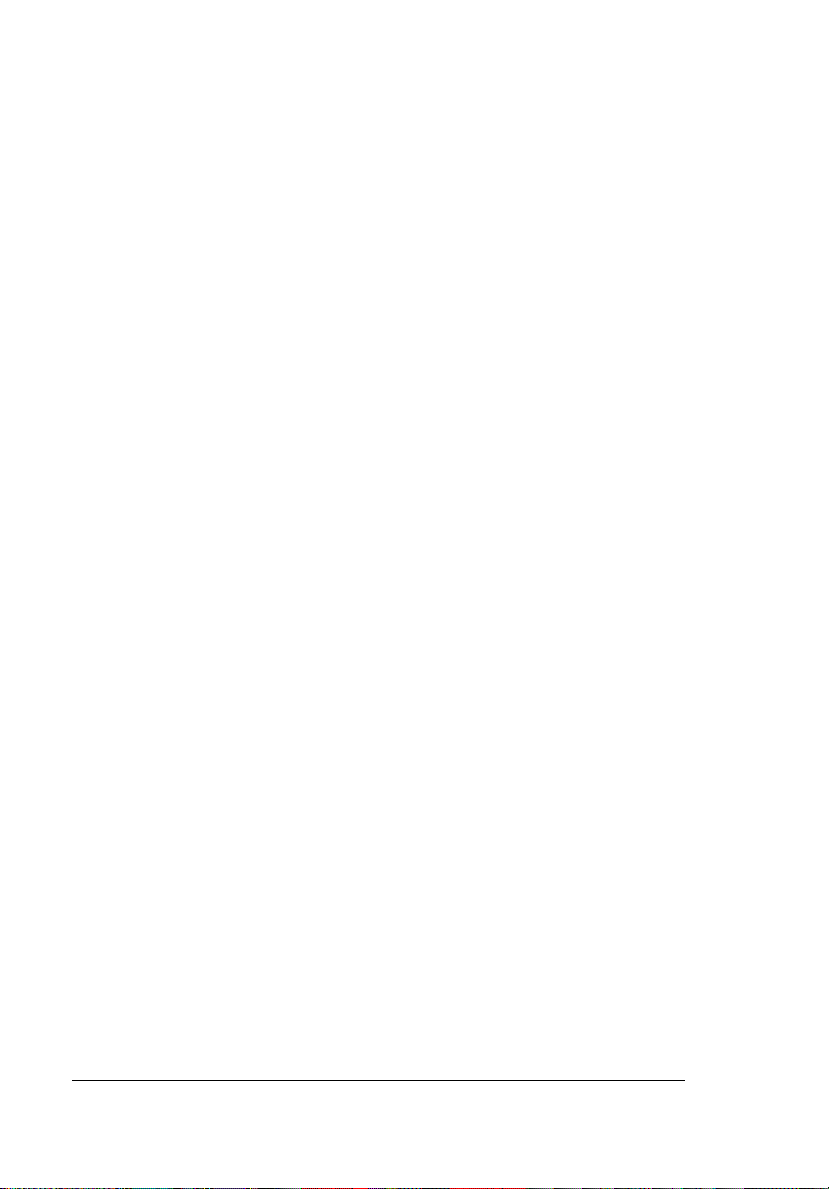
Copyright
Copyright * 1996 by Acer Incorporated. All rights reserved. No part of this
publication may be reproduced, transmitted, transcribed, stored in a retrieval
system, or translated into an y lan guage or compu ter lang uage, in any form or
by any means, electroni c, mechanic al, magnetic, optical, chem ical, manual or
otherwise, without the prior written permission of Acer Incorporated.
Disclaimer
Acer Incorporated makes no representations or warranties, either expressed
or implied, with respect to the contents hereof and specifically disclaims any
warranties of merchantability or fitness for any particular purpose. Any Acer
Incorporated software described in this manual is sold or licensed "as is".
Should the programs prove de fective follow ing their purch ase, the buye r (and
not Acer Incorporated, its distributor, or its dealer) assumes the entire cost of
all necessary servicing, repair, and any incidental or consequential damages
resulting from any defec t in the software. Furt her , Acer Inco rporated reserves
the right to revise this publication and to make changes from time to time in
the contents hereof without obligation of Acer Incorporated to notify any
person of such revision or changes.
Acer is a registered trademark of Acer Incorporated.
Intel is a registered trademark of Intel Corporation.
Pentium is a trademark of Intel Corporation.
Other brand and product names are trademarks and/or registered
trademarks of their respective holders.
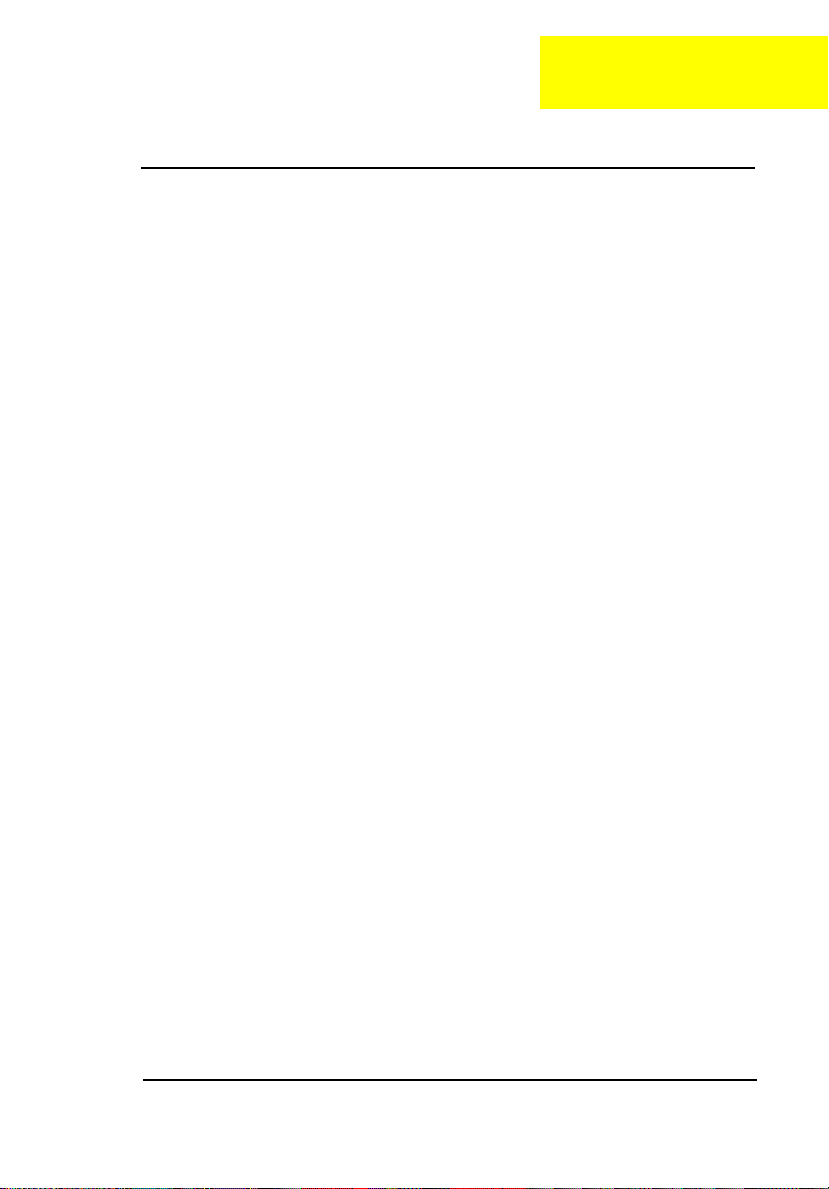
C h a p t e r 1
System Specifications
Overview
This computer was designed with the user in mind. Here are just a few of its
many features:
Performance
•
Intel Pentium® II processor or Intel Pentium® processor with MMX™
technology
•
64-bit main memory and external (L2) cache memory
•
Large LCD display and PCI local bus video with 128-bit graphics
acceleration
•
Internal removable CD-ROM drive (media bay)
•
Internal 3.5-inch floppy drive
•
High-capacity, Enhanced-IDE removable hard disk
•
Lithium-Ion battery pack
•
Heuristic power management system with standby and hibernation
power saving modes
Multimedia
•
PCI-based 16-bit high-fidelity stereo audio with
3-D sound and wavetable synthesizer
•
Built-in dual speakers
•
S-video output
•
Ultra-slim, high-speed CD-ROM drive
Connectivity
•
High-speed fax/data modem port
•
Fast infrared wireless communication
•
USB (Universal Serial Bus) port
Human-centric Design and Ergonomics
•
Lightweight and slim
Chapter 1 1-1
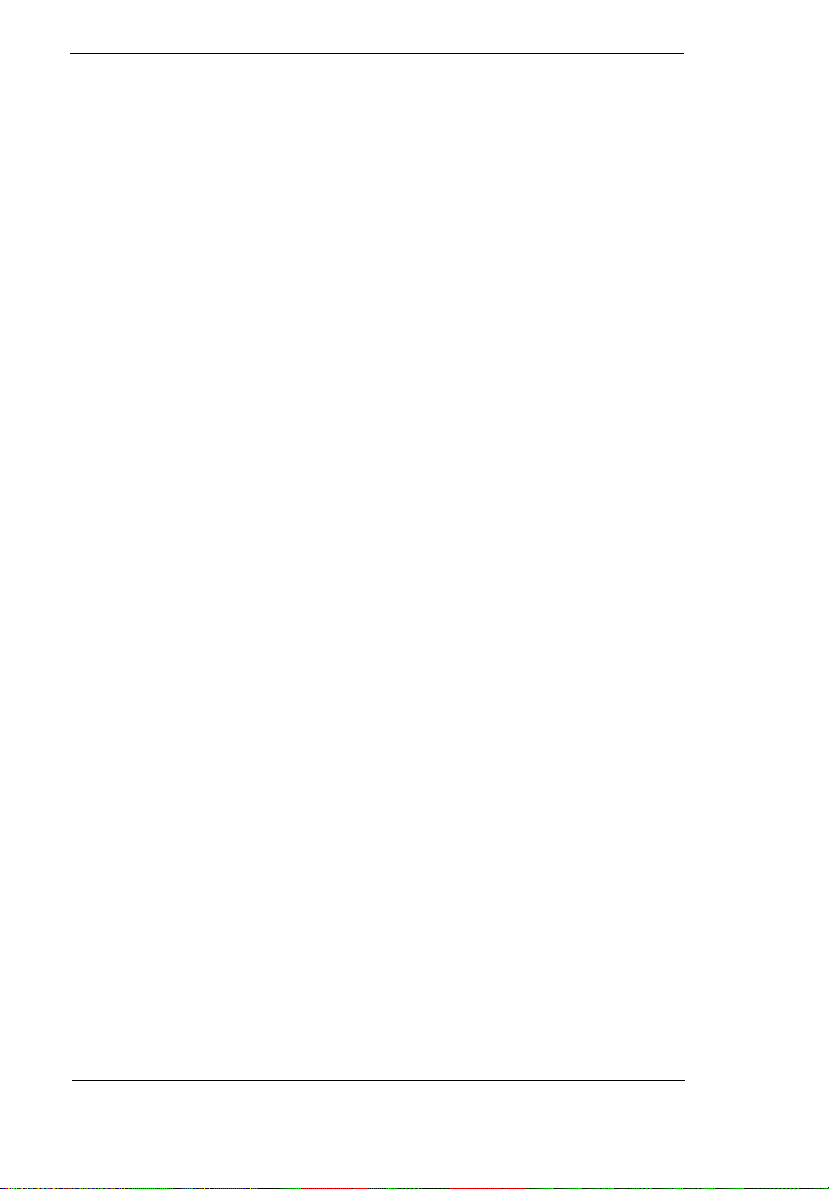
•
Sleek, smooth and stylish design
•
Full-sized keyboard
•
Wide and cur ved palm rest
•
Ergonomically-centered touchpad pointing device
Expansion
•
CardBus PC card (formerly PCMCIA) slots (two typ e II/I or one type III)
with ZV (Zoomed Video) port support
•
Mini docking station option for one-step connect/disconnect from
peripherals
•
Upgradeable memory and hard disk
1-2 EXTENSA 700/710 Servic e Gu ide

System Status Indicators
The Power and Standby indicators are visible even when you close the
display cove r so you can see the status of the computer while the cover is
closed.
Icon Function Description
Power Lights when the computer is on.
Standby Lights when the computer enters
Media Activity Lights when the floppy drive, hard disk
Battery Charge Lights when the battery is being
Caps Lock Lights when Caps Lock is activated
Num Lock Lights when Numeric Lock is activated
Standby mode.
or CD-ROM drive (or other media bay
module) is active.
charged.
Hot Keys
The computer employs hot keys or key combinations to access most of the
computer’s controls like screen contrast and brightness, volume output and
the BIOS setup utility
.
Hot Key Icon Function Description
Fn-F1 Hot key help Displays a list of the hotkeys
and their functions.
Chapter 1 1-3
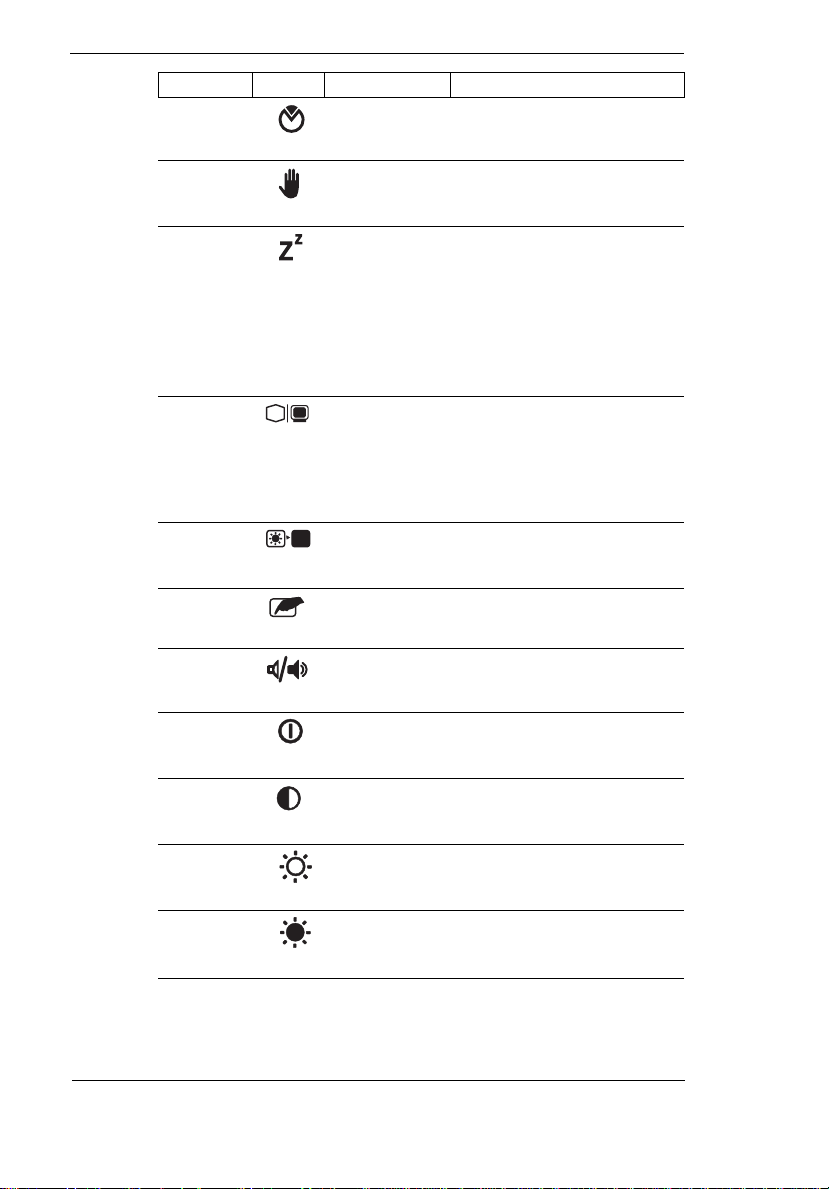
Hot Key Icon Function Description
Fn-F2 Setup Accesses the notebook
configuration utility.
Fn-F3 Standby Puts the computer in
Fn-F4 Hibernation Puts the computer in
Fn-F5 Display
Fn-F6 Screen blank Turns the display screen
Fn-F7 Touchpad on/
Fn-F8 Speaker on/
Fn-
↑
Fn-
↓
Fn-
→
toggle
off
off
Contrast up Increases the screen
Contrast
down
Brightness
up
Standby mode. Press any
key to return.
Hibernation mode (if
PHDISK, the hibernation
utility, is installed, valid and
enabled). Press the power
switch to resume.
Otherwise, the computer
enters Standby mode.
Switches display output
between the display screen,
external monitor (if
connected) and both the
display screen and external
monitor.
backlight off to save power.
Press any key to return.
Turns the internal touchpad
on and off.
Turns the speakers on and
off; mutes the sound.
contrast (available only for
models with SCC displays).
Decreases the screen
contrast (available only for
models with SCC displays).
Increases the screen
brightness.
Fn-
←
Brightness
down
Decreases the screen
brightness.
1-4 EXTENSA 700/710 Servic e Gu ide

Hot Key Icon Function Description
Fn-H Turbo mode
on/off
Toggles turbo mode on and
off. With turbo mode off,
power management is
maximized.
Note: If you want to use an external PS/2 mouse, first enable the
touchpad, connect the external PS/2 mouse, then disable the
touchpad if necessary.
Activating Hot Keys
When activating ho t k ey s, pres s an d h old the first key Fn before pressing the
other key in the hot key combination.
Chapter 1 1-5
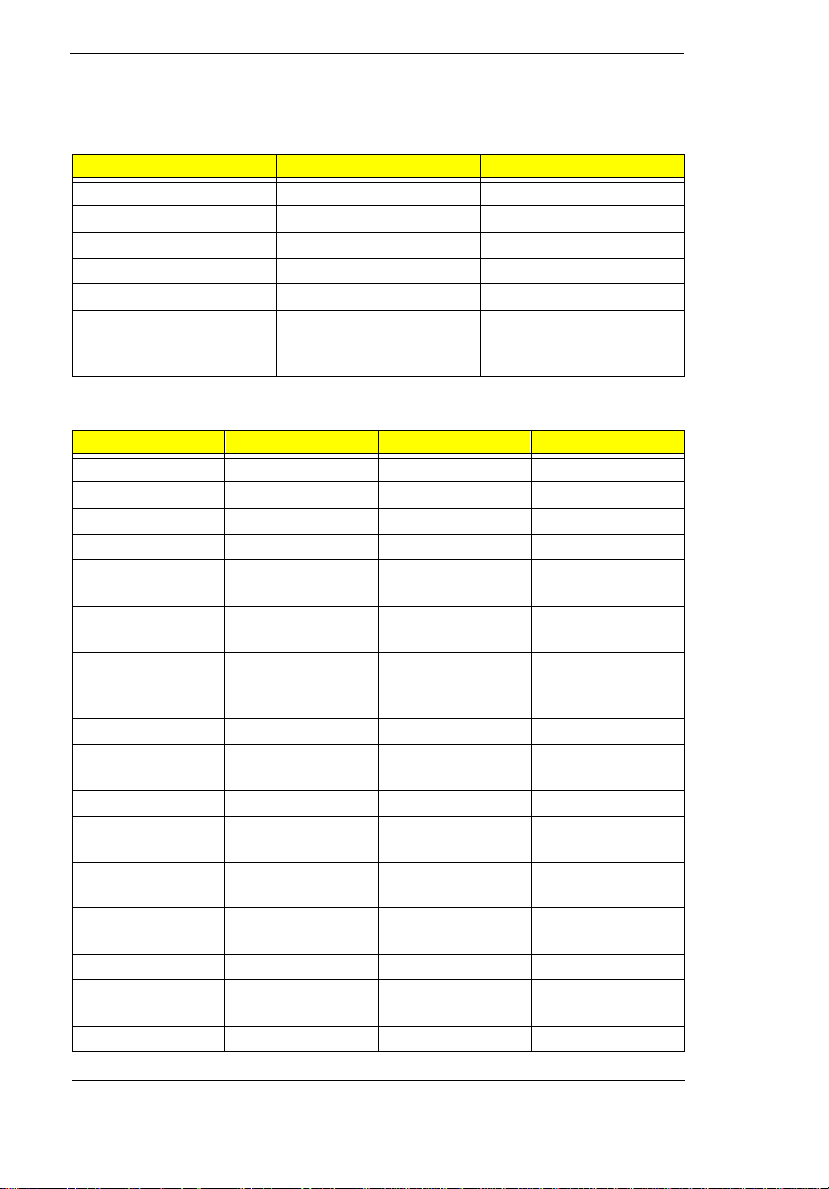
Hardware Configuration and Specification
Memory Address Map
Address Range Definition Function
000000-09FFFF 640 KB memory Base memory
0A0000-0BFFFF 128 KB video RAM Reserved
0C0000-0CBFFF Video BIOS Video BIOS
0F0000-0FFFFF 64 KB system BIOS System BIOS
100000-top limited Extended memory SIMM memory
FE0000-FFFFFF 256 KB system ROM Duplicate of code
Interrupt channel default assignment
Channel Default setting mode Remarks
NMI System errors
IRQ0 System timer Edge
IRQ1 Keyboard Edge
IRQ2 (cascade) Edge
IRQ3 Modem/COM1
(can be disable)
IRQ4 Infrared Edge Dynamically
IRQ5 SoundBlaster
Audio (PCI
device)
IRQ6 Floppy Edge
IRQ7 Printer Edge Dynamically
IRQ8 Real time clock Edge
IRQ9 (SCI for ACPI
OS) PCI device
IRQ10 Modem Edge Dynamically
IRQ11 PCI device level PCI interrupt
IRQ12 pointing device Edge
IRQ13 Math
coprocessor
IRQ14 Hard disk driver
Edge Dynamically
level PCI interrupt
level PCI interrupt
Edge
assignment at 0E00000FFFFF
programmable
programmable
sharing
programmable
sharing
programmable
sharing
1-6 EXTENSA 700/710 Servic e Gu ide
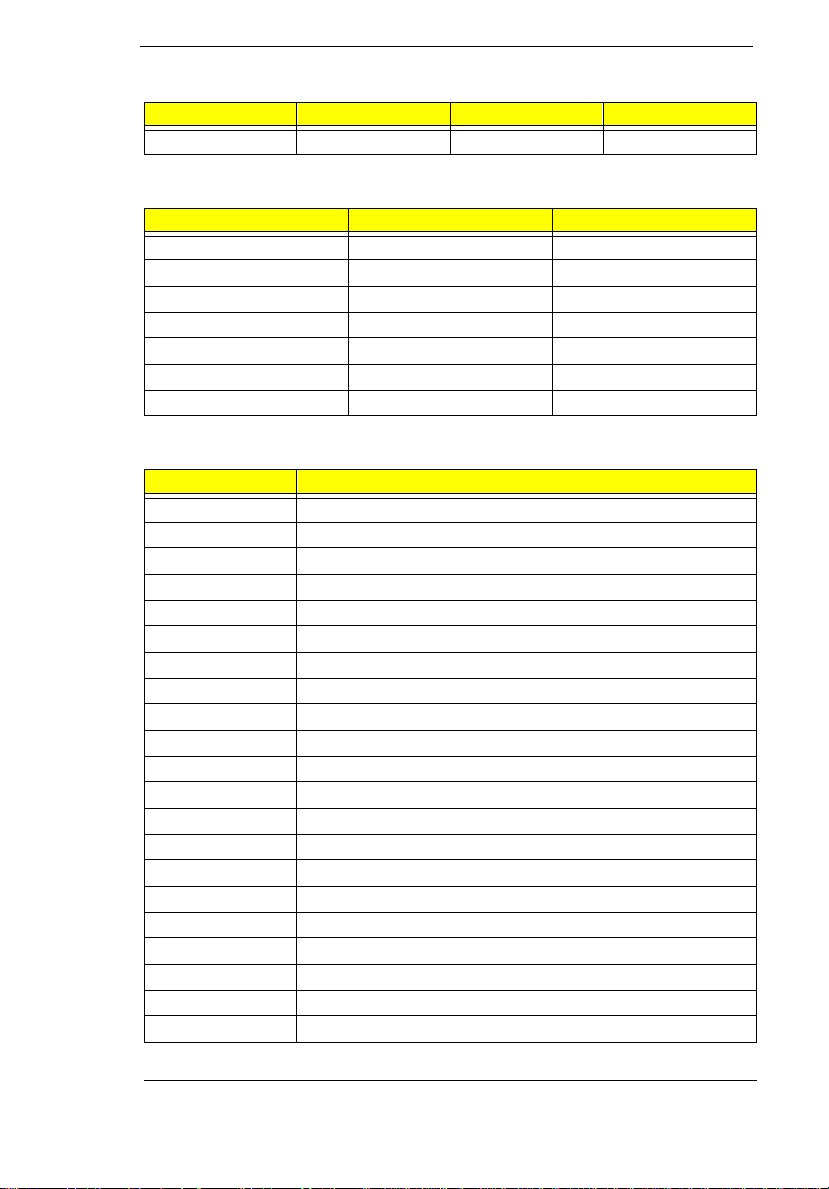
Interrupt channel default assignment
Channel Defaul t setting mode Remarks
IRQ15 CD-ROM driver
DMA channel default assignment
Channel Default setting mode
DRQ/DACK0 8-bit
DRQ/DACK1 ECP 8-bit
DRQ/DACK2 Floppy 8-bit
DRQ/DACK3 Fast Infrared 8-bit
DRQ/DACK5 not use 16-bit
DRQ/DACK6 not use 16-bit
DRQ/DACk7 not use 16-bit
I/O address map
Address Drvice
000-00F DMA controller-1
020-021 Interrupt controller-1
040-043 Timer 1
048-04B Timer2
060-06E Keyboard controller 8742 chip select
070-071 Real-time clock and NMI mask
080-08F DMA page register
0A0-0A1 Interrupt controller-2
0C0-0DF DMA controller-2
1F0-1F7 Hard disk select
220-22F Audio (option)
230-23F Audio (option)
240-24F Audio (option)
250-25F Audio (option)
278-27F Parallel port 3
2E8-2EF COM4
2F8-2FF COM2
378, 37A Parallel port 2
3BC-3BE paraller port 1
3B4, 3B5, 3BA Video subsystem
3C0-3C5 Video subsystem
Chapter 1 1-7
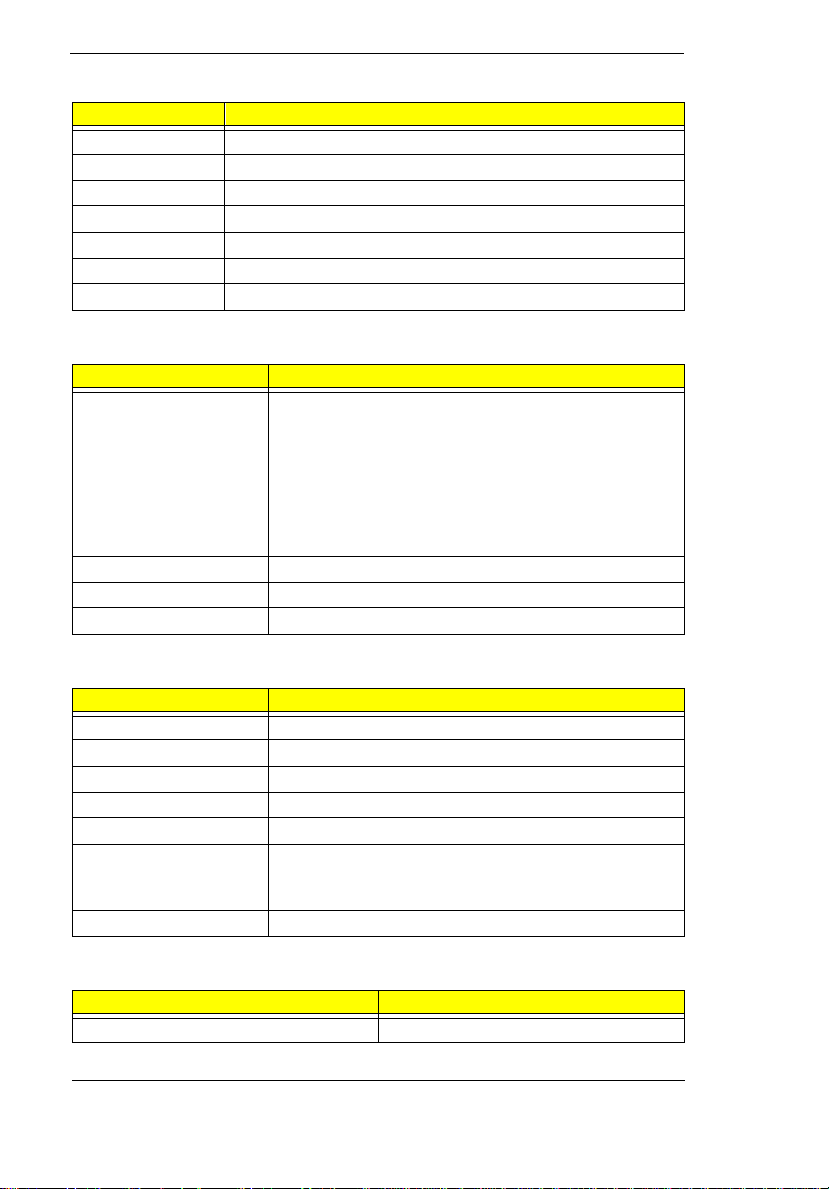
I/O address map
Address Drvice
3C6-3C9 Video DAC
3C0-3CF Enhanced graphics adapter
3E0-3E1 PCMCIA controller
3E8-3EF COM3
3F0-3F7 Floppy disk controller
3F8-3FF COM1
CF8-Cff PCI configuration register
Processor
item Specification
CPU type Intel Tillamook 166/200/233/266 Mhz or Deschutes
CPU package IMM module, 512KB L2 cache
CPU core voltage 1.8V
CPU I/O voltage 2.5V
233/266
Tillamook--Intel Pentium architecture, 64 bit data bus,
16K-Byte code cache, 16 K-Bytes write back data,
cache, MMX
Deschutes--Intel Pentium II architecture, 16KB
instruction cache and 16 KB data cache, MMX, Quick
Start for low power.
BIOS
Item Specification
BIOS vendor Phoenix
BIOS Version V1.0 R00M2F
BIOS ROM type ROM
BIOS ROM size 256KB
BIOS package 32 PIn PLCC
Support protocol PCI 2.1, APM 1.2, DMI 2.00.1, E-IDE, ACPI 1.0, ESCD
BIOS password control RTC battery
1.03, ANSI A TA 3.0, PnP 1.1a, Bootable CD-ROM 1.0,
ATAPI
System Memory
Item Specification
Memory controller MTXC
1-8 EXTENSA 700/710 Servic e Gu ide
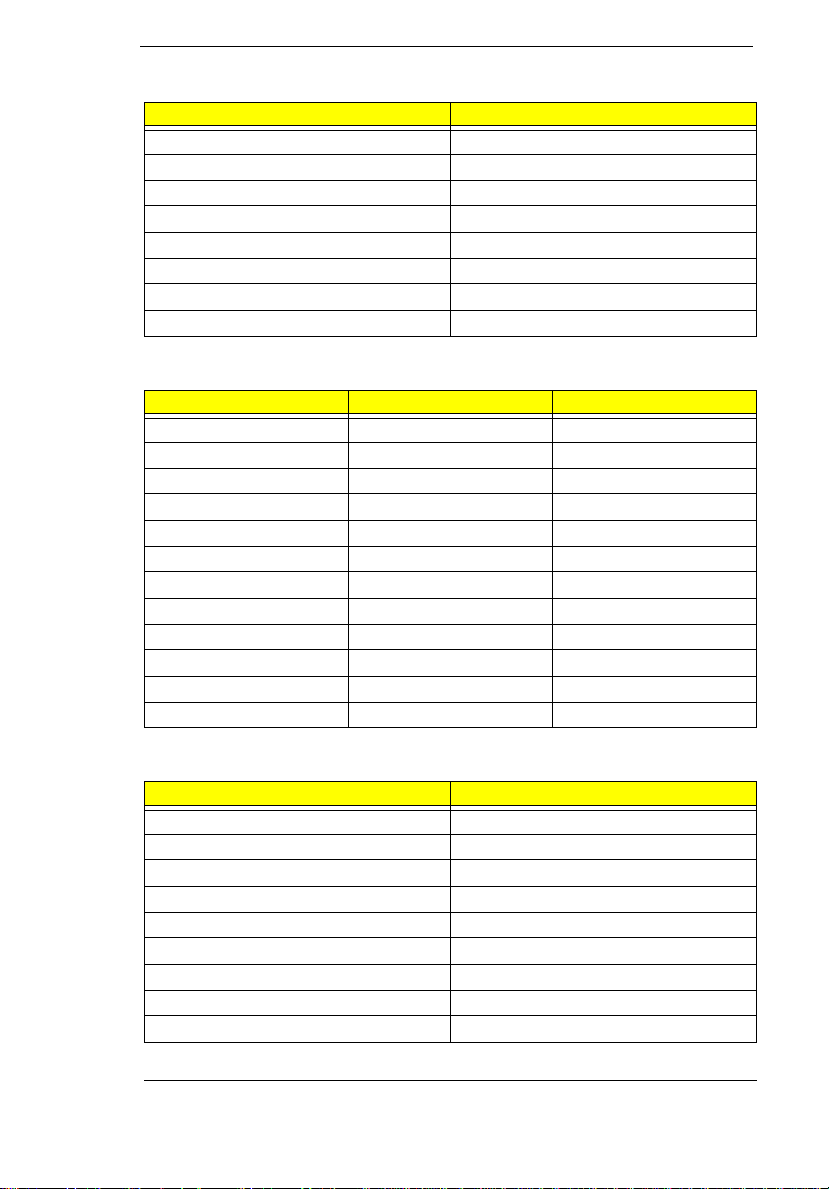
System Memory
Item Specification
Onboard memory size 0MB
DIMM socket number 2 sockets (2 banks)
Supported memory size per DIMM 16/32/64
Supported maximum memory size 128MB (64MB x 2)
Supported DIMM type Synchronous DRAM
Supported DIMM Speed SDRAM: With SPD, no parity
Supported DIMM voltage 3.3V
Supported DIMM package 144-pin DIMM
DIMM Memory Co mbinations
Slot 1 Slot 2 Total Memory
000
0 16MB 16MB
0 32MB 32MB
0 64MB 64MB
16MB 16MB 32MB
16MB 32MB 48MB
16MB 64MB 80MB
16MB 128MB 144MB
32MB 32MB 64MB
32MB 64MB 96MB
32MB 128MB 160MB
64MB 64MB 128MB
Second-Lev el Cache
Item Specification
Cache controller MTXC
Tag RAm location IMM
Tag RAM size 32K*8x1
Tag RAM voltage 3.3V
SRAM type PBSRAM
SRAM size 256K/512K
SRAM location IMM
SRAM configuration 32K*64 or 64K*32
SRAM speed Cycle time = 7ns
Chapter 1 1-9
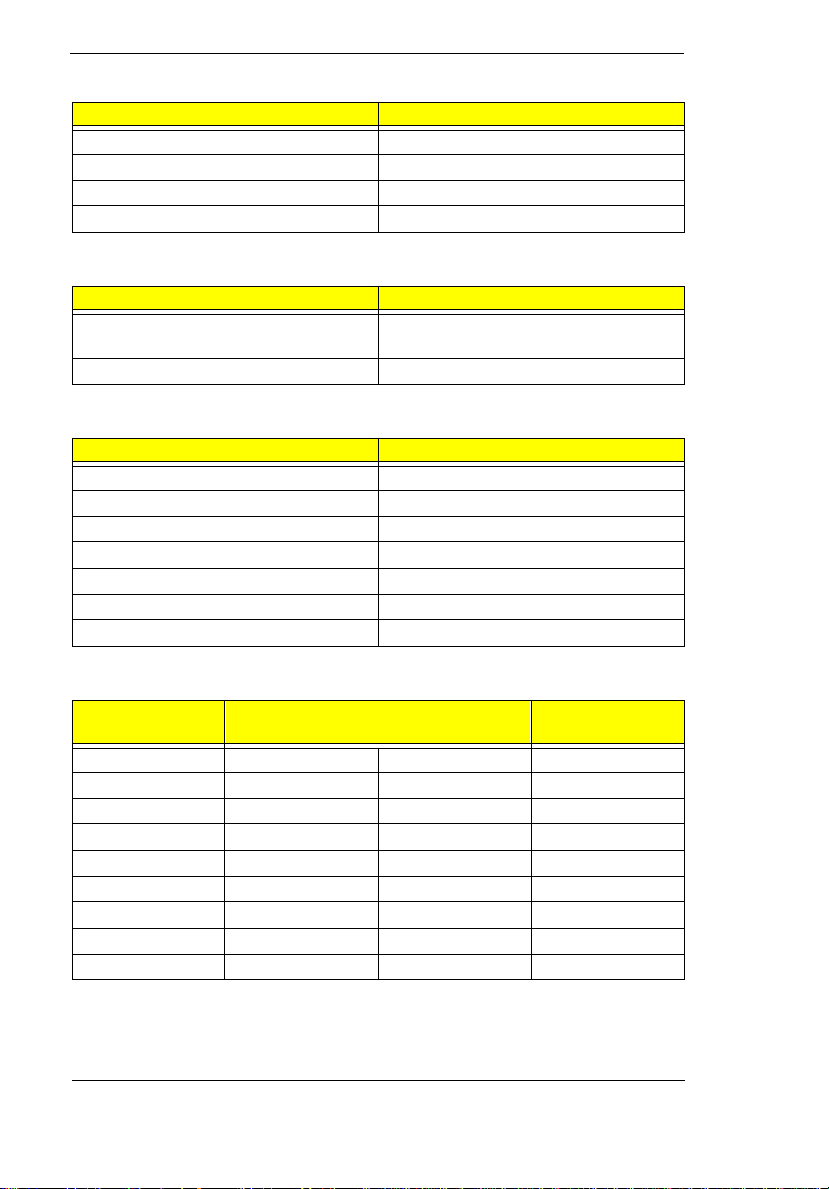
Second-Lev el Cache
Item Specification
SRAM voltage 3.3V
1st level cache control always enable
2st level cache control always enable
Cache scheme control Fixed in Write-back
Video memory
Item Specification
Fixed or upgradeable Fixed, built-in NM2160B video
Memory size =/configuration 2MB
controller
Video
item Specification
Chip vendor NeoMagic
Chip name NM2160B
Chip voltage 3.3 Volts
ZV port support (Y/N) Yes
Graph interface (ISA/VESA/PCI) PCI bus
Max. resolution (LCD) 1024x768 (64K colors) True Color
Max. resolution (Ext. CRT) 1024x768 (64K colors) True Color
External CRT Resolutions Modes
Resolution CRT Refresh Rate
CRT only Simultaneous SVGA
640x480x256 60,75,85 60 Y
640x480x64K 60,75,85 60 Y
640x480x16M 60,75,85 60 Y
800x600x256 60,75,85 60 Y
800X600X64K 60,75,85 60 Y
800x600x16M 60,75,85 60 Y
1024x768x256 60 60 Y
1024x768x16M 60,75,85 60 Y
Simultaneous
on TFT LCD
1-10 EXTENSA 700/710 Service Gu ide
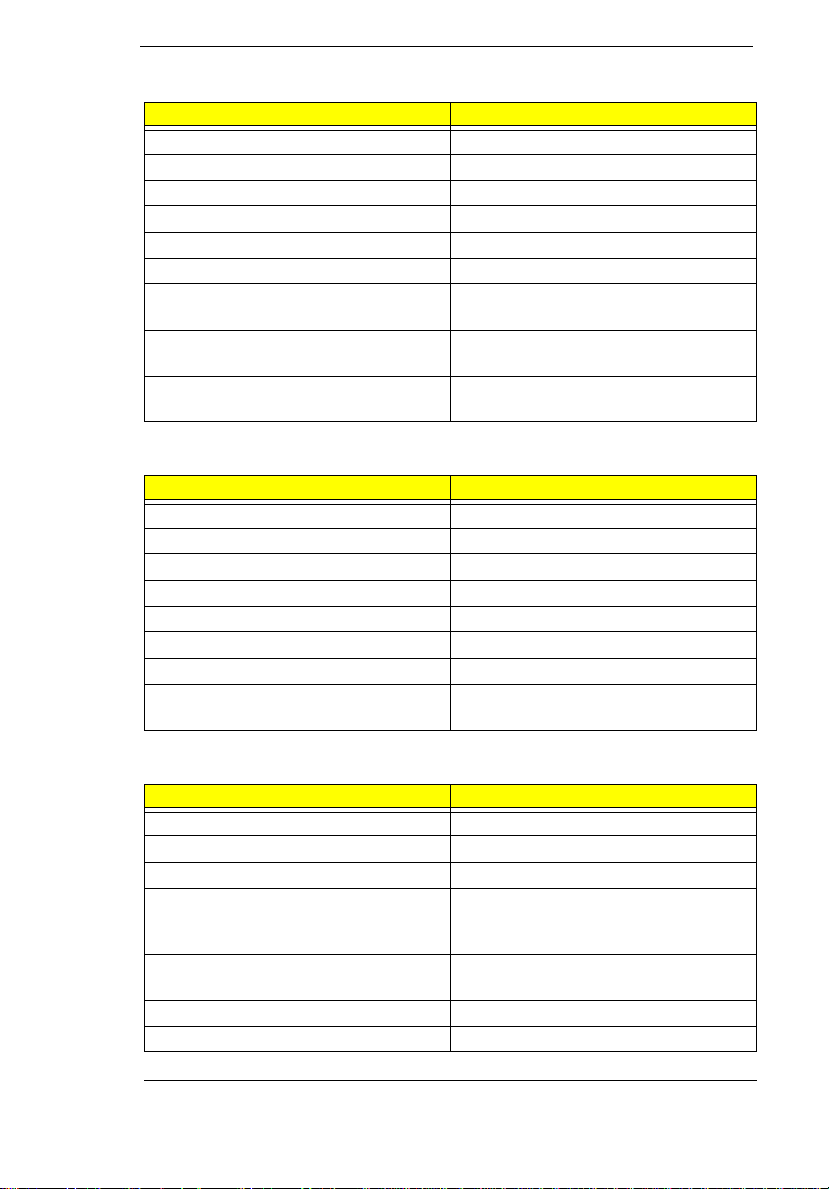
Parallel Port
Item Specification
Parallel port controller NS PC97338
Number of parallel ports 1
Location Rear side
Connector type 25-pin D-type
Parallel port function control Enable/Diable by BIOS Setup
ECP support Yes (set by BIOS setup)
Selectable ECP DMA channel (in BIOS
Setup)
Selectable parallel port I/O address
(via BIOS Setup)
Selectable parallel port IRQ (via BIOS
Setup)
DMA channel 1
DMA Channel 3
3E8h, 2E8, 378h, 278h, Disabled
IRQ5, IRQ7
Serial Port
Item Specification
Serial port controller NS PC97338
Number of serial ports 1
16550 UART support Yes
Connector type 9-pin D-type
Location Rear side
Serial port function control Enable/disable by BIOS Setup
Selectable serial port (via BIOS Setup) 3F8h, 2F8h, 3E8h, 2E8h, Disabled
Selectable serial port IRQ (via BIOS
Setup)
IRQ3, IRQ4, IRQ10, IRQ11
FIR
Item Specification
Vendor & model name IBM31T1100
Input power supply voltage 5V
Transfer data rate 4 Mbps/s
Transfer distance SIR mode--Min 2.0, Typ 2.6
1.2 Mbps--Min 1.4, Typ 2.0
4 Mbps--Min 1.1, Typ 1.5
Compatible standard IrDA (Infrared Data Association) 1.1,
HP-SIR and Sharp ASK
Output Radiant Intensity Half Angle +-15
Number of Irda ports 1
Chapter 1 1-11
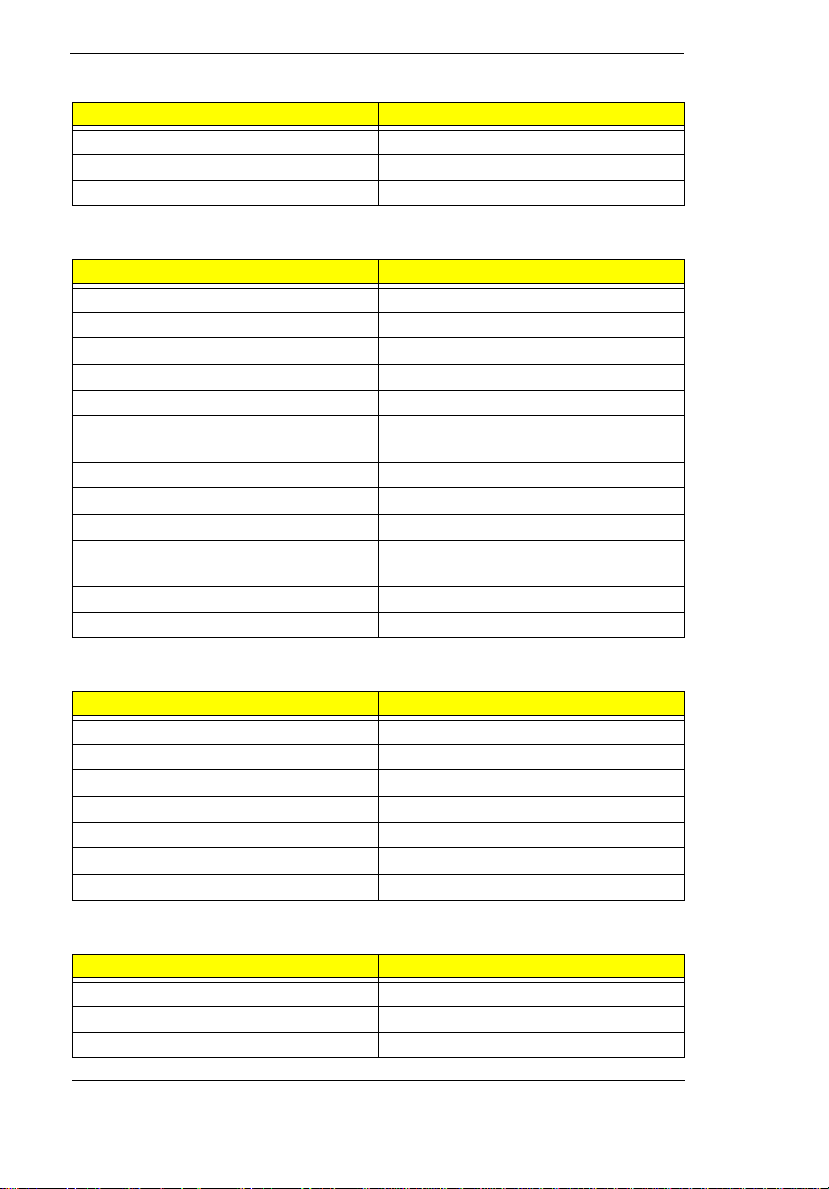
FIR
Item Specification
16550 UART support Yes
FIR location Left side
Selectable serial port (by BIOS Setup) 2F8h, IRQ3, Disabled
Audio
Item Specification
Audio Controller ESS PCI Maestro II
Audio onboard or optional Built-in
Mono or Stereo Stereo
Resolution 16-bit
Compatibility SB-16, Windows Sound System
Mixed sound source Voice, Synthesizer, Line-in,
Microphone, CD
Voice channel 8-/16-bit, mono/stereo
Voice control location Right side
Sampling rate 44.1 KHz
Internal microphone Yes, on the left-higher corner of LCD
panel
Internal speaker / Quantity Yes / 2 pieces, on both hinge sides
MPU-401 UART support Yes
PCMCIA
Item Specification
PCMCIA controller TI PCI1250A
PCMCIA voltage controller TI TP2206
Supported card type Type-II / Type-III
Number of slots Two Type-II or one type-III
Access location Right side
ZV (Zoomed Video) port support Yes*2
32 bit CardBus support Yes
Fax/Modem
Item Specification
Chipset Lucent
Fax modem data baud rate (bps) 56K
Data modem data baud rate (bps) 56K
1-12 EXTENSA 700/710 Service Gu ide

Fax/Modem
Item Specification
Support modem protocol V.34 data modem, V.17 fax modem,
voice/audio mode, and digital
simultaneous voice and data (DSVD)
operation over a dial-up telephone line
Modem connector type RJ11
Modem connector location Back side
Keyboard
Item Specification
Keyboard controller M38867
Keyboard vendor & model name API
Total number of keypads 84-/85-/88-key
Windows 95 keys Yes
Internal & external keyboard work
simultaneously
Yes
FDD
Item Specification
Vendor & model name D353F3(MISUMI)
Floppy Disk Specifications
Media recognition 2DD (720K) 2HD (1.2M,
3mode)
Sectors / track 9 15 18
Tracks 80 80 80
Data transfer rate (Kbit/s)250 300 500 500
2HD (1.44M)
Rotational speed
(RPM)
Read/write heads 2
Encoding method MFM
Power Requirement
Input Voltage (V) +5 +-10%
300 360 360 300
HDD
Item Specification
Vendor & Model Name Hitachi
DK226A-21u
IBM DTCA23240
IBM DTCA24090
Chapter 1 1-13
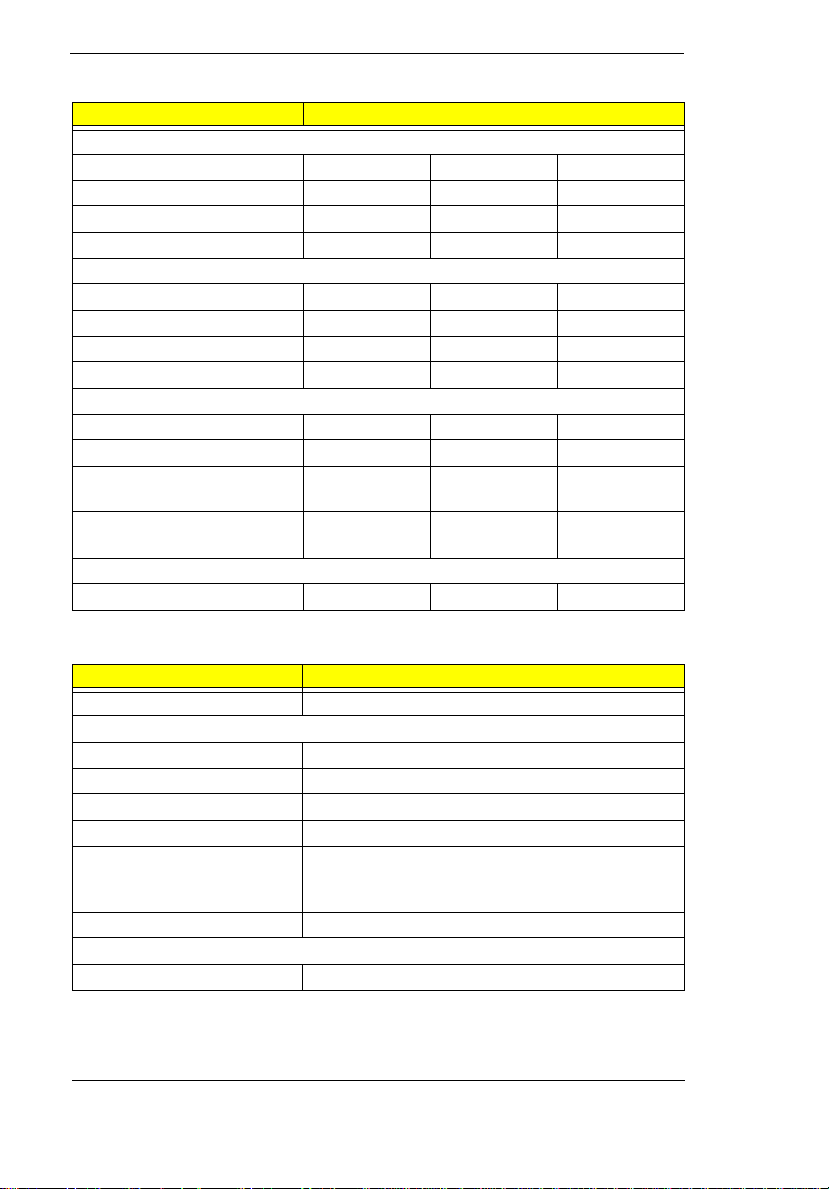
HDD
Item Specification
Drive Format
Capacity (MB) 2160 3240 4090
Bytes per sector 512 512 512
Logical heads 16 16 16
Logical sectors 63 63 63
Drive Format
Logical cylinders 6225 3154 7944
Physical read/write heads 4 5 6
Disks 2 3 3
Spindle speed (RPM) 4000 4000 4000
Performance Specifications
Buffer size (KB) 128 512 512
Interface IDE IDE IDE
Data transfer rete (disk-
buffer, Mbytes/s)
Data transfer, rate
(host~buffer, Mbytes/s)
DC Power Requirements
Voltage tolerance 5+-5% 5+-5% 5+-5%
6.0~9.1 6.4~10.4 6.46~10.4
16.6/33.3 16.6/33.3 16.6/33.3
CD-ROM
Item Specification
Vendor & Model Name KMEUJDA150L 24X
Performance Specification
Speed (KB/sec) 2100 (ave.speed), 3600 (max)
Access time (ms) 150 (Typ.)
Buffer memory (KB) 128
Interface Enhanced IDE compatible
Applicable disc format CD-D A, CD-ROM, CD-ROM XA (except
ADPCM), CD-I, Photo CD (Multisession), Video
CD, CD+
Loading mechanism Soft eject (with emergency eject hole)
Power Requirement
Input Voltage (V) 5
1-14 EXTENSA 700/710 Service Gu ide
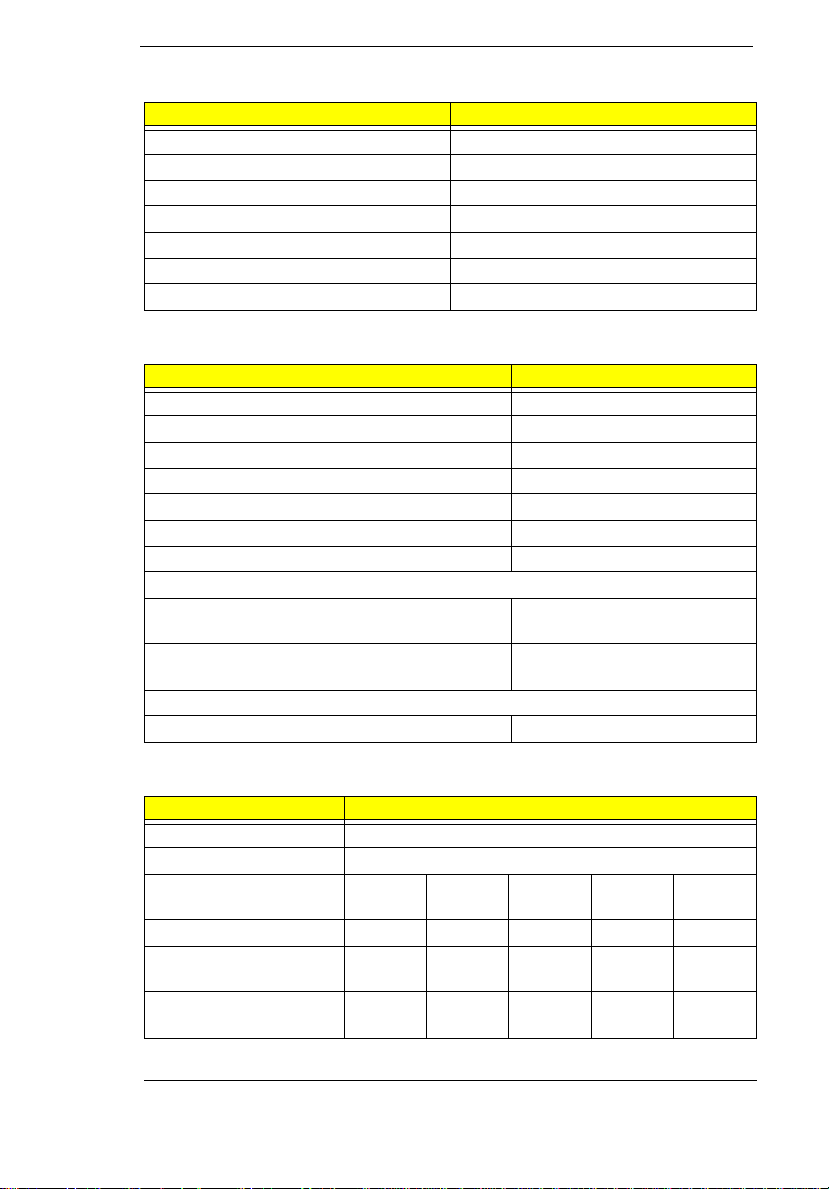
Battery
Item Specification
Vendor & model name Sony BTP-1431
Battery Type Li-ion
Pack capacity (mAH) 3000
Cell voltage (V) 3.6
Number of battery call 8
Package configuration 2P-4S
Package voltage (V) 14.4V
Charger
Item Specification
Vendor & model name T62.085.C.00
Input voltage (from adapter, V) 7V-24V
OUtput current (to DC/DC converter, A) 3.5
Battery Low Voltage Li-ion
Battery Low 1 level (V) 11.41V
Battery Lower 2 level (V) 10.94V
Battery Low 3 level (V) 9.9V
Charge Current
Backgound charge (charge even system is still
operative)
Normal charge (charge while system is not
operative)
Charging Protection
Maximum temperature protection 60
Constant power 30W
Constant power 45W
DC-DC Converter
Item Specification
Vendor & model name Ambit T62.085.C.00
Input voltage (Vdc) 8~21
Output rating 5V 3.3V +12V 6V 3.3VS
Current (w/load, A) 0~5.8 0~3.3 0~0.12 0~0.1 0.01
Voltage ripple (max.,
mV)
Voltage noise (max.,
mV)
50 50 100 300 75
100 100 200 500 200
B
Chapter 1 1-15

DC-DC Converter
Item Specification
OVP (Over Voltage
Protection, V)
OCP (Over Current
Protection, A)
5.52~5
.55
4~6 4~6 0.3~0.4--
3.642~
3.693
15~17 7~9 -
DC-AC inverter is used to generate very high AC voltage, then support to
LCD CCFT backlight user, and is also responsible for the control of LCD
brightness. Avoid touching the DC-AC inverter area while the system unit is
turned on.
DC-AC Inverter
Item Specification
Vendor & model
name
Input voltage (V) 7.3 (min) - 22 (max)
Input current
(mA)
Output voltage
(Vrms, no load)
Output voltage
frequency (kHz)
Output current
(mArms)
(T62.087.C.00)
Output current
(mArms)
(T62.086.C.00)
Ambit T622.087.C.00
- - 700 (m ax)
1300 (min) 155 1600 (max)
40 (min) - 65 (max)
0.7~5.9 (min) 1.0~6.5 (typ) 1.3~7.1 (max)
0.6~5.4 (min) 1.0~6.0 (typ) 1.4~6.6 (max)
LCD
Item Specification
Vendor & model name Hitachi
Mechanical Specifications
LCD display area
(diagonal, inch)
Display technology STN TFT TFT
Resolution SVGA
Support colors - 262,144 colors
SX31S002
12.1 12.1 13.3
(800x600)
IBM ITSV50D2 Hitachi
SVGA
(800x600)
TX34D62
XGA
(1024x768)
1-16 EXTENSA 700/710 Service Gu ide

LCD
Item Specification
Optical Specification
Contrast ration 50 (typ) 100 (typ) 100 (typ)
Brightness (cd/m2) 70 (typ) 70 (typ) 100 (ty p)
Brightness control keyboard
hotkey
Contrast control keyboard
Electrical Specification
Supply voltage for
LCD display (V)
Supply voltage for
LCD backlight (Vrms)
hotkey
3.3 (typ) 3.0~3.6 (typ) 3.3 (typ)
600 (typ) 650 (typ), 660
keyboard
hotkey
None None
(max)
keyboard
hotkey
650 (typ)
AC Adapter
Item Specification
Vendor & model name Delta ADP-60HB.Rev.A
Input Requirements
nominal voltages
(Vrms)
Frequency variation
range (Hz)
Maximum input current
(A, @90Vac, full load)
Inrush current The maximum inrush current will be less than 50A and
Efficiency It should provide an efficiency of 83% minimum, when
Output Ratings (CV mode)
DC output voltage (V) +19.0V~20.5V
Noise + Ripple (mV) 300mvp-pmax (20Mhz bandwidth)
Output Ratings (CC mode)
Load (A) 0 (min) 3.16 (max)
Dynamic output Characteristics
Turn-on delay time (s,
@115Vac)
90~270
47~63
1.5A
100A when the adapter is connected to 115V ac (60Hz)
and 230Vac(50Hz) respectively.
measured at maximum load under 115V (60Hz) &
230Vac (60Hz)
2
Chapter 1 1-17
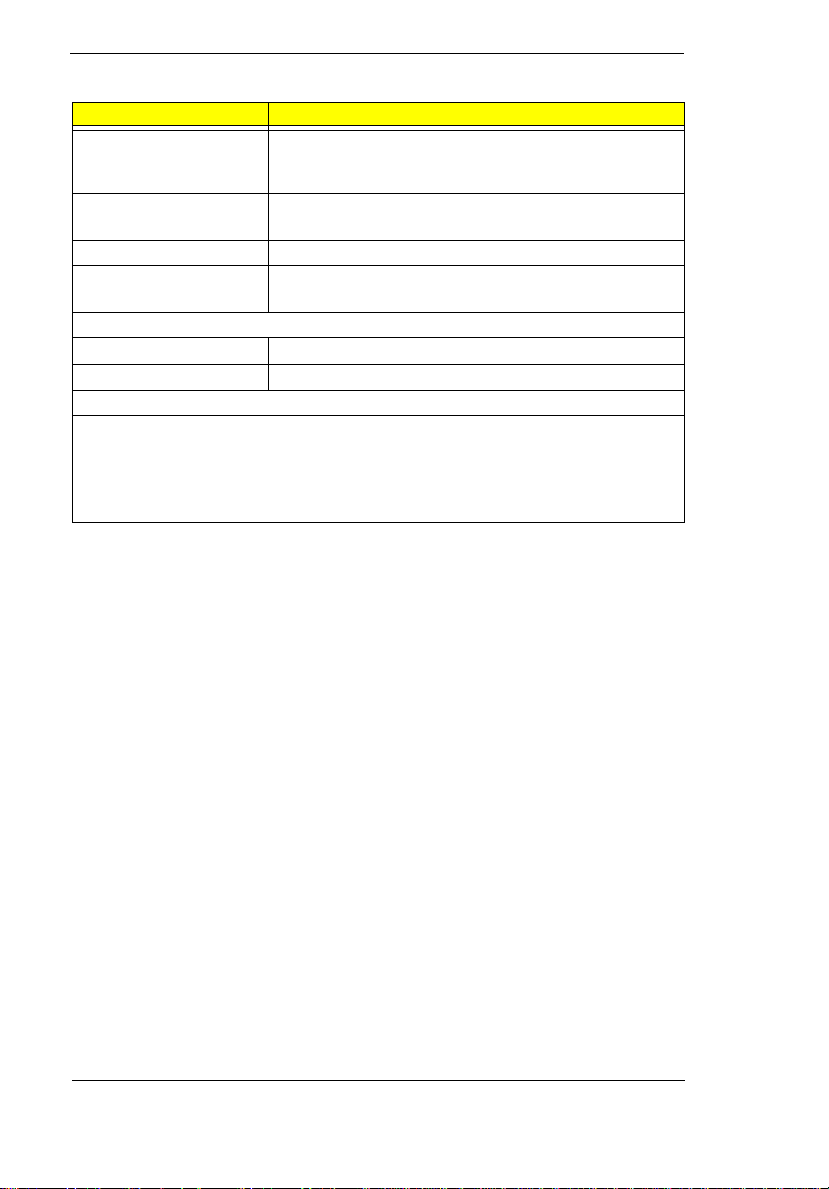
AC Adapter
Item Specification
Hold up time (ms;
@115 Vac input, full
load)
Over voltage
protection (OVP, V)
Short circuit protection Output can be shorted without damage
Electrostatic discharge
(ESD, kV)
Dielectric withstand voltage
Primary to secondary 3000 Vac (or 4242 Vdc), 10mA for 1 second
Leakage current 0.25 mA maximum @ 254 Vac, 60Hz
Regulatory Requirements
Internal filter meets:
FCC class B requirements. (USA)
VDE 243/1991 class B requirements. (German)
CISPR 22 Class B requirements. (Scandinavia)
VCCI class II requirements. (Japan)
8 (min)
26
+-15 (at air discharge)
1-18 EXTENSA 700/710 Service Gu ide
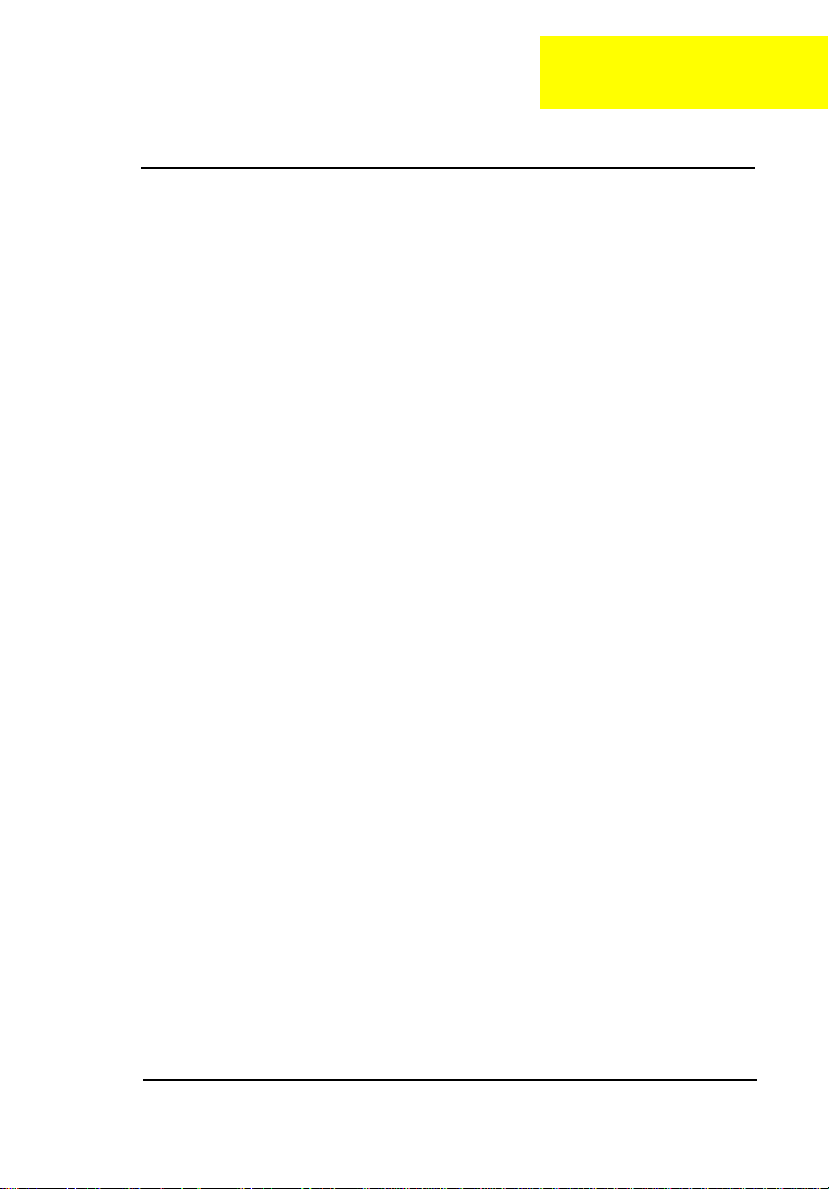
C h a p t e r 2
System Utility
BIOS
The flash Memory Update: The flash memory update is required for the
following conditions:
•
New versions of system programs
•
New features or options
Create a bootable diskette
C:\Sys A:
Copy flash utility & new vers ions BIOS to the diskette, th en boot from diskette
driver.
A:\plash 700-40.rom /mode=3
Note: mode=3, set DMI value to system.
To activate the Setup Utility, press F2 during POST (while the Extensa logo is
being displayed.
Chapter 2 2-1
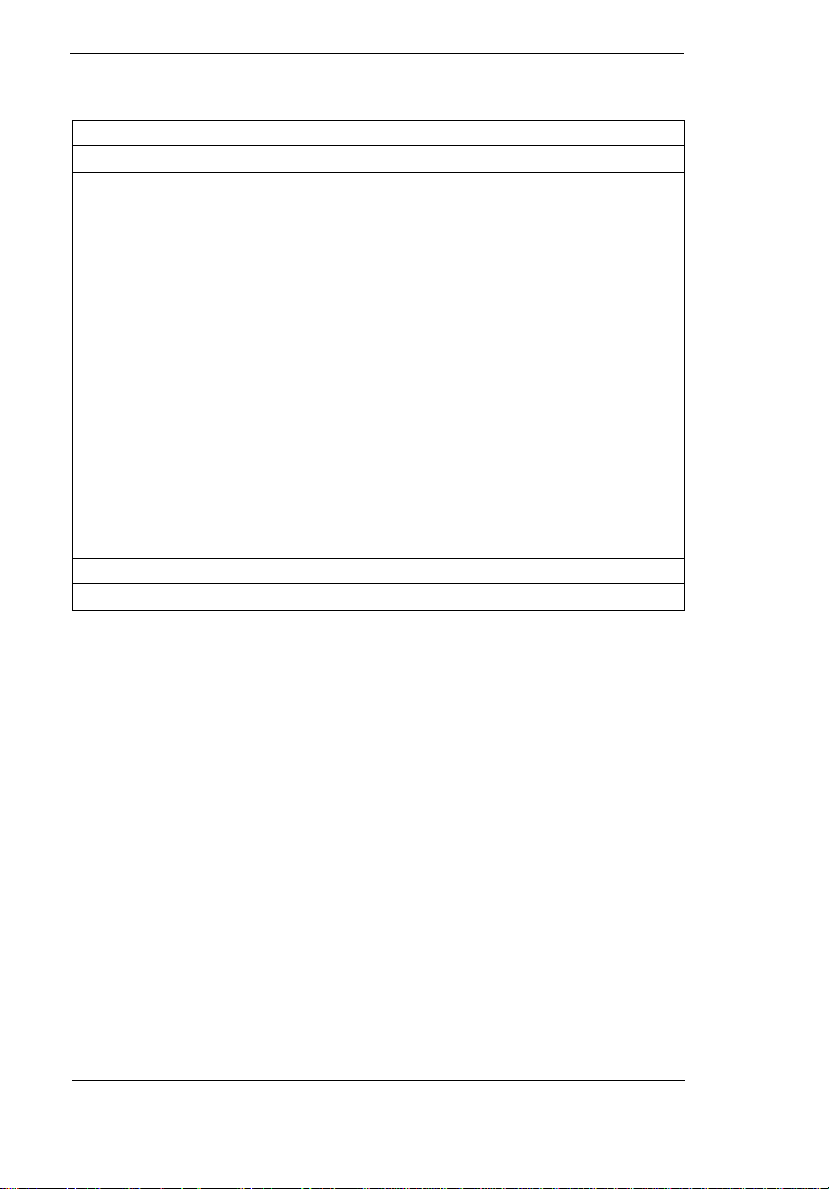
Main
BIOS Setup Utility
Main Advanced Security Power Saving Exit
System Time:
System Data;
Floppy Disk A:
Hard Disk 0
CD-ROM/ATAPI Device
Boot Device Priority
Speaker:
Boot Display Device:
Mic-In/Lin-in:
System memory:
Video Memory:
CPU Type
CPU Speed
VGA BIOS Version:
BIOS Version:
F1 Help Select Item Change Values F9 Setup Defaults
Esc Exit Select Menu Enter Select Sub-Menu F10 Save and Exit
[15:10:15]
[04/13/1998]
[1.44 Mb 3
[3253MB]
[CD-ROM]
[Enabled]
[Auto]
[Line-In]
32 MB
2 MB
Pentium II
266 MHz
V1.12.000.R01J
V1.0 R00M2F
1/2
”]
Floppy Disk A:
<Tab>, <ShiftTab>, or
<Enter> selects
field.
Selects the floppy disk drive type. Options: 1.44 MB, 3½” or Disabled.
Boot Device Priority:
Press Enter to access the Boot Device Priority submenu.
Speaker:
Enables or disables the internal speakers on boot-up. You can override this
by toggling Fn-F8 during computer operation. Options: Enabled or Disabled
Boot Display Device:
Sets the display on boot-up. When set to Auto, the computer automatically
determines the display device. If an external display device (e.g., monitor) is
connected, it becomes the boot display; otherwise, the computer LCD is the
boot display. When set to Both, the computer outputs to both the computer
2-2 EXTENSA 700/710 Servic e Gu ide
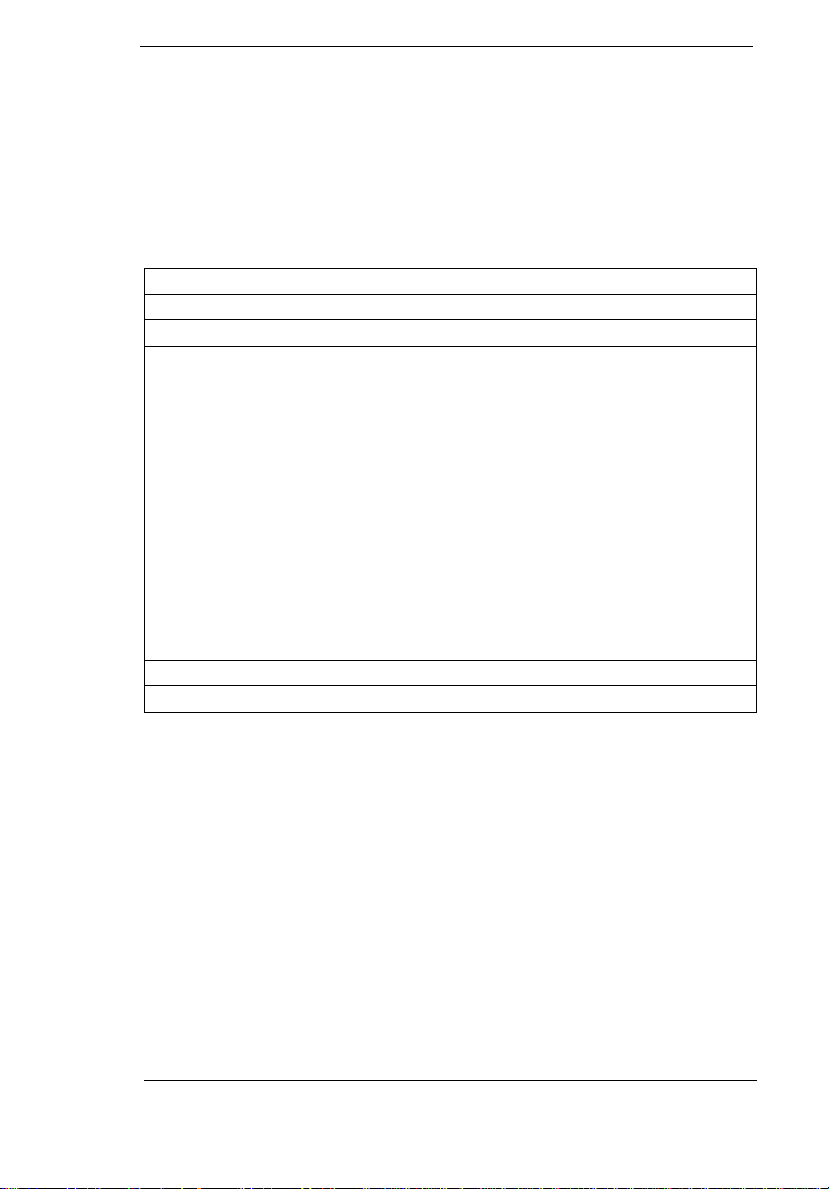
LCD and an external display device if one is connected. Options: Auto or
Both
Mic-In/Line-In:
Sets the function of the microphon-in/line-in jack. Options: Mic-in or Line-in
Hard Disk 0 Submenu
BIOS Setup Utility
Main
Hard Disk 0 [3253MB] Item Specific Help
Type:
Cylinders:
Heads:
Sectors/Track:
Maximum Capacity
[Auto]
[6304]
[16]
[63]
3253MB
F1 Help Select Item Change Values F9 Setup Defaults
Esc Exit Select Menu Enter Select Sub-Menu F10 Save and Exit
Type:
Sets the hard disk type. Options: Auto, User or NoneMulti-Sector Transfers:
Chapter 2 2-3
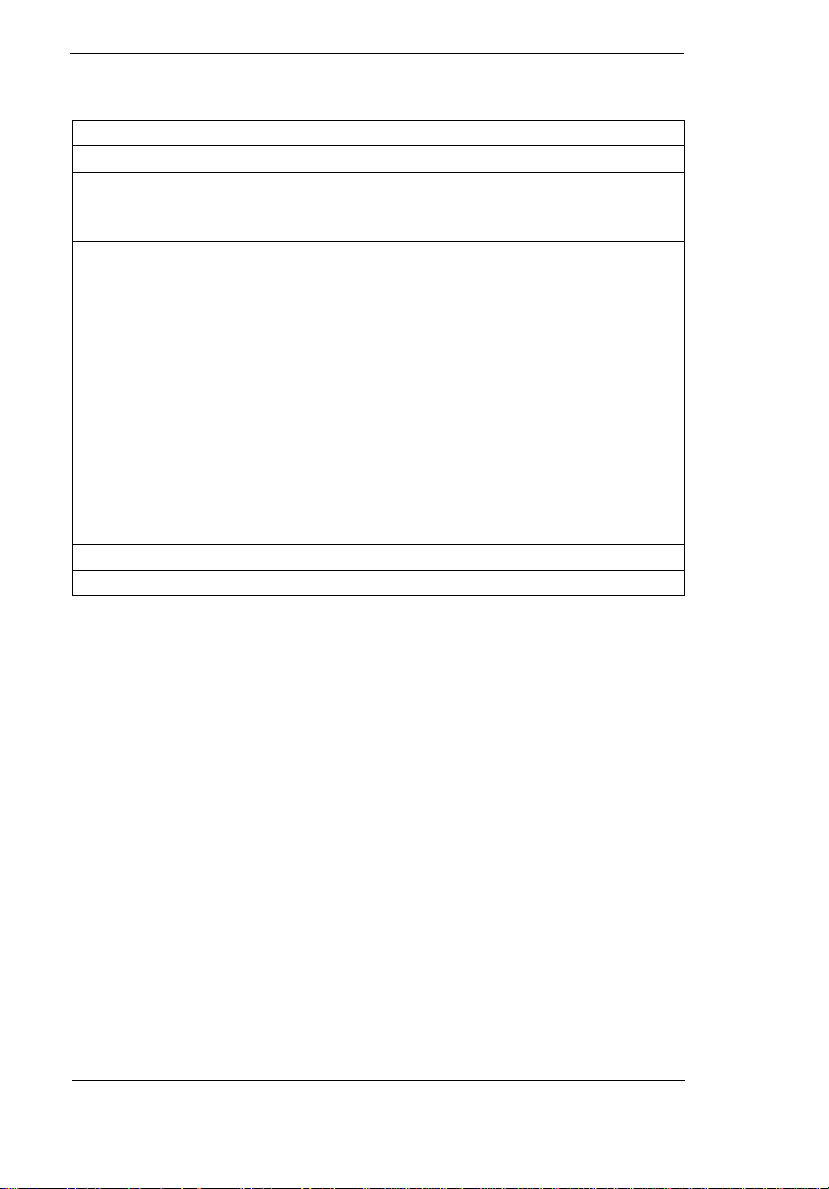
Advanced
BIOS Setup Utility
Main Advanced Security Power Saving Exit
Setup Warning
Setting items on this menu to incorrect values may cause your system to
malfunction.
Serial Port:
Base I/O address:
Interrupt:
Parallel Port:
Mode:
Base I/O address:
Interrupt:
F1 Help Select Item Change Values F9 Setup Defaults
Esc Exit Select Menu Enter Select Sub-Menu F10 Save and Exit
[Enabled]
[3F8]
[IRQ 4]
[Enabled]
[ECP]
[378]
[IRQ 7]
Serial Port:
Enables or disabled the serial port. Options: Enabled or DisabledBase I/O
address:
Base I/O address
Sets the I/O address of the serial port. Options: 3F8, 2F8, 3E8 or 2E8
Interrupt:
Sets the interrupt request of the serial port. Options: IRQ4, IRQ10, IRQ11 or
IRQ 3
Parallel Port: Mode:
Sets the operation mode of the parallel port. Options: ECP, Bi-directional or
Output only
2-4 EXTENSA 700/710 Servic e Gu ide

Security
BIOS Setup Utility
Main Advanced Security Power Saving Exit
User Password Is:
Supervisor Password Is:
Disabled
Disabled
Set User Password
Set Supervisor Password
Password on boot:
Password check during resume:
F1 Help Select Item Change Values F9 Setup Defaults
Esc Exit Select Menu Enter Select Sub-Menu F10 Save and Exit
[Enter]
[Enter]
[Enabled]
[Disabled]
User Password is
When set, this password protects the computer and this Setup Utility from
unauthorized entry. When Password on boot and/or Password check during
Resume is enabled, you need to enter this password to continue operation.
Before setting the user password, you need to set the Supervisor Password.
Options: Disabled or Enabled
Set Supervisor Password
When set, this password protects the computer and this Setup Utility from
unauthorized entry. It also protects certain parameters in the Setup Utility.
When Password on boot and/or Password check during Resume is enabled,
you need to enter this password to continue operation. Options: Disabled or
Enabled Password on boot: Enables password entry on boot
Password on boot
When enabled, the compute r prompt s you f or a pass word when the comput er
boots up. Options: Enabled or Disabl ed
Password check during resume:
When enabled, the compute r prompt s you f or a pass word when the comput er
resumes from standby or hibernation mode. Options: Disabled or Enabled
Chapter 2 2-5
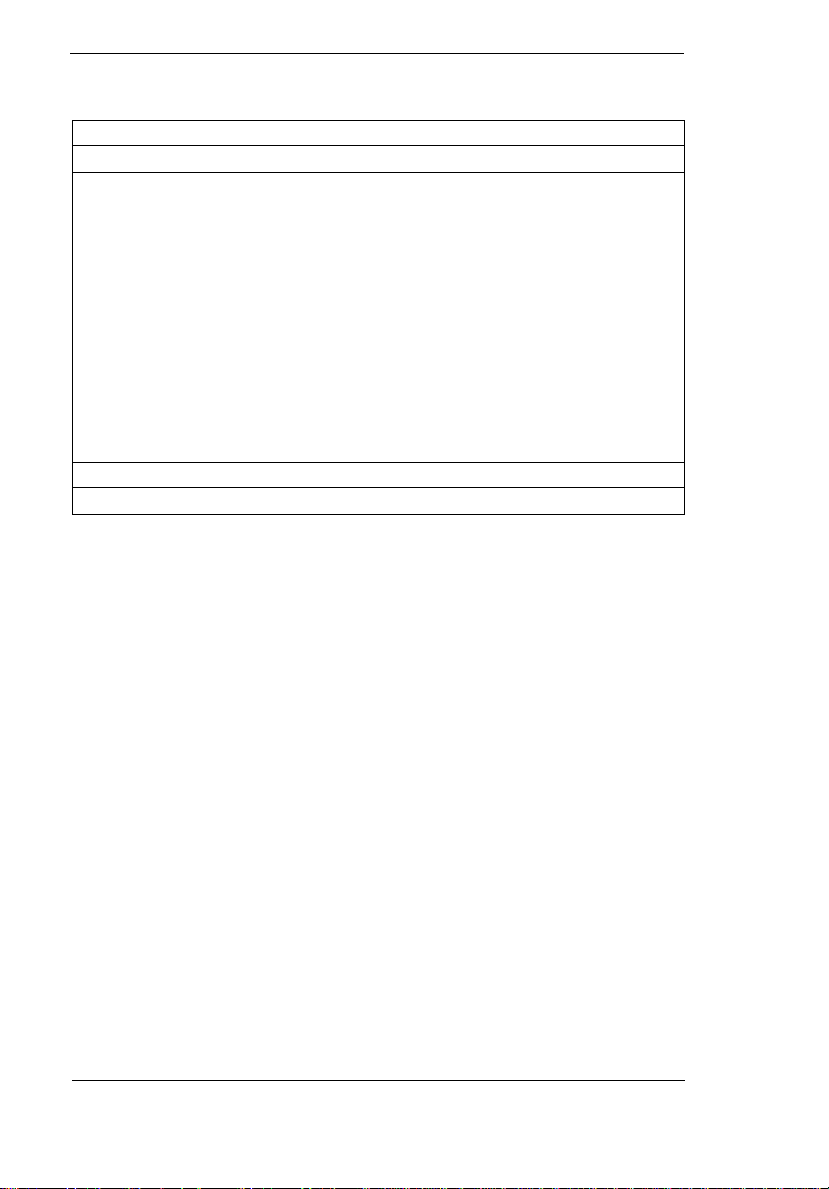
Power Saving
BIOS Setup Utility
Main Advanced Security Power Saving Exit
Heuristic Power Management
Display Always On
[Enabled]
[Disabled]
Battery Low Suspend:
Resume On Alarm:
Resume Time:
Date:
Wake On LAN:
Battery Low Warning Beep:
F1 Help Select Item Change Values F9 Setup Defaults
Esc Exit Select Menu Enter Select Sub-Menu F10 Save and Exit
[Enabled]
[Disabled]
[00:00:00]
[00/00/0000]
[Disabled]
[Enabled]
Heuristic Power Management
Enables or disables heuristic power management. See “Power Management
Modes” on page 40 for more information on power management modes
Options: Enabled or Disable d
Display Always On
When enabled, the computer display is always on. You may want to set this if
you are making a presentation on your computer. Options: Disabled or
Enabled
Battery Low Suspend:
Enables or disables the hibernation function during a battery-low condition.
When the computer is running very low on battery power, the computer will
enter hibernation mode if PhDISK is installed and the hibernation file is valid.
Options: Enabled or Disable d
Resume On Alarm:
When enabled and the sy stem resume date and time are valid, the computer
resumes (wakes up) at the set time and date. Option s: Disabled or Enabled
2-6 EXTENSA 700/710 Servic e Gu ide
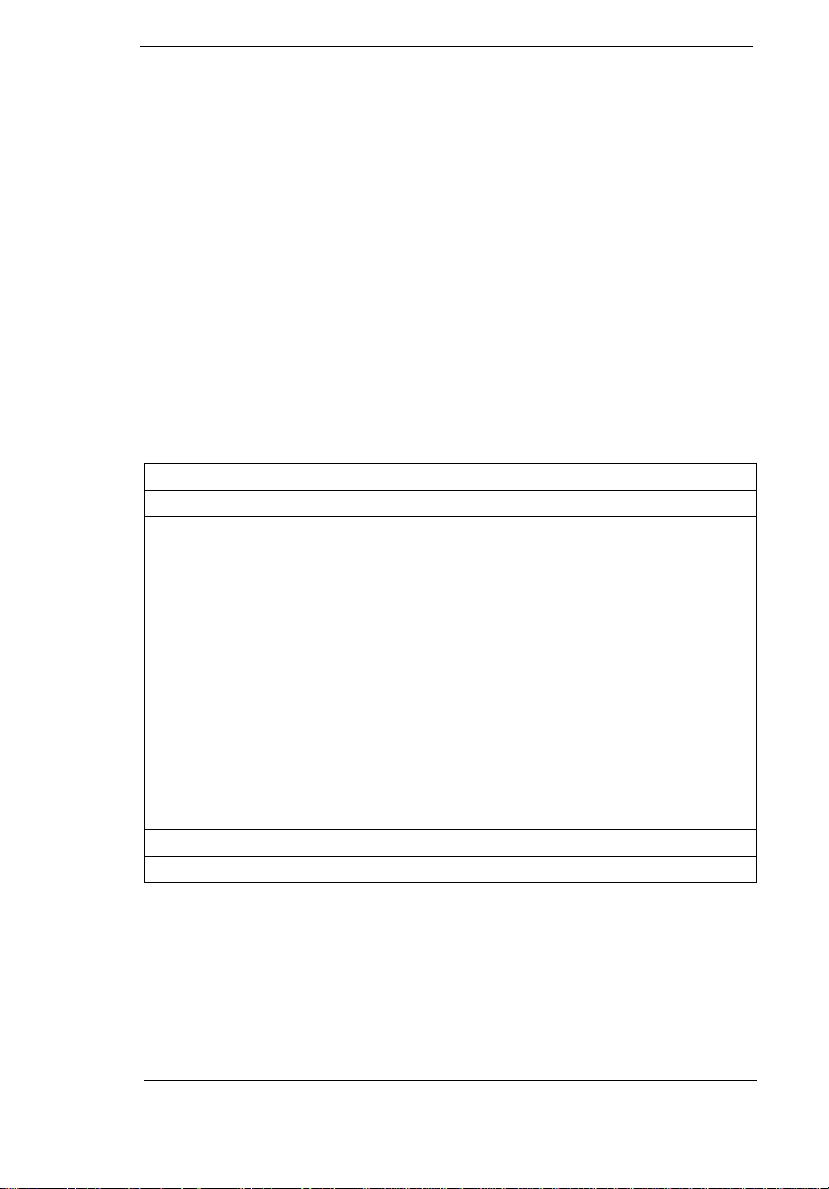
Resume Time
Sets the time the computer resumes at if Resume on Alarm is enabled.
Format: HH:MM:SS (hour:minute:second)
Wake On LAN:
When enabled, the c ompu ter wakes up from stan dby m ode if t he com puter i s
accessed through th e netw ork. Cons ult your network administrato r for de tails.
Options: Disabled or Enabled
Battery Low Warning Beep:
Enables or disables warning beeps during a battery-low condition. Options:
Enabled or Disabled
Exit
BIOS Setup Utility
Main Advanced Security Power Saving Exit
Save Change & Exit
Discard Changes & Exit
Get Default Values
Load Previous value
Save Changes
F1 Help Select Item Change Values F9 Setup Defaults
Esc Exit Select Menu Enter Select Sub-Menu F10 Save and Exit
Save Change & Exit
Saves any changes made, exits the Setup utility and reboots.
Discard Changes & Exit
Discards any changes made, exits the Setup utility and reboots.
Chapter 2 2-7
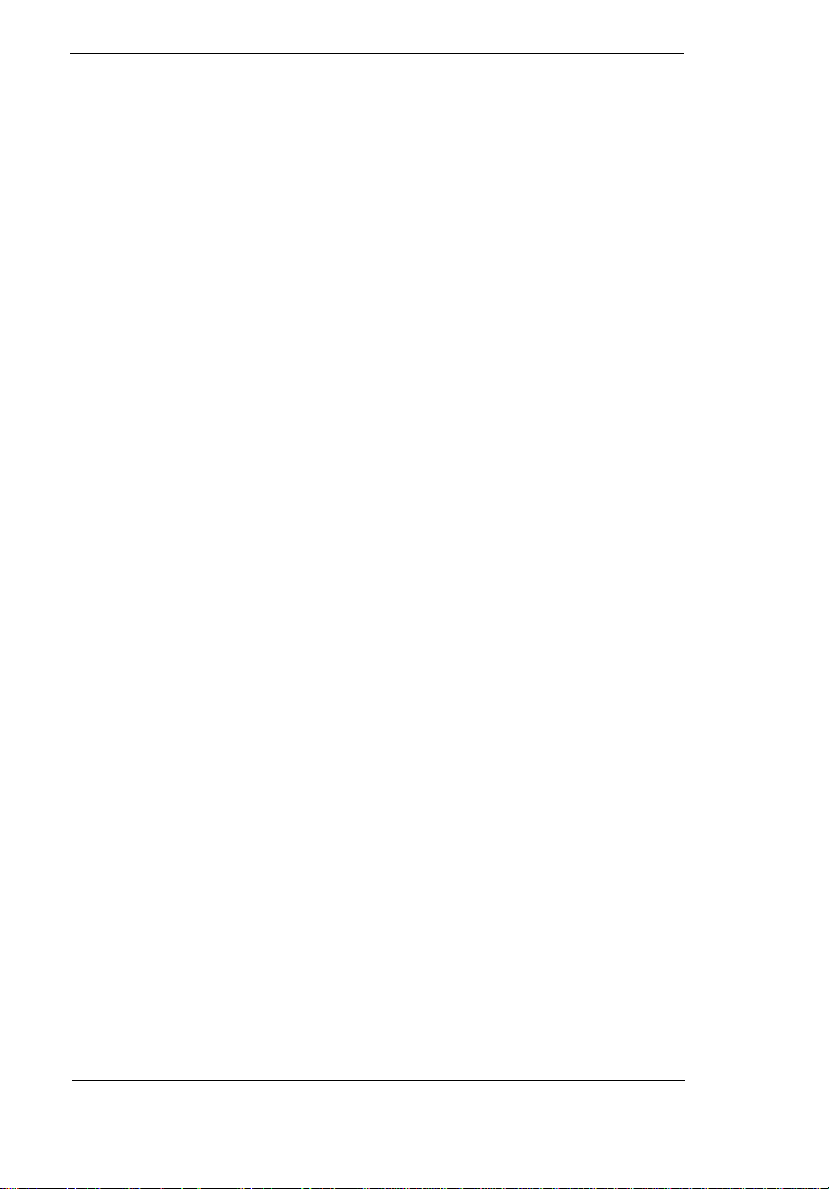
Get Default Values
Resets all parameters to their factory-default values.
Load Previous value
Disregards any changes made in the current session and reloads their
previous values.
Save Changes
Saves any changes made.
Heuristic Power Management
This computer has a built-in heuristic power management unit that monitors
system activity. System activity refers to any activity involving one or more of
the following devices: keyboard, mouse, floppy drive, hard disk, peripherals
connected to the serial and parallel ports, and video memory. If no activity is
detected for a period of time (called an inactivity time-out), the computer
stops some or all of these devices in order to conserve energy.
This computer employs an innovative power management technique called
Heuristic Power Management or HPM. HPM allows the computer to provide
maximum power conservation and maximum performance at the same time.
Power management methods used by most computers are timer-based. You
set inactivity t ime-out valu es for the d isplay, hard disk, a nd other de vices. Th e
computer then "sleeps " when these ti me-outs elaps e. The problem with this is
that no two users are alike. Each of us has his or her own habits when using
the computer, which makes timer-based power management ineffective.
With HPM, your computer manages its power according to the way you use
your computer. This means th e com put er del iver s ma ximum pow er wh en yo u
need it, and saves power when you don’t need the maximum — all without
your intervention. There are no timers to set, because the HPM system
figures out everything for you.
We recommend you enable heuristic power management to prolong your
battery life.
Power Management Modes
Display Standby Mode
Screen activity is determined by the keyboard, the built-in touchpad, and an
external PS/2 pointing device. If these devices are idle for the period
2-8 EXTENSA 700/710 Servic e Gu ide
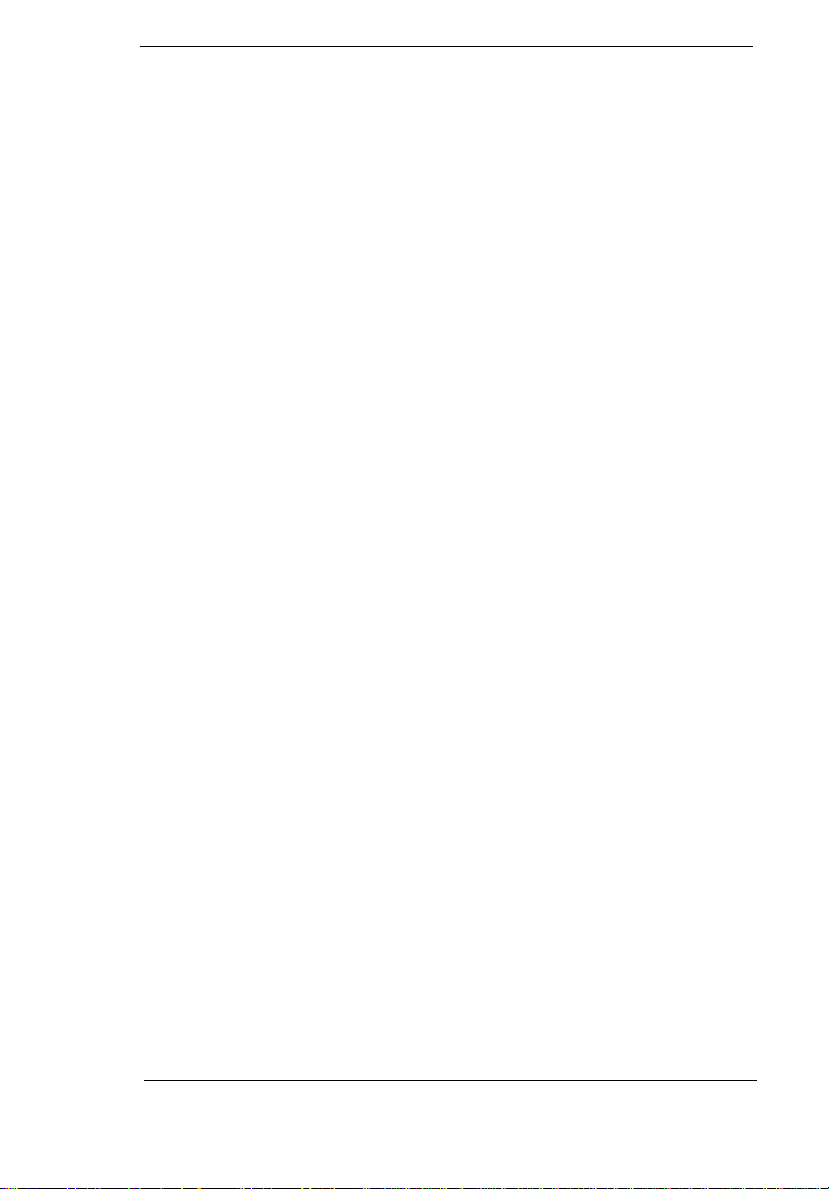
determined by the computer’s HPM unit, the display shuts off until you press
a key or move the touchpad or external mouse.
"Automatic Dim" Feature
The computer has a un iqu e "a uto mat ic dim " po w er-s av ing feat ure. When the
computer is using AC power and you disconnect the AC adapter from the
computer, it automatically dims the LCD backlight to save power. If you
reconnect AC power to the computer, it automatically adjusts the LCD
backlight user setting to a brighter level.
Hard Disk Standby Mode
The hard disk enters standby mode when there are no disk read/write
operations within t he perio d of time dete rmi ned by the HP M unit. In thi s stat e,
the power supplied to the hard disk is reduced to a minimum. The hard disk
returns to n ormal once the computer accesses it.
Peripheral Standby Modes
The peripheral co nnecti ons i n your comp uter als o pow er do wn to sa ve power
if there is no activity within the period of time specified by the computer’s
HPM unit for these devices. These include audio, serial ports, floppy drive
and parallel port.
Standby Mode
The computer consumes very low power in Standby mode. Data remain
intact in the system memory until the battery is drained.
There is one necessary condition for the computer to enter Standby mode:
•
Heuristic Power Management must be set to [ENABLED].
There are four ways to enter Standby mode:
•
Pressing the Standby hot key
•
If the waiting time determined by the computer’s HPM unit elapses
Fn-F3
without any system activity
•
Closing the display cover
•
When the computer is about to enter Hibernation mode (e.g., during a
battery low condition), but the Hibernation file is invalid or not present
Note: If the computer beeps but does not enter Standby mode after
pressing the Standby ho t key, it means the operating s ystem wi ll not
allow the computer to enter the power-saving mode.
The following signals indicate that the computer is in Standby mode:
Chapter 2 2-9
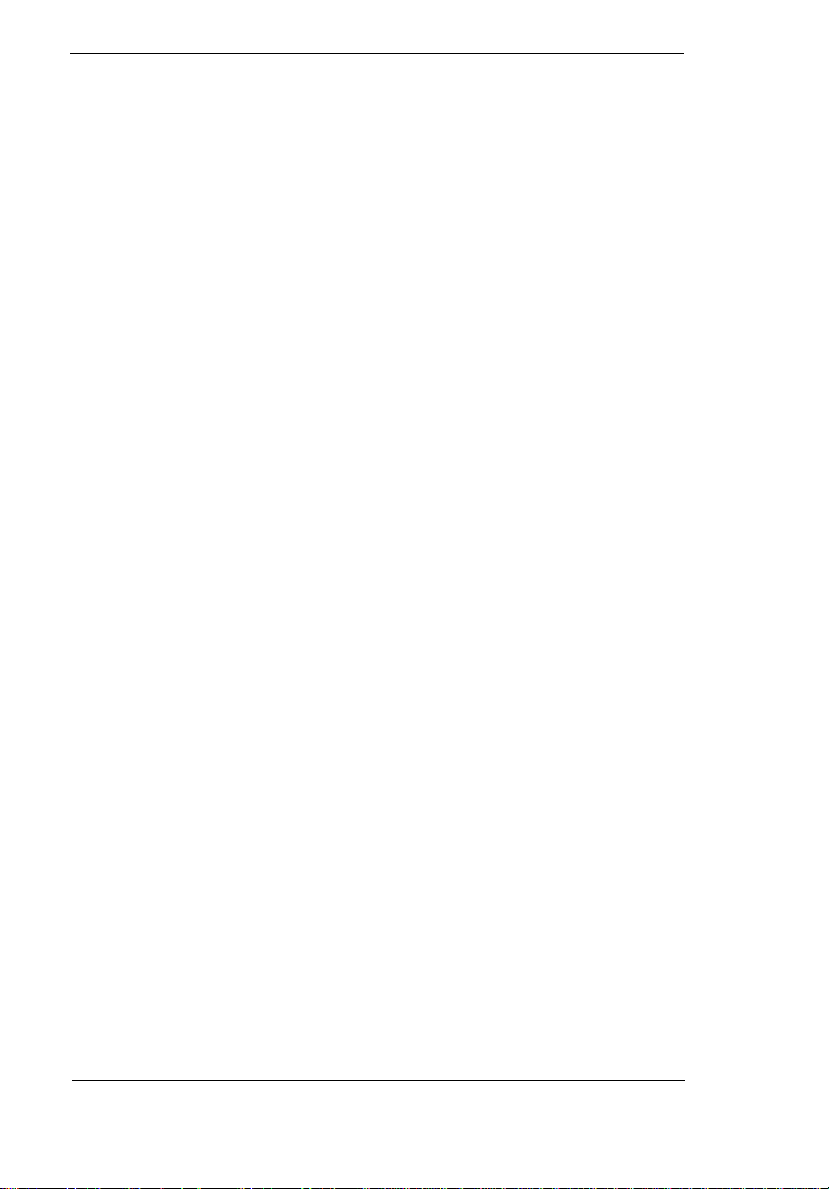
•
The buzzer beeps
•
The Standby indicator lights
Note: Unstored data is lost when you turn off the computer power in
Standby mode or when the battery is drained.
To leave Standby mode and return to normal mode:
•
Press any key
•
Move the active pointing device (internal or external, PS/2 or serial)
•
Have the Resume Timer set and let it be matched
•
Open the display cover
•
Experience an incoming PC card modem event
Hibernation Mode
In Hibernation mode, all power shuts off (the computer does not consume
any power). The computer saves all system information onto the hard disk
before it enters Hibernatio n mode . Once yo u turn on the power, the computer
restores this information and resumes where you left off upon leaving
Hibernation mode.
There are two necessary conditions for the computer to enter Hibernation
mode:
•
The Hibernation file creat ed by PhD ISK must b e present and vali d. See
“PhDISK” on page 73.
•
Heuristic Power Management must be set to [ENABLED].
In this situation, there are four ways to enter Hibernation mode:
•
Pressing the Hibernation hot key
•
If the waiting time determined by the computer’s HPM unit elapses
Fn-F4
without any system activity
•
If a battery low condition occurs and the Battery Low Suspend
parameter in Setup is set to [ENABLED].
•
Invoked by the operating system power saving modes
Note: If the computer beeps but does not enter Hibernation mode after
pressing the Hibernatio n hot key, it means the oper ating sy stem wi ll
not allow the computer to enter the power-saving mode.
2-10 EXTENSA 700/710 Service Gu ide
