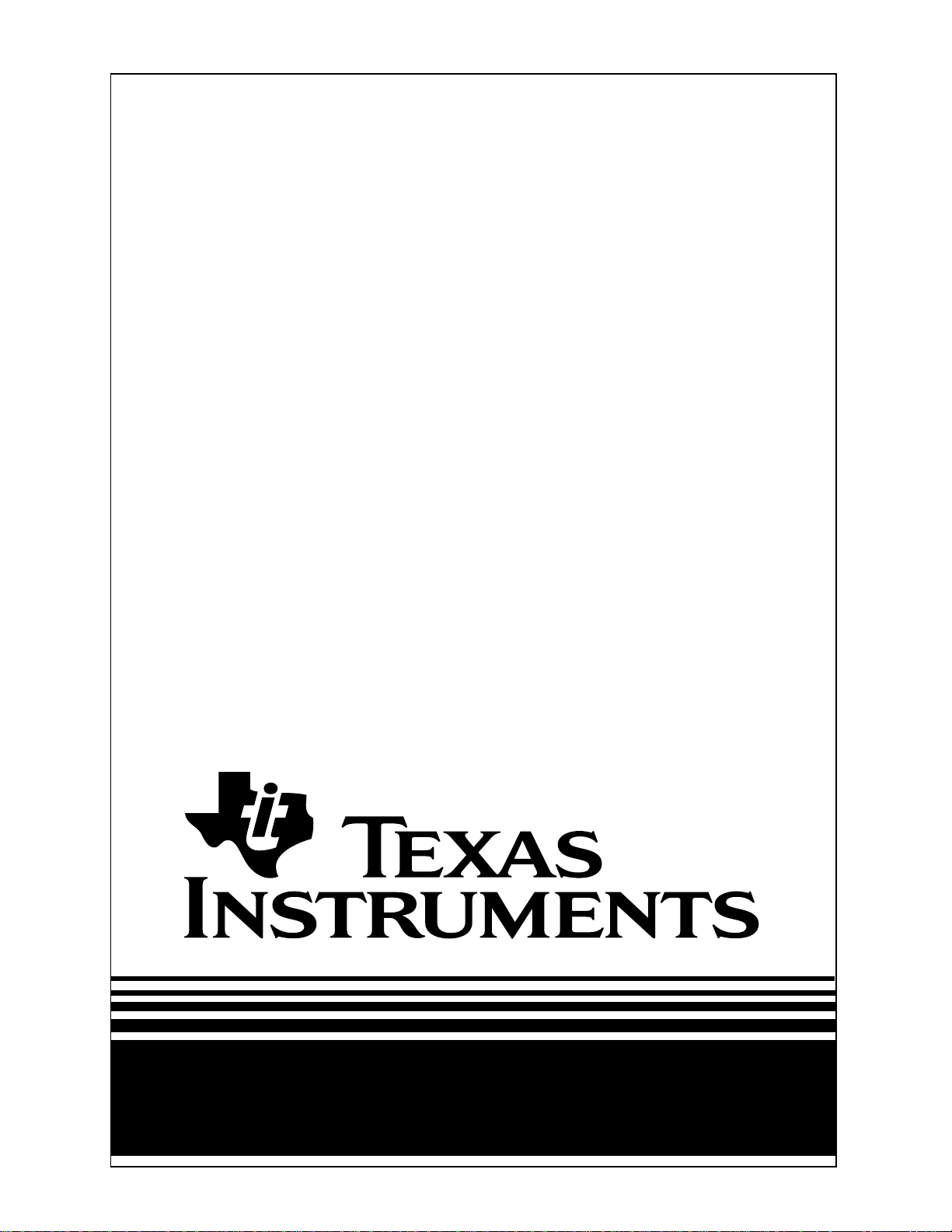
Maintenance Manual
Extensa
TM
660 Series
Notebook Computers
9813214-0001, Rev. A
February 1997
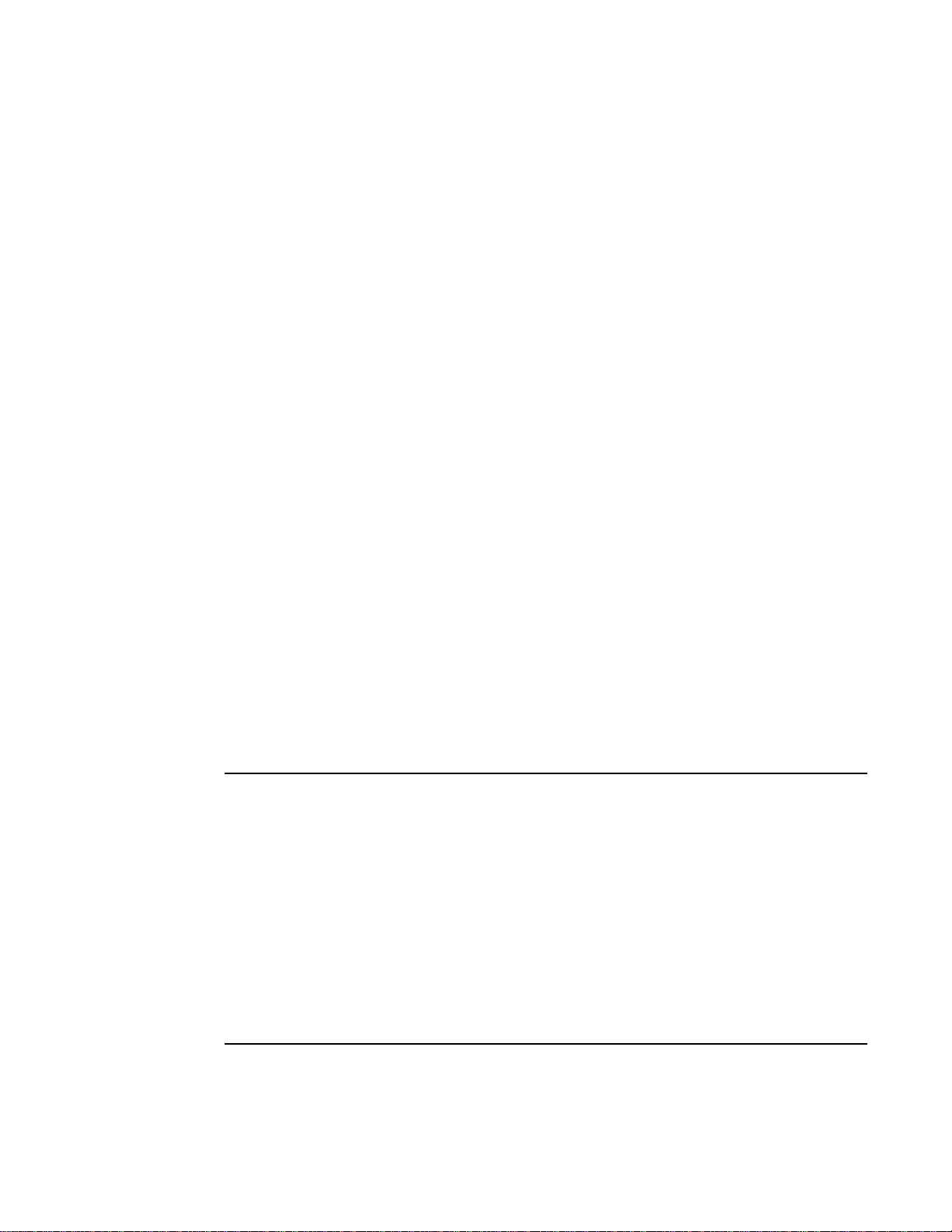
Copyright © 1996, 1997 Texas Instruments
All Rights Reserved
Extensa
TM
660 Series Notebook Computers
Maintenance Manual
TI Part No. 9813214-0001, Rev. A
Original Issue: December 1996
Revision A: February 1997
Changes may be made periodically to the information in this publication. Such
changes will be incorporated in new editions of this manual.
No part of this publication may be reproduced, stored in a retrieval system, or
transmitted, in any form or by any means, electronic, mechanical, photocopy,
recording, or otherwise, without the prior written permission of Texas
Instruments.
The equipment, as well as the programs that TI has created to use with them,
are tools that can help people better manage the information used in their
business; but tools — including TI products — cannot replace sound
judgement nor make the manager's business decisions.
Consequently, TI cannot warrant that its products are suitable for any specific
customer application. The manager must rely on judgement of what is best for
his or her business.
Address all correspondence regarding orders to:
Texas Instruments
P.O. Box 6102, M/S 3255
Temple, Texas 76503
Extensa and livegear are trademarks of Texas Instruments. The icons in the Windows
Notebook and Startup groups are copyrighted by Texas Instruments.
Kensington is a registered trademark of Kensington Microware Ltd.
PS/2 is a registered trademark of International Business Machines Corporation.
Microsoft, Windows and MS-DOS are registered trademarks of Microsoft Corporation.
Intel and Pentium are registered trademarks of Intel Corporation.
Ethernet is a registered trademark of Xerox Corporation.
IRDA is a trademark of Infra Red Data Association.
Sound Blaster is a trademark of Creative Technology, Ltd.
SimulSCAN is a trademark of Cirrus Logic, Inc.
Audio Rack is a trademark of ESS Technology, Inc.
Phillips is a registered trademark of Phillips Screw Company.
IBM is a registered trademark of International Business Machines Corporation.
SCSI is a registered trademark of Security Control Systems, Inc.
Synaptics is a registered trademark of Synaptics, Inc.
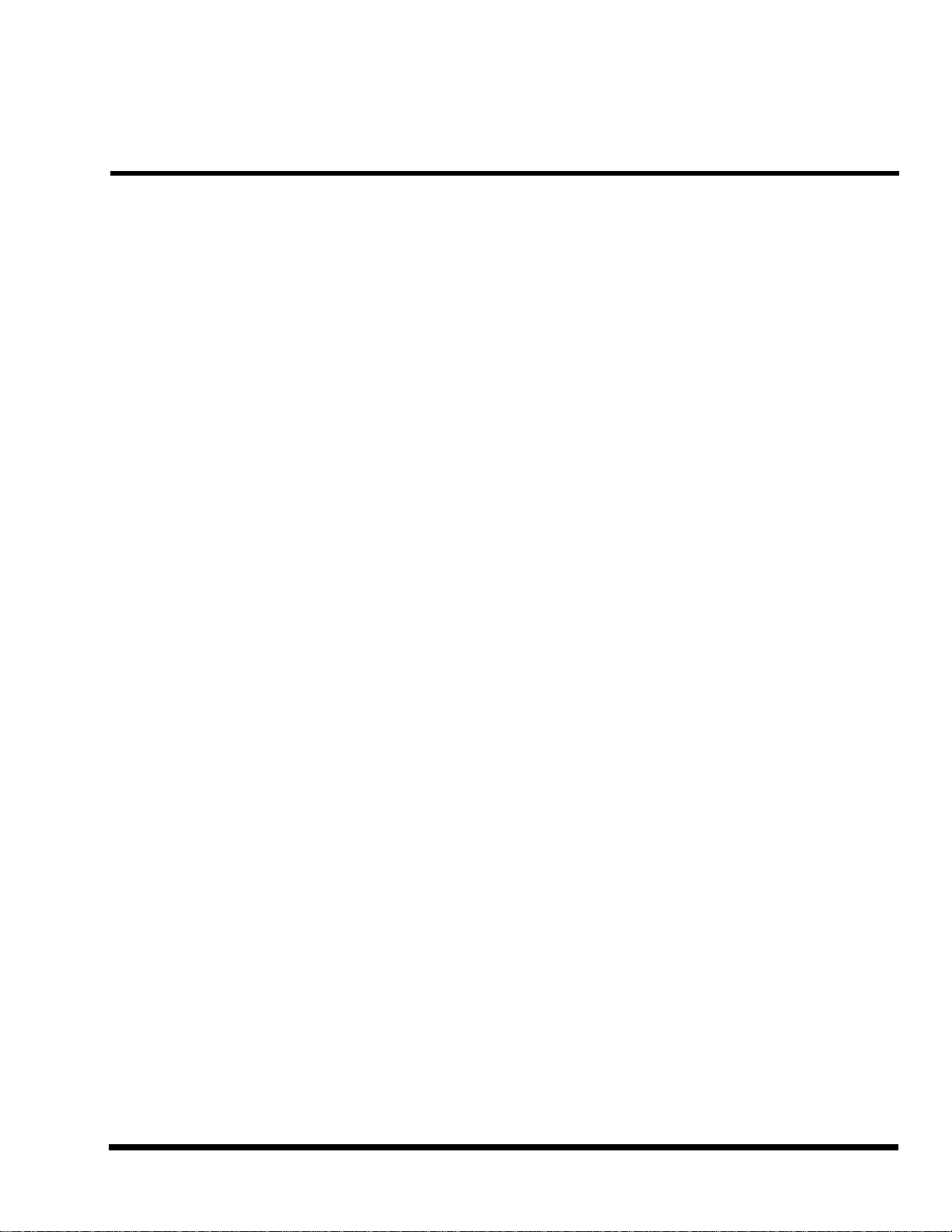
Introduction
This manual provides installation, operation and servicing data for the ExtensaTM 660
Series Notebook Computers.
Intended Audience
This manual is primarily intended for use by qualified service technicians but contains
information useful to non-technical users.
Contents
This manual contains six sections and one appendix that are common to all Extensa
660 Series Notebook Computers (differences described as they are covered):
♦ Section 1: General Description - Introduces the main features of the Extensa
660 Series Notebook Computers; identifies all options, provides physical and
electrical specifications.
♦ Section 2: Installation - Describes how to unpack, install options and begin
using the notebook.
Preface
♦ Section 3: Operating Instructions - Describes the notebook computer
operating controls and indicators and basic operating procedures required to
support maintenance operations.
♦ Section 4: Theory of Operation - Provides a block diagram level theory of
operation for the Extensa Series Notebooks.
Section 5: Troubleshooting Procedures - Provides troubleshooting
♦
procedures for the notebook computer series.
♦ Section 6: Field Service - Provides preventive and corrective maintenance
procedures for the notebook computer series including FRU removal/
replacement procedures.
♦ Appendix A: Schematic Diagrams - Provides schematic diagrams for the
Extensa 660 Series Notebook Computer.
Preface vii
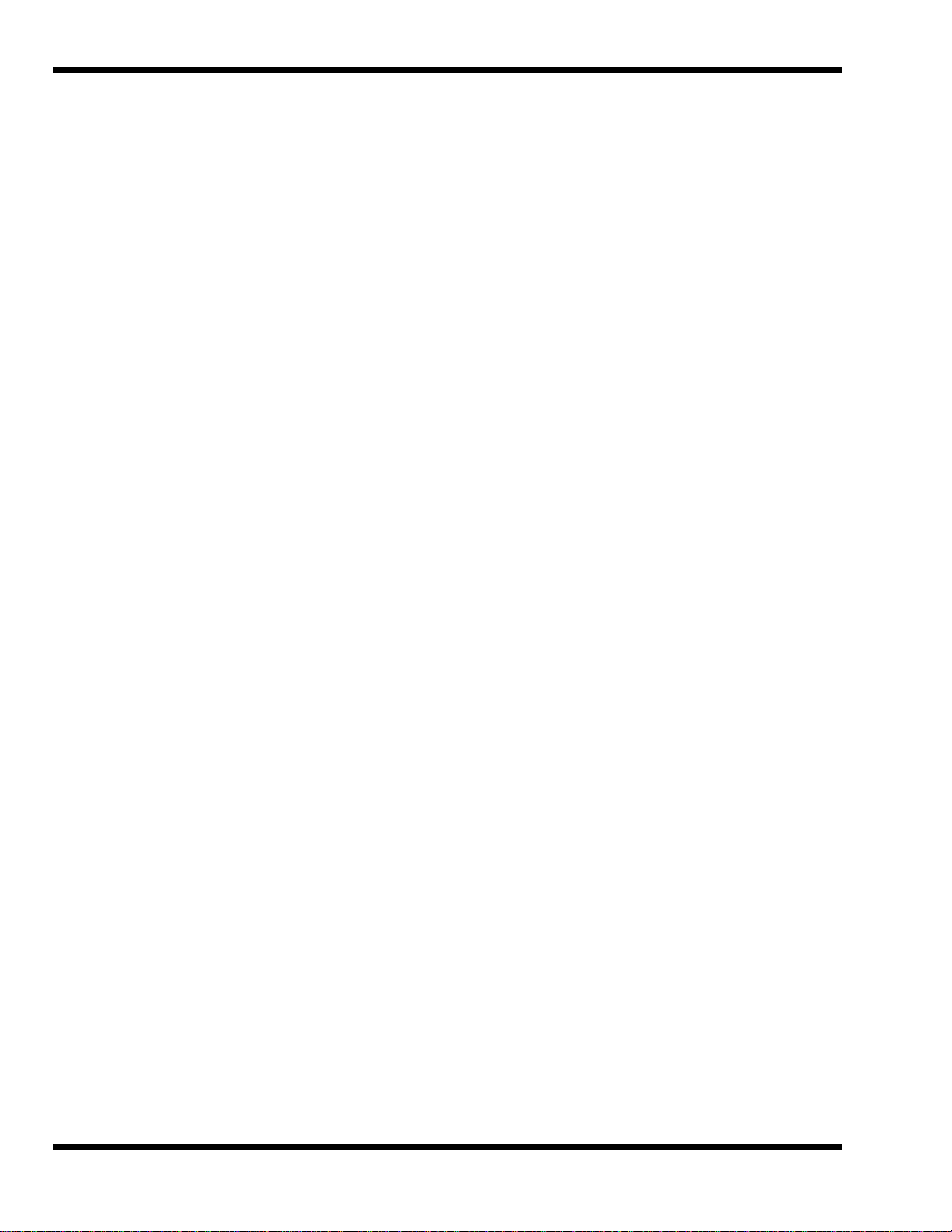
Other Manuals About the System
The following documents provide additional information related to the Extensa
Notebook Computer Series:
♦ Extensa Series Notebook Computers Users Guide - Contains user reference
information for the Extensa 660 Series Notebook Computers.
♦ PC-Doctor Help and Technical Reference (online)
Ordering Parts and Supplies
To order a copy of any TI publication or to order option kits, spare parts or supplies for
your system, contact your TI reseller:
Telephone Toll-free: 1-800-TI TEXAS.
viii Preface
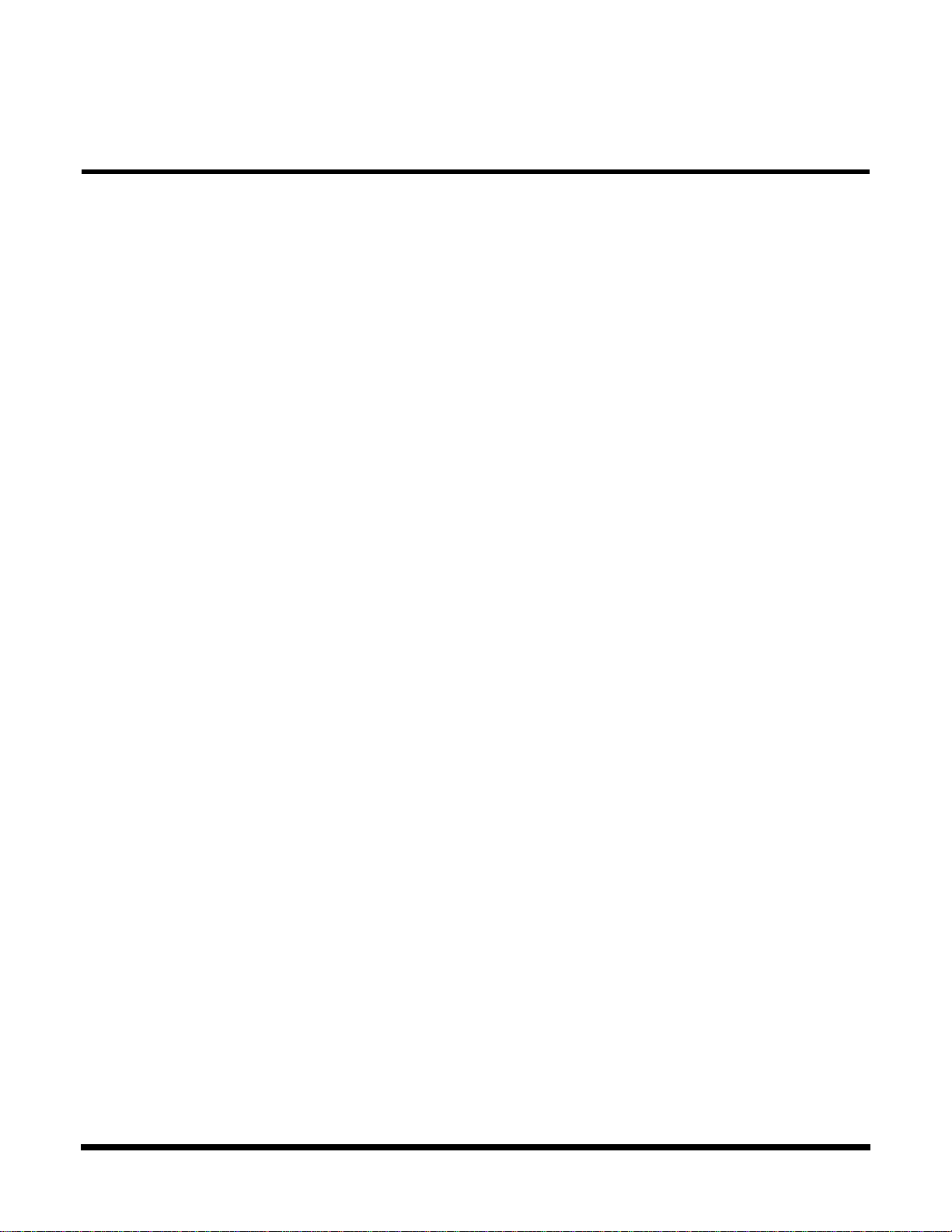
Contents
Paragraph Page
Preface
Introduction - - - - - - - - - - - - - - - - - - - - - - - - - - - - - - - - - - - - - - - - - - - - - - - - - - - - - vii
Intended Audience - - - - - - - - - - - - - - - - - - - - - - - - - - - - - - - - - - - - - - - - - - - - - - - - - vii
Contents- - - - - - - - - - - - - - - - - - - - - - - - - - - - - - - - - - - - - - - - - - - - - - - - - - - - - - - - vii
Other Manuals About the System - - - - - - - - - - - - - - - - - - - - - - - - - - - - - - - - - - - - - - -viii
Ordering Parts and Supplies - - - - - - - - - - - - - - - - - - - - - - - - - - - - - - - - - - - - - - - - - -viii
Section 1 General Description
Introduction - - - - - - - - - - - - - - - - - - - - - - - - - - - - - - - - - - - - - - - - - - - - - - - - - - - - 1-1
Product Overview - - - - - - - - - - - - - - - - - - - - - - - - - - - - - - - - - - - - - - - - - - - - - - - - - 1-2
Extensa 660 Series Notebook Features - - - - - - - - - - - - - - - - - - - - - - - - - - - - - - - - - - 1-2
Video Display Features - - - - - - - - - - - - - - - - - - - - - - - - - - - - - - - - - - - - - - - - 1-5
Internal LCD- - - - - - - - - - - - - - - - - - - - - - - - - - - - - - - - - - - - - - - - - - - 1-6
External CRTs- - - - - - - - - - - - - - - - - - - - - - - - - - - - - - - - - - - - - - - - - - 1-6
Display Hot Key Sequences - - - - - - - - - - - - - - - - - - - - - - - - - - - - - - - - - 1-6
Keyboard Features - - - - - - - - - - - - - - - - - - - - - - - - - - - - - - - - - - - - - - - - - - - 1-7
Software Features - - - - - - - - - - - - - - - - - - - - - - - - - - - - - - - - - - - - - - - - - - - - 1-8
Standard Peripheral Devices - - - - - - - - - - - - - - - - - - - - - - - - - - - - - - - - - - - - - 1-9
660 Series Connectivity Features- - - - - - - - - - - - - - - - - - - - - - - - - - - - - - - - - - 1-9
Expansion Capabilities - - - - - - - - - - - - - - - - - - - - - - - - - - - - - - - - - - - - - - - 1-10
Advanced PCI Card Options - - - - - - - - - - - - - - - - - - - - - - - - - - - - - - - - - - - - 1-11
PCMCIA Card Options - - - - - - - - - - - - - - - - - - - - - - - - - - - - - - - - - - - - - - - - 1-11
Notebook Batteries - - - - - - - - - - - - - - - - - - - - - - - - - - - - - - - - - - - - - - - - - - - - - - - 1-12
Determining Battery Charge Level - - - - - - - - - - - - - - - - - - - - - - - - - - - - - - - - 1-12
External Battery Charger Option - - - - - - - - - - - - - - - - - - - - - - - - - - - - - - - - - 1-13
Standard Test Features- - - - - - - - - - - - - - - - - - - - - - - - - - - - - - - - - - - - - - - - - - - - 1-13
Power On Self Test - - - - - - - - - - - - - - - - - - - - - - - - - - - - - - - - - - - - - - - - - - 1-13
PC-Doctor Diagnostics Program- - - - - - - - - - - - - - - - - - - - - - - - - - - - - - - - - - 1-13
Extensa 660 Series Specifications- - - - - - - - - - - - - - - - - - - - - - - - - - - - - - - - - - - - - 1-15
Regulatory Agency Approvals - - - - - - - - - - - - - - - - - - - - - - - - - - - - - - - - - - - - - - - - 1-18
Section 2 Installation
Introduction - - - - - - - - - - - - - - - - - - - - - - - - - - - - - - - - - - - - - - - - - - - - - - - - - - - - 2-1
Unpacking Instructions- - - - - - - - - - - - - - - - - - - - - - - - - - - - - - - - - - - - - - - - - - - - - 2-1
Installing Internal Notebook Options - - - - - - - - - - - - - - - - - - - - - - - - - - - - - - - - - - - - 2-2
Installing Main Memory Expansion (Optional) - - - - - - - - - - - - - - - - - - - - - - - - - 2-2
Setting Up the Software - - - - - - - - - - - - - - - - - - - - - - - - - - - - - - - - - - - - - - - - 2-3
Installing Advanced PCI Option Card - - - - - - - - - - - - - - - - - - - - - - - - - - - - - - - 2-4
Installing PCMCIA Options - - - - - - - - - - - - - - - - - - - - - - - - - - - - - - - - - - - - - - 2-5
Contents iii
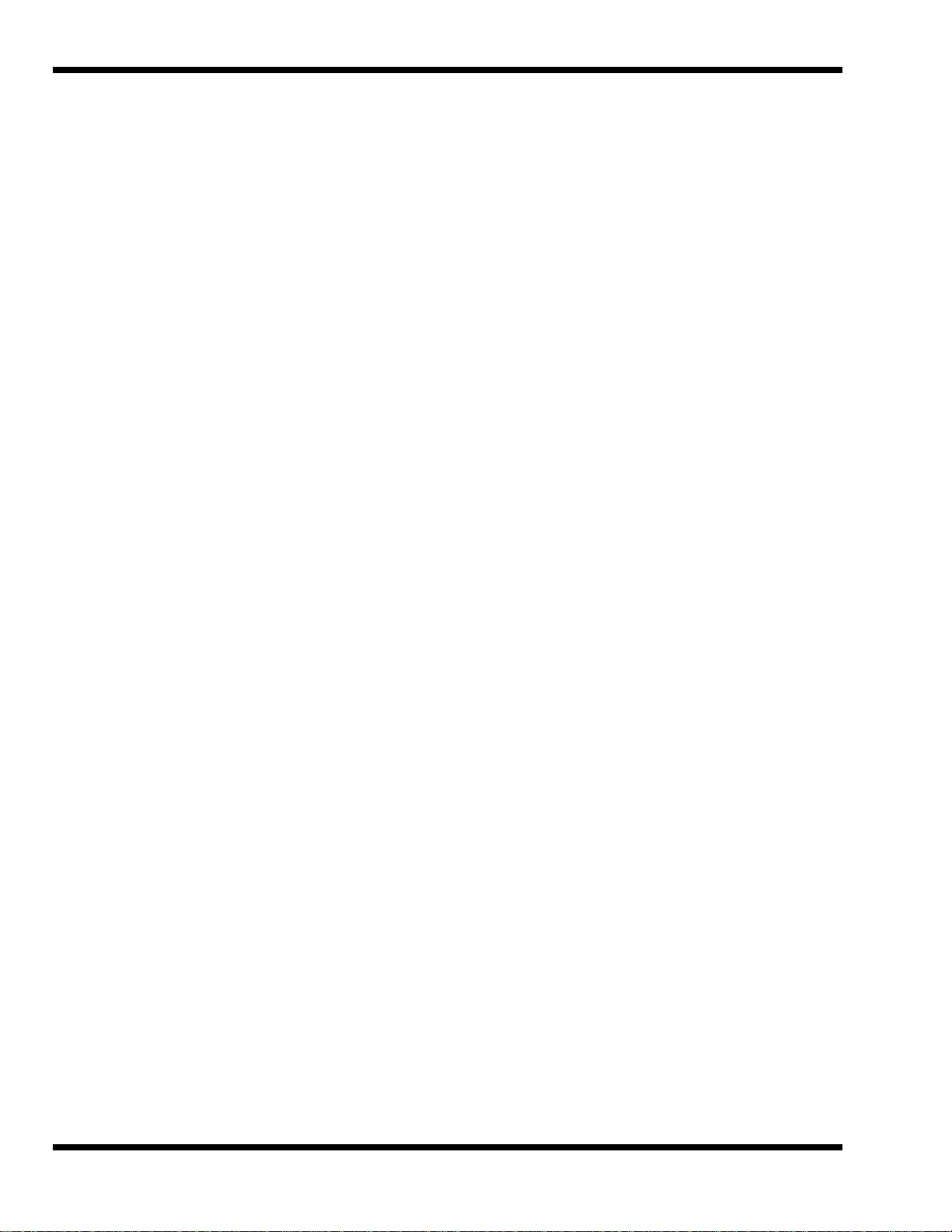
Contents (continued)
Paragraph Page
Section 2 Installation (continued)
Installing External Notebook Options - - - - - - - - - - - - - - - - - - - - - - - - - - - - - - - - - - - - 2-7
Installing Ext. Keyboard/Mouse/Numeric Keypad- - - - - - - - - - - - - - - - - - - - - - - 2-7
Installing an External Parallel Printer - - - - - - - - - - - - - - - - - - - - - - - - - - - - - - - 2-8
Installing an External Serial Port Device - - - - - - - - - - - - - - - - - - - - - - - - - - - - - 2-9
Installing an External VGA Monitor - - - - - - - - - - - - - - - - - - - - - - - - - - - - - - - 2-10
Battery Pack Installation - - - - - - - - - - - - - - - - - - - - - - - - - - - - - - - - - - - - - - - - - - - 2-11
Installing the AC Power Adapter - - - - - - - - - - - - - - - - - - - - - - - - - - - - - - - - - - - - - - 2-12
Initial Software Load - - - - - - - - - - - - - - - - - - - - - - - - - - - - - - - - - - - - - - - - - - - - - - 2-12
Backing Up System Files - - - - - - - - - - - - - - - - - - - - - - - - - - - - - - - - - - - - - - - - - - - 2-14
Demo Program - - - - - - - - - - - - - - - - - - - - - - - - - - - - - - - - - - - - - - - - - - - - - - - - - - 2-14
Stopping the Demo Program - - - - - - - - - - - - - - - - - - - - - - - - - - - - - - - - - - - - 2-14
Running the Demo Again - - - - - - - - - - - - - - - - - - - - - - - - - - - - - - - - - - - - - - 2-14
Deleting the Demo Program- - - - - - - - - - - - - - - - - - - - - - - - - - - - - - - - - - - - - 2-14
Initial System Checkout- - - - - - - - - - - - - - - - - - - - - - - - - - - - - - - - - - - - - - - - - - - - 2-15
Section 3 Operating Instructions
Introduction - - - - - - - - - - - - - - - - - - - - - - - - - - - - - - - - - - - - - - - - - - - - - - - - - - - - 3-1
Controls/Indicators- - - - - - - - - - - - - - - - - - - - - - - - - - - - - - - - - - - - - - - - - - - - - - - - 3-1
Power On/Off Switch - - - - - - - - - - - - - - - - - - - - - - - - - - - - - - - - - - - - - - - - - - 3-2
Notebook LEDs - - - - - - - - - - - - - - - - - - - - - - - - - - - - - - - - - - - - - - - - - - - - - - 3-2
LED Icons - - - - - - - - - - - - - - - - - - - - - - - - - - - - - - - - - - - - - - - - - - - - - - - - - 3-2
Keyboard Hot Key Sequences- - - - - - - - - - - - - - - - - - - - - - - - - - - - - - - - - - - - - 3-3
Windows 95 Special Keys- - - - - - - - - - - - - - - - - - - - - - - - - - - - - - - - - - - 3-4
DOS Special Keys- - - - - - - - - - - - - - - - - - - - - - - - - - - - - - - - - - - - - - - - 3-5
Configuring the Glidepad - - - - - - - - - - - - - - - - - - - - - - - - - - - - - - - - - - - - - - - - - - - - 3-5
Using a CD-ROM Drive - - - - - - - - - - - - - - - - - - - - - - - - - - - - - - - - - - - - - - - - - - - - - 3-6
Auto Speed/Max Speed Settings- - - - - - - - - - - - - - - - - - - - - - - - - - - - - - - - - - - 3-6
Inserting a CD into the Drive- - - - - - - - - - - - - - - - - - - - - - - - - - - - - - - - - - - - - 3-6
Handling CDs - - - - - - - - - - - - - - - - - - - - - - - - - - - - - - - - - - - - - - - - - - - - - - - 3-6
Built-in Sound System - - - - - - - - - - - - - - - - - - - - - - - - - - - - - - - - - - - - - - - - - - - - - 3-6
Adjusting the Volume- - - - - - - - - - - - - - - - - - - - - - - - - - - - - - - - - - - - - - - - - - 3-7
Sound Software- - - - - - - - - - - - - - - - - - - - - - - - - - - - - - - - - - - - - - - - - - - - - - 3-7
External Sound Equipment - - - - - - - - - - - - - - - - - - - - - - - - - - - - - - - - - - - - - - 3-7
Using Remote Connections- - - - - - - - - - - - - - - - - - - - - - - - - - - - - - - - - - - - - - - - - - - 3-7
Using the Fast Infrared (FIR) Port- - - - - - - - - - - - - - - - - - - - - - - - - - - - - - - - - - 3-8
Using Zoomed Video Features - - - - - - - - - - - - - - - - - - - - - - - - - - - - - - - - - - - - 3-8
MPEG PC Card - - - - - - - - - - - - - - - - - - - - - - - - - - - - - - - - - - - - - - - - - - - - - - 3-8
Battery Saving Tips- - - - - - - - - - - - - - - - - - - - - - - - - - - - - - - - - - - - - - - - - - - - - - - - 3-8
Lowering Inactivity Timeouts - - - - - - - - - - - - - - - - - - - - - - - - - - - - - - - - - - - - - 3-9
Suspending Operation While Idle - - - - - - - - - - - - - - - - - - - - - - - - - - - - - - - - - - 3-9
Responding to a Low Battery Condition - - - - - - - - - - - - - - - - - - - - - - - - - - - - - - 3-9
Replacing the Battery- - - - - - - - - - - - - - - - - - - - - - - - - - - - - - - - - - - - - - - - - 3-10
Saving to Disk- - - - - - - - - - - - - - - - - - - - - - - - - - - - - - - - - - - - - - - - - - - - - - 3-10
iv Contents
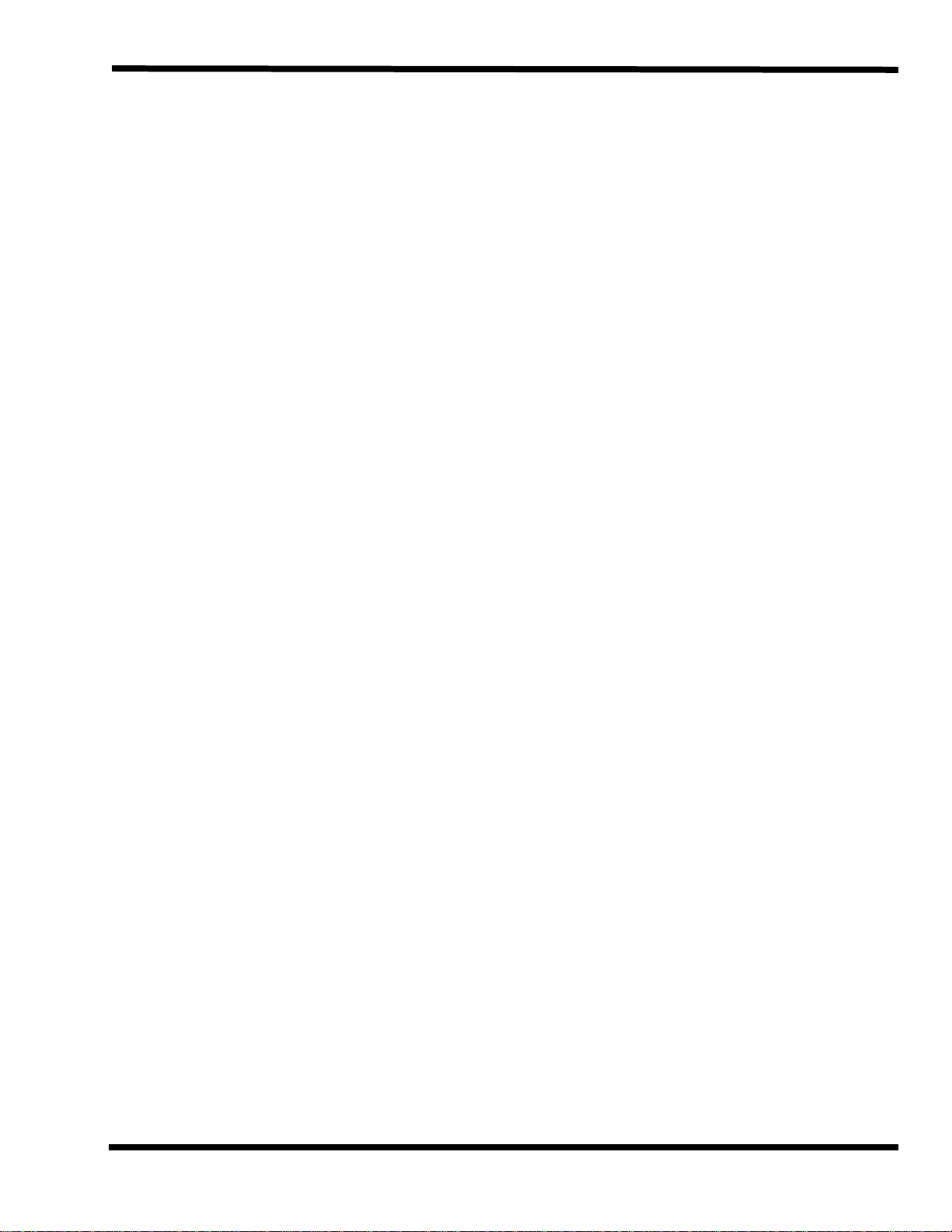
Contents (continued)
Paragraph Page
Section 4 Theory of Operation
Introduction- - - - - - - - - - - - - - - - - - - - - - - - - - - - - - - - - - - - - - - - - - - - - - - - - - - - 4-1
Notebook Functional Overview- - - - - - - - - - - - - - - - - - - - - - - - - - - - - - - - - - - - - - - - 4-1
System Processor- - - - - - - - - - - - - - - - - - - - - - - - - - - - - - - - - - - - - - - - - - - - 4-3
Memory Subsystem - - - - - - - - - - - - - - - - - - - - - - - - - - - - - - - - - - - - - - - - - - 4-3
Main Memoy- - - - - - - - - - - - - - - - - - - - - - - - - - - - - - - - - - - - - - - - - - - 4-3
Flash ROM- - - - - - - - - - - - - - - - - - - - - - - - - - - - - - - - - - - - - - - - - - - - 4-3
System Controller Function- - - - - - - - - - - - - - - - - - - - - - - - - - - - - - - - - 4-3
Video Subsystem - - - - - - - - - - - - - - - - - - - - - - - - - - - - - - - - - - - - - - - - - - - - 4-5
Sound Subsystem- - - - - - - - - - - - - - - - - - - - - - - - - - - - - - - - - - - - - - - - - - - - 4-5
Keyboard Subsystem- - - - - - - - - - - - - - - - - - - - - - - - - - - - - - - - - - - - - - - - - - 4-6
Hard Disk Drive Subsystem - - - - - - - - - - - - - - - - - - - - - - - - - - - - - - - - - - - - - 4-6
Hard Disk Drive Power Management- - - - - - - - - - - - - - - - - - - - - - - - - - - 4-6
Floppy Disk Drive Subsystem- - - - - - - - - - - - - - - - - - - - - - - - - - - - - - - - - - - - 4-6
Power Subsystem- - - - - - - - - - - - - - - - - - - - - - - - - - - - - - - - - - - - - - - - - - - - 4-7
AC Power Adapter - - - - - - - - - - - - - - - - - - - - - - - - - - - - - - - - - - - - - - - 4-7
Section 5 Troubleshooting Procedures
Introduction- - - - - - - - - - - - - - - - - - - - - - - - - - - - - - - - - - - - - - - - - - - - - - - - - - - - 5-1
Overview of Fault Isolation Process- - - - - - - - - - - - - - - - - - - - - - - - - - - - - - - - - - - - - 5-1
Troubleshooting Procedures - - - - - - - - - - - - - - - - - - - - - - - - - - - - - - - - - - - - - - - - - 5-3
Troubleshooting a Power Supply Problem- - - - - - - - - - - - - - - - - - - - - - - - - - - - 5-3
Troubleshooting a Display Problem - - - - - - - - - - - - - - - - - - - - - - - - - - - - - - - - 5-3
Fault Isolation Using Power On Self Test - - - - - - - - - - - - - - - - - - - - - - - - - - - - 5-5
POST Error Messages- - - - - - - - - - - - - - - - - - - - - - - - - - - - - - - - - - - - - 5-5
POST Beep Error Messages- - - - - - - - - - - - - - - - - - - - - - - - - - - - - - - - - 5-8
Run Time Error Messages - - - - - - - - - - - - - - - - - - - - - - - - - - - - - - - - - - - - - -5-11
PCMCIA Modem Problem- - - - - - - - - - - - - - - - - - - - - - - - - - - - - - - - - - - - - - -5-12
General Fault Isolation Procedures- - - - - - - - - - - - - - - - - - - - - - - - - - - - - - - - - - - - -5-12
Fault Isolation Using Diagnostics- - - - - - - - - - - - - - - - - - - - - - - - - - - - - - - - - - - - - -5-15
PC-Doctor (In DOS Mode or DOS Windows)- - - - - - - - - - - - - - - - - - - - - - - - - - -5-15
Supporting Online Documentation - - - - - - - - - - - - - - - - - - - - - - - - - - - - - - - -5-16
User Interface to PC-Doctor - - - - - - - - - - - - - - - - - - - - - - - - - - - - - - - - - - - - -5-16
Quitting PC-Doctor- - - - - - - - - - - - - - - - - - - - - - - - - - - - - - - - - - - - - - - - - - -5-17
Board Level Troubleshooting Procedures - - - - - - - - - - - - - - - - - - - - - - - - - - - - - - - - -5-17
Section 6 Field Service
Introduction- - - - - - - - - - - - - - - - - - - - - - - - - - - - - - - - - - - - - - - - - - - - - - - - - - - - 6-1
Preventive Maintenance - - - - - - - - - - - - - - - - - - - - - - - - - - - - - - - - - - - - - - - - - - - - 6-1
Cleaning the Computer - - - - - - - - - - - - - - - - - - - - - - - - - - - - - - - - - - - - - - - - 6-1
Handling the Computer- - - - - - - - - - - - - - - - - - - - - - - - - - - - - - - - - - - - - - - - 6-1
Handling the Computer Battery Pack- - - - - - - - - - - - - - - - - - - - - - - - - - - - - - - 6-2
Password Caution- - - - - - - - - - - - - - - - - - - - - - - - - - - - - - - - - - - - - - - - - - - - 6-2
Contents v
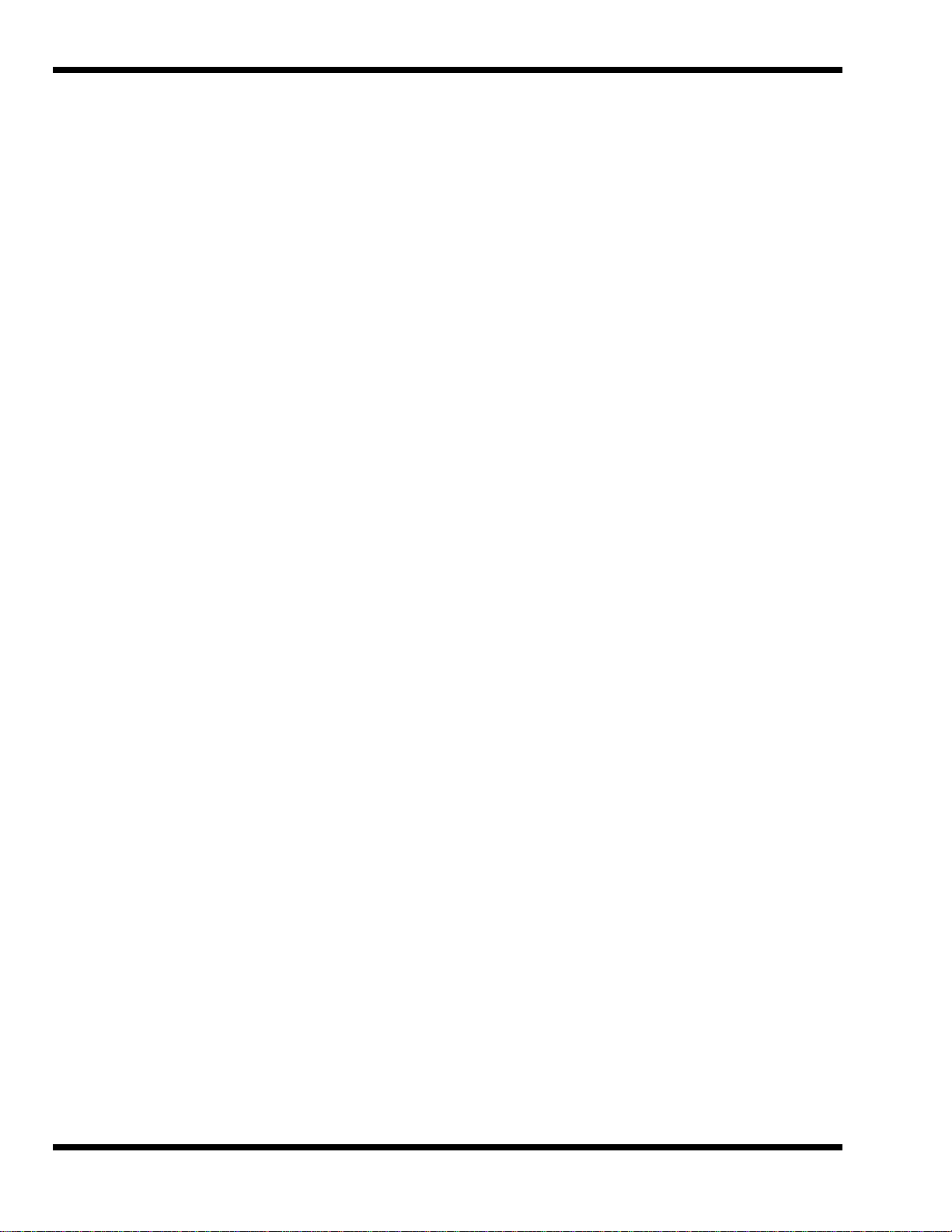
Contents (continued)
Paragraph Page
Section 6 Field Service (continued)
Required Tools and Equipment - - - - - - - - - - - - - - - - - - - - - - - - - - - - - - - - - - - - - - - - 6-3
Notebook FRUs - - - - - - - - - - - - - - - - - - - - - - - - - - - - - - - - - - - - - - - - - - - - - - - - - - 6-3
Cover-Display Assembly - - - - - - - - - - - - - - - - - - - - - - - - - - - - - - - - - - - - - - - - 6-4
System Base Assembly - - - - - - - - - - - - - - - - - - - - - - - - - - - - - - - - - - - - - - - - - 6-5
FRU Removal/Replacement Procedures - - - - - - - - - - - - - - - - - - - - - - - - - - - - - - - - - - 6-9
Removing/Replacing the Primary Battery Pack - - - - - - - - - - - - - - - - - - - - - - - - 6-10
Removing/Replacing a Media Bay Device- - - - - - - - - - - - - - - - - - - - - - - - - - - - 6-11
Removing/Replacing PCMCIA Options- - - - - - - - - - - - - - - - - - - - - - - - - - - - - - 6-13
Removing/Replacing the APCI Card Option - - - - - - - - - - - - - - - - - - - - - - - - - - 6-13
Removing/Replacing the Hard Disk Drive Assembly - - - - - - - - - - - - - - - - - - - - 6-15
Removing/Replacing the Keyboard Assembly - - - - - - - - - - - - - - - - - - - - - - - - - 6-16
Removing/Replacing the Heat Sink Assembly- - - - - - - - - - - - - - - - - - - - - - - - - 6-17
Removing/Replacing the CPU PWB Assembly- - - - - - - - - - - - - - - - - - - - - - - - - 6-18
Removing/Replacing the Display Assembly - - - - - - - - - - - - - - - - - - - - - - - - - - 6-19
Removing/Replacing the Top Cover Assembly- - - - - - - - - - - - - - - - - - - - - - - - - 6-20
Removing/Replacing the LED PWB Assembly- - - - - - - - - - - - - - - - - - - - - - - - - 6-21
Removing/Replacing the Glidepad Assembly - - - - - - - - - - - - - - - - - - - - - - - - - 6-22
Removing/Replacing the Power Supply PWB Assembly - - - - - - - - - - - - - - - - - - 6-23
Removing/Replacing the Audio PWB Assembly- - - - - - - - - - - - - - - - - - - - - - - - 6-24
Removing/Replacing the Main PWB Assembly - - - - - - - - - - - - - - - - - - - - - - - - 6-25
Removing/Replacing the Battery/HDD Transfer PWB Assembly - - - - - - - - - - - - 6-26
Removing/Replacing the Display FRUs - - - - - - - - - - - - - - - - - - - - - - - - - - - - - 6-27
Appendix A Schematic Diagrams
Introduction - - - - - - - - - - - - - - - - - - - - - - - - - - - - - - - - - - - - - - - - - - - - - - - - - - - - A-1
vi Contents
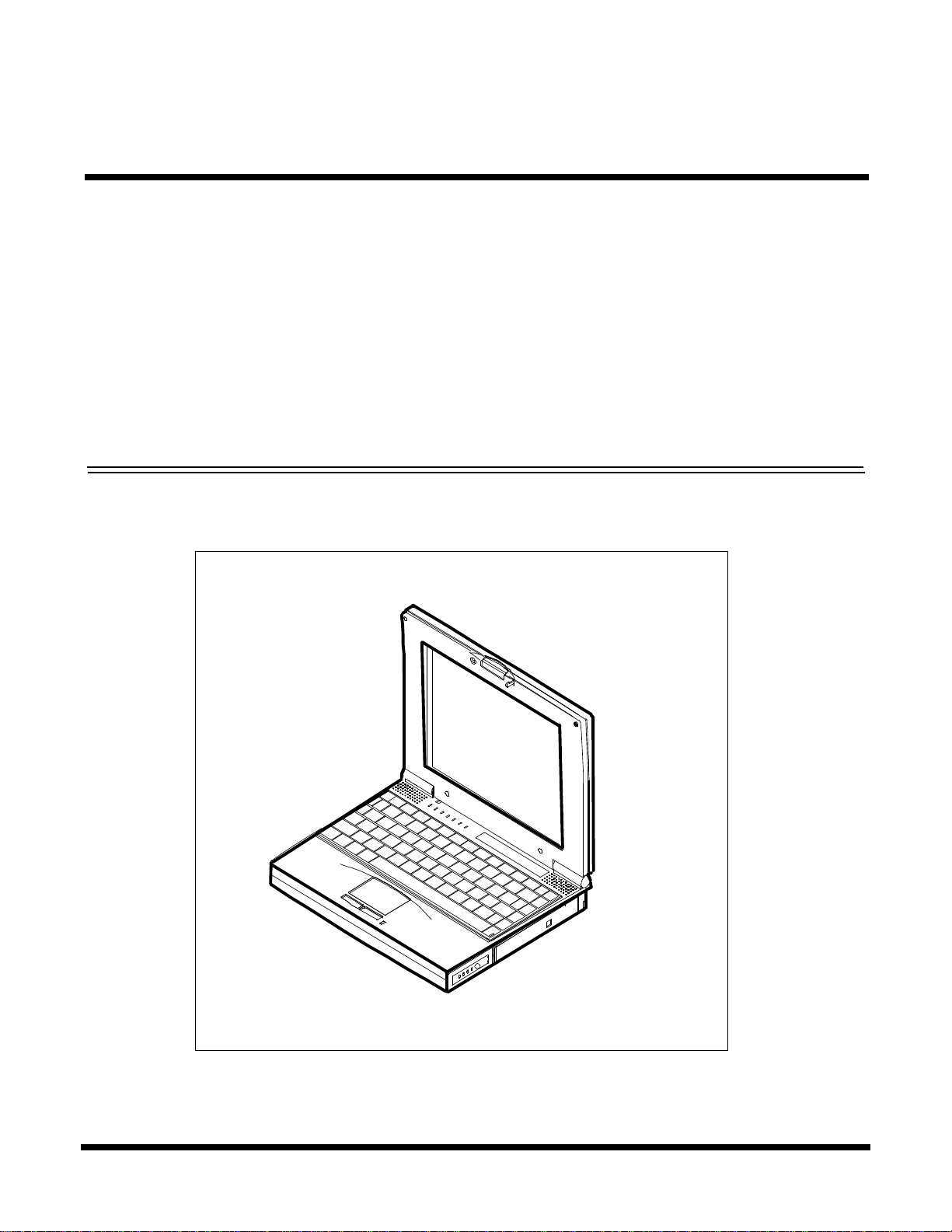
1.1 Introduction
This manual contains field and factory level servicing information for the ExtensaTM 660
Series Notebook Computers (Figure 1-1) marketed by Texas Instruments. The first six
sections contain information common to all members of the Extensa 660 Family of
Notebook Computers.
This section provides a general overview of the Extensa 660 Series, describes the
standard and optional features, and identifies the major assemblies and subassemblies.
This section also contains detailed functional and environmental specifications for the
Extensa 660 Series Notebook Computers.
Figure 1-1 Extensa 660 Series Notebook Computers
1
General Description
General Description 1-1
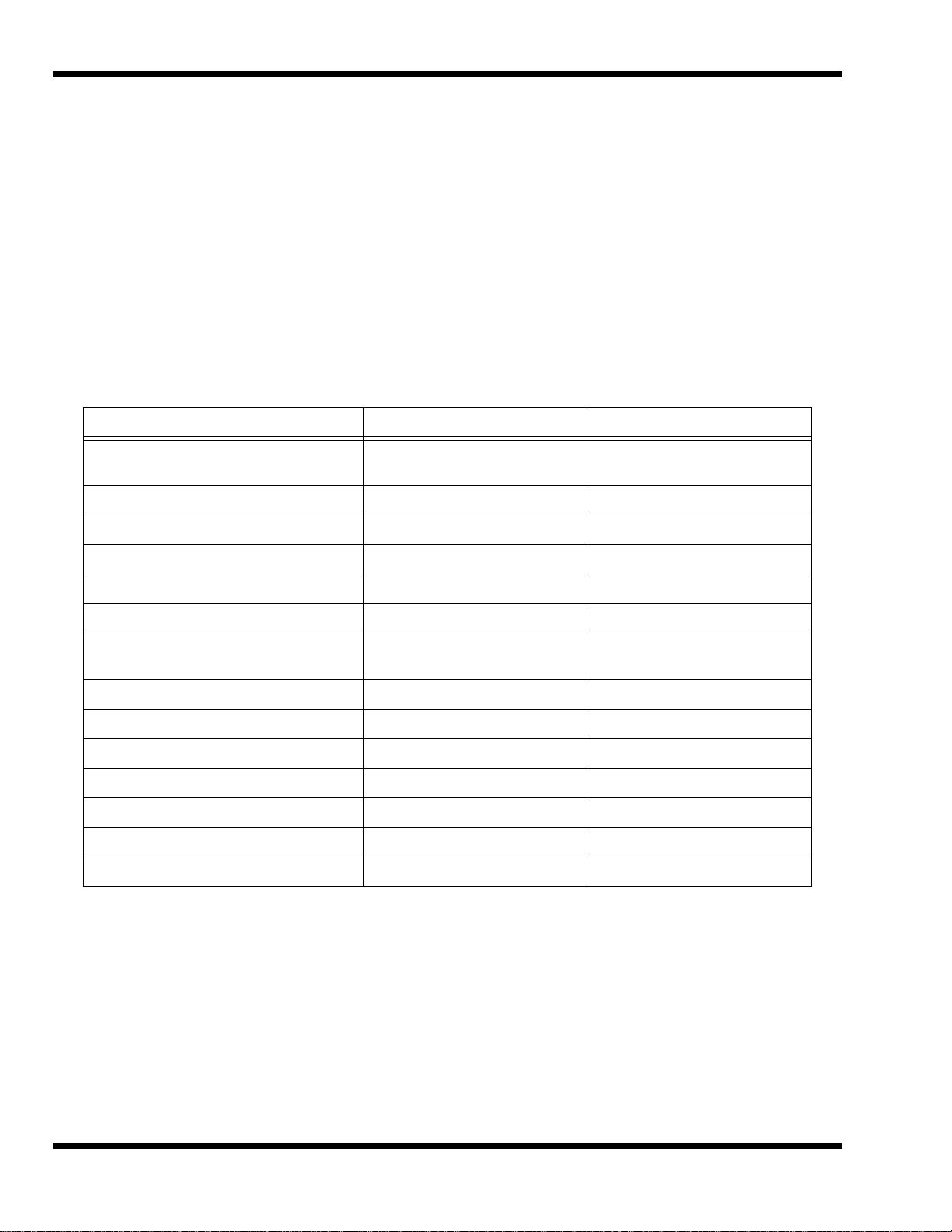
1.2 Product Overview
The Extensa 660 Series contains two major product lines including:
♦ 660 CD Series
♦ 660 CDT Series
Both notebook series are similar in construction and appearance, have similar operating
controls and indicators and use the same software. Both notebook series use a similar
startup self test program and diagnostics program (described in detail in Section 5 of
this manual). The two models differ in Hard Drive capacity and LCD screen size as
listed in Table 1-1 below.
Table 1-1 Extensa 660 Series Notebook Characteristics
Feature 660CD Series 660CDT Series
CPU 166 MHz Pentium with MMX
Technology
Standard Onboard Memory 16 MB 16 MB
Maximum Expandable Memory 80 MB 80 MB
HDD 1.4 GB 2.1 GB
LCD Display Type 12.1-inch DSTN 11.3-inch TFT
Video Memory 1.0 MB 1.0 MB
SVGA Supports up to 1024 x 768 by
256 color external monitors
32-Bit CardBus Ready PC Slots 22
Advanced PCI Slot 11
Battery Pack (Primary) NiMH (3500mA) NiMH (3500mA)
Battery Pack (Primary) Option Li-Ion Li-Ion
Battery Pack (Secondary) Option Li-Ion Li-Ion
Infrared Port FIR (4 Mb/s) FIR (4 Mb/s)
Power System Auto-switching AC adapter Auto-switching AC adapter
166 MHz Pentium with MMX
Technology
Supports up to 1024 x 768 by
256 color external monitors
1-2 General Description
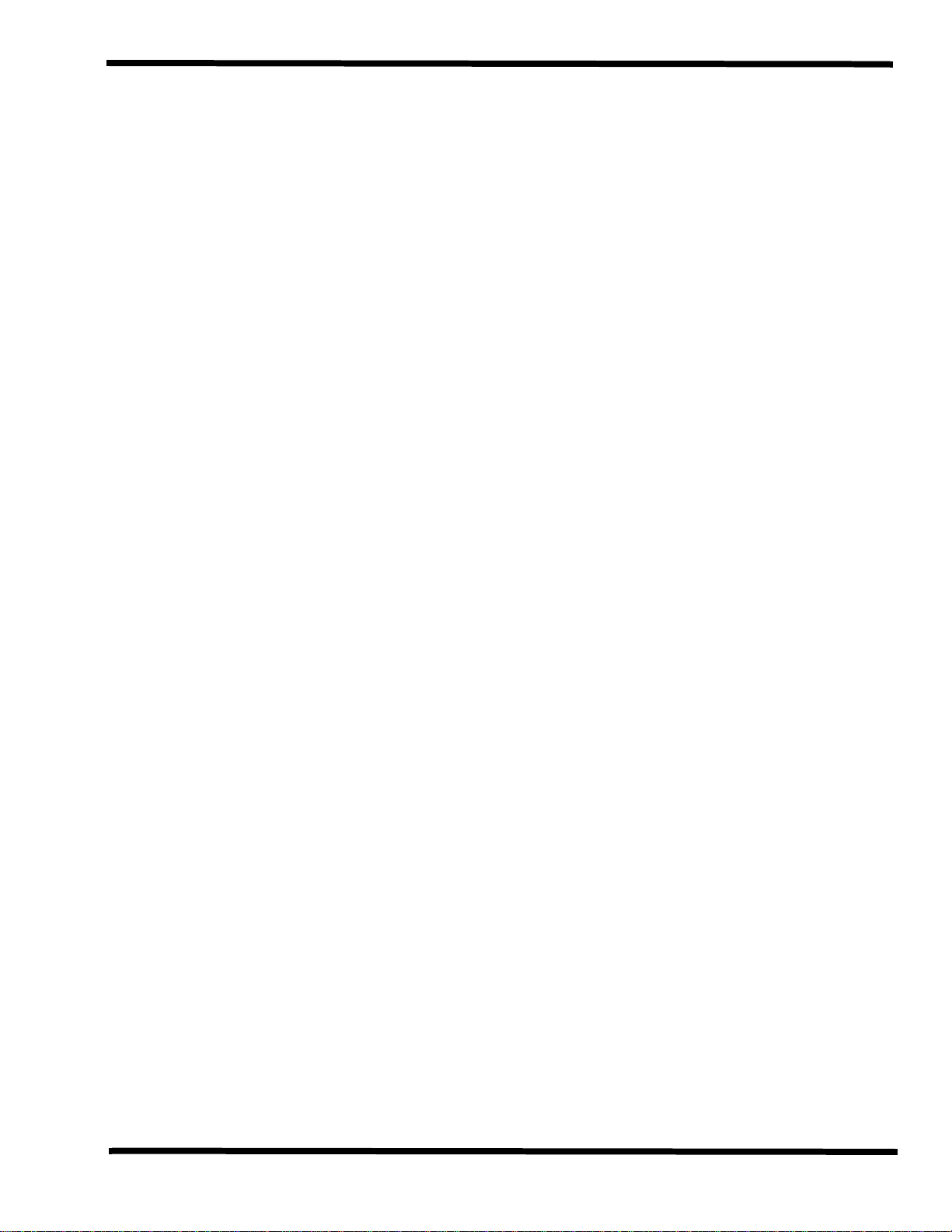
1.3 Extensa 660 Series Notebook Features
The Extensa 660 Series Notebook Computers are large screen, high-performance,
multimedia notebooks powered by the Intel
(133-MHz). Other major features of the 660 Series include:
®
P54CSLM Pentium® Processor Chip
♦ 166 MHz Pentium processor with MMX technology to support advanced video
applications
♦ Powerful PCI Bus architecture
♦ 16 MB main memory (expandable to 80 MB using 16 MB, 32 MB or 64 MB
EDO 64-bit type small outline dual inline memory module (soDIMM) upgrades)
♦ Built-in 2.5-inch IDE high capacity (1.4 GB or greater) Hard Disk Drive
♦ Media Bay that accepts any one of the following user-removable devices:
- 3.5-inch, 1.44 MB Floppy Disk Drive
- CD-ROM Drive
- Second Rechargeable Battery Pack option
♦ Advanced video features
- DSTN or TFT internal color display
- Simultaneous display with external CRT
- 1.0 MB video memory
- Fast video graphics accelerator
-Full motion video up to 30-frames per second using the Optional MPEG2
PC Card
♦ Built-In 86/87-key keyboard
♦
Internal glidepad pointing device with two Select buttons
♦ Built-in audio features
- 16-bit stereo audio, Line In, Line Out and Microphone In stereo jacks
- ESS 1878 Sound Device Drivers
♦ Small, lightweight AC adapter, auto-switching (90 VAC to 264 VAC, 50-60 Hz)
♦ Portable power system with advanced power savings features for extra long
battery life
- Zero-Volt Suspend, 5-Volt Suspend and Standby power saving modes
- Rechargeable NiMH (Nickel-Metal-Hydride) primary battery pack
General Description 1-3
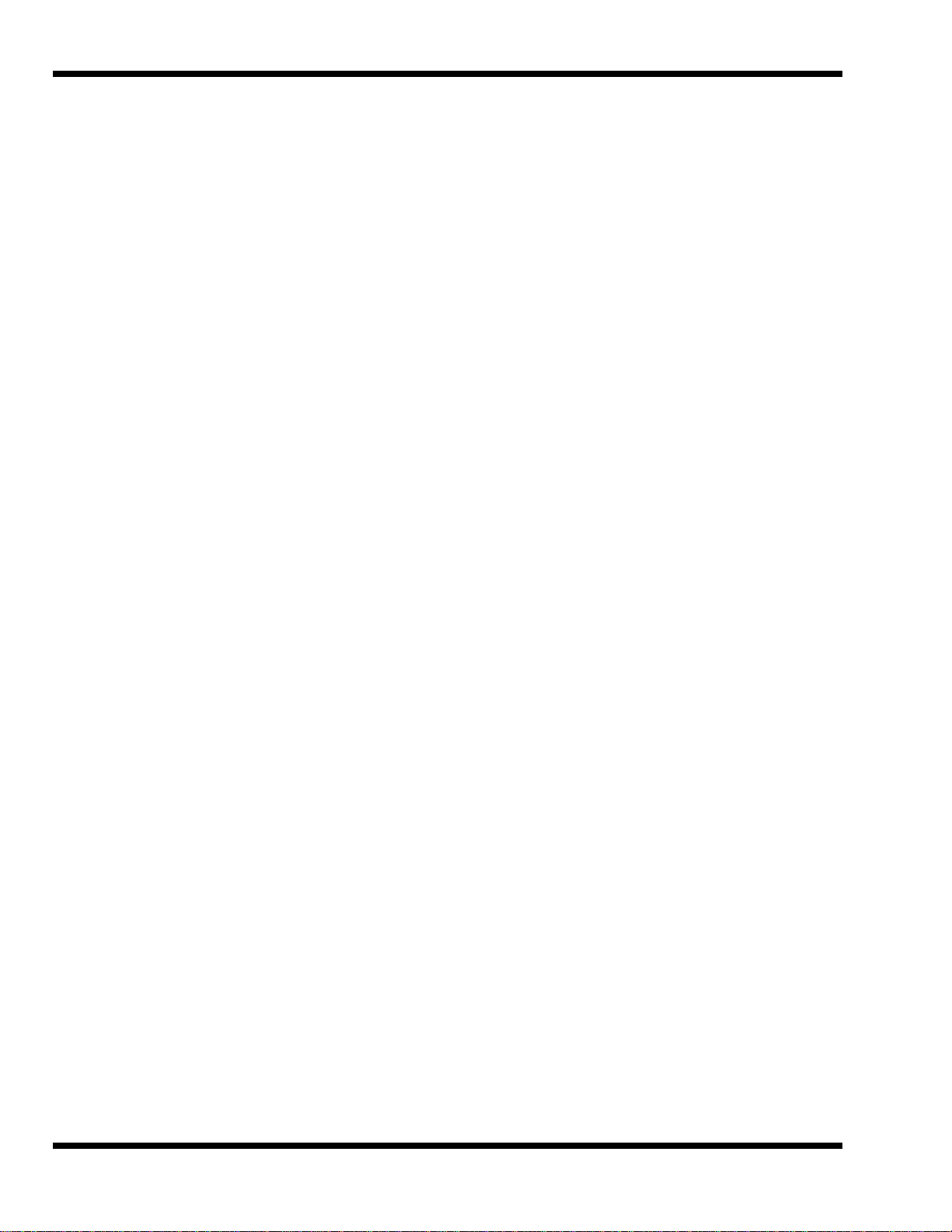
- Provisions for installation of second rechargeable battery pack in the
Media Bay for extended portable operation.
- Li-Ion primary battery option
♦ Powerful expansion capabilities including:
- Advanced PCI Card slot (accessible from door at base of notebook),
120-pin port (PCI Bus plus sidebands).
- Two PCMCIA card slots that support two Type I or Type II PC cards at
the same time or one Type III PC Card option
♦ Flexible set of external ports for desktop operation
- Fast infrared communication (4 Mb/s)
®
- PS/2
mouse
- 9-pin serial port for connecting external devices such as a modem or
mouse
- Parallel port with EPP and ECP for connecting to a printer
- External VGA Port for attaching an external high resolution CRT display
port for connecting an external keyboard, numeric keypad, or
- 120-pin Expansion Bus for attaching an optional Port Replicator
Figure 1-2 identifies the major external notebook features.
1-4 General Description
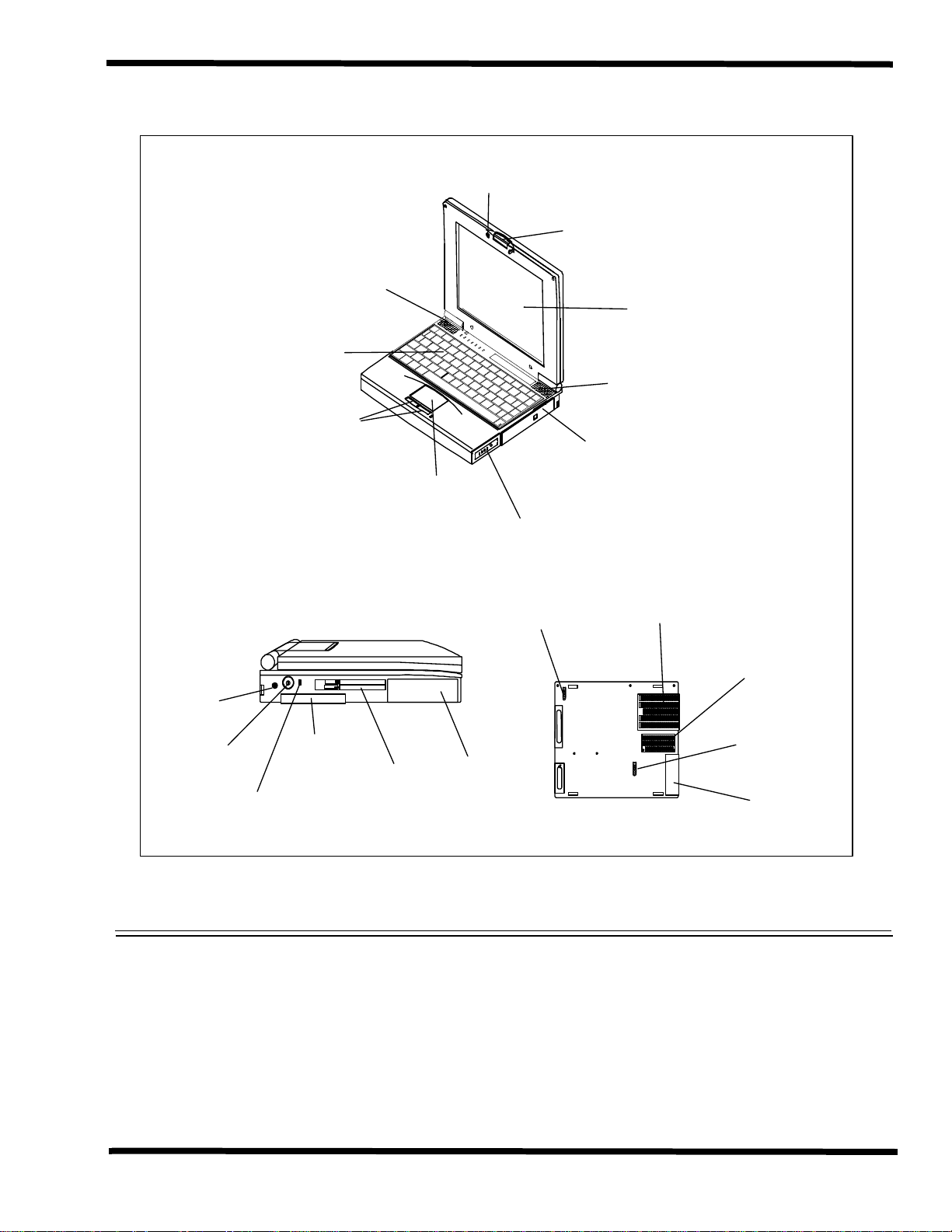
Media Bay
Device (CD-ROM,
FDD or second Battery)
(Release Latch Underneath)
Primary NiMH
Battery Pack
Glidepad
(mouse)
Select
Buttons
Notebook
Release latch
LCD
Right
Speaker
Left
Speaker
Built-in
Keyboard
Bottom of Notebook
Battery Release
Latch (Primary
Battery)
Media Bay
Release Latch
HDD
Module
Expansion Memory
Compar t ment
APCI Comp artment
Left Side of No t eb ook
PCMCIA Card
Slots
Hard Disk
Drive
Power
Button
AC Adapter
Connector
Kensington Lock
Slot
APCI Access
Cover
Internal
Microphone
Figure 1-2 660 Series Notebook External Features
1.3.1 Video Display Features
The Extensa 660 Series Notebooks contain large screen internal LCD displays and can
simultaneously drive the internal LCD and an external CRT (SimulSCAN
TM
mode). On
all Extensa models, the LCD screen brightness, contrast, video mode of operation, etc.
are adjustable from the keyboard as described in Section 3.
General Description 1-5
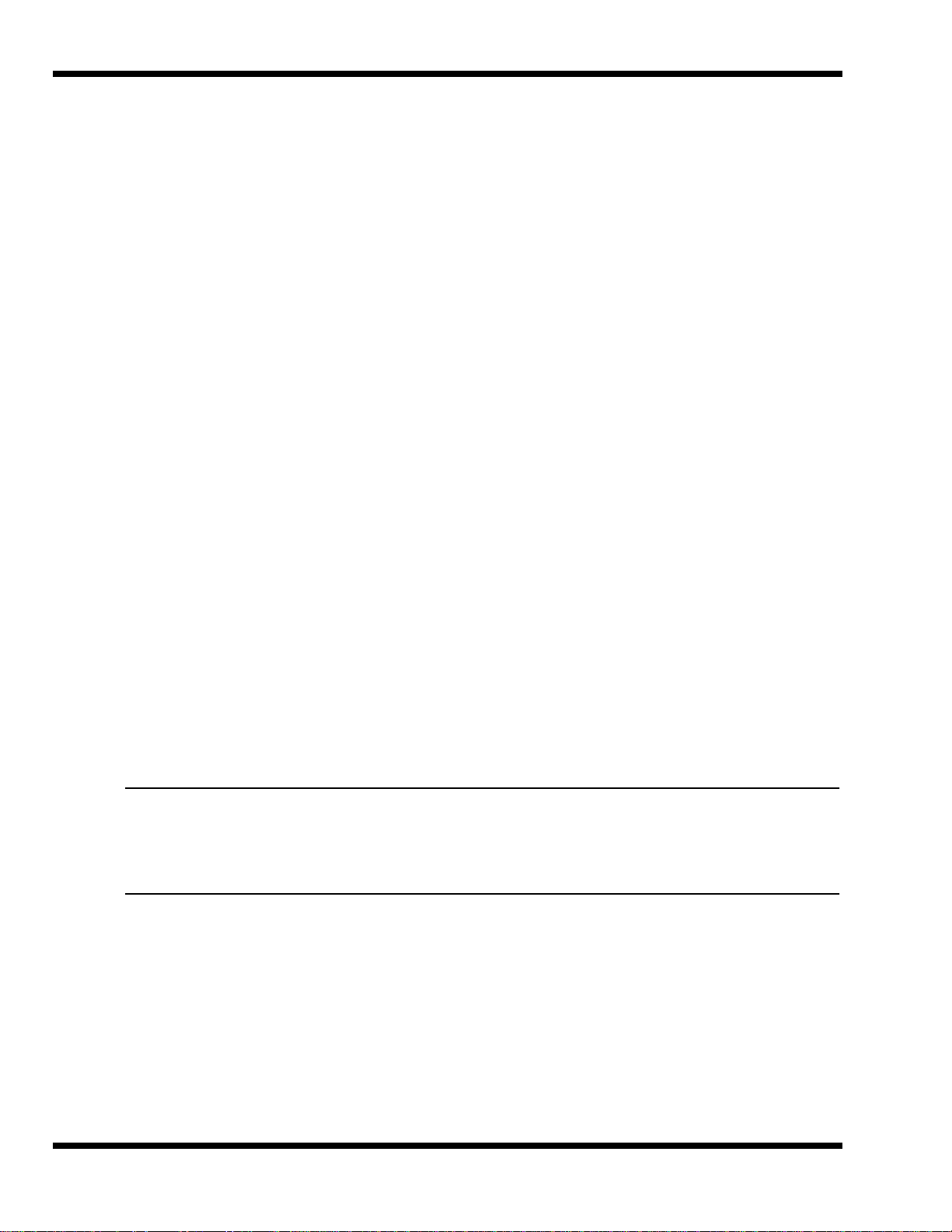
1.3.1.1 Internal LCD
The Extensa 660 Series Notebooks contain one of the following LCDs (model dependent):
♦ 12.1-inch DSTN display (660CD Only)
♦ 11.3-inch TFT
1.3.1.2 External CRTs
The Extensa 660 Series Notebooks are equipped with a 15-pin SVGA connector that
can drive an external CRT (either alone or simultaneously with the internal LCD).
When the notebook is set to the SimulSCAN mode, a minimum resolution of 800 x 600
x 256 colors is supported. When operating in the External CRT Mode, resolutions up
to 1024 x 768 x 256 colors are supported.
1.3.1.3 Display Hot Key Sequences
The display mode of operation (LCD only, Simultaneous LCD and external CRT and
external CRT only modes) is keyboard-selectable using the following hot key sequences.
♦ Fn-Up Arrow and Fn-Down Arrow - control LCD screen brightness (higher
brightness setting uses more battery energy)
♦ Fn-Right Arrow - lightens the LCD screen contrast
♦ Fn-Left Arrow - darkens the LCD screen contrast
♦ Fn-F12 - alternates between display modes (LCD, External CRT or both)
♦ Fn-F11 - turns off the LCD backlight; pressing any key turns the LCD backlight
on.
Note: In addition to the hot keys that control the notebook display functions,
there are several other hot key functions that control other notebook functions
such as turning the Glidepad on/off, etc. For these sequences, refer to
Section 3.
1-6 General Description
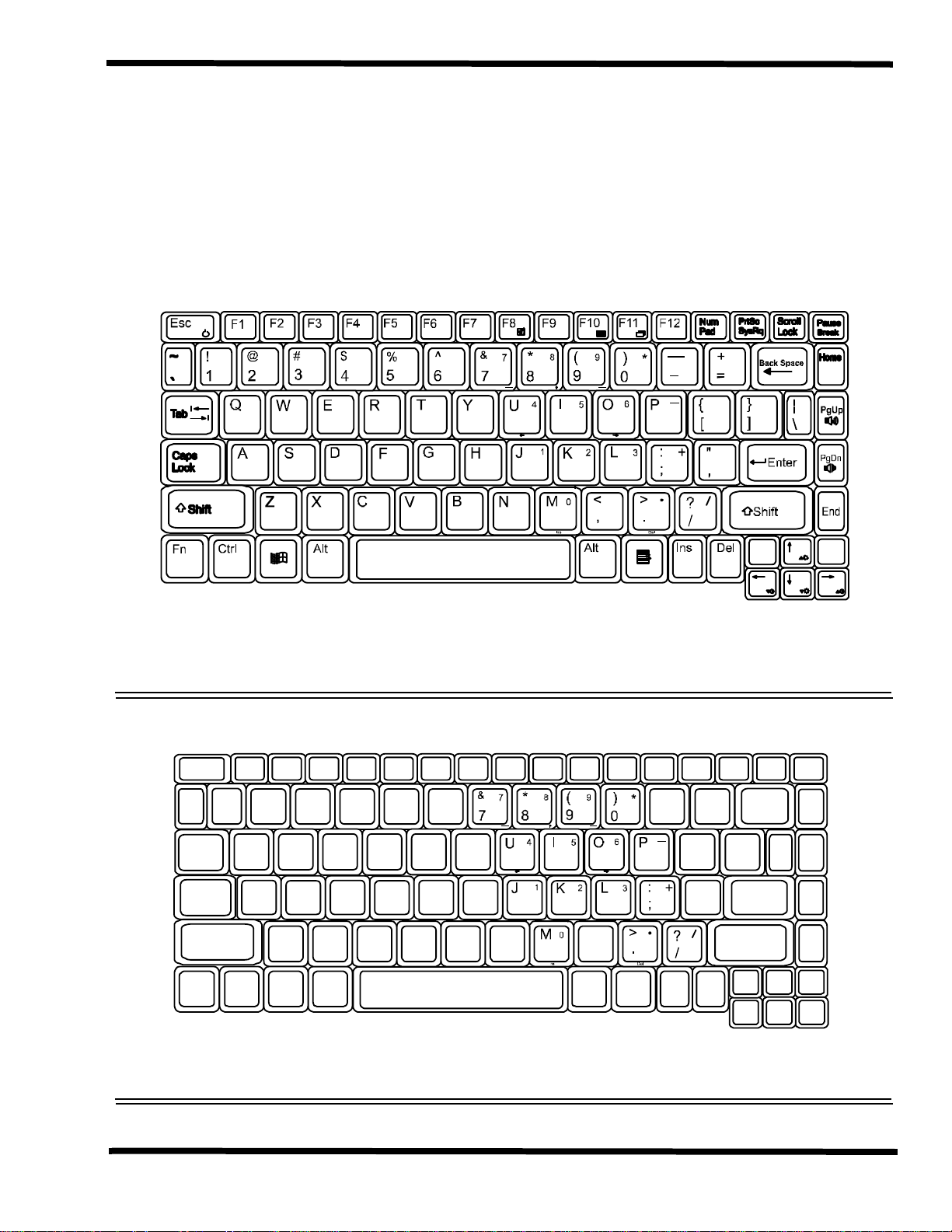
1.3.2 Keyboard Features
The Extensa 660 Series Notebooks contain a built-in 86/87-key keyboard (Figure 1-3)
compatible with the IBM
programmable function keys, an embedded numeric keypad (Figure 1-4) and dedicated
control keys (hot keys).
®
enhanced 101/102-key keyboard. The keyboard contains 12
Figure 1-3 Extensa 660 Series Keyboard Layout
Figure 1-4 Embedded Numeric Keypad
General Description 1-7
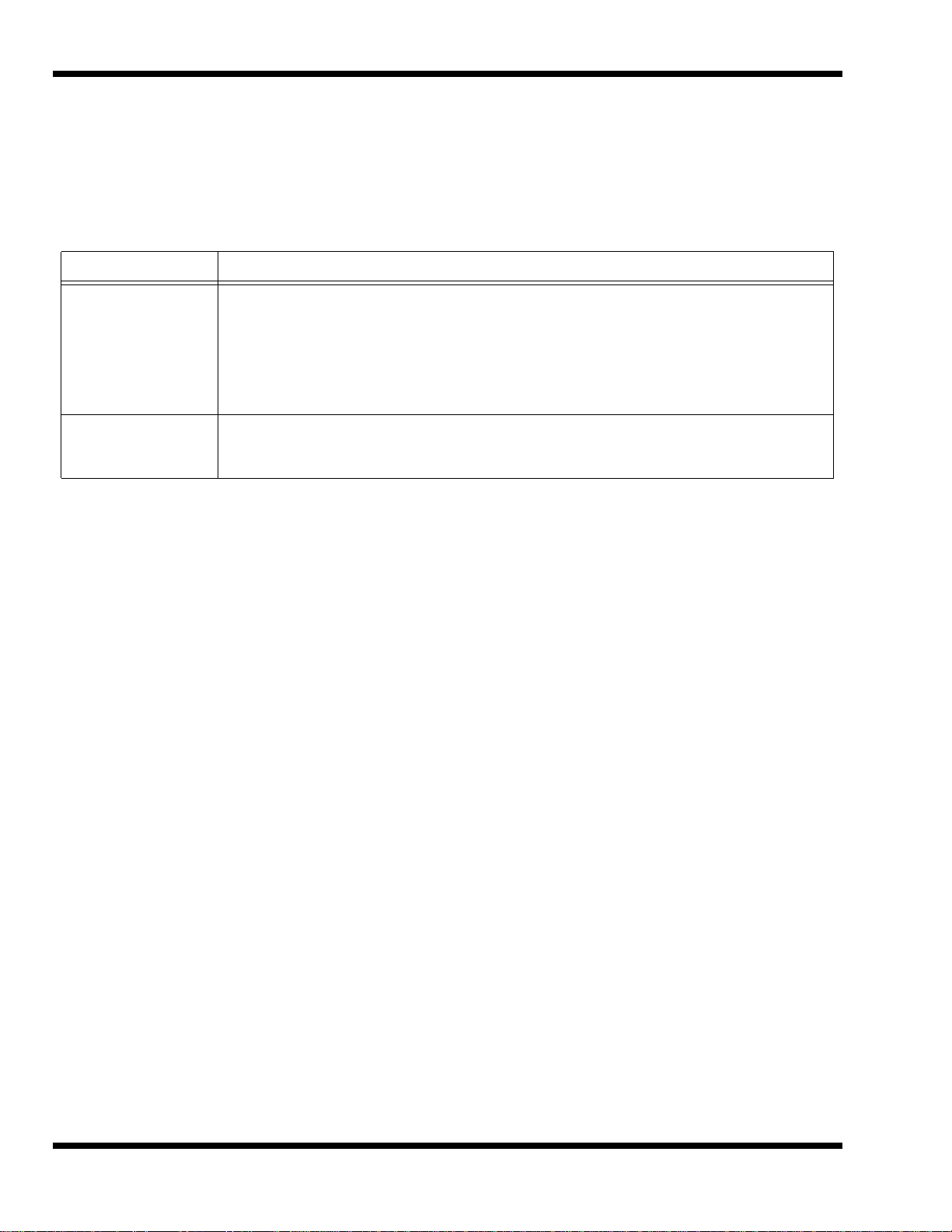
1.3.3 Software Features
As a standard feature, the Extensa 660 notebooks are factory loaded with dual load
(Windows
®
95 or Windows for Workgroups) software to allow the user to configure the
notebook’s operating system environment as summarized in Table 1-2.
Table 1-2 User-Selectable Operating System Environments
Operating System Description
Windows 95 Supports both desktop and mobile operation with Plug N Play capabilities and Advanced Power
Management; customized to include TI startup screen, CSL Support information, Internet
browser, multimedia options, and choice of wallpaper to customize dif ferent computer resources,
TI utilities such as wBattery, wSetpower, TISetup, variety of device drivers including NeoMagic
2093, ESS 1878 Sound Device Drivers, WinModem Device Drivers, PC-Card Bus Socket
Services and Card Services Device Drivers, and Windows 95 MPEG-1 Software Audio/Video
Compression Device Drivers.
Windows/DOS 6.22 This environment has some limitations in the Plug N Play area; includes TI utilities and various
device drivers including NeoMagic 2093, ESS 1878 Sound Device Drivers, WinModem Device
Drivers, PC-Card Bus Socket Services and Card Services Device Drivers, etc.
1-8 General Description
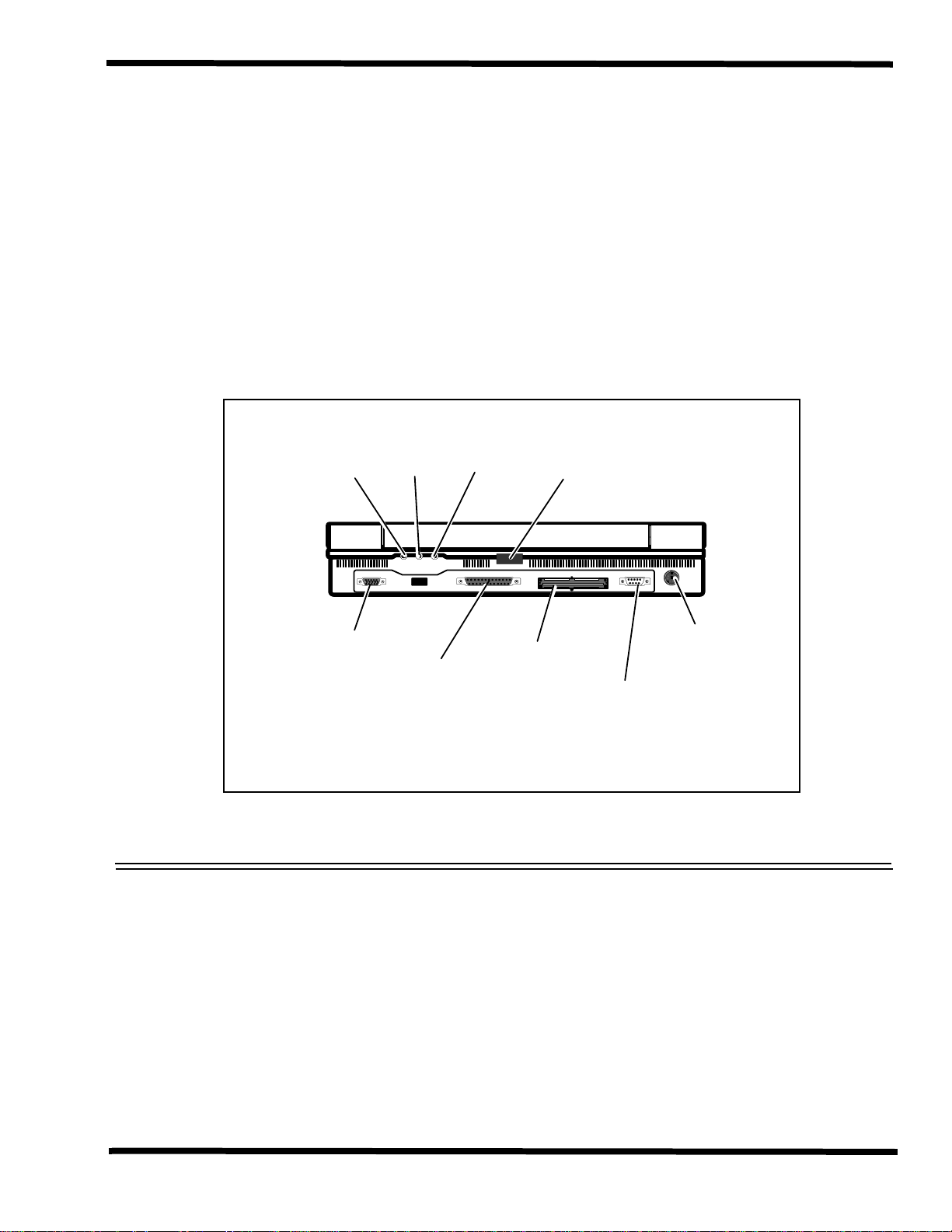
1.3.4 Standard Peripheral Devices
As standard features, the Extensa notebooks include an internal IDE hard drive, a
3.5-inch floppy disk drive, a CD-ROM drive and built-in glidepad (mouse device).
1.3.5 660 Series Connectivity Features
As standard features, the Extensa 660 Series notebooks includes most standard
desktop ports including a serial port, parallel port, PS/2 port, and external VGA port.
The 660 Series also includes an expansion bus port for connection to an external Port
Replicator and a fast infrared (FIR) Port. The external ports for the 660 Series are shown
in Figure 1-5 and described in Table 1-3.
Line
Out
VGA Port
Figure 1-5 660 Series External Ports
Line
In
Parallel
Port
Mic
Input
Expansion
Bus
FIR
Port
Serial
Port
PS/2 Port
General Description 1-9
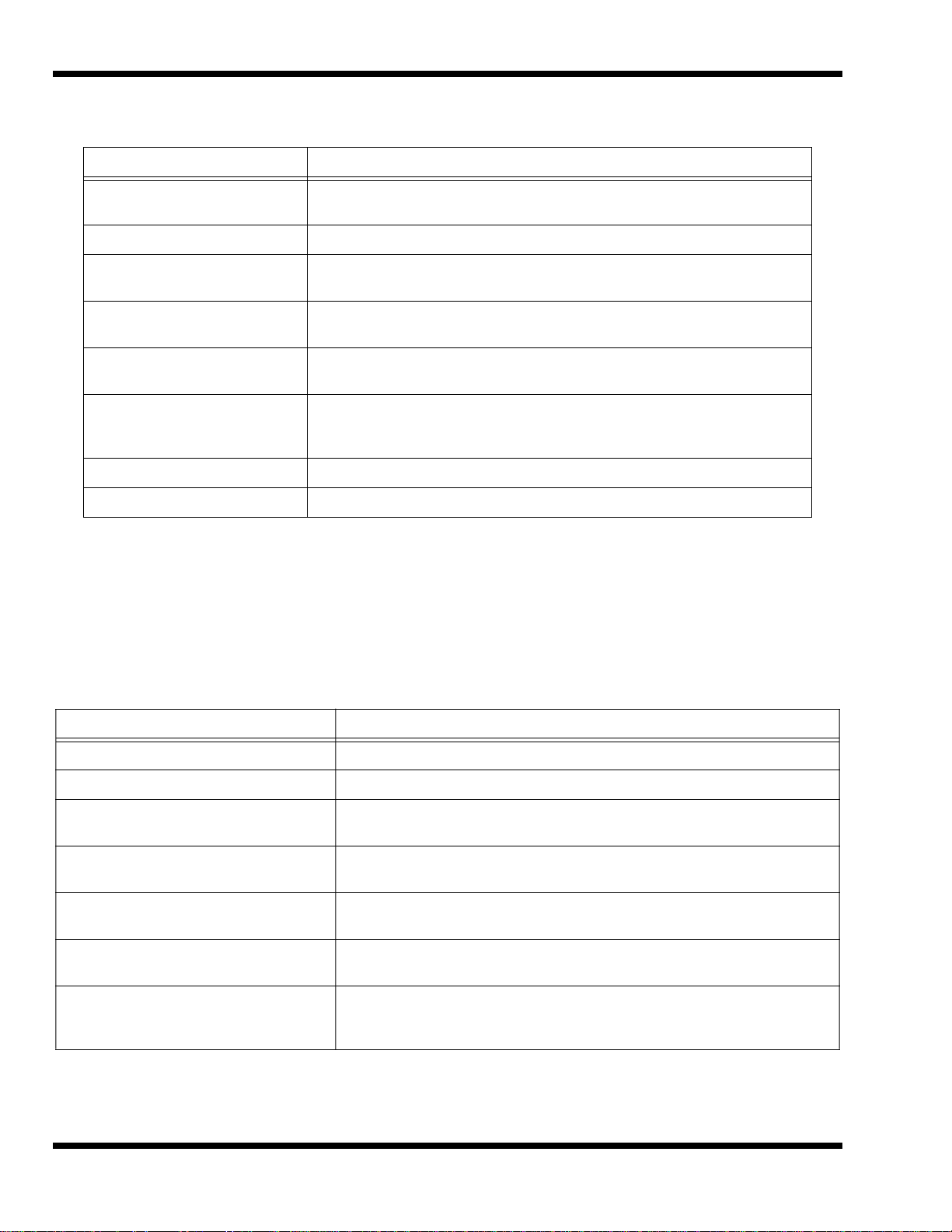
Table 1-3 660 Series External Ports
Port Assignment Description
External VGA Port 15-pin Female connector used to attach an external SVGA monitor to the
notebook.
Serial Port 9-pin Male connector used to attach an RS-232 serial device to the notebook.
Parallel Port 25-pin Female connector used to attach a bidirectional printer or an external
floppy disk drive (requires special cable for use with floppy disk drive).
Port
PS/2
DC-IN Connector Power in connector used to attach the output of the AC adapter to the
Fast Infrared Port Fast Infrared Port (4 M/b) used for wireless communications between the
Audio In/Out, Mic In Jacks Stereo audio line inputs, stereo line outputs and external microphone input
Expansion Bus 120-pin PCI Bus that supports an external Port Replicator
6-pin Circular connectors used to attach external keyboard/mouse devices to
the notebook.
notebook.
notebook and an FIR-equipped device such as keyboard, another notebook,
printer, etc.
1.3.6 Expansion Capabilities
In addition to the external ports, the Extensa 660 Series Notebooks are designed with
a variety of expansion features that permit substantial functionality and performance
upgrades over the life of the product. The expansion capabilities built into the notebook
are summarized in Table 1-4 and described in greater detail in the following paragraphs.
Table 1-4 Extensa 660 Expansion Features Summary
Expansion Feature Description
Media Bay CD-ROM Drive Reads from Audio CD, Photo CD or CD ROM
Media Bay 3.5-inch Diskette Drive Module Provides convenient storage on a removable disk format
Memory Expansion Features Main memory can be expanded from 16 MB to a maximum of 80 MB using
one soDIMM module (16 MB, 32 MB, or 64 MB configurations).
Flash ROM (hardware feature) Permits new versions of BIOS to be downloaded into Flash ROM without
physically having to replace the ROMs
PCMCIA Slots Allows installation of any optional PCMCIA device such as speakerphone
modems, Ethernet
Advanced PCI Slot Provisions for installing one Advanced PCI Card (accessible through a
compartment door on the bottom of the unit).
Port Replicator Device that attaches to the Expansion Bus on the 660 Series Notebook and
provides the connectivity with quick removal/installation feature required for
combination desktop and portable environments.
®
cards, and full motion video cards.
These expansion features are described in greater detail in the following paragraphs.
1-10 General Description
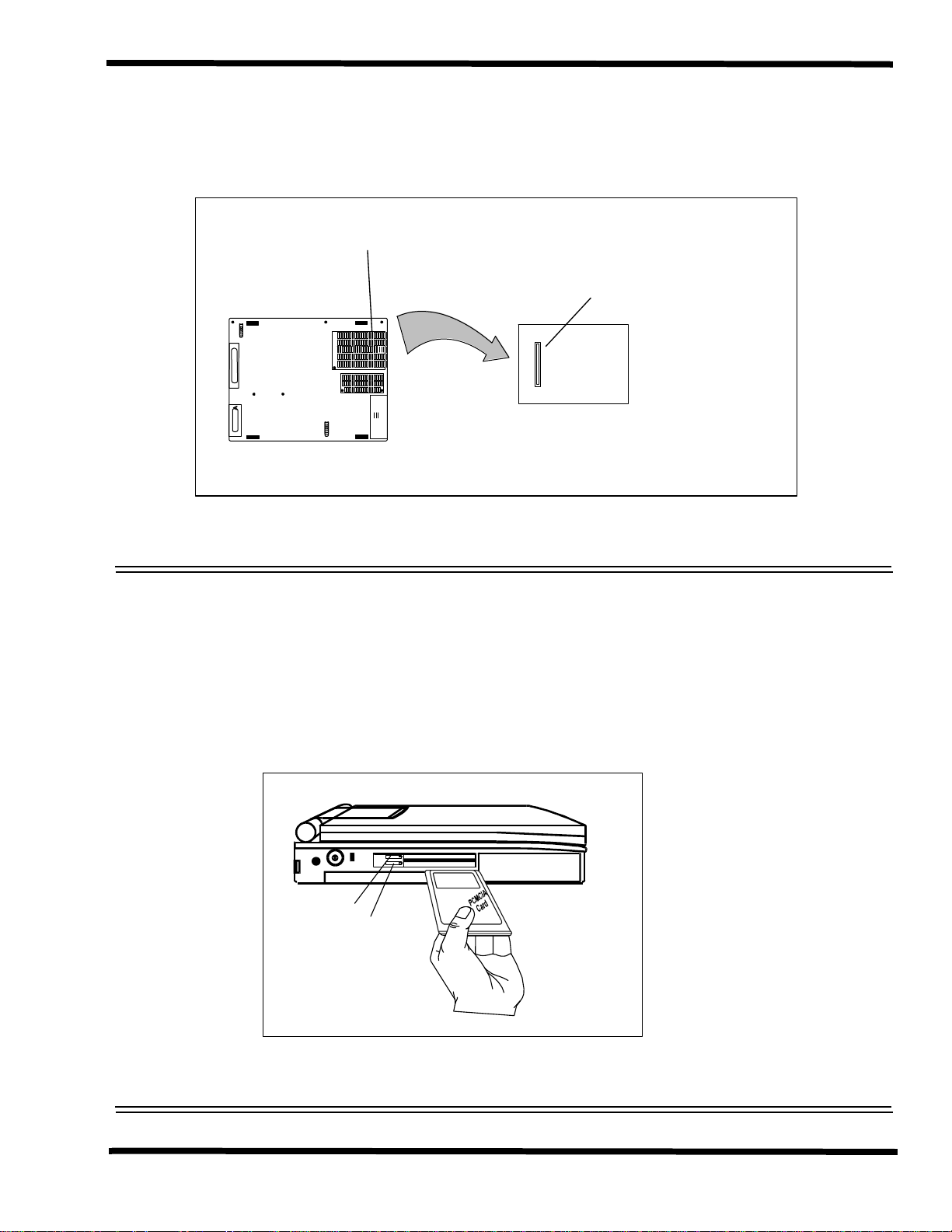
1.3.7 Advanced PCI Card Options
PC Card
Release
Levers
The Extensa 660 Series Notebooks contain provisions for an advanced PCI Card (installs
from the bottom of the notebook by removing the APCI Cover as shown in Figure 1-6).
Advanced PCI Compartment
Compartment
with cover remov ed
Bottom of Notebook
Figure 1-6 Installing Advanced PCI Card
Advanced PCI Connector
1.3.8 PCMCIA Card Options
The Notebook contains an onboard PCMCIA Controller and two 64-pin sockets that can
accept up to two credit-card size (14.5 mm) Type I or Type II PCMCIA option cards or
one Type III card. The PCMCIA Card options install on the left side of the notebook
(Figure 1-7) and are removed using the PC Card Release levers.
Figure 1-7 Installing PCMCIA Card Options
General Description 1-11
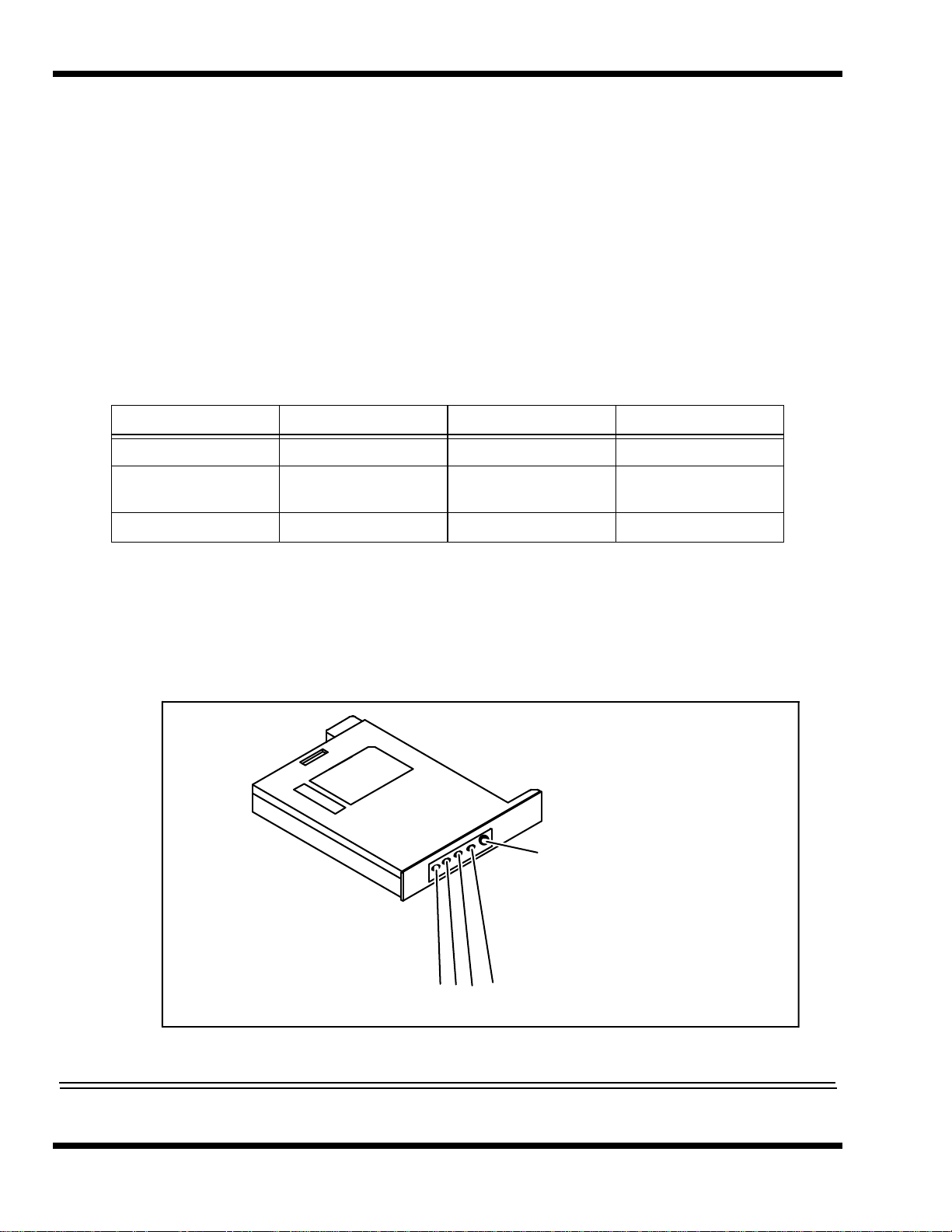
1.4 Notebook Batteries
Charge Indicators
Charge
Display
Button
The notebook computer can use one of three types of batteries:
♦ Primary Battery - Nickel-Metal-Hydride type
♦ Primary Battery - Lithium-Ion type (option)
♦ Secondary Battery - Lithium-Ion type (option)
The primary battery is housed in the battery compartment and the Secondary battery
fits in the Media Bay compartment. The characteristics of the available batteries are
listed in Table 1-5.
Table 1-5 Battery Specifications
Primary Primary Secondary
Type Ni-MH Li-Ion Li-Ion
Maximum charge
current
Average charge time 3 hours 4 hours 4 hours
1.3A CC/1.3A,
CV/12.3V
1.4.1 Determining Battery Charge Level
As shown in Figure 1-8, the batteries used in the Extensa 660 have a series of lighted
indicators that show the amount of charge remaining in the battery (visible when the
Charge Display button is pressed).
CC/1.3A,
CV/12.3V
1-12 General Description
Figure 8 Battery Charge Indicators
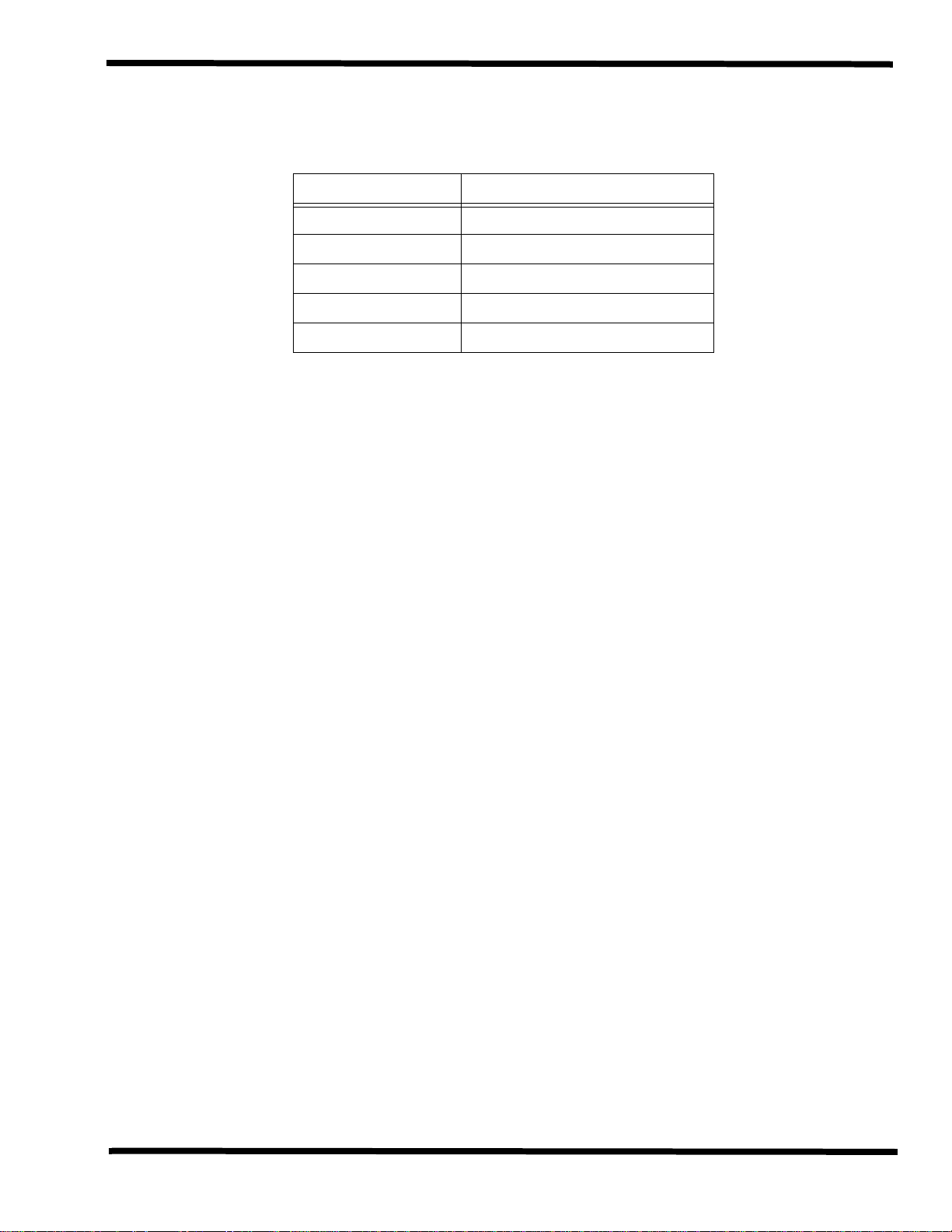
Table 1-6 shows how to interpret the battery indicators.
Table 1-6 Interpreting the Battery Charge Indicators
No. of Indicators On Charge in Battery
None Less then 20% (ORG)
1 20% to 40% (GRN)
2 40% to 60% (GRN)
3 60% to 80% (GRN)
4 80% to 100% (GRN)
1.4.2 External Battery Charger Option
An optional external battery charger is available that charges a battery outside of the
computer (all three types of batteries used by the Extensa 660 Series). To order an
optional battery charger (or any of the Extensa options), contact your computer dealer
or call Texas Instruments at
1-800-TI-TEXAS.
1.5 Standard Test Features
The Extensa 660 Series Notebook Computers use modular design and built-in test
features to reduce the mean time to repair. A power on self test program automatically
verifies the operational state of the primary circuits and a powerful suite of diagnostic
tests (known as PC-Doctor) are available to further test selected parts of the system.
1.5.1 Power On Self Test
The Extensa line of notebook computers contain a BIOS-resident, Power On Self Test
(POST) that automatically performs a test of memory and all major circuits each time
the computer is powered up. In the event of a failure, the computer displays a descriptive
error message and issues a series of coded beeps (in case the display subsystem is not
functioning). If self test completes normally, the computer displays the amount of
memory tested, loads the Operating System and Windows environment.
1.5.2 PC-Doctor Diagnostics Program
The Extensa 660 Series Notebooks are shipped with PC-Doctor for Windows, a powerful
diagnostics tool that can help you scan a system for viruses, determine the hardware
configuration of a local or remote system, benchmark its performance, analyze the
performance of all subsystems, and perform a suite of interactive and non-interactive
tests on attached devices (such as printers, VGA monitors, SCSI
drives). The test results are stored in a log which can be printed out (by pressing F2)
or saved in a disk file (by pressing F3).
Features of the diagnostic program are accessed through a series of pull-down menus
and basic keyboard keys (cursor keys to move highlighted pointer, Enter key to select
a highlighted feature, Esc key to cancel a function and move back one level.
®
devices, CD-ROM
General Description 1-13
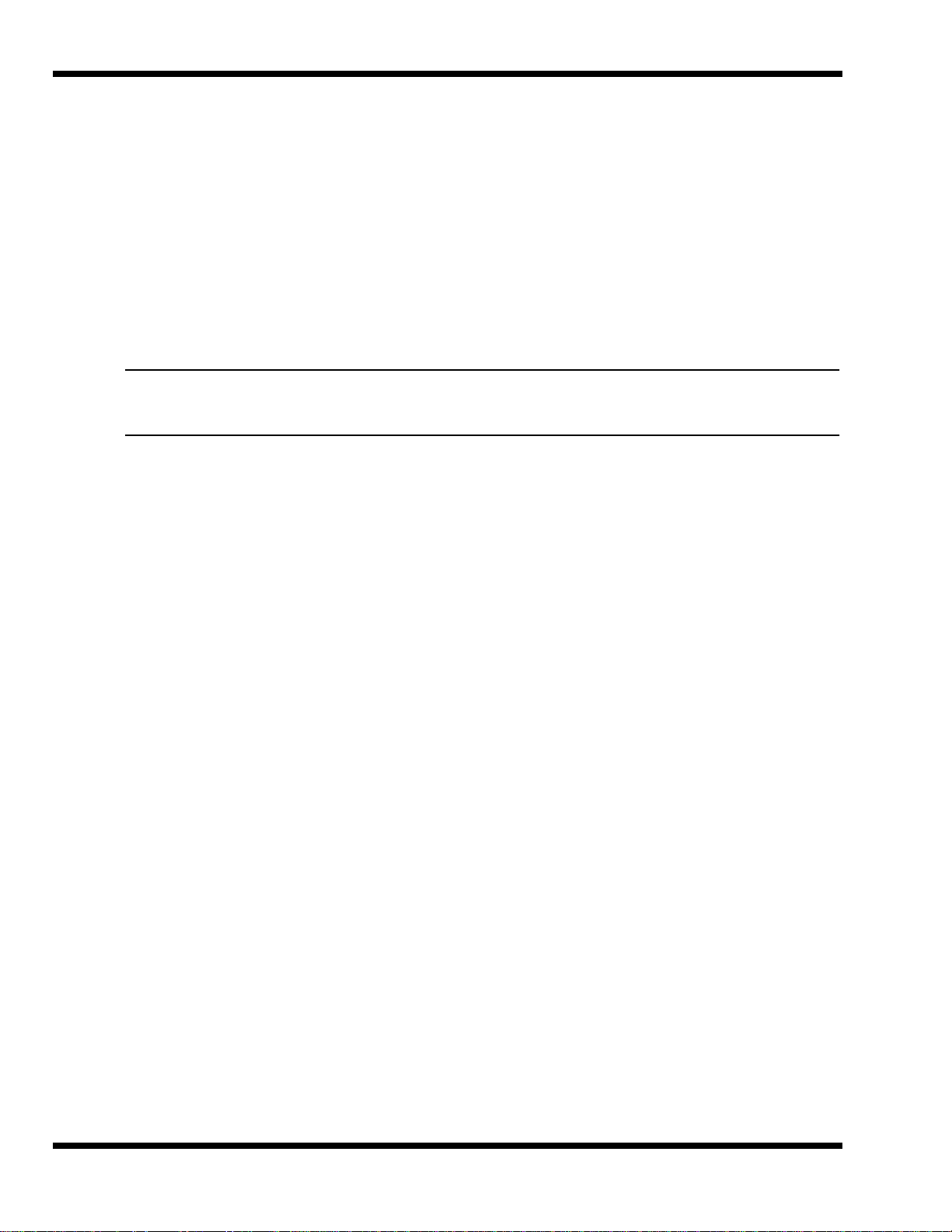
PC-Doctor is typically user-friendly but if you don't understand a feature, contextsensitive help information is available at any time by pressing the F1 function key;
pressing the F1 function key twice accesses the online Technical Reference Manual for
PC-Doctor .
A powerful set of utilities within PC-Doctor (that can be run locally or remotely) simplify
the task of determining system configuration data, allocating and using system memory,
IRQ and DMA use, what device drivers are installed, what COM and LPT ports are
assigned and what ports are available, identifying partitioning data for fixed disk
drive(s), determining the VGA setup information, reading the software interrupts/
interrupt vectors, etc.
Note: Refer to Troubleshooting Procedures (Section 5) for additional information
regarding the Diagnostics Program.
1-14 General Description
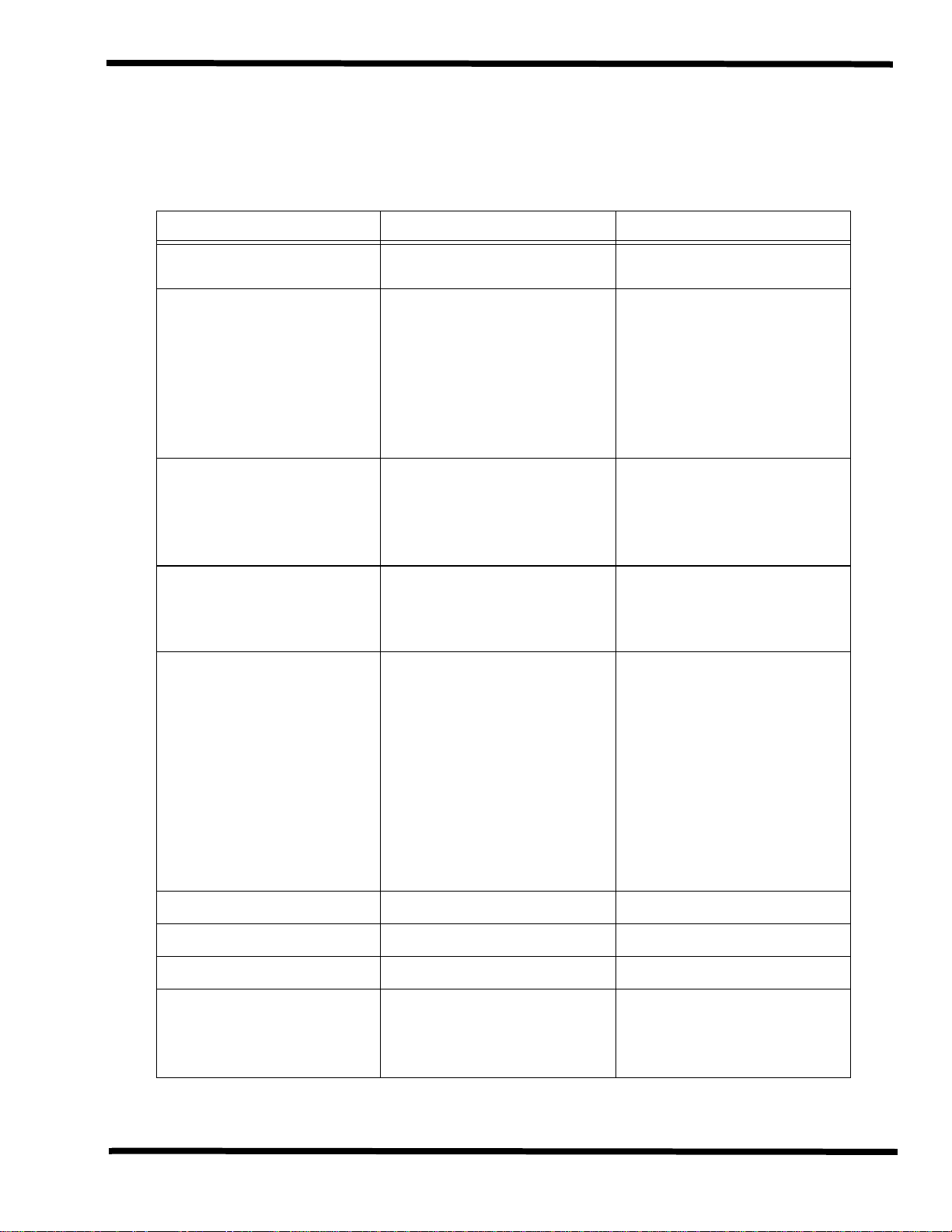
1.6 Extensa 660 Series Specifications
General specifications for the Extensa 660 Series Notebooks are provided in Table 1-6.
Table 1-6 Extensa 660 Specifications
Characteristic Model 660CD Model 660CDT
CPU
Internal Hard Disk Drive
Disk Storage Capacity:
Average access time:
Throughput
DRAM Memory
Size
Maximum Expansion Size
Flash ROM:
FDD
Pentium P55CLM, 166 MHz; 3.1
Volt
Standard Module
1.4 GB
12 ms or less
11+ Million I/O's per second
16 MB DRAM, 60-ns, pageinterleaved
80 MB
256 KB 256 KB
Standard Module
Pentium P55CLM, 166 MHz; 3.1
Volt
Standard Module
2.1 GB
12 ms or less
11+ Million I/O's per second
16 MB DRAM, 60-ns, pageinterleaved
80 MB
Standard Module
Disk Storage Capacity:
Disk Size
Drive Height
Mode
CD-ROM Drive
LCD Display
Software
Internal Keyboard
Key Travel
1.44 MB
3.5-inch disk
12.5 mm
Choice of 720 KB/1.2 MB or
1.44 MB
Standard Module Standard Module
12.1-inch DSTN, SVGA 11.3-inch TFT, SVGA
Dual Load Dual Load
86/87-key , PS/2 and AT-compatible
Embedded Numeric Keypad
3 mm
1.44 MB
3.5-inch disk
12.5 mm
Choice of 720 KB/1.2 MB or
1.44 MB
86/87-key , PS/2 and AT-compatible
Embedded Numeric Keypad
3 mm
General Description 1-15
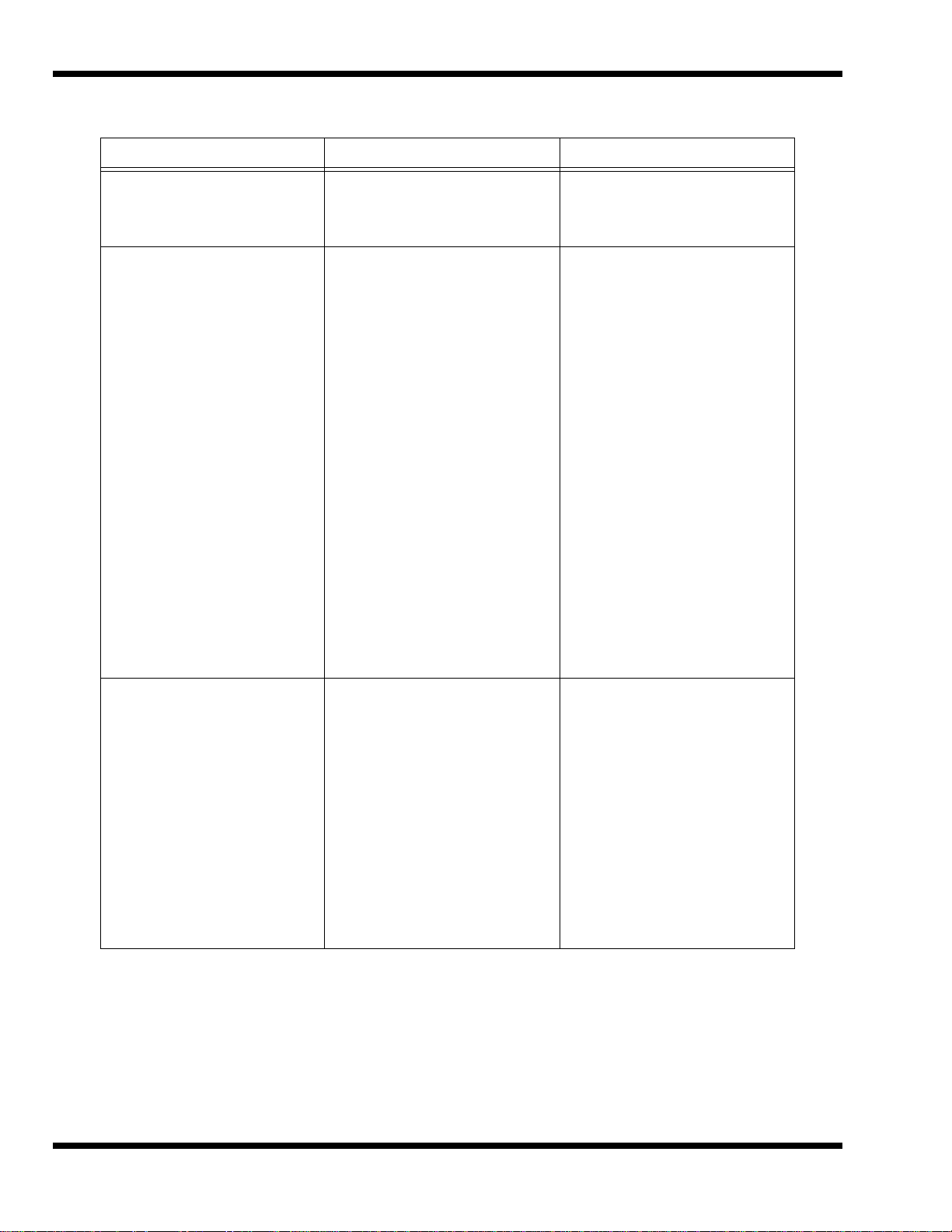
Table 1-6 Extensa 660 Specifications
Characteristic Model 660CD Model 660CDT
Built-in Mouse Device
Video Subsystem
LCD Aspect Ratio
Emulations:
Video Memory Size
Video Bus:
LCD Resolution:
LCD Characters/Line
LCD Lines/Screen:
LCD Brightness Control:
Glidepad built-in to the base of the
keyboard (select buttons just below
Glidepad)
1-1
SVGA
1.5 MB
32-bits
640 x 480 pixels bit-mapped at
64K colors
80
25
Function hot key brightness and
contrast control and SimulSCAN
control
Glidepad built-in to the base of the
keyboard (select buttons just below
Glidepadpad)
1-1
SVGA
1.5 MB
32-bits
640 x 480 pixels bit-mapped at
64K colors; 600 x 800 at 64K
colors.
80
25
Function hot key brightness and
contrast control and SimulSCAN
control
External CRT Monitor
Interface
Connector Type:
Monitors Supported:
15-Pin, female, D-type connector
640 x 480 with 16.7 million colors
on CRT
800 x 600 with 65K colors on CRT
1024 x 768 with up to 256 colors
on CRT
15-Pin, female, D-type connector
640 x 480 with 16.7 million colors
on CRT
800 x 600 with 65K colors on CRT
1024 x 768 with up to 256 colors
on CRT
1-16 General Description

Table 1-6 Extensa 660 Specifications
Characteristic Model 660CD Model 660CDT
RS-232-D Serial Port:
Method:
Type:
Bits per second:
Parity: Transmit:
Receive:
Line control:
Data word:
16550 UART Support
Selectable Serial Port
(BIOS Setup)
9-Pin, male, sub-D-type connector
EIA RS-232-D
Asynchronous transmission
110, 200, 300, 600, 1200, 2400,
4800, 9600, 19200
Odd, even, mark, space
Data check: odd, even
READY/BUSY, DC1/DC3
7- or 8-bit
Yes
COM1 (IRQ4, 3F8h)
COM2 (IRQ3, 2F8h)
COM3 (IRQ4, 3E8h)
9-Pin, male, sub-D-type connector
EIA RS-232-D
Asynchronous transmission
110, 200, 300, 600, 1200, 2400,
4800, 9600, 19200
Odd, even, mark, space
Data check: odd, even
READY/BUSY, DC1/DC3
7- or 8-bit
Yes
COM1 (IRQ4, 3F8h)
COM2 (IRQ3, 2F8h)
COM3 (IRQ4, 3E8h)
Parallel Port
Connector Type
Fast I/R Port
Transfer Data Rate
Expansion Bus Port
COM4 (IRQ4, 2E8h)
Disable
EPP/ECP Bidirectional
25-Pin, DB-25 Connector
Yes
4 Mb/s
Yes Yes
COM4 (IRQ4, 2E8h)
Disable
EPP/ECP Bidirectional
25-Pin, DB-25 Connector
Yes
4 Mb/s
General Description 1-17
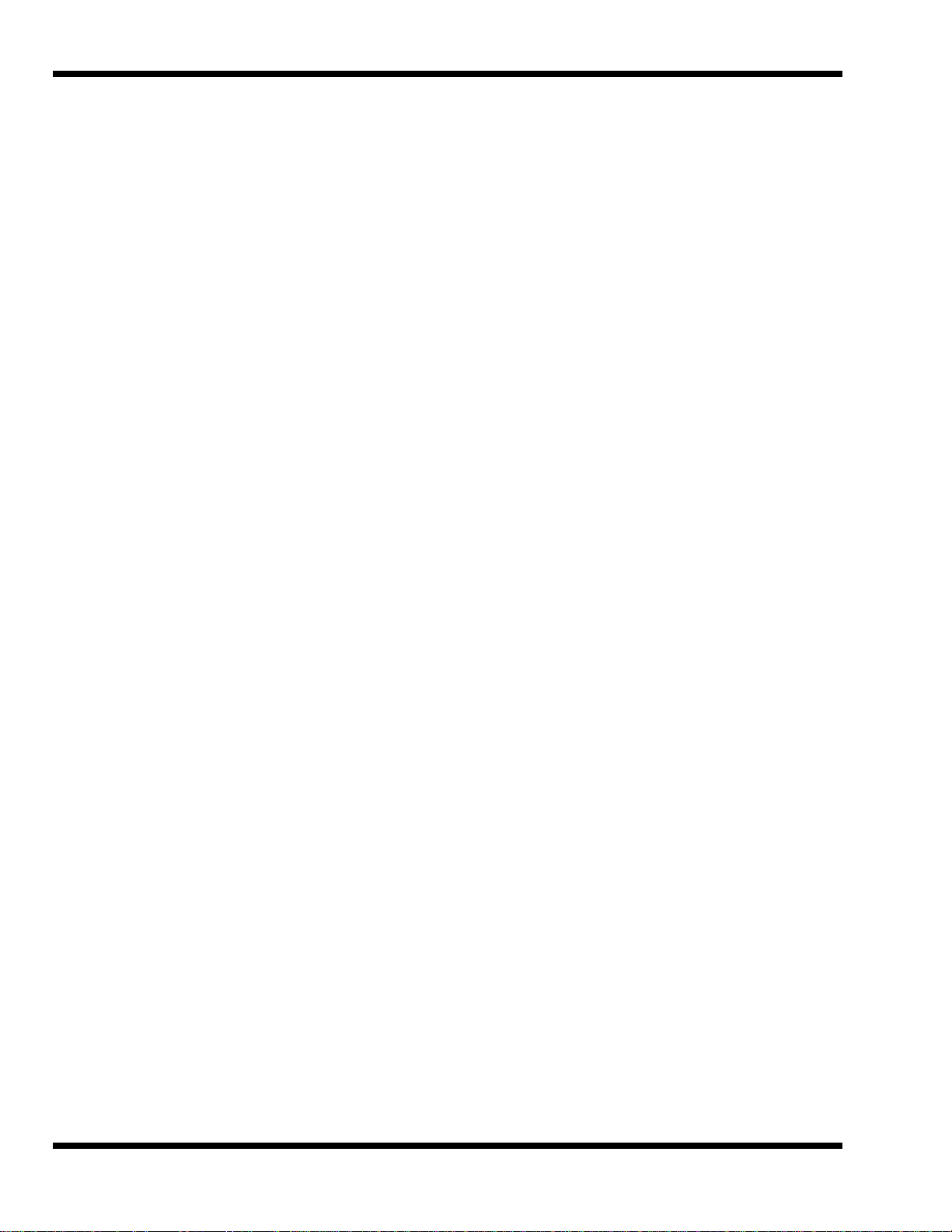
1.7 Regulatory Agency Approvals
All Extensa 660 Series products meet the following regulatory agency standards:
♦ Underwriter’s Lab (UL) Standard 1950 (safety)
♦ Canadian Standards Association (CSA) Standard 950 or CUL (safety)
♦ FCC CFR 47, Part 15, Subpart B, FCC Level B (Emissions)
♦ Canadian Department of Communications (DOC) ICES, Class B (Emissions)
♦ VDE- EN60950 (Safety)
♦ EN 50082-1 (Immunity: ESD, RFI, EFT, and Surge)
♦ EN 50081-1 (Emissions: RFI, EMI, Harmonics, and Flicker)
♦ Approval Marks: UL, CUL, VDE, FCC, and CE
1-18 General Description
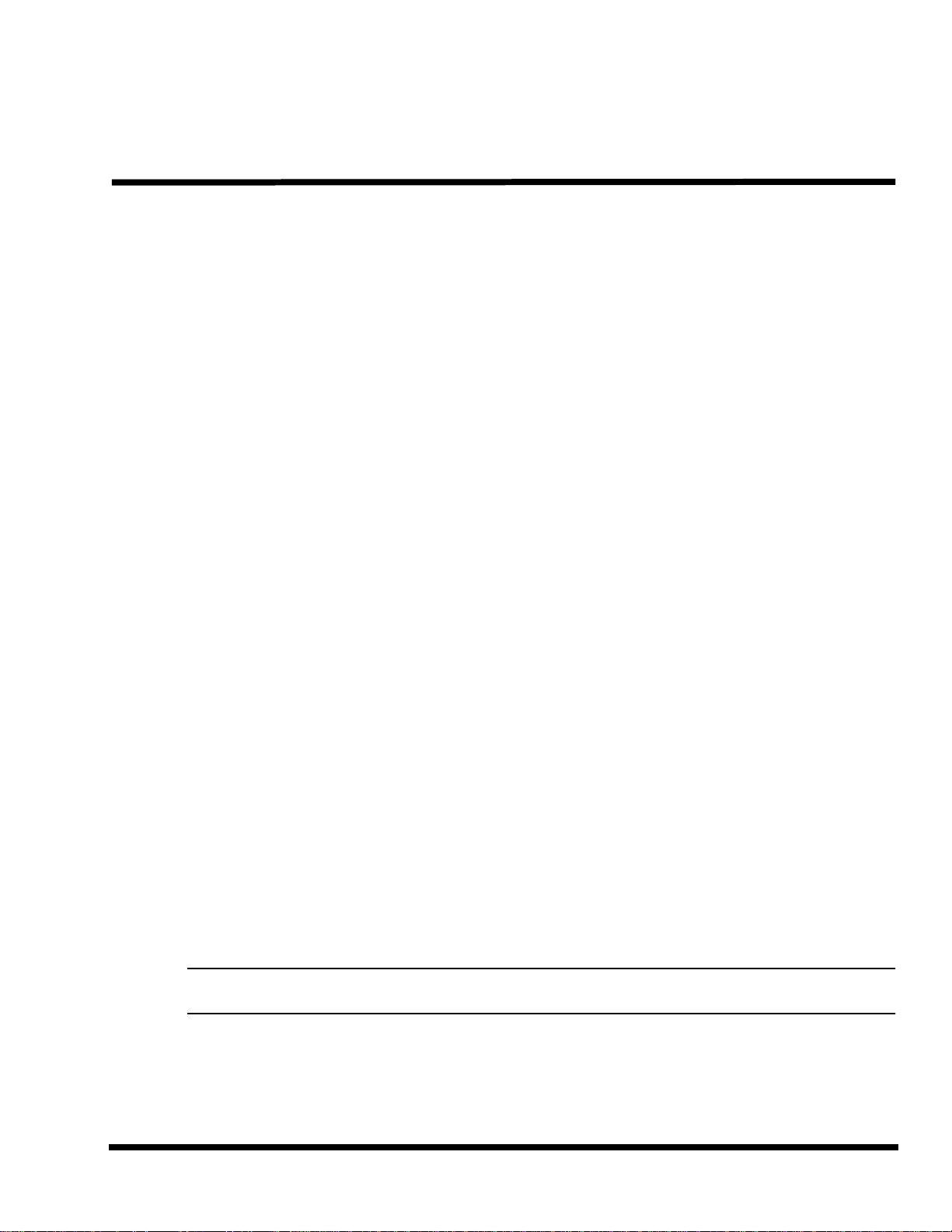
2.1 Introduction
This section contains unpacking and preparation for use instructions for the Extensa
660 Series Notebook Computers. This includes:
♦ Removing the computer and all manuals, options and accessories from the
shipping container(s)
♦ Installing Internal Notebook Options
♦ Installing External Notebook Options
♦ Installing Battery Packs
♦ Installing Desktop Devices
♦ Installing the AC Adapter
♦ Checking Out the System
2
Installation
♦ Installing the System Software
♦ Making Backups of System Software
♦ Loading Application Software
2.2 Unpacking Instructions
Unpack the computer using the following instructions:
1. Carefully cut the tape that seals the top flap of the shipping carton.
2. Remove the computer and the accessories carton from the main shipping
carton.
3. Remove all protective coverings from the computer.
4. Open the accessory box; remove the contents.
Note: Save the two shipping containers and packaging for later reuse.
Installation 2-1
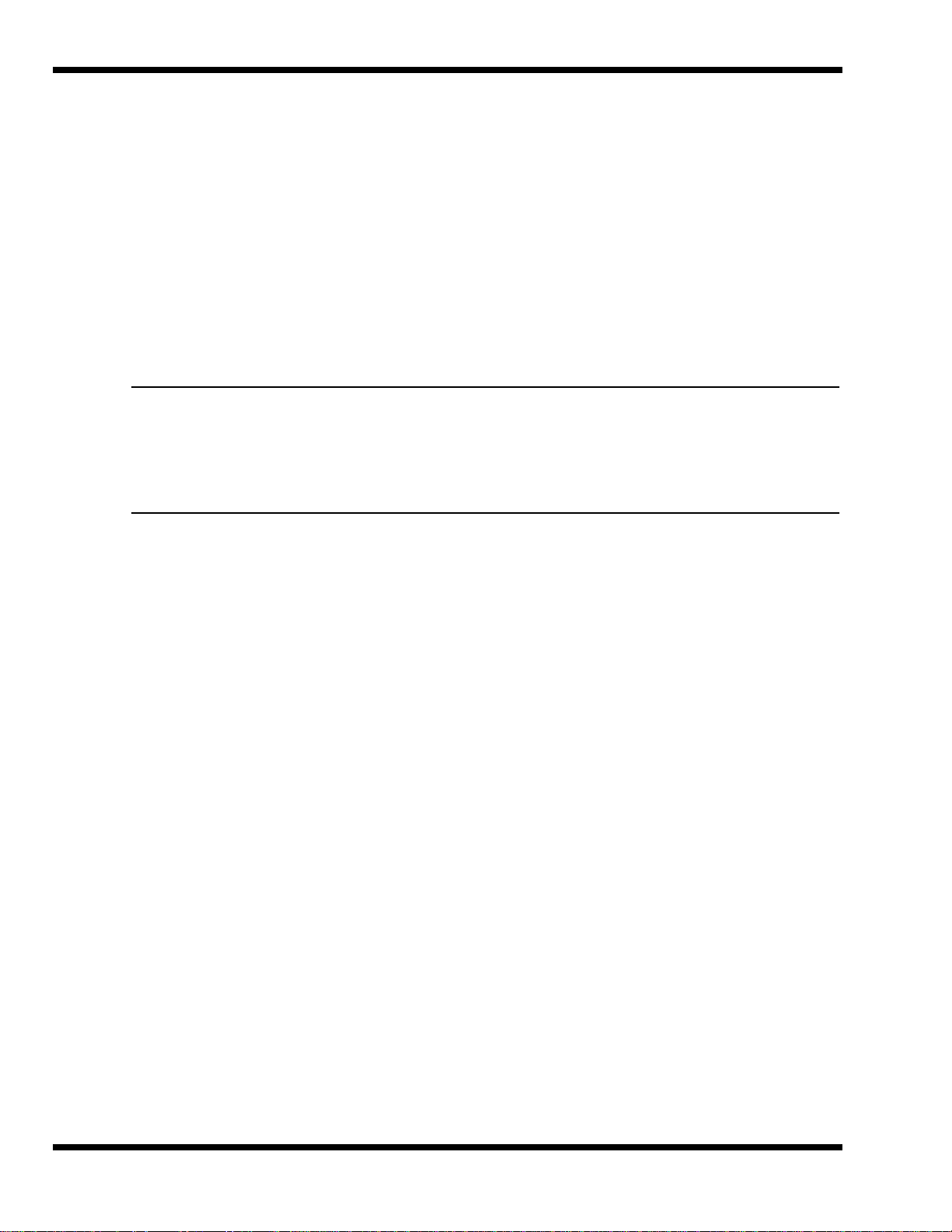
2.3 Installing Internal Notebook Options
If you have no internal options to install at this time, skip to Paragraph 2.4. Otherwise,
continue with Paragraph 2.3.1.
2.3.1 Installing Main Memory Expansion (Optional)
Main memory on the 660 Series Notebooks can be expanded using an EDO Small
Outline Dual Inline Memory Module (EDO soDIMM). These modules are available in
16 MB, 32 MB, and 64 MB sizes and install in the expansion memory slot on the System
Board accessed through the Memory Expansion Door on the bottom of the notebook.
The installation process consists of the following steps:
Caution: The EDO soDIMM module option contains components that are
sensitive to static electricity. When handling the module and the internal
parts of the computer, protect against static electricity by using wrist or
ankle grounding straps and grounded working mats. When moving or
storing items, use the anti-static bags supplied with the items.
1. Ensure that the notebook is powered off and the AC adapter disconnected
from the AC outlet. Also, ensure that all batteries are out of the unit.
2. Disconnect any peripheral device interface cables from the external interface
connectors and remove any installed PCMCIA options.
3. Turn the notebook over and locate the Expansion Memory Access Cover on
the bottom of the notebook.
4. Remove the screw holding the Expansion Memory Access Cover and remove
the cover.
5. Remove the EDO soDIMM module from its shipping container.
6. Refer to Figure 2-1. To install an soDIMM module, first align the connector
edge of the memory module with the key in the connector . Insert the edge of
the memory module board into the connector using a rocking motion to fully
insert the module. Push downward on each side of the memory module until
it snaps in place.
7. Reinstall the Expansion Memory Access Cover using the screw removed in
Step 4.
8. Replace the batteries and AC adapter.
9. Power up the notebook. If all of the installed memory is not recognized, try
reseating the soDIMM module and rebooting.
2-2 Installation
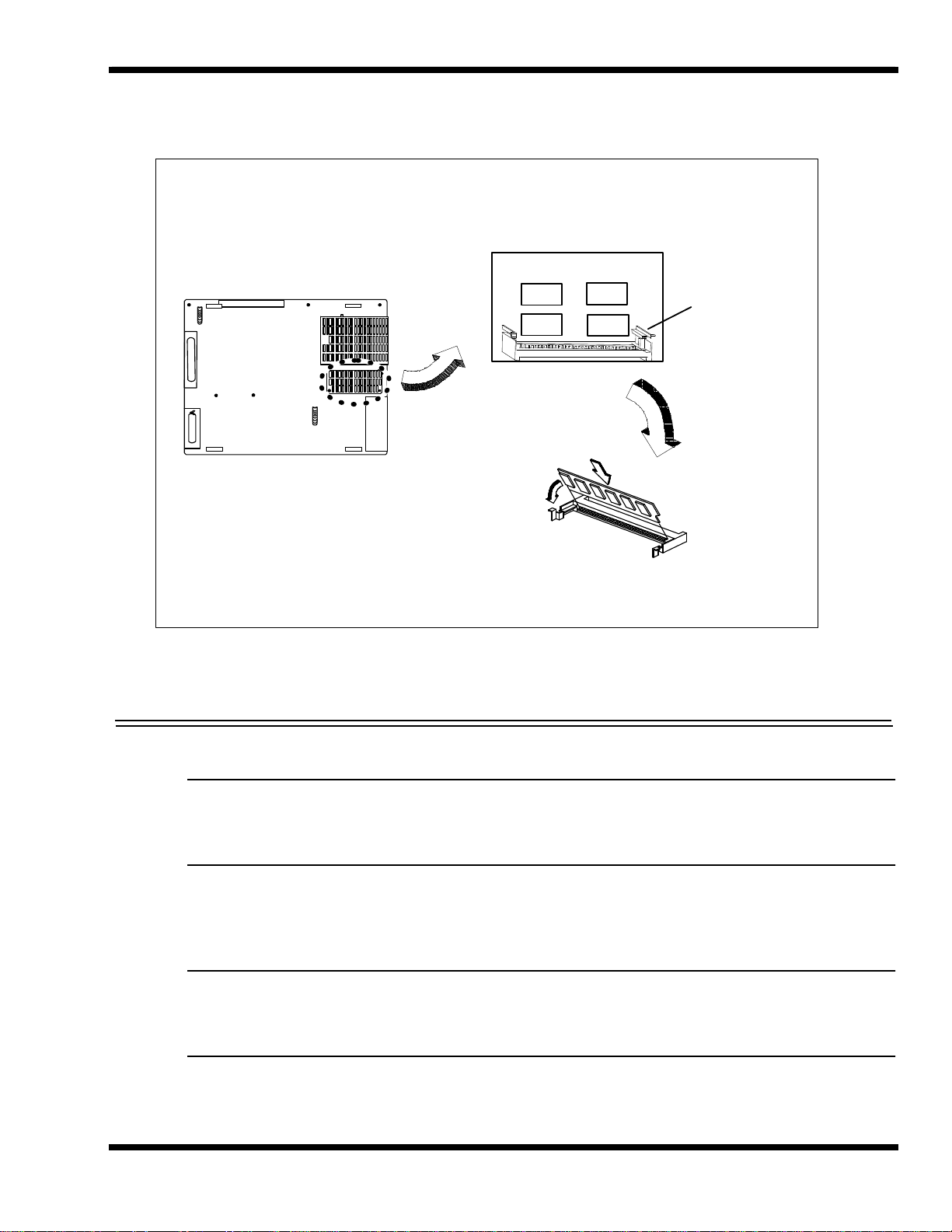
Memory Expansion
Compartment Wit h
Cover Removed
Installing soDIMM
in So cket
soDIMM
Socket
Figure 2-1 Memory Expansion Removal/Replacement
Note: After installing expansion memory in your notebook, you must run the
PHDISK utility in order for the Save-To-Disk or 0V Suspend functions to operate
correctly.
2.3.2 Setting up the Software
Note: If you are using an operating system other than Windows 95, Windows for
Workgroups, or DOS, you may need to re-partition your hard disk drive to allow
for the additional memory. Check with your system administrator.
Installation 2-3

In Windows 95
Follow these steps if your computer is running Windows 95.
1. From the Taskbar, select Start then Shut Down.
2. Select the Restart the Computer in MS-DOS mode.
3. Click on Yes.
4. Type PHDISK /C /F at the DOS prompt and press Enter.
5. The DOS screen appears and shows the save file name and size. Press any
key to reset the system. The computer will reboot.
In Windows for Workgroups
Follow these steps if your computer is running MS-DOS and Windows for Workgroups.
1. Close all applications and exit Windows for Workgroups to MS-DOS.
2. At the command prompt (typically C:\) type PHDISK /C /F and press Enter.
This will create a file which can be used to save the contents of your memory
system when you perform a 0V Suspend operation.
2.3.3 Installing Advanced PCI Option Card
To install an Advanced PCI Card option, use the following procedure:
Caution: The Advanced PCI card option contains components that are
sensitive to static electricity. When handling the card and the internal
parts of the computer, protect against static electricity by using wrist or
ankle grounding straps and grounded working mats. When moving or
storing items, use the anti-static bags supplied with the items.
1. Ensure that the notebook is powered off and the AC adapter disconnected
from the AC outlet. Also, ensure that the battery is out of the unit.
2. Disconnect any peripheral device interface cables from the external interface
connectors and remove any installed PCMCIA options.
3. Tur n the notebook over and locate the Advanced PCI Access Cover on the
bottom of the notebook (refer to Figure 2-2).
4. Remove the screw holding the Advanced PCI Access Cover and remove the
cover.
5. Review the installation instructions supplied with the Advanced PCI option
card.
6. Hold the card at the end opposite the connector pins with the label side up.
2-4 Installation
Insert the card firmly into the Advanced PCI connector on the Main Board.
