Page 1
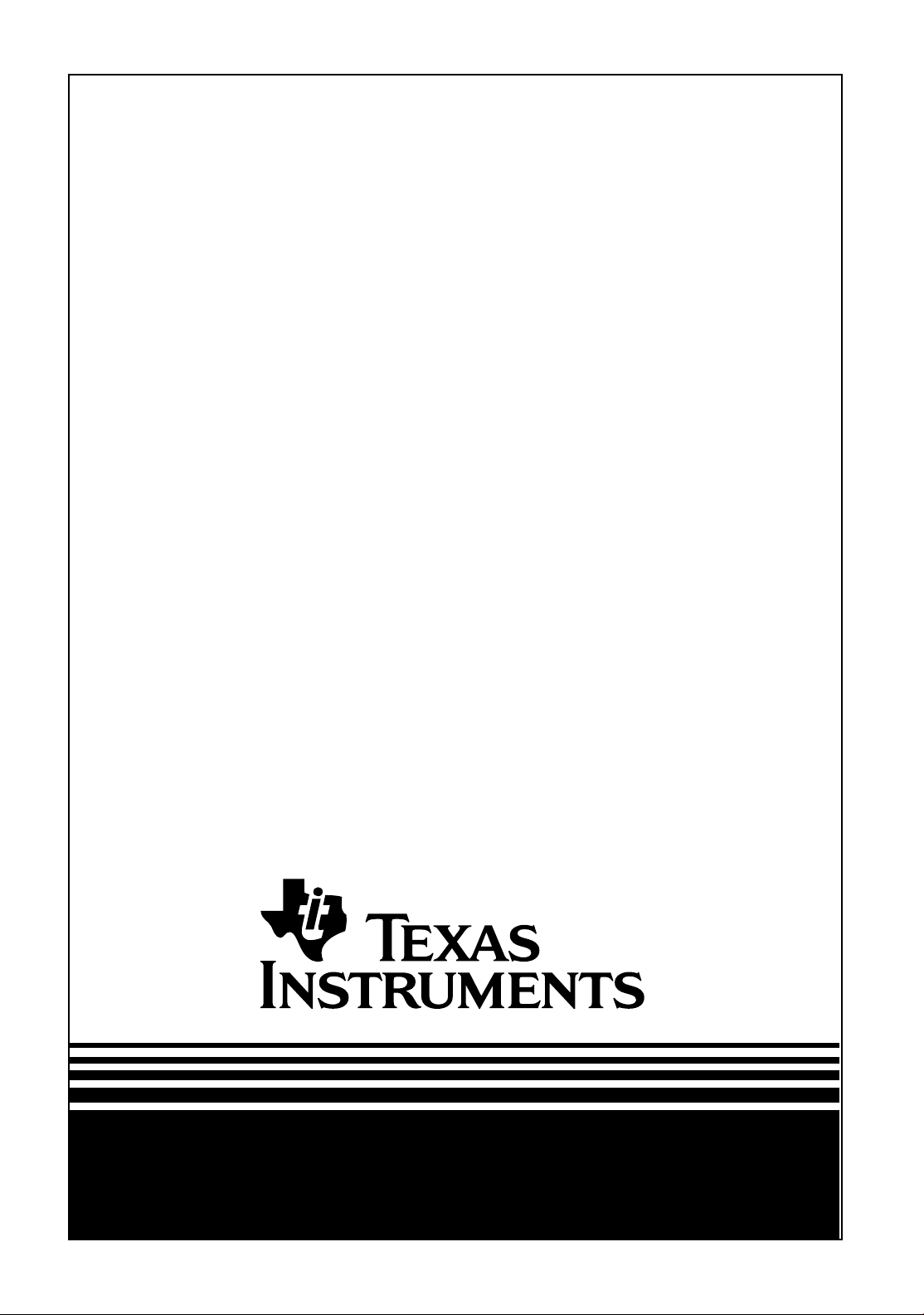
tm
Maintenance Manual
Extensa
450 Series
Notebook Computers
9805725-0001
November 1995
Page 2
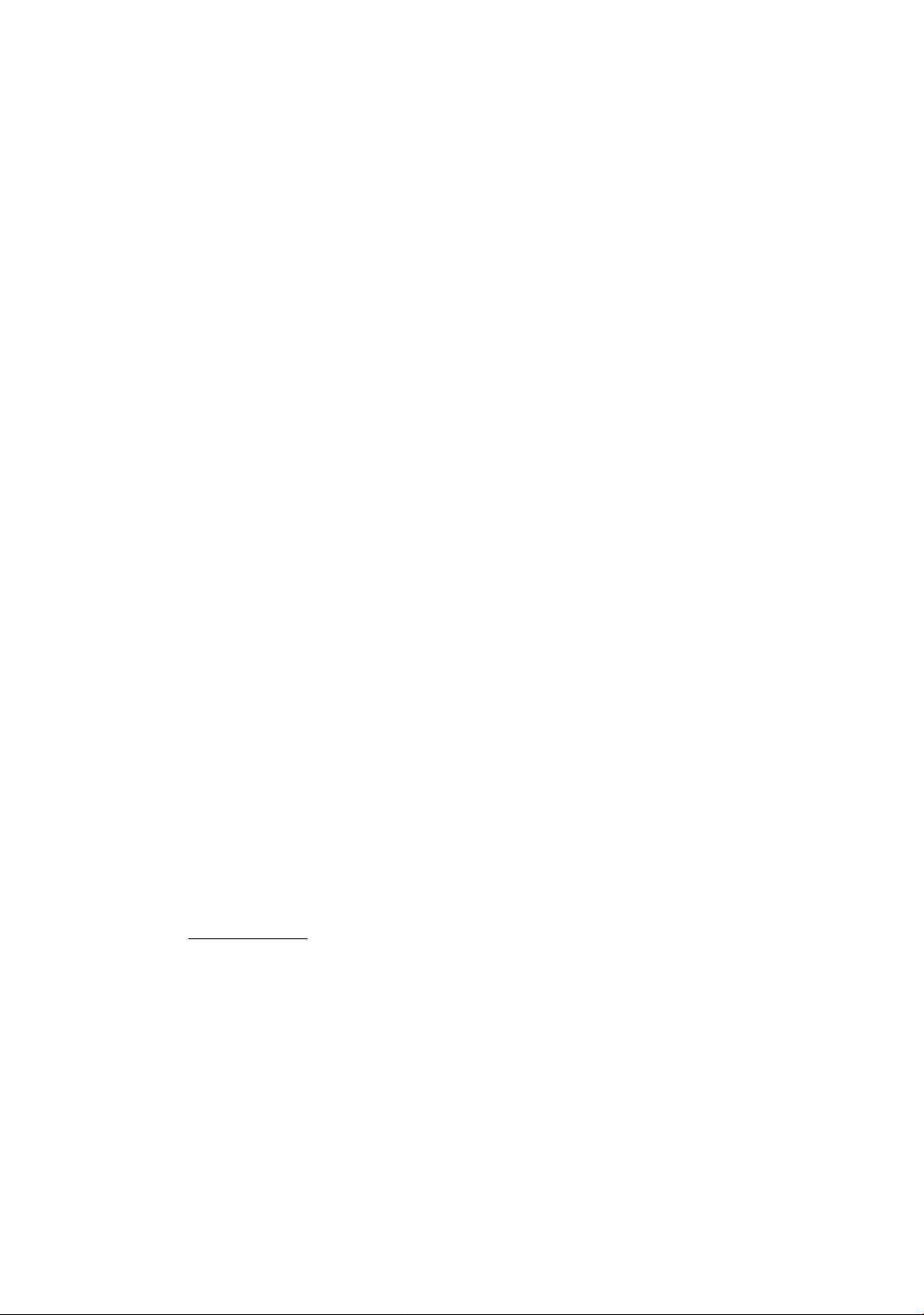
Copyright (©) 1995 Texas In struments Incorporated
All Rights Reserved — Printed in U.S.A.
Extensa 450 Series Notebook Computers
Maintenance Manual
TI Part No. 9805725-0001
Original Issue: November 1995
Changes may be made periodically to the information in this publication.
Such changes will be incorporated in new editions of this manual.
No part of this publication may be reproduced, stored in a retrieval system,
or transmitted, in any form or by any means, electronic, mechanical,
photocopy, recording, or otherwise, without the prior written permission of
Texas Instruments Incorporated.
The equipment, as well as the programs that TI has created to use with
them, are tools that can help people better manage the information used in
their business; but too ls — i nc luding TI products — cann o t replace sound
judgement nor make the manager’s busi ness decisions .
Consequently, TI cannot warrant that its products are suitable for any
specific customer application. The manager must rely on judgement of what
is best for his or her business.
Address all correspondence regarding orders to:
Texas Instruments Incorporated
P.O. Box 6102, M/S 3255
Temple, Texas 76503
Extensa 450, TravelMate, 5000, 4000M, 4000E, 4000 and BatteryPro are trademarks of Texas Instruments Incorporated. The icons in the Windows Notebook and
Startup groups are copyrighted by Texas Instru ments Incorporated.
BitCom and BitFax are trademarks of BIT Software, Inc.
Hayes is a registered trademark and SmartModem2400 is a trademar k of Hayes Mi croComputer Pro du c ts Inc.
IBM, OS/2, AT PS/2, and VGA are trademarks of International Business Machines
Corporation.
Intel, and IntelDX4 are trademarks of Intel Corporation
Lotus is a trademark of Lotus Development Corporation
MNP is a registered trademark and Microcom is trademark of Microcom Inc.
Microsoft and Windows 95 are trade marks of Microsoft Corporation.
Ethernet is a registered trademark of Xerox Corporation.
NetWare is a registered trademark of Novell, Inc.
UNIX is a registered trademark of American Telephone and Telegr aph.
SimulSCAN is a trademark of Cirrus Logic, Inc.
Page 3
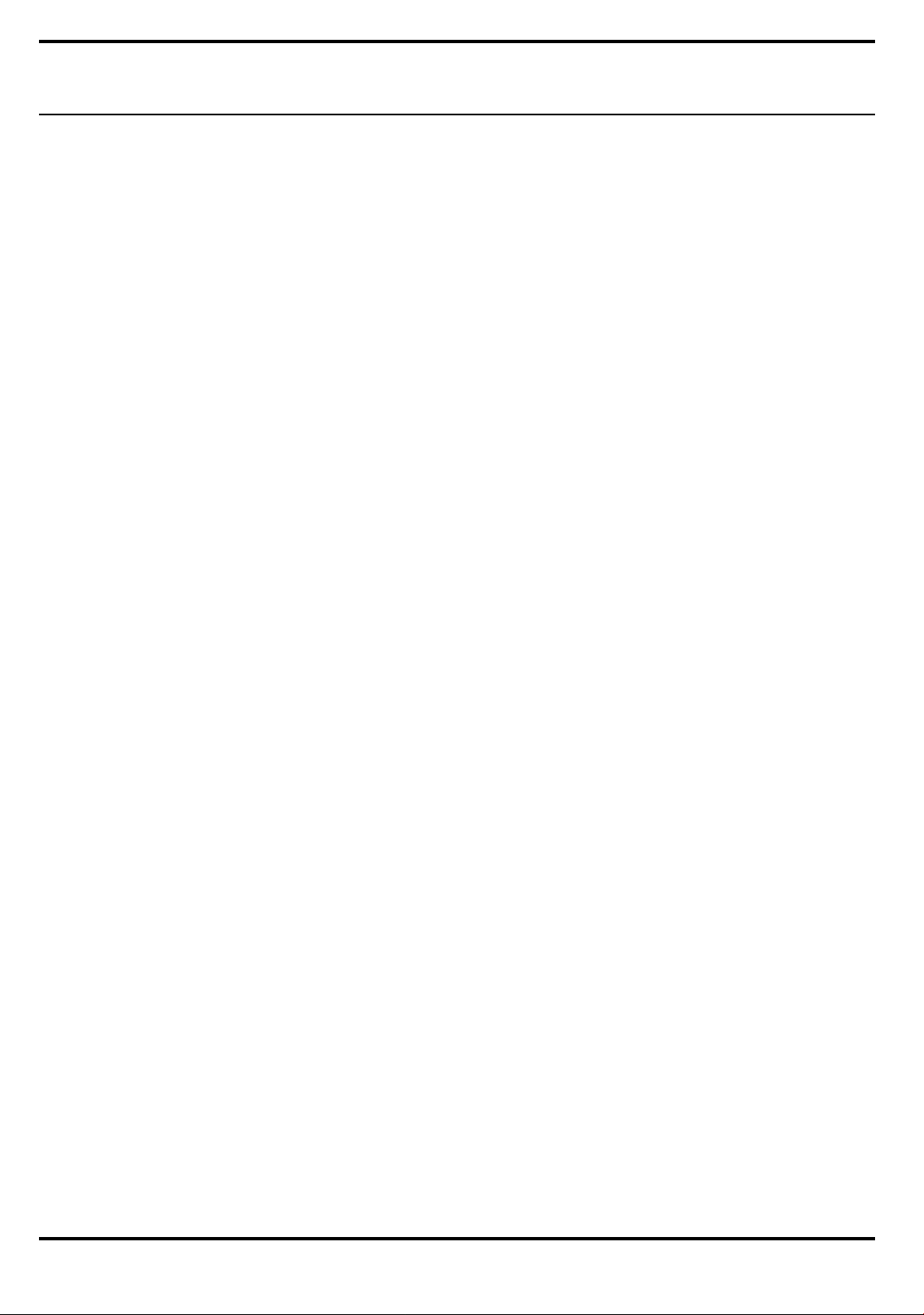
Preface
Section 1 General Description
1.1 Introduction. . . . . . . . . . . . . . . . . . . . . . . . . . . . . . . . . . . . 1-1
1.2 Product Models . . . . . . . . . . . . . . . . . . . . . . . . . . . . . . . . . 1-2
1.3 International Product Versions. . . . . . . . . . . . . . . . . . . . . . 1-2
1.4 Product Overview. . . . . . . . . . . . . . . . . . . . . . . . . . . . . . . . 1-3
1.4.1 External Ports . . . . . . . . . . . . . . . . . . . . . . . . . . . . . . 1-5
1.4.2 Touchpad Pointing Device . . . . . . . . . . . . . . . . . . . . . 1-6
1.4.3 Keyboard . . . . . . . . . . . . . . . . . . . . . . . . . . . . . . . . . 1-6
Contents
1.4.4 Standard Power Features. . . . . . . . . . . . . . . . . . . . . . 1-8
1.4.5 Wireless Connection With Serial Infrared Port . . . . . . 1-9
1.4.6 Preloaded Software . . . . . . . . . . . . . . . . . . . . . . . . . . 1-9
1.4.7 Notebook Expansion Capabilities. . . . . . . . . . . . . . . . 1-9
1.5 Standard Test Features . . . . . . . . . . . . . . . . . . . . . . . . . . . 1-10
1.6 Notebook Assemblies and Subassemblies. . . . . . . . . . . . . . 1-10
1.6.1 Cover-Display Assembly . . . . . . . . . . . . . . . . . . . . . . 1-11
1.6.2 System Base Assembly . . . . . . . . . . . . . . . . . . . . . . . 1-11
1.7 Extensa 450 Series Notebook Specifications. . . . . . . . . . . . 1-12
1.8 Agency Approvals. . . . . . . . . . . . . . . . . . . . . . . . . . . . . . . . 1-13
Section 2 Installation
2.1 Introduction. . . . . . . . . . . . . . . . . . . . . . . . . . . . . . . . . . . . 2-1
2.2 Unpacking Instructions . . . . . . . . . . . . . . . . . . . . . . . . . . . 2-1
2.3 Installing Notebook Options . . . . . . . . . . . . . . . . . . . . . . . 2-1
2.3.1 Installing Dual Inline Memory Module(s) . . . . . . . . . . 2-1
2.3.2 Installing PCMCIA Options. . . . . . . . . . . . . . . . . . . . . 2-3
2.3.3 Installing the Port Adapter . . . . . . . . . . . . . . . . . . . . 2-4
2.3.4 Installing the Optional Numeric Keypad . . . . . . . . . . 2-5
2.4 Installing the Battery Pack(s ) . . . . . . . . . . . . . . . . . . . . . . . 2-5
2.5 Installing External Devices . . . . . . . . . . . . . . . . . . . . . . . . . 2-6
Contents iii
Page 4
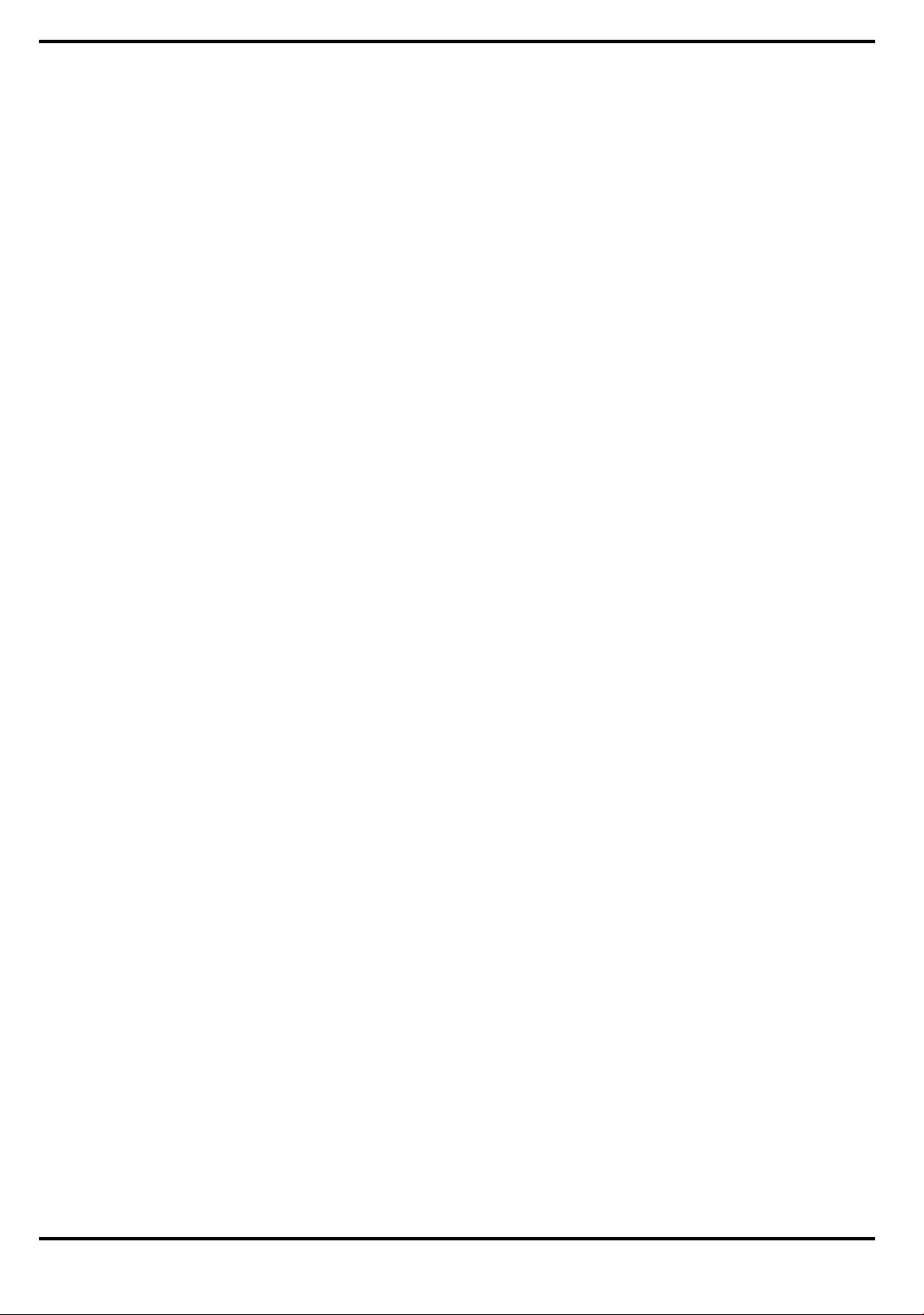
2.5.1 Installing an External Keyboard/Mouse . . . . . . . . . . . 2-6
2.5.2 Installing External Parallel Printer . . . . . . . . . . . . . . . 2-8
2.5.3 Installing External Serial Port Device . . . . . . . . . . . . . 2-8
2.5.4 Installing External VGA Monitor . . . . . . . . . . . . . . . . . 2-10
2.5.5 Installing SIR Devices . . . . . . . . . . . . . . . . . . . . . . . . . 2-10
2.6 Installing the AC Power Adapter . . . . . . . . . . . . . . . . . . . . 2-11
2.7 Initial System Checkout . . . . . . . . . . . . . . . . . . . . . . . . . . . 2-12
2.8 Configuring the System. . . . . . . . . . . . . . . . . . . . . . . . . . . . 2-12
2.9 Making Backups of System Software. . . . . . . . . . . . . . . . . . 2-13
2.10 Loading Application Software . . . . . . . . . . . . . . . . . . . . . . 2-13
Section 3 Operating Instructions
3.1 Introduction . . . . . . . . . . . . . . . . . . . . . . . . . . . . . . . . . . . . 3-1
3.2 Notebook Controls and Indicators . . . . . . . . . . . . . . . . . . . . 3-1
3.2.1 LCD Brightness Control . . . . . . . . . . . . . . . . . . . . . . . 3-2
3.2.2 Button Switches . . . . . . . . . . . . . . . . . . . . . . . . . . . . . 3-2
3.2.3 Cover Release Latch . . . . . . . . . . . . . . . . . . . . . . . . . . 3-3
3.2.4 Touch Pad Controls . . . . . . . . . . . . . . . . . . . . . . . . . . 3-3
3.2.5 Keyboard Mode LEDs. . . . . . . . . . . . . . . . . . . . . . . . . 3-3
3.3 Operating Procedures . . . . . . . . . . . . . . . . . . . . . . . . . . . . 3-3
3.3.1 Floppy Drive Operating Procedures . . . . . . . . . . . . . . 3-4
3.3.2 Installing/Removing PCMCIA Options . . . . . . . . . . . . 3-4
3.3.3 Computer Hot Keys . . . . . . . . . . . . . . . . . . . . . . . . . . 3-5
3.3.4 Responding to Low Battery Conditions. . . . . . . . . . . . 3-5
3.3.5 Minimizing Power Usage . . . . . . . . . . . . . . . . . . . . . . 3-5
3.3.6 Recharging the Battery Packs . . . . . . . . . . . . . . . . . . 3-6
3.3.7 Restoring Missing System Files . . . . . . . . . . . . . . . . . 3-6
3.3.8 Rebuilding the System Software. . . . . . . . . . . . . . . . . 3-6
Section 4 Theory of Operation
iv Contents
4.1 Introduction . . . . . . . . . . . . . . . . . . . . . . . . . . . . . . . . . . . . 4-1
4.2 Notebook Functional Description . . . . . . . . . . . . . . . . . . . . 4-1
4.2.1 Processor/Memory Subsystems . . . . . . . . . . . . . . . . 4-1
4.2.2 I/O Subsystem . . . . . . . . . . . . . . . . . . . . . . . . . . . . . 4-6
4.2.3 Video Subsystem . . . . . . . . . . . . . . . . . . . . . . . . . . . . 4-7
Page 5
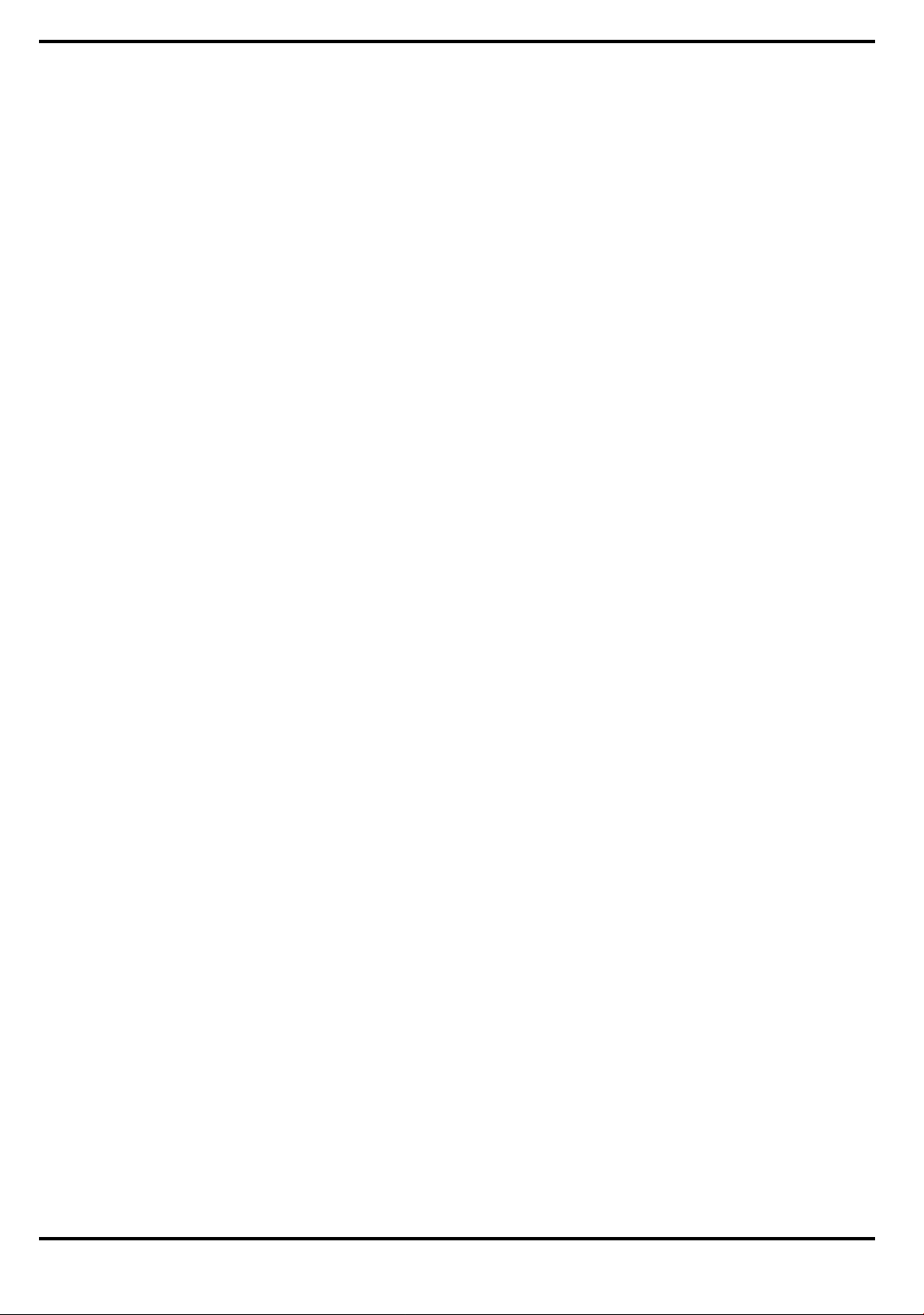
4.2.4 Hard Disk Subsystem . . . . . . . . . . . . . . . . . . . . . . . . 4-8
4.2.5 Floppy Diskette Drive Subsystem. . . . . . . . . . . . . . . . 4-9
4.2.6 PCMCIA Subsystem. . . . . . . . . . . . . . . . . . . . . . . . . . 4-9
4.2.7 Power Subsystem. . . . . . . . . . . . . . . . . . . . . . . . . . . . 4-10
Section 5 Troubleshooting Procedures
5.1 General . . . . . . . . . . . . . . . . . . . . . . . . . . . . . . . . . . . . . . . 5-1
5.2 Overview of Fault Isolation Process . . . . . . . . . . . . . . . . . . 5-1
5.3 Troubleshooting Procedures. . . . . . . . . . . . . . . . . . . . . . . . 5-3
5.3.1 Troubleshooting a Power Supply Problem . . . . . . . . . 5-3
5.3.2 Troubleshooting a Display Problem . . . . . . . . . . . . . . 5-5
5.3.3 Fault Isolation Using Selftest . . . . . . . . . . . . . . . . . . . 5-5
5.3.4 PCMCIA Modem Problems. . . . . . . . . . . . . . . . . . . . . . 5-5
5.3.5 Fault Isolation Using Diagnostics . . . . . . . . . . . . . . . . 5-6
Section 6 Field Service
6.1 Introduction . . . . . . . . . . . . . . . . . . . . . . . . . . . . . . . . . . . . 6-1
6.2 Preventive Maintenance . . . . . . . . . . . . . . . . . . . . . . . . . . . 6-1
6.2.1 Cleaning the Computer . . . . . . . . . . . . . . . . . . . . . . . 6-1
6.2.2 Protecting the Disk Drives . . . . . . . . . . . . . . . . . . . . . 6-2
6.2.3 Handling the Computer Battery Pack. . . . . . . . . . . . . 6-2
6.2.4 Restoring System Software. . . . . . . . . . . . . . . . . . . . . 6-2
6.3 Required Tools and Equipment . . . . . . . . . . . . . . . . . . . . . 6-3
6.4 Notebook Field-Replaceable Parts and Assemblies. . . . . . . . 6-3
6.4.1 Cover-Display Assembly . . . . . . . . . . . . . . . . . . . . . . 6-3
6.4.2 System Base Assembly . . . . . . . . . . . . . . . . . . . . . . . 6-4
6.5 FRU Removal and Replacement Procedures . . . . . . . . . . . . 6-6
6.5.1 Removing/Replacing the Notebook Battery Pack. . . . . 6-6
6.5.2 Removing/Replacing PCMCIA Options . . . . . . . . . . . . 6-7
6.5.3 Removing/Replacing the Floppy Drive . . . . . . . . . . . . 6-7
6.5.4 Removing/Replacing the Hard Drive . . . . . . . . . . . . . 6-7
6.5.5 Removing/Replacing the Keyboard Assembly . . . . . . . 6-8
6.5.6 Removing/Replacing the Heat Sink . . . . . . . . . . . . . . 6-8
6.5.7 Removing/Replacing Memory Modules (DIMMS) . . . . 6-9
6.5.8 Removing and Replacing the Cover-Display Assembly 6-10
Contents v
Page 6
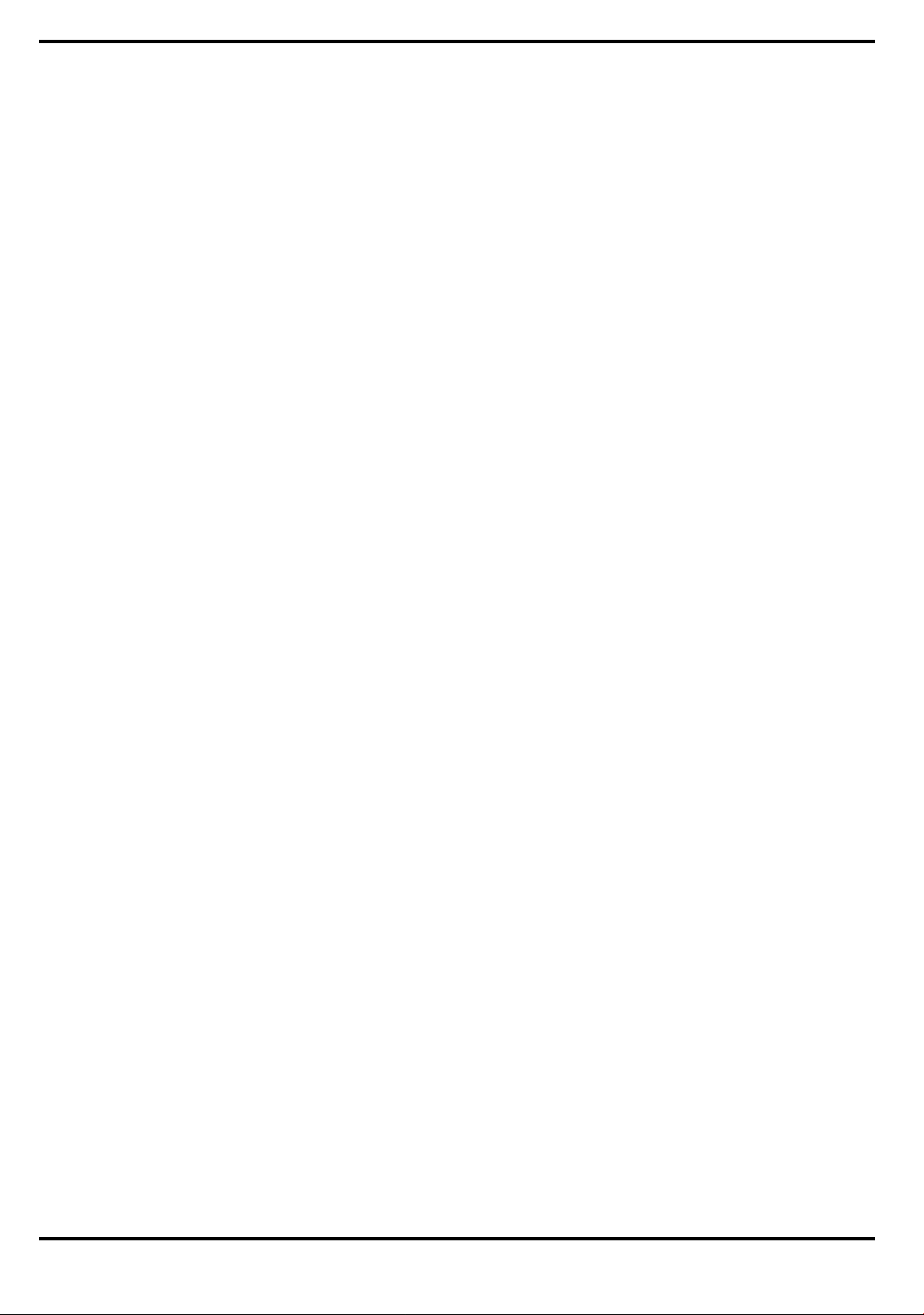
6.5.9 Removing and Replacing the Inverter Board. . . . . . . . 6-10
6.5.10 Opening/Replacing the Top Case Assembly . . . . . . . 6-11
6.5.11 Removing/Replacing the Touch Pad Assembly . . . . . 6-11
6.5.12 Removing/Replacing the SIR Board . . . . . . . . . . . . . 6-13
6.5.13 Removing/Replacing the Primary Battery Board . . . 6-14
6.5.14 Removing/Replacing Power Supply Board . . . . . . . . 6-15
6.5.15 Removing/Replacing the Memory Board . . . . . . . . . 6-16
6.5.16 Removing/Replacing the Main Board. . . . . . . . . . . . 6-16
6.5.17 Removing/Replacing th e Secondary Battery Board . 6-18
Appendix A Self-Test Error Messages
A.1 Introduction . . . . . . . . . . . . . . . . . . . . . . . . . . . . . . A-1
Appendix B Connector Pinouts
B.1 Introduction . . . . . . . . . . . . . . . . . . . . . . . . . . . . . . . . . . . B-1
Appendix C PC-Doctor Diagnostics
C.1 Introduction . . . . . . . . . . . . . . . . . . . . . . . . . . . . . . . . . . . C-1
C.2 Starting PC-Doctor . . . . . . . . . . . . . . . . . . . . . . . . . . . . . . C-1
C.3 Keyboard Navigation . . . . . . . . . . . . . . . . . . . . . . . . . . . . . C-2
C.4 Mouse Navigation . . . . . . . . . . . . . . . . . . . . . . . . . . . . . . . C-2
C.5 PC-Doctor Menus . . . . . . . . . . . . . . . . . . . . . . . . . . . . . . . C-3
C.5.1 Online Help (?). . . . . . . . . . . . . . . . . . . . . . . . . . . . . . C-3
C.5.2 Diagnostics . . . . . . . . . . . . . . . . . . . . . . . . . . . . . . . . C-3
C.5.3 Interactive Tests Menu . . . . . . . . . . . . . . . . . . . . . . . C-4
C.5.4 Hardware Info Menu . . . . . . . . . . . . . . . . . . . . . . . . . C-5
C.5.5 Utility Menu . . . . . . . . . . . . . . . . . . . . . . . . . . . . . . . C-5
vi Contents
C.6 Quitting PC-Doctor . . . . . . . . . . . . . . . . . . . . . . . . . . . . . . C-6
C.7 Remote Operation . . . . . . . . . . . . . . . . . . . . . . . . . . . . . . . C-6
Page 7

Preface
This manual provides installation, operation and servicing data for the
Extensa
tm
450 Series Notebook Computers.
Intended Audience
This manual is primarily intended for use by qualified service technicians
but contains information useful to non-te chnical users.
Contents
This manual contains six sections and multiple reference appendices
including:
Section 1: General Description —
•
notebook; provides a list of physical and electrical specifications.
Section 2: Installation —
•
and cable up the notebook computer in a desktop environment.
Section 3: Operating Instructions —
•
operating controls and indicators and modes of operation.
Describes ho w to unpack, install options
Introduces the main features of the
Describes the no tebook
n
Section 4: Theory of Operation —
•
operation for Extensa series notebooks.
Section 5: Troubleshooting
•
for the Extensa 450 series notebooks.
Section 6: Field Service
•
procedures for the notebook computer.
Appendix A: Self Test Error Messages
•
Appendix B: Connector Pinouts
•
Appendix C: PC-Doctor Reference Data
•
Note:
new members of the Extensa product family.
Additional appendices will be added at a future date to document
— Provides troubleshooting procedures
— Provides corrective maintenance
Describes detailed theory of
Other Manuals About the System
The following docu ments provide addi ti o nal information related to the
Extensa 450 series:
Preface
vii
Page 8
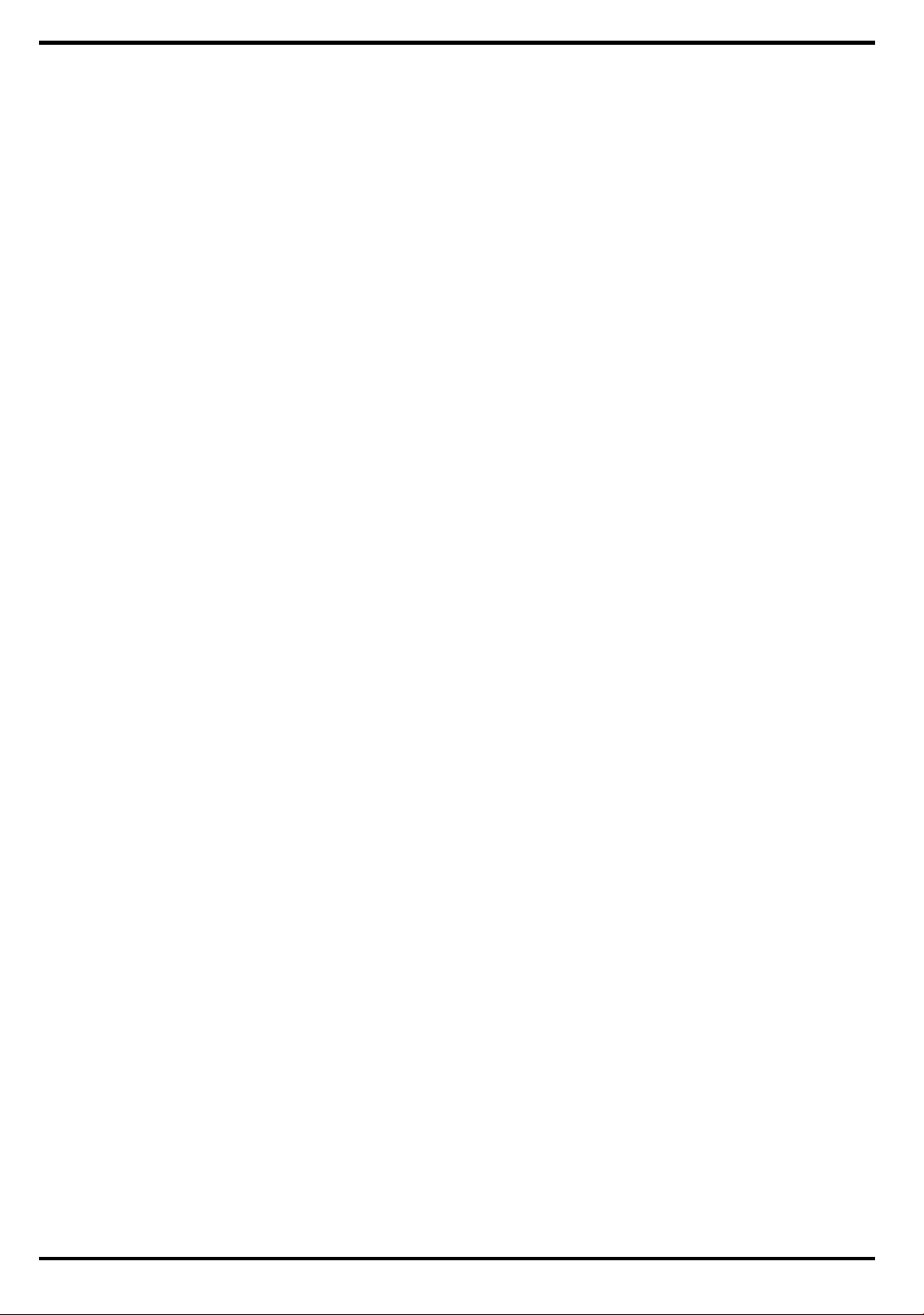
Extensa 450 Series Notebook Computer User’s Reference Manual,
•
Part No. 9803942-0001; contains reference information regarding the
Extensa 450 series softwar e including th e TI custom utilities.
Windows 95 Help
•
PC-Doctor Help and Technical Reference
•
(online)
(online)
Ordering Parts and Supplies
To order a copy of any TI publication or to order option kits, spare parts or
supplies for your system, contact your TI Reseller or:
Telephone Tol l -free:
1-800-TI TEXAS
viii
Preface
Page 9
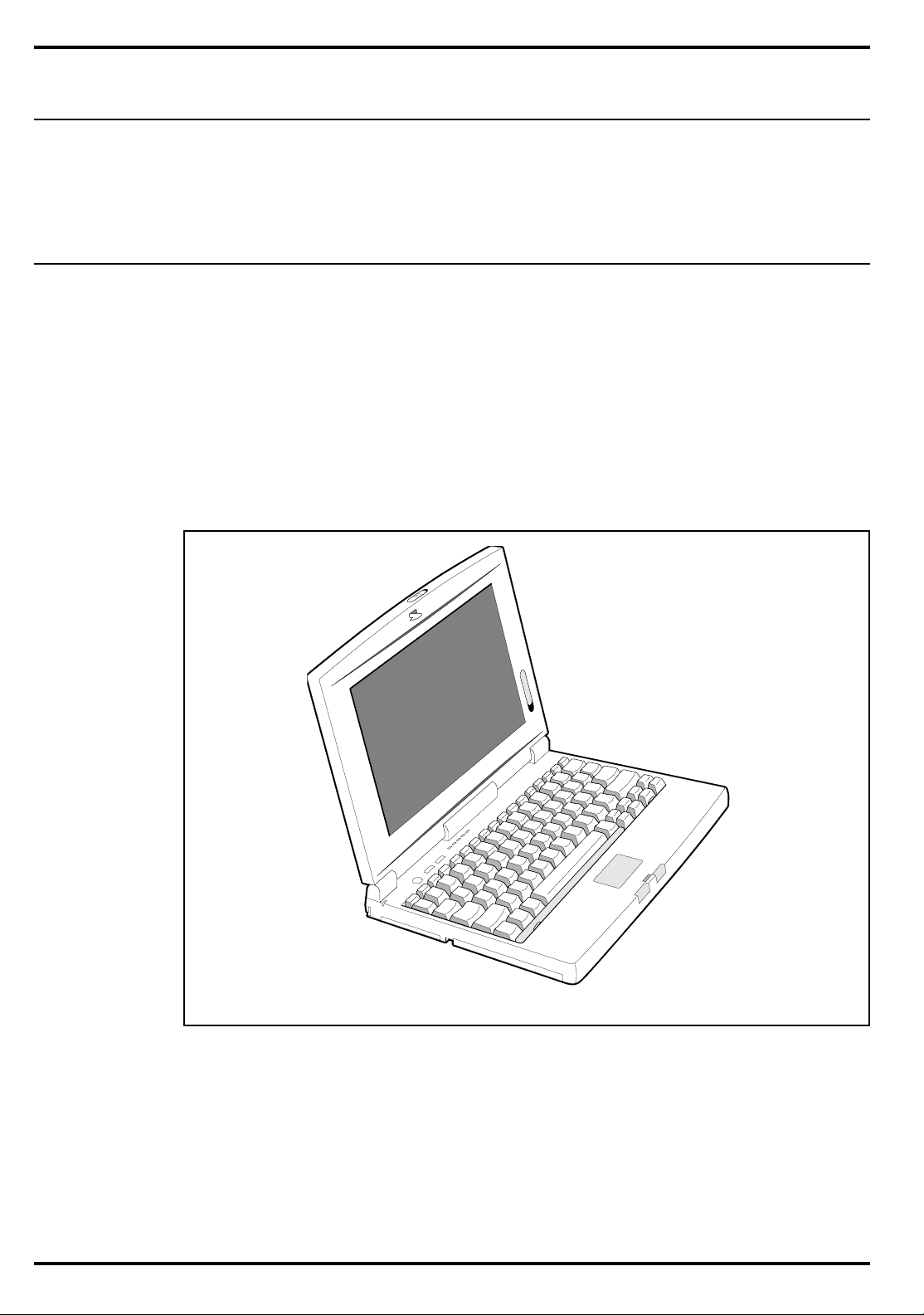
General Description
1.1 Introduction
Section 1
This manual contains field and factory level servicing information for the Texas
Instruments Extensa
This section provides a general overview and specifications for the Extensa 450
Series Notebook Computers.
tm
450 Series of Notebook Computers (Figure 1-1).
Figure1-1 Extensa 450 Series Notebook Computer
General Description 1-1
Page 10
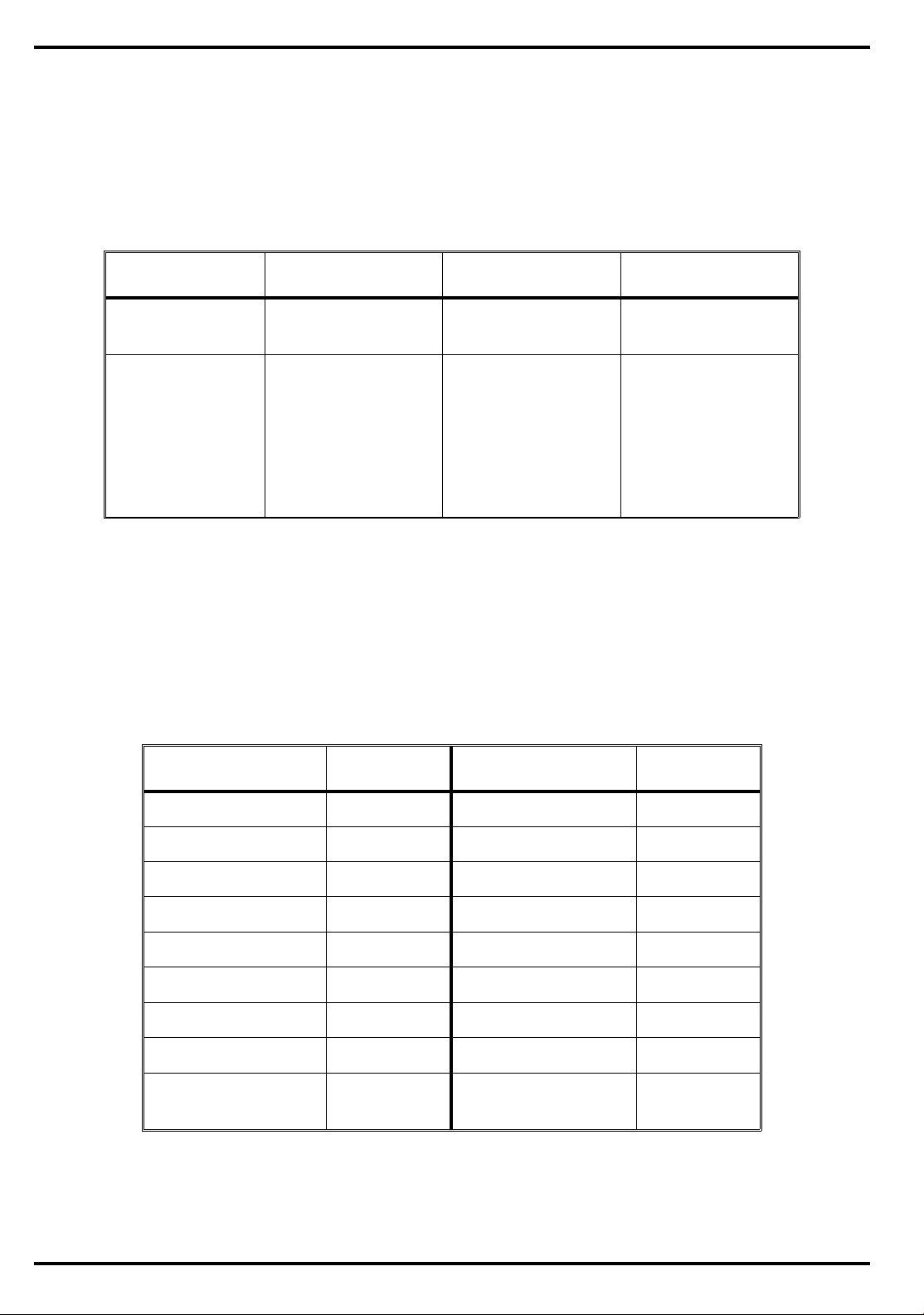
1.2 Product Models
Table 1-1 summarizes the features of the product models initially available in the
Extensa 450 product line. Basically, the product models offer a choice of either
10.4" Dual Scan Color or 9.4" Active Matrix Color LCDs and a choice of either the
basic Windows 95 operating system or Windows 95 plus applications.
Table 1-1 Extensa 450 Serie s Noteb oo k Compute rs
Model 450 Model 450T Model 455 Model 455T
10.4" DS LCD 9.4" Active Matrix
Color
Windows 95 Windows 95 Windows 95 Plus
10.4" DS LCD 9.4" Active Matrix
Color
Windows 95 Plus
Microsoft Works,
Quicken SE,
Lotus Organizer,
and Microsoft
Entertainment
Pack
Microsoft Works,
Quicken SE,
Lotus Organizer,
and Microsoft
Entertainment
Pack
1.3 International Product Versions
The Extensa 450 Series Notebooks are available in one of 15 domestic and
international configurations as listed in Table 1-2.
Table 1-2. Noteb ook Dom esti c/ International Configuratio ns
Configuration P/N Suffix Configuration P/N Suffix
Domestic -0001 Swedish -0010
UK -0002 Swiss/French -0011
German -0003 Danish -0012
French -0004 Norwegian -0013
Spanish -0005 Finish -0014
Swiss/German -0006 Belgium -0015
Italian -0007 Austrian -0016
Portuguese -0008 Latin American -0018
Western European -0009
1-2 Gene ral Description
Page 11
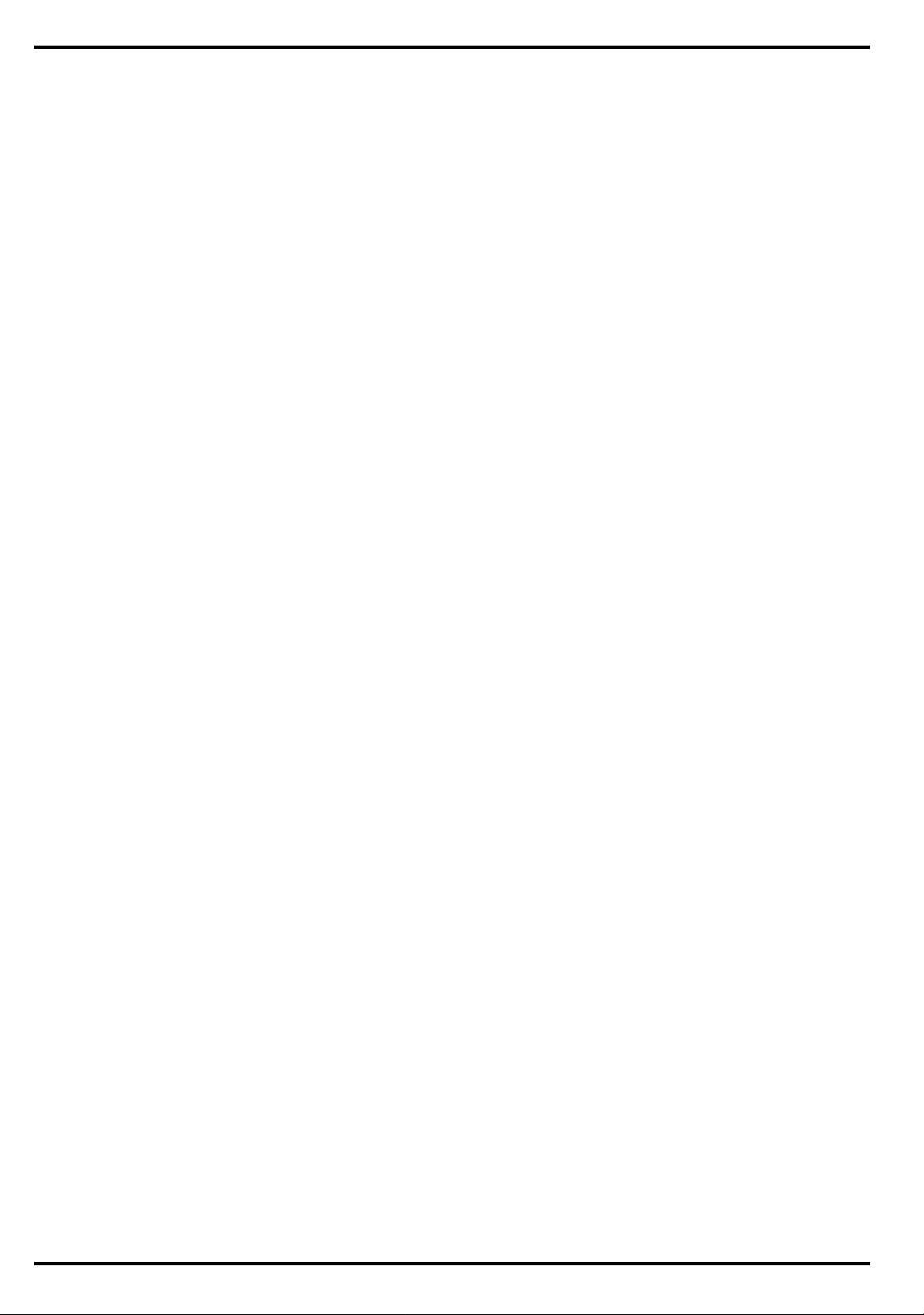
1.4 Product Overview
All members of the Extensa 450 Series are high performance notebooks powered by
the 75MHz IntelDX4 processor and Windows 95
As a standard feature, all members of the Extensa 450 family also contain the
following features:
tm
Operating System software.
• 4MB of RAM memory (user-expandable to 32MB)
• 128 bytes of battery-backed up CMOS RAM
• 512 KB of video RAM
• 340 Million B yte Hard Drive (user replaceable)
• Support for one PCMCIA Type I or II option (Type III if floppy drive is removed
with option)
• Ergonomic keyboard with palm rest (2.7 mm travel); bu ilt-in touchpad pointing
device
• Most standard external device interfaces including serial, parallel, PS/2,
external VGA, and serial infrared wireless port
• Removable 3.5", 1.44 MB Floppy Drive (second Lithium Ion battery or a type III
PCMCIA device can be installed in its place with option)
• Choice of LCD displays (10.4" Dual Scan Color or 9.4" Active Matrix Color
LCD).
• AC Adapter with autosensing (100 VAC to 240 VAC, 50 to 60 Hz); 34 Watts of
DC output power
• 10.8 Volt, 2400 mAH capacity, Nickel-Metal Hydride (NiMH) primary battery
pack
• Provisions for secondary 10.8V, 1460 mAH capacity, Lithium-Ion Battery Pack
(with removal of Floppy Dri ve)
• Power management features for longer portable operation away from AC power.
General Description 1-3
Page 12
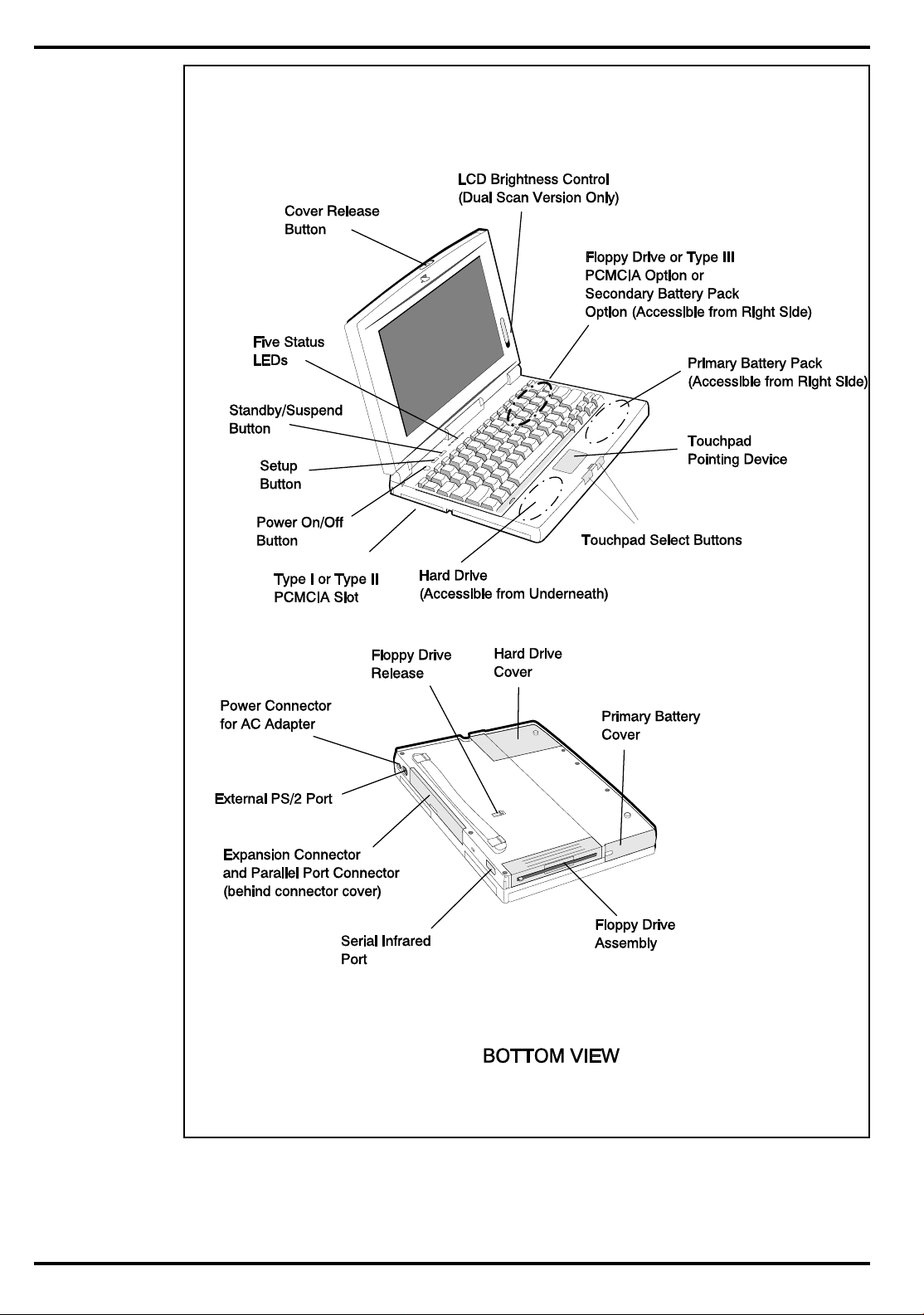
1-4 General Desc rip ti o n
Figure 1-2 Extensa 450 Series Feature s
Page 13
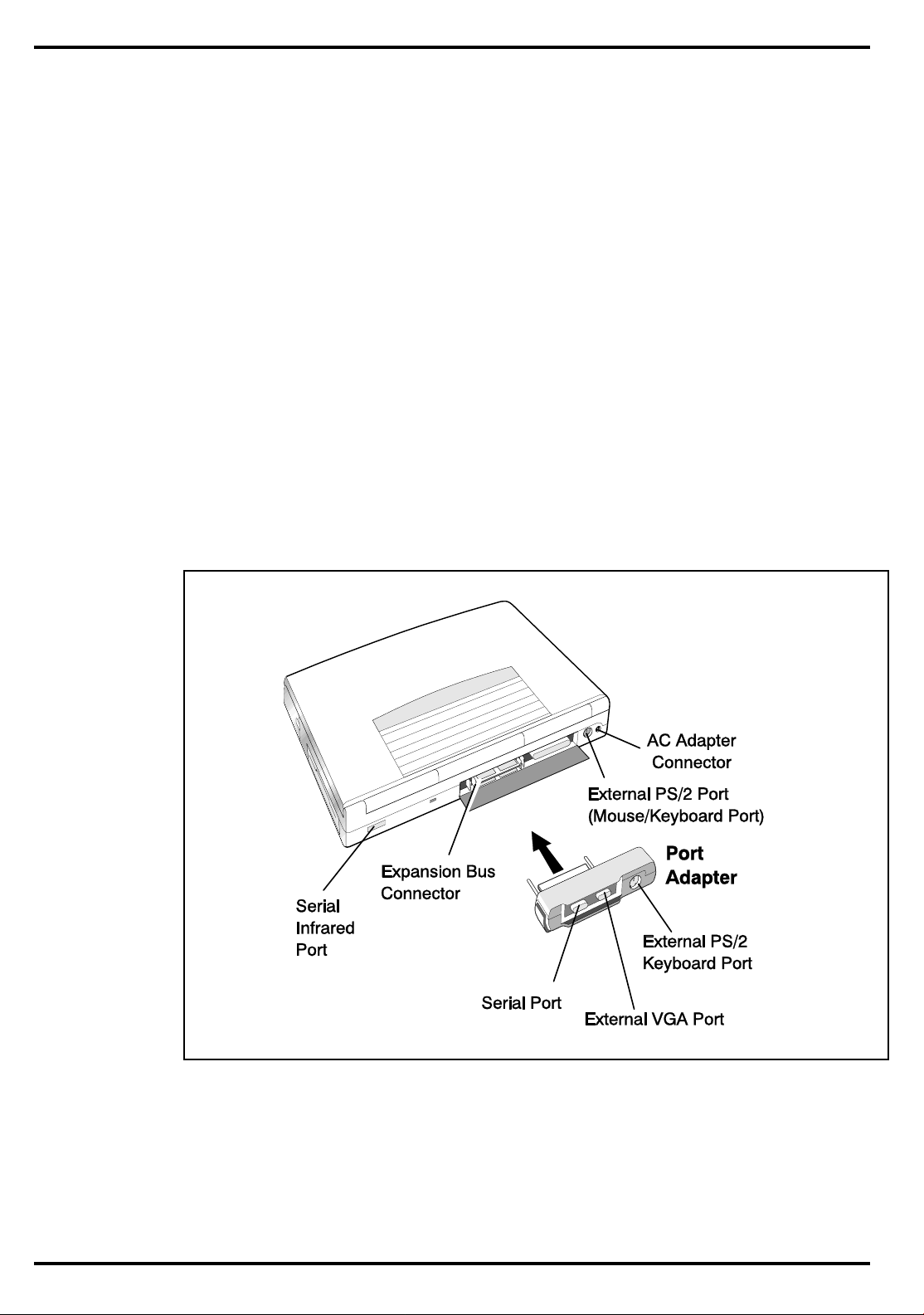
1.4.1 External Ports
As shown in Figure 1-3, the notebook computer contains the following external
ports:
• Serial Infrared (SIR) Port for wireless connection with a similarly equipped
printer or computer
• 9-Pin Serial Port for attaching any RS-232 type serial device to the Notebook
• 15-Pin External VGA Monitor Port for attaching an external monitor
• 6-Pin PS/2 Port to attach an external Keyboard or Mouse
• Second 6-Pin PS/2 Port for attachin g an external Key board/Mouse
• AC Adapter Connector for attaching the AC Adapter to the notebook
Figure 1-3 Notebo ok External Ports
General Description 1-5
Page 14
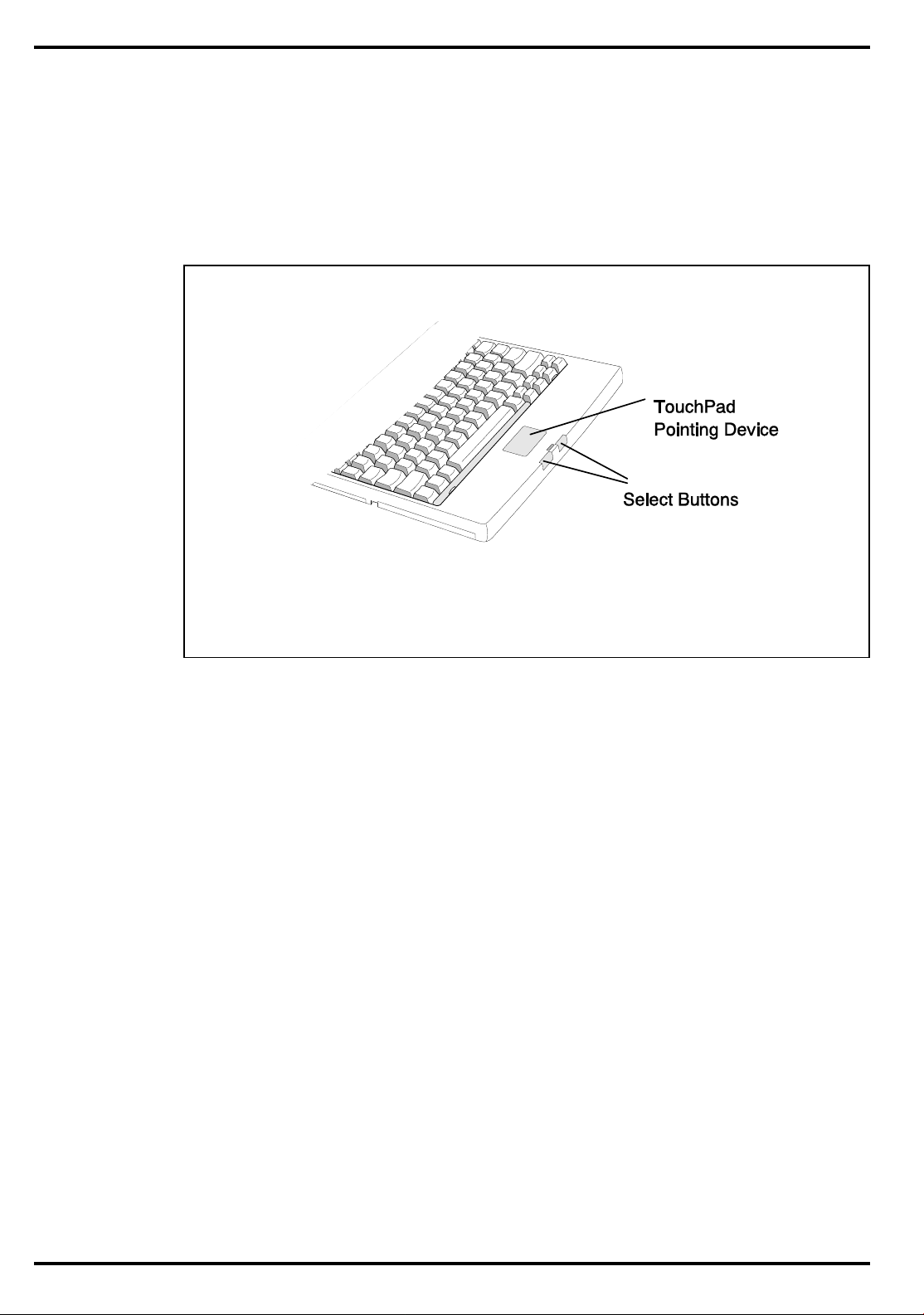
1.4.2 Touchpad Pointing Device
All members of the Extensa family feature a built-in Touchpad pointing device
located near the center of the ke yboard’s palmrest. W ith light presure, the cursor
can quickly be positioned to the desired point; a quick double tap on the Touchpad
and you have selected an object. Two select buttons (switches) are located along the
front edge of the notebook
.
Figure1-4 Extensa Touchpad
1.4.3 Keyboard
The Extensa Series Keyboard is an 83/84-key, IBM enhanced-type keyboard with
the standard character and function keys plus 12 programmable function keys (F1
through F12).
Using the Special Function (Fn ) key which assigns multiple funct io ns to keys, the
keyboard can emulate the IBM 101/102 keyboards using 83 keys (84 o n
international models).
The keyboard has a 2.77 mm stroke and features a special keyboard interface chip
that can detect multiple levels of key input (good simulation of N-key rollover for up
to 10 keys).
Some of the major features of the keyboard include:
• 2.77-mm Key movement
• Integrated numeric keypad
• “Inverted T" Cursor C ontrol Key layout
1-6 General Description
Page 15
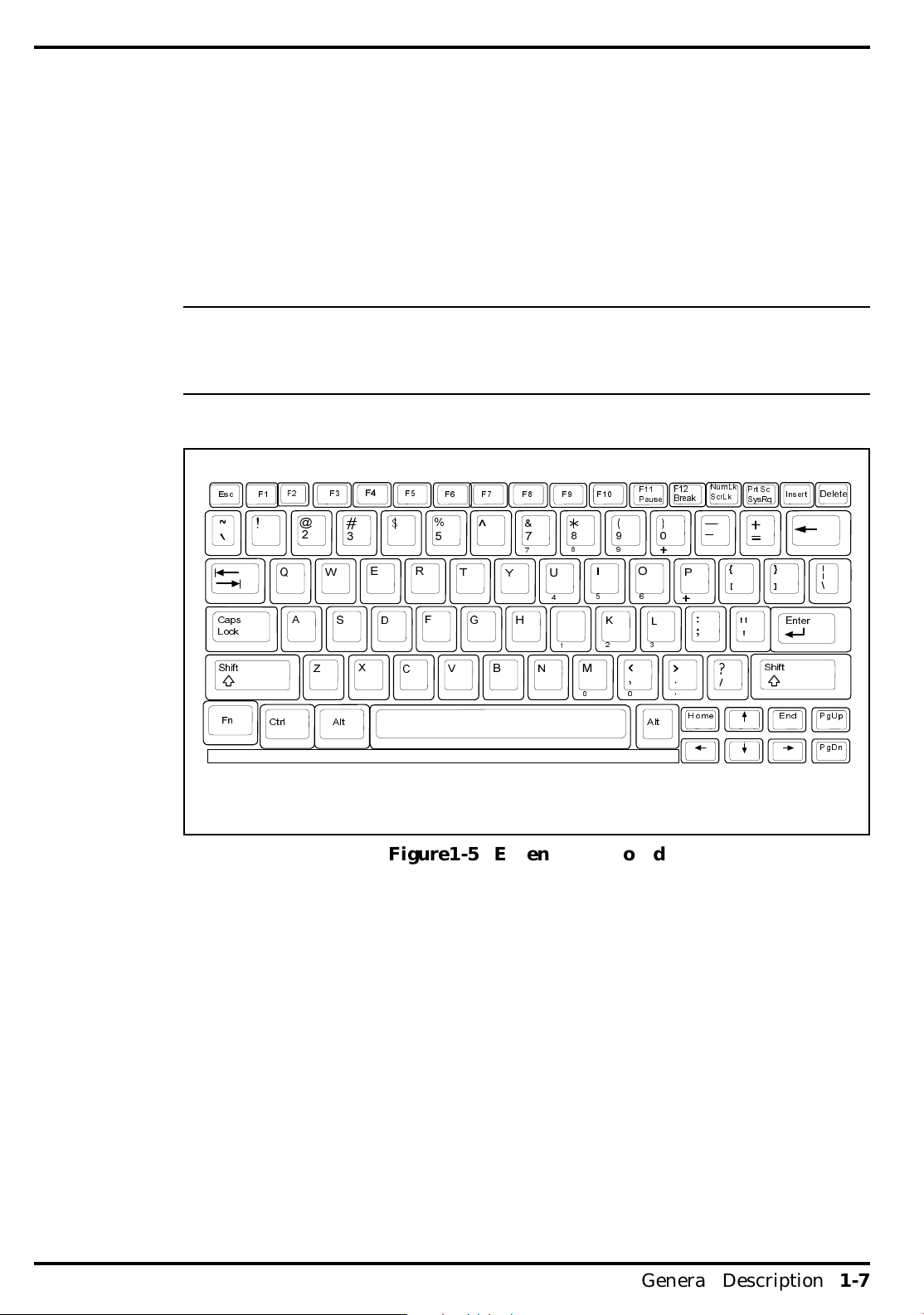
The notebook keyboard is available in the following versions:
• U.S. English - This version (also known as the domestic version) has 81 keys
and is generally used in the United States and Canada.
• U.K. English - This version (also known as the international version) has 82
keys and is generally used in England, Germany, and other European
countries with the appropriate keycap changes.
n Note: The Extensa Series Notebook Computer User’s Reference Manual contains de-
scriptions of keyboard special function keys. A six-pin Mini-DIN connector can attach to either an external PS/2 keyboard (or 101 Ke yboard via an adapter), PS/2
Mouse, or the opti onal PS/2 Numeric Keypad.
NumLk
Esc F1
1
Caps
Lock
Shift
Fn
F2
@
2
Q
A
Z
Ctrl
F4
F3 F5
34 5
E
W
SD
X
Alt
R
C
%
F
V
^
6 7
T
Y
G
HJ
B
&
7
U
4
1
N
F10F9F8F7F6
8
9
8
9
I
56
K
23
M
0
F12
F11
Break
Pause
0
O
L
0
Alt
P
Home
ScrLk
Prt Sc
SysRq
{
[
Shift
Delete
Insert
}
]
Enter
End
PgU
p
PgDn
Figure1-5 Extensa Keyboard
1.4.3.1 Controls and Indicators
As shown in Figure 1-6, Extensa Series No tebook Computers contain a set of three
buttons (switches) and five LED displays just above the keyboard including:
• Power, Setup, and Standby/Suspend Buttons (Switches)
• Caps Lock indicator. This LED indicates that the keyboard is locked in the
uppercase mode. To switch to the lowercase mode, press the Caps Lock key.
• Num Lock indicator. This LED lights when you press the NumLk key to toggle
on the numeric keypad lock function. When the LED is On, the embedded
numeric keyboard keys generate AT-keypad characters and functions when
pres sed in conjunction with the Shift key. When the indicator is Off, pressing
General Description 1-7
Page 16
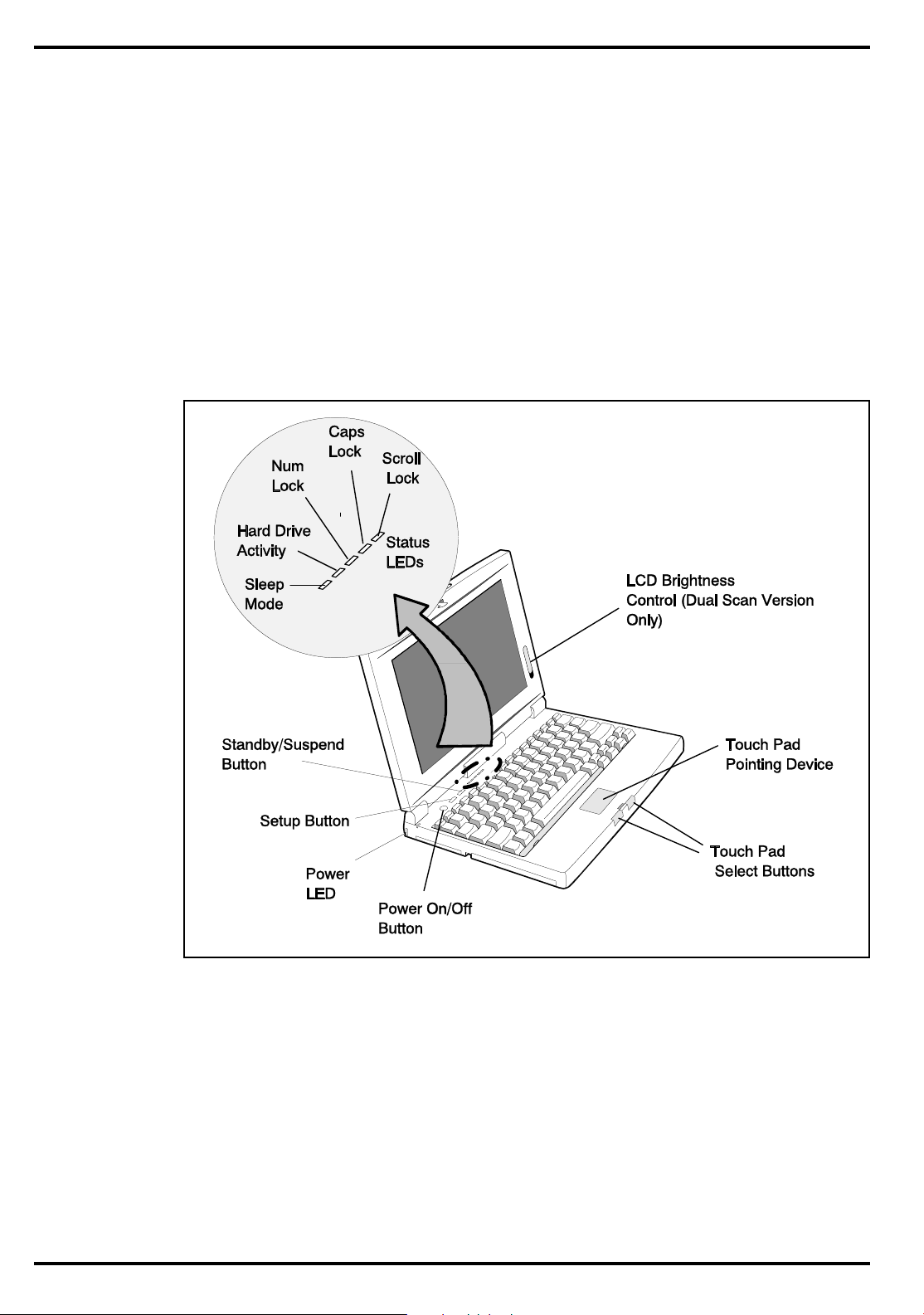
the Fn key with th e appropriate keys provides curso r movement, paging and
other functions in the normal mode.
• Scroll Lock indicator. This LED lights to indicate that the keyboard is locked
in the scroll mode.
• Hard Disk Drive Activity Indicator. Indicates when notebook is accessing the
hard drive.
• Standby Indicator. Lights wh en Notebook is in Standby mode.
1.4.4 Standard Power Features
Notebook power for the Extensa 450 Series Notebook Computers is provided by an
AC Adapter an d a rechargeable 10.8 V, 2400 mAh Duracell nickel metal hydride
(NiMH) battery pack that installs in a power bay near the front of the notebook
(right side).
A second lithium ion battery may optionally be installed in the Floppy Drive bay
when the Floppy Drive is removed from the Notebook.
1-8 General Description
Figure1-6 Extensa Series Controls and Indicators
Page 17
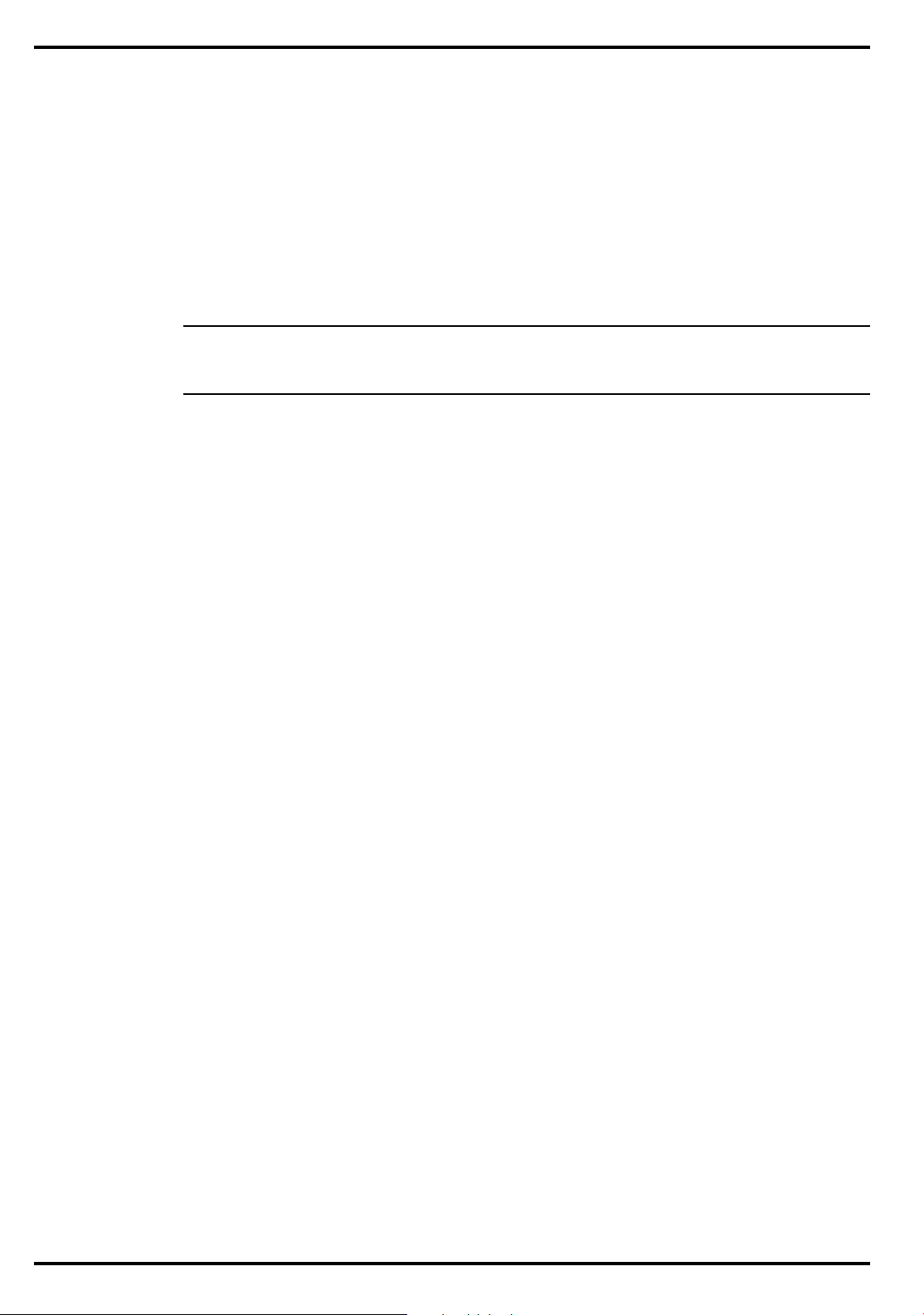
All members of the Extensa 450 family feature TI’s paten ted power management
subsystem (hardware and software) that provides longer portable operation and
protection of files during low battery conditions.
1.4.5 Wireless Connection With Serial Infrared Port
The Extensa series notebooks are equipped with a Serial Infrared (IR) port that
offers wireless communication with a variety of IRDA-compliant devices made by
other manufacturers.
n Note: Prior to communicating with an external device equipped with a serial infra-
red interface, the appropriate third-party drivers must be installed on your notebook.
1.4.6 Preloaded Software
All members of th e Extensa 450 No tebook family are preloaded with the Wi ndows
95 Operating System. In addition, Extensa Models 455 and 455T come standard
with the following application packages installed:
• Microsoft Works
• Quicken SE
• Lotus Organizer
• Microsoft Entertainment Pack No. 4
1.4.7 Notebook Expansion Capabilities
Expansion capabilities built into the Extensa notebook series include:
• User installable expansion RAM me mory (to a maximum of 32 MB)
• By removing t he floppy drive, you can add either a second battery pack or a
Type III PCMCIA device with option.
• A Cable Connec t PS/2 Numeric Keypad option, P/N 2581381-0001, can be
attached to either of the two external PS/2 Ports.
• A parallel device can be attached to the notebo ok’s external 25-pin parallel port
(EPP/ECP compatible).
• With the port adapter installed (supplied with the notebook), the notebook’s
expansion bus is adapted to provide the following external ports:
– Serial RS-232 Port for attaching any serial device
– External VGA Port for driving an external color monitor
– Second PS/2 Port for attaching an external keyboard or mouse
General Description 1-9
Page 18
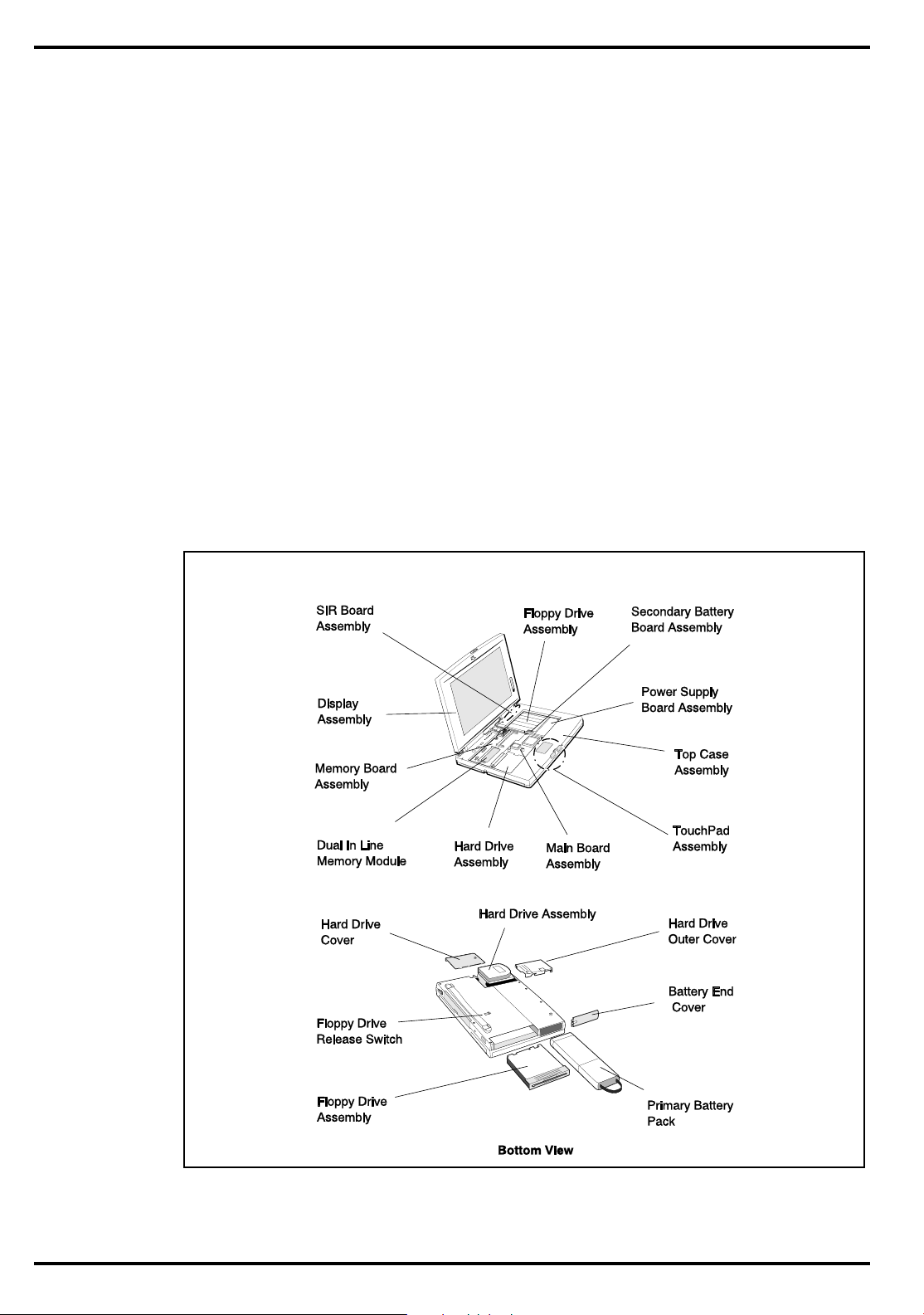
• Third Party External PS/2 keyboard (or external mouse)
1.5 Standard Test Features
The Extensa Series Notebook Computers use modular design and built-in test
features to reduce the mean time to repair. A power on self-test automatically
verifies the operational state of the primary circuits and a powerful suite of
diagnostic tests are available to further test selected parts of the system.
1.6 Notebook Assemblies and
Subassemblie s
The Extensa Series Notebooks are modular in design and can be disassembled for
maintenance purposes using a standard set of flat-bladed, Phillips -head and
hexagonal screwdrivers. The major assemblies that comprise a typical notebook in
the Extensa family are shown in Figure 1-7 and briefly described in the following
paragraphs.
1-10 General Descriptio n
Figure 1-7 Notebook Assemblies
Page 19
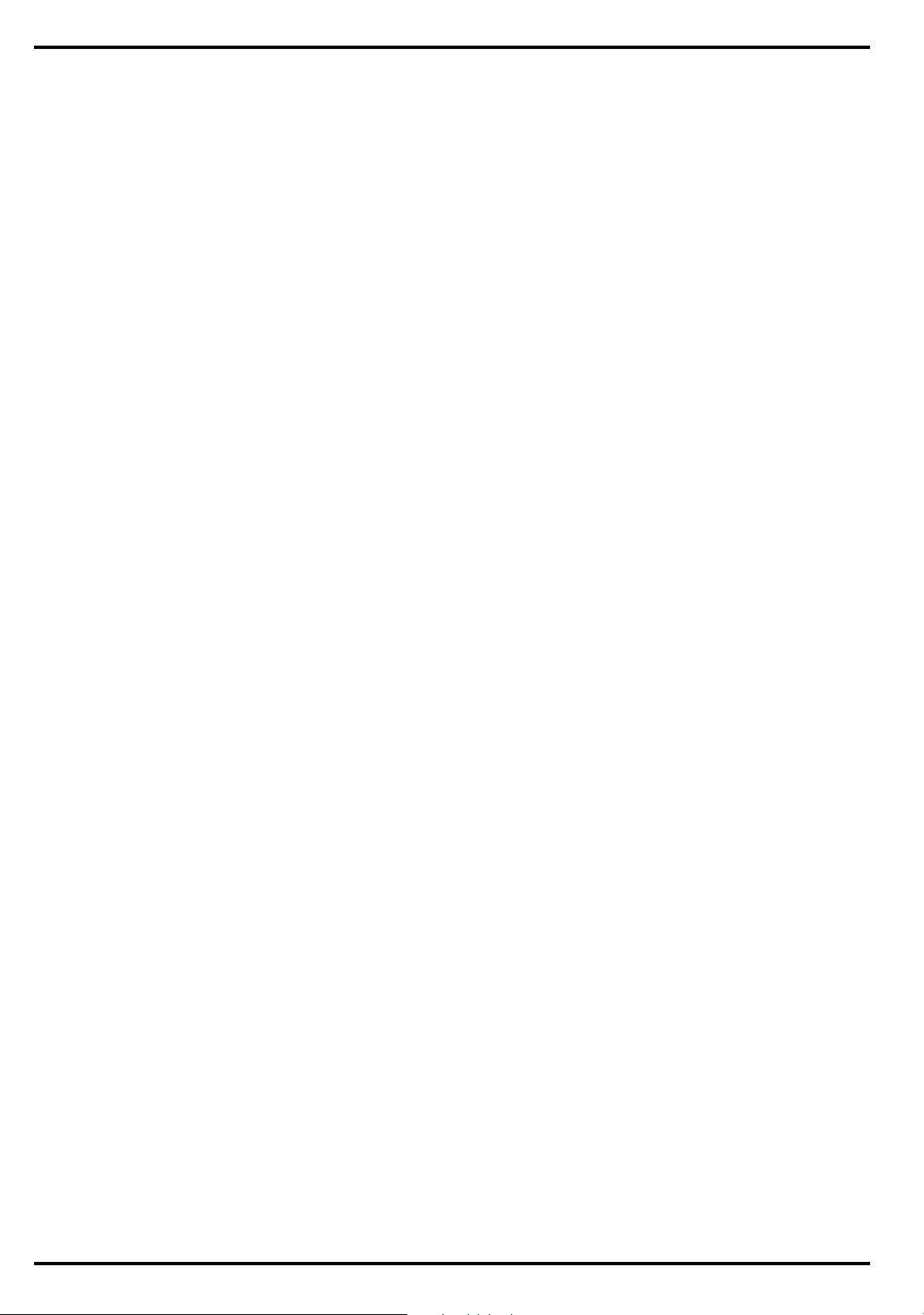
1.6.1 Cover-Display Assembly
The Cover-Display Assembly contains the LCD screen and associated high voltage
power supply and video circuitry. The Cover-Display Assembly contains three
field-replaceable components including:
• LCD Assembly
• Inverter Board
• Slide Pot/Converter Board
The Cover-Display Assembly attaches to the System Base Assembly through four
top mounted screws and six mounting screws on the bottom of the computer.
1.6.2 System Base Assembly
As shown in Figure 1-7, the majority of the notebook’s field replaceable units (FRUs)
are located in the system base assembly. These FRUs include:
• Main Board Assembly
• Hard Disk Drive Assembly
• Memory Board Assembly
• Up to two Dual Inline Memory Modules
• Serial Infra-red B oard Assembly
• Floppy Drive Assembly
• Secondary Battery Board Assembly
• Power Supply Board Assembly
• Battery Pack Assembly
• Top Case Assembly
• Touchpad Assembly
• Keyboard Assembly (removed in Figure 1-7 for clarity)
• Battery Board Assembly
General Description 1-11
Page 20
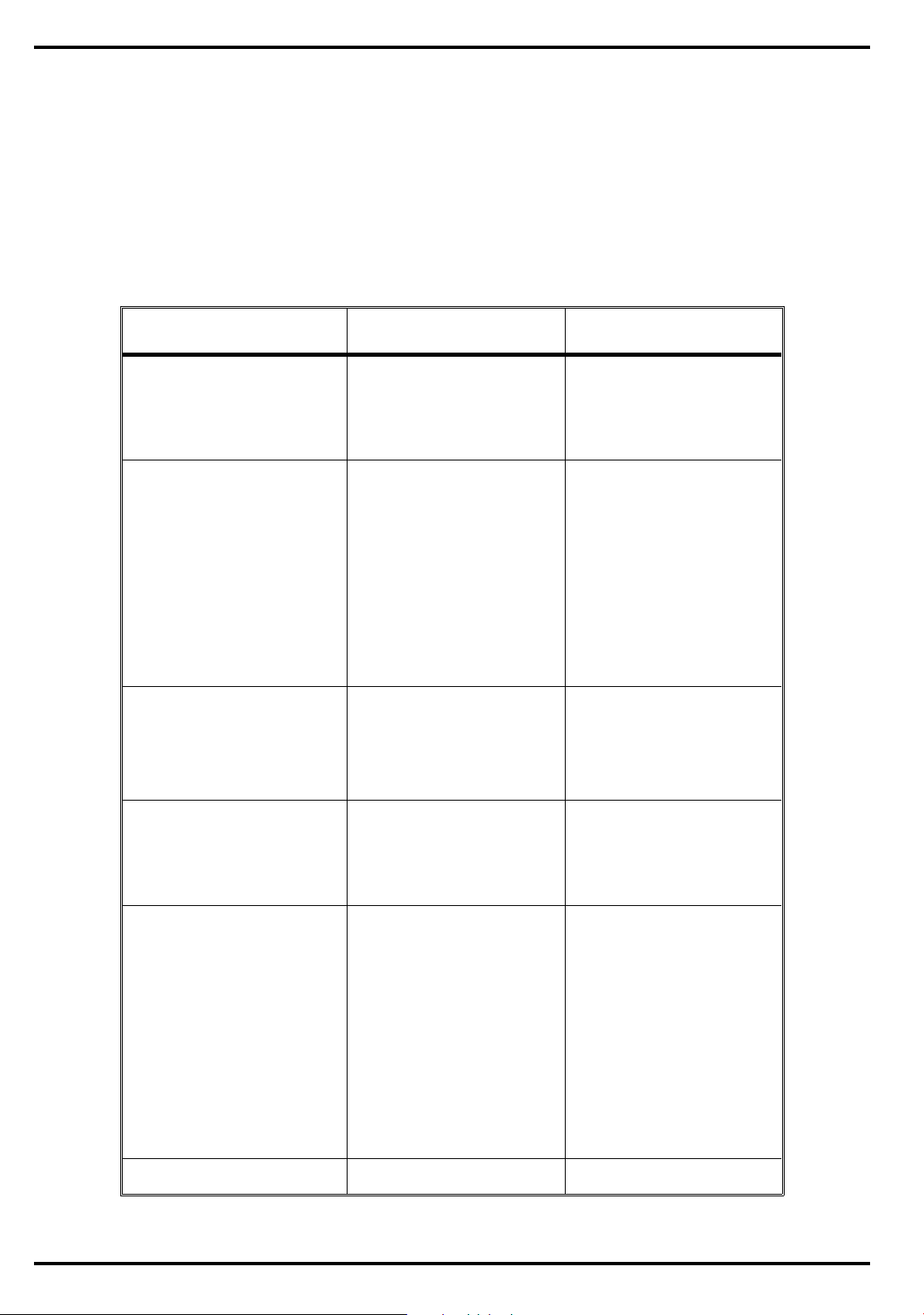
1.7 Extensa 450 Serie s Not ebook
Specif ica tions
Specifications for the Extensa 450 Series Notebooks are provided in Table 1-6.
Table 1-6 Extensa 450 Notebook Feature s
Specifications Models 450/450T Models 455/455T
Memory:
Standard:4MB 4MB
Maximum 32MB 32MB
Display
LCD Type:
Simultaneous LCD/Ext.
VGA
Video RAM Size:
Video Bus
Keyboard/Pointing
Device,
Ergonomic Keyboard Yes Yes
Built-In Touchpad Yes Yes
Storage
Floppy Drive: 3.5", 1.44MB 3.5", 1.44MB
Hard Drive: 340 Million Byte 340 Million Byte
Interfaces
Serial (RS232) Port Yes (Port Adapter) Yes (Port Adapter)
10.4" Dual Scan Color 9.4" Active Matrix
Color
Yes Yes
512 KB 512 KB
VLBUS with Graphics
Accelerator
VLBUS with Graphics
Accelerator
Parallel Port
(EPP/ECP), Yes
External VGA Port Yes (Port Adapter) Yes (Port Adapter)
External PS2 Ports Yes (2nd PS/2 Port on
Serial Infrared Port Yes Yes
PCMCIA Support
1-12 General Descriptio n
Yes
Yes (2nd PS/2 Port on
Adapter)
Type I/II (III Optional) Type I/II (III Optional)
Adapter)
Page 21
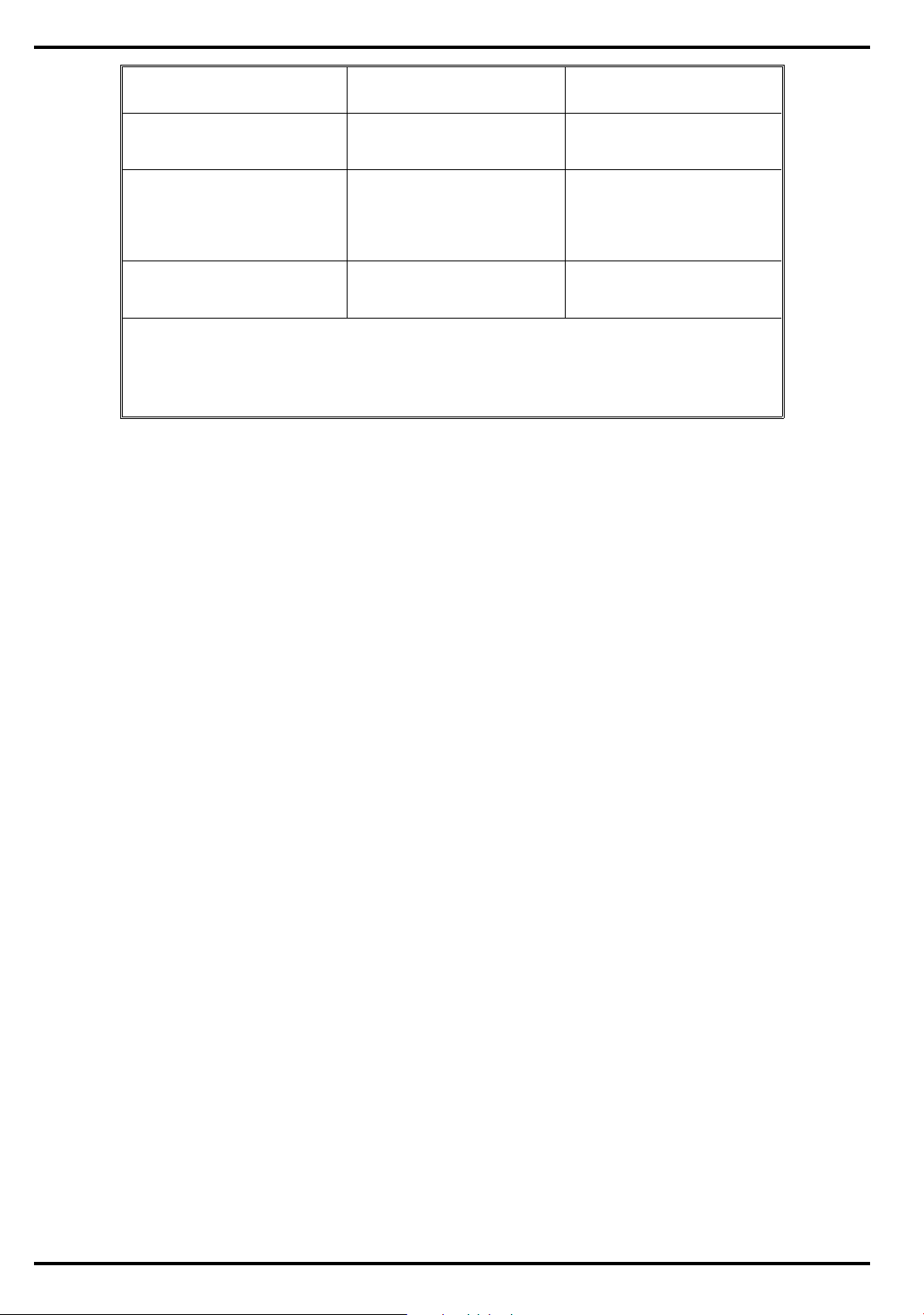
Specifications Models 450/450T Models 455/455T
Software
Physical Characteristics
Weight: Approx. 5.0 Pounds
Dimensions: 11.7” (L) X 1.7” (H) X
* Wight specifications
do not include Floppy
Drive, AC Adapter or
2nd Battery
Windows 95 Windows 95,plus
applications
Approx. 5.0 Pounds
(2.27kg) *
8.2” (W)
(2.27kg)
11.7” (L) X 1.7” (H) X
8.2” (W)
1.8 Agency Approvals
All Extensa 450 Serie s products meet the following standards:
• Underwriter’s Lab (UL) Standard 1950 (safety)
• Canadian Standards Association (CSA) Standard 220 (safety)
• FCC CFR 47, Part 15, Subpart J, FCC Level B (EMI)
• Canadian Department of Communications (DOC) Certification
• VDE 0871, Class B (EMI)
General Description 1-13
Page 22
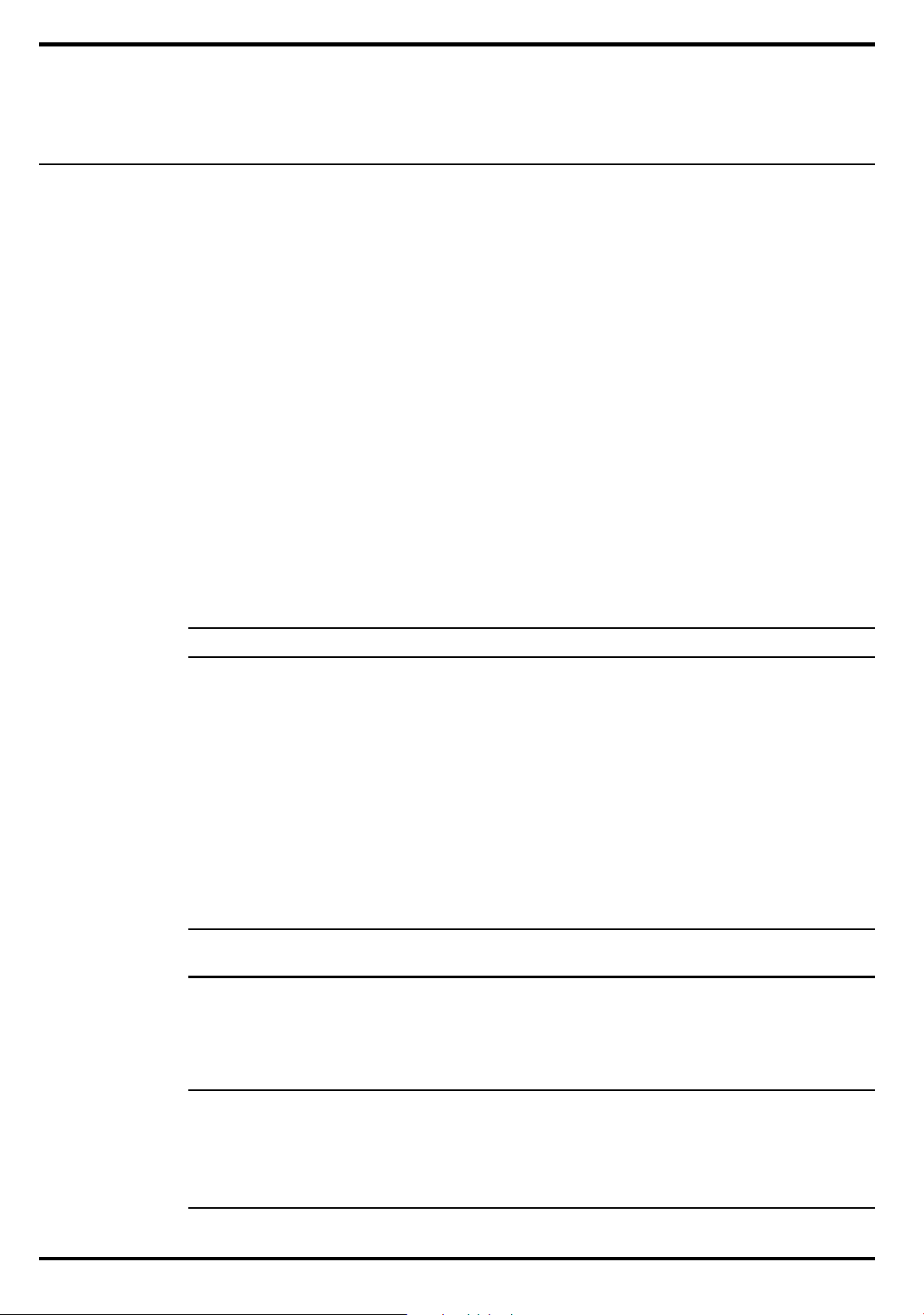
2
Installation
n
2.1
This section contains unpacking and preparation for use instructions for the
Extensa 450 Series Notebook Computers.
2.2
The packaging diagram for the notebook computer is shown in Figure 2-1. Unpack
the computer using the following instructions:
Note:
2.3
Introduction
Unpacking Instructions
1.
Carefully cut the tape that seals the top flap of the shipping carton.
2.
Remove the computer and the accessories from the main shipping carton.
3.
Remove all protective coverings from the computer.
4.
Remove the holding tape and open up the accessory box; remove the contents.
Save the shipping containers and packaging for later reuse.
Installing Notebook Options
n
c
If you have no options to install at this time, skip to Paragraph 2.3. Otherwise,
continue with Paragraph 2.2.1.
2.3.1
Note:
graph.
Caution: The Dual Inline Me mory M odu le conta in s compon ents th at a re
sensitive to static electri city. When handling the module and the in ternal parts of the computer, protect against static electrici ty by usin g
wrist or ankle groundin g stra ps a nd gro unded w orkin g ma ts. W hen mo ving or storing items, us e the a nti -static bag s s upplied with the ite ms.
If not installing RAM Expansion option at this time, skip to the next para-
Installing Dual Inline Memory Module(s)
Installation
2-1
Page 23
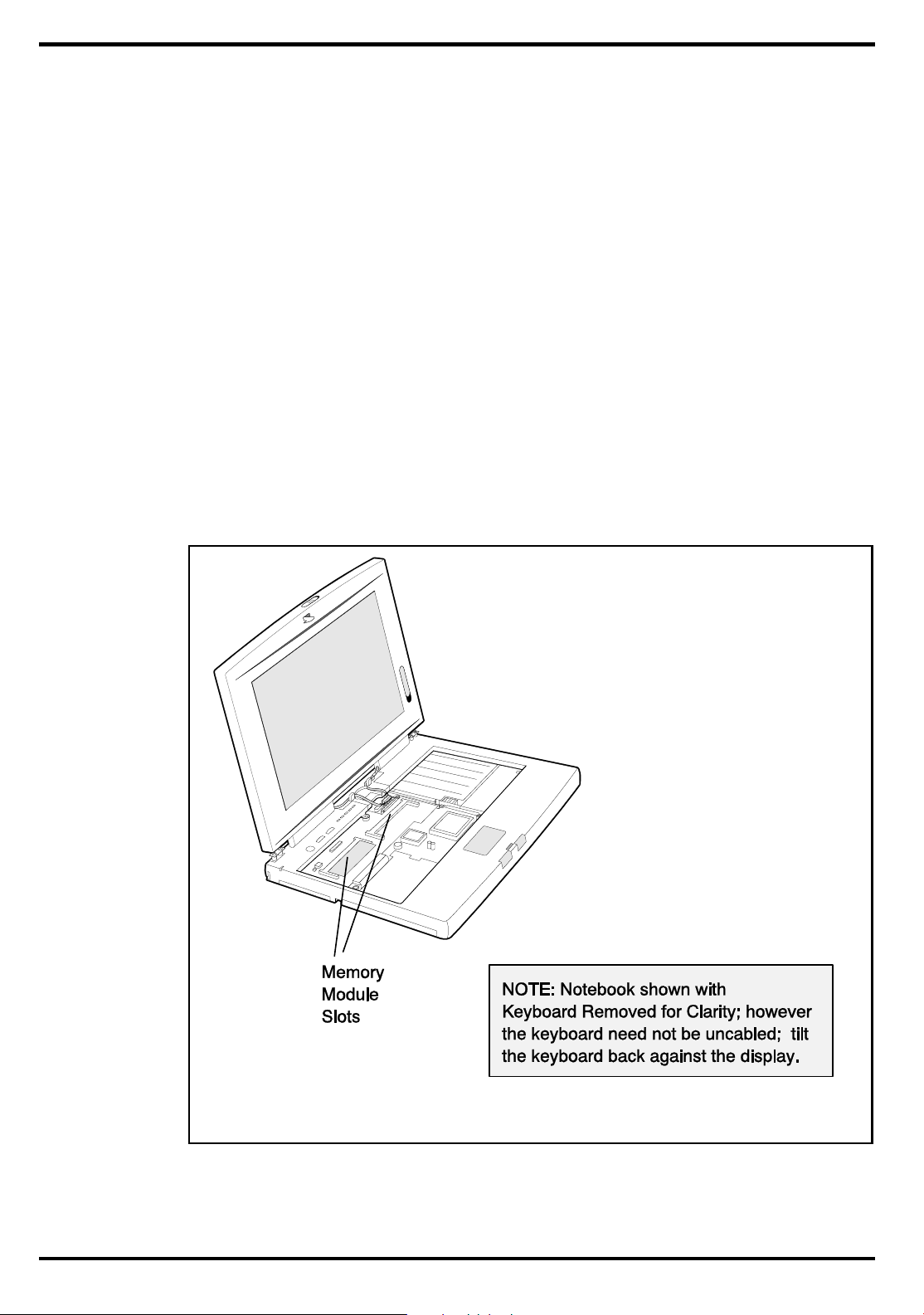
1. Ensure that the notebook is powered off and that the AC Adapter and internal
battery pack(s) is (are) removed from the notebook.
2. Remove the DIMM module(s) from its shipping container.
3. Release the Keyboard by pulling the keyboard release tabs forward (tabs are
located underneath the Ctrl and right arrow keys).
4 Disengage the Keyboard using a straight blade screwdrive and gently lifting up
along the front edge of the keyboa rd.
5 Using the back edge of the keyboard as a hinge, lift the front edge of the
keyboard up and lay it against the display.
6.
Remove the two Phillips head screws holding heatsink to the Main Board
and remove the heatsink by lifting it upwards and out of the unit.
7. Insert the edge of the DIMM Board into the rear of either available connector
(see Figure 2-1). Use a rocking motion to fully insert the module. Push
downwards on each side of the DIMMs module until it snaps in place.
8. R eplace the heatsink, keyboard assembly and any other components removed in
step 1.
This completes the expansion memory module installation procedur e.
2-2
Figure 2-1 Installing Additional Memory
Installation
Page 24
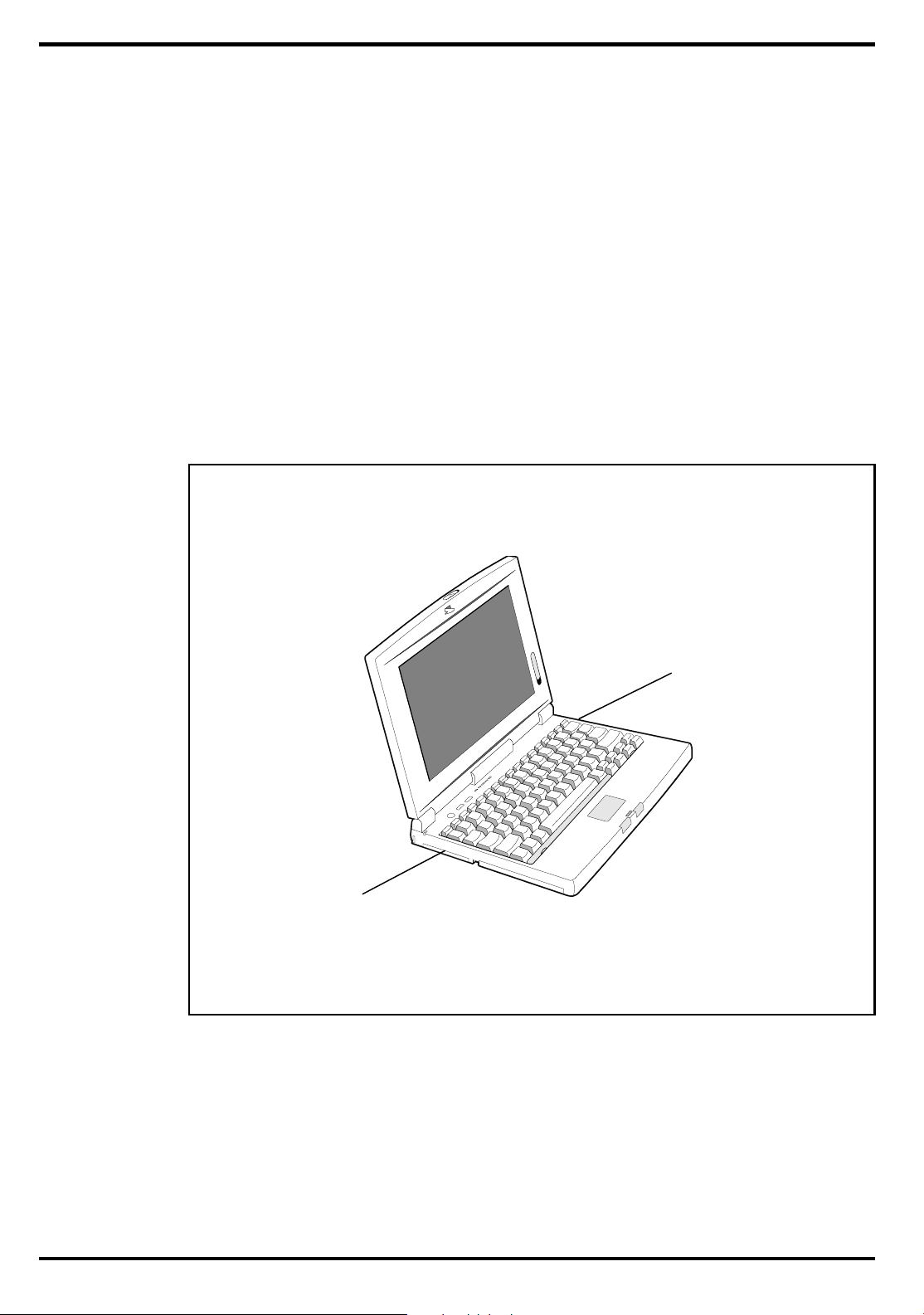
Type III PCMCIA
If Floppy Drive Removed
and PCMCIA Option installed
Type 1 or Type II PCMCIA
Option
2.3.2
The Notebook has provisions for one Type I or Type II PCMCIA option card.
However, a type III PCMCIA device can be installed if the Floppy Drive is removed
from the notebook and the optional PCMCIA Module is installed ..
1. Review the installation instructions supplied with the PCMCIA option card(s).
2. Open the Type I/II PCMCIA compartment cover on the left side of the
notebook.
3. To insert a PCMCIA card, align the card with the socket and slide the card
into the socket until it locks into place. To install a Type III option, you must
remove the Floppy Drive from the right side of the notebookand install the
PCMCIA Option Assembly..
4. To eject a PCMCIA card, first ensure that the notebook is not accessing the
memory card or device. Under Windows 95, go to the Control Panel, PC Card
and direct the card to stop before removing card.
Installing PCMCIA Options
Figure 2-2 Installing PCMCIA Options
Installation
2-3
Page 25
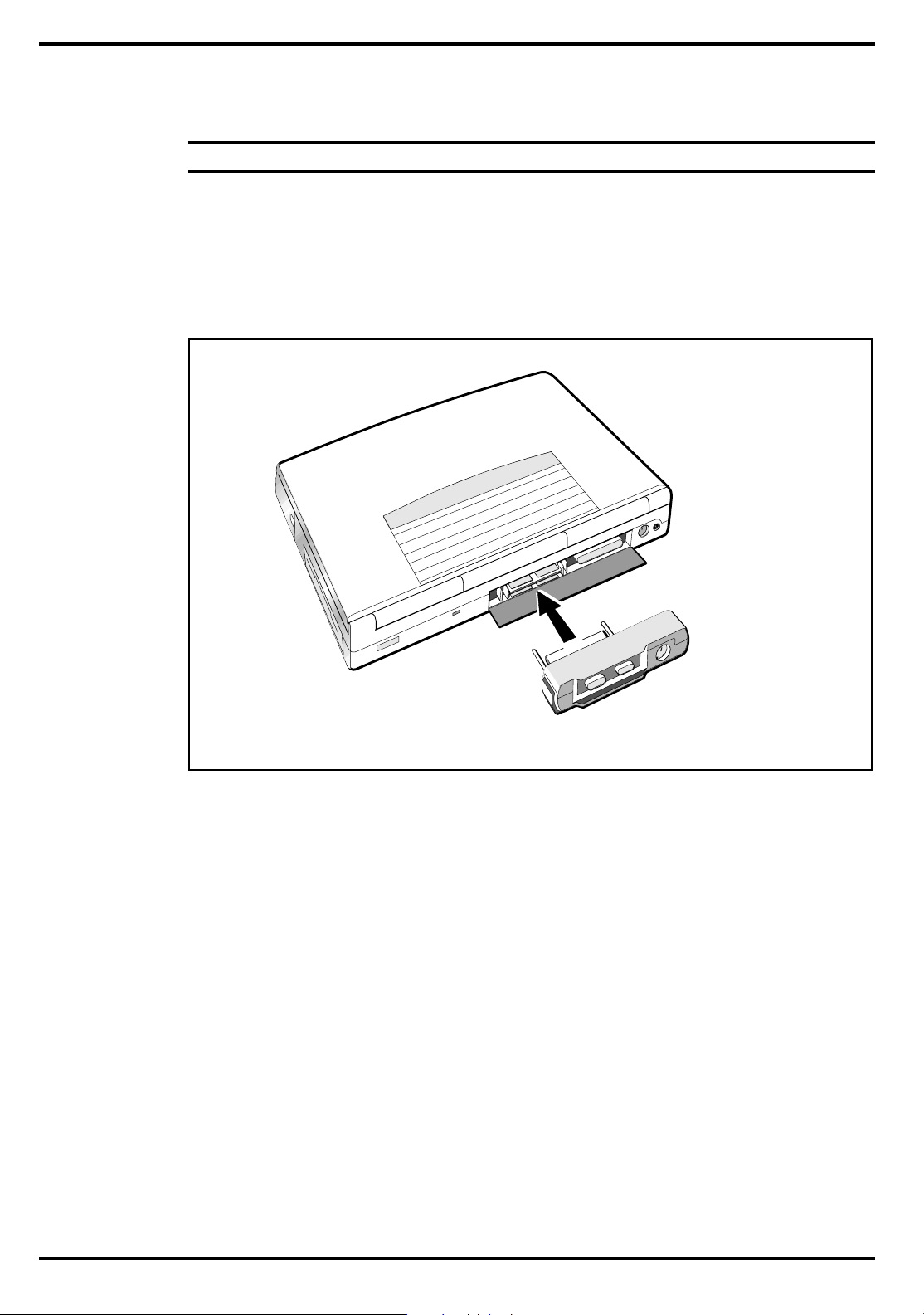
n
2.3.3
Note:
To install the Port Adapter, refer to Figure 2-3 and use the following procedure:
1 Remove the -port adapter and any accessories from its shipping carton .
2 Disconnect the AC Adapter from the notebook (if attached).
3 Open the rear connector door on the notebook and attach the Port Adapter to the
Skip this paragraph if not installing the Port Adapter at this time.
notebook as shown in Figure 2-3.
Installing the Port Adapter
Figure 2-3 Installing the Port Adapter
2-4
Installation
Page 26
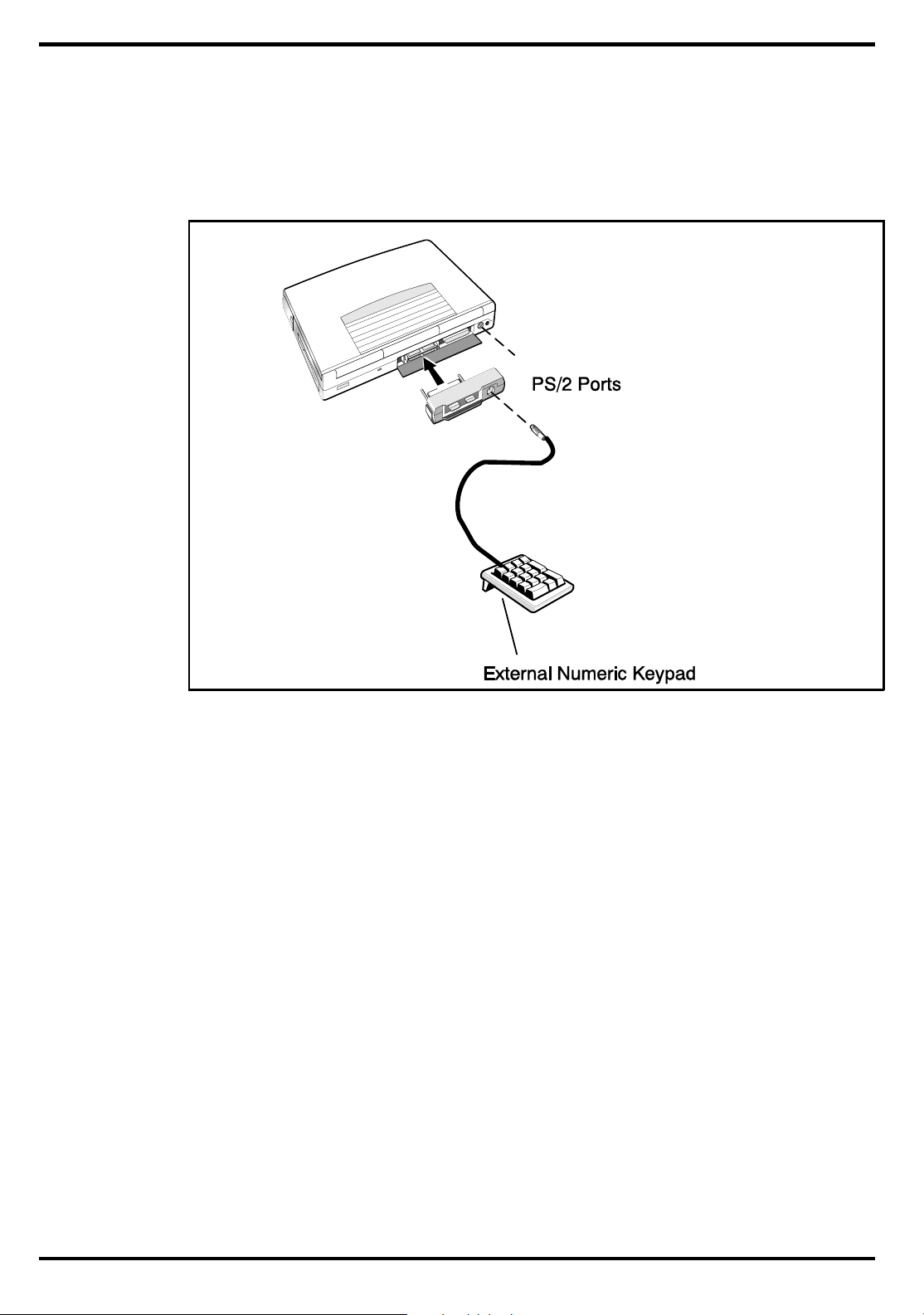
2.3.4
An optional numeric keyboard can be attached to the notebook via the notebook’s
PS/2 connector as shown in Figure 2-4.
Installing the Optional Numeric Keypad
Figure 2-4 Installing the Numeric Keypad option
2.4
The standard configuration of the Extensa Notebook is equipped with a single
battery pack that is inserted from the front right side of the comput er. However, if
you can do without the Floppy Drive, you can use the floppy drive bay to house a
second Lithium Ion battery pack.
To remove or replace the battery pack , follow the steps below.
1. Power off the notebook, being sure to save your data first.
2. Locate the battery door (right side of notebook near the front). Press the battery
3. Insert a new or recharged battery pack into the battery compartment bay. Make
Installing the Battery Pack(s )
door inwards and slide the door toward the front of the not e book; remove the
battery door.
sure that the contacts are facing up and to the rear of the compartment.
Check the label (facing up when inserted) indicating the positive and
negative poles of the battery.
Installation
2-5
Page 27
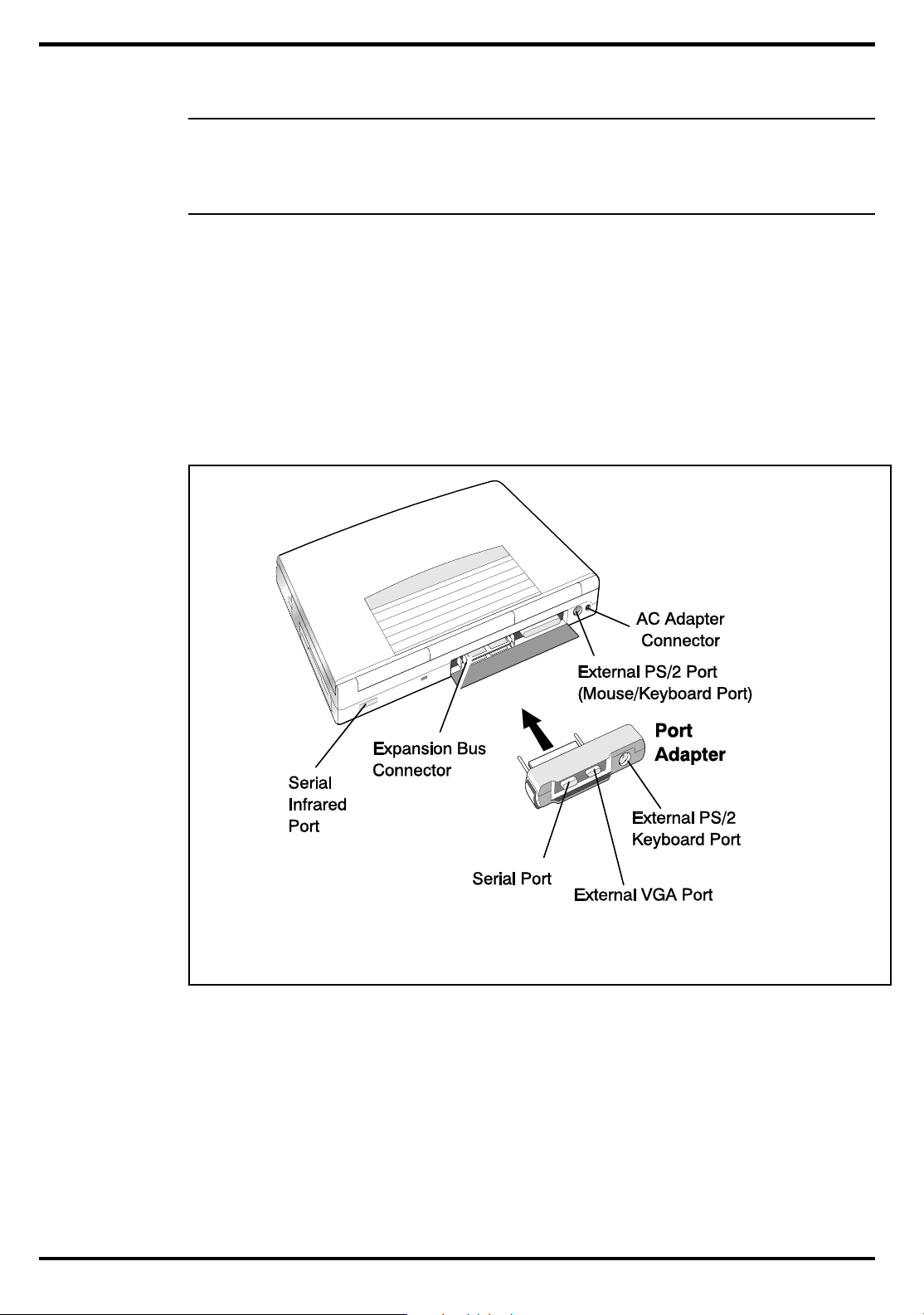
c
Caution: There is danger of explosion if the battery is incorrectly replaced. Replace the battery only w ith the same o r an e qui valen t type
recommended by the manufa cturer. Discard used batteries accor ding to
the manufacturer’s instruction s.
2.5
Most external devices connect to the Notebook via the connectors on the rear of the
notebook and on the rear of the Port Adapter supplied with the noteb ook (see Figur e
2-5 for port assignments).
Installing External Devices
2-6
Installation
Figure 2-5 Extensa Port Assignments
2.5.1
As shown in Figure 2-6, the notebook has provisions for two external PS/2
compatible devices (keyboard, mouse, etc.) that may be attached to the notebook .
The pinouts for the 6-pin Mini-DIN connectors are also provided in Figure 2-6.
Install ing an External Keyboard/Mouse
Page 28
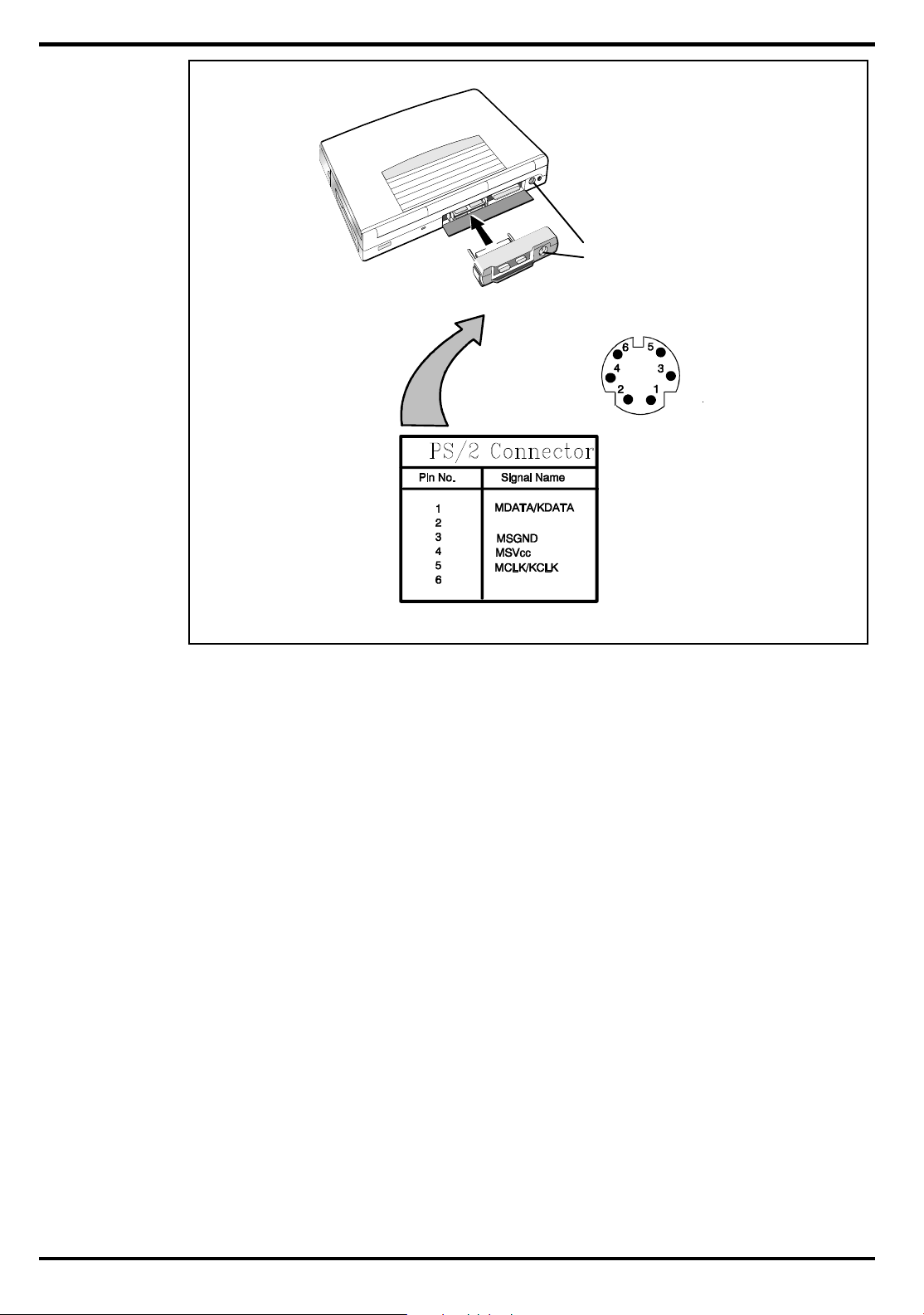
PS/2 Ports
Figure 2-6 PS/2 Port Assignments/Pinouts
To install an external keyboard or external PS/2 mouse on the notebook, use the
following procedure:
1. Ensure that the notebook is po we re d off.
2. Locate the external PS/2 ports at the rear of the notebook (see Figure 2-6).
3. Attach the PS/2 cable from your mouse and/or keyboard cable to the PS/2
port(s).
4. Power on any other peripheral devices you may have connected to the notebook,
and then power up the notebook.
Installation
2-7
Page 29
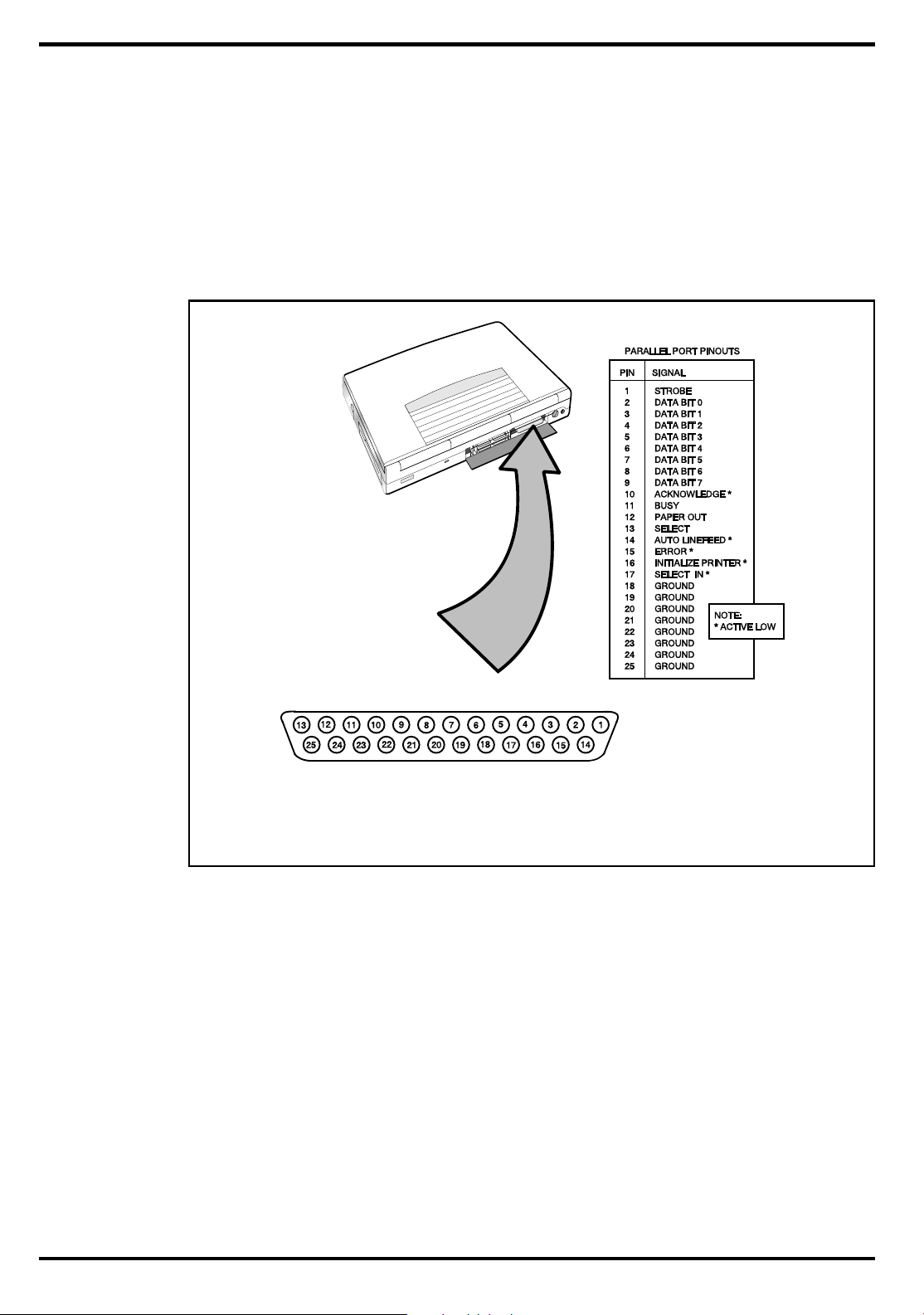
2.5.2
The Notebook is equipped with a bi-directional, ECC/EPP compatible, 25-pin
parallel printer port. The connector pinouts and connector location are shown in
Figure 2-7.
If you will be using a parallel interface, connect the 25-pin male connector of your
printer cable to the 25-pin female parallel port on your notebook. Refer to the
manual which accompanied your printer for instructions on configuring your
operating environment
Installing External Parallel Printer
2-8
Installation
Figure 2-7 Parallel Port Location/Pinouts
2.5.3
The notebook contains an RS-232 serial port with a male DB-9 connector as shown
in Figure 2-8. The serial ports are used to interconnect such devices as:
External Modem
•
Serial Printer
•
Any device that uses an RS-232 interface
•
To connect a printer to the notebook, ensure that both the notebook and the printer
are turned off.
Installing External Serial Port Device
Page 30
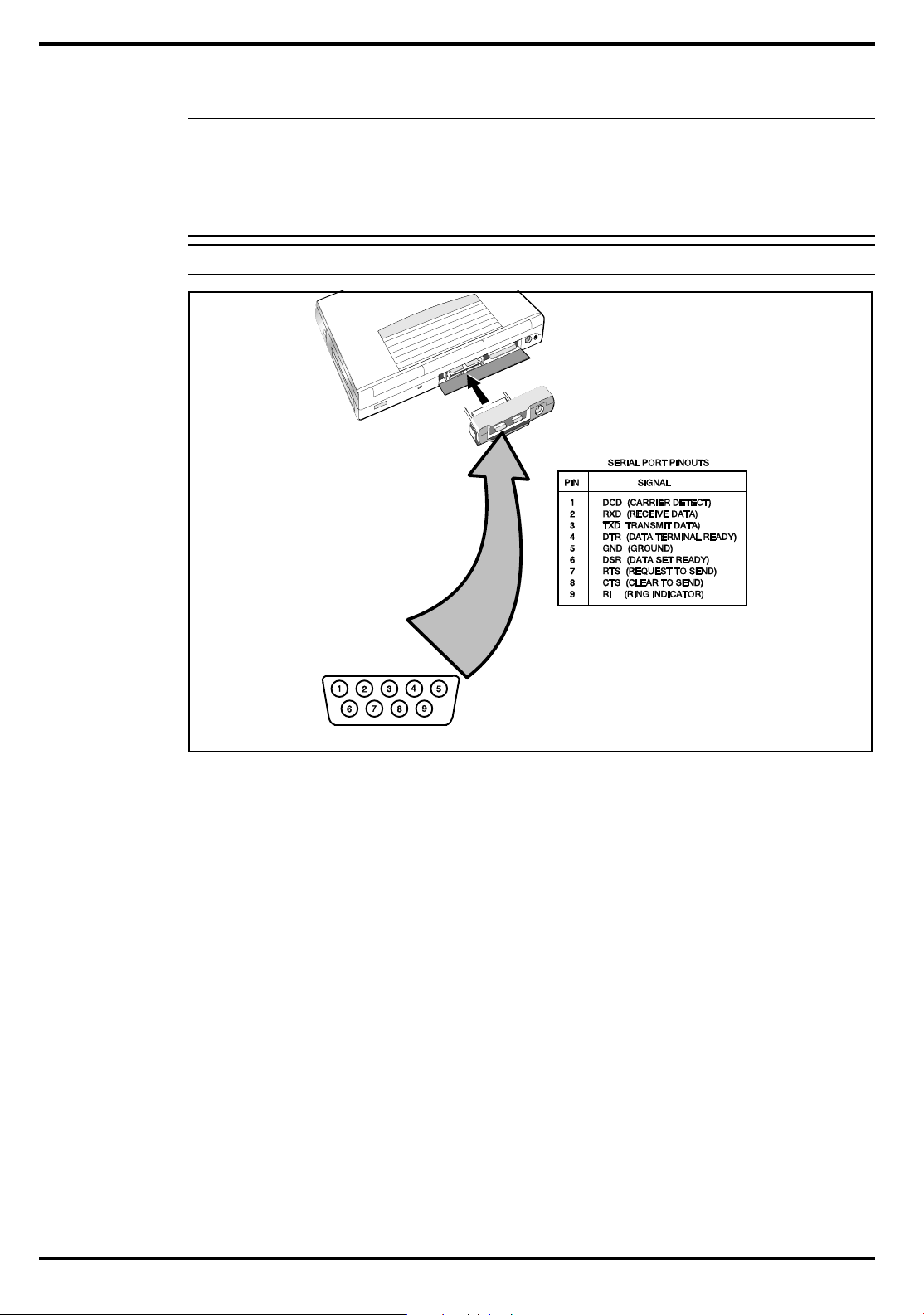
c
Caution: Never connect a paralle l device to a se ri al port o r a se rial de vice to a parallel port o r video po rt; th is may cau se dama ge to th e No tebook and/or peripheral devi ce. If y ou ar e unce rtain of wh at ty pe
connector the externa l dev ice ha s, ref er to th e techn ica l manua l fo r th e
external device.
Figure 2-8 Serial Port Location/Pinouts
Installation
2-9
Page 31

2.5.4
The notebook is capable of driving both its internal LCD display and an external
VGA monitor (LCD only, simultaneous, or VGA only). The external monit or
connector pinouts and connector locations are shown in Figure 2-9. To install an
external monitor with the notebook, use the following steps:
1. Ensure that both the notebook and the external monitor are turned off.
2. Locate the 15-pin female VGA port on the Port Adapter.
3. Attach the appropriate end of the monitor cable to the VGA port on your
notebook. If the monitor cable connectors have retaining screws, tighten
them down.
4. If necessary, connect the monitor power cable to the monitor, and plug the
monitor power cable into an electrical outlet.
5. Power on the monitor, as well as any other peripheral devices connected to the
notebook; then power up the notebook
2.5.5
The Serial Infrared (IR) port offers wireless communication with a variety of
IRDA-compliant devices made by other manufacturers. Ensure that the third-party
manufacturer supplies you with the appropriat e IR drivers bef ore attempting
connection.
Installing External VGA Monitor
Installing SIR Devices
2-10
Installation
Page 32

c
Figure 2-9 External Monitor Port Pinouts
2.6
Use the following procedures to connect the AC Adapter to the system:
Caution: Use only the AC Adapter supplied with the computer; oth er
adapters can damage the u nit.
1.
Remove the AC adapter from the packaging. Connect the round coaxial connector
2. Connect the female side of the AC Power cord to the AC Adapter and connect the
Installing the AC Power Adapter
supplied with the notebook to the power receptacle on the rear of the
notebook as shown in Figure 2-10.
male end to a grounded AC ou tle t .
Installation
2-11
Page 33

Figure 2-10 AC Adapter Installation
2.7
After you’ve installed all internal options and external cabling, you’re ready for
system checkout and software configuration.
To check out the system, set the power switch on the notebook to the On (I) position
which initiates the notebook self test. During self test execution, the computer
checks the operation of all key hardware including memory and CPU (and displays
copyright and version number data during test execution).
Upon successful conclusion of self test, the computer automatically loads its
operating system and Windows environment. If self test fails to complete and an
error message is displayed, try powering down the computer for a couple of minutes
and turning power back on to rep eat self test. If the error message persists, see
Section 6 for troubleshooting information.
Initial System Checkout
2-12
Installation
2.8
The first time you power up the notebook, it automatically runs the Setup Progra m
which prompts you for country name and printer type. You exit Windows and the
notebook begins unzipping files and preparing the software for use. Then it gives
you the option of keeping or removing the video.
Configuring the System
Page 34

2.9
Making Backups of System
Software
The Notebook is preloaded with Windows 95 operating system software. Prior to
extended use of the notebook, create a backup set of system software using the
Backup Utility under Windows 95. In the event of a disk problem, you can restore
your system using the Restore Utility and the set of backup diskettes you’ve just
created.
2.10
For assistance in loading Application Software, refer to Chapter 5 in the Extensa
Series Notebook Computer User’s Reference Manual.
Loading Application Software
Installation
2-13
Page 35

3
Operating Instructions
n
3.1
The first two subsections describe the Extensa 450 Series Notebook operating
controls and indicators. The remainder of this section contains a summary of
computer operations related to notebook maintenance including how to restore
system software.
Note:
puter Users Guid e , TI Part No.98039 42-0001.
3.2
The Extensa Series Notebooks are equipped with the following controls and
indicators:
Group of five LEDs just above the keyboard (Sleep Mode, Hard Drive Activity,
•
Num Lock, Caps Lock and Scroll Lock)
Power, Setup, and Standby/Suspend buttons adjacent to the status LEDs
•
Introduction
For additional operating instructions, see Extensa 450 Series Notebook Com-
Notebook Controls and Indicators
Single Power LED on the leftrear corne r of the not e book
•
Touch Pad and two select buttons at base of keyboard
•
Contrast Switch on Display Assembly (Dual Scan models only)
•
These controls and indicators are shown in Figure 3-1 and described in greater
detail in the following paragraphs.
Operating Instructions
3-1
Page 36

Figure 3-1 Extensa Series Controls and Indicators
3.2.1
The TFT version of the notebook contains no operating control s or indicators. The
Dual Scan version of the display contains a contrast switch on the lower right side
as shown in Figure 3-1.
3.2.2
The notebook contains two button switches above the keyboard including:
Power On/Off
•
to the unit.Pressing the Power button causes power to be applied to the
notebook and power up self test to be run. The
notebook) glows green and the computer then loads Windows 95. Wh en the
Power button is pressed again, the Notebook powers down and all data in RAM
memory is lost.
Standby/Suspend
•
invokes the save to disk feature and places the unit in Standby Mode (if
previously On) or On if previously in Standby Mode.
LCD Contrast Control
Button Switches
Switch- Alternate action, button type switch that controls power
PWR
LED (left rear corner of
Button Switch- an alternate action touch switch that
Operating Instructions
3-2
Page 37

3.2.3
The Notebook contains one Cover Release latch . To open the notebook, slide the
Release Mechanism to the right and lift up on the front edge of the notebook cover.
3.2.4
The Extensa 450 Series Notebook Computers are equipped with a built-in mouse
device called “the Touchpad” physically located at the bottom of the keyboard (see
Figure 3-1).
The cursor is positioned by touching and draging your finger in the direction you
want the cursor to go. The select functions are performed either by tapping the
touch pad or by pressing the two buttons (switches) at the bo ttom of the keyboard.
You can change the operation of the pad by changing values in the mouse section of
the Windows 95 Control Panel. Once your cursor is in the prop er place and you
want to select, use the left button to click or double click just as you would a mouse.
3.2.5
The Notebook contains three “keyboard mode” indicators just above the keyboard
on the left side (notebook cover open). These LEDs include:
Cover Release Latch
Touch Pad Controls
Keyboard Mode LEDs
CAP (Caps Lock)
•
the Uppercase mode. To switch to the Lowercase mode, press the
key on the keyboard.
NUM (Num Lock)
•
(NumLk) keys to toggle on the numeric keypad lock function. When the LED is
On, the embedded numeric keyboard keys generate AT-keypad characters and
functions when pressed in conjunction with the Fn key.
When the NUM indicator is Off, pressing the Fn key with the appr opriate keys
provides cursor movement, paging and other functions in the normal mode.
When the NUM indicator is On, the embedded numeric keypad becomes a
temporary numeric keypad that does not require you to press any other key.
SCRL (Scroll Lock)
•
locked in the scroll mode.
3.3
Some of the operating features useful for notebook maintenance are provided in the
following paragraphs. For additional operating instructions, refer to the Extensa
450 Series Notebook Computer User’s Manual, Texas Instruments Part No.
9803942-0001.
Operating Procedures
Indicator- this LED indicates that the keyboard is locked in
Caps Lock
Indicator- This LED lights when you press the
Indicator- This LED lights to indicate that the keyboard is
Fn-F7
3.3.1
To avoid damaging the floppy drive drive, and to protect data, take the following
precautions:
Floppy Drive Operating Procedures
Operating Instructions
3-3
Page 38

Never turn off or reset the notebook while the floppy activity indicator is lit.
•
Keep the AC adapter at least 6 inches away from your drive.
•
Insert the floppy into the floppy drive slot with the label side up and the
•
metal-shutter end first. Gently push the floppy into the floppy drive slot until
the floppy clicks into place.
To remove a floppy, press the eject button until the floppy po ps out.
•
Never force open the access shutter on a floppy.
•
Always remove a floppy from the floppy drive before turning off the computer.
•
Never transport the commuter with a floppy in the floppy drive. Doing so can
•
damage the drive head.
If a floppy appears to be damaged, try to make a copy of it, and immediately
•
discard it.
Keep all floppies when not in use in a disk storage box to protect them from
•
damage or loss.
3.3.2
PCMCIA cards are inserted and ejected in much the same way as diskettes:
Type I or Type II PCMCIA options may be installed in the compartment on the
•
left side of the notebook. Type III Options may be installed on the right side of
the notebook with the Floppy Drive removed and the PCMCIA Option installed.
To insert a PCMCIA card, align the card with the socket and slide the card into
•
the socket until it locks into place. To install a Type III option, you must
remove the Floppy Drive.
To eject a PCMCIA card, go to the Windows 95 Control Panel, select PC Card
•
and select the card to stop; then press the release button and remove the
PCMCIA option.
3.3.3
The Extensa Series recognizes the following hot key sequences:
CTRL-ALT-DEL
•
Installing/Removing PCMCIA Options
Computer Hot Keys
(warm boot)
Operating Instructions
3-4
CTRL-ALT-ESC
•
at "Starting Windows 95" message. Select Command Prompt Only; then press
CTRL-ALT-ESC.
(Enter setup screen); to use, power up notebook and press F8
Page 39

3.3.4
The computer generally will notify you when you are reaching a low battery
condition by the following:
Four short beeps per minute (unless battery warning is disabled)
•
The battery low warning is automatically disabled when the AC Adapter is installed
on the notebook regardless of the charge condition of the battery pack.
If the AC adapter is not plugged in within threeminutes of a detected battery low
condition, the notebook enters Suspend mode. When the notebook enters Suspend
Mode, it issues one beep,saves contents of RAM to disk and powers down the unit.
The Notebook returns to the normal operating mode when the power switch is
activated. Unit then recovers RAM information from the hard drive and restores
unit to previous "On" condition.
3.3.5
The following actions can minimize power usage and protect your work during the
critical minutes before you shut the system down or replace on the battery packs
with a fully charged pack:
Responding to Low Battery Conditions
Minimizing Power Usage
CTRL-STANDBY
Press
•
Save RAM Disk (if using RAM Disk feature)
•
Standby/ Suspend
Press
•
mode whenever you are not actively using the computer. This will save all your
work and remember the application and file you were previously using when
you return to the On condition.
Power down the system if you do not need the computer
•
3.3.6
A standalone battery charger option is available to charge notebook battery packs.
The battery packs may also be charged in the notebook as follows:
1. Install the battery pack in your computer (if not already installed).
2. Connect the AC Adapter as described in Section 2.
3. To fully charge the battery pack, leave it charging in the Notebook for at least
another 90 minutes.
Recharging the Battery Packs
to shut off the alarm (if its enabled)
button to put the computer in Standby/suspend
3.3.7
When you power up the Notebook, it automatically checks for certain key files that
must be present for normal system operation. If any of these files are accidently
erased as indicated by error message, insert the Windows 95 Startup Diskette and
reboot the system. This will allow you to boot up and troubleshoot your system.
Restoring Missing System Files
Operating Instructions
3-5
Page 40

n
3.3.8
In the event of a hard drive replacement or system board replacement which
resulted in loss of system software, you may need to rebuilt the entire system
software structure.
The following items are required to rebuild the system software:
Set of backup diskettes of the system software
•
Operational Notebook
•
Insert the Windows 95 Startup Diskette in the Notebook’s floppy drive and power up
the system.
Note:For additi ona l operating procedures , refer to to the Extensa 450 Series Note-
book Computer User’s Manual, Texas Instrume nts Pa rt No. 9803942-0 001..
Rebuilding the System Software
Operating Instructions
3-6
Page 41

4
Theory of Operation
4.1
This section describes the notebook theory of operation.
4.2
Functionally, the notebook computer consists of the following major subsystems:
Processor and Memory Subsystem
•
I/O Subsystem
•
Video Subsystem
•
Hard Disk Subsystem
•
Floppy Disk Subsystem
•
PCMCIA Subsystem
•
Serial Infrared Subsystem
•
Power Subsystem
•
Introduction
Notebook Functional Description
A functional blo c k di ag ram of the Extensa Notebo ok is shown in Figure 4- 1.
4.2.1
The Processor function, housed on the Main Board, is implemented with a 75mhz
IntelDX4 Processor. The processor operates in conjunction with RAM and ROM
Memory on the Memory Board and other control logic on the Main Board to process
software instructions (BIOS, Windows 95, and Applications).
Primary control for the Processor/Memory subsystem is implemented with the
M1429L PC/AT Chipset. Address buffering and real time clock function is
implemented with an M1441L.
The memory subsystem, implemented on the Memory Board and optional Dual
Inline Memory Modul es, provides 4MB (expandabl e to 32 MB) of fast DRAM
memory, 128 bytes of CMOS RAM (battery backed up) and 256 KB of Flash ROM for
system and video BIOS storage. Tables 4-1 through 4-3 contain the Notebook I/O
address map, DMA channel assignments and IRQ interrupt level assignments
respectively.
Processor/Memory Subsystems
Theory
4-1
Page 42

4-2
Figure 4-1 Notebook Functional Block Diagram
Theory
Page 43

Table 4-1 Extensa Series I/O Address Map
Address Range Device
000-00F DMA Controller 1
020-021 Interrupt Contr oller-1
022-023 M1429 Registers
040-043 Tim er 1
060-06E Keyboard Controll e r 8742 Chip Select
070-071 Real Time Cl ock and NMI Mask
080-08F DMA Page Register
0A0-0A1 In terrupt Controller 2
0C0-0DF DMA Controller-2
1F0-1F7 Hard Disk Select
178,,17A 6377 Reg i sters
1F0-1F7 Hard Disk Select
3F6,,3F7,
278-27F Parallel Port 3
35F, 36F Special I/O Ports
378,,37A Parallel Port 2
3BC-3BE Parallel Port 1
3C0-3C5
3C6-3C9 Video DAC
3C0-3CF Enhanced Graphics Display
3D0-3DF Color Graphics Adapter
3E0-3E1 PCMCIA Controller
3F0-3F7 Floppy Disk Controller
3F8-3FF Serial Port 1
Theory
4-3
Page 44

Table 4-2 DMA Channels
Controller Channel Address Function
1 0 0087 Spare
1 1 0083 Spare
1 2 0081 Diskette
1 3 0082 Spare
2 4 Cascade Cascade
2 5 008B Spare
2 6 0089 Spare
2 7 008A Spare
Table 4-3 IRQ Interrupt Levels
Priority Interrupt
Interrupt Source
Number
1 SMI Power management unit
2 NMI Parity Error Detected,,I/O Channel Error
3 IRQ0 Interval Timer ,,Counter 0 Output
4 IRQ1 Keyboard
IRQ 2 Interrupt from controller 2 (cascade)
5 IRQ8 Real Time Clock
6 IRQ 9 Cascaded to INT 0AH (IRQ 2)
7 IRQ10 Reserved
8IRQ
11,Reserved
9
10 IRQ13 INT from Coprocessor
11 IRQ14 Hard Disk Controller
IRQ 12,PS/2 Mouse
4-4
12 IRQ15 Reserved
13 IRQ3 Serial Comm
Port 2
14 IRQ4 Serial Comm Port 1
15 IRQ5 Reserved
16 IRQ6 Diskette Controller
17 IRQ7 Parallel Port
Theory
Page 45

n
Note: A PCMCIA card can use IRQ 3, 4, 5, 7, 9 and 11 as long as it does not
conflict with the interrup t a ddress of any o ther device.
4.2.2
The I/O subsystem, implemen ted with an NS87334 VJG S uper I/O Controller Chip,
provides for such functions as internal Hard Drive control, floppy drive control,
serial and parallel ports and support for the Serial Infrared port. The Super I/O
Controller includes the following features: .
100 percent compatible with ISA, EISA, and Micro-channel architectures
•
Built-in Floppy Disk Controller
•
Software compatible with the DP8473, the 765A and N82077
•
I/O Subsystem
•
16-byte FIFO (default disabled)
•
Burst and Non-burst modes
•
Perpendicular Recording drive support
•
New high-performance internal digital data separator (no external
filter components required)
•
Low-power CMOS with enhanced power-down mode
•
Automatic media-sense support
Two UARTS
•
•
Software compatible with the PC16550A and PC16450
•
MIDI compatible
•
Infrared support on UART2 (IrDA -compliant)
Bidirectional Parallel Port
•
•
Enhanced Paralle Port (EPP) compatible
•
Extended Capabilities Port (ECP) compatible, including level 2
support
•
Bidirectional under eithe r software or hardware control
•
Compatbile with ISA, EISA, and Micro Channel architectures
•
Ability to multiplex FDC signals on parallel port pins for external
FDD
Theory
4-5
Page 46

•
Includes protection circuit against damage caused when printer is
powered up, or operated at higher voltages
Integral IDE controller
•
•
Provides a complete IDE inter face with DM A cont rol (except for
optional buffers)
Integral address decoder- provides selection of all primary and secondary ISA
•
addresses including COM1-4 and LPT1-3.
Enhanced Power Management Function
•
•
Special configuration registers for power down
•
Enhanced programmable power-down and wake-up modes
•
Auto power-down and wake-up modes
•
3 special pins for power management
•
Typical current consumption during power-down is less than 10A
4.2.3
The video subsystem, implemented on the Main Board and on the LCD Display
Unit, displays text, graphics and drives an external VGA port. The video subsystem
is implemented with a Cirrus Logic 6245 high perfo rmance flat panel/RT VGA
controller and supporting logic and video RAM (512KB).
The major features of the VGA controller include:
Highly integrated design (flat panel / CRT VGA controller, RAMDAC, clock
•
synthesizer)
Multiple Bus Architecture Integrated Interface
•
Advanced frame buffer architecture uses available display memory, maximizing
•
integration and minimizing chip count
Integrated programmable linear address feature accelerates GUI performance
•
High performance resulting from zero wait state writes (write buffer) and
•
minimum wait state reads (internal asynchronous FIFO design)
Video Subsystem
•
Local Bus (32-bit CPU Direct and VL)
•
EISA/ISA (PC/AT) 16-bit Bus
4-6
Theory
Supports panel res olutions up to 1280 x 102 4 res olution including 800x600
•
and 1024x768
SMARTMAP intelligent color to gray scale conversion enhances text legibility
•
Text enhancement feature improves white text contrast on flat panel displays
•
Fully Compatible with IBM VGA
•
Page 47

4.2.3.1 External VGA Drive Capability
On the Extensa 450, the external VGA port is provided by the port adaptor fixture
in the form of a 15-pin, female, D-type connector which can be used to drive an
external CRT (standard VGA modes with resolutions of 800 X 600 X 256, or 640 X
480 X 256 ).
c
4.2.4
The Hard Disk Subsystem, controlled by the IDE interface compatible NS87334
VJG Super I/O Controller on the Main Board, provides disk storage for all system
software and user files. Initially, the 450 Series Notebooks are equipped with a 340
Million Byte hard drive. However, the onboard controller can support high capacity
drives.
During the manufacturing process, Texas Instruments formats the hard disk and
then loads all supplied software including Windows 95.
Caution: Formatting the di sk driv e e rases a ny data tha t may be stor ed
on the disk. Therefore do not a ttempt a forma t of the ha rd disk u nless
the computer self-test and diagn os tics con firm th at th e disk h as no t
been formatted.
A Hard Drive activity LED is located along the front edge of the notebook. This LED
lights during hard driver read/write accesses.
Hard Disk Subsystem
c
Caution: The notebook sh ou ld not be mo ved wh en the HDD LE D is lit to
prevent accidental damage to the h ard dri ve.
4.2.5
The Floppy Diskette Drive Subsystem consists of a Floppy Controller and the Floppy
Diskette Drive. The Floppy Diskette Drive can read/write standard 3.5-inch
minidiskettes.
4.2.6
The notebook is equipped with an on-board PCMCIA host adapter (CL-PD6722
PCMCIA Controller) and s oc kets to support one Typ e I or Ty pe I I opt i on or a Typ e II I
option if the Floppy Drive is removed from the unit. The PC MCIA Controller has the
following features:
Single-chip PCMCIA host adapters
•
Floppy Diskette Drive Subsystem
PCMCIA Subsystem
Theory
4-7
Page 48

Direct connection to ISA (PC AT) Bus
•
Direct connection to PCMCIA 2.0 Bus
•
PCMCIA 2.0- and JEI DA 4.1-complia nt
•
82365SL-compatible register set, ExCA-compatible
•
Automatic Low-power Dynamic Mode for lowest power consumption
•
Programmable Sus pend Mode
•
Five programmable memory windows per socket
•
Two I/O windows per socket
•
Programmable card access cycle timing
•
8- or 16-bit CPU interface
•
8- or 16-bit PCMCIA interface support
•
ATA disk interface support
•
Automatic flash memory timing support
•
Easy host interface using ISA I/O addresses 03E0h, 03E1h
•
Mixed-voltage (3.3V or 5V) operation
•
Dual-socket-interface, 208-pin QFP
•
4.2.7
The Power Subsystem consists of the following major parts:
Power Management (hardware and software components)
•
AC Adapter
•
Primary Battery Board
•
Primary Battery Pack
•
Power Subsystem
4-8
Theory
Secondary Battery Board
•
Secondary Battery Pack
•
4.2.7.1 Power Management
The notebook is equipped with a power management function that minimizes
battery usage for prolonged battery operation and automatically recharges the
batteries when the notebook is used with an AC adapter.
The power management modes and warnings include the following:
Page 49

LCD standby mode
•
Hard disk standby mode
•
System standby/suspend mode
•
Battery-low warning
•
Standby/suspend upon battery low
•
4.2.7.2 AC Adapter
The notebook uses an AC adapter with built in over voltage and short circuit
protection.
The adapter can with stand a continuous short-circuit to DC output without
damage to the notebook logic components. The adapter operates in shut down mode
shorting Vo trail and resets to the normal power mode after the fault condition is
removed.
4.2.7.3 Primary Battery Pack
The Extensa Series Notebooks use the Duracell DR35 as the primary battery pack.
Specifications for the Primary Battery Pack are provided in Table 4-4.
Table 4-4 Primary Battery Pack Specifications
Function Specifications
Battery type NiMH (Nickel Metal-Hydride)
Cell structure 9 cells per pack (in series)
Nominal voltage 10.8 V
Cell energy capacity,
Typical,
Minimum
Nominal rated capacity 27 Watt-hours
Operating Temperature
Discharge,
Charge
Charge and discharge
cycles
2400 mAH
2500 mAH,
2330 mAH,
_,
-20 to 50°C (at 95%RH),
0 to 45°C (at 95%RH),
500 (minimum),
Weight 470 grams
Battery discharge time 3 hours (with APM)
Battery charge time
Theory
4-9
Page 50

4.2.7.4 Secondary Battery Pack
As an optional feature, the Floppy Drive can be removed fr om the notebook and a
Li-Ion (Lithium Ion) secondary battery pack can be installed in the same cavity to
provide additional battery operating time.
4-10
Theory
Page 51

5
Troubleshooting Procedures
5.1
This section provides the following information:
Overview of the fault isolation process
•
Guidelines for isolating computer malfunctions to replaceable subassemblies
•
Instructions for executing diagnostics and interpreting error messages.
•
5.2
The fault isolation process (summarized in Figure 5-1) consists of the following:
Quick Check of the following:
•
General
Overview of Fault Isolation Process
•
Notebook power system (including battery packs and AC Adapter
connections)- See Paragraph 5.4.
•
Switch settings (ensure
switch to ensure that Notebook is not in Standby mode; press
to ensure the notebook is not in Auto-Suspend mode.
•
All external cabling (if any)
•
Check LCD Contrast adjustment (Dual Scan version only)
Record and attempt to resolve any displayed error messages/LED indications
•
(See Paragraph 5. 3 a n d Ta ble 5-1)
Record and attempt to resolve any series of beeps emitted from the notebook
indicating test failure (See Table 5-2)
Power
switch is On, and press
Troubleshooting
Standby
Shift
5-1
Page 52

START
COMPUTER
TROUBLE
INDICATION
?
DEAD
COMPUTER
SYMTOMS
?
RUN
SELF TEST
ERROR
MESSAGE
?
MODEM
PROBLEM
?
RUN
DIAGNOSTICS
DIAGNOSTICS
ERROR MSG
?
NO
YES
NO
YES
SEE PARAGRAPH
5.3.5
NO
YES
SEE PARAGRAPH
5.3.4
NO
SEE
PARAGRAPHS
5.3.1 & 5.3.2
NO
WHEN POWER SWITCH
SET TO ON,, NO
INDICATION OF POWER;
SCREEN DARK, STATUS
LED's EXTINGUISHED
SET POWER SWITCH
TO ON. SELFTEST
AUTOMATICALLY RUNS
YES
See Appendix D
(PC Doctor)
Troubleshooting
5-2
Figure 5-1 Troubleshooting Flowchart
Page 53

Try rebooting the system (CTRL-ALT-DEL); restore system from diskettes, if
•
necessary.
If the computer is capable of running the Setup program; check the serial and
•
parallel port configurations, and other features that may affect system
operation.
Run Diagnostics to further isolate problem area (See Paragraph 5.3.5).
•
For indicated hardware failures, cycle power and repeat self test to verify that a
•
hard failure has occurred.
Remove and replace suspect hardware (as described in Section 6 of this
•
manual) and retest the system using the diagnostic tests as described in
paragraph 5.3.5.
The detailed blo c k di a g ram, shown in Figure 5-2, is useful in performing fault
analysis of various internal subsystems. For exampl e, an LCD har dwar e pr oblem
can be traced to either the LCD, Inverter Board, VR Boar d, or Battery Board. Other
subsystem problems can be isolated in a similar fashion using the detailed block
diagram as a troubleshooting tool.
5.3
The built-in self test program and the disk resident diagnostics prog ram (PC-Doctor)
are useful tools in computer troubleshooting. However, if the computer has a power,
keyboard or display problem, you first solve this problem before running
diagnostics. If the computer powers up and displays messages on the LCD or emits
a series of beeps, skip to Paragraph 5.4.3 for further instructions.
5.3.1
If the computer does not power up when the Power Switch is set to the ON position,
you most likely have a malfunction in the power subsystem (loss of power at the AC
Outlet, faulty AC Adapter, discharged Battery Packs, or faulty Power Supply Board).
With a power problem, all LEDs are extinguished, the LCD screen is blank, the
system does not respond when the standby switch several times consecutively and
no drive activity can be heard. The computer is unable to load software and
displays no visible signs of activity.
To fault isolate a power problem, check the following:
Troubleshooting Procedures
Troubleshooting a Power Supply Problem
AC Adapter and Battery- Plug in the AC adapter and double check all
•
connections on the Adapter and computer. Ensure that the Notebook
switch is set to the On position and that the system is not in Standby or sleep
mode.
Measure the voltage at the AC Outlet or plug in a known good appliance (EG. a
•
lamp) to verify that voltage is present. If the voltage is O.K., try replacing the
AC Adapter
Check to see that the battery pack is installed correctly (try using a recharged
•
battery pack if batteryis discharged).
Troubleshooting
Power
5-3
Page 54

Troubleshooting
5-4
Figure5-2 Troubleshooting Block Diagram
If the AC outlet voltage, AC Adapter, and battery packs test normal but the
•
computer will not power up, replace the Power Supply Board and/or Battery
Board as described in Section 6.
5.3.2
If the LCD remains blank when you turn on the computer, and the status indicators
light, check the following controls on the display (See Figure 3-1):
Troubleshooting a Display Problem
Page 55

LCD standby mode - If the LCD backlight remains off, even with the Contrast
•
Control set to its highest position, the LCD may be in
Standby
Notebook Set for External Monito r- use CMOS Setup to reset notebook.
•
LCD - Replace the cover-display assembly as described in Section 6 of this
•
manual.
Low battery - Use a fully charged battery.
•
or
Power
button to power up the system.
Standby Mode
. Press the
n
5.3.3
When the computer is first powered up, it automatically performs a self-test of its
central hardware and memory functions. During self-test (which lasts for a few
seconds), the display shows copyright and version number information.
Note:
quences, su ch as
this, you must press all three keys simultaneously.
Some procedures in this paragraph require you to use keystroke se-
Fault Isolation Using Selftest
Ctrl-Alt-Del
. To execute a keystroke seq u ence such as
5.3.3.1 Self Test Error Messages
Upon successful completion of the self-test, the computer automatically load s its
operating system and other built-in utilities. If the self-test fails to complete
successfully, the display shows one of the error messages described in Appendix A.
5.3.4
If an optional PCMCIA modem does not work properly, check the following items:
PCMCIA Modem Problems
Proper installation of any PCMCIA options (check Modem settings under
•
Control Panel).
Dialing problem or wrong number - Try dialing a number that you have
•
previously dialed successfully.
Faulty phone line - Connect a telephone to the line and listen for a dial tone.
•
Software program - Check to ensure that you have installed the software
•
correctly.
Troubleshooting
5-5
Page 56

5.3.5
PC-Doctor supplied with the Extensa 450 Series Notebooks is a powerful
diagnostics tool that can help you scan an internal RAM system for viruses,
determine the hardware configuration of a local or remote system, benchmark its
performance, analyze the performance of all subsystems, and perform a suite of
interactive and non-interactive tests on attached devices. The test results are stored
in a log which can be printed out (by pressing F2) or saved in a disk file (by pressing
F3).
Features of the diagnostic program are accessed through a series of pull-down
menus and basic keyboard keys (cursor keys to move highlighted pointer, Enter key
to select a highlighted feature, ESC key to cancel a function and move back one
level.
PC-Doctor is typically user friendly but if you don’t understand a feature,
context-sensitive “help” information is available at any time by pressing the
function key; pressing the F1 function key twice accesses the online Technical
Reference Manual for PC-Doctor.
A powerful set of utilities within PC-Doctor (that can be run locally or remotely)
simplify the task of determining system configuration data, allocating and using
system memory, IRQ and DMA use, what device drivers are installed, what COM
and LPT ports are assigned and what ports are available, identifying partitioning
data for fixed disk drive(s), determining the VGA setup information, reading the
software interrupts/interrupt vectors, etc.
Fault Isolation Using Diagnostics
F1
Functionally, PC-Doctor includes the following:
Group of nine non-Interactive diagnostic tests that perform a non-destructive
•
test of the major hardware functions in the notebook (Pro cessor, Memory,
System board, video section, serial and parallel ports (when loopback adapters
are installed), hard disk and floppy disk.
Group of seven Interactive tests (require operator input) fo r test ing th e
•
keyboard, video sections, sound subsystem, mouse, joystick, diskette drive,
printer subsystem and SCSI/CD-ROM Drive subsystems.
Utility that provides detailed system information such as configuration data,
•
allocation and use of system memory, IRQ and DMA use, what device drivers
are installed, what COM and LPT ports are assigned and what ports are
available, partitioning data for fixed disk drive(s), VGA setup informatio n,
software interrupts and interrupt vectors.
Group of special purpose utilities to run other tests from PC-Doctor, perform a
•
virus scan of the internal RAM system, edit configuration files, surface scan
hard drives, measure system performance, open a DOS prompt, pr ovides
terminal access to devices connected to serial ports, supports memory debu g
operations, enables remote operations, permits deep discharge of notebo ok
batteries and provides an extensive test reporting function.
The PC-Doctor diagnostic program contains a group of nine non-Interactive
diagnostics, available from the
permits testing various hardwar e sectio ns without operator input. You can select
one, several, or all tests from the Diagnostics menu. These tests are
non-destructive; the serial and parallel port tests require disconnecting external
Diagnostics
heading in the main menu, that
Troubleshooting
5-6
Page 57

devices from your notebook and installing loopback plugs. The Non-Interactive test
categories include:
•
CPU and Co-Processor Tests
•
Base RAM memory test
•
System Board test
•
Video Test
•
Com1 and LPT1 serial port tests
•
Parallel Port Test
•
Fixed Disk test
•
Diskette Drive tests
•
Other devices (Sound card, PCMCIA options, etc.)
Interactive Tests
The PC-Doctor diagnostic test includes a suite of seven Interactive tests that require
operator input during the course of the test. Th e
includes:
Keyboard
•
Video
•
Speaker
•
Mouse
•
Joystick
•
and tests the joystick buttons
Diskette Drive
•
Maximum System Load
•
maximum extent possible for performing system “burn-in and test
Printer Test
•
SCSI Test
•
of a Docking System with SCSI)
- tests the keyboard keys, LEDs and repeat function
-tests the LCD and external VGA character sets, and colo rs.
-tests the volume response at different frequencies.
-tests the mouse driver, buttons and functionality
- calibrates the external joystick connected to the system
- checks diskette drive functionality
- thoroughly exercises system to the
- tests the operation of a connected printer
- sends test codes to attached SCSI devices (requires use
Interactive Tests
category
CD-ROM Test
•
attachment of a Docking System with CD-ROM capability)
- checks out any attached CD-ROM Drive (requires
Troubleshooting
5-7
Page 58

Supporting Online documentation
The PC-Doctor Diagnostic contains the following online information sources:
Online Technical Manual- selected at any time by pressing F1 key twice or by
•
clicking on the Question Mark in the upper left hand corner of any PC-Doctor
Menu
On-line Help system that provides context sensitive information from every
•
PC-Doctor screen- accessed by pressing F1 key once (pressing F1 twice gets
you into the online manual)
5.3.5.1 User Interface to PC-Doctor
PC-Doctor is structured as a text-mode, windowed user interface with pull-down
menus. Program operation requires the use of the following keys:
Cursor Keys- move the highlighted pointer
•
ENTER Key- Selects the highlighted option
•
ESC Key- Cancels current function and goes back one step
•
F1 Key- Activates the context-sensitive help feature (pressing F1 twice in a row
•
calls up the online Technical Reference Manual for PC-Doctor)
Scrolling windows, which show the results of various operations, use the following
keys:
Page Up/Page Down- moves the screen one page at a time
•
F2- Prints the log to PRN
•
F3- saves the log to a file
•
You can also use the mouse or Point to interact with PC-Doctor. The leftmost
key is used to choose objects (menu entries and action codes typically enclosed in
brackets). The rightmost
back to your previous step.
Select
key is equivalent to the ESC key which takes you
Select
5.3.5.2 Creating a Bootable Floppy Diskette
Prior to using PC-Doctor, create a bootable floppy diskette using the following
procedure:
Troubleshooting
5-8
1. Power up the unit; when unit displays message, "Starting Windows 95", press
F8. Choose Comm a nd Prompt Only from menu.
2.
Using DOS, format a floppy diskette.
3. From the A: prompt, copy the basic MS-DOS files to the diskette using the
following command:
Format A: /F:1440 /S
Page 59

Where the value 1440 is the capacity of the diskette (1.44 MB in this example).
n
4. Get into the PC-Doctor directory ( type
5. Copy the PC-Doctor files to the bootable diskette using the following
command:
XCOPY C:. A:.
After completion of this procedure, you should have a bootable diskette containing
PC-Doctor.
CD C:\PCDR
and press
Enter
)
5.3.5.3 Running PC-Doctor
PC-Doctor is a DOS-resident program that can be run fr om either hard disk or from
the bootable diskette you previously created.
1
. From the C:\ prompt change directory (type
2
. The Diagnostics Program loads into system memory, and the LCD displays the
diagnostics Header.
Note:
when starting up PC-Doctor to enable automatic virus scanning, enable
loopback testing of serial/parallel ports, work from the remote menu if performing remote operations, etc. To get a listing of the available commandline switches, startup PC-Doctor with the following command:
There are a num ber of comman d -line switches that can be ent ered
CD C:\PCDR
) and press
Enter
n
n
PCDR /? and press Enter
Note:
must then use one of the standard virus detection and removal programs to
remove the virus.
If PC-Doctor detects a virus, it will stop with an error message. Yo u
.
5.3.5.4 Quitting PC-Doctor
To exit PC-Doctor, Select the
option.
Note:
ence manual for PC-Doctor.
For additional information, press
Quit
pull down menu and then select the
twice to access the online Refer-
F1
Quit to DOS
Troubleshooting
5-9
Page 60

6
Field Service
6.1
This section contains preventive and corrective maintenance procedures for the
Extensa 450 Series Notebook Computers. The first part of the section describes the
computer cleaning procedures and preferred handling procedures for sensitive
components (e.g. disk drives, batteries).
The second part of the section identifies all field replaceable parts; the remainder of
the section contains removal and replacement procedures for the field replaceable
parts.
6.2
Preventive maintenance is limited to cleaning the plastic case, the keyboard, and
the display screen.
6.2.1
Introduction
Preventive Maintenance
Cleaning the Computer
c
c
When it is necessary to clean the plastic case and keyboard, use a soft, lint-free
cloth, slightly dampened with a mild detergent solution or use the contents of any
commercially available computer cleaning kit.
Caution: Never use alcoho l, petr oleum-based s olv ents, o r har sh detergents to clean you r compu ter. Also never spra y an y liquids dire ctly on
the computer case, keyboard, or screen. I f the liqui d-crystal di splay
(LCD) screen has become smeared or dusty, clean the screen by first applying a mild glass cleane r to a s oft, clea n, li nt-free cloth , an d gently
wipe the glass. Never apply liquids directly on th e screen su rface.
Caution : Do not use pa per towels to cle an the display scree n. Paper ca n
scratch the display screen matte.
Field Service 6-1
Page 61

6.2.2
To protect the disk drives and data, back up the system disk periodically on floppy
diskettes. Periodically use a head-cleaning diskette in the floppy diskette drive to
prolong the life of the drive and to help maintain data integrity.
6.2.3
The battery pack furn ished with the computer requires reasonable care and
handling to ensure efficient operation and maximum life. Periodically inspect the
battery terminals and the batteries for evidence of corrosion and oxide build-up;
clean if necessary.
To ensure that the battery pack endures a normal life cycle, always observe the
following precautions when handling the battery pack:
Do not drop the battery pack or subject it to excessive shock and vibr atio n.
•
Do not expose the battery pack to direct sunlight, moisture, or chemical
•
compounds.
Do not disassemble the battery pack.
•
Do not use the battery pack to power other devices.
•
Protecting the Disk Drives
Handling the Computer Battery Pack
Do not short the battery leads or connect the battery with reversed polarit y .
•
Never attempt to charge the battery pack in any way other than as described in
•
this manual.
Always charge the battery pack as soon as possible after a low battery
•
indication.
6.2.4
The hard drive on the notebook computer is factory loaded with Windows 95 and
ready for operation. Supplied with the Windows 95 system is a facility for creating
backup diskettes of the system software. In the event of a disk crash or other
problem, you can use the Windows 95 Startup diskette to boot the unit and
perform troubleshooting.
6.3
All notebook computer corrective maintenance procedures can be performed using
the following tools: Tweezers
Small flat-blade screwdriver
•
Restoring System Software
Required Tools and Equipment
•
•
•
6-2 Field Service
Small Phillips screwdriver
Hexagonal Screwdriver
Plastic Stick
Page 62

c
Caution: All boards, options and peripherals contain components that
are sensitive to sta tic e lectrici ty. When handling any o f thes e i tems , pro tect against static ele ctricity by u sing wr ist or ankle g ro undin g s tra ps
and grounded working mats. Wh en mov in g or s torin g items , us e the a ntistatic bags supplied with the items.
6.4
Notebook Field-Replaceable Parts
and Assemblies
All members of the Extensa 450 Series Notebook Computers contain two major
assemblies including the Cover Display Assembly (upper half of notebook computer)
and the System Base Assembly (lower half of the notebook). Each of these two
assemblies contain FRUs as described in the following subparagraphs.
6.4.1
As shown in Figure 6-1, the Cover-Display Assembly contains the LCD screen,
Power Inverter Board, and Converter Board.,The DSSTN models also include a Slide
Pot Board (not use d with the TF T models).
The Field Replaceable Units (FRUs) within the Cover Display Assembly are provided
in Table 6-1.
Cover-Display Assembly
n
Note: FRU level part numbers are not available at time of publication of this manual. For required part numbers, reference the Field Service Bulletins (FSBs) for the
Extensa 450 Series or contact Texas Instruments by dialing
Bezel (Remov ed
for Cla rity )
LCD Cover
Slide Pot/Converter
Board
Figure 6-1 Cover Display Assembly FRUs
1-800-TI TEXAS
Power Inverter
Board
.
Field Service 6-3
Page 63

Table 6-1 Cover Display Assembly, Field Replaceable Units (FRUs)
FRU Description Reference
Paragraph
No.
Inverter Board, DSSTN
10.4"
Inverter Board, TFT 9.4" 6.5.9 LCD Cover, TFT 9.4",
Display Assembly, 10.4"
DSSTN 450
Display Assembly, 9.4"
TFT 450T
Slide Pot Board, DSSTN
10.4"
Converter Board, TFT
9.4"
6.4.2
As shown in Figure 6-2, the System Base Assembly houses a variety of
field-replaceable subassemblies and components. The FRUs and paragraph
references for removal/replacement procedures are listed in Table 6-2. Table 6-3
contains a listing of Customer (non-technical user) replaceable units (CRUs) and
associated TI Part Numbers.
System Base Assembly
6.5.9 LCD Cover, DSSTN
6.5.8 Bezel, DSSTN 10.4",
6.5.8 Bezel, DSSTN 10.4",
6.5.9 Bezel, TFT 9.4", 450T 6.5.9
6.5.9 Bezel, TFT 9.4", 455T 6.5.9
FRU Description Reference
Paragraph
No.
6.5.9
10.4", 450
6.5.9
450T
6.5.9
450
6.5.9
455
n
Note: FRU level part numbers are not available at time of publication of this manual. For required part numbers, reference the Field Service Bulletins (FSBs) for the
Extensa 450 Series or contact Texas Instruments by dialing
1-800-TI TEXAS
.
Figure 6-2 Base Assembly FRUs
6-4 Field Service
Page 64

Table 6-2 Base Assembly, Field Replaceable Units (FRUs)
FRU Description Reference
Paragraph
No.
Main Board Assembly 6.5.16 Touch Pad Assembly 6.5.11
Memory Board Assembly 6 .5.15 Heat Sink Assembly 6.5.6
Serial IR Board Assembly 6.5.12 HDD Cable 6.5.4
Primary Battery Board
Assembly
Secondary Battery
Board Assembly
Power Supply Board
Assembly
Floppy Drive Assembly 6.5.3 Lower Case Assembly Ref
Hard Disk Drive, 340
Million Byte, 12.5mm
Keyboard Assembly 6.5.5
6.5.13 FDD Cable 6.5.4
6.5.17 HDD Cover Assembly 6.5.4
6.5.14 HDD Holder Assembly 6.5.4
6.5.4 Upper Case Assembly 6.5.10
FRU Description Reference
Paragraph
No
Table 6-3 Notebook CRUs (Customer Replaceable Units)
CRU Description TI Part No. Reference
Paragraph
No.
Internal Battery Pack, Ni-MH 9803928-0001 6.5.1
Battery Pack, Li-ION (Optio n ) 9803929-0001 6.5.3
4MB RAM Module 9803932-0001 6.5.7
8MB RAM Module 9803950-0001 6.5.7
16B RAM Module 9803933-0001 6.5.7
External Battery Charger 9803934-0001 Ref.
Port Expander (T ravelBud) 9803935-0001 Sec. 2
Full Function Port Replicator 9803936-0001 Ref.
PCMCIA Option 9803930-0001 Sec. 2
Field Service 6-5
Page 65

c
6.5
Notebook Subassembly Removal
and Replacement Procedures
The following paragraphs contain field service-level removal/replacement
procedures for the Notebook.
Caution: Prior to removing an y of th e inte rnal FR Us i n the n oteboo k, remove the AC Adapter, battery, floppy and hard drives and all exte rnal options installed on the n oteboo k.
6.5.1
The procedure for removing and replacing the bat tery pack(s) is as follows:
1. Turn off the computer.
2. Locate the battery door (right side of notebook near the front) (see Figure 6-3).
Press the battery door inwards and slide the door toward the front of the
notebook; remov e the ba tt e ry door.
Removing/Replacing the Notebook Battery
Pack
3. Grasp the ribbon loop on the battery and pull the battery out of the
compartment..
4. When replacing the battery, insert the end opposite the ribbon loop with the
battery notches pointing upwards. Slide the battery into the compartment
and replace the battery door.
6-6 Field Service
Figure 6-3 Removing Battery and Disk Drives
Page 66

6.5.2
The procedure for removing and replacing the PC MCIA options is as follows:
1. Turn off the computer.
2. Remove the PCMCIA device(s).
3. To replace the PCMCIA Device, open the cover door and insert the device.
Reinstall any external cabling required for the device.
6.5.3
To remove and replace the Floppy Drive, perform the following proced ure:
1. Remove the battery as described in Paragraph 6.5.1 above.
2. Turn the notebook over so that the bottom is facing up and the floppy drive is on
the right side. Lay the notebook on a padded, flat work sur face.
3. Locate the Floppy Release Button near the center of the notebook (Figure 6-3).
Removing/Replacing PCMCIA Options
Removing/Replacing the Floppy Drive
c
n
Caution: When remo ving the Floppy Drive As semb ly, grasp it by its
sides; otherwise dama ge to the f loppy dri ve can occu r.
4. Push the Floppy Release Button toward the front of the notebook and
simultaneously pull outwards on the floppy drive by placing your thumb
over the ribbed outer edge of the floppy drive assembly. When the floppy
drive is released, grasp the assembly by the two sides and remove the
assembly from the notebook.
5. The Floppy Drive Assembly can be further disassembled by removing the
Phillips-head screws from the sides of the floppy drive assembly; lifting off
the cover and lifting out the floppy drive and cable connector (ZIF Connector
type). Unplug the cable at the ZIF Connector .
Note: When reassembling the floppy drive, it’s easier to install the shield on the
floppy drive before installing the drive into the plastic housing.
6.5.4
The procedure for removing and replacing the Har d Drive assembly is as follows:
Removing/Replacing the Hard Drive
1. Power down the notebook, remove the battery packs, and disconnect the AC
Adapter, if installed.
2. Disco nnect any perip h eral device interface cables from the external interface
connectors and remove any installed PCMCIA options.
Field Service 6-7
Page 67

3. Turn the computer over so that the Hard Drive panel is on your right side (See
Figure 6-3). Press down on the circular bu mp with your thumb to release the
hard drive cover; remove the cover and lay aside for later reinstallation.
4. Using finger pressure, slide the metal cover downwards toward the edge of the
notebook; then lift upwards to remove the metal cover.
5. Insert a small blade straight slot screwdriver into the recess in the plastics and
gently lift the frontmost edge of the driv e out of the bay.
6. Lay the hard drive on its back.Then using a small straight slot screw driver, gently
pry on each end of the connector on the Disk Drive and rock it back and
forth until the connector is removed from the drive assembly.
7. Replacement is essentially the reverse of steps 1 through 6.
6.5.5
The procedure for removing and replacing the keyb oard assembly is as follows:
1. Turn off the computer and disconnect the ac power adapter (if it is attached).
2. The top edge of the keyboard is held in place by plastic tabs beneath the CTRL
and Right Arrow Keys. Pull the tabs toward the front of the not e book (tabs
snap into an 1/8 inch recess in the plastics).
3. Using a small straight-blade screwdriver, lift the front edge of the keyboard
upwards.
4. Lift the front edge of the keyboard slightly and gently pull the keyboard towards
the front of the notebook exposing two cables that connect the keyboard to
the main board.
5. Release the two ZIF (zero insertion force ) connectors using a plastic stick or other
nonmetallic object and remove the cables from the main board connectors
6. Remove the keyboard assembly from the notebook.
7. When installing the replacement keyboard, essentially reverse the above
procedures.
6.5.6
Removing/Replacing the Keyboard Assembly
Removing/Replacing the Heat Sink
To remove and replace the heat sink, per f orm the following procedure:
1. Remove the keyboard assembly as described in paragraph 6.5.5.
2. Remove the two Phillips-head screws that secure the heatsink to the main board
3. Lift upwards on the heatsink and remove it from the base.
4. Replacement is the reverse of steps 1 through 3 above.
6-8 Field Service
(note that one of the screws is located near the HDD connector).
Page 68

6.5.7
Removing/Replacing Dual Inline Memory
Modules (DIMMS)
To remove and replace the expansion memory, use the following pr ocedure:
1. Loosen the keyboard assembly (but do not disconnect keyboard cables) as
described in steps 1 through 5 of Paragraph 6.5.5).
2.
Remove the Heatsink as described in Paragraph 6.5.6.
3. Using the back edge of the keyboard as a hinge, lift the front edge of the keyboard
up and lay it against the LCD assembly.
4. Push the two metal springs away from the board edge and remove the DIMMS
board.
5. When installing a DIMMS board, insert the edge of the board into the rear of its
connector using a slight rocking motion at an angle to the surface of the
board.
6. Once the DIMM is fully inserted in the connector , push downwards on bo th sides
of the board to snap it in place.
Figure 6-4 Removing/Replacing Expansion RAM
Field Service 6-9
Page 69

6.5.8
Removing and Replacing the Cover-Dis pl ay
Assembly
To remove the cover-display assembly, perform the following proced ur e:
1. Remove the keyboard and heatsink as described in paragraphs 6.5.5 and 6.5. 6
respectively.
2. Remove the cable cover below the display by lifting upwards on the front edge of
the cover.
4. Unplug the video cable that mates with the Main Board.
5. With the main video cable out of the way, two smaller cables are visible. Unplug
the rightmost cable.
6. Using a plastic stick, slide the right and left hinge covers away from the base
assembly.
7.
8.
9. Reinstallation of the Display Assembly is the reverse of steps 1 through 8 above.
Lay the display completely back and remove the four screws that secure the
display hinges to the base case assembly
Ensure that the display cables are free from the top case assembly and remove
the display assembly.
.
c
6.5.9
To remove and replace the Inverter Board assembly, perfor m the following
procedure:
Caution: If the notebook is pow ered up wi th the LCD be zel remove d,
you can be exposed to high vo ltag es wh ich could re sult in sh ock a nd
equipment damage. Ensure that the batteries and AC adapter ar e removed from the notebook when work ing o n the LCD/Di splay a ssembly.
1. Use a narrow piece of plastic or pointed tweezers to apply light pressure to one
edge of the lower screw covers. The lower screw covers will bow outwards
and can be removed.
2. Remove the rubber upper screw covers using a pair of tweezers.
3. Remove the six screws that secure the bezel to the display assembly (a small
Phillips-head screwdriver is recommended for removing the two screws at the
top of the bezel).
4. Pull on the inside edges of the bezel; remove bezel and lay aside for later
reinstallation.
Removing and Replacing the Inverter Board
5. Peel back the EMI shield along the right side of the display to expose the Inverter
6. Disconnect the connectors at the top and bottom of the Inverter Board.
7. Use the small Phillips-head screwdriver to remove the two screws holding the
6-10 Field Service
Board.
Inverter Board; remove the Inverter Board Assembly.
Page 70

8. Reinstallation of the Inverter Board is the reverse of steps 1 through 7 above.
6.5.10
To remove/replace the Top Case Assembly, perform the following procedure:
1. Remove the Keyboard Assembly and Heat Sink Assembly as described in
Paragraphs 5. 5.5 and 5.5.6.
2. Remove the four screws that secure the Top Case Assembly to the base. Note that
the screw at the rear of the opening is shorter than the remaining three
screws.
3. Using a plastic stick, unlock the ZIF connector located near the glide pad and
remove the cable from the connector.
4. Remove the cable cover below the display by lifting upwards on the front edge of
the cover.
5. Turn the notebook over and remove the six Phillips-head screws from the bottom
of the notebook.
6. Rotate the notebook so that the rear of the unit is facing you; remove the rear
door assembly by bowing it outwards.
7. Several recesses are located just above the two rear connectors. Use a small
flat-blade screwdriver to disengage the snaps associated with the right and
left recesses.
8. Lift and push the Display Assembly forward to disengage it from the Base
Assembly.
Opening/Replacing the Top Case Assembly
9. Replacement of the Top Case Assembly is the reverse of steps 1 through 8 above.
6.5.11
Removing/Replacing the Touch Pad
Assembly
To remove and replace the Touch Pad Assembly, perfor m the following pr ocedure:
1. Remove the Top Case Assembly as described in the previous paragraph.
2. Turn the Top Case Assembly over and remove the four screws that secure a metal
shield to the plastics.
3. Lift the plastic frame that rests on top of the touch pad.
4. Unplug the flex cable from the connector on the touch pad. Note that the board
connector is a LIF (Low insertion force) type; the cable is held in place by
friction.
5. Slide the board assembly to the right and remove from th e un it.
6. Replacement of the Touch Pad Board Assembly is essentially the reverse of Steps
1 through 5 above.
Field Service 6-11
Page 71

Figure 6-5 Touchpad Removal/Replacement
6-12 Field Service
Page 72

6.5.12
To remove and replace the SIR Board, perform the following pro cedu re:
1. Remove the Top Case Assembly as described in paragraph 6.5.10.
2. Unplug the SIR Board cable connector from the Main Board (small leftmost cable
connector at J8 as shown in Figure 6-6).
3. Remove the SIR Board from the notebook.
4 Replacement is essentially the reverse of steps 1 through 3 above.
Removing/Replacing the SIR Board
Figure 6-6 SIR Board Removal/Replacement
Field Service 6-13
Page 73

n
6.5.13
Removing/Replacing the Primary Battery
Board
To remove and replace the Primary Battery Board, perform the fo llowing procedure:
1. Remove the Top Case Assembly as described in paragraph 6.5.10.
2. Disconnect the cable located next to the HDD Connector.
3. Remove the two screws that secure the board to the plastics and remove the
board.
4. Replacement is essentially the reverse of steps 1 through 3 above.
Note:
to ensure that the connector slots properly align with the battery slots.
When reinstalling the Primary Battery Board, use the battery pack as a guide
6-14 Field Service
Figure 6-7 Primary Battery Board Replacement
Page 74

6.5.14
Removing/Replacing the Power Supply
Board Assembly
To remove and replace the Power Supply Board Assemb l y, perfor m the following
procedure:
1. Remove the Top Case Assembly as described in paragraph 6.5.10.
2. Remove the metal shield that covers the Power Supply Board.
3. Using a plastic stick, lift up on the end of the board that is adjacent to the
processor. The board assembly snaps out. Remove board from unit.
4. Replacement is essentially the reverse of steps 1 through 3 above.
Figure 6-8 Power Supply Board Removal
6.5.15
To remove and replace the Memory Board Assembl y, perfor m the following
procedure:
1. Remove the AC Adapter, Battery Pack, Hard Disk Drive and Floppy Disk Drive
from the unit.
Removing/Replacing the Memory Board
Field Service 6-15
Page 75

2. Remove the Top Case Assembly as described in Paragraph 6.5.10.
3. Using a plastic stick, lift up on the left and right edges of the board. The board
assembly snaps out. Lift the board out of the unit.
4. Reassembly is the reverse of steps 1 through 3 above.
Figure 6-9 Memory Board Removal
6.5.16
To remove and replace the Main Board Assembly, perform the following procedure:
1. Remove the AC Adapter, Battery Pack, Hard Disk Drive and Floppy Disk Drive
from the unit.
2. Remove the keyboard assembly as described in Paragraph 6.5.5
3. Remove the Heatsink as described in paragraph 6.5.6.
4. Remove the Power Supply Board as described in paragraph 6.5.14.
5. Remove the Memory Board as described in paragraph 6.5.15 .
6 Disconnect all interboard cable connectors (SIR Board Connector from J9;
Primary Battery Board Connector from J15, etc.
7 Using a small flat blade screwdriver and apply light pressure in a rocking
motion to remove the hard drive cable connector.
8 Remove the three large Phillips-head screws (one near the 25-pin parallel port and
two screws near the floppy connector. Do not remove the smaller
Removing/Replacing the Main Board
6-16 Field Service
Page 76

Phillips-head screws as they are part of the PCMCIA connector
hardware.
9. Using a 5 mm hex driver, remove the hex nut adjacent to the display cable
connectors.
10. Lift up along the front edge of the Main Board Assembly until it clears the hard
drive cavity; then pull the board forward and out of the plastics.
11. Remove the secondary Battery and transfer to the replacement Main Board
(reference Paragraph 6.5.17).
12 Reassembly is essentially the reverse of steps 1 through 10 above.
Figure 6-10 Main Board Removal/Replacement
6.5.17
Removing/Replacing the Secondary Battery
Board
To remove and replace the Secondary Battery Assembly, per form the following
procedure:
Field Service 6-17
Page 77

1. Remove the Main Board Assembly as described in paragraph 6.5.16.
2. Carefully slide the secondary Battery Board Assembly from its right angle
connector and remove board from unit.
.
3
Replacement is the reverse of steps 1 and 2 above.
Figure 6-11 Secondary Battery Board
6-18 Field Service
Page 78

Appendix A
Self-Test Error Messages
A.1
This appendix contains reference data useful in diagnosing and correcting self test
errors.
Introduction
Table A-1 Self-Test Error Messages
Error Message Corrective Action
CMOS Battery Bad Replace Main Board
CMOS Checksum Error Cycle power to Notebo ok; if
problem persi sts
Disk Boot Failure Insert a system disk in drive A
Diskette Drive Controller Error or No
Controller Present
Diskette Drive Error Insert Diskette and retry; if
Diskette Drive Type Mismatch Press Ctrl-Alt-Esc to reconfigure
Cycle power to Note book; if
problem persi sts
problem persi sts
the system.
Equipment Configuration Error Press Ctrl-Alt-Esc to reconfigure
the system.
Hard Disk 0 Error Cycle power to Notebo ok ; if
problem persi sts
Hard Disk 0 Extended Ty pe Error. Cycle power to Note book; if
problem persists, replace Hard
Drive
Insert system diskette and press key to
reboot
I/O Parity Error Cycle power to Notebo ok ; if
Keyboard Error or No Keyboa rd Co nnected
Insert a system disk in drive A
problem persi sts
Cycle power to Note book; if
problem persi sts
Error Messages
A-1
Page 79

Error Message Corrective Action
Keyboard Interface Error Cycle Power to Notebook. If
problem persi sts
Memory Size Mismatch Enter and then exit the System
Configuration Setup in the Setup
utility.
Missing operating system Correct the HDD type and reboot.
Refer to the specification label
pasted on the back side of the
notebook or attached to hard disk
drive.
Non-system disk or disk error. Replace
and strike any key when ready
Pointing Device Error Cycle Power to Notebook; if
Pointing Device Interface Error . Cycle Power to Notebook; if
Protected Mode Test Fail Cycle power to Notebook
RAM BIOS Bad Cycle power to Notebo ok
RAM Parity Error. Cycle power to Notebook if problem
Real-Time Clock Error Press Ctrl-Alt-Esc to reconfigure
Video RAM BIOS Bad Cycle power to Notebook
Insert a system disk in drive A and
press any key
problem persi sts
problem persists, open up the
notebook and check the touchpad
cabling
persists
the system.
Error Messages
A-2
Table A-2 POST Checkpoint List
Checkpoint
Description
No.
D4h Normal POST start
FCh CMOS and BIOS ROM checksum test skip or
complete
01h 80286 register test in-progress
02h CMOS write/read test in-progress or failure
03h BIOS ROM checksum in-progress or failure
04h Programmable Interval Timer test in-progress or
failure
Page 80

Checkpoint
Description
No.
D4h Normal POST start
06h DMA page register write/read test in-progress or
fail
08h RAM refresh verification in-progress or failure
09h 1st 64K RAM test in-progress
0Ah 1st 64K RAM chip or data line failure - multi-bit
0Bh 1st 64K RAM odd/even logic failure
0Ch 1st 64K RAM address line failure
0Dh 1st 64K RAM parity test in_progress or failure
10h 1st 64K RAM chip or data line failure bit 0
20h Slave DMA register test in-progress or failure
21h Master DMA register test in-progress or failure
22h Master interrupt mask register test in-progress
or fail
23h Slave interrupt mask register test in-progress or
fail
25h Interrupt vector loading in-progress
27h Keyboard controller test in-progress or failure
28h CMOS power-fail and checksum checks in-
progress
29h CMOS config info validation in-progress
2Bh Screen memory test in-progress or failure
2Ch Screen initialization in-progress or failure
2Dh Screen retrace tests in-progress or failure
2Eh Search for video ROM in-progress
30h Screen believed operable:
34h Timer tick interrupt test in_progress or failure
35h Shutdown test in_progress or failure
36h Gate A20 fa il ure
37h Unexpected interrupt in protected mode
38h RAM test in_progress or failure above address
0FFFFh
Error Messages
A-3
Page 81

Checkpoint
Description
No.
D4h Normal POST start
3Ah Interval timer channel 2 test in_progress or
failure
3Bh Time-Of-Day clock test in_progress or failure
3Ch Serial port test test in_progress or failure
3Dh Parallel port test test in_progress or failure
3Eh Math Coprocessor test in_progress or failure
50h Initial M1429
52h Dynamic Memory Configuration & check
external Cache size
53h Shadow BIOS
54h Perform PCI device initialization
55h Check CMOS checksum
56h Check CMOS config against actual
57h Enable/disable enternal cache
5Fh Initial PnP device nodes
90h Enable/disable external cache
70h For PCI
71h For PCI
72h For PCI
73h For PCI
74h For PCI
75h For PCI
76h Begin PCI devices initialization
77h Configures PCI VGA devices
78h Except VGA
79h Begin PCI service routines
Error Messages
A-4
7Ah PCI Option ROM initialization
E0h Shadow PCI non-VGA option ROM
E1h Shadow PCI VGA option ROM to C000 segment
E3h Start to find PCI option ROM
E4h Begin to shadow PCI option ROM
Page 82

Checkpoint
Description
No.
D4h Normal POST start
1Fh Begin to configures PCI VGA devices
D1h Allocate Space for optio n ROM
Error Messages
A-5
Page 83

Appendix B
Connector Pinouts
B.1
This appendix contains connector pinout data for the Extensa 450 Series Notebook
Computers.
Table B-1 PS/2 Mouse/Keyboard Port (J2) Pin Assignments
Pin
No.
1DATA 4VCC
2 XDATA 5 CLOCK
3 GND 6 XCLOCK
Pin
No.
1 -Strobe 14 -Auto line feed
Introduction
Pin Name Pin
No.
Table B-2 Parallel Port (J3) Pin Assignments
Pin Name Pin
No.
Pin Name
Pin Name
2 Data0 15 -Error
3 Data1 16 -Initialize
4 Data2 17 -Select in
5 Data3 18 GND
6 Data4 19 GND
7 Data5 20 GND
8 Data6 21 GND
9 Data7 22 GND
10 -Acknowledge 23 GND
11 Busy 24 GND
12 Paper Em pty 25 GND
13 Select
Connector Pinouts
B-1
Page 84

Table B-3 LCD VR Board Connector Pin Assignments
PinNoPin Name Pin
Pin Name
No
1 DCBATIN 5 GND
2 CCFT_ON 6 CCFTID
3FPVEE 7 GND
4LCDVEE
Table B-4 SIR Connector (J8) Pin Assignments
Main
Board
Pin No
1 VCC SIR Input 1 VCC
2N.C. 2 GND
3 DSR2# SIR Output 3 SIR_RXD
Pin Name I/O SIR
Board
Pin No
Pin Name
4 DTR2# SIR Input 4 SIR_TXD
5 SIR_E N SIR Input 5 SIR_EN
6 N.C. 6 N.C.
7 N.C. 7 N.C.
8 N.C. 8 N.C.
Connector Pinouts
B-2
Page 85

Table B-5 LCD Signal Connector (J12) Pin Assignments
PinNoPin Name Pin
Pin Name
No
1N.C. 21PLD16
2 LCD+5 22 PLC17
3N.C. 23PLD18
4PMOD 24PLD19
5GND 25GND
6PSLD3 26PLFS
7PSLD2 27PLP
8 PSLD1 28 PSHFCLK
9 PSLD0 29 DISPLAY
10 PSUD7 30 LCD+5
11 PSUD6 31 GND
12 PSUD5 32 LCDVEE
13 PSUD4 33 PUD0
14 GND 34 PUD1
15 GND 35 PUD2
16 N.C 36 PUD3
17 PLD23 37 PLD0
18 PLC22 38 PLD1
19 PLD21 39 PLD2
20 PLD20 40 PLD3
Connector Pinouts
B-3
Page 86

Table B- 6 FDD Connector (J11) Pin Assignments
PinNoPin Name PinNoPin Name
1 VCC 11 GND
2 INDEX# 12 WDATA#
3 VCC 13 GND
4DR0# 14WGATE#
5 VCC 15 TRK0#
6 DSKCHG 16 WRTPRT#
7 MTR0# 17 GND
8 FDIR 18 RDATA#
9 3_MODE 19 INTFDD#
10 STEP# 20 HESEL
Table B- 7 PCMCIA Connector (J21) Pin Assignments
Pin
No
21 B_IOWR# B_IOWR#
22 B_A17 N.C.
23 B_A18 N.C.
24 B_A19 N.C.
25 B_A20 N.C.
26 B_A21 N.C.
27 B_VCC B_VCC
28 B_VPP2 N.C.
29 B_A22 N.C.
30 B_A23 B_VU
31 B_A24,B_M/S
PC Card Interface
Function
ATA Interface
Function
Connector Pinouts
B-4
32 B_A25 B_CSEL
33 N.C N.C.
34 B_RESET B_RESET
35 B_WAIT# B_IOCHRDY
Page 87

Pin
No
36 B_INPACK#
37 B_REG#,
38 B_SPKR# B_LED
39 B_STSCHG# B_PDIAG
40 B_D8 B_D8
41 B_D9 B_D9
42 B_D10 B_D10
43 B_CD2# B_CD2#
44 GND GND
45 PCMCIA#,
46 GND,
47 GND,
PC Card Interface
Function
ATA Interface
Function
48 B_D3 B_D3
49 B_CD1# B_CD1#
50 B_D4 B_D4
51 B_D11 B_D11
52 B_D5 B_D5
53 B_D12 B_D12
54 B_D6 B_D6
55 B_D13 B_D13
56 B_D7 B_D7
57 B_D14 B_D14
58 B_CE1# B_CS0
59 B_D15 B_D15
60 B_A10 N.C.
61 B_CE2# B_CS1#
62 B_OE# 0
63 N.C. N.C.
64 B_A11 N.C.
65 B_IORD# B_IORD#
66 B_A9 B_CS1
Connector Pinouts
B-5
Page 88

Pin
No
67 B_A8 N.C.
68 B_A13 N.C.
69 B_A14 N.C.
70 B_WE# N.C.
71 B_IREQ# B_IREQ
72 B_VCC B_VCC
73 B_VPP1 N.C.
74 B_A16 N.C.
75 B_A15 N.C.
76 B_A12 N.C.
77 B_A7 N.C.
78 B_A6 N.C.
PC Card Interface
Function
ATA Interface
Function
79 B_A5 N.C.
80 B_A4 N.C.
81 B_A3 N.C.
82 B_A2 B_A2
83 B_A1 B_A1
84 B_A0 B_A0
85 B_D0 B_D0
86 B_D1 B_D1
87 B_D2 B_D2
88 B_IOIS16# B_IOCS16#
89 GND GND
90 N.C. N.C.
Connector Pinouts
B-6
Page 89

Table B-8 Memory Board Connector Pin Assignments (J13)
Main
Board
Pin No
1 BRAS3# Output 1 BRAS3#
2 BRAS2# Output 2 BRAS2#
3 BMA10 Output 3 BMA10
4 BMA9 Output 4 BMA9
5 BMA4 Output 5 BMA4
6 BMA1 Output 6 BMA1
7 BMA2 Output 7 BMA2
8 BMA3 Output 8 BMA3
9 BCAS1# Output 9 BCAS1#
10 BRAS0# Output 10 BRAS0#
11 BCAS0# Output 11 BCAS0#
12 BRAS1# Output 12 BRAS1#
Main Board
Pin Name
Main
Board I/O
Memory
Board
Pin No.
Memory
Board Pin
Name
13 BWE# Output 13 BWE#
14 BCAS3# Output 14 BCAS3#
15 BCAS2# Output 15 BCAS2#
16 BMA0 Output 16 BMA0
17 BMA8 Output 17 BMA8
18 BMA5 Output 18 BMA5
19 BMA6 Output 19 BMA6
20 BMA 7 Output 20 BMA 7
21 VCC Output 21 VCC
22 VCC Output 22 VCC
23 VCC Output 23 VCC
24 GND -- 24 GND
25 GND -- 25 GND
26 GND -- 26 GND
27 N.C. -- 27 N.C.
28 N.C. -- 28 N.C.
29 BHD30 I/O 29 BHD30
30 BHD31 I/O 30 BHD31
Connector Pinouts
B-7
Page 90

Main
Board
Pin No
31 BHD29 I/O 31 BHD29
32 BHD28 I/O 32 BHD28
33 BHD27 I/O 33 BHD27
34 BHD26 I/O 34 BHD26
35 BHD25 I/O 35 BHD25
36 BHD24 I/O 36 BHD24
37 BHD23 I/O 37 BHD23
38 BHD22 I/O 38 BHD22
39 BHD21 I/O 39 BHD21
40 BHD20 I/O 40 BHD20
41 BHD19 I/O 41 BHD19
42 BHD18 I/O 42 BHD18
Main Board
Pin Name
Main
Board I/O
Memory
Board
Pin No.
Memory
Board Pin
Name
43 BHD17 I/O 43 BHD17
44 BHD16 I/O 44 BHD16
45 BHD15 I/O 45 BHD15
46 BHD14 I/O 46 BHD14
47 BHD13 I/O 47 BHD13
48 BHD12 I/O 48 BHD12
49 BHD11 I/O 49 BHD11
50 BHD10 I/O 50 BHD10
51 BHD9 I/O 51 BHD9
52 BHD8 I/O 52 BHD8
53 BHD7 I/O 53 BHD7
54 BHD6 I/O 54 BHD6
55 BHD5 I/O 55 BHD5
56 BHD4 I/O 56 BHD4
Connector Pinouts
B-8
57 BHD3 I/O 57 BHD3
58 BHD2 I/O 58 BHD2
59 BHD1 I/O 59 BHD1
60 BHD0 I/O 60 BHD0
Page 91

Table B-9 Memory Board Connector Pin Assignments (J10)
Main
Board Pin
No.
1 KMCLK Output 1 KMCLK
2 KMDATA I/O 2 KMDATA
3 KBDATA I/O 3 KBDATA
4 KBCLK Output 4 KBCLK
5XD0I/O5XD0
6XD1I/O6XD1
7XD2I/O7XD2
8XD3I/O8XD3
9XD4I/O9XD4
10 XD5 I/O 10 XD5
11 XD6 I/O 11 XD6
12 XD7 I/O 12 XD7
Main Board
Pin Name
Main Board
I/O
Memory
Board
Pin No.
Memory
Board Pin
Name
13 IRQ1 Input 13 IRQ1
14 IRQ12 Input 14 IRQ12
15 RST0# Output 15 RST0#
16 GND -- 16 GND
17 KBCS# Output 17 KBCS#
18 GND -- 18 GND
19 SA2 I/O 19 SA2
20 CLK7M Output 20 CLK7M
21 GND -- 21 GND
22 TPDATA I/O 22 TPDATA
23 TPCLK Output 23 TPCLK
24 SSEIN# Input 24 SSEIN#
25 S0VSW# Input 25 S0VSW#
26 GND 26 -- GND
27 SETUP# Input 27 SETUP#
28 IOW# I/O 28 IOW#
29 IOR# I/O 29 IOR#
Connector Pinouts
B-9
Page 92

Main
Board Pin
No.
30 GND -- 30 GND
31 VCC Output 31 VCC
32 HDD_LED# Output 32 HDD_LED#
33 SLPLED Output 33 SLPLED
34 M/K# Output 34 M/K#
35 VCC Output 35 VCC
36 VCCSB Output 36 VCCSB
37 SYSREST Output 37 SYSREST
38 BT2_QCH G Output 38 BT2_QCHG
39 BT1_QCH G Output 39 BT1_QCHG
40 VCC Output 40 VCC
41 LED# Output 41 LED#
Main Board
Pin Name
Main Board
I/O
Memory
Board
Pin No.
Memory
Board Pin
Name
42 AD5V Out put 42 AD5V
43 VCC Output 43 VCC
44 N.C. -- 44 N.C.
45 VCC Output 45 VCC
46 N.C. -- 46 N.C.
47 N.C. -- 47 N.C.
48 N.C. -- 48 N.C.
49 N.C. -- 49 N.C.
50 N.C. -- 50 N.C.
51 N.C. -- 51 N.C.
52 N.C. -- 52 N.C.
53 N.C. -- 53 N.C.
54 N.C. -- 54 N.C.
55 N.C. -- 55 N.C.
B-10
56 N.C. -- 56 N.C.
57 N.C. -- 57 N.C.
58 N.C. -- 58 N.C.
59 N.C. -- 59 N.C.
60 N.C. -- 60 N.C.
Connector Pinouts
Page 93

Connector Pinouts
B-11
Page 94

C
PC-Doctor Diagnostics
C.1 Introduction
The Extensa Series Notebooks are shipped with PC-Doctor, a powerful
diagnostics tool that can help you determine the hardware configuration of
a local or remote system, benchmark its performance, analyze the
performance of all subsystems, and perform a suite of interactive and
non-interac tive tests on a ttached devices (such as pri nters, joystick devices,
VGA monitors, SCSI devices, CD-ROM drives). The test results are stored in
a log which c a n be printed o ut (by pressing F2) or saved in a disk file (by
pressing
Features of the diagnostic program are accessed through a series of
pull-down me nus and basic keyboard keys (cursor keys to move highlighted
pointer,
function and move back one level.)
PC-Doctor is typically user friendly but if you don’t understand a feature,
context-se nsitive “help” information is available at any time by pressing the
F1
Technical Reference Manual for PC-Doctor.
F3
).
Enter
function key; pressing the F1 function key twice accesses the online
key to select a highlighted feature,
ESC
key to cancel a
A powerful set of utilities within PC-Doctor (that can be run locally or
remotely) simplify the task of determining system configuration data,
allocating and using system memory, IRQ and DMA use, what device drivers
are installed, what COM and LPT ports are assigned and what ports are
available, identifying partitioning data for fixed disk drive(s), determining
the VGA setup information, reading the software interrupts/interrupt
vectors, etc.
C.2 Starting PC-Doctor
PC-Doctor comes pre-installed on your Extensa Series Notebook Computer.
To run the utility, reboot your computer.
The system continues the boot process and automatically displays the
PC-Doctor Diagnostics main menu.
Diagnostics
C-1
Page 95

C.3 Keyboard Navigation
The keys shown in Table C-1 can be used to navigate through the PC-Doctor
menus:
Table C-1 PC-Doctor Key Assignments
Key Description
Cursor Keys Moves the highlighted pointer.
ENTER
ESC
F1
F1
(twice)
PageUp/PageDn
F2
In addition, when you select
Selection M enu that appea rs uses the key s listed in Table C-2:
Table C-2 Test Selection Menu Special Keys
Key Description
Space Bar Enables/Disables the selected test.
Selects the highlighted option.
Cancels current functio n a nd goes back
one step.
Activates co ntext-sensitive help.
Activates the on li ne documentation.
Moves the screen one page at a time
Prints the lo g.
All Tests
from the Diagnostics menu, the Test
C-2
Diagnostics
ENTER
F2
F5
F10
Enables/Disables the selected test.
Activates Test Options Menu
Runs the select ed tests.
Disables all tests.
C.4 Mouse Navigation
You can also use a mouse with the user interface. Use the left mouse
button to choose object s (menu entries and action co des in square
brackets). Use the right mo u s e button as you would the
you back to your previous step. Click on the ? in the upper left corner of
the screen for context-sensitive help Menus.
ESC
key to take
Page 96

C.5 PC-Doctor Menus
There are severa l selections a vailable from the menu bar o f the PC-Doct o r
Diagnostics main menu. These include:
?
•
Diagnostics
•
Interactive T ests
•
Hardware Info
•
Utility
•
Quit
•
C.5.1 Online Help (?)
To obtain context sensitive help from any menu, press F1. Pressing
twice (or clicking on the question mark in the upper left-hand corner of the
menu) provides you with complete online documentation.
F1
C.5.2 Diagnostics
The Diagnostics menu allows you to run non-destructive tests with little or
no operator interaction. Options available from the PC-Doctor Diagnostics
Menu include:
System Test - tests all majo r aspects of the system ex cept those found
•
in Memory, Hard Disk, Floppy Disk, and the Miscellaneous Test
categories.
Memory Test - tests all types of main memory in the system including
•
base, extended, expanded, and upper memory block (UMB) memory.
Hard Disk Test - tests all hard disk drives in the system that are either
•
IDE or provide a BIOS command interface.
Floppy Disk Test - tests all floppy disk drives in the system.
•
All Tests - allows you to select which te sts to run. Y o u can also specify
•
special testing options. By pressing F2, the following options are
available:
n
Halt On Errors - interrupts testing if an error is detected.
•
Note:
provided with this software).
External serial and parallel port testing requires loopback plugs (not
External Loopback - tests external loopback of COM and LPT ports.
•
You can select the type of loopback adapter you want to use.
Diagnostics
C-3
Page 97

Pass Count - selects how m a ny times tests are repeated. The highest
•
limit is 9999 times.
Test Logging - o pens the Log Opt ions menu that lets you def i ne how
•
test results are printed or stored to a file during testing. By default,
PC-Doctor produces a test result file at the end of testing if an error
was detected.
Switch LCD - lets you change your video output to either the internal
•
LCD, external monitor, or simulscan mode. If your system does not
support simulscan, both th e e x te rnal monitor and the bu i lt -in LC D
screen go blank.
Cache Control - allows you to leave the level 1 and level 2 cache
•
enabled during memory testing. This assists in tracking down cache
timing issues.
C.5.3 Interactive Tests Menu
Interactive tests are diagnostics that need user interaction to complete.
Interactive tests include:
Keyboard - tests the keyboard keys, LEDs, and repeat rate
•
Video - tests the character sets, colors, monitor, and VGA
•
Speaker - tests the volume response at different frequencies
•
Mouse - tests the mouse driver, buttons, and functionality
•
Joystick - calibrates the joystick and tests the buttons. During the test,
•
the joystick(s) should fir st be calibrated. To calib r ate the joysti ck, move
the stick to the extremes in each direction. PC-Doctor registers the
coordinate da ta and adjusts the screen d isplay accordingly.
Diskette Driv e - checks diskette drive functionality
•
Maximum System Load - burn-in tests a system. This function
•
simulates th e operating c o nditions that are produc ed by operati ng
systems such a s OS/2 and Windo ws NT. Some s ystems are not
compatible with the Maximum system Load test.
Printer Test - tests for the correct acceptance and execution of common
•
printer control commands. Printer test information is stored in printer
test files with an ex tension of .PDP.
SCSI Test - PC-Doctor contains SCSI device testing features that work if
•
you have an ASPI or CAM device driver loaded. You can select which
SCSI host adapter to work with if you have more than one SCSI adapter
present.
C-4
Diagnostics
CD-ROM Test - tests CD-ROM drives using the Microsoft CD-ROM
•
Extensions (MSCDEX) and the standard CD-ROM device drivers.
Page 98

C.5.4 Hardware Info Menu
This menu contains functions that determine and report on the setup of the
computer. None of these f u nctions perform diagnost ic tests; howe ver any
errors are included in the reports. The following functions are available
from the Hardware Info menu:
System Configuration - lists main system configuration data.
•
Memory Contents - shows allocation and use of system memory
•
IRQ and DMA use - identifies interrupts for all standard IRQ and DMA
•
devices
Device Drivers - shows al l essential da ta on DOS resident and
•
installable d evice drivers
COM and LPT ports - displays information about the installed serial and
•
parallel ports. Only ports that are identified by BIOS are listed
Physical Disk Drives - shows the basic characteristics for each installed
•
fixed disk drive including the contents of partition tables
Logical Disk Drives - displays information about each drive that is
•
available and has a disk in it. If Stacker or DoubleSpace disk
compression software has been installed, details about each “stacked”
or “doubled” drive is shown
VGA Information - identifies the type of installed VGA chip
•
Software Interrupts - displays software interrupt vectors and the area of
•
memory they point to
SCSI Devices - lists information about SCSI devices and interface cards
•
if a CAM or ASPI compliant SCSI device driver is present
C.5.5 Utility Menu
PC-Doctor has a dedicated menu for utility functions. These functions
include:
Run External Tests - runs other programs from PC-Doctor
•
Edit CMOS RAM - gives access to CMOS RAM data
•
File Editor - allows editing of configuration files
•
Surface Scan Hard Disk - checks for defects on the hard disk
•
Benchmark System - measures system performance
•
DOS Shell - opens a DOS prompt from within PC-Doctor
•
Terminal - gives access to devices connected to a serial port (such as a
•
modem)
Diagnostics
C-5
Page 99

Memory Debugger - displays memory contents in either hexadecimal,
•
decimal, or ASCII form
Remote Operation - enables remote control if available
•
Tech Support Form - allows you to collect information about the current
•
system
Battery Rundown - quickly deep-discharges the NiMh battery of a la ptop
•
computer.
C.6 Quitting PC-Doctor
You can quit PC-Doctor in the following ways:
Exit (Alt-F4
•
Reboot
•
to flush write-caches
Park HD
•
) -
- performs a cold boot. PC-Doctor flushes all files and attempts
- prepares a computer fo r transport
C.7 Remote Operation
This selection only appears in the Utility menu i f your PC-Doctor supports
remote control. This entry opens the Remote Operation menu if you are not
yet online, or closes the remote connection if the system is already remotely
controlled.
When PC-Doctor is operated remotely, it is possible to perform a remote
reboot. Remote rebooting is a complicated procedure that reloads the
operating system and makes changes to CMOS RAM and configuration files.
For further information on remote operations, refer to online documentation
or help.
C-6
Diagnostics
Page 100

Printed in U.S.A.
