Page 1
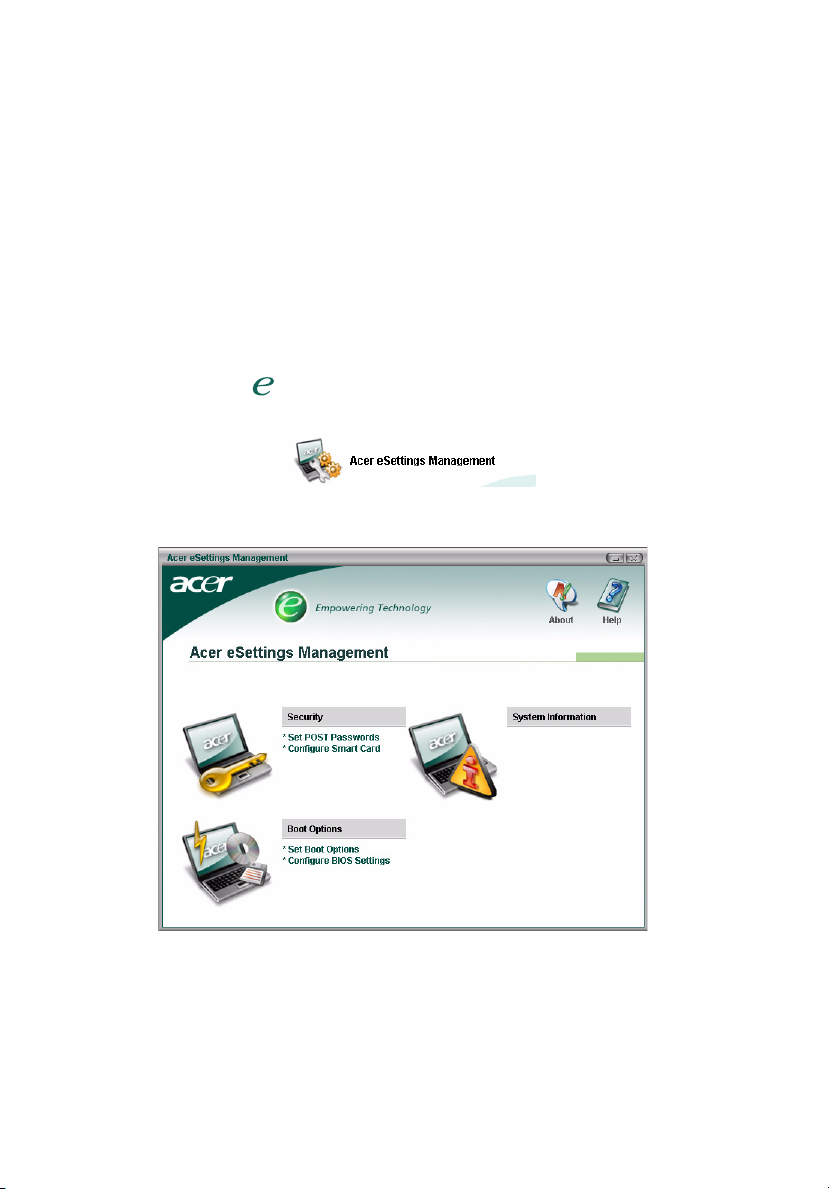
1
Acer eSettings Management
Acer eSettings Management allows you to view your system information and
configuration, set passwords to improve security, and set boot options.
Using Acer eSettings Management
You can launch Acer eSettings Management in a number of ways:
• From the Start menu, go to Start > (All) Programs > Empowering
Technology > Acer eSettings Management.
• By clicking on the Empowering Technology icon from your desktop, or
pressing the < > key to launch the Empowering Technology user
interface. Select the Acer eSettings Management icon.
This will open the Acer eSettings Management main page.
Page 2
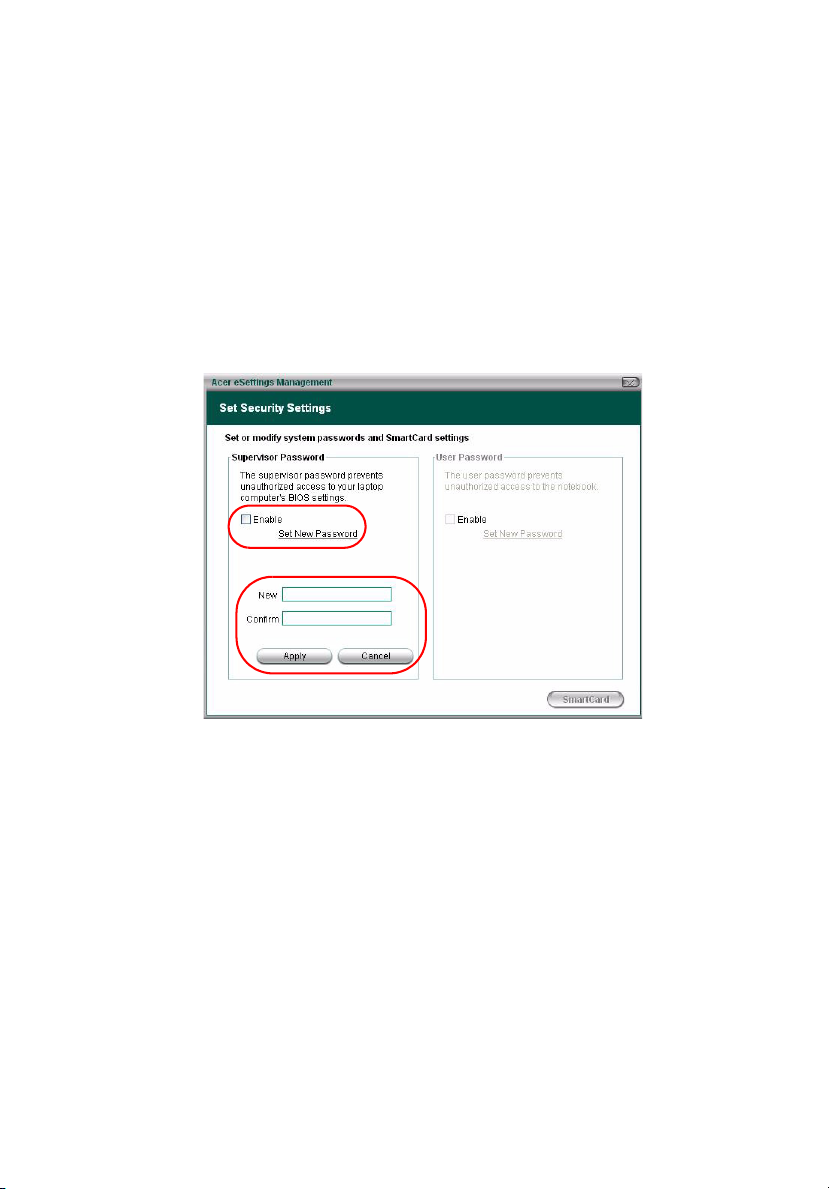
Acer eSettings Management Main Page
From the main page, you can choose to:
• Set boot up passwords and configure your SmartCard (if installed).
• Set your boot up options and BIOS settings.
• View system information.
Security
Select this option to set user and supervisor passwords during boot up.
2
Supervisor password
If you check the Enable box, a password is required before entering BIOS. Click
Set New Password to define the password. If you forget your password, you will
need to take your computer to an Acer Customer Service Center.
User password
If you set a user password, you will need to enter the correct password before
your computer will boot up.
Page 3

3
Boot Options
From this option, you can select the primary boot drive (ODD, HDD, FDD or
network) and enable or disable Fast Boot.
System Information
Select this option to view comprehensive system information. .
Page 4

Click the icons below the information area to view relevent information.
• Summary
• Processor
• Motherboard and BIOS
• Network
• Memory
• Video
4
• Audio
Click "Asset Tag" to set a unique identifier for your computer. Once set, the
asset tag cannot be changed or removed and the Asset Tag icon will disapper.
