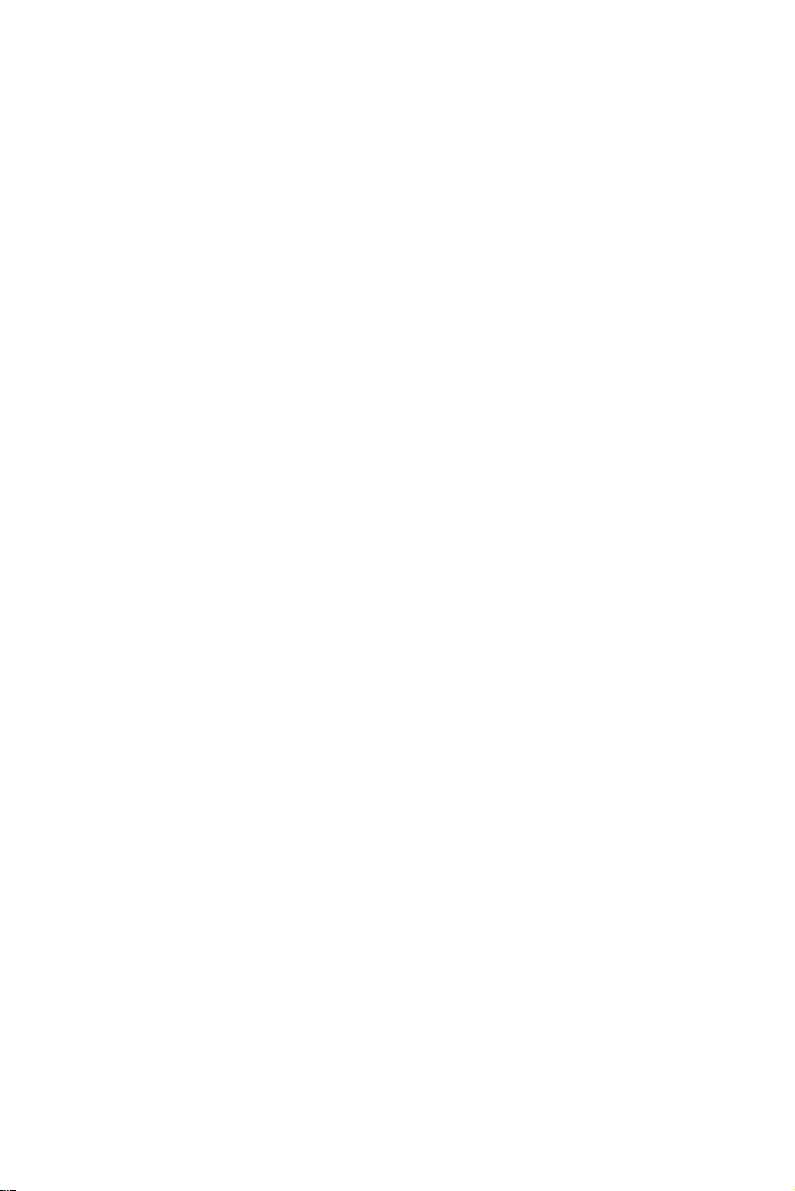
Acer LCD Monitor
User Guide
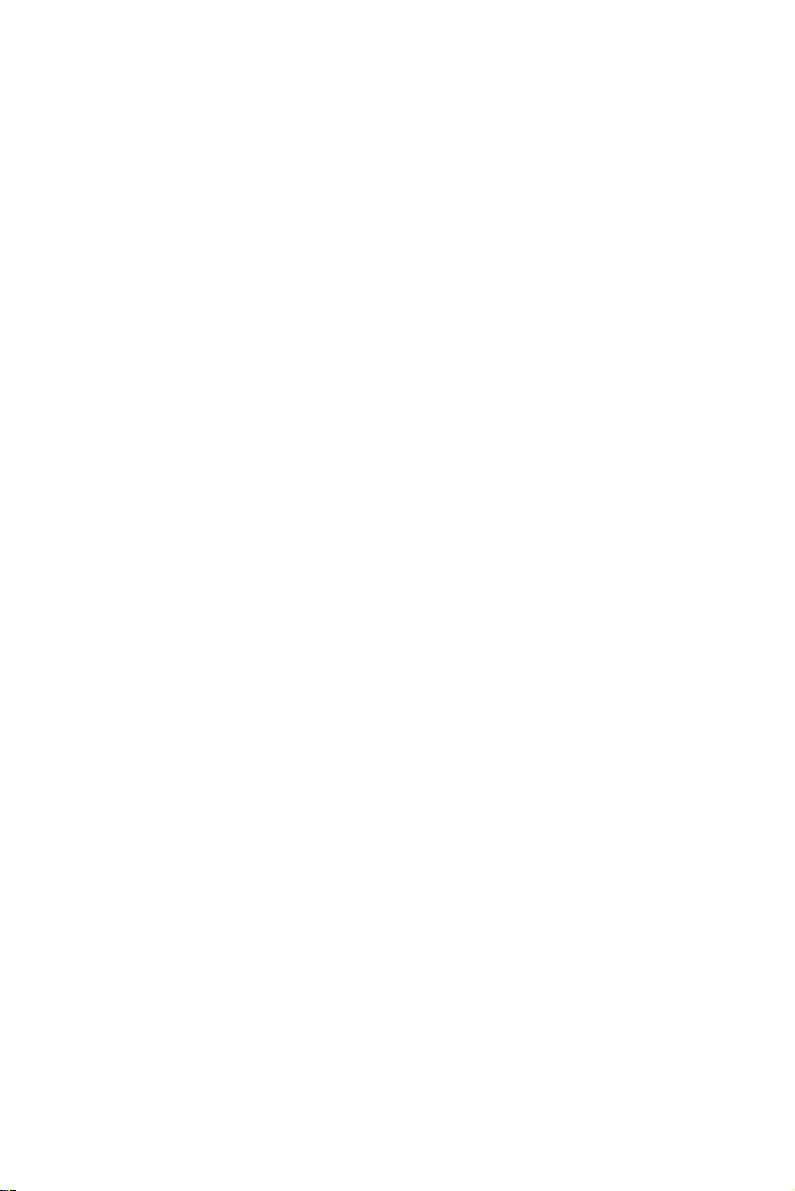
Copyright © 2018. Acer Incorporated.
All Rights Reserved.
Acer LCD Monitor User Guide
Original Issue: 09/2018
Changes may be made periodically to the information in this publication without
obligation to notify any person of such revisions or changes. Such changes will be
incorporated in new editions of this manual or supplementary documents and
publications. This company makes no representations or warranties, either expressed
or implied, with respect to the contents hereof and specifically disclaims the implied
warranties of merchantability or fitness for a particular purpose.
Record the model number, serial number, purchase date and place of purchase
information in the space provided below. The serial number and model number are
recorded on the label affixed to your computer. All correspondence concerning your
unit should include the serial number, model number and purchase information.
No part of this publication may be reproduced, stored in a retrieval system, or
transmitted, in any form or by any means, electronically, mechanically, by photocopy,
recording or otherwise, without the prior written permission of Acer Incorporated.
Acer LCD Monitor User Guide
Model number: ___________________________________
Serial number: ___________________________________
Date of purchase: _________________________________
Place of purchase: ________________________________
Acer and the Acer logo are registered trademarks of Acer Incorporated. Other
companies' product names or trademarks are used herein for identification purposes
only and belong to their respective companies.
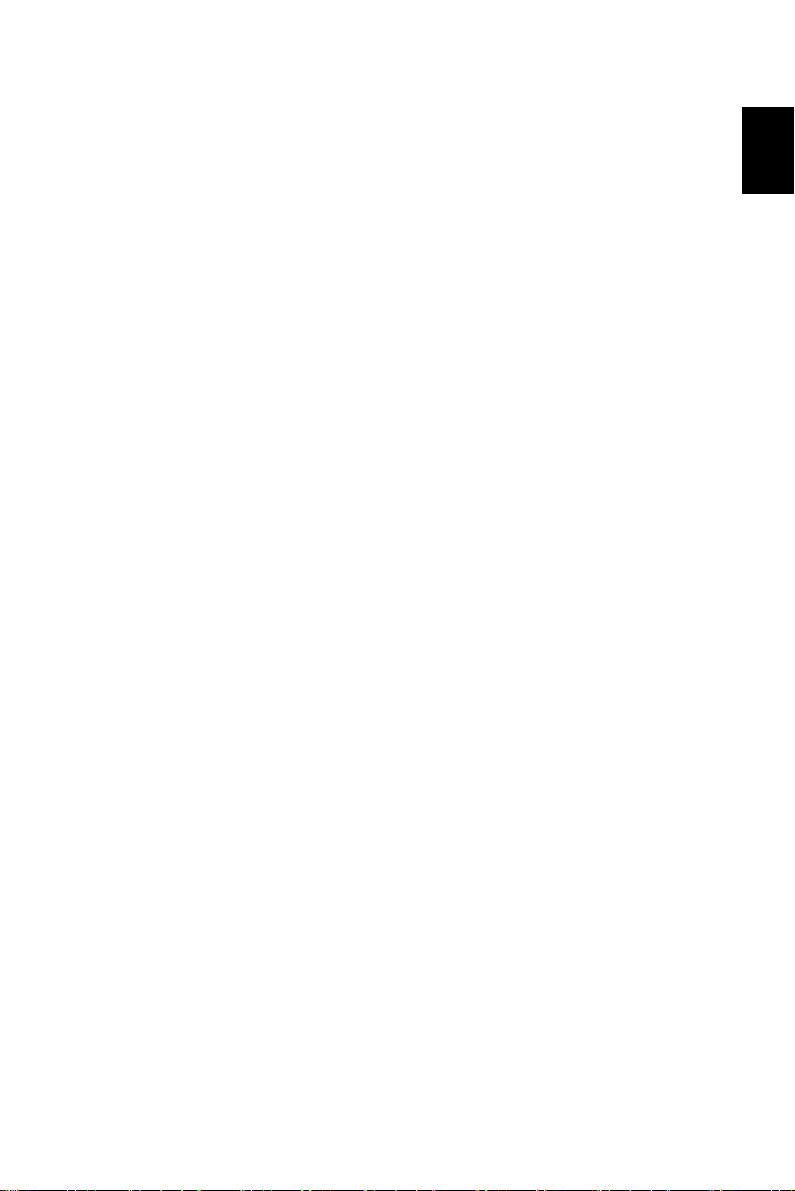
English
Information for Your Safety and Comfort
Safety instructions
Read these instructions carefully. Keep this document for future reference. Follow all
warnings and instructions marked on the product.
Special notes on LCD monitors
The following are normal with the LCD monitor and do not indicate a problem.
• Due to the nature of the fluorescent light, the screen may flicker during initial use. Turn
off the power switch and then turn it on again to make sure the flicker disappears.
• You may find slightly uneven brightness on the screen depending on the desktop pattern
you use.
• The LCD screen has 99.99% or more effective pixels. It may include blemishes of 0.01%
or less such as a missing pixel or a pixel lit all the time.
• Due to the nature of the LCD screen, an afterimage of the previous screen may re
after switching the image, when the same image is displayed for hours. In this case, the
screen is recovered slowly by changing the image or turning off the power switch for a
few hours.
Cleaning your monitor
Please carefully follow these guidelines when cleaning the monitor:
• Always unplug the monitor before cleaning.
• Use a soft cloth to wipe the screen and cabinet front and sides.
Accessibility
Be sure that the power outlet you plug the power cord into is easily accessible and located as
close to the equipment operator as possible. When you need to disconnect power from the
equipment, be sure to unplug the power cord from the electrical outlet.
main
Safe listening
To protect your hearing, follow these instructions.
• Gradually increase the volume until you can hear it clearly and comfortably and without
distortion.
• After setting the volume level, do not increase it after your ears have adjusted.
• Limit the amount of time listening to music at high volume.
• Avoid turning up the volume to block out noisy surroundings.
• Turn the volume down if you can't hear people speaking near you.
iii
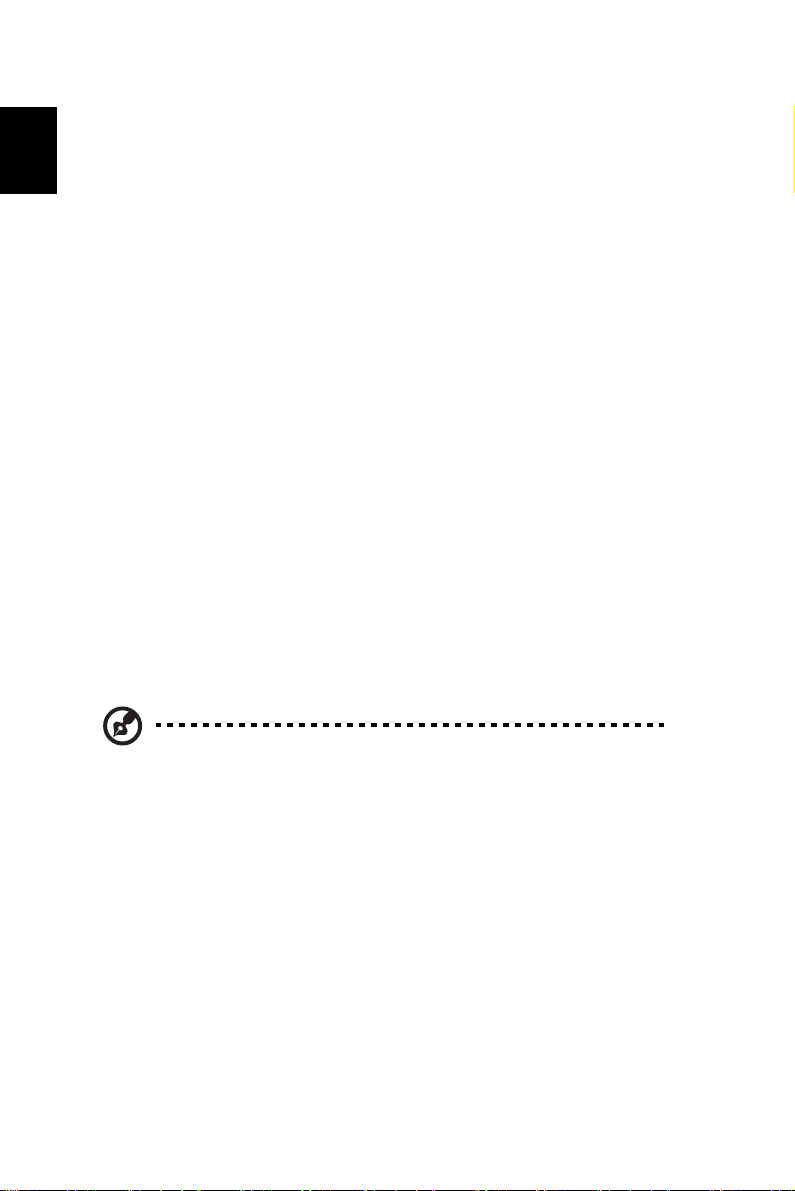
English
Warnings
• Do not use this product near water.
• Do not place this product on an unstable cart, stand or table. If the product falls, it could
be seriously damaged.
• Slot
• Never push objects of any kind into this product through cabinet slots as they may touch
• To avoid damage of internal components and to prevent battery leakage, do not place
• Never use it under sporting, exercising, or any vibrating environment which will probably
s and openings are provided for ventilation to ensure reliable operation of the
product and to protect it from overheating. These openings must not be blocked or
covered. The openings should never be blocked by placing the product on a bed, sofa,
rug or other similar surface. This product should never be placed near or over a radiator
or heat register, or in a built-in installation unless proper ventilation is provided.
dangerous voltage points or short-out parts that could result in a fire or electric shock.
Never spill liquid of any kind on
the product on a vibrating surface.
cause unexpected short current or damage internal devices.
to or into the product.
Using electrical power
• This product should be operated from the type of power indicated on the marking label. If
you are not sure of the type of power available, consult your dealer or local power
company.
• If an extension cord is used with this product, make sure that the total ampere
the equipment plugged into the extension cord does not exceed the extension cord
rating. Also, make sure that the total rating of all products plugged into the wa
ampere
outlet does not exceed the fuse rating.
• Do not overload a power outlet, strip or receptacle by plugging in too many devices. Th
overall system load must not exceed 80% of the branch circuit rating. If power strips are
used, the load should not exceed 80% of the power strip's input rating.
rating of
ll
e
Note: The grounding pin also provides good protection from unexpected noise
produced by other nearby electrical devices that may interfere with the
performance of this product.
Product servicing
Do not attempt to service this product yourself, as opening or removing covers may expose
you to dangerous voltage points or other risks. Refer all servicing to qualified service
personnel.
Unplug this product from the wall outlet and refer servicing to qualified service personnel
when:
• the power cord or plug is damaged, cut or frayed
• liquid was spilled into the product
• the product was exposed to rain or water
• the product has been dropped or the case has been damaged
• the product exhibits a distinct change in performance, indicating a need for service
• the product does not operate normally after following the operating instructions
iv
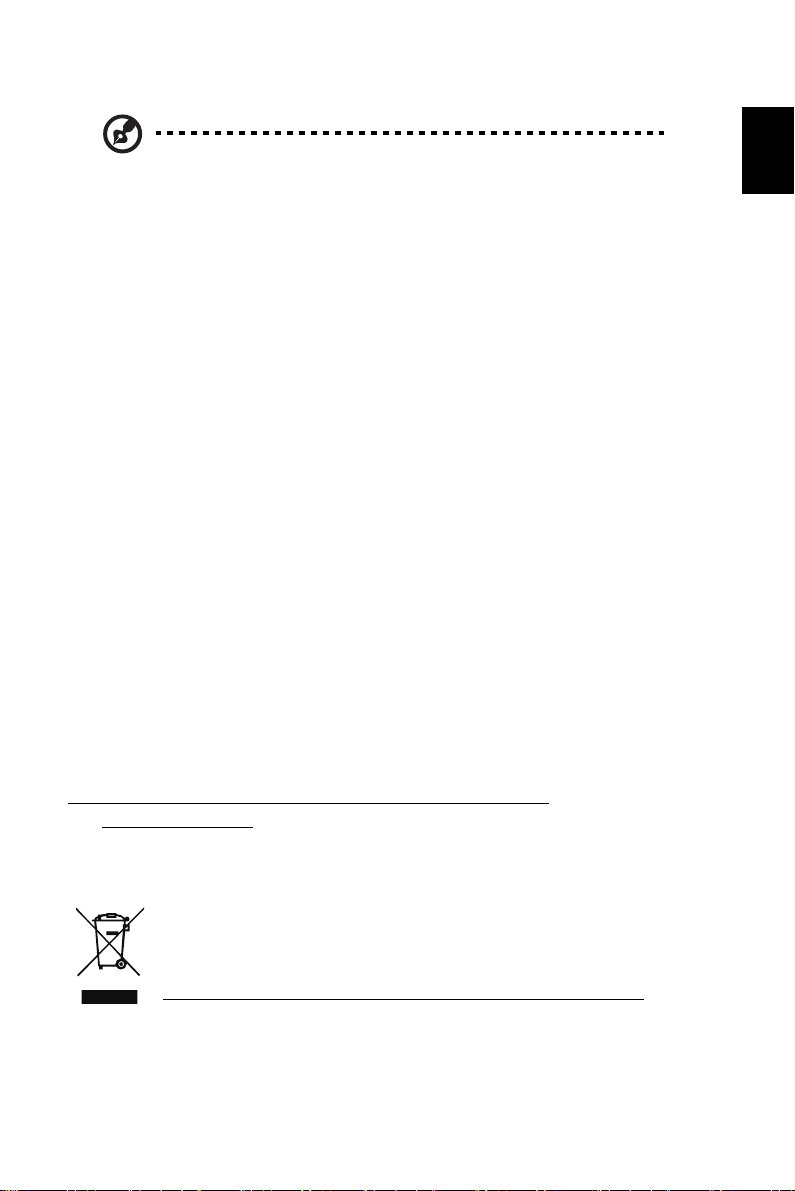
English
Note: Adjust only those controls that are covered by the operating instructions,
since improper adjustment of other controls may result in damage and will often
require extensive work by a qualified technician to restore the product to
normal condition.
Potentially explosive environments
Switch off your device in any area with a potentially explosive atmosphere and obey all signs
and instructions. Potentially explosive atmospheres include areas where you would normally
be advised to turn off your vehicle engine. Sparks in such areas could cause an explosion or
fire resulting in bodily injury or even death. Switch off the device near gas pumps at service
stations. Observe restrictions on the use of radio equipment in fuel depots, storage and
distribution areas; chemical plants; or where blasting operations are in progress. Areas with a
potentially explosive atmosphere are often, but not always, marked. They include below deck
on boats, chemical transfer or storage facilities, vehicles using liquefied petroleum gas (such
as propane or butane), and areas where the air contains chemicals or particles such as grain,
dust or metal powders.
Additional safety information
Your device and its enhancements may contain small parts. Keep them out of the reach of
small children.
IT Equipment Recycling Information
Acer is strongly committed to environmental protection and views recycling, in the form of
salvaging and disposal of used equipment, as one of the company's top priorities in
minimizing the burden placed on the environment.
We at Acer are very conscious of the environmental effects of our business and strive to
identify and provide the best working procedures to reduce the environmental impact of our
products.
For more information and help when recycling, please go to this website:
http://www.acer-group.com/public/Sustainability/sustainability01.htm
Visit www.acer-group.com for further information on the features and benefits of our other
products.
Disposal instructions
Do not throw this electronic device into the trash when discarding. To minimize
pollution and ensure utmost protection of the global environment, please
recycle. For more information on the Waste from Electrical and Electronics
Equipment (WEEE) regulations, visit
http://www.acer-group.com/public/Sustainability/sustainability01.htm
Acer monitor is purposed for video and visual display of information obtained from electronic
devices.
v
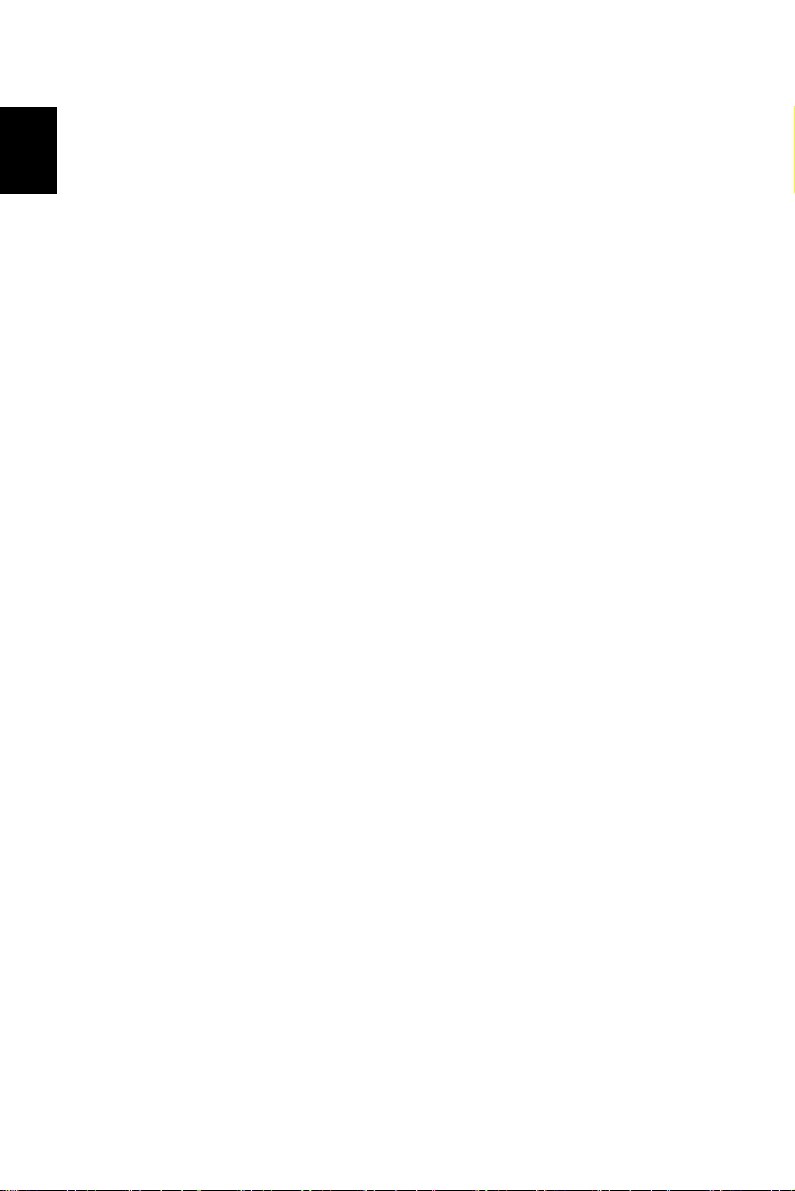
English
LCD pixel statement
The LCD unit is produced with high-precision manufacturing techniques. Nevertheless, some
pixels may occasionally misfire or appear as black or red dots. This has no effect on the
recorded image and does not constitute a malfunction.
This product has been shipped enabled for power management:
• Activate display’s Sleep mode within 5 minutes of user inactivity.
• Wake the monitor when it is in Active Off mode, move the mouse or press any keyboar
key
.
Tips and information for comfortable use
Computer users may complain of eyestrain and headaches after prolonged use. Users are
also at risk of physical injury after long hours of working in front of a computer. Long work
periods, bad posture, poor work habits, stress, inadequate working conditions, personal
health and other factors greatly increase the risk of physical injury.
Incorrect computer usage may lead to carpal tunnel syndrome, tendonitis, tenosynovitis or
other musculoskeletal disorders. The following symptoms may appear in the hands, wrists,
arms, shoulders, neck or back:
• numbness, or a burning or tingling sensation
• aching, soreness or tenderness
• pain, swelling or throbbing
• stiffness or tightness
• coldness or weakness
If you have these symptoms, or any other recurring or persistent discomfort and/or pain
related to computer use, consult a physician immediately and inform your company's health
and safety department.
The following section provides tips for more comfortable computer use.
d
Finding your comfort zone
Find your comfort zone by adjusting the viewing angle of the monitor, using a footrest, or
raising your sitting height to achieve maximum comfort. Observe the following tips:
• refrain from staying too long in one fixed posture
• avoid slouching forward and/or leaning backward
• stand up and walk around regularly to remove the strain on your leg muscles
Taking care of your vision
Long viewing hours, wearing incorrect glasses or contact lenses, glare, excessive room
lighting, poorly focused screens, very small typefaces and low-contrast displays could stress
your eyes. The following sections provide suggestions on how to reduce eyestrain.
Eyes
• Rest your eyes frequently.
• Give your eyes regular breaks by looking away from the monitor and focusing on a
distant point.
• Blink frequently to keep your eyes from drying out.
vi
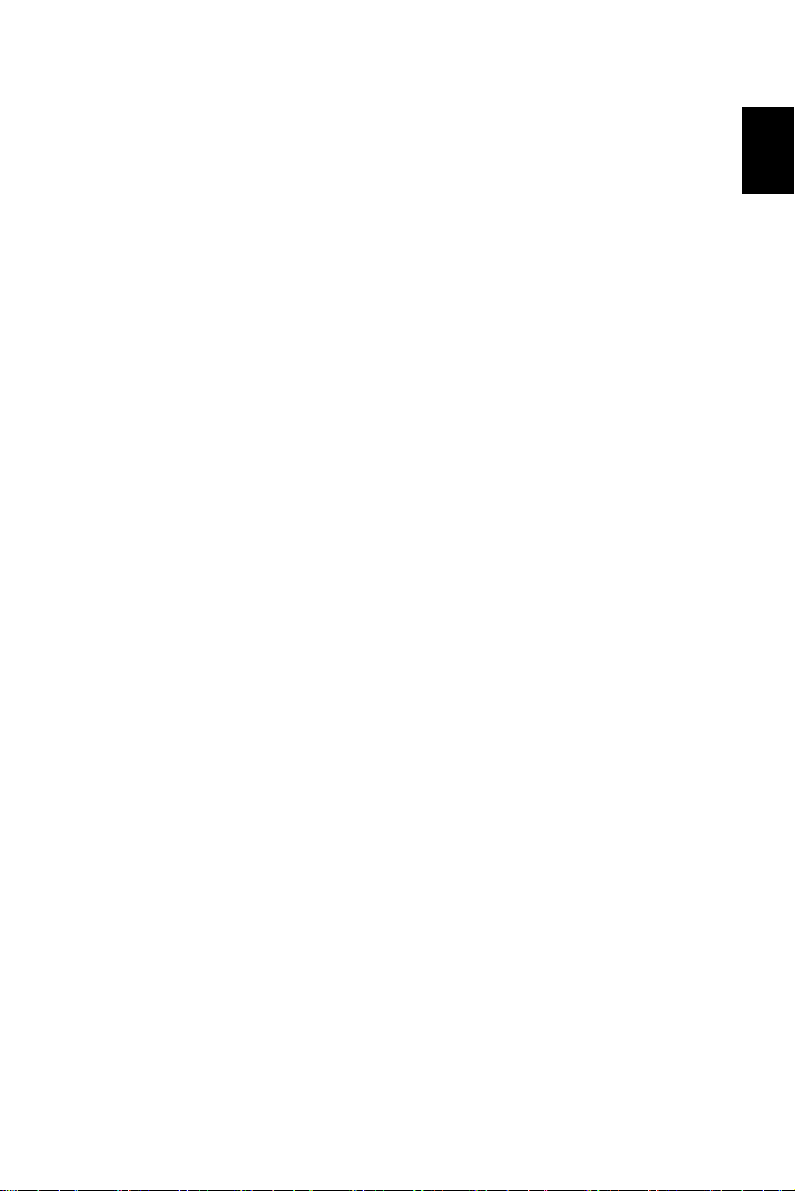
Display
• Keep your display clean.
• Keep your head at a higher level than the top edge of the display so your eyes point
downward when looking at the middle of the display.
• Adjust the display brightness and/or contrast to a comfortable level for enhanced
readability and graphics clarity.
• Eliminate glare and reflections by:
• placing your display in such a way that the side faces the window
sou
rce
• minimizing room light by using drapes, shades or blinds
• using a task light
• changing the display's viewing angle
• using a glare-reduction filter
• using a display visor, such as a piece of cardboard extended from
front edge
• Avoid adjusting your display to an awkward viewing angle.
• Avoid looking at bright light sources, such as open windows, for extended periods
time.
or any light
the display's top
text
of
Developing good work habits
Develop the following work habits to make your computer use more relaxing and productive:
• Take short breaks regularly and often.
• Perform some stretching exercises.
• Breathe fresh air as often as possible.
• Exercise regularly and maintain a healthy body.
Never place a LCD Monitor in an unstable location. A LCD Monitor may fall, causing serious
personal injury or death. Many injuries, particularly to children, can be avoided by taking simple
precautions such as:
Using cabinets or stands recommended by the manufacturer of the LCD Monitor.
•
Only using furniture that can safely support the LCD Monitor.
•
Ensuring the LCD Monitor is not overhanging the edge of the supporting furniture.
•
•
Not placing the LCD Monitor on tall furniture (for example, cupboards or bookcases) without
anchoring both the furniture and the LCD Monitor to a suitable support.
•
Not placing the LCD Monitor on cloth or other materials that may be located between the LCD
Monitor and supporting furniture.
Educating children about the dangers of climbing on furniture to reach the LCD Monitor
•
or its controls.
If the existing LCD Monitor is going to be retained and relocated, the same considerations as
above should be applied.
English
vii
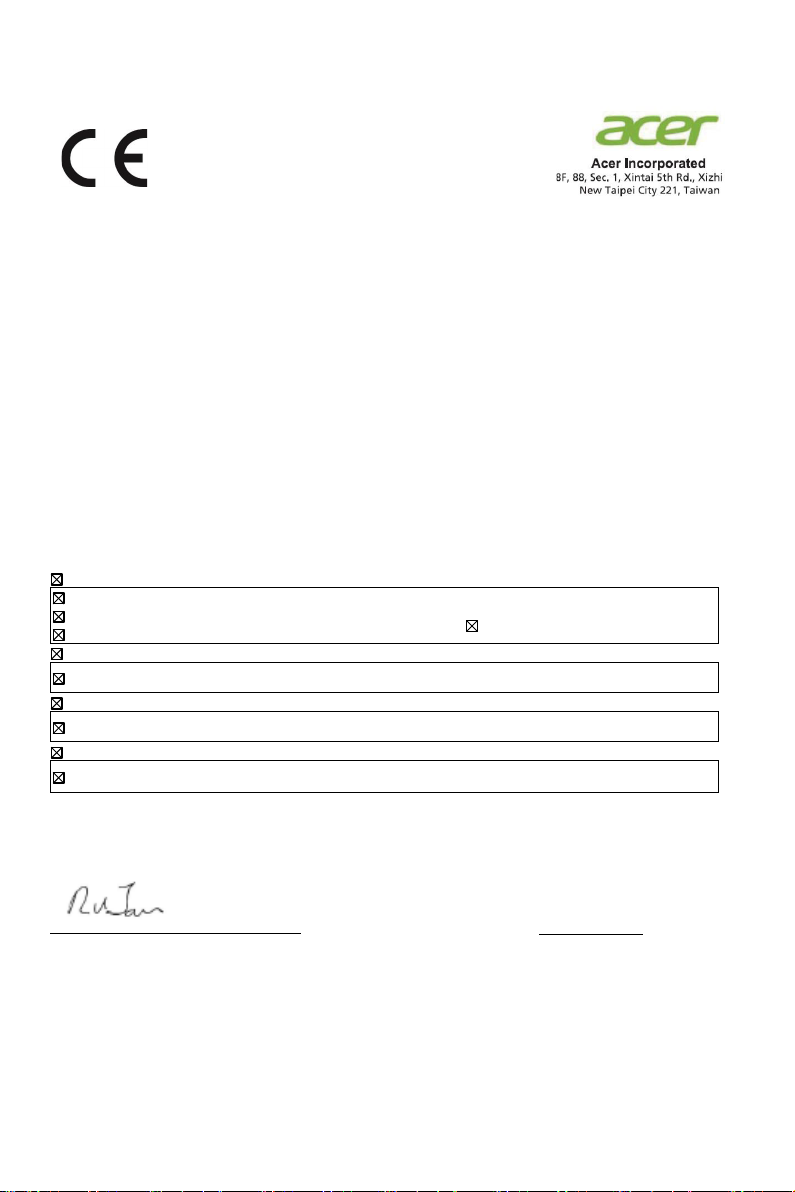
Declaration of Conformity
EN55032:2015
EN 55024:2010+A1:2015
We,
Acer Incorporated
8F, 88, Sec. 1, Xintai 5th Rd., Xizhi, New Taipei City 221, Taiwan, R.O.C
And,
Acer Italy s.r.l.
Via Lepetit, 40, 20020 Lainate (MI) Italy
Tel: +39-02-939-921, Fax: +39-02 9399-2913
www.acer.it
Product:
e Name:
Trad
Model Number:
SKU Number:
We, Acer Incorporated, hereby declare under our sole responsibility that the product described above is in
conformity with the relevant Union harmonization legislations as below Directive and following harmonized
standards and/or other relevant standards have been applied:
EMC Directive: 2014/30/EU
LCD Monitor
acer
EI342CKR
EI342CKR xxxxxxxx
(“x” = 0~9, a ~ z, A ~ Z, or blank)
EN61000-3-2:2014
LVD Directive: 2014/35/EU
EN 60950-1:2006/A11:2009/A1:2010/A12:2011/A2:2013
RoHS Directive: 2011/65/EU
EN 50581:2012
ErP Directive: 2010/30/EU
Regulation (EC) No. 1275/ 2008; EN 50564:2011
Year to begin
_______________________________
RU Jan / Manager Date
Acer Incorporated (Taipei, Taiwan)
affixing CE marking: 2020.
EN61000-3-3:2013
Jan. 13, 2020
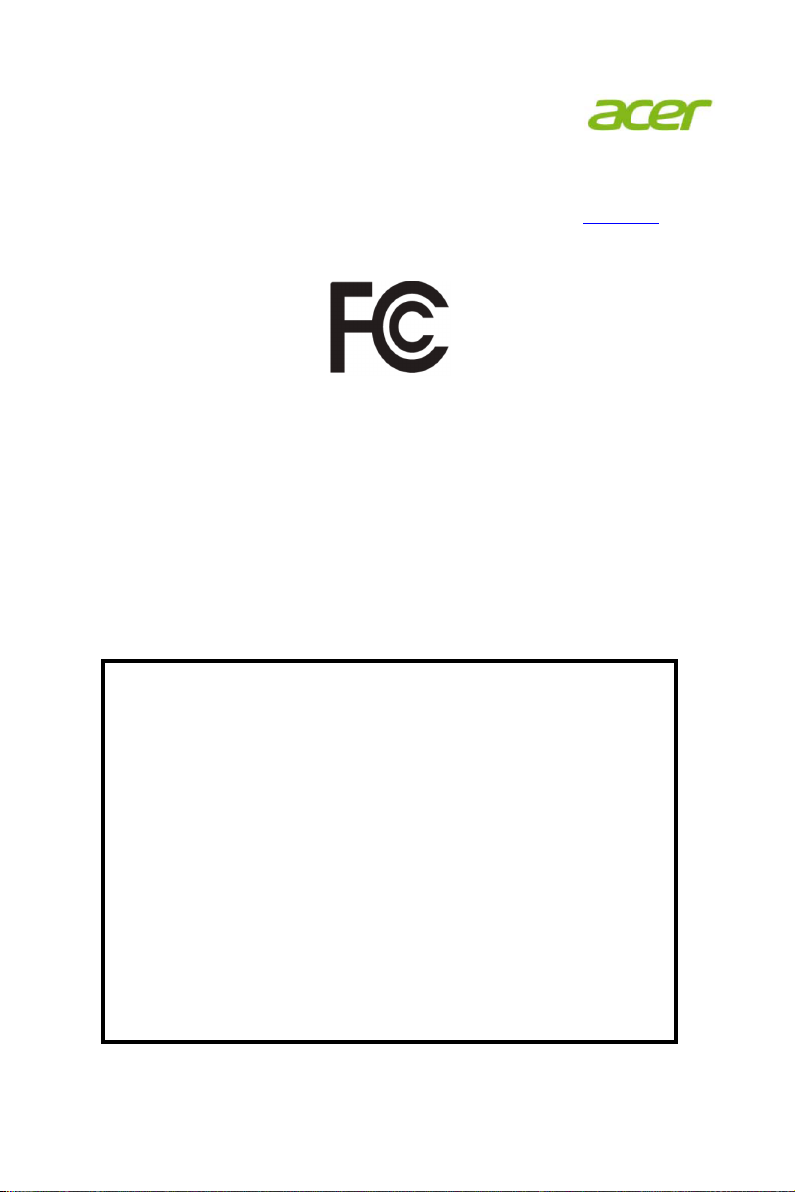
Acer America Corporation
333 West San
Carlos St., Suite 1500
San Jose, CA 95110, U. S. A.
Tel : 254-298-4000
Fax : 254-298-4147
www.acer.com
Federal Communications Commission
Declaration of Conformity
This device complies with Part 15 of the FCC Rules. Operation is subject to the
following two conditions: (1) this device may not cause harmful interference, and (2)
this device must accept any interference received, including interference that may
cause undesired operation.
The following local Manufacturer /Importer is responsible for this declaration:
Product:
Model Number:
SKU Number:
LCD Monitor
EI342CKR
EI342CKR xxxxxxxx
(“x” = 0~9, a ~ z, A ~ Z, or blank)
Name of Responsible Party: Acer America Corporation
Address of Responsible Pa
rty: 333 West San Carlos St.
Suite 1500
San Jose, CA 95110
U. S. A.
Contact Person: Acer Representative
Phone No.: 254-298-4000
Fax No.: 254-298-4147
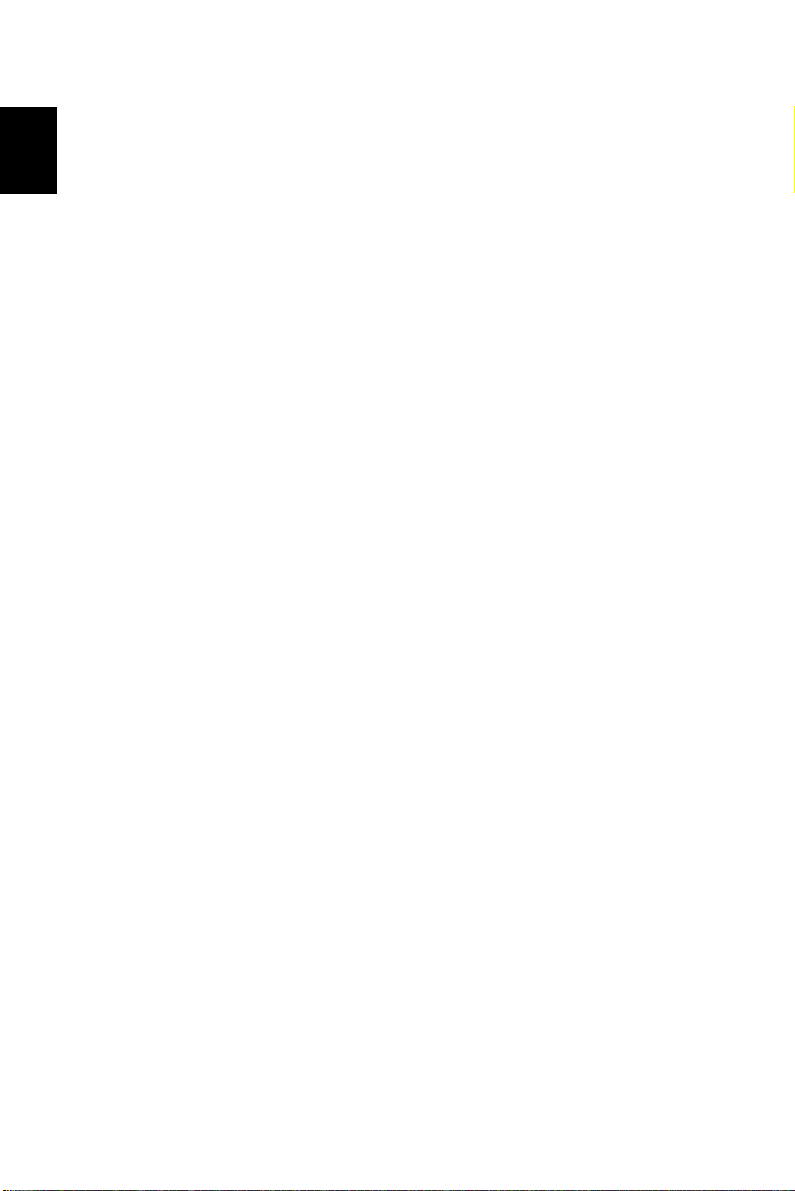
English
Information for Your Safety and Comfort iii
Safety instructions iii
Special notes on LCD monitors iii
Cleaning your monitor iii
Accessibility iii
Safe listening iii
Warnings iv
Using electrical power iv
Product servicing iv
Potentially explosive environments v
Additional safety information v
IT Equipment Recycling Information v
Disposal instructions v
LCD pixel statement vi
Tips and information for comfortable use vi
Finding your comfort zone vi
Taking care of your vision vi
Developing good work habits vii
PACKAGE CONTENTS 1
Attaching the monitor to the base 2
SCREEN POSITION ADJUSTMENT 3
CONNECTING THE POWER CORD 3
Connecting the adapter and AC Power cord 4
POWER SAVING 4
Display Data Channel (DDC) 5
20-Pin Color Display Signal Cable 5
19-Pin Color Display Signal Cable 6
STANDARD TIMING TABLE 7
Contents
Connecting Your Monitor to a Computer 8
External Controls 9
Using the Shortcut Menu 10
Main Menu 12
The Function page 12
x
