Page 1
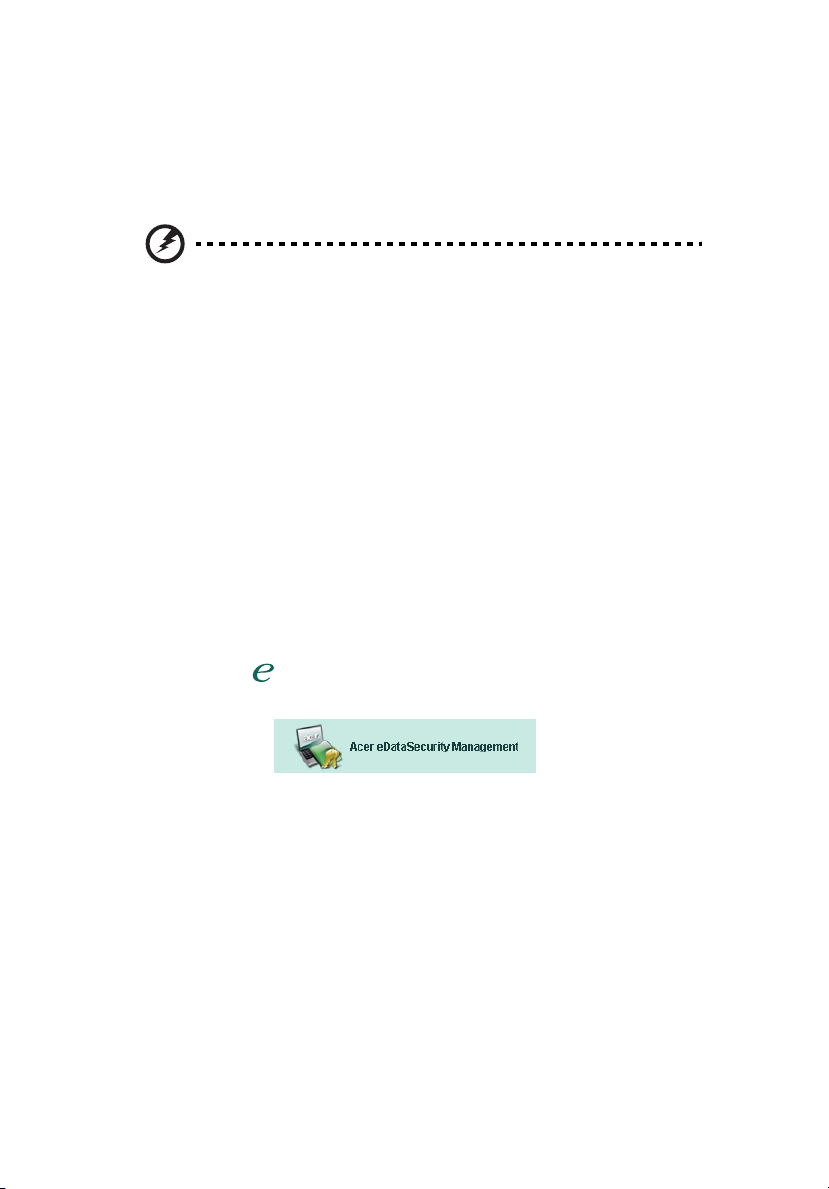
1
Acer eDataSecurity Management
By applying the most advanced cryptographic technologies, Acer eDataSecurity
Management offers Acer PC users greater personal data security and encryption
for files and data transmitted via instant messaging or email.
Warning: Files that you should not encrypt:
To ensure optimum system stability, you should not attempt to
encrypt any of the following folders, or files in them:
* C:\WINDOWS
* C:\Program Files
* Acer eDataSecurity Management program folder
Encrypting any of these folders or files contained within them
may cause serious system instability that could require you to reinstall your operating system, which will delete all your personal
data.
Using Acer eDataSecurity Management
You can launch Acer eDataSecurity Management in a number of ways:
• From the Start menu, go to Start > (All) Programs > Empowering
Technology > Acer eDataSecurity Management.
• By clicking on the Empowering Technology icon from your desktop, or
pressing the < > key to launch the Empowering Technology user
interface. Select the Acer eDataSecurity Management icon.
Page 2
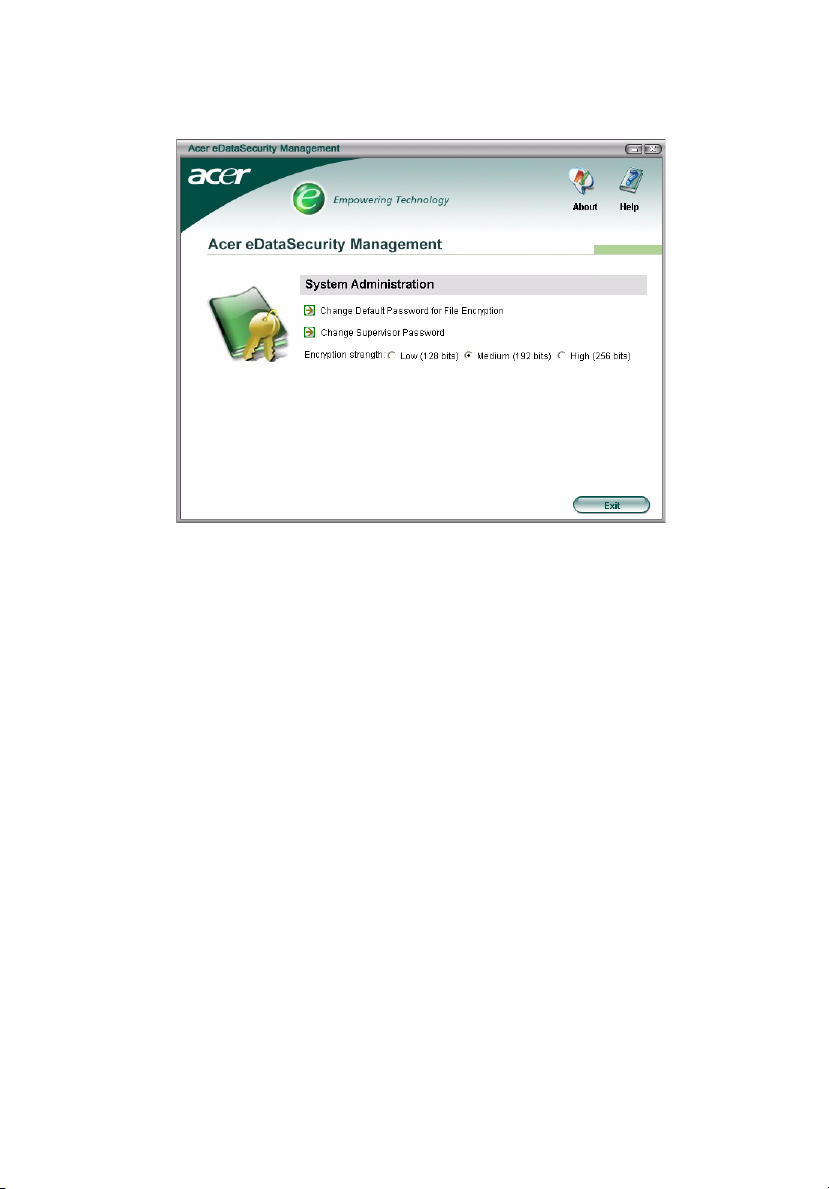
This will open the Acer eDataSecurity Management main page.
Password
The passwords you set up are the keys to encrypting and decrypting files. Make
sure you keep your passwords in a secure place, and try to choose passwords
that are not easy to guess.
2
Setting up passwords
Before you can use Acer eDataSecurity Management, you will need to set up
your default encryption password and your supervisor password. When you're
installing Acer eDataSecurity Management, or when you use it for the first time,
you will be prompted to set up these passwords.
If you forget these passwords, you will not be able to decrypt or recover your
data, so it is important to keep your passwords in a safe place.
Page 3
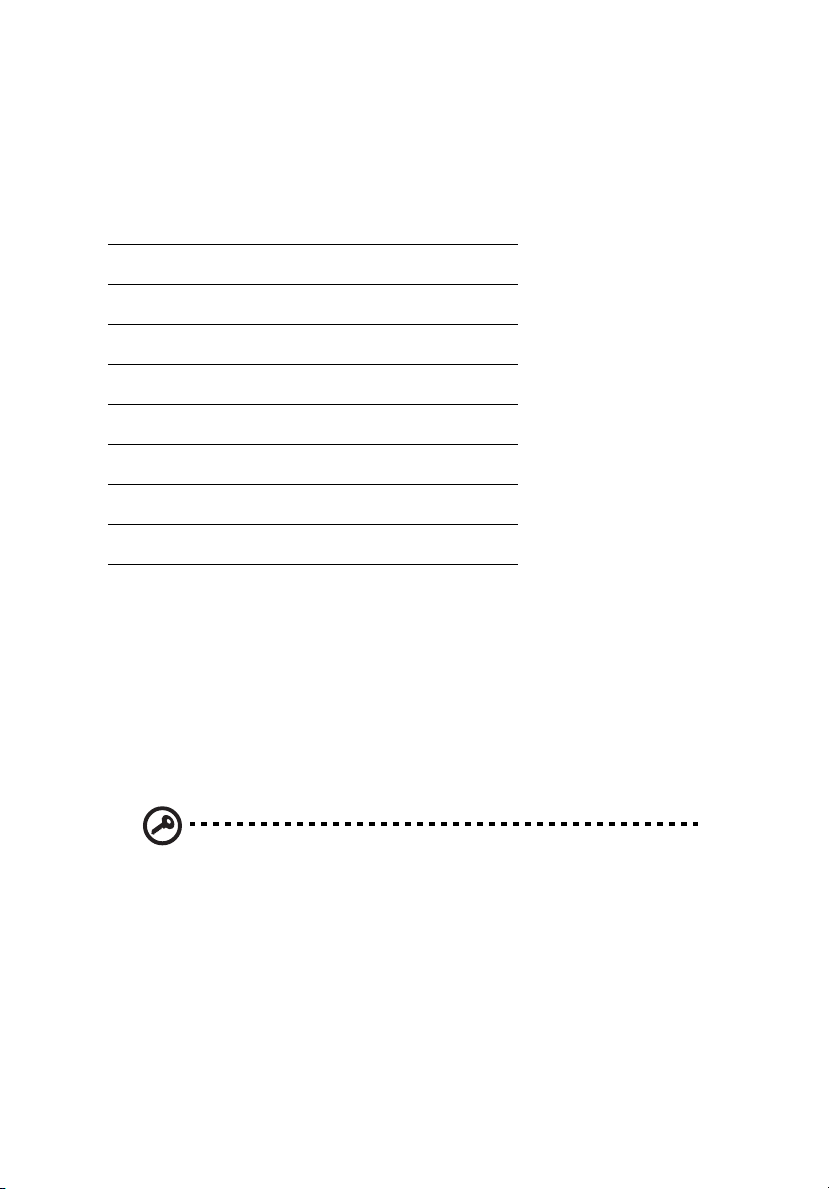
3
Password rules
The passwords you select must be between four and 12 characters in length.
They can consist only of letters, numbers and the following special characters:
= Equal sign
- Minus sign
[ Left bracket
] Right bracket
. Period
,Comma
; Semi-colon
/ Forward slash
\Backslash
Supervisor password
Your supervisor password can be used to decrypt any file that you have
encrypted. This is a “last resort” in the event that you've forgotten the
password you used to encrypt the file. You should not let other people know
what your supervisor password is.
The supervisor password will only work on the computer that you originally
used to encrypt the file.
Important: The supervisor password can also be used to override
the default password for changing any settings in Acer
eDataSecurity Management.
You can change your supervisor password at any time you wish, from the
system setup window; however, this is a time-consuming process, and involves
some degree of risk.
Page 4

Changing the supervisor password
Step1: From the system settings window, choose Change Supervisor Password.
Step 2: Click on Change Supervisor Password.
4
Step 3: You will need to enter the existing supervisor password, and then enter
the new password twice.
Page 5

5
Step 4: Once you've done this, Acer eDataSecurity Management will scan your
system for any encrypted files, and implement the change.
®
You should not abort this process, or allow Windows
process is complete. If the process is interrupted, it will continue next time you
start up your computer.
If the program is unable to process all the encrypted files, you will be informed
of which files were unable to be processed and the likely reasons why. You will
need to close any programs that might be using the encrypted files, and reboot
your system. Then click Retry File Update to complete the process
to shut down before the
.
Step 5: File update completed
Page 6

Default encryption password
Your default encryption password will be used for all encryption requirements,
unless you specify a unique password. Any files encrypted after you change this
password will require the new password to open them. Any files encrypted
before you change the password will require the original password to open
them.
Changing the default password
Step1: Click on Change Default Password for File Encryption
6
Step 2: Enter the original password and enter the new password twice.
Page 7

7
Encryption strength
Acer eDataSecurity Management offers you three levels of encryption:
• Low (128 bits)
• Medium (192 bits)
• High (256 bits)
Note: The default setting is Medium.
All three levels offer a high degree of security, but there is a trade-off in terms
of the amount of time it takes to encrypt and decrypt the files: the higher the
level of encryption chosen, the longer the processing time.
Page 8

File and Folder Encryption
Acer eDataSecurity Management offers you the added security of passwordprotecting personal files and folders, or files sent via instant messenger or
email. The file encryption tool is integrated into the right-click function of
Microsoft
time.
®
Windows®, making it easy for you to encrypt or decrypt a file at any
8
When you select a file to encrypt, you're asked if you want to use your default
encryption password, or if you want to specify a different password for
encryption.
Page 9

9
A file that has been encrypted will be displayed with a different icon, and file
extension.
File and Folder Decryption
Right-click on an encrypted file, and select the decrypt function. You will be
required to enter the correct password, and select whether you want the file
opened once it's been decrypted. Once the password has been entered, Acer
eDataSecurity will decrypt the file, and if selected, open the file.
Sending Other People Encrypted Files
You can choose to encrypt any file that you send to someone using MSN
Messenger or Microsoft
By default, Acer eDataSecurity Management activates encryption of files sent
via MSN Messenger. To disable this feature, open MSN Messenger, click Tools
and uncheck Enable File Transfer Encryption.
You can select to encrypt files that you send by email. Acer eDataSecurity
Management is integrated into the Microsoft
one-click attachment encryption.
The encrypted file will be sent as a self-extracting '.exc' file, so there is no need
for the receiver to have Acer eDataSecurity Management installed on their
computer. The receiver will need to save the file to their hard disk, and change
the file extension to '.exe' before they are able to decrypt the file.
®
Outlook.
®
Outlook toolbar, offering you
