Page 1
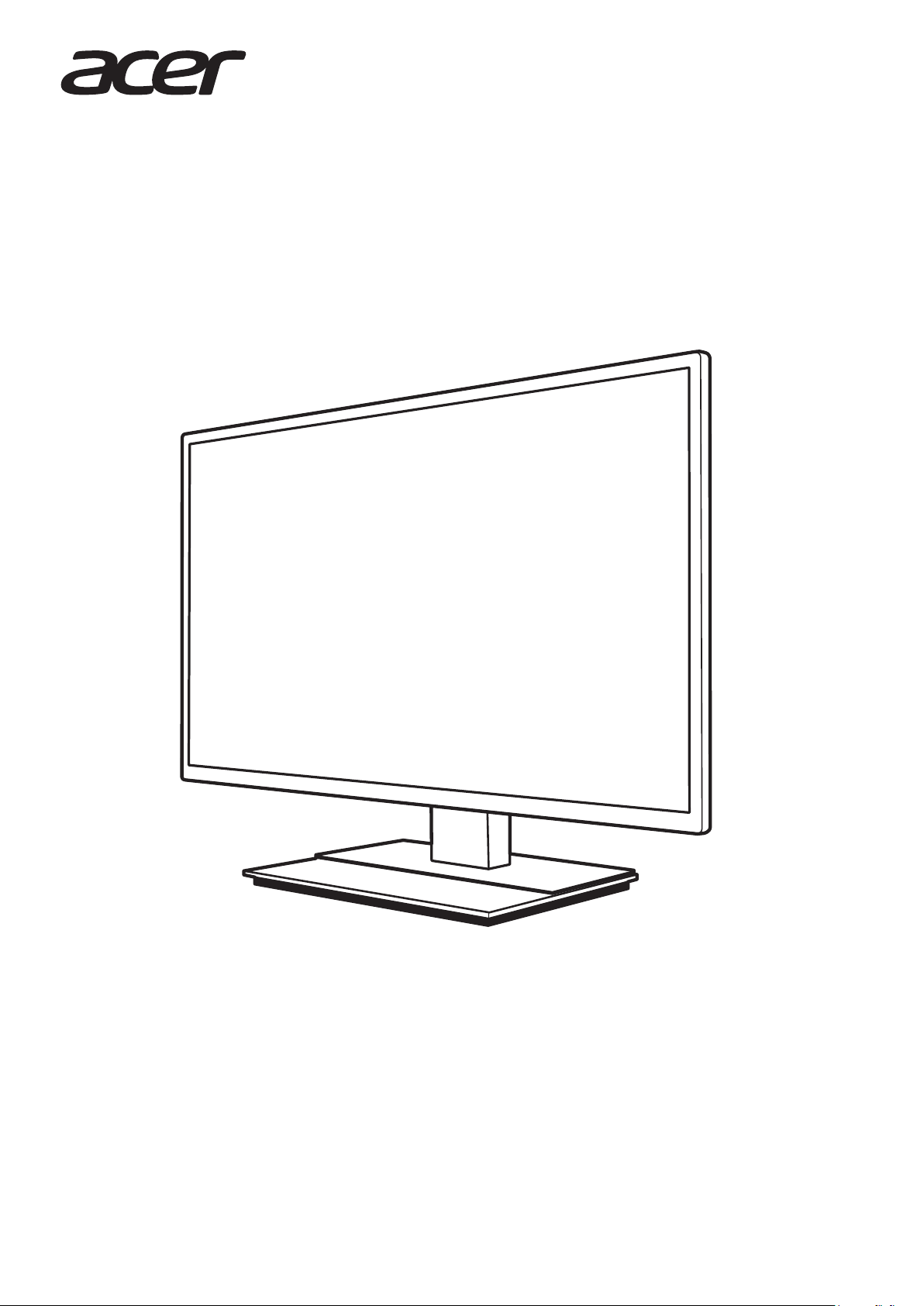
EB321HQU
EB1 Series
USER GUIDE
Page 2
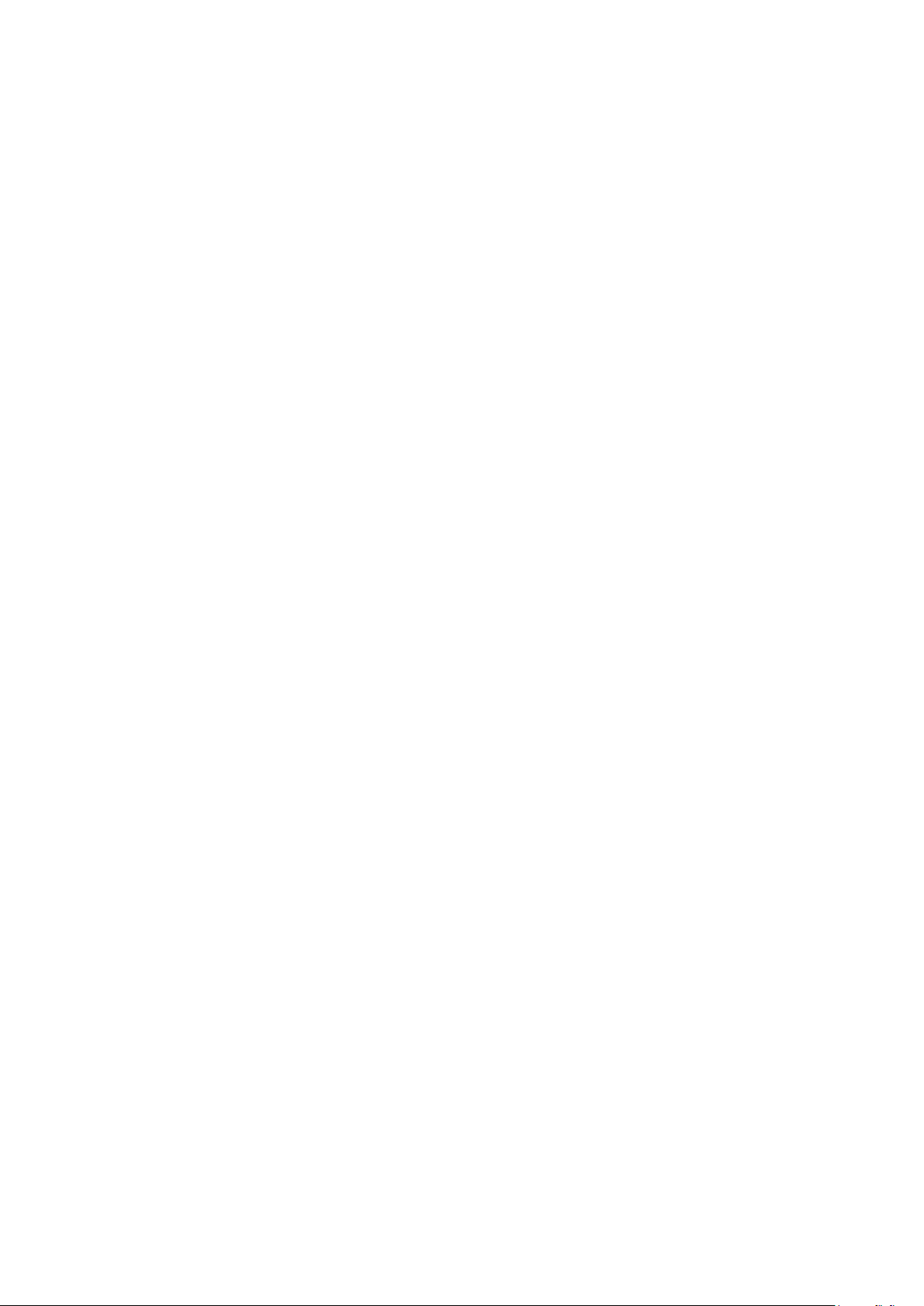
Page 3

USER GUIDE
EB1Series
EB321HQU
Acer LCD Monitor Quick Start Guide (QSG)
Important safety instructions
Please read the following instructions carefully.
1. To clean the LCD monitor screen:
• Turn o the LCD monitor and unplug the power cord.
• Spray a non-solvent cleaning solution onto a rag and clean the screen gently.
2. Do not place the LCD monitor near a window. Exposing the monitor to rain, moisture or sunlight can
severely damage it.
3. Do not apply pressure to the LCD screen. Excessive pressure may cause permanent damage to the display.
4. Do not remove the cover or attempt to service this unit yourself. An authorized technician should perform
servicing of any nature.
5. Store the LCD monitor in a room with a temperature of -20° to 60° C (-4° to140° F). Storing the LCD monitor
outside this range may result in permanent damage.
6. Immediately unplug your monitor and call an authorized technician if any of the following circumstances
occur:
• Monitor-to-PC signal cable is frayed or damaged.
• Liquid spills onto the LCD monitor or the monitor is exposed to rain.
• The LCD monitor or case is damaged.
Package contents
English
LCD monitor Power cord
Audio cable
(optional)
DP cable
(optional)
HDMI cable
(optional)
DVI-DL cable
(optional)
Attaching the monitor to the stand
1. Remove the monitor from the packaging.
2. Attach the footstand to the base.
3. Turn clockwise to lock. Ensure that the base in locked onto the stand.
4. Secure the base to the stand by turning the screw using the intergrated tab or a suitable coin.
Connecting your monitor to a computer
1. Turn o your computer and unplug your computer's
power cord.
2. Connect the signal cable to the DVI-DL (optional) and/or
DP (optional) and/or HDMI (optional) input socket of the
monitor, and the DVI-DL (optional) and/or DP (optional)
and/or HDMI (optional) output socket of the graphics
card on the computer. Then tighten the thumbscrews on
the signal cable connector.
3. Optional: Connect the audio input socket (AUDIO IN) of
the LCD monitor and the line-out port on the computer
with the audio cable.
4. Insert the monitor power cable into the power port at
the back of the monitor.
5. Plug the power cords of your computer and your monitor
into a nearby electrical outlet.
Quick start
guide
Page 4

English
External controls
654321
1 & 2
3
4 Menu / Enter
5
6
Shortcut menu
Exit Exit
/
>
<
PIP /
INPUT
LED Indicator /
Power button
Shortcut menu
change
OSD functions
Picture in picture
hotkey / Up
Input source
switching
Empowering Key /
Down
Volume Key
Turns the monitor on/o. Blue indicates power on. Amber
indicates standby/ power saving mode.
When the shortcut menu appears, this button is used to switch
around.
When the OSD menu is active, this button will act as the exit key (
exit OSD menu).
Press to view the OSD. Press again to enter a selection in the OSD.
a. Use the PIP hotkey to active the picture-in-picture function.
b. Press this button to select the desired item when in OSD menu.
a. Use the INPUT hotkey to enter Input select function.
b. Press this button to select the desired item when in OSD menu.
a. Press this button to select scenario mode.
b. Press this button to select the desired item when in OSD menu.
a. Press this button to adjust volume.
b. Press this button to select the desired item when in OSD menu.
Regulations and safety notices
FCC notices
This device has been tested and found to comply with the limits for a Class B digital device pursuant to Part 15
of the FCC rules. These limits are designed to provide reasonable protection against harmful interference in a
residential installation. This device generates, uses, and can radiate radio frequency energy and, if not installed
and used in accordance with the instructions, may cause harmful Interference to radio communications.
However, there is no guarantee that interference will not occur in a particular installation. If this device does
cause harmful interference to radio or television reception, which can be determined by turning the device o
and on, the user is encouraged to try to correct the interference by one or more of the following measures:
• Reorient or relocate the receiving antenna.
• Increase the separation between the device and receiver.
• Connect the device into an outlet on a circuit dierent from that to which the receiver is connected.
• Consult the dealer or an experienced radio/television technician for help.
CE declaration of conformity
Hereby, Acer Inc., declares that this LCD monitor is in compliance with the essential requirements and other
relevant provisions of EMC Directive 2014/30/EU, Low Voltage Directive 2014/35/EU, and RoHS Directive
2011/65/EU and Directive 2009/125/EC with regard to establishing a framework for the setting of ecodesign
requirements for energy-related product.
Notice: Shielded cables
All connections to other computing devices must be made using shielded cables to maintain compliance with
EMC regulations.
Notice: Peripheral devices
Only peripherals (input/output devices, terminals, printers, etc.) certied to comply with the Class B limits may
be attached to this equipment. Operation with non-certified peripherals is likely to result in interference to
radio and TV reception.
Caution
Changes or modications not expressly approved by the manufacturer could void the user authority, which is
granted by the Federal Communications Commission, to operate this product.
Page 5

English
Operation conditions
This device complies with Part 15 of the FCC Rules. Operation is subject to the following two conditions: (1) this
device may not cause harmful interference, and (2) this device must accept any interference received, including
interference that may cause undesired operation.
Notice: Canadian users
CAN ICES-3(B)/NMB-3(B)
Disposal of waste equipment by user in private household in the European Union
This symbol on the product or on its packaging indicates that this product must not be disposed
of with your other household waste. Instead, it is your responsibility to dispose of your waste
equipment by handing it over it a designated collection point for the recycling of waste electrical
and electronic equipment. The separate collection and recycling of your waste equipment at the
time of disposal will help to conserve natural resources and ensure that it is recycled in a manner
that protects human health and the environment. For more information about where you can
drop o your waste equipment for recycling, please contact your local city oce, your household
waste disposal service or the shop where you purchased the product.
Page 6

English
SPECIFICATIONS
Driving system TFT Color LCD
Size 31.5"W (80cm)
Pixel pitch 0.2727(H) x 0.2727(V) mm
Brightness (cd/m
Contrast 100,000,000:1 Max (ACM)
LCD Panel
Display Colors 1.07B(8bit+FRC)
Dot Clock 241.6 MHz
Max. Resolution 2560 x 1440@60Hz
Plug & Play VESA DDCCI/DDC2B
Energy Eciency Class B
*Annual Energy Consumption 81 (kWh) (for HDMI-input Model)
Power consumption
(at 300 nits)
Input Connector
Input Video Signal
Speakers 3W x 2(Only Audio-Input Model)
Maximum Screen Size
Power Source 100-240V~, 60/50Hz
Environmental Considerations
Dimensions (W x H x D) 729.8 x 603.7 x 266.5mm
Weight (N. W.) 10.6kg (net)
Mechanism specications
External Controls
*All specications are subject to change without notice.
Viewable angle CR=10, 178°(H), 178°(V)
Response time 4ms (G to G)
Panel Type In-Plane Switching
Video R, G, B Analog Interface
H-Frequency 30KHz-100KHz
V-Frequency 50Hz-75Hz
On Mode 59W(typical)
Sleep Mode 0.45W(typical)
O Mode 0.4W(typical)
Horizontal 698.112mm
Vertical 392.688mm
Buttons
Functions
2
) 300 (Min/Typ)
DP (Only DP-Input Model)
HDMI (Only HDMI Model)
DVI-DL 24pin (Only Dual-Input Model)
Digital signal (Only Dual-Input Model)
DP signal (Only DP Model)
HDMI signal (Only HDMI Model)
Operating Temp: 0° to 40°C
Storage Temp: -20° to 60°C
Operating Humidity: 10% to 90%
Tilt: - 5° to +35°
Swivel: Yes
Height adjustment: Yes
Power Button
Page Left /Right/Exit
Menu/Enter
Acer eColor Management
BlueLight
Brightness
Contrast
Colour Temp
sRGB mode
Gmma
Super Sharpness
6-axis Hue
6-axis Saturate
Language
Pivot: No
Detachable foot stand: Yes
PIP / Input
E(Empowering) Key/ Volume
OSD Timeout
Wide Mode
DDC/CI On/O
ACM On/O
Input
OD
DP Format
PIP/PBP
Reset
Information
Page 7

English
Regulatory Compliance
Find manuals and other documents for your Acer product on the ocial Acer support website.
*Annual energy consumption is calculated using the typical power consumption 4 hours per day, 365 days per year.
