Page 1
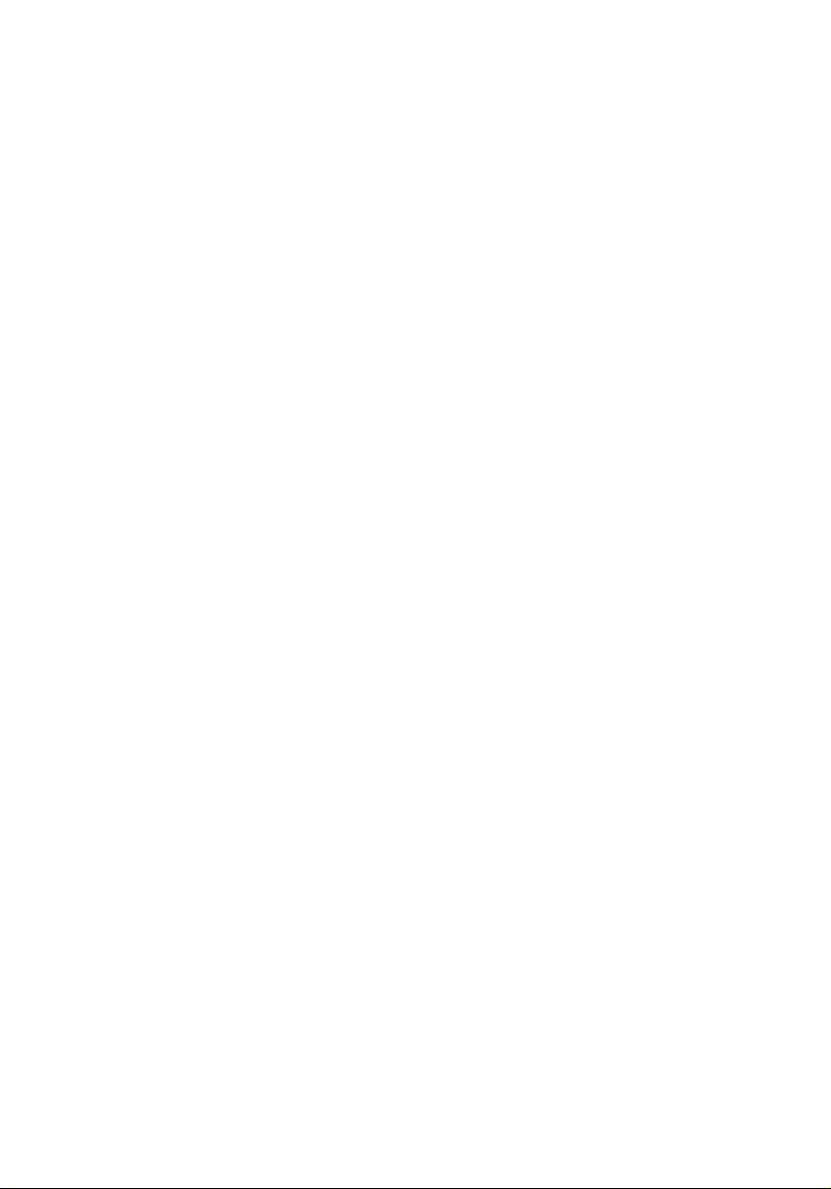
Aspire easyStore Series
Quick Start Guide
Page 2
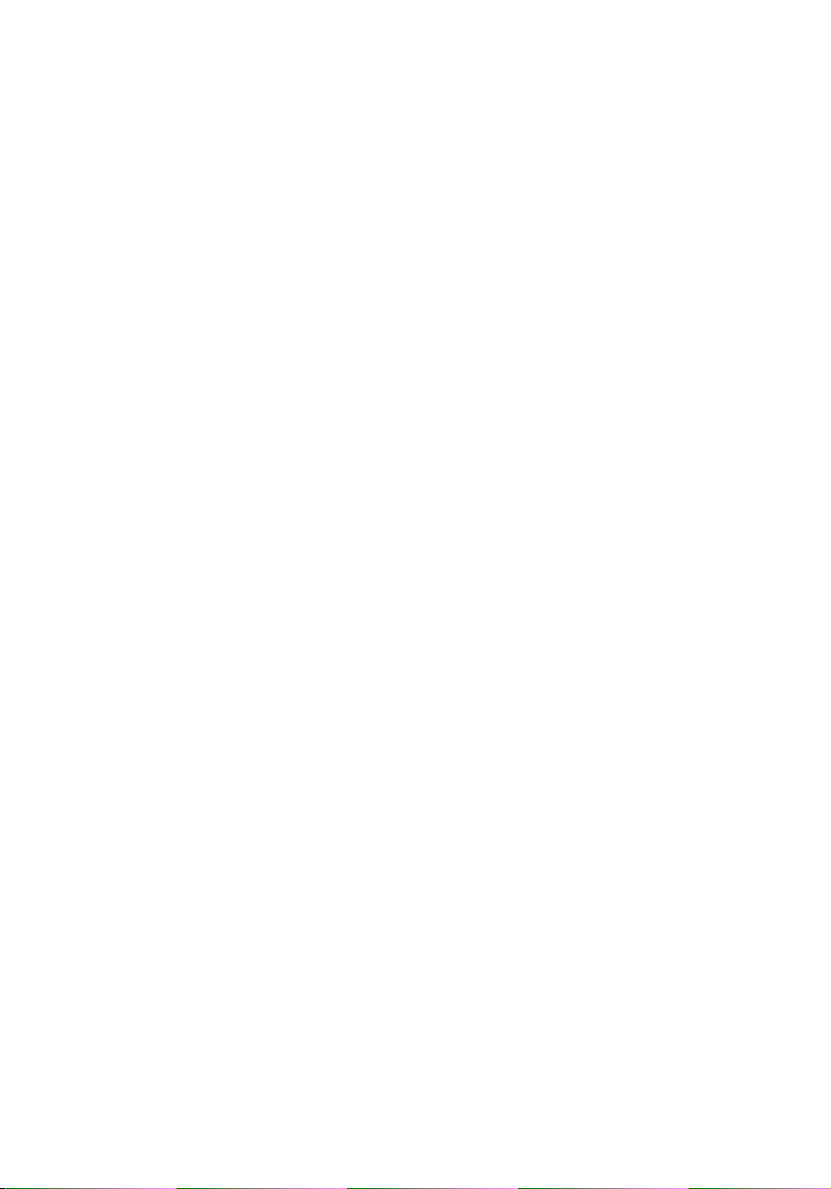
Copyright © 2009 All Rights Reserved.
Aspire easyStore Series
User Guide
Model Number : _________________________________
Serial Number: ___________________________________
Purchase Date: ___________________________________
Place of Purchase: ________________________________
Page 3
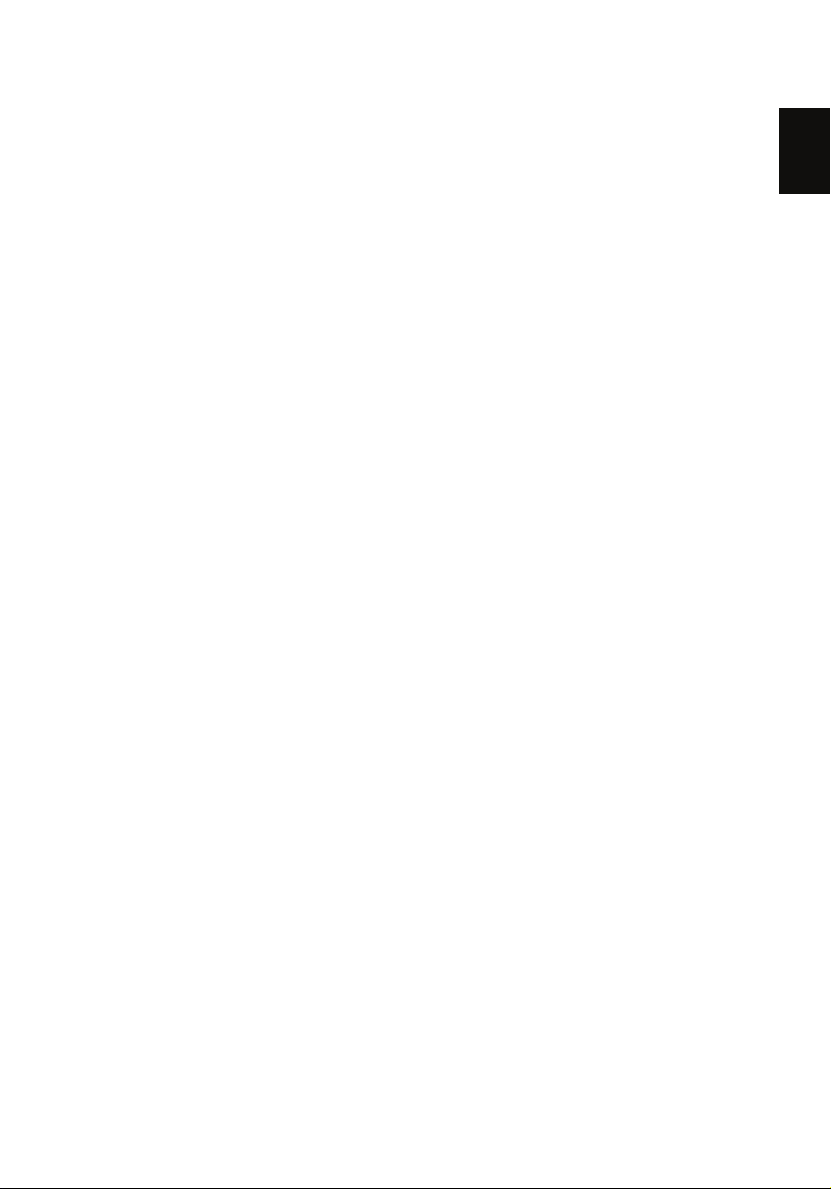
English
Information for your safety and
comfort
Safety instructions
Read these instructions carefully. Keep this document for future reference.
Follow all warnings and instructions marked on the product.
Turning the product off before cleaning
Unplug this product from the wall outlet before cleaning. Do not use liquid
cleaners or aerosol cleaners. Use a damp cloth for cleaning.
CAUTION for plug as disconnecting device
Observe the following guidelines when connecting and disconnecting power to
the power supply unit:
Install the power supply unit before connecting the power cord to the AC
power outlet.
Unplug the power cord before removing the power supply unit from the
computer.
If the system has multiple sources of power, disconnect power from the system
by unplugging all power cords from the power supplies.
1
CAUTION for Accessibility
Be sure that the power outlet you plug the power cord into is easily accessible
and located as close to the equipment operator as possible. When you need to
disconnect the power, be sure to unplug the power cord from the electrical
outlet.
CAUTION for Listening
To protect your hearing, follow these instructions.
• Increase the volume gradually until you can hear clearly and comfortably.
• Do not increase the volume level after your ears have adjusted.
• Do not listen to music at high volumes for extended periods.
• Do not increase the volume to block out noisy surroundings.
• Decrease the volume if you can't hear people speaking near you.
Page 4
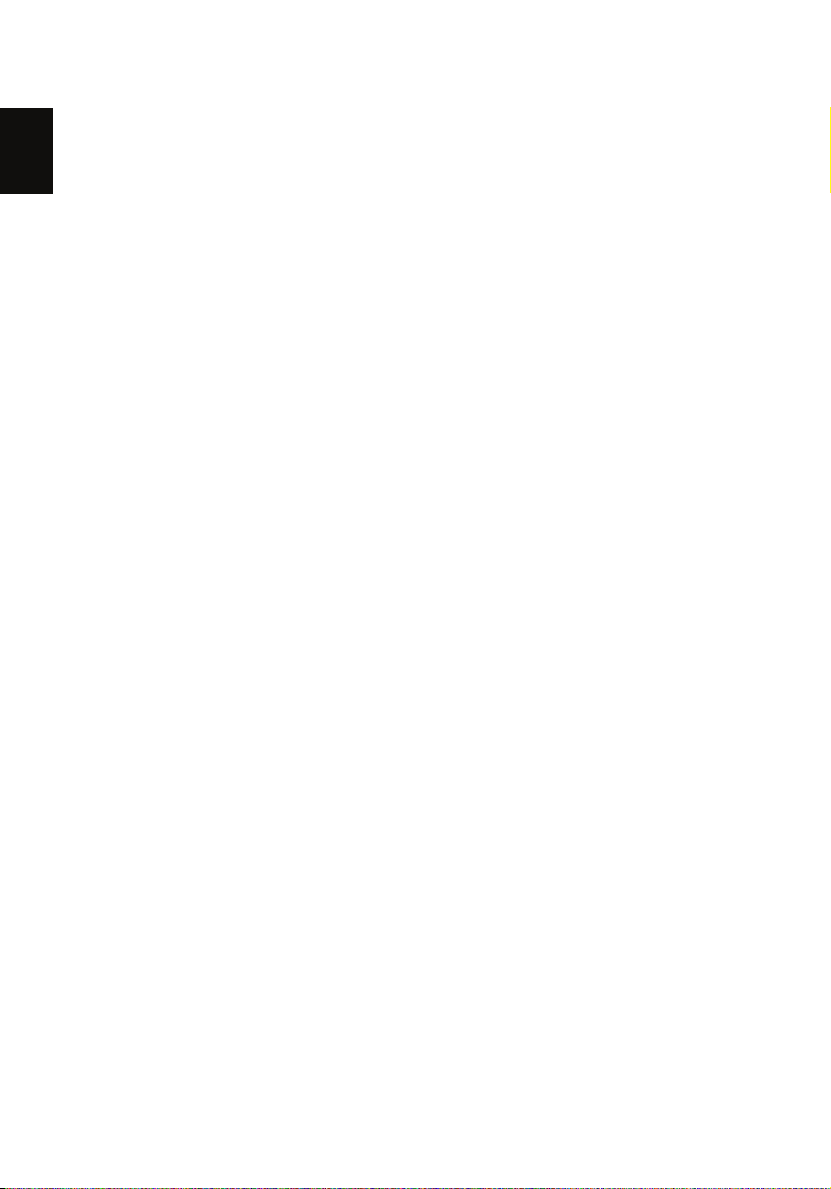
2
English
Warnings
• Do not use this product near water.
• Do not place this product on an unstable cart, stand or table. If the product
falls, it could be seriously damaged.
• Slots and openings are provided for ventilation to ensure reliable
operation of the product and to protect it from overheating. These
openings must not be blocked or covered. The openings should never be
blocked by placing the product on a bed, sofa, rug or other similar surface.
This product should never be placed near or over a radiator or heat
register, or in a built-in installation unless proper ventilation is provided.
• Never push objects of any kind into this product through cabinet slots as
they may touch dangerous voltage points or short-out parts that could
result in a fire or electric shock. Never spill liquid of any kind onto or into
the product.
• To avoid damage of internal components and to prevent battery leakage,
do not place the product on a vibrating surface.
• Never use it under sporting, exercising, or any vibrating environment
which will probably cause unexpected short current or damage rotor
devices, HDD, Optical drive, and even exposure risk from lithium battery
pack.
Using electrical power
• This product should be operated from the type of power indicated on the
marking label. If you are not sure of the type of power available, consult
your dealer or local power company.
• Do not allow anything to rest on the power cord. Do not place this product
where people will walk on the cord.
• If an extension cord is used with this product, make sure that the total
ampere rating of the equipment plugged into the extension cord does not
exceed the extension cord ampere rating. Also, make sure that the total
rating of all products plugged into the wall outlet does not exceed the fuse
rating.
• Do not overload a power outlet, strip or receptacle by plugging in too
many devices. The overall system load must not exceed 80% of the branch
circuit rating. If power strips are used, the load should not exceed 80% of
the power strip's input rating.
• This product's power supply is equipped with a three-wire grounded plug.
The plug only fits in a grounded power outlet. Make sure the power outlet
is properly grounded before inserting the power supply plug. Do not insert
the plug into a non-grounded power outlet. Contact your electrician for
details.
Page 5
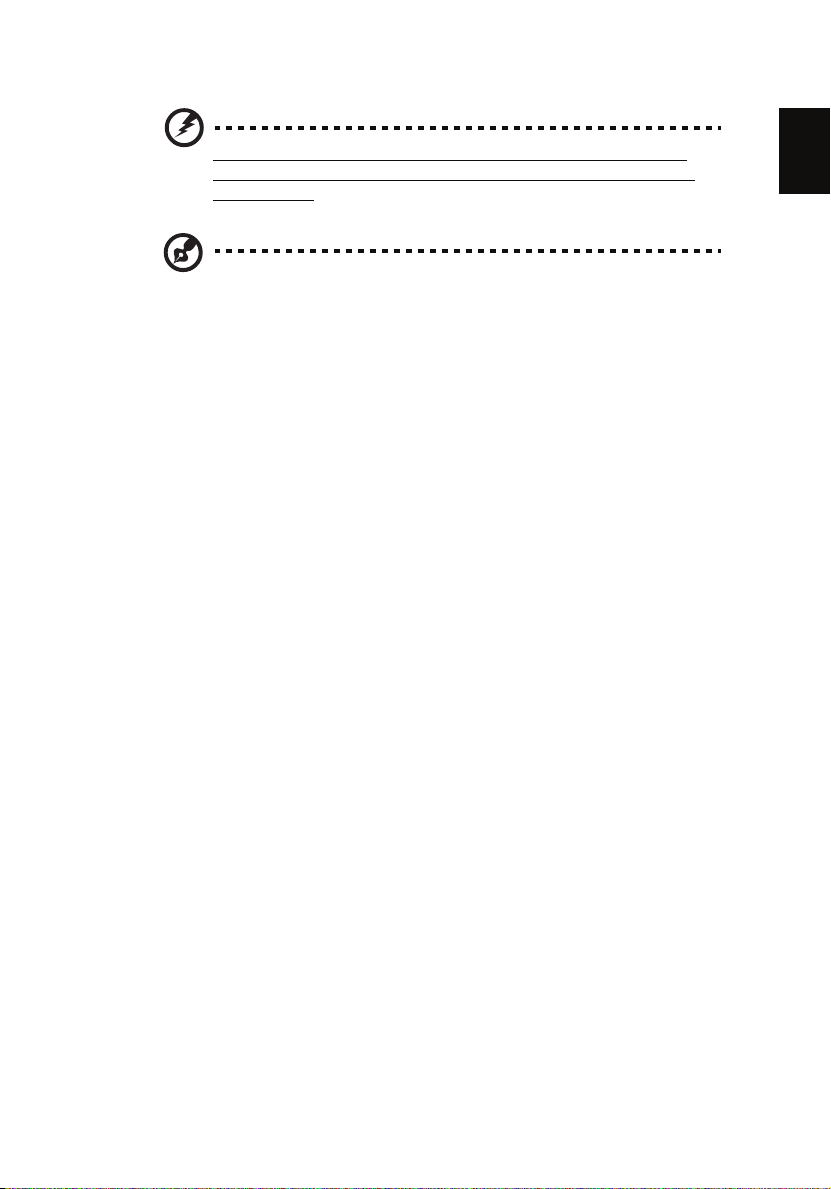
English
Warning! The grounding pin is a safety feature. Using a power
outlet that is not properly grounded may result in electric shock
and/or injury.
Note: The grounding pin also provides good protection from unexpected
noise produced by other nearby electrical devices that may interfere with
the performance of this product.
• The system can be powered using a wide range of voltages; 100 to 240 V
AC. The power cord included with the system meets the requirements for
use in the country/region where the system was purchased. Power cords for
use in other countries/regions must meet the requirements for that
country/region. For more information on power cord requirements,
contact an authorized reseller or service provider.
3
Page 6
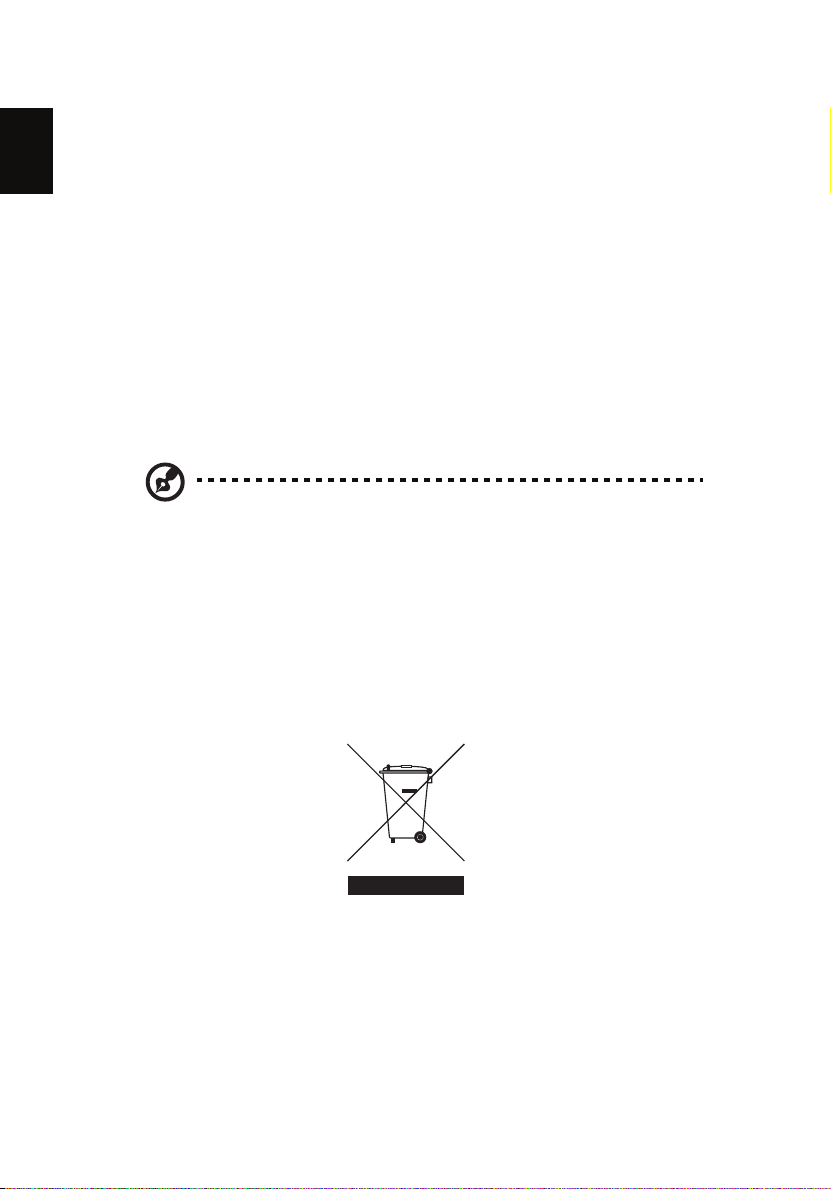
4
English
Product servicing
Do not attempt to service this product yourself, as opening or removing covers
may expose you to dangerous voltage points or other risks. Refer all servicing to
qualified service personnel.
Unplug this product from the wall outlet and refer servicing to qualified service
personnel when:
• the power cord or plug is damaged, cut or frayed
• liquid was spilled into the product
• the product was exposed to rain or water
• the product has been dropped or the case has been damaged
• the product exhibits a distinct change in performance, indicating a need
for service
• the product does not operate normally after following the operating
instructions
Note: Adjust only those controls that are covered by the operating
instructions, since improper adjustment of other controls may result in
damage and will often require extensive work by a qualified technician to
restore the product to normal condition.
Disposal instructions
Do not throw this electronic device into the trash when discarding.
To minimize pollution and ensure utmost protection of the global environment,
please recycle. For more information on the Waste from Electrical and
Electronics Equipment (WEEE) regulations, visit
http://global.acer.com/about/sustainability.htm
Page 7
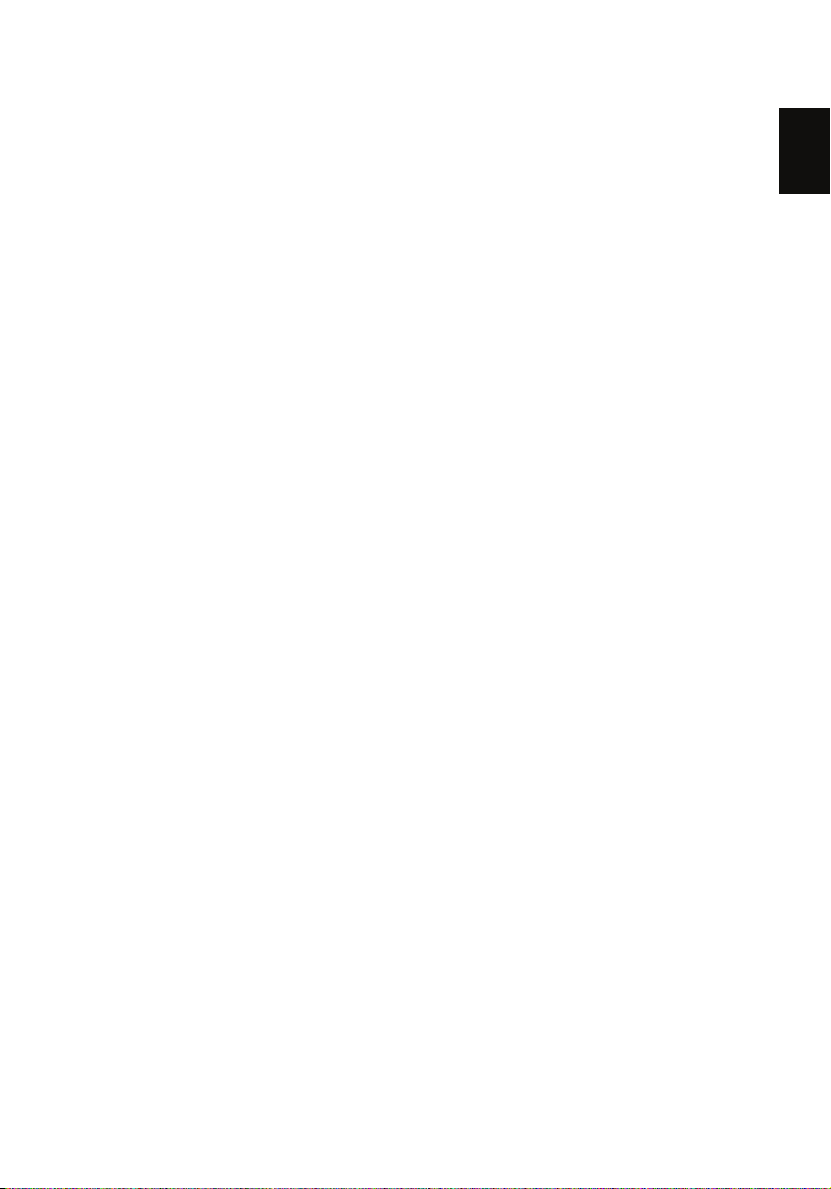
English
Regulations and safety notices
FCC statement
This device has been tested and found to comply with the limits for a Class B
digital device pursuant to Part 15 of the FCC rules. These limits are designed to
provide reasonable protection against harmful interference in a residential
installation. This device generates, uses, and can radiate radio frequency energy
and, if not installed and used in accordance with the instructions, may cause
harmful interference to radio communications.
However, there is no guarantee that interference will not occur in a particular
installation. If this device does cause harmful interference to radio or television
reception, which can be determined by turning the device off and on, the user
is encouraged to try to correct the interference by one or more of the following
measures:
• Reorient or relocate the receiving antenna
• Increase the separation between the device and receiver
• Connect the device into an outlet on a circuit different from that to which
the receiver is connected
• Consult the dealer or an experienced radio/television technician for help
Notice: Shielded cables
All connections to other computing devices must be made using shielded cables
to maintain compliance with FCC regulations.
5
Notice: Peripheral devices
Only peripherals (input/output devices, terminals, printers, etc.) certified to
comply with the Class A limits may be attached to this equipment. Operation
with noncertified peripherals is likely to result in interference to radio and TV
reception.
Caution
Changes or modifications not expressly approved by the manufacturer could
void the user’s authority, which is granted by the Federal Communications
Commission, to operate this server.
Page 8
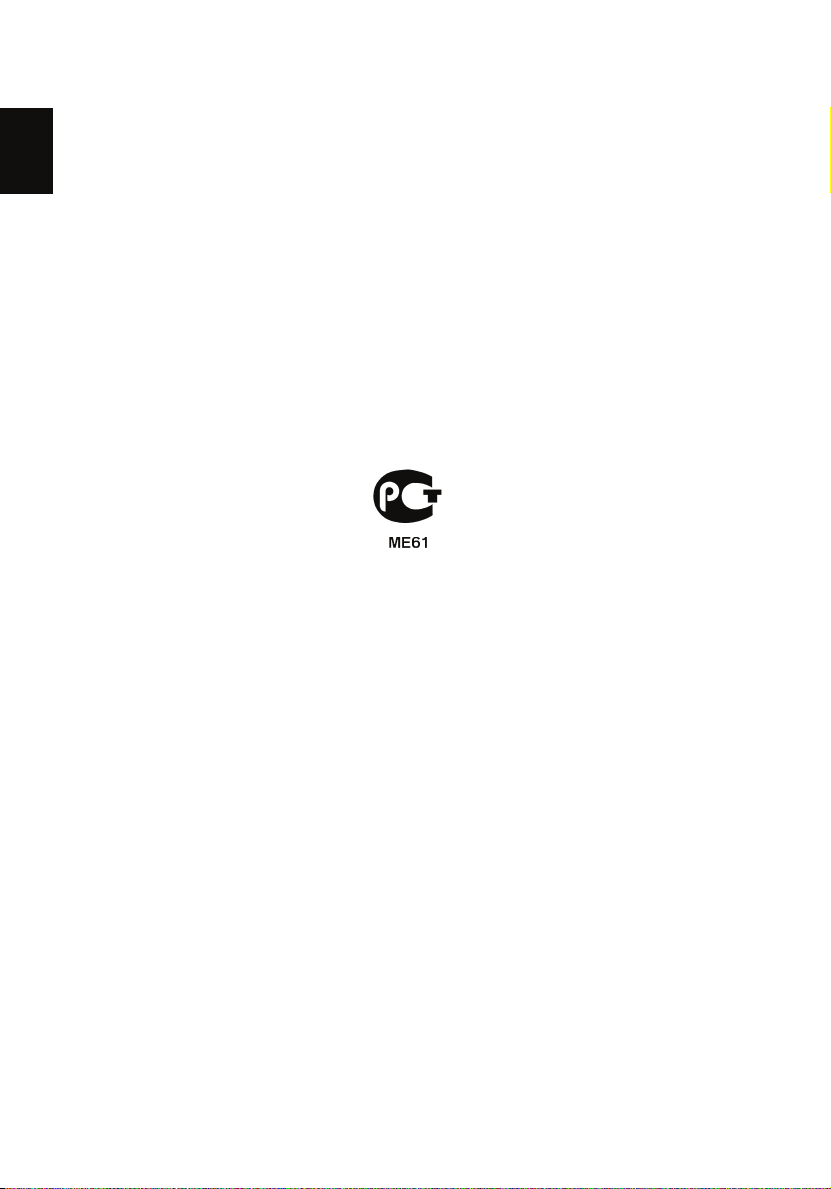
6
English
Operation conditions
This part complies with Part 15 of the FCC Rules. Operation is subject to the
following two conditions: (1) this device may not cause harmful interference,
and (2) this device must accept any interference received, including interference
that may cause undesired operation.
Notice: Canadian users
This Class B digital apparatus complies with Canadian ICES-003.
Remarque à l'intention des utilisateurs canadiens
Cet appareil numérique de la classe B est conforme a la norme NMB-003 du
Canada.
Compliant with Russian regulatory certification
Page 9
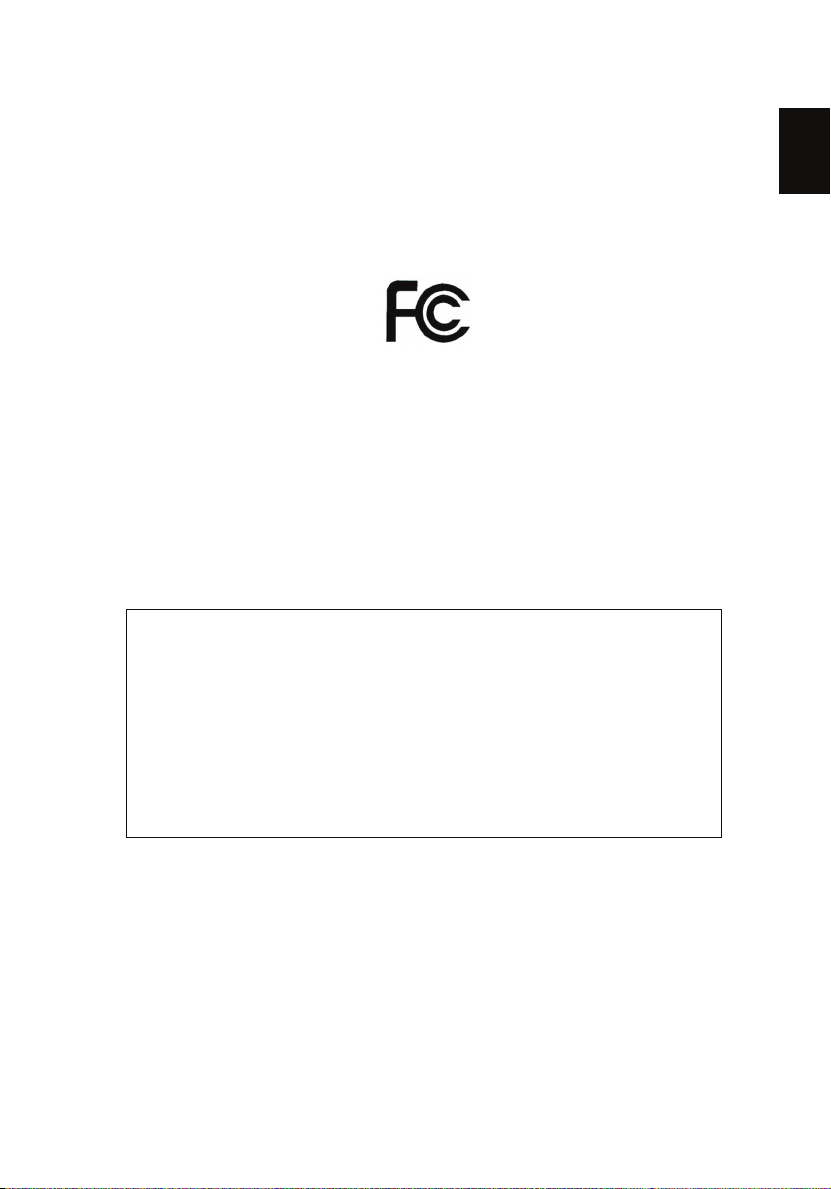
English
Acer Incorporated
333 West San Carlos St. San Jose,
CA 95110, U.S.A.
Tel: 254-298-4000
Fax: 254-298-4147
www.acer.com
Federal Communications Commission
Declaration of Conformity
This device complies with Part 15 of the FCC Rules. Operation is subject to the
following two conditions: (1) This device may not cause harmful interference,
and (2) This device must accept any interference received, including
interference that may cause undesired operation.
The following local Manufacturer/Importer is responsible for this declaration:
Product: Server
Model number: Aspire easyStore Series, Altos easyStore M2
Name of responsible party: Acer America Corporation
Address of responsible party: 333 West San Carlos St.
Contact person: Acer Representative
Tel: 254-298-4000
Fax: 254-298-4147
San Jose, CA 95110
U.S.A.
7
Page 10
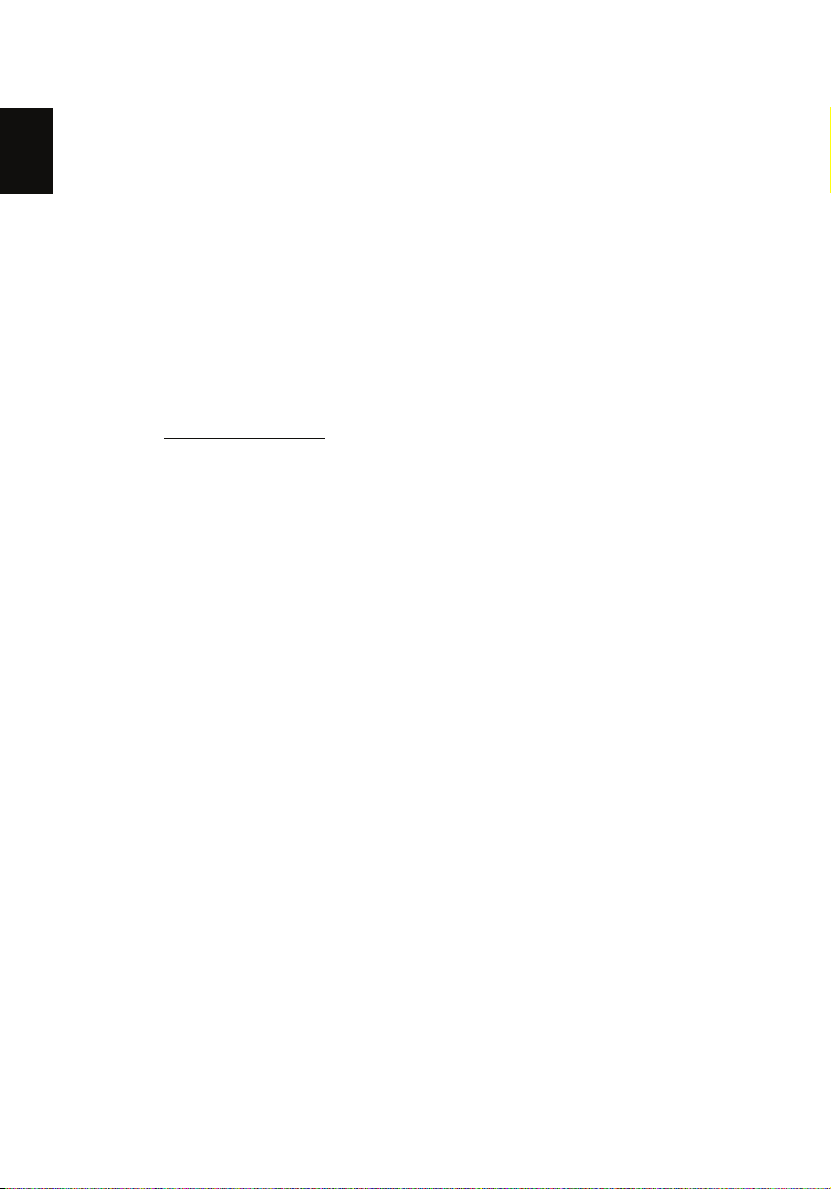
8
English
Acer Incorporated
8F, 88, Sec.1, Hsin Tai Wu Rd., Hsichih
Taipei Hsien 221, Taiwan
Declaration of Conformity
We,
Acer Computer (Shanghai) Limited
8F, 88, Sec.1, Hsin Tai Wu Rd., Hsichih, Taipei Hsien 221, Taiwan
Contact Person: Mr. Easy Lai
Tel: 886-2-8691-3089 Fax: 886-2-8691-3120
E-mail: easy_lai@acer.com.tw
Hereby declare that:
Product: Server
Trade Name: Acer
Model Number: Aspire easyStore Series,
Altos easyStore M2
Is compliant with the essential requirements and other relevant provisions of
the following EC directives, and that all the necessary steps have been taken
and are in force to assure that production units of the same product will
continue comply with the requirements.
EMC Directive 2004/108/EC as attested by conformity with the following
harmonized standards:
• EN55022: 2006, AS/NZS CISPR22: 2006, Class B
• EN55024: 1998 + A1: 2001 + A2:2003
• EN55013:2001 + A1:2003 + A2:2006 (Applicable to product built with TV
tuner module)
• EN55020:2007 (Applicable to product built with TV tuner module)
• EN61000-3-2: 2006, Class D
• EN61000-3-3: 1995 + A1: 2001+A2: 2005
Low Voltage Directive 2006/95/EC as attested by conformity with the following
harmonized standard:
• EN60950-1: 2001 + A11: 2004
• EN60065: 2002 + A1: 2006 (Applicable to product built with TV tuner
module)
Page 11
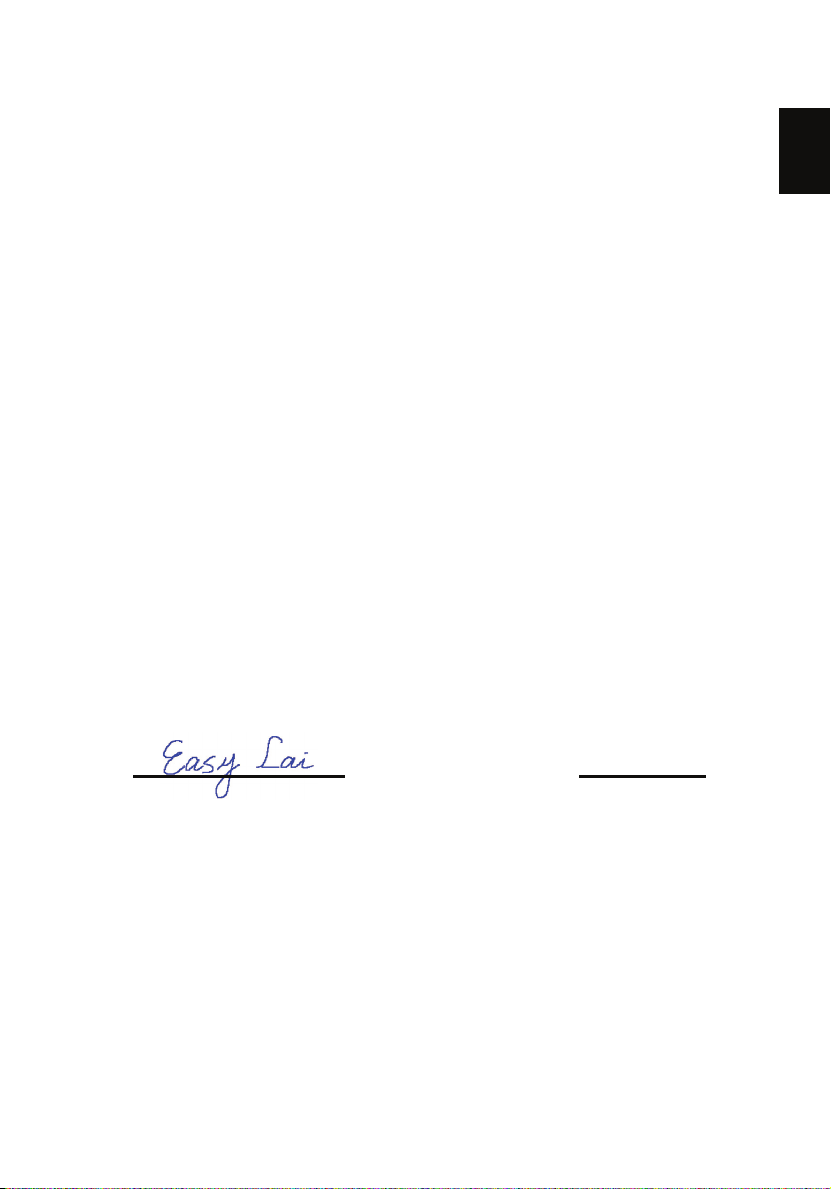
English
Council Decision 98/482/EC (CTR21) for pan- European single terminal
January 7, 2009
connection to the Public Switched Telephone Network (PSTN).
RoHS Directive 2002/95/EC on the Restriction of the Use of certain Hazardous
Substances in Electrical and Electronic Equipment
The standards listed below are applied to the product if built with WLAN
module or wireless keyboard and mouse.
R&TTE Directive 1999/5/EC as attested by conformity with the following
harmonized standard:
• Article 3.1(a) Health and Safety
• EN60950-1:2001 + A11:2004
• EN50371:2002
• Article 3.1(b) EMC
• EN301 489-1 V1.6.1
• EN301 489-3 V1.4.1 (Applicable to non-bluetooth wireless keyboard
mouse set)
• EN301 489-17 V1.2.1
• Article 3.2 Spectrum Usages
• EN300 440-2 V1.1.2 (Applicable to non-bluetooth wireless keyboard
mouse set)
• EN300 328 V1.7.1
• EN301 893 V1.4.1 (Applicable to 5GHz high performance RLAN)
Year to begin affixing CE marking 2009.
9
Easy Lai, Manager
Date
Regulation Center, Acer Inc.
Page 12
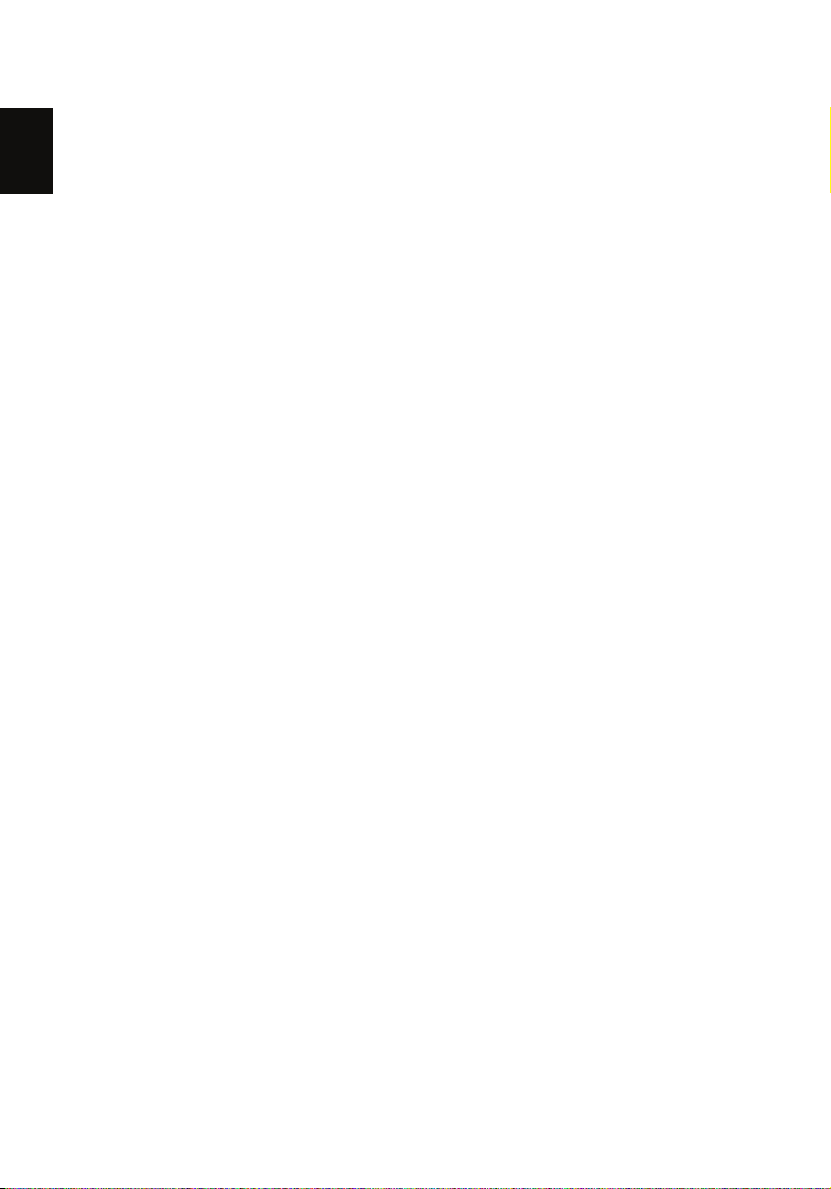
10
English
Contents
Getting started 11
Check package contents 12
Select a location 13
Recommended environment 14
Connect the power cord 15
Connect to the home network 16
Power on the system 17
Install the Windows Home Server Connector on the first
computer 18
Create user accounts 31
Configure the home server for remote access 36
Access the Aspire easyStore Series home page 39
Add a shared folder 41
Access the shared folders on the home server 43
Enable media sharing 46
Enable Digital Media Server 47
Stream audio in Windows Media Player 49
Install the Windows Home Server Connector on the
client computers 52
More information 55
Page 13
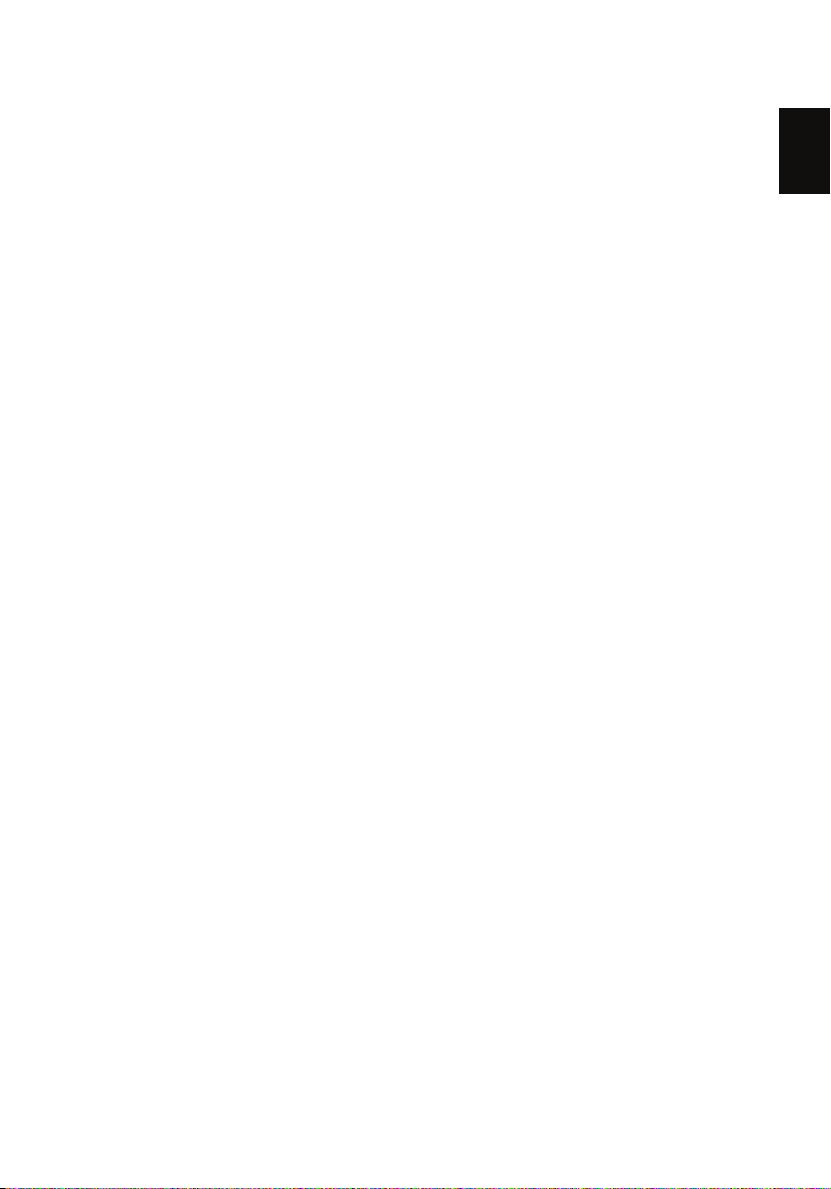
English
Getting started
Follow these steps to set up the Aspire easyStore Series to run in your
home network.
• Check package contents
• Select a location for the home server
• Look at the recommended requirements
• Connect the power cord
• Connect the home server to the home network
• Power on the home server
• Install the Windows Home Server Connector to the first computer
• Create user accounts
• Configure the home server for remote access
• Access the Aspire easyStore Series home page
• Add a shared folder
• Access the shared folders on the home server
• Enable media sharing
• Enable Digital Media Server
• Stream audio in Windows Media Player
• Install the Windows Home Server Connector to the client
computers
• Get more information about the home server
For detailed information on how to use the Aspire easyStore Series,
you can refer to the Aspire easyStore Series User Guide.
11
Page 14
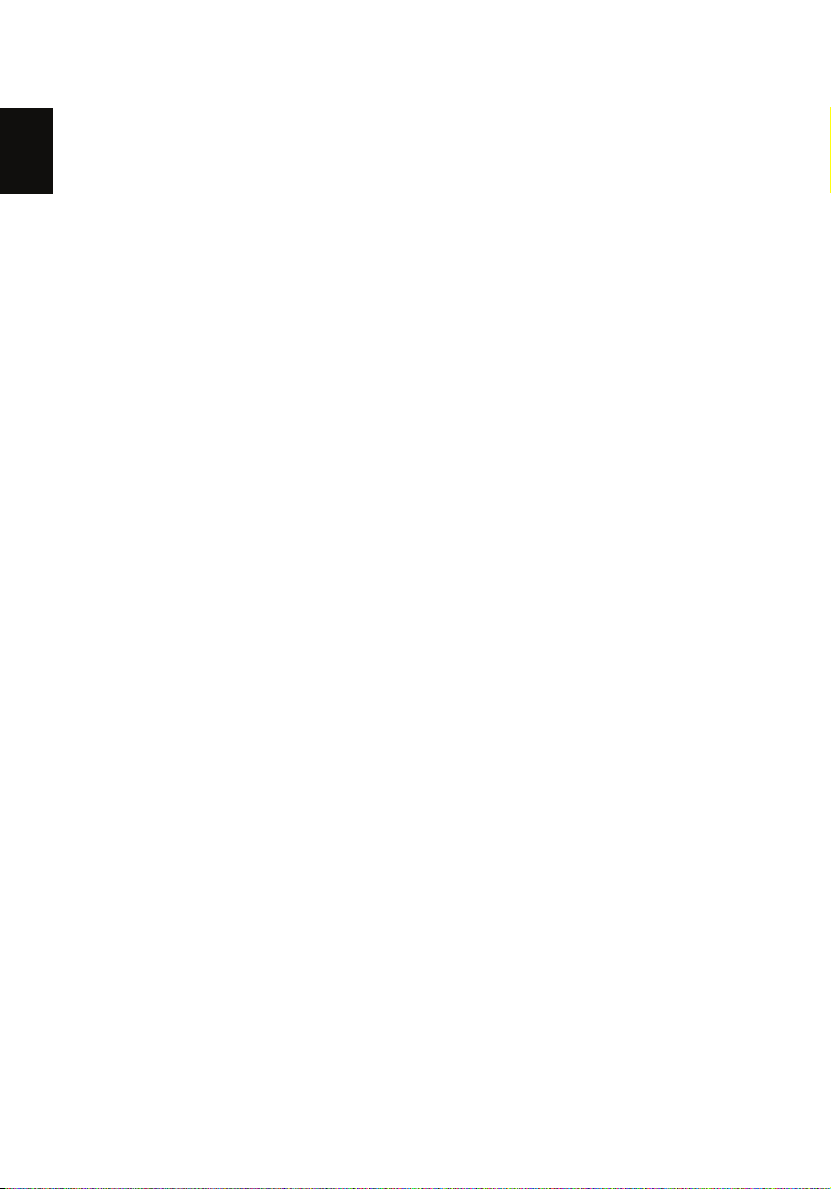
12
English
Check package contents
Check the following items from the package:
• Aspire easyStore Series system
• Power cord
• Network cable
• Aspire easyStore Series Installation discs
• Software Installation Disc
Use this disc to do the following:
- Install the Windows Home Server Connector software.
Refer to the Aspire easyStore Series User Guide for detailed
instructions.
- Install the Lights Out Client. Refer to the Aspire easyStore
Series User Guide for detailed instructions.
- Update system driver, BIOS, and add-in softwares. Refer to
the Aspire easyStore Series User Guide for detailed
instructions.
• Server Recovery Disc - Use this disc to recover your home
server after a system failure or restore the home server to its
factory default. Refer to the Aspire easyStore Series User
Guide for detailed instructions.
• PC Recovery Disc - Use this disc to restore a home computer
from a backup stored on your home server. Refer to the
Aspire easyStore Series User Guide for detailed instructions.
• Quick Start Guide
• Warranty card
If any of the above items are damaged or missing, contact your reseller
or retailer from which you purchased this product.
Page 15
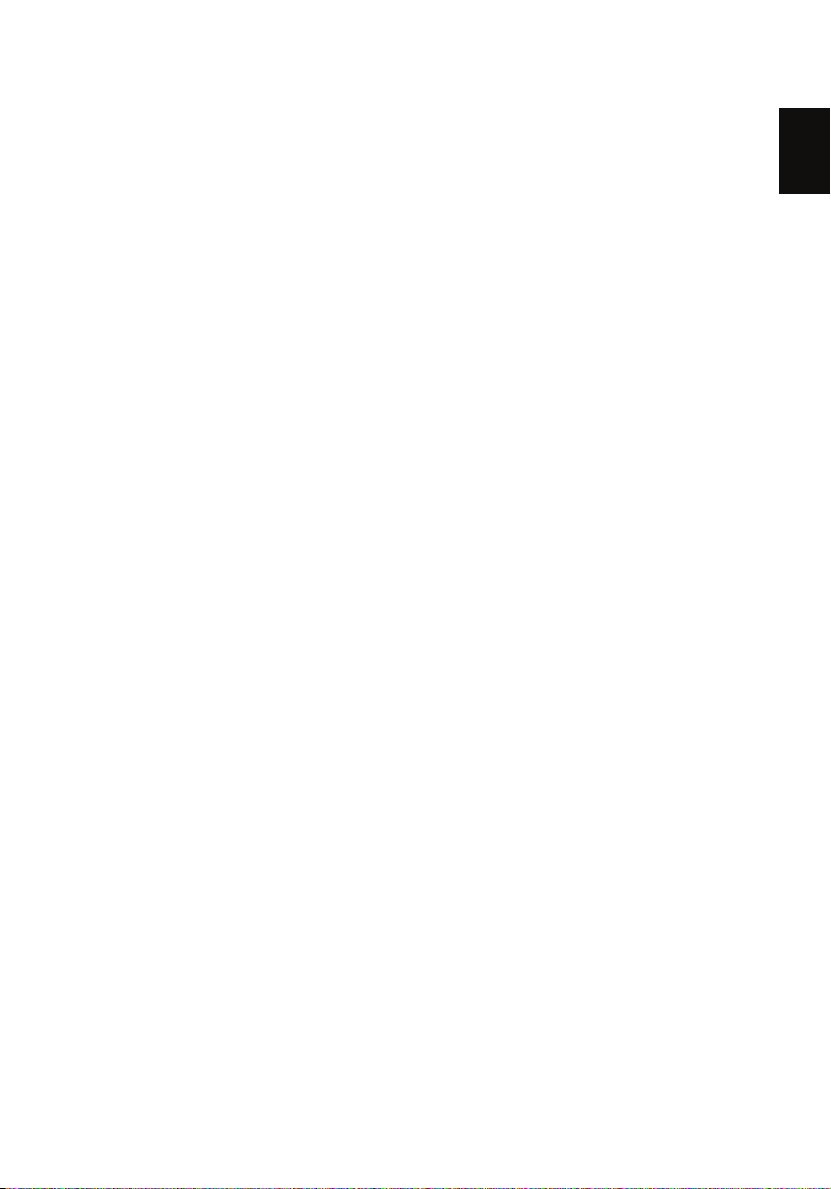
13
English
Select a location
Before unpacking and installing the home server, select a suitable site
for the system for maximum efficiency. Consider the following factors
when choosing a site for the home server:
• Near a grounded power outlet
• Clean and dust free
• Flat and stable surface free from vibration
• Well-ventilated and away from sources of heat
• Secluded from electromagnetic fields produced by electrical
devices such as air conditioners, radio, TV transmitters, etc.
Page 16
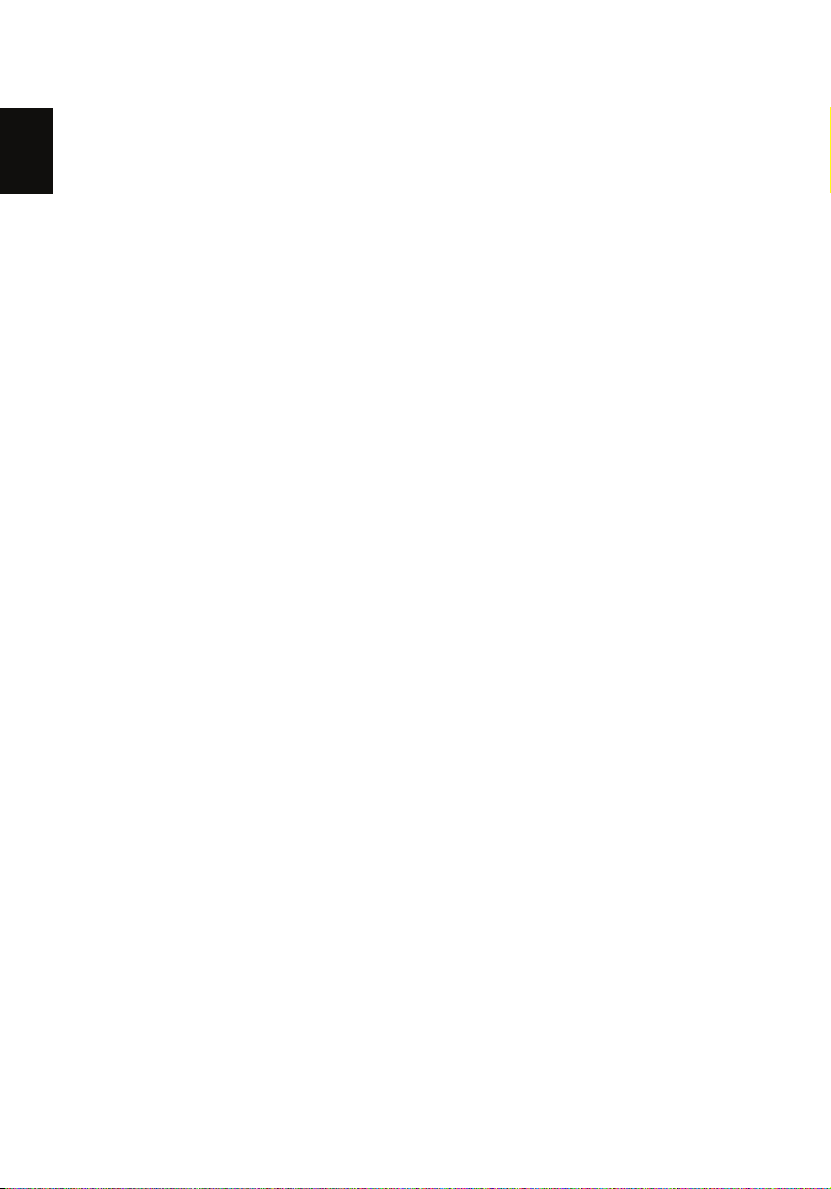
14
English
Recommended environment
For best results, your computer should meet the following hardware
and software requirements:
• Processor
• 1 GHz Pentium 3, Pentium 4, AMD x64, or newer processor
• System memory
• 512 MB or above
• Hard drives
• 80 GB internal (ATA, SATA, or SCSI) as primary drive
• Operating system
• Windows Vista Home Basic
• Windows Vista Home N (EU only)
• Windows Vista Home Premium
• Windows Vista Business
• Windows Vista Business N (EU only)
• Windows Vista Enterprise
• Windows Vista Ultimate
• Windows XP Home with Service Pack 2 (SP2)
• Windows XP Professional with SP2
• Windows XP Media Center Edition 2005 with SP2 and Rollup 2
• Windows XP Media Center Edition 2004/2005 with SP2
• Windows XP Tablet Edition with SP2
• Web browsers
• Internet Explorer version 6.0, 7.0, or above
• Mozilla Firefox 1.5 or above
• Internet connection
• 100 Mbps to 1000 Mbps Gigabit Ethernet connection
• Broadband connection (DSL or cable)
• Broadband router (DHCP enabled and meets UPnP standards.)
• Digital media player for streaming media files
• iTunes 7.1 or later
• Windows Media Player 10 or later
Page 17
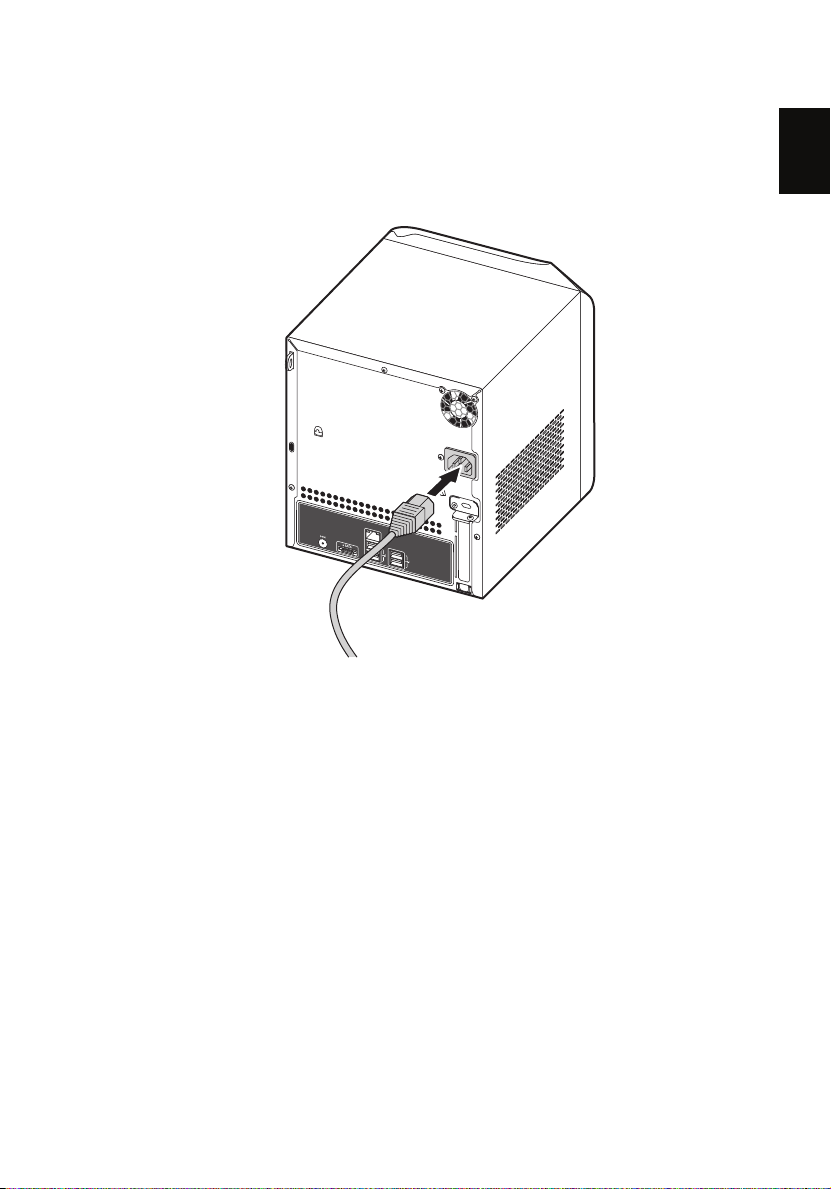
15
English
Connect the power cord
Plug the power cord into the power connector and the other end into
an electrical outlet.
Page 18
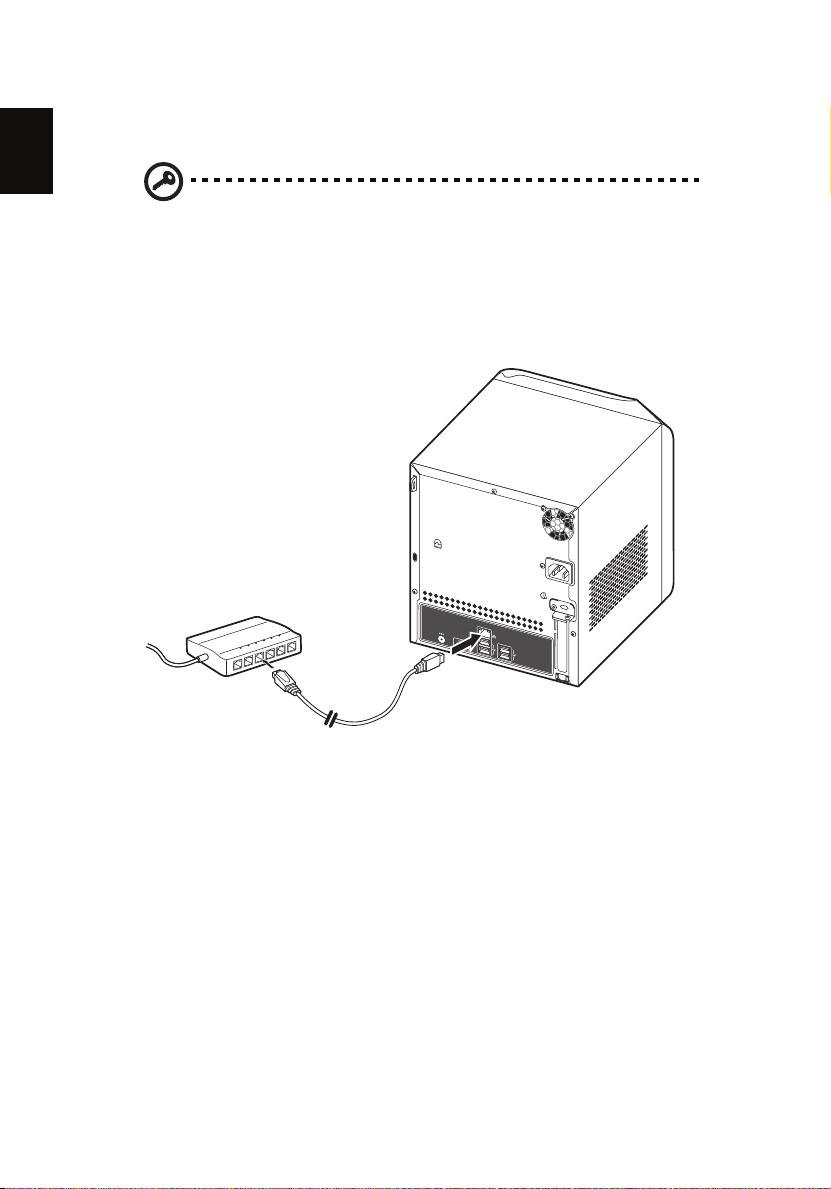
16
English
Connect to the home network
Important: Connect the Aspire easyStore Series to your broadband
router with a network cable. Wireless connection to your
broadband router is not supported. However, home computers
that are connected through a wireless connection is supported.
Connect one end of the network cable into the network port and the
other end to a Gigabit Ethernet port on a broadband router.
Page 19

English
Power on the system
After making sure that you have set up the system properly and
connected all the required cables, you can now power on the system.
Press the power button to turn system on. The LED indicators on the
front panel will flash, change colors and turn to solid blue after
startup.
17
To turn off the system, press and hold the power button down for at
least four seconds.
Page 20

18
English
Install the Windows Home Server
Connector on the first computer
After setting up your Aspire easyStore Series, you must install the
Windows Home Server Connector on your computer.
Note: Prior to installing the Windows Home Server Connector,
make sure you have administrator privileges. Refer to the
Windows Help for more details on changing the account settings.
1 Place the Aspire easyStore Series Software Installation Disc in the
optical drive of the first home computer. The installation wizard
starts.
Or, double-click on the Client Installation.exe file to begin
installation. The Welcome window appears.
Page 21

English
2 Click Install the software on the computer, then click Next.
3 Click Install to begin the installation process. The Microsoft .Net
Framework 2.0, Windows Installer 3.1, and Acer Update, and
Aspire easyStore Series components are installed.
19
Page 22

20
English
After the components are installed, the Windows Home Server
Connector installation starts to find and connect to your Aspire
easyStore Series.
Once the server is found, the Welcome window appears.
Page 23

English
4 Click Next.
5 Click Next.
21
6 Select the “Download the updates from my home server and
install them automatically” option button if you want to
download the updates for the Connector.
Page 24

22
English
Note: Performing the initial Windows Update automatically may
take up to one hour. You may select Let me download and install
the updates myself to speed up the process.
7 Click Next.
8 Select the “Yes, wake up this computer if it is in sleep or hibernate
mode and back it up” option button if you want Windows Home
Server to wake up your sleeping computer to back it up.
Page 25

English
9 Click Next.
10 Click Next to perform an initial configuration of the home server.
Note: The initial configuration of the home server is performed
once on the first home computer.
23
Page 26

24
English
Note: You will not be able to perform the initial configuration on
a default resolution of 1024 x 600. You will need to switch to a
higher resolution before doing the initial configuration.
11 Click Next. The Windows Home Server initialization begins and
could take a some time depending on your hardware.
12 Once the initialization is completed, click the Next arrow.
Page 27

English
13 Enter a name for your home server.
The name of your home server can contain a maximum of 15
characters (includes letters, numbers or hyphens) with no spaces.
14 Click the Next arrow.
15 Enter a strong Windows Home Server administrator password,
confirmation password, and a password hint. This is the password
that you can use to manage your home server from the Windows
Home Server Console.
The strong password must be at least 7 characters and must
contain at least three of the following four categories:
• Uppercase letters
• Lowercase letters
• Numbers
• Symbols (such as !, @, #, etc.)
An example of a strong password is Acer123.
25
Caution:
1. Keep the administrator password for the server in a safe place.
You will not be able to log on to the server if you enter a wrong
password. If you forget the password, you will have to restore the
server, and all system settings, user accounts and data will be lost.
2. Restoring the server requires a wired connection between the
Page 28

26
English
server and client PC. Connect the two and insert the Server
Recovery Disc into the client PC's optical drive to start the process.
16 Click the Next arrow.
17 Select the “User recommended settings” option button if you
want to use Windows Update to automatically download and
install updates for Windows Home Server, then click the Next
arrow.
Page 29

27
English
18 Choose if you want to participate in the Customer Experience
Improvement program, then click the Next arrow.
19 Choose if you want to participate in the Windows Error Reporting
program, then click the Next arrow.
Page 30

28
English
20 Click the Next arrow to automatically download and install
available Windows Home Server updates. This could take a few
minutes to complete but will not need additional information
from you.
Important: Do not restart or turn off your home server during the
update process.
21 Once installation is complete the Windows Home Server windows
displays.
Page 31

English
22 Click the Next arrow. The Windows Home Server log in window
displays. You can now manage the home server through the
remote admin console.
23 Enter the administrator password, then click the Next arrow. The
Setting Password dialog box appears.
29
Page 32

30
English
24 Enter the administrator password to start the hardware health and
performance monitor service, then click OK. The Windows Home
Server Console window appears.
The Windows Home Server icon
also appears in the system
task tray and the Shared Folders desktop shortcut appears on
your desktop.
Page 33

31
English
Create user accounts
After you complete Windows Home Server Setup and install the
Windows Home Server Connector software, you are ready to set up
your user accounts.
There are two types of user accounts that you can set up for the home
server:
• Guest account - If you want everybody to use the same user
account to access the home server, you must enable the guest
account feature in the console.
• Personal user account - If you want an individual to access the
home server with their own personal user account, you must add
matching user accounts on Windows Home Server and give access
privileges to individual shared folders.
The Windows Home Server is set to allow up to 10 user accounts on the
home server.
To enable the guest account:
Caution: If you do this, your home server is open to anyone who
connects to your home network. They can access all of the shared
folders and other resources on your home server.
1 Double-click the Windows Home Server icon on the system
tray.
Page 34

32
English
2 Enter the home server administrator password, then click the Next
arrow.
3 Click the User Accounts tab.
4 Under About Guests, click Enable Guest.
Caution: If you have a wireless network, secure it before you
enable the guest account with no password. For more
information, see the documentation for your wireless device.
5 Click OK.
Page 35

English
To add a personal user account:
Note: A personal shared folder is created each time you add a new
user account. By default, only this user account has access to the
personal shared folder. Users can store personal files in this
personal shared folder.
1 Double-click the Windows Home Server icon in the system
tray.
2 Log on to the Windows Home Server Console.
3 Click the User Accounts tab.
4 Click Add.
5 On the User Accounts Setup window, click Set Policy to set a user
accounts password policy.
33
6 Click OK.
Page 36

34
English
7 Click Add.
8 Enter the user’s name.
Note: When you create user accounts on Windows Home Server,
use logon names that match the logon names of your existing user
accounts on your home computers. Also, use the same password
that you use for your existing user accounts. If the user accounts
and passwords do not match, you will be prompted for a user
name and a password when you open the Shared folders.
9 Select the “Enable Remote Access for this user” check box if you
want to allow the user to remotely access the home server.
10 Click Next.
Page 37

35
English
11 Enter a password which must be at least 7 characters, then re-enter
it in the Confirm password field.
12 Click Next.
13 Assign user rights to the shared folders on the home server.
• Full - The user can view, add, modify, and delete files in the
shared folder.
• Read - The user can view files in the shared folder, but cannot
add, modify, or delete files.
• None - The user cannot view, add, modify, or delete files in
the shared folder.
14 Click Finish.
15 Click Done to exit the wizard.
Note:
1. You can only have full access to the shared media folders
(Video/Photo/Music) after creating user accounts. Otherwise, you
can only read files but not save files to the home server.
2. A personal shared folder is created each time you add a new
user account. By default, only this user account has access to the
personal shared folder. Users can store personal files in their
personal shared folder. This is true even if the guest account is
enabled.
Page 38

36
English
Configure the home server for
remote access
You must configure your home server for remote access to easily access
your files and home computers from anywhere with an Internet
connection. You can download files, upload files, connect to your
home computers, and administer the home server.
To configure the home server for remote access:
Important: Only personal user accounts with remote access
permissions can log on to the Aspire easyStore Series home page.
1 Double-click the Windows Home Server icon in the system
tray.
2 Log on to the Windows Home Server Console.
3 Click Settings.
4 In the navigation pane, select RemoteAccess.
5 Under Web Site Connectivity, click Turn On to allow remote
connection to the home server.
6 Under Router, click Setup to configure your broadband router.
Make sure your router supports UPnP standards and the UPnP
Page 39

English
setting must be enabled on your router for Windows Home Server
to automatically configure it.
In this step, Windows Home Server configures the persistent port
forwarding from your UPnP certified router to your home server,
as follows:
• Port 80 - Connects over your home network to the Aspire
easyStore Series home page using the HTTP protocol.
• Port 443 - Connects over your home network to the Aspire
easyStore Series logon page using HTTPS, an encrypted Secure
Sockets Layer protocol.
• Port 4125 - Connects to your home computers via the remote
desktop proxy.
Note: To learn more about router configuration, click Help on the
Remote Access page.
7 Under Domain Name, click Setup to set a personalized domain
name for your home server (For example,
smithfamily.homeserver.com).
A domain name uniquely identifies your home server on the
Internet. It is used to connect to your home server while you are
away from home. Even if your Internet IP address changes, you can
still connect to your home network with your personalized domain
name. For example, you could register the name
smithfamily.homeserver.com and then use that name to connect
to your Aspire easyStore Series Web site.
37
Note: You need a Windows Live ID to set up a domain name for
your home server.
8 Click Next.
9 Enter your Windows Live ID email address and password to begin
setting up the domain name.
Windows Home Server includes a built-in dynamic DNS client
feature that binds your personalized domain name to the external
IP address that is assigned by your ISP (Internet service provider).
10 Click Next.
11 Click the “I accept” option, then click Next.
Page 40

38
English
12 Enter the domain name and select a subdomain name.
13 Click Confirm to make sure the subdomain is available.
14 Click Finish.
15 Under Web Site Settings, you can choose a default home page and
the Web site headline that appears on the Aspire easyStore Series
Web page.
16 Click OK.
17 After you configure remote access, test the remote connectivity
from outside of your home. Refer to “Access the Aspire easyStore
Series home page” on page 39.
Page 41

English
Access the Aspire easyStore Series
home page
After you configure a user account for remote access, you can use a
Web browser on a computer that is outside your home to remotely
access your home server and home computer.
On the Aspire easyStore Series home page, you can perform the
following:
• Remotely access the Windows Home Server Console.
• Remotely access your home computers.
• Remotely download or upload files to shared folders.
Important: Use Internet Explorer to access and remotely
administer your home server over the Web. Some features, such as
accessing the home computers or the Windows Home Server
Console, is not available when you use other Web browsers.
To access the Aspire easyStore Series home page:
Note: You cannot use the guest or administrator account to access
the home page. You must log on with a personal user account
that is enabled for Remote Access.
39
1 Make sure the home server is configured for remote access. See
“Configure the home server for remote access” on page 36.
Note: You may need to add services from your broadband
provider to use the remote access features in Windows Home
Server. For more information, refer to the Windows Home Server
Console Help.
2 Open the Internet Explorer Web browser.
3 Enter the Internet domain name assigned to you during the
remote access setup procedures. For example https://
SmithFamily.HomeServer.com., where SmithFamily.HomeServer is
the domain name that is assigned to the home server.
4 Click Log On on the upper right hand corner.
5 Enter your home server user name and password.
Page 42

40
English
6 Click Log On.
The home page include three tabs:
• Home - This page appears every time you log on to the Web
page.
• Computers - Allows you to perform remote administration on
the home server and the home computers.
To access your home server, click Connect to your Home Server
on the Computers tab and enter the administrator password.
The Windows Home Server Console interface opens.
To access your home computers, click the name of the home
computer under the Remote Access to Computers field on the
Computers tab.
Note: Make sure that the home computer is configured to allow
remote access. For detailed instructions about how to complete
this configuration, see the Aspire easyStore Series User Guide for
detailed instructions.
• Shared Folders - Allows you to access the shared folders you
have access privileges over the Internet.
Page 43

English
Add a shared folder
Shared folders are places for you to organize and store files on the
home server so that you can share them with other people on your
home network.
1 Double-click the Windows Home Server icon in the system
tray.
2 Log on to the Windows Home Server Console.
3 Click the Shared Folders tab.
4 Click Add.
41
5 Enter a name and description for the shared folder.
6 Select the “Enable Folder Duplication” check box if you want
folders and files in the share folder to be duplicated across
multiple hard drives.
Note: The home server must have more than one hard drive added
to the server storage before you can enable Folder Duplication
and there must be enough storage space available for duplication
to take place.
Page 44

42
English
7 Click Next.
8 Assign user rights to the new share folder, then click Finish.
9 Click Done to exit the wizard.
Page 45

43
English
Access the shared folders on the
home server
There are several ways you can access your shared folders on the home
server.
To access the shared folders using the desktop shortcut:
1 Double-click the Shared Folders desktop shortcut to see the
shared folders that are on your home server.
2 Double-click a shared folder to open it.
Page 46

44
English
To access the shared folders using the Windows Home Server
icon:
1 Right-click the Windows Home Server icon .
2 Click Shared Folders.
3 Double-click a shared folder in the window to open it.
To access the shared folders using the Windows Start Menu:
• In Windows Vista, click Start, then type \\homeservername in the
Start Search text box, where the homeservername (i.e.
Aspirehome) is the name of your home server. Double-click a
shared folder in the window to open it.
• In Windows XP, click Start, click Run, and then type
\\homeservername in the Open text box, where the
homeservername (i.e. Aspirehome) is the name of your home
server. Double-click a shared folder in the window to open it.
Page 47

45
English
To access the shared folders using the Internet:
1 Log on to the Aspire easyStore Series home page. See “Access the
Aspire easyStore Series home page” on page 39.
2 Click the Shared Folders tab.
3 You can navigate to a particular shared folder, then download or
upload files to your home server.
Page 48

46
English
Enable media sharing
The Windows Home Server allows you to stream music, photos, and
videos from the home server to any supported digital media receiver,
such as PlayStation 3, or to a supported digital media player, such as
Windows Media Player 11.
To enable media sharing:
1 Double-click the Windows Home Server icon in the system
tray.
2 Log on to the Windows Home Server Console.
3 Click Settings.
4 In the navigation pane, select Media Sharing.
5 Select a folder, then click On.
6 Click OK.
Page 49

47
English
Enable Digital Media Server
The Digital Media Server feature allows you to browse, access and play
media contents on the home server. It makes possible for iTunes and
PlayStation3 users to share media files on the home server.
The home server supports the following digital media files:
• Music: MP3, WMA, WAV, AAC, AC3, FLAC, APE, OGG, VOC, AIFF,
AU, MID
• Video: WMV, ASF, MOV, AVI, MPEG, 3GP, SWF, FLV, RMVB, RM,
RA, RAM, MP4, MPG, MPE, M2V, TP, TS, MLV, MKV, DIVX
• Photos: GIF, PNG, BMP, JPG, JEPG, ICO, TIFF, DXF, WMF, EMF, PICT,
EPS, CDR
To enable digital media server:
1 Double-click the Windows Home Server icon in the system
tray.
2 Log on to the Windows Home Server Console.
3 Click Settings.
4 In the navigation pane, select Settings for DMS.
5 Under Digital Media Server, click the “Enable” option button.
Page 50

48
English
6 Select a sorting method for the Photos and Videos shared folders.
• Sorting by Name - Photos and videos are arranged according
to the original organization, which is the default option.
• Sorting by Date - Digital Media Server auto checks the latest
modification dates of files and creates different virtual folders
by year and subfolders by month.
7 Click OK.
Page 51

English
Stream audio in Windows Media
Player
To stream audio in Windows Media Player 11:
1 Make sure that media sharing is enabled. Refer to “Enable media
sharing” on page 46 for more information.
2 Make sure Digital Media Server is enabled. Refer to “Enable
Digital Media Server” on page 47 for more information.
3 Open the Windows Media Player.
49
Page 52

50
English
4 Browse or search for the item you want to play, then click Play.
5 Click the Library tab. The Acer Aspire easyStore Series appears in
the navigation pane.
Page 53

51
English
6 Browse or search for the item you want to play, then click the Play
button.
Page 54

52
English
Install the Windows Home Server
Connector on the client computers
After installing the Windows Home Server Connector on the first
computer, use the Aspire easyStore Series Software Installation Disc to
install the Windows Home Server Connector on the computers you
want to connect to your home server.
If you have misplaced the disc, you can install the Windows Home
Server Connector via the home server. Refer to page 54 for detailed
instructions.
To install the Windows Home Server connector from the Aspire
easyStore Series Software Installation Disc
1 Place the Aspire easyStore Series Software Installation Disc in the
optical drive of the client computer. The installation wizard starts.
Or, double-click on the Acer ClientCD Utility.exe file to begin
installation. The Welcome window appears.
2 Click Install the software on the computer, then click Next.
3 Click Install to begin the installation process. The Microsoft .Net
Framework 2.0, Windows Installer 3.1, and Acer Update, and
Aspire easyStore Series components are installed.
Page 55

53
English
4 After the components are installed, the Windows Home Server
Connector installation starts to find and connect to your home
server.
Once the home server is found, the Welcome window appears.
5 Click Next.
6 Read the End-User License Agreement. If you agree with the terms
of the agreement, then select the “I accept the terms of the license
agreement” option button.
7 Click Next. The installation status window appears.
8 Click Next.
9 Enter the Windows Home Server administrator password.
10 Click Next and follow all onscreen instructions until you finish
installation.
11 Once installation is complete the Windows Home Server icon
appears on the system task tray and the Shared Folders desktop
shortcut appears on your desktop.
Page 56

54
English
To install the Windows Home Server connector directly from the
home server
1 Open a Web browser.
2 In the address bar, enter http://Aspirehome:55000/, where
“Aspirehome” is the name of the home server.
3 Under Windows Home Server Connector Setup, click Download
Now.
4 In the File Download dialog box, click Run.
5 Follow all onscreen installation instructions until you finish
installation.
Page 57

English
More information
55
Page 58

56
English
More information
Refer to the following help resources on how to use the Aspire
easyStore Series.
• Aspire easyStore Series User Guide. This guide is available on the
Aspire easyStore Series Software Installation Disc.
To view the User Guide:
a Place the Software Installation Disc in your computer’s optical
drive.
Page 59

English
b Click User Guide.
c Select a language from the list, then click Next.
• Windows Home Server Console Help. To view the Help, click Help
on the upper right hand corner of the Windows Home Server
Console window.
57
