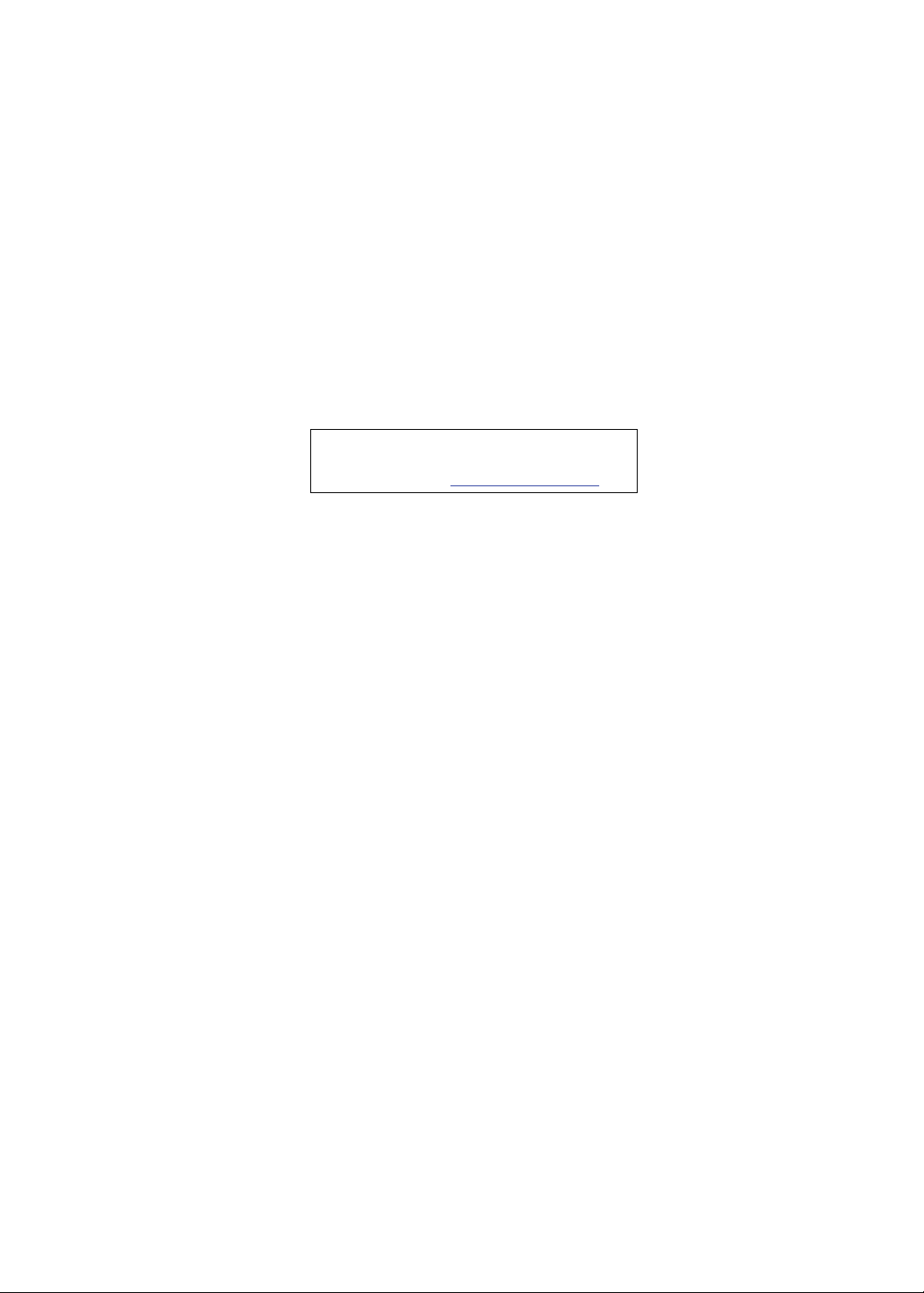
eMachines E732/E732G/E732Z/E732ZG
Service Guide
Service guide files and updates are available
on the ACER/CSD web; for more information,
please refer to http://csd.acer.com.tw
PRINTED IN TAIWAN
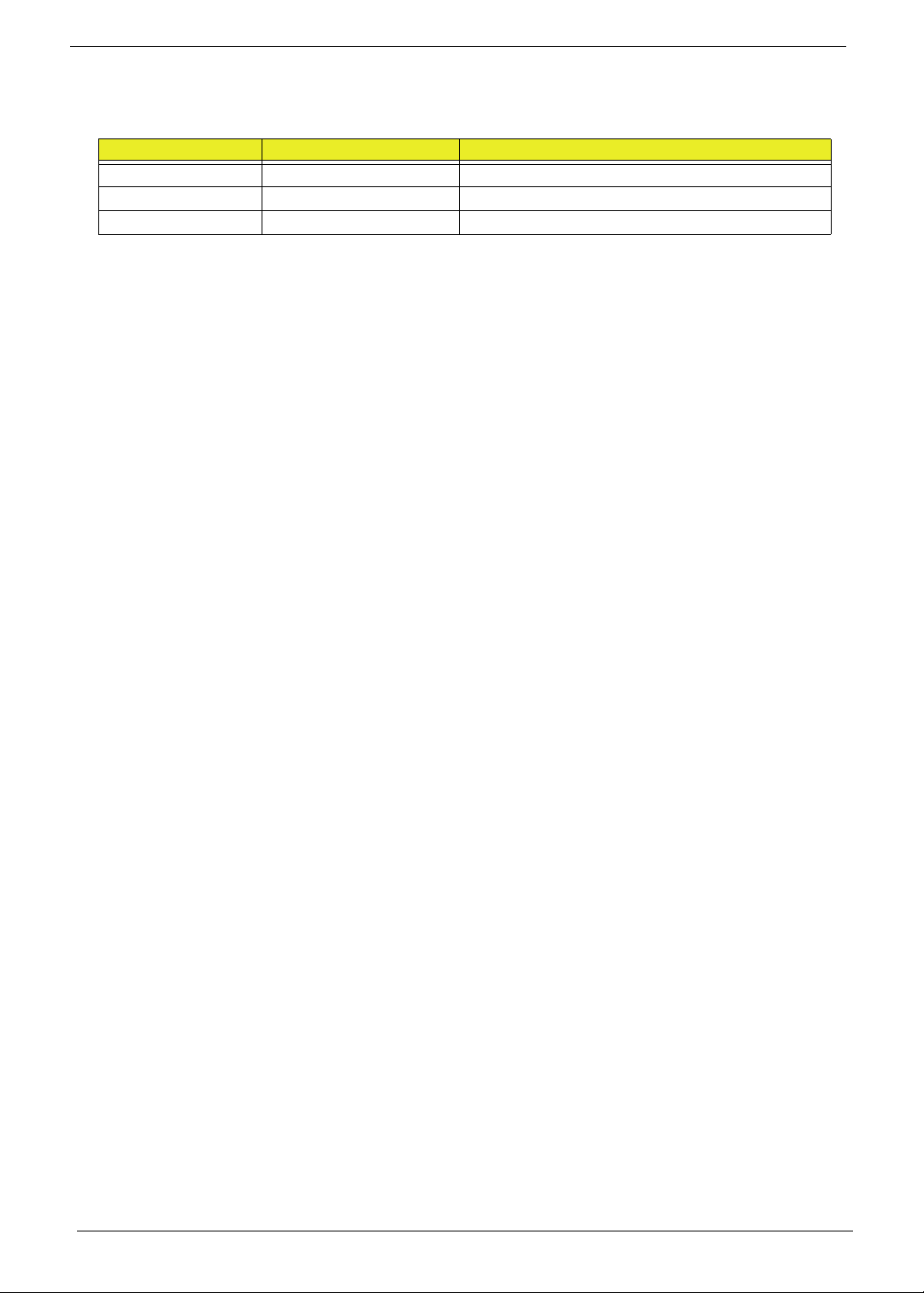
Revision History
Please refer to the table below for the updates made on this service guides.
Date Chapter Updates
II
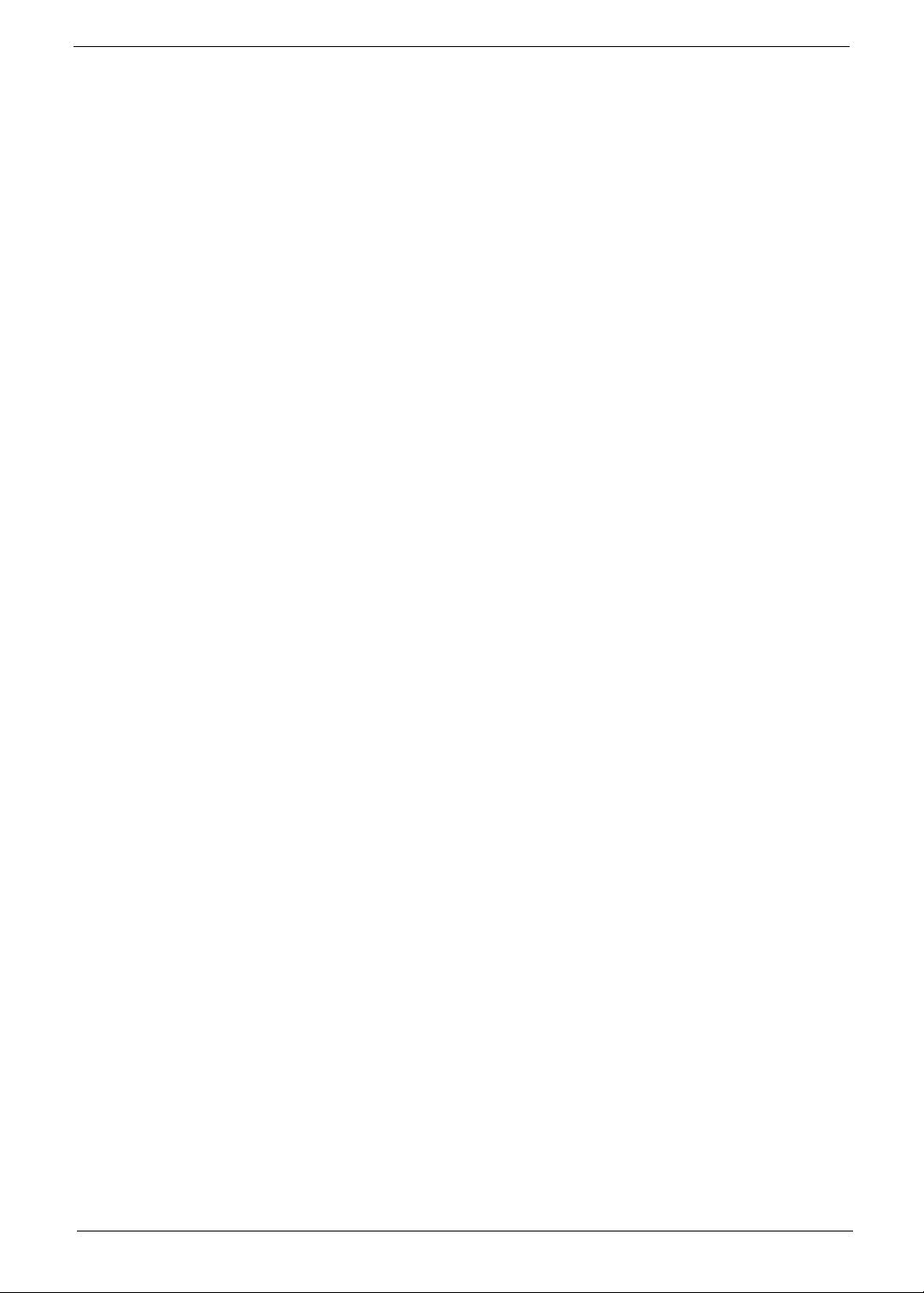
Copyright
Copyright © 2010 by Acer Incorporated. All rights reserved. No part of this publication may be reproduced,
transmitted, transcribed, stored in a retrieval system, or translated into any language or computer language, in
any form or by any means, electronic, mechanical, magnetic, optical, chemical, manual or otherwise, without
the prior written permission of Acer Incorporated.
Disclaimer
The information in this guide is subject to change without notice.
Acer Incorporated makes no representations or warranties, either expressed or implied, with respect to the
contents hereof and specifically disclaims any warranties of merchantability or fitness for any particular
purpose. Any Acer Incorporated software described in this manual is sold or licensed "as is". Should the
programs prove defective following their purchase, the buyer (and not Acer Incorporated, its distributor, or its
dealer) assumes the entire cost of all necessary servicing, repair, and any incidental or consequential
damages resulting from any defect in the software.
Acer is a registered trademark of Acer Corporation.
Intel is a registered trademark of Intel Corporation.
Other brand and product names are trademarks and/or registered trademarks of their respective holders.
III
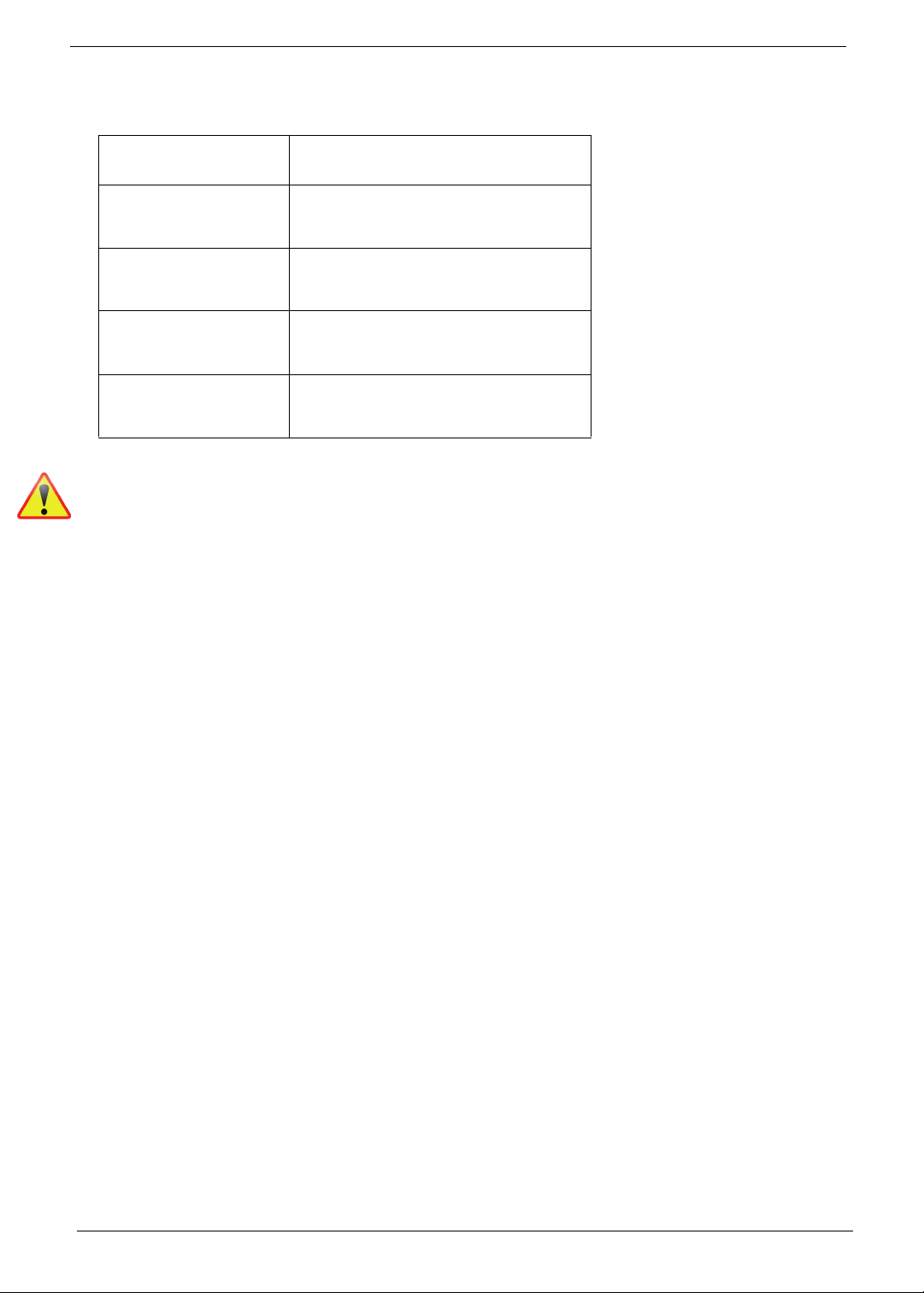
Conventions
The following conventions are used in this manual:
SCREEN MESSAGES Denotes actual messages that appear
on screen.
NOTE Gives bits and pieces of additional
information related to the current
topic.
WARNING Alerts you to any damage that might
result from doing or not doing specific
actions.
CAUTION Gives precautionary measures to
avoid possible hardware or software
problems.
IMPORTANT Reminds you to do specific actions
relevant to the accomplishment of
procedures.
NOTE: This symbol where placed in the Service Guide designates a component that should
be recycled according to local regulations.
IV
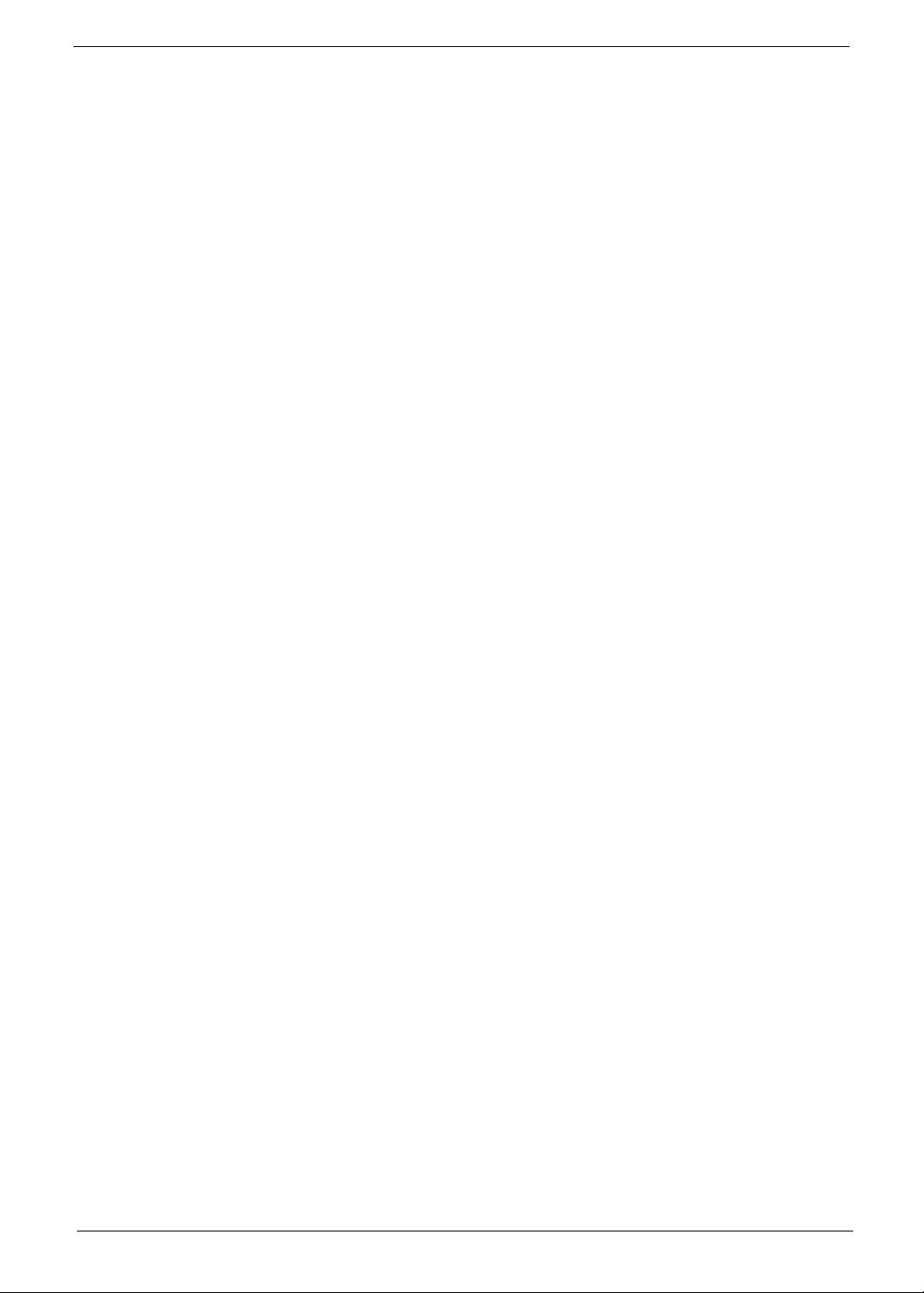
Preface
Before using this information and the product it supports, please read the following general information.
1. This Service Guide provides you with all technical information relating to the BASIC CONFIGURATION
decided for Acer's "global" product offering. To better fit local market requirements and enhance product
competitiveness, your regional office MAY have decided to extend the functionality of a machine (e.g.
add-on card, modem, or extra memory capability). These LOCALIZED FEATURES will NOT be covered
in this generic service guide. In such cases, please contact your regional offices or the responsible
personnel/channel to provide you with further technical details.
2. Please note WHEN ORDERING FRU PARTS, that you should check the most up-to-date information
available on your regional web or channel. If, for whatever reason, a part number change is made, it will
not be noted in the printed Service Guide. For ACER-AUTHORIZED SERVICE PROVIDERS, your Acer
office may have a DIFFERENT part number code to those given in the FRU list of this printed Service
Guide. You MUST use the list provided by your regional Acer office to order FRU parts for repair and
service of customer machines.
V
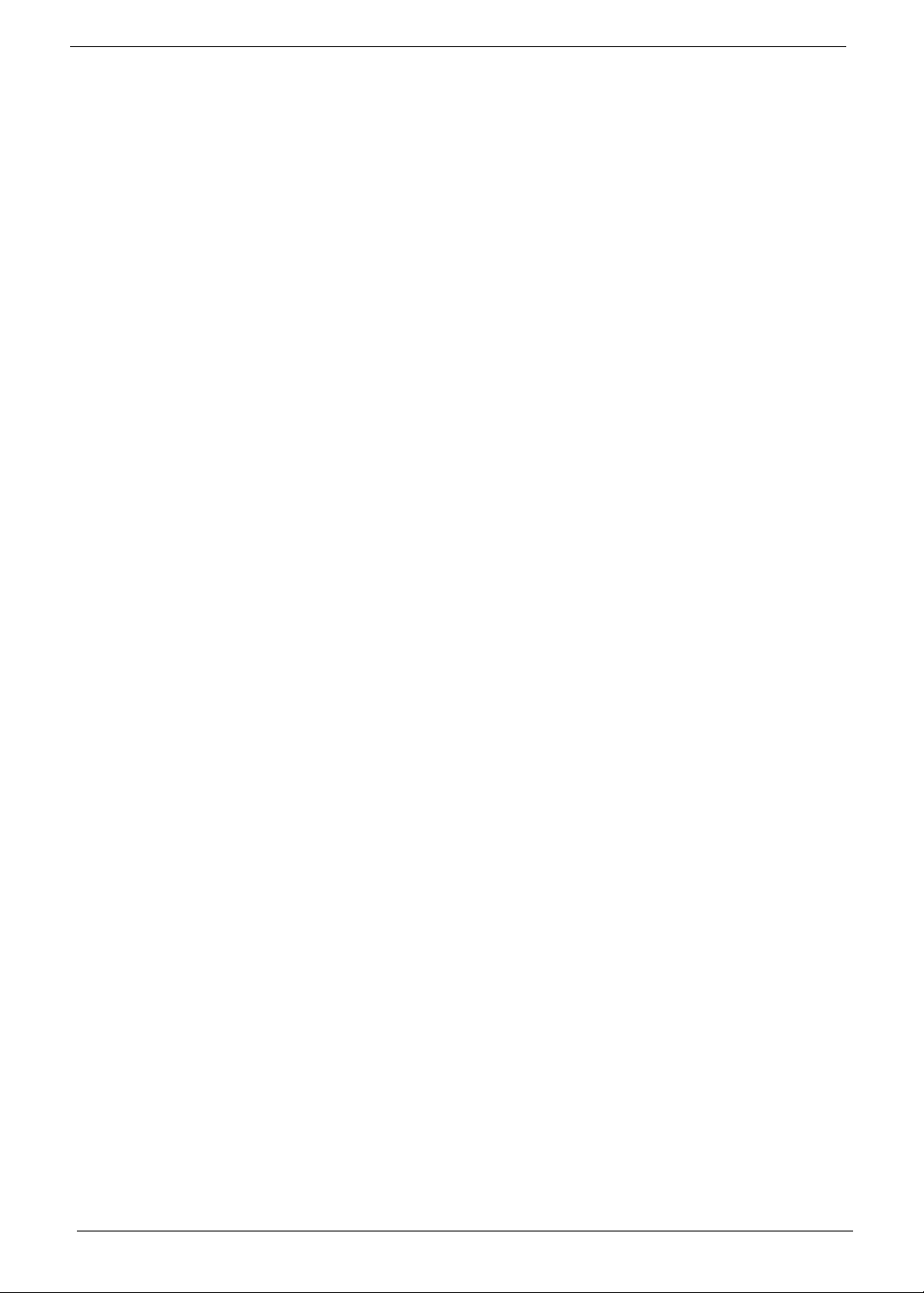
VI
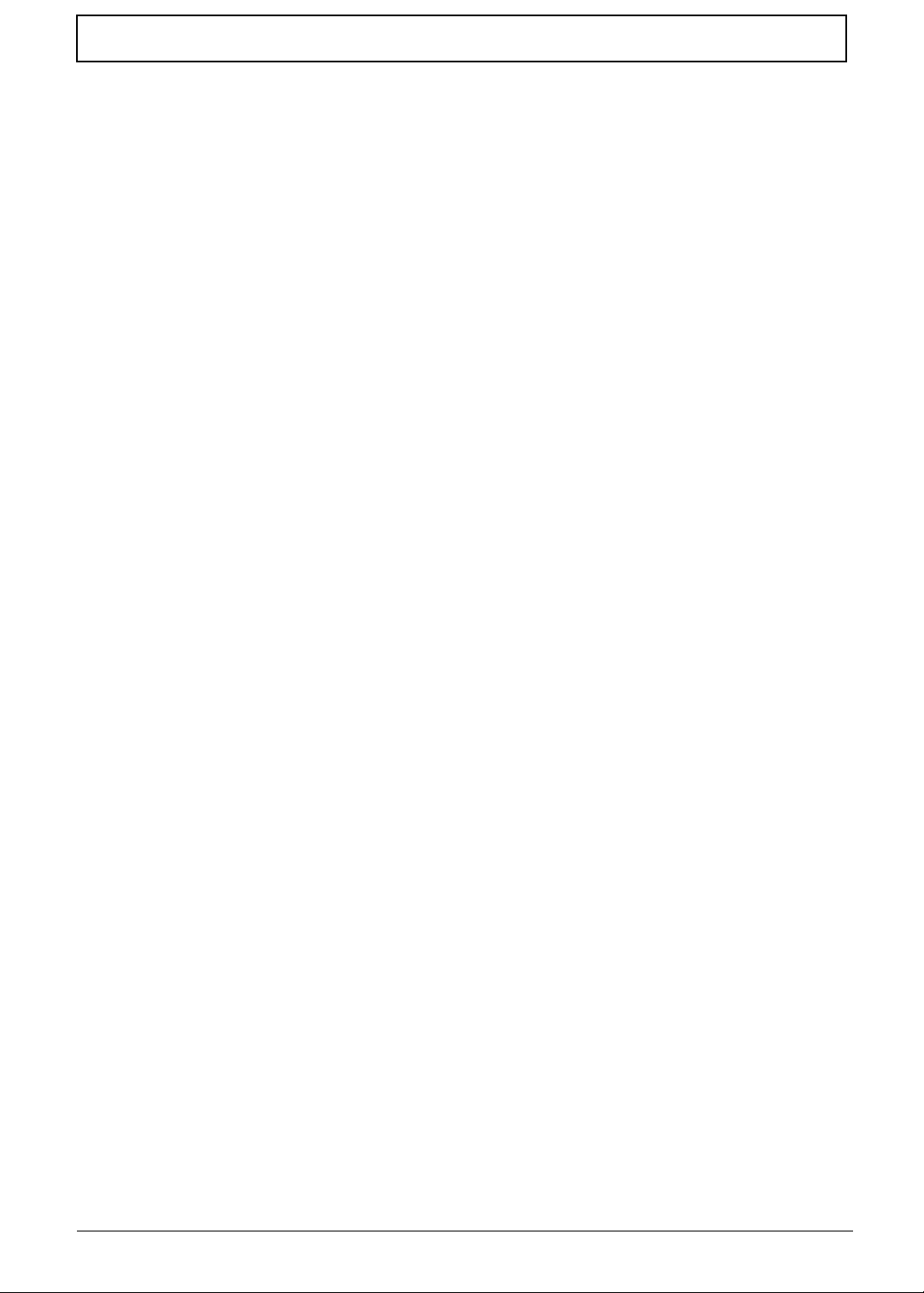
Table of Contents
System Specifications 1
Features . . . . . . . . . . . . . . . . . . . . . . . . . . . . . . . . . . . . . . . . . . . . . . . . . . . . . . . . . . . .1
System Block Diagram . . . . . . . . . . . . . . . . . . . . . . . . . . . . . . . . . . . . . . . . . . . . . . . . .5
Your Acer Notebook tour . . . . . . . . . . . . . . . . . . . . . . . . . . . . . . . . . . . . . . . . . . . . . . .6
Top View . . . . . . . . . . . . . . . . . . . . . . . . . . . . . . . . . . . . . . . . . . . . . . . . . . . . . . . .6
Closed Front View . . . . . . . . . . . . . . . . . . . . . . . . . . . . . . . . . . . . . . . . . . . . . . . . .7
Rear view . . . . . . . . . . . . . . . . . . . . . . . . . . . . . . . . . . . . . . . . . . . . . . . . . . . . . . .7
Right View . . . . . . . . . . . . . . . . . . . . . . . . . . . . . . . . . . . . . . . . . . . . . . . . . . . . . . .8
Left View . . . . . . . . . . . . . . . . . . . . . . . . . . . . . . . . . . . . . . . . . . . . . . . . . . . . . . . .8
Base View . . . . . . . . . . . . . . . . . . . . . . . . . . . . . . . . . . . . . . . . . . . . . . . . . . . . . . .9
Indicators . . . . . . . . . . . . . . . . . . . . . . . . . . . . . . . . . . . . . . . . . . . . . . . . . . . . . . .9
Touchpad Basics . . . . . . . . . . . . . . . . . . . . . . . . . . . . . . . . . . . . . . . . . . . . . . . .10
Using the Keyboard . . . . . . . . . . . . . . . . . . . . . . . . . . . . . . . . . . . . . . . . . . . . . . . . . .11
Lock Keys and embedded numeric keypad . . . . . . . . . . . . . . . . . . . . . . . . . . . .11
Windows Keys . . . . . . . . . . . . . . . . . . . . . . . . . . . . . . . . . . . . . . . . . . . . . . . . . .12
Hot Keys . . . . . . . . . . . . . . . . . . . . . . . . . . . . . . . . . . . . . . . . . . . . . . . . . . . . . . .13
Hardware Specifications and Configurations . . . . . . . . . . . . . . . . . . . . . . . . . . . . . . .14
System Utilities 29
BIOS Setup Utility . . . . . . . . . . . . . . . . . . . . . . . . . . . . . . . . . . . . . . . . . . . . . . . . . . . .29
Navigating the BIOS Utility . . . . . . . . . . . . . . . . . . . . . . . . . . . . . . . . . . . . . . . . .29
Information . . . . . . . . . . . . . . . . . . . . . . . . . . . . . . . . . . . . . . . . . . . . . . . . . . . . .30
Main . . . . . . . . . . . . . . . . . . . . . . . . . . . . . . . . . . . . . . . . . . . . . . . . . . . . . . . . . .31
Security . . . . . . . . . . . . . . . . . . . . . . . . . . . . . . . . . . . . . . . . . . . . . . . . . . . . . . . .32
Boot . . . . . . . . . . . . . . . . . . . . . . . . . . . . . . . . . . . . . . . . . . . . . . . . . . . . . . . . . . .35
Exit . . . . . . . . . . . . . . . . . . . . . . . . . . . . . . . . . . . . . . . . . . . . . . . . . . . . . . . . . . .36
BIOS Flash Utility . . . . . . . . . . . . . . . . . . . . . . . . . . . . . . . . . . . . . . . . . . . . . . . . . . . .37
DOS Flash Utility . . . . . . . . . . . . . . . . . . . . . . . . . . . . . . . . . . . . . . . . . . . . . . . . .37
WinFlash Utility . . . . . . . . . . . . . . . . . . . . . . . . . . . . . . . . . . . . . . . . . . . . . . . . . .38
Remove HDD/BIOS Password Utilities . . . . . . . . . . . . . . . . . . . . . . . . . . . . . . . . . . . .39
Removing BIOS Passwords: . . . . . . . . . . . . . . . . . . . . . . . . . . . . . . . . . . . . . . . .40
Miscellaneous Utilities . . . . . . . . . . . . . . . . . . . . . . . . . . . . . . . . . . . . . . . . . . . . .41
Machine Disassembly and Replacement 43
Disassembly Requirements . . . . . . . . . . . . . . . . . . . . . . . . . . . . . . . . . . . . . . . . . . . .43
Pre-disassembly Instructions . . . . . . . . . . . . . . . . . . . . . . . . . . . . . . . . . . . . . . .44
Disassembly Process . . . . . . . . . . . . . . . . . . . . . . . . . . . . . . . . . . . . . . . . . . . . .45
External Modules Disassembly Process . . . . . . . . . . . . . . . . . . . . . . . . . . . . . . . . . . .46
External Modules Disassembly Flowchart . . . . . . . . . . . . . . . . . . . . . . . . . . . . .46
Removing the Battery Pack . . . . . . . . . . . . . . . . . . . . . . . . . . . . . . . . . . . . . . . .47
Removing the SD Dummy Card . . . . . . . . . . . . . . . . . . . . . . . . . . . . . . . . . . . . .48
Removing the Keyboard . . . . . . . . . . . . . . . . . . . . . . . . . . . . . . . . . . . . . . . . . . .49
Removing the ODD Module . . . . . . . . . . . . . . . . . . . . . . . . . . . . . . . . . . . . . . . .51
Main Unit Disassembly Process . . . . . . . . . . . . . . . . . . . . . . . . . . . . . . . . . . . . . . . . .53
Main Unit Disassembly Flowchart . . . . . . . . . . . . . . . . . . . . . . . . . . . . . . . . . . . .53
Removing the Lower Cover . . . . . . . . . . . . . . . . . . . . . . . . . . . . . . . . . . . . . . . .54
Disassembly Overview . . . . . . . . . . . . . . . . . . . . . . . . . . . . . . . . . . . . . . . . . . . .56
Removing the DIMM Modules . . . . . . . . . . . . . . . . . . . . . . . . . . . . . . . . . . . . . . .57
Removing the WLAN Module . . . . . . . . . . . . . . . . . . . . . . . . . . . . . . . . . . . . . . .58
Removing the USB Board . . . . . . . . . . . . . . . . . . . . . . . . . . . . . . . . . . . . . . . . . .59
Removing the RTC Battery . . . . . . . . . . . . . . . . . . . . . . . . . . . . . . . . . . . . . . . . .61
Removing the HDD Module . . . . . . . . . . . . . . . . . . . . . . . . . . . . . . . . . . . . . . . .62
Removing the LCD Module . . . . . . . . . . . . . . . . . . . . . . . . . . . . . . . . . . . . . . . . .64
Removing the Thermal Module . . . . . . . . . . . . . . . . . . . . . . . . . . . . . . . . . . . . . .66
1
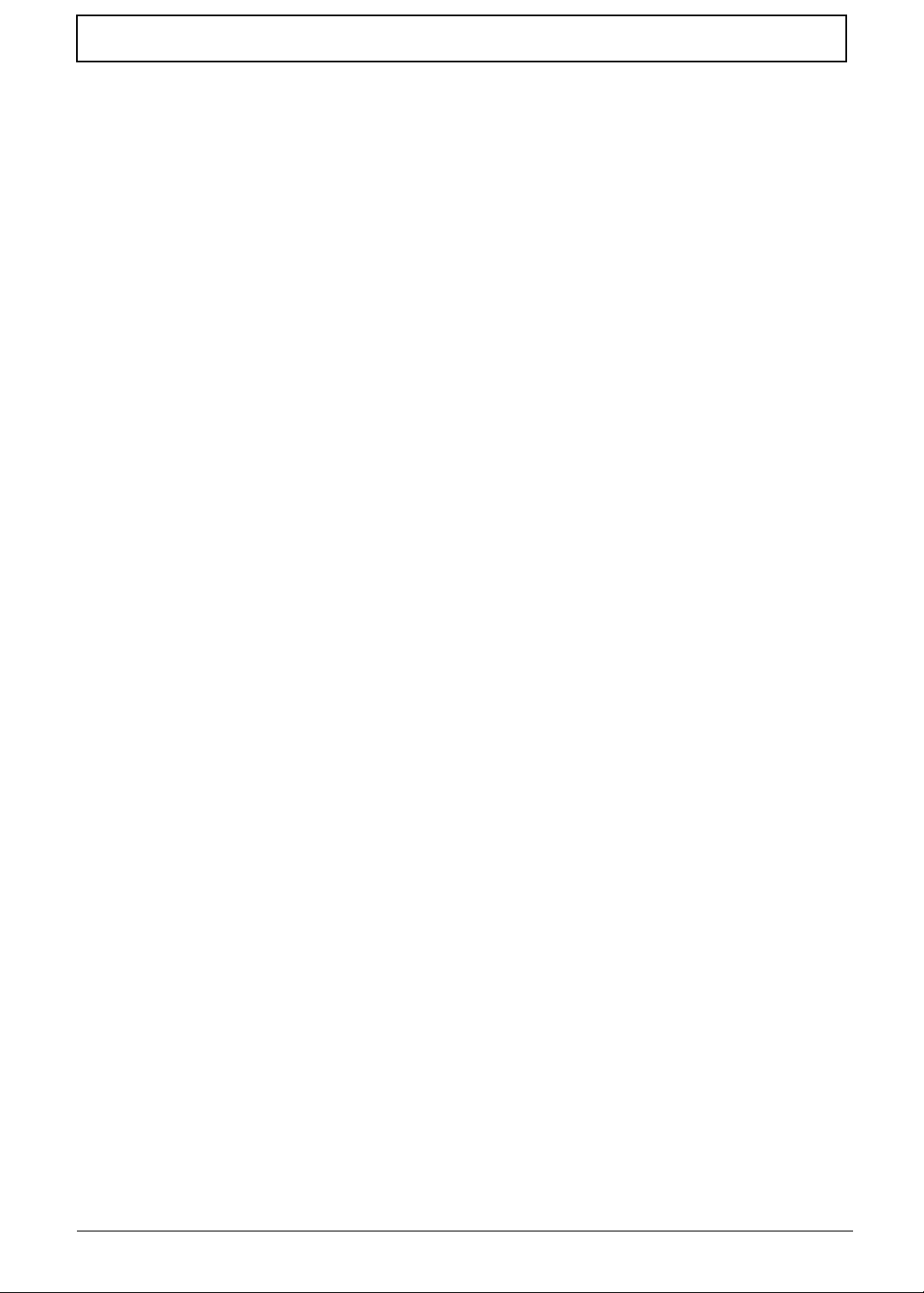
Table of Contents
Removing the CPU . . . . . . . . . . . . . . . . . . . . . . . . . . . . . . . . . . . . . . . . . . . . . . .68
Removing the Mainboard . . . . . . . . . . . . . . . . . . . . . . . . . . . . . . . . . . . . . . . . . .69
Removing the Bluetooth Module . . . . . . . . . . . . . . . . . . . . . . . . . . . . . . . . . . . . .71
LCD Module Disassembly Process . . . . . . . . . . . . . . . . . . . . . . . . . . . . . . . . . . . . . .74
LCD Module Disassembly Flowchart . . . . . . . . . . . . . . . . . . . . . . . . . . . . . . . . .74
Removing the LCD Bezel . . . . . . . . . . . . . . . . . . . . . . . . . . . . . . . . . . . . . . . . . .75
Removing the Camera (CCD) Module . . . . . . . . . . . . . . . . . . . . . . . . . . . . . . . .77
Removing the LCD Panel . . . . . . . . . . . . . . . . . . . . . . . . . . . . . . . . . . . . . . . . . .78
Remove the LCD Hinges . . . . . . . . . . . . . . . . . . . . . . . . . . . . . . . . . . . . . . . . . .79
Removing the LVDS Cable . . . . . . . . . . . . . . . . . . . . . . . . . . . . . . . . . . . . . . . . .80
Removing the WLAN Antennas . . . . . . . . . . . . . . . . . . . . . . . . . . . . . . . . . . . . .82
LCD Module Assembly Process . . . . . . . . . . . . . . . . . . . . . . . . . . . . . . . . . . . . . . . . .83
Replacing the WLAN Antennas . . . . . . . . . . . . . . . . . . . . . . . . . . . . . . . . . . . . .83
Replacing the LVDS Cable . . . . . . . . . . . . . . . . . . . . . . . . . . . . . . . . . . . . . . . . .84
Replacing the LCD Hinges . . . . . . . . . . . . . . . . . . . . . . . . . . . . . . . . . . . . . . . . .86
Replacing the LCD Panel . . . . . . . . . . . . . . . . . . . . . . . . . . . . . . . . . . . . . . . . . .87
Replacing the Camera (CCD) Module . . . . . . . . . . . . . . . . . . . . . . . . . . . . . . . .89
Replacing the LCD Bezel . . . . . . . . . . . . . . . . . . . . . . . . . . . . . . . . . . . . . . . . . .90
Main Unit Assembly Process . . . . . . . . . . . . . . . . . . . . . . . . . . . . . . . . . . . . . . . . . . .93
Replacing the Bluetooth Module . . . . . . . . . . . . . . . . . . . . . . . . . . . . . . . . . . . . .93
Replacing the Mainboard . . . . . . . . . . . . . . . . . . . . . . . . . . . . . . . . . . . . . . . . . .95
Replacing the CPU . . . . . . . . . . . . . . . . . . . . . . . . . . . . . . . . . . . . . . . . . . . . . . .97
Replacing the Thermal Module . . . . . . . . . . . . . . . . . . . . . . . . . . . . . . . . . . . . . .98
Replacing the LCD Module . . . . . . . . . . . . . . . . . . . . . . . . . . . . . . . . . . . . . . . .101
Replacing the HDD Module . . . . . . . . . . . . . . . . . . . . . . . . . . . . . . . . . . . . . . .103
Replacing the RTC Battery . . . . . . . . . . . . . . . . . . . . . . . . . . . . . . . . . . . . . . . .105
Replacing the USB Board . . . . . . . . . . . . . . . . . . . . . . . . . . . . . . . . . . . . . . . . .106
Replacing the WLAN Module . . . . . . . . . . . . . . . . . . . . . . . . . . . . . . . . . . . . . .107
Replacing the DIMM Modules . . . . . . . . . . . . . . . . . . . . . . . . . . . . . . . . . . . . . .109
Replacing the Lower Cover . . . . . . . . . . . . . . . . . . . . . . . . . . . . . . . . . . . . . . . .110
External Module Assembly Process . . . . . . . . . . . . . . . . . . . . . . . . . . . . . . . . . . . . .111
Replacing the ODD Module . . . . . . . . . . . . . . . . . . . . . . . . . . . . . . . . . . . . . . .111
Replacing the Keyboard . . . . . . . . . . . . . . . . . . . . . . . . . . . . . . . . . . . . . . . . . .113
Replacing the SD dummy card . . . . . . . . . . . . . . . . . . . . . . . . . . . . . . . . . . . . .115
Replacing the Battery Pack . . . . . . . . . . . . . . . . . . . . . . . . . . . . . . . . . . . . . . . .115
Troubleshooting 117
Common Problems . . . . . . . . . . . . . . . . . . . . . . . . . . . . . . . . . . . . . . . . . . . . . . . . . .117
Power On Issue . . . . . . . . . . . . . . . . . . . . . . . . . . . . . . . . . . . . . . . . . . . . . . . .118
No Display Issue . . . . . . . . . . . . . . . . . . . . . . . . . . . . . . . . . . . . . . . . . . . . . . . .119
Random Loss of BIOS Settings . . . . . . . . . . . . . . . . . . . . . . . . . . . . . . . . . . . .120
LCD Failure . . . . . . . . . . . . . . . . . . . . . . . . . . . . . . . . . . . . . . . . . . . . . . . . . . . .121
Built-In Keyboard Failure . . . . . . . . . . . . . . . . . . . . . . . . . . . . . . . . . . . . . . . . .121
Touchpad Failure . . . . . . . . . . . . . . . . . . . . . . . . . . . . . . . . . . . . . . . . . . . . . . .122
Internal Speaker Failure . . . . . . . . . . . . . . . . . . . . . . . . . . . . . . . . . . . . . . . . . .122
Internal Microphone Failure . . . . . . . . . . . . . . . . . . . . . . . . . . . . . . . . . . . . . . .123
USB Failure . . . . . . . . . . . . . . . . . . . . . . . . . . . . . . . . . . . . . . . . . . . . . . . . . . . .123
HDD Not Operating Correctly . . . . . . . . . . . . . . . . . . . . . . . . . . . . . . . . . . . . . .125
ODD Failure . . . . . . . . . . . . . . . . . . . . . . . . . . . . . . . . . . . . . . . . . . . . . . . . . . .126
Wireless Function Failure . . . . . . . . . . . . . . . . . . . . . . . . . . . . . . . . . . . . . . . . .129
Thermal Unit Failure . . . . . . . . . . . . . . . . . . . . . . . . . . . . . . . . . . . . . . . . . . . . .129
External Mouse Failure . . . . . . . . . . . . . . . . . . . . . . . . . . . . . . . . . . . . . . . . . . .130
Other Failures . . . . . . . . . . . . . . . . . . . . . . . . . . . . . . . . . . . . . . . . . . . . . . . . . .130
Intermittent Problems . . . . . . . . . . . . . . . . . . . . . . . . . . . . . . . . . . . . . . . . . . . . . . . .131
Undetermined Problems . . . . . . . . . . . . . . . . . . . . . . . . . . . . . . . . . . . . . . . . . . . . . .131
2
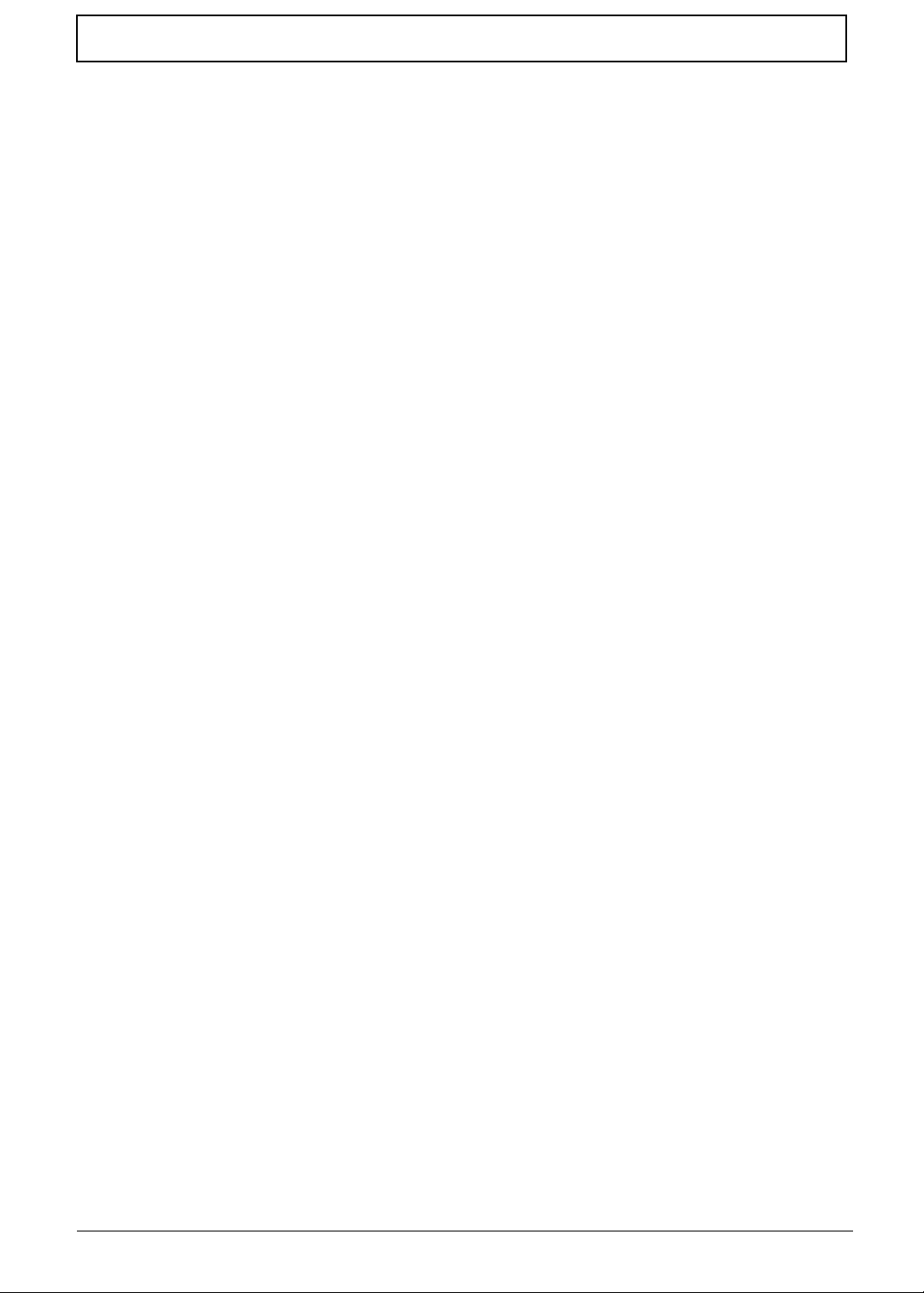
Table of Contents
Post Codes . . . . . . . . . . . . . . . . . . . . . . . . . . . . . . . . . . . . . . . . . . . . . . . . . . . . . . . .132
Jumper and Connector Locations 137
Top View . . . . . . . . . . . . . . . . . . . . . . . . . . . . . . . . . . . . . . . . . . . . . . . . . . . . . .137
Bottom View . . . . . . . . . . . . . . . . . . . . . . . . . . . . . . . . . . . . . . . . . . . . . . . . . . .138
Clearing Password Check and BIOS Recovery . . . . . . . . . . . . . . . . . . . . . . . . . . . .139
Clearing Password Check . . . . . . . . . . . . . . . . . . . . . . . . . . . . . . . . . . . . . . . . .139
BIOS Recovery by Crisis Disk . . . . . . . . . . . . . . . . . . . . . . . . . . . . . . . . . . . . .140
FRU (Field Replaceable Unit) List 141
eMachines E732 series Exploded Diagrams . . . . . . . . . . . . . . . . . . . . . . . . . . . . .142
LCD Assembly . . . . . . . . . . . . . . . . . . . . . . . . . . . . . . . . . . . . . . . . . . . . . . . . .142
Chassis Assembly . . . . . . . . . . . . . . . . . . . . . . . . . . . . . . . . . . . . . . . . . . . . . . .143
eMachines E732 series FRU List . . . . . . . . . . . . . . . . . . . . . . . . . . . . . . . . . . .144
Screw List . . . . . . . . . . . . . . . . . . . . . . . . . . . . . . . . . . . . . . . . . . . . . . . . . . . . .152
Model Definition and Configuration 154
eME732 . . . . . . . . . . . . . . . . . . . . . . . . . . . . . . . . . . . . . . . . . . . . . . . . . . . . . . .154
eME732G . . . . . . . . . . . . . . . . . . . . . . . . . . . . . . . . . . . . . . . . . . . . . . . . . . . . .158
eME732ZG . . . . . . . . . . . . . . . . . . . . . . . . . . . . . . . . . . . . . . . . . . . . . . . . . . . .161
eME732Z . . . . . . . . . . . . . . . . . . . . . . . . . . . . . . . . . . . . . . . . . . . . . . . . . . . . .165
Test Compatible Components 173
Online Support Information 179
Index 181
3
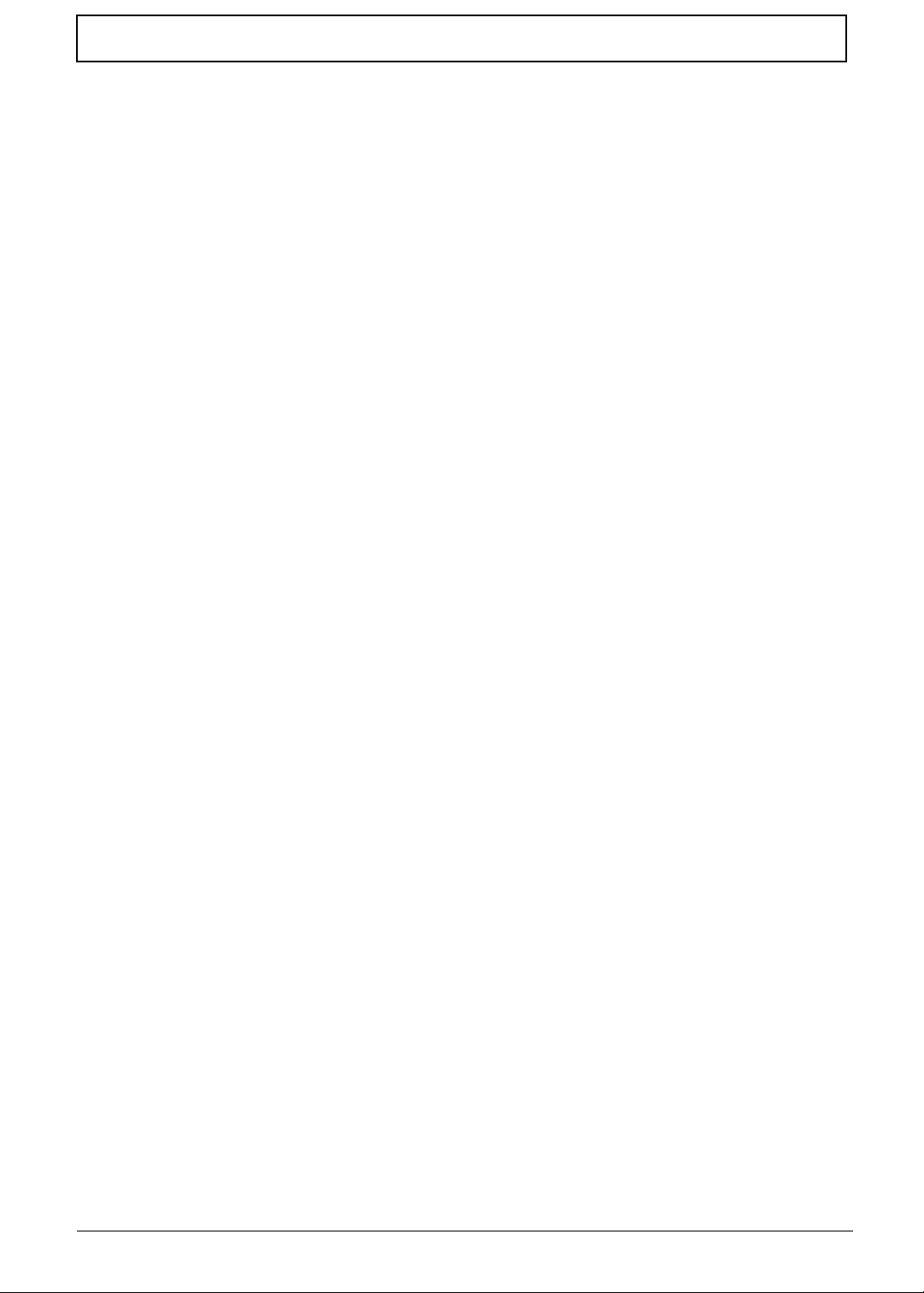
Table of Contents
4
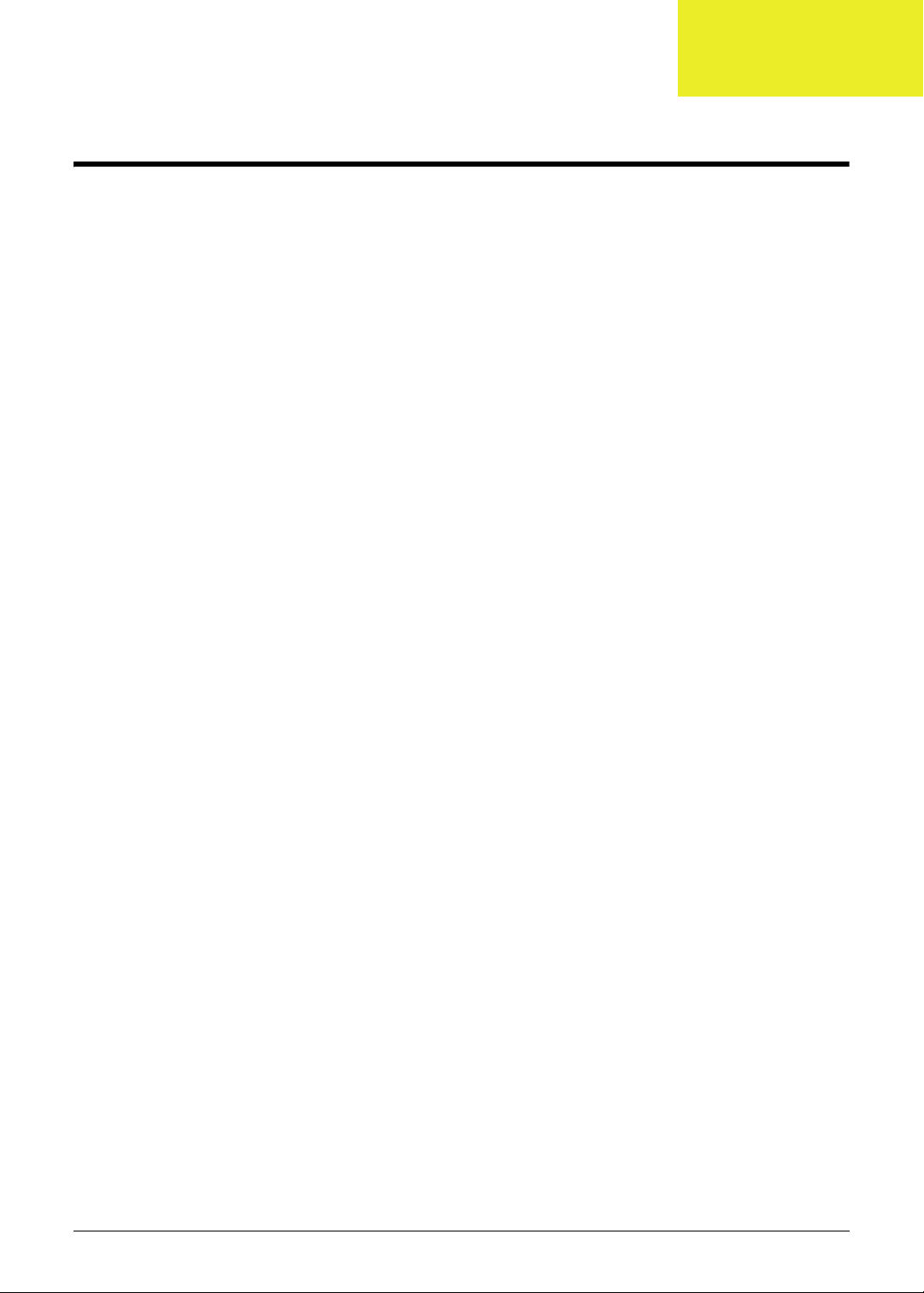
System Specifications
Features
Below is a brief summary of the computer’s many features:
NOTE: Items denoted with an (*) are only available for selected models.
Operating system
• Genuine Windows® 7 Home Premium 64-bit
• Genuine Windows® 7 Home Basic 64-bit
CPU and chipset
• Mobile Intel® HM55 Express Chipset
eME732
• Intel® Core™ i-350M/i3-370M/i3-380M processor (3 MB L3 cache, 2.26/2.40/2.53 GHz, DDR3
1066 MHz, 35 W), supporting Intel® 64 architecture, Intel® Smart Cache
eME732G
• Intel® Core i-350M/i3-370M/i3-380M processor (3 MB L3 cache, 2.26/2.4/2.53 GHz, DDR3 1066
MHz, 35 W), supporting Intel® 64 architecture, Intel® Smart Cache
eME732Z/eME732ZG
• Intel® Pentium® processor P6100/P6200 (3 MB L3 cache, 2/2.13 GHz, DDR3 1066 MHz, 35 W),
supporting Intel® 64 architecture, Intel® Smart Cache
Chapter 1
System memory
• Dual-channel DDR3 SDRAM support:
• Up to 4 GB of DDR3 memory, upgradable to 8 GB using two soDIMM modules
Storage
• Hard disk drive
• 160/250/320/500/640/750 GB or larger
• Multi-in-1 card reader, supporting:
• Secure Digital™ (SD) Card and MultiMediaCard™ (MMC)
Display
• 15.6" HD 1366 x 768 (WXGA) pixel resolution, high-brightness (200-nit), glare
• 16:9 aspect ratio
Chapter 1 1
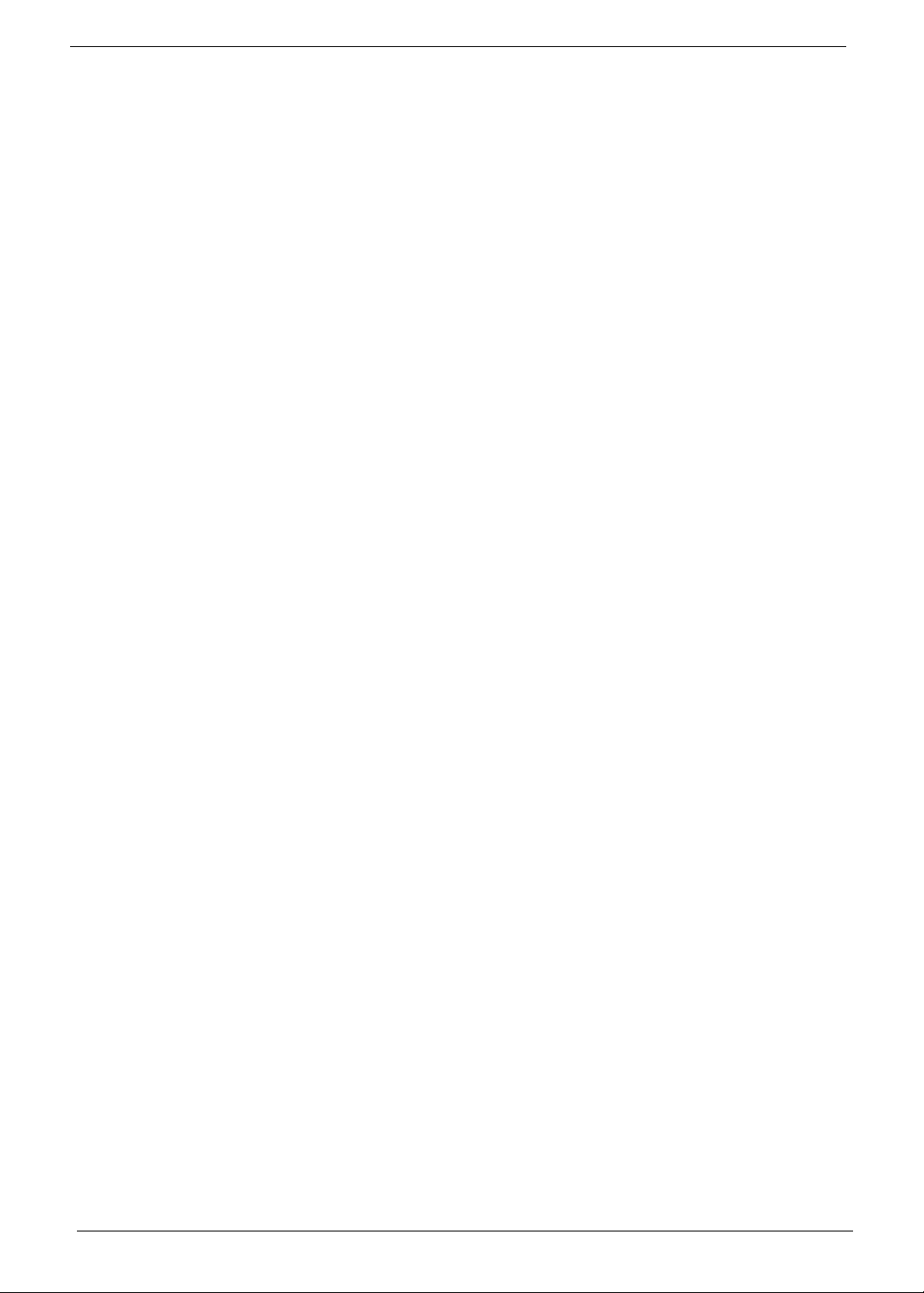
Graphics
• Dual independent display support
• 16.7 million colors
• External resolution / refresh rates:
• MPEG-2/DVD decoding
eME732/eME732Z
• Intel® HD Graphics with 128 MB of dedicated system memory, supporting Microsoft® DirectX® 10
• WMV9 (VC-1) and H.264 (AVC) decoding
• HDMI™ (High-Definition Multimedia Interface) with HDCP (High-bandwidth Digital Content
eME732G/eME732ZG
• ATI Mobility Radeon™ HD 5650 with 1024 MB of dedicated DDR3 VRAM, supporting Unified
• ATI Mobility Radeon™ HD 5470 with 512 MB of dedicated DDR3 VRAM, supporting Unified Video
• VC-1 and H.264 (AVC) decoding
• Microsoft® DirectX® Video Acceleration (DXVA) application interface (API)
• HDMI™ (High-Definition Multimedia Interface) with HDCP (High-bandwidth Digital Content
• VGA port up to 2560 x 1600: 60 Hz
• HDMI™ port up to 1920 x 1080: 60 Hz
Protection) support
Video Decoder (UVD), OpenEXR High Dynamic-Range (HDR) technology, Shader Model 5.0,
Microsoft® DirectX® 11, OpenGL® 3.1, OpenCL™ 1.1
Decoder (UVD), OpenEXR High Dynamic-Range (HDR) technology, Shader Model 5.0,
Microsoft® DirectX® 11, OpenGL® 3.1, OpenCL™ 1.1
Protection) support
Audio
• High-definition audio support with one built-in speaker
• MS-Sound compatible
Optical media drive
• 8X DVD-Super Multi double-layer drive:
• Read: 24X CD-ROM, 24X CD-R, 24X CD-RW, 8X DVD-ROM, 8X DVD-R, 8X DVD+R, 6X
DVD-ROM DL, 4X DVD-R DL, 4X DVD+R DL, 6X DVD-RW, 6X DVD+RW, 5X DVD-RAM
• Write: 24X CD-R, 16X CD-RW, 8X DVD-R, 8X DVD+R, 4X DVD-R DL, 4X DVD+R DL, 6X
DVD-RW, 8X DVD+RW, 5X DVD-RAM
Dimensions and weight
• Dimensions
• 381 (W) x 253 (D) x 25/34.7 (H) mm (14.96 x 9.9 x 0.98/1.36 inches)
• Weight
• 2.6 kg (6.37 lbs.) with 6-cell battery pack
2 Chapter 1
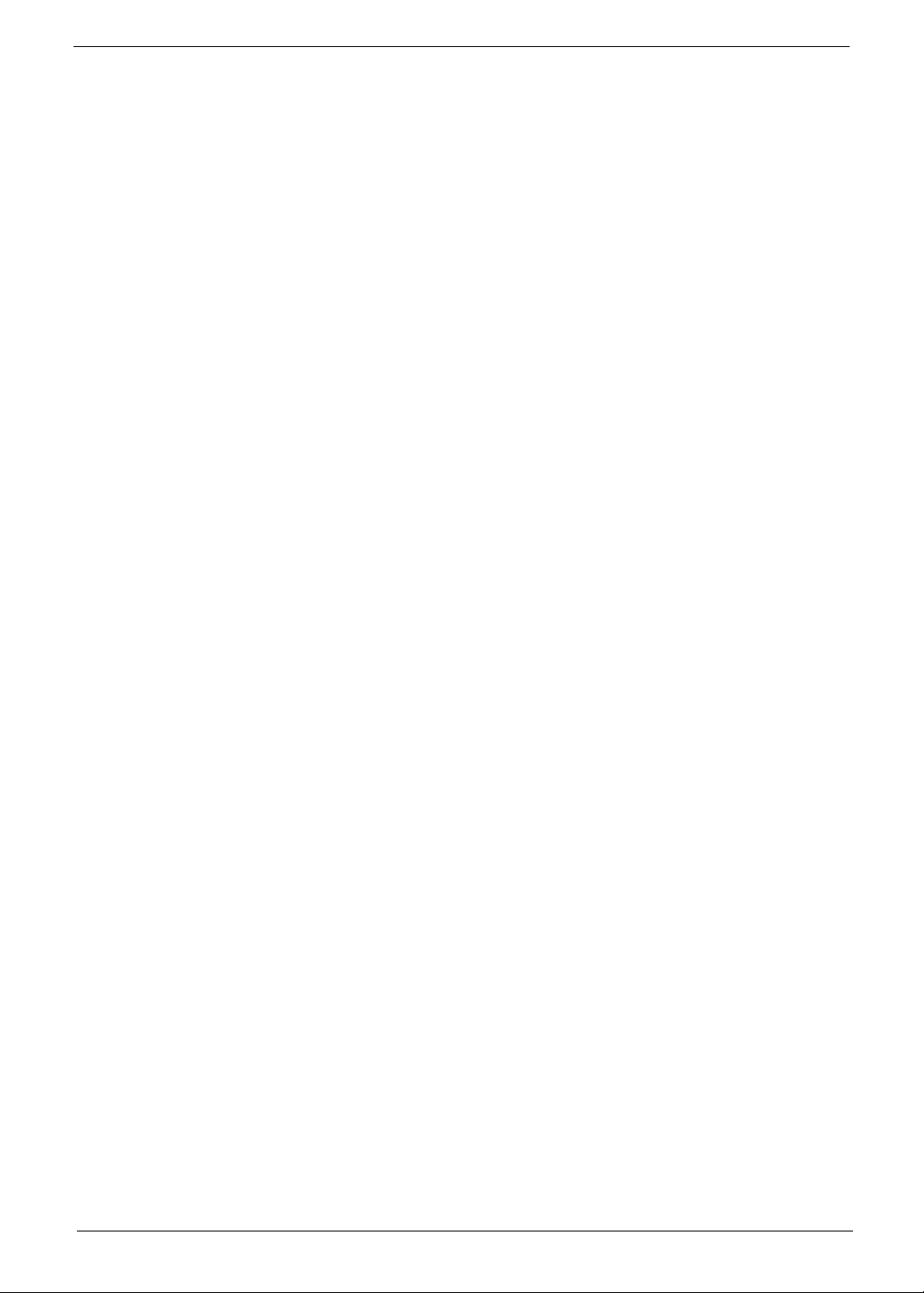
Webcam
• Video conferencing solution, featuring:
• Webcam with 1280 x 1024 resolution
Wireless and networking
• WLAN:
• 802.11 b/g/n Wi-Fi CERTIFIED™
• 802.11 b/g Wi-Fi CERTIFIED™
• WPAN:
• Bluetooth® 3.0+HS
• LAN: Gigabit Ethernet, Wake-on-LAN ready
Power adapter and battery
• ACPI 3.0 CPU power management standard: supports Standby and Hibernation power-saving
modes
• Power adapter
• 3-pin 65 W AC adapter:
• 108 (W) x 46 (D) x 29.5 (H) mm (4.25 x 1.81 x 1.16 inches)
• 225 g (0.49 lbs.) with 180 cm DC cable
• Battery
• 48 Wh 4400 mAh 6-cell Li-ion standard battery pack
• Battery life: 4.5 hours
• ENERGY STAR®
Input and control
• Keyboard
• 86-/87-/91-key eMachines FineTip keyboard with international language support
•Touchpad
• Multi-gesture Touchpad, supporting two-finger scroll, pinch, rotate, flip
• Media keys
• Media control keys (printed on keyboard): play/pause, stop, previous, next, volume up, volume
down
Input and output
• 2-in-1 card reader (SD™, MMC)
• Three USB 2.0 ports
• HDMI™ port with HDCP support
• External display (VGA) port
• Headphone/speaker/line-out jack
• Microphone-in jack
• Ethernet (RJ-45) port
• DC-in jack for AC adapter
Chapter 1 3
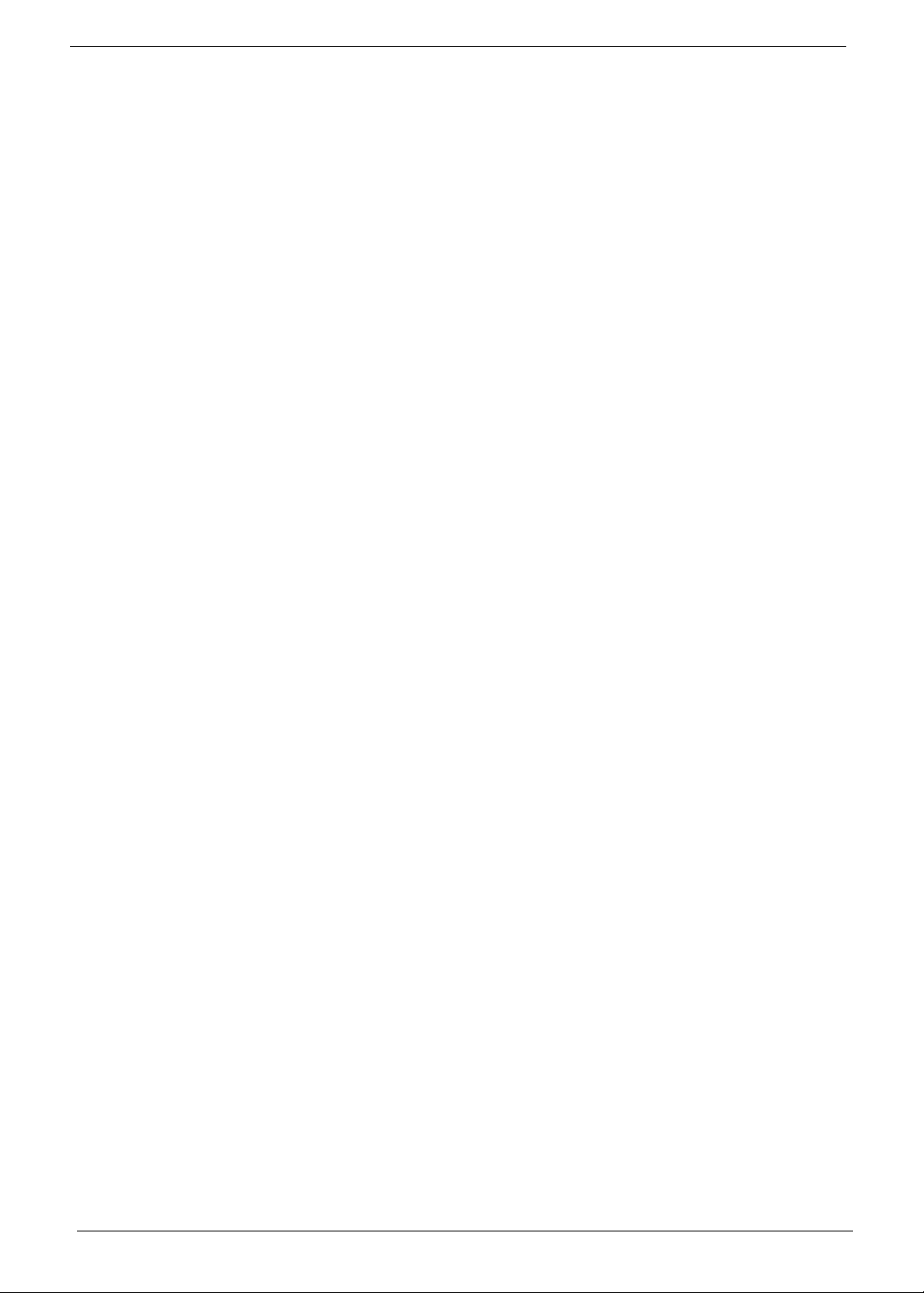
Options and accessories
• 1/2/4 GB DDR3 1066 MHz soDIMM module
• 3-pin 65 W AC adapter
• 48Wh 4400 mAh 6-cell Li-ion battery pack
Software
• Productivity
• eMachines Power Management
• eMachines Recovery Management
• Adobe® Flash® Player 10
• Adobe® Reader® 9.1
• Google Toolbar™
• Microsoft® Office 2010 preloaded (purchase a product key to activate)
• Microsoft® Office Starter 2010
• Norton™ Online Backup
• Security
• Norton Internet Security™ 2011
• Multimedia
• Corel® WinDVD (for models with Windows® 7 Basic)
• NTI Media Maker™
•Gaming
• WildTangent® (except China, Japan, Hong Kong, Korea)
• Communication and ISP
• Microsoft® Silverlight™
• Skype™
• Windows Live™ Essentials - Wave 3 (Mail, Photo Gallery, Live™ Messenger, Writer)
• Web links and utilities
• eMachines Identity Card
• eMachines Registration
• eMachines Updater
Environment
• Temperature:
• Operating: 41 °F to 95 °F (5 °C to 35 °C)
• Non-operating: -4 °F to -149 °F (20 °C to 65 °C)
• Humidity (non-condensing):
• Operating: 20% to 80%
• Non-operating: 20% to 80%
NOTE: The specifications listed above are for reference only. The exact configuration of the PC depends on
the model purchased.
4 Chapter 1
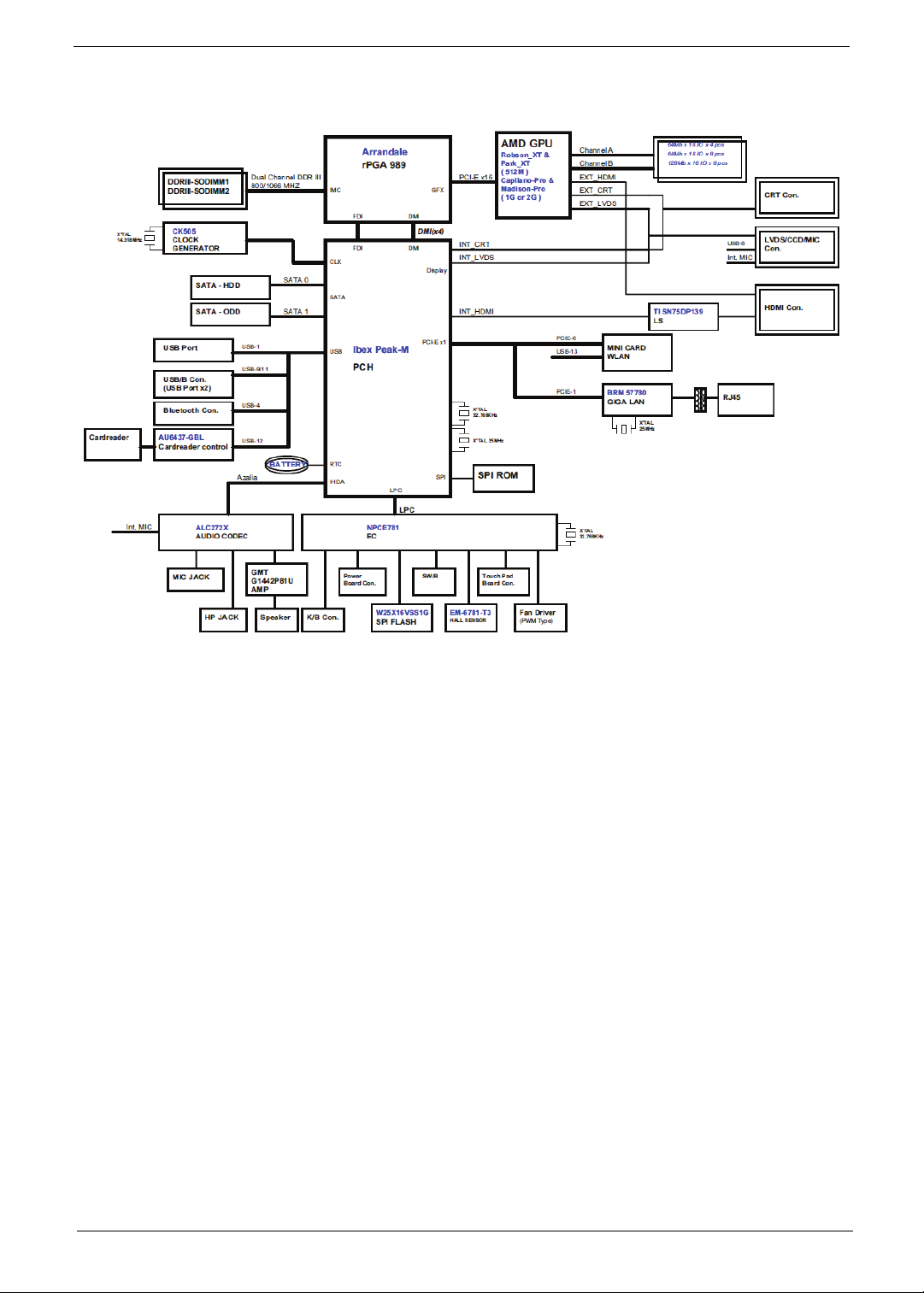
System Block Diagram
Chapter 1 5
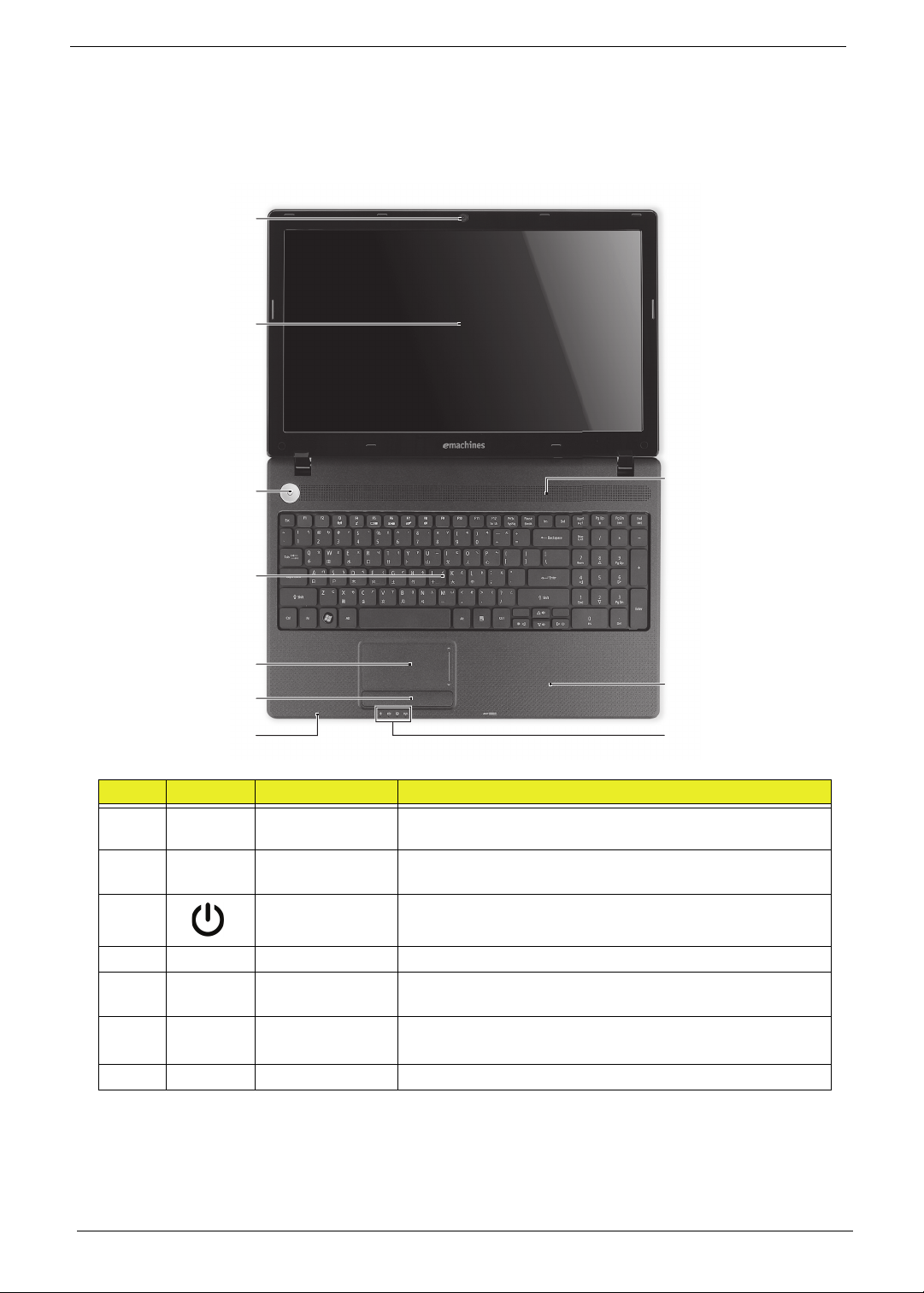
Your Acer Notebook tour
1
3
2
4
5
6
7
8
10
9
Top View
# Icon Item Description
1 Integrated
webcam
2 Display screen Also called Liquid-Crystal Display (LCD), displays computer
3 Power button Turns the computer on and off.
4 Keyboard For entering data into your computer
5 Touchpad Touch-sensitive pointing device which functions like a
6 Click buttons
(left, and right)
7 Microphone Internal microphone for sound recording.
Web camera for video communication (only for certain
models).
output (configuration may vary by model).
computer mouse.
The left and right buttons function like the left and right
mouse buttons.
6 Chapter 1
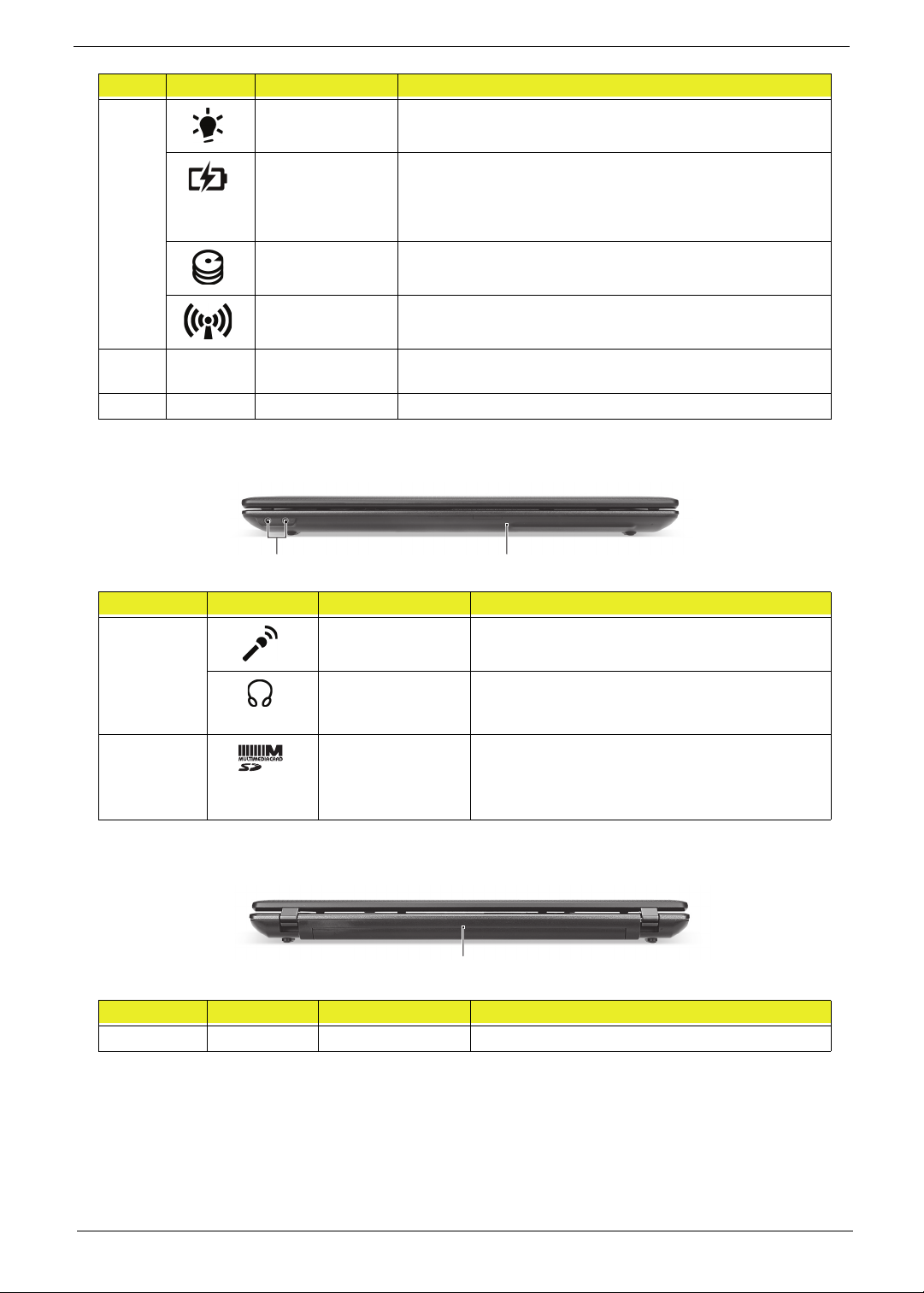
# Icon Item Description
12
1
8 Power indicator Indicates the computer's power status.
Battery indicator Indicates the computer's battery status.
1. Charging: The light shows amber when the battery is
charging.
2. Fully charged: The light shows blue when in AC mode.
HDD indicator Indicates when the hard disk drive is active.
Communication
indicator
9 Palmrest Comfortable support area for your hands when you use the
10 Speaker Delivers audio output.
Indicates the computer’s wireless connectivity device status.
computer.
Closed Front View
No. Icon Item Description
1 Microphone jack Accepts inputs from external microphones.
Headphone/
speaker/line-out
jack
2 2-in-1 card reader Accepts Secure Digital (SD), MultiMediaCard
Connects to audio line-out devices (e.g.,
speakers, headphones).
(MMC).
Note: Push to remove/install the card. Only one
card can operate at any given time.
Rear view
No. Icon Item Description
1 Battery bay Houses the computer's battery pack.
Chapter 1 7
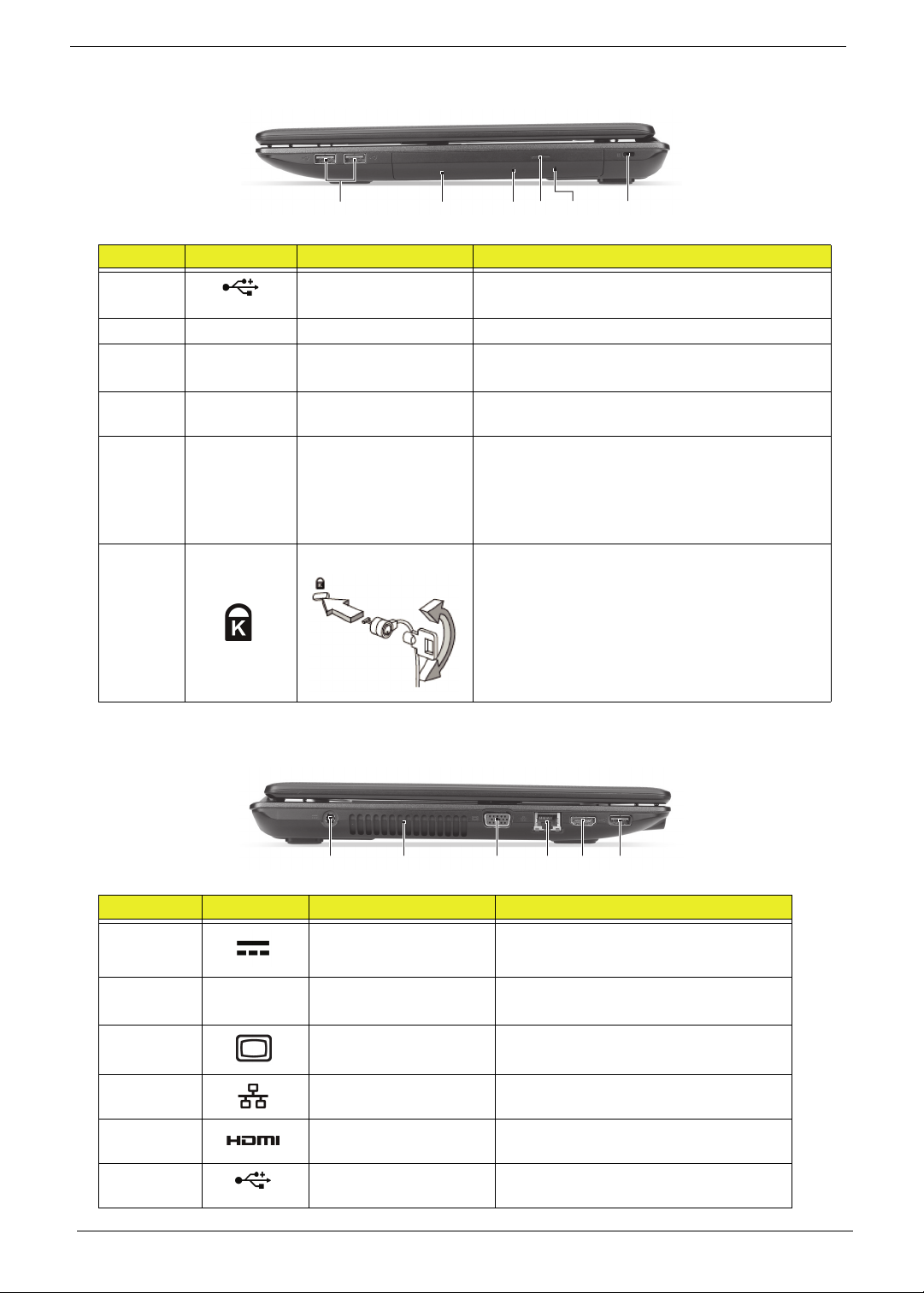
Right View
213456
213456
No. Icon Item Description
1
2 Optical drive Internal optical drive; accepts CDs or DVDs.
3 Optical disk access
4 Optical drive eject
5 Emergency eject
6 Kensington lock slot Connects to a Kensington-compatible computer
USB 2.0 ports Connect to USB 2.0 devices
(e.g., USB mouse, USB camera).
Lights up when the optical drive is
indicator
button
hole
active.
Ejects the optical disk from the drive.
Ejects the optical drive tray when the
computer is turned off.
Note: Insert a paper clip to the emergency eject
hole to eject the optical drive tray when the
computer is off.
security lock.
Note: Wrap the computer security lock cable
around an immovable object such as a table or
handle of a locked drawer. Insert the lock into the
notch and turn the key to secure the lock. Some
keyless models are also available.
Left View
No. Icon Item Description
1 DC-in jack Connects to an AC adapter.
2 Ventilation slots Enable the computer to stay cool,
even after prolonged use.
3 External display (VGA)
port
4 Ethernet (RJ-45) port Connects to an Ethernet 10/100/1000-
5 HDMI port Supports high-definition digital video
6 USB 2.0 port Connects to USB 2.0 devices (e.g.,
Connects to a display device (e.g.,
external monitor, LCD projector).
based network.
connections.
USB mouse, USB camera).
8 Chapter 1
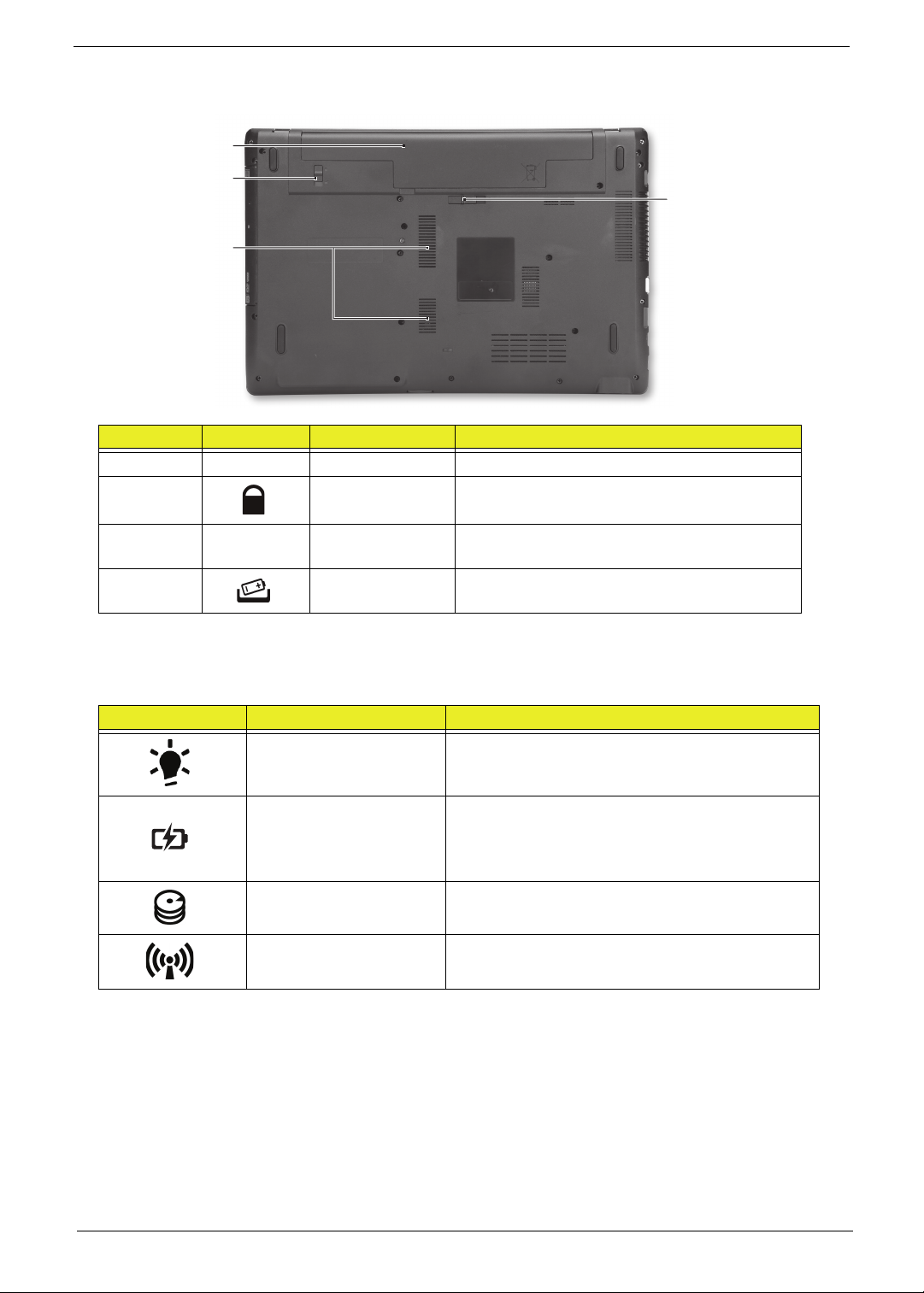
Base View
1
2
3
4
No. Icon Item Description
1 Battery bay Houses the computer's battery pack.
2 Battery lock Locks the battery in position.
3 Ventilation slots Enable the computer to stay cool, even after
prolonged use.
4 Battery release
latch
Releases the battery for removal.
Indicators
The computer has several easy-to-read status indicators.
Icon Function Description
Power Indicates the computer's power status.
Battery Indicates the computer's battery status.
NOTE: 1. Charging: The light shows amber when
the battery is charging. 2. Fully charged: The light
shows green when in AC mode.
HDD Indicates when the hard disk drive is active.
Communication indicator Indicates the computer’s wireless connectivity
device status.
Chapter 1 9
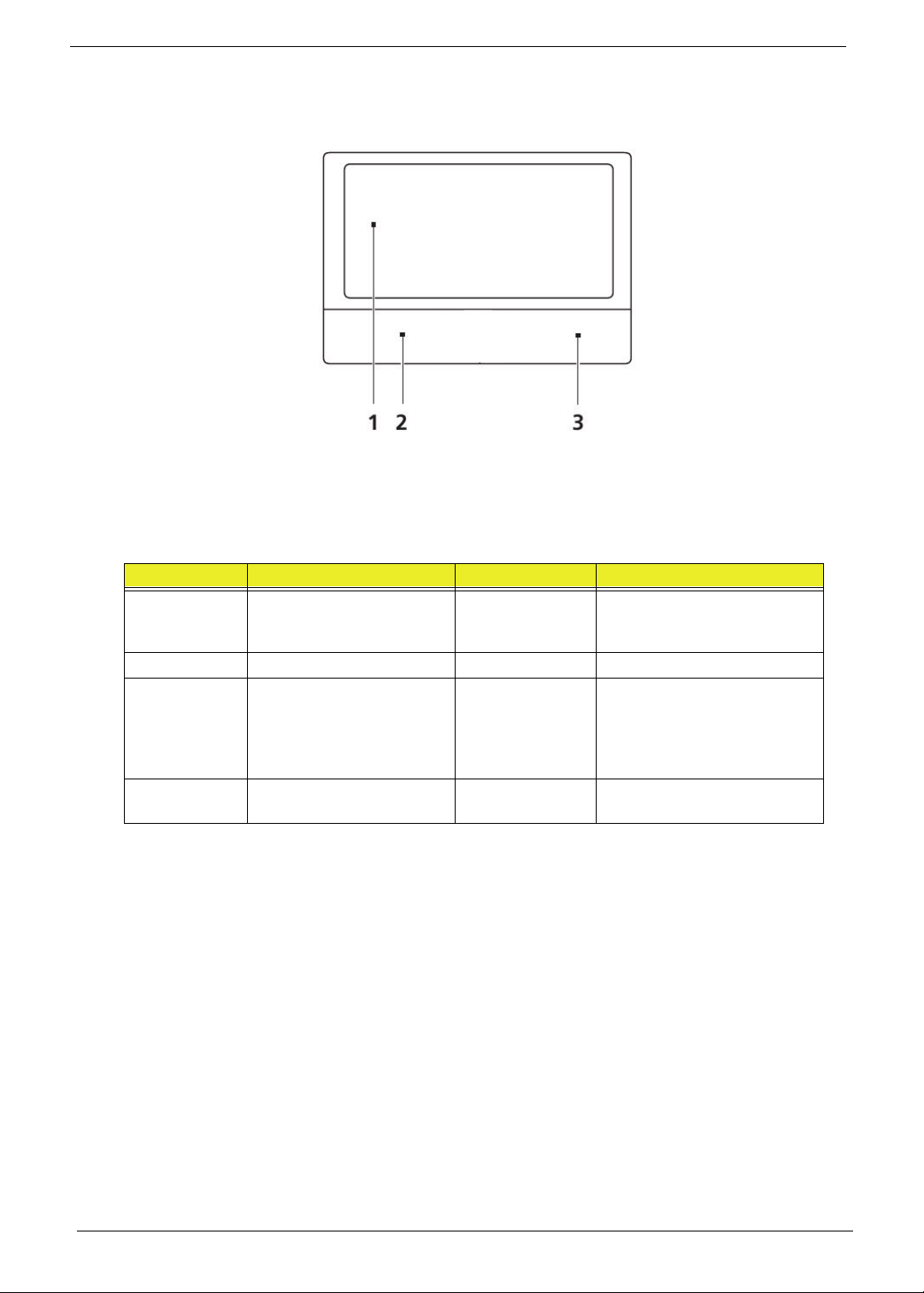
Touchpad Basics
The following items show you how to use the touchpad:
• Move your finger across the touchpad (1) to move the cursor.
• Press the left (2) and right (3) buttons located beneath the touchpad to perform selection and
execution functions. These two buttons are similar to the left and right buttons on a mouse.
Tapping on the touchpad is the same as clicking the left button.
Function Left Button (2) Right Button (3) Main Touchpad (1)
Execute Quickly click twice. Tap twice (at the same speed
Select Click once. Tap once.
Drag Click and hold, then use
finger on the touchpad to
drag the cursor.
Access
context menu
as double-clicking a mouse
button).
Tap twice (at the same speed
as double-clicking a mouse
button); rest your finger on
the touchpad on the second
tap and drag the cursor.
Click once.
NOTE: When using the touchpad, keep it - and your fingers - dry and clean. The touchpad is sensitive to finger
movement; hence, the lighter the touch, the better the response. Tapping too hard will not increase the
touchpad’s responsiveness.
10 Chapter 1

Using the Keyboard
The keyboard has full-sized keys and an embedded numeric keypad, separate cursor, lock, Windows, function
and special keys.
Lock Keys and embedded numeric keypad
The keyboard has two lock keys which you can toggle on and off.
Lock key Description
Caps Lock When Caps Lock is on, all alphabetic characters typed are in uppercase.
Num Lock
<Fn> + <F11>
Scroll Lock
<Fn> + <F12>
When Num Lock is on, the embedded keypad is in numeric mode.
When Scroll Lock is on, the screen moves one line up or down when you press
the up or down arrow keys respectively. Scroll Lock does not work with some
applications.
Chapter 1 11

Windows Keys
The keyboard has two keys that perform Windows-specific functions.
Key Description
Windows key Pressed alone, this key has the same effect as clicking on the Windows Start button;
it launches the Start menu. It can also be used with other keys to provide a variety of
functions:
<>: Open or close the Start menu
<> + <D>: Display the desktop
<> + <E>: Open Windows Explore
<> + <F>: Search for a file or folder
<> + <G>: Cycle through Sidebar gadgets
<> + <L>: Lock your computer (if you are connected to a network domain), or
switch users (if you're not connected to a network domain)
<> + <M>: Minimizes all windows
<> + <R>: Open the Run dialog box
<> + <T>: Cycle through programs on the taskbar
<> + <U>: Open Ease of Access Center
<> + <X>: Open Windows Mobility Center
<> + <BREAK>: Display the System Properties dialog box
<> + <SHIFT+M>: Restore minimized windows to the desktop
<> + <TAB>: Cycle through programs on the taskbar
<> + <SPACEBAR>: Bring all gadgets to the front and select Windows Sidebar
<CTRL> +
<CTRL> + <> + <TAB>: Use the arrow keys to cycle through programs on the
Note: Depending on your edition of Windows, some shortcuts may not function as
<> + <F>: Search for computers (if you are on a network)
taskbar
described.
12 Chapter 1

Hot Keys
The computer employs hotkeys or key combinations to access most of the computer’s controls like screen
brightness, volume output and the BIOS utility.
To activate hot keys, press and hold the <Fn> key before pressing the other key in the hotkey combination.
Hotkey Icon Function Description
<Fn> + <F3> Communication key Enables / disables the computer's
communication devices. (Communication
devices may vary by configuration.)
<Fn> + <F4> Sleep Puts the computer in Sleep mode.
<Fn> + <F5> Display toggle Switches display output between the display
screen, external monitor (if connected) and
both.
<Fn> + <F6> Display Off Turns the display screen backlight off to save
power. Press any key to return.
<Fn> + <F7> Touchpad toggle Turns the internal Touchpad on and off.
<Fn> + <F8> Speaker toggle Turns the speakers on and off.
<Fn> + <> Brightness up Increases the screen brightness.
<Fn> + <> Brightness down Decreases the screen brightness.
<Fn> + <> Volume up Increases the sound volume.
<Fn> + <> Volume down Decreases the sound volume.
<Fn> + <Home> Play/Pause Play or pause a selected media file.
<Fn> +<Pg Up> Stop Stop playing the selected media file.
<Fn> +<Pg Dn> Previous Return to the previous media file.
<Fn> + <End> Next Jump to the next media file.
Chapter 1 13
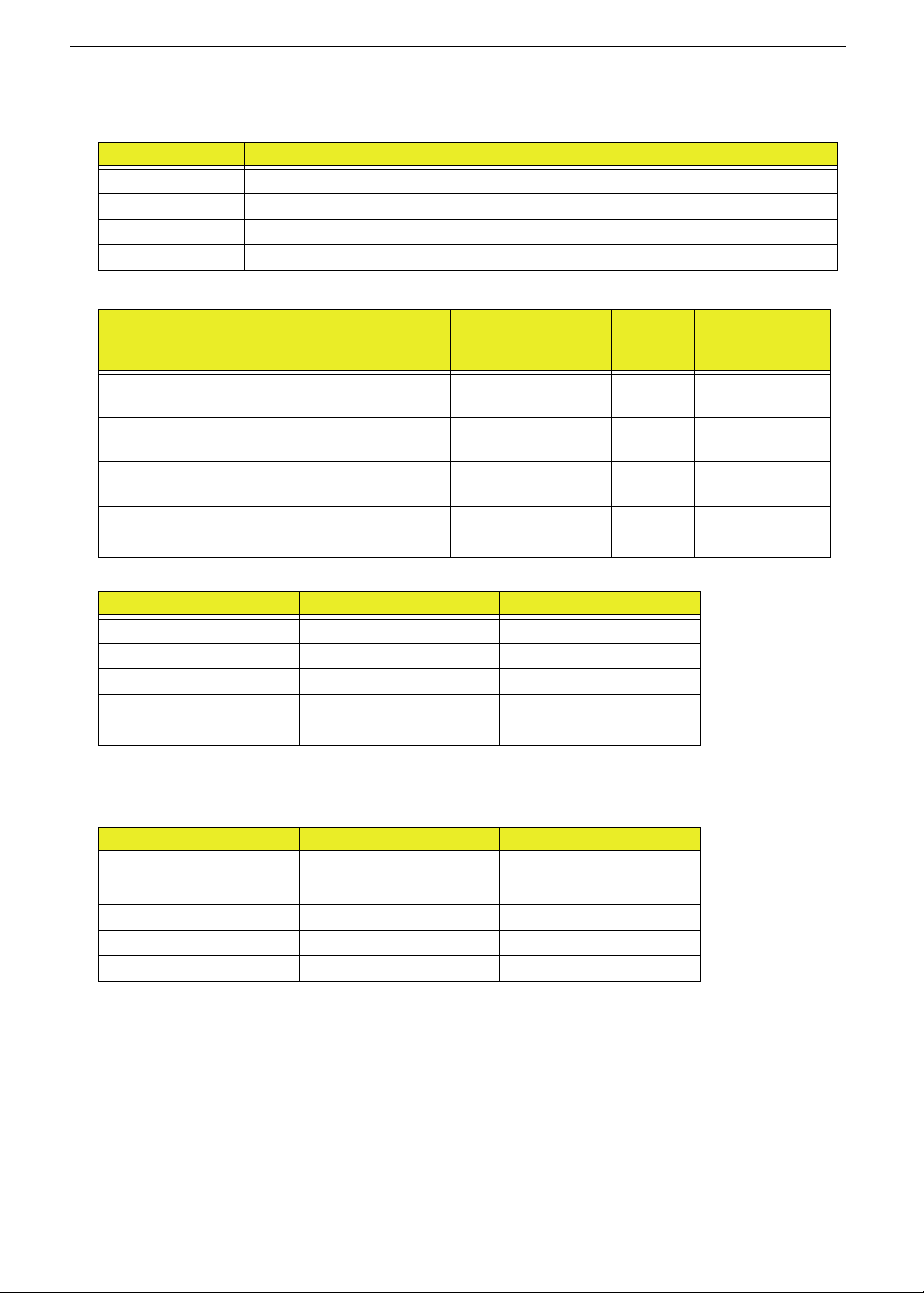
Hardware Specifications and Configurations
Processor
Item Specification
CPU Type Intel Arrandale
CPU Package rPGA 989
Core Logic Intel Ibex-Peak (HM55)
Core Voltage 0.725–1.4
Processor Specifications
Item
Ci3350M 2.26 G 2 2.5 GT/s PGA988 3 M 0.725–
Ci3350M 2.26 G 2 2.5 GT/s PGA988 3 M 0.725–
Ci3370M 2.40 G 2 2.5 GT/s PGA988 3 M 0.725–
PMDP6100 2.00 G 2 PGA988 3 M KC.61001.DPP
PMDP6200 2.13 G 2 PGA988 3 M KC.62001.DPP
CPU Fan True Value Table (TJ105)
Fan On (Celsius) Fan Off (Celsius) RPM
45 40 2950
55 50 3300
69 62 3650
81 76 3950
93 88 max
Throttling 50%: On= 100°C; OFF=94°C
OS shut down at 105°C; H/W shut down at 105°C
CPU Fan True Value Table (TJ90)
Fan On (Celsius) Fan Off (Celsius) RPM
45 40 2950
55 50 3300
69 62 3650
81 76 3950
93 88 max
CPU
Speed
Cores
Bus
Speed
(GHz)
Mfg.
Tec h
Cache
Size
Core
Vol tag e
1.4V
1.4 V
1.4 V
P/N
KC.35001.DMP
KC.35K01.DMP
KC.37K01.DMP
Throttling 50%: On= 100°C; OFF=94°C
OS shut down at 105°C; H/W shut down at 105°C
14 Chapter 1
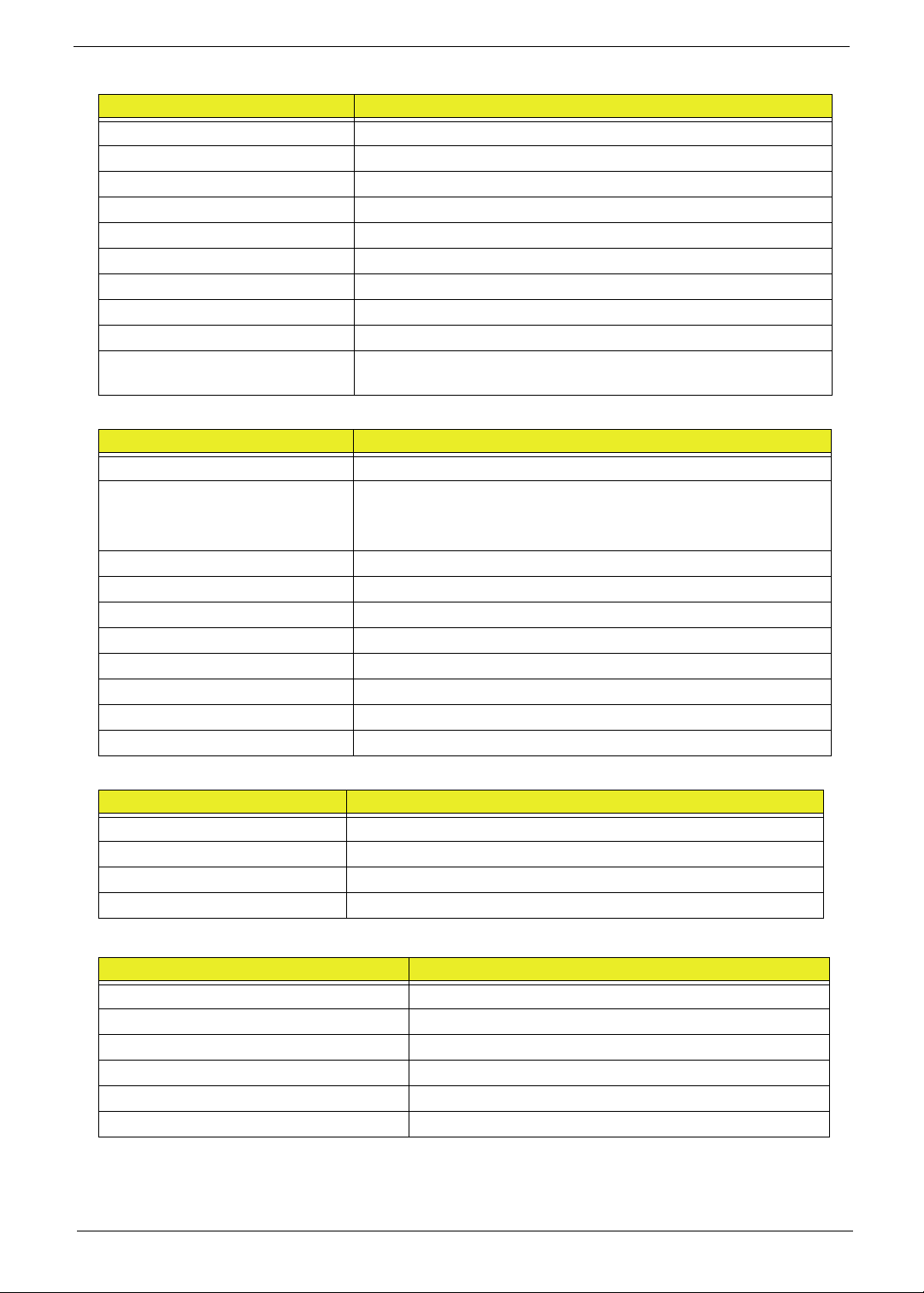
System Memory
Item Specification
Memory controller Intel Arrandale
Memory size 0MB (no on-board memory)
DIMM socket number 2 sockets
Supports memory size per socket 4 GB
Supports maximum memory size 8 GB
Supports DIMM type DDR 3 Synchronous DRAM
Supports DIMM speed 1600Mbps/1333Mbps/1066Mbps
Supports DIMM voltage 1.5V +/- 0.075V
Supports DIMM package 204-pin socket 989-pin Micro-FCPGA
Memory module combinations You can install memory modules in any combinations as long as
they match the above specifications.
System Board Major Chips
Item Specification
Core logic Ibex Peak-M
VGA Arrandale
Robson XT & Park XT
Capilano-Pro & Madison-Pro
LAN BRM 57780
USB 2.0 Ibex Peak-M
Super I/O controller Ibex Peak-M
Bluetooth Ibex Peak-M
Wireless Ibex Peak-M
PCMCIA N/A
Audio codec ALC272X
Card reader AU6437-GBL
BIOS
Item Specification
BIOS vendor InsydeH20
BIOS version 0.06
BIOS ROM type
Features •
Speaker
Item Specification
Vendor
Module No.
Power Rating
Output Sound Pressure Level
Response FO
Distortion
Chapter 1 15
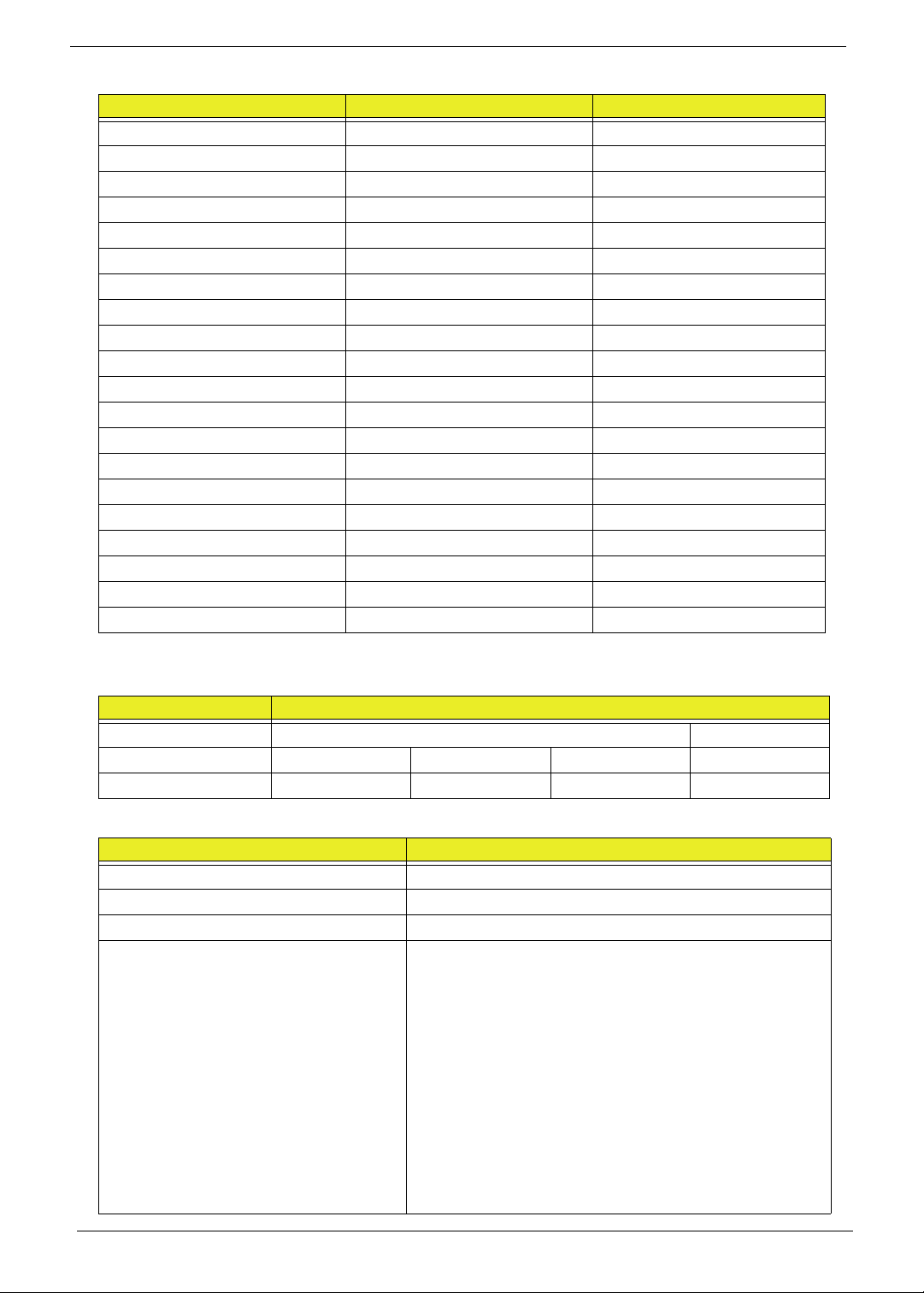
Memory Combinations
Slot 1 Slot 2 Total Memor y
0MB 512MB 512MB
0MB 1024MB 1024MB
0MB 2048MB 2048MB
0MB 4096MB 4096MB
512MB 512MB 1024MB
512MB 1024MB 1536MB
512MB 2048MB 2560MB
512MB 4096MB 4608MB
1024MB 512MB 1536MB
1024MB 1024MB 2048MB
1024MB 2048MB 3072MB
1024MB 4096MB 5120MB
2048MB 512MB 2560MB
2048MB 1024MB 3072MB
2048MB 2048MB 4096MB
2048MB 4096MB 6144MB
4096MB 512MB 4068MB
4096MB 1024MB 5120MB
4096MB 2048MB 6144MB
4096MB 4096MB 8192MB
NOTE: The memory combinations for slots 1 and 2 can be reversed.
Wireless Module 802.11b/g/Draft-N
Item Specification
Manufacturer Foxconn QMI
Model 43225 HB95BG HB97 HB97
Supported standards
IEEE 802.11b/g/n IEEE 802.11b/11g IEEE 802.11b/g/n
LAN Interface
Item Specification
LAN chipset BRM 57780
LAN connector type RJ-45
LAN connector location Left side
Features • Integrated 10/100/1000BASE-T transceiver
• Automatic MDI crossover function
• 10/100/1000BASE-T full-duplex/half-duplex MAC
• Receive side scaling (RSS) for multicore processors
• Complies with IEEE 802.3, 802.3u, 802.3ab, and
802.1p
• IPv4 and IPv6 large send offload and checksum offload
(LSO/TCO)
• Wake on LAN (WOL) support meeting ACPI
requirements
• PCI Express CLKREQ# support
• Integrated switching regulator
16 Chapter 1
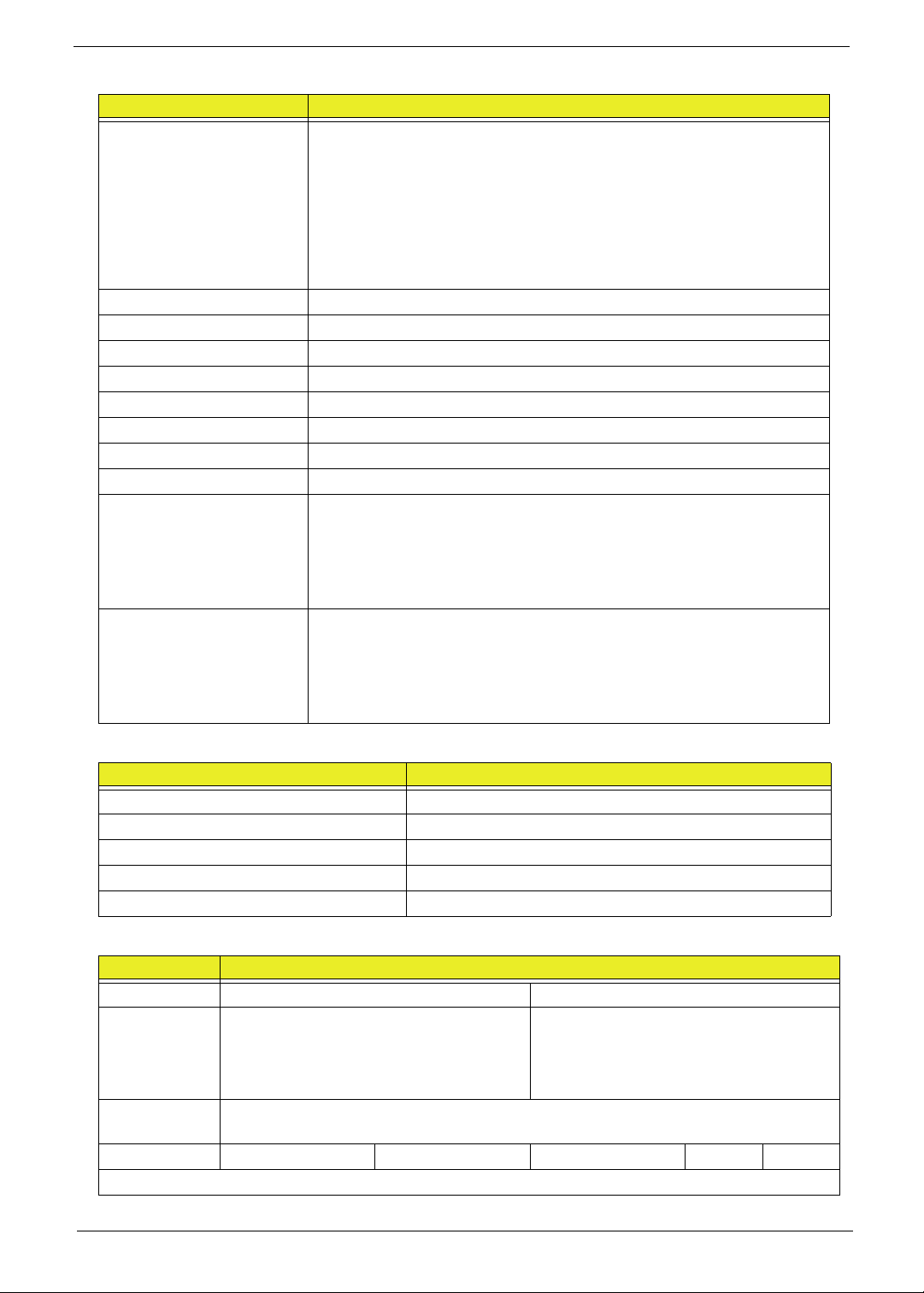
Bluetooth Interface
Item Specification
Chipset BT 2.1
• Foxconn Bluetooth BRM2070
• Foxconn Bluetooth AR3011
BT 3.0
• Foxconn Bluetooth BRM2046
• Foxconn Bluetooth ATH AR3011
• Foxconn Bluetooth BRM 2070
Radio Technology FHSS
Operating Frequency 2402 ~ 2480MHz ISM band
Channel Numbers 79 channels with 1MHz BW
Transmitter Output Power -6~4dBm output power for class2 operation
Receiver Sensitivity -75dBm @ 0.1% BER (Max)
Maximum Receiver Signal -10dBm
Operating Voltage 3.3V+/-0.3V
Interface USB 2.0
Protocol BRM2070: BT2.1+EDR; supporting BT3.0+HS after driver upgrade
AR3011: BT2.1+EDR; supporting BT3.0+HS after driver upgrade
BRM2046: BT2.1+EDR
ATH AR3011:
BRM 2070:
Connector type BRM2070: JST SM06B-XSRK-ETB (HF)
AR3011: SM08B-SURS-TF(LF)(SN) JST
BRM2046: JST SM08B-SURS-TF
ATH AR3011:
BRM 2070:
3G Module (Not available with this model)
Item Specification
Manufacturer
Model
Card Type
Throughput
Supported Services
Hard Disk Drive Interface
Item Specification
Capacity (GB) 160 250
Vendor &
Model Name
Bytes per
sector
Data heads 2 1 2 3 2
Drive Format
Seagate ST9160314AS
HGST HTS545016B9A300
Toshiba MK1665GSX
WD WD1600BEVT-22A23T0
512
Seagate ST9250315AS
HGST HTS545025B9A300
Toshiba MK2565GSX
WD WD2500BEVT
Chapter 1 17
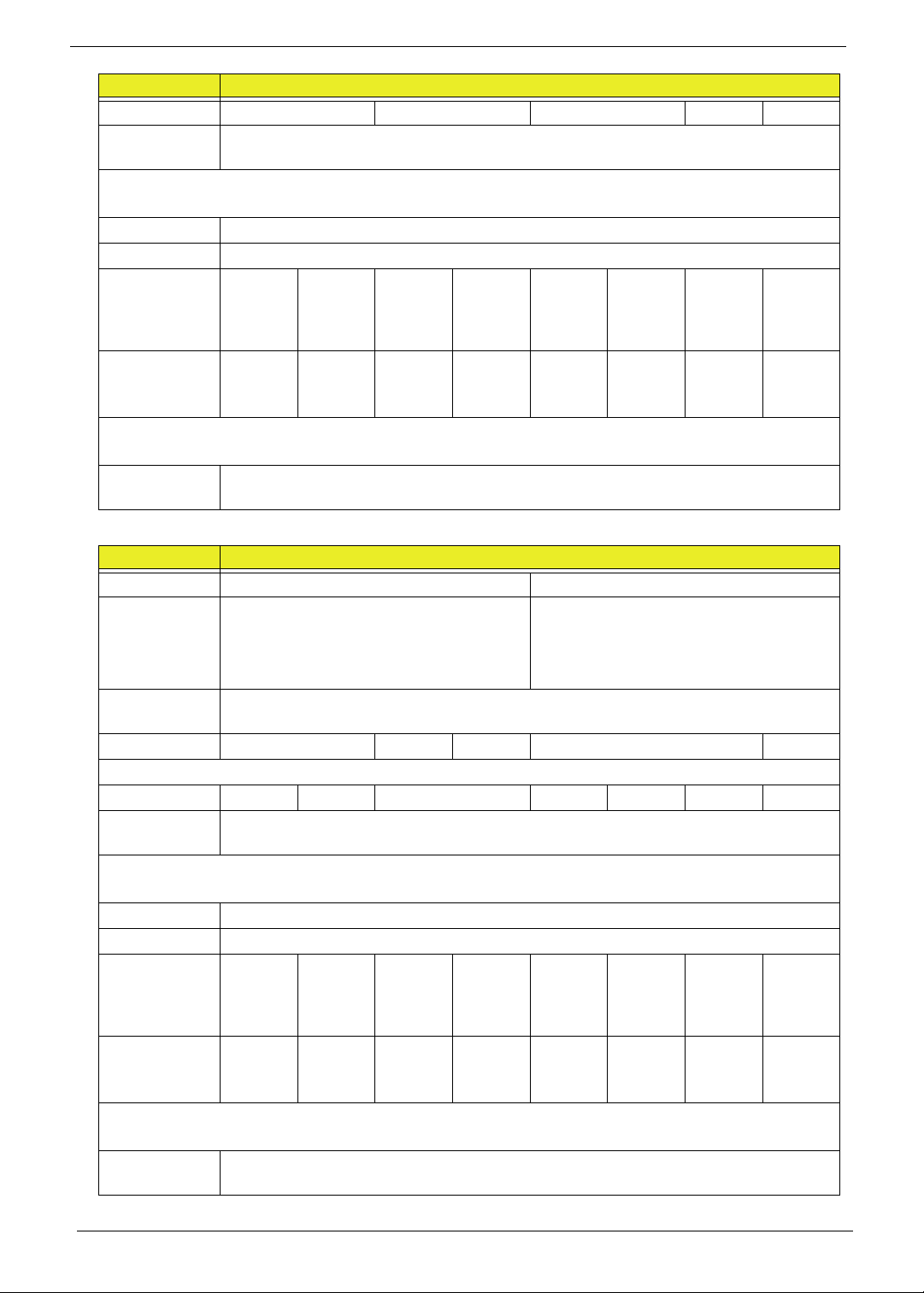
Item Specification
Disks 1 1 1 2 1
Spindle
speed (RPM)
Performance
Specifications
Buffer size 8 MB
Interface SATA
Max. Media
Transfer Rate
(Mbytes/sec
max.)
Max. Data
Transfer Rate
(Mbytes/sec)
DC Power
Requirements
Voltage
tolerance
Hard Disk Drive Interface (continued)
Item Specification
Capacity (GB) 320 500
Vendor &
Model Name
Bytes per
sector
Data heads 3 2 2 4 2
Drive Format
Disks 221 1221
Spindle
speed (RPM)
Performance
Specifications
Buffer size 8 MB
Interface SATA
Max. Media
Transfer Rate
(Mbytes/sec
max.)
Max. Data
Transfer Rate
(Mbytes/sec)
DC Power
Requirements
Voltage
tolerance
5400
300 300 300 300 300 384 300
1175 875 108544 1175 875 1031 108544
5V ±5%
Seagate ST9320310AS
HGST HTS545032B9A300
Toshiba MK3265GSX
WD WD3200BPVT-22ZEST0
512
5400
300 300 384 300 300 300 384 300
1175 112000 1273 108544 1175 112000 1031 108544
5V ±5%
Seagate ST9500325AS
HGST HTS545050B9A300
Toshiba MK5065GSX
WD WD5000BEVT-22A0RT0
18 Chapter 1
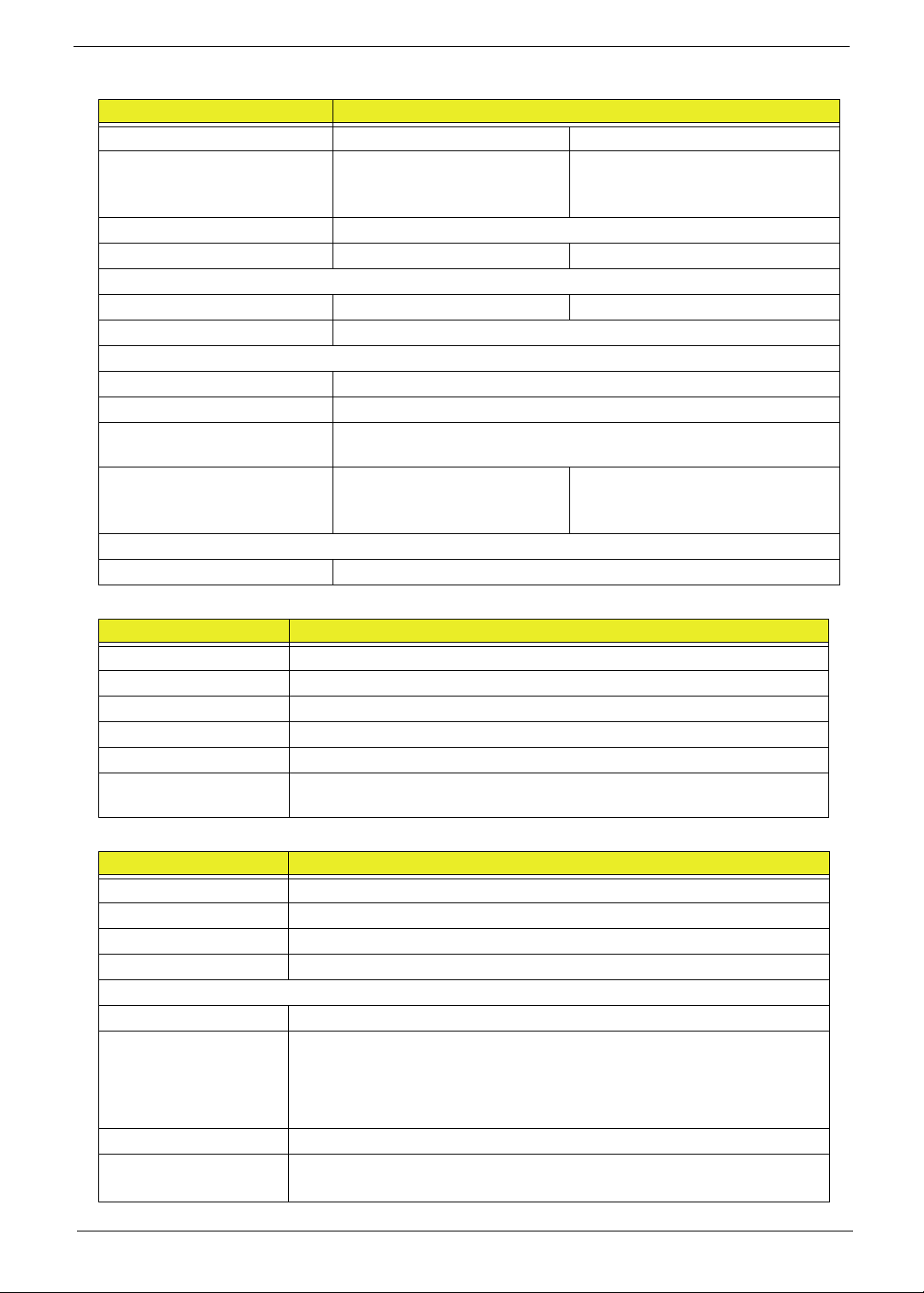
Hard Disk Drive Interface (continued)
Item Specification
Capacity (GB) 640 750
Vendor & Model Name Toshiba MK6465GSX
Western Digital
WD6400BEVT-22A0RT0
Bytes per sector 512
Data heads 4 4
Drive Format
Disks 2 2
Spindle speed (RPM) 5400
Performance Specifications
Buffer size 8 MB
Interface SATA
Max. Media Transfer Rate
(Mbytes/sec max.)
Max. Data Transfer Rate
(buffer to/from media)
(Mbytes/sec)
DC Power Requirements
Voltage tolerance 5V ±5%
300
1273, 108544 108544
Western Digital
WD7500BPVT-22HXZT1
USB Port
Item Specification
Chipset Ibex Peak-M
USB compliance level USB 2.0
UHCI / EHCI 2 EHCI, 6 UHCI
Number of USB port(s) 3
Location 1 on the left side, 2 on the right side
Serial port function
control
Audio Subsystem
Item Specification
Audio Controller ALC272X
Chipset On board
Package
Speaker Amplifier
Audio port
Internal One speaker
Compatibility • WLP 3.10
Sampling rate All DACs support independent 44.1k/48k/96k/192kHz sample rateit
External Mic jack
Ibex Peak-M
• EAX 1.0 & 2.0
• Direct Sound 3D
• I3DL2
Headphone/speaker/line-out jack
Chapter 1 19
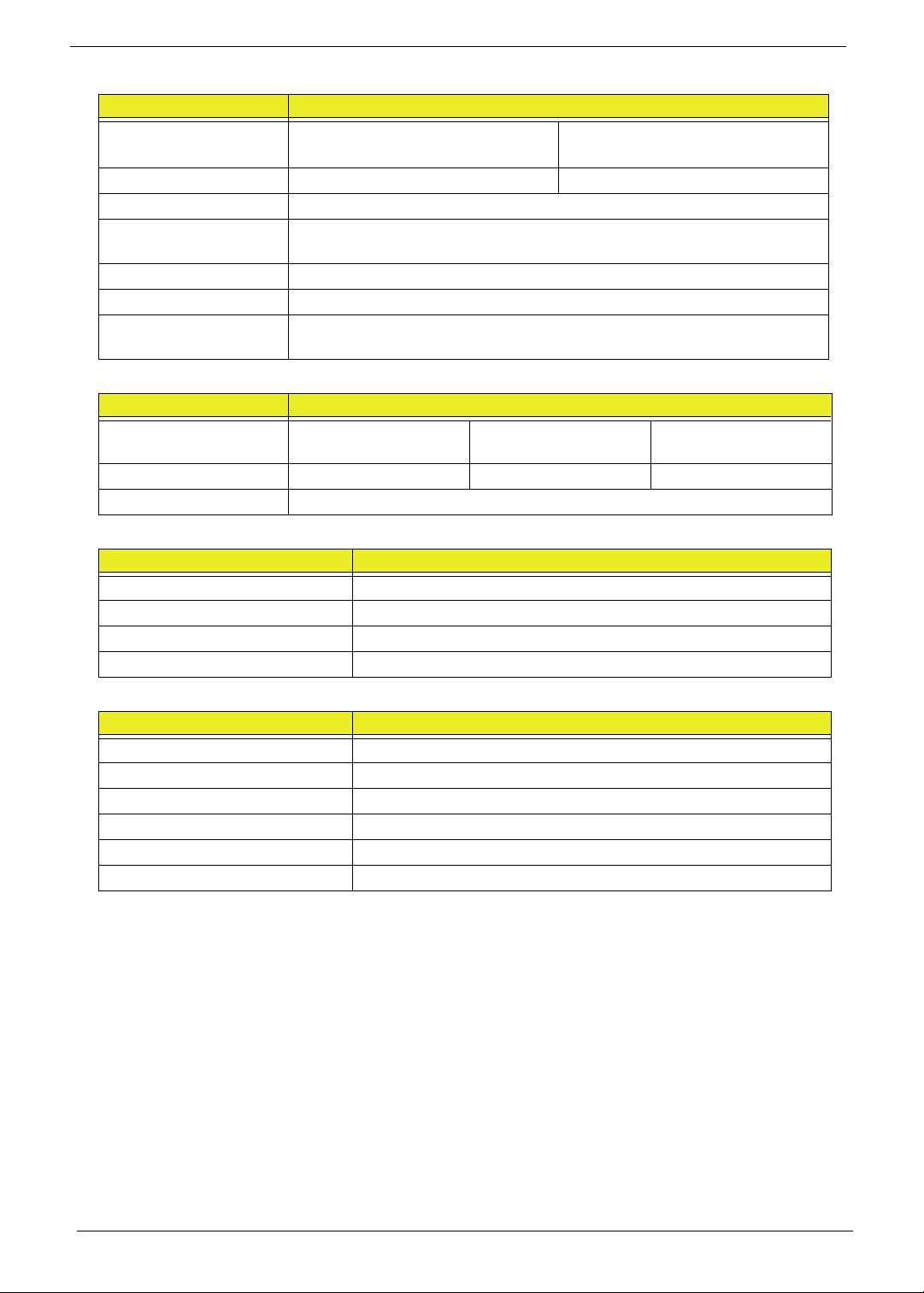
Video Interface
Item Specification
Chipset Arrandale Robson XT & Park XT
Capilano-Pro & Madison-Pro
Package rPGA 989 962 FCBGA
Interface LVDS / CRT
Compatibility 1366x768/60Hz(16:9) / 1280x720/60Hz(16:9) / 1024x768/60Hz(4:3) /
800x600/60Hz(4:3)
Sampling rate 60Hz
Internal microphone Yes
Internal speaker /
quantity
VRAM
Item Specification
Chipset Arrandale Robson XT & Park XT Capilano-Pro &
Memory size N/A 512 MB 1 / 2 GB
Interface PCI-E
HDMI Port
Item Specification
Compliance level 1.3 compliant
Throughput Up to 2.5Gbps per lane (250MHz pixel clock)
Number of HDMI port(s) 1
Location Left side
1
Madison-Pro
PCMCIA Port (Not available in this model)
Item Specification
PCMCIA controller
Supports card type
Number of slots
Access location
Supports ZV (Zoomed Video) port
Supports 32-bit CardBus
20 Chapter 1

Super-Multi Drive Module
Item Specification
Vendor & model
name
Performance
Specification
Transfer rate (MB/
sec)
Buffer Memory 1 MB
Interface SATA
Applicable disc
formats
HLDS GT32N Panasonic UJ8A0
With CD Diskette With DVD
Sustained:
3.6 MB/s (24x)
max.
4.7GB (Single Layer) 8.5GB (Dual
Layer)
DVD-R: 3.95GB (Ver. 1.0: read only)
4.7GB (Ver. 2.0 for Authoring: read
only)
4.7GB (Ver. 2.1 for General: read &
write)
(DL)8.5GB (Ver. 3.0)
DVD-RW:4.7GB (Ver. 1.2/ Rev 1.0,
2.0, 3.0)
DVD-RAM:4.7GB/side (Ver. 2.2)
DVD+R: 4.7GB (Ver. 1.3)(DL) 8.5GB
(Ver. 1.1)
DVD+RW: 4.7GB (Vol.1 Ver.1.3)
Diskette
Sustained:
11.08 MB/s (8x)
max.
With CD Diskette With DVD Diskette
max. 24x CAV
(max. 3.6 MB/s)
DVD-VIDEO, DVD-ROM, DVD-R(4.7GB),
DVD-R DL DVD-RW(Ver.1.1/1.2) DVD+R,
DVD+R DL, DVD+RW DVD-RAM(4.7GB)
CD-DA,CD-ROM,CD-ROM XA
PhotoCD(muiltiSession)
Video CD,Cd-Extra(CD+),CD-text
max. 8X CAV
(max. 10.8 MB/s)
CD-ROM Mode-1 data disc
CD-ROM Mode-2 data disc
CD-ROM XA, CD-I, Photo-CD Multi-
Session, Video CD
CD-Audio Disc
Mixed mode CD-ROM disc (data and
audio)
CD-Extra
CD-Text
CD-R (Conforming to “Orange Book
Part 2”: read & write)
CD-RW (Conforming to “Orange Book
Part 3”: read & write)
Loading mechanism Drawer type manual load
Electrical release
Emergency Release (draw open hole)
Power Requirement
Input Voltage DC 5 V +/- 5%
Chapter 1 21

Super-Multi Drive Module (continued)
Item Specification
Vendor & model
PLDS DS-8A5SH Sony AD7585H
name
Performance
Specification
Transfer rate (MB/
sec)
With CD Diskette With DVD
Diskette
Sustained:
- CD-ROM inside
1.45 MB/s (min.)
- CD-ROM outside
3.5 MB/s (min.)
Sustained:
- DVD-ROM
inside 3.7 MB/s
(min.)
- DVD-ROM
With CD Diskette With DVD Diskette
Sustained:
- CD-ROM inside
1.57 MB/s (typical)
- CD-ROM outside
3.65 MB/s (typical)
outside 10 MB/s
(min.)
Buffer Memory 2 MB 2 MB
Interface SATA SATA
Applicable disc
formats
DVD-ROM, DVD-Video, DVD-Audio,
DVD-RW
DVD+RW
DVD-R single/multi border(s)
DVD+R single/multi session(s)
DVD-R9 single/multi border(s)
DVD+R9 single/multi session(s)
DVD-RAM
DVD-ROM (DVD-5, DVD-9, DVD-10,
DVD-18), DVD-Video, DVD-Audio, SACD
(Hybrid),
UDF DVD, DVD-R, DVD-R DL, DVD-R
3.95 GB, DVD-R Authoring, DVD-R MultiBorder,
DVD-R Download (DVD-R CSS, Qflix),
DVD-RW, DVD-RW DL, DVD+R, DVD+R,
DVD Data & Video
Sustained:
- DVD-ROM inside
4.57 MB/s (typical)
- DVD-ROM outside
10.99 MB/s (typical)
CD-DA, CD-TEXT, CD ROM Mode-1,
CD-ROM/XA Mode-2 Form-1 and
Form-2,
CD-I Ready, Video-CD (MPEG-1),
Photo-CD, Enhance CD,
CD extra, UDF (fixed/variable Packet
mode)
CD-DA, CD-ROM Mode-1, CD-ROM/XA
Mode-2 Form-1 and Mode-2 Form-2, CD-i,
CD-i
Bridge, Video-CD (MPEG-1), Karaoke CD,
Photo-CD, Enhanced CD, CD Plus, CD
Extra, itrax
CD, CD-Text, UDF CD, CD-R, and CDRW, CD-DA, CD-ROM Mode-1, CD-ROM/
XA Mode-2 Form-1 and Mode-2 Form-2,
CD-i, Video-CD, CD-Text
Loading mechanism Manual load/ Plunger system
Power Requirement
Input Voltage DC 5 V +/- 5%
22 Chapter 1

Super-Multi Drive Module (continued)
Item Specification
Vendor & model name Toshiba TS-L633F
Performance Specification With CD Diskette With DVD Diskette
Transfer rate (MB/sec) Sustained:
- CD-ROM/R Read (Mode1) Max
3.6 MB/sec
- CD-RW Read (Mode1) Max 3.6
MB/sec
Sustained:
- DVD-Single Read Max 10.8
MB/sec
- DVD-ROM Dual Read Max
10.8 MB/sec
- DVD±R Dual Read Max 8.1
MB/sec
- DVD-RAM Read Max 6.75
MB/sec
Buffer Memory 2 MB
Interface SATA
Applicable disc formats
DVD-ROM (Book 1.02), DVD-Dual
DVD-Video (Book 1.1)
DVD-R (Book 1.0, 3.9G)
DVD-R (Book 2.0, 4.7G) - General & Authoring
DVD+R (Version 1.0)
DVD+RW
DVD-RW (Non CPRM & CPRM)
DVD±R Dual
DVD-RAM
CD-DA (Red Book) - Standard Audio CD & CD-TEXT
CD-ROM (Yellow Book Mode1 & 2) - Standard Data
CD-ROM XA (Mode2 Form1 & 2) - Photo CD, Multi-Session
CD-I (Green Book, Mode2 Form1 & 2, Ready, Bridge)
CD-Extra/ CD-Plus (Blue Book) - Audio & Text/Video
Video-CD (White Book) - MPEG1 Video
CD-R (Orange Book Part áU)
CD-RW & HSRW (Orange Book PartáV Volume1 & Volume2)
Super Audio CD (SACD) Hybrid type
US & US+ CD-RW
Loading mechanism Drawer (Solenoid Open)
Tact SW (Open)
Emergency Release (draw open hole)
Power Requirement
Input Voltage DC 5 V +/- 5%
Keyboard
Item Specification
Controller NPCE781
Total number of keypads 86 key for US/CA, 87 key for FR/SP/GM, 89 key for JP 19mm
Hotkeys Standby, wireless/BT enable/disable, brightness up/down, LCD/CRT.
See “Hot Keys” on page 13.
Chapter 1 23

I/O Ports
Item Specification
I/O support • 2-in-1 card reader (SD™, MMC)
• Three USB 2.0 ports
• HDMI™ port with HDCP support
• External display (VGA) port
• Headphone/speaker/line-out jack
• Microphone-in jack
• Ethernet (RJ-45) port
• DC-in jack for AC adapter
Main Battery
Item
Vendor Simplo Panasonic Sanyo Samsung Sony
Part name AS10D71 AS10D73 AS10D AS10D51 AS10D31 AS10D61 AS10D41
Battery Type Li-ion
Pack capacity
Normal voltage 11.1V 10.8V
Charge voltage 12.6V
Fast charge
current
3520 mA 3010 mA 3520 mA
Specification
6 Cell
4400mAh
RTC Battery
Item Specification
Part name
Pack capacity
Normal voltage
LCD Inverter (Not available in this model)
Item Specification
Vendor & model name
Brightness conditions
Input voltage (v)
Input current (mA)
Output voltage (V, RMS)
Output current (mA, RMS)
Output voltage frequency (KHz)
24 Chapter 1

External Display Supported Resolution
Resolution 24 bits 30 bits 36 bits 48 bits
640X480p/60Hz 4:3 Yes NA NA NA
720X480p/60Hz 4:3 NA NA NA NA
640X480p/60Hz 16:9 NA NA NA NA
1280X720p/60Hz 16:9 Yes NA NA NA
1920X1080p/60Hz 16:9 Yes NA NA NA
1440X480p/60Hz 4:3 NA NA NA NA
1440X480p/60Hz 16:9 NA NA NA NA
1920X1080p/50Hz 16:9 Yes NA NA NA
720X576p/50Hz 4:3 Yes NA NA NA
720X576p/50Hz 16:9 NA NA NA NA
1280X720p/50Hz 16:9 Yes NA NA NA
1920X1080i/50Hz 16:9 Yes NA NA NA
1440X576i/50Hz 4:3 NA NA NA NA
1440X576i/50Hz 16:9 NA NA NA NA
1920X1080p/50Hz 16:9 Yes NA NA NA
LCD
Item Specification
Vendor/model name AUO
B156XW02 V2
LF
CMO
N156B6-L0B
LF
LPL
LP156WH2-
TLEA LF
Samsung
LTN156AT02-
A04 LF
Screen diagonal (mm) 394.91 diagonal mm
Display area (mm) 344.23 x 193.54 mm
Display resolution (pixels) 1366 x768
Pixel pitch 0.252 x 0.252 mm
Display mode Normally white
Typical white luminance
2
) (also called
(cd/m
200 220 220 220
crightness)
Contrast ratio (typical) 500 600 500 500
Response time (optical
16 typ. 8 typ
rise time/fall time) msec
Weight 460 max.
Physical size (mm) 359.3 (L) x 209.5 (W) x 5.5 (D) mm
Electrical interface 1 channel LVDS
Support color 262K colors
Viewing angle (up/down/
right/left)
45 degrees
(L+R),
15 degrees (H),
35 degrees (L)
45 degrees
(L+R),
20 degrees (H),
45 degrees (L)
40 degrees
(L+R),
10 degrees (H),
30 degrees (L)
40 degrees
(L+R),
15 degrees (H),
30 degrees (L)
Temperature range (°C)
Operating
Storage (shipping)
0 min. to 50 max.
-20 min. to 60 max.
Chapter 1 25

Camera
Item Specification
Vendor and model Chicony
CH9665SN
Type CMOS image sensor with SXGA
Interface USB 2.0
Focusing range 26.6cm ~ infinity 32cm ~ infinity 31.5 cm~infinity 70 mm
Dimensions
(L x W x H mm)
Sensor type SXGA CMOS CMOS Image OV9665
Pixel resolution 1280x1024,
Pixel size 2 um x 2 um
Image size 1.3 MP
65.0±0.3 x
8.0±0.1 x
3.69+0.11/-0.2
mm
1280x800,
640x480,
352x288,
320x240,
176x144,
160x120
Liteon
LT9665AL
65.0 x 8.0 x 3.53
±0.2 mm
1280x1024, 1024x768, 640x480,
350x288, 320x240, 176x144, 160x120
Liteon
LT6AASP
65 x 8 x 3.69
+0.11/-0.29 mm
Suyin
SY9665SN
65 x 8.0 x 3.74
mm
1280x1024,
1024x768,
800x600,
640x480,
352x288,
320x240,
176x144,
160x120
Card Reader
Item Specification
Chipset
Features Secure Digital™ (SD) Card, MultiMediaCard (MMC)
System LED Indicator
Item Specification
Drive Activity Power Led: Blue
Suspend: Amber
Off: No light
Primary Battery charging state Blue: Fully charged
Amber: Battery Charging
AC Adapter
Item Specification
Input rating 90 Vac to 264 Vac
Maximum input AC current 132 Vac to 264 Vac
Inrush current 264 Vac; (Cold Start) no damage
Efficiency Meets EPA 2.0 level V requirements
Trusted Platform Module (TPM) (Not available with this model)
Item Specification
Ver sion
Hardware controller
26 Chapter 1

System Power Management
Item Initial On Standby Suspend Hibernate Soft Off
Initial 1
On(S0) 234 5
Standby(S1) 6
Suspend(S3) 7
Hibernate(S4) 8
Soft Off(S5) 9
Mechanical off is a condition where all power except the RTC battery has been removed from the system.
1. Initial to On state: When the AC adapter or Battery pack has been plugged into the system, the I WPC781
will be reset and initial all output pins then the system goes into Initial state and waiting for power on event. If
the power button is pressed then the system will go into the ON state.
2. ON to Standby state: The system will go into the Standby state when Ibex Peak-M receives the POS
command.
3. ON to Suspend state: The system will go into Suspend state when Ibex Peak-M receives the S2R
command.
4. ON to Hibernate state: The system will go into Hibernate state when Ibex Peak-M receives the S2D
command.
5. ON to Soft Off state: The system will go into Soft Off state when Ibex Peak-M receives the Soft off
command.
6. Standby to ON state: The system will go into ON state when the system receives any wake up events, for
example, keyboard, mouse.
7. Suspend to ON state: The system will go into ON state when the power button is pressed.
8. Hibernate to ON state: The system will go into ON state when the power button is pressed.
9. Soft Off to ON state: The system will go into ON state when the power button is pressed.
Chapter 1 27

28 Chapter 1

Chapter 2
System Utilities
BIOS Setup Utility
The BIOS Setup Utility is a hardware configuration program built into your computer’s BIOS (Basic Input/
Output System).
Your computer is already properly configured and optimized, and you do not need to run this utility. However, if
you encounter configuration problems, you may need to run Setup. Please also refer to Chapter 4
Troubleshooting when problem arises.
To activate the BIOS Utility, press F2 during POST (when Press <F2> to enter Setup message is promptedon
the bottom of screen).
Press F2 to enter setup. The default parameter of F12 Boot Menu is set to “disabled”. If you want to change
boot device without entering BIOS Setup Utility, please set the parameter to “enabled”.
Press <F12> during POST to enter multi-boot menu. In this menu, user can change boot device without
entering BIOS SETUP Utility.
Navigating the BIOS Utility
There are five menu options: Information, Main, Security, Boot, and Exit.
Follow these instructions:
• To choose a menu, use the left and right arrow keys.
• To choose an item, use the up and down arrow keys.
• To change the value of a parameter, press F5 or F6.
• Press Esc while you are in any of the menu options to go to the Exit menu.
• In any menu, you can load default settings by pressing F9. You can also press F10 to save any
changes made and exit the BIOS Setup Utility.
NOTE: You can change the value of a parameter if it is enclosed in square brackets. Navigation keys for a
particular menu are shown on the bottom of the screen. Help for parameters are found in the Item
Specific Help part of the screen. Read this carefully when making changes to parameter values. Please
note that system information is subject to different models.
Chapter 2 29

Information
The Information screen displays a summary of your computer hardware information.
NOTE: The system information is subject to different models.
Parameter Description
CPU Type This field shows the CPU type and speed of the system.
CPU Speed This field shows the speed of the CPU.
IDE0 Model Name This field shows the model name of HDD installed in the system.
IDE0 Serial Number This field displays the serial number of HDD installed in the system.
ATAPI Model Name This field displays the model name of the installed ODD drive.
System BIOS Version Displays system BIOS version.
VGA BIOS Version This field displays the VGA firmware version of the system.
Serial Number This field displays the serial number of this unit.
Asset Tag Number This field displays the asset tag number of the system.
Product Name This field shows product name of the system.
Manufacturer Name This field displays the manufacturer of this system.
UUID Universally Unique Identifier (UUID) is an identifier standard used in software
construction, standardized by the Open Software Foundation (OSF) as part of
the Distributed Computing Environment (DCE).
30 Chapter 2

Main
The Main screen allows the user to set the system time and date as well as enable and disable boot option
and recovery.
NOTE: The screen above is for your reference only. Actual values may differ.
The table below describes the parameters in this screen. Settings in boldface are the default and suggested
parameter settings.
Parameter Description Format/Option
System Time Sets the system time. The hours are displayed with 24-
hour format.
System Date Sets the system date. Format MM/DD/YYYY
Total Memory This field reports the memory size of the system.
Memory size is fixed to 4096MB.
Video Memory
Quiet Boot This will hide POST messages while booting. Option: Enabled or Disabled
Network Boot Enables, disables the system boot from LAN (remote
F12 Boot Menu Enables, disables Boot Menu during POST. Option: Disabled or Enabled
D2D Recovery Enables, disables D2D Recovery function. The function
SATA Mode Control the mode in which the SATA controller should
Shows the video memory size. VGA Memory size=512
MB
server).
allows the user to create a hidden partition on hard disc
drive to store operation system and restore the system
to factory defaults.
operate.
Format: HH:MM:SS
(hour:minute:second)
(month/day/year)
N/A
N/A
Option: Enabled or Disabled
Option: Enabled or Disabled
Option: AHCI mode or IDE
mode
Chapter 2 31

Security
The Security screen contains parameters that help safeguard and protect your computer from unauthorized
use.
The table below describes the parameters in this screen. Settings in boldface are the default and suggested
parameter settings.
Parameter Description Option
Supervisor Password Is Shows the setting of the Supervisor password Clear or Set
User Password Is Shows the setting of the user password. Clear or Set
HDD Password Is Shows the setting of the HDD password Frozen, Clear or
Set
Set Supervisor Password Press Enter to set the supervisor password. When
set, this password protects the BIOS Setup Utility
from unauthorized access. The user can not either
enter the Setup menu nor change the value of
parameters.
Set User Password Press Enter to set the user password. When user
password is set, this password protects the BIOS
Setup Utility from unauthorized access. The user can
enter Setup menu only and does not have right to
change the value of parameters.
Set IDE0 Hdd Password Press Enter to set the HDD password. When set this
protects the HDD from unauthorized access.
Power on password Defines whether a password is required or not while
the events defined in this group happened. The suboptions all require the Supervisor password for
changes and should be grayed out if the user
password was used to enter setup.
Disabled or
Enabled
NOTE: When you are prompted to enter a password, you have three tries before the system halts. Don’t forget
the password. If you forget the password, you may have to reset the computer.
32 Chapter 2

Setting a Password
Follow these steps as you set the user or the supervisor password:
1. Use the and keys to highlight the Set Supervisor Password parameter and press the Enter key. The
Set Supervisor Password box appears:
2. Type a password in the “Enter New Password” field. The password length can not exceeds 8
alphanumeric characters (A-Z, a-z, 0-9, not case sensitive). Retype the password in the “Confirm New
Password” field.
IMPORTANT:Be very careful when typing your password because the characters do not appear on the screen.
3. Press Enter. After setting the password, the computer sets the User Password parameter to “Set”.
4. If desired, you can opt to enable the Password on boot parameter.
5. When you are done, press F10 to save the changes and exit the BIOS Setup Utility.
Removing a Password
Follow these steps:
1. Use the and keys to highlight the Set Supervisor Password parameter and press the Enter key. The
Set Password box appears:
2. Type the current password in the Enter Current Password field and press Enter.
3. Press Enter twice without typing anything in the Enter New Password and Confirm New Password fields.
The computer then sets the Supervisor Password parameter to “Clear”.
Chapter 2 33
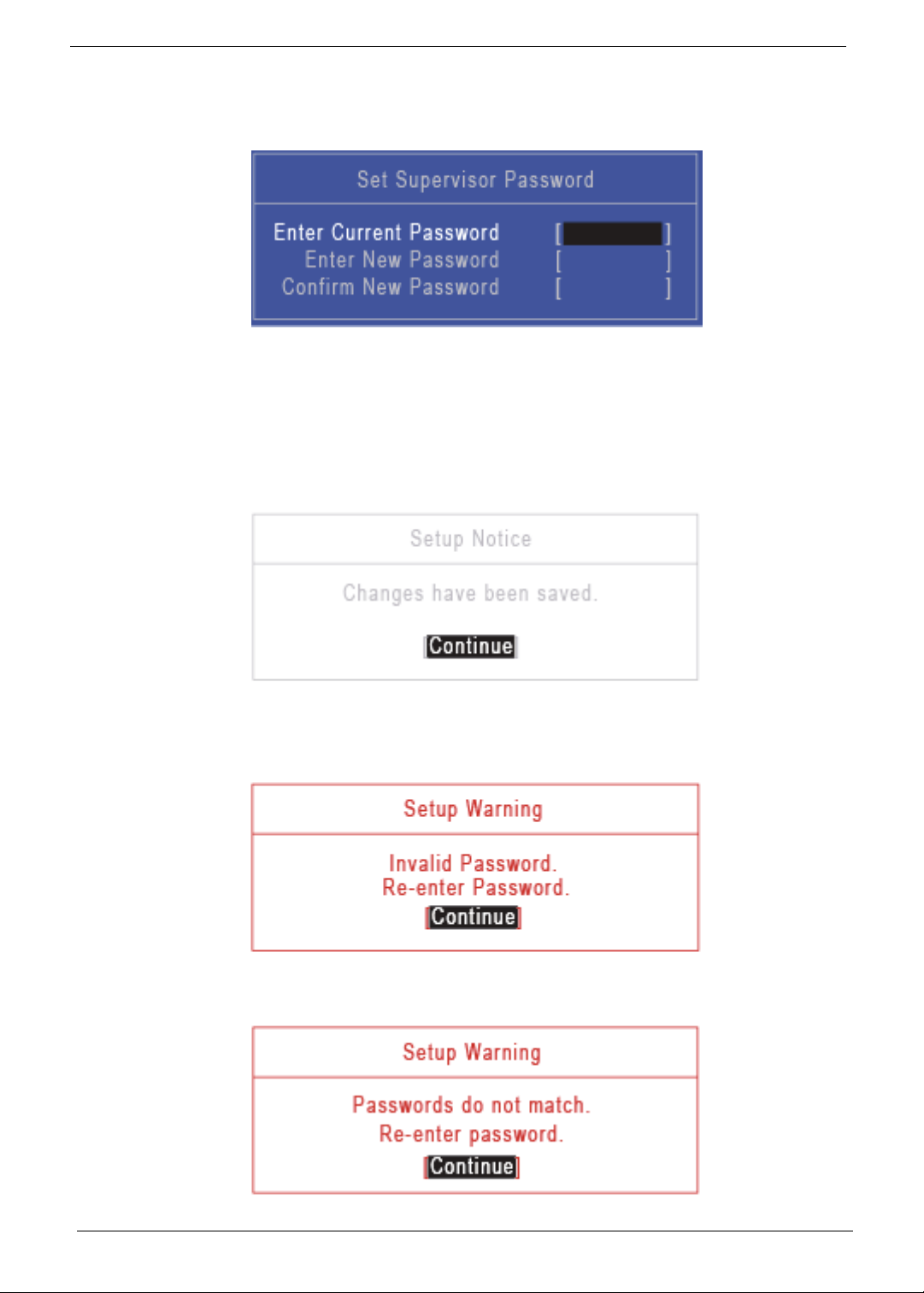
Changing a Password
1. Use the and keys to highlight the Set Supervisor Password parameter and press the Enter key. The
Set Supervisor Password box appears.
2. Type the current password in the Enter Current Password field and press Enter.
3. Type a password in the Enter New Password field. Retype the password in the Confirm New Password
field.
4. Press Enter. After setting the password, the computer sets the User Password parameter to “Set”.
5. If desired, you can enable the Password on boot parameter.
6. When you are done, press F10 to save the changes and exit the BIOS Setup Utility.
If the verification is OK, the screen will display as following.
The password setting is complete after the user presses Enter.
If the current password entered does not match the actual current password, the screen will show you the
Setup Warning.
If the new password and confirm new password strings do not match, the screen displays the following
message.
34 Chapter 2

Boot
This menu allows the user to decide the order of boot devices to load the operating system. Bootable devices
includes the USB diskette drives, the onboard hard disk drive and the DVD drive in the module bay.
Chapter 2 35

Exit
The Exit screen allows you to save or discard any changes you made and quit the BIOS Utility.
The table below describes the parameters in this screen.
Parameter Description
Exit Saving Changes Exit System Setup and save your changes to CMOS.
Exit Discarding
Changes
Load Setup Default Load default values for all SETUP item.
Discard Changes Load previous values from CMOS for all SETUP items.
Save Changes Save Setup Data to CMOS.
Exit utility without saving setup data to CMOS.
36 Chapter 2

BIOS Flash Utility
The BIOS flash memory update is required for the following conditions:
• New versions of system programs
• New features or options
• Restore a BIOS when it becomes corrupted.
DOS Flash Utility
Perform the following steps to use the DOS Flash Utility:
1. Create a DOS bootable USB HDD.
2. Copy ZRDv0.08.exe to the USB HDD and remove the HDD form the computer.
3. Reboot the computer and press F2 during the boot sequence to enter the setup menu.
4. Select the Boot menu item and move the entry “USB HDD” to the first position. See “Boot” on page 37.
5. Insert the USB HDD and reboot the computer.
6. At the command prompt, execute ZRDv0.08.exe to begin the flash process. The system will restart
automatically when finished.
7. During the BIOS flash process the message “Please do not Remove AC Power Source” is displayed.
NOTE: If the AC power is not connected, a warning message will be displayed. Connect the AC power to
continue.
Chapter 2 37

WinFlash Utility
Perform the following steps to use the WinFlash Utility:
1. Double click the WinFlash executable (ZQ8_100W.exe)
2. Click OK to begin the update. A progress screen will display the current state of BIOS flash process.
3. When the process has completed, close all applications and reboot the system.
38 Chapter 2

Remove HDD/BIOS Password Utilities
This section provides you with details about removing HDD/BIOS password:
Remove HDD Password:
If you key in the wrong HDD password three times, an error is generated.
To reset the HDD password, perform the following steps:
1. After the error is displayed, press Enter to proceed to the next screen.
2. An error code is generated for use with the unlocking utility. Write down this code before proceeding. In
this example, the code is 54591747.
3. From within the DOS operating system, execute the UnlockHD.EXE file to create an unlock code. Use the
format unlockHD [error code] with the code noted from the previous step.
4. 4. Write down the password code generated in the previous step. In this example the password to make
note of is 54591747.
Chapter 2 39

Removing BIOS Passwords:
If you key in the wrong Supervisor Password three times, the message System will halt! is displayed on the
screen.
If the user is unable to obtain the correct password then it must be removed. There are two methods to do this.
Method 1:
If the BIOS menu item “Power on Password” is set to Enabled, the Crisis utility must be used.
Method 2:
If the BIOS menu item “Power on Password” is set to Disabled.
1. Boot to DOS and execute ClearSuPw.exe.
2. When the message Clear the SU Pws completely is displayed, the supervisor password has been
removed.
40 Chapter 2

Miscellaneous Utilities
Using DMITools
The DMI (Desktop Management Interface) Tool copies BIOS information to eeprom to be used in the DMI pool
for hardware management.
When the BIOS displays Verifying DMI pool data, it is checking the table correlates with the hardware before
sending the information to the operating system (Windows, etc.).
To update the DMI Pool, perform the following steps:
1. Start a DOS session.
2. At the command prompt, execute qdmi30a.exe. The following screen shows how to use the dmitools
software:
Using the LAN MAC Utility
Perform the following steps to write MAC information to eeprom:
1. Create a DOS bootable USB HDD.
2. Copy the contents of the LAN_eep folder to the HDD and remove the HDD form the computer.
3. Reboot the computer and press F2 during the boot sequence to enter the setup menu.
4. Select the Boot menu item and move the entry “USB HDD” to the first position. See “Boot” on page 37.
5. Insert the USB HDD and reboot the computer.
6. At the command prompt, change to the LAN_eep folder.
7. Execute MAC.bat xxxxxx, where “xxxxxx” is a 6 character MAC address, to write the MAC information to
eeprom.
Chapter 2 41

42 Chapter 2

Machine Disassembly and Replacement
IMPORTANT:The outside housing and color may vary from the mass produced model.
This chapter contains step-by-step procedures on how to disassemble the notebook computer for
maintenance and troubleshooting.
Disassembly Requirements
To disassemble the computer, you need the following tools:
• Wrist grounding strap and conductive mat for preventing electrostatic discharge
• Flat screwdriver
• Philips screwdriver
• Plastic flat screwdriver
• Plastic tweezers
NOTE: The screws for the different components vary in size. During the disassembly process, group the
screws with the corresponding components to avoid mismatch when putting back the components.
Chapter 3
Chapter 3 43

Pre-disassembly Instructions
Before proceeding with the disassembly procedure, make sure that you do the following:
1. Turn off the power to the system and all peripherals.
2. Unplug the AC adapter and all power and signal cables from the system.
3. Place the system on a flat, stable surface.
44 Chapter 3

Disassembly Process
The disassembly process is divided into the following stages:
• External module disassembly
• Main unit disassembly
• LCD module disassembly
The flowcharts provided in the succeeding disassembly sections illustrate the entire disassembly sequence.
Observe the order of the sequence to avoid damage to any of the hardware components. For example, if you
want to remove the mainboard, you must first remove the keyboard, then disassemble the inside assembly
frame in that order.
Main Screw List
Screw Quantity Part Number
M2.5*6.0-I 21 86.A08V7.004
M2.0*3.0-I 20 86.ARE07.002
M3*0.5+3.5I 2 86.N1407.007
M2.0*4.0-I 8 86.R6Z07.002
M2.5*4.0-I 2 86.T23V7.009
Chapter 3 45

External Modules Disassembly Process
IMPORTANT:The outside housing and color may vary from the mass produced model.
External Modules Disassembly Flowchart
The flowchart below gives you a graphic representation on the entire disassembly sequence and instructs you on
the components that need to be removed during servicing. For example, if you want to remove the mainboard, you
must first remove the keyboard, then disassemble the inside assembly frame in that order.
Screw List
Step Screw Quantity Part No.
ODD Module Disassembly M2.5*6.0-I 1 86.A08V7.004
ODD Bracket Disassembly M2.0*3.0-I 2 86.ARE07.002
46 Chapter 3

Removing the Battery Pack
2
1
1. Turn the computer over. Slide the battery lock in the direction shown.
2. Slide and hold the battery release latch to the release position (1), then lift out the battery pack from the main
unit (2).
NOTE: The battery has been highlighted with a yellow oval as shown in the above image. Please detach the
battery and follow local regulations for disposal.
Chapter 3 47

Removing the SD Dummy Card
1. See “Removing the Battery Pack” on page 47.
2. Push the SD dummy card all the way in to eject it.
3. Pull it out from the slot.
48 Chapter 3

Removing the Keyboard
NOTE: NOTE: The model displayed in this service guide may differ in color to the one in your package.
1. See “Removing the Battery Pack” on page 47.
2. Turn the computer over and fully open the lid. There are five (5) securing clips that must be released in order to
remove the keyboard.
3. Release each clip, working from one side to the other.
4. Using both hands, gently pry up the keyboard as shown and turn it over onto the palm rest.
Chapter 3 49

5. Unlock the keyboard FPC and disconnect the cable as shown. Lift the keyboard clear of the chassis.
6. Unlock and disconnect the touchpad FPC from the mainboard:
50 Chapter 3

Removing the ODD Module
1. See “Removing the Battery Pack” on page 47.
2. Remove the one (1) screw securing the ODD module in place.
Step Size Quantity Screw Type
ODD Bracket
Disassembly
M2.5*6.0-I 1
3. Grasp the ODD by the bezel and slide it out of the chassis.
Chapter 3 51
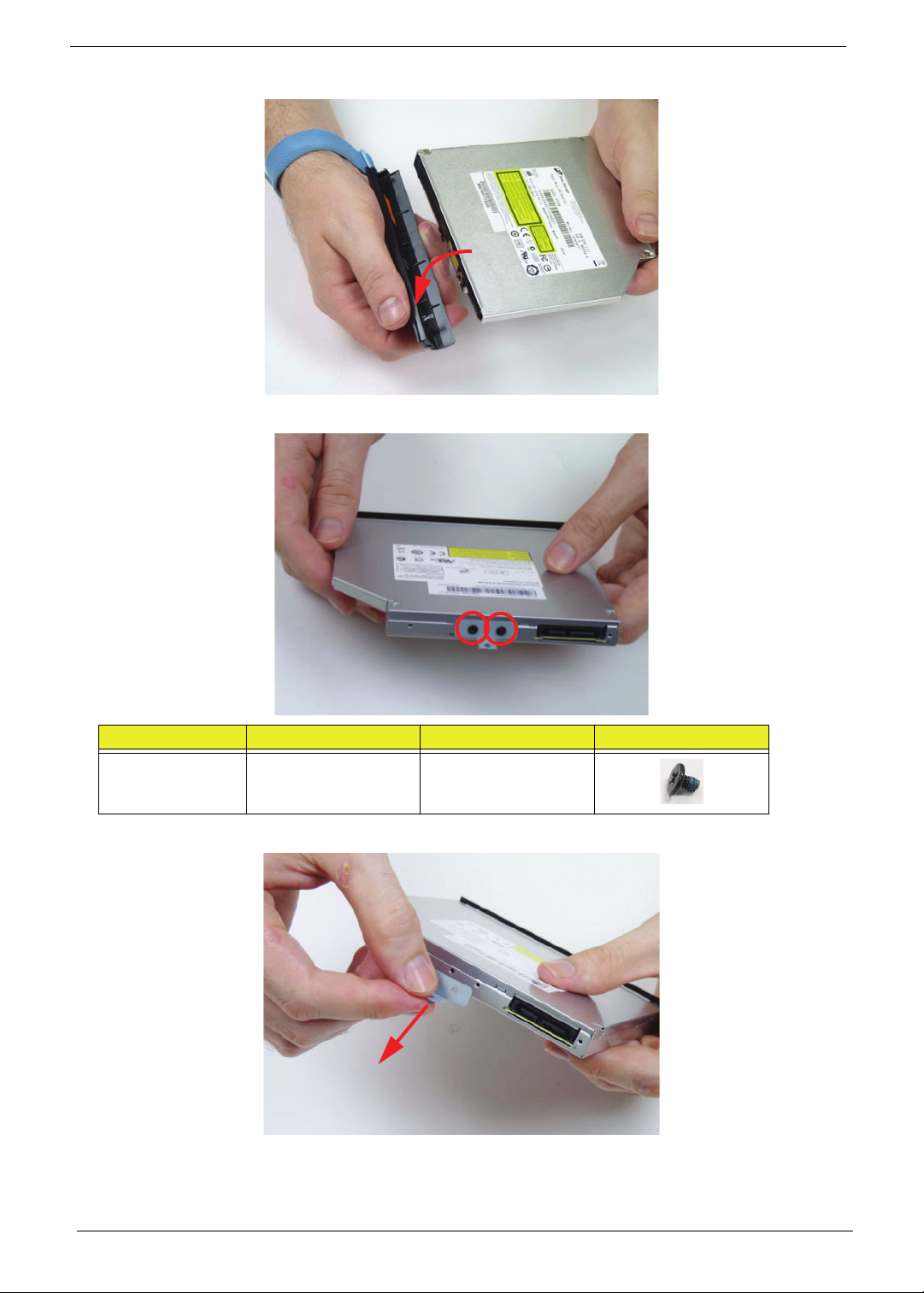
4. Remove the ODD bezel by rotating the top edge downward.
5. Remove the two screws securing the ODD bracket.
Step Size Quantity Screw Type
ODD Bracket
Disassembly
6. Remove the bracket from the ODD.
M2.0*3.0-I 2
52 Chapter 3

Main Unit Disassembly Process
Main Unit Disassembly Flowchart
NOTE: Use the process highlighted in red to access the Bluetooth module
Chapter 3 53
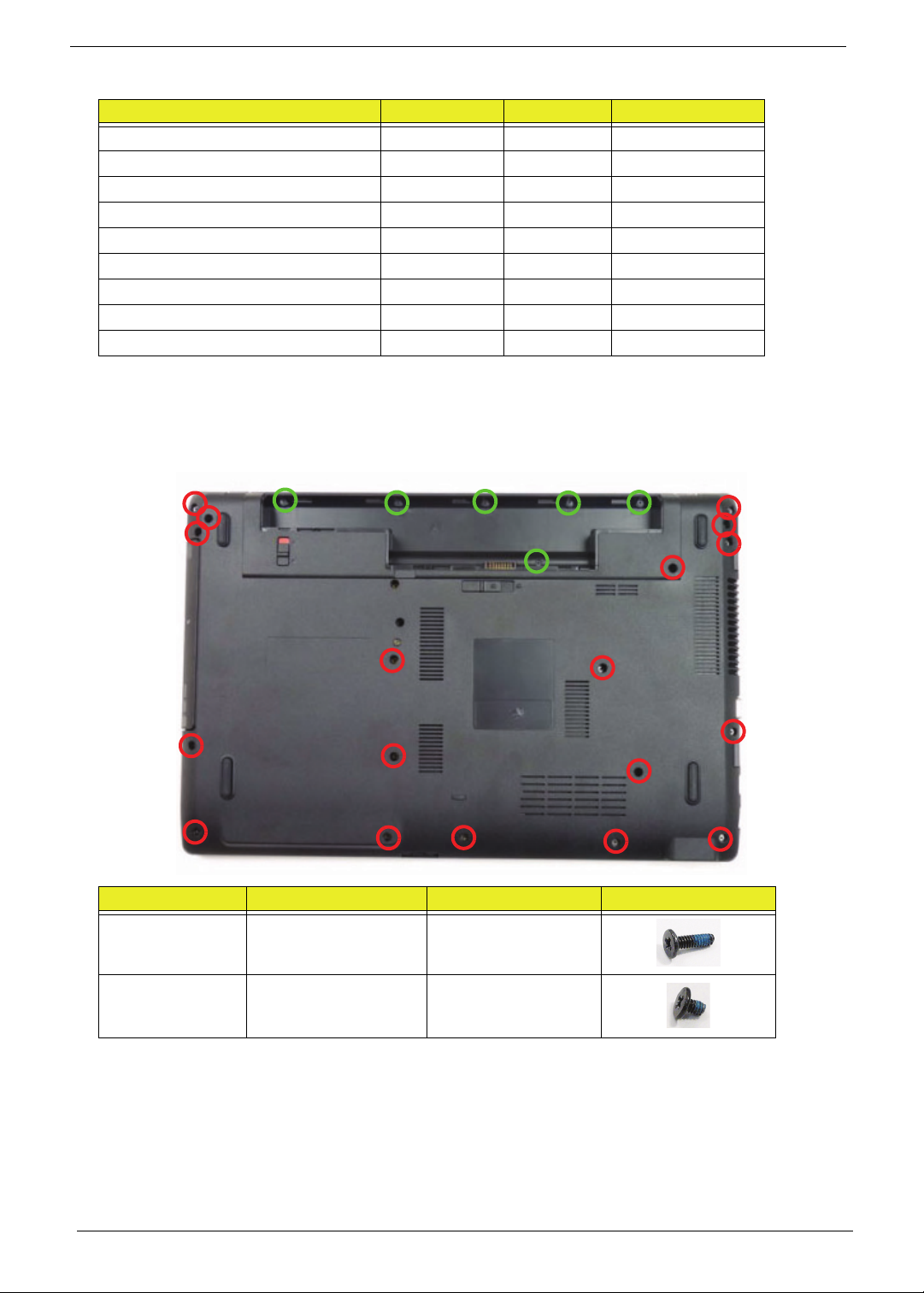
Screw List
Step Screw Quantity Part No.
Lower Cover M2.5*6.0-I 18 86.A08V7.004
Battery Bay M2.0*3.0-I 6 86.ARE07.002
WLAN Module Disassembly M2.0*3.0-I 1 86.ARE07.002
USB Module Disassembly M2.0*4.0-I.0 1 86.ARE07.002
HDD Carrier Disassembly M3*0.5+3.5I 2 86.N1407.007
LCD Module Disassembly M2.5*6.0-I 4 86.A08V7.004
Thermal Module Disassembly M2.0*4.0-I.0 1 86.R6Z07.002
Mainboard Disassembly M2.0*4.0-I.0 1 86.R6Z07.002
Bluetooth Module Disassembly M2.0*3.0-I 1 86.ARE07.002
Removing the Lower Cover
1. See “External Modules Disassembly Process” on page 46.
2. Remove the twenty four (24) securing screws from the lower cover.
Step Size Quantity Screw Type
Lower Cover
(red callout)
Battery Bay
(green callout)
54 Chapter 3
M2.5*6.0-I 18
M2.0*3.0-I 6

3. Grasp the ODD bay with the right hand and the right edge of the lower cover with the right hand. Lift the lower
cover from the device.
Chapter 3 55

Disassembly Overview
11
10
9
8
7
6
5
4
3
2
1
1. See “Removing the Lower Cover” on page 56.
2. This section is an overview of the major components of the main unit.
Item Description Item Description
1 VGA heatsink 7 Speaker cable
2 LVDS cable 8 Bluetooth cable
3 Thermal module 9 RTC battery
4 WLAN module 10 HDD
5 DIMM module(s) 11 USB module
6CPU
56 Chapter 3

Removing the DIMM Modules
1. See “Removing the Lower Cover” on page 54.
2. Push out the release latches on both sides of the DIMM socket to release the DIMM module.
3. Remove the DIMM module.
4. Repeat steps for the second DIMM module if present.
Chapter 3 57

Removing the WLAN Module
1. See “Disassembly Overview” on page 58.
2. Disconnect the two (2) cables from the WLAN module.
3. Remove the one (1) screw.
Step Size Quantity Screw Type
WLAN Module
Disassembly
58 Chapter 3
M2.0*3.0-I 1

4. Detach and remove the WLAN module from the WLAN socket.
Removing the USB Board
1. See “Disassembly Overview” on page 58.
2. Unlock and disconnect the USB FFC from the USB board. Repeat for the mainboard connector.
Chapter 3 59

3. Remove the one (1) screw from the USB board.
Step Size Quantity Screw Type
USB Board
Disassembly
4. Lift the USB board upward and away from the chassis.
M2.0*4.0-I 1
60 Chapter 3

Removing the RTC Battery
1. See “Disassembly Overview” on page 58.
2. Disconnect the RTC battery cable from the mainboard.
3. Lift the RTC battery away from the mainboard.
NOTE: The RTC battery has been highlighted with a yellow callout in the previous image. Please detach the
RTC battery and follow local regulations for disposal.
Chapter 3 61

Removing the HDD Module
1. See “Disassembly Overview” on page 58.
2. Using the pull-tab, slide the HDD module in the direction of the arrow to disconnect the interface.
3. Remove the HDD from the bay.
62 Chapter 3

4. Remove the two (2) screws from the bracket.
Step Size Quantity Screw Type
HDD Carrier
Disassembly
5. Remove the bracket from the HDD.
M3*0.5+3.5I 2
Chapter 3 63

Removing the LCD Module
1. See “Disassembly Overview” on page 58.
2. Remove the tape adhering the antenna cables to the mainboard.
3. Remove the WLAN antennas from the cable guides.
4. Unlock and disconnect the LVDS cable.
64 Chapter 3

5. Remove the two (2) screws from the left and right hinges.
1
2
2
2
1
Step Size Quantity Screw Type
LCD Module
Disassembly
6. Tilt the upper cover upwards (1) and push down near the hinges to separate it from the LCD module (2).
M2.5*6.0-I 2
7. Lower the upper cover until the it is clear of the LCD module hinges (1) and then pull away to remove it (2).
Chapter 3 65

Removing the Thermal Module
1. See “Disassembly Overview” on page 58.
2. Loosen the two (2) captive screws connecting the VGA heat sink to the mainboard.
3. Lift the VGA heat sink using the thumb and forefinger to remove it from the mainboard.
4. Disconnect the fan cable as shown.
66 Chapter 3

5. Loosen the six (6) captive screws (in numerical order from 1 to 6) and remove the one (1) screw from the fan
6
5
1
4
3
2
module.
Step Size Quantity Screw Type
Thermal Module
Disassembly
M2.0*4.0-I (green
callout)
1
6. Carefully lift up the thermal module assembly and remove it from the mainboard.
IMPORTANT:Place the thermal module on a clean, dry surface when it is not installed.
Chapter 3 67

Removing the CPU
1. See “Removing the Thermal Module” on page 68.
2. Using a slotted screw driver, rotate the CPU locking screw 180° counter-clockwise as shown.
3. Carefully lift the CPU clear of the socket.
IMPORTANT:Place the CPU on a clean, dry surface when it is not installed.
68 Chapter 3

Removing the Mainboard
1. See “Removing the CPU” on page 70.
2. Disconnect the speaker cable from the mainboard connector and move it away from the mainboard.
3. Disconnect the Bluetooth cable from the mainboard connector and move it away from the mainboard.
Chapter 3 69

4. Remove the one (1) securing screw from the mainboard (1) and lift the mainboard away from the lower cover
1
2
2
(2).
Step Size Quantity Screw Type
Mainboard
Disassembly
M2.0*4.0-I 1
70 Chapter 3

Removing the Bluetooth Module
1. See “Removing the Mainboard” on page 71.
2. Turn the mainboard over and locate the Bluetooth module.
3. Separate the Bluetooth cable from the adhesive strip on the mainboard.
Chapter 3 71

4. Disconnect the Bluetooth cable from the Bluetooth module.
1
2
5. Remove the one (1) screw securing the Bluetooth module to the mainboard.
Step Size Quantity Screw Type
Bluetooth Module
Disassembly
6. Pull the Bluetooth module away from the metal post (1) and then lift up to remove it from the mainboard (2).
M2.0*3.0-I 1
72 Chapter 3

NOTE: Circuit boards >10 cm² have been highlighted with a yellow rectangle as shown in the previous image.
Please detach the Circuit board and follow local regulations for disposal.
Chapter 3 73
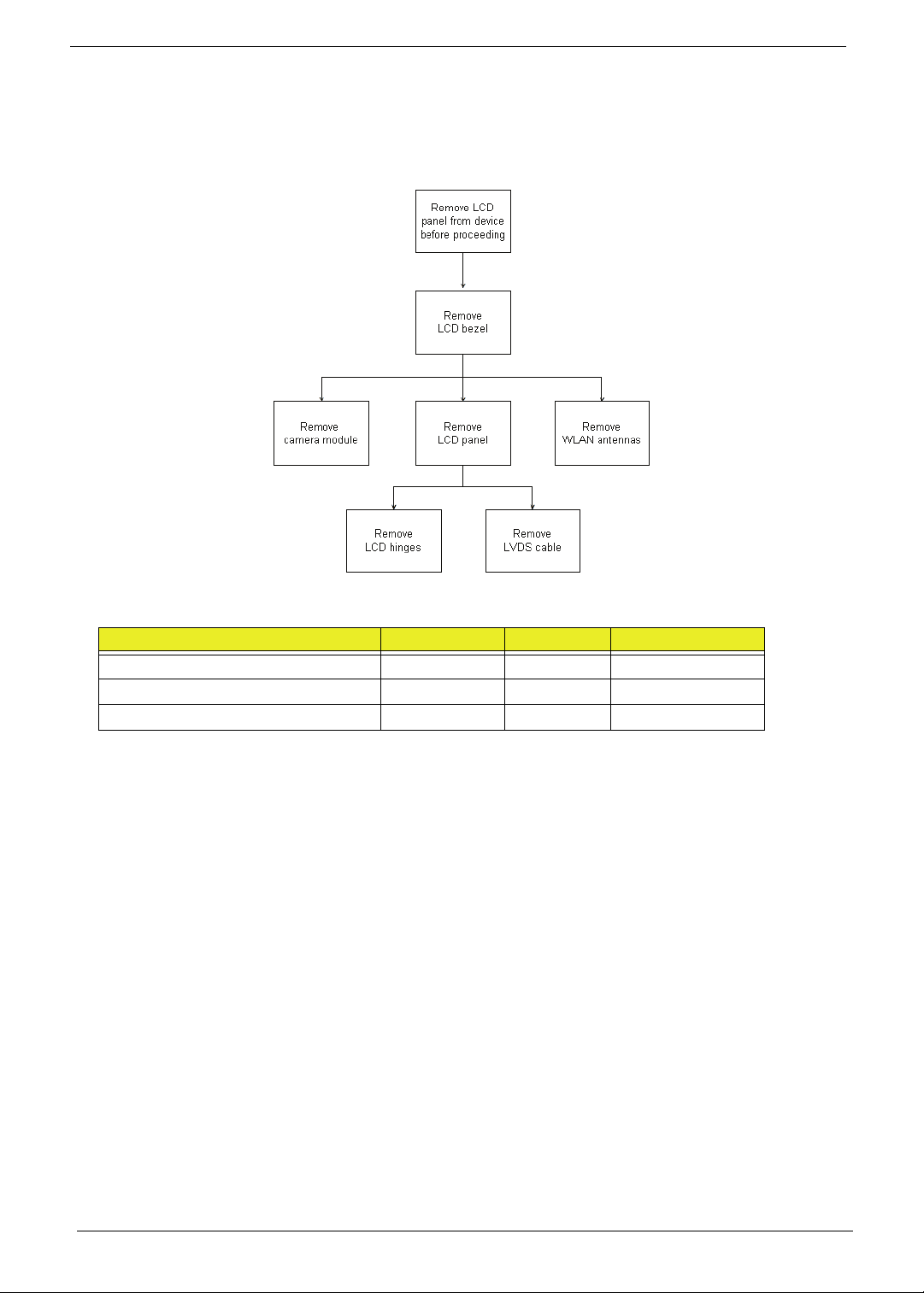
LCD Module Disassembly Process
LCD Module Disassembly Flowchart
Screw List
Step Screw Quantity Part No.
LCD Bezel Disassembly M2.5*4.0-I 2 86.T23V7.009
LCD Panel Disassembly M2.0*4.0-I 6 86.R6Z07.002
LCD Hinge Disassembly M2.0*3.0-I 4 86.ARE07.002
74 Chapter 3

Removing the LCD Bezel
1. See “Removing the LCD Module” on page 66.
2. Remove the two (2) bezel screws from the LCD modulele.
Step Size Quantity Screw Type
LCD Bezel
Disassembly
M2.5*4.0-I 2
3. Pry the bezel upwards at the base of the LCD module releasing it from the latches.
Chapter 3 75

4. Continue separating the latches along the sides of the bezel working towards the top.
5. Release the latches at the top of the LCD bezel.
6. Lift the Bezel clear of the LCD module.
76 Chapter 3

Removing the Camera (CCD) Module
1. See “Removing the LCD Bezel” on page 77.
2. Locate the CCD module on the LCD cover.
3. Lift the CCD module from the LCD cover.
4. Disconnect the cable as shown.
NOTE: Take care not to damage the cable.
Chapter 3 77

Removing the LCD Panel
1. See “Removing the LCD Bezel” on page 77.
2. Remove the six (6) securing screws from the LCD panel.
Step Size Quantity Screw Type
LCD Panel
Disassembly
M2.0*4.0-I 6
3. Remove the LVDS cable from the cable guides.
78 Chapter 3

4. Lift the LCD panel clear of the LCD cover as shown.
Remove the LCD Hinges
1. See “Removing the LCD Panel” on page 80.
2. Remove the four (4) screws, 2 on each side. Separate the hinges from the LCD panel.
Step Size Quantity Screw Type
LCD Hinge
Disassembly
Chapter 3 79
M2.0*3.0-I 4
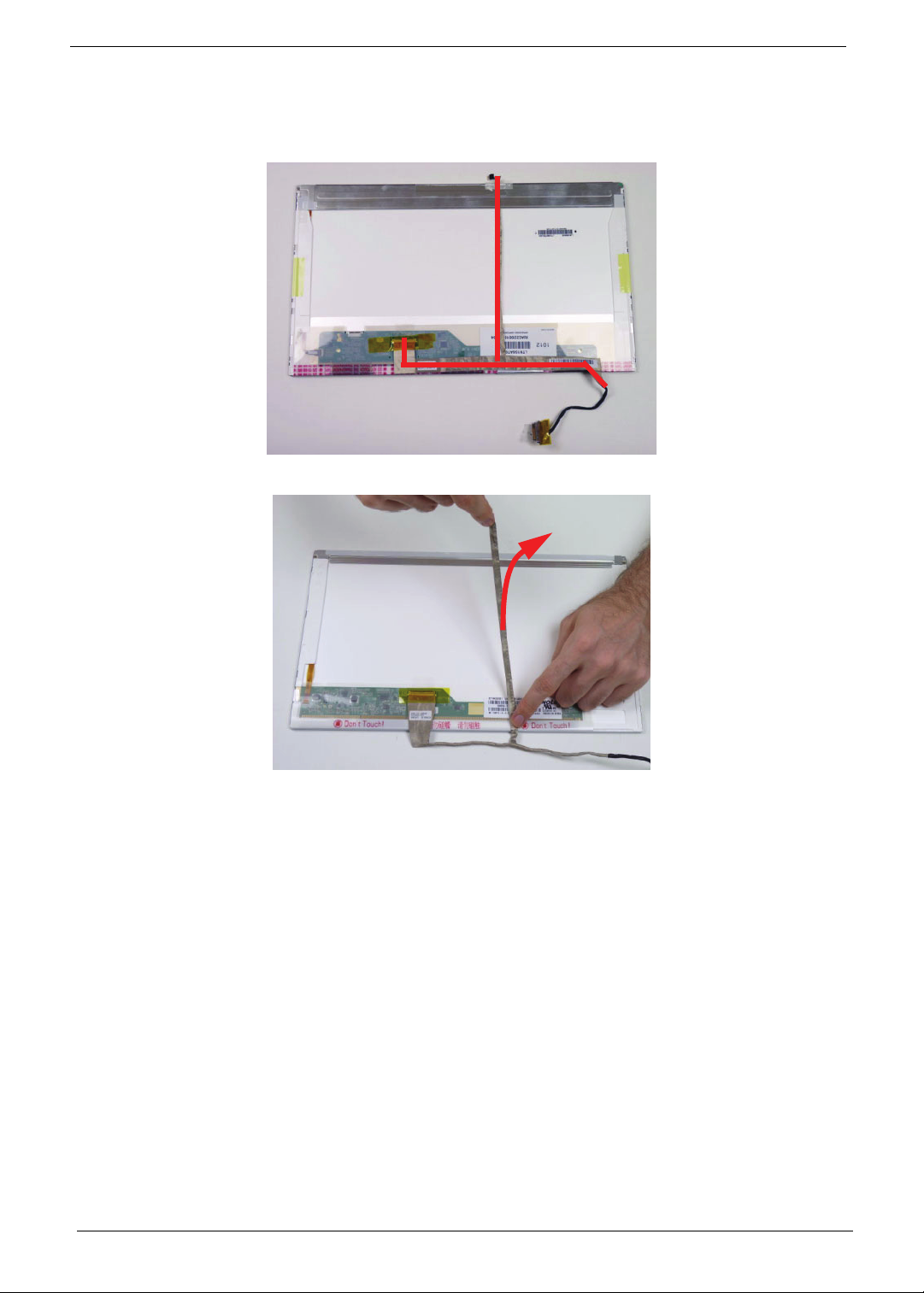
Removing the LVDS Cable
1. See “Removing the LCD Panel” on page 80.
2. Locate the LVDS cable on the LCD panel.
3. Detach the CCD cable from the back of the LCD panel.
80 Chapter 3

4. Detach the LVDS cable from the adhesive strip on the LCD panel.
5. Remove the yellow tape securing the LVDS cable.
6. Starting from the top, remove the clear mylar covering and disconnect the LVDS cable from the LCD panel.
Chapter 3 81

Removing the WLAN Antennas
1. See “Removing the LCD Panel” on page 80.
2. Remove the black and white WLAN antennas from the cable guides.
3. Remove the black antenna from the LCD cover. Repeat for the white antenna.
82 Chapter 3

LCD Module Assembly Process
Replacing the WLAN Antennas
1. Place the black antenna onto the LCD cover as shown. Repeat for the white antenna.
2. Place the black and white WLAN antennas into the cable guides as shown.
Chapter 3 83

Replacing the LVDS Cable
1. Turn the LCD panel face down on a non-abrasive, clean surface. Ensure the panel face does not get damaged.
Connect the LVDS cable to the LCD panel. Place the clear mylar tape over the connector and press firmly.
2. Replace the yellow adhesive tape to secure the LVDS cable.
3. Attach the LVDS cable to the adhesive strip on the LCD panel.
84 Chapter 3
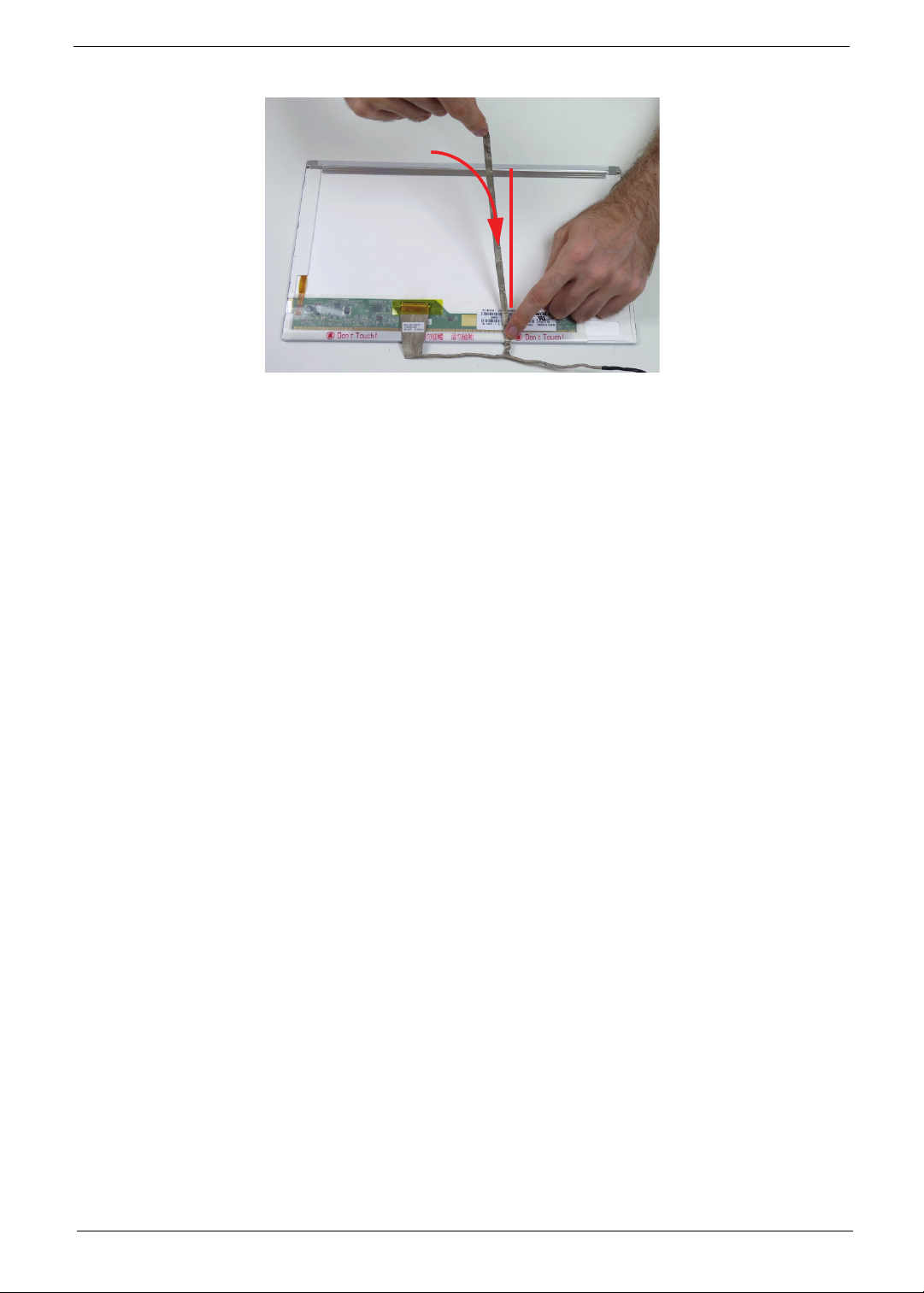
4. Adhere the camera cable to the LCD panel.
NOTE: Ensure that the cable is aligned correctly on the panel to prevent damage to the CCD module. Marked
area is provided to show correct position of LVDS cable.
Chapter 3 85

Replacing the LCD Hinges
1. See “Removing the LCD Panel” on page 80.
2. Replace the four (4) screws, 2 on each side to secure the hinges.
Step Size Quantity Screw Type
LCD Hinge
Assembly
M2.0*3.0-I 4
86 Chapter 3

Replacing the LCD Panel
1. Place the LCD panel on the LCD cover as shown.
2. Place the LVDS cable into the cable guides.
Chapter 3 87

3. Replace the six (6) securing screws to secure the LCD panel.
Step Size Quantity Screw Type
LCD Panel
Assembly
M2.0*4.0-I 6
88 Chapter 3

Replacing the Camera (CCD) Module
1. Connect the CCD cable as shown.
NOTE: Take care not to damage the cable.
2. Place the camera module onto the LCD cover. Apply gentle pressure to fix the adhesive.
Chapter 3 89

Replacing the LCD Bezel
1. Place the bezel hinge covers over the hinges.
2. Ensure the LVDS and WLAN antenna cable bundle are exiting the left hinge as shown.
3. Apply pressure to snap the latches together.
90 Chapter 3
