Page 1
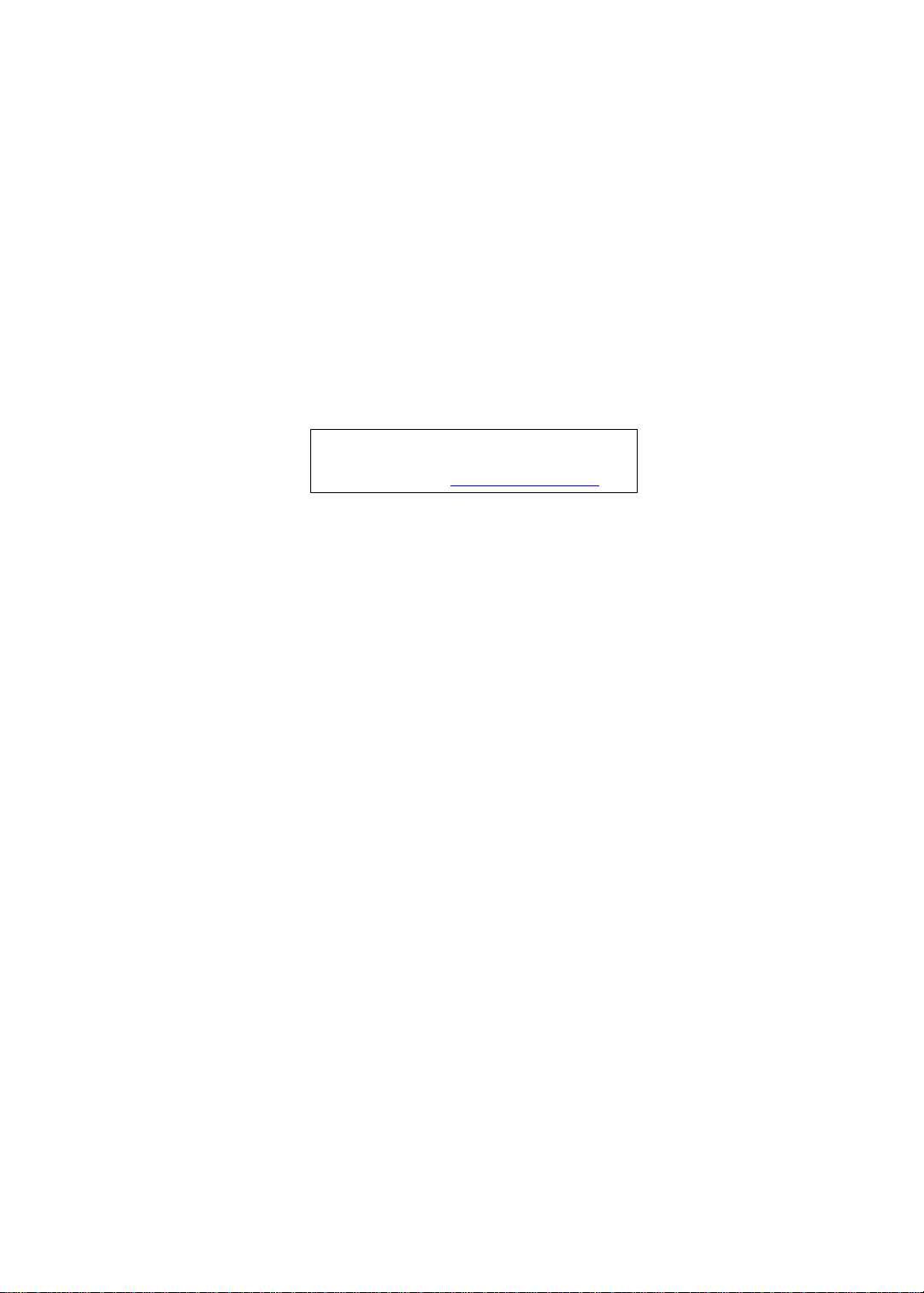
eMachines D720/D520 Series
Service Guide
Service guide files and updates are available
on the ACER/CSD web; for more information,
please refer to http://csd.acer.com.tw
PRINTED IN TAIWAN
Page 2
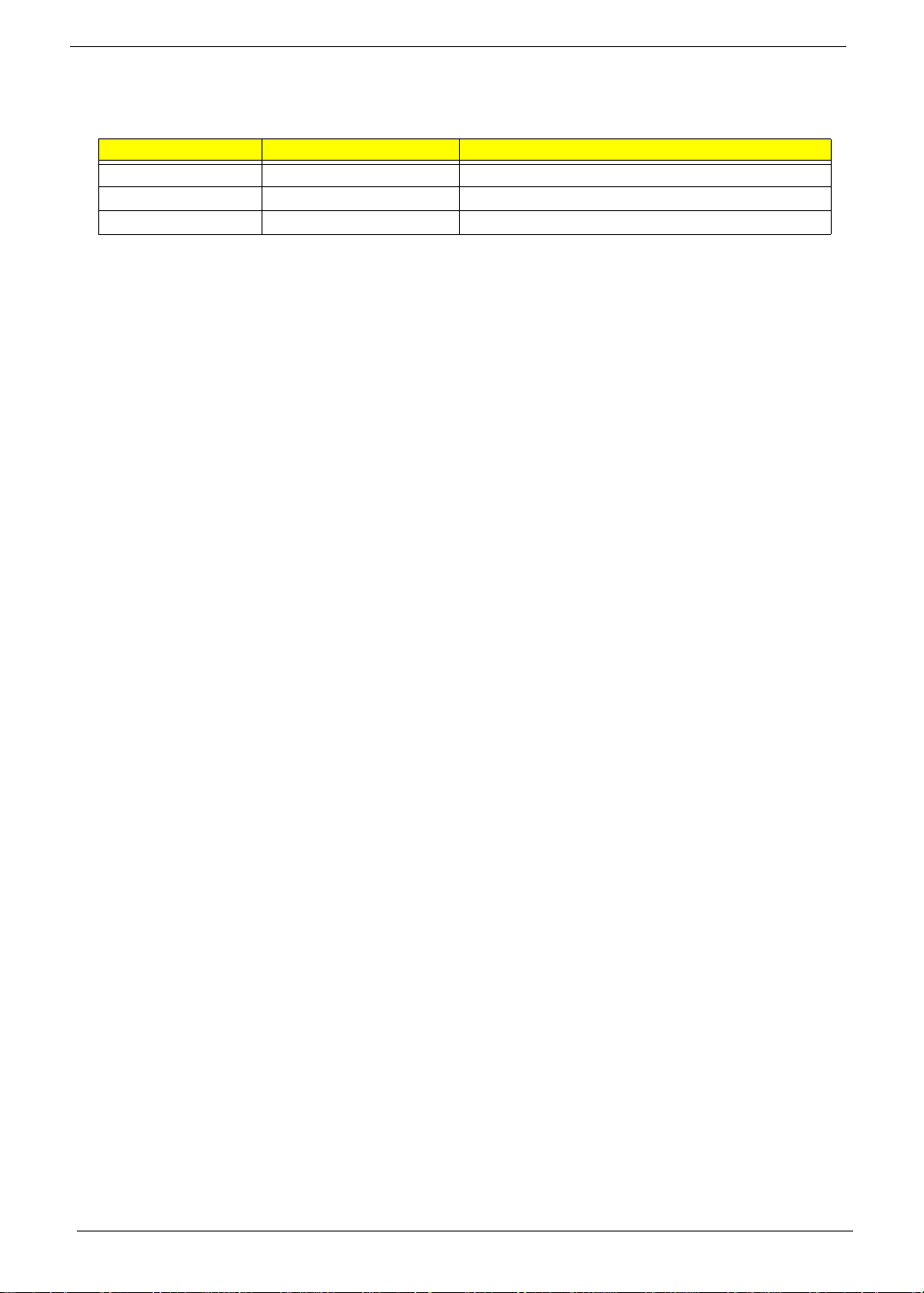
Revision History
Please refer to the table below for the updates made on eMachines D720/D520 Series service guide.
Date Chapter Updates
II
Page 3
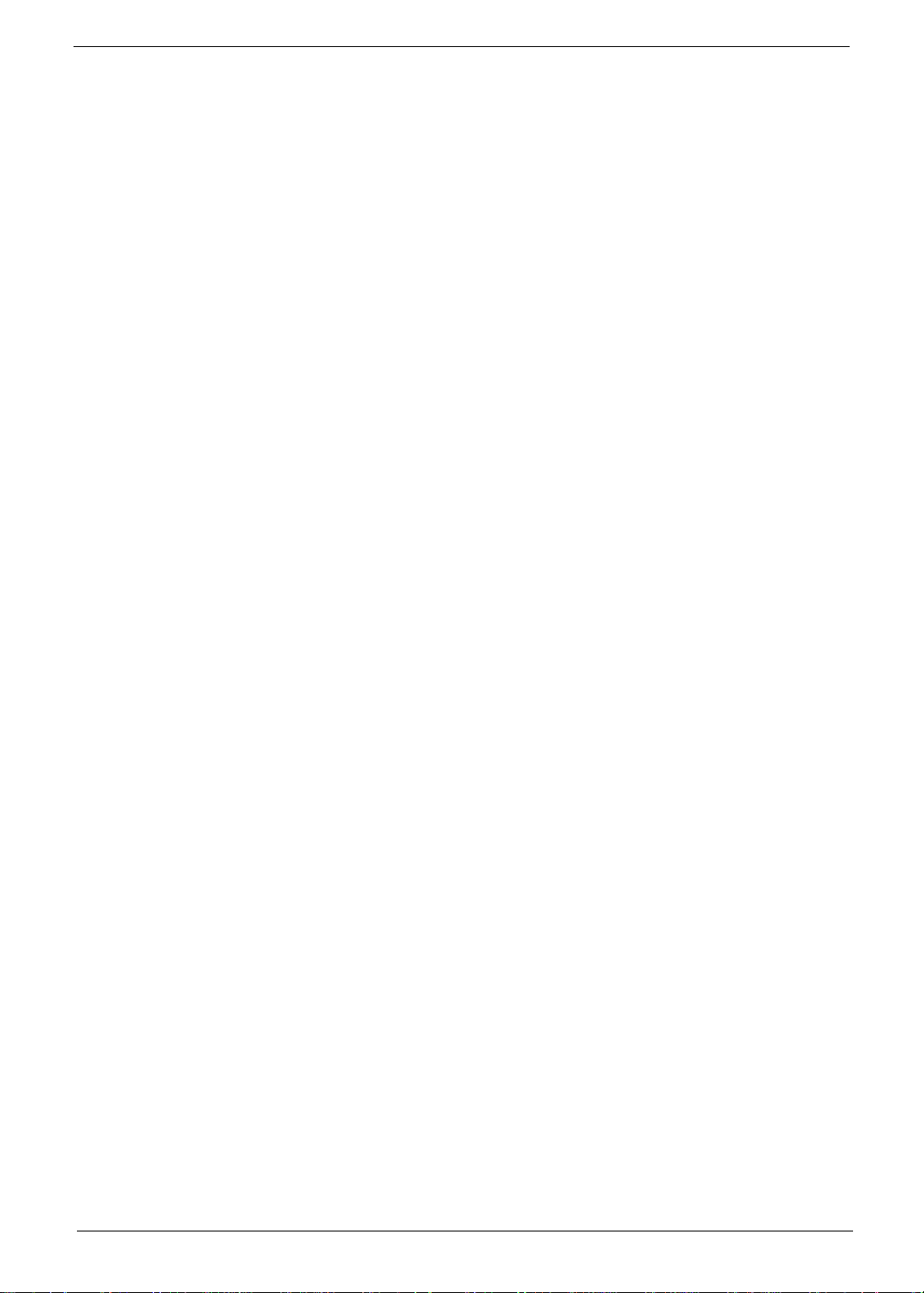
Copyright
Copyright © 2008 by Acer Incorporated. All rights reserved. No part of this publication may be reproduced,
transmitted, transcribed, stored in a retrieval system, or translated into any language or computer language, in
any form or by any means, electronic, mechanical, magnetic, optical, chemical, manual or otherwise, without
the prior written permission of Acer Incorporated.
Disclaimer
The information in this guide is subject to change without notice.
Acer Incorporated makes no representations or warranties, either expressed or implied, with respect to the
contents hereof and specifically disclaims any warranties of merchantability or fitness for any particular
purpose. Any Acer Incorporated software described in this manual is sold or licensed "as is". Should the
programs prove defective following their purchase, the buyer (and not Acer Incorporated, its distributor, or its
dealer) assumes the entire cost of all necessary servicing, repair, and any incidental or consequential
damages resulting from any defect in the software.
Acer is a registered trademark of Acer Corporation.
Intel is a registered trademark of Intel Corporation.
Pentium and Pentium II/III are trademarks of Intel Corporation.
Other brand and product names are trademarks and/or registered trademarks of their respective holders.
III
Page 4
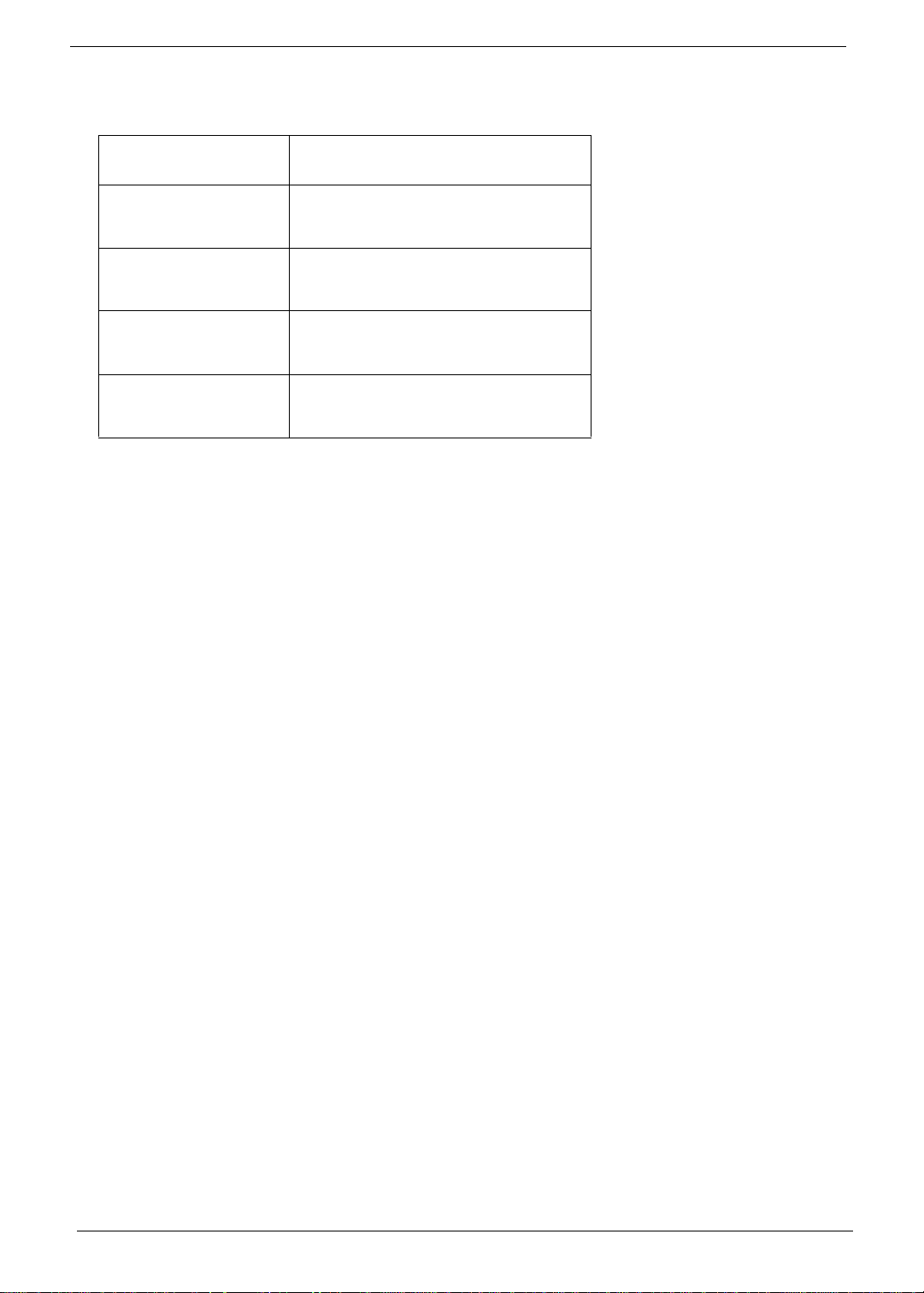
Conventions
The following conventions are used in this manual:
SCREEN MESSAGES Denotes actual messages that appear
on screen.
NOTE Gives bits and pieces of additional
information related to the current
topic.
WARNING Alerts you to any damage that might
result from doing or not doing specific
actions.
CAUTION Gives precautionary measures to
avoid possible hardware or software
problems.
IMPORTANT Reminds you to do specific actions
relevant to the accomplishment of
procedures.
IV
Page 5
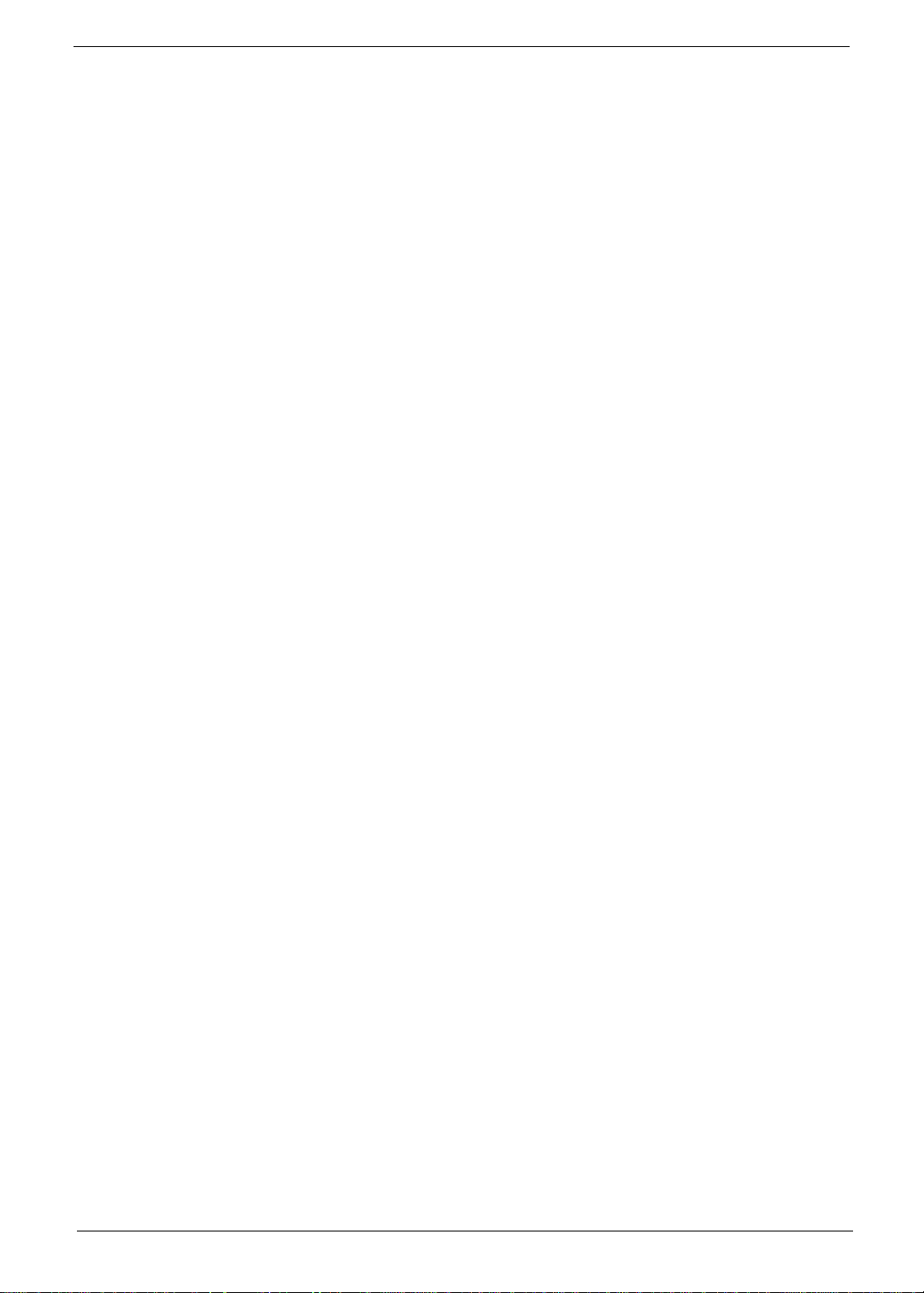
Preface
Before using this information and the product it supports, please read the following general information.
1. This Service Guide provides you with all technical information relating to the BASIC CONFIGURATION
decided for Acer's "global" product offering. To better fit local market requirements and enhance product
competitiveness, your regional office MAY have decided to extend the functionality of a machine (e.g.
add-on card, modem, or extra memory capability). These LOCALIZED FEATURES will NOT be covered
in this generic service guide. In such cases, please contact your regional offices or the responsible
personnel/channel to provide you with further technical details.
2. Please note WHEN ORDERING FRU PARTS, that you should check the most up-to-date information
available on your regional web or channel. If, for whatever reason, a part number change is made, it will
not be noted in the printed Service Guide. For ACER-AUTHORIZED SERVICE PROVIDERS, your Acer
office may have a DIFFERENT part number code to those given in the FRU list of this printed Service
Guide. You MUST use the list provided by your regional Acer office to order FRU parts for repair and
service of customer machines.
V
Page 6
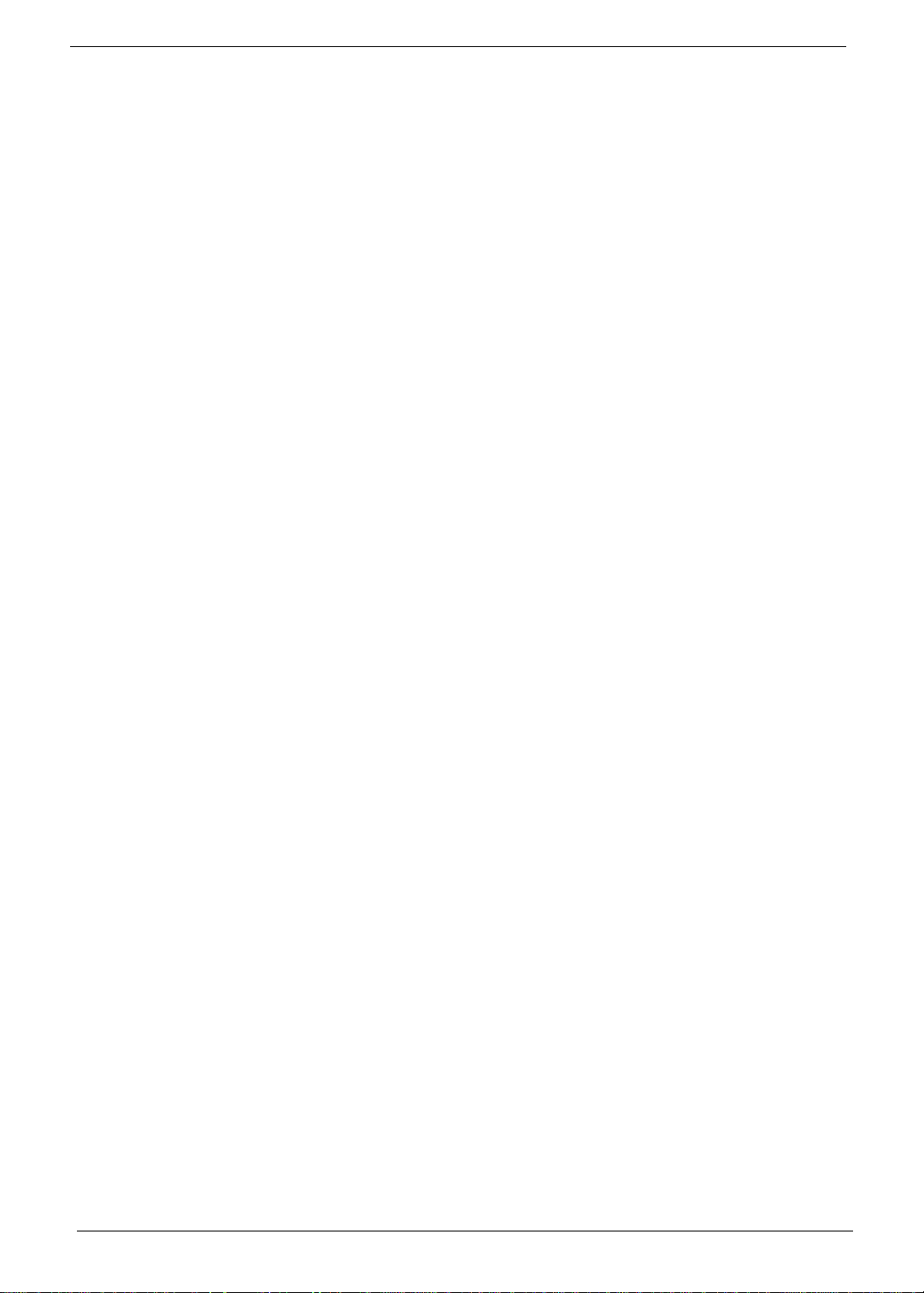
VI
Page 7
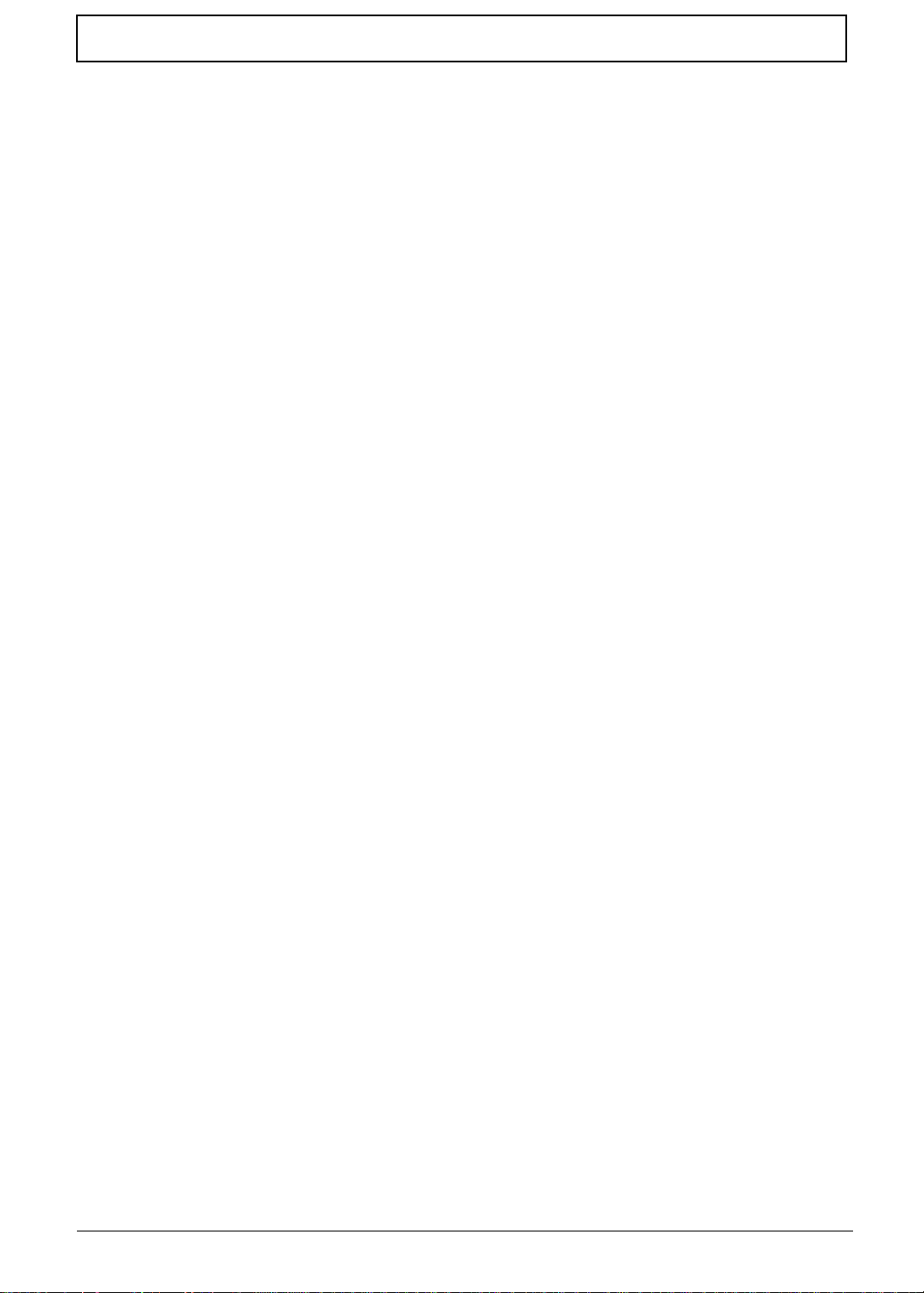
Table of Contents
System Specifications 1
Features . . . . . . . . . . . . . . . . . . . . . . . . . . . . . . . . . . . . . . . . . . . . . . . . . . . . . . . . . . . .1
System Block Diagram . . . . . . . . . . . . . . . . . . . . . . . . . . . . . . . . . . . . . . . . . . . . . . . . .3
Your Acer Notebook tour . . . . . . . . . . . . . . . . . . . . . . . . . . . . . . . . . . . . . . . . . . . . . . .4
Front View . . . . . . . . . . . . . . . . . . . . . . . . . . . . . . . . . . . . . . . . . . . . . . . . . . . . . . .4
Closed Front View . . . . . . . . . . . . . . . . . . . . . . . . . . . . . . . . . . . . . . . . . . . . . . . . .5
Rear View . . . . . . . . . . . . . . . . . . . . . . . . . . . . . . . . . . . . . . . . . . . . . . . . . . . . . . .5
Left View . . . . . . . . . . . . . . . . . . . . . . . . . . . . . . . . . . . . . . . . . . . . . . . . . . . . . . . .6
Right View . . . . . . . . . . . . . . . . . . . . . . . . . . . . . . . . . . . . . . . . . . . . . . . . . . . . . . .7
Bottom View . . . . . . . . . . . . . . . . . . . . . . . . . . . . . . . . . . . . . . . . . . . . . . . . . . . . .8
Indicators . . . . . . . . . . . . . . . . . . . . . . . . . . . . . . . . . . . . . . . . . . . . . . . . . . . . . . .9
TouchPad Basics (with fingerprint reader) . . . . . . . . . . . . . . . . . . . . . . . . . . . . .10
Using the Keyboard . . . . . . . . . . . . . . . . . . . . . . . . . . . . . . . . . . . . . . . . . . . . . . . . . .11
Lock Keys and embedded numeric keypad . . . . . . . . . . . . . . . . . . . . . . . . . . . .11
Windows Keys . . . . . . . . . . . . . . . . . . . . . . . . . . . . . . . . . . . . . . . . . . . . . . . . . .12
Hot Keys . . . . . . . . . . . . . . . . . . . . . . . . . . . . . . . . . . . . . . . . . . . . . . . . . . . . . . .13
Special Key . . . . . . . . . . . . . . . . . . . . . . . . . . . . . . . . . . . . . . . . . . . . . . . . . . . . .14
Using the System Utilities . . . . . . . . . . . . . . . . . . . . . . . . . . . . . . . . . . . . . . . . . . . . . .15
Acer GridVista (dual-display compatible) . . . . . . . . . . . . . . . . . . . . . . . . . . . . . .15
Hardware Specifications and Configurations . . . . . . . . . . . . . . . . . . . . . . . . . . . . . . .16
System Utilities 21
BIOS Setup Utility . . . . . . . . . . . . . . . . . . . . . . . . . . . . . . . . . . . . . . . . . . . . . . . . . . . .21
Navigating the BIOS Utility . . . . . . . . . . . . . . . . . . . . . . . . . . . . . . . . . . . . . . . . .21
Information . . . . . . . . . . . . . . . . . . . . . . . . . . . . . . . . . . . . . . . . . . . . . . . . . . . . .22
Main . . . . . . . . . . . . . . . . . . . . . . . . . . . . . . . . . . . . . . . . . . . . . . . . . . . . . . . . . .23
Advanced . . . . . . . . . . . . . . . . . . . . . . . . . . . . . . . . . . . . . . . . . . . . . . . . . . . . . .24
Security . . . . . . . . . . . . . . . . . . . . . . . . . . . . . . . . . . . . . . . . . . . . . . . . . . . . . . . .26
Power . . . . . . . . . . . . . . . . . . . . . . . . . . . . . . . . . . . . . . . . . . . . . . . . . . . . . . . . .29
Boot . . . . . . . . . . . . . . . . . . . . . . . . . . . . . . . . . . . . . . . . . . . . . . . . . . . . . . . . . . .31
Exit . . . . . . . . . . . . . . . . . . . . . . . . . . . . . . . . . . . . . . . . . . . . . . . . . . . . . . . . . . .32
BIOS Flash Utilities . . . . . . . . . . . . . . . . . . . . . . . . . . . . . . . . . . . . . . . . . . . . . . . . . . .33
DOS Flash Utility . . . . . . . . . . . . . . . . . . . . . . . . . . . . . . . . . . . . . . . . . . . . . . . . .34
WinFlash Utility . . . . . . . . . . . . . . . . . . . . . . . . . . . . . . . . . . . . . . . . . . . . . . . . . .36
Remove HDD/BIOS Password Utilities . . . . . . . . . . . . . . . . . . . . . . . . . . . . . . . . . . . .37
. . . . . . . . . . . . . . . . . . . . . . . . . . . . . . . . . . . . . . . . . . . . . . . . . . . . . . . . . . . . . . . . . .40
Machine Disassembly and Replacement 41
Disassembly Requirements . . . . . . . . . . . . . . . . . . . . . . . . . . . . . . . . . . . . . . . . . . . .41
General Information . . . . . . . . . . . . . . . . . . . . . . . . . . . . . . . . . . . . . . . . . . . . . . . . . .42
Pre-disassembly Instructions . . . . . . . . . . . . . . . . . . . . . . . . . . . . . . . . . . . . . . .42
Disassembly Process . . . . . . . . . . . . . . . . . . . . . . . . . . . . . . . . . . . . . . . . . . . . .42
External Module Disassembly Process . . . . . . . . . . . . . . . . . . . . . . . . . . . . . . . . . . .43
External Modules Disassembly Flowchart . . . . . . . . . . . . . . . . . . . . . . . . . . . . .43
Removing the Battery Pack . . . . . . . . . . . . . . . . . . . . . . . . . . . . . . . . . . . . . . . .44
Removing the Lower Covers . . . . . . . . . . . . . . . . . . . . . . . . . . . . . . . . . . . . . . . .45
Removing the DIMM Modules . . . . . . . . . . . . . . . . . . . . . . . . . . . . . . . . . . . . . . .47
Removing the WLAN Module . . . . . . . . . . . . . . . . . . . . . . . . . . . . . . . . . . . . . . .48
Removing the Hard Disk Drive Module . . . . . . . . . . . . . . . . . . . . . . . . . . . . . . . .50
Removing the Optical Drive Module . . . . . . . . . . . . . . . . . . . . . . . . . . . . . . . . . .52
Main Unit Disassembly Process . . . . . . . . . . . . . . . . . . . . . . . . . . . . . . . . . . . . . . . . .54
Main Unit Disassembly Flowchart . . . . . . . . . . . . . . . . . . . . . . . . . . . . . . . . . . . .54
Removing the Switch Cover . . . . . . . . . . . . . . . . . . . . . . . . . . . . . . . . . . . . . . . .55
Removing the Keyboard . . . . . . . . . . . . . . . . . . . . . . . . . . . . . . . . . . . . . . . . . . .57
VII
Page 8
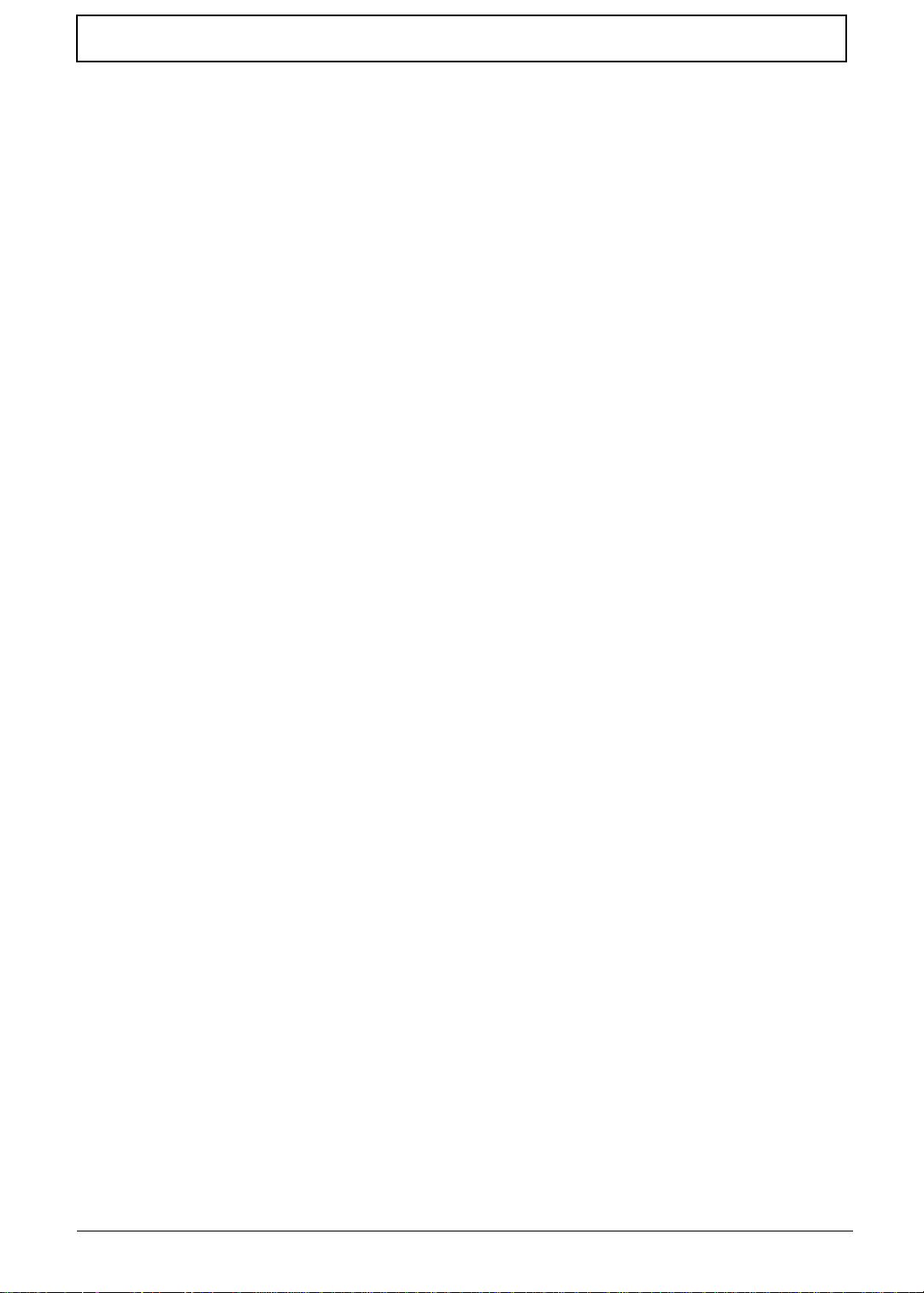
Table of Contents
Removing the Antenna . . . . . . . . . . . . . . . . . . . . . . . . . . . . . . . . . . . . . . . . . . . .58
Removing the LCD Module . . . . . . . . . . . . . . . . . . . . . . . . . . . . . . . . . . . . . . . . .60
Removing the Upper Cover . . . . . . . . . . . . . . . . . . . . . . . . . . . . . . . . . . . . . . . .62
Removing the TouchPad Bracket . . . . . . . . . . . . . . . . . . . . . . . . . . . . . . . . . . . .65
Removing the Speaker Modules . . . . . . . . . . . . . . . . . . . . . . . . . . . . . . . . . . . . .67
Removing the Power Board . . . . . . . . . . . . . . . . . . . . . . . . . . . . . . . . . . . . . . . .69
Removing the Modem Module . . . . . . . . . . . . . . . . . . . . . . . . . . . . . . . . . . . . . .70
Removing the Main Board . . . . . . . . . . . . . . . . . . . . . . . . . . . . . . . . . . . . . . . . .71
Removing the CPU Fan . . . . . . . . . . . . . . . . . . . . . . . . . . . . . . . . . . . . . . . . . . .73
Removing the Thermal Module . . . . . . . . . . . . . . . . . . . . . . . . . . . . . . . . . . . . . .74
Removing the CPU . . . . . . . . . . . . . . . . . . . . . . . . . . . . . . . . . . . . . . . . . . . . . . .75
LCD Module Disassembly Process . . . . . . . . . . . . . . . . . . . . . . . . . . . . . . . . . . . . . .76
LCD Module Disassembly Flowchart . . . . . . . . . . . . . . . . . . . . . . . . . . . . . . . . .76
Removing the LCD Bezel . . . . . . . . . . . . . . . . . . . . . . . . . . . . . . . . . . . . . . . . . .77
Removing the Inverter Board . . . . . . . . . . . . . . . . . . . . . . . . . . . . . . . . . . . . . . .78
Removing the Camera Module . . . . . . . . . . . . . . . . . . . . . . . . . . . . . . . . . . . . . .79
Removing the LCD Panel . . . . . . . . . . . . . . . . . . . . . . . . . . . . . . . . . . . . . . . . . .80
Removing the LCD Brackets and FPC Cable . . . . . . . . . . . . . . . . . . . . . . . . . . .81
Removing the Antennas . . . . . . . . . . . . . . . . . . . . . . . . . . . . . . . . . . . . . . . . . . .82
Removing the MIC Module . . . . . . . . . . . . . . . . . . . . . . . . . . . . . . . . . . . . . . . . .83
LCD Module Reassembly Procedure . . . . . . . . . . . . . . . . . . . . . . . . . . . . . . . . . . . . .84
Replacing the LCD Panel . . . . . . . . . . . . . . . . . . . . . . . . . . . . . . . . . . . . . . . . . .84
Replacing the LCD Bezel . . . . . . . . . . . . . . . . . . . . . . . . . . . . . . . . . . . . . . . . . .88
Main Module Reassembly Procedure . . . . . . . . . . . . . . . . . . . . . . . . . . . . . . . . . . . . .89
Replacing the CPU . . . . . . . . . . . . . . . . . . . . . . . . . . . . . . . . . . . . . . . . . . . . . . .89
Replacing the Thermal Module . . . . . . . . . . . . . . . . . . . . . . . . . . . . . . . . . . . . . .89
Replacing the CPU Fan Module . . . . . . . . . . . . . . . . . . . . . . . . . . . . . . . . . . . . .90
Replacing the Mainboard . . . . . . . . . . . . . . . . . . . . . . . . . . . . . . . . . . . . . . . . . .90
Replacing the Modem Module . . . . . . . . . . . . . . . . . . . . . . . . . . . . . . . . . . . . . .91
Replacing the Power Board . . . . . . . . . . . . . . . . . . . . . . . . . . . . . . . . . . . . . . . .92
Replacing the Speaker Module . . . . . . . . . . . . . . . . . . . . . . . . . . . . . . . . . . . . . .93
Replacing the TouchPad Bracket . . . . . . . . . . . . . . . . . . . . . . . . . . . . . . . . . . . .95
Replacing the Upper Case . . . . . . . . . . . . . . . . . . . . . . . . . . . . . . . . . . . . . . . . .95
Replacing the LCD Module . . . . . . . . . . . . . . . . . . . . . . . . . . . . . . . . . . . . . . . . .97
Replacing the Antenna Cable . . . . . . . . . . . . . . . . . . . . . . . . . . . . . . . . . . . . . . .99
Replacing the Keyboard . . . . . . . . . . . . . . . . . . . . . . . . . . . . . . . . . . . . . . . . . .100
Replacing the Switch Cover . . . . . . . . . . . . . . . . . . . . . . . . . . . . . . . . . . . . . . .101
Replacing the ODD Module . . . . . . . . . . . . . . . . . . . . . . . . . . . . . . . . . . . . . . .102
Replacing the Hard Disk Drive Module . . . . . . . . . . . . . . . . . . . . . . . . . . . . . . .103
Replacing the WLAN Module . . . . . . . . . . . . . . . . . . . . . . . . . . . . . . . . . . . . . .104
Replacing the DIMM Modules . . . . . . . . . . . . . . . . . . . . . . . . . . . . . . . . . . . . . .104
Replacing the Lower Covers . . . . . . . . . . . . . . . . . . . . . . . . . . . . . . . . . . . . . . .105
Replacing the Battery . . . . . . . . . . . . . . . . . . . . . . . . . . . . . . . . . . . . . . . . . . . .106
Troubleshooting 107
Common Problems . . . . . . . . . . . . . . . . . . . . . . . . . . . . . . . . . . . . . . . . . . . . . . . . . .107
Power On Issue . . . . . . . . . . . . . . . . . . . . . . . . . . . . . . . . . . . . . . . . . . . . . . . .108
No Display Issue . . . . . . . . . . . . . . . . . . . . . . . . . . . . . . . . . . . . . . . . . . . . . . . .109
Random Loss of BIOS Settings . . . . . . . . . . . . . . . . . . . . . . . . . . . . . . . . . . . .110
LCD Failure . . . . . . . . . . . . . . . . . . . . . . . . . . . . . . . . . . . . . . . . . . . . . . . . . . . .111
Built-In Keyboard Failure . . . . . . . . . . . . . . . . . . . . . . . . . . . . . . . . . . . . . . . . .111
TouchPad Failure . . . . . . . . . . . . . . . . . . . . . . . . . . . . . . . . . . . . . . . . . . . . . . .112
Internal Speaker Failure . . . . . . . . . . . . . . . . . . . . . . . . . . . . . . . . . . . . . . . . . .112
Internal Microphone Failure . . . . . . . . . . . . . . . . . . . . . . . . . . . . . . . . . . . . . . .114
HDD Not Operating Correctly . . . . . . . . . . . . . . . . . . . . . . . . . . . . . . . . . . . . . .115
VIII
Page 9
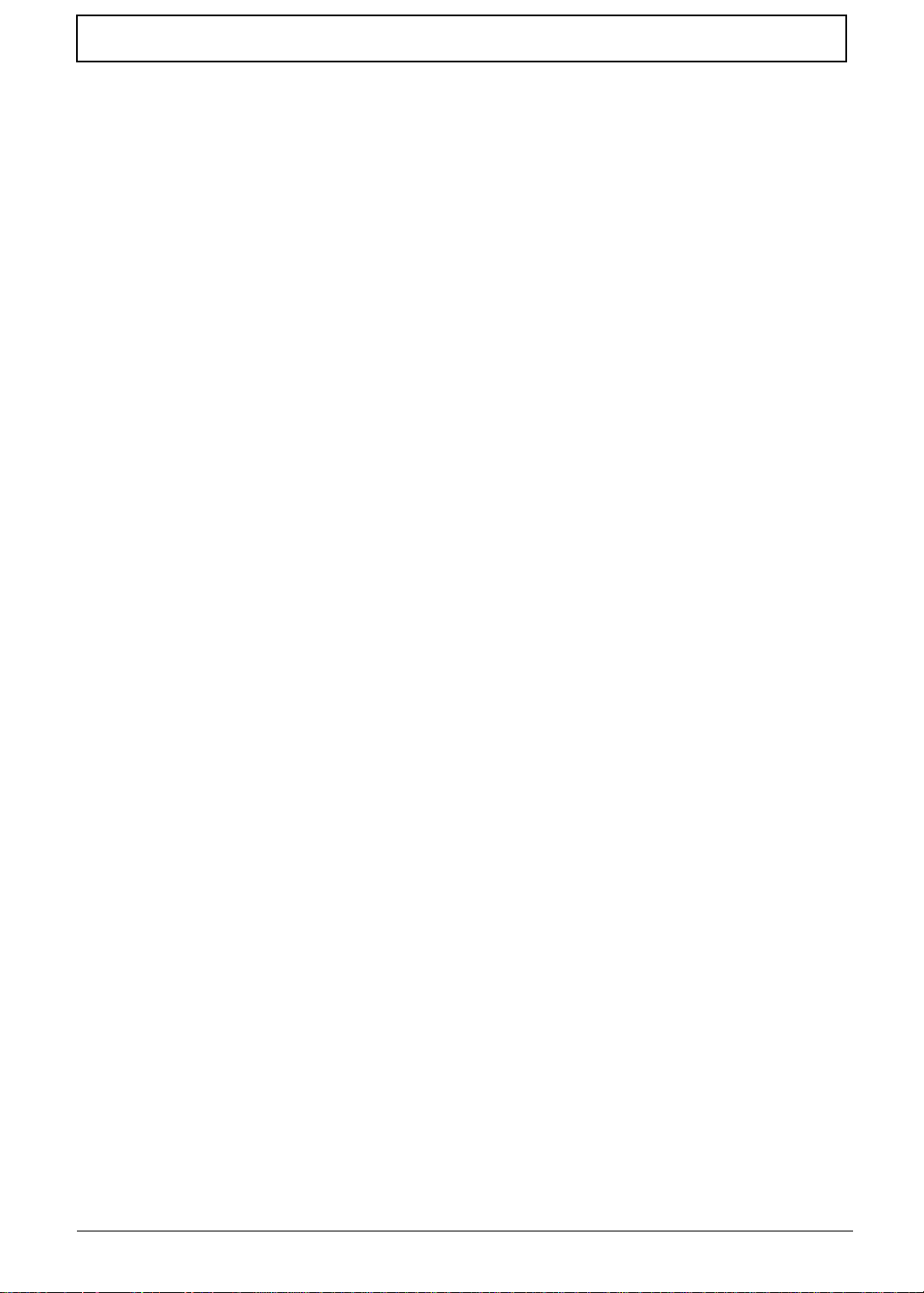
Table of Contents
ODD Failure . . . . . . . . . . . . . . . . . . . . . . . . . . . . . . . . . . . . . . . . . . . . . . . . . . .116
Modem Function Failure . . . . . . . . . . . . . . . . . . . . . . . . . . . . . . . . . . . . . . . . . .119
Wireless Function Failure . . . . . . . . . . . . . . . . . . . . . . . . . . . . . . . . . . . . . . . . .119
Thermal Unit Failure . . . . . . . . . . . . . . . . . . . . . . . . . . . . . . . . . . . . . . . . . . . . .120
External Mouse Failure . . . . . . . . . . . . . . . . . . . . . . . . . . . . . . . . . . . . . . . . . . .120
Other Failures . . . . . . . . . . . . . . . . . . . . . . . . . . . . . . . . . . . . . . . . . . . . . . . . . .121
Intermittent Problems . . . . . . . . . . . . . . . . . . . . . . . . . . . . . . . . . . . . . . . . . . . . . . . .122
Undetermined Problems . . . . . . . . . . . . . . . . . . . . . . . . . . . . . . . . . . . . . . . . . . . . . .122
Post Codes . . . . . . . . . . . . . . . . . . . . . . . . . . . . . . . . . . . . . . . . . . . . . . . . . . . . . . . .123
Sec: . . . . . . . . . . . . . . . . . . . . . . . . . . . . . . . . . . . . . . . . . . . . . . . . . . . . . . . . . .123
Memory: . . . . . . . . . . . . . . . . . . . . . . . . . . . . . . . . . . . . . . . . . . . . . . . . . . . . . .123
BDS & Specific action: . . . . . . . . . . . . . . . . . . . . . . . . . . . . . . . . . . . . . . . . . . .124
Each PEIM entry point used in 80_PORT . . . . . . . . . . . . . . . . . . . . . . . . . . . . .125
Each Driver entry point used in 80_PORT . . . . . . . . . . . . . . . . . . . . . . . . . . . .125
Each SmmDriver entry point used in 80_PORT . . . . . . . . . . . . . . . . . . . . . . . .128
Jumper and Connector Locations 129
Top View . . . . . . . . . . . . . . . . . . . . . . . . . . . . . . . . . . . . . . . . . . . . . . . . . . . . . . . . . .129
Bottom View . . . . . . . . . . . . . . . . . . . . . . . . . . . . . . . . . . . . . . . . . . . . . . . . . . . . . . .130
Clearing Password Check and BIOS Recovery . . . . . . . . . . . . . . . . . . . . . . . . . . . .131
Clearing Password Check . . . . . . . . . . . . . . . . . . . . . . . . . . . . . . . . . . . . . . . . .131
BIOS Recovery by Crisis Disk . . . . . . . . . . . . . . . . . . . . . . . . . . . . . . . . . . . . .132
FRU (Field Replaceable Unit) List 133
eMachines D720/D520 Exploded Diagrams . . . . . . . . . . . . . . . . . . . . . . . . . . . . . . .134
Main Assembly . . . . . . . . . . . . . . . . . . . . . . . . . . . . . . . . . . . . . . . . . . . . . . . . .134
LCD Panel . . . . . . . . . . . . . . . . . . . . . . . . . . . . . . . . . . . . . . . . . . . . . . . . . . . . .135
eMachines D720/D520 FRU List . . . . . . . . . . . . . . . . . . . . . . . . . . . . . . . . . . .136
Screw List . . . . . . . . . . . . . . . . . . . . . . . . . . . . . . . . . . . . . . . . . . . . . . . . . . . . .140
Model Definition and Configuration 142
eMachines D720/D520 Series . . . . . . . . . . . . . . . . . . . . . . . . . . . . . . . . . . . . . . . . .142
Model Description . . . . . . . . . . . . . . . . . . . . . . . . . . . . . . . . . . . . . . . . . . . . . . .142
Test Compatible Components 153
Microsoft® Windows® Vista Environment Test . . . . . . . . . . . . . . . . . . . . . . . . . . . .154
Online Support Information 161
Index 163
IX
Page 10
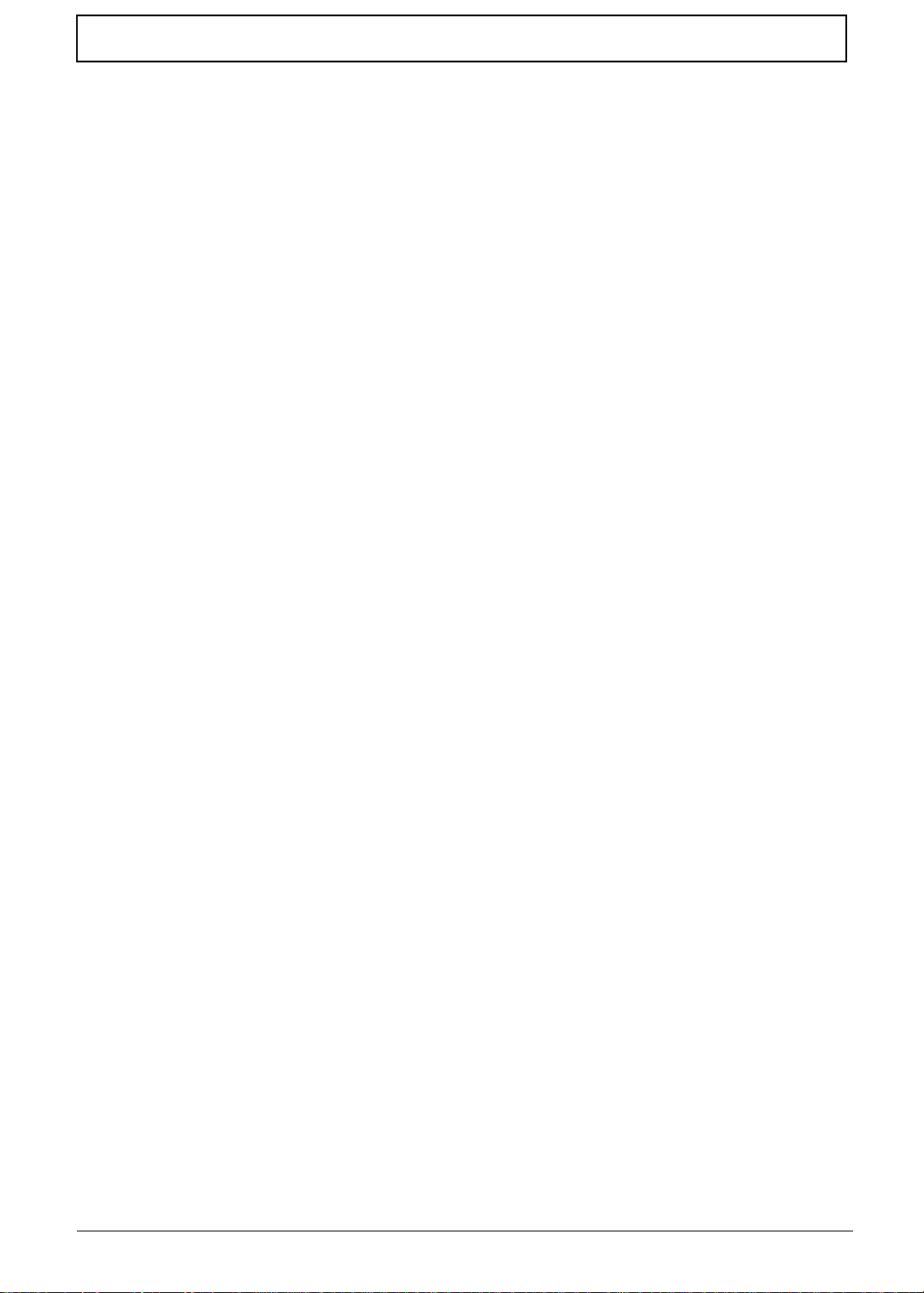
Table of Contents
X
Page 11
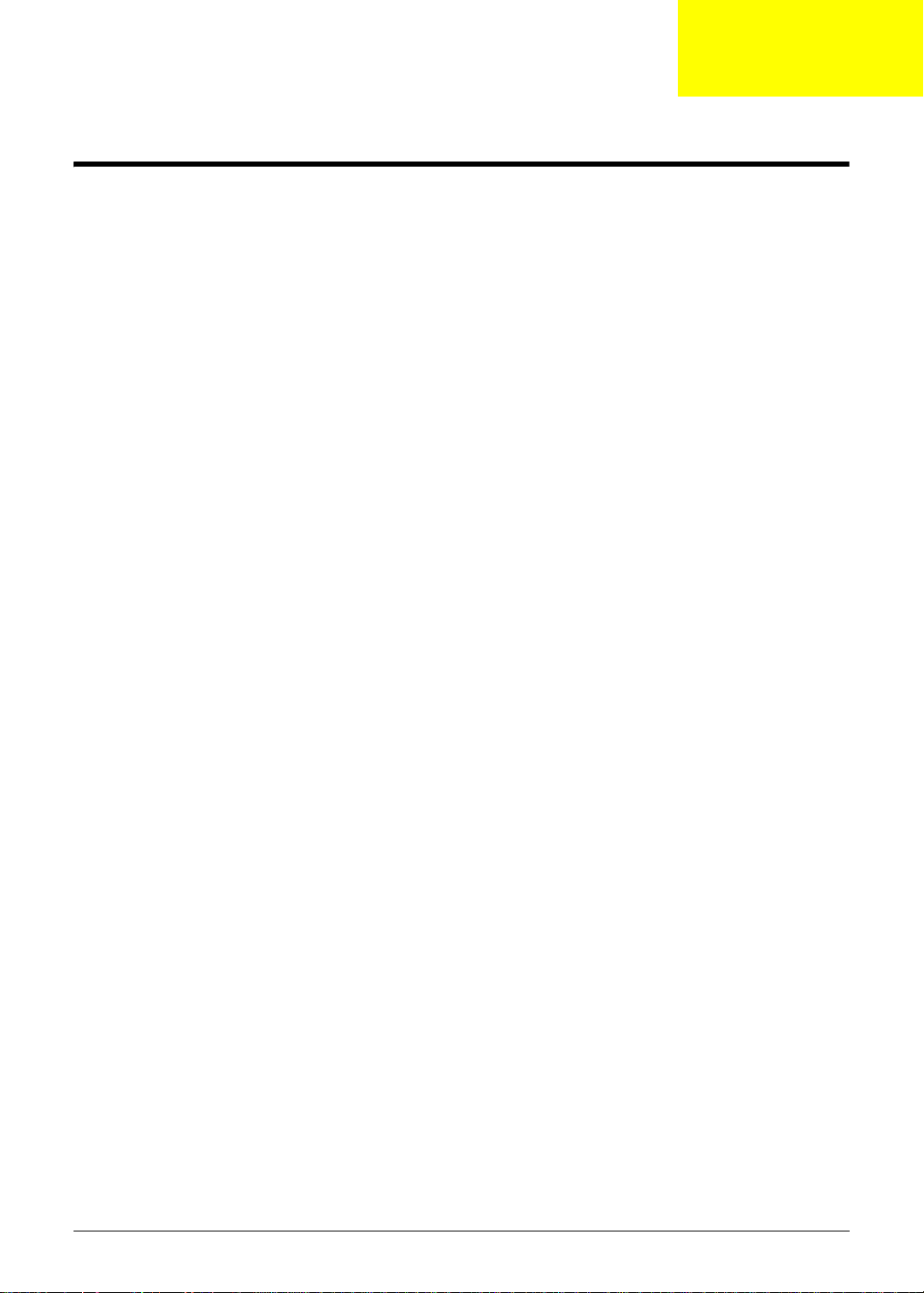
System Specifications
Features
Below is a brief summary of the computer’s many features:
Operating System
• Genuine Windows® Vista™
Platform
• Intel® Pentium® dual-core processor*
• Intel® Celeron® processor*
• Mobile Intel® GL40 Express Chipset
• IEEE 802.11b/g
System Memory
Chapter 1
• Dual-channel support
• Up to 2 GB of DDR2 667 MHz memory, upgradeable to 4 GB using two soDIMM modules
Display and graphics
• 14.1" WXGA 1280 x 800
• Mobile Intel® GL40 Express Chipset
Storage subsystem
• 2.5" hard disk drive
• Optical drive option:
• DVD-Super Multi double-layer drive*
• DVD/CD-RW combo drive*
Audio
• Two built-in stereo speakers
• High-definition audio support
• MS-Sound compatible
• Built-in microphone
Dimensions and Weight
• 340.4 (W) x 247 (D) x 22.9/42.3 (H) mm (13.4 x 9.7 x 0.9/1.6 inches)
• 2.40 kg (5.29 lbs.) with 6-cell battery pack
Chapter 1 1
Page 12
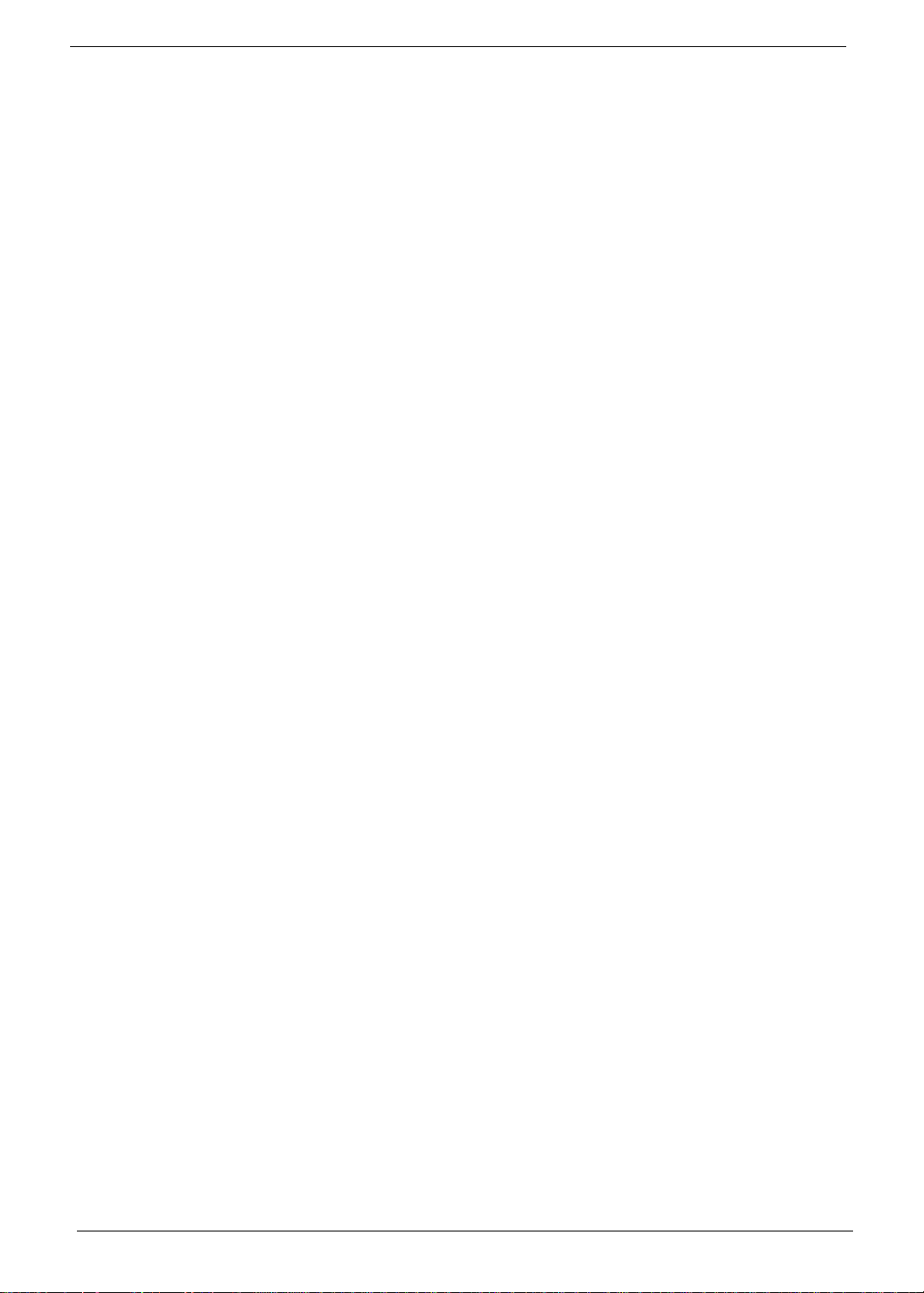
Communication
• Integrated webcam*
• WLAN: IEEE 802.11b/g
• LAN: Fast Ethernet; Wake-on-LAN ready
Privacy control
• BIOS user, supervisor, HDD passwords
• Kensington lock slot
Power subsystem
• ACPI 3.0
• 48.8 W 4400 mAh
• 3-pin 65 W AC adapter
• ENERGY STAR® 4.0*
Special keys and controls
• 88-/89-key keyboard
• Touchpad pointing device
I/O interface
• USB 2.0 port
• External display (VGA) port
• Headphones/speaker/line-out jack
• Microphone-in jack
• Line-in jack
• Ethernet (RJ-45) port
• DC-in jack for AC adapter
Environment
• Temperature:
• Operating: 5 °C to 35 °C
• Non-operating: -20 °C to 65 °C
• Humidity (non-condensing):
• Operating: 20% to 80%
• Non-operating: 20% to 80%
NOTE: Items marked with * denote only selected models.
2 Chapter 1
Page 13
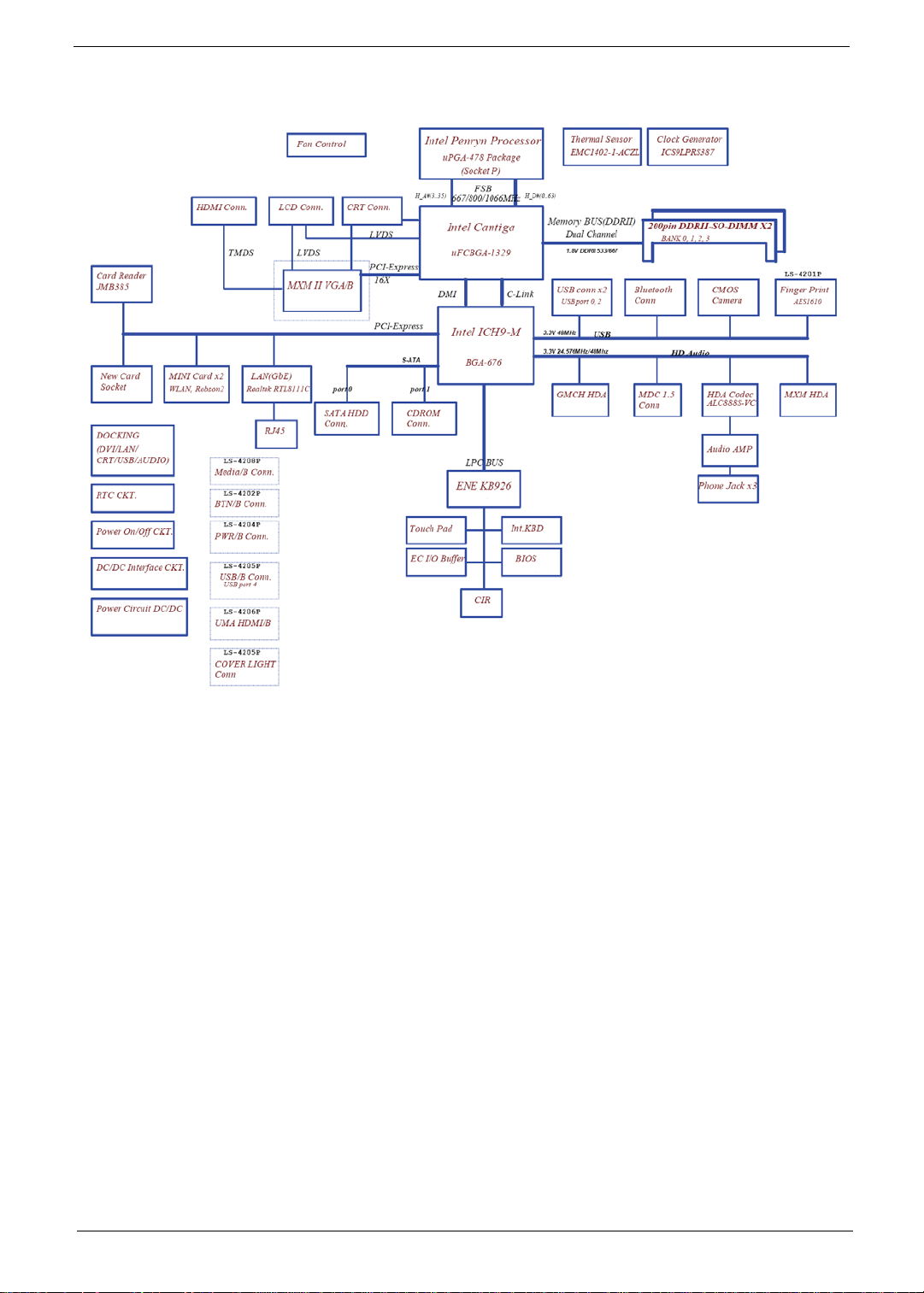
System Block Diagram
Chapter 1 3
Page 14
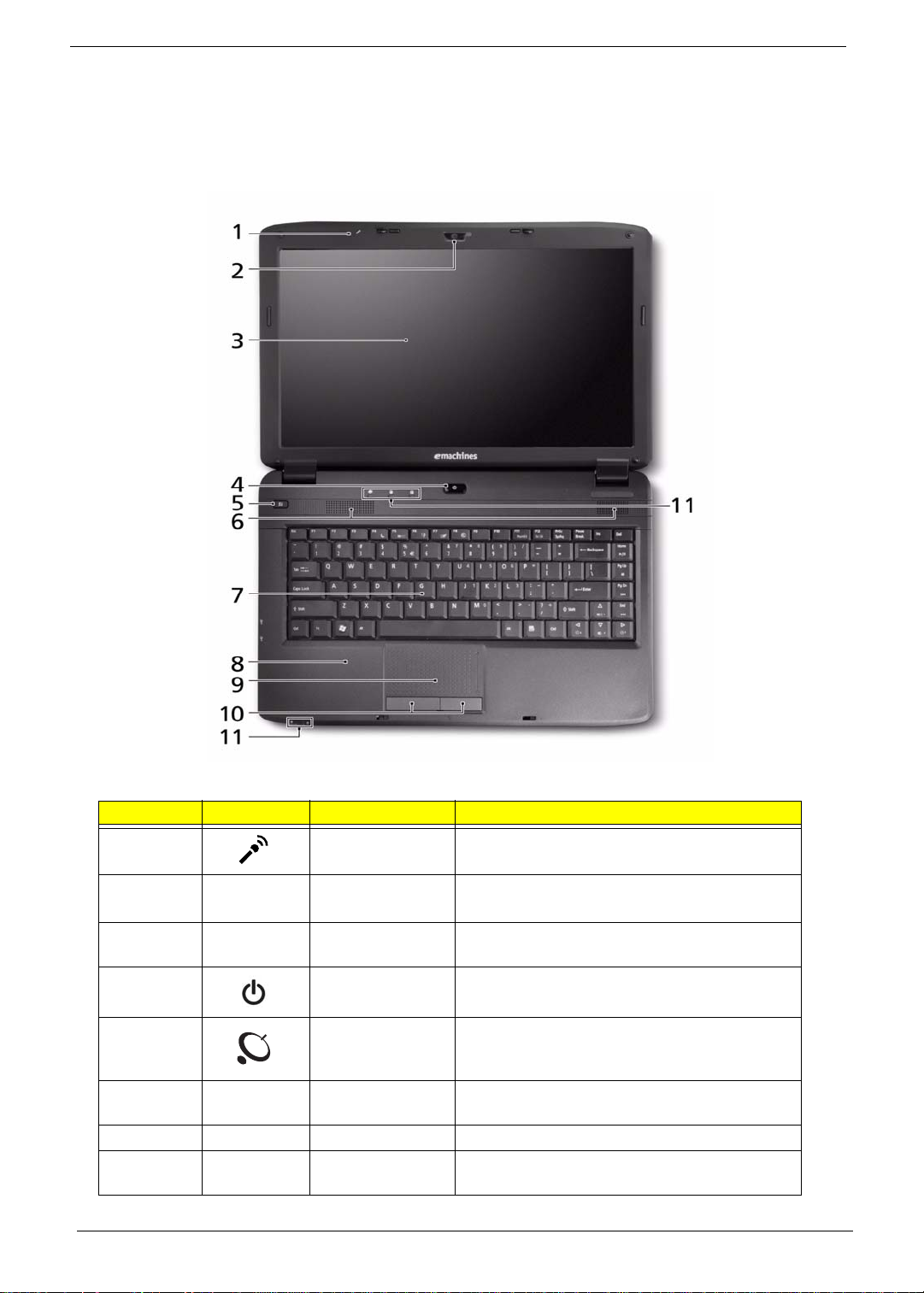
Your Acer Notebook tour
After knowing your computer features, let us show you around your new computer.
Front View
No. Icon Item Description
1 Microphone Internal microphone for sound recording.
2 Integrated
webcam
3 Display screen Also called Liquid-Crystal Display (LCD),
4 Power button Turns the computer on and off.
5 Wireless LAN
communication
button/indicator
6 Speakers Left and right speakers deliver stereo audio
7 Keyboard For entering data into your computer.
8 Palmrest Comfortable support area for your hands when
4 Chapter 1
Web camera for video communication
(for selected models).
displays computer output.
Enables/disables the wireless LAN function.
Indicates the status of wireless LAN
communication.
output.
you use the computer.
Page 15
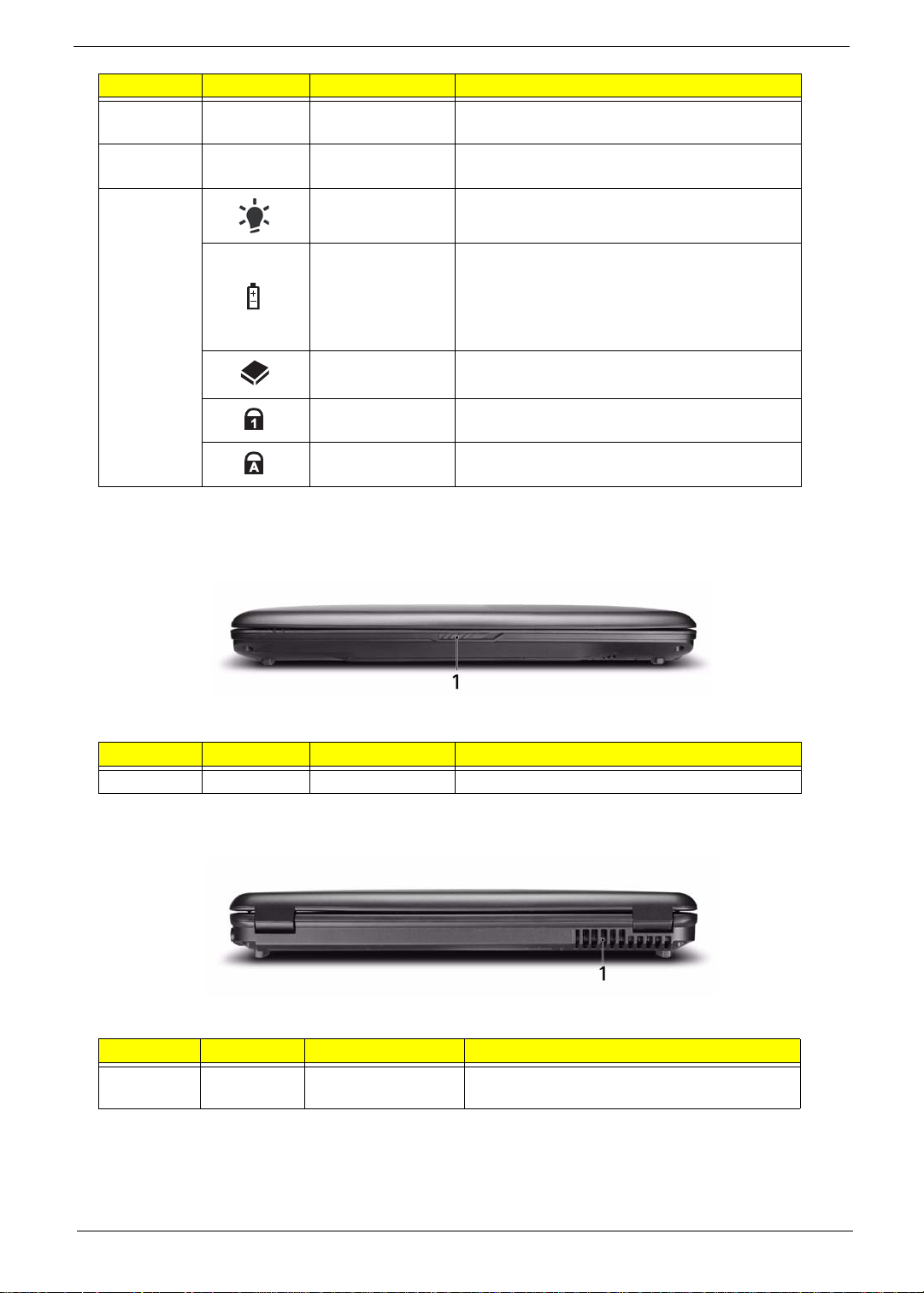
No. Icon Item Description
9 T ouchPad T ouch-sensitive pointing device which functions
like a computer mouse.
10 Click buttons (left
and right)
11 Power Indicates the computer's power status.
Battery Indicates the computer's battery status.
HDD Indicates when the hard disk drive is active.
Num Lock Lights up when Num Lock is activated.
Caps Lock Lights up when Caps Lock is activated.
NOTE: The Power and Battery indicators are visible even when the computer cover is closed
The left and right buttons function like the left
and right mouse buttons.
1. Charging: The light shows amber when the
battery is charging.
2. Fully charged: The light shows green when
in AC mode.
Closed Front View
No. Icon Item Description
1 Latch Locks and releases the lid
Rear View
No. Icon Item Description
1 Ventilation slots Enable the computer to stay cool, even after
prolonged use.
Chapter 1 5
Page 16
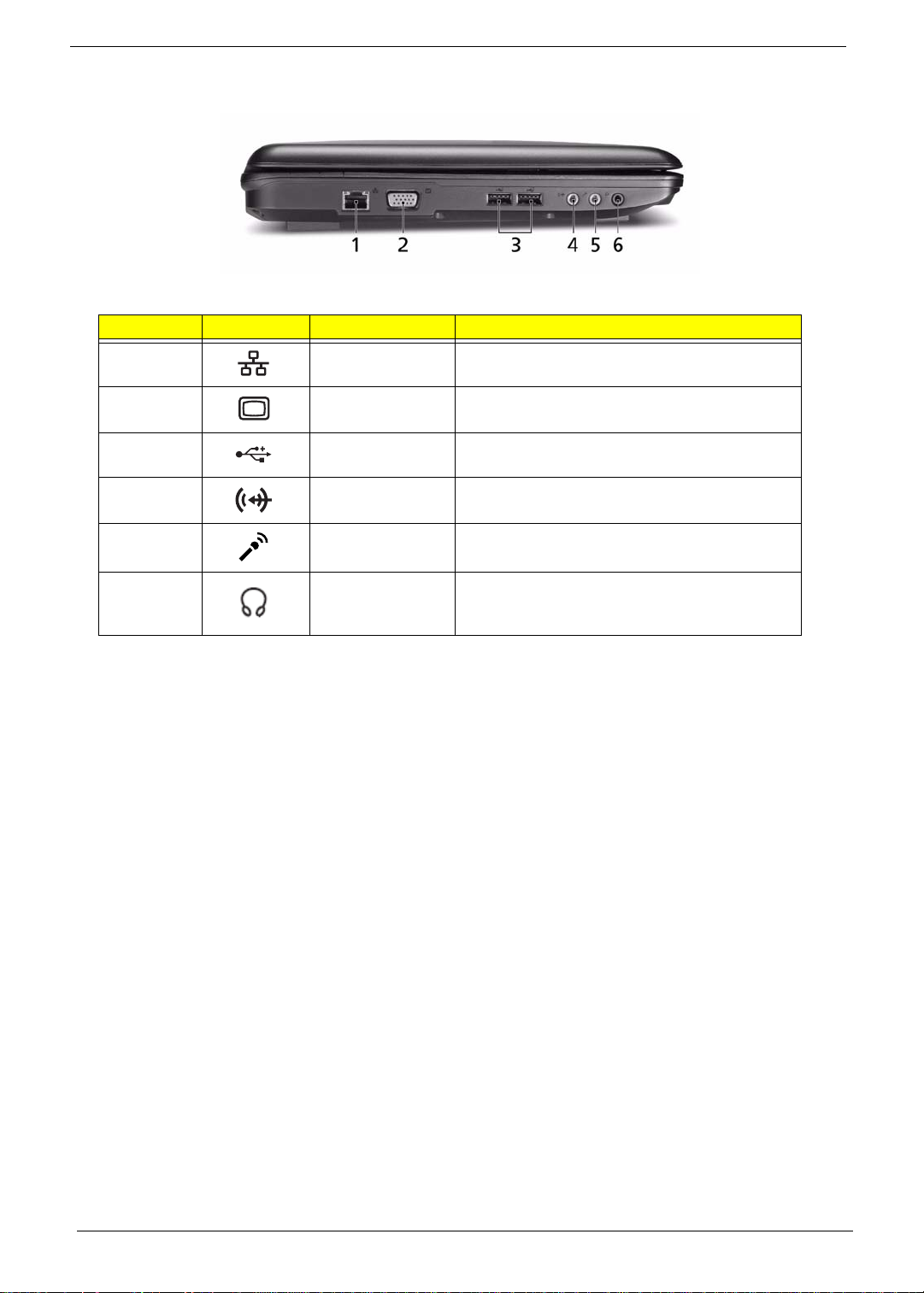
Left View
No. Icon Item Description
1 Ethernet (RJ-45)
port
2 External display
(VGA) port
3 USB 2.0 ports Connect to USB 2.0 devices (e.g. USB mouse,
Line-in jack Accepts audio line-in devices (e.g., audio CD
Microphone-in
jack
Connects to an Ethernet 10/100-based
network.
Connects to a display device
(e.g. external monitor, LCD projector).
USB camera).
player, stereo walkman, mp3 player).
Accepts input from external microphones.
Headphones/
speaker/line-out
jack
Connects to audio line-out devices
(e.g. speakers, headphones).
6 Chapter 1
Page 17
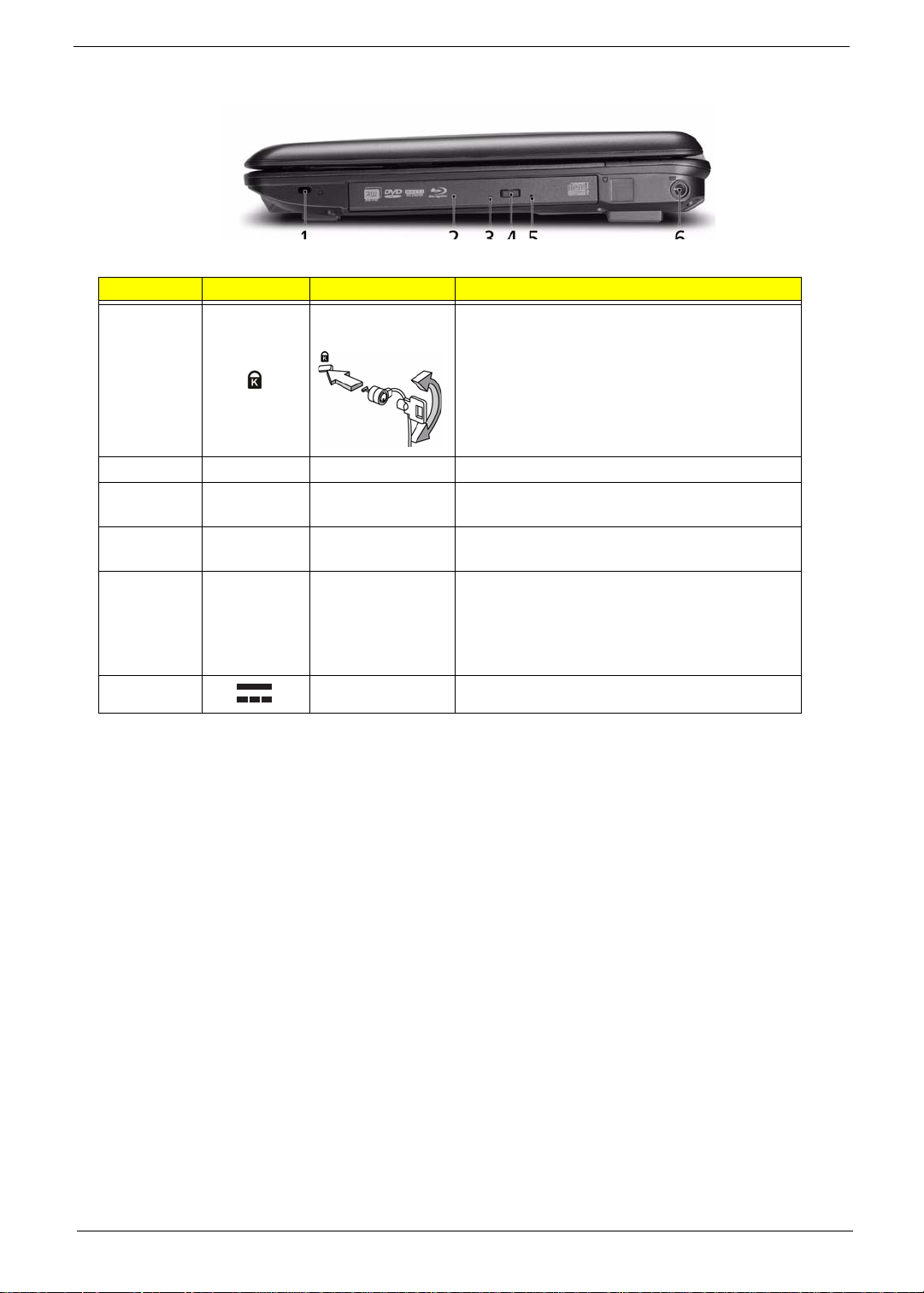
Right View
No. Icon Item Description
1 Kensington lock
slot
2 Optical drive Internal optical drive; accepts CDs or DVDs.
3 Optical disk access
indicator
4 Optical drive eject
button
5 Emergency eject
hole
8 DC-in jack Connects to an AC adapter
Connects to a Kensington-compatible computer
security lock.
Note: Wrap the computer security lock cable
around an immovable object such as a table or
handle of a locked drawer. Insert the lock into the
notch and turn the key to secure the lock.
Some keyless models are also available.
Lights up when the optical drive is active.
Ejects the optical disk from the drive.
Ejects the optical drive tray when the computer is
turned off.
Note: Insert a paper clip into the emergency eject
hole to eject the optical drive tray when the
computer is off.
Chapter 1 7
Page 18
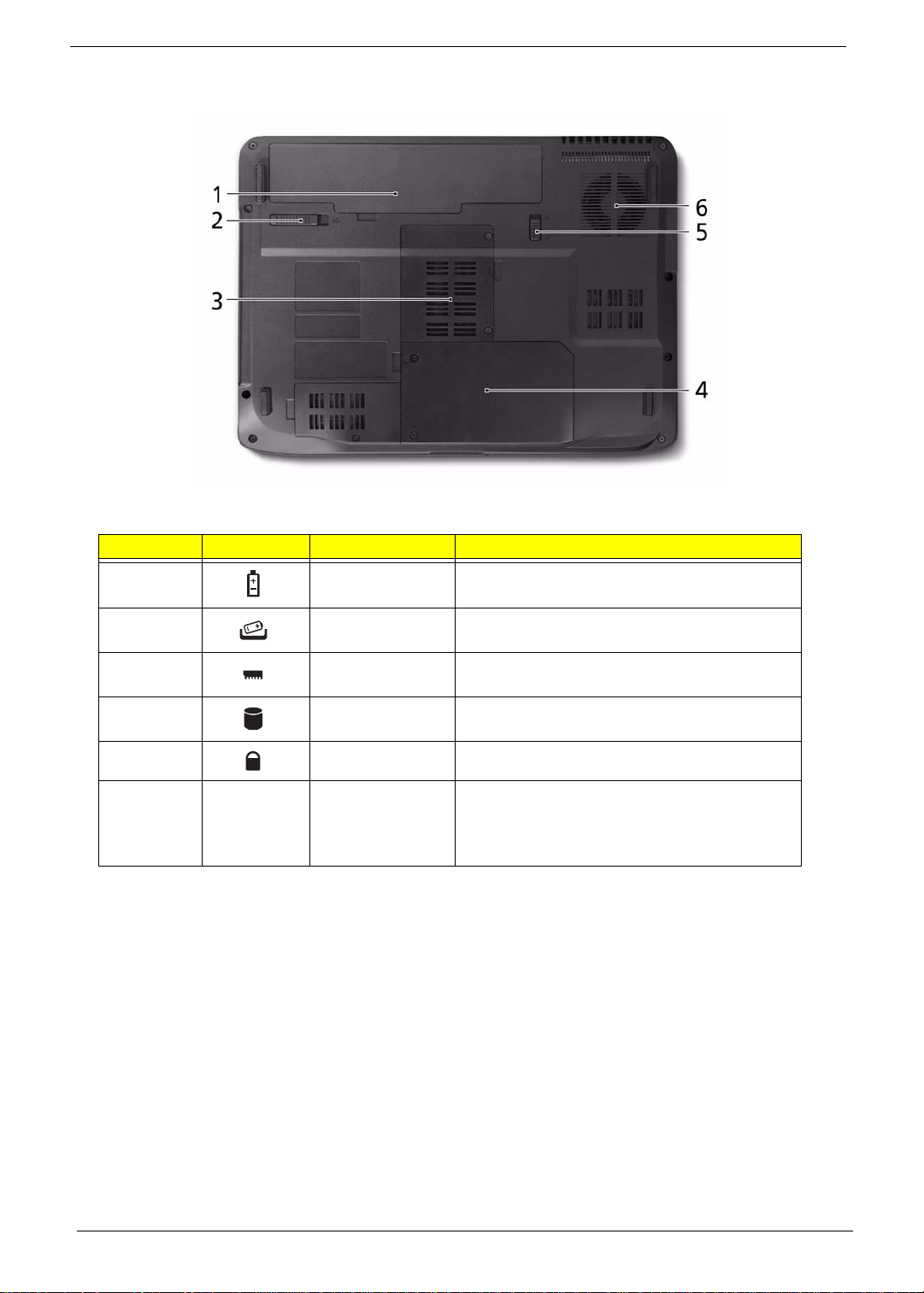
Bottom View
No. Icon Item Description
1 Battery bay Houses the computer's battery pack.
2 Battery release
latch
3 Memory
compartment
4 Hard disk bay Houses the computer's hard disk (secured with
5 Battery lock Locks the battery in position.
6 Ventilation slots
and cooling fan
Releases the battery for removal.
Houses the computer's main memory.
screws).
Enable the computer to stay cool, even after
prolonged use.
Note: Do not cover or obstruct the opening of the
fan.
8 Chapter 1
Page 19
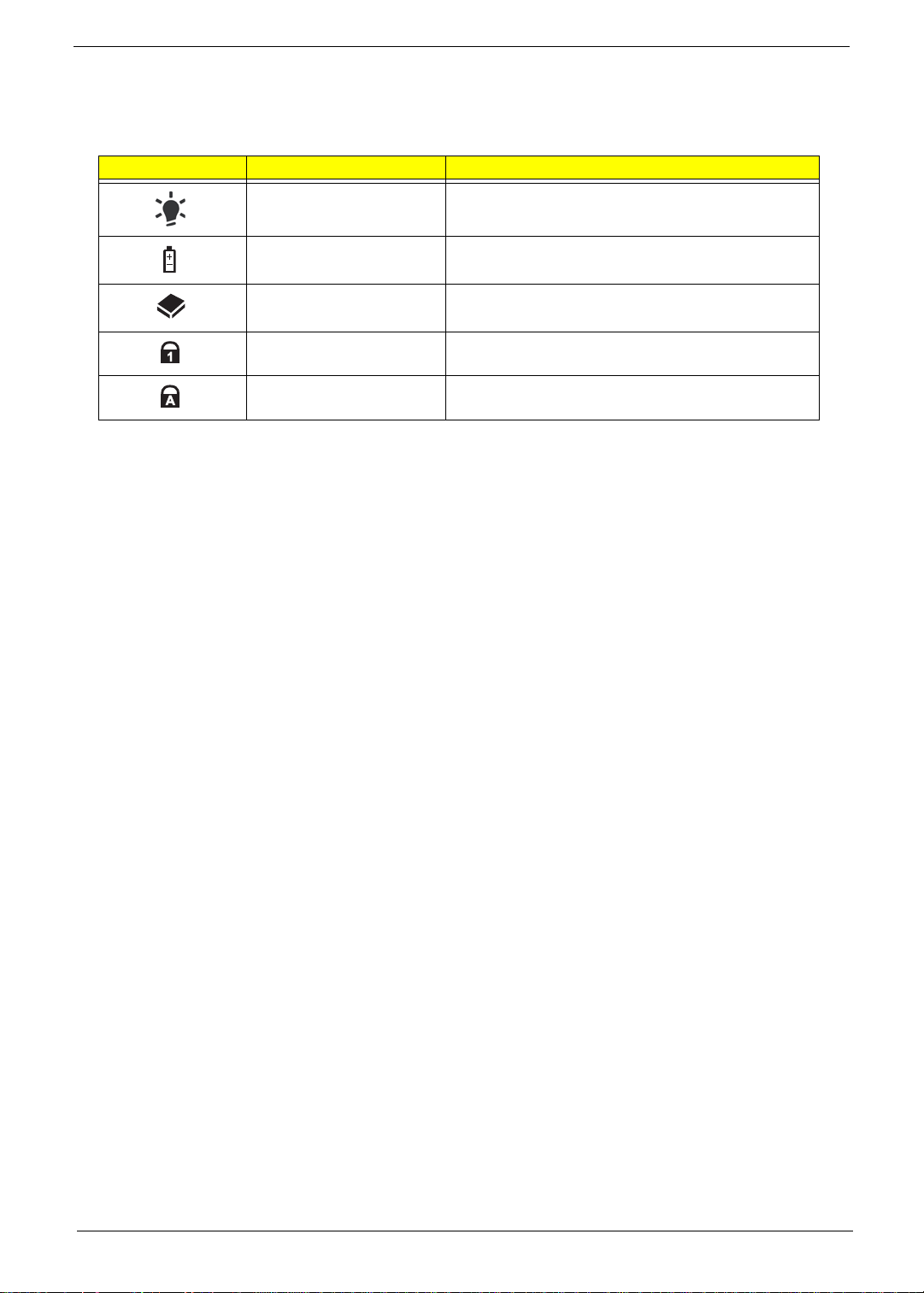
Indicators
The computer has several easy-to-read status indicators. The front panel indicators are visible even when the
computer cover is closed.
Icon Function Description
Power Indicates the computer's power status.
Battery Indicates the computer's battery status.
HDD Indicates when the hard disk drive is active.
Num Lock Lights up when Num Lock is activated.
Caps Lock Lights up when Caps Lock is activated.
NOTE: 1. Charging: The light shows amber when the battery is charging. 2. Fully charged: The light shows
green when in AC mode.
Chapter 1 9
Page 20
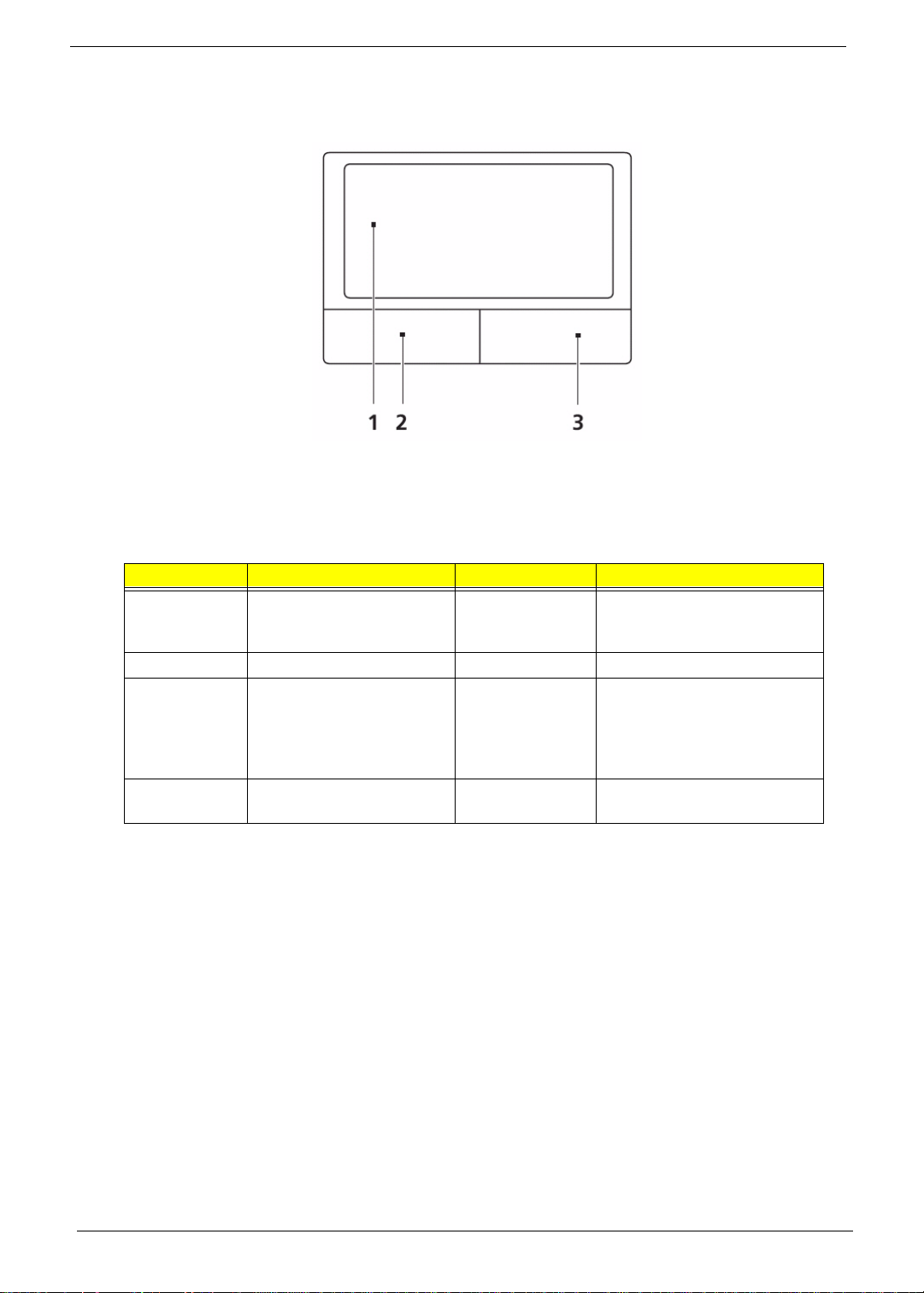
TouchPad Basics (with fingerprint reader)
The following items show you how to use the TouchPad with Acer Bio-Protection finge rp r in t read er:
• Move your finger across the TouchPad (1) to move the cursor.
• Press the left (2) and right (3) buttons located beneath the TouchPad to perform selection and
execution functions. These two buttons are similar to the left and right buttons on a mouse.
Tapping on the TouchPad is the same as clicking the left button.
Function Left Button (2) Right Button (3) Main TouchPad (2)
Execute Quickly click twice. Tap twice (at the same speed
as double-clicking a mouse
button).
Select Click once. Tap once.
Drag Click and hold, then use
finger on the TouchPad to
drag the cursor.
Access
context menu
Click once.
Tap twice (at the same speed
as double-clicking a mouse
button); rest your finger on
the TouchPad on the second
tap and drag the cursor.
NOTE: When using the T ouchPad, keep it - and your fingers - dry and clean. The TouchPad is sensitive to
finger movement; hence, the lighter the touch, the better the response. Tapping too hard will not
increase the TouchPad’s responsiveness.
10 Chapter 1
Page 21
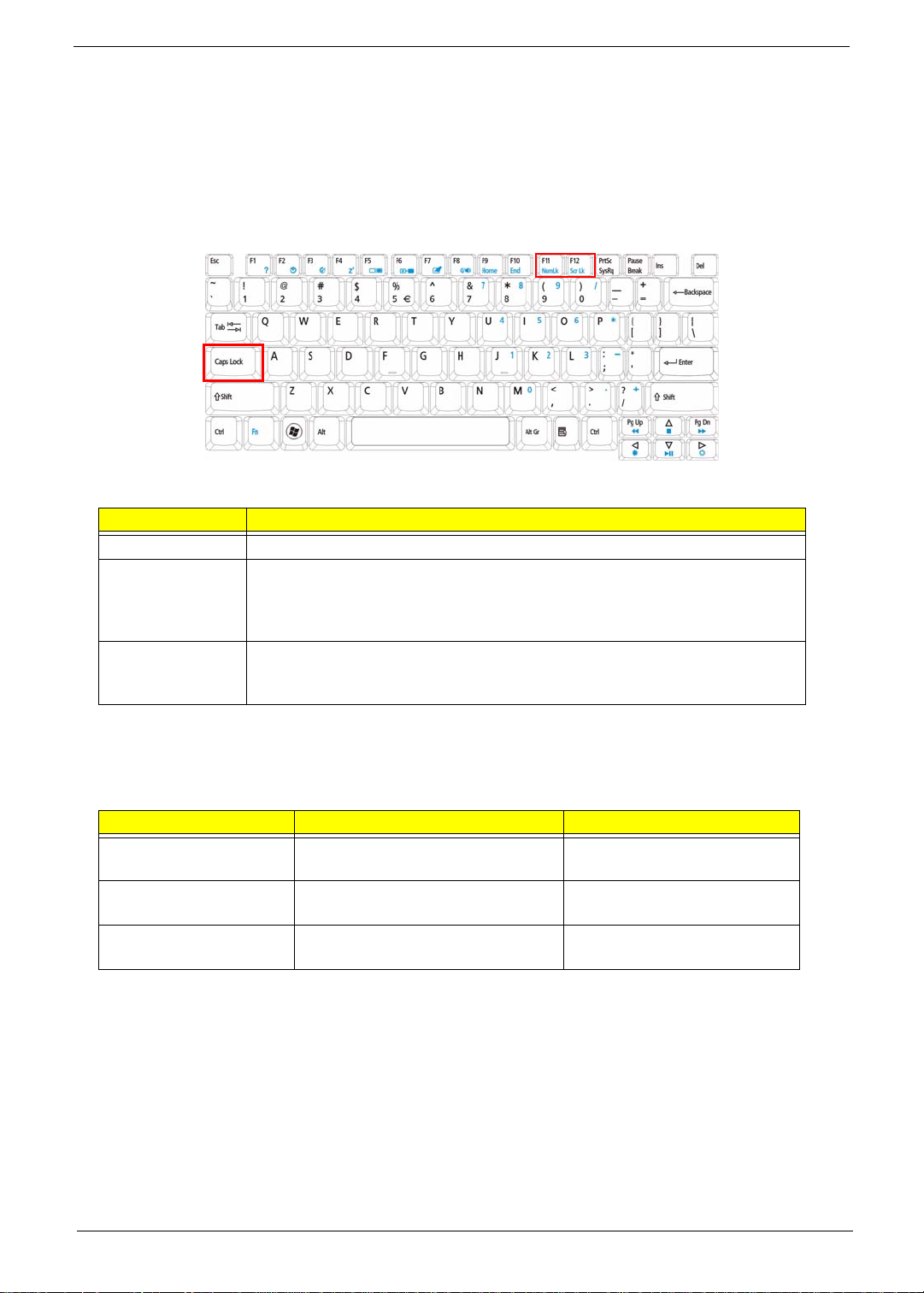
Using the Keyboard
The keyboard has full-sized keys and an embedded numeric keypad, separate cursor, lock, Windows, function
and special keys.
Lock Keys and embedded numeric keypad
The keyboard has three lock keys which you can toggle on and off.
Lock key Description
Caps Lock When Caps Lock is on, all alphabetic cha ra c ters typed are in uppercase.
Num Lock
<Fn> + <F11>
Scroll Lock <Fn> +
<F12>
When Num Lock is on, the embedded keypad is in numeric mode. The keys
function as a calculator (complete with the arithmetic operators +, -, *, and /). Use
this mode when you need to do a lot of numeric data entry. A better solution
would be to connect an external keypad.
When Scroll Lock is on, the screen moves one line up or down when you press
the up or down arrow keys respectively. Scroll Lock does not work with some
applications.
The embedded numeric keypad functions like a desktop numeric keypad. It is indicated by small characters
located on the upper right corner of the keycaps. To simplify the keyboard legend, cursor-control key symbols
are not printed on the keys.
Desired access Num Lock on Num Lock off
Number keys on
embedded keypad
Cursor-control keys on
embedded keypad
Main keyboard keys Hold <Fn> while typing letters on
Type numbers in a normal manner.
Hold <Shift> while using cursorcontrol keys.
embedded keypad.
Hold <Fn> while using cursorcontrol keys.
Type the letters in a normal
manner.
Chapter 1 11
Page 22
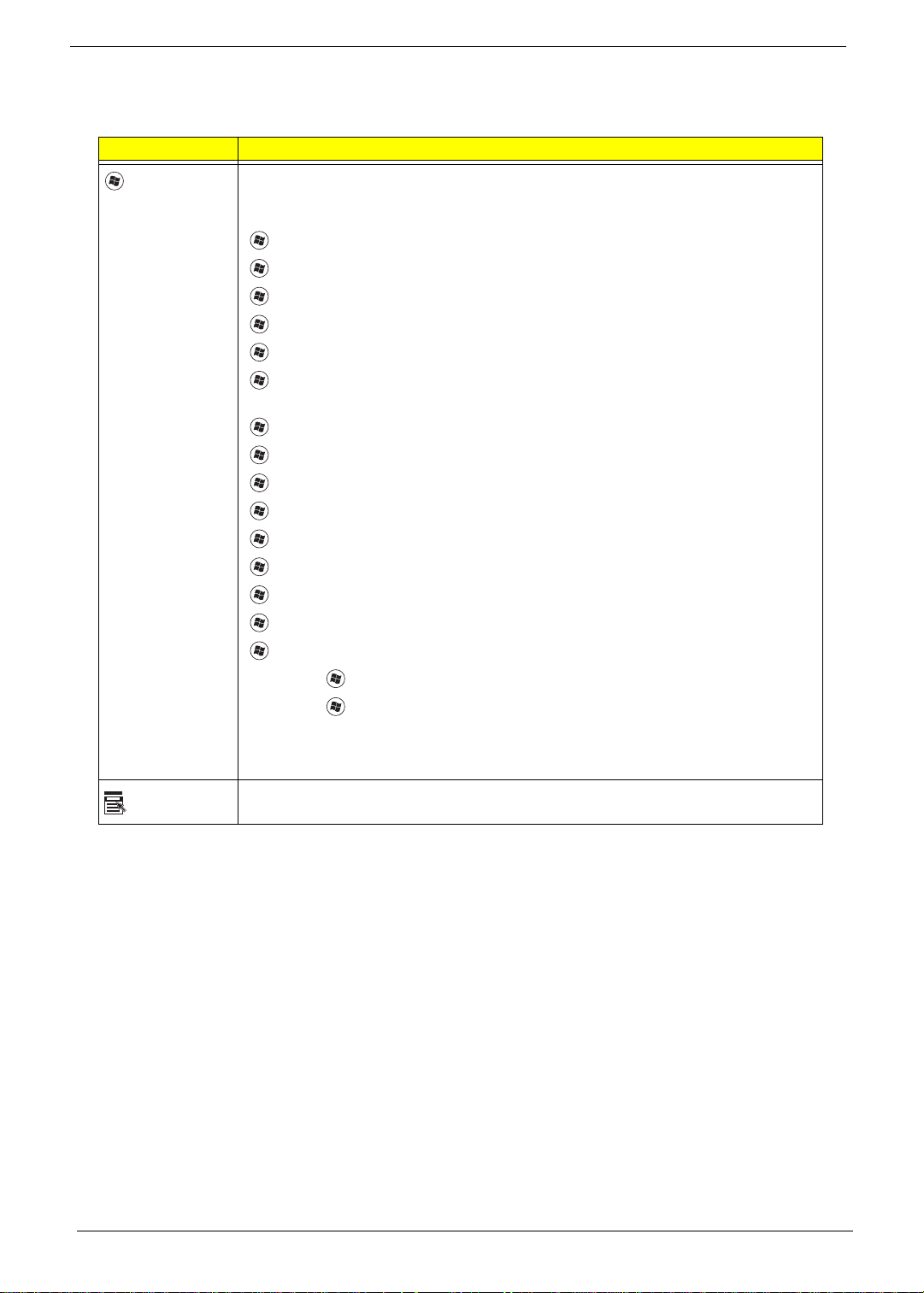
Windows Keys
The keyboard has two keys that perform Windows-specific functions.
Key Description
Windows key Pressed alone, this key has the same effect as clicking on the Windows Start button;
it launches the Start menu. It can also be used with other keys to provide a variety of
functions:
<>: Open or close the Start menu
<> + <D>: Display the desktop
<> + <E>: Open Windows Explore
<> + <F>: Search for a file or folder
<> + <G>: Cycle through Sidebar gadgets
<> + <L>: Lock your computer (if you are connected to a network domain), or
switch users (if you're not connected to a network domain)
<> + <M>: Minimizes all windows
<> + <R>: Open the Run dialog box
<> + <T>: Cycle through programs on the taskbar
<> + <U>: Open Ease of Access Center
<> + <X>: Open Windows Mobility Center
<> + <BREAK>: Display the System Properties dialog box
<> + <SHIFT+M>: Restore minimized windows to the desktop
<> + <TAB>: Cycle through programs on the taskbar by using Windows Flip 3-D
<> + <SPACEBAR>: Bring all gadgets to the front and select Windows Sidebar
Application
key
<CTRL> +
<CTRL> + <> + <TAB>: Use the arrow keys to cycle through programs on the
Note: Depending on your edition of Windows Vista, some shortcuts may not function
This key has the same effect as clicking the right mouse button; it opens the
application's context menu.
<> + <F>: Search for computers (if you are on a network)
taskbar by using Windows Flip 3-D
as described.
12 Chapter 1
Page 23
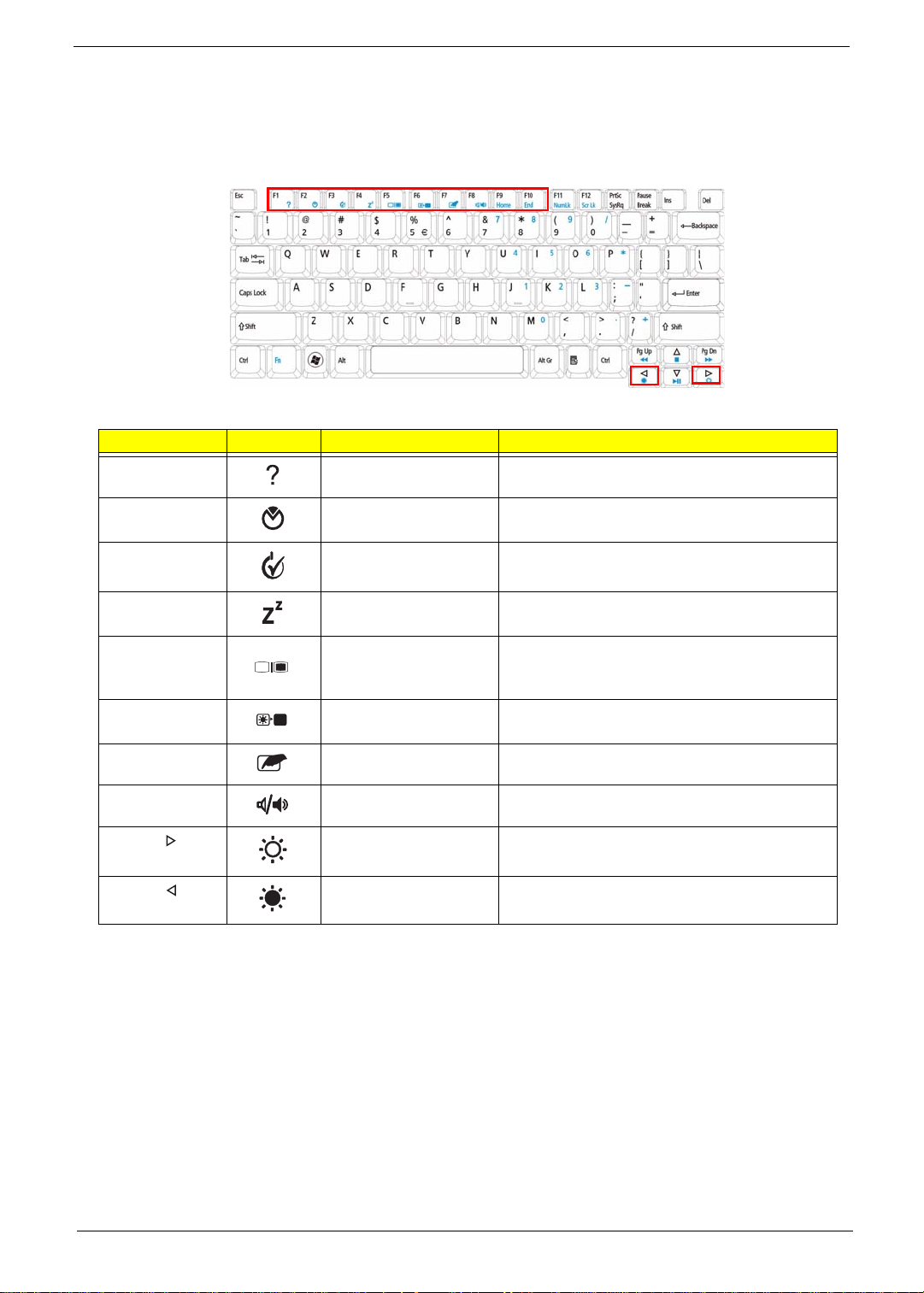
Hot Keys
The computer employs hotkeys or key combinations to access most of the computer’s controls like screen
brightness, volume output and the BIOS utility.
To activate hot keys, press and hold the <Fn> key before pressing the other key in the hotkey combination.
Hotkey Icon Function Description
<Fn> + <F1> Hotkey help Displays help on hotkeys.
<Fn> + <F2> Acer eSettings
Management
<Fn> + <F3> Acer ePower
Management
<Fn> + <F4> Sleep Puts the computer in Sleep mode.
<Fn> + <F5> Display toggle Switches display outp ut between the display
<Fn> + <F6> Screen blank Turns the display screen backlight off to save
<Fn> + <F7> TouchPad toggle Turns the internal TouchPad on and off.
<Fn> + <F8> Speaker toggle Turns the speakers on and off.
<Fn> + < > Brightness up Increases the screen brightness.
<Fn> + < > Brightness down Decreases the screen brightness.
Launches Acer eSettings Management in Acer
Empowering Technology .
Launches Acer ePower Management in Acer
Empowering Technology .
screen, external monitor (if connected) and
both.
power. Press any key to return.
Chapter 1 13
Page 24
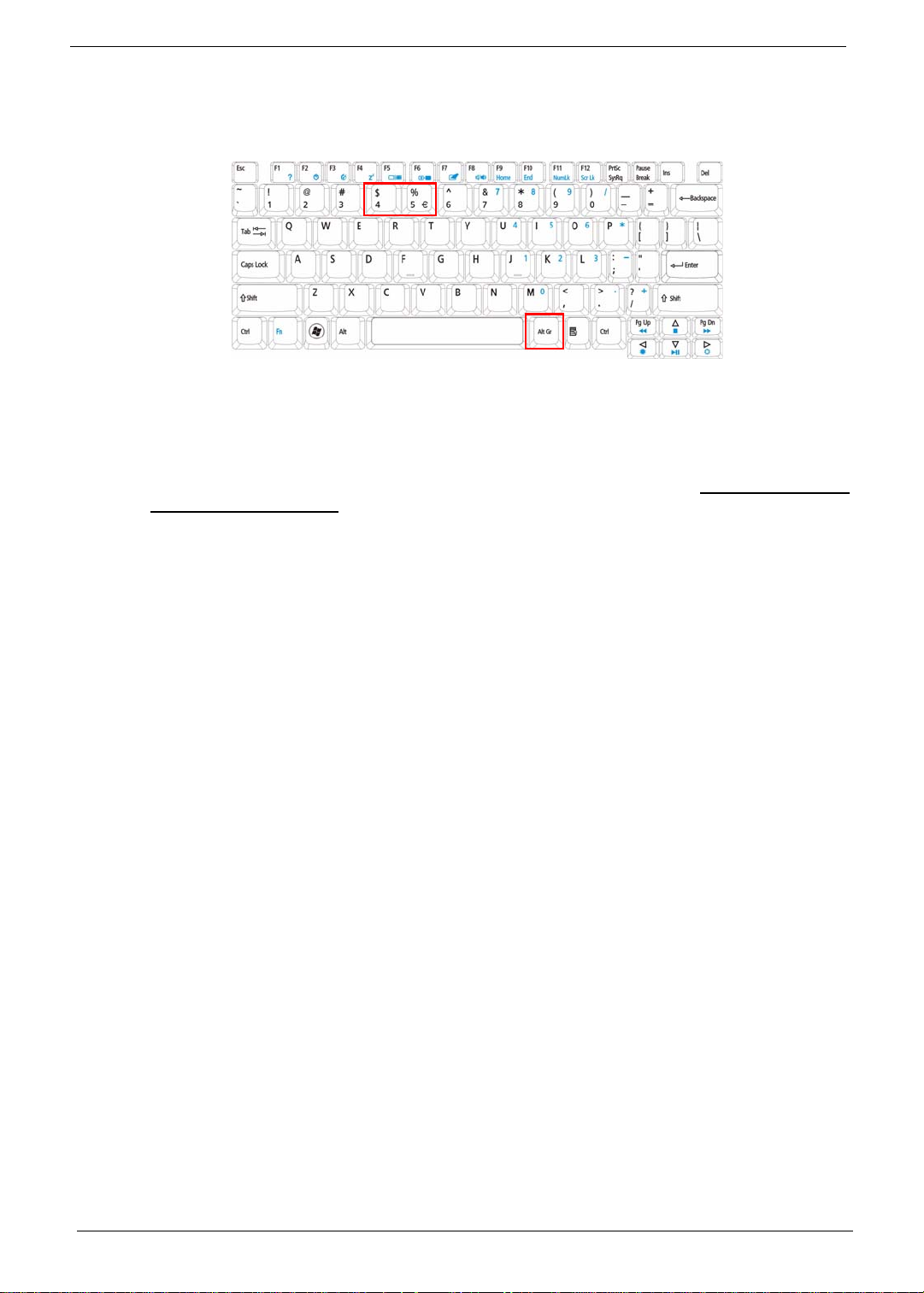
Special Key
You can locate the Euro symbol and the US dollar sign at the upper-center and/or bottom-right of your
keyboard.
The Euro symbol
1. Open a text editor or word processor.
2. Hold <Alt Gr> and then press the <5> key at the upper-center of the keyboard.
NOTE: Note: Some fonts and software do not support the Euro symbol. Please refer to www.microsoft.com/
typography/faq/faq12.htm for more information.
The US dollar sign
1. Open a text editor or word processor.
2. Hold <Shift> and then press the <4> key at the upper-center of the keyboard.
NOTE: This function varies by the operating system version.
14 Chapter 1
Page 25
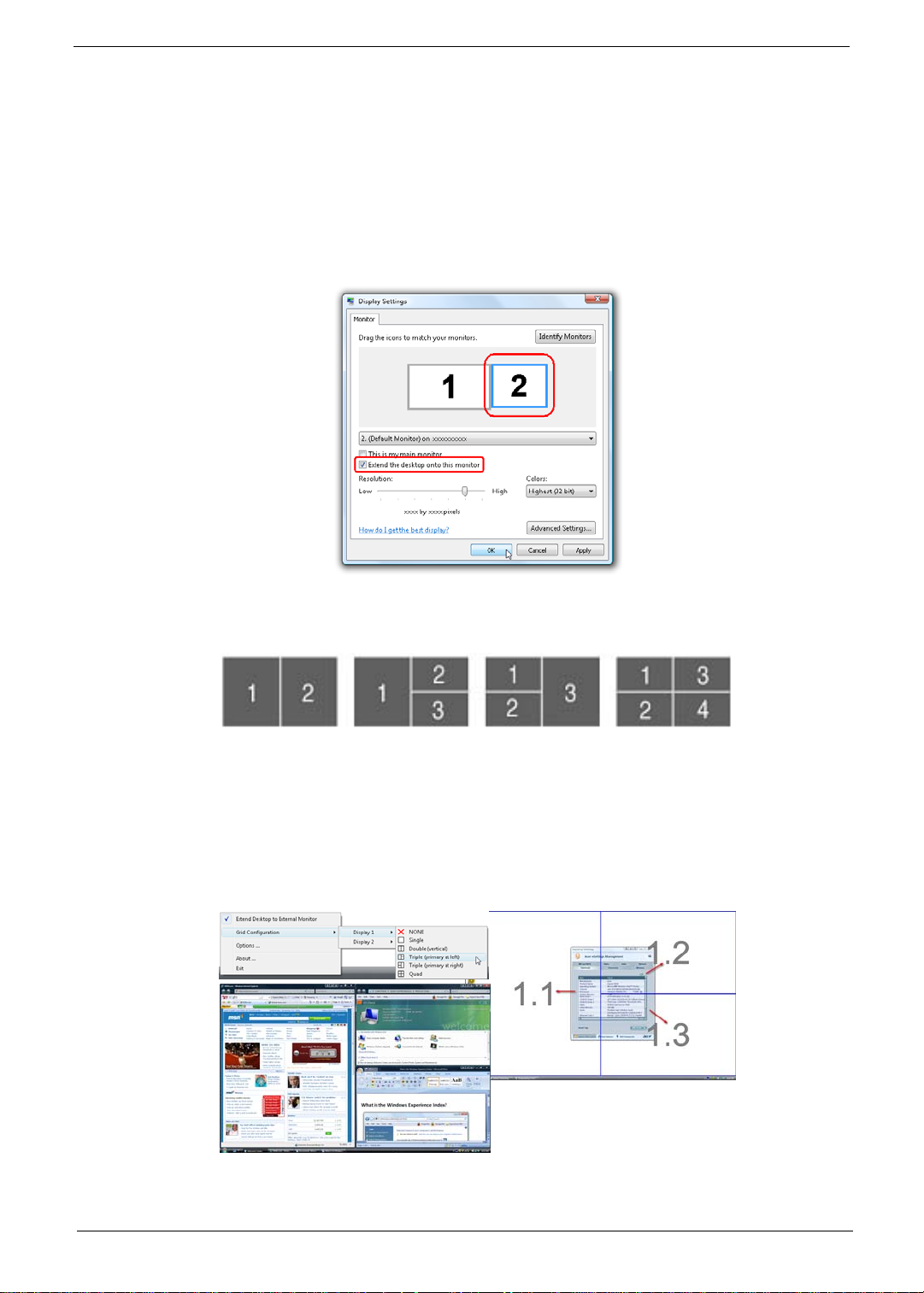
Using the System Utilities
Acer GridVista (dual-display compatible)
NOTE: This feature is only available on certain models.
To enable the dual monitor feature of the notebook, first ensure that the second monitor is connected, then
select Start, Control Panel, Display and click on Settings. Select the secondary monitor (2) icon in the
display box and then click the check box Extend my windows desktop onto this monitor. Finally, click
Apply to confirm the new settings and click OK to complete the process.
Acer GridVista is a handy utility that offers four pre-defined display settings so you can view multiple windows
on the same screen. To access this function, please go to Start´ All Programs and click on Acer GridVista.
You may choose any one of the four display settings indicated below:
Double (vertical), Triple (primary at left), Triple (primary at right), or Quad Acer Gridvista is dual-display
compatible, allowing two displays to be partitioned independently.
Acer Gridvista is dual-display compatible, allowing two displays to be partitioned independently.
AcerGridVista is simple to set up:
1. Run Acer GridVista and select your preferred screen configuration for each display from the task bar.
2. Drag and drop each window into the appropriate grid.
3. Enjoy the convenience of a well-organized desktop.
NOTE: Please ensure that the resolution setting of the second monitor is set to the manufacturer's
recommended value.
Chapter 1 15
Page 26
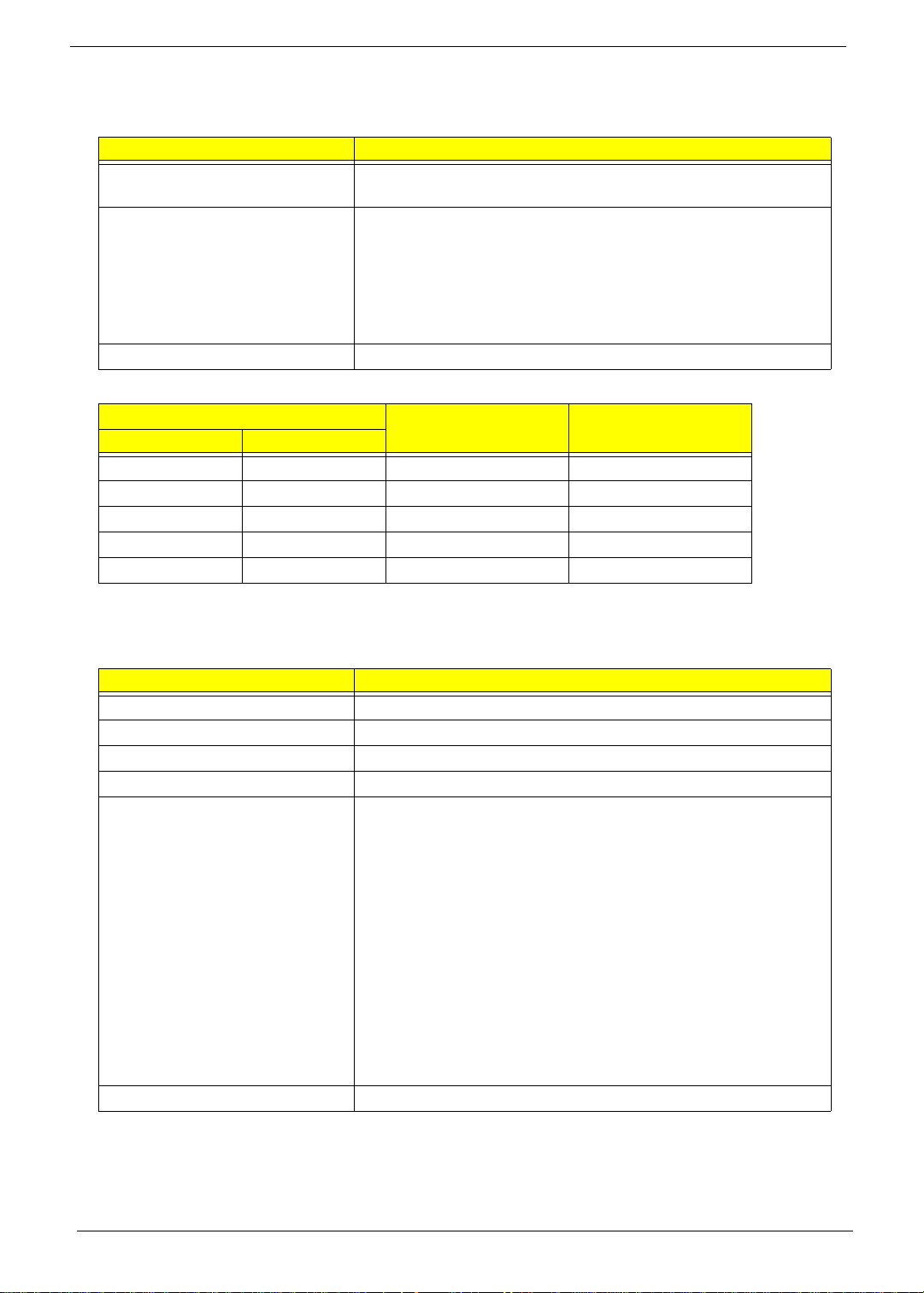
Hardware Specifications and Configurations
Processor
Item Specification
CPU type Penryn based Intel® Celeron Processor and Intel® Pentium
Processor
Core logic Intel Cantiga GL40 (667MHz FSB supported)
ICH9-M
ENE KB926 for Keyboard Controller, Battery management Unit.
Integrated VGA solution for CANTIGA GL40
REALTEK ALC268 for High Definition Audio Codec.
REALTEK RTL8111C-GR for Giga LAN
CPU package Micro uPGA-478
CPU Fan True Value Table
CPU Temperature
Core 0 Core 1
50 50 3000 31
60 60 3400 34
70 70 3700 37
77 77 4000 40
85 85 4000 40
Fan Speed (rpm) SPL Spec (dBA)
• Throttling 50%: On= 85°C; OFF=78°C
• OS shut down at 90°C; H/W shut down at 96°C
BIOS
Item Specification
BIOS vendor Insyde
BIOS Version V0.15T2
BIOS ROM type Flash
BIOS ROM size 1 MB
Supported protocols
• Flash ROM 1MB
• Support multi-boot
• Suspend to RAM (S3)/Disk (S4)
• Va rious hot-keys for system control
• Support SMBUS 2.0, PCI2.3
• ACPI 2.0 compliance with Intel Speed Step Support C1, C2, C3
and S3, S4 for mobile CPU
• DMI utility for BIOS serial number configurable/asset tag
• Support PXE
• Support Y2K solution
• Support Win Flash Wake on LAN from S3
• Wake on LAN form S4 in AC mode
• System information
BIOS password control BIOS user, Supervisor and HDD passwords
16 Chapter 1
Page 27
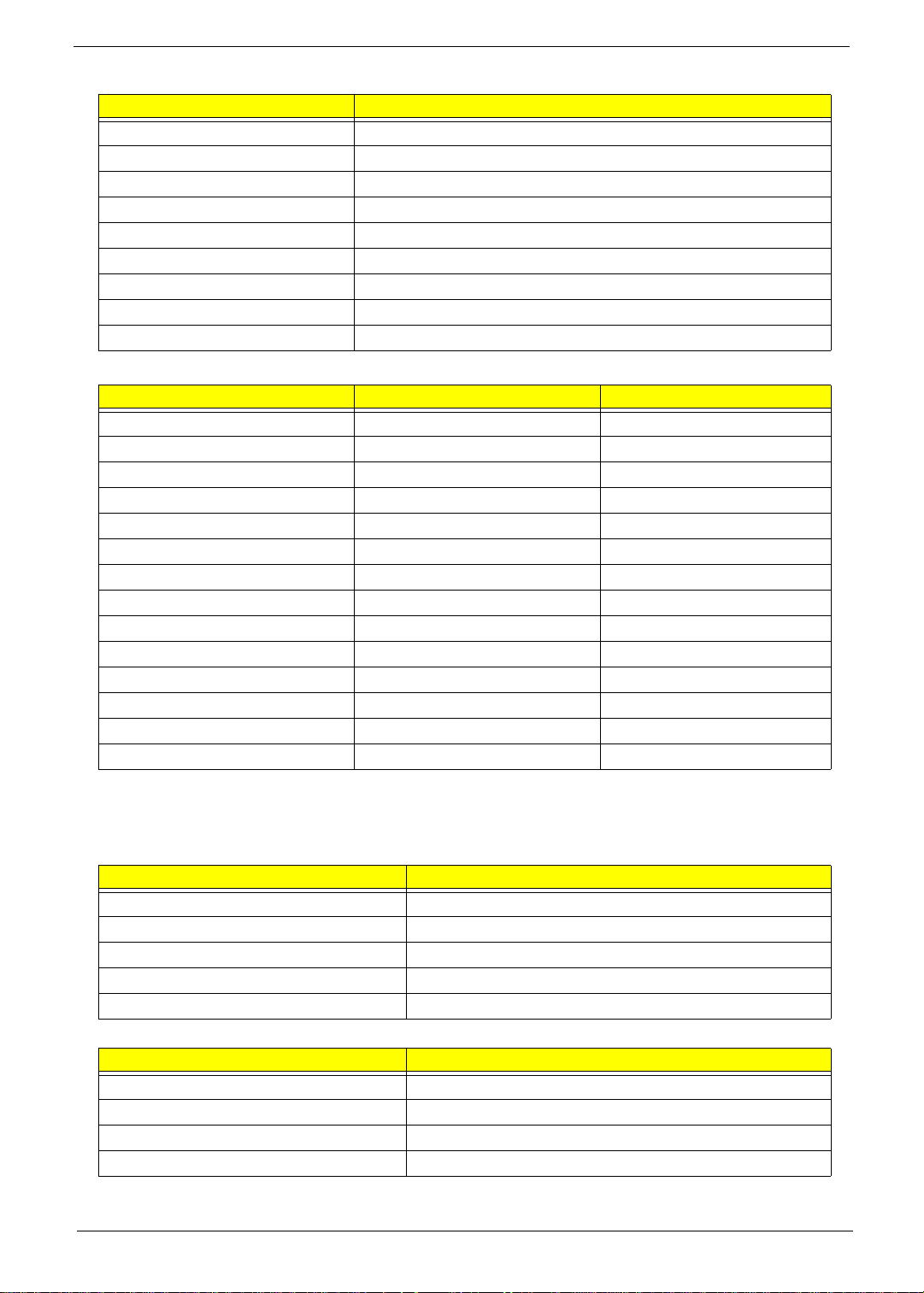
System Memory
Item Specification
Memory controller Built-in
Memory size 0MB (no on-board memory)
DIMM socket number 2 sockets
Supports memory size per socket 2 GB
Supports maximum memory size 4G for 64bit OS (with two 2GB SODIMM)
Supports DIMM type DDR 2 Synchronous DRAM
Supports DIMM Speed 667 MHz
Supports DIMM voltage 1.8V
Supports DIMM package 200-pin soDIMM
Memory Combinations
Slot 1 Slot 2 Total Memory
0MB 512MB 512MB
0MB 1024MB 1024MB
0MB 2048MB 2048MB
512MB 512MB 1024MB
512MB 1024MB 1536MB
512MB 2048MB 2560MB
1024MB 0MB 1024MB
1024MB 512MB 1536MB
1024MB 1024MB 2048MB
1024MB 2048MB 3072MB
2048MB 0MB 2048MB
2048MB 512MB 2560MB
2048MB 1024MB 3072MB
2048MB 2048MB 4096MB
NOTE: Above table lists some system memory configurations. You may combine DIMMs with various
capacities to form other combinations. On above table, the configuration of slot 1 and slot 2 could be
reversed.
LAN Interface
Item Specification
LAN Chipset REALTEK RTL8111C-GR for GIGA LAN
Supports LAN protocol PCI-E 10/100/1000 MB LAN
LAN connector type RJ-45
LAN connector location Left side
Features Support Wake-On-Lan (AC mode S5)
Wireless Module 802.11b/g
Item Specification
Chipset
Data throughput
Protocol
Interface
Chapter 1 17
Page 28
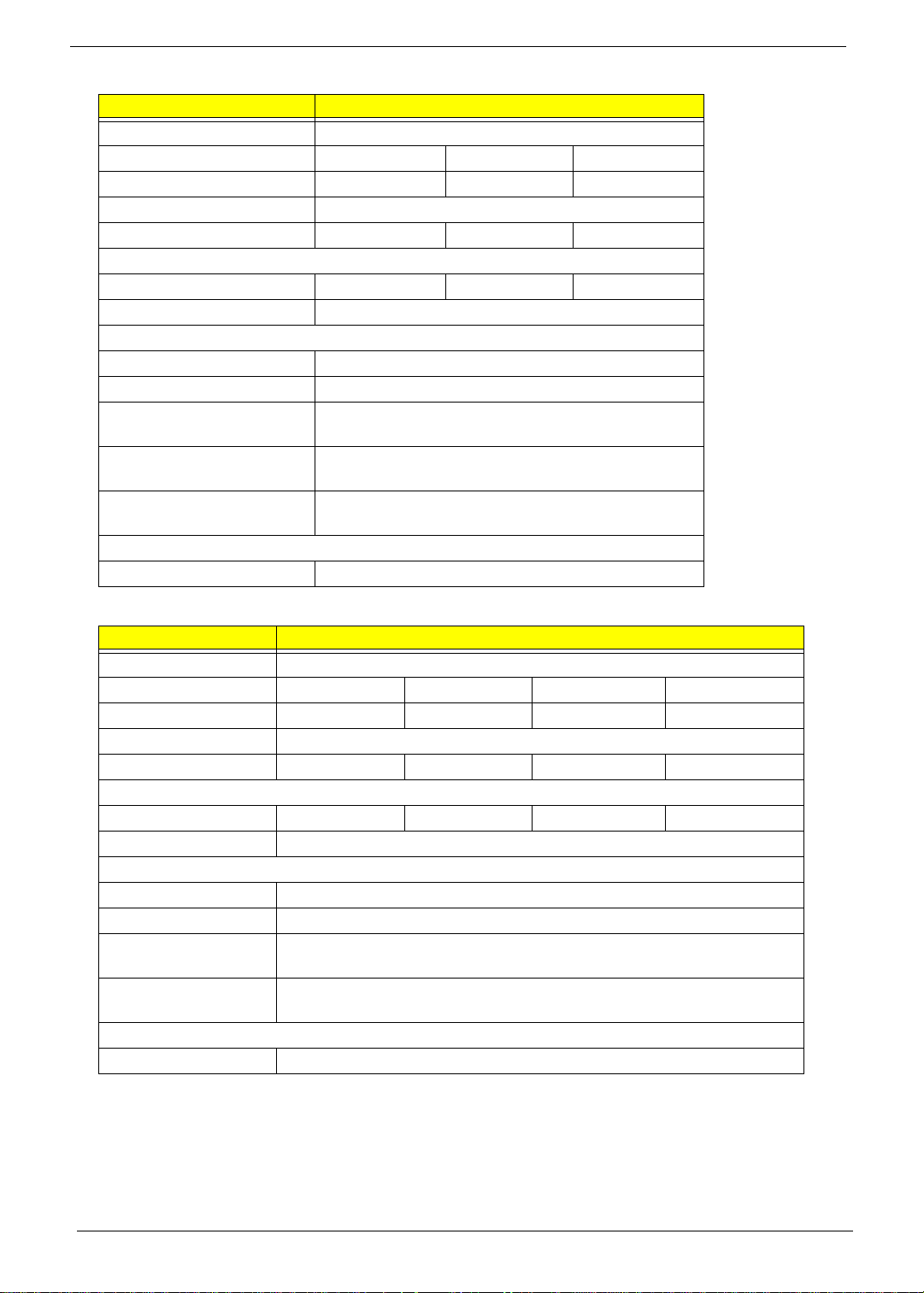
Hard Disk Drive Interface
Item Specification
Vendor Seagate Momentus 5400.4 SATA
Model Name ST9250827AS ST9160827AS ST9120817AS
Capacity (MB) 250 160 120
Bytes per sector 512
Data heads 4 3 2
Drive Format
Disks 2 2 1
Spindle speed (RPM) 5 ,400
Performance Specifications
Buffer size 8MB
Interface SATA
Internal transfer rate (Mbits/
sec max)
Sustained transfer rate
(Mbytes/sec max)
I/O data transfer rate
(Mbytes/sec max)
DC Power Requirements
Voltage tolerance 5V(DC) +/- 5%
778
58
300
Item Specification
Vendor Seagate Momentus 5400.5 SATA
Model Name ST9320320AS ST9250320AS ST9160310AS ST9120310AS
Capacity (MB) 320 250 160 120
Bytes per sector 512
Data heads 4 4 or 3 2 2
Drive Format
Disks 2 or 1 2 1 1
Spindle speed (RPM) 5,400
Performance Specifications
Buffer size 8 MB
Interface SATA
Internal transfer rate
(Mbits/sec max)
I/O data transfer rate
(Mbytes/sec max)
DC Power Requirements
Voltage tolerance 5V(DC) +/- 5%
352
150
18 Chapter 1
Page 29
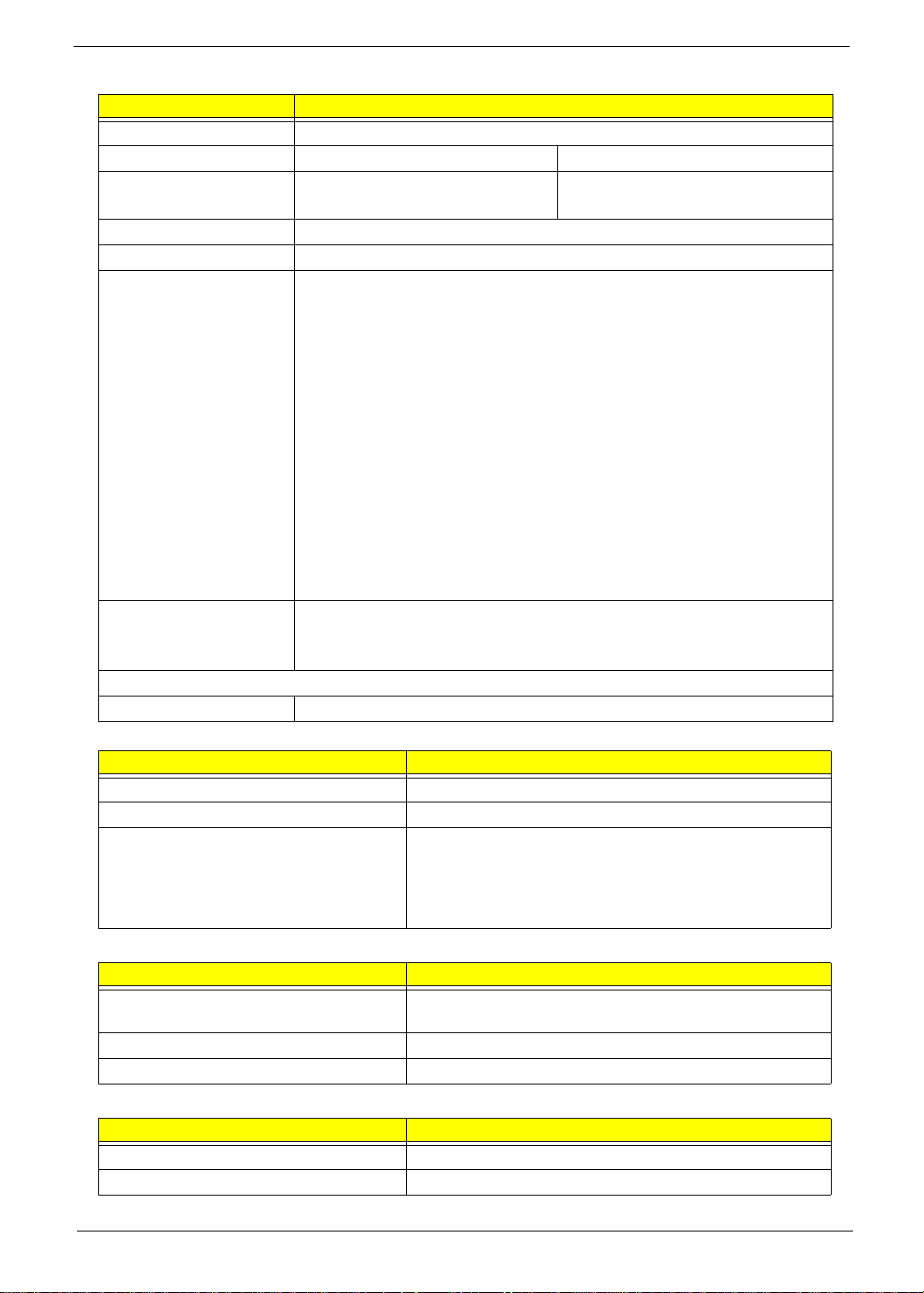
Super-Multi Drive Module
Item Specification
Vendor & model name HLDS/GSA-T50N, Philips DS-8A2S, Sony/AD-7560S, Toshiba Digi/TS-L633A
Performance S p ecification With CD Diskette With DVD Diskette
Transfer rate (MB/sec) Sustained:
Max 3.5 Mbytes/sec
Sustained:
Max 10 Mbytes/sec
Buffer Memory 2MB
Interface SATA
Applicable disc format Applicab le media types:
Writing:
Confirms to DVD+R Version 1.2 and DVD+RW Version 1.3 / DVD+R DL
Version 1.0 /DVD-R Version 2.0 / DVD-RW Version 1.2 / DVD-R DL Version
3.0.
Reading:
DVD single/dual layer (PTP, OTP), DVD-R single/dual layer
DVD+R single/double layer
DVD-RW
DVD+RW
CD-DA
CD-ROM
CD-ROM/XA
Photo-CD, Multi-session, Video CD
CD-I FMV, CD Extra, CD Plus, CD-R, and CD-RW
Loading mechanism Drawer (Solenoid Open)
Tact SW (Open)
Emergency Release (draw open hole)
Power Requirement
Input Voltage DC 5 V +/- 5%
Audio Interface
Item Specification
Audio Controller REALTEK ALC268 for High Definition Audio Codec
Mono or Stereo Stereo
Compatibility MIC IN—AC-coupled input,100mV
LINE IN—AC-coupled input,100mV
Headphone out—1V
P-P
maximum
P-P
maximum
P-P
Build-in Speaker—4 ohm, 2W Main Speaker
System Board Major Chips
Item Controller
Core logic Intel® Core™2 Duo processor based Intel® Celeron
processor and Intel® Pentium processor, FSB 667MHz
LAN REALTEK RTL8111C-GR for GIGA LAN
Audio Codec REALTEK ALC268 for High Definition Audio Codec
Keyboard
Item Specification
Keyboard controller KB926
Total number of keypads 88-/89-key keyboard
Chapter 1 19
Page 30
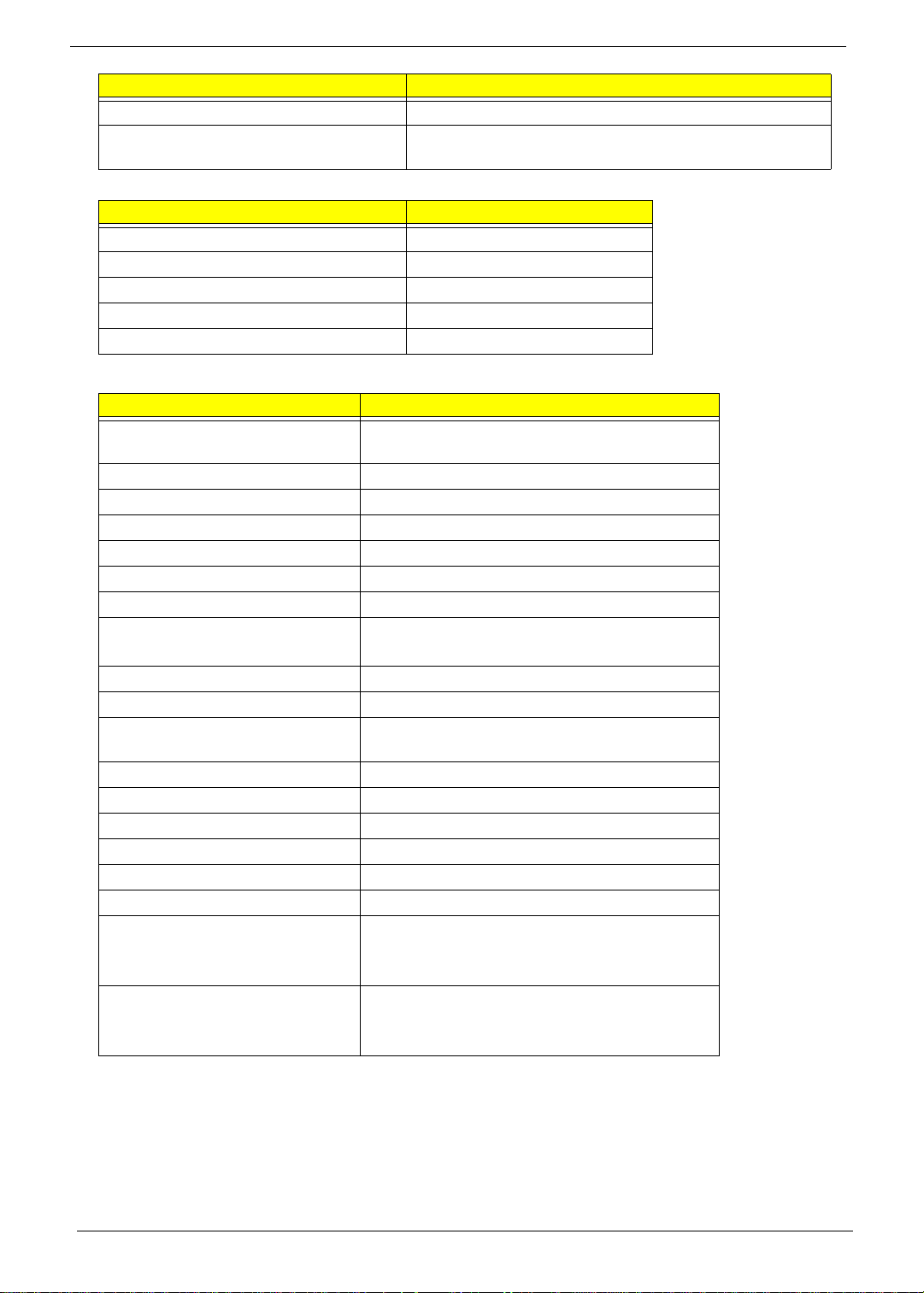
Item Specification
Windows logo key Yes
Internal & external keyboard work
Yes
simultaneously
Battery
Item Specification
Vendor & model name Sanyo, Sony, Panasonic, Simplo
Battery Type Li Ion
Pack capacity 2400/4400 mAh
Number of battery cell 6
Package configuration 3S2P
LCD 14.1”
Item Specification
Vendor/model name LG.Philips/LP141WX3, AUO/B141EW04 V4,
Chimei/N141I3 - L02, Samsung/LTN141W3-L01
Screen Diagonal (mm) 14.1 inches
Active Area (mm) 303.74 x 189.84 mm
Display resolution (pixels) 1280 x 800 WXGA
Pixel Pitch 0.2373 × 0.2373 mm
Pixel Arrangement R.G.B. Vertical Stripe
Display Mode Transmissive mode, normally white
2
200 cd/m2(Typ.5 point)
Typical White Luminance (cd/m
)
also called Brightness
Luminance Uniformity 1.3 max.
Contrast Ratio 300 minimum
Response Time (Optical Rise
16
Time/Fall Time) msec
Nominal Input Voltage VDD +3.3V
Typical Power Consumption (watt) 1.4W max.
Weight (without inverter) 400g max.
Physical Size (mm) 319.5 (±0.5) x 205.5 (± 0.5) x 5.5 max.
Electrical Interface 3.3V LVDS interface with 1 pixel/clock
Support Color g reater than 262144
Viewing Angle (degree)
Horizontal: Right/Left
Vertical: Upper/Lower
Minimum: 40/40, Typical: 45/45
Minimum: 10/30, Typical: 20/35
Temperature Range (°C)
Operating
Storage (shipping)
0 to +50
-20 to +60
20 Chapter 1
Page 31

Chapter 2
System Utilities
BIOS Setup Utility
The BIOS Setup Utility is a hardware configuration program built into your computer’s BIOS (Basic Input/
Output System).
Y our computer is already properly configured and optimized, and you do not need to run this utility . However, if
you encounter configuration problems, you may need to run Setup. Please also refer to Chapter 4
Troubleshooting when problem arises.
To activate the BIOS Utility, press F2 during POST (when “Press <F2> to enter Setup” message is prompted
on the bottom of screen).
Press F2 to enter setup. The default parameter of F12 Boot Menu is set to “disabled”. If you want to change
boot device without entering BIOS Setup Utility, please set the parameter to “enabled”.
Press <F12> during POST to enter multi-boot menu. In this menu, user can change boot device without
entering BIOS SETUP Utility.
Navigating the BIOS Utility
There are six menu options: Information, Main, Advanced, Security, Boot, and Exit.
Follow these instructions:
• To choose a menu, use the left and right arrow keys.
• To choose an item, use the up and down arrow keys.
• To change the value of a parameter, press F5 or F6.
• A plus sign (+) indicates the item has sub-items. Press Enter to expand this item.
• Press Esc while you are in any of the menu options to go to the Exit menu.
• In any menu, you can load default settings by pressing F9. You can also press F10 to save any
changes made and exit the BIOS Setup Utility.
NOTE: You can change the value of a parameter if it is enclosed in square brackets. Navigation keys for a
particular menu are shown on the bottom of the screen. Help for parameters are found in the Item
Specific Help part of the screen. Read this carefully when making changes to parameter values. Please
note that system information is subject to different models.
Chapter 2 21
Page 32

Information
↑↓
r
The Information screen displays a summary of your computer hardware information.
InsydeH20 Setup Utility Rev. 3.5
Information Main Advanced Security Power Boot Exit
CPU Type: Intel (R) Core (TM)2 Duo CPU @ 2.40GHz
CPU Speed: 2.40GHz
HDD Model Name: Hitachi HTS543516K9SA00
HDD Serial Number: 071129BB0C02WGHDKKGC
ATAPI Model Name: Slimtype DVD A DS8A2S
System BIOS Version: V0.15T2
VGA BIOS Version: Intel V1588
Serial Number:
Asset Tag Number:
Product Name: Aspire 4930
Manufacturer Name: Acer
UUID: 864BD4BE-6B22-5843-38D2-001B38D637FC
F1 Help
ESC Exit ←→ Select Menu Ente
NOTE: The system information is subject to different models.
Parameter Description
CPU Type This field shows the CPU type and speed of the system.
CPU Speed This field shows the speed of the CPU.
HDD Model Name This field shows the model name of HDD installed on primary IDE master.
HDD Serial Number This field displays the serial number of HDD installed on primary IDE master.
ATAPI Model Name This field shows the model name of the Optical device installed in the system.
System BIOS Version Displays system BIOS version.
VGA BIOS Version This field displays the VGA firmware version of the system.
Serial Number This field displays the serial number of this unit.
Asset Tag Number This field displays the asset tag number of the system.
Product Name This field shows product name of the system.
Manufacturer Name This field displays the manufacturer of this system.
UUID Number Universally Unique Identifier (UUID) is an identifier standard used in software
Select Item F5/F6 Change Item F9 Setup Default
SelectXSubmenu F10 Save and Exit
construction, standardized by the Open Software Foundation (OSF) as part of
the Distributed Computing Environment (DCE).
22 Chapter 2
Page 33

Main
↑↓
r
The Main screen allows the user to set the system time and date as well as enable and disable boot option
and recovery.
InsydeH20 Setup Utility Rev. 3.5
Information Main Advanced Security Power Boot Exit
Item Specific Help
System Time
System Date [04/21/2008] hour field. Valid range
Total Memory 3017 MB INCREASE/REDUCE : F5/F6
Video Memory [32MB]
Quick Boot [Enabled]
Network Boot [Enabled]
F12 Boot Menu [Disabled]
D2D Recovery [Enabled]
SATA Mode [ACHI]
[13:04:04]
This is the help for the
is from 0 to 23.
F1 Help
ESC Exit
NOTE: The screen above is for your reference only. Actual values may differ.
The table below describes the parameters in this screen. Settings in boldface are the default and suggested
parameter settings.
Parameter Description Format/Option
System Time Sets the system time. The hours are displayed with 24-
System Date Sets the system date. Format MM/DD/YYYY
Total Memory This field reports the memory size of the system.
Video Memory
Quick Boot Allows startup to skip certain tests while booting,
Network Boot Enables, disables the system boot fro m LAN (remote
F12 Boot Menu Enables, disables Boot Menu during POST. Option: Disabled or
D2D Recovery Enables, disables D2D Recovery function. The function
SATA Mode Control the mode in which the SATA controller should
Select Item F5/F6 Change Item F9 Setup Default
←→ Select Menu Ente
hour format.
Memory size is fixed to 3017 MB.
Shows the video memory size. VGA Memory size=32 MB
decreasing the time needed to boot the system.
server).
allows the user to create a hidden partition on hard disc
drive to store operation system and restore the system
to factory defaults.
operate.
SelectXSubmenu F10 Save and Exit
Format: HH:MM:SS
(hour:minute:second)
(month/day/year)
N/A
N/A
Option: Enabled or
Disabled
Option: Enabled or
Disabled
Enabled
Option: Enabled or
Disabled
Option: AHCI Mode or IDE
Mode
NOTE: The sub-items under each device will not be shown if the device control is set to disable or auto. This is
because the user is not allowed to control the settings in these cases.
Chapter 2 23
Page 34

Advanced
↑↓
r
The Advanced screen allows the user to configure the various advanced BIOS options.
IMPORTANT:Making incorrect settings to items on these pages may cause the system to malfunction. Unless
you have experience adjusting these items, we recommend that you leave these settings at the
default values. If making settings to items on these pages causes your system to malfunction or
prevents the system from booting, open BIOS and choose Load Optimal Defaults in the Exit menu to
boot up normally.
InsydeH20 Setup Utility Rev. 3.5
Information Main Advanced Security Power Boot Exit
Item Specific Help
X
Boot Configuration
X
Peripheral Configuration
X
IDE Configuration
X
Video Configuration
X
USB Configuration
X
Chipset Configuration
X
ACPI Table/Features Control
Express Card [Disabled]
X
PCI Express Root Port 1
X
PCI Express Root Port 2
X
PCI Express Root Port 3
X
PCI Express Root Port 4
X
PCI Express Root Port 5
X
PCI Express Root Port 6
Configures Boot
Settings.
X
ASF Configuration
F1 Help
ESC Exit
The table below describes the items, menus, and submenus in this screen. Settings in boldface are the default
and suggested parameter settings.
Parameter Description Submenu Items
Boot
Configuration
Peripheral
Configuration
IDE
Configuration
Video
Configuration
Select Item F5/F6 Change Item F9 Setup Default
←→ Select Menu Ente
Enter the Boot Configuration menu. • Numlock
Enter the Peripheral Configuration menu. • Serial Port A
Enter the IDE Configuration menu. • IDE Controller
Enter the Video Configuration menu. • IGD Device2, Function1
SelectXSubmenu F10 Save and Exit
• Zip Emulation Type
• Infrared Port
• Azalia
•LAN
• HDC C onfigure as
• ACHI Option ROM Support
• SATA Port 0, 1, 4, and 5 Hotplug
• Channel 1 to 4 Master and Slave
• IGD Pre-allocate Memory
• IGD DVMT Size
• Clock Chi p Inti a l ize
• Enabled CK SSC
• IGD Boot Type
• IGD LCD Panel T ype
• IGD TV
24 Chapter 2
Page 35

Parameter Description Submenu Items
USB
Configuration
Chipset
Configuration
ACPI Table/
Features Control
Express Card Disable or Enable the Express Card
PCI Express
Root Port 1 to 6
ASF
Configuration
Enter the USB Configuration menu. • USB Driver Select
• EHCI 1 and 2
• UHCI 1 to 5
• Per-Port Control
Enter the Chipset Configuration menu. • Port 80h Cycles
• DMI Link ASPM Control
• PCI Latency Timer
•VT-d
Enter the ACPI Table/Features Control
menu.
solution for windows Standby and
Hibernation.
Enter the PCI Port 1 to 6 configuration
menus.
Enter the ASF Configuration menu. • Mini Watchdog Timeout
• FACP C2 Latency Value
• FACP C3 Latency Value
• FACP RTC S4 Wakeup
• APIC IO APIC Mode
• HPET Support
• Base Address Select
N/A
• VC1 Enable
• ASPM
•URR
•FER
•NFER
•CER
•CTO
• SEFE
• SENFE
• SECE
• PME Interrupt
•PME SCI
• Hot Plug SCI
• BIOS Boot Timeout
• OS Boot Timeout
• Power-on wait time
Chapter 2 25
Page 36

Security
↑↓
r
The Security screen contains parameters that help safeguard and protect your computer from unauthorized
use.
InsydeH20 Setup Utility Rev. 3.5
Information Main Advanced Security Power Boot Exit
Item Specific Help
Supervisor Password Is: Clear Install or Change the
User Password Is: Clear password and the length
HDD Password Is: Clear of password must be less
than eight words.
Set Supervisor Password [32MB]
Set User Password
Set Hdd Password
Power on password [Enabled]
F1 Help
ESC Exit
The table below describes the parameters in this screen. Settings in boldface are the default and suggested
parameter settings.
Parameter Description Option
Supervisor Password Is Shows the se tting of the Supervisor password Clear or Set
User Password Is Shows the setting of the user password. Clear or Set
HDD Password Is Shows the setting of the hard disk password. Clear or Set
Set Supervisor Password Press Enter to set the supervisor password. When
Set User Password Press Enter to set the user password. When user
Set HDD Password Enter HDD Password.
Password on Boot Defines whether a password is required or not while
Select Item F5/F6 Change Item F9 Setup Default
←→ Select Menu Ente
set, this password protects the BIOS Setup Utility
from unauthorized access. The user can not either
enter the Setup menu nor change the value of
parameters.
password is set, this password protects the BIOS
Setup Utility from unauthorized access. The user can
enter Setup menu only and does not have right to
change the value of parameters.
the events defined in this group happened. The
following sub-options are all requires the Supervisor
password for changes and should be grayed out if the
user password was used to enter set u p.
SelectXSubmenu F10 Save and Exit
Disabled or
Enabled
NOTE: When you are prompted to enter a password, you have three tries before the system halts. Don’t forget
your password. If you forget your password, you may have to return your notebook computer to your
dealer to reset it.
26 Chapter 2
Page 37

Setting a Password
Follow these steps as you set the user or the supervisor password:
1. Use the ↑ and ↓ keys to highlight the Set Supervisor Password parameter and press the Enter key. The
Set Supervisor Password box appears:
2. Type a password in the “Enter New Password” field. The password length can not exceeds 8
alphanumeric characters (A-Z, a-z, 0-9, not case sensitive). Retype the password in the “Confirm New
Password” field.
IMPORTANT:Be very careful when typing your password because the characters do not appear on the screen.
3. Press Enter. After setting the password, the computer sets the User Password parameter to “Set”.
4. If desired, you can opt to enable the Password on boot parameter.
5. When you are done, press F10 to save the changes and exit the BIOS Setup Utility.
Removing a Password
Follow these steps:
1. Use the ↑ and ↓ keys to highlight the Set Supervisor Password parameter and press the Enter key. The
Set Password box appears:
2. Type the current password in the Enter Current Passwor d fi el d an d press Enter.
3. Press Enter twice without typing anything in the Enter New Password and Confirm New Password fields.
The computer then sets the Supervisor Password parameter to “Clear”.
4. When you have changed the settings, press u to save the changes and exit the BIOS Setup Utility.
Chapter 2 27
Page 38

Changing a Password
1. Use the ↑ and ↓ keys to highlight the Set Supervisor Password parameter and press the Enter key. The
Set Password box appears.
2. Type the current password in the Enter Current Passwor d fi el d an d press Enter.
3. Type a password in the Enter New Password field. Retype the password in the Confirm New Password
field.
4. Press Enter. After setting the password, the computer sets the User Password parameter to “Set”.
5. If desired, you can enable the Password on boot parameter.
6. When you are done, press F10 to save the changes and exit the BIOS Setup Utility.
If the verification is OK, the screen will display as following.
The password setting is complete after the user presses Enter.
If the current password entered does not match the actual current password, the screen will show you the
Setup Warning.
If the new password and confirm new password strings do not match, the screen will display the following
message.
28 Chapter 2
Page 39

Power
↑↓
r
The Power screen allows the user to configure various CPU and power management options and device
wakeup behavior.
InsydeH20 Setup Utility Rev. 3.5
Information Main Advanced Security Power Boot Exit
Item Specific Help
X
Advanced CPU Control
X
Platform Power Management
ACPI S3: [Enabled]
Wake on PME [Enabled]
Wake on Modem Ring [Enabled]
Auto wake on S5 [Disabled]
Quickly S4 Resume [Disabled]
These items control
various CPU parameters.
F1 Help
ESC Exit
The table below describes the items, menus, and submenus in this screen. Settings in boldface are the default
and suggested parameter settings.
Parameter Description Submenu Items
Advanced CPU
Control
Select Item F5/F6 Change Item F9 Setup Default
←→ Select Menu Ente
Enter the Advanced CPU Control menu. • P-States (IST)
SelectXSubmenu F10 Save and Exit
• Boot performance mode
• Thermal Mode
• CMP Support
• Use XD capability
• VT Support
•C-States
• Enhanced C-States
• C-State Pop Up Mode
• C-State Pop Down Mode
• C4 Exit Timing Mode
• DeepC4
•Hard C4E
• Enable C6
•EMTTM
• Bi-directional PROCHOT#
• Dynamic FSB Switching
• Turbo Mode
• ACPI 3.0 T-States
•DTS
• DTS Calibration
• Thermal Trip Points Setting (Fan
On Temp., Throttle On Temp.)
Chapter 2 29
Page 40

Parameter Description Submenu Items
Platform Power
management
ACPI S3 Enable or Disable ACPI S1/S3 Sleep State N/A
Wake on PME Enable or Disable wake up when the
Wake on Modem
Ring
Auto wake on S5 Disable or Enable auto wake up by date
Quickly S4
Resume
Enter the Platform Power Management
menu.
system power is off and a PCI Power
Management Enable wake up event occurs.
Enable or Disable wake up when the
system power is off and a modem attached
to the serial port is ringing.
and time or at a fixed time everyday.
Disable or Enable optional quick boot from
S4 Resume.
• PCI Clock Run
• _CST - C4 Latency Value
• C4 on C3 - Deeper Sleep
N/A
N/A
N/A
N/A
30 Chapter 2
Page 41

Boot
↑
↑↓
r
This menu allows the user to decide the order of boot devices to load the operating system. Bootable devices
includes the USB diskette drives, the onboard hard disk drive and the DVD drive in the module bay.
InsydeH20 Setup Utility Rev. 3.5
Information Main Advanced Security Power Boot Exit
Item Specific Help
Boot priority order:
1. IDE0 : Hitachi HTS542516K9SA00 <F5> to move it down the
2. IDE1 : Slimtype DVD A DS8A2S list, or <F6> to move
3 . USB FDD : it up the list. Press
4. Network Boot : Realtek Boot Agent <Esc> to escape the menu
5. USB HDD :
6. USB CDROM :
Use <
a device, then press
> or <↓> to select
F1 Help
ESC Exit
Select Item F5/F6 Change Item F9 Setup Default
←→ Select Menu Ente
SelectXSubmenu F10 Save and Exit
Chapter 2 31
Page 42

Exit
↑↓
r
The Exit screen allows you to save or discard any changes you made and quit the BIOS Utility.
InsydeH20 Setup Utility Rev. 3.5
Information Main Advanced Security Power Boot Exit
Item Specific Help
Exit Saving Changes Exit System Setup and
Exit Discarding Changes save your changes to
Load Setup Defaults CMOS.
Discard Changes
Save Changes
F1 Help
ESC Exit
The table below describes the parameters in this screen.
Parameter Description
Exit Saving Changes Exit System Setup and save your changes to CMOS.
Exit Discarding
Changes
Load Setup Default Load default values for all SETUP item.
Discard Changes Load previous values from CMOS for all SETUP items.
Save Changes Save Setup Data to CMOS.
Select Item F5/F6 Change Item F9 Setup Default
←→ Select Menu Ente
Exit utility without saving setup data to CMOS.
SelectXSubmenu F10 Save and Exit
32 Chapter 2
Page 43

BIOS Flash Utilities
The BIOS flash memory update is required for the following conditions:
• New versions of system programs
• New features or options
• Restore a BIOS when it becomes corrupted.
Use the Phlash utility to update the system BIOS flash ROM.
NOTE: If you do not have a crisis recovery diskette at hand, then you should create a Crisis Recovery
Diskette before you use the Phlash utility.
NOTE: Do not install memory-related drivers (XMS, EMS, DPMI) when you use the Phlash.
NOTE: Please use the AC adaptor power supply when you run the Phlash utility. If the battery pack does not
contain enough power to finish BIOS flash, you may not boot the system because the BIOS is not
completely loaded.
Fellow the steps below to run the Phlash.
1. Prepare a bootable diskette.
2. Copy the flash utilities to the bootable diskette.
3. Then boot the system from the bootable diskette. The flash utility has auto-execution function.
Chapter 2 33
Page 44

DOS Flash Utility
Perform the following steps to use the DOS Flash Utility:
1. Press F2 during boot to enter the Setup Menu.
2. Select Boot Menu to modify the boot priority order, for example, if using USB HDD to Update BIOS, move
USB HDD to position 1.
Insy deH20 S et up Ut ilit y Rev. 3.5
Information Main A dvanced S ec urity P ower Boot Exit
Item S pec ific Help
Boot priorit y order: Use <↑> or <↓> to select
a device, then pres s
1. IDE0 : Hitachi HTS542516K 9S A 00 < F5> t o m ove it down the
2. IDE1 : S lim t y pe DV D A DS 8A 2S lis t, or < F6> t o m ove
3 . US B FDD : it up t he lis t . P res s
4. Net work B oot : Realt ek B oot Agent < E s c> t o es c ape t he m enu
5. US B HDD : A B C
6. USB CDRO M :
F1 Help ↑↓ Select Item F5/F6 Change Item F9 Set up Default
ESC Exit
3. Execute the IFLASH.BAT batch file to update BIOS.
The flash process begins as shown.
Select Menu Enter SelectXSubmenu F10 Save and Ex it
←→
34 Chapter 2
Page 45

4. In flash BIOS, the message Please do not remove AC Power Source displays.
NOTE: If the AC power is not connected, the following message displays.
Plug in the AC power to continue.
5. Flash is complete when the message Flash programming complete displays.
Chapter 2 35
Page 46

WinFlash Utility
Perform the following steps to use the WinFlash Utility:
1. Double click the WinFlash executable.
2. Click OK to begin the update. A progress screen displays.
3. When the process is complete, close all programs and applications and reboot the system.
36 Chapter 2
Page 47

Remove HDD/BIOS Password Utilities
This section provide you with removing HDD/BIOS method:
Remove HDD Password:
When the user keys in the wrong password three times, the system reports the following error code to user.
To unlock the HDD password, perform the following steps:
1. Press Enter to display the Select Item screen.
2. Select Enter Unlock Password and press Enter.
An Unlock Password displays.
3. Make a note of the key, 76943488 in the example.
4. Boot up the system and open a DOS prompt.
5. Enter the UnlockHD.EXE command and input the key to create an unlock code. Make a note of the
result, for example 46548274.
6. Reboot and enter the BIOS by pressing F2 when prompted.
7. Go to the Security menu and select Set Hdd Password (see “Security” on page 26).
8. Enter the unlock code generated by UnlockHD.EXE as the current password, 46548274 in the example,
and complete the New Password and Confirm fields to create a new HDD password.
9. Save and exit the BIOS to complete the process.
Chapter 2 37
Page 48

Removing BIOS Passwords:
If you key in the wrong Supervisor Password three times, System Disabled displays on the screen. See the
image below.
To reset the BIOS password, run BIOS_PW.EXE as follows:
1.
Key in bios_pw 14452 0
2. Select one string from the list.
38 Chapter 2
Page 49

3. Reboot the system and key in the sele cted string (qjjg9 vy, 07yqmjd etc.) for the BIOS user
password.
Cleaning BIOS Passwords
To clear the password, perform the following steps:
1. From a DOS prompt, Execute clnpwd.exe
2. Press 1 or 2 to clean the desired password shown on the screen.
The onscreen message determines whether the function is successful or not.
Chapter 2 39
Page 50

40 Chapter 2
Page 51

Chapter 3
Machine Disassembly and Replacement
IMPORTANT:The outside housing and color may vary from the mass produced model.
This chapter contains step-by-step procedures on how to disassemble the notebook computer for
maintenance and troubleshooting.
Disassembly Requirements
To disassemble the computer, you need the following tools:
• Wrist grounding strap and conductive mat for preventing electrostatic discharge
• Flat screwdriver
• Philips screwdriver
• Plastic flat screwdriver
• Plastic tweezers
NOTE: The screws for the different components vary in size. During the disassembly process, group the
screws with the corresponding components to avoid mismatch when putting back the components.
IMPORTANT:Various images depict the use of a regular metal screwdriver, however, a plastic screwdriver is
advised when disassembling parts near or around the motherboard and to prevent scratching of the
computer surface.
Chapter 3 41
Page 52

General Information
Pre-disassembly Instructions
Before proceeding with the disassembly procedure, make sure that you do the following:
1. Turn off the power to the system and all peripherals.
2. Unplug the AC adapter and all power and signal cables from the system.
3. Place the system on a flat, stable surface.
4. Remove the battery pack.
Disassembly Process
The disassembly process is divided into the following stages:
• External module disassembly
• Main unit disassembly
• LCD module disassembly
The flowcharts provided in the succeeding disassembly sections illustrate the entire disassembly sequence.
Observe the order of the sequence to avoid damage to any of the hardware components. For example, if you
want to remove the main board, you must first remove the keyboard, then disassemble the inside assembly
frame in that order.
Main Screw List
Screw Quantity Part Number
M2.5*8 15 86.AT902.001
M2.5*5 21 86.AT902.002
M2*L3 22 86.AT902.003
M2.5*4 3 86.AT902.004
M3*3 4 86.AT902.006
M2.5*6.5 4 86.AT902.007
42 Chapter 3
Page 53

External Module Disassembly Process
IMPORTANT:The outside housing and color may vary from the mass produced model.
External Modules Disassembly Flowchart
The flowchart below gives you a graphic representation on the entire disassembly sequence and instructs you
on the components that need to be removed during servicing. For example, if you want to remove the main
board, you must first remove the keyboard, then disassemble the inside assembly frame in that order.
Turn off system
and peripherals
power
Disconnect power
and signal cables
from system
Remove
Battery
Remove
Lower Covers
Remove
DIMMs
Remove
WLAN
Remove
Antenna
Remove
HDD
Screw List
Step Screw Quantity Part No.
Memory Cover M2.5*8 2 86.AT902.001
WLAN Cover M2.5*8 1 86.AT902.001
WLAN Module M2*L3 2 86.A T902.003
HDD Carrier M3*3 4 86.AT902.006
ODD Module M2.5*5 1 86.AT902.002
ODD Bracket M2*L3 3 86.AT902.003
Remove
ODD
Chapter 3 43
Page 54

Removing the Battery Pack
1. Turn computer over.
2. Slide the battery lock/unlock latch to the unlock position.
3. Slide and hold the battery release latch to the release position (1), then slide out the battery pack from the main
unit (2).
2
1
44 Chapter 3
Page 55

Removing the Lower Covers
1. See “Removing the Battery Pack” on page 44.
2. Remove the three screws from the memory and WLAN bays and loosen the two captive screws on the HDD
cover.
Memory
Cover
WLAN
Cover
Step Size Quantity Screw Type
Memory Cover M2.5*8 2
WLAN Cover M2.5*8 1
3. Carefully open the memory cover.
HDD
Cover
4. Remove the HDD cover as shown.
Chapter 3 45
Page 56

5. Remove the WLAN cover as shown.
46 Chapter 3
Page 57

Removing the DIMM Modules
1. See “Removing the Battery Pack” on page 44.
2. Remove the Memory Module cover See “Removing the Lower Covers” on page 45.
3. Push out the release latches on both sides of the DIMM socket to release the DIMM module.
4. Remove the DIMM module.
5. Repeat step s for the second DIMM module if present.
Chapter 3 47
Page 58

Removing the WLAN Module
1. See “Removing the Battery Pack” on page 44.
2. Remove the WLAN cover. See “Removing the Lower Covers” on page 45.
3. Disconnect the antenna cables from the WLAN board.
4. Move the antenna away and remove the two screws on the WLAN board to release the WLAN board.
Step Size Quantity Screw Type
WLAN Module M2*L3 2
5. Detach the WLAN board from the WLAN socket.
48 Chapter 3
Page 59

NOTE: When attaching the antenna back to the WLAN board, make sure the cables are sitting in the housing
to prevent damage.
Chapter 3 49
Page 60

Removing the Hard Disk Drive Module
1. See “Removing the Battery Pack” on page 44.
2. Remove the HDD cover, See “Removing the Lower Covers” on page 45.
3. Use the pull-tab to pull and lift the hard disk drive module out of the bay.
NOTE: To prevent damage to device, avoid pressing down on it or placing heavy objects on top of it.
4. Remove the four screws securing the hard disk to the carrier.
50 Chapter 3
Page 61

Step Size Quantity Screw Type
HDD Carrier M3*3 4
5. Remove the HDD from the carrier.
Chapter 3 51
Page 62

Removing the Optical Drive Module
1. See “Removing the Battery Pack” on page 44.
2. Remove the Memory cover. See “Removing the Lower Covers” on page 45.
3. Remove the screw securing the ODD module.
Step Size Quantity Screw Type
ODD Module M2.5*5 1
4. Pull the optical drive module out from the chassis.
52 Chapter 3
Page 63

5. Remove the three screws securing the ODD bracket and remove the ODD bracket from the optical disk drive
module.
Step Size Quantity Screw Type
ODD Bracket M2*L3 3
6. Insert a pin in the eject hole of the ODD to eject the ODD tray.
7. Press down on the locking catch to release the ODD cover and remove.
Chapter 3 53
Page 64

Main Unit Disassembly Process
IMPORTANT:The outside housing and color may vary from the mass produced model.
Main Unit Disassembly Flowchart
Remove
TouchPad
Bracket
Remove External
Modules before
proceeding
Remove
Upper Case
Remove
Speaker Module
Remove
Switch Cover
Remove
Power Board
Remove
Keyboard
Remove
Antenna
Remove
LCD Module
Remove
Lower Case
Remove
Modem Module
Remove
Mainboard
Remove
CPU Fan
Screw List
Step Screw Quantity Part No.
Switch Cover M2.5*5 3 86.AT902.002
LCD Module M2.5*8 2 86.AT902.001
M2.5*8 2 86.AT902.001
M2.5*5 2 86.AT902.002
Upper Cover M2.5*8 8 86.AT902.001
M2.5*5 7 86.AT902.002
TouchPad Bracket M2*L3 2 86.AT902.003
Speaker Module M2*L3 4 86.AT902.003
Modem Module M2*L3 2 86.AT902.003
Mainboard M2.5*5 1 86.AT902.002
CPU Fan M2.5*4 3 86.AT902.004
Thermal Module M2.5*6.5 4 86.AT902.007
Remove
Thermal Module
Remove
CPU
54 Chapter 3
Page 65

Removing the Switch Cover
CAUTION: Using tools to remove the Switch Cover may cause damage to the outer casing. It is
recommended that you only use your fingers to remove the Switch Cover.
1. See “Removing the Battery Pack” on page 44.
2. Locate and remove the three securing screws from the battery bay.
Step Size Quantity Screw Type
Switch Cover M2.5*5 3
3. Turn the computer over and open the LCD module to expose the Switch Cover.
4. Lift the Switch Cover as shown, and move from right to left side.
5. Lift the Switch Cover clear of the chassis.
Chapter 3 55
Page 66

56 Chapter 3
Page 67

Removing the Keyboard
1. See “Removing the Switch Cover” on page 55.
2. Li ft the keyboard away from the chassis as shown.
3. Turn the keyboard over on the TouchPad area to expose the FFC cable.
4. Open the cable retainer and disconnect the FFC cable from the mainboard.
5. Lift the keyboard clear of the chassis.
Chapter 3 57
Page 68

Removing the Antenna
1. See See “Removing the Keyboard” on page 57.
2. Remove the Antenna Cables from the securing pins as shown.
3. Turn the computer over. Remove the adhesive strip holding the antenna cables.
4. Feed the antenna cables from the underside of the computer.
58 Chapter 3
Page 69

5. Remove the Antenna Cables from the securing pins as shown.
Chapter 3 59
Page 70

Removing the LCD Module
1. See “Removing the Battery Pack” on page 44.
2. See “Removing the Antenna” on page 58.
3. Remove the two securing screws from the bottom of the chassis.
Step Size Quantity Screw Type
LCD Module M2.5*8 2
4. Turn the computer over. Peel back the protective film to expose the interface cables.
5. Disconnect the two LCD interface cables from the chassis.
60 Chapter 3
Page 71

6. Remove the four securing screws (two each side) from the LCD module.
Step Size Quantity Screw Type
LCD Module
(red callout)
M2.5*8 2
LCD Module
(blue callout)
7. Carefully remove the LCD module from the chassis.
Chapter 3 61
M2.5*5 2
Page 72

Removing the Upper Cover
1. See “Removing the Battery Pack” on page 44.
2. See “Removing the Lower Covers” on page 45.
3. See “Removing the LCD Module” on page 60.
4. Turn the computer over. Remove the eight screws on the bottom panel.
Step Size Quantity Screw Type
Upper Cover M2.5*8 8
5. Turn the computer over. Remove the seven screws on the top panel.
Step Size Quantity Screw Type
Upper Cover M2.5*5 7
62 Chapter 3
Page 73

6. Disconnect the three cables from the mainboard as shown.
A
C
B
Remove the adhesive tape to expose cable A. Disconnect A as shown.
Release the securing latches and disconnect B as
shown.
Release the securing latches and disconnect C as
shown.
NOTE: Avoid pulling on the cables directly to prevent damage to the connectors.
NOTE: Use the pull-tabs on the FFC cables whenever available to prevent damage to the FFC cables.
Chapter 3 63
Page 74

7. Remove the upper cover by lifting upward from the chassis, rear edge first.
8. Turn the upper cover over. The upper cover appears as follows.
64 Chapter 3
Page 75

Removing the TouchPad Bracket
1. See “Removing the Upper Cover” on page 62.
2. Lift the cable latch and disconnect the TouchPad cable from the TouchPad board.
3. Remove the two securing screws from the TouchPad bracket.
Step Size Quantity Screw Type
TouchPad Bracket M2*L3 2
4. Push the TouchPad bracket to the left to clear the securing clip.
Chapter 3 65
Page 76

5. Lift the rear edge of the TouchPad bracket first to clear the securing clips and remove the it as shown.
IMPORTANT:The TouchPad board is integrated into the design of the Upper Cover. To replace the TouchPad
board, remove all components from the Upper Cover and install an entirely new Upper Cover.
IMPORTANT:The MOSFET pad is attached to the Upper Cover and is reusable. If the replacement Upper
Cover does not have a MOSFET pad (see highlighted area below), remove the MOSFET pad from
the replaced Upper Cover and stick it to the new Upper Cover.
66 Chapter 3
Page 77

Removing the Speaker Modules
1. See “Removing the Upper Cover” on page 62.
2. Remove the adhesive tape (blue callouts) and four securing screws (red callouts) from the speaker modules.
Step Size Quantity Screw Type
Speaker Modules
(red callout)
3. Peel back the Power Board FFC cable to expose the speaker cable.
4. Remove the speaker cable from the cable guides as shown.
M2*L3 4
Chapter 3 67
Page 78

5. Remove the Speaker Modules from the upper cover.
68 Chapter 3
Page 79

Removing the Power Board
1. See “Removing the Upper Cover” on page 62.
2. Remove the adhesive tape from the Power Board cable as shown.
3. Turn the Upper Cover over. Remove the adhesive tape from the Power Board as shown.
4. Lift the Power Board away from the cover and pull the FFC cable through as shown.
Chapter 3 69
Page 80

Removing the Modem Module
1. See “Removing the Upper Cover” on page 62.
2. Remove the two screws securing the Modem module.
Step Size Quantity Screw Type
Modem Module M2*L3 2
3. Remove the Modem module from the Lower Cover.
4. Disconnect the Modem cable from the Modem module.
70 Chapter 3
Page 81

Removing the Main Board
1. See “Removing the Upper Cover” on page 62.
2. Remove the securing screw from the Mainboard.
Step Size Quantity Screw Type
Mainboard M2.5*5 1
3. Remove the main board, rightside first, as shown.
IMPORTANT:The DC IN cable is still attached to the mainboard at this stage. Do not remove the mainboard
from the chassis completely.
4. Turn the Mainboard over to expose the DC IN connector.
Chapter 3 71
Page 82

5. Disconnect the DC IN Cable from the mainboard.
6. Remove the mainboard from the chassis and place it on a clean, dust-free surface.
72 Chapter 3
Page 83

Removing the CPU Fan
1. See “Removing the Main Board” on page 71.
2. Disconnect the fan cable from the mainboard.
3. Remove the three securing screws from the fan module.
Step Size Quantity Screw Type
Mainboard M2.5*4 3
4. Lift the fan clear of the mainboard.
Chapter 3 73
Page 84

Removing the Thermal Module
1. See “Removing the CPU Fan” on page 73.
2. Remove the four securing screws (in reverse numerical order from screw 4 to screw 1) from the Thermal
Module.
3
1
Step Size Quantity Screw Type
Thermal Module M2.5*6.5 4
3. Using both hands, lift the Thermal Module clear of the Mainboard.
2
4
74 Chapter 3
Page 85

Removing the CPU
1. See “Removing the Main Board” on page 71.
2. See “Removing the Thermal Module” on page 74.
3. Using a flat screwdriver, turn the CPU socket latch counter-clockwise 180° to release the CPU.
k
4. Lift the CPU clear of the Mainboard.
Chapter 3 75
Page 86

LCD Module Disassembly Process
IMPORTANT:The outside housing and color may vary from the mass produced model.
LCD Module Disassembly Flowchart
Remove LCD
Panel from Main
Unit before
proceeding
Remove
LCD Bezel
Remove
LCD FPC Cable
Remove
Inverter Board
Remove
LCD Brackets
Remove
LCD Panel
Camera Module
Remove
Antennas
Screw List
Step Screw Quantity Part No.
LCD Bezel M2.5*5 4 86.AT902.002
Inverter Board M2.5*5 1 86.AT902.002
Camera Module M2*L3 1 86.AT902.003
LCD Panel M2.5*5 2 86.AT902.002
LCD Brackets M2*L3 8 86.AT902.003
Remove
Remove
MIC Cable
76 Chapter 3
Page 87

Removing the LCD Bezel
1. See “Removing the LCD Module” on page 60.
2. Remove the two upper and two lower bezel screw caps and screws.
Step Size Quantity Screw Type
LCD Bezel M2.5*5 4
3. Starting from the upper inside edge of the bezel, pry the bezel upwards and away from the panel. Move along
the sides until all sides of the bezel are removed.
NOTE: If necessary, use a plastic pry to lift up the outside edges of the bezel.
Chapter 3 77
Page 88

Removing the Inverter Board
1. See “Removing the LCD Bezel” on page 77.
2. Remove the securing screw and adhesive tape from the Inverter board.
Step Size Quantity Screw Type
Inverter Board M2.5*5 1
3. Disconnect the left Inverter board cable as shown.
4. Lift the Inverter board clear of the LCD Module and disconne ct the right cable.
5. Remove the Inverter board from the LCD module.
78 Chapter 3
Page 89

Removing the Camera Module
1. See “Removing the LCD Bezel” on page 77.
2. Disconnect the Camera Module cable as shown.
3. Remove the single securing screw from the Camera Module.
Step Size Quantity Screw Type
Camera Module M2*L3 1
4. Lift the Camera Module, left side first, clear of the LCD Module.
Chapter 3 79
Page 90

Removing the LCD Panel
1. See “Removing the LCD Bezel” on page 77.
2. Remove the two securing screws from the LCD Module.
Step Size Quantity Screw Type
LCD Panel M2.5*5 2
3. Lift the LCD Panel clear of the LCD Module.
80 Chapter 3
Page 91

Removing the LCD Brackets and FPC Cable
1. See “Removing the LCD Panel” on page 80.
2. Turn the LCD panel over to expose the rear. Lift the camera connector clear of the panel.
3. Lif t the adhesive protector and disconnect the cable from the LCD Panel.
4. Grip the FPC cable and lift upward to detach the adhesive pads and remove the cable from the panel.
5. Remove the eight securing screws (four on each side) from the LCD Panel brackets.
Step Size Quantity Screw Type
LCD Brackets M2*L3 8
6. Remove the LCD brackets by pulling away from the LCD Panel as shown.
Chapter 3 81
Page 92

Removing the Antennas
1. See “Removing the LCD Panel” on page 80.
2. Remove the strips holding the antenna cables in place. Ensure the cables are free from obstructions.
3. Remove the tab securing the left antenna to the LCD module.
4. Remove the tab securing the right antenna to the LCD module.
5. Remove the antenna cables and assembly from the LCD module.
82 Chapter 3
Page 93

Removing the MIC Module
1. See “Removing the Antennas” on page 82.
2. Remove the strips holding the MIC Module cable in place. Ensure the cable is free from obstructions.
3. Remove the MIC cable and Module from the LCD module.
NOTE: If the left antenna is present, it may be necessary to lift the assembly to free the Mic cable.
Chapter 3 83
Page 94

LCD Module Reassembly Procedure
Replacing the LCD Panel
1. Replace the left antenna and cable as shown. Ensure that the cable is inserted under each tab strip.
2. Replace the right antenna and cable as shown. Ensure that the cable is inserted under each tab strip.
3. Replace the MIC cable under antenna and replace the MIC as shown.
84 Chapter 3
Page 95

4. Replace the securing strips holding the Mic cable in place.
5. Align the LCD brackets as shown. Starting with the top most screws (marked with U) replace the eight
screws (four on each side) in the brackets as shown.
6. Turn the panel over. Insert the LCD Panel cable into the LCD Panel as shown.
UU
Chapter 3 85
Page 96

7. Align the LCD Panel cable as shown and press down to engage the adhesive pads.
8. Place the LCD Panel in the back cover. 9. Secure the LCD module with th e tw o secu ri ng
screws.
10. Insert the Camera Module right side first to engage
the securing clip.
11. Replace the single securing screw.
86 Chapter 3
Page 97

12. Connect the Camera Module cable. 13. Connect the right side inverter cable.
14. Connect the left side inverter cable and place the
inverter in the LCD module.
15.Replace the single securing screw and adhesive
tape.
Chapter 3 87
Page 98

Replacing the LCD Bezel
1. Locate the bezel correctly and press down the edges until there are no gaps between the bezel and the LCD
Module.
2. Replace the four screws and the rubber screw caps provided.
88 Chapter 3
Page 99

Main Module Reassembly Procedure
Replacing the CPU
1. Carefully turn the mainboard upside down (CPU
side up), and insert the CPU into the CPU bracket
as shown.
2. Using a plastic screw driver, lock the CPU in the
Replacing the Thermal Module
1. Align and place the Thermal Module in the mounting as shown.
socket as shown.
2. Replace the four screws (in numerical order from screw 1 to screw 4) to secure the Thermal Module.
3
1
Chapter 3 89
2
4
Page 100

Replacing the CPU Fan Module
1. Align the Fan Module on the screw brackets. 2. Replace the three securing screws.
3. Connect the Fan cable to the Mainboard.
Replacing the Mainboard
1. Turn the Mainboard over. Connect the DC IN Cable to the Mainboard.
90 Chapter 3
