Page 1

Acer LCD Monitor
User's Guide
Page 2
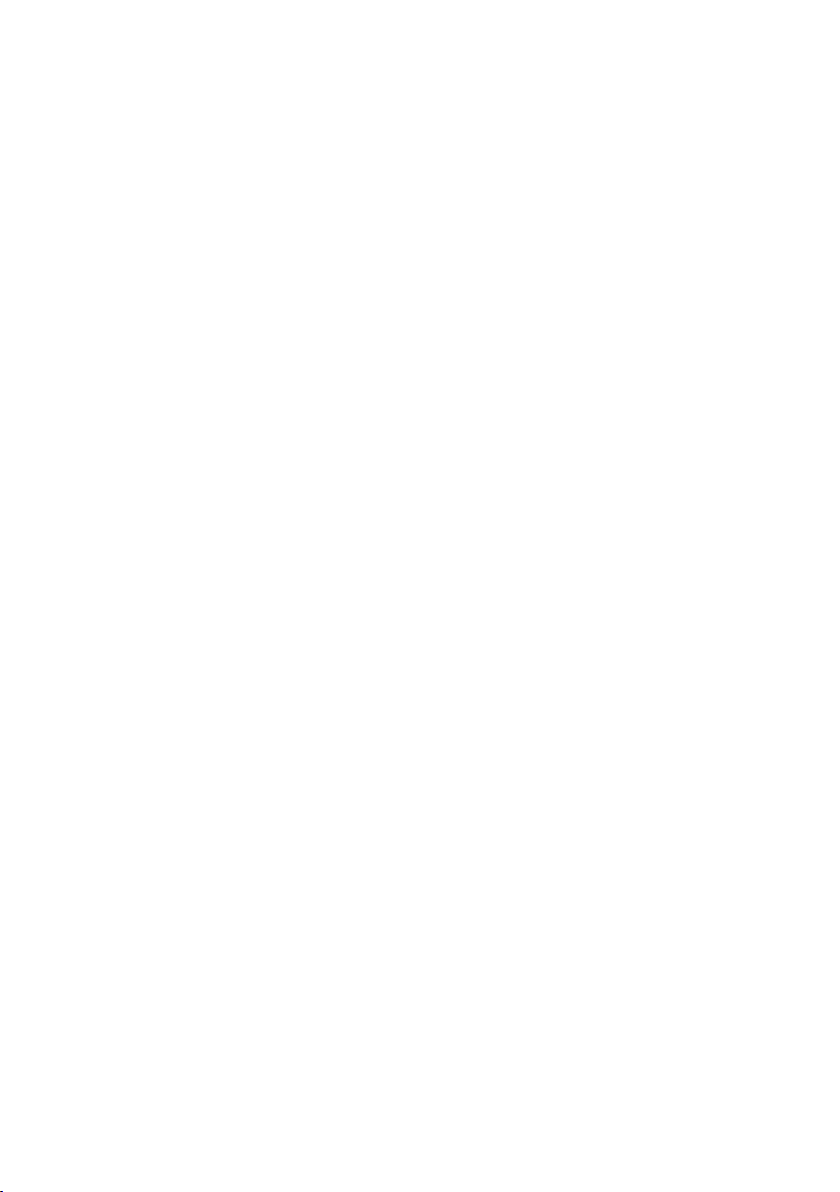
Copyright © 2018. Acer Incorporated.
All Rights Reserved.
Acer LCD Monitor User's Guide
Original Issue: 06/2018
Changes may be made periodically to the information in this publication without obligation to notify
any person of such revisions or changes. Such changes will be incorporated in new editions of this
manual or supplementary documents and publications. This company makes no representations or
warranties, either expressed or implied, with respect to the contents hereof and specifically disclaims
the implied warranties of merchantability or fitness for a particular purpose.
Record the model number, serial number, purchase date and place of purchase information in the
space provided below. The serial number and model number are recorded on the label affixed to
your computer. All correspondence concerning your unit should include the serial number, model
number and purchase information.
No part of this publication may be reproduced, stored in a retrieval system, or transmitted, in any
form or by any means, electronically, mechanically, by photocopy, recording or otherwise, without
the prior written permission of Acer Incorporated.
Acer LCD Monitor User's Guide
Model number: __________________________________
Serial number: __________________________________
Date of purchase: ________________________________
Place of purchase: ________________________________
Acer and the Acer logo are registered trademarks of Acer Incorporated. Other companies' product
names or trademarks are used herein for identification purposes only and belong to their respective
companies.
_
_
Page 3
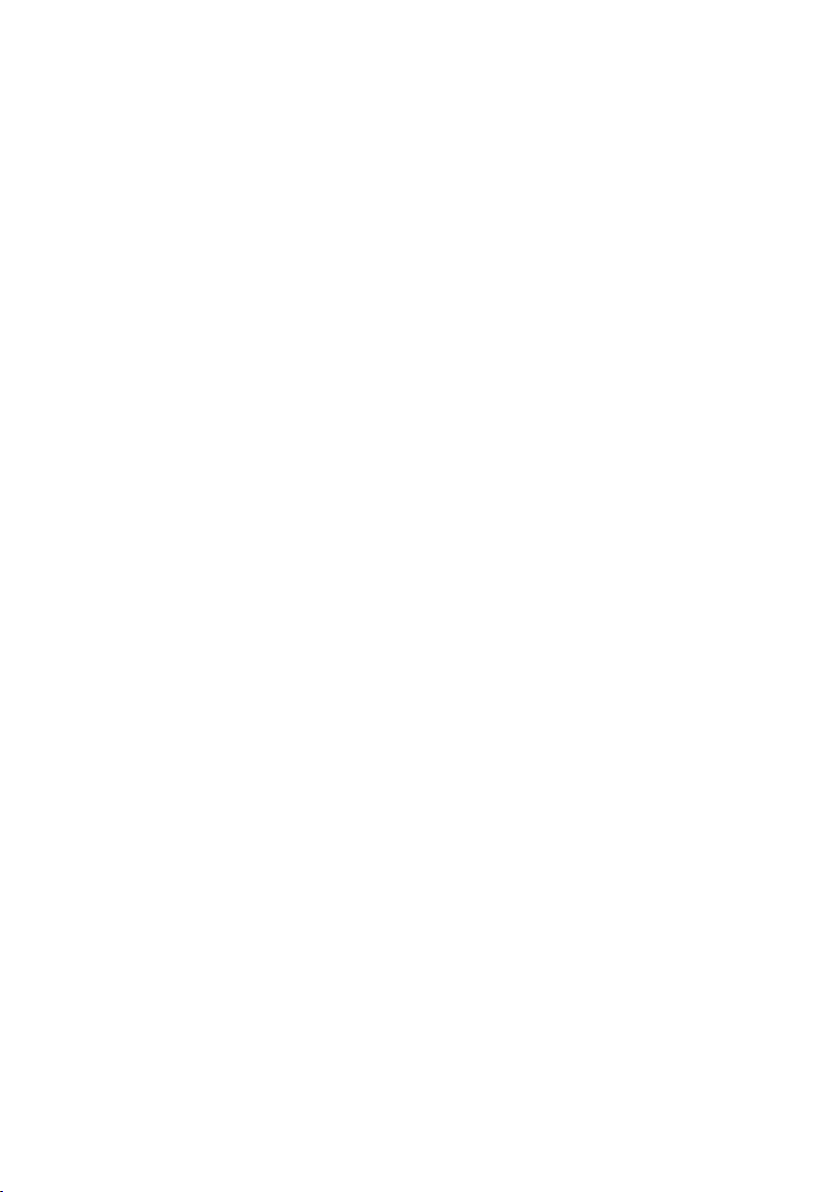
Special notes on LCD monitors
The following are normal with the LCD monitor and do not indicate a problem.
• Due to the nature of the fluorescent light, the screen may flicker during initial use. Turn off the
power switch and then turn it on again to make sure the flicker disappears.
• You may find slightly uneven brightness on the screen depending on the desktop pattern you use.
• The LCD screen has 99.99% or more effective pixels. It may include blemishes of 0.01% or less such
as a missing pixel or a pixel lit all the time.
• Due to the nature of the LCD screen, an afterimage of the previous screen may remain after
switching the image, when the same image is displayed for hours. In this case, the screen is
recovered slowly by changing the image or turning off the power switch for a few hours.
Information for your safety and comfort
Safety instructions
Read these instructions carefully. Keep this document for future reference.
Follow all warnings and instructions marked on the product.
Cleaning your monitor
Please carefully follow these guidelines when cleaning the monitor:
• Always unplug the monitor before cleaning.
• Use a soft cloth to wipe the screen and cabinet front and sides.
Connecting/disconnecting the device
Observe the following guidelines when connecting and disconnecting power from the LCD monitor:
• Make sure the monitor is attached to its base before connecting the power cord to the AC power
outlet.
• Make sure both the LCD monitor and the computer are turned off before connecting any cable or
unplugging the power cord.
• If the system has multiple sources of power, disconnect power from the system by unplugging all
power cords from the power supplies.
Accessibility
Be sure that the power outlet you plug the power cord into is easily accessible and located as close
to the equipment operator as possible. When you need to disconnect power from the equipment, be
sure to unplug the power cord from the electrical outlet.
iii
Page 4
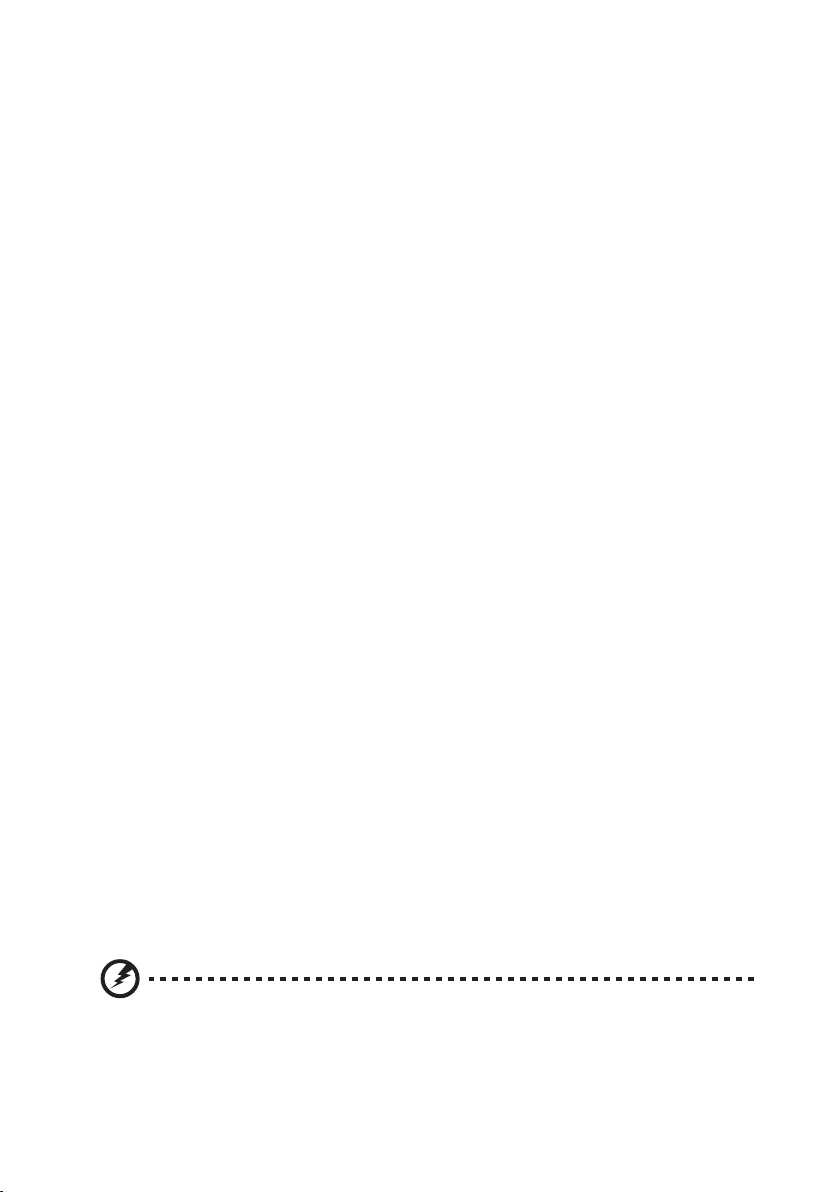
Safe listening
To protect your hearing, follow these instructions.
• Gradually increase the volume until you can hear it clearly and comfortably and without distortion.
• After setting the volume level, do not increase it after your ears have adjusted.
• Limit the amount of time listening to music at high volume.
• Avoid turning up the volume to block out noisy surroundings.
• Turn the volume down if you can't hear people speaking near you.
Warnings
• Do not use this product near water.
• Do not place this product on an unstable cart, stand or table. If the product falls, it could be
seriously damaged.
• Slots and openings are provided for ventilation to ensure reliable operation of the product and to
protect it from overheating. These openings must not be blocked or covered. The openings should
never be blocked by placing the product on a bed, sofa, rug or other similar surface. This product
should never be placed near or over a radiator or heat register, or in a built-in installation unless
proper ventilation is provided.
• Never push objects of any kind into this product through cabinet slots as they may touch
dangerous voltage points or short-out parts that could result in a fire or electric shock. Never spill
liquid of any kind onto or into the product.
• To avoid damage of internal components and to prevent battery leakage, do not place the product
on a vibrating surface.
• Never use it under sporting, exercising, or any vibrating environment which will probably cause
unexpected short current or damage internal devices.
Using electrical power
• This product should be operated from the type of power indicated on the marking label. If you are
not sure of the type of power available, consult your dealer or local power company.
• Do not allow anything to rest on the power cord. Do not locate this product where people will
walk on the cord.
• If an extension cord is used with this product, make sure that the total ampere rating of the
equipment plugged into the extension cord does not exceed the extension cord ampere rating.
Also, make sure that the total rating of all products plugged into the wall outlet does not exceed
the fuse rating.
• Do not overload a power outlet, strip or receptacle by plugging in too many devices. The overall
system load must not exceed 80% of the branch circuit rating. If power strips are used, the load
should not exceed 80% of the power strip's input rating.
• This product's power cord is equipped with a three-wire grounded plug. The plug only fits in
a grounded power outlet. Make sure the power outlet is properly grounded before inserting
the power cord plug. Do not insert the plug into a non-grounded power outlet. Contact your
electrician for details.
Warning! The grounding pin is a safety feature. Using a power outlet that is not
properly grounded may result in electric shock and/or injury.
iv
Page 5
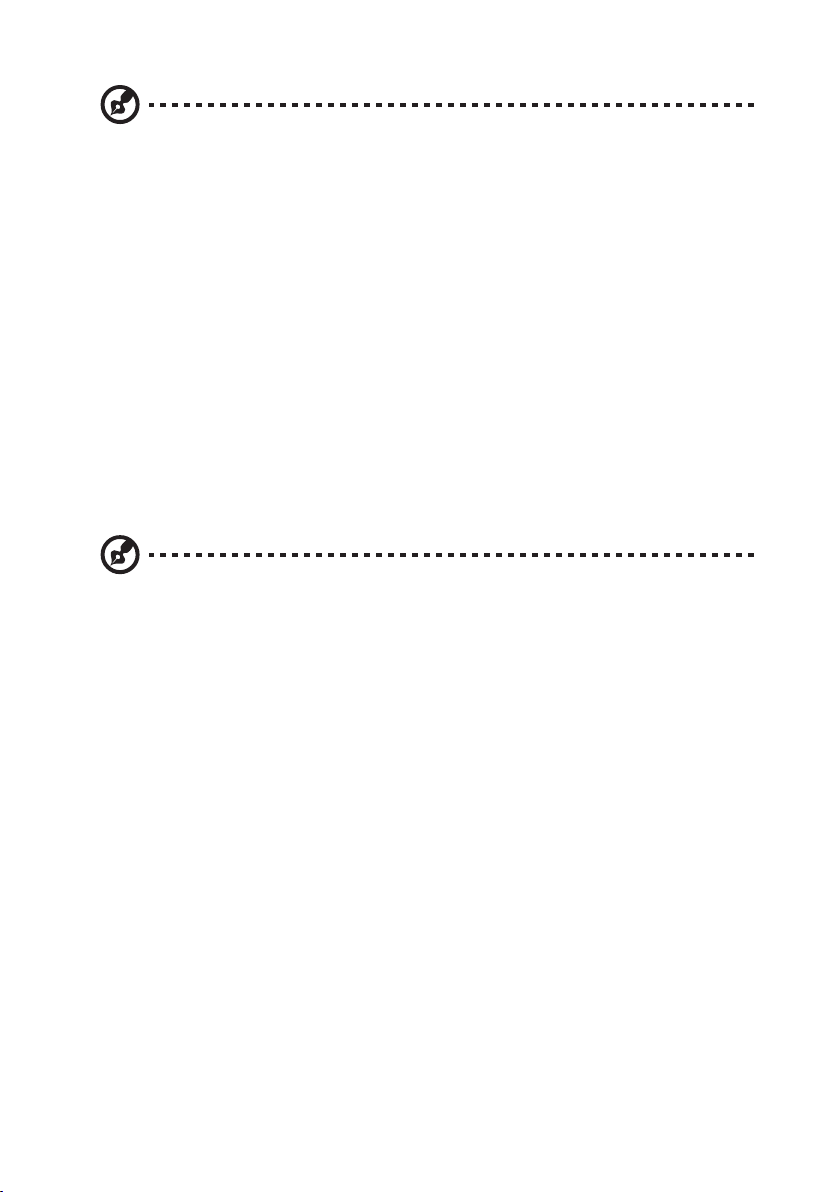
Note: The grounding pin also provides good protection from unexpected noise produced
by other nearby electrical devices that may interfere with the performance of this product.
• Use the product only with the supplied power supply cord set. If you need to replace the power
cord set, make sure that the new power cord meets the following requirements: detachable type,
UL listed/CSA certified, type SPT-2, rated 7 A 125 V minimum, VDE approved or its equivalent,
4.5meters (15 feet) maximum length.
Product servicing
Do not attempt to service this product yourself, as opening or removing covers may expose you to
dangerous voltage points or other risks. Refer all servicing to qualified service personnel.
Unplug this product from the wall outlet and refer servicing to qualified service personnel when:
• the power cord or plug is damaged, cut or frayed
• liquid was spilled into the product
• the product was exposed to rain or water
• the product has been dropped or the case has been damaged
• the product exhibits a distinct change in performance, indicating a need for service
• the product does not operate normally after following the operating instructions
Note: Adjust only those controls that are covered by the operating instructions, since
improper adjustment of other controls may result in damage and will often require
extensive work by a qualified technician to restore the product to normal condition.
Potentially explosive environments
Switch off your device in any area with a potentially explosive atmosphere and obey all signs and
instructions. Potentially explosive atmospheres include areas where you would normally be advised
to turn off your vehicle engine. Sparks in such areas could cause an explosion or fire resulting in
bodily injury or even death. Switch off the device near gas pumps at service stations. Observe
restrictions on the use of radio equipment in fuel depots, storage and distribution areas; chemical
plants; or where blasting operations are in progress. Areas with a potentially explosive atmosphere
are often, but not always, marked. They include below deck on boats, chemical transfer or storage
facilities, vehicles using liquefied petroleum gas (such as propane or butane), and areas where the air
contains chemicals or particles such as grain, dust or metal powders.
Additional safety information
Your device and its enhancements may contain small parts. Keep them out of the reach of small
children.
v
Page 6
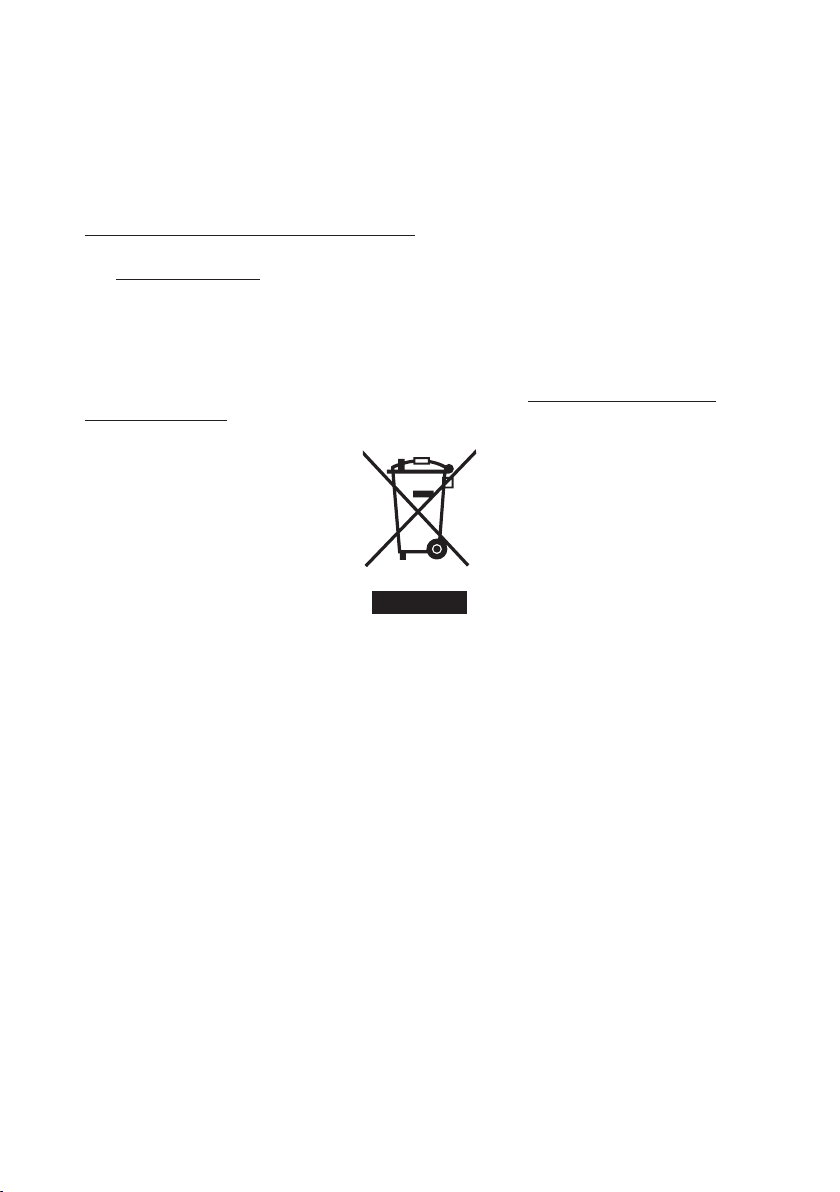
IT Equipment Recycling Information
Acer is strongly committed to environmental protection and views recycling, in the form of salvaging
and disposal of used equipment, as one of the company's top priorities in minimizing the burden
placed on the environment. We at Acer are very conscious of the environmental effects of our
business and strive to identify and provide the best working procedures to reduce the environmental
impact of our products. For more information and help when recycling, please go to this website:
http://www.acergroup.com/public/Sustainability/
Visit www.acer-group.com for further information on the features and benefits of our other products.
Disposal instructions
Do not throw this electronic device into the trash when discarding. To minimize pollution and ensure
utmost protection of the global environment, please recycle. For more information on the Waste
from Electrical and Electronics Equipment (WEEE) regulations, visit http://www.acergroup.com/
public/Sustainability/
LCD pixel statement
The LCD unit is produced with high-precision manufacturing techniques. Nevertheless, some pixels
may occasionally misfire or appear as black or red dots. This has no effect on the recorded image and
does not constitute a malfunction.
This product has been shipped enabled for power management:
• Activate display’s Sleep mode within 15 minutes of user inactivity.
• Activate computer’s Sleep mode within 30 minutes of user inactivity.
vi
Page 7
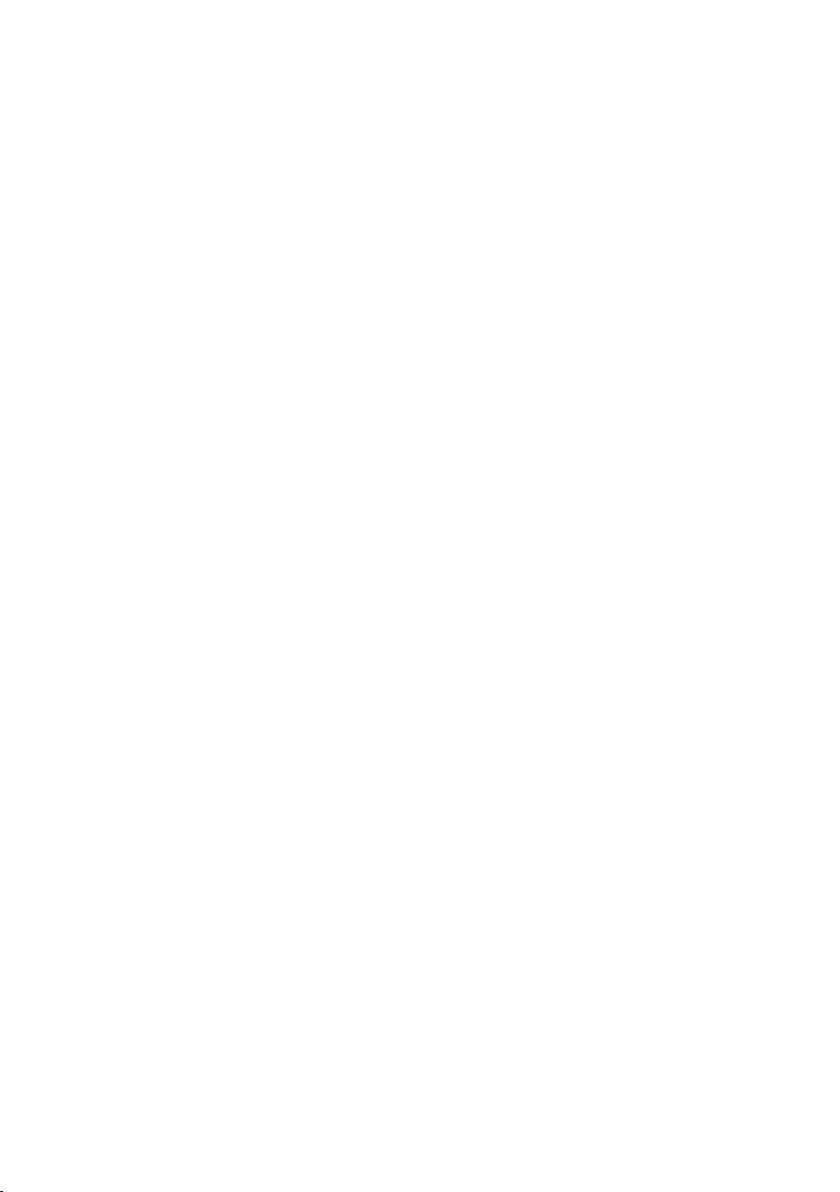
Tips and information for comfortable use
Computer users may complain of eyestrain and headaches after prolonged use. Users are also at risk
of physical injury after long hours of working in front of a computer. Long work periods, bad posture,
poor work habits, stress, inadequate working conditions, personal health and other factors greatly
increase the risk of physical injury.
Incorrect computer usage may lead to carpal tunnel syndrome, tendonitis, tenosynovitis or other
musculoskeletal disorders. The following symptoms may appear in the hands, wrists, arms, shoulders,
neck or back:
• numbness, or a burning or tingling sensation
• aching, soreness or tenderness
• pain, swelling or throbbing
• stiffness or tightness
• coldness or weakness
If you have these symptoms, or any other recurring or persistent discomfort and/or pain related
to computer use, consult a physician immediately and inform your company's health and safety
department.
The following section provides tips for more comfortable computer use.
Finding your comfort zone
Find your comfort zone by adjusting the viewing angle of the monitor, using a footrest, or raising
your sitting height to achieve maximum comfort. Observe the following tips:
• refrain from staying too long in one fixed posture
• avoid slouching forward and/or leaning backward
• stand up and walk around regularly to remove the strain on your leg muscles
Taking care of your vision
Long viewing hours, wearing incorrect glasses or contact lenses, glare, excessive room lighting,
poorly focused screens, very small typefaces and low-contrast displays could stress your eyes. The
following sections provide suggestions on how to reduce eyestrain.
Eyes
• Rest your eyes frequently.
• Give your eyes regular breaks by looking away from the monitor and focusing on a distant point.
• Blink frequently to keep your eyes from drying out.
Display
• Keep your display clean.
• Keep your head at a higher level than the top edge of the display so your eyes point downward
when looking at the middle of the display.
• Adjust the display brightness and/or contrast to a comfortable level for enhanced text readability
and graphics clarity.
• Eliminate glare and reflections by:
• placing your display in such a way that the side faces the window or any light source
• minimizing room light by using drapes, shades or blinds
• using a task light
• changing the display's viewing angle
• using a glare-reduction filter
• using a display visor, such as a piece of cardboard extended from the display's top front edge
• Avoid adjusting your display to an awkward viewing angle.
• Avoid looking at bright light sources, such as open windows, for extended periods of time.
vii
Page 8
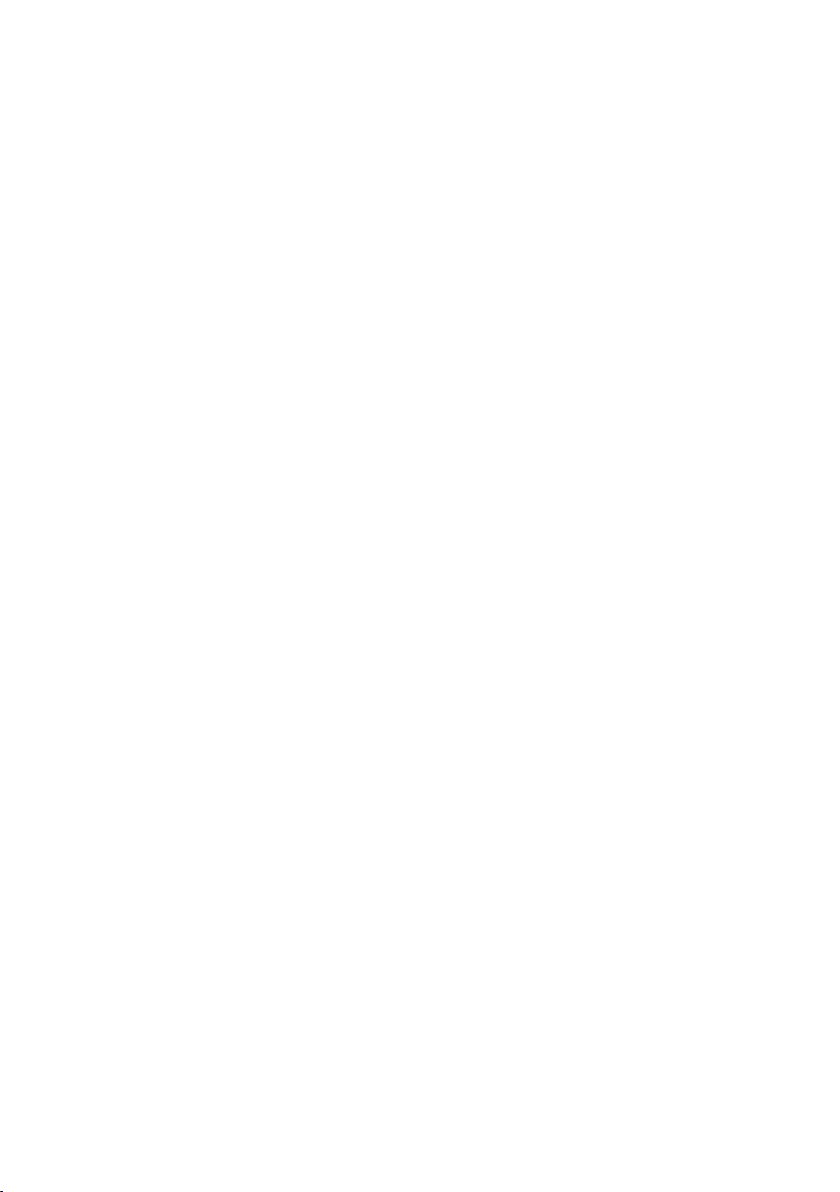
Developing good work habits
Develop the following work habits to make your computer use more relaxing and productive:
• Take short breaks regularly and often.
• Perform some stretching exercises.
• Breathe fresh air as often as possible.
• Exercise regularly and maintain a healthy body.
• In order to prevent damage to the monitor, do not lift the monitor by its base.
viii
Page 9
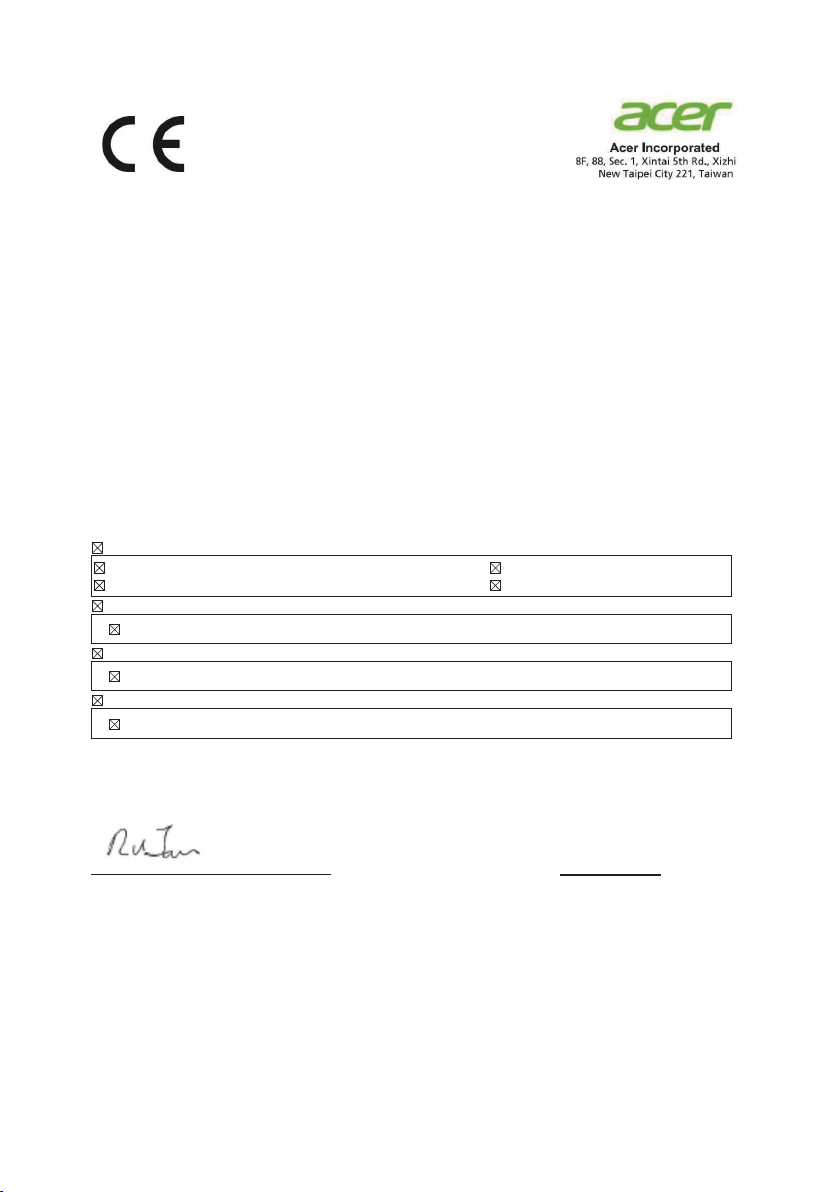
CE Declaration of Conformity
Declaration of Conformity
We,
Acer Incorporated
8F, 88, Sec. 1, Xintai 5th Rd., Xizhi, New Taipei City 221, Taiwan
And,
Acer Italy s.r.l.
Viale delle Industrie 1/A, 20020 Arese (MI), Italy
Tel: +39-02-939-921 ,Fax: +39-02 9399-2913
www.acer.it
Product: LCD Monitor
Trade Name: ACER
Model Number:
SKU Number:
We, Acer Incorporated, hereby declare under our sole responsibility that the product described above is in
conformity with the relevant Union harmonization legislations as below Directive and following harmonized
standards and/or other relevant standards have been applied:
EMC Directive: 2014/30/EU
EN55032:2012/AC:2013 Class B
EN61000-3-2:2014 Class D
LVD Directive: 2014/35/EU
EN 60950-1:2006/A11:2009/A1:2010/A12:2011/A2:2013
RoHS Directive: 2011/65/EU
EN 50581:2012
ErP Directive: 2009/125/EC
Regulation (EC) No. 1275/ 2008; EN 50564:2011
Year to begin affixing CE marking: 2019.
_______________________________
RU Jan / Sr. Manager Date
Acer Incorporated (Taipei, Taiwan)
CB342CK
CB342CK xxxxxx
(“x” = 0~9, a ~ z, A ~ Z, or blank)
EN 55024:2010
EN61000-3-3:2013
Aug. 15, 2019
ix
Page 10

Acer America Corporation
333 West San Carlos St., Suite 1500
San Jose, CA 95110, U. S. A.
Tel : 254-298-4000
Fax : 254-298-4147
www.acer.com
Federal Communications Commission
Declaration of Conformity
This device complies with Part 15 of the FCC Rules. Operation is subject to the following
two conditions: (1) this device may not cause harmful interference, and (2) this device
must accept any interference received, including interference that may cause undesired
operation.
The following local Manufacturer /Importer is responsible for this declaration:
Product: LCD Monitor
Model Number: CB342CK
SKU Number: CB342CK xxxxxx;
(“x” = 0~9, a ~ z, A ~ Z or Blank)
Name of Responsible Party: Acer America Corporation
Address of Responsible Party: 333 West San Carlos St.
Suite 1500
San Jose, CA 95110
U. S. A.
Contact Person: Acer Representative
Phone No.: 254-298-4000
Fax No.: 254-298-4147
x
Page 11

Special notes on LCD monitors iii
Information for your safety and comfort iii
Safety instructions iii
Cleaning your monitor iii
Connecting/disconnecting the device iii
Accessibility iii
Safe listening iv
Warnings iv
Using electrical power iv
Product servicing v
Additional safety information v
IT Equipment Recycling Information vi
Disposal instructions vi
LCD pixel statement vi
Tips and information for comfortable use vii
CE Declaration of Conformity ix
Federal Communications Commission
Declaration of Conformity x
Unpacking 1
Attaching/removing the base 2
Screen position adjustment 3
Connecting the power cord 5
Power saving 5
Display Data Channel (DDC) 5
Connector pin assignment 6
Standard timing table 8
Installation 9
User controls 10
How to adjust a setting 11
Mode Management Menu 11
Adjusting the OSD settings 12
Adjusting the picture quality 12
Adjusting the Color setting 13
Adjusting the Audio setting 14
Adjusting the Performance setting 14
Adjusting the OSD setting 15
Product the System setting 16
Product the Information setting 16
Troubleshooting 17
HDMI/DP model 17
Page 12

Unpacking
Please check that the following items are present when you unpack the box, and save the packing
materials in case you need to ship or transport the monitor in the future.
LCD monitor Quick start guide
LCD monitor CB2 series-CB342CK
USER GUIDE
AC power cord DP cable (Option)
HDMI cable (Option) USB cable (Option)
1
Page 13

Attaching/removing the base
Installation: Align the base with the stand and push the base towards the top of the monitor, and
then rotate the base clockwise. Tighten the screw clockwise.
Remove: Reverse the steps to remove the base.
2
Page 14

Screen position adjustment
-5°
In oder to optimize the best viewing position, you can adjust the height/tilt/swivel of the monitor.
• Height Adjustment
After pressing the top of the monitor then you can adjust the height of the monitor.
1
2
150mm
• Tilt
Please see the illustration below for an example of the tilt range.
Only at the highest point can 35 degrees of recline be offered for the angle of elevation.
35°
3
Page 15

• Swivel
With the built-in pedestal, you can swivel the monitor for the most comfortable viewing angle.
360°360°
4
Page 16

Connecting the power cord
• Check first to make sure that the power cord you use is the correct type required for your area.
• The monitor has a universal power supply that allows operation in either 100/120 V AC or
220/240 V AC voltage area. No user-adjustment is required.
• Plug one end of the power cord to the AC inlet, and plug the other end into an AC outlet.
• For units using 120 V AC:Use a UL-listed cord set, type SVT wire and plug rated 10 A/125 V.
• For units using 220/240 V AC:Use a cord set consisting of H05VV-F cord and plug rated 10
A/250 V. The cord set should have the appropriate safety approvals for the country in which the
equipment will be installed.
Power saving
The monitor will be switched to "power saving" mode by the control signal from the display
controller, as indicated by the orange-colored power LED.
Model LED light
On Blue
Power saving Orange
The power saving mode will be kept until a control signal has been detected or the keyboard or
mouse is activated. The recovery time from "power saving" mode back to "on" is around 3 seconds.
Display Data Channel (DDC)
To make installation easier, so long as your system supports the DDC protocol, the monitor is able
to plug-and-play. The DDC is a communication protocol through which the monitor automatically
informs the host system about its capabilities; for example, supported resolutions and corresponding
timing. The monitor supports the DDC2B standard.
5
Page 17

Connector pin assignment
19-pin color display signal cable
PIN No. Description PIN No. Description
1 TMDS data 2+ 11 TMDS clock shield
2 TMDS data 2 shield 12 TMDS clock-
3 TMDS data 2- 13 CEC
4 TMDS data 1+ 14 DDC-serial data
5 TMDS data 1 shield 15 SCL
6 TMDS data 1- 16 SDA
7 TMDS data 0+ 17 DDC/CEC Ground
8 TMDS data 0 shield 18 +5V Power
9 TMDS data 0- 19 Hot Plug Detect
10 TMDS clock+
6
Page 18

20-pin color display signal cable
PIN No. Description PIN No. Description
1 Lane0(p) 11 GND
2 GND 12 Lane3(n)
3 Lane0(n) 13 Config1
4 Lane1(p) 14 Config2
5 GND 15 AUX_CH (n)
6 Lane1(n) 16 GND
7 Lane2(p) 17 AUX_CH (p)
8 GND 18 Hot Plug Detect
9 Lane3(n) 19 DP Power_Return
10 Lane3(p) 20 DP Power
7
Page 19

Standard timing table
Mode Resolution
1 VGA 640×480 60 Hz
2 VGA 640×480 72 Hz
3 VGA 640×480 75 Hz
4 MAC 640×480 66.66 Hz
5 VESA 720×400 70 Hz
6 SVGA 800×600 56 Hz
7 SVGA 800×600 60 Hz
8 SVGA 800×600 72 Hz
9 SVGA 800×600 75 Hz
10 MAC 832×624 74.55 Hz
11 XGA 1024×768 60 Hz
12 XGA 1024×768 70 Hz
13 XGA 1024×768 75 Hz
14 MAC 1152×870 75 Hz
15 VESA 1152×864 75 Hz
16 VESA 1280×960 60 Hz
17 SXGA 1280×1024 60 Hz
18 SXGA 1280×1024 75 Hz
19 VESA 1280×720 60 Hz
20 WXGA+ 1400×900 60 Hz
21 WSXGA+ 1680×1050 60 Hz
22 FHD 1920×1080 60 Hz
23 QHD 2560×1440 60 Hz
24 FHD 1720x1440 75 Hz
25 QHD 3440X1440 60 Hz
26 QHD 3440X1440 75 Hz
8
Page 20

Installation
PC
To install the monitor on your host system, please follow the steps below:
Steps
1. Connect the video cable
a. Make sure both the monitor and computer are switched off.
b. Connect the HDMI Cable (Only HDMI-Input Model)
(1) Make sure both the monitor and computer are switched off.
(2) Connect one end of the 19-pin HDMI cable to the back of the monitor and the other end to
the computer's port.
c. Connect the DP cable (only for DP models).
(1) Make sure both the monitor and computer are switched off.
(2) Connect one end of the 20-pin DP cable to the back of the monitor and the other end to the
computer's port.
2. USB Upstream/USB Downstream (Battery Charger)/USB Downstream
Connect one end of the USB cable to the USB terminal of the monitor, and connect the other end
of the USB cable to an appropriate USB port on your device.
Note: The USB downstream port does not provide power while the monitor switch is off.
Note: In some circumstances when using USB 3.0 devices (hard drives or flash drives)and 2.4GHz
USB wireless devices(for example wireless mouse, keyboard, or headphone) at the same time, USB
3.0 devices radio frequency interference may impact on 2.4GHz USB wireless devices, result in a
drop in throughput on the wireless transmission. User may feel delayed response to mouse or
keyboard inputs, missing keyboard characters or mouse commands, decreased operating distance
between the 2.4 GHz USB wireless device and its receiver.
Please refer to the following ways which helps to reduce this radio frequency interference.
1. Wireless dongle was moved away from the USB 3.0 device as possible as you can.
2. If the USB wireless receiver and USB 3.0 device have to be connected at the sameside,
Position your USB wireless receiver as close as possible to your wireless peripheral device (mouse,
keyboard, headphones, etc.) Or use a standard USB extender cable or Hub to position your USB
wireless receiver as far away as possible from your USB 3.0 port.
3. Connect the power cord
Connect the power cord to the monitor, then to a properly grounded AC outlet.
4. Turn on the monitor and computer
Turn on the monitor first, then the computer. This sequence is very important.
5. If the monitor does not function properly, please refer to the troubleshooting section to diagnose
the problem.
USB Downstream
(Battery Charger)
USB Downstream
USB Downstream
USB Downstream
(Battery Charger)
9
Page 21

User controls
1
2
3
4
5
Power Switch/Power LED:
To turn the monitor ON or OFF.
Lights up to indicate the power is turned ON.
Using the Shortcut Menu
Press the function button to open the shortcut menu. The shortcut menu lets you quickly
select the most commonly accessed settings.
Empowering Key/Exit
Press this button to select scenario mode.
When the OSD menu is active, this button will act as the exit key (exit OSD menu).
Volume Key/Enter
Press this button to adjust volume.
a. Press to enter a selection in the OSD.
b. When OSD Lock push 3 seconds Lock function is disabled
Input source switching/Up/Left
a. Use the INPUT hotkey to enter Input select function.
b. Press this button to select the desired item when in OSD menu.
OSD functions/Down/Right
a. Press to view the OSD.
b. Press this button to select the desired item when in OSD menu.
10
Page 22

How to adjust a setting
OM
Mode Management Menu
Modes
sRGB Rec 709 HDR User
Standard
EC
ovieGraphic
Operation instructions
Acer Mode Management Menu
Step 1: Press “ “ Key to open the Mode Management Menu and access the scenario
modes
Step 2: Press “ “ or “ ” to select the mode
Step 3: Press “ “ Key to conrm the mode and exit the Mode Management menu.
Features and Benets
Main
Menu
icon
Sub
Menu
icon
Sub Menu
item
N/A sRGB Mode
N/A Rec709
N/A HDR
N/A User Mode
N/A
Standard
Mode
N/A ECO Mode
N/A
Graphics
Mode
N/A Movie Mode
Description
sRGB mode provides better color matching with
peripheral devices such as printers and digital cameras.
Rec709 mode is the same with sRGB mode but for the
Rec.709 color space.
HDR mode provide a“High Dynamic Range”to helps
create lifelike images while replicating accurate details
in lighting and shades to create a picture which is
truthfully bright or dark, without sacricing detail.
In User mode the settings can be ne-tuned to suit any
situation.
The default setting demonstrates the native display
settings.
ECO mode adjusts the settings to reduce power
consumption.
Graphics mode enhances colors and emphasizes ne
details.
Movie mode presents great visuals, even in unsuitablylit environments.
11
Page 23

Adjusting the OSD settings
Note: The following content is for general reference only. Actual product specications may
var y.
The OSD can be used for adjusting the settings of your LCD Monitor. Press the key to
open the OSD. You can use the OSD to adjust the picture quality, OSD setting and general
settings. For advanced settings, please refer to following page:
Adjusting the picture quality
Mode - Standard
Picture
Color
Audio
Performance
OSD
System
Information
Brightness
Contrast
Black Boost
Blue Light
ACM
HDR
Super Sharpness
Off
Off
Off
Off
80
50
5
1. Press the key to bring up the OSD.
2. Using the / keys, select Picture from the OSD menu. Then navigate to the
picture element you wish to adjust.
3. Use the / keys to adjust the sliding scales.
4. The Picture menu can be used to adjust the current Brightness, Contrast, Black Boost,
BlueLight, ACM, HDR, Super Sharpness qualities.
5. Brightness: Adjust the brightness from 0 to 100.
--------------------------------------------------------------------------------------------------------------Note: Adjusts the balance between light and dark shades.
6. Contrast: Adjust the contrast from 0 to 100.
--------------------------------------------------------------------------------------------------------------Note: Sets the degree of dierence between light and dark areas.
7. Black Boost: Adjust the black level from 0 to 10. Enhances shadows by increasing the
brightness without changing lighter shades.
8. Blue Light: Filters out blue light to protect your eyes by adjusting how much blue light
is shown -- 80%, 70%, 60%, or 50%.
--------------------------------------------------------------------------------------------------------------Note: A higher value allows more blue light to pass through, so in order to
achieve the best protection, please select a lower value, of which 50% is in the
best state and has been tested by TÜV Rheinland and meet the requirements of
TÜV Rheinland's “Low Blue Light Content” standard.
12
Page 24

9. ACM: Turn ACM on or off.
Note: Set to "On", will be based on the current screen to dynamic contrast adjustment.
10. Super Sharpness: Turn the Super Sharpness On or Off. Super Sharpness technology can
simulate high-resolution images by boosting the pixel density of the original source to
make images sharper and clearer.
Adjusting the Color setting
Mode - Standard
Picture
Color
Audio
Performance
OSD
System
Information
Gamma
Color Temp.
R Gain
G Gain
B Gain
R Bias
G Bias
B Bias
2.2
Warm
50
50
50
50
50
50
1. Press the key to bring up the OSD.
2. Using the / keys, select Color from the OSD menu. Then navigate to the feature
you wish to adjust.
3. Use the / keys to adjust the sliding scales.
4. The Color menu can be used to adjust the current Gamma, Color Temp. Mode, sRGB
Mode, Grayscale Mode and other color-related qualities.
5. Color temperature: Default is warm. You can choose Cool, Normal, Warm, Bluelight or
User.
6. Modes: To choose scenario mode.
7. sRGB: Default is off. You can turn sRGB on or off to better color match with peripheral
devices, such as printers and digital cameras.
8. Grayscale Mode: To choose Grayscale mode.
9. 6-axis Hue: Adjust the red, green, blue, yellow, magenta and cyan hue.
10. 6-axis Saturate: Adjust the red, green, blue, yellow, magenta and cyan saturation.
13
Page 25

Adjusting the Audio setting
Mode - Standard
off
On
off
Normal
off
Picture
Color
Audio
Performance
OSD
System
Information
Over Drive
FreeSync
VRB
Ultra Low Latency
Refresh Rate Num
1. Press the key to bring up the OSD.
2. Using the / keys, select Audio from the OSD. Then navigate to the feature you
wish to adjust.
3. Use the / keys to adjust the sliding scales.
Adjusting the Performance setting
1. Press the key to bring up the OSD.
2. Using the / keys, select Performance from the OSD menu. Then navigate to the
feature you wish to adjust.
3. Use the / keys to adjust the sliding scales.
4. The Performance menu can be used to adjust the screen Over Drive, FreeSync,Refresh
Rate Num,VRB and Ultra Low Latency settings.
14
Page 26

Adjusting the OSD setting
1
2
3
4
5
1. Press the key to bring up the OSD.
2. Using the / keys, select OSD from the OSD menu. Then navigate to the feature
you wish to adjust.
3. Use the / keys to adjust the sliding scales.
4. The Setting menu can be used to adjust the screen Menu Language,OSD Timeout and
other important settings.
5. OSD timeout: Adjust the delay before turning off the OSD menu.
6. Transparency: Select the transparency when using gaming mode. The transparency
can be 0% (OFF), 20%, 40%, 60%, or 80%.
7. OSD Lock: To control OSD Key lock On/Off.
Note:
OSD Locked:
• Set the OSD Lock to "On" by the OSD option and press "Enter" to execute the All Key
lock function.
• The "OSD Locked" message will be displayed in the middle of the screen.
• LED lights will be changed from blue light to orange light.
• Press any Key screen to prompt "OSD Locked" message.
OSD Unlocked:
• In normal display condition to press the "OSD Key 4" in the middle of more than
3seconds to trigger "OSD Unlock".
• The "OSD Unlock" message will be displayed in the middle of the screen.
• LED lights will be restored to blue light.
15
Page 27

Product the System setting
Mode - Standard
Picture
Color
Audio
Performance
OSD
System
Information
Input
Auto Source
DP Format
Wide Mode
PIP/PBP
Hot Key Assignment
DDC/CI
HDMI Black Level
HDMI 2(2.0)
On
DP1.2
Full
On
Normal
1. Press the key to bring up the OSD.
2. Using the / keys, select System from the OSD. Then navigate to the feature you
wish to adjust.
3. Use the / keys to adjust the sliding scales.
4. The Performance menu can be used to adjust the Input, Auto Source, DP Format, Wide
Mode, PIP/PBP, Hot Key Assignment and other important settings.
5. DDC/CI: Allows the monitor settings to be set through the software on the PC.
--------------------------------------------------------------------------------------------------------------Note: DDC/CI, short for Display Data Channel/Command Interface, which allows
monitor controls to be sent via software.
Product the Information setting
Mode - Standard
Picture
Color
Audio
Performance
OSD
System
Information
Main Source
HDMI 1
Resolution
3440x1440.
H/V Frequency
H: 89 KHz, V: 60 Hz
Mode
Normal
Series Number
MMTA700001701000013E00
Reset All Settings
Exit
1. Press the key to bring up the OSD.
2. Using the / keys, select Information from the OSD. The basic information of LCD
monitor will show up for current input.
3. The Information menu can be used to adjust the IReset All Settings and Exit settings.
16
Page 28

Troubleshooting
Before sending your LCD monitor for servicing, please check the troubleshooting list
below to see if you can self-diagnose the problem
HDMI/DP model
Problem LED status Remedy
No picture visible Blue Using the OSD, adjust brightness and contrast to
maximum or reset to their default settings.
O Check the power switch.
Check if the power cord is properly connected to
the monitor.
Orange Check if the video signal cable is properly
connected at the back of monitor.
Check if the computer system is switched on and
in power saving/standby mode.
Unstable picture Check if the specication of graphics adapter and
monitor is in compliance which may be causing
the input signal frequency mismatch.
Abnormal picture Image is missing,
o-center, too
large or too small
on the screen.
Note: Acer monitor is purposed for video and visual display of information obtained from
electronic devices.
Check the display setting on your system. In
case of a missing image, please select another
resolution or vertical refresh rate.
Wait for a few seconds after adjusting the size of
the image before changing or disconnecting the
signal cable or switching o the monitor.
17
