Acer CB280HK QUICK START GUIDE [id]
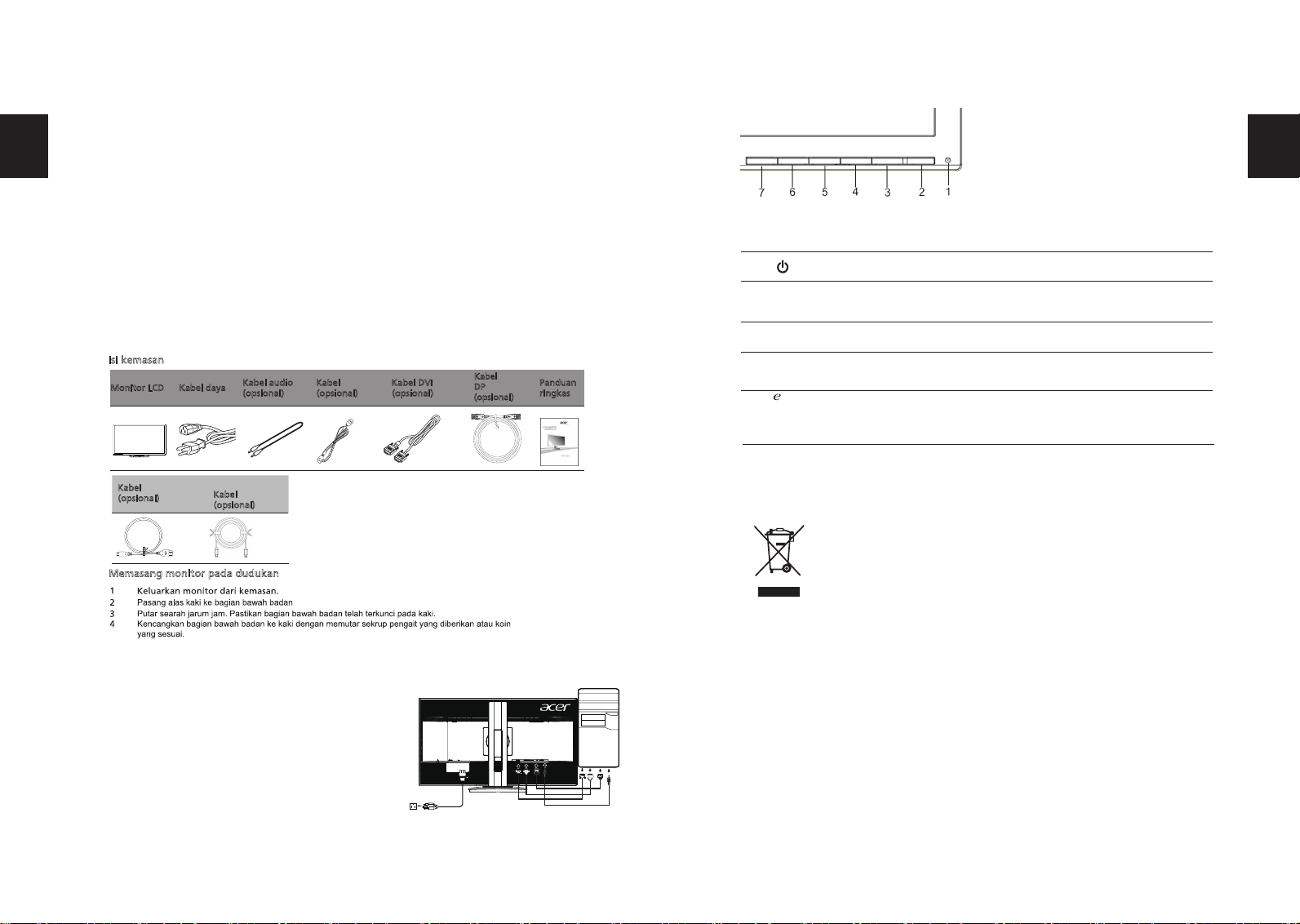
Quick Guide
Acer LCD Monitor Quick Start Guide (QSG)
Important safety instructions
Please read the following instructions carefully.
1. To clean the LCD monitor screen:
Turn off the LCD monitor and unplug the power cord.
Spray a non-solvent cleaning solution onto a rag and clean the screen gently.
2. Do not place the LCD monitor near a window. Exposing the monitor to rain, moisture or sunlight can severely
damage it.
3. Do not apply pressure to the LCD screen. Excessive pressure may cause permanent damage to the display.
4. Do not remove the cover or attempt to service this unit yourself. An authorized technician should perform
servicing of any nature.
5. Store the LCD monitor in a room with a temperature of -20° to 60° C (-4° to140° F). Storing the LCD monitor
outside this range may result in permanent damage.
6. Immediately unplug your monitor and call an authorized technician if any of the following circumstances
occur:
Monitor-to-PC signal cable is frayed or damaged.
Liquid spills onto the LCD monitor or the monitor is exposed to rain.
The LCD monitor or case is damaged.
English
Package contents
LCD
monitor
Power cord
Audio
cable
(optional)
DVI cable
(optional)
DP cable
(optional)
Quick start
guide
Attaching the monitor to the base
1. Remove the monitor from the packaging.
2. Attach the footstand to the base. (for selected models)
3. Turn clockwise to lock. Ensure that the base in locked onto the stand. (for selected models)
4. Secure the base to the stand by turning the screw using the intergrated tab or a suitable coin. (for selected
models)
Connecting your monitor to a computer
1. Turn off your computer and unplug your computer's power
cord.
2. Connect the signal cable to the HDMI and/or DVI-D (optional)
and /or DP/MiniDP (optional) input socket of the monitor,
socket of the graphics card on the computer.
Then tighten
the thumbscrews on the signal cable connector.
3. Optional: Connect the audio input socket (AUDIO IN) of the
LCD monitor and the line-out port on the computer with
the audio cable.
4.
5.
Insert the monitor power cable into the power port at the
back of the monitor.
Plug the power cords of your computer and your monitor
into a nearby electrical outlet.
HDMI Cable
(Op
tion
al)
HDMI and/or DVI-D (optional) and/or DP/MiniDP
2
MHL cable
(Optional)
MHL
cable
(optional)
MiniDP-MiniDP
(optional) output
and the
Regulations and safety notices
FCC notices
This device has been tested and found to comply with the limits for a Class B digital device pursuant
to Part 15 of the FCC rules. These limits are designed to provide reasonable protection against
harmful interference in a residential installation. This device generates, uses, and can radiate radio
frequency energy and, if not installed and used in accordance with the instructions, may cause
harmful interference to radio communications. However, there is no guarantee that interference
will not occur in a particular installation. If this device does cause harmful interference to radio
or television reception, which can be determined by turning the device off and on, the user is
encouraged to try to correct the interference by one or more of the following measures:
Reorient or relocate the receiving antenna.
Increase the separation between the device and receiver.
Connect the device into an outlet on a circuit different from that to which the receiver is connected.
Consult the dealer or an experienced radio/television technician for help.
Notice: Shielded cables
All connections to other computing devices must be made using shielded cables to maintain
compliance with EMC regulations.
Notice: Peripheral devices
Only peripherals (input/output devices, terminals, printers, etc.) certified to comply with the Class B
limits may be attached to this equipment. Operation with non-certified peripherals is likely to result
in interference to radio and TV reception.
Caution
Changes or modifications not expressly approved by the manufacturer could void the user
authority, which is granted by the Federal Communications Commission, to operate this product.
English
External controls
1&2
Power button Turns the monitor on/off. Blue indicates power on. Amber indicates
standby/ power saving mode.
3&4 </> Minus / Plus If the OSD is active, press the Minus or Plus buttons to toggle between
the OSD options. If the OSD is inactive, press the Minus or Plus buttons to
adjust the volume. (Optional)
5 Menu OSD functions Press to view the OSD. Press again to enter a selection in the OSD.
6
7
Empowering
Key
a. When the OSD menu is active, this button will act as the exit key ( exit
OSD menu).
b. When the OSD menu is inactive, press this button to select scenario
mode.
CE declaration of conformity
Hereby, Acer Inc., declares that this LCD monitor is in compliance with the essential requirements
and other relevant provisions of EMC Directive 2004/108/EC, Low Voltage Directive 2006/95/EC, and
RoHS Directive 2011/65/EU and Directive 2009/125/EC with regard to establishing a framework for
the setting of ecodesign requirements for energy-related product.
PIP
picturein
picture
hotkey
UsethePIPhotkeytoactivethepicture‐in‐picturefunction.
English
Disposal of waste equipment by user in private household in the European Union
This symbol on the product or on its packaging indicates that this product
must not be disposed of with your other household waste. Instead, it is your
responsibility to dispose of your waste equipment by handing it over to a
designated collection point for the recycling of waste electrical and electronic
equipment. The separate collection and recycling of your waste equipment at
the time of disposal will help to conserve natural resources and ensure that it is
recycled in a manner that protects human health and the environment. For more
information ab ut where you can drop off your waste equipment for recycling,
please contact your local city office, your household waste disposal service or the
shop where you purchased the product.
Operation conditions
This device complies with Part 15 of the FCC Rules. Operation is subject to the following two
conditions: (1) this device may not cause harmful interference, and (2) this device must accept any
interference received, including interference that may cause undesired operation.
Notice: Canadian users
&$1 ,&(6%10%%
English
SPECIFICATION
LCD Panel
Driving system TFT Color LCD
Size
Pixel pitch
0.16mm(H) x 0.16mm(V)
Brightness
2
(Typical)
Contrast 100,000,000:1Max. (ACM)
Viewable angle 170° (H) 160° (V) (CR=10)
Response time
o
)
Panel Type
Video
H-Frequency DVI/HDMI:30KHz~99KHz DP:30~160KHz
V-Frequency 23-80Hz
Display Colors
1.073G Colors
Dot Clock
Max. Resolution
Plug & Play VESA DDCCI/DDC2B
Power consumption
@200cd/m
2
ON Mode
Sleep Mode 0.45
W(typ.)
Off Mode 0.3
5W(typ.)
Input Connector
DVI-D 24pin (Only Dual-Input Model)
(Only DP Model)
Input Video Signal
Digital signal (Only Dual-Input Model)
DP signal (Only DP/MiniDP Model)
Speakers
Maximum Screen Size
Horizontal:620
.9mm
Vertical:3
41.
2mm
Power Source 100-240V~, 50/60Hz
Environmental
Considerations
Operating Temp: 5° to 35°C
Storage Temp: -20° to 60°C
Operating Humidity: 10% to 85%
Dimensions
Weight (N. W.)
Mechanism spec
Tilt: -5° to +35°
External
Controls:
Switch / Buttons
Power Button
Left(<) /Right(>)
MENU/ENTER
E(Empowering) Key
Functions
Contrast
Brightness
ACM On\Off
(Warm) Color
(Cool) Color
RGB Color temperature
Language
OSD timeout
Input signal Selection (only Dual input model)
DDCCI On/Off
Display information
Reset
Exit
* All specifications are subject to change without notice.
Regulatory Compliance
2 "W
FP
DisplayPort
Swi
vel
:
H
eight adju
stm
ent: 150mm
Pivot:
Detac
hab
le foot
sta
nd: Y
es (by R
elea
se butto
n)
2W x 2(Only Audio-Input Model)
300cd/m
G t
G
6
58.7 (W) x
410.5~
560.5(H) x
244.7(D)mm
Find manuals and other documents for your Acer
product on the official Acer support website.
Yes
Yes
Digital Interface
HDMI (Only HDMI Model)
6-axis Saturate
6-axis Hue
Super Sharpness
HDMI signal(only HDMI-Input
Model)
HDMI signal(only HDMI-Input
Model)
PIP
8
71
1ms (
TN
DVI/HDMI:300MHz DP:600MHz
3840 x 2160@60Hz
(
O
n
l
y
P
M
o
d
e
l
)
MiniD
MiniDP
7.7
kg Unit (net)
35.5
W(typ.)
N214
R33037
R
LR6
0441
Important safety instructions
Package contents
Attaching the monitor to the base
Connecting your monitor to a computer
External controls
LCD monitor
Power cord
Audio cable
(optional)
VGA cable
DVI cable
Auto
Auto
Minus Plus
Minus Plus
(Optional)
User’s guide
Quick start
guide
(optional) (optional)
Regulations and safety notices
FCC notices
CE declaration of conformity
Notice: Shielded cables
Notice: Peripheral devices
Caution
Operation conditions
Notice: Canadian users
Disposal of waste equipment by user in private household in the European Union
/Exit
Panduan Ringkas Acer LCD Monitor
Petunjuk penting tentang keselamatan
Baca petunjuk berikut dengan cermat.
1 Untuk membersihkan layar monitor LCD:
• Matikan monitor LCD, lalu lepaskan kabel daya.
• Semprotkan cairan pembersih yang lembut pada kain, kemudian bersihkan layar secara
perlahan.
2 Jangan letakkan monitor LCD di dekat jendela. Membiarkan monitor terkena hujan, uap air, atau
sinar matahari dapat menyebabkan kerusakan fatal.
3 Jangan tekan layar LCD Tekanan yang berlebihan dapat menyebabkan kerusakan permanen pada
layar.
4 Jangan lepaskan penutup atau berupaya memperbaiki sendiri monitor ini. Setiap perbaikan harus
dilakukan oleh teknisi resmi.
5 Letakkan monitor LCD dalam ruangan dengan suhu -20º hingga 60º C (-4º hingga 140º F).
Meletakkan monitor LCD di luar rentang suhu tersebut dapat menyebabkan kerusakan permanen.
6 Segera lepaskan sambungan monitor, kemudian hubungi teknisi resmi jika terjadi kondisi sebagai
berikut:
• Kabel sinyal monitor ke PC terbakar atau rusak.
• Monitor LCD terkena cairan atau atau monitor terkena hujan.
• Monitor LCD atau casing rusak.
Isi kemasa
n
M
emasang mo
nitor pada dudukan
Menyambungkan monitor ke komputer
1 Matikan komputer, kemudian lepaskan kabel daya komputer.
2 Sambungkan kabel sinyal ke soket input VGA dan/atau DVI-D
pada monitor, lalu ke soket output VGA dan/atau DVI-D
(opsional) pada kartu grafis di komputer. Setelah itu,
kencangkan sekrup pada konektor kabel sinyal.
3 Opsional: Sambungkan soket input audio (AUDIO IN) pada
monitor LCD dan port sambungan keluar pada komputer
dengan kabel audio.
belakang monitor.
stopkontak yang terdekat.
/DP0LQL'3
/DP0LQL'3
Bahasa
Indonesian
Catatan: Pengguna di Kanada
Pembuangan peralatan limbah rumah tangga oleh pengguna di Uni Eropa
/Keluar
M
onito
r LCD Kabel daya
K
a
bel audio
(
opsional)
K
abel
Kabe
l DVI P
an
duan
r
ingkas
(opsiona
l)
Kabe
l
D
P
(opsional)
(o
psional)
(untuk model-model tertentu)
(untuk model-model tertentu)
(untuk model-model tertentu)
HDMI
MHL
MHL
MiniDP-MiniDP
K
abel
(opsional)
K
abel
(opsional
)
2
4 Sambungkan kabel daya monitor ke port daya di bagian
5 Sambungkan kabel daya komputer dan monitor ke
Regulations and safety notices
FCC notices
CE declaration of conformity
Notice: Shielded cables
Notice: Peripheral devices
Caution
Operation conditions
Notice: Canadian users
Disposal of waste equipment by user in private household in the European Union
/Exit
Catatan: Pengguna di Kanada
Pembuangan peralatan limbah rumah tangga oleh pengguna di Uni Eropa
Simbol ini pada produk atau kemasannya menunjukkan bahwa produk tersebut tidak
boleh dibuang bersama limbah rumah tangga lainnya. Namun, Anda bertanggung
jawab membuang peralatan limbah dengan menyerahkannya ke tempat
pengumpulan yang ditetapkan untuk mendaur ulang peralatan limbah listrik dan
elektronik. Pemisahan dan daur ulang peralatan limbah pada saat pembuangan akan
membantu melestarikan sumber daya alam serta memastikan bahwa peralatan
tersebut didaur ulang dengan cara yang akan melindungi kesehatan manusia dan
lingkungan. Untuk informasi lebih lanjut tentang tempat pembuangan peralatan
limbah untuk didaur ulang, hubungi kantor pemerintah daerah setempat, layanan
pembuangan limbah rumah tangga, atau toko tempat Anda membeli produk.
/Keluar
:
a Bila menu OSD aktif, tombol ini akan berfungsi sebagai tombol keluar
(keluar dari menu OSD).
b Bila menu OSD tidak aktif, tekan tombol ini untuk memilih mode
skenario.
Bahasa
Indonesian
Kontrol eksternals
</> Minus/Plus Jika OSD aktif, tekan tombol MMinus atau PPlus untuk beralih antara pilihan
OSD. Jika OSD tidak aktif, tekan tombol MMinus atau PPlus untuk mengatur
volume suara. ((Opsional)
Menu Fungsi OSD Tekan untuk melihat OSD. Tekan lagi untuk memasukkan pilihan dalam
OSD.
Tombol daya Menghidupkan/mematikan monitor. Biru menunjukkan bahwa daya hidup.
Kuning menunjukkan mode siaga/hemat daya.
1&2
3&4
5
6
7
&$1 ,&(6%10%%
PIP
tombolpintas
gambar
dalam
gambar
GunakantombolpintasPIPuntukmengaktifkanfungsi
gambardalamgambar.
Bahasa
Indonesian
SPESIFIKASI
Panel LCD
Sistem drive LCD TFT Berwarna
Ukuran
Pitch piksel 0.mm(H) x 0.mm(V)
Kecerahan
2
Kontras 100,000,000:1Max. (ACM)
Sudut tampilan 170° (H) 160° (V) (CR=10)
Waktu respons *WR*
Jenis Panel
Video
Frekuensi H
Frekuensi V
Warna Layar 1.073G Warna
Dot Clock
Resolusi Maksimum
Plug & Play VESA DDCCI/DDC2B
Pemakaian daya
@200cd/m
2
Mode Hidup
Mode Tidur 0.5W(typ.)
Mati
Mode
0.W(typ.)
Konektor Input
Sinyal Video Input
Pengeras Suara 2W x 2(Hanya Model Audio-Input)
Ukuran Layar Maksimum
Horizontal:620.9mm
Vertikal:341.2mm
Catu Daya 100-240V~, 50/60Hz
Informasi Tentang Lingkungan
Suhu Pengoperasian: 5°C hingga 35°C
Suhu Penyimpanan: -20°C hingga 60°C
Kelembaban Pengoperasian: 10% hingga 85%
Dimensi
Berat (N. W.)
Spesifikasi mekanisme
Miring: -5º hingga +35º
Putar: Ya
Penyesuaian ketinggian: 150mm
Rotasi: Ya
Dudukan kaki yang dapat dilepas: Ya (menggunakan tombol
Pelepas)
Kontrol
Eksternal:
Sakelar/Tombol
Tombol Daya
Kiri (<)/Kanan (>)
MENU/ENTER
Tombol Empowering/Keluar
Fungsi
Kontras
Kecerahan
ACM Aktif/
Nonaktif
Suhu Warna RGB
Bahasa
Batas waktu posisi OSD
Konfigurasi otomatis (hanya model input
Analog)
Pemilihan sinyal input (hanya model Input
ganda)
DDCCI Aktif/Nonaktif
Informasi layar
Atur Ulang
Keluar
* Semua spesifikasi dapat berubah tanpa pemberitahuan sebelumnya.
Kesesuaian Terhadap Peraturan
30cd/m (Normal)
65
(P) x (T ) x 244.7(L)mm
Cari manual dan dokumen lainnya untuk produk Acer Anda di situs web dukungan Acer resmi.
2 "W
FP
DVI-D 24 pin (Hanya Model Input Ganda)
/MiniDP (Hanya Model DP/MiniDP)
DisplayPort
410.5~560.5
antarmuka digital
(Hanya Model DP/MiniDP)
DisplayPort
23-80Hz
W(typ.)
PIP
6-axis Saturate
6-axis Hue
8
1ms
71
(Hanya Model HDMI)
HDMI
DVI-D 24 pin (Hanya Model Input Ganda)
(Hanya Model HDMI)
HDMI
N214
R33037
R
LR60441
7.7kg (bersih)
Warna (Sejuk)
Warna (Hangat)
Ketajaman Super
Acer LCDモニター クイック・セットアップ・ガイド(QSG)
この度は、Acer LCDモニターをお買い上げいただき、誠にありがとうございます。
ご使用の前に、「本書」及び「ユーザーズマニュアル」をよくお読みいただき、
正しく安全にご使用ください。
ご使用になる前の注意事項
◎ ご使用になる前に、本書の「安全に関するご注意」を必ずお読みください。
◎ 正しく安全にお使いいただくために、必ず「ユーザーズマニュアル」をお読みください。
特に「ユーザーズマニュアル」の「使用上の注意事項」を確認の上、正しく安全にご使用くださ
い
◎ 「保証書」は、本書と共に無くさないよう大切に保管してください。
◎ ご使用中に不具合と思われる症状が発生した場合は、速やかに使用を中止して、
弊社カスタマーサポートセンターにご連絡ください。
ユーザーズマニュアルの入手方法
エイサーでは、環境保全の観点から、電子化ユーザーズマニュアルの提供に
取り組んでいます。
「ユーザーズマニュアル」は、エイサー公式ホームページからダウンロードできます。
「エイサー公式ホームページ」→「サポート」→「ドライバとマニュアル」
から該当製品を選択してダウンロードしてください。
※ ダウンロードサイト、及びマニュアルの内容は、予告なく更新・ 変更される場合
がございます。あらかじめご了承ください。
※ ご質問、不明点等ございましたら、弊社カスタマーサポートセンターまでご連絡ください。
安全に関するご注意
◎ 記載する内容は、人への危害、財産等への損害を防止するための事項です。
必ずお読みになり、よく理解して正しく安全にご使用ください。
◎ 本書では、誤った取り扱いにより生じる危険の度合いや程度を、記号を用いて説明しています。
誤った取り扱いにより、死亡や重傷など
重大な結果に結びつく恐れが大きい
内容です。
誤った取り扱いにより、死亡や重傷など
重大な結果に結びつく恐れがある内容
です。
誤った取り扱いにより、傷害や
家屋・家財の損害を負う恐れがある
内容です。
ᣣᧄ⺆
Regulations and safety notices
FCC notices
CE declaration of conformity
Notice: Shielded cables
Notice: Peripheral devices
Caution
Operation conditions
Notice: Canadian users
Disposal of waste equipment by user in private household in the European Union
/Exit
安全に関するご注意(つづき)
◎ 異常、故障の時は、すみやかに使用を中止し、コンセントから電源プラグを抜いてください。
・ 煙が出た、異臭がする、変な音がする。
・ 画像が表示されない、乱れる、音が出ない。
・ 内部に水などの液体、異物が入った。
・ 変形、変色、溶解などが見受けられる。
・ 損傷、損壊がある。
◎ 電源ケーブルや付属しているケーブル類の取り扱いについて
・ 引っ張る、ねじる、折り曲げる、加工・改造する、重いものを乗せる、挟む、
鋭利な先端に接触する、足を引っ掛ける、その他、損傷・切断の恐れがある
利用はしないでください。
・ 濡れた手や布で取り扱わない、濡らさない、洗わないでください。
・ 電源プラグをコンセントにしっかり確実に差し込み、たこ足配線しないでください。
・ 電源プラグのほこり等を定期的に取り除いてください。
・ 長期間使用しない場合は、電源プラグを抜いてください。
◎ 水などの液体や蒸気の発生する場所・物の近くで使用しないでください。
◎高温・多湿になる場所(浴室・サウナ・車内など)で使用しないでください。
◎ 温度変化の著しい場所・物(エアコン・加熱機器等)の近くで使用しないでください。
◎ お子様の手の届く範囲で使用しないでください。
◎ 本機器内部に、金属や燃えやすいものなど、いかなる異物も入れないでください。
◎ 不安定な場所に設置しないでください。
◎ お客様による、修理、分解、改造、等の行為は絶対に行わないでください。
免責事項
・ 地震、雷などの自然災害、火災、第三者による行為、その他の事故、お客様の
故意または過失、誤用、その他異常な条件下での使用により生じた損害に関して、
当社は一切責任を負いません。
・ 記載内容を守らないことにより生じた損害に関して、当社は一切の責任を負いません。
・ 他の接続機器との組合せによる誤動作・動作不能、誤操作などから生じた損害
他
接続機器組合よる
誤動作
動作不能
、
誤操作
などから
生じた損害
に関して、当社は一切責任を負いません。
・ 本製品の使用中、又は使用不能から生じる付随的な損害に関して、当社は一切
責任を負いません。
ᣣᧄ⺆
