Page 1
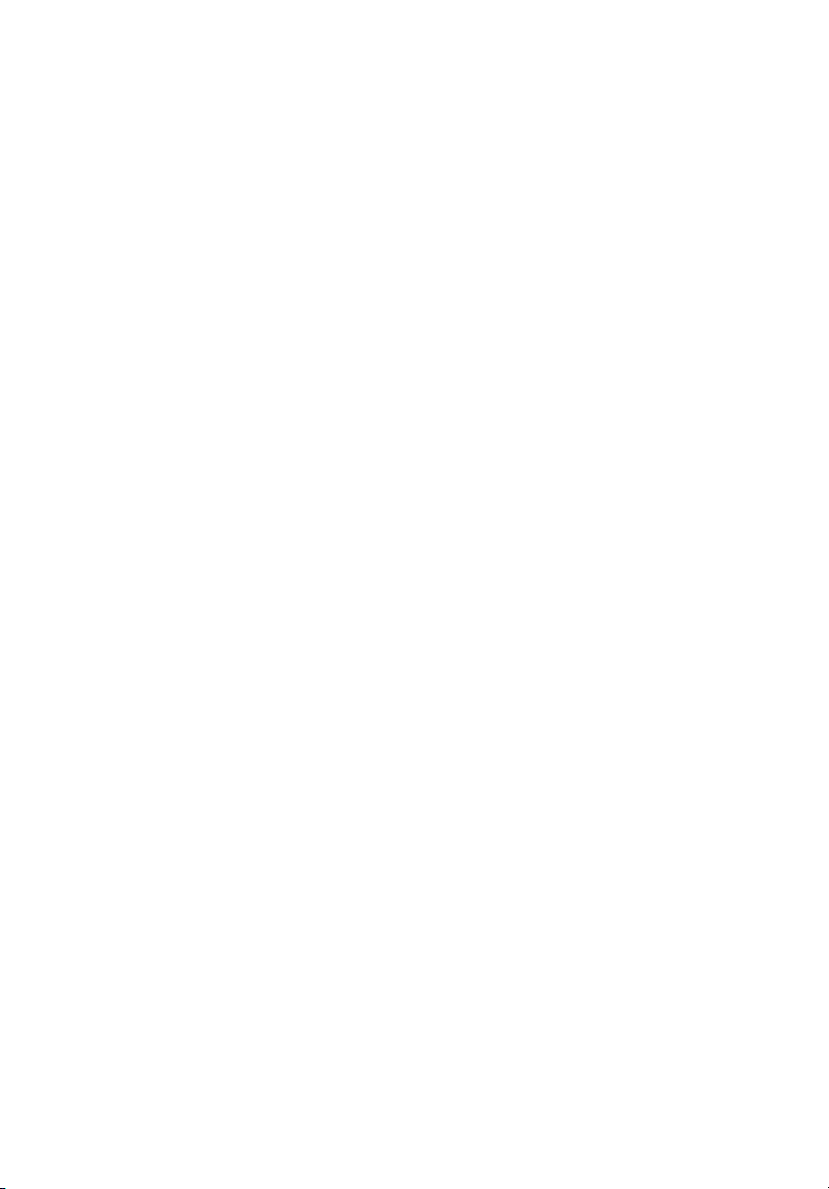
Acer LCD Monitor
User's Guide
Page 2
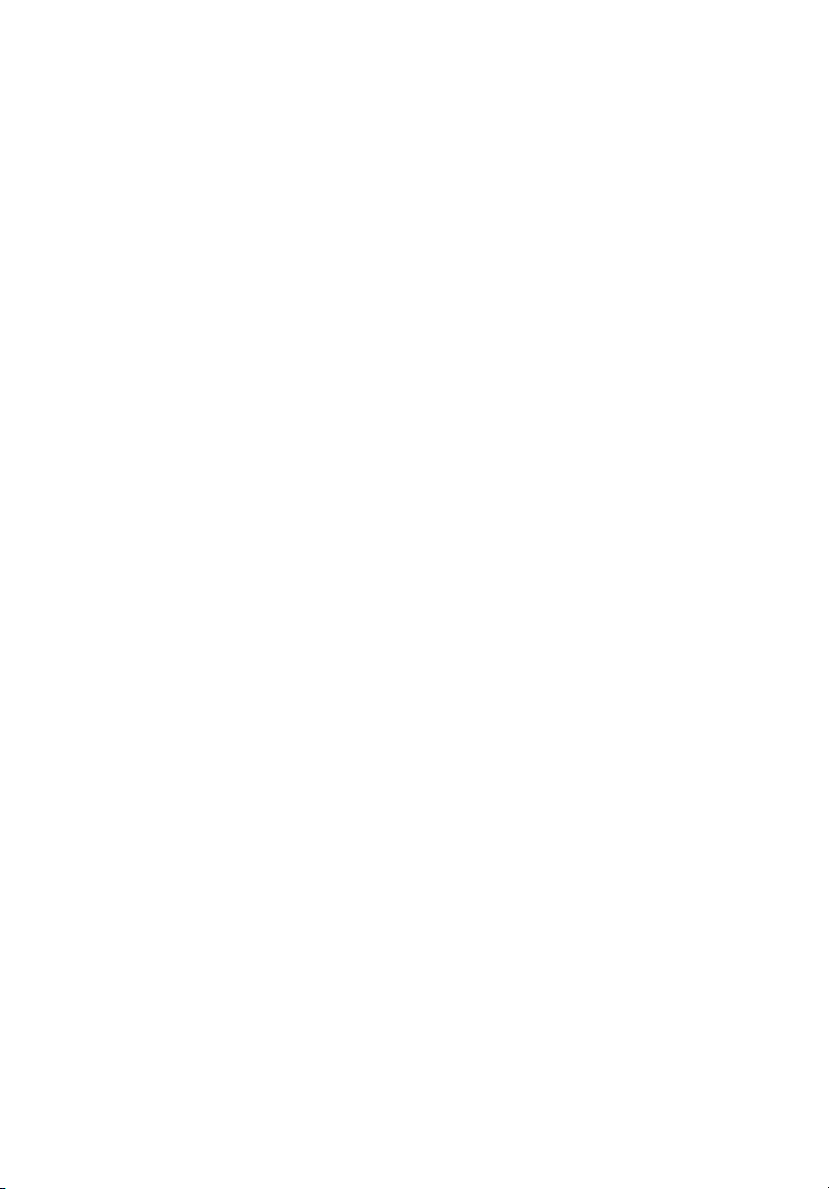
Copyright © 2007. Acer Incorporated.
All Rights Reserved.
Acer LCD Monitor User's Guide
Original Issue: 11/2007
Changes may be made periodically to the information in this publication without obligation
to notify any person of such revisions or changes. Such changes will be incorporated in new
editions of this manual or supplementary documents and publications. This company makes
no representations or warranties, either expressed or implied, with respect to the contents
hereof and specifically disclaims the implied warranties of merchantability or fitness for a
particular purpose.
Record the model number, serial number, purchase date and place of purchase information in
the space provided below. The serial number and model number are recorded on the label
affixed to your computer. All correspondence concerning your unit should include the serial
number, model number and purchase information.
No part of this publication may be reproduced, stored in a retrieval system, or transmitted, in
any form or by any means, electronically, mechanically, by photocopy, recording or otherwise,
without the prior written permission of Acer Incorporated.
Acer LCD Monitor User's Guide
Model number: __________________________________
Serial number: ___________________________________
Date of purchase: ________________________________
Place of purchase: ________________________________
Acer and the Acer logo are registered trademarks of Acer Incorporated. Other companies'
product names or trademarks are used herein for identification purposes only and belong to
their respective companies.
Page 3
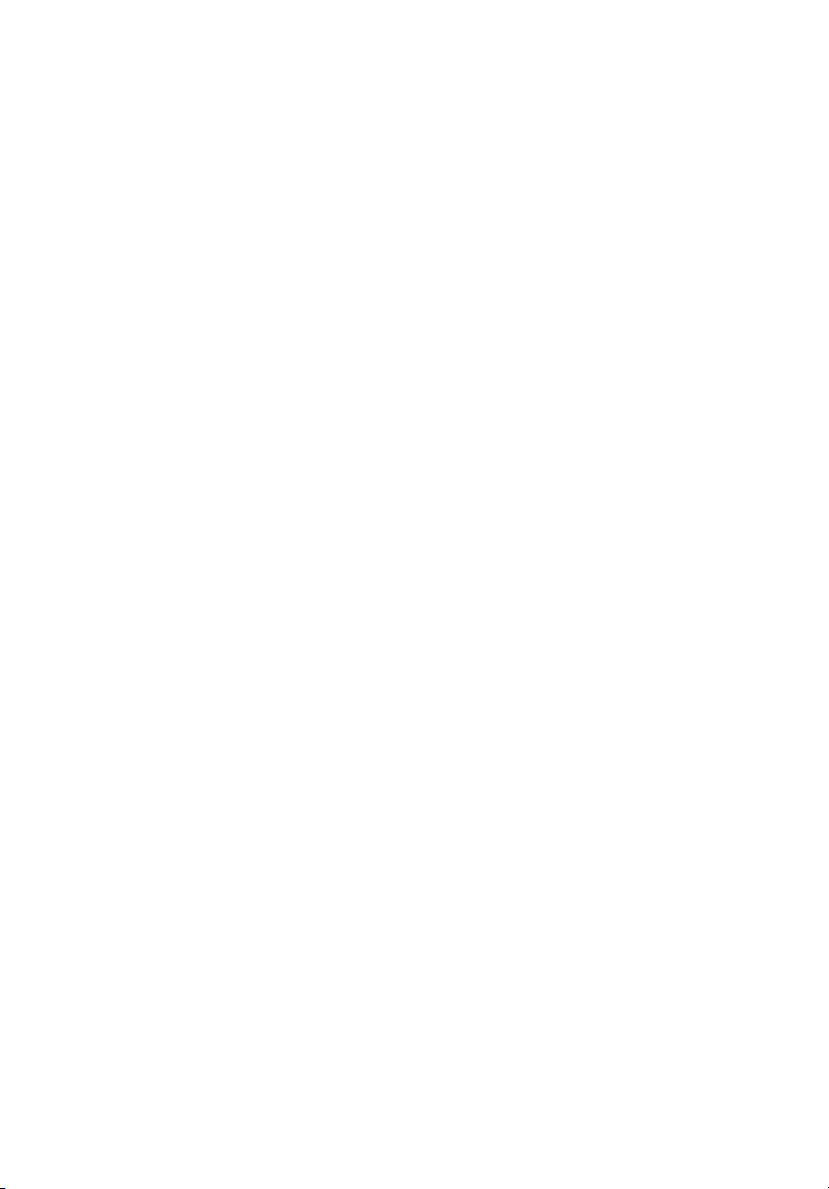
Special notes on LCD monitors
The following are normal with the LCD monitor and do not indicate a problem.
• Due to the nature of the fluorescent light, the screen may flicker during
initial use. Turn off the power switch and then turn it on again to make
sure the flicker disappears.
• You may find slightly uneven brightness on the screen depending on the
desktop pattern you use.
• The LCD screen has 99.99% or more effective pixels. It may include
blemishes of 0.01% or less such as a missing pixel or a pixel lit all the time.
• Due to the nature of the LCD screen, an afterimage of the previous screen
may remain after switching the image, when the same image is displayed
for hours. In this case, the screen is recovered slowly by changing the image
or turning off the power switch for a few hours.
Information for your safety and
comfort
Safety instructions
Read these instructions carefully. Keep this document for future reference.
Follow all warnings and instructions marked on the product.
iii
Cleaning your monitor
Please carefully follow these guidelines when cleaning the monitor:
• Always unplug the monitor before cleaning.
• Use a soft cloth to wipe the screen and cabinet front and sides.
Connecting/disconnecting the device
Observe the following guidelines when connecting and disconnecting power
from the LCD monitor:
• Make sure the monitor is attached to its base before connecting the power
cord to the AC power outlet.
• Make sure both the LCD monitor and the computer are turned off before
connecting any cable or unplugging the power cord.
• If the system has multiple sources of power, disconnect power from the
system by unplugging all power cords from the power supplies.
Page 4
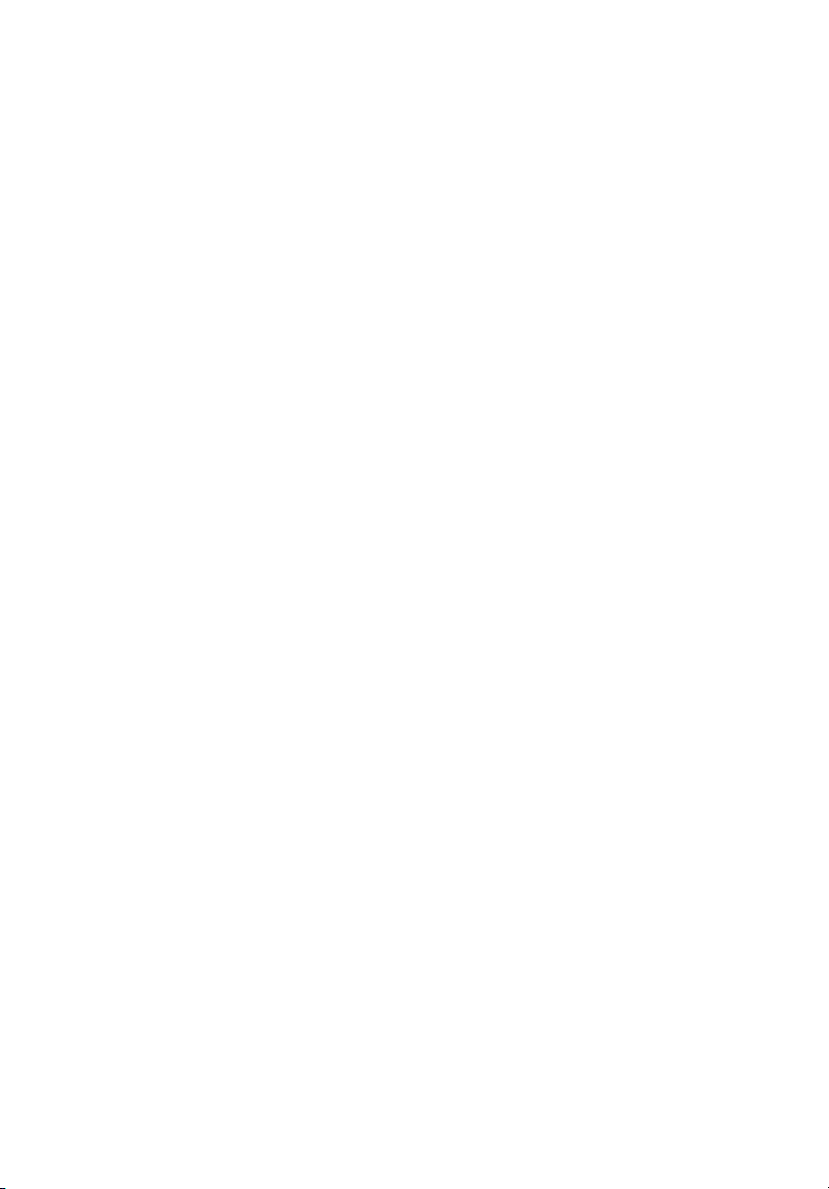
iv
Accessibility
Be sure that the power outlet you plug the power cord into is easily accessible
and located as close to the equipment operator as possible. When you need to
disconnect power from the equipment, be sure to unplug the power cord from
the electrical outlet.
Safe listening
To protect your hearing, follow these instructions.
• Gradually increase the volume until you can hear it clearly and comfortably
and without distortion.
• After setting the volume level, do not increase it after your ears have
adjusted.
• Limit the amount of time listening to music at high volume.
• Avoid turning up the volume to block out noisy surroundings.
• Turn the volume down if you can't hear people speaking near you.
Warnings
• Do not use this product near water.
• Do not place this product on an unstable cart, stand or table. If the product
falls, it could be seriously damaged.
• Slots and openings are provided for ventilation to ensure reliable
operation of the product and to protect it from overheating. These
openings must not be blocked or covered. The openings should never be
blocked by placing the product on a bed, sofa, rug or other similar surface.
This product should never be placed near or over a radiator or heat
register, or in a built-in installation unless proper ventilation is provided.
• Never push objects of any kind into this product through cabinet slots as
they may touch dangerous voltage points or short-out parts that could
result in a fire or electric shock. Never spill liquid of any kind onto or into
the product.
• To avoid damage of internal components and to prevent battery leakage,
do not place the product on a vibrating surface.
• Never use it under sporting, exercising, or any vibrating environment
which will probably cause unexpected short current or damage internal
devices.
Using electrical power
• This product should be operated from the type of power indicated on the
marking label. If you are not sure of the type of power available, consult
your dealer or local power company.
• Do not allow anything to rest on the power cord. Do not locate this
product where people will walk on the cord.
• If an extension cord is used with this product, make sure that the total
Page 5
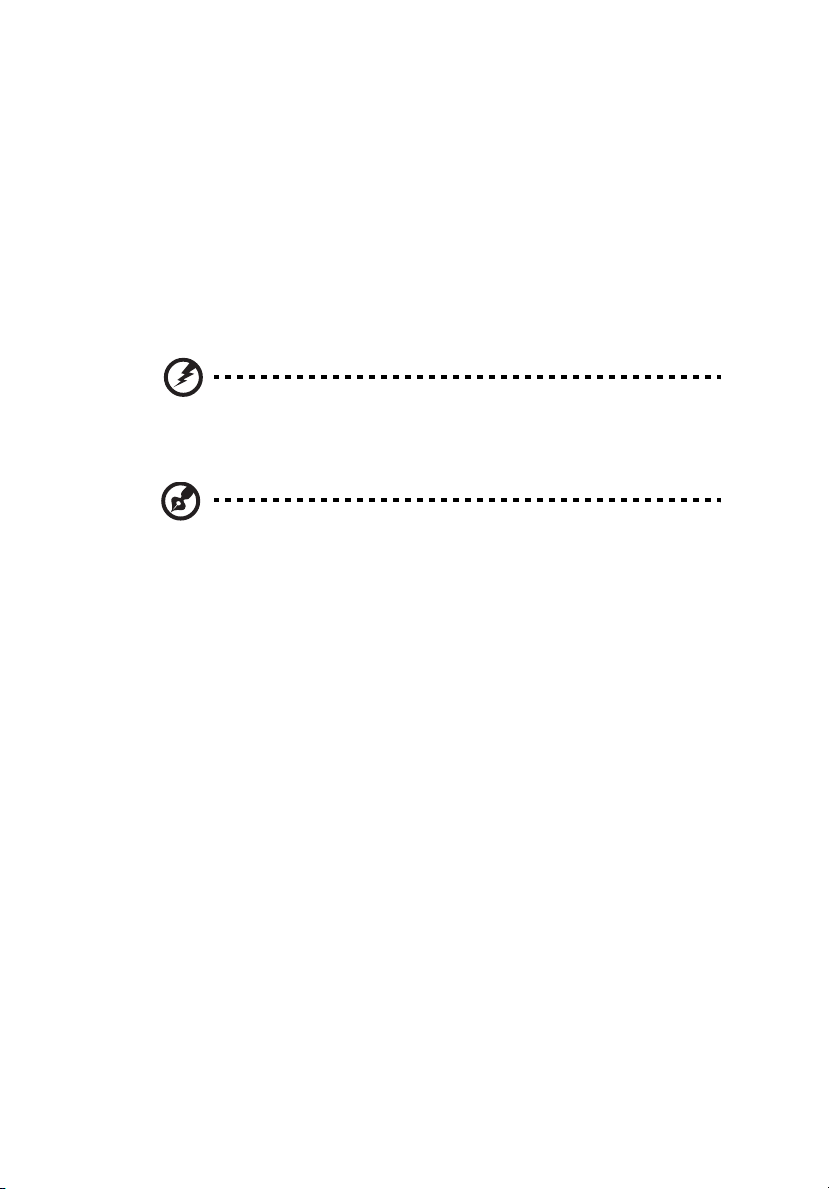
ampere rating of the equipment plugged into the extension cord does not
exceed the extension cord ampere rating. Also, make sure that the total
rating of all products plugged into the wall outlet does not exceed the fuse
rating.
• Do not overload a power outlet, strip or receptacle by plugging in too
many devices. The overall system load must not exceed 80% of the branch
circuit rating. If power strips are used, the load should not exceed 80% of
the power strip's input rating.
• This product's power cord is equipped with a three-wire grounded plug.
The plug only fits in a grounded power outlet. Make sure the power outlet
is properly grounded before inserting the power cord plug. Do not insert
the plug into a non-grounded power outlet. Contact your electrician for
details.
Warning! The grounding pin is a safety feature. Using a power
outlet that is not properly grounded may result in electric shock
and/or injury.
Note: The grounding pin also provides good protection from
unexpected noise produced by other nearby electrical devices that
may interfere with the performance of this product.
• Use the product only with the supplied power supply cord set. If you need
to replace the power cord set, make sure that the new power cord meets
the following requirements: detachable type, UL listed/CSA certified, type
SPT-2, rated 7 A 125 V minimum, VDE approved or its equivalent, 4.6
meters (15 feet) maximum length.
v
Product servicing
Do not attempt to service this product yourself, as opening or removing covers
may expose you to dangerous voltage points or other risks. Refer all servicing to
qualified service personnel.
Unplug this product from the wall outlet and refer servicing to qualified service
personnel when:
• the power cord or plug is damaged, cut or frayed
• liquid was spilled into the product
• the product was exposed to rain or water
• the product has been dropped or the case has been damaged
• the product exhibits a distinct change in performance, indicating a need
for service
• the product does not operate normally after following the operating
instructions
Page 6
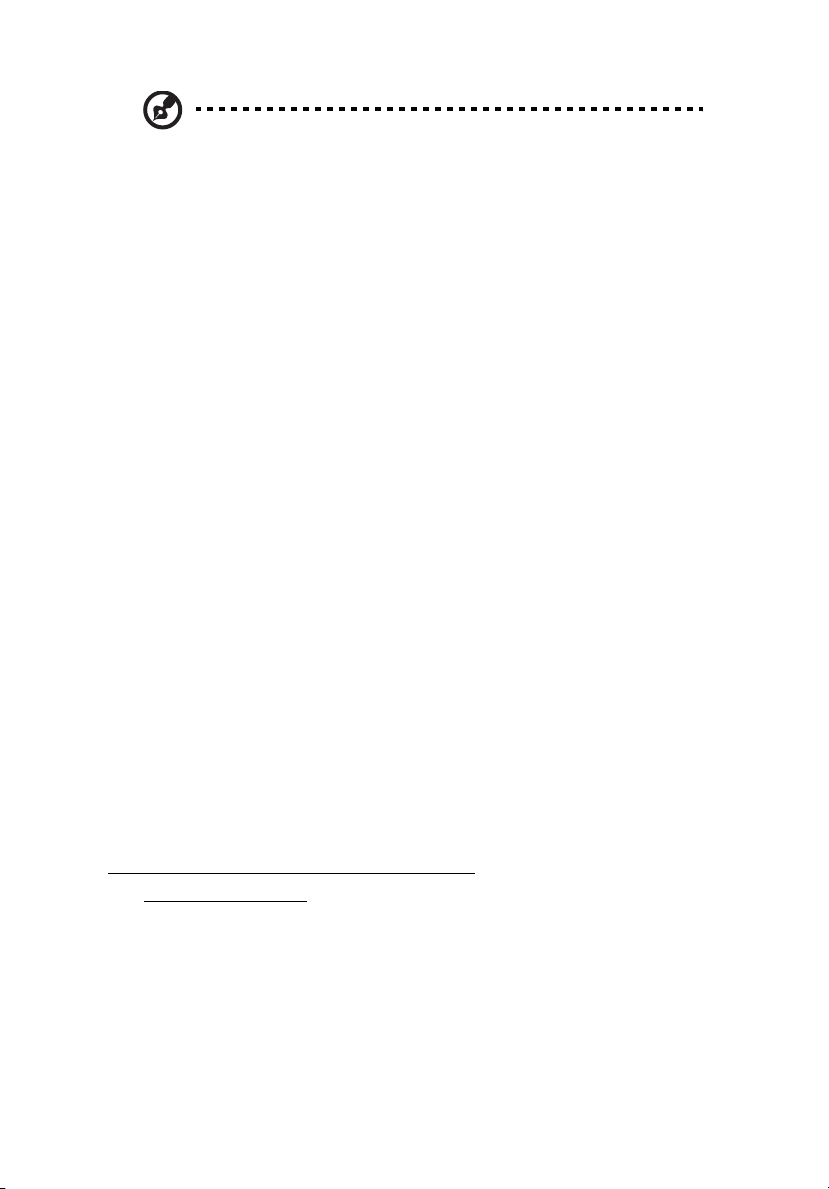
vi
Note: Adjust only those controls that are covered by the operating
instructions, since improper adjustment of other controls may
result in damage and will often require extensive work by a
qualified technician to restore the product to normal condition.
Potentially explosive environments
Switch off your device in any area with a potentially explosive atmosphere and
obey all signs and instructions. Potentially explosive atmospheres include areas
where you would normally be advised to turn off your vehicle engine. Sparks in
such areas could cause an explosion or fire resulting in bodily injury or even
death. Switch off the device near gas pumps at service stations. Observe
restrictions on the use of radio equipment in fuel depots, storage and
distribution areas; chemical plants; or where blasting operations are in progress.
Areas with a potentially explosive atmosphere are often, but not always,
marked. They include below deck on boats, chemical transfer or storage
facilities, vehicles using liquefied petroleum gas (such as propane or butane),
and areas where the air contains chemicals or particles such as grain, dust or
metal powders.
Additional safety information
Your device and its enhancements may contain small parts. Keep them out of
the reach of small children.
IT Equipment Recycling Information
Acer is strongly committed to environmental protection and views recycling, in
the form of salvaging and disposal of used equipment, as one of the company's
top priorities in minimizing the burden placed on the environment.
We at Acer are very conscious of the environmental effects of our business and
strive to identify and provide the best working procedures to reduce the
environmental impact of our products.
For more information and help when recycling, please go to this website:
http://global.acer.com/about/sustainability32.htm
Visit www.global.acer.com for further information on the features and benefits
of our other products.
Page 7
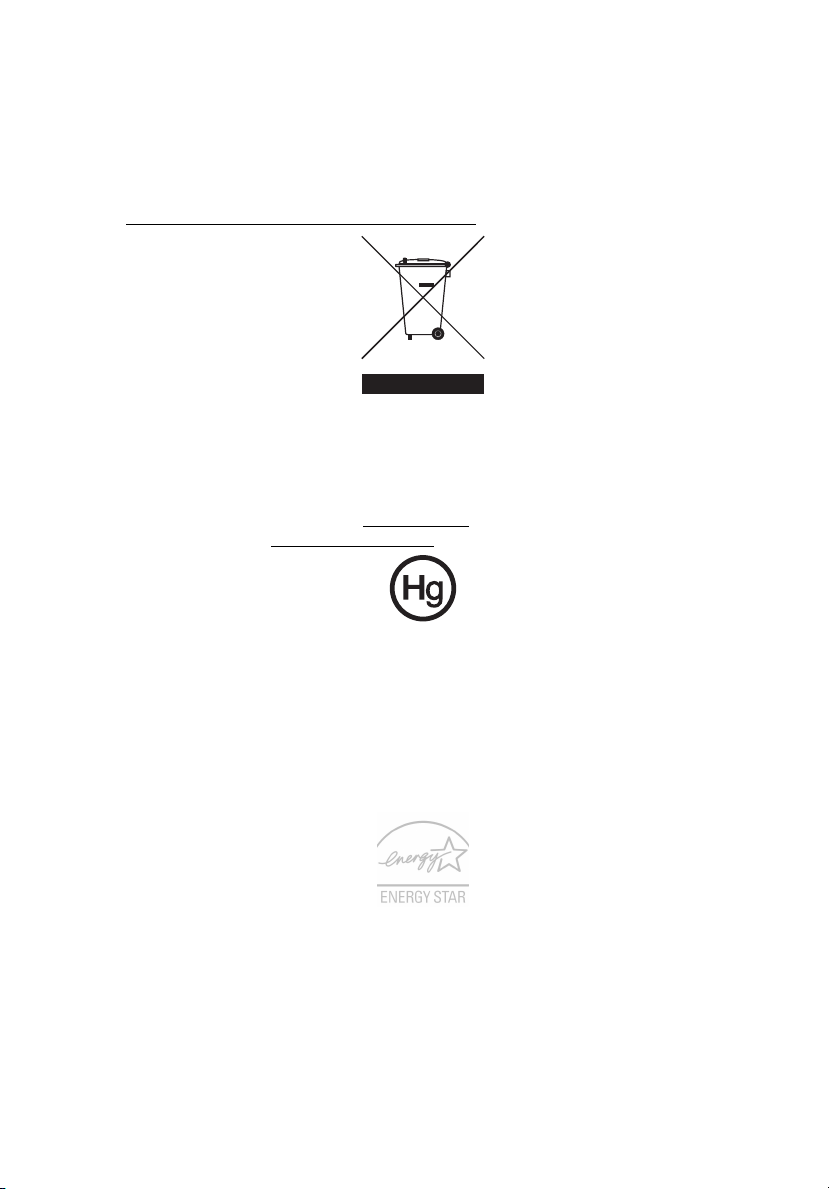
vii
Disposal instructions
Do not throw this electronic device into the trash when discarding.
To minimize pollution and ensure utmost protection of the global environment,
please recycle. For more information on the Waste from Electrical and
Electronics Equipment (WEEE) regulations, visit
http://global.acer.com/about/sustainability.htm
Mercury advisory
For projectors or electronic products containing an LCD/CRT monitor or display:
lamp(s) inside this product contain mercury and must be recycled or disposed of
according to local, state or federal laws. For more information, contact the
Electronic Industries Alliance at www.eiae.org
information, check www.lamprecycle.org
. For lamp-specific disposal
.
LCD pixel statement
The LCD unit is produced with high-precision manufacturing techniques.
Nevertheless, some pixels may occasionally misfire or appear as black or
red dots. This has no effect on the recorded image and does not constitute
a malfunction.
ENERGY STAR (for selected models) is a government program (public/private
partnership) that gives people the power to protect the environment in a cost
effective way and without sacrificing quality or product features. Products that
earn the ENERGY STAR prevent greenhouse gas emissions by meeting strict
energy efficiency guidelines set by the US Environmental Protection Agency
(EPA) and the US Department of Energy (DOE). In the average home, 75% of all
electricity used to power home electronics is consumed while the products are
turned off. ENERGY STAR qualified home electronic products in the off position
use up to 50% less energy than conventional equipment. More information
Page 8
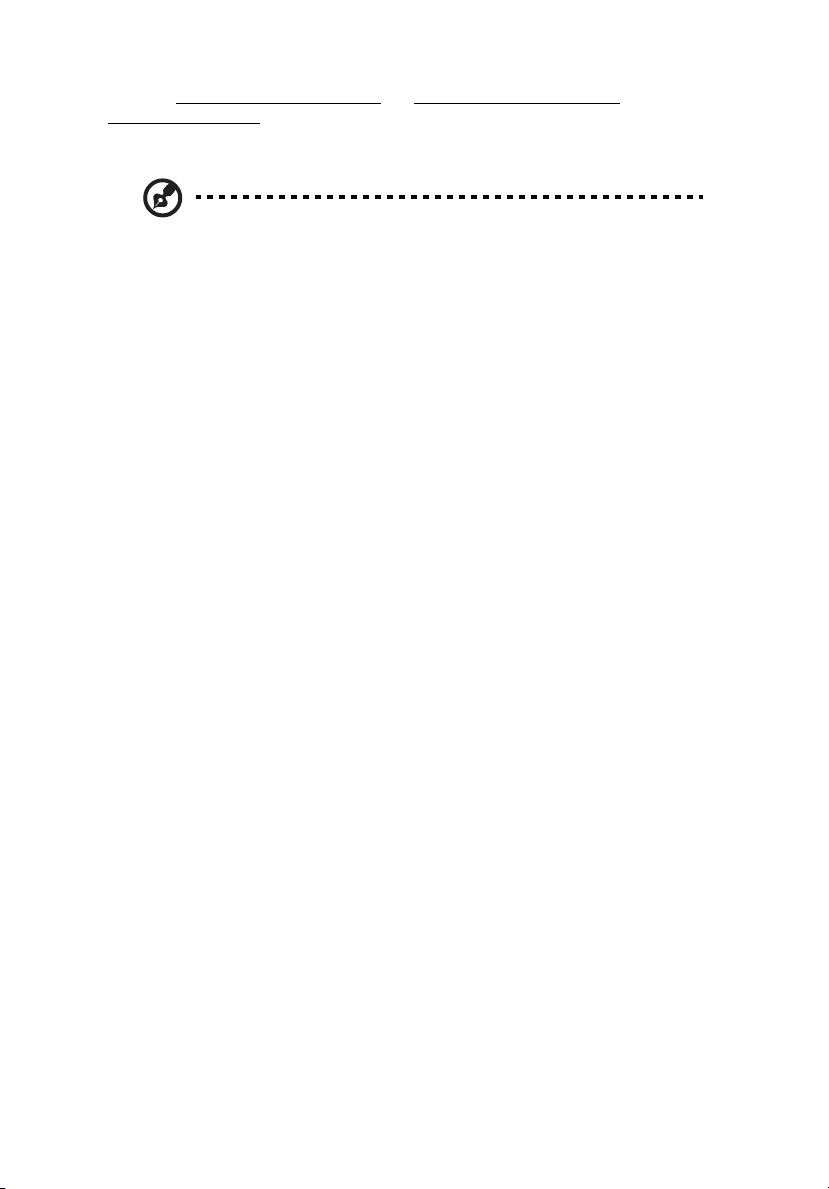
viii
refers to http://www.energystar.gov and http://www.energystar.gov/
powermanagement.
As an ENERGY STAR partner, Acer Inc. has determined that this product meets
the ENERGY STAR guidelines for energy efficiency.
Note: The statement above is applicable only to Acer LCD monitor
with an ENERGY STAR logo.
This product has been shipped enabled for power management:
• Activate display’s Sleep mode within 15 minutes of user inactivity.
• Activate computer’s Sleep mode within 30 minutes of user inactivity.
• Wake the computer from Sleep mode by pushing the power button.
Tips and information for comfortable use
Computer users may complain of eyestrain and headaches after prolonged use.
Users are also at risk of physical injury after long hours of working in front of a
computer. Long work periods, bad posture, poor work habits, stress,
inadequate working conditions, personal health and other factors greatly
increase the risk of physical injury.
Incorrect computer usage may lead to carpal tunnel syndrome, tendonitis,
tenosynovitis or other musculoskeletal disorders. The following symptoms may
appear in the hands, wrists, arms, shoulders, neck or back:
• numbness, or a burning or tingling sensation
• aching, soreness or tenderness
• pain, swelling or throbbing
• stiffness or tightness
• coldness or weakness
If you have these symptoms, or any other recurring or persistent discomfort
and/or pain related to computer use, consult a physician immediately and
inform your company's health and safety department.
The following section provides tips for more comfortable computer use.
Finding your comfort zone
Find your comfort zone by adjusting the viewing angle of the monitor, using a
footrest, or raising your sitting height to achieve maximum comfort. Observe
the following tips:
• refrain from staying too long in one fixed posture
• avoid slouching forward and/or leaning backward
• stand up and walk around regularly to remove the strain on your leg
muscles
Page 9
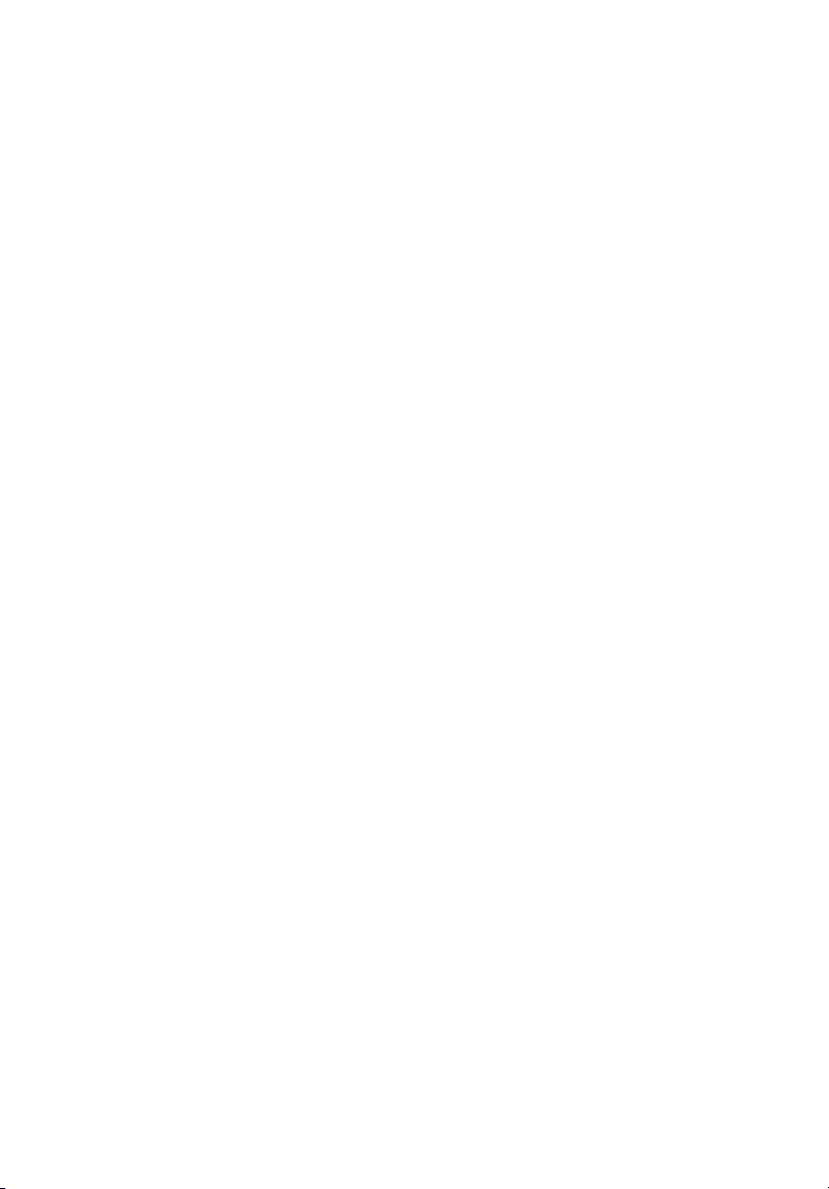
Taking care of your vision
Long viewing hours, wearing incorrect glasses or contact lenses, glare, excessive
room lighting, poorly focused screens, very small typefaces and low-contrast
displays could stress your eyes. The following sections provide suggestions on
how to reduce eyestrain.
Eyes
• Rest your eyes frequently.
• Give your eyes regular breaks by looking away from the monitor and
focusing on a distant point.
• Blink frequently to keep your eyes from drying out.
Display
• Keep your display clean.
• Keep your head at a higher level than the top edge of the display so your
eyes point downward when looking at the middle of the display.
• Adjust the display brightness and/or contrast to a comfortable level for
enhanced text readability and graphics clarity.
• Eliminate glare and reflections by:
• placing your display in such a way that the side faces the window or
any light source
• minimizing room light by using drapes, shades or blinds
• using a task light
• changing the display's viewing angle
• using a glare-reduction filter
• using a display visor, such as a piece of cardboard extended from the
display's top front edge
• Avoid adjusting your display to an awkward viewing angle.
• Avoid looking at bright light sources, such as open windows, for extended
periods of time.
ix
Developing good work habits
Develop the following work habits to make your computer use more relaxing
and productive:
• Take short breaks regularly and often.
• Perform some stretching exercises.
• Breathe fresh air as often as possible.
• Exercise regularly and maintain a healthy body.
Page 10

x
We,
Acer Computer (Shanghai) Limited
3F, No. 168 Xizang medium road, Huangpu District,
Shanghai, China
Contact Person: Mr. Easy Lai
Tel: 886-2-8691-3089 Fax: 886-2-8691-3000
E-mail: easy_lai@acer.com.tw
Hereby declare that:
Product: LCD Monitor
Trade Name: Acer
Model Number: B223W
SKU Numb
er: B223Wxxxx
The first x shows the front frame's ID and color.
The second x shows pedestal's ID color.
The third x shows the sale area.
The fourth x shows the others.;ADSP.
Is compliant with the essential requirements and other relevant provisions of
the following EC directives, and that all the necessary steps have been taken
and are in force to assure that production units of the same product will
continue comply with the requirements.
EMC Directive 2004/108/EC as attested by conformity with the following
harmonized standards:
• EN55022:2006, AS/NZS CISPR22:2006, Class B
• EN55024:1998 + A1:2001 + A2:2003
• EN61000-3-2:2006, Class D
• EN61000-3-3:1995 + A1:2001+A2:2005
Low Voltage Directive 2006/95/EC as attested by conformity with the following
harmonized standard:
• EN60950-1:2001
RoHS Directive 2002/95/EC on the Restriction of the Use of certain Hazardous
Substances in Electrical and Electronic Equipment
Easy Lai / Director
Acer Computer (Shanghai) Limited
.
Page 11

Federal Communications Commission
Declaration of Conformity
This device complies with Part 15 of the FCC Rules. Operation is subject to the
following two conditions: (1) This device may not cause harmful interference,
and (2) This device must accept any interference received, including
interference that may cause undesired operation.
The following local manufacturer/importer is responsible for this declaration:
xi
Product name:
Model number:
SKU number:
Name of responsible party: Acer America Corporation
Address of responsible party: 333 West San Carlos St.
Contact person: Acer Representative
Tel: 1-254-298-4000
Fax: 1-254-298-4147
22" LCD Monitor
B223W
B223Wxxxx
The first x shows the front frame's ID and color.
The second x shows pedestal's ID color
The third x shows the sale area.
The fourth x shows the others.
San Jose, CA 95110
USA
.
Page 12

xii
Page 13

Special notes on LCD monitors iii
Information for your safety and comfort iii
Safety instructions iii
Cleaning your monitor iii
Connecting/disconnecting the device iii
Accessibility iv
Safe listening iv
Warnings iv
Using electrical power iv
Product servicing v
Additional safety information vi
IT equipment recycling information vi
Disposal instructions vii
LCD pixel statement vii
Tips and information for comfortable use viii
Federal Communications Commission
Declaration of Conformity xi
Unpacking
Attaching/removing the base
Screen position adjustment
Connecting the power cord
Power saving
Display Data Channel (DDC)
Connector pin assignment
Standard timing table
Installation
User controls
How to adjust a setting
Acer eColor Management
User
Troubleshooting
VGA mode
DVI mode
10
11
12
13
15
15
16
1
1
2
3
5
5
5
6
8
9
Page 14

2
Page 15

1
Unpacking
Please check that the following items are present when you unpack the box,
and save the packing materials in case you need to ship or transport the
monitor in the future.
LCD monitor User’s guide Quick start guide
D-sub cable
DVI cable (only dual-
input models)
AC power cord
English
Audio Cable (Option)
USB Cable (Option)
Page 16

2
ATTACHING/REMOVING THE BASEATTACHING/REMOVING THE BASE
ATTACHING/REMOVING THE BASE
ATTACHING/REMOVING THE BASEATTACHING/REMOVING THE BASE
Install: Align the base with the stand and push the base towards the top of
English
the monitor, and then rotate the base clockwise. Tighten the screw clockwise.
Remove: Reverse the steps to remove the base.
Page 17

3
5
o
15
o
SCREEN POSITION ADJUSTMENTSCREEN POSITION ADJUSTMENT
SCREEN POSITION ADJUSTMENT
SCREEN POSITION ADJUSTMENTSCREEN POSITION ADJUSTMENT
In oder to optimize the best viewing position, you can adjust the height/tilt/
swivel/pivot of the monitor.
••
•
••
After pressing the top of the monitor, push the lock button towards right,
then you can adjust the height of the monitor.
••
•
••
Please see the illustration below for an example of the tilt range.
Height AdjustmentHeight Adjustment
Height Adjustment
Height AdjustmentHeight Adjustment
TiltTilt
Tilt
TiltTilt
English
Page 18

4
90
o
110
15
o
••
•
••
SwivelSwivel
Swivel
SwivelSwivel
With the built-in pedestal, you can swivel the monitor for the most
comfortable viewing angle.
English
••
•
••
Monitor PivotMonitor Pivot
Monitor Pivot
Monitor PivotMonitor Pivot
Beforerotatingthedisplay,liftittothetopposition
andthenpushitbacktotheutmostdegree.
Rotate clockwise until the monitor stops at 90°.
Page 19

5
Connecting the power cord
• Check first to make sure that the power cord you use is the correct type
required for your area.
• The monitor has a universal power supply that allows operation in either
100/120 V AC or 220/240 V AC voltage area. No user-adjustment is
required.
• Plug one end of the power cord to the AC inlet, and plug the other end
into an AC outlet.
• For units using 120 V AC:
Use a UL-listed cord set, type SVT wire and plug rated 10 A/125 V.
• For units using 220/240 V AC:
Use a cord set consisting of H05VV-F cord and plug rated 10 A/250 V. The
cord set should have the appropriate safety approvals for the country in
which the equipment will be installed.
Power saving
The monitor will be switched to "power saving" mode by the control signal
from the display controller, as indicated by the amber-colored power LED.
Mode LED light
On Blue
Power saving Amber
English
The power saving mode will be kept until a control signal has been detected or
the keyboard or mouse is activated. The recovery time from "power saving"
mode back to "on" is around 3 seconds.
Display Data Channel (DDC)
To make installation easier, so long as your system supports the DDC protocol,
the monitor is able to plug-and-play. The DDC is a communication protocol
through which the monitor automatically informs the host system about its
capabilities; for example, supported resolutions and corresponding timing. The
monitor supports the DDC2B standard.
Page 20

English
6
Connector pin assignment
15
6
11
15-pin color display signal cable
PIN No. Description PIN No. Description
1 Red 9 +5 V
2 Green 10 Logic ground
3 Blue 11 Monitor ground
4 Monitor ground 12 DDC-serial data
5 DDC-return 13 H-sync
6 R-ground 14 V-sync
7 G-ground 15 DDC-serial clock
8B-ground
10
15
Page 21

24-pin color display signal cable
PIN No. Description PIN No. Description
1 TMDS data 2- 13 NC
2 TMDS data 2+ 14 +5 V power
3 TMDS data 2/4 shield 15 GND (return for +5 V hsync.vsync)
4 NC 16 Hot-plug detection
5NC 17TMDS data 0-
6DDC clock 18TMDS data 0+
7 DDC data 19 TMDS data 0/5 shield
8NC 20NC
9 TMDS data 1- 21 NC
10 TMDS data 1+ 22 TMDS clock shield
11 TMDS data 1/3 shield 23 TMDS clock+
12 NC 24 DDC TMDS clock-
7
English
Page 22

English
8
Standard timing table
Mode Resolution
1 Acer 648 x 500 58 Hz
2 Acer 1280 x 800 60 Hz
3 VGA 640 x 480 59.941 Hz
4 VGA 640 x 480 72.809 Hz
5 VGA 640 x 480 75 Hz
6
7
8
9
10
11
12
13
14
15 XGA 1024 x 768 75 Hz
16 VESA 1152 x 864 75 Hz
17 SXGA 1280 x 1024 60.02 Hz
18 SXGA 1280 x 1024 75.025 Hz
VESA 720 x 400 70.087 Hz
SVGA 800 x 600 56.25
SVGA 800 x 600 60.317 Hz
SVGA 800 x 600 72.188 Hz
SVGA 800 x 600 75 Hz
MAC 832 x 624 74.55 Hz
XGA 1024 x 768 60.004 Hz
XGA 1024 x 768 70.069 Hz
XGA 1024 x 768 72 Hz
Hz
19 WXGA+ 1440x 900 59.887 Hz
20
21
22
23
24
25
26
27
UXGA 1600 x 1200 60 Hz
WSXGA+ 1680 x 1050 59.954 Hz
XGA 1024x 768 72 Hz
VGA 640 x 350 70 Hz
VGA 640 x 480 67 Hz
SXGA 1280 x 960 60 Hz
SXGA 1280 x 1024 7 0 Hz
SXGA 1280 x 1024 72 Hz
Page 23

9
Installation
To install the monitor on your host system, please follow the steps below:
Steps
1 Connect the video cable
a Make sure both the monitor and computer are switched off.
b Connect the VGA video cable to the computer.
c Connect the digital cable (only for dual-input models).
(1) Make sure both the monitor and computer are switched off.
(2) Connect one end of the 24-pin DVI cable to the back of the
monitor and the other end to the computer's port.
2 Connect the power cord
Connect the power cord to the monitor, then to a properly grounded AC
outlet.
3 Turn on the monitor and computer
Turn on the monitor first, then the computer. This sequence is very
important.
4 If the monitor does not function properly, please refer to the
troubleshooting section to diagnose the problem.
English
DVI D-Sub
2
1-1
1-2
1-1
2
1-2
2
DVI D-Sub
1-1
1-2
1-1
1-22
Page 24

English
10
User controls
Front panel controls
1 Power LED: Lights up to indicate the power is turned on.
2 Power Switch: Turn the power on or off.
3.4 < / > : Press < or > to navigate to the desired function, press Enter to
select the function. Press < or > to change the settings of the
current function.
5 Menu/Enter: Activate the OSD menu when the OSD is off or activate
/ deactivate the adjustment function when the OSD is on.
6 Auto adjust button/Exit:
a. When the OSD menu is active, this button will act as the exit key
(exit OSD menu).
b. When the OSD menu is inactive, press this button for two seconds to
activate the Auto Adjustment function. The Auto Adjustment function
is used to set the HPos, VPos, Clock and Focus.
7
/Exit:
a. When the OSD menu is active, this button will act as the exit key
(exit OSD menu).
b. When the OSD menu is inactive, press this button to select scenario
mode.
1 2 345 6 7
Page 25

11
How to adjust a setting
1 Press the Menu button to activate the OSD window.
2 Press < or > to select the desired function.
3 Press the Menu button again to select the function that you want to
adjust.
4 Press < or > to change the settings of the current function.
5 To exit and save, select the exit function. If you want to adjust any other
function, repeat steps 2 to 4.
A. Acer eColor Management: If "Acer eColor Management" is selected,
the Acer eColor Management OSD will appear.
B. User: If "User" is selected, the standard OSD will appear.
English
I. Only analog-input mode II. Only digital-input mode
Page 26

English
12
Acer eColor Management
• Operation instructions
1 Press the Empowering Key to open the Acer eColor Management
OSD and access the scenario modes.
2 Press "<" or ">" to select the mode.
3 Press the Auto-adjust button to confirm the mode and run Auto
Adjust.
• Features and benefits
Main
menu
icon
Sub menu item Description
User mode User-defined. Settings can be fine-tuned to
suit any situation.
Text mode Optimal balance of brightness and contrast to
prevent eyestrain. The most comfortable way
to read onscreen text.
Standard mode Default settings. Reflects native display
capability.
Graphic mode Enhances colors and emphasizes fine detail.
Pictures and photographs appear in vibrant
colors with sharp detail.
Movie mode Displays scenes in clearest detail. Presents
great visuals, even in unsuitably-lit
environments.
Page 27

13
User
Main
menu
icon
Sub
menu
icon
English
Sub menu item Description
Contrast Adjusts the contrast between the
foreground and background of the
screen image.
Brightness Adjusts the background brightness of the
screen image.
ACM ACM (Adaptive Contrast Management)
ACM On/Off switch, default Off.
Focus Adjusts picture focus (available in analog
mode only).
Clock Adjusts the picture clock (available in
analog mode only).
H. Position Adjusts the horizontal position (available
in analog mode only).
V. Position Adjusts the vertical position (available in
analog mode only).
N/A Warm Sets the color temperature to warm
N/A Cool Sets the color temperature to cool white.
User/red Adjusts red intensity.
User/green Adjusts green intensity.
User/blue Adjusts blue intensity.
white.
Page 28

14
English
Main
menu
icon
Sub
menu
icon
N/A English Language selection.
N/A
N/A
N/A
N/A
N/A
N/A
N/A
N/A
N/A
N/A
Sub menu item Description
繁體中文
Deutsch
Français
Español
Italiano
简体中文
日本語
Suomi EMEA version OSD only.
Nederlands
Русский
H. Position Adjusts the horizontal position of the
OSD.
V. Position Adjusts the vertical position of the OSD.
OSD Timeout Adjusts the OSD timeout.
N/A Analog Selects input signal from analog (D-sub).
N/A Digital (only dual-
input models)
N/A DDC/CI Turns on/off DDC/CI support
N/A Information
N/A Reset
N/A Exit Saves user changes and closes the OSD.
Selects input signal from digital (DVI)
(only dual-input models).
Shows the resolution, H/V frequency,
input port and serial number for current
input.
Clears Auto-configuration changes .
Page 29

15
Troubleshooting
Before sending your LCD monitor for servicing, please check the
troubleshooting list below to see if you can self-diagnose the problem.
VGA mode
Problem LED status Remedy
No picture visible Blue Using the OSD, adjust brightness and
contrast to maximum or reset to their
default settings.
Off Check the power switch.
Check if the power cord is properly
connected to the monitor.
Amber Check if the video signal cable is
properly connected at the back of
monitor.
Check if the computer system is
switched on and in power saving/
standby mode.
Unstable picture Check if the specification of graphics
Abnormal picture Image is missing,
off-center, too
large or too
small on the
screen.
adapter and monitor is in compliance
which may be causing the input signal
frequency mismatch.
Using the OSD, adjust focus, clock, Hposition and V-position with nonstandard signals.
Check the display setting on your
system. In case of a missing image,
please select another resolution or
vertical refresh rate.
English
Wait for a few seconds after adjusting
the size of the image before changing
or disconnecting the signal cable or
switching off the monitor.
Page 30

16
DVI mode
English
Problem LED status Remedy
No picture visible Blue Using the OSD, adjust brightness and
contrast to maximum or reset to their
default settings.
Off Check the power switch.
Check if the AC power cord is properly
connected to the monitor.
Amber Check if the video signal cable is
properly connected at the back of
monitor.
Check that the computer system is
switched on and in power saving/
standby mode.
