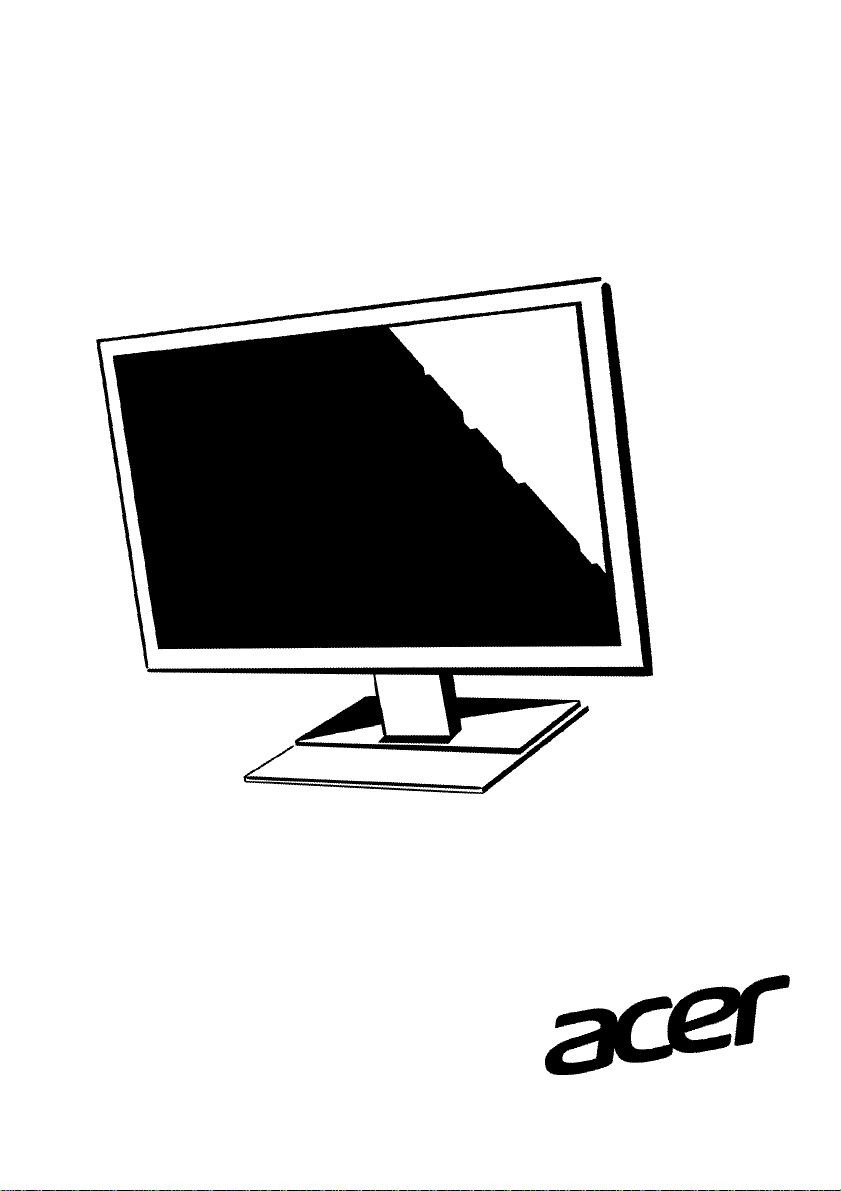
11^0^
QU
ick GUI
ide
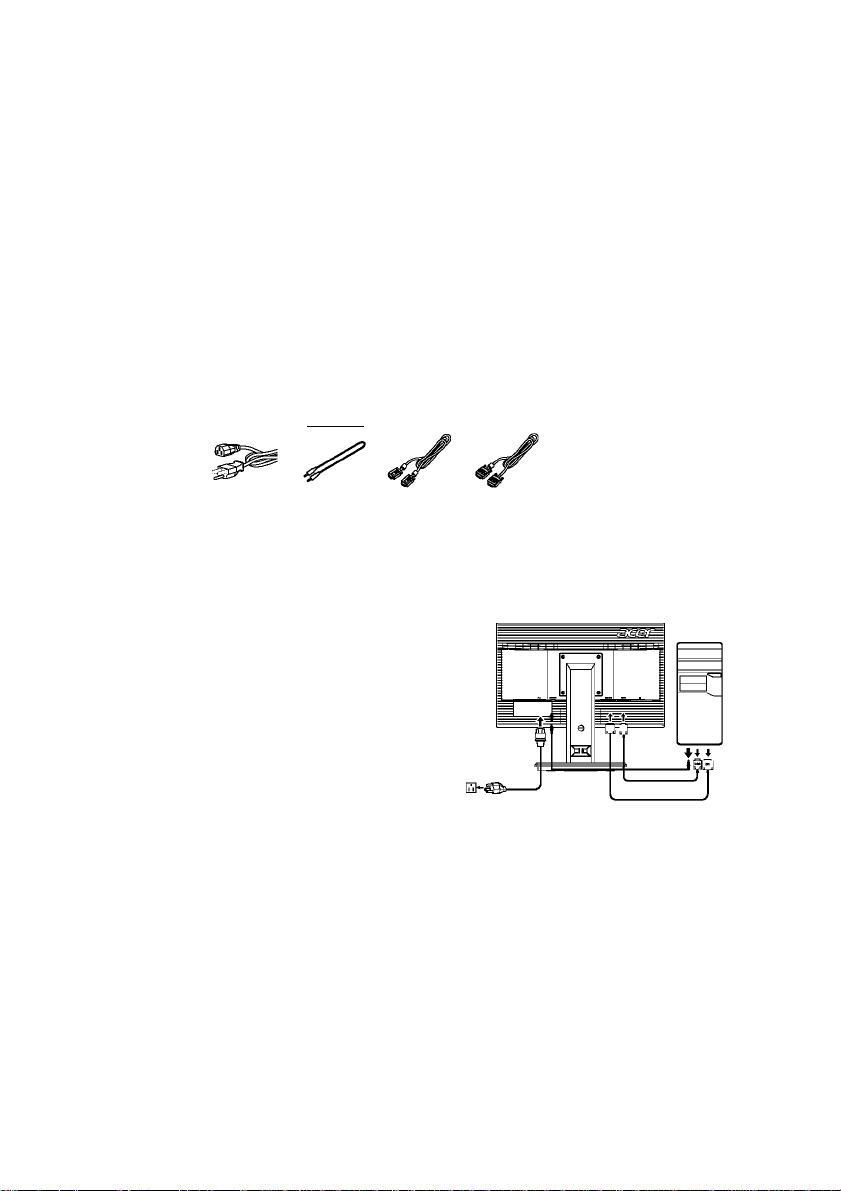
Acer LCD Monitor Quick Start Guide (QSG)
Important safety instructions
Please read the following instructions carefully.
1. To dean the LCD monitor screen:
• Turn off the LCD monitor and unplug the power cord.
• Spray a non-solvent cleaning solution onto a rag and dean the screen gently.
2. Do not place the LCD monitor near a window. Exposing the monitor to rain, moisture or sunlight can severely
damage it.
3. Do not apply pressure to the LCD screen. Excessive pressure may cause permanent damage to the display.
4. Do not remove the cover or attempt to service this unit yourself. An authorized technician should perform
servicing of any nature.
5. Store the LCD monitor in a room with a temperature of -20” to 60” C (-4” to140” F). Storing the LCD monitor
outside this range may result in permanent damage.
6. Immediately unplug your monitor and call an authorized technician if any of the following circumstances
occur:
• Monitor-to-PC signal cable is frayed or damaged.
• Liquid spills onto the LCD monitor or the monitor is exposed to rain.
• The LCD monitor or case is damaged.
Package contents
LCD
monitor
Power cord
Audio
cable
(optional)
VGA cable
(optional)
DVI cable
(optional)
Quick start
guide
m
Attaching the monitor to the base
1. Remove the monitor from the packaging.
2. Attach the footstand to the base, (for selected models)
3. Turn clockwise to lock. Ensure that the base in locked onto the stand, (for selected models)
4. Secure the base to the stand by turning the screw using the intergrated tab or a suitable coin, (for selected
models)
Connecting your monitor to a computer
1. Turn off your computer and unplug your computer's power
cord.
2. Connect the signal cable to the VGA and/or DVI-D (optional)
input socket of the monitor, and the VGA and/or DVI-D
(optional) output socket of the graphics card on the
computer. Then tighten the thumbscrews on the signal
cable connector.
3. Optional: Connect the audio input socket (AUDIO IN) of the
LCD monitor and the line-out port on the computer with
the audio cable.
4. Insert the monitor power cable into the power port at the
back of the monitor.
5. Plug the power cords of your computer and your monitor
into a nearby electrical outlet.
rr

External controls
1&2
3&4
5 Menu OSD functions Press to view the OSD. Press again to enter a selection in the OSD.
6 Auto Auto If the OSD is active, press Auto to exit the OSD. Once the OSD is inactive,
7
Power button Turns the monitor on/off. Blue indicates power on. Amber indicates
(!)
</> Minus/Plus If the OSD is active, press the Minus or Plus buttons to toggle between
Empowering
Key
e
standby/ power saving mode.
the OSD options. If the OSD is inactive, press the Minus or Plus buttons to
adjust the volume. (Optional)
press Auto and the monitor will automatically optimize the display
position, focus, and clock of your display.
a. When the OSD menu is active, this button will act as the exit key (exit
OSD menu).
b. When the OSD menu is inactive, press this button to select scenario
mode.
Regulations and safety notices
FCC notices
This device has been tested and found to comply with the limits for a Class B digital device pursuant
to Part 15 of the FCC rules. These limits are designed to provide reasonable protection against
harmful interference in a residential installation. This device generates, uses, and can radiate radio
frequency energy and, if not installed and used in accordance with the instructions, may cause
harmful interference to radio communications. However, there is no guarantee that interference
will not occur in a particular installation. If this device does cause harmful interference to radio
or television reception, which can be determined by turning the device off and on, the user is
encouraged to try to correct the interference by one or more of the following measures:
• Reorient or relocate the receiving antenna.
• Increase the separation between the device and receiver.
• Connect the device into an outlet on a circuit different from that to which the receiver is connected.
• Consult the dealer or an experienced radio/television technician for help.
CE declaration of conformity
Hereby, Acer Inc., declares that this LCD monitor is in compliance with the essential requirements
and other relevant provisions of EMC Directive 2004/108/EC, Low Voltage Directive 2006/95/EC, and
RoHS Directive 2011/65/EU and Directive 2009/125/EC with regard to establishing a framework for
the setting of ecodesign requirements for energy-related product.
Notice: Shielded cables
All connections to other computing devices must be made using shielded cables to maintain
compliance with EMC regulations.
Notice: Peripheral devices
Only peripherals (input/output devices, terminals, printers, etc.) certified to comply with the Class B
limits may be attached to this equipment. Operation with non-certified peripherals is likely to result
in interference to radio and TV reception.
Caution
Changes or modifications not expressly approved by the manufacturer could void the user
authority, which is granted by the Federal Communications Commission, to operate this product.
Operation conditions
This device complies with Part 15 of the FCC Rules. Operation is subject to the following two
conditions: (1) this device may not cause harmful interference, and (2) this device must accept any
interference received, including interference that may cause undesired operation.
Notice: Canadian users
CAN ICES-3(B)/NMB-3(B)

Disposal of waste equipment by user in private household in the European Union
This symbol on the product or on its packaging indicates that this product
must not be disposed of with your other household waste. Instead, it is your
responsibility to dispose of your waste equipment by handing it over to a
designated collection point for the recycling of waste electrical and electronic
equipment. The separate collection and recycling of your waste equipment at
the time of disposal will help to conserve natural resources and ensure that it is
recycled in a manner that protects human health and the environment. For more
information ab ut where you can drop off your waste equipment for recycling,
please contact your local city office, your household waste disposal service or the
shop where you purchased the product.
0
Warning Message for Magnet
Certain electronic devices such as hard drives, USB devices, tablet computers,
laptops, cellphones, watches, earphones, speakers, credit cards, magnetic ID
cards, etc. are sensitive to magnetic fields and may be damaged permanently
or temporarily disabled if exposed to a magnetic field that is too strong.
Electronic devices should not be put close to or directly on the magnetic
area of monitor base.
