Page 1
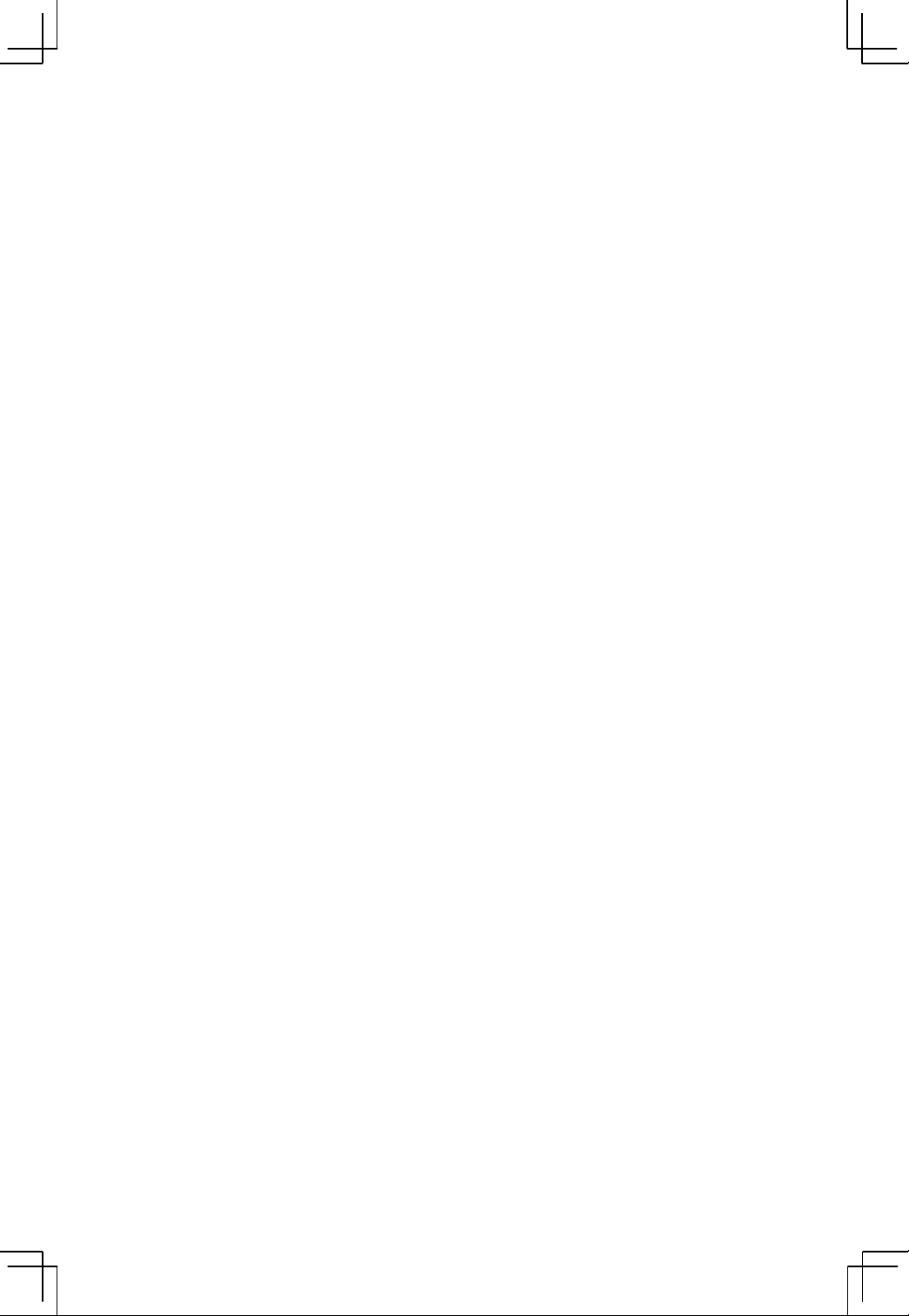
Acer LCD TV
AT2001
User's Guide
Page 2
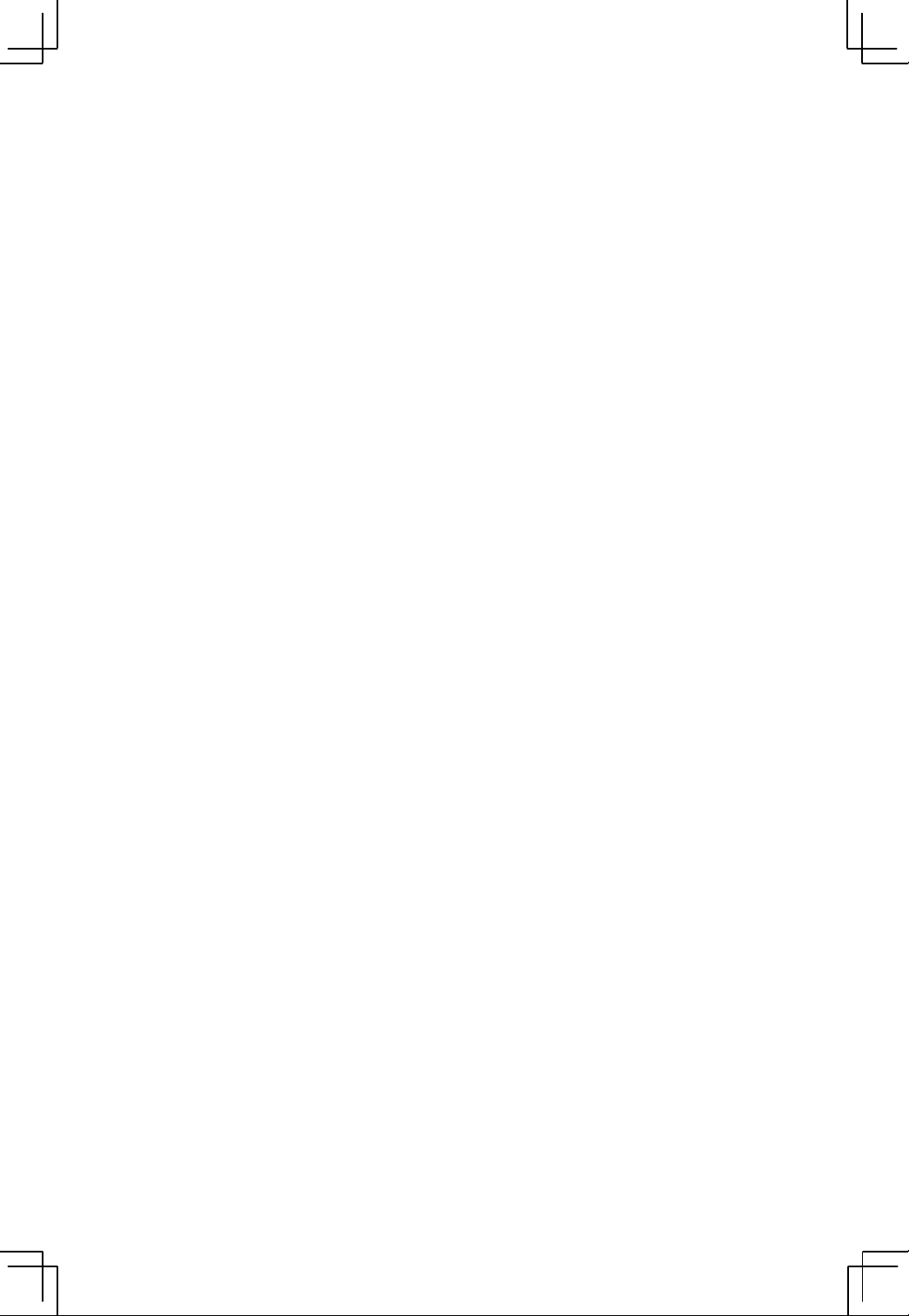
Copyright © 2005. Acer Incorporated.
All Rights Reserved.
Acer AT2001 User' s Guide
Original Issue: May 2005
Acer and the Acer logo are registered trademarks of Acer Incorporated. Other companies’ product names or trademarks are used herein for
identification purposes only and belong to their respective companies
Page 3
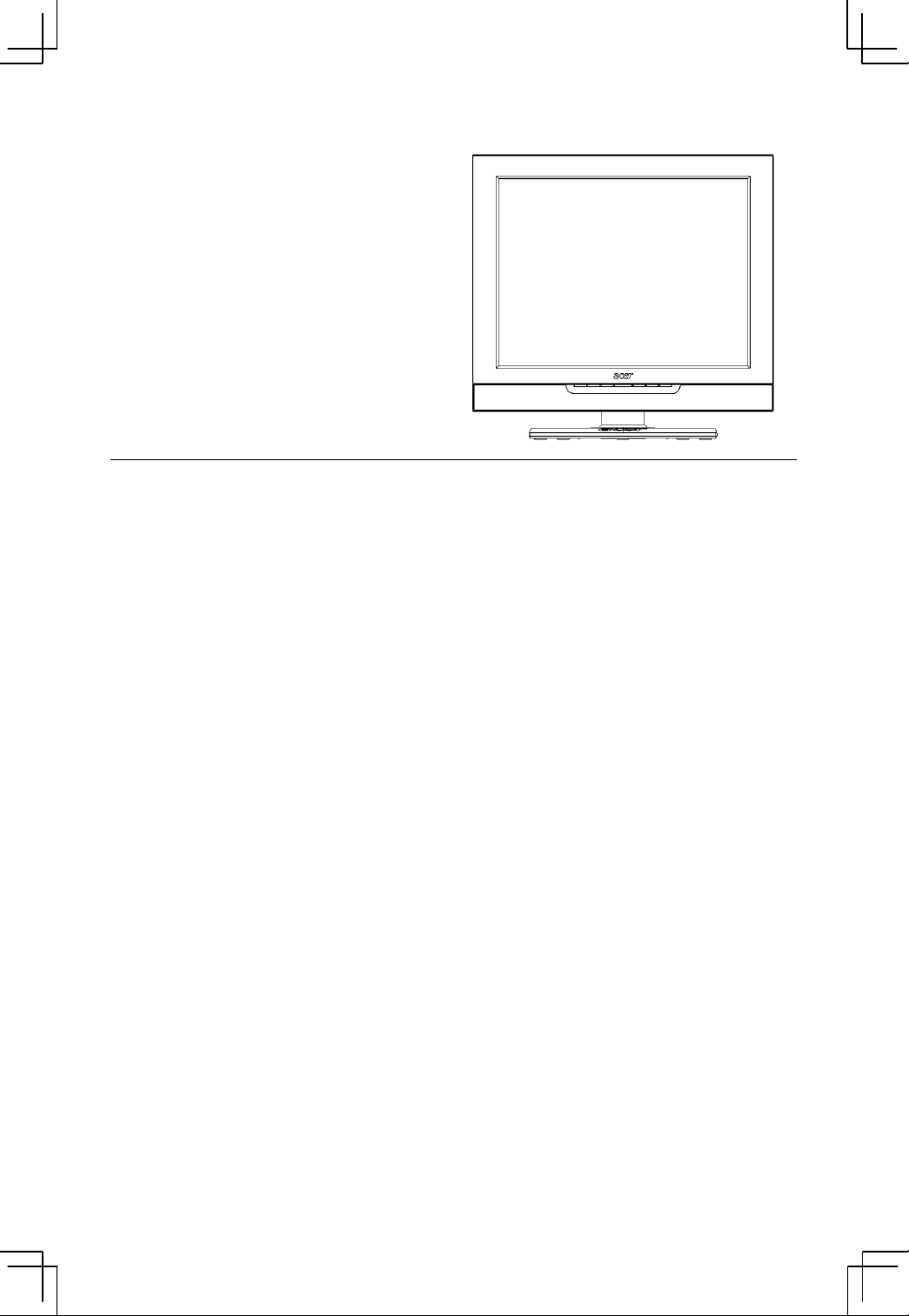
Contents
Important safety instructions...........................................................................................5
Taking care of your remote control......................................................................... 6
Cleaning and servicing.............................................................................................. 6
Declaration of Environmental Protection Conformity............................................ 6
1 BEFORE YOU START...................................................................................................7
1-1 What’s in the Box ............................................................................................ 7
2 YOUR LCD TV AT A GLANCE......................................................................................8
2-1 Control Panel ...................................................................................................8
2-2 Left-side Connectors........................................................................................ 9
2-3 Back Connectors ............................................................................................ 10
3 YOUR REMOTE CONTROL AT A GLANCE ................................................................11
4 BASIC LCD TV SETUP ................................................................................................13
4-1 Connecting to the Aerial............................................................................... 13
4-2 Using the Remote Control (Basic Operation)............................................... 13
4-3 Plugging In Your LCD TV............................................................................... 14
4-4 Turning ON the Power ..................................................................................15
4-5 Tuning Channels Automatically (AUTO SETUP) ........................................... 16
4-6 Programme Sort............................................................................................. 17
4-7 Naming Channels........................................................................................... 19
4-8 Tuning Channels Manually (MANUAL TUNING) ..........................................20
5 CONNECTING EXTERNAL DEVICES...........................................................................21
5-1 Connecting a SCART Device ..........................................................................21
5-2 Connecting a Composite Device ................................................................... 22
5-3 Connecting a S-Video Device ........................................................................ 23
5-4 Connecting a VCR Using Coaxial (RF) ...........................................................24
5-5 Connecting Speakers ..................................................................................... 25
6 ADJUSTING SETTINGS ..............................................................................................26
6-1 Basic Operations ............................................................................................26
Page 4
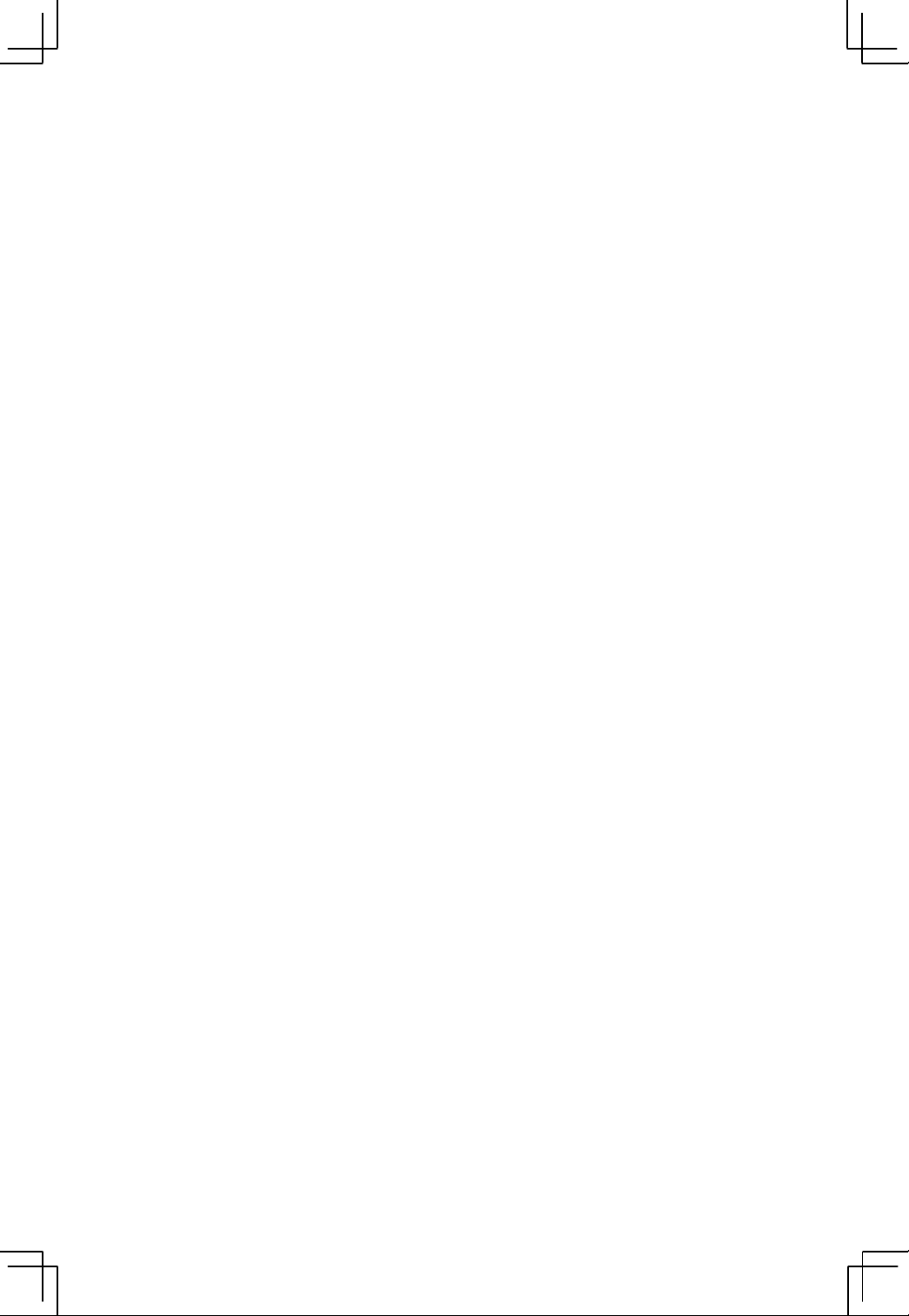
6-1-1 ADJUSTING THE VOLUME ................................................................ 26
6-1-2 SELECTING PROGRAMMES ...............................................................28
6-2 Using the On-Screen Display (OSD) ..............................................................29
6-2-1 MAKING ADJUSTMENTS................................................................... 29
6-3 OSD Menus and Options ............................................................................... 30
6-3-1 With Source Input Set to TV.........………….........................................30
ADVANCED SETTINGS ..............................................................................................34
7
7-1 Setting the Sleep Timer................................................................................. 34
7-2 Displaying Teletext ........................................................................................ 35
7-2-1 TO TURN ON/OFF TELETEXT MODE .................................................35
TROUBLESHOOTING AND SUPPORT ..............................................................................36
PRODUCT SPECIFICATIONS.............................................................................................38
Page 5
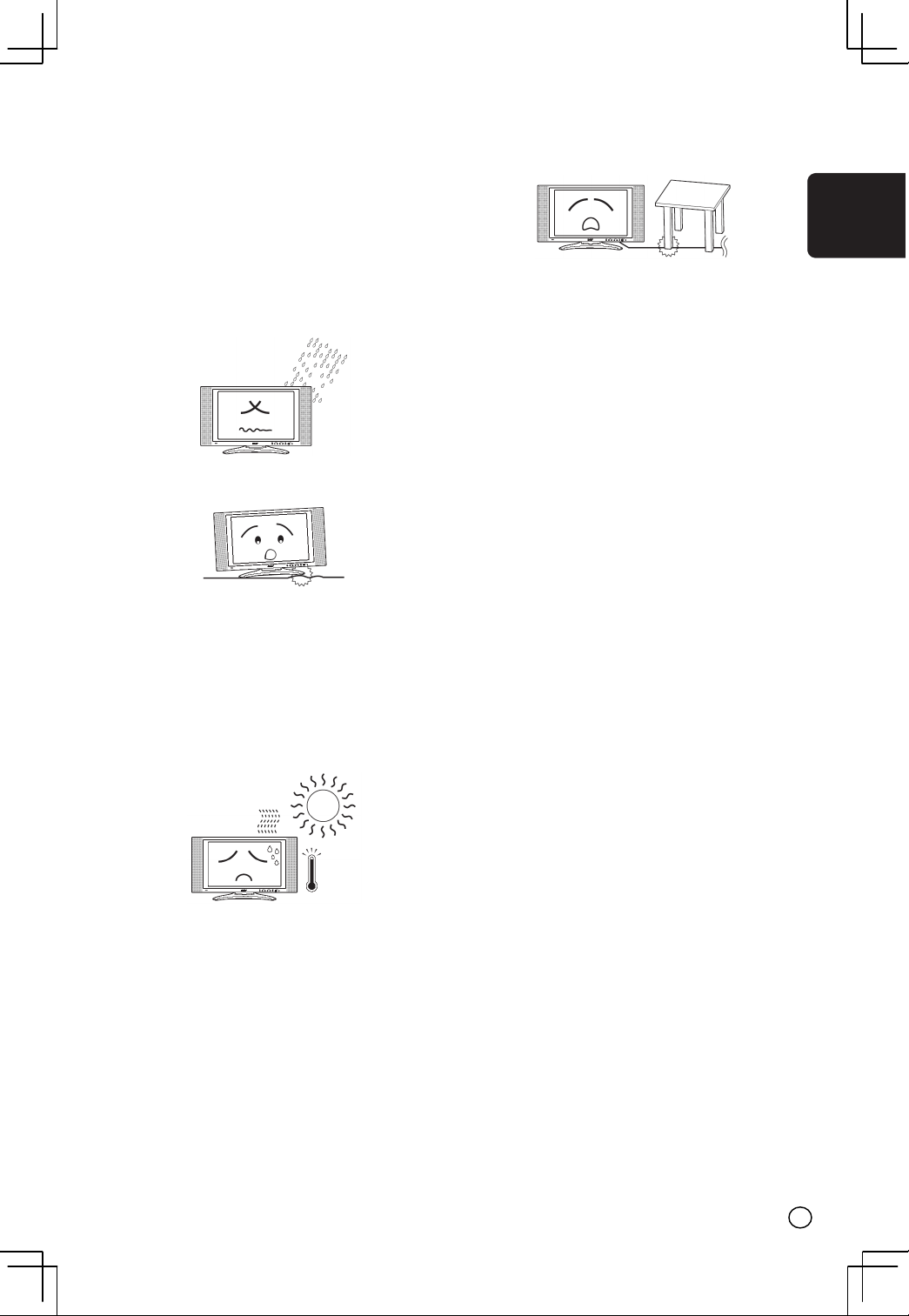
Important safety instructions
Read these instructions carefully. Save them for
future reference.
1 Follow all warnings and instructions marked
on the product.
2 Unplug this product from the power outlet
before cleaning. Use a soft, moist cloth for
cleaning. Do not use liquid or aerosol
cleaners.
3 Do not use this product near water.
4 Do not place this product on an unstable cart,
stand, or table. The product may fall, causing
serious damage to the product.
5 Slots and openings are provided for
ventilation; to ensure reliable operation of
the product and to protect it from
overheating. These openings must not be
blocked or covered. The openings should
never be blocked by placing the product on a
bed, sofa, rug, or other similar surface. This
product should never be placed near or over
a radiator or heat register, or in a built-in
installation unless proper ventilation is
provided.
6 This product should be operated from the
type of power source indicated on the label.
If you are unsure of the type of power source
available, consult your dealer or local power
company before use.
7 Do not step on or place heavy objects on the
power cord. Carefully route the power cord
and any cables away from foot traffic. Do not
locate this product where persons will step
on the cord.
8 If an extension cord is used with this product,
make sure that the total ampere rating of
the equipment plugged into the extension
cord does not exceed the extension cord
ampere rating. Also, make sure that the total
rating of all products plugged into the wall
outlet does not exceed the fuse rating.
9 Never push objects of any kind into this
product through cabinet slots as they may
touch dangerous voltage points or short out
parts that could result in a fire or electric
shock.
10 Do not attempt to service this product
yourself, as opening or removing covers may
expose you to dangerous voltage points or
other risks. Refer all servicing to qualified
service personnel.
11 Unplug this product from the wall outlet and
refer servicing to qualified service personnel
under the following conditions:
a. When the power cord or plug is damaged
or frayed.
b. If liquid has been spilled into the product.
c. If the product has been exposed to rain or
water.
d. If the product does not operate normally
when the operating instructions are
followed. Adjust only those controls that
are covered by the operating instructions
since improper adjustment of other
controls may result in damage and will
often require extensive work by a qualified
technician to restore the product to normal
condition.
e. If the product has been dropped or the
case has been damaged.
f. If the product exhibits a distinct change in
performance, indicating a need for service.
12 Only use the correct power cord (provided in
your accessories box) for this product. Always
disconnect the power cord from the wall
outlet before servicing or disassembling this
equipment.
English
5
Page 6
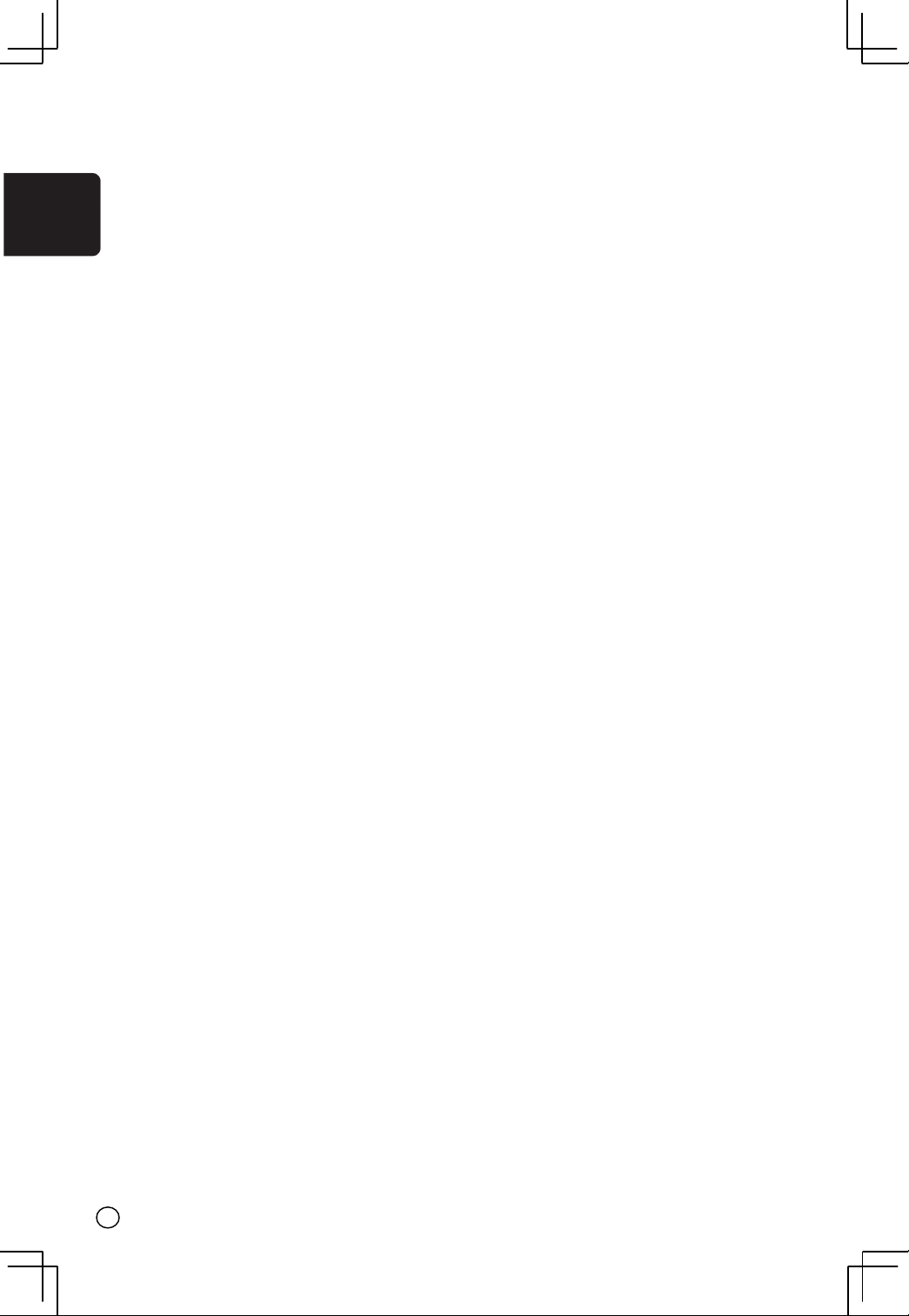
Taking care of your remote control
Follow these steps to ensure proper care of your remote control:
• Handle the remote control with care. Dropping it, placing it in direct sunlight, or
allowing it to get wet may cause damage.
English
• Do not tamper with the batteries, and keep them away from children.
• When you anticipate that the remote control will not be used for an extended
period, remove the batteries to prevent possible damage from battery leakage.
• Dispose of batteries according to local regulations. Recycle if possible.
Cleaning and servicing
When cleaning your LCD TV, follow these steps:
1 Power off the TV.
2 Disconnect the power cord.
3 Use a soft, moist cloth. Do not use liquid or aerosol cleaners.
6
Page 7
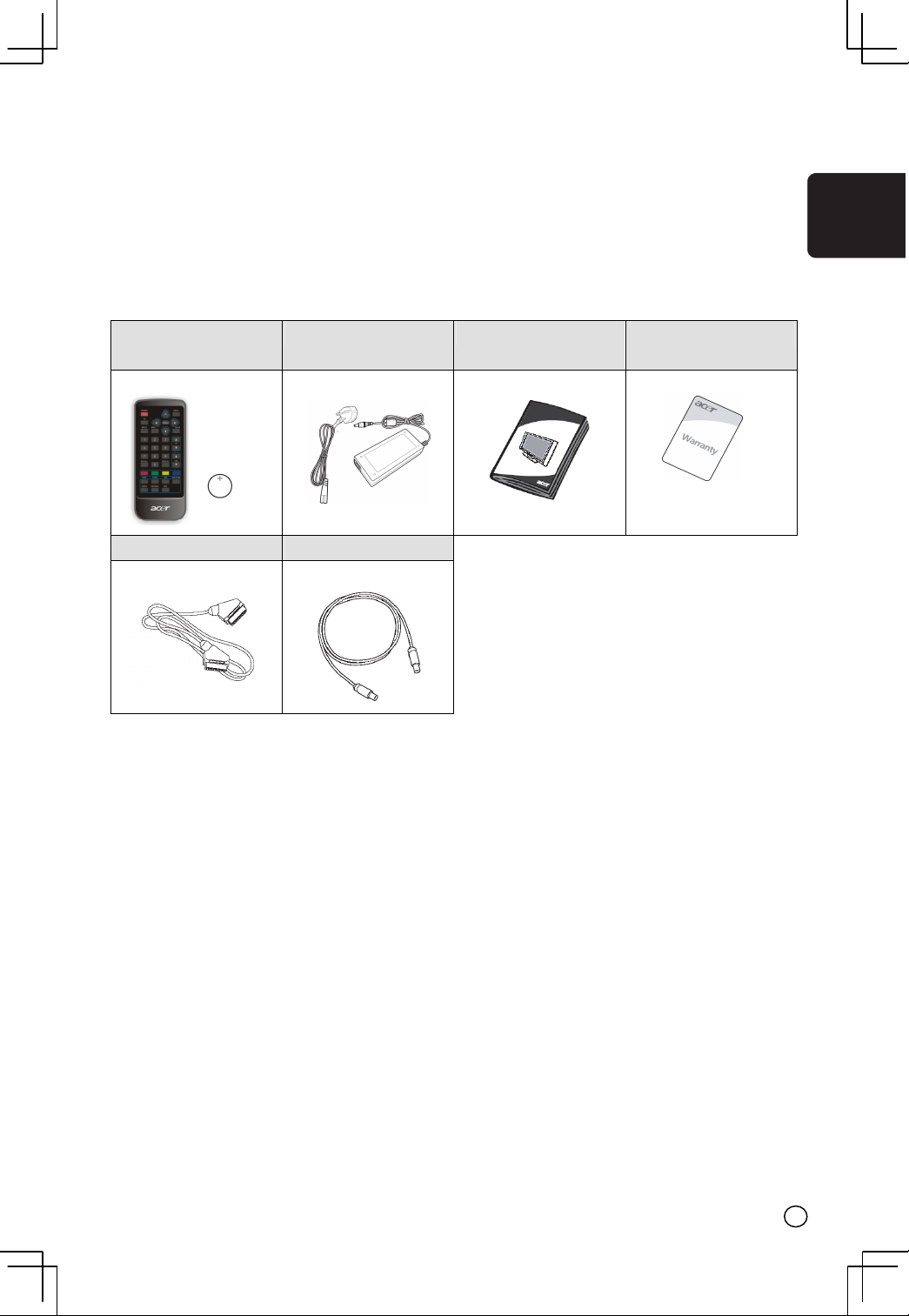
1 BEFORE YOU START 1 BEFORE YOU START
1-1 What’s in the Box 1-1 What’s in the Box
When you receive your LCD TV, unpack it carefully, and check to make sure
When you receive your LCD TV, unpack it carefully, and check to make sure
you have all the items below.
you have all the items below.
REMOTE CONTROL and
ONE L3120 BATTERY
SCART-SCART CABLE TV CABLE
POWER CORD USER’S MANUAL WARRANTY
English lish
7
Page 8
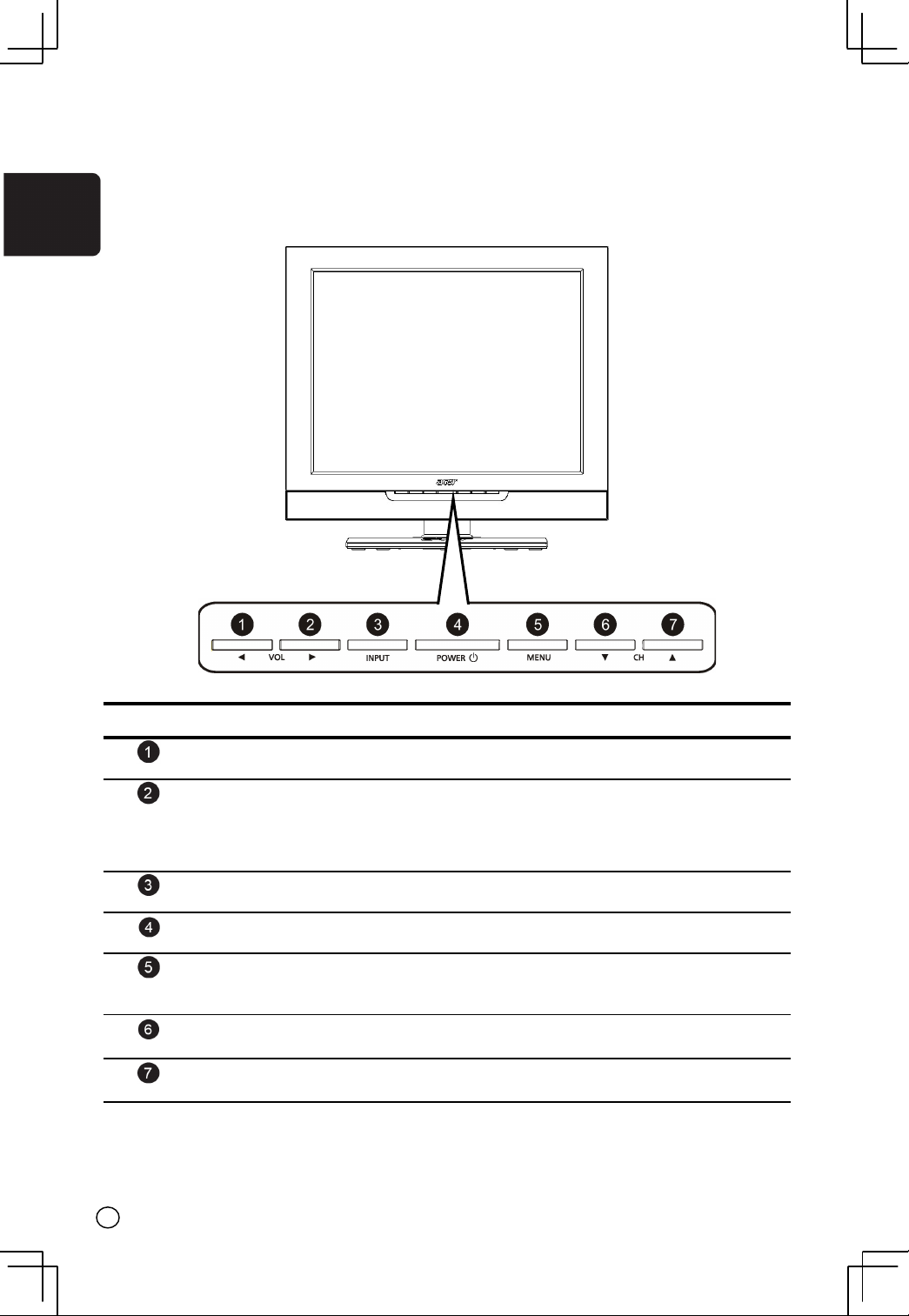
2 YOUR LCD TV AT A GLANCE
2-1 Control Panel
English
BUTTON VIEWING FUNCTION (OSD OFF) MENU FUNCTION (OSD ON)
Lowers the sound level. Reduces a menu option value.
8
Increases the sound level. Displays a submenu with selections
Selects the input source. N/A
Turns the LCD TV ON/OFF. N/A
Activates the OSD main menu. Returns to the previous menu or to
Displays the previous stored
channel.
Displays the next stored
channel.
for the current menu option.
Increases a menu option value.
normal viewing.
Selects the previous menu option.
Selects the next menu option.
Page 9
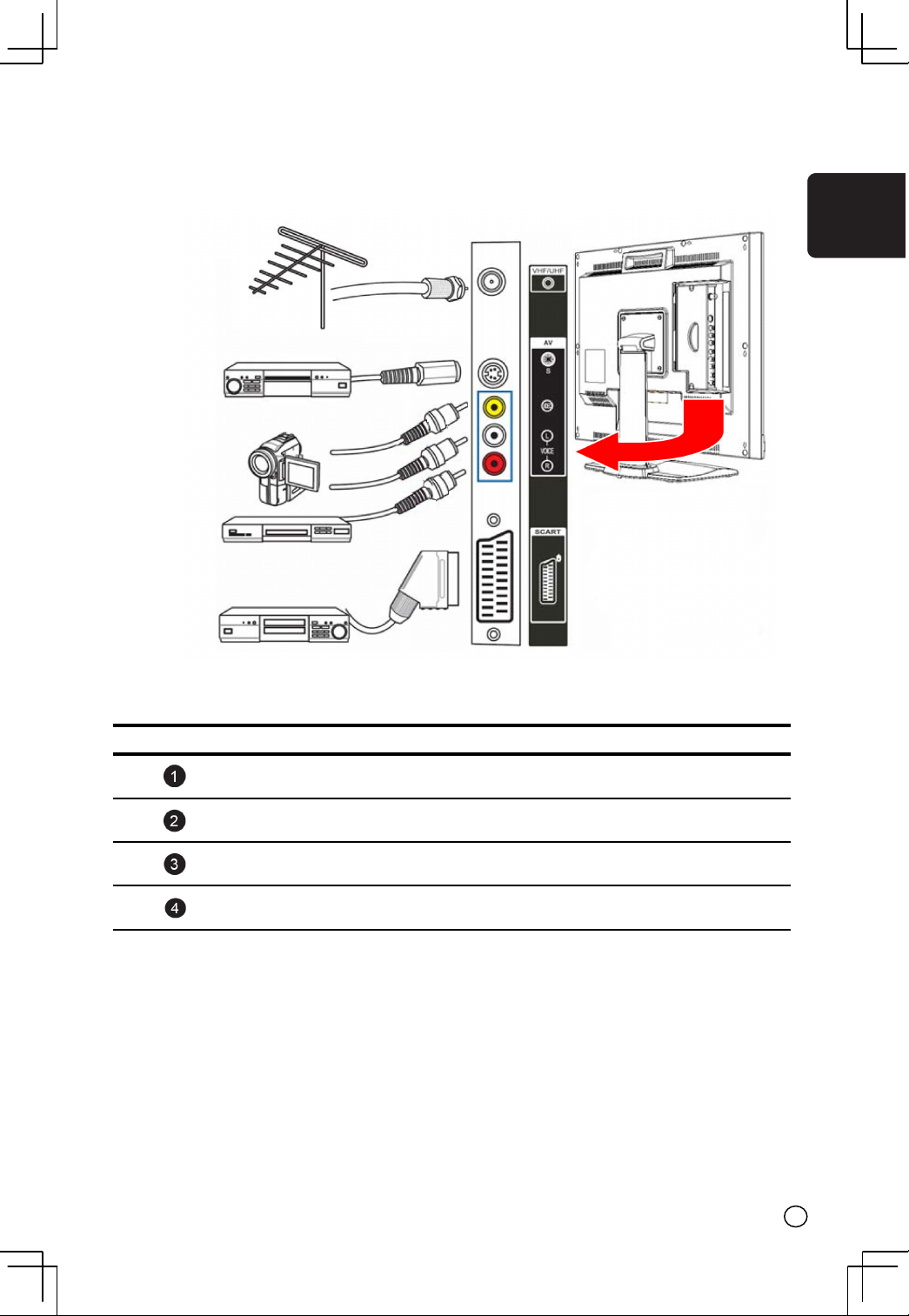
2-2 Left-side Connectors
To access these connectors , you will need to open the protective cover.
English
CONNECTOR DESCRIPTION
TUNER (UHF/VHF-CATV) - Connect to antenna, cable service, or
VCR.
S-Video - Connect an S-video device, such as a DVDplayer or VCR,
to this connector.
Composite - Connect a composite device, such as a DVD player or
VCR, to this connector.
SCART - Connect a video device, such as a DVD player or VCR, to
this connector.
9
Page 10
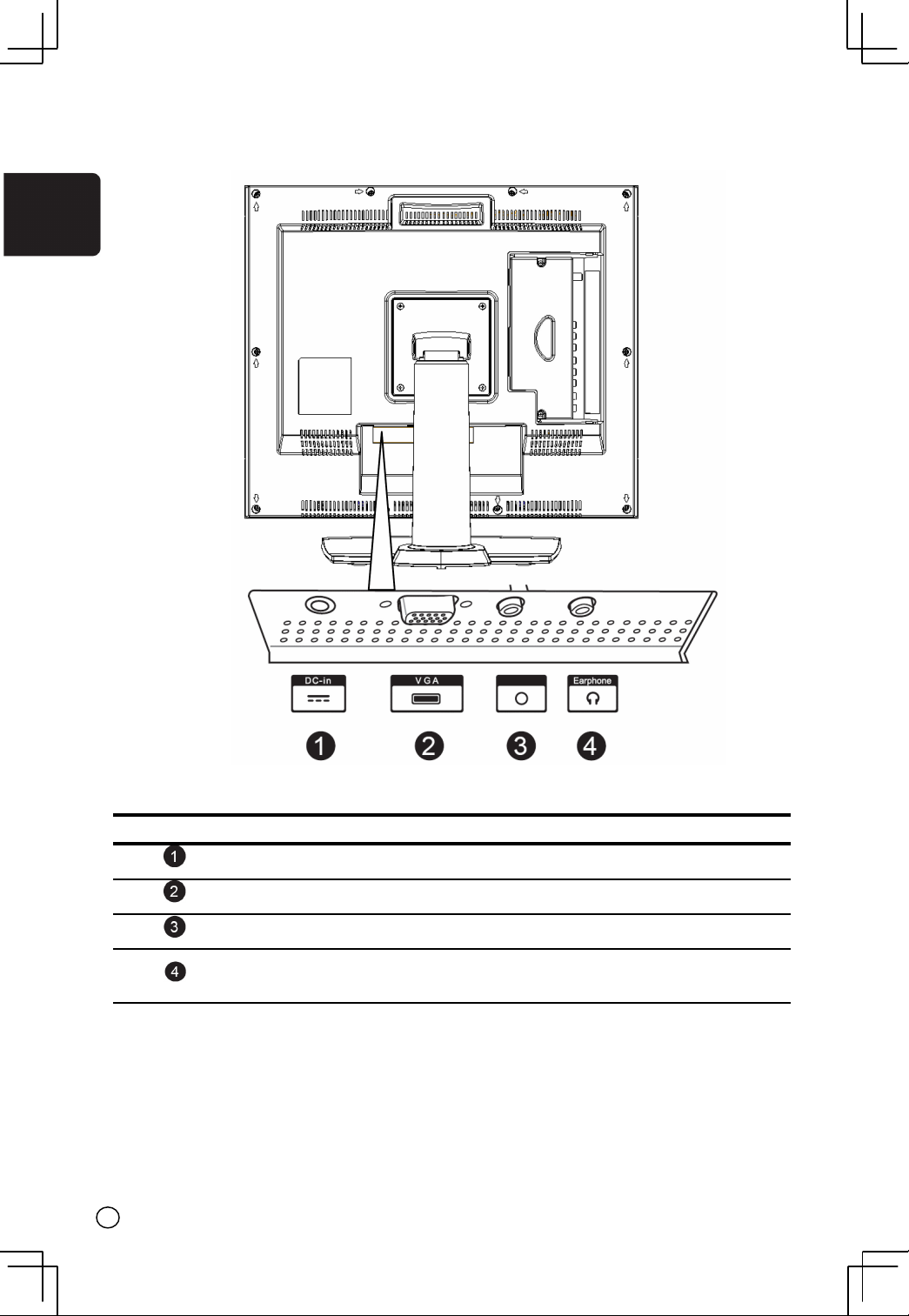
2-3 Back Connectors
English
CONNECTOR DESCRIPTION
DC-in - Connect the AC power adapter to this.
VGA - Connects to a computer’s VGA terminal output.
Audio-in - Connects to a computer’s audio out jack.
Audio-out - Connect a headphone, external amplifier, or speakers
10
to this.
Page 11
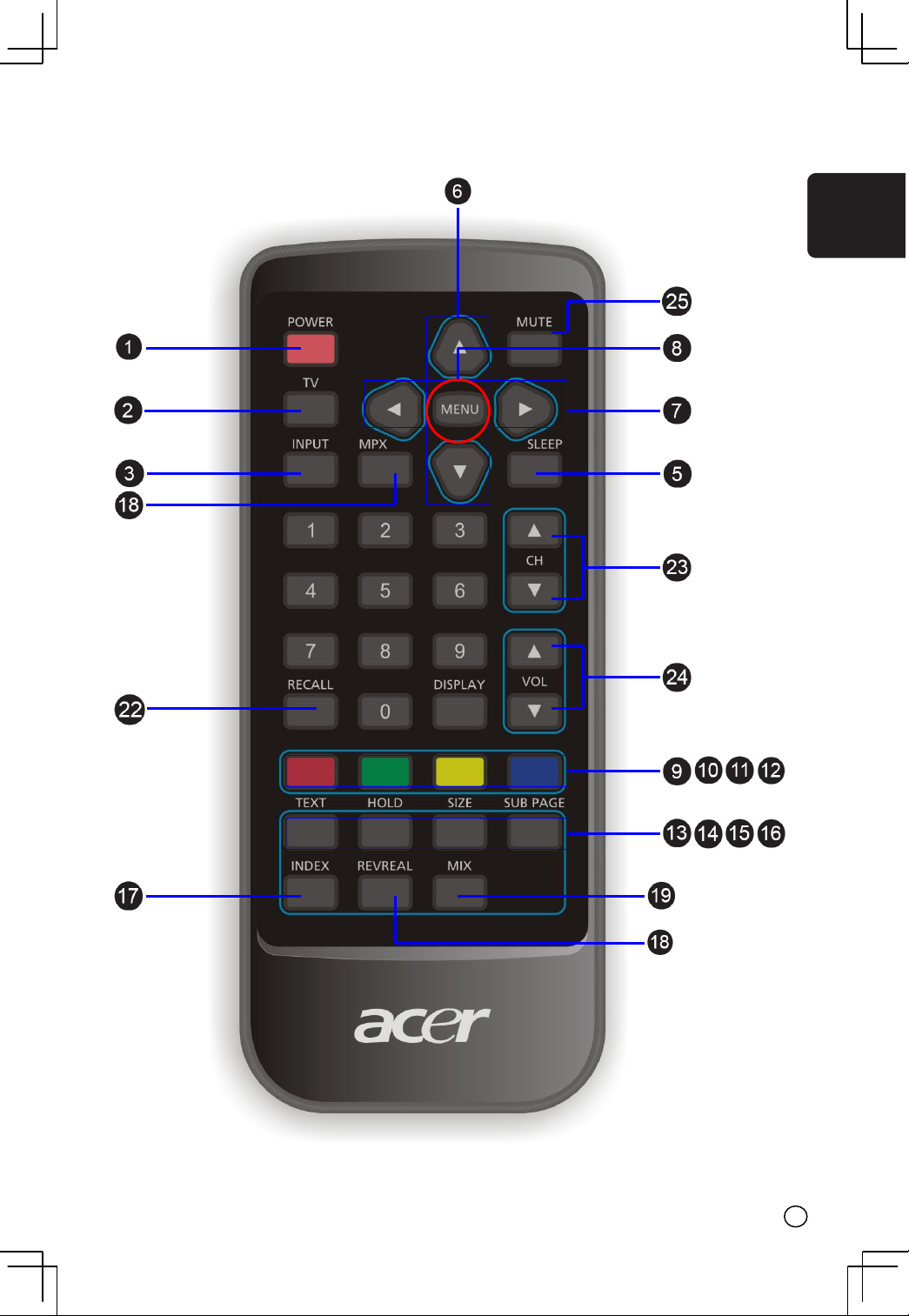
3 YOUR REMOTE CONTROL AT A GLANCE 3 YOUR REMOTE CONTROL AT A GLANCE
English lish
11
Page 12
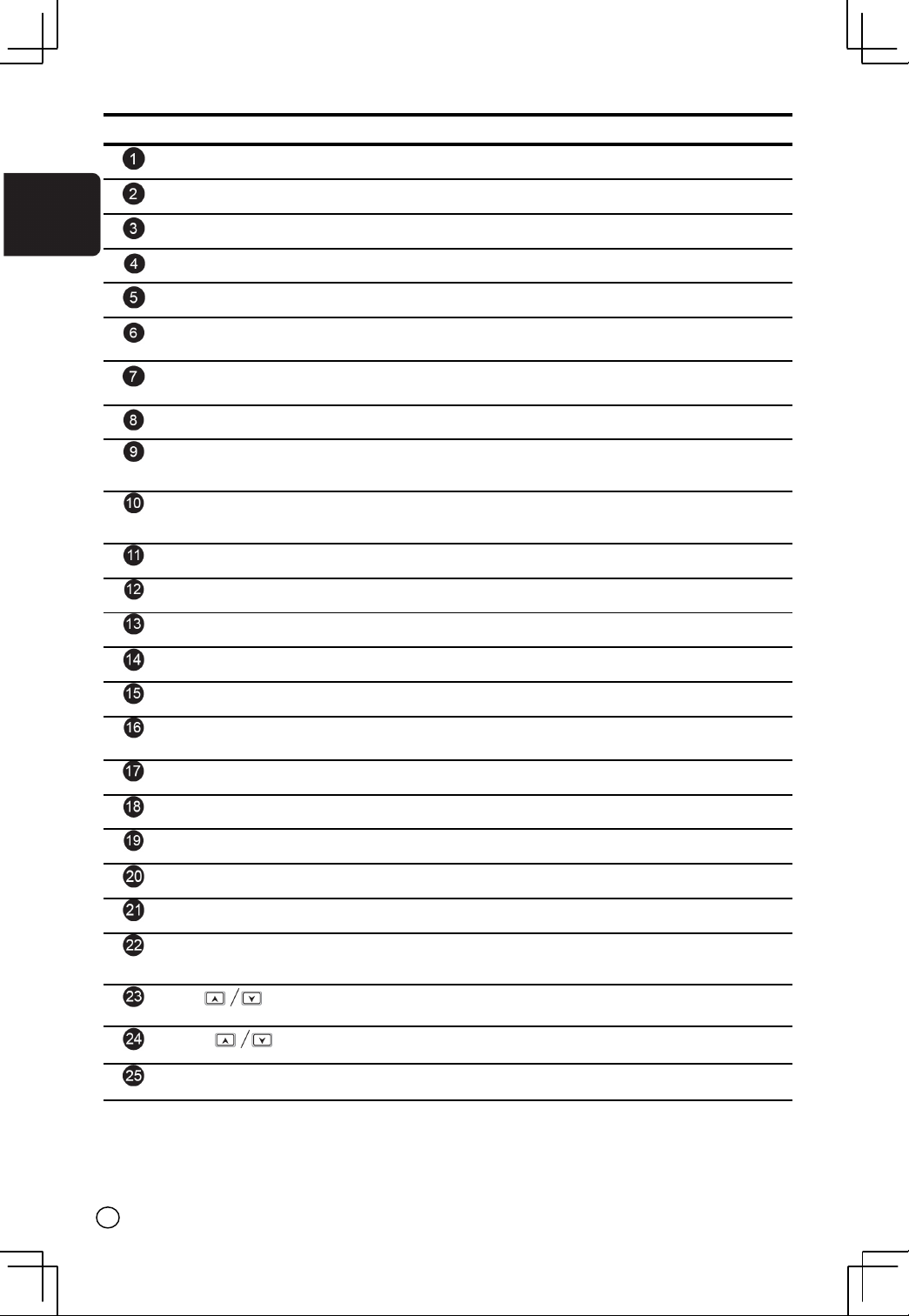
BUTTON DESCRIPTION
POWER Turns the selected component ON/OFF.
TV Selects a programmed TV.
English
INPUT Changes the input source.
MPX Changes the audio output.
SLEEP Turns on the sleep timer.
UP/DOWN Navigates up and down in the on-screen display (OSD)
LEFT/RIGHT Navigates left and right in the on-screen display (OSD)
MENU Displays menus for TV and other options.
R RED, activates Teletext command or the Sound menu
menus.
menus.
when Teletext is not displayed.
G GREEN, activates Teletext command or the Picture menu
when Teletext is not displayed.
Y YELLOW, Teletext command.
C CYAN, Teletext command.
TEXT Toggles ON/OFF Teletext mode.
HOLD Temporarily holds the current Teletext page.
SIZE Selects the size of the text in Teletext mode.
SUB PAGE Turns ON/OFF the display of subpages for Teletext (where
available).
INDEX Brings up the initial Teletext page.
REVEAL Displays hidden information.
MIX Displays Teletext superimposed on top of the TV image.
Number pad Selects a channel or enters a password.
LAST Recalls the last viewed channel and input source.
RECALL Shows the current status of your LCD TV, such as the video
input source, audio status, and channel number.
CH
VOL
MUTE Mutes or restores the sound volume.
Changes the channel.
Increases/decreases the volume.
12
Page 13

4 BASIC LCD TV SETUP 4 BASIC LCD TV SETUP
4-1 Connecting to the Aerial 4-1 Connecting to the Aerial
Connect the outdoor aerial (antenna) cable lead or your cable TV box to the
Connect the outdoor aerial (antenna) cable lead or your cable TV box to the
TUNER (UHF/VHF-CATV) jack on the back of your LCD TV using an RF (coaxial)
TUNER (UHF/VHF-CATV) jack on the back of your LCD TV using an RF (coaxial)
lead. See
lead. See
2-2 Left-side Connectors
2-2 Left-side Connectors
(supplied)
RF lead
for location.
for location.
English lish
4-2 Using the Remote Control (Basic Operation)
Point the remote control towards the remote control sensor window located
on the front of your LCD TV. Make sure no objects are in the line of aim,
otherwise the remote control may not operate properly.
13
Page 14

4-3 Plugging In Your LCD TV
1. Connect the power cord to the power cord connector on the back of your
LCD TV.
English
2. Plug the other end of the power cord into a properly grounded electrical
outlet or surge protector.
14
Page 15

4-4 Turning ON the Power
Press the Power button on the top of the LCD
TV (see
2-1 Control Panel
Status LED on the front turns green and your
LCD TV turns on.
-OR-
Press the POWER button on your remote
control. The Status LED on the front turns
green, and the unit turns on.
WARNING! For added protection during a lightning storm or when it is left
unattended or unused for long periods of time, unplug your
LCD TV from the wall outlet and disconnect the aerial or cable
system.
for location). The
English
15
Page 16

4-5 Tuning Channels Automatically (AUTO SETUP)
Use this option to quickly add all channels that have a signal to the channel
list.
English
TO TUNE CHANNELS AUTOMATICALLY
1. Press the MENU button on the
remote control to open the OSD.
2. Press the
SETUP.
3. Press to open the Setup menu.
4. Press the
AUTO SETUP.
5. Press to start auto setup.
The LCD TV will search for all
available channels. Please be
patient, this will take a few
minutes.
/ buttons to select
/ buttons to select
6. When the LCD TV has finished
searching, the SORT menu will
appear.
NOTE: Submenus can be accessed by
pressing either
or .
16
Page 17

4-6 Programme Sort
To sort the channels so that, for example, BBC1 is stored as number “1”,
follow the steps below:
1. Press the MENU button.
The Main Menu will appear.
2. Press the
/ buttons to
highlight SETUP.
3. Press
4. Press the
to select.
/ buttons to
highlight PROGRAMME SORT.
5. Press
6. Press the
to select.
/ buttons to select
the programme that you want to
change. At this time, only the
selected programme number is
highlighted.
NOTE: We recommend you sort
your channels in order e.g. BBC1
first, BBC2 second, ITV third, etc.
You may need to refer to a TV
guide or use Teletext to identify
the channels.
7. Once the desired programme is
highlighted, press the Yellow
button. You will now see
“SORTING...” displayed near the
bottom of the OSD at which time
the entire corresponding row is
highlighted.
8. Press the
/ buttons to move
the channel to your desired
position.
9. Press the MENU button confirm
and return to the previous menu.
10. Repeat steps 6-9 for all the
channels you want to reorder.
English
17
Page 18

Now you will be able to select programmes using the number pad or the
CH+/- buttons on your remote control.
NOTE: You may also change the CHANNEL number (middle column)
allocated to the PRG numbers (left column) as follows:
English
In the Programme Sort menu...
1. Press
2. Press
to access the CHANNEL column.
/ to select the channel you would like to store in this location
(e.g. BBC1).
3. Once found, press
4. Press
to go to the next PROG number.
to return to the PROG column.
Repeat steps 1-4 until all your channels are stored in your chosen PROG
location.
NOTE: Submenus can be accessed by pressing either
or .
18
Page 19

4-7 Naming Channels
Use this option to give a channel a
name, e.g. BBC1.
1. Press the MENU button on the
remote control to open the Main
menu.
2. Press the
SETUP.
3. Press
The Setup menu opens.
4. Press the
highlight PROGRAMME SORT.
5. Press to select.
The Programme Sort menu opens.
6. Press the
the channel that you want to
name.
7. Press
block to the NAME column.
8. Enter a name for this channel using
the number keypad on the remote
control. After the first letter or
number is entered, press
enter the next letter or number. A
maximum of five letters and/or
numbers may be entered.
9. When finished, press MENU to
return to the previous menu.
Now you will be able to see the
channel name that corresponds with
the selected channel.
NOTE: Submenus can be accessed by
pressing either
/ buttons to select
to select.
/ buttons to
/ buttons to select
to move the selection
English
and
.
or
19
Page 20

4-8 Tuning Channels Manually (MANUAL TUNING)
Use this option to add certain channels to the channel list.
English
TO ADD CHANNELS MANUALLY
1. Press the MENU button on the
remote control to open the OSD.
2. Press the
/ buttons to
highlight SETUP.
3. Press
4. Press the
to open the menu.
/ buttons to
highlight MANUAL TUNING.
5. Press
to select. The Manual
Tuning menu opens.
6. Press the
button to search for
the next available channel and the
button to search for an available
channel prior to the one selected.
7. When finished, press MENU
repeatly to close the OSD.
20
Page 21

5 CONNECTING EXTERNAL DEVICES
Read this section to learn how to connect the following devices:
DVD players
HDTV decoder set-top boxes
VCRs
Computers
WARNING! Before connecting any external components, make sure to
unplug your LCD TV and any connecting devices to prevent
damage.
5-1 Connecting a SCART Device
1. Connect one end of a 21-pin Euro-SCART lead (not supplied) to your
SCART device and the other to the SCART connector on the side of your
LCD TV.
2. Turn on your LCD TV (see
INPUT button repeatedly to select SCART.
4-4 Turning ON the Power
), then press the
English
21
Page 22

5-2 Connecting a Composite Device
1. Connect the yellow video jack from your composite device to the yellow
AV jack on the side of your LCD TV with an RCA cable (not supplied).
English
2. Connect the red (R) and white (L) audio jacks from your composite device
to the AV R and L audio-in jacks on the side of your LCD TV.
3. Turn on your LCD TV (see
INPUT button repeatedly to select AV.
4-4 Turning ON the Power
), then press the
22
Page 23

5-3 Connecting a S-Video Device
1. Connect one end of the S-video cable (not supplied) to your device and
the other end to the S-video jack on the left-side of your LCD TV.
2. Connect the red (R) and white (L) audio jacks from your device to the AV R
and L audio-in jacks on the side of your LCD TV.
3. Turn on your LCD TV (see
INPUT button repeatedly to select AV.
4-4 Turning ON the Power
), then press the
English
23
Page 24

5-4 Connecting a VCR Using Coaxial (RF)
1. Connect the “output to TV” (RF out or Antenna out) jack on the back of
your VCR to the TUNER (UHF/VHF-CATV) jack on the back of your LCD TV
English
with the supplied RF lead.
2. Turn on your LCD TV (see
4-4 Turning ON the Power
INPUT button repeatedly to select TV.
3. If you have a broadcast antenna or cable box, connect your broadcast
antenna or cable TV coaxial (RF) cable to the UHF/VHF connector on the
back of your VCR.
WARNING! If an outdoor antenna or cable system is connected to your LCD
TV, make sure that the antenna or cable system is correctly
grounded.
(supplied)
RF lead
), then press the
24
Page 25

5-5 Connecting Speakers
Connect a headphone or speakers to the Audio-out jack on the back of your
LCD TV. See
Audio-out jack.
2-3 Back Connectors Connectors
for the location of the
English
25
Page 26

6 ADJUSTING SETTINGS
6-1 Basic Operations
English
6-1-1 ADJUSTING THE VOLUME
You can adjust the volume in two ways - from your LCD TV’s front panel or
by using the remote control.
To adjust volume from the front panel:
Press
to increase/decrease the sound level.
26
Page 27

TO ADJUST VOLUME FROM THE REMOTE TO ADJUST VOLUME FROM THE REMOTE
Press VOL Press VOL (see illustration for location) to turn
the volume up or down.
TO TEMPORARILY TURN OFF VOLUME (MUTE)
Press the MUTE button on the remote control.
TO TURN VOLUME BACK ON
Press the MUTE button again or press VOL
English lish
.
27
Page 28

6-1-2 SELECTING PROGRAMMES
TO SELECT PROGRAMMES FROM THE LCD TV
English
Press
TO SELECT PROGRAMMES FROM THE REMOTE
Press CH (see illustration for location).
OR
Press the number buttons on the number pad (see
Your Remote Control At a Glance
to select programmes.
3
for location).
28
Page 29

6-2 Using the On-Screen Display (OSD) 6-2 Using the On-Screen Display (OSD)
Your LCD TV features an on-screen display (OSD) that lets you adjust and save
Your LCD TV features an on-screen display (OSD) that lets you adjust and save
contrast, brightness, and other settings. All the function settings are
contrast, brightness, and other settings. All the function settings are
accessible either through the proper front display buttons or through the
accessible either through the proper front display buttons or through the
remote control. OSD menus may be different depending on the current input
remote control. OSD menus may be different depending on the current input
source.
source.
6-2-1 MAKING ADJUSTMENTS 6-2-1 MAKING ADJUSTMENTS
1. With the power ON, press the TV
1. With the power ON, press the TV
button .
button .
2. Press the MENU button to show the
2. Press the MENU button to show the
main menu.
main menu.
3. Press the 3. Press the
the menu options.
4. Press the
submenu for the highlighted option.
5. Press the
adjustments.
6. Press the MENU button to return to the
previous menu option.
/ buttons to select one of
/ buttons to access the
/ buttons to make
English lish
– OR –
Press the MENU button twice to close
the OSD.
29
Page 30

6-3 OSD Menus and Options
You can use these OSD menus and options to adjust various settings for your
LCD TV.
English
6-3-1 With Source Input Set to TV
Main Menu
Input Select Menu
Use this menu to switch between
available signal input sources.
NOTE: AV shares the either S-video
or CVBS (RCA phono).
30
Page 31

Picture Menu
Sound Menu
Brightness - Adjusts the luminance of
the image.
Contrast - Adjusts the contrast ratio.
Colour - Adjusts the colour
saturation, making colours more or
less intense.
Sharpness - Adjusts the sharpness of
the image.
Restore - Select ON to use factory
default image settings.
Colour Temp - Adjusts the colour
temperature.
Treble - Adjusts the treble value to
enhance high frequency sounds.
English
Bass - Adjusts the bass value to
enhance the low frequency sounds.
Balance - Adjusts the level of sounds
between the left and right speakers.
Restore - Select ON to use factory
default sound settings.
Surround - Turns ON/OFF surround
sound feature.
31
Page 32

Language Menu
Use this menu to change the
language of the OSD menu.
English
Special Features Menu
Sleep Timer - Turns the sleep timer
ON/OFF. Select 30, 60, or 90 minutes.
Teletext - Choose between displaying
the FASTEXT line and a LIST of menu
commands. The FASTEXT line
contains onscreen operating
instructions associated with the
coloured buttons on the remote
control.
32
Page 33

Setup Menu
Country - Select the appropriate
country signal. If your country is not
listed, choose one that uses the same
TV system.
Colour System - Select a colour
system. Choices are Auto, PAL, and
SECAM.
Sound System - Select from BG, DK, I,
and L.
Auto Setup - Select this option to add
all channels that have a signal to the
channel list.
Fine Tuning - Use to improve
reception of channels in areas of
weak signal reception.
Manual Tuning - Select this option to
add only certain channels to the
channel list.
English
Programme Sort - Select this option
will bring up a submenu that allows
you to rearrange the channel list.
33
Page 34

7 ADVANCED SETTINGS
7-1 Setting the Sleep Timer
English
The sleep timer allows your LCD TV to automatically turn OFF after a given
amount of time.
TO SET THE SLEEP TIMER USING THE REMOTE CONTROL
1. Press the TV button.
2. Press the SLEEP button on the remote
control. The sleep timer appears at the
bottom of your screen.
3 . Press the SLEEP button one or more times to
select the time you want.
4. The Sleep Timer screen will automatically
disappear after ten seconds. Your sleep
timer is now running in the background.
TO TURN OFF THE SLEEP TIMER
Press the SLEEP button repeatedly until the
number 0 appears.
34
Page 35

7-2 Displaying Teletext
Many television stations provide Teletext, a written information service, in
addition to regular television broadcasting. Information such as television
program times, news bulletin, weather forecast, stock exchange prices, and
closed captioning for the deaf, are sent by a TV station to your LCD TV
through special Teletext signals and displayed on screen.
7-2-1 TO TURN ON/OFF TELETEXT MODE
1. Select a TV programme that provides Teletext
service.
2. Press TEXT to activate Teletext mode.
3. To turn OFF Teletext mode, press TEXT again.
English
35
Page 36

TROUBLESHOOTING AND SUPPORT
Before contacting customer service, use the following information to solve
common problems.
English
No Picture
Make sure that the power cord is properly plugged into a grounded
electrical outlet.
Make sure that the main power switch and power button are turned ON.
Make sure that the selected video input source is connected to a working
device.
If your LCD TV is connected to your computer in VGA mode, press any key
on your keyboard to wake up your computer.
No Sound
Try pressing the MUTE button.
Make sure that the headphones are not connected.
Check Audio setting under the OSD Audio menu.
Distorted Picture or Unusual Sounds
You may be getting interference from electrical appliances, cars, motorcycles,
or fluorescent lights. Try moving your LCD TV to another location.
Abnormal Patterns
Make sure that the input source cable is attached securely and correctly.
Make sure that the video input source is within the range of your LCD TV.
Compare the video input source’s specifications with your LCD TV’s
specifications.
Abnormal Colors
Make sure that the input source cable is connected securely and correctly to
your LCD TV.
36
Page 37

Normal Picture, No Sound
Make sure that the volume is not turned down.
Make sure that the sound is not muted.
Make sure that your audio input source cables are connected securely and
correctly.
Wrong Image Size
If you are using VGA mode, make sure that the H-Position and V-Position in
the OSD is set correctly.
Screen Noise
When your LCD TV’s digital capabilities exceed a digital broadcast signal, the
signal is up-converted (increased) to match your LCD TV’s display capabilities.
Up-converting can cause noise or trash.
Dim Screen
Video display devices experience degradation of brightness over the life of
the device. Normal brightness degradation is not covered by your warranty.
Pixel Problems
Your LCD TV is manufactured using an extremely high level of precision
technology. However, sometimes some pixels of your LCD TV may not display
correctly. Pixel defects within industry specifications are inherent to this type
of product and do not constitute a defective product.
Remote Control Not Working
Make sure that the batteries are inserted correctly.
Make sure the remote control sensor window is not under strong lighting.
English
Technical Support
If this troubleshooting information does not resolve your problem or if you
have other questions relating to your LCD TV, please contact your local
dealer.
37
Page 38

PRODUCT SPECIFICATIONS
Model Name AT2001
Panel spec
English
Resolution 800*600
Brightness (typ.) 450 nits
Contrast Ratio (typ.) 500:1
Display color 16.7 M
Viewing Angle (typ.) H:160 ; V:120
Response Time (typ.) 16 ms (gray to gray)
Power Supply
Input 100V~240V-AC
Max. Power 63W
Power Saving 5W
Mechanical
Dimensions (W*H*D) 495.9*468.2*198.4mm
Tilt angle Up 15 degree, Down 5 degree.
Weight (Kg/1b) 7.8 Kg/17.16lb
Wall Mounting Yes (100*100mm)
Terminal
AV1 PCA for CVBS, S Din for S-Video, Audio R/L
SCRAT SCART (CVBS, RGB, Audio R/L)
PC D-Sub Yes
PC Audio In Yes
Headphone Yes
Audio system
Speaker 3W+3W
38
