Page 1
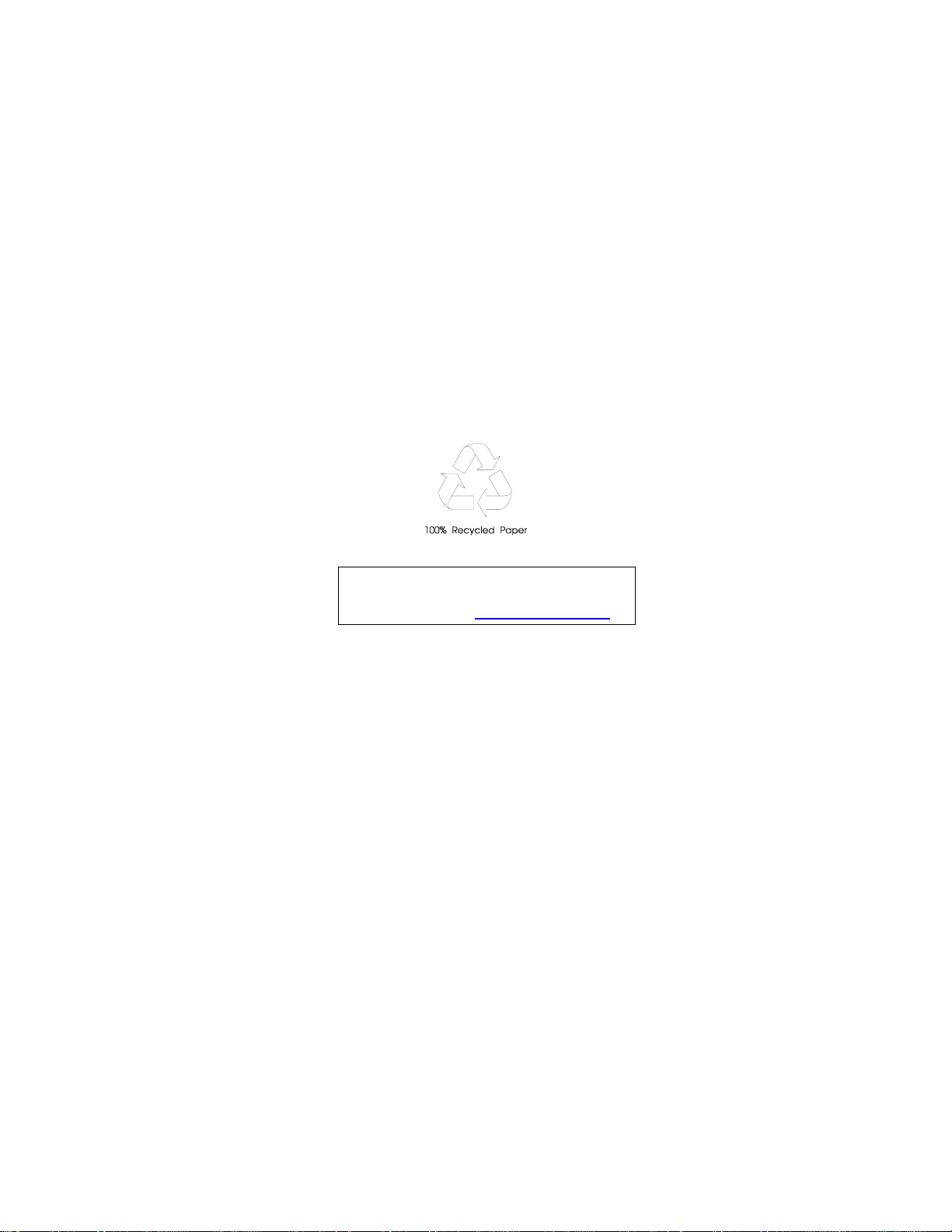
Aspire Z3750 / Z3751 / Z5750 / Z5751
All-In-One Computer Service Guide
Service guide files and updates are available
on the Acer/CSD web site; for more
information, go to http://csd.acer.com.tw
PRINTED IN TAIWAN
Page 2
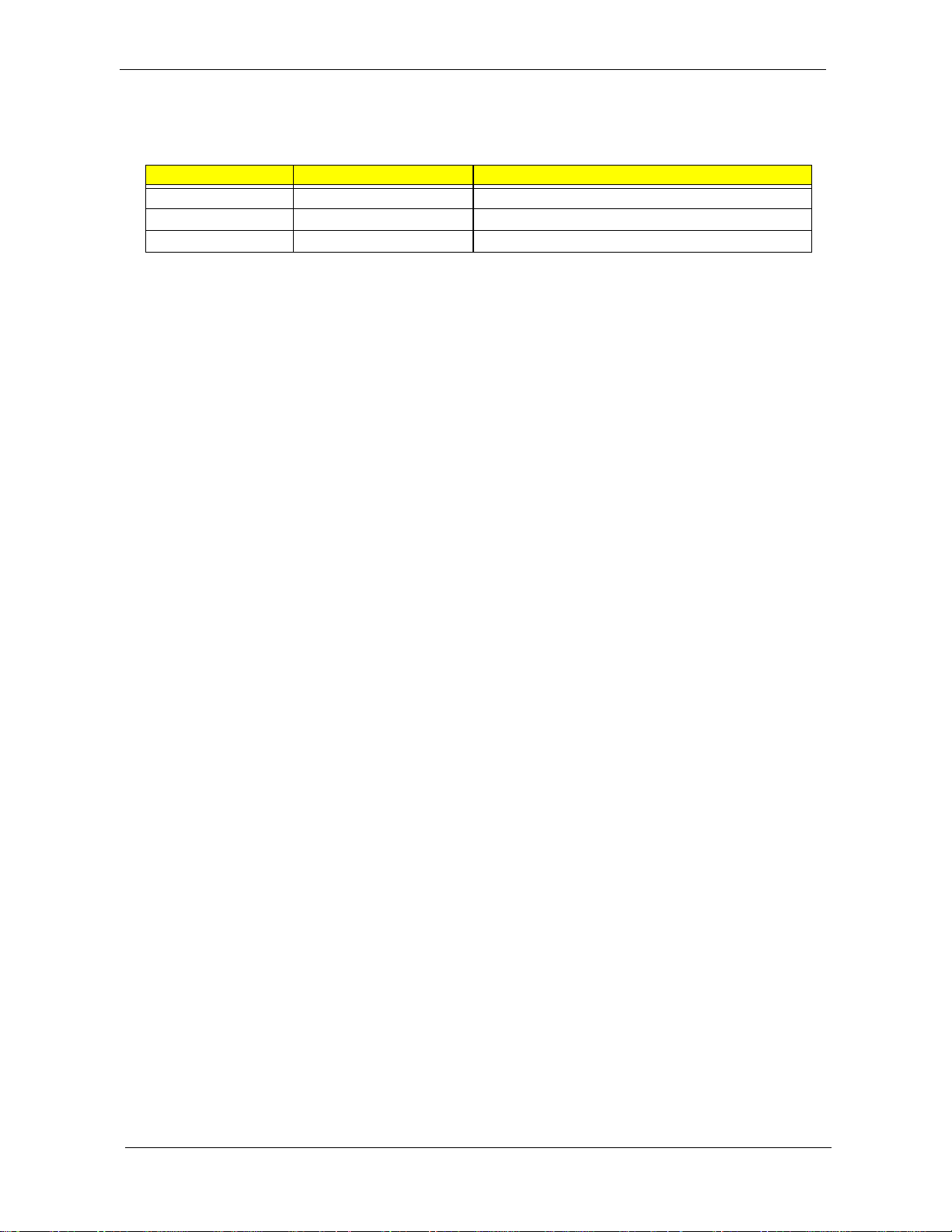
Revision History
Refer to the table below for changes made on this version of the Aspire Z3750 / Z3751 / Z5750 / Z5751 All-In-One Computer
Service Guide.
Date Chapter Updates
ii Aspire Z3750 / Z3751 / Z5750 / Z5751 AIO Computer Service Guide
Page 3
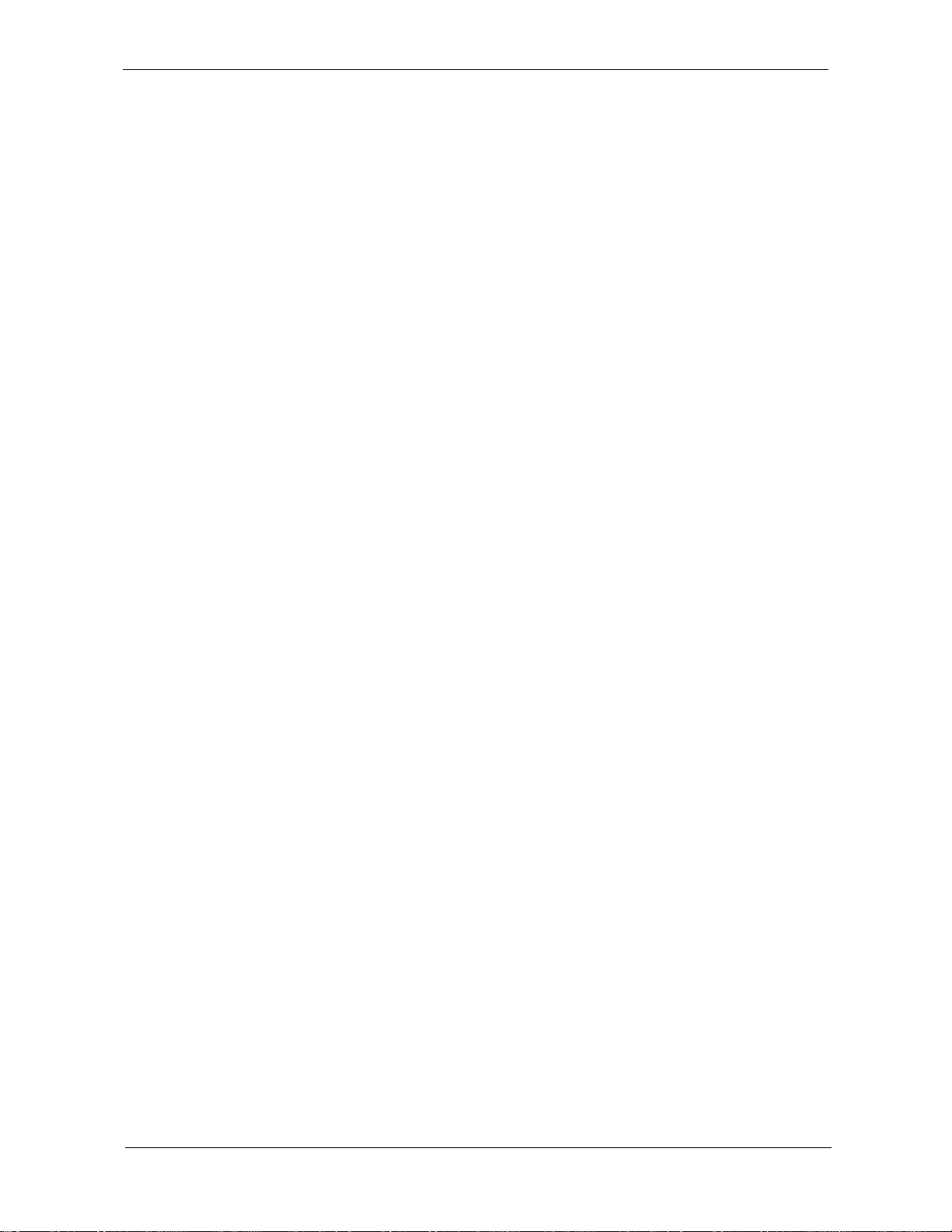
Copyright
Copyright © 2010 by Acer Incorporated. All rights reserved. No part of this publication may be reproduced,
transmitted, transcribed, stored in a retrieval system, or translated into any language or computer language, in
any form or by any means, electronic, mechanical, magnetic, optical, chemical, manual or otherwise, without
the prior written permission of Acer Incorporated.
Disclaimer
The information in this guide is subject to change without notice.
Acer Incorporated makes no representations or warranties, either expressed or implied, with respect to the
contents hereof and specifically disclaims any warranties of merchantability or fitness for any particular
purpose. Any Acer Incorporated software described in this guide is sold or licensed "as is". Should the
programs prove defective following their purchase, the buyer (and not Acer Incorporated, its distributor, or its
dealer) assumes the entire cost of all necessary servicing, repair, and any incidental or consequential
damages resulting from any defect in the software.
Acer is a registered trademark of Acer Incorporated.
Other brand and product names are trademarks and/or registered trademarks of their respective holders.
Aspire Z3750 / Z3751 / Z5750 / Z5751 AIO Computer Service Guide iii
Page 4
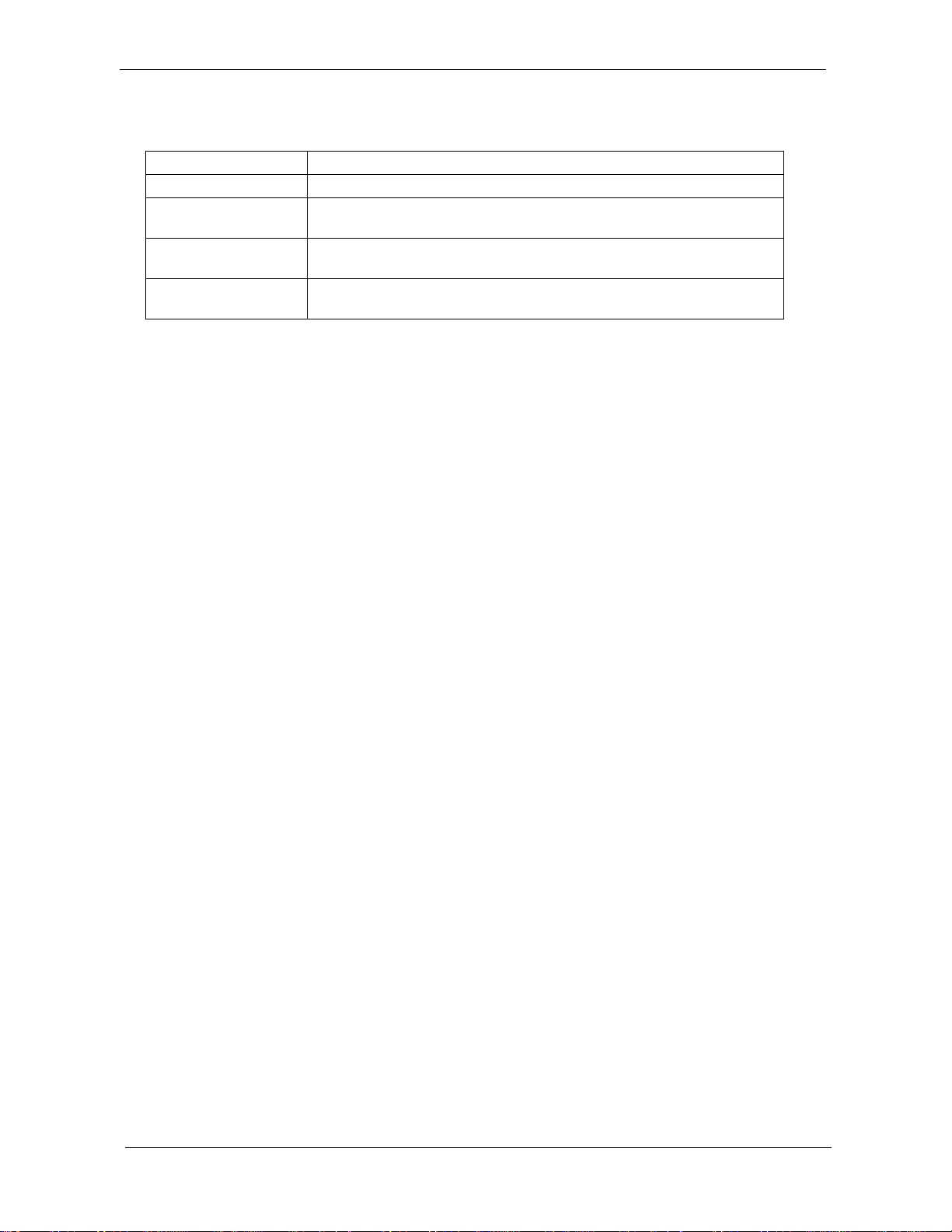
Conventions
The following textual conventions are used in this service guide.
SCREEN MESSAGES Denotes actual messages that appear on screen.
NOTE Gives additional information related to the current topic.
WARNING Alerts you to any physical risk or system damage that might result from
doing or not doing specific actions.
CAUTION Gives precautionary measures to avoid possible hardware or software
problems.
IMPORTANT Reminds you to do specific actions relevant to the accomplishment of
procedures.
iv Aspire Z3750 / Z3751 / Z5750 / Z5751 AIO Computer Service Guide
Page 5
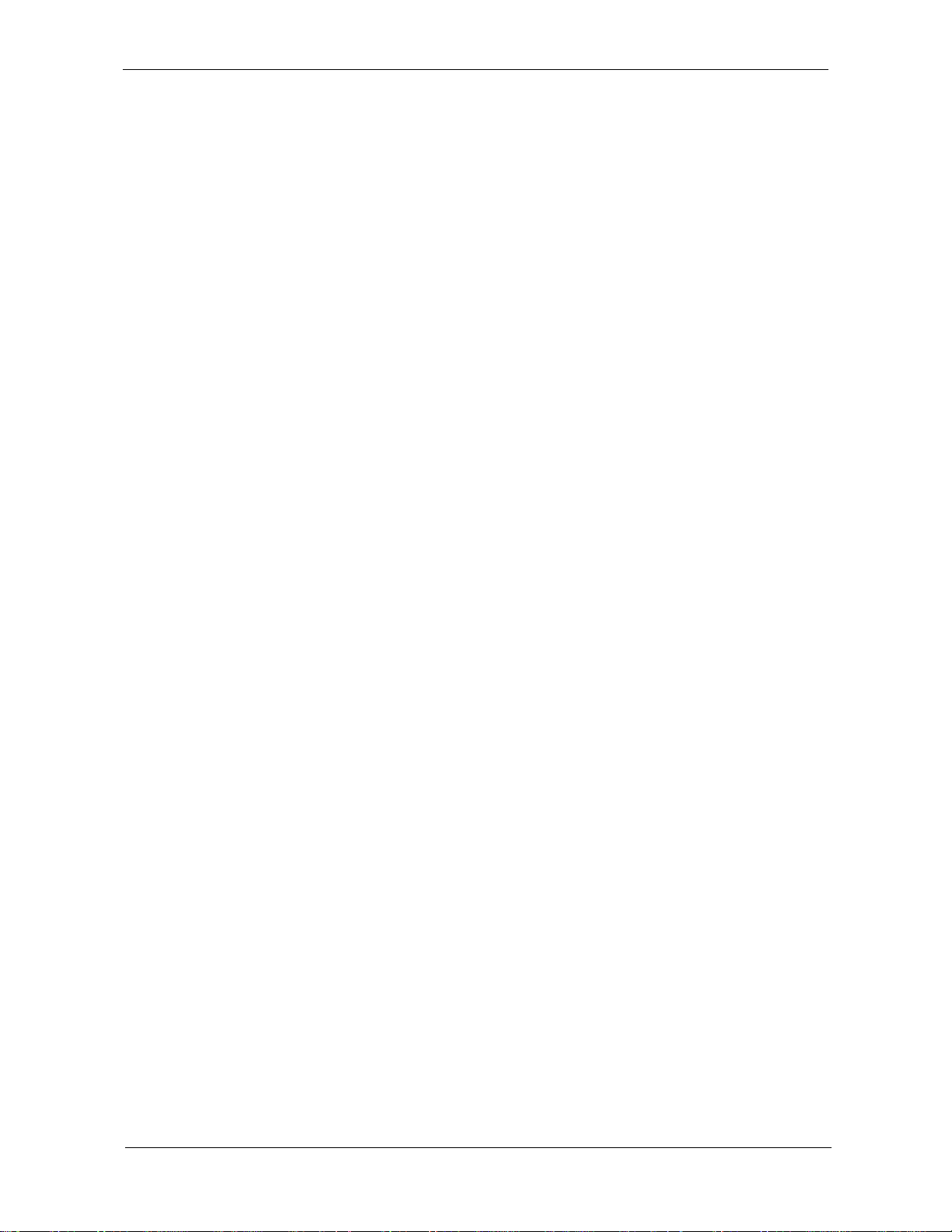
Service Guide Coverage
This Service Guide provides you with all technical information relating to the BASIC CONFIGURATION
decided for our "global" product offering. To better fit local market requirements and enhance product
competitiveness, your regional office MAY have decided to extend the functionality of a machine (e.g. add-on
card, modem, or extra memory capability). These LOCALIZED FEA TURES will NOT be covered in this generic
service guide. In such cases, please contact your regional offices or the responsible personnel/channel to
provide you with further technical details.
FRU Information
Please note WHEN ORDERING FRU P ARTS, that you should check the most up-to-date information available
on your regional web or channel. If, for whatever reason, a part number change is made, it will not be noted in
the printed service guide. For AUTHORIZED SERVICE PROVIDERS, your office may have a DIFFERENT
part number code to those given in the FRU list of this printed service guide. You MUST use the list provided
by your regional Acer office to order FRU parts for repair and service of customer machines.
Aspire Z3750 / Z3751 / Z5750 / Z5751 AIO Computer Service Guide v
Page 6
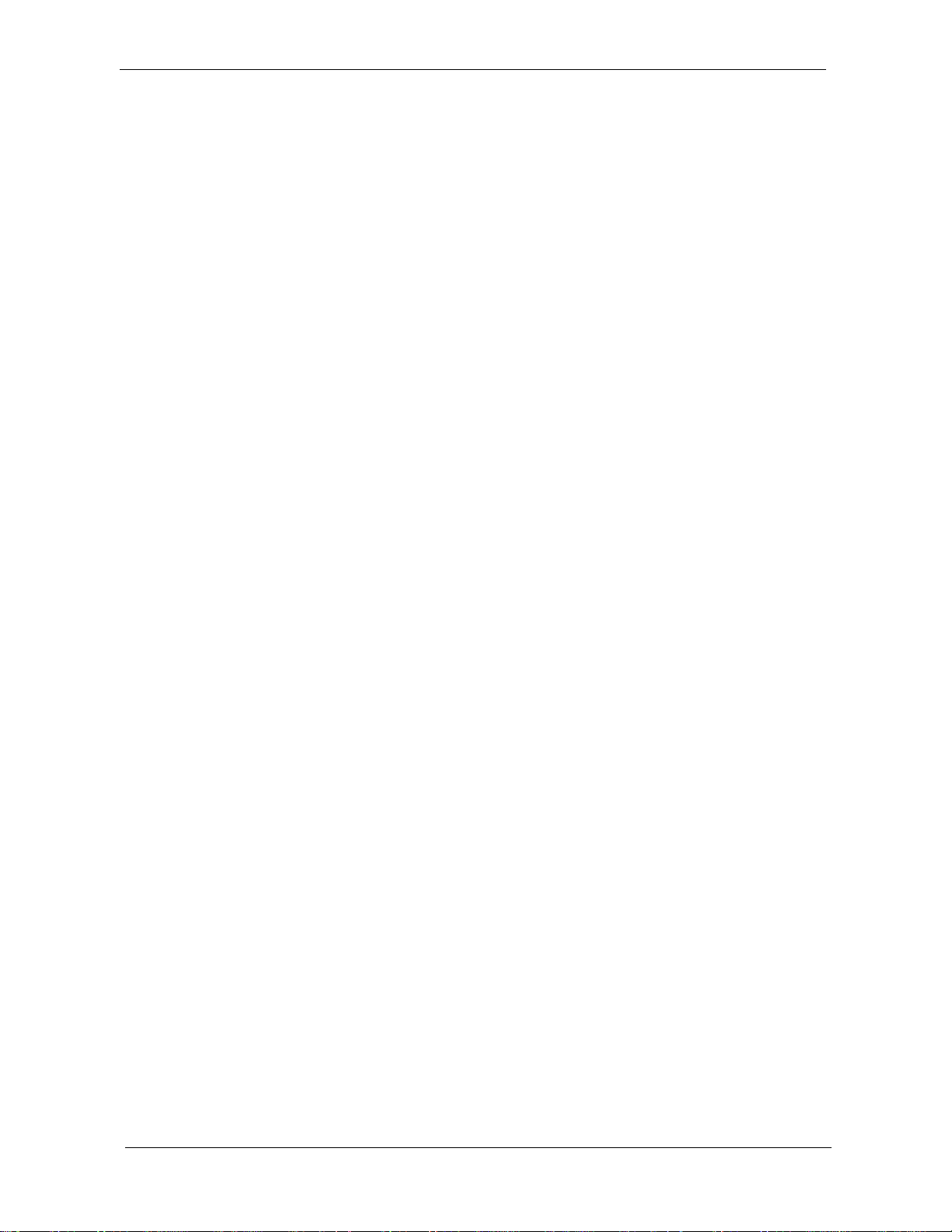
vi Aspire Z3750 / Z3751 / Z5750 / Z5751 AIO Computer Service Guide
Page 7
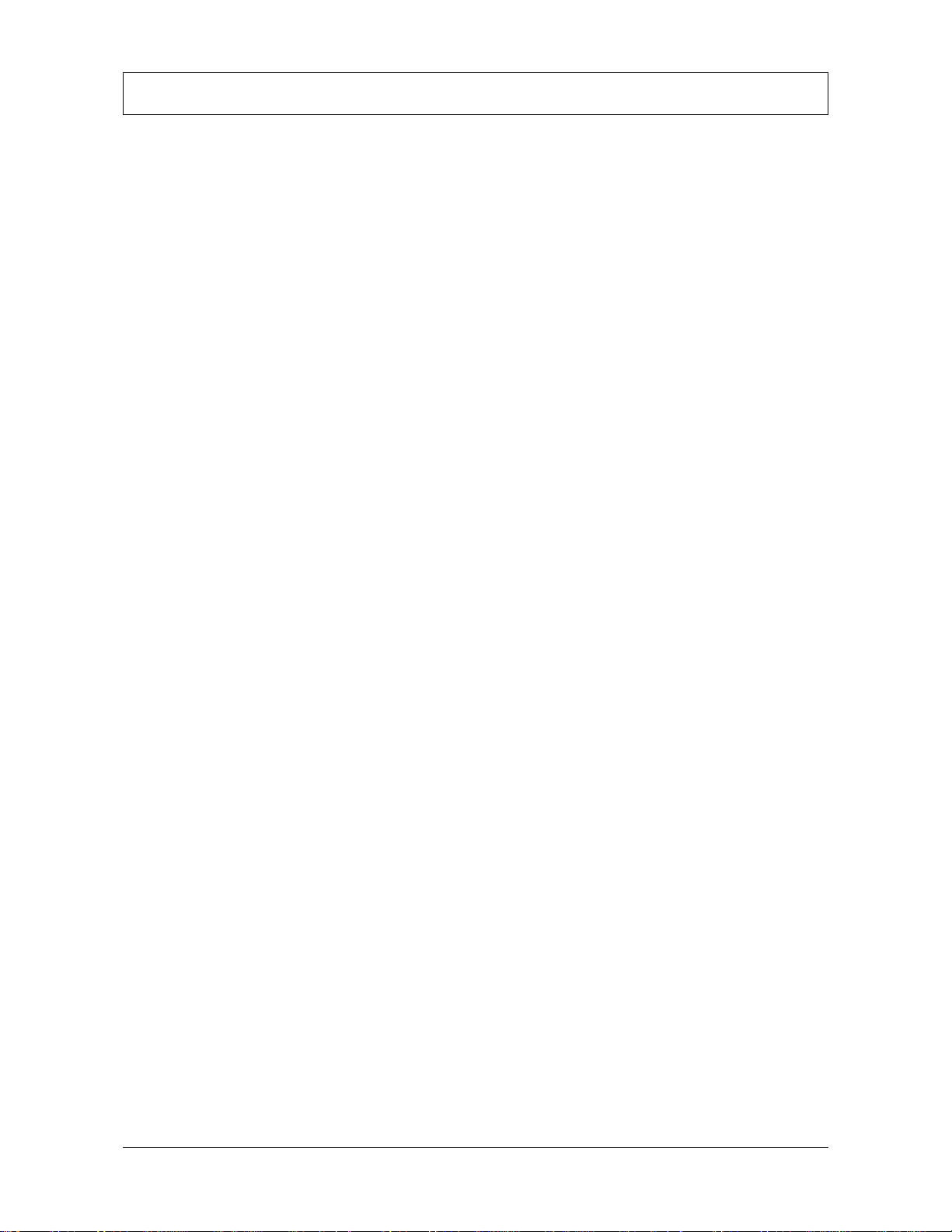
Table of Contents
Table of Contents . . . . . . . . . . . . . . . . . . . . . . . . . . . . . . . . . . . . . . . . . vii
Features and Specifications . . . . . . . . . . . . . . . . . . . . . . . . . . . . . . . . . 1
System Features . . . . . . . . . . . . . . . . . . . . . . . . . . . . . . . . . . . . . . . . . . . . . . . . . . . . . . .1
Physical Specifications . . . . . . . . . . . . . . . . . . . . . . . . . . . . . . . . . . . . . . . . . . . . . . . . . .2
System Tour . . . . . . . . . . . . . . . . . . . . . . . . . . . . . . . . . . . . . . . . . . . . . . . . . . . . . . . . . .3
Front View . . . . . . . . . . . . . . . . . . . . . . . . . . . . . . . . . . . . . . . . . . . . . . . . . . . . . . .3
Left View . . . . . . . . . . . . . . . . . . . . . . . . . . . . . . . . . . . . . . . . . . . . . . . . . . . . . . . .4
Right and Rear Views . . . . . . . . . . . . . . . . . . . . . . . . . . . . . . . . . . . . . . . . . . . . . . .5
Hardware Specifications . . . . . . . . . . . . . . . . . . . . . . . . . . . . . . . . . . . . . . . . . . . . . . . . .6
Processor . . . . . . . . . . . . . . . . . . . . . . . . . . . . . . . . . . . . . . . . . . . . . . . . . . . . . . . .6
Chipsets . . . . . . . . . . . . . . . . . . . . . . . . . . . . . . . . . . . . . . . . . . . . . . . . . . . . . . . . .6
BIOS . . . . . . . . . . . . . . . . . . . . . . . . . . . . . . . . . . . . . . . . . . . . . . . . . . . . . . . . . . . .6
Memory . . . . . . . . . . . . . . . . . . . . . . . . . . . . . . . . . . . . . . . . . . . . . . . . . . . . . . . . .6
Hard Disk Drive . . . . . . . . . . . . . . . . . . . . . . . . . . . . . . . . . . . . . . . . . . . . . . . . . . .7
Optical Disc Drive . . . . . . . . . . . . . . . . . . . . . . . . . . . . . . . . . . . . . . . . . . . . . . . . . .7
Ethernet . . . . . . . . . . . . . . . . . . . . . . . . . . . . . . . . . . . . . . . . . . . . . . . . . . . . . . . . .7
Wireless LAN . . . . . . . . . . . . . . . . . . . . . . . . . . . . . . . . . . . . . . . . . . . . . . . . . . . . .8
Bluetooth . . . . . . . . . . . . . . . . . . . . . . . . . . . . . . . . . . . . . . . . . . . . . . . . . . . . . . . .8
Audio . . . . . . . . . . . . . . . . . . . . . . . . . . . . . . . . . . . . . . . . . . . . . . . . . . . . . . . . . . .8
Webcam . . . . . . . . . . . . . . . . . . . . . . . . . . . . . . . . . . . . . . . . . . . . . . . . . . . . . . . .8
LCD Panel . . . . . . . . . . . . . . . . . . . . . . . . . . . . . . . . . . . . . . . . . . . . . . . . . . . . . . .9
Power Supply Unit . . . . . . . . . . . . . . . . . . . . . . . . . . . . . . . . . . . . . . . . . . . . . . . . .9
System Utilities . . . . . . . . . . . . . . . . . . . . . . . . . . . . . . . . . . . . . . . . . . . 11
CMOS Setup Utility . . . . . . . . . . . . . . . . . . . . . . . . . . . . . . . . . . . . . . . . . . . . . . . . . . .11
Accessing the Setup Utility . . . . . . . . . . . . . . . . . . . . . . . . . . . . . . . . . . . . . . . . . .12
Navigating through the Setup Utility . . . . . . . . . . . . . . . . . . . . . . . . . . . . . . . . . . .13
Setup Utility Menus . . . . . . . . . . . . . . . . . . . . . . . . . . . . . . . . . . . . . . . . . . . . . . .13
Disassembly Tools . . . . . . . . . . . . . . . . . . . . . . . . . . . . . . . . . . . . . . . . . . . . . . . . . . . .27
System Disassembly 27
Pre-disassembly Procedure . . . . . . . . . . . . . . . . . . . . . . . . . . . . . . . . . . . . . . . . . . . . . .27
Disassembly Procedures . . . . . . . . . . . . . . . . . . . . . . . . . . . . . . . . . . . . . . . . . . . . . . . .28
Removing the Computer Stand . . . . . . . . . . . . . . . . . . . . . . . . . . . . . . . . . . . . . .28
Removing the I/O Cable Cover . . . . . . . . . . . . . . . . . . . . . . . . . . . . . . . . . . . . . . .29
Removing the Rear Cover . . . . . . . . . . . . . . . . . . . . . . . . . . . . . . . . . . . . . . . . . . .30
Removing the I/O Cable Plate . . . . . . . . . . . . . . . . . . . . . . . . . . . . . . . . . . . . . . . .31
Removing the B-CAS Card Bracket . . . . . . . . . . . . . . . . . . . . . . . . . . . . . . . . . . . .31
Removing the Optical Disc Drive . . . . . . . . . . . . . . . . . . . . . . . . . . . . . . . . . . . . . .32
Removing the Scaler Board . . . . . . . . . . . . . . . . . . . . . . . . . . . . . . . . . . . . . . . . . .34
Removing the USB/Audio Board . . . . . . . . . . . . . . . . . . . . . . . . . . . . . . . . . . . . . .36
Removing the Speakers . . . . . . . . . . . . . . . . . . . . . . . . . . . . . . . . . . . . . . . . . . . .38
Removing the Wall Mount Plate . . . . . . . . . . . . . . . . . . . . . . . . . . . . . . . . . . . . . .40
Removing the Inverter Board . . . . . . . . . . . . . . . . . . . . . . . . . . . . . . . . . . . . . . . .41
Removing the Graphics Card . . . . . . . . . . . . . . . . . . . . . . . . . . . . . . . . . . . . . . . .43
Removing the Hard Disk Drive . . . . . . . . . . . . . . . . . . . . . . . . . . . . . . . . . . . . . . .45
Removing the Power Supply Unit . . . . . . . . . . . . . . . . . . . . . . . . . . . . . . . . . . . . .47
Removing the Heat Sink Fan (HSF) Assembly . . . . . . . . . . . . . . . . . . . . . . . . . . . . .49
Removing the Processor . . . . . . . . . . . . . . . . . . . . . . . . . . . . . . . . . . . . . . . . . . . .50
Removing the Memory Modules . . . . . . . . . . . . . . . . . . . . . . . . . . . . . . . . . . . . . .51
vii Aspire Z3750 / Z3751 / Z5750 / Z5751 AIO Computer Service Guide
Page 8
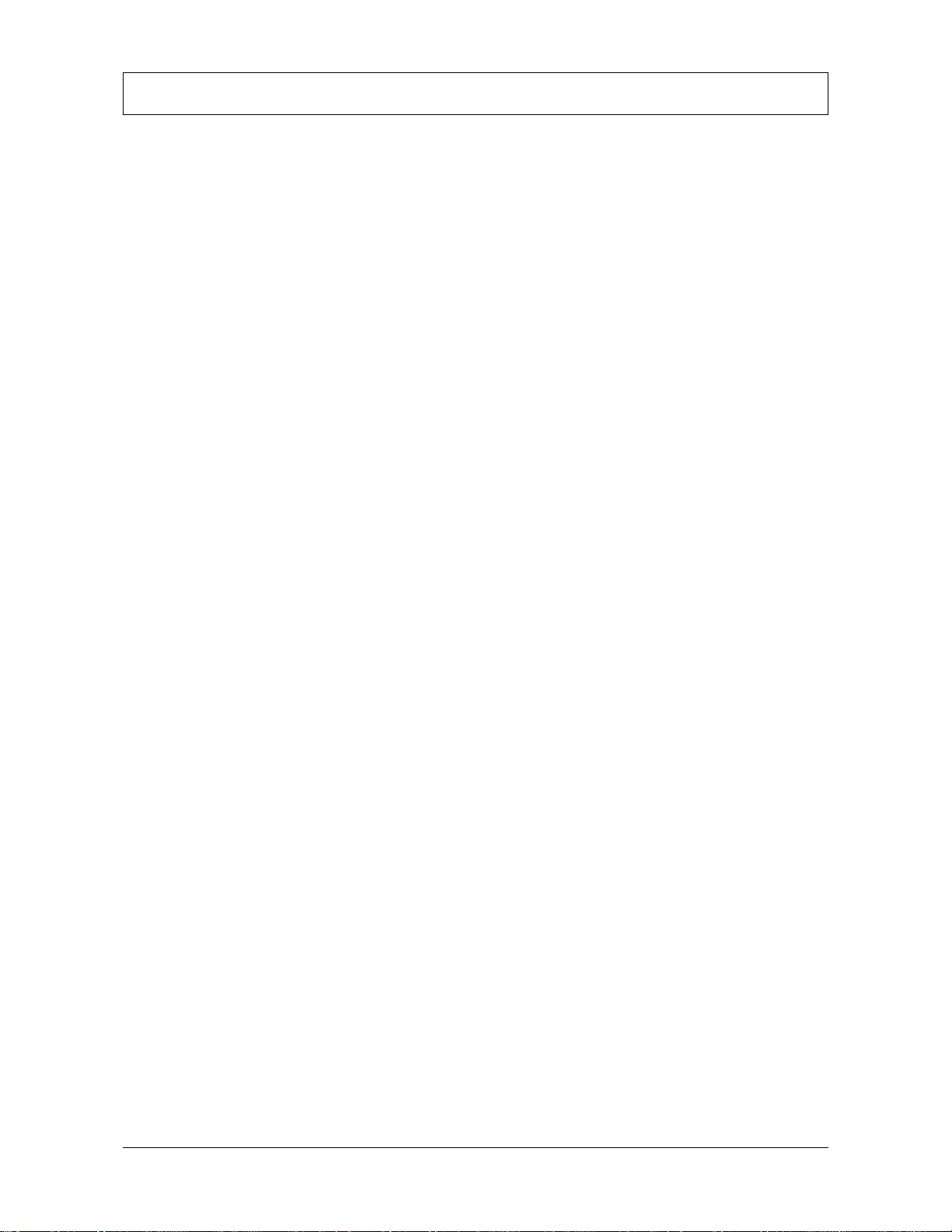
Table of Contents
Removing the Mainboard . . . . . . . . . . . . . . . . . . . . . . . . . . . . . . . . . . . . . . . . . . .52
Removing the I/O Shield . . . . . . . . . . . . . . . . . . . . . . . . . . . . . . . . . . . . . . . . . . . .54
Removing the Side Bezel . . . . . . . . . . . . . . . . . . . . . . . . . . . . . . . . . . . . . . . . . . .54
Removing the Front Bezel . . . . . . . . . . . . . . . . . . . . . . . . . . . . . . . . . . . . . . . . . . .56
Removing the Capacitive LED Board . . . . . . . . . . . . . . . . . . . . . . . . . . . . . . . . . . .58
Removing the Bluetooth Module . . . . . . . . . . . . . . . . . . . . . . . . . . . . . . . . . . . . . 59
Removing the Light Bars . . . . . . . . . . . . . . . . . . . . . . . . . . . . . . . . . . . . . . . . . . . .60
Removing the Webcam Module . . . . . . . . . . . . . . . . . . . . . . . . . . . . . . . . . . . . . .61
Removing the Power Button . . . . . . . . . . . . . . . . . . . . . . . . . . . . . . . . . . . . . . . . .61
Removing the Speaker Mesh Cover Assembly . . . . . . . . . . . . . . . . . . . . . . . . . . . .62
Removing the Touchscreen Control Board . . . . . . . . . . . . . . . . . . . . . . . . . . . . . .63
Removing the LCD Panel . . . . . . . . . . . . . . . . . . . . . . . . . . . . . . . . . . . . . . . . . . .64
Removing the LCD Panel Brackets . . . . . . . . . . . . . . . . . . . . . . . . . . . . . . . . . . . .65
Removing the LCD LVDS Cable . . . . . . . . . . . . . . . . . . . . . . . . . . . . . . . . . . . . . .65
Removing the System Cables . . . . . . . . . . . . . . . . . . . . . . . . . . . . . . . . . . . . . . . .66
Troubleshooting . . . . . . . . . . . . . . . . . . . . . . . . . . . . . . . . . . . . . . . . . . 67
Hardware Diagnostic Procedure . . . . . . . . . . . . . . . . . . . . . . . . . . . . . . . . . . . . . . . . . .67
System Check Procedures . . . . . . . . . . . . . . . . . . . . . . . . . . . . . . . . . . . . . . . . . . .67
Checkpoints . . . . . . . . . . . . . . . . . . . . . . . . . . . . . . . . . . . . . . . . . . . . . . . . . . . . .68
POST Error Indicators . . . . . . . . . . . . . . . . . . . . . . . . . . . . . . . . . . . . . . . . . . . . . .72
BIOS Recovery . . . . . . . . . . . . . . . . . . . . . . . . . . . . . . . . . . . . . . . . . . . . . . . . . . . . . . .83
Clearing CMOS . . . . . . . . . . . . . . . . . . . . . . . . . . . . . . . . . . . . . . . . . . . . . . . . . . . . . .84
System Architecture 85
Block Diagram . . . . . . . . . . . . . . . . . . . . . . . . . . . . . . . . . . . . . . . . . . . . . . . . . . . . . . .85
Mainboard Layout . . . . . . . . . . . . . . . . . . . . . . . . . . . . . . . . . . . . . . . . . . . . . . . . . . . .86
Field Replaceable Unit (FRU) List 89
Exploded Diagram . . . . . . . . . . . . . . . . . . . . . . . . . . . . . . . . . . . . . . . . . . . . . . . . . . . .90
FRU List . . . . . . . . . . . . . . . . . . . . . . . . . . . . . . . . . . . . . . . . . . . . . . . . . . . . . . . . . . . .92
Model Definitions and Configurations . . . . . . . . . . . . . . . . . . . . . . . . 105
Test Compatible Components . . . . . . . . . . . . . . . . . . . . . . . . . . . . . . . 115
Approved Vendor Lists (AVLs) . . . . . . . . . . . . . . . . . . . . . . . . . . . . . . . . . . . . . . . . . . .117
Online Support Information . . . . . . . . . . . . . . . . . . . . . . . . . . . . . . . . 149
Index . . . . . . . . . . . . . . . . . . . . . . . . . . . . . . . . . . . . . . . . . . . . . . . . . . . . 151
Aspire Z3750 / Z3751 / Z5750 / Z5751 AIO Computer Service Guide viii
Page 9
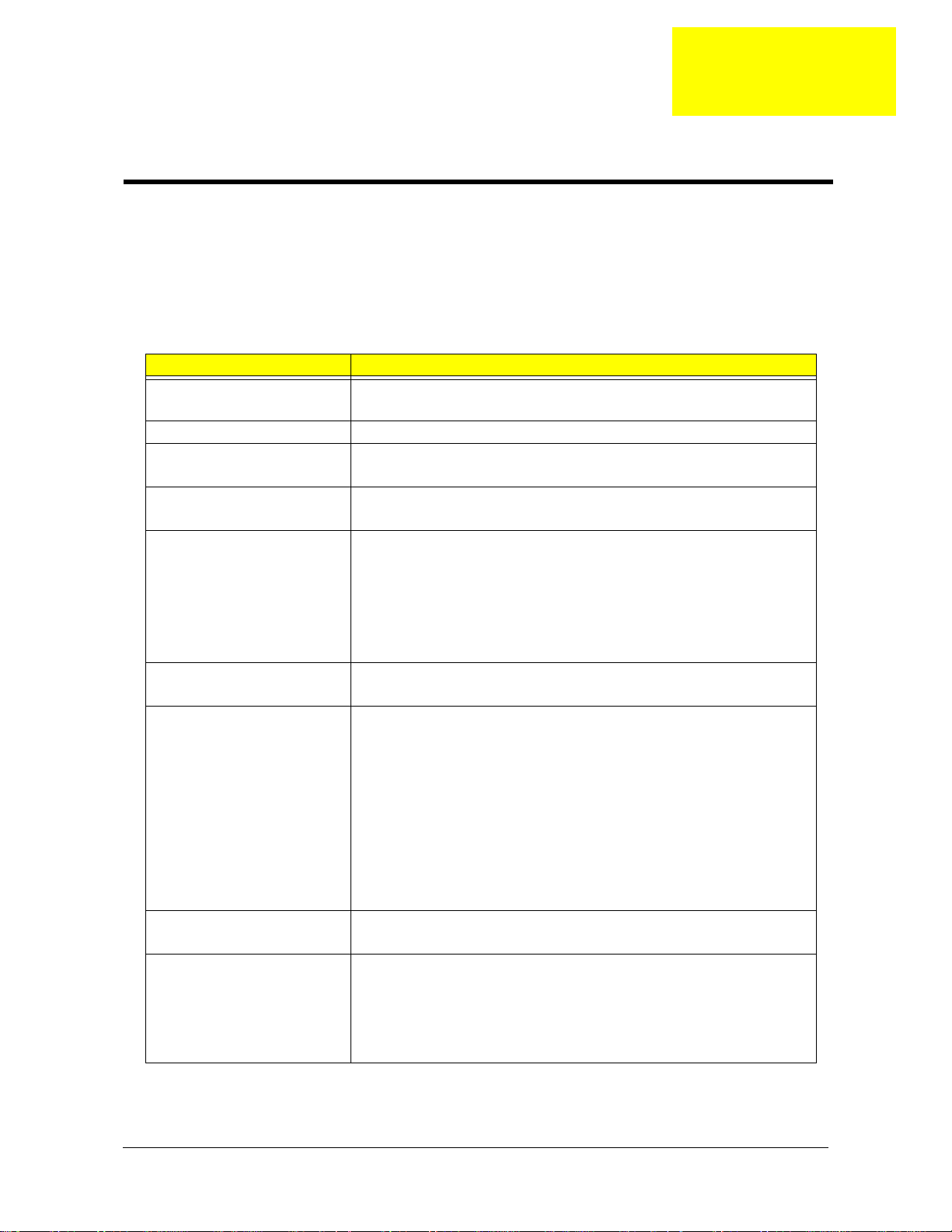
Chapter 1
Features and Specifications
This chapter lists the features and specifications of the Aspire Z3750 / Z3751 / Z5750 / Z5751 AIO computer.
NOTE The items listed in this section are for reference only. The exact configuration of your PC depends
on the model purchased.
System Features
Component Description
Processor • LGA 1156 socket (Socket H), 1156 pin contacts
• Supports the Intel Core i3, i5, and Intel Pentium Dual-Core Processors
Chipset Intel H57 Express Chipset
Memory • Number of DIMM slots: Four DDR3 DIMM slots
• Maximum memory: 8 GB (using four 2 GB modules)
PCI expansion options • One PCI Express x16 slot (for graphics card installation)
• One PCI Express x1 slot (for TV tuner card installation)
Display • Display size
– Aspire Z3750: 21.5-inch LCD panel
– Aspire Z3751: 21.5-inch LCD touchscreen panel
– Aspire Z5750: 23-inch LCD panel
– Aspire Z5751: 23-inch LCD touchscreen panel
• Windows 7 compliant multi-touchscreen function for Aspire Z3751 /
Z5751
Audio • Two built-in 5W stereo speakers
• Realtek ALC662-VC0-GR 5.1 Channel High Definition Audio Codec
I/O ports • Right panel
– USB ports (two)
– Headphone jack
– Microphone jack
• Left panel
– Line-in, line-out, and microphone jacks
– USB ports (six)
– Ethernet jack (RJ-45)
– External display (VGA) port
– HDMI port
– PS/2 keyboard and mouse ports
Media storage • 3.5-inch 25.4 mm 5400/7200 rpm SATA hard disk drive (HDD)
• Slim type SATA optical disc drive (ODD)
Card reader • 9-in-1 card reader slot
• Supports MultiMediaCard (MMC), Reduced-Size MultiMediaCard
(RS-MMC), Secure Digital (SD), xD-Picture Card (xD), Secure Digital
High Capacity (SDHC), Memory Stick (MS), Memory Stick PRO
(MS PRO) cards, CompactFlash Type I and II (CF-I, CF-II), and
microdrives
Aspire Z3750 / Z3751 / Z5750 / Z5751 AIO Computer Service Guide 1
Page 10
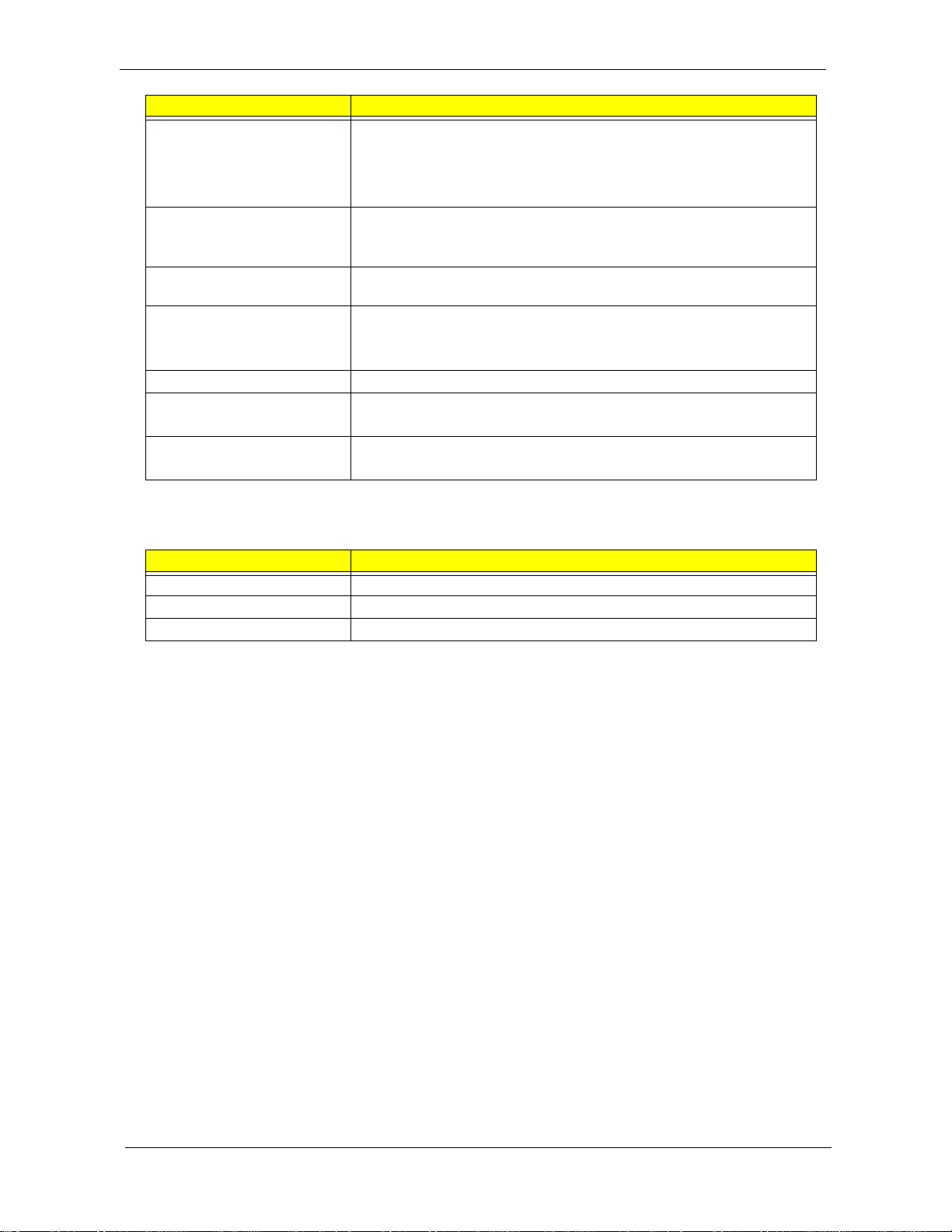
Component Description
Connectivity • Wired LAN: Onboard 10/100/1000 Ethernet support
• WLAN option: Mini Card wireless network adapter (802.11 b/g/n)
®
• WPAN option: Bluetooth
• Integrated 2.0 MP webcam
Digital media protection • Support Blu-ray Disc content protection
• B-CAS card – This optional card allows users to access protected digital
TV broadcasts.
Power supply 220 W power supply unit with PFC or non-PFC option (power factor
correction)
Operating system support • Microsoft Windows 7 (Home Premium x64/x86, Home Basic x86)
•FreeDOS
• Linux LL95
Antivirus software McAfee Internet Security
Security • BIOS-based user and supervisor passwords
• Kensington lock
Power management • ACPI 2.0-compliant
• Energy Star 5.0 compliant
2.1+EDR (Enhanced Data Rate)
Physical Specifications
Aspect Description
System dimension (W × H × D) 99 × 496 × 549 mm (3.9 × 19.53 × 21.61 in)
Mainboard form factor Standard DTX
Mainboard dimensions (W × H) 200 × 244 mm
2 Aspire Z3750 / Z3751 / Z5750 / Z5751 AIO Computer Service Guide
Page 11
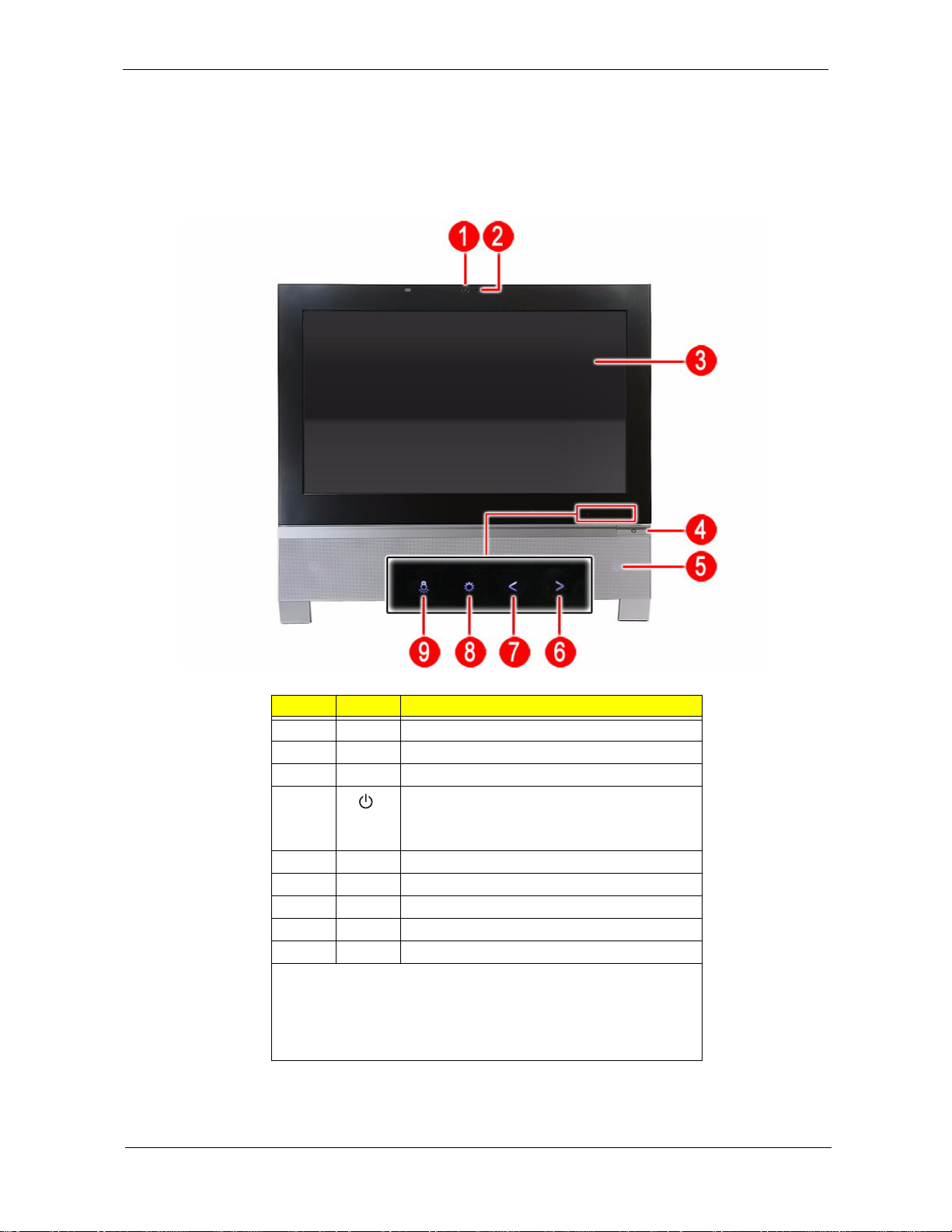
System Tour
The pictures and tables in this section illustrate the physical outlook of the computer.
Front View
Item Icon Component
1 Integrated webcam
2 Integrated microphone
3 Display screen
4 Power button/indicator
• Blue – System is in power-on mode
• Flashing blue – System is in standby mode
5 Speakers
6 Volume increase capacitive key
7 Volume decrease capacitive key
8 LCD brightness capacitive key
9 Auxiliary lighting capacitive key
NOTES:
• Icons for the capacitive keys are only visible when the system is
turned on.
• The auxiliary lighting capacitive key is designed to provide a light
source when using a keyboard in low-light conditions.
Aspire Z3750 / Z3751 / Z5750 / Z5751 AIO Computer Service Guide 3
Page 12
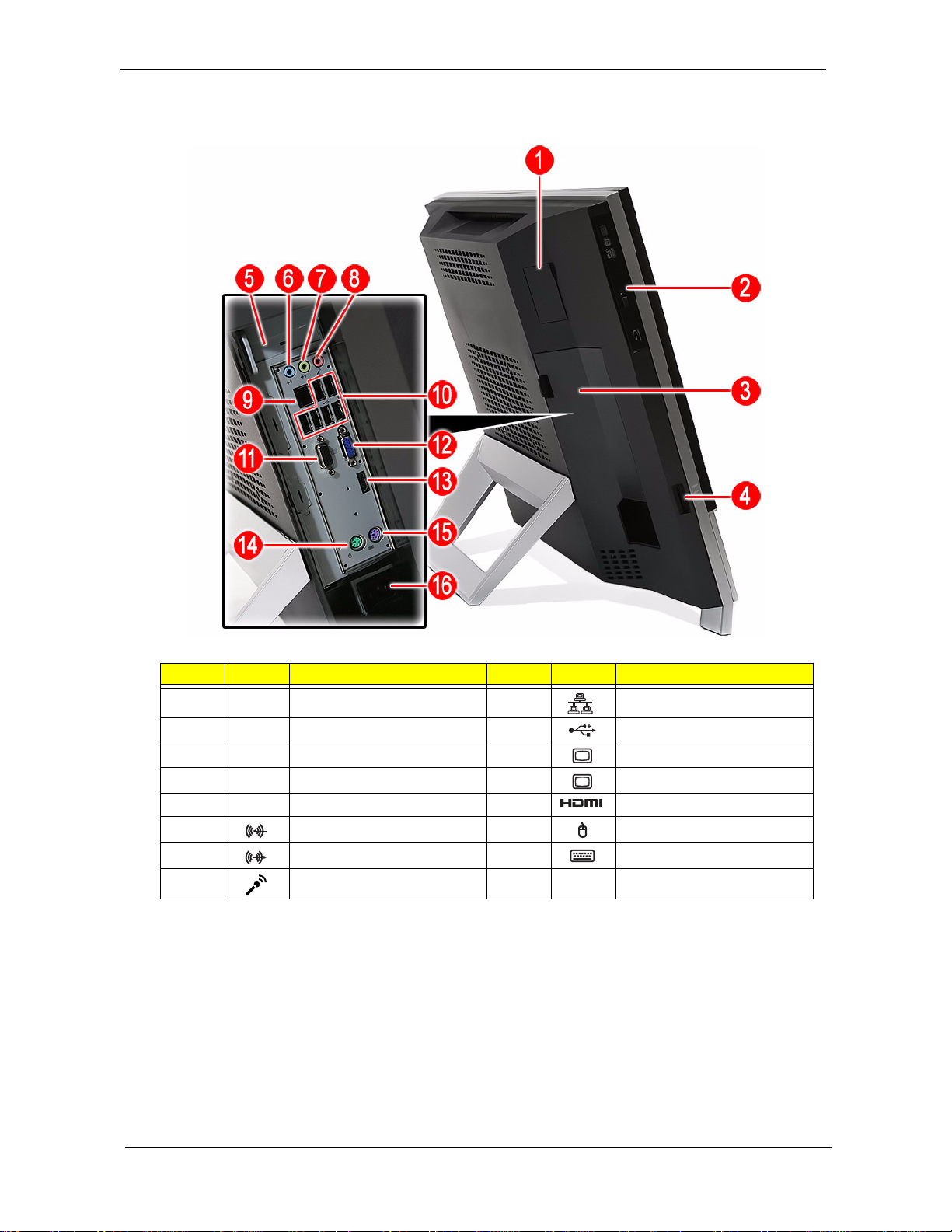
Left View
Item Icon Component Item Icon Component
1 B-CAS card (optional) cover 9 Ethernet port (RJ-45)
2 Optical disc drive (ODD) 10 USB ports
3 I/O cable cover 11 DVI to D-Sub port (optional)
4 9-in-1 card reader 12 Monitor port (VGA)
5 Slot for optional TV tuner card 13 HDMI port
6 Line-in jack 14 PS/2 mouse port
7 Line-out jack 15 PS/2 keyboard port
8 Microphone jack 16 AC power jack
4 Aspire Z3750 / Z3751 / Z5750 / Z5751 AIO Computer Service Guide
Page 13
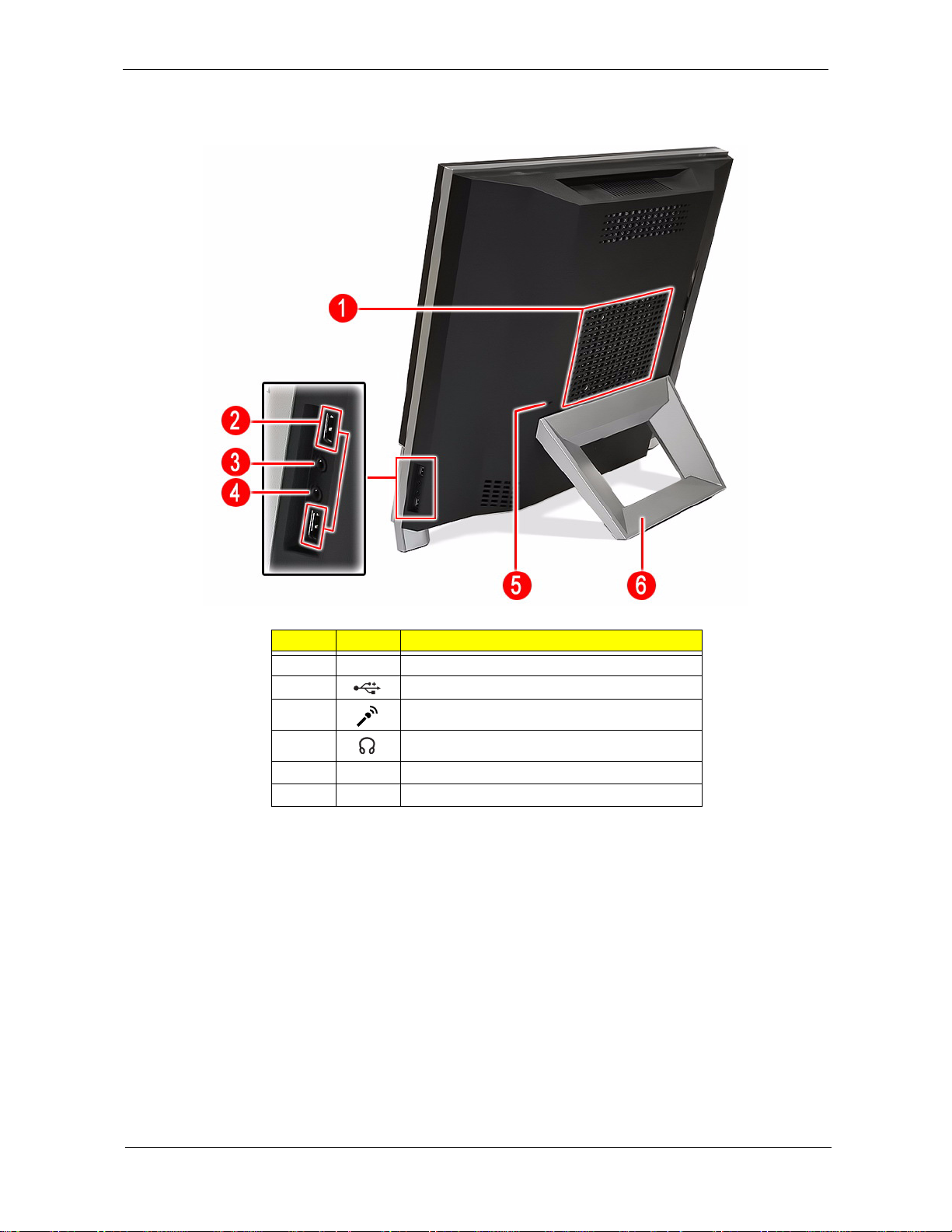
Right and Rear Views
Item Icon Component
1 Mounting holes for wall mount option
2 USB ports
3 Microphone jack
4 Headphone jack
5 Kensington slot
6 Computer stand
Aspire Z3750 / Z3751 / Z5750 / Z5751 AIO Computer Service Guide 5
Page 14
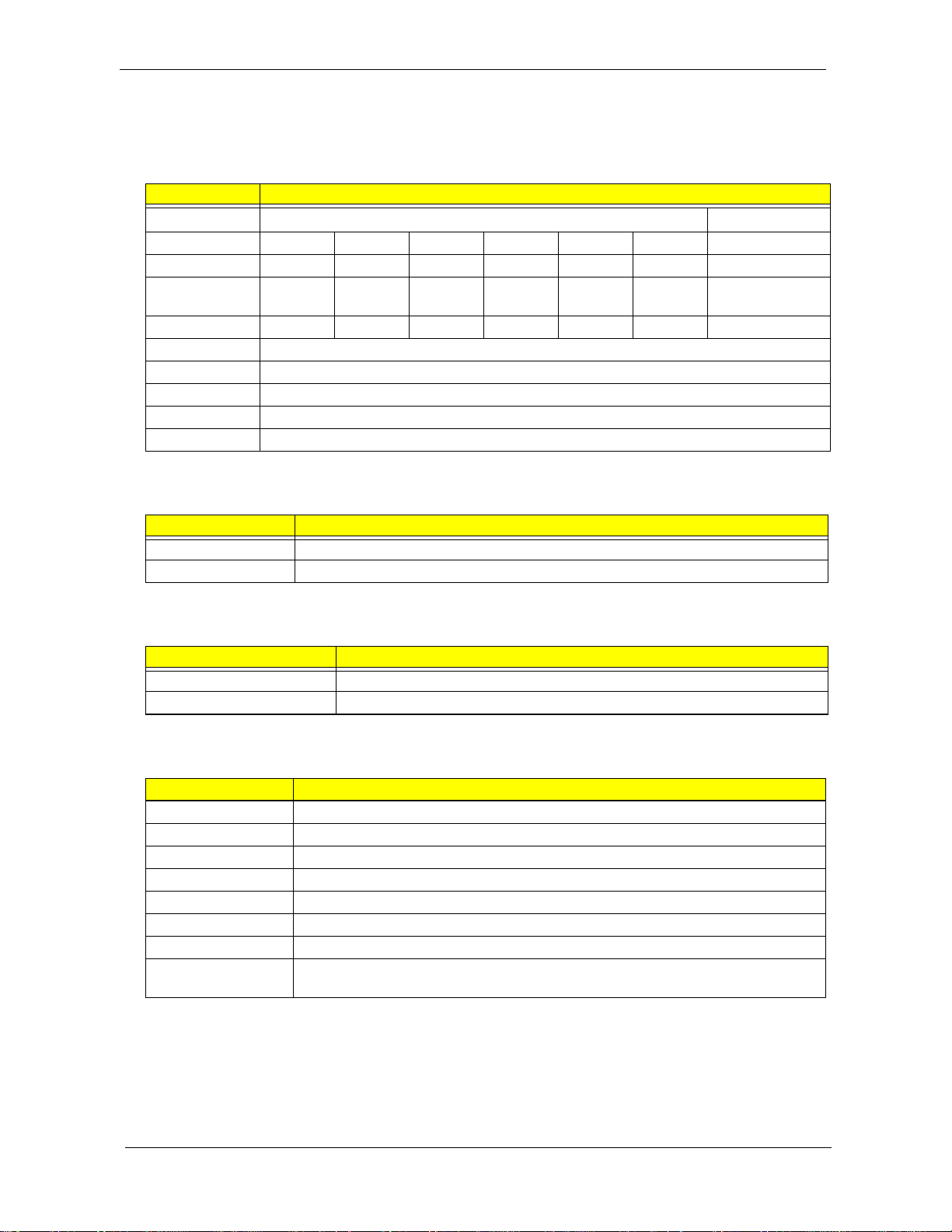
Hardware Specifications
Processor
Item Specification
®
Intel
Core™ Intel® Pentium
Model i5-670 i5-660 i5-650 i3-550 i3-540 i3-530 G6950
Clock speed 3.46 GHz 3.33 GHz 3.2 GHz 3.2 GHz 3.06 GHz 2.93 GHz 2.8 GHz
Intel® Smart
Cache
Bus/core ratio 26 25 24 24 23 22 21
# of cores 2
DMI 2.5 GT/s
Socket LGA 1156
Package type 32 nm
Max TDP 73 W
4 MB 4 MB 4 MB 4 MB 4 MB 4 MB 3 MB
Chipsets
Item Specification
System chipset Intel H57 Express Chipset
Super I/O IT8721F Super I/O IT8721F
®
BIOS
Item Specification
BIOS chip AMI BIOS
Setup utility CMOS Setup Utility
Memory
Item Specification
Controller Integrated in the Intel processor
Number of DIMM slot 4
Maximum memory 8 GB (using four 2 GB modules)
Data rate 1333 MT/s
Supported capacities 1 or 2 GB
DIMM type 240-pin DDR3 SO-DIMM
Supported brands Apacer, Hynix, Kingston, Nanya, Samsung, and Unifosa
Population rule You can install memory modules in any combination as long as they match the above
specifications.
6 Aspire Z3750 / Z3751 / Z5750 / Z5751 AIO Computer Service Guide
Page 15
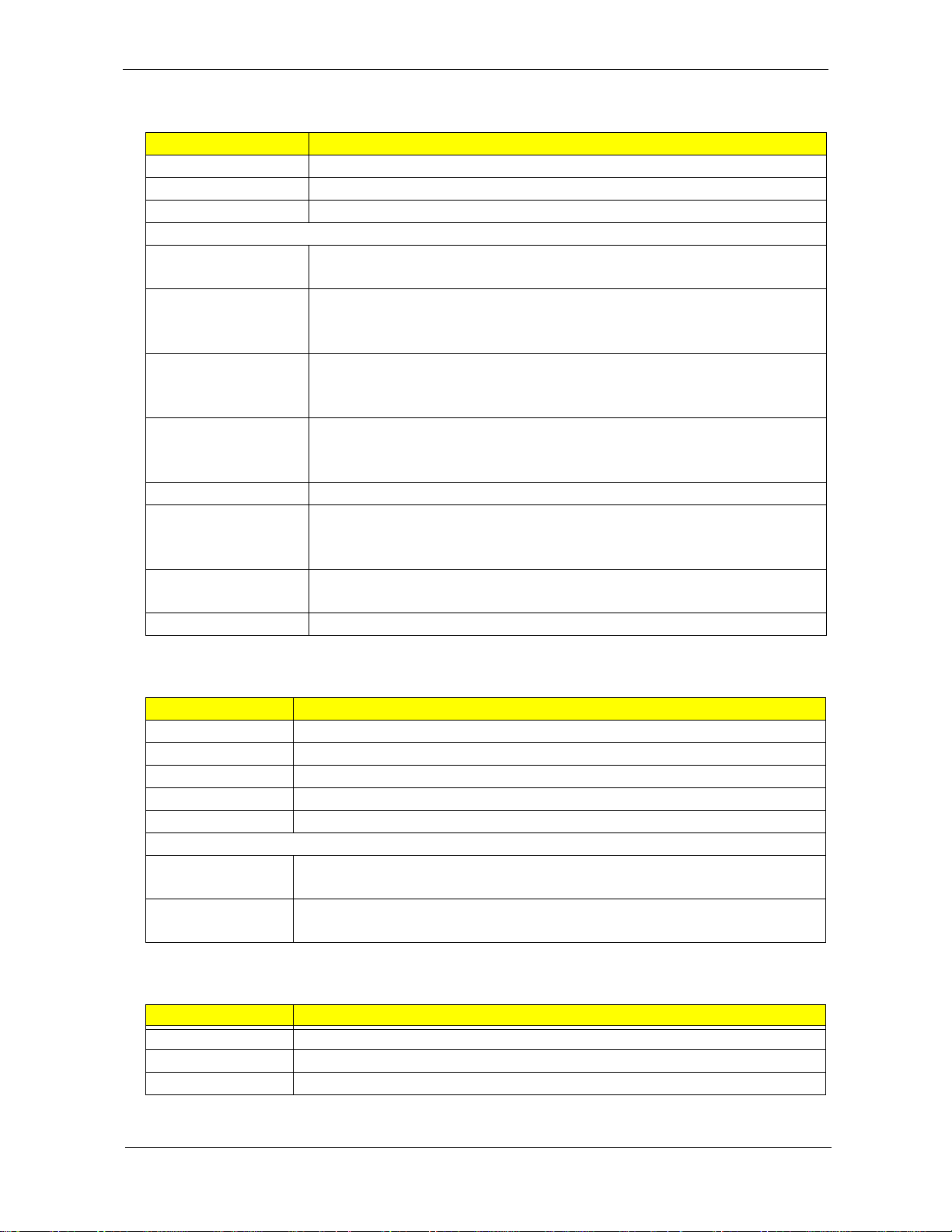
Hard Disk Drive
Item Specification
Controller Integrated in the Intel H57 Express Chipset
Form factor 3.5-inch 9.5 mm
Interface SATA 2.0
Supported capacities
160 GB • HGST HDT721016SLA380 / HDS721016CLA382 (7200 rpm)
• WD WD1600AAJS-22L7A0 (7200 rpm)
320 GB • HGST HDT721032SLA380 / HDS721032CLA362 (7200 rpm)
• Seagate ST3320418AS (7200 rpm)
• WD WD3200AAJS-22L7A0 (7200 rpm)
500 GB • HGST HDS721050CLA362 (7200 rpm)
• Seagate ST3500418AS (7200 rpm)
• WD WD5000AAKS-22V1A0 (7200 rpm)
640 GB • HGST HDT721064SLA360 / HDS721064CLA332 (7200 rpm)
• Seagate ST3640623AS (7200 rpm)
• WD WD6400AAKS-22A7B2 (7200 rpm)
750 GB HGST HDS721075CLA332 (7200 rpm)
1 TB • HGST HDT721010SLA360 / HDS721010CLA332 (7200 rpm)
• Seagate ST31000528AS (7200 rpm)
• WD WD10EADS-22M2B0 / WD10EARS-22Y5B1 (5400 rpm)
1.5 TB • Seagate ST31500341AS (7200 rpm)
• WD WD15EADS-22P8B0 (5400 rpm)
2 TB WD WD20EADS-22R6B0 (5400 rpm)
Optical Disc Drive
Item Specification
Controller Integrated in the Intel H57 Express Chipset
Type DVD-Super Multi double-layer or Blu-ray Disc combo drive option
Form factor Slim type
Tray height (mm)) 12.7 mm
Interface SATA
Supported models
DVD-Super Multi
double-layer drive
Blu-ray Disc
combo drive
• HLDS GT31N
• PLDS DS-8A5SH
• Panasonic UJ141AL/UJ240A
• HLDS CT21N
Ethernet
Item Specification
Controller Integrated in the Intel H57 Express Chipset
LAN protocol 10/100/1000 Mbps
LAN connector type RJ-45
Aspire Z3750 / Z3751 / Z5750 / Z5751 AIO Computer Service Guide 7
Page 16
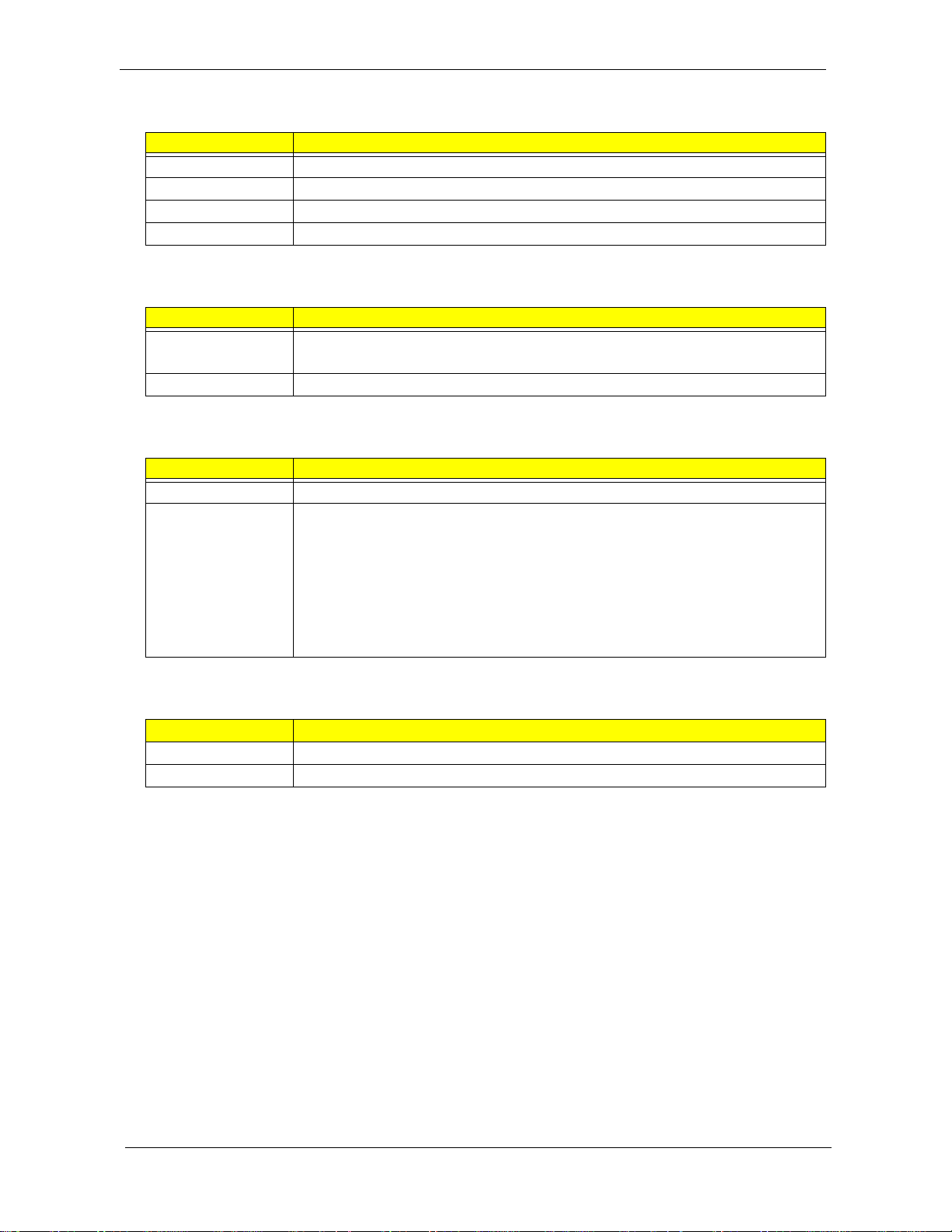
Wireless LAN
Item Specification
WLAN module Realtek RTL8191SU
Wireless antenna kit Lite-On WN6607LH
Protocol 802.11 b/g/n
Form factor PCIe Mini Card (half)
Bluetooth
Item Specification
Model • Lite-On WB111C Bluetooth Kit
• Chicony BC10B Bluetooth Kit
Version Bluetooth 2.1 + EDR
Audio
Item Specification
Controller Realtek ALC662-VC0-GR 5.1 Channel High Definition Audio Codec
Features • Two built-in 5W stereo speakers
• Right panel audio jacks
– Headphone jack
– Microphone jack
• Left panel audio jacks
– Line-in jack
– Line-out jack
– Microphone jack
Webcam
Item Specification
Resolution 2.0 MP
Supported models Primax 50-704A4WNT8
8 Aspire Z3750 / Z3751 / Z5750 / Z5751 AIO Computer Service Guide
Page 17
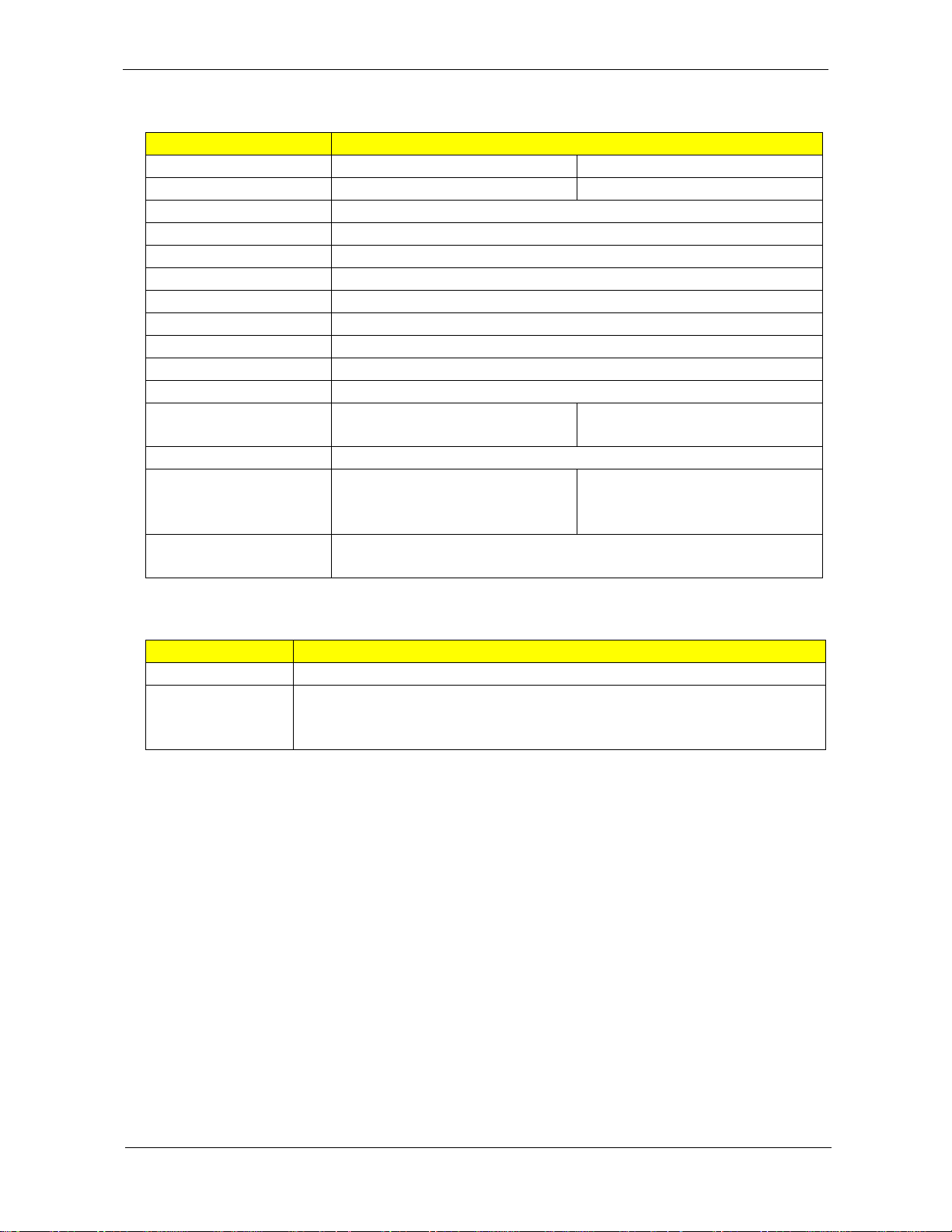
LCD Panel
Item Specification
Model Aspire Z3750 / Z3751 Aspire Z5750 / Z5751
Screen size (diagonal, inch) 21.5-inch 23-inch
Type Wide XGA
Resolution 1920 × 1080
Backlight CCFL
Interface LVDS
Brightness (typical) 300 nits
Display colors 16.7M
Aspect ratio 16:9
Contrast ratio 1000:1
Response time (typical) 5 ms
Touchscreen • Aspire Z3750: No
• Aspire Z3751: Yes
Surface treatment AG type, 3H hard coating, Haze 25
Supported models
Inverter board • Darfon VZ.13156.B01
• AUO M215HW01
• AUO M215HW01 V0 0H
• LG LM215WF1
• Sumida IV30260SPEC139
V0 0G
• Aspire Z5750: No
• Aspire Z5751: Yes
• LG LM230WF1 TLA5 LF
• SEC LTM230HT01 A09 LF
• SEC LTM230HT01 A10 LF
Power Supply Unit
Item Specification
Output (max.) 220–240 W
Supported models • Chicony CPB09-D220A / CPB09-D220R / CPB09-D220E
• Delta DPS-220UB A / DPS-220UB-1 A / DPS-220UB-2 B
• Lite-On PS-5221-06A1 / PE-5221-08AP / PS-5221-9AE
Aspire Z3750 / Z3751 / Z5750 / Z5751 AIO Computer Service Guide 9
Page 18
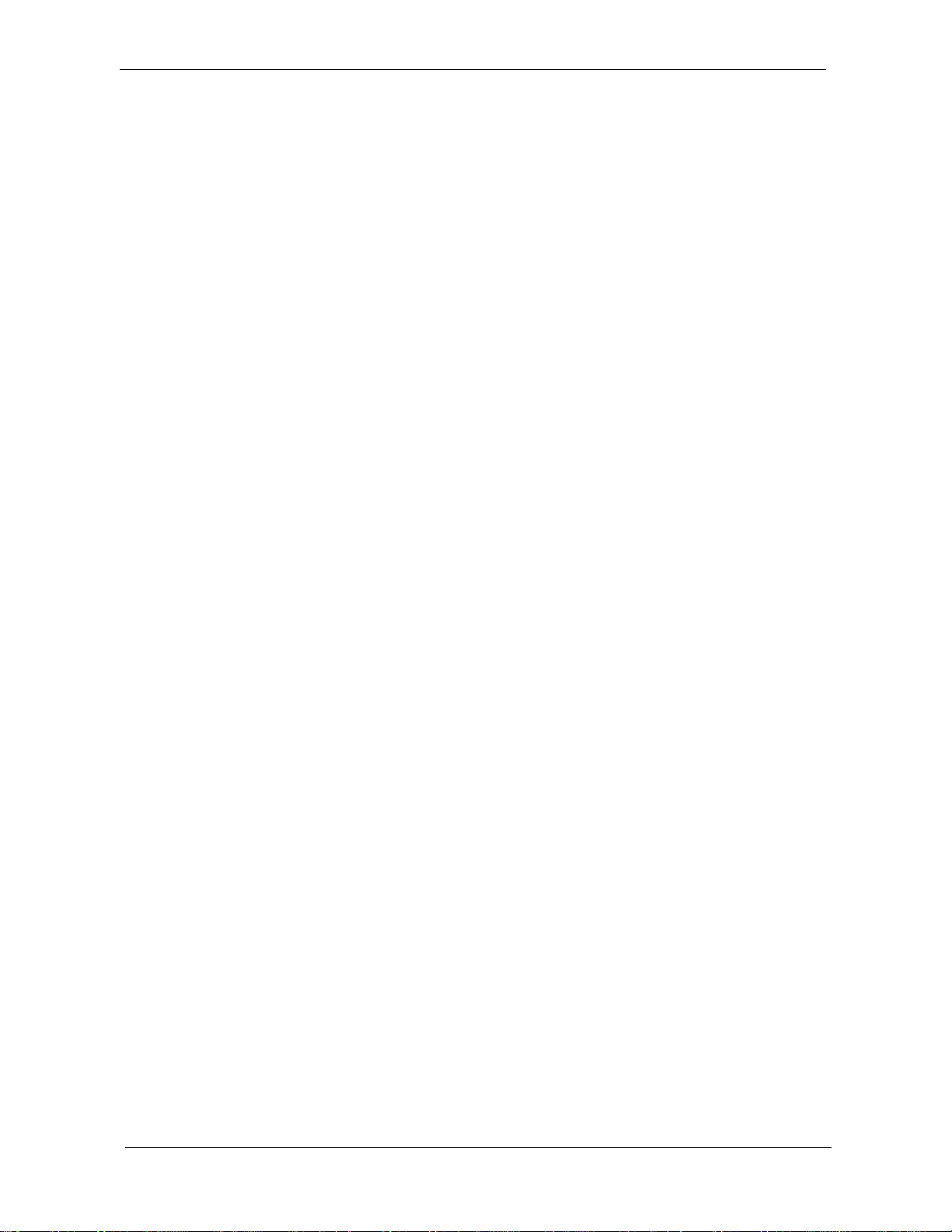
10 Aspire Z3750 / Z3751 / Z5750 / Z5751 AIO Computer Service Guide
Page 19
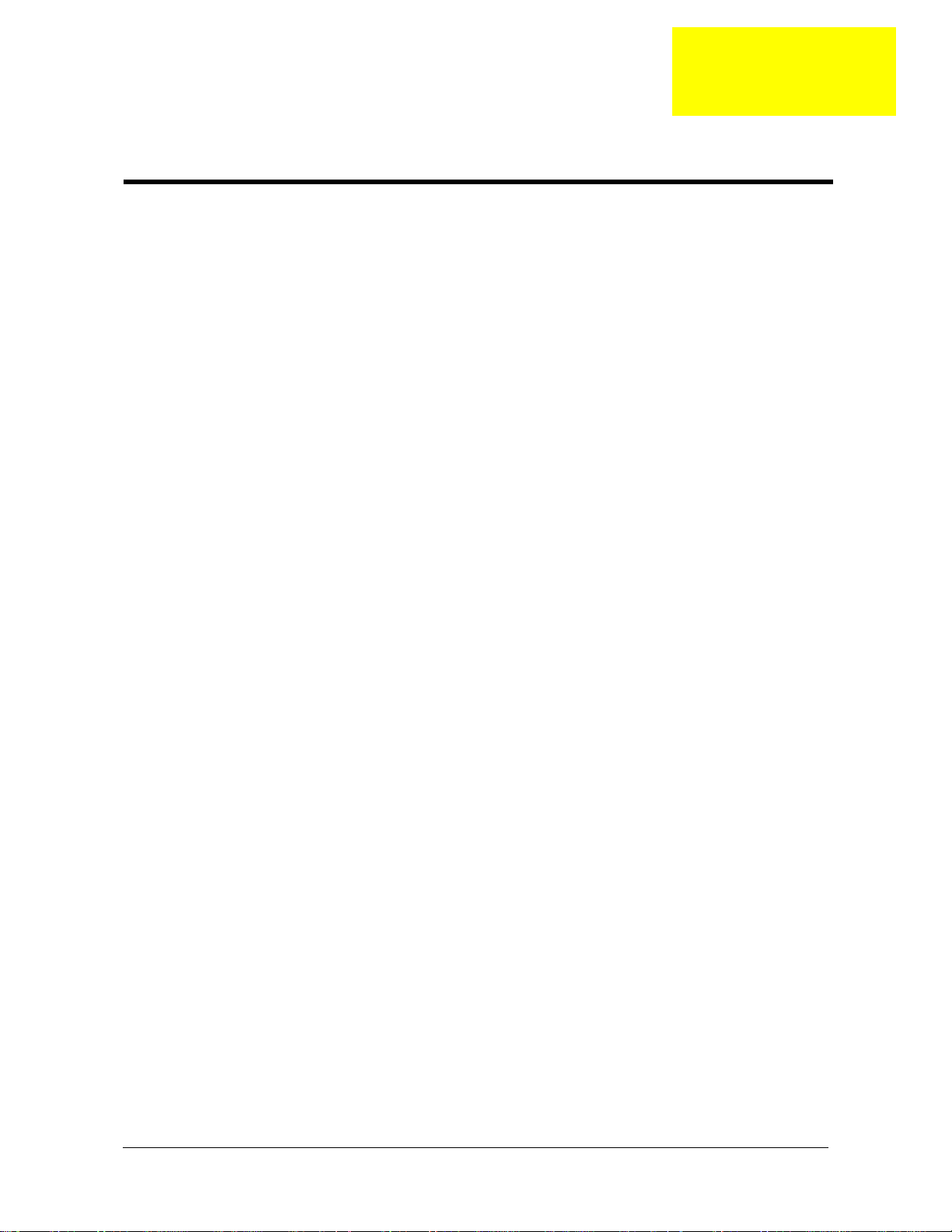
Chapter 2
System Utilities
CMOS Setup Utility
CMOS Setup Utility is a hardware configuration program built into the system ROM. Since most systems are
already properly configured and optimized, there is normally no need to run this utility.
You will need to run this utility under the following conditions:
• When changing the system configuration including:
• Setting the system time and date
• Configuring the system drives and peripherals
• Specifying the boot device sequence
• Configuring the power management modes
• Setting up system passwords or making other changes to the security setup
• When trying to resolve IRQ conflicts
• When a configuration error is detected by the system and you are prompted ("Run Setup" message) to
make changes to the BIOS settings.
The Setup Utility loads the configuration values in a battery-backed nonvolatile memory called CMOS RAM.
This memory area is not part of the system RAM, which allows configuration data to be retained when power is
turned off. The values take effect when the system is booted. POST uses these values to configure the
hardware. If the values and the actual hardware do not agree, POST generates an error message. You must
run this utility to change the hardware settings from the default or current configuration.
IMPORTANT If you repeatedly receive “Run Setup” messages, the RTC battery located on the mainboard
(BT1) may be defective. In this case, the system cannot retain configuration values in CMOS.
Replace the RTC battery with a new one.
NOTE For ease of reading, CMOS Setup Utility will be simply referred to as “Setup” or “Setup Utility” in this
Service Guide.
Aspire Z3750 / Z3751 / Z5750 / Z5751 AIO Computer Service Guide 11
Page 20
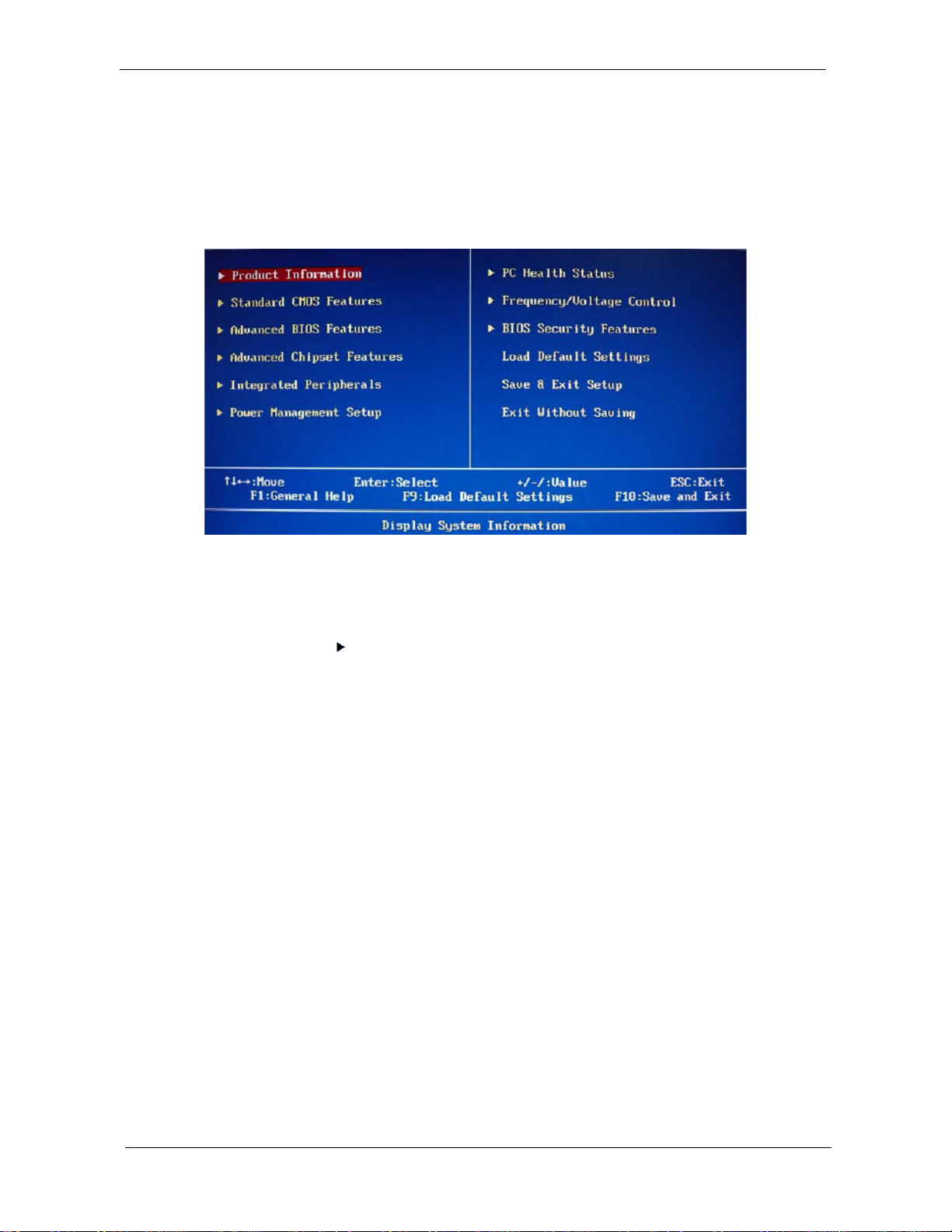
Accessing the Setup Utility
1. Turn on the computer.
If the computer is already turned on, save your data and close all open applications, then restart the
computer.
2. During POST, press Delete.
If you fail to press Delete before POST is completed, you will need to restart the computer.
Use the Up/Down/Left/Right arrow keys to move between the menu options, then press Enter to execute that
option.
Some options lead to pop-up dialog boxes that prompt you to verify that you wish to execute that option. Other
options lead to dialog boxes that prompt you for information.
Some options (marked with a ) lead to submenus that enable you to change the values for the option. Use
the Up/Down/Left/Right arrow keys to scroll through the items in the submenu
12 Aspire Z3750 / Z3751 / Z5750 / Z5751 AIO Computer Service Guide
Page 21
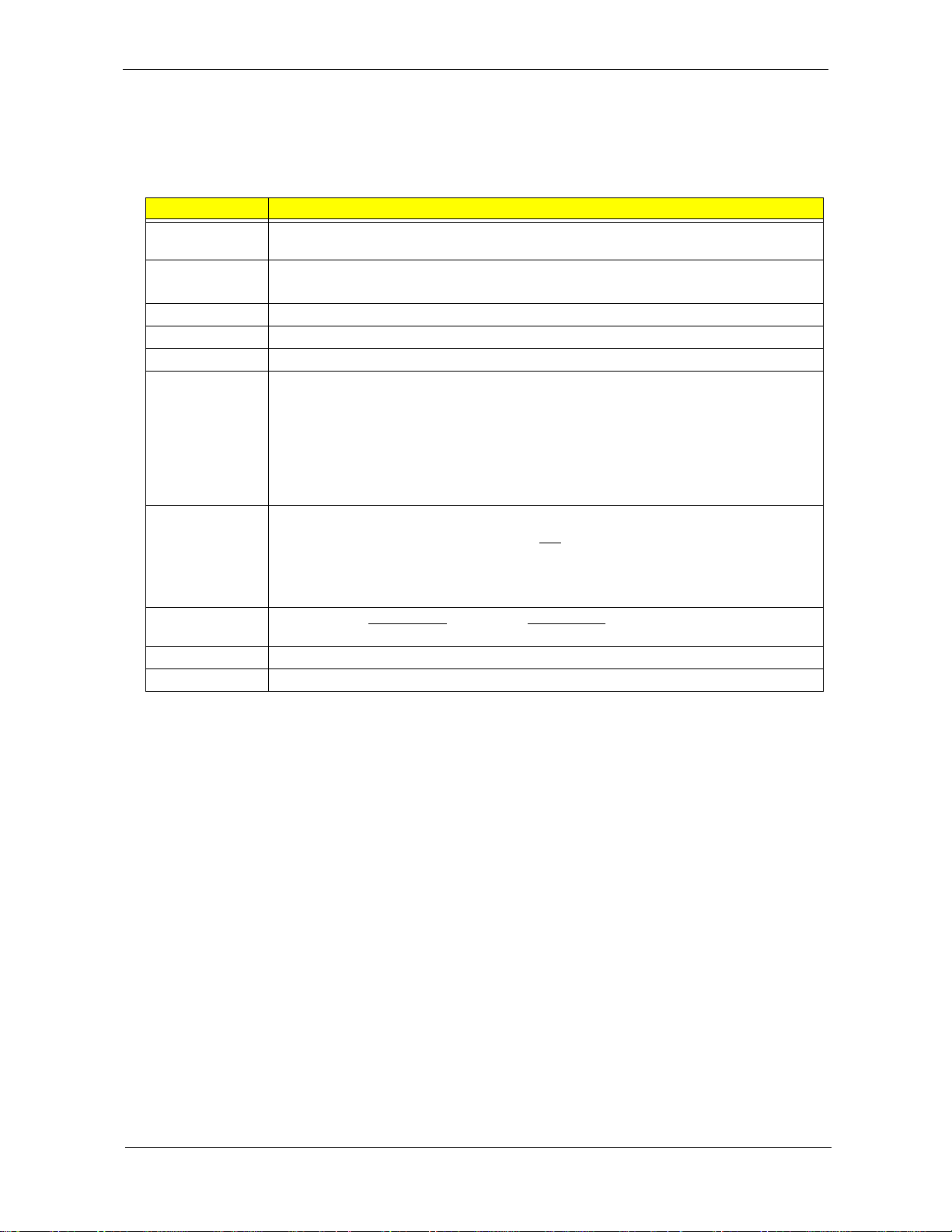
Navigating through the Setup Utility
Use the keys listed in the legend bar on the bottom of the Setup screen to work your way through the various
menu and submenu screens of the Setup Utility. The table below lists these legend keys and their respective
functions.
Key Function
Up/Down/Left/
Right arrow keys
Enter • To open the page for the currently selected menu/submenu
PgUp and PgDn Move the cursor to the previous and next page of a multipage menu.
Home Move the cursor to the first page of a multipage menu.
End Move the cursor to the last page of a multipage menu.
+ and - To select a value for the currently selected field (only if it is user-configurable). Press these
Esc If you press this key:
F1 To bring up the General Help
F9 Press to load default system values.
F10 Press to save changes and close the Setup Utility.
Move the cursor to the menu/field you want.The currently selected field will be highlighted.
• To apply a field value.
keys repeatedly to display all possible entries. A parameter that is enclosed in square
brackets [ ] is user-configurable. Grayed-out parameters are not user-configurable for one
of the following reasons:
• The field value is auto-configured or auto-detected.·
• The field value is informational only.
• The field is password-protected.
• On one of the primary menu screens, the Exit
• On a submenu screen, the previous screen displays.
• When you are making selections from a pop-up menu, closes the pop-up without making
a selection.
window. The General Help window describes other Setup
navigation keys that are not displayed on the legend bar.
menu displays.
Setup Utility Menus
The Setup Utility has twelve menus for configuring the various system functions. These include:
• Product Information
• Standard CMOS Features
• Advanced BIOS Features
• Advanced Chipset Features
• Integrated Peripherals
• Power Management Setup
NOTES • The screenshots used in this section are for illustration only. The values displayed may not be
the same as those in your computer.
• In the descriptive tables following each of the menu screen illustrations, settings in boldface are
the default and suggested settings.
Aspire Z3750 / Z3751 / Z5750 / Z5751 AIO Computer Service Guide 13
• PC Health Status
• Frequency/Voltage Control
• BIOS Security Features
• Load Default Settings
• Save & Exit Setup
• Exit Without Saving
Page 22
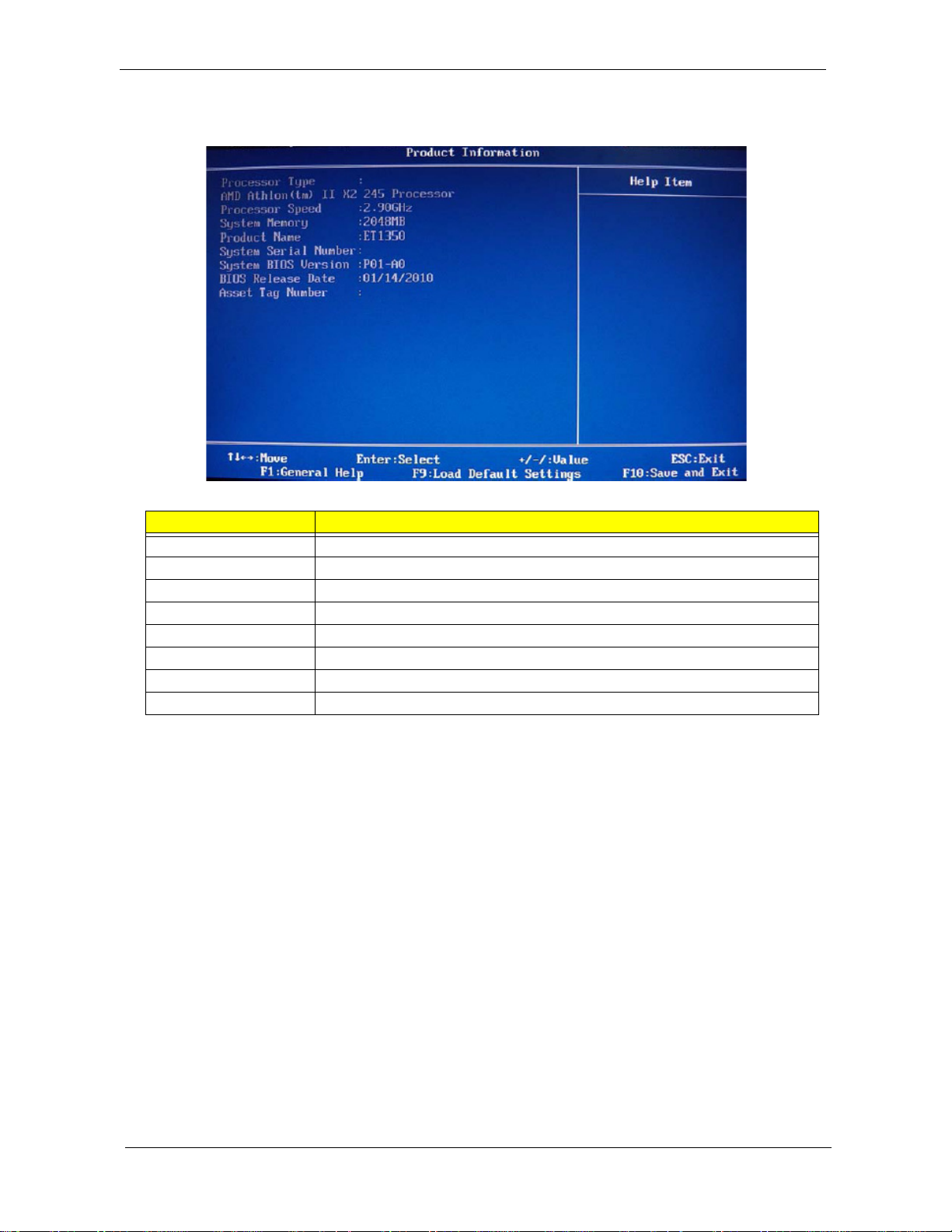
Product Information
.
Field Description
Processor Type Type of processor installed on the system
Processor Speed Speed of the processor installed on the system
System Memory Size of system memory detected during boot-up
Product Name Official model name of the computer.
System Serial Number System serial number.
System BIOS Version Current system BIOS version
BIOS Release Date Date when the CMOS setup utility was released.
Asset Tag Number System asset tag number
14 Aspire Z3750 / Z3751 / Z5750 / Z5751 AIO Computer Service Guide
Page 23
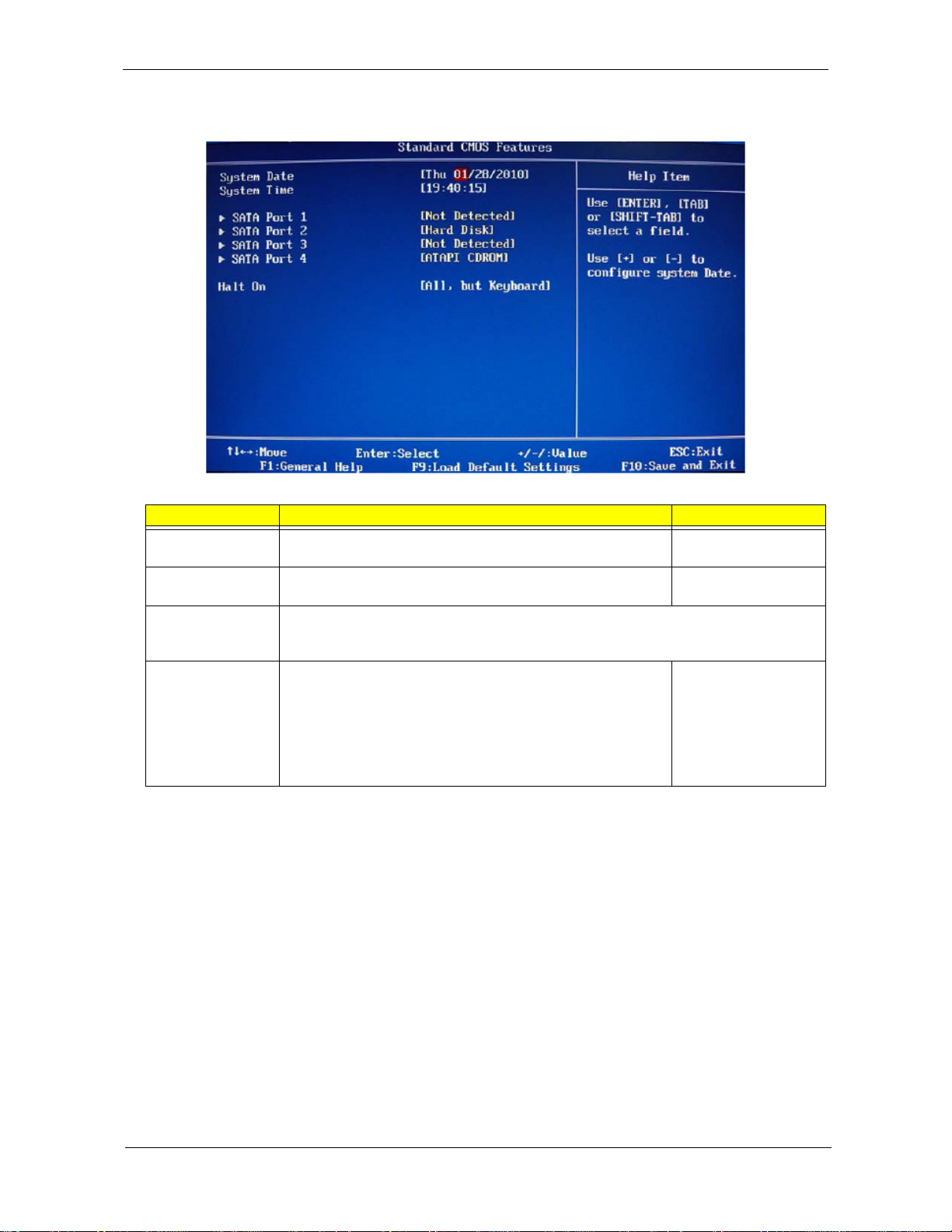
Standard CMOS Features
Field Description Value
System Date Sets the system date. MM/DD/YYYY
(month/day/year)
System Time Sets the system time. HH:MM:SS
(hour:minute:second)
AHCI Port 1–4 Y our computer support s four SATA channels, each channel allows one SATA device to be
installed. Press Enter to display the individual configuration screen of installed SATA
drive(s).
Halt On Determines whether the system will stop for an error during the
POST. Options include:
• All Errors - Any error detected will pause the system.
• No Errors - BIOS will ignore any errors detected during
POST
• All, but Keyboard - If a keyboard error is detected, BIOS will
pause the system.
All Errors
No Errors
All, But Keyboard
Aspire Z3750 / Z3751 / Z5750 / Z5751 AIO Computer Service Guide 15
Page 24
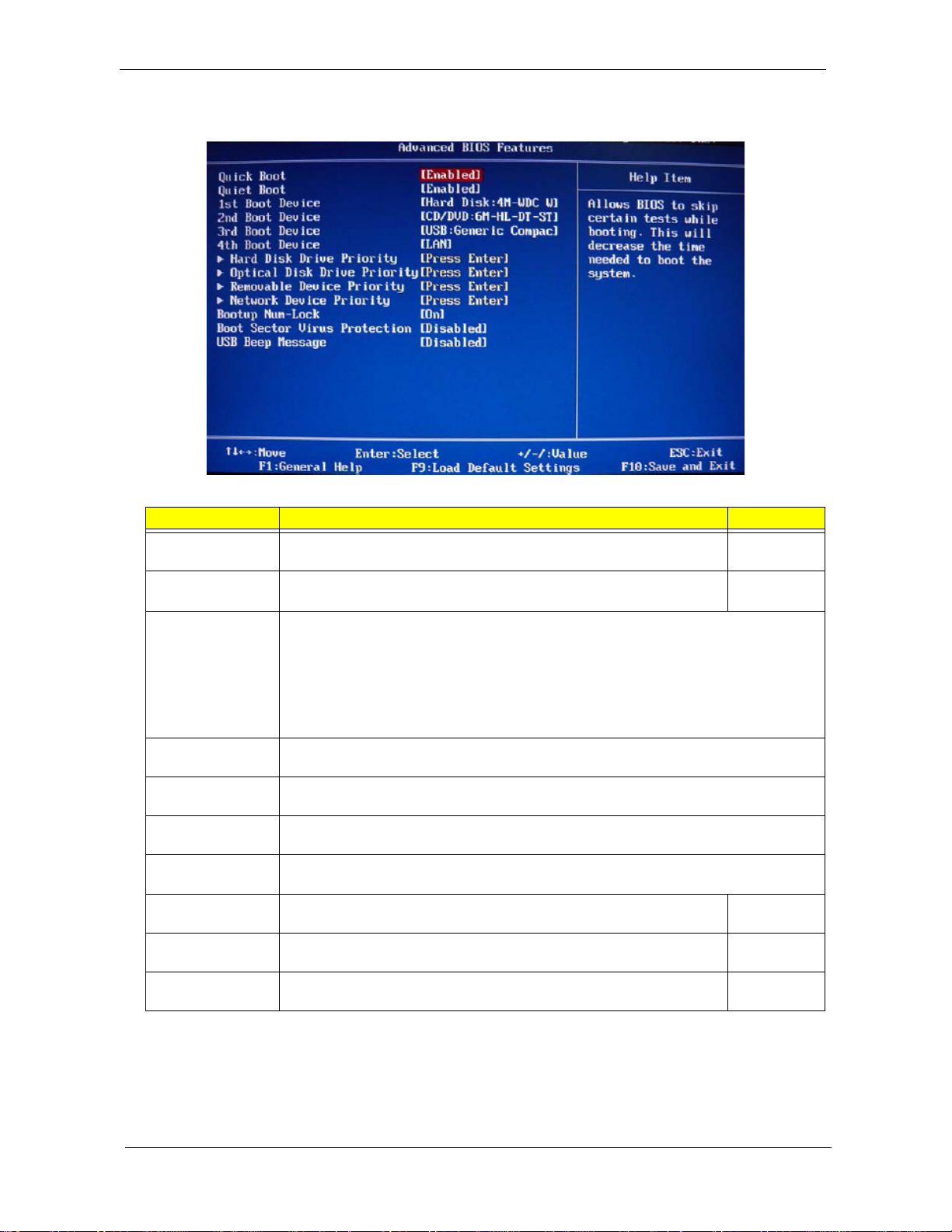
Advanced BIOS Features
Field Description Value
Quick Boot When enabled, the system starts up more quickly be elimination some of
the POST routines.
Quiet Boot When enabled, BIOS will show a full screen logo when booting; if
disabled, BIOS will show the diagnostic POST screen when booting.
1st/2nd/3rd/4th
Boot Device
Hard Disk Drive
Priority
Optical Disk Drive
Priority
Removable Device
Priority
Network Device
Priority
Bootup Num-Lock If you set this item to On, the keyboard Num Lock key will be active when
Boot Sector Virus
Protection
USB Beep
Message
Displays the device assigned to the specified boot sequence. The Setup Utility attempts
to boot the operating system in this order. By default, the computer searches for boot
devices in the following order:
• Hard disk
• Optical drive (CD/DVD)
• Removable device
• Network boot (LAN)
Press Enter to specify the boot device priority sequence for the installed hard drive(s).
Press Enter to specify the boot device priority sequence for the installed optical drive.
Press Enter to specify the boot device priority sequence for removable drives.
Press Enter to specify the boot device priority sequence foe available network drives.
the computer boots up.
If set to Disabled, when anything attempts to access the boot sector or
hard disk partition table, there will be no warning message.
Select whether to allow the BIOS to emit error beeps or display error
messages during USB device enumeration.
Enabled
Disabled
Enabled
Disabled
On
Off
Enabled
Disabled
Enabled
Disabled
16 Aspire Z3750 / Z3751 / Z5750 / Z5751 AIO Computer Service Guide
Page 25
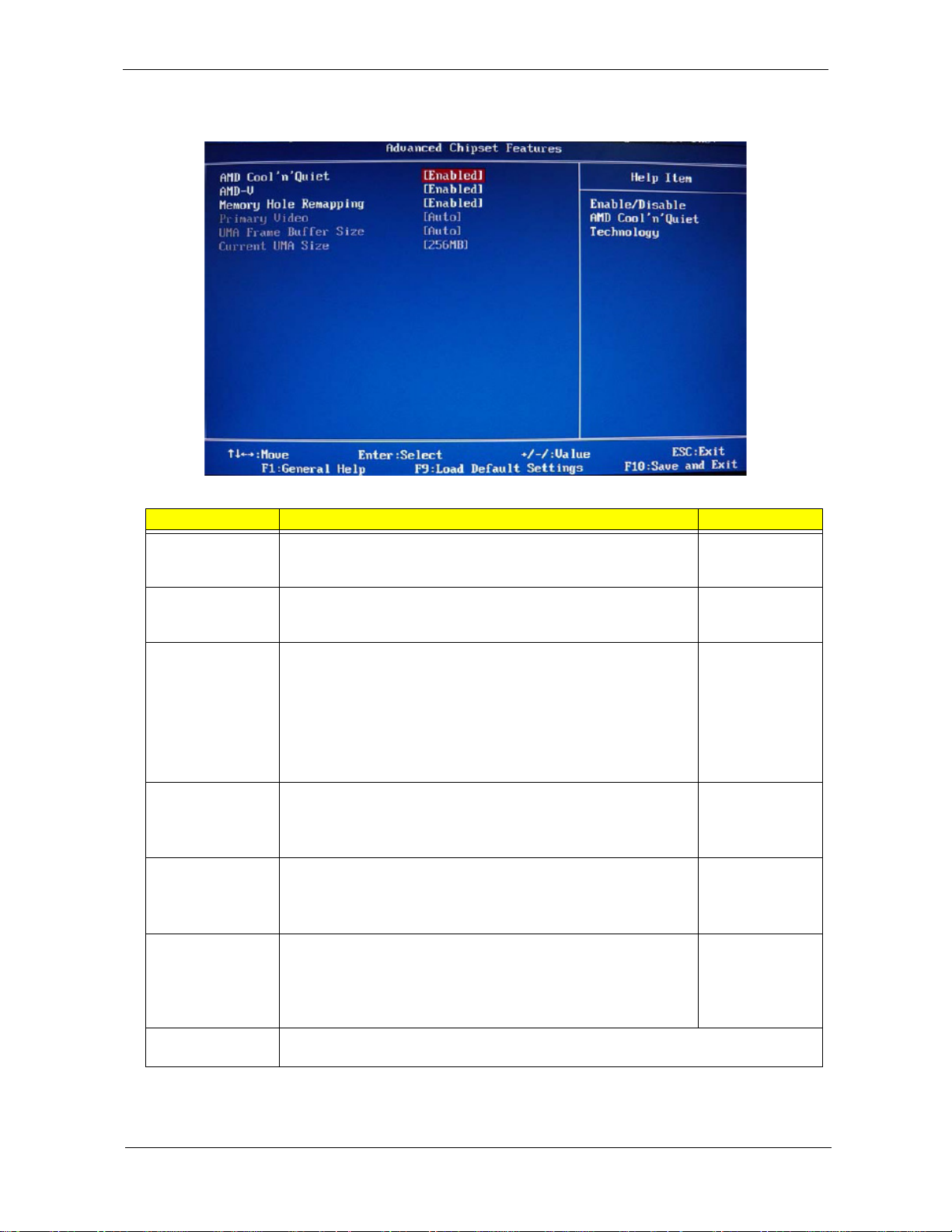
Advanced Chipset Features
Field Description Value
AMD Cool ’n’
Quiet
AMD-V Select whether to enable the AMD-V Technology. This technology
Memory Hole
Remapping
Hybrid SLI Select whether to enable the Hybrid SLI technology when a nVIDIA
Primary Video When a graphics card is installed, you have the option to select
UMA Frame Buffer
Size
Current UMA Size Displays the size of video memory (located in upper memory area–UMA) detected during
Select whether to enable the AMD Cool 'N' Quiet Technology. This
technology allows a compliant OS to dynamically adjust the system
voltage and core frequency for reduced heat and noise emission.
allows a single platform to run multiple operating systems in
independent partitions.
When enabled, some or all of the memory between the 2 GB and
4 GB limits to addresses above 4 GB. This is a workaround for the
PCI hole or PCI memory hole which is a limitation of 32-bit hardware
and 32-bit operating systems that causes a computer to appear to
have less memory available than is physically installed.
Note: This feature is useful for systems running on 64-bit OS and
those 32-bit systems that support the Physical Address Extension
method.
graphics card is installed. Hybrid SLI increases graphics
performance with GeForce
management with HybridPower™.
which graphics controller to activate.
Note: When this field is set to Auto, the graphics controller priority
sequence is: PCIE, Onboard, then PCI.
When a graphics card is installed, you can select how the system
video memory (frame buffer) is allotted.
boot-up.
®
Boost and provides intelligent power
Enabled
Disabled
Enabled
Disabled
Enabled
Disabled
Enabled
Disabled
Auto
PCIE
Onboard
PCI
Auto
32 MB
64 MB
128 MB
256 MB
Aspire Z3750 / Z3751 / Z5750 / Z5751 AIO Computer Service Guide 17
Page 26
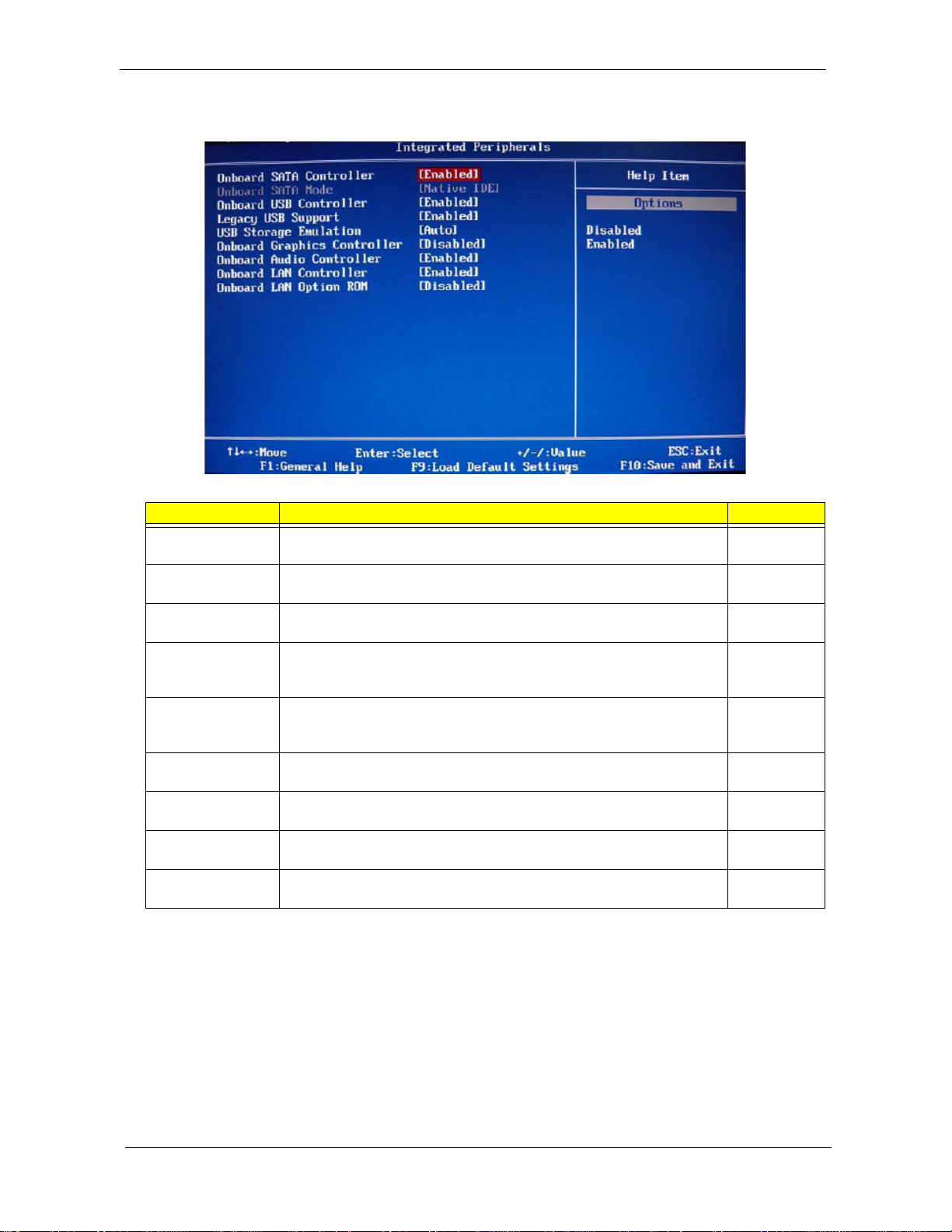
Integrated Peripherals
Field Description Value
Onboard SATA
Controller
Onboard SATA
Mode
Onboard USB
Controller
Legacy USB
Support
USB Storage
Emulation
Onboard Graphics
Controller
Onboard Audio
Controller
Onboard LAN
Controller
Onboard LAN
Option ROM
Enables or disables the onboard SATA controller. Enabled
Set the operating mode for the onboard SATA controller. Native IDE
Enables or disables the onboard USB controller. Enabled
Enables or disables support for a USB mouse and USB keyboard. When
enabled, any attached USB mouse or USB keyboard can control the
system even when there is no USB driver loaded onto the system.
If set to Auto, a USB devices with a capacity of equal or less than 2 GB
will be emulated as a bootable floppy disk.
Enables or disables the onboard graphics controller. Enabled
Enables or disables the onboard audio controller. Enabled
Enables or disables the onboard LAN controller. Enabled
Enables or disables the onboard LAN option ROM function. Enabled
Disabled
Disabled
Enabled
Disabled
Auto
Floppy
Hard Disk
Disabled
Disabled
Disabled
Disabled
18 Aspire Z3750 / Z3751 / Z5750 / Z5751 AIO Computer Service Guide
Page 27
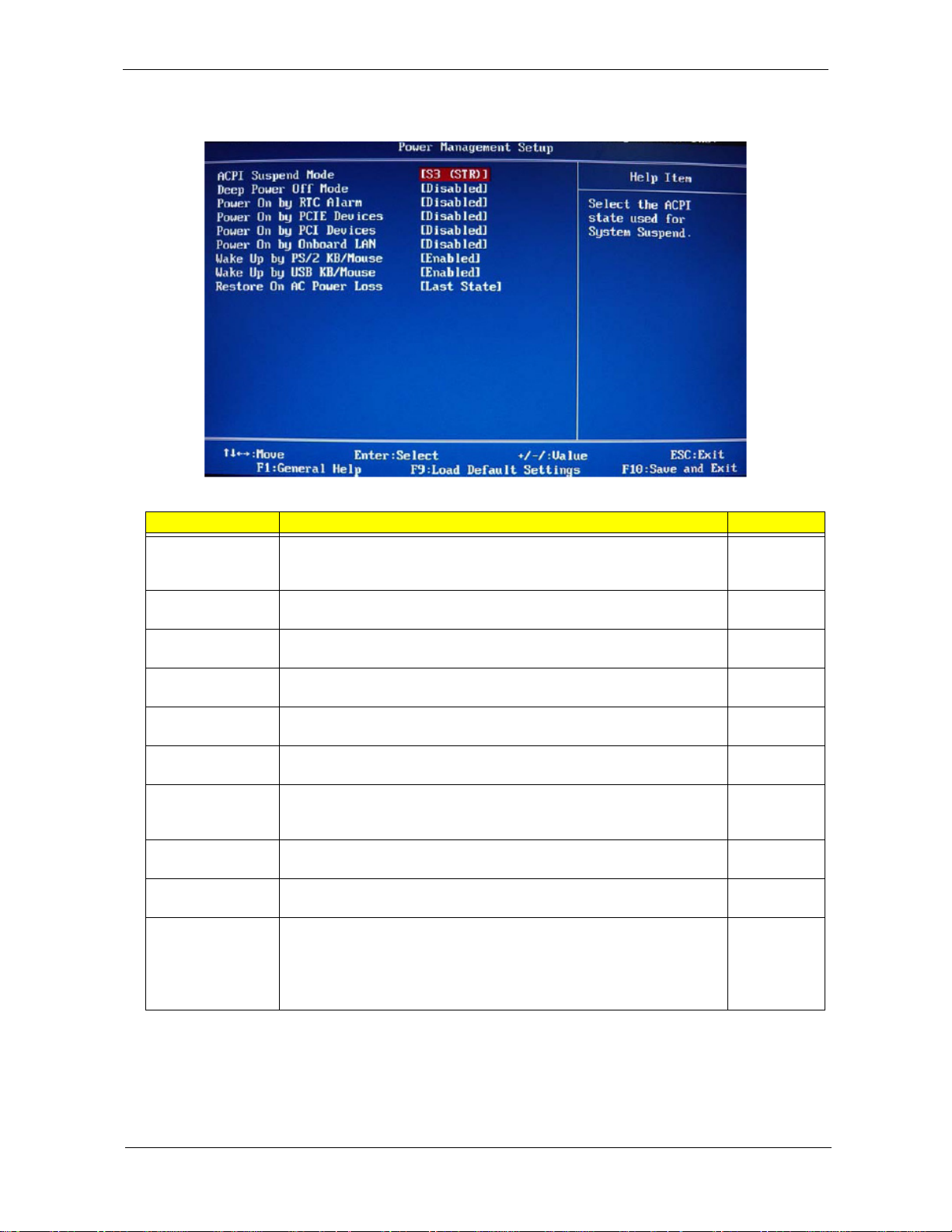
Power Management Setup
Field Description Value
ACPI Suspend
Mode
Deep Power Off
Mode
Power On by RTC
Alarm
Power On by PCIE
Devices
Power On by PCI
Devices
Power On by
Modem Ring
Power On by
Onboard LAN
Use this item to define how your system suspends. Default value is S3
(STR), the suspend mode is suspend to RAM, i.e., the system shuts
down with the exception of a refresh current to the system memory.
Enables or disables compliance to the Energy-using Products Lot 6
Directives (EuP Lot 6).
Enables or disables the system to wake up from a power-saving mode
when an RTC alarm occurs.
Enables or disables the system to wake up from a power-saving mode
when an event occurs on an installed PCI Express device.
Enables or disables the system to wake up from a power-saving mode
when an event occurs on an installed PCI device.
Enables or disables the system to wake up from a power-saving mode
when a modem signal is received. network message
Enables or disables the system to wake up from a power-saving mode
when the onboard LAN controller received a network message.
S3 (STR)
S1 (POS)
Enabled
Disabled
Enabled
Disabled
Enabled
Disabled
Enabled
Disabled
Enabled
Disabled
Enabled
Disabled
Wake Up by PS/2
KB/Mouse
Wake Up by USB
KB/Mouse
Restore On AC
Power Loss
Enables or disables the system to wake up from a power-saving mode
when a PS/2 keyboard or mouse is used.
Enables or disables the system to wake up from a power-saving mode
when a USB keyboard or mouse is used.
Select the power state when an AC power loss occurs.
• Off - The computer remains off until the power button is pressed.
• Last State - The computer reverts to the last power state before the
power loss occurred.
• On - The computer switches back on after the AC power loss.
Enabled
Disabled
Enabled
Disabled
Power Off
Power On
Last State
Aspire Z3750 / Z3751 / Z5750 / Z5751 AIO Computer Service Guide 19
Page 28
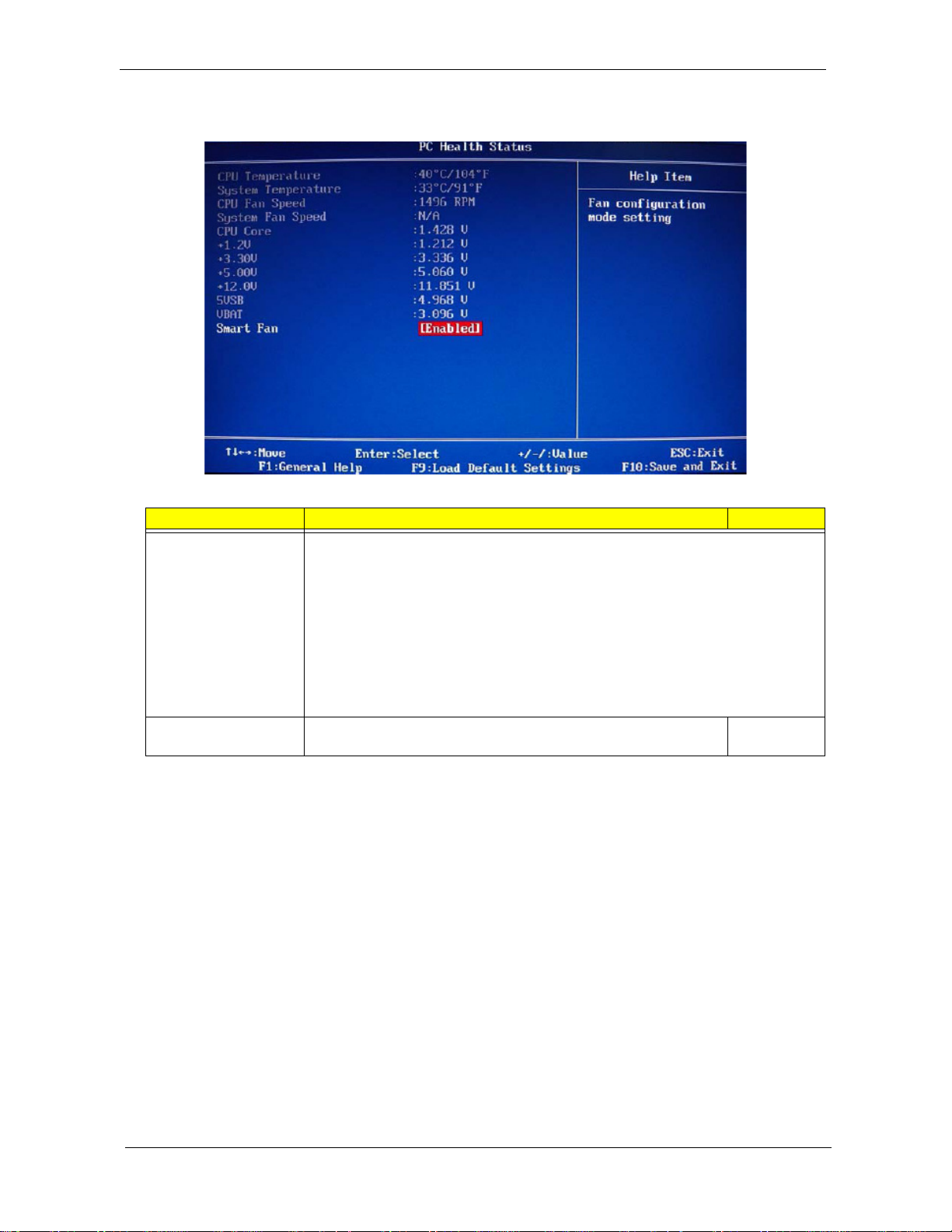
PC Health Status
Field Description Value
CPU Temperature
System Temperature
CPU Fan Speed
System Fan Speed
CPU Core
+1.1V
+3.30V
+5.00V
+12.0V
5VSB
VBAT
Smart Fan When enabled, fan speed will speed up or slow down depending on
These items lets you monitor the parameters for critical voltages, temperatures and
fan speeds.
the system temperature.
Enabled
Disabled
20 Aspire Z3750 / Z3751 / Z5750 / Z5751 AIO Computer Service Guide
Page 29
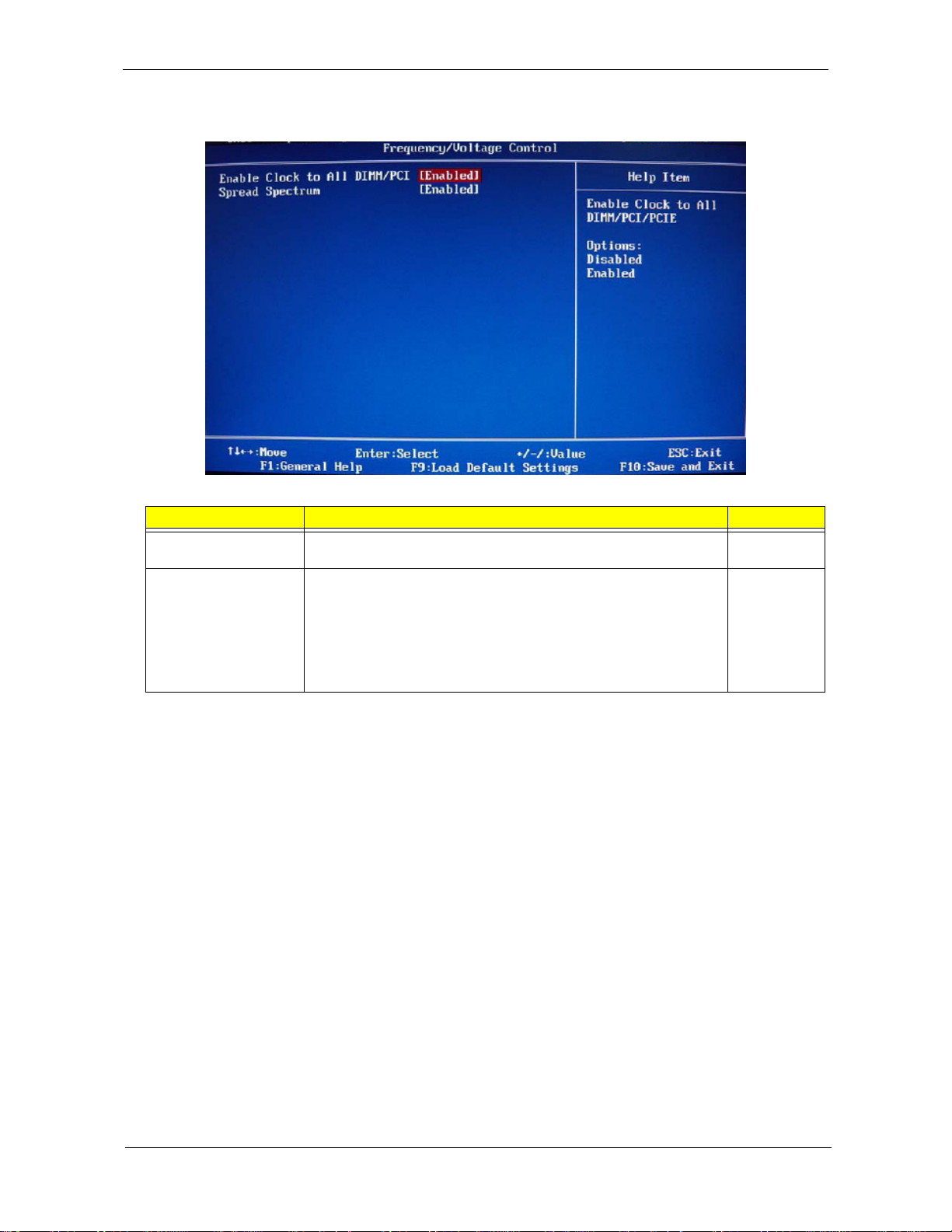
Frequency/Voltage Control
Field Description Value
Enable Clock to All
DIMM/PCI
Spread Spectrum When the mainboard's clock generator pulses, the extreme values of
When enabled, clock signals will be sent to the PCI and memory
slots regardless of whether the slot is occupied or not.
the pulses creates EMI (electromagnetic interference). Set this field
to Enabled to reduce this EMI level. This reduces interference
problems with other electronics in the area.
Note: Remember to disable the Spread Spectrum feature if you are
overclocking. A slight jitter can introduce a temporary boost in clock
speed causing the overclocked processor to lock up.
Enabled
Disabled
Enabled
Disabled
Aspire Z3750 / Z3751 / Z5750 / Z5751 AIO Computer Service Guide 21
Page 30
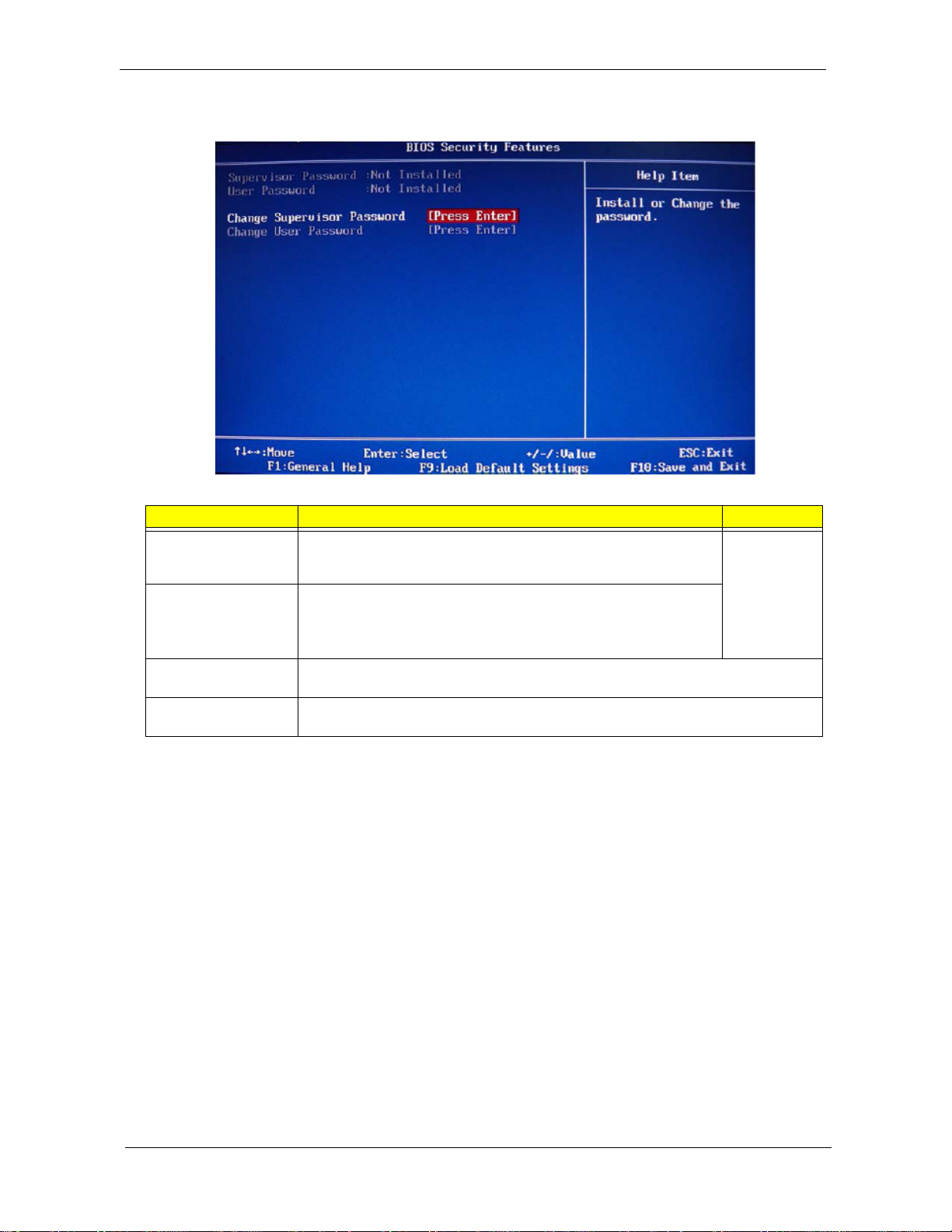
BIOS Security Features
Field Description Value
Supervisor Password Displays the supervisor password status. When set to Installed, this
password will allow the user to access and change all settings in the
Setup Utility.
User Password Displays the user password status. Only the following menus will be
accessible when this password is set as Installed:
• System Date and System Time
• Exit Without Saving
Change Supervisor
Password
Change User
Password
Press Enter to change the supervisor password.
Press Enter to change the user password.
Installed
Not Installed
Note the following before you define a system password:
• The maximum length of password contains 8 alphanumeric characters. The following keys are valid:
– A-Z, a-z (case-insensitive)
– 0-9
– ` - + [ ] \ ; ' , . /,
– Special keypad characters: 0-9 / * - +
• When you are prompted to enter a password, you have three tries before the system halts. Do not forget
your password. If you forget your password, you may have to return your computer to your dealer to reset
it.
22 Aspire Z3750 / Z3751 / Z5750 / Z5751 AIO Computer Service Guide
Page 31

To set a system password:
NOTE You need to set a supervisor password first before setting the user password.
1. Select Change Supervisor Password or Change User Password, then press Enter.
The password box appears.
2. Type a password then press Enter.
IMPORTANT Be very careful when typing your password because the characters do not appear on the
screen. Only shaded blocks representing each typed character are visible.
3. Retype the password to verify the first entry, then press Enter.
You will be prompted to save the new password.
4. Press Enter.
5. Press F10 to save the password and close the Setup Utility.
To change a system password:
1. Select Change Supervisor Password or Change User Password, then press Enter.
The password box appears.
2. Type the original password, then press Enter.
3. Type a new password, then press Enter.
4. Retype the new password to verify the first entry, then press Enter.
You will be prompted to save the new password.
5. Press Enter.
6. Press F10 to save the password and close the Setup Utility.
To remove a system password:
NOTE When the supervisor password is removed, the user password will also be remove.
1. Select Change Supervisor Password or Change User Password, then press Enter.
The password box appears.
2. Type the original password, then press Enter.
3. Press Enter twice without entering anything in the new and confirm password fields.
You will be prompted to confirm the password removal.
4. Press Enter.
5. Press F10 to save the changes you made and close the Setup Utility.
Aspire Z3750 / Z3751 / Z5750 / Z5751 AIO Computer Service Guide 23
Page 32

Load Default Settings
Execute this menu to load the factory-default settings for all Setup parameters. Keyboard shortcut: F9
Perform the steps below to load the system default settings:
1. Select Load Default Settings
You will be prompted to load the system defaults.
2. Select OK, then press Enter.
3. Press F10 to save the changes you made and close the Setup Utility.
, then press Enter.
Save & Exit Setup
Execute this menu to save the changes made and closes the Setup Utility. Keyboard shortcut: F10
24 Aspire Z3750 / Z3751 / Z5750 / Z5751 AIO Computer Service Guide
Page 33

Exit Without Saving
Execute this menu to closes the Setup Utility without making any changes.
Aspire Z3750 / Z3751 / Z5750 / Z5751 AIO Computer Service Guide 25
Page 34

26 Aspire Z3750 / Z3751 / Z5750 / Z5751 AIO Computer Service Guide
Page 35

Chapter 3
System Disassembly
This chapter provides step-by-step instructions on how to disassemble the computer for maintenance and
troubleshooting purposes.
Disassembly Tools
In performing the disassembly process, you will need the following tools:
• Wrist-grounding strap and conductive mat for preventing electrostatic discharge
• Philips screwdriver
• Hex screwdriver
• Flat screwdriver
NOTES • To reinstall the system components and assemble the unit, perform the disassembly procedures in
reverse.
• The screws for the different components vary in size. During the disassembly process, group the
screws with their corresponding components to avoid mismatches when putting back the
components.
Pre-disassembly Procedure
Before proceeding with the disassembly procedure, perform the steps listed below:
1. Make sure that the optical disc drive and the card reader slot are empty.
2. Turn off the power to the computer and all peripherals.
3. Unplug the power cord from the computer.
4. Unplug the network cable and all connected peripheral devices from the computer.
5. Place the computer on a flat, steady surface with the rear cover facing upward.
Aspire Z3750 / Z3751 / Z5750 / Z5751 AIO Computer Service Guide 27
Page 36

Disassembly Procedures
Removing the Computer Stand
1. Perform the “Pre-disassembly Procedure” on page 27.
2. Use a flat screwdriver to pry off the plastic shell covering the computer stand screws.
3. Remove the screws securing the computer stand.
Quantity Color Torque Part Number
3 Black 4.0–4.5 kgf-cm –
28 Aspire Z3750 / Z3751 / Z5750 / Z5751 AIO Computer Service Guide
Page 37

4. Remove the computer stand.
Removing the I/O Cable Cover
1. Perform the “Pre-disassembly Procedure” on page 27.
2. Remove the I/O cable cover.
Aspire Z3750 / Z3751 / Z5750 / Z5751 AIO Computer Service Guide 29
Page 38

Removing the Rear Cover
1. Remove the computer stand and the I/O cable cover by following the procedures described on pages 28
and 29.
2. Grasp the rear cover on the I/O port area and pull up to disengage the cover from the front bezel.
The picture below shows the location of the plastic snaps securing the rear cover. Pull up the rear cover
on these locations to release these snaps.
3. Push on the areas highlighted on the below picture to disengage the rear cover from the chassis.
4. Remove the rear cover.
30 Aspire Z3750 / Z3751 / Z5750 / Z5751 AIO Computer Service Guide
Page 39

Removing the I/O Cable Plate
1. Remove the rear cover by following the procedure described on the previous page.
2. Push the latch to disengage the I/O cable plate from the chassis (a), then remove the I/O cable plate (b).
Removing the B-CAS Card Bracket
1. Remove the rear cover by following the procedure described on the previous page.
2. Remove the screw securing the B-CAS card bracket.
Quantity Color Torque Part Number
1 Chrome 4.0–4.5 kgf-cm 86.00B75.240
Aspire Z3750 / Z3751 / Z5750 / Z5751 AIO Computer Service Guide 31
Page 40

3. Remove the B-CAS card bracket.
Removing the Optical Disc Drive
1. Remove the rear cover by following the procedure described on page 30.
2. Remove the screw securing the ODD.
Quantity Color Torque Part Number
1 Black 4.5 +/- 0.3 kgf-cm 86.00B75.240
32 Aspire Z3750 / Z3751 / Z5750 / Z5751 AIO Computer Service Guide
Page 41

3. Slide the ODD outward, then disconnect the ODD SATA cable from the drive.
4. Remove the ODD from the chassis.
5. Remove the screw securing the ODD bracket.
Quantity Color Torque Part Number
1 Silver 2.0 +/- 0.2 kgf-cm 86.7A122.4R0
Aspire Z3750 / Z3751 / Z5750 / Z5751 AIO Computer Service Guide 33
Page 42

6. Detach the ODD bezel from the module.
Removing the Scaler Board
1. Remove the rear cover by following the procedure described on page 30.
2. Remove the screws securing the scaler board cover.
Quantity Color Torque Part Number
2 Chrome 4.5 +/- 0.3 kgf-cm 86.00B75.240
3. Remove the scaler board cover.
34 Aspire Z3750 / Z3751 / Z5750 / Z5751 AIO Computer Service Guide
Page 43

4. Remove the tape covering the HDMI cable connector.
5. Disconnect all the cables from the scaler board.
6. Remove the screws securing the scaler board.
Quantity Color Torque Part Number
3 Chrome 4.5 +/- 0.3 kgf-cm 86.00B75.240
Aspire Z3750 / Z3751 / Z5750 / Z5751 AIO Computer Service Guide 35
Page 44

7. Remove the scaler board.
2
A circuit board that is >10 cm
above image. Follow local regulations for disposing this type of circuit board.
has been highlighted with a yellow rectangle as shown in the
Removing the USB/Audio Board
1. Remove the rear cover by following the procedure described on page 30.
2. Remove the screw securing the USB/audio board cover.
Quantity Color Torque Part Number
1 Chrome 4.5 +/- 0.3 kgf-cm 86.00B75.240
36 Aspire Z3750 / Z3751 / Z5750 / Z5751 AIO Computer Service Guide
Page 45

3. Slide the USB/audio board cover outward to disengage the cover tabs from the chassis, then remove the
USB/audio board cover.
4. Disconnect the two cables from the USB/audio board.
5. Remove the screws securing the USB/audio board.
Quantity Color Torque Part Number
2 Chrome 4.5 +/- 0.3 kgf-cm 86.00B75.240
Aspire Z3750 / Z3751 / Z5750 / Z5751 AIO Computer Service Guide 37
Page 46

6. Slide the USB/audio board out of its tabs.
2
A circuit board that is >10 cm
above image. Follow local regulations for disposing this type of circuit board.
has been highlighted with a yellow rectangle as shown in the
Removing the Speakers
1. Remove the rear cover by following the procedure described on page 30.
2. Remove the scaler board by following the procedure described on page 34.
3. Remove the tapes securing the speaker cables to the power supply unit.
38 Aspire Z3750 / Z3751 / Z5750 / Z5751 AIO Computer Service Guide
Page 47

4. Remove the screws securing the scaler board cover.
Quantity Color Torque Part Number
4 Chrome 4.5 +/- 0.3 kgf-cm 86.00B75.240
5. Remove the speakers.
Aspire Z3750 / Z3751 / Z5750 / Z5751 AIO Computer Service Guide 39
Page 48

Removing the Wall Mount Plate
1. Remove the rear cover by following the procedure described on page 30.
2. Remove the screws securing the wall mount plate.
Quantity Color Torque Part Number
5 Chrome 4.5 +/- 0.3 kgf-cm 86.5A554.6R0
3. Remove the wall mount plate.
40 Aspire Z3750 / Z3751 / Z5750 / Z5751 AIO Computer Service Guide
Page 49

Removing the Inverter Board
1. Remove the wall mount plate by following the procedure described on the previous section.
2. Remove the screw securing the inverter board cover.
Quantity Color Torque Part Number
1 Chrome 4.5 +/- 0.3 kgf-cm 86.00B75.240
3. Slide the inverter board cover outward to disengage it from the chassis, then remove the cover.
4. Disconnect all cables from the inverter board.
Aspire Z3750 / Z3751 / Z5750 / Z5751 AIO Computer Service Guide 41
Page 50

5. Remove the screws securing the inverter board.
Quantity Color Torque Part Number
2 Chrome 4.5 +/- 0.3 kgf-cm 86.00B75.240
6. Remove the inverter board.
A circuit board that is >10 cm
2
has been highlighted with a yellow rectangle as shown in the
above image. Follow local regulations for disposing this type of circuit board.
42 Aspire Z3750 / Z3751 / Z5750 / Z5751 AIO Computer Service Guide
Page 51

Removing the Graphics Card
1. Remove the wall mount plate by following the procedure described on page 40.
2. Remove the two hex screws securing the DVI to D-Sub cable to the I/O port panel (a), then detach the
cable from the panel (b).
Quantity Color Torque Part Number
2 Chrome 4.5 +/- 0.3 kgf-cm 86.80536.7R2
3. Remove the two hex screws securing the DVI to D-Sub cable to the graphics card (a), then detach the
cable from the card (b). Disconnect the HDMI cable from the graphics card as well (c).
Quantity Color Torque Part Number
2 Chrome 4.5 +/- 0.3 kgf-cm 86.80536.7R2
Aspire Z3750 / Z3751 / Z5750 / Z5751 AIO Computer Service Guide 43
Page 52

4. Remove the graphics card assembly from the mainboard.
5. Remove the screw securing the graphics card bracket.
Quantity Color Torque Part Number
1 Chrome 4.5 +/- 0.3 kgf-cm 86.00B75.240
6. Disconnect the graphics card from the riser board.
A circuit board that is >10 cm2 has been highlighted with a yellow rectangle as shown in the
above image. Follow local regulations for disposing this type of circuit board.
44 Aspire Z3750 / Z3751 / Z5750 / Z5751 AIO Computer Service Guide
Page 53

7. Remove the screws securing the graphics card riser board, then remove the riser board from the bracket.
Quantity Color Torque Part Number
2 Chrome 4.5 +/- 0.3 kgf-cm 86.00B75.240
A circuit board that is >10 cm
above image. Follow local regulations for disposing this type of circuit board.
2
has been highlighted with a yellow rectangle as shown in the
Removing the Hard Disk Drive
1. Remove the wall mount plate by following the procedure described on page 40.
2. Remove the graphics card assembly by following the procedure described on page 43.
3. Disconnect the power and SATA cables from the hard drive.
Aspire Z3750 / Z3751 / Z5750 / Z5751 AIO Computer Service Guide 45
Page 54

4. Remove the screw securing the hard drive.
Quantity Color Torque Part Number
1 Chrome 4.5 +/- 0.3 kgf-cm 86.00B75.240
5. Slide the HDD assembly outward to disengage the assembly from the chassis, then remove the HDD
assembly.
6. Remove the screws securing the hard drive bracket.
Quantity Color Torque Part Number
1 Chrome 4.5 +/- 0.3 kgf-cm 86.5A554.6R0
46 Aspire Z3750 / Z3751 / Z5750 / Z5751 AIO Computer Service Guide
Page 55

7. Remove the hard drive from its bracket.
Removing the Power Supply Unit
1. Remove the wall mount plate by following the procedure described on page 40.
2. Disconnect the 4-pin and 24-pin ATX power cables from their mainboard connectors.
a. Press the top portion of the cable’s retaining latch
b. Pull the cable straight up from its connector.
3. Disconnect the PSU extension cable.
Aspire Z3750 / Z3751 / Z5750 / Z5751 AIO Computer Service Guide 47
Page 56

4. Remove the screw securing the PSU.
Quantity Color Torque Part Number
1 Chrome 4.5 +/- 0.3 kgf-cm 86.00B75.240
5. Slide the PSU outward to disengage it from the chassis (a), then pull the ATX cables through the chassis
opening (b).
6. Remove the screw securing the PSU to it cage.
Quantity Color Torque Part Number
1 Chrome 4.5 +/- 0.3 kgf-cm 86.5A554.6R0
48 Aspire Z3750 / Z3751 / Z5750 / Z5751 AIO Computer Service Guide
Page 57

7. Remove the PSU from its cage.
Removing the Heat Sink Fan (HSF) Assembly
1. Remove the wall mount plate by following the procedure described on page 40.
2. Disconnect the HSF cable from its mainboard connector.
3. Loosen the HSF's spring-loaded screws in a diagonally opposite pattern (an "X" pattern).
Quantity Color Torque Part Number
4 Chrome 6.0 +/- 0.5 kgf-cm –
Aspire Z3750 / Z3751 / Z5750 / Z5751 AIO Computer Service Guide 49
Page 58

4. Remove the HSF assembly.
Removing the Processor
1. Remove the HSF assembly by following the procedure described on the previous section.
2. Disengage the load lever from its latch, then rotate the load lever to the open position.
3. Open the retention plate to expose the socket body.
50 Aspire Z3750 / Z3751 / Z5750 / Z5751 AIO Computer Service Guide
Page 59

4. Gently lift the processor out of its socket.
IMPORTANT When installing a processor:
• Note the golden arrow on the corner to make sure the processor is properly oriented over
the socket.
• Moisten a soft cloth with isopropyl alcohol and clean the processor die to remove any
thermal grease residue. Wipe the die surface several times to make sure that no particles
or dust contaminants are evident. Allow the alcohol to evaporate before continuing. Apply
just enough thermal grease to evenly coat the surface of the processor die.
Removing the Memory Modules
1. Remove the wall mount plate by following the procedure described on page 40.
2. Open the holding clips securing the memory modules (a), then remove the memory modules from the
DIMM slots (b).
Aspire Z3750 / Z3751 / Z5750 / Z5751 AIO Computer Service Guide 51
Page 60

Removing the Mainboard
1. Remove the wall mount plate by following the procedure described on page 40.
2. Remove the graphics card and HDD assemblies by following the procedures described on pages 43–45.
3. Remove the power supply unit by following the procedure described on page 47.
4. Remove the HSF assembly, processor, and the memory modules by following the procedures described
on pages 49–51.
5. Disconnect the HDD and ODD SATA cables from the mainboard.
6. Disconnect the rest of the cables connected to the mainboard.
52 Aspire Z3750 / Z3751 / Z5750 / Z5751 AIO Computer Service Guide
Page 61

7. Remove the screws securing the mainboard.
Quantity Color Torque Part Number
4 Chrome 4.5 +/- 0.3 kgf-cm 86.00B75.240
8. Remove the mainboard.
• A circuit board that is >10 cm
2
has been highlighted with a yellow rectangle as shown in the
above image. Follow local regulations for disposing this type of circuit board.
• The RTC battery has been highlighted with a yellow circle in the above image. Detach the
RTC battery and follow local regulations for disposing it.
Aspire Z3750 / Z3751 / Z5750 / Z5751 AIO Computer Service Guide 53
Page 62

Removing the I/O Shield
1. Remove the mainboard by following the procedure described on the previous section.
2. Push the I/O shield to remove it from the chassis.
Removing the Side Bezel
1. Remove the rear cover by following the procedure described on page 30.
2. Remove the screws securing the side bezel.
Quantity Color Torque Part Number
11 (1–11)
2 (12–13) 86.5A554.6R0
54 Aspire Z3750 / Z3751 / Z5750 / Z5751 AIO Computer Service Guide
Chrome 4.5 +/- 0.3 kgf-cm
86.1A524.5R0
Page 63

3. Push the plastic tabs securing the side bezel outward.
4. Remove the side bezel.
Aspire Z3750 / Z3751 / Z5750 / Z5751 AIO Computer Service Guide 55
Page 64

Removing the Front Bezel
1. Remove the rear cover by following the procedure described on page 30.
2. Remove the side bezel by following the procedure described on page 54.
3. Remove the screws securing the front bezel.
Quantity Color Torque Part Number
4 Chrome 3.0 +/- 0.3 kgf-cm 86.VA324.5R0
4. Disconnect the webcam cable.
5. Turn over the unit with the display screen facing up.
56 Aspire Z3750 / Z3751 / Z5750 / Z5751 AIO Computer Service Guide
Page 65

6. Push the plastic tabs securing the front bezel.
7. Detach the front bezel from the chassis and turn it over the speaker mesh cover.
The front bezel is still attached to the chassis by the cables connected to the capacitive LED board, Bluetooth
module, and the light bars. Proceed to the succeeding sections to remove these three components.
Aspire Z3750 / Z3751 / Z5750 / Z5751 AIO Computer Service Guide 57
Page 66

Removing the Capacitive LED Board
1. Remove the front bezel by following the procedure described on page 56.
2. Disconnect the capacitive LED board cable.
3. Use a flat screwdriver to pry off the capacitive LED board from the front bezel.
58 Aspire Z3750 / Z3751 / Z5750 / Z5751 AIO Computer Service Guide
Page 67

Removing the Bluetooth Module
1. Remove the front bezel by following the procedure described on page 56.
2. Remove the tape protecting the Bluetooth module.
3. Remove the Bluetooth module from the front bezel and turn it over to expose the cable connector
underneath it.
4. Disconnect the Bluetooth module cable.
Aspire Z3750 / Z3751 / Z5750 / Z5751 AIO Computer Service Guide 59
Page 68

Removing the Light Bars
1. Remove the front bezel by following the procedure described on page 56.
2. Pull up the tabs securing the two light bars.
3. Remove the light bars from the front bezel.
4. Disconnect the light bars’ cables.
60 Aspire Z3750 / Z3751 / Z5750 / Z5751 AIO Computer Service Guide
Page 69

Removing the Webcam Module
1. Remove the front bezel by following the procedure described on page 56.
2. Push the tabs securing the webcam module, then remove the module.
Removing the Power Button
1. Remove the front bezel by following the procedure described on page 56.
2. Use a flat screwdriver to pry off the power button from the speaker mesh cover.
3. Remove the power button and the spring coil located underneath it.
Aspire Z3750 / Z3751 / Z5750 / Z5751 AIO Computer Service Guide 61
Page 70

Removing the Speaker Mesh Cover Assembly
1. Remove the front bezel by following the procedure described on page 56.
2. Push the four tabs underneath the speaker mesh cover assembly to the chassis to disengage the cover
(a), then remove the cover (b).
3. Expose the bottom side of the cover to access the power button/LED cable.
4. Remove the tape protecting the power button/LED cable.
5. Push the tabs securing the power button/LED cable, then remove the cable.
62 Aspire Z3750 / Z3751 / Z5750 / Z5751 AIO Computer Service Guide
Page 71

6. Use a flat screwdriver to pry the speaker mesh cover from the bottom cover.
Removing the Touchscreen Control Board
Only the Aspire Z3751and Z5751 models have the touchscreen function; thus, the following procedure only
applies to these two models.
IMPORTANT If the LCD touchscreen panel becomes defective, the LCD panel with the touchscreen film
and the touchscreen control board should be replace. Return all three components for RMA.
1. Remove the speaker mesh cover by following the procedure described on the previous section.
2. Open the touchscreen film cable connectors (a), then disconnect the film cables (b). Disconnect the
power cable of the touchscreen control board as well (c).
3. Remove the screws securing the touchscreen control board.
Quantity Color Torque Part Number
2 Chrome 4.5 +/- 0.3 kgf-cm 86.00B75.240
Aspire Z3750 / Z3751 / Z5750 / Z5751 AIO Computer Service Guide 63
Page 72

4. Remove the touchscreen control board.
A circuit board that is >10 cm
above image. Follow local regulations for disposing this type of circuit board.
2
has been highlighted with a yellow rectangle as shown in the
Removing the LCD Panel
1. Remove the front bezel by following the procedure described on page 56.
2. Disconnect the LCD LVDS cable from the scaler board. Refer to step 5 on page .35.
3. Disconnect the inverter board cables. Refer to step 4 on page .41.
4. For the Aspire Z3751and Z5751 models, remove the touchscreen control board by following the
procedure described on the previous section.
5. Remove the screws securing the LCD panel.
Quantity Color Torque Part Number
4 Chrome 4.5 +/- 0.3 kgf-cm 86.1A524.5R0
64 Aspire Z3750 / Z3751 / Z5750 / Z5751 AIO Computer Service Guide
Page 73

6. Remove the LCD panel from the chassis.
Removing the LCD Panel Brackets
1. Remove the LCD panel by following the procedure described on the previous page.
2. Remove the screws securing the LCD panel bracket (a), then detach the brackets (b).
Quantity Color Torque Part Number
4 Chrome 4.5 +/- 0.3 kgf-cm 86.1A524.5R0
Removing the LCD LVDS Cable
1. Remove the LCD panel by following the procedure described on the previous page.
2. Disconnect the LCD LVDS cable, then pull the cable from the panel.
Aspire Z3750 / Z3751 / Z5750 / Z5751 AIO Computer Service Guide 65
Page 74

Removing the System Cables
1. Remove the LCD panel by following the procedure described on the previous page.
2. Remove the tapes securing the system cables, then release the cables from the chassis.
66 Aspire Z3750 / Z3751 / Z5750 / Z5751 AIO Computer Service Guide
Page 75

Chapter 4
Troubleshooting
This chapter lists the POST error indicators and BIOS beep codes. Instructions for general troubleshooting,
BIOS recovery and clearing CMOS data are also provided.
Hardware Diagnostic Procedure
1. Obtain as much detail as possible about the symptoms of the system failure.
2. Verify the symptoms by attempting to recreate the failure by running the diagnostic tests or repeating the
same operation.
3. Refer to “Power System Check” procedure on the next section and the “Beep Codes” section on page 82
to determine which corrective action to take.
System Check Procedures
IMPORTANT The diagnostic tests described in this chapter are only intended to test Acer products.
Non-Acer products, prototype cards, or modified options can give false errors and invalid
system responses.
Power System Check
If the system can be powered on, skip this section. Proceed to the “System Internal Inspection” procedure on
the next page.
If the system will not power on, do the following:
• Check if the power cable is properly connected to the AC power jack and a functional AC power source.
• Check if the voltage selector switch is set to the correct voltage setting.
System External Inspection
1. Inspect the power and LED indicators on the front panel. Go to “Front View” section on page 3 for the
location and description of the LED behaviour.
2. Make sure that the ventilation slots on the rear panel are not blocked.
3. Make sure that there is no point of contact in the system that can cause a power short.
If the cause of the failure is still can not be determined, perform the “System Internal Inspection”
procedure described on the next page.
Aspire Z3750 / Z3751 / Z5750 / Z5751 AIO Computer Service Guide 67
Page 76

System Internal Inspection
1. Turn off the power to the computer and all peripherals.
2. Unplug the power cord from the computer.
3. Unplug the network cable and all connected peripheral devices from the computer.
4. Place the computer on a flat, steady surface.
5. Remove the TV stand and the rear cover.
6. Remove the wall mount plate.
7. Verify that the processor, memory module(s), and expansion board(s) are properly seated.
8. Verify that all power and data cables are firmly and properly attached to the installed drives.
9. Verify that all cable connections inside the system are firmly and properly attached to their appropriate
mainboard connectors.
10. Verify that all components are Acer-qualified and supported.
11. Reinstall the wall mount plate.
12. Reinstall the rear cover and the TV stand.
13. Power on the system.
If the cause of the failure is still can not be determined, review the POST messages and BIOS
checkpoints during the system startup.
Checkpoints
A checkpoint is either a byte or word value output to I/O port 80h. The BIOS outputs checkpoints during
bootblock and Power-On Self Test (POST) to indicate the task the system is currently executing. Checkpoints
are very useful in aiding software developers or technicians in debugging problems that occur during the
pre-boot process.
Viewing BIOS Checkpoints
Viewing all checkpoints generated by the BIOS requires a checkpoint card, also referred to as a POST card or
POST diagnostic card. These are ISA or PCI add-in cards that show the value of I/O port 80h on a LED
display . Checkpoints may appear on the bottom right corner of the screen during POST. This display method is
limited, since it only displays checkpoints that occur after the video card has been activated.
NOTE Please note that checkpoints may differ between different platforms based on system
configuration. Checkpoints may change due to vendor requirements, system chipset or option
ROMs from add-in PCI devices.
Boot Block Initialization Code Checkpoints
The boot block initialization code sets up the chipset, memory, and other components before system memory
is available. The following table describes the type of checkpoints that may occur during the boot block
initialization portion of the BIOS.
Checkpoint Description
Before D1 Early chipset initialization is done. Early super I/O initialization is done including RTC and
keyboard controller. NMI is disabled.
D1 Perform keyboard controller BAT test. Check if waking up from power management
suspend state. Save power-on CPUID value in scratch CMOS.
D0 Go to flat mode with 4GB limit and GA20 enabled. Verify the bootblock checksum.
D2 Disable CACHE before memory detection. Execute full memory sizing module. Verify that
flat mode is enabled.
68 Aspire Z3750 / Z3751 / Z5750 / Z5751 AIO Computer Service Guide
Page 77

Checkpoint Description
D3 If memory sizing module not executed, start memory refresh and do memory sizing in
bootblock code. Do additional chipset initialization. Re-enable CACHE. Verify that flat
mode is enabled.
D4 Test base 512 KB memory. Adjust policies and cache first 8 MB. Set stack.
D5 Bootblock code is copied from ROM to lower system memory and control is given to it.
BIOS now executes out of RAM.
D6 Both key sequence and OEM specific method is checked to determine if BIOS recovery is
forced. Main BIOS checksum is tested. If BIOS recovery is necessary, control flows to
checkpoint E0. See the “Boot Block Recovery Code Checkpoints” section for more
information.
D7 Restore CPUID value back into register. The Bootblock Runtime interface module is
moved to system memory and control is given to it. Determine whether to execute serial
flash.
D8 The Runtime module is uncompressed into memory. CPUID information is stored in
memory.
D9 Store the Uncompressed pointer for future use in PMM. Copying Main BIOS into memory .
Leaves all RAM below 1 MB Read-Write including E000 and F000 shadow areas but
closing SMRAM.
DA Restore CPUID value back into register. Give control to BIOS POST
(ExecutePOSTKernel). See the “POST Code Checkpoints” section for more information.
Boot Block Recovery Code Checkpoints
The boot block recovery code gets control when the BIOS determines that a BIOS recovery is required
because the user has forced the update or the BIOS checksum is corrupt. Refer to “BIOS Recovery” section
on page 83 for more information. The following table describes the type of checkpoints that may occur during
the boot block recovery portion of the BIOS.
Checkpoint Description
E0 Initialize the floppy controller in the super I/O. Some interrupt vectors are initialized. DMA
controller is initialized. 8259 interrupt controller is initialized. L1 cache is enabled.
E9 Set up floppy controller and data. Attempt to read from floppy.
EA Enable ATAPI hardware. Attempt to read from ARMD and ATAPI CDROM.
EB Disable ATAPI hardware. Jump back to checkpoint E9.
EF Read error occurred on media. Jump back to checkpoint EB.
E9 or EA Determine information about root directory of recovery media.
F0 Search for pre-defined recovery file name in root directory.
F1 Recovery file not found.
F2 Start reading FAT table and analyze FAT to find the clusters occupied by the recovery file.
F3 Start reading the recovery file cluster by cluster.
F5 Disable L1 cache.
FA Check the validity of the recovery file configuration to the current configuration of the flash
part.
FB Make flash write enabled through chipset and OEM specific method. Detect proper flash
part. Verify that the found flash part size equals the recovery file size.
F4 The recovery file size does not equal the found flash part size.
FC Erase the flash part.
FD Program the flash part.
Aspire Z3750 / Z3751 / Z5750 / Z5751 AIO Computer Service Guide 69
Page 78

Checkpoint Description
FF The flash has been updated successfully. Make flash write disabled. Disable ATAPI
hardware. Restore CPUID value back into register. Give control to F000 ROM at
F000:FFF0h.
POST Code Checkpoints
The POST code checkpoints are the largest set of checkpoints during the BIOS preboot process. The
following table describes the type of checkpoints that may occur during the POST portion of the BIOS.
Checkpoint Description
03 Disable NMI, Parity, video for EGA, and DMA controllers. Initialize BIOS, POST, Runtime
data area. Also initialize BIOS modules on POST entry and GPNV area. Initialized CMOS
as mentioned in the Kernel Variable "wCMOSFlags."
04 Check CMOS diagnostic byte to determine if battery power is OK and CMOS checksum is
OK. Verify CMOS checksum manually by reading storage area.
If the CMOS checksum is bad, update CMOS with power-on default values and clear
passwords. Initialize status register A.
Initializes data variables that are based on CMOS setup questions.
Initializes both the 8259 compatible PICs in the system
05 Initializes the interrupt controlling hardware (generally PIC) and interrupt vector table.
06 Do R/W test to CH-2 count reg. Initialize CH-0 as system timer.Install the POSTINT1Ch
handler. Enable IRQ-0 in PIC for system timer interrupt. Traps INT1Ch vector to
"POSTINT1ChHandlerBlock."
08 Initializes the CPU. The BAT test is being done on KBC. Program the keyboard controller
command byte is being done after Auto detection of KB/MS using AMI KB-5.
0A Initializes the 8042 compatible Key Board Controller.
0B Detects the presence of PS/2 mouse.
0C Detects the presence of Keyboard in KBC port.
0E Testing and initialization of different Input Devices. Also, update the Kernel Variables.
Traps the INT09h vector, so that the POST INT09h handler gets control for IRQ1.
Uncompress all available language, BIOS logo, and Silent logo modules.
13 Early POST initialization of chipset registers.
24 Uncompress and initialize any platform specific BIOS modules. GPNV is initialized at this
checkpoint.
30 Initialize System Management Interrupt.
2A Initializes different devices through DIM.
See DIM Code Checkpoints section for more information.
2C Initializes different devices. Detects and initializes the video adapter installed in the
system that have optional ROMs.
2E Initializes all the output devices.
31 Allocate memory for ADM module and uncompress it. Give control to ADM module for
initialization. Initialize language and font modules for ADM. Activate ADM module.
33 Initializes the silent boot module. Set the window for displaying text information.
37 Displaying sign-on message, CPU information, setup key message, and any OEM
specific information.
38 Initializes different devices through DIM. See DIM Code Checkpoints section for more
information. USB controllers are initialized at this point.
39 Initializes DMAC-1 & DMAC-2.
3A Initialize RTC date/time.
70 Aspire Z3750 / Z3751 / Z5750 / Z5751 AIO Computer Service Guide
Page 79

Checkpoint Description
3B Test for total memory installed in the system. Also, Check for DEL or ESC keys to limit
memory test. Display total memory in the system.
Checkpoint Description
3C Mid POST initialization of chipset registers.
40 Detect different devices (Parallel ports, serial ports, and coprocessor in CPU, ... etc.)
successfully installed in the system and update the BDA, EBDA…etc.
50 Programming the memory hole or any kind of implementation that needs an adjustment in
system RAM size if needed.
52 Updates CMOS memory size from memory found in memory test. Allocates memory for
Extended BIOS Data Area from base memory . Programming the memory hole or any kind
of implementation that needs an adjustment in system RAM size if needed.
60 Initializes Num-Lock status and programs the KBD typematic rate.
75 Initialize Int-13 and prepare for IPL detection.
78 Initializes IPL devices controlled by BIOS and option ROMs.
7A Initializes remaining option ROMs.
7C Generate and write contents of ESCD in NVRam.
84 Log errors encountered during POST.
85 Display errors to the user and gets the user response for error.
87 Execute BIOS setup if needed / requested. Check boot password if installed.
8C Late POST initialization of chipset registers.
8E Program the peripheral parameters. Enable/Disable NMI as selected.
90 Late POST initialization of system management interrupt.
A0 Check boot password if installed.
A1 Clean-up work needed before booting to OS.
A2 Takes care of runtime image preparation for different BIOS modules. Fill the free area in
F000h segment with 0FFh. Initializes the Microsoft IRQ Routing Table. Prepares the
runtime language module. Disables the system configuration display if needed.
A4 Initialize runtime language module. Display boot option popup menu.
A7 Displays the system configuration screen if enabled. Initialize the CPU’s before boot,
which includes the programming of the MTRR’s.
A8 Prepare CPU for OS boot including final MTRR values.
A9 Wait for user input at config display if needed.
AA Uninstall POST INT1Ch vector and INT09h vector. Deinitializes the ADM module.
AB Prepare BBS for Int 19 boot.
AC End of POST initialization of chipset registers.
B1 Save system context for ACPI.
00 Passes control to OS Loader (typically INT19h).
Aspire Z3750 / Z3751 / Z5750 / Z5751 AIO Computer Service Guide 71
Page 80

DIM Code Checkpoints
The Device Initialization Manager (DIM) gets control at various times during BIOS POST to initialize different
system busses. The following table describes the main checkpoints where the DIM module is accessed.
Checkpoint Description
2A Initialize different buses and perform the following functions: Reset, Detect, and Disable
(function 0); Static Device Initialization (function 1); Boot Output Device Initialization
(function 2). Function 0 disables all device nodes, PCI devices, and PnP ISA cards. It also
assigns PCI bus numbers. Function 1 initializes all static devices that include manual
configured onboard peripherals, memory and I/O decode windows in PCI-PCI bridges,
and noncompliant PCI devices. Static resources are also reserved. Function 2 searches
for and initializes any PnP, PCI, or AGP video devices.
38 Initialize different buses and perform the following functions: Boot Input Device
Initialization (function 3); IPL Device Initialization (function 4); General Device Initialization
(function 5). Function 3 searches for and configures PCI input devices and detects if
system has standard keyboard controller. Function 4 searches for and configures all PnP
and PCI boot devices. Function 5 configures all onboard peripherals that are set to an
automatic configuration and configures all remaining PnP and PCI devices.
POST Error Indicators
When a system error is detected during POST (Power On Self Text), the Setup utility will switch to diagnostic
mode and will either:
• Displays a POST error message, or
• Emits a series of beep codes
POST Error Messages
POST error messages tell users what failure the system has detected. Some error messages could be related
to a hardware device. Others may indicate a problem with a device configuration. In some cases an error
message may include recommendations for troubleshooting or require that you press the Enter key to display
recommendations. Follow the instructions on the screen. It is recommended that you correct the error before
proceeding, even if the computer appears to boot successfully.
IMPORTANT If your system fails after you make changes in the Setup menus, reboot the computer, enter
Setup again and load Setup defaults to correct the error.
72 Aspire Z3750 / Z3751 / Z5750 / Z5751 AIO Computer Service Guide
Page 81

Memory
Message Description
Gate20 Error The BIOS is unable to properly control the mainboard’s Gate A20 function, which
controls access of memory over 1 MB. This may indicate a problem with the
mainboard.
Multi-Bit ECC Error This message will only occur on systems using ECC enabled memory modules.
ECC memory has the ability to correct single-bit errors that may occur from faulty
memory modules.
A multiple bit corruption of memory has occurred, and the ECC memory algorithm
cannot correct it. This may indicate a defective memory module.
Parity Error Fatal Memory Parity Error. System halts after displaying this message.
RAM R/W test failed This message is displayed by the AMIBIOS8 when the RAM read/write test fails.
CMOS Memory Size
Wrong
The base memory (memory below 1MB) size that is reported in the CMOS (offset
15h) mismatches with the actual size detected. This condition may occur when the
hole is set at 512K base memory or when CMOS is corrupted.
Boot
Message Description
Boot Failure... This is a generic message indicating the BIOS could not boot from a particular
device. This message is usually followed by other information concerning the
device.
Invalid Boot Diskette A diskette was found in the drive, but it is not configured as a bootable diskette.
Drive Not Ready The BIOS was unable to access the drive because it indicated it was not ready for
data transfer. This is often reported by drives when no media is present.
A: Drive Error The BIOS attempted to configure the A: drive during POST, but was unable to
properly configure the device. This may be due to a bad cable or faulty diskette
drive.
B: Drive Error The BIOS attempted to configure the B: drive during POST, but was unable to
properly configure the device. This may be due to a bad cable or faulty diskette
drive.
Insert BOOT diskette
in A:
Reboot and select
proper boot device or
Insert boot media in
selected boot device
NO ROM BASIC This message occurs on some systems when no bootable device can be detected.
The BIOS attempted to boot from the A: drive, but could not find a proper boot
diskette.
Reboot and Select proper Boot device or Insert Boot Media in selected Boot device
BIOS could not find a bootable device in the system and/or removable media drive
does not contain media.
BIOS could not find a bootable device in the system and/or removable
media drive does not contain media.
Aspire Z3750 / Z3751 / Z5750 / Z5751 AIO Computer Service Guide 73
Page 82

Storage Device
Message Description
Primary Master Hard
Disk Error
Primary Slave Hard
Disk Error
Secondary Master
Hard Disk Error
Secondary Slave
Hard Disk Error
3rd Master Hard Disk
Error
3rd Slave Hard Disk
Error
4th Master Hard Disk
Error
4th Slave Hard Disk
Error
5th Master Hard Disk
Error
5th Slave Hard Disk
Error
6th Master Hard Disk
Error
6th Slave Hard Disk
Error
Primary Master Drive
- ATAPI Incompatible
Primary Slave Drive ATAPI Incompatible
Secondary Master
Drive - A TAPI
Incompatible
Secondary Slave
Drive - A TAPI
Incompatible
3rd Master Drive ATAPI Incompatible
The IDE/A TAPI device configured as Primary Master could not be properly
initialized by the BIOS. This message is typically displayed when the BIOS is trying
to detect and configure IDE/ATAPI devices in POST.
The IDE/A TAPI device configured as Primary Slave could not be properly initialized
by the BIOS. This message is typically displayed when the BIOS is trying to detect
and configure IDE/ATAPI devices in POST.
The IDE/A TAPI device configured as Secondary Master could not be properly
initialized by the BIOS. This message is typically displayed when the BIOS is trying
to detect and configure IDE/ATAPI devices in POST.
The IDE/A TAPI device configured as Secondary Slave could not be properly
initialized by the BIOS. This message is typically displayed when the BIOS is trying
to detect and configure IDE/ATAPI devices in POST.
The IDE/A TAPI device configured as Master in the 3rd IDE controller could not be
properly initialized by the BIOS. This message is typically displayed when the BIOS
is trying to detect and configure IDE/ATAPI devices in POST.
The IDE/A TAPI device configured as Slave in the 3rd IDE controller could not be
properly initialized by the BIOS. This message is typically displayed when the BIOS
is trying to detect and configure IDE/ATAPI devices in POST.
The IDE/A TAPI device configured as Master in the 4th IDE controller could not be
properly initialized by the BIOS. This message is typically displayed when the BIOS
is trying to detect and configure IDE/ATAPI devices in POST.
The IDE/A TAPI device configured as Slave in the 4th IDE controller could not be
properly initialized by the BIOS. This message is typically displayed when the BIOS
is trying to detect and configure IDE/ATAPI devices in POST.
The IDE/A TAPI device configured as Master in the 5th IDE controller could not be
properly initialized by the BIOS. This message is typically displayed when the BIOS
is trying to detect and configure IDE/ATAPI devices in POST.
The IDE/A TAPI device configured as Slave in the 5th IDE controller could not be
properly initialized by the BIOS. This message is typically displayed when the BIOS
is trying to detect and configure IDE/ATAPI devices in POST.
The IDE/A TAPI device configured as Master in the 6th IDE controller could not be
properly initialized by the BIOS. This message is typically displayed when the BIOS
is trying to detect and configure IDE/ATAPI devices in POST.
The IDE/A TAPI device configured as Slave in the 6th IDE controller could not be
properly initialized by the BIOS. This message is typically displayed when the BIOS
is trying to detect and configure IDE/ATAPI devices in POST.
The IDE/A TAPI device configured as Primary Master failed an ATAPI compatibility
test. This message is typically displayed when the BIOS is trying to detect and
configure IDE/ATAPI devices in POST.
The IDE/A TAPI device configured as Primary Slave failed an ATAPI compatibility
test. This message is typically displayed when the BIOS is trying to detect and
configure IDE/ATAPI devices in POST.
The IDE/A TAPI device configured as Secondary Master failed an ATAPI
compatibility test. This message is typically displayed when the BIOS is trying to
detect and configure IDE/ATAPI devices in POST.
The IDE/ATAPI device configured as Secondary Slave failed an A TAPI compatibility
test. This message is typically displayed when the BIOS is trying to detect and
configure IDE/ATAPI devices in POST.
The IDE/A TAPI device configured as Master in the 3rd IDE controller failed an
ATAPI compatibility test. This message is typically displayed when the BIOS is
trying to detect and configure IDE/A TAPI devices in POST.
74 Aspire Z3750 / Z3751 / Z5750 / Z5751 AIO Computer Service Guide
Page 83

Message Description
3rd Slave Drive ATAPI Incompatible
4th Master Drive ATAPI Incompatible
4th Slave Drive ATAPI Incompatible
5th Master Drive ATAPI Incompatible
5th Slave Drive ATAPI Incompatible
6th Master Drive ATAPI Incompatible
6th Slave Drive ATAPI Incompatible
S.M.A.R.T. Capable
but Command Failed
S.M.A.R.T.
Command Failed
S.M.A.R.T. Status
BAD, Backup and
Replace
S.M.A.R.T. Capable
and Status BAD
The IDE/A TAPI device configured as Slave in the 3rd IDE controller failed an A TAPI
compatibility test. This message is typically displayed when the BIOS is trying to
detect and configure IDE/ATAPI devices in POST.
The IDE/A TAPI device configured as Master in the 4th IDE controller failed an
ATAPI compatibility test. This message is typically displayed when the BIOS is
trying to detect and configure IDE/A TAPI devices in POST.
The IDE/A TAPI device configured as Slave in the 4th IDE controller failed an A TAPI
compatibility test. This message is typically displayed when the BIOS is trying to
detect and configure IDE/ATAPI devices in POST.
The IDE/A TAPI device configured as Master in the 5th IDE controller failed an
ATAPI compatibility test. This message is typically displayed when the BIOS is
trying to detect and configure IDE/A TAPI devices in POST.
The IDE/A TAPI device configured as Slave in the 5th IDE controller failed an A TAPI
compatibility test. This message is typically displayed when the BIOS is trying to
detect and configure IDE/ATAPI devices in POST.
The IDE/A TAPI device configured as Master in the 6th IDE controller failed an
ATAPI compatibility test. This message is typically displayed when the BIOS is
trying to detect and configure IDE/A TAPI devices in POST.
The IDE/A TAPI device configured as Slave in the 6th IDE controller failed an A TAPI
compatibility test. This message is typically displayed when the BIOS is trying to
detect and configure IDE/ATAPI devices in POST.
The BIOS tried to send a S.M.A.R.T. message to a hard disk, but the command
transaction failed.
This message can be reported by an ATAPI device using the S.M.A.R.T. error
reporting standard. S.M.A.R.T. failure messages may indicate the need to replace
the hard disk.
The BIOS tried to send a S.M.A.R.T. message to a hard disk, but the command
transaction failed.
This message can be reported by an ATAPI device using the S.M.A.R.T. error
reporting standard. S.M.A.R.T. failure messages may indicate the need to replace
the hard disk.
A S.M.A.R.T. capable hard disk sends this message when it detects an imminent
failure.This message can be reported by an ATAPI device using the S.M.A.R.T.
error reporting standard. S.M.A.R.T. failure messages may indicate the need to
replace the hard disk.
A S.M.A.R.T. capable hard disk sends this message when it detects an imminent
failure.
This message can be reported by an ATAPI device using the S.M.A.R.T. error
reporting standard. S.M.A.R.T. failure messages may indicate the need to replace
the hard disk.
Aspire Z3750 / Z3751 / Z5750 / Z5751 AIO Computer Service Guide 75
Page 84

Virus-related
Message Description
BootSector Write!! The BIOS has detected software attempting to write to a drive’s boot sector. This is
flagged as possible virus activity. This message will only be displayed if Virus
Detection is enabled in AMIBIOS setup.
VIRUS: Continue
(Y/N)?
If the BIOS detects possible virus activity, it will prompt the user. This message will
only be displayed if Virus Detection is enabled in AMIBIOS setup.
System Configuration
Message Description
DMA-1 Error Error initializing primary DMA controller. This is a fatal error, often indication a
problem with system hardware.
DMA-2 Error Error initializing secondary DMA controller. This is a fatal error, often indication a
problem with system hardware.
DMA Controller Error POST error while trying to initialize the DMA controller. This is a fatal error, often
indication a problem with system hardware.
Checking NVRAM...
Update Failed
Microcode Error BIOS could not find or load the CPU Microcode Update to the CPU. This message
NVRAM Checksum
Bad, NVRAM
Cleared
Resource Conflict More than one system device is trying to use the same non-shareable resources
NVRAM Ignored The NVRAM data used to store Plug’n’Play (PnP) data was not used for system
NVRAM Bad The NVRAM data used to store Plug’n’Play (PnP) data was not used for system
Static Resource
Conflict
PCI I/O conflict A PCI adapter generated an I/O resource conflict when configured by BIOS POST.
PCI ROM conflict A PCI adapter generated an I/O resource conflict when configured by BIOS POST.
PCI IRQ conflict A PCI adapter generated an I/O resource conflict when configured by BIOS POST.
PCI IRQ routing table
error
Timer Error Indicates an error while programming the count register of channel 2 of the 8254
Refresh timer test
failed
Interrupt Controller-1
error
Interrupt Controller-2
error
BIOS could not write to the NVRAM block. This message appears when the FLASH
part is write-protected or if there is no FLASH part (System uses a PROM or
EPROM).
only applies to INTEL CPUs. The message is most likely to appear when a brand
new CPU is installed in a mainboard with an outdated BIOS. In this case, the BIOS
must be updated to include the Microcode Update for the new CPU.
There was an error in while validating the NVRAM data. This causes POST to clear
the NVRAM data.
(Memory or I/O).
configuration in POST.
configuration in POST due to a data error.
Two or more Static Devices are trying to use the same resource space (usually
Memory or I/O).
BIOS POST (DIM code) found a PCI device in the system but was unable to figure
out how to route an IRQ to the device. Usually this error is causing by an
incomplete description of the PCI Interrupt Routing of the system.
timer. This may indicate a problem with system hardware.
BIOS POST found that the refresh timer hardware failed to pass the Refresh
Retrace Test.
BIOS POST could not initialize the Master Interrupt Controller. This may indicate a
problem with system hardware.
BIOS POST could not initialize the Slave Interrupt Controller. This may indicate a
problem with system hardware.
76 Aspire Z3750 / Z3751 / Z5750 / Z5751 AIO Computer Service Guide
Page 85

CMOS
Message Displayed Description
CMOS Date/Time Not
Set
CMOS Battery Low CMOS battery is low. This message usually indicates that the CMOS battery needs
CMOS Settings
Wrong
CMOS Checksum
Bad
The CMOS date and/or time are invalid. This error can be resolved by readjusting
the system time in AMIBIOS Setup.
to be replaced. It could also appear when the user intentionally discharges the
CMOS battery .
CMOS settings are invalid. This error can be resolved by using AMIBIOS Setup.
CMOS contents failed the Checksum check. Indicates that the CMOS data has
been changed by a program other than the BIOS or that the CMOS is not retaining
its data due to malfunction. This error can typically be resolved by using AMIBIOS
Setup.
Miscellaneous
Message Displayed Description
KBC BAT Test failed Keyboard controller BAT test failed. This may indicate a problem with keyboard
controller initialization.
Keyboard Error Keyboard is not present or the hardware is not responding when the keyboard
controller is initialized.
PS/2 Keyboard not
found
PS/2 Mouse not
found
Keyboard/Interface
Error
Unlock Keyboard PS/2 keyboard is locked. User needs to unlock the keyboard to continue the BIOS
System Halted The system has been halted. A reset or power cycle is required to reboot the
<INS> Pressed Indicates that <INS> key is pressed during the BIOS POST . The POST will load and
Password check
failed
Unknown BIOS error.
Error code = 004Ah
Unknown BIOS error.
Error code = 004Bh
Floppy Controller
Failure
PS/2 keyboard support is enabled in the BIOS setup but the device is not detected.
PS/2 mouse support is enabled in the BIOS setup but the device is not detected.
Keyboard controller failure. This may indicate a problem with system hardware.
POST.
machine. This message appears after a fatal error has been detected.
use default CMOS settings.
The password entered does not match the password set in the setup. This condition
may occur for both Supervisor and User password verification.
This message is displayed when ADM module is not present in the AMIBIOS8
ROM.
This message is displayed when language module is not present in the AMIBIOS8
ROM.
Error in initializing legacy Floppy Controller.
Aspire Z3750 / Z3751 / Z5750 / Z5751 AIO Computer Service Guide 77
Page 86

Index of Symptom-to-FRU Error Messages
To use the information in this section to diagnose a problem:
1. Find the error symptom in the left column.
2. If directed to a check procedure, replace the FRU indicated in the check procedure.
If no check procedure is indicated, the first Action/FRU item listed in the right column is the most likely
cause.
NOTE If you cannot find a symptom or an error in this list and the problem remains, see “Undetermined
Problems” on page 65.
Processor/Processor Fan-related Symptoms
Symptom/Error Action/FRU
Processor fan does not run but power
supply fan runs.
Processor test failed. • Processor
NOTE Normally , the processor fan should be operative, and the processor clock setting should be exactly
set to match its speed requirement before diagnosing any processor problems.
• Ensure the system is not in power saving mode.
• With the system powered on, measure the voltage of the
processor fan connector. Its reading should be +12Vdc. If the
reading shows normal, but the fan still does not work, then
replace the heat sink fan.
• Mainboard
• Mainboard
Mainboard and Memory-related Symptoms
Symptom/Error Action/FRU
Memory test failed. • Memory module
• Mainboard
Incorrect memory size shown or repeated
during POST.
System works but fails to enter power
saving mode when the Power Management
Mode is set to Enabled.
Blinking cursor only; system does not work. • IDE drive connection/cables
NOTE Ensure the memory modules are installed properly and the contact leads are clean before
diagnosing any system problems.
• Insert the memory modules in the DIMM sockets properly,
then reboot the system.
• Memory module
• Mainboard
• Enter CMOS Setup and load the default settings. In Windows
systems, check settings in Power Management Property of
the Control Panel.
• Reload software from Recovery CD.
• IDE disk drives
• See “Undetermined Problems”.
• Mainboard
78 Aspire Z3750 / Z3751 / Z5750 / Z5751 AIO Computer Service Guide
Page 87

Hard Disk Drive-related Symptoms
Symptom/Error Action/FRU
Hard disk drive test failed. • Enter CMOS Setup and load the default settings.
• Hard disk drive cable
• Hard disk drive
• Mainboard
Hard disk drive cannot format completely. • Enter CMOS Setup and load the default settings.
• Hard disk drive cable
• Hard disk drive
• Mainboard
Hard disk drive has write error. • Enter CMOS Setup and load the default settings.
• Hard disk drive
Hard disk drive LED fails to light, but
system operates normally.
NOTE Make sure the hard disk drive is configured correctly in CMOS Setup and that cable/jumper are set
correctly before diagnosing any hard disk drive problems. (If only one drive is installed, please
make sure the drive is connected to master connector or the drive is set to master.)
Optical Disc Drive-related Symptoms
• With the system power on, measure the voltage of the HDD
LED connector.
• HDD LED cable
Symptom/Error Action/FRU
CD/DVD-ROM drive LED doesn't come on
but works normally .
CD/DVD-ROM drive LED flashes for more
than 30 seconds before LED shutting off.
Software asks to reinstall disc. Software
displays a reading CD/DVD error.
CD/DVD-ROM drive cannot load or eject
when the system is turned on and its eject
button is pressed and held.
CD/DVD-ROM drive does not read and
there are no messages are displayed.
CD/DVD-ROM drive can play audio CD but
no sound output.
• Enter CMOS Setup and load the default settings.
•DIMM
• Mainboard
• CD/DVD-ROM may have dirt or foreign material on it. Check
with a known good disc.
• CD/DVD-ROM is not inserted properly.
• CD/DVD-ROM is damaged.
• Disconnect all cables from CD/DVD-ROM drive except power
cable, then press the eject button to try to unload the disc.
• CD/DVD-ROM drive power cable
• CD/DVD-ROM drive
• CD may have dirt or foreign material on it. Check with a
known good disc.
• Ensure the CD/DVD-ROM driver is installed properly.
• CD/DVD-ROM drive.
• Ensure the headphone jack of the CD/DVD-ROM has an
output.
• Turn up the sound volume.
• Speaker power/connection/cable.
• CD/DVD-ROM drive.
NOTE Make sure the optical disc drive is configured correctly in CMOS Setup, the cable/jumper are set
correctly and the drive’s optical lens is clean before diagnosing any optical drive problems.
Aspire Z3750 / Z3751 / Z5750 / Z5751 AIO Computer Service Guide 79
Page 88

Real-Time Clock-related Symptoms
Symptom/Error Action/FRU
Real-time clock is inaccurate. • Ensure the information in the Standard CMOS Feature of
BIOS Setup is set correctly .
• RTC battery
• Mainboard
Audio-related Symptoms
Symptom/Error Action/FRU
Audio software program invoked but no
sound comes from speakers.
Modem-related Symptoms
Symptom/Error Action/FRU
Modem ring cannot wake up system from
suspend mode.
Data/fax modem software program invoked
but cannot receive/send data/fax
Fax/voice modem software program
invoked but has no sound output. (Data
files are received normally; voice from
modem cannot be produced, but system
sound feature works normally.)
• Speaker power/connection/cable
• For an external modem, make sure Power on By Ring in
BIOS Setup or Power Management is set to Enabled. For the
PCI modem, make sure Wake up by PCI card is set to
Enabled.
• If a PCI modem card is used, reinsert the modem card to the
PCI slot firmly or replace the modem card.
• In Win 98, ensure the telephone application is configured
correctly for your modem and set to receive messages and/or
fax.
• Ensure the modem card is installed properly.
• Ensure the modem voice-in cable from modem adapter card
is connected to the mainboard
Video and Monitor-related Symptoms
Symptom/Error Action/FRU
Video memory test failed.Video adapter
failed.
Display problem
• Incorrect colors
• No high intensity
• Missing, broken, or incorrect characters
• Blank monitor (dark)
• Blank monitor (bright)
• Distorted image
• Unreadable monitor
Display changing colors. • Monitor signal connection/cable
80 Aspire Z3750 / Z3751 / Z5750 / Z5751 AIO Computer Service Guide
• Remove all non-factory-installed cards.
• Load default settings (if screen is readable).
• Mainboard
• Monitor signal connection/cable
•Monitor
• Video adapter card
• Mainboard
• Video adapter card
• Mainboard
Page 89

Printer-related Symptoms
Symptom/Error Action/FRU
Printing failed. • Ensure the printer driver is properly installed. Refer to the
printer service manual.
•Printer
• Printer cable
• Mainboard.
Printer problems. • Refer to the service manual for the printer.
Keyboard-related Symptoms
Symptom/Error Action/FRU
Some or all keys on keyboard do not work. • Keyboard
Power Supply-related Symptoms
Symptom/Error Action/FRU
Pressing the power button does not turn off
the system. (Only unplugging the power
cord from electrical outlet can turn off the
system.)
Pressing the power button does not turn on
the system
Executing software shutdown from
Windows98 Start menu does not turn of f the
system. (Only pressing power button can
turn off the system).
No system power, or power supply fan is
not running.
• Ensure the Soft-off by PWR-BTTN in CMOS Setup (under
Power Management) is not set to Instant-off.
• Power switch cable assembly
• Power switch cable assembly.
• Enter CMOS Setup and load the default settings.
• Reload software from Recovery CD.
• Power supply
• Mainboard
Aspire Z3750 / Z3751 / Z5750 / Z5751 AIO Computer Service Guide 81
Page 90

Beep Codes
When no error message is displayed but the computer stops during POST, listen for beep codes.
Beep Status Possible Causes
One short beep. System ready System is OK.
Continuous one
long beep
One long beep, then
two short beeps and
repeat
One long beep, then
one short beep
Two short beeps. CMOS failure CMOS checksum error
Undetermined Problems
NOTE • Verify that all attached devices are supported by the computer.
• Verify that the power supply being used at the time of the failure is operating correctly. (See
“Power System Check” on page 67)
Memory not installed or
memory error
VGA not installed or
VGA error
BIOS failure BIOS damaged. Processor jump to boot block to execute
• Something is wrong with the memory installed
• There is problem accessing the memory (i.e., mainboard
problem)
• The mainboard can not access the video card for some
reasons. Either the video card is not working, its memory
is not accessible, or its BIOS may be corrupt.
• Something is wrong with the mainboard.
the default procedure.
Follow the procedures below to isolate the failing FRU. Do not isolate non-defective FRU.
1. Power off the computer.
2. Visually check them for damage. If any problems are found, replace the FRU.
3. Remove or disconnect all of the following devices:
• Non-Acer devices
• Printer, mouse, and other external devices
• Hard disk drive
• DIMM
• CD/DVD-ROM drive
• Expansion boards
4. Power on the computer.
5. Determine if the problem has been resolved.
6. If the problem does not recur, reconnect the removed devices one at a time until you find the failed FRU.
If the problem persists, replace the mainboard, and then LCD assembly (one at a time). Do not replace a
non-defective FRU.
82 Aspire Z3750 / Z3751 / Z5750 / Z5751 AIO Computer Service Guide
Page 91

BIOS Recovery
When you boot up the computer and you hear one long beep, followed by a shorter one, the system BIOS is
damaged. This maybe cause by an interruption during a BIOS flash procedure (e.g. a power outage) or a
corrupted BIOS code, which will cause the system to go into an unbootable state.You need to access and
execute the boot block program to reboot the computer and recover the regular BIOS code.
Note the following when restoring the BIOS settings:
• Make sure the computer is connected to a UPS unit during the BIOS recovery process.
• The BIOS crisis recovery disk should be prepared in a computer running the Windows XP or Windows
Vista OS.
Creating the BIOS Crisis Recovery Disk
1. Prepare a removable USB storage device with a capacity size greater than 10 MB.
Note that all data on the USB storage device will be cleared during the creation of the crisis disk.
2. Set up a computer running the Windows XP or Windows Vista operating system and plug in the USB
storage device into an available USB port.
3. Copy the target BIOS ROM file to the USB storage device and rename it as “amiboot.rom”.
4. Unplug the USB storage device.
5. Eject the removable USB storage device from the computer.
Performing a BIOS Recovery
1. Shut down the BIOS failed-computer.
2. Connect the USB storage device containing the “amiboot.rom” file to the failed computer.
3. Press the power button to turn on the computer.
The system will now execute the BIOS recovery process. When the process is complete, four short beeps
will be emitted and the computer will automatically reboot.
4. Disconnect the USB storage device from the computer.
5. Press Delete to run the CMOS Setup Utility.
6. Press F9 to load the system default settings.
7. Select Ok, then press Enter.
8. Press F9 to save the default settings and close the Setup utility.
9. Select Ok, then press Enter.
Aspire Z3750 / Z3751 / Z5750 / Z5751 AIO Computer Service Guide 83
Page 92

Clearing CMOS
You may need to clear the Setup configuration values (CMOS) if the configuration has been corrupted, or if
incorrect settings made in the Setup Utility caused error messages to be unreadable. This procedure will clear
the BIOS supervisor password as well.
Use the CLR_CMOS jumper to clear the CMOS data.
• 1-2 position: Normal operation (default)
• 2-3 position: Clear CMOS data
To clear the CMOS data:
1. Turn off the power to the computer and all peripherals.
2. Unplug the power cord from the computer.
3. Unplug the network cable and all connected peripheral devices from the computer.
4. Place the computer on a flat, steady surface with the rear cover facing upward.
5. Remove the computer stand, rear cover, and the I/O cable plate by following the procedures described on
pages 28–31.
6. Remove the wall mount plate by following the procedure described on page 40.
7. Remove the graphics card and HDD assemblies by following the procedures described on pages 43–45.
8. If necessary, remove any other assemblies or cables that prevent access to the CMOS clear jumper.
9. Locate the CLR_CMOS jumper on the mainboard.
10. Remove the jumper block and set it over the 2-3 pins for 20 to 30 seconds.
11. Return the jumper block to its default 1-2 position.
12. Reinstall the graphics card and HDD assemblies.
13. Reinstall any any other assemblies or cables that have previously been removed.
14. Reinstall the wall mount plate, I/O cable plate, rear cover, and the computer stand.
15. Connect the power cord to the system.
16. Press the power button to turn on the computer.
17. During POST, press Delete to access the Setup Utility.
18. Press F9 to load the system default values.
19. Press F10 to save the changes you made and close the Setup Utility.
84 Aspire Z3750 / Z3751 / Z5750 / Z5751 AIO Computer Service Guide
Page 93

System Block Diagram
Chapter 5
System Architecture
This chapter shows the block diagram and board layout of the Aspire Z3750 / Z3751 / Z5750 / Z5751
computer.
Block Diagram
The core subsystems of the Aspire Z3750 / Z3751 / Z5750 / Z5751 computer are depicted in the following
block diagram.
Aspire Z3750 / Z3751 / Z5750 / Z5751 AIO Computer Service Guide 85
Page 94

Mainboard Layout
This section shows the major mainboard components.
Item Code Component
1 FRONT_PANEL1 Front panel cable connector
2 CLR_CMOS Clear CMOS jumper
3 PCI-E1-X16 PCI Express x16 expansion slot (reserved for graphics card installation)
4 PCI-E1-1X2 PCI Express x1 expansion slot (reserved for TV tuner card installation)
5 SPEAKER1 Internal speaker cable connector
6 F_AUDIO Side I/O board cable connector
7 AUDIO Left panel audio jacks (line-in, line-out, and microphone jacks)
8 NIC_USB Left: Ethernet port
9 USB USB ports
10 VGA Monitor port
11 HDMI HDMI port
12 KB/MS Left: PS/2 mouse port
13 PWR2 4-pin ATX power connector
14 HU1 Processor socket
Right: USB ports
Right: PS/2 keyboard port
86 Aspire Z3750 / Z3751 / Z5750 / Z5751 AIO Computer Service Guide
Page 95

Item Code Component
15 BAT1 RTC battery
16 CPU_FAN Heat sink fan cable connector
17 DIMM4 DDR3 slot 4
18 DIMM2 DDR3 slot 2
19 DIMM3 DDR3 slot 3
20 DIMM1 DDR3 slot 1
21 PWR1 24-pin ATX power connector
22 BUZ1 Internal buzzer
23 F_USB4 Card reader function connector
24 F_USB2 Card reader function connector
25 F_USB3 Front panel USB cable connector
26 F_USB1 Card reader function connector
27 ??? AMI BIOS chip
28 SATA1 HDD SATA cable connector
29 SATA2 ODD SATA cable connector
30 ??? Intel H57 Express Chipset
Aspire Z3750 / Z3751 / Z5750 / Z5751 AIO Computer Service Guide 87
Page 96

88 Aspire Z3750 / Z3751 / Z5750 / Z5751 AIO Computer Service Guide
Page 97

Chapter 6
Field Replaceable Unit (FRU) List
This chapter gives you the FRU (Field Replaceable Unit) listing of the Aspire Z3750 / Z3751 / Z5750 / Z5751
computer global configurations. Refer to this list when ordering for repair parts or for RMA (Return
Merchandise Authorization).
IMPORTANT Part number changes will not be noted in this printed Service Guide. The part numbers listed
in this Service Guide may differ from those given to regional AUTHORIZED SERVICE
PROVIDERS. You MUST use the local FRU list provided by your regional office to order
FRU parts for repair and service of customer machines. Make sure that you are using the
most up-to-date information available on your regional web site or channel when ordering
FRU parts.
NOTE Follow the local government regulations, or the rules set by your regional office on how to return or
dispose of defective parts.
Aspire Z3750 / Z3751 / Z5750 / Z5751 AIO Computer Service Guide 89
Page 98

Exploded Diagram
90 Aspire Z3750 / Z3751 / Z5750 / Z5751 AIO Computer Service Guide
Page 99

Aspire Z3750 / Z3751 / Z5750 / Z5751 AIO Computer Service Guide 91
Page 100

FRU List
System Model: ACER_AZ5751_AGALLAGHER (NO: 91.3CN01.001G)
Category Part Name Part Number
Boards
Mainboard
MAINBOARD AZ3750/AGALLAGHER INTEL H57 LF INTEL
H57/LGA1156/DDR3 UDIMM GBE HDCODEC ROHS&EUP
Scaler board
SCALER BOARD 55.SEW01.003
USB/audio board
FRONT BOARD 55.U5R01.003
Inverter board
INVERTER BOARD 23" 4L SUMIDA IV30260SPEC139 19.U5R01.002
INVERTER BOARD 23" 4L DARFON VZ.13156.B01 19.U5R01.001
Capacitive LED board
CAPACITIVE BUTTON BOARD NS-AGALLAGHER-CY 55.SEW01.002
CAPACITIVE BUTTON BOARD ST-TKSTWIRICH01 55.SEW01.001
Light bars
LIGHT BAR BOARD BLUE 55.SEW01.004
MB.SEX09.001
Touchscreen control board
Graphics card
(for Aspire Z3751and Z5751 models only)
TOUCH CONTROL BOARD IDEACOM MUTI- IDC1650-1 14U0
RESISTIVE FOR 23
NV G315 512MB (64BIT) DDR3 DVI HDMI VGA ATX
BRACKET ROHS
VGA CARD 81D685-469016 NV G315 512MB (64BIT) DDR3
DVI HDMI VGA ATX BRACKET ROHS (SAMSUNG)
288-1N141-201AC NV 315 512MB 64BITS SDDR3
DVI+HDMI+VGA ATX (NEW HYNIX -1.2)
VGA CARD PCPARTNER NV 315 512MB 64BITS SDDR3
DVI+HDMI LP NEW HYNIX-1.2
NV 315 512MB SDDR3 DVI+HDMI+VGA ATX (SAMSUNG) VG.PCPT3.151
VGA CARD PCPARTNER 288-30N58-010AC NVIDIA GT330
2GB SDDR2 DVI+HDMI LP
VGA CARD 288-30N58-110AC NV GT330 2GB DDR2
DVI+HDMI+VGA ATX (HYNIX)
VGA CARD AMD RADEON HD5450 512MB (64BIT) DDR3
DVI HDMI VGA ATX BRACKET ROHS
PA.14800.002
VG.ECS31.501
VG.ECS31.502
VG.PCPT3.162
VG.PCPT3.164
VG.PCPT3.301
VG.PCPT3.302
VG.ECS54.501
92 Aspire Z3750 / Z3751 / Z5750 / Z5751 AIO Computer Service Guide
