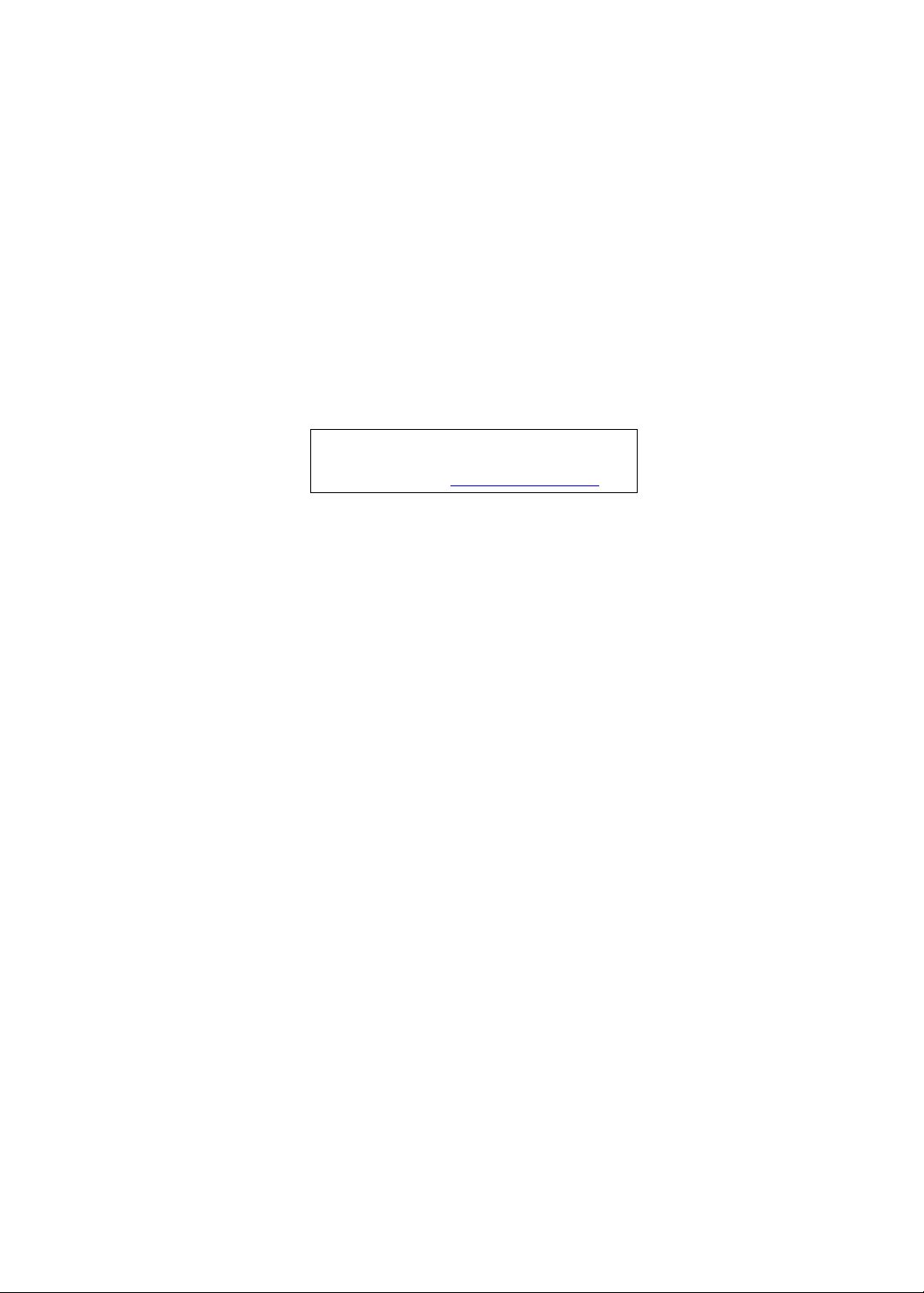
Aspire 5942/5942G Series
Service Guide
Service guide files and updates are available
on the ACER/CSD web; for more information,
please refer to http://csd.acer.com.tw
PRINTED IN TAIWAN
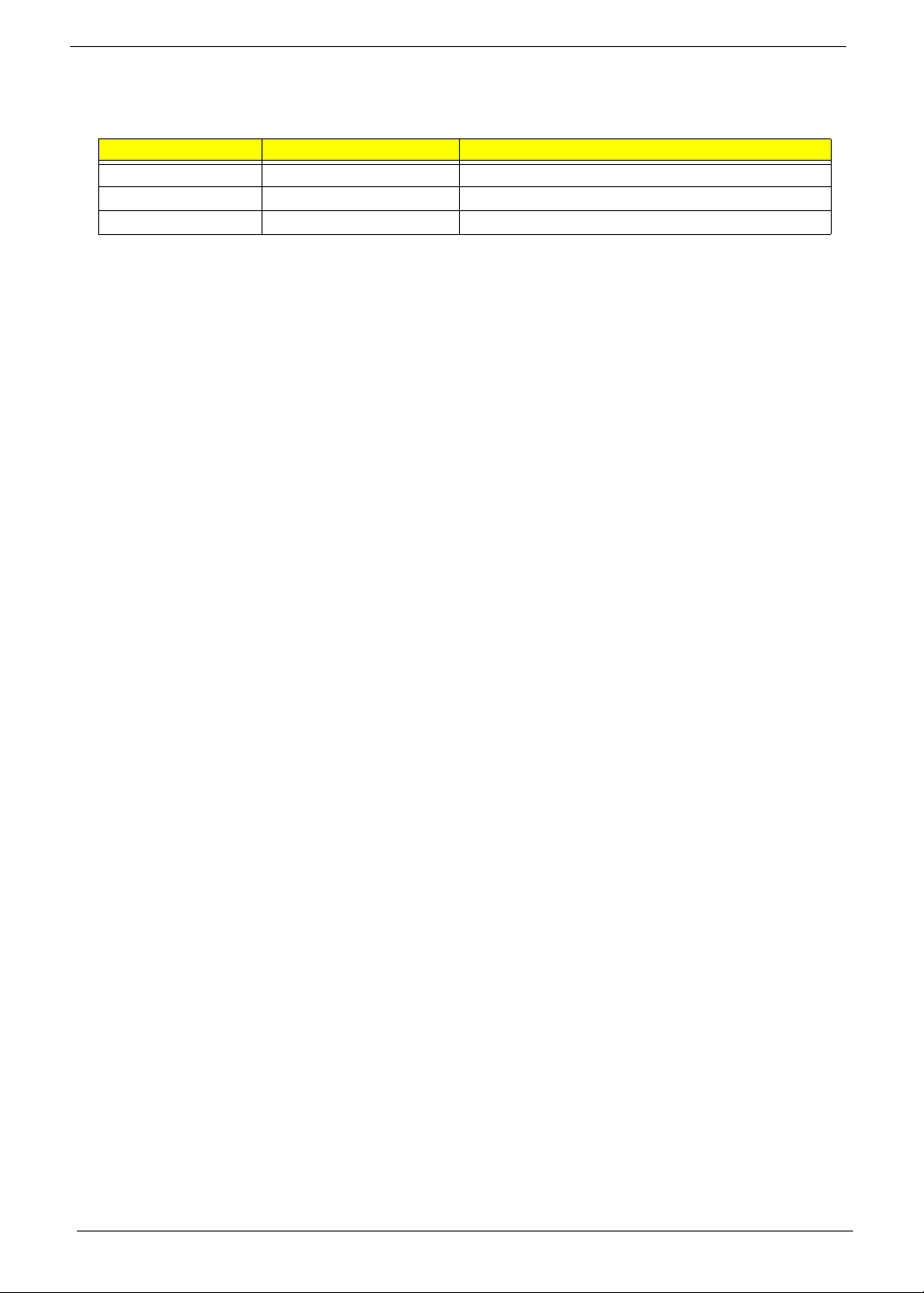
Revision History
Please refer to the table below for the updates made on Aspire 5942 Series service guide.
Date Chapter Updates
II
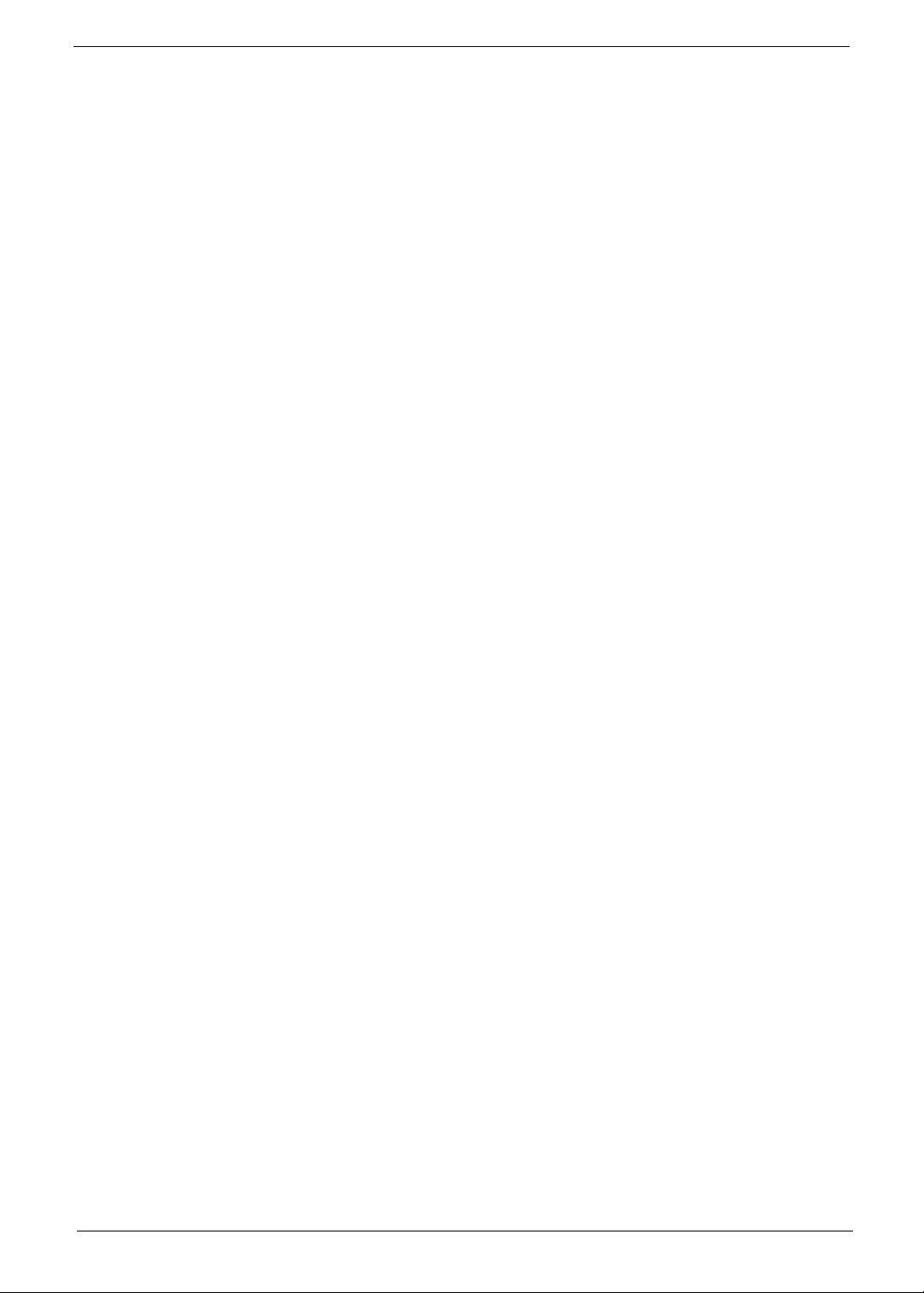
Copyright
Copyright © 2009 by Acer Incorporated. All rights reserved. No part of this publication may be reproduced,
transmitted, transcribed, stored in a retrieval system, or translated into any language or computer language, in
any form or by any means, electronic, mechanical, magnetic, optical, chemical, manual or otherwise, without
the prior written permission of Acer Incorporated.
Disclaimer
The information in this guide is subject to change without notice.
Acer Incorporated makes no representations or warranties, either expressed or implied, with respect to the
contents hereof and specifically disclaims any warranties of merchantability or fitness for any particular
purpose. Any Acer Incorporated software described in this manual is sold or licensed "as is". Should the
programs prove defective following their purchase, the buyer (and not Acer Incorporated, its distributor, or its
dealer) assumes the entire cost of all necessary servicing, repair, and any incidental or consequential
damages resulting from any defect in the software.
Acer is a registered trademark of Acer Corporation.
Intel is a registered trademark of Intel Corporation.
Other brand and product names are trademarks and/or registered trademarks of their respective holders.
III
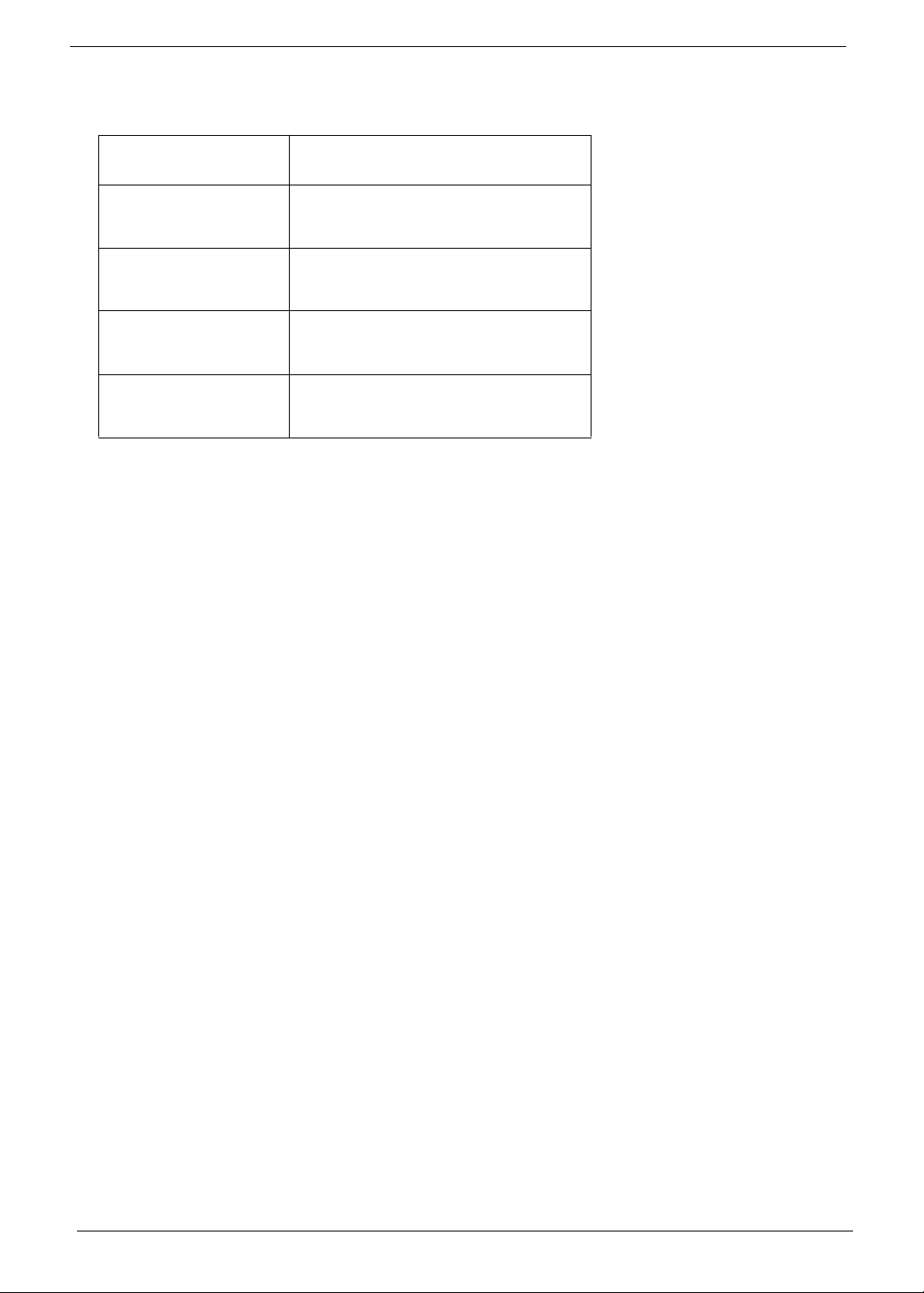
Conventions
The following conventions are used in this manual:
SCREEN MESSAGES Denotes actual messages that appear
on screen.
NOTE Gives bits and pieces of additional
information related to the current
topic.
WARNING Alerts you to any damage that might
result from doing or not doing specific
actions.
CAUTION Gives precautionary measures to
avoid possible hardware or software
problems.
IMPORTANT Reminds you to do specific actions
relevant to the accomplishment of
procedures.
IV
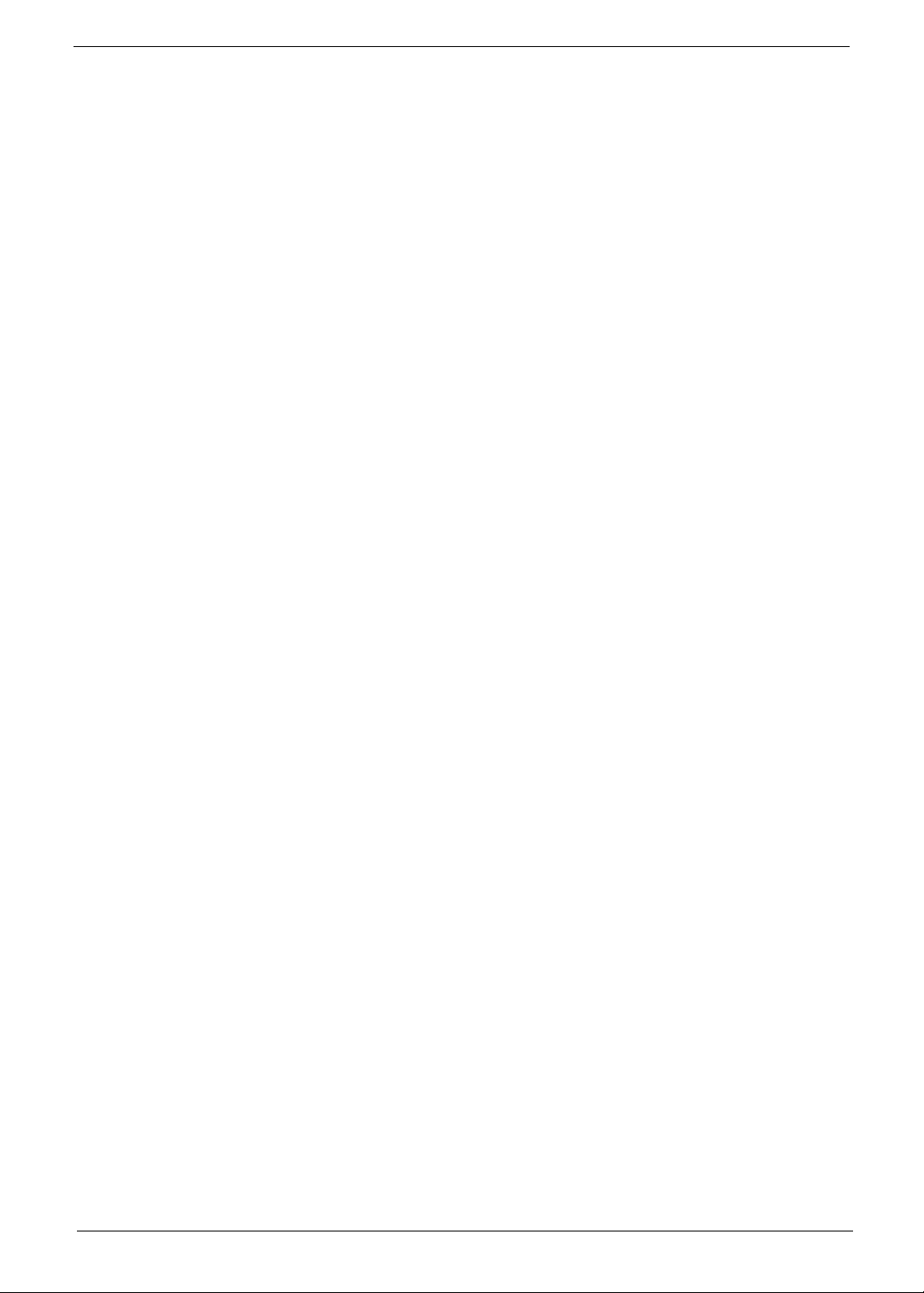
Preface
Before using this information and the product it supports, please read the following general information.
1. This Service Guide provides you with all technical information relating to the BASIC CONFIGURATION
decided for Acer's "global" product offering. To better fit local market requirements and enhance product
competitiveness, your regional office MAY have decided to extend the functionality of a machine (e.g.
add-on card, modem, or extra memory capability). These LOCALIZED FEATURES will NOT be covered
in this generic service guide. In such cases, please contact your regional offices or the responsible
personnel/channel to provide you with further technical details.
2. Please note WHEN ORDERING FRU PARTS, that you should check the most up-to-date information
available on your regional web or channel. If, for whatever reason, a part number change is made, it will
not be noted in the printed Service Guide. For ACER-AUTHORIZED SERVICE PROVIDERS, your Acer
office may have a DIFFERENT part number code to those given in the FRU list of this printed Service
Guide. You MUST use the list provided by your regional Acer office to order FRU parts for repair and
service of customer machines.
V
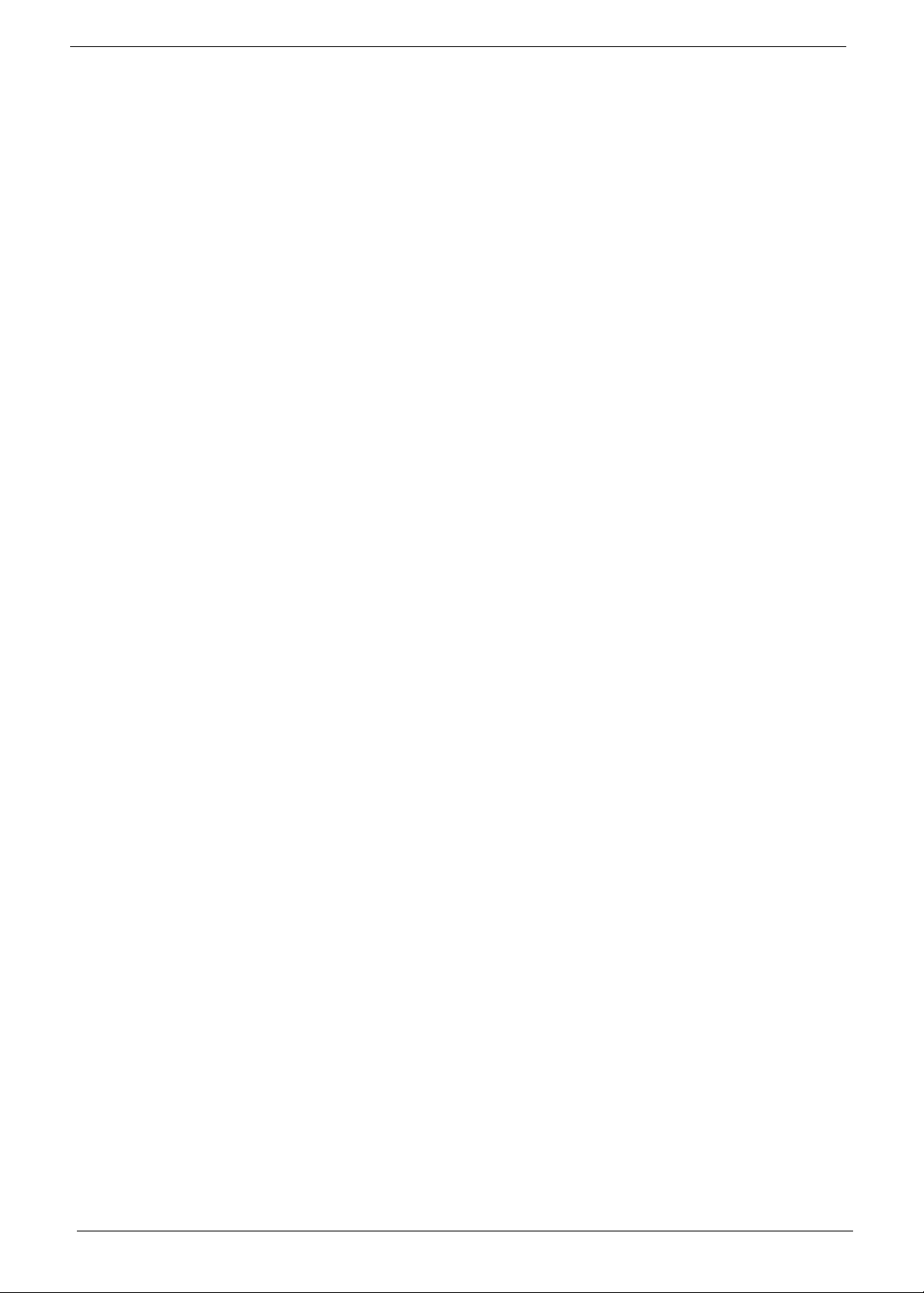
VI
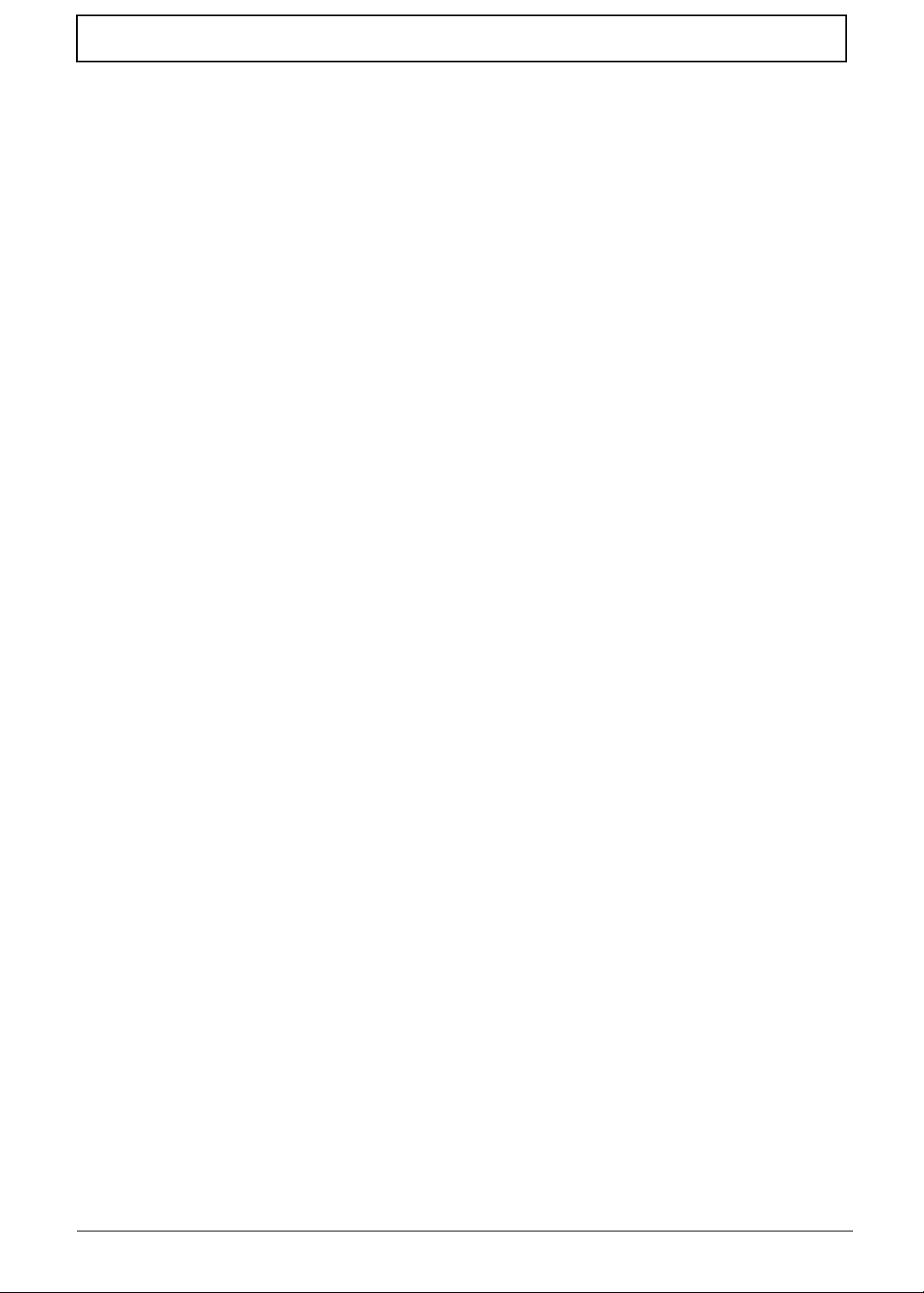
Table of Contents
System Specifications 1
Features . . . . . . . . . . . . . . . . . . . . . . . . . . . . . . . . . . . . . . . . . . . . . . . . . . . . . . . . . . . .1
System Block Diagram . . . . . . . . . . . . . . . . . . . . . . . . . . . . . . . . . . . . . . . . . . . . . . . . .4
Your Acer Notebook tour . . . . . . . . . . . . . . . . . . . . . . . . . . . . . . . . . . . . . . . . . . . . . . .5
Front View . . . . . . . . . . . . . . . . . . . . . . . . . . . . . . . . . . . . . . . . . . . . . . . . . . . . . . .5
Closed Front View . . . . . . . . . . . . . . . . . . . . . . . . . . . . . . . . . . . . . . . . . . . . . . . . .7
Rear View . . . . . . . . . . . . . . . . . . . . . . . . . . . . . . . . . . . . . . . . . . . . . . . . . . . . . . .7
Left View . . . . . . . . . . . . . . . . . . . . . . . . . . . . . . . . . . . . . . . . . . . . . . . . . . . . . . . .7
Right View . . . . . . . . . . . . . . . . . . . . . . . . . . . . . . . . . . . . . . . . . . . . . . . . . . . . . . .9
Bottom View . . . . . . . . . . . . . . . . . . . . . . . . . . . . . . . . . . . . . . . . . . . . . . . . . . . .10
TouchPad Basics (with fingerprint reader) . . . . . . . . . . . . . . . . . . . . . . . . . . . . .11
Using the Keyboard . . . . . . . . . . . . . . . . . . . . . . . . . . . . . . . . . . . . . . . . . . . . . . . . . .12
Lock Keys and embedded numeric keypad . . . . . . . . . . . . . . . . . . . . . . . . . . . .12
Windows Keys . . . . . . . . . . . . . . . . . . . . . . . . . . . . . . . . . . . . . . . . . . . . . . . . . .13
Hot Keys . . . . . . . . . . . . . . . . . . . . . . . . . . . . . . . . . . . . . . . . . . . . . . . . . . . . . . .14
Special Keys . . . . . . . . . . . . . . . . . . . . . . . . . . . . . . . . . . . . . . . . . . . . . . . . . . . .15
Hardware Specifications and Configurations . . . . . . . . . . . . . . . . . . . . . . . . . . . . . . .16
System Utilities 23
BIOS Setup Utility . . . . . . . . . . . . . . . . . . . . . . . . . . . . . . . . . . . . . . . . . . . . . . . . . . . .23
Navigating the BIOS Utility . . . . . . . . . . . . . . . . . . . . . . . . . . . . . . . . . . . . . . . . .23
Information . . . . . . . . . . . . . . . . . . . . . . . . . . . . . . . . . . . . . . . . . . . . . . . . . . . . .24
Main . . . . . . . . . . . . . . . . . . . . . . . . . . . . . . . . . . . . . . . . . . . . . . . . . . . . . . . . . .25
Security . . . . . . . . . . . . . . . . . . . . . . . . . . . . . . . . . . . . . . . . . . . . . . . . . . . . . . . .26
Boot . . . . . . . . . . . . . . . . . . . . . . . . . . . . . . . . . . . . . . . . . . . . . . . . . . . . . . . . . . .29
Exit . . . . . . . . . . . . . . . . . . . . . . . . . . . . . . . . . . . . . . . . . . . . . . . . . . . . . . . . . . .30
BIOS Flash Utilities . . . . . . . . . . . . . . . . . . . . . . . . . . . . . . . . . . . . . . . . . . . . . . . . . . .31
DOS Flash Utility . . . . . . . . . . . . . . . . . . . . . . . . . . . . . . . . . . . . . . . . . . . . . . . . .32
WinFlash Utility . . . . . . . . . . . . . . . . . . . . . . . . . . . . . . . . . . . . . . . . . . . . . . . . . .34
Remove HDD/BIOS Password Utilities . . . . . . . . . . . . . . . . . . . . . . . . . . . . . . . . . . . .35
Machine Disassembly and Replacement 41
Disassembly Requirements . . . . . . . . . . . . . . . . . . . . . . . . . . . . . . . . . . . . . . . . . . . .41
General Information . . . . . . . . . . . . . . . . . . . . . . . . . . . . . . . . . . . . . . . . . . . . . . . . . .42
Pre-disassembly Instructions . . . . . . . . . . . . . . . . . . . . . . . . . . . . . . . . . . . . . . .42
Disassembly Process . . . . . . . . . . . . . . . . . . . . . . . . . . . . . . . . . . . . . . . . . . . . .42
External Module Disassembly Process . . . . . . . . . . . . . . . . . . . . . . . . . . . . . . . . . . .43
External Modules Disassembly Flowchart . . . . . . . . . . . . . . . . . . . . . . . . . . . . .43
Removing the Battery Pack . . . . . . . . . . . . . . . . . . . . . . . . . . . . . . . . . . . . . . . .44
Removing the Express Dummy Card . . . . . . . . . . . . . . . . . . . . . . . . . . . . . . . . .45
Removing the SD Dummy Card . . . . . . . . . . . . . . . . . . . . . . . . . . . . . . . . . . . . .46
Removing the Lower Covers . . . . . . . . . . . . . . . . . . . . . . . . . . . . . . . . . . . . . . . .47
Removing the Optical Drive Module . . . . . . . . . . . . . . . . . . . . . . . . . . . . . . . . . .48
Removing the Hard Disk Drive Module . . . . . . . . . . . . . . . . . . . . . . . . . . . . . . . .50
Removing the DIMM Modules . . . . . . . . . . . . . . . . . . . . . . . . . . . . . . . . . . . . . . .52
Removing the WLAN Module . . . . . . . . . . . . . . . . . . . . . . . . . . . . . . . . . . . . . . .53
Main Unit Disassembly Process . . . . . . . . . . . . . . . . . . . . . . . . . . . . . . . . . . . . . . . . .55
Upper Cover Disassembly Flowchart . . . . . . . . . . . . . . . . . . . . . . . . . . . . . . . . .55
Lower Cover Disassembly Flowchart . . . . . . . . . . . . . . . . . . . . . . . . . . . . . . . . .56
Removing the Keyboard . . . . . . . . . . . . . . . . . . . . . . . . . . . . . . . . . . . . . . . . . . .57
Removing the Upper Cover . . . . . . . . . . . . . . . . . . . . . . . . . . . . . . . . . . . . . . . .59
Removing the Media Board . . . . . . . . . . . . . . . . . . . . . . . . . . . . . . . . . . . . . . . .62
Removing the Launch Board . . . . . . . . . . . . . . . . . . . . . . . . . . . . . . . . . . . . . . .64
Removing the Speaker Module . . . . . . . . . . . . . . . . . . . . . . . . . . . . . . . . . . . . . .66
VII
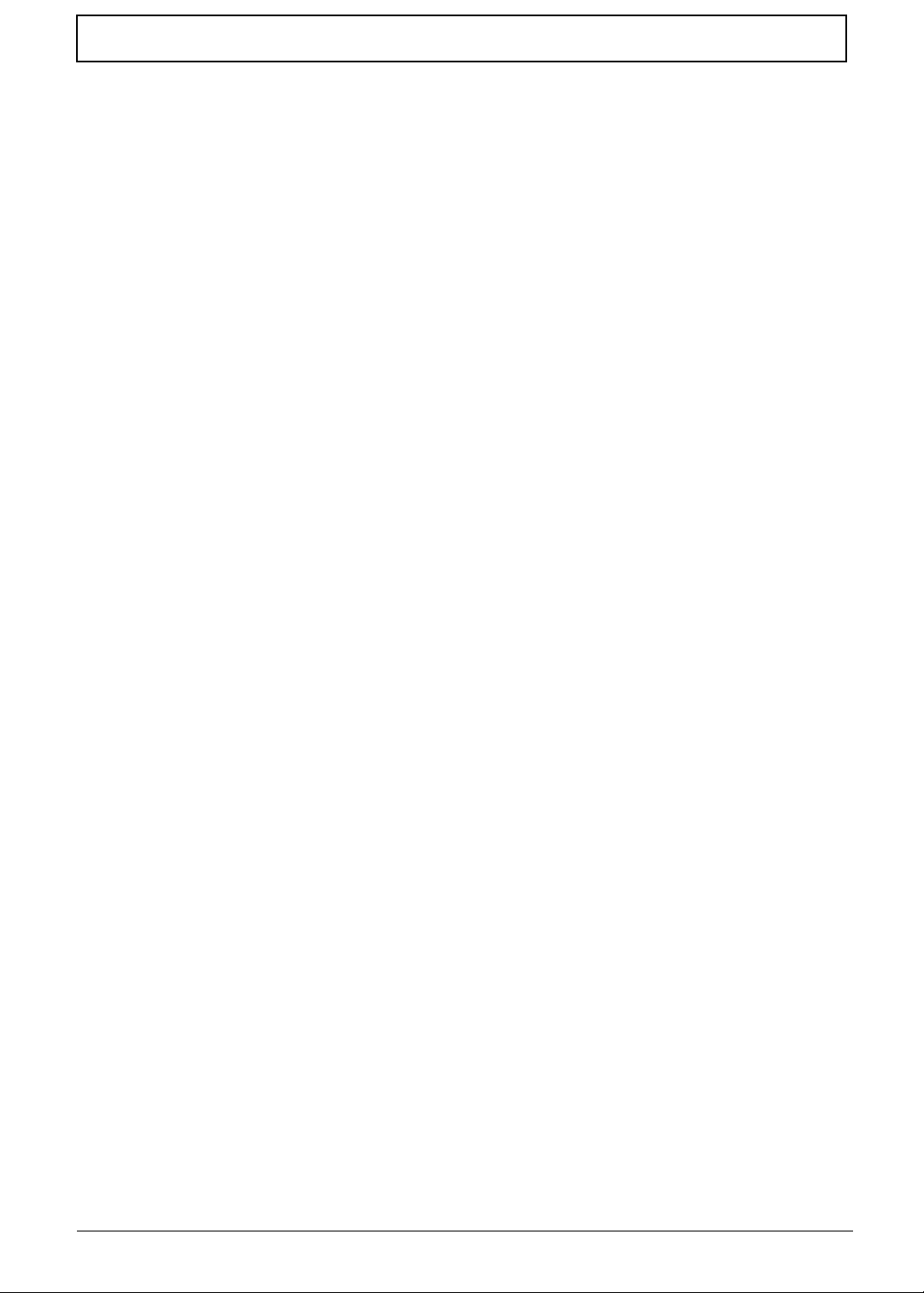
Table of Contents
Removing the Power Saving Board . . . . . . . . . . . . . . . . . . . . . . . . . . . . . . . . . .68
Removing the Volume Control Board . . . . . . . . . . . . . . . . . . . . . . . . . . . . . . . . .70
Removing the MIC Board . . . . . . . . . . . . . . . . . . . . . . . . . . . . . . . . . . . . . . . . . .71
Removing the Button Board and Finger Print Reader . . . . . . . . . . . . . . . . . . . .72
Removing the TouchPad Bracket . . . . . . . . . . . . . . . . . . . . . . . . . . . . . . . . . . . .75
Removing the LCD Module . . . . . . . . . . . . . . . . . . . . . . . . . . . . . . . . . . . . . . . . .77
Removing the Saddles . . . . . . . . . . . . . . . . . . . . . . . . . . . . . . . . . . . . . . . . . . . .83
Removing the USB Board . . . . . . . . . . . . . . . . . . . . . . . . . . . . . . . . . . . . . . . . . .85
Removing the Subwoofer . . . . . . . . . . . . . . . . . . . . . . . . . . . . . . . . . . . . . . . . . .86
Removing the Bluetooth Module . . . . . . . . . . . . . . . . . . . . . . . . . . . . . . . . . . . . .87
Removing the Card Reader Board . . . . . . . . . . . . . . . . . . . . . . . . . . . . . . . . . . .89
Removing the Hinge Wells . . . . . . . . . . . . . . . . . . . . . . . . . . . . . . . . . . . . . . . . .90
Removing the Mainboard . . . . . . . . . . . . . . . . . . . . . . . . . . . . . . . . . . . . . . . . . .91
Removing the RTC Battery . . . . . . . . . . . . . . . . . . . . . . . . . . . . . . . . . . . . . . . . .92
Removing the VGA/MXM Card . . . . . . . . . . . . . . . . . . . . . . . . . . . . . . . . . . . . . .93
Removing the Thermal Module . . . . . . . . . . . . . . . . . . . . . . . . . . . . . . . . . . . . . .94
Removing the CPU . . . . . . . . . . . . . . . . . . . . . . . . . . . . . . . . . . . . . . . . . . . . . . .96
Main Module Reassembly Procedure . . . . . . . . . . . . . . . . . . . . . . . . . . . . . . . . . . . . .97
Replacing the CPU . . . . . . . . . . . . . . . . . . . . . . . . . . . . . . . . . . . . . . . . . . . . . . .97
Replacing the Thermal Module . . . . . . . . . . . . . . . . . . . . . . . . . . . . . . . . . . . . . .98
Replacing the VGA/MXM Card . . . . . . . . . . . . . . . . . . . . . . . . . . . . . . . . . . . . . .99
Replacing the Mainboard . . . . . . . . . . . . . . . . . . . . . . . . . . . . . . . . . . . . . . . . .100
Replacing the Hinge Wells . . . . . . . . . . . . . . . . . . . . . . . . . . . . . . . . . . . . . . . .101
Replacing the Card Reader Board . . . . . . . . . . . . . . . . . . . . . . . . . . . . . . . . . .101
Replacing the Bluetooth Module . . . . . . . . . . . . . . . . . . . . . . . . . . . . . . . . . . . .102
Replacing the Subwoofer . . . . . . . . . . . . . . . . . . . . . . . . . . . . . . . . . . . . . . . . .103
Replacing the USB Board . . . . . . . . . . . . . . . . . . . . . . . . . . . . . . . . . . . . . . . . .103
Replacing the Saddles . . . . . . . . . . . . . . . . . . . . . . . . . . . . . . . . . . . . . . . . . . .104
Replacing the LCD Module . . . . . . . . . . . . . . . . . . . . . . . . . . . . . . . . . . . . . . . .105
Replacing the TouchPad Bracket . . . . . . . . . . . . . . . . . . . . . . . . . . . . . . . . . . .106
Replacing the Button Board and Finger Print Reader . . . . . . . . . . . . . . . . . . . .108
Replacing the MIC Board . . . . . . . . . . . . . . . . . . . . . . . . . . . . . . . . . . . . . . . . .111
Replacing the Volume Control Board . . . . . . . . . . . . . . . . . . . . . . . . . . . . . . . .112
Replacing the Power Saving Board . . . . . . . . . . . . . . . . . . . . . . . . . . . . . . . . .113
Replacing the Speaker Module . . . . . . . . . . . . . . . . . . . . . . . . . . . . . . . . . . . . .115
Replacing the Launch Board . . . . . . . . . . . . . . . . . . . . . . . . . . . . . . . . . . . . . . .117
Replacing the Media Board . . . . . . . . . . . . . . . . . . . . . . . . . . . . . . . . . . . . . . . .119
Replacing the Upper Cover . . . . . . . . . . . . . . . . . . . . . . . . . . . . . . . . . . . . . . . .120
Replacing the Keyboard . . . . . . . . . . . . . . . . . . . . . . . . . . . . . . . . . . . . . . . . . .124
Replacing the WLAN Module . . . . . . . . . . . . . . . . . . . . . . . . . . . . . . . . . . . . . .125
Replacing the DIMM Modules . . . . . . . . . . . . . . . . . . . . . . . . . . . . . . . . . . . . . .127
Replacing the Hard Disk Drive Module . . . . . . . . . . . . . . . . . . . . . . . . . . . . . . .127
Replacing the ODD Module . . . . . . . . . . . . . . . . . . . . . . . . . . . . . . . . . . . . . . .128
Replacing the Lower Covers . . . . . . . . . . . . . . . . . . . . . . . . . . . . . . . . . . . . . . .129
Replacing the SD Dummy Card . . . . . . . . . . . . . . . . . . . . . . . . . . . . . . . . . . . .129
Replacing the PCI Express Dummy Card . . . . . . . . . . . . . . . . . . . . . . . . . . . . .130
Replacing the Battery . . . . . . . . . . . . . . . . . . . . . . . . . . . . . . . . . . . . . . . . . . . .130
Troubleshooting 131
Common Problems . . . . . . . . . . . . . . . . . . . . . . . . . . . . . . . . . . . . . . . . . . . . . . . . . .131
Power On Issue . . . . . . . . . . . . . . . . . . . . . . . . . . . . . . . . . . . . . . . . . . . . . . . .132
No Display Issue . . . . . . . . . . . . . . . . . . . . . . . . . . . . . . . . . . . . . . . . . . . . . . . .133
Random Loss of BIOS Settings . . . . . . . . . . . . . . . . . . . . . . . . . . . . . . . . . . . .134
LCD Failure . . . . . . . . . . . . . . . . . . . . . . . . . . . . . . . . . . . . . . . . . . . . . . . . . . . .135
Built-In Keyboard Failure . . . . . . . . . . . . . . . . . . . . . . . . . . . . . . . . . . . . . . . . .135
VIII
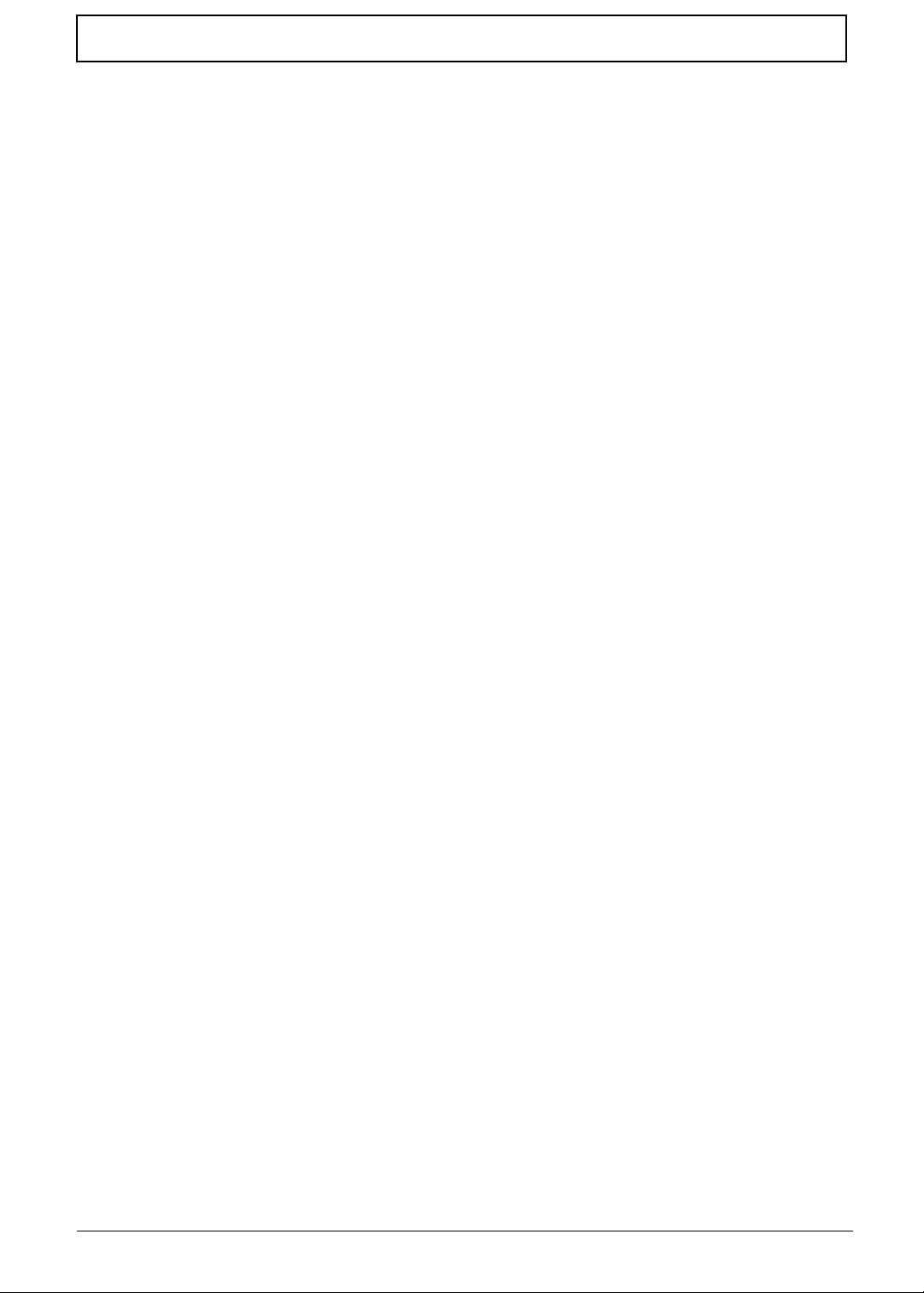
Table of Contents
TouchPad Failure . . . . . . . . . . . . . . . . . . . . . . . . . . . . . . . . . . . . . . . . . . . . . . .136
Internal Speaker Failure . . . . . . . . . . . . . . . . . . . . . . . . . . . . . . . . . . . . . . . . . .136
Internal Microphone Failure . . . . . . . . . . . . . . . . . . . . . . . . . . . . . . . . . . . . . . .138
HDD Not Operating Correctly . . . . . . . . . . . . . . . . . . . . . . . . . . . . . . . . . . . . . .139
ODD Failure . . . . . . . . . . . . . . . . . . . . . . . . . . . . . . . . . . . . . . . . . . . . . . . . . . .140
Modem Function Failure . . . . . . . . . . . . . . . . . . . . . . . . . . . . . . . . . . . . . . . . . .143
Wireless Function Failure . . . . . . . . . . . . . . . . . . . . . . . . . . . . . . . . . . . . . . . . .143
Thermal Unit Failure . . . . . . . . . . . . . . . . . . . . . . . . . . . . . . . . . . . . . . . . . . . . .144
External Mouse Failure . . . . . . . . . . . . . . . . . . . . . . . . . . . . . . . . . . . . . . . . . . .144
Other Failures . . . . . . . . . . . . . . . . . . . . . . . . . . . . . . . . . . . . . . . . . . . . . . . . . .145
Intermittent Problems . . . . . . . . . . . . . . . . . . . . . . . . . . . . . . . . . . . . . . . . . . . . . . . .146
Undetermined Problems . . . . . . . . . . . . . . . . . . . . . . . . . . . . . . . . . . . . . . . . . . . . . .146
Post Codes . . . . . . . . . . . . . . . . . . . . . . . . . . . . . . . . . . . . . . . . . . . . . . . . . . . . . . . .147
Jumper and Connector Locations 153
Top View . . . . . . . . . . . . . . . . . . . . . . . . . . . . . . . . . . . . . . . . . . . . . . . . . . . . . . . . . .153
Bottom View . . . . . . . . . . . . . . . . . . . . . . . . . . . . . . . . . . . . . . . . . . . . . . . . . . . . . . .154
LS-5511P Switch Board . . . . . . . . . . . . . . . . . . . . . . . . . . . . . . . . . . . . . . . . . . . . . .155
LS-5512P Media Board . . . . . . . . . . . . . . . . . . . . . . . . . . . . . . . . . . . . . . . . . . . . . .156
LS-5513P TV-Tuner Board . . . . . . . . . . . . . . . . . . . . . . . . . . . . . . . . . . . . . . . . . . . .157
LS-5514P Card Reader Board . . . . . . . . . . . . . . . . . . . . . . . . . . . . . . . . . . . . . . . . .158
LS-5515P Touch Pad Button Board . . . . . . . . . . . . . . . . . . . . . . . . . . . . . . . . . . . . .159
LS-5516P Power Saving Board . . . . . . . . . . . . . . . . . . . . . . . . . . . . . . . . . . . . . . . .160
LS-5517P Volume Board . . . . . . . . . . . . . . . . . . . . . . . . . . . . . . . . . . . . . . . . . . . . .161
LS-5518P Color Engine Board . . . . . . . . . . . . . . . . . . . . . . . . . . . . . . . . . . . . . . . . .162
Clearing Password Check and BIOS Recovery . . . . . . . . . . . . . . . . . . . . . . . . . . . .163
Clearing Password Check . . . . . . . . . . . . . . . . . . . . . . . . . . . . . . . . . . . . . . . . .163
BIOS Recovery by Crisis Disk . . . . . . . . . . . . . . . . . . . . . . . . . . . . . . . . . . . . .165
FRU (Field Replaceable Unit) List 167
Aspire 5942 Series Exploded Diagrams . . . . . . . . . . . . . . . . . . . . . . . . . . . . . . . . . .168
Main Assembly . . . . . . . . . . . . . . . . . . . . . . . . . . . . . . . . . . . . . . . . . . . . . . . . .168
Base Assembly . . . . . . . . . . . . . . . . . . . . . . . . . . . . . . . . . . . . . . . . . . . . . . . . .169
Aspire 5942 Series FRU List . . . . . . . . . . . . . . . . . . . . . . . . . . . . . . . . . . . . . . .170
Screw List . . . . . . . . . . . . . . . . . . . . . . . . . . . . . . . . . . . . . . . . . . . . . . . . . . . . .177
Model Definition and Configuration 178
Aspire 5942 Series . . . . . . . . . . . . . . . . . . . . . . . . . . . . . . . . . . . . . . . . . . . . . . . . . .178
Test Compatible Components 225
Microsoft® Windows® 7 Environment Test . . . . . . . . . . . . . . . . . . . . . . . . . . . . . . .226
Online Support Information 231
Index 233
IX
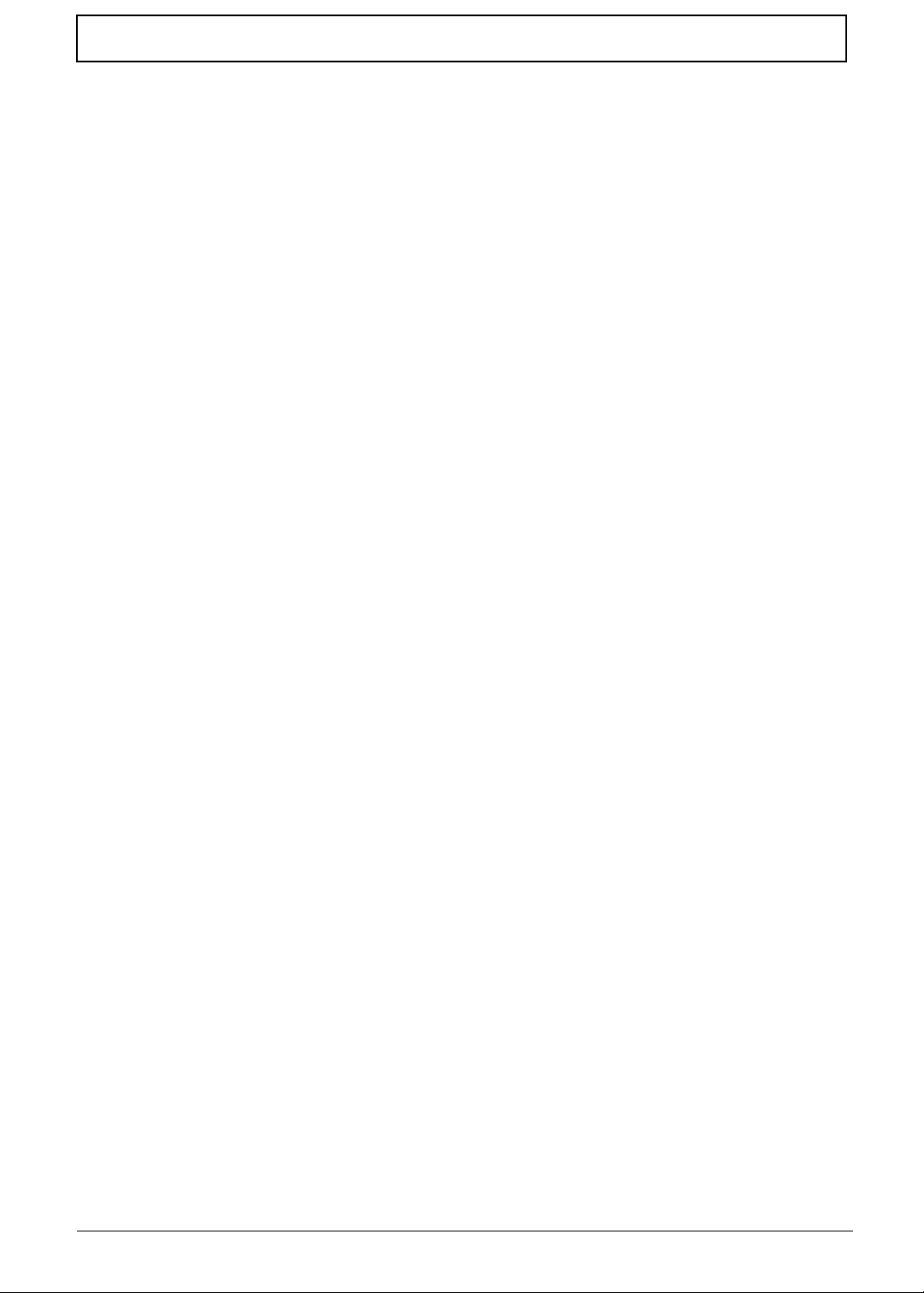
Table of Contents
X
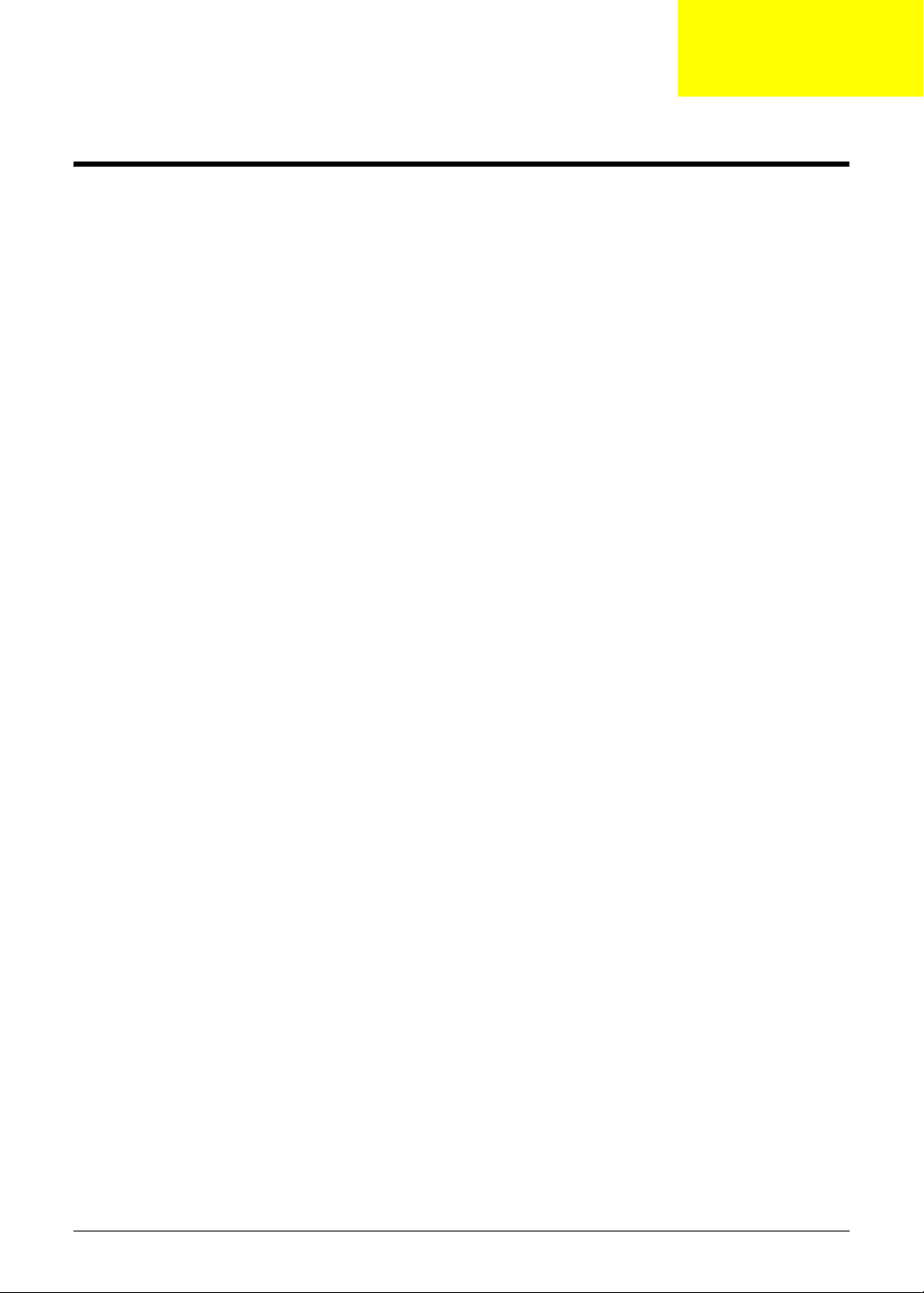
System Specifications
Features
Below is a brief summary of the computer’s many features:
Operating System
• Genuine Windows® 7™
Platform
• Intel® Core i7*
• Intel® Core i5*
• Intel® Core i3*
• Mobile Intel® HM55 Express Chipset
System Memory
Chapter 1
• Dual-channel SDRAM support
• Up to 4 GB of DDR3 1066 MHz memory, upgradeable to 8 GB using two soDIMM modules*
Display
• 15.6" HD 1366 x 768
• 16:9 aspect ratio
• Acer CineBoost Color Engine
Graphics
• ATI Mobility Radeon™ HD 5650*
• ATI Mobility Radeon
• ATI Mobility Radeon
TV Tuner
• Digital TV-tuner supporting DVB-T*
Storage subsystem
• 2.5" hard disk drive
• Optical drive options:
• Blu-ray Disc™/DVD-Super Multi double-layer drive*
• DVD-Super Multi double-layer drive*
• Multi-in-1 card reader
™ HD 5470*
™ HD 5165*
Chapter 1 1
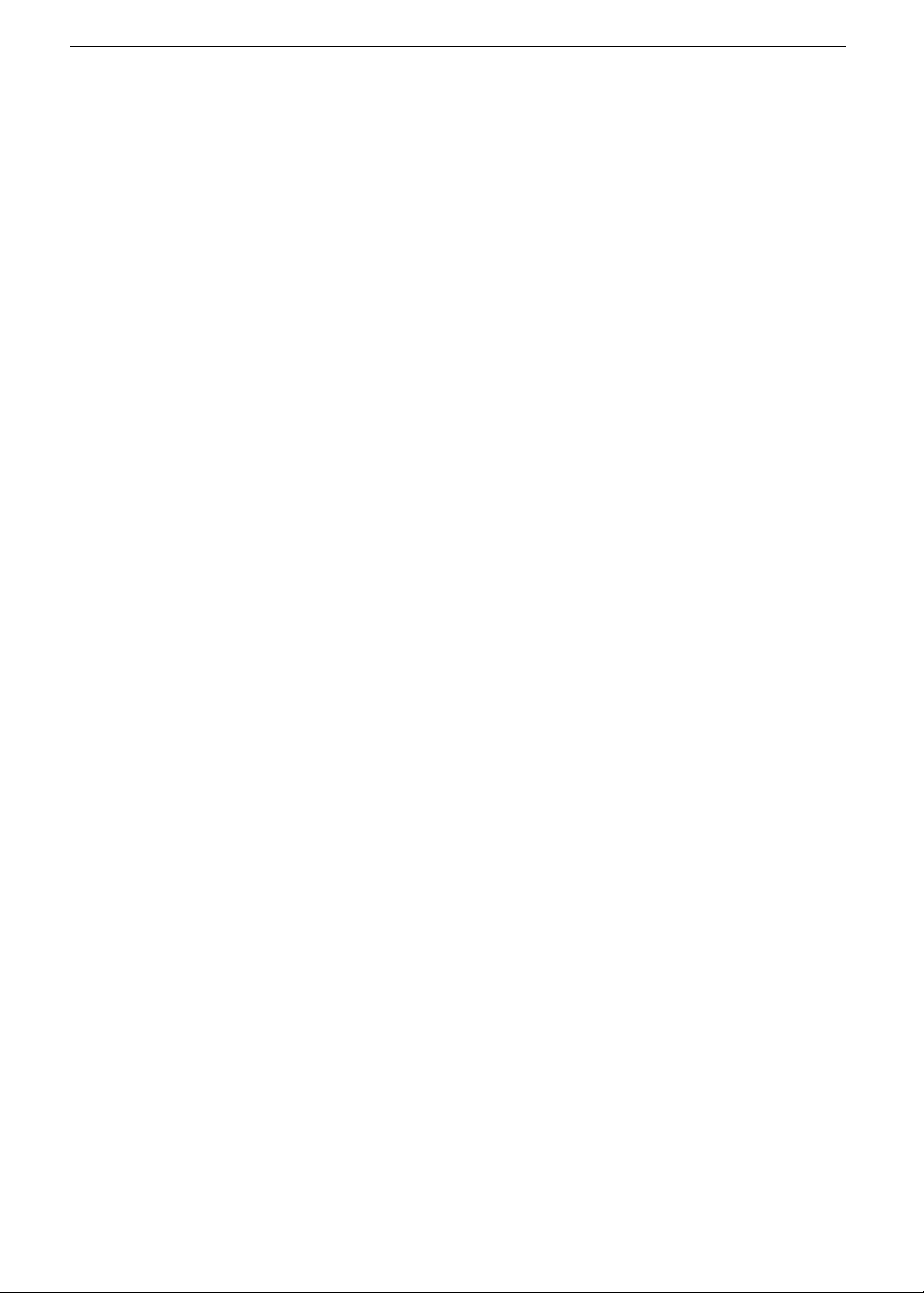
Audio
• Dolby®-optimized surround sound system with two built-in stereo speakers
• Optimized 3
• True5.1-channel surround sound output
• High-definition audio support
• S/PDIF (Sony/Philips Digital Interface) support for digital speakers
• MS-Sound compatible
• Built-in microphone
rd Generation Dolby Home Theatre® audio enhancement
Dimensions and Weight
• 383 (W) x 250 (D) x 26/37 (H) mm (15.1 x 9.9 x 1.03/1.5 inches)
• 2.8 kg (6.16 lbs.) with 6-cell battery pack
Communication
• Integrated Acer Crystal Eye webcam*
•WLAN:
• Intel
•Wi-Fi®/WiMAX
• Intel
• WP AN: Bluetooth® 2.1+Enhanced Data Rate (EDR)*
• LAN: Gigabit Ethernet; Wake-on-LAN ready
® Wireless-WiFi Link 5100/5300 a/b/g/n*
® Wireless WiFi Link 5150/5350*
Privacy control
• BIOS user, supervisor, HDD passwords
• Kensington lock slot
Power subsystem
•ACPI 3.0
• 48.8 W 4400 mAh battery*
• 71 W 4800 mAh battery*
• 3-pin 90 W AC adapter
• ENERGY STAR®*
Special keys and controls
• 86-/87-/91-key keyboard
• Multi-gesture touchpad pointing device
• Acer Bio-Protection fingerprint reader
• Acer CineDash 2.0
2 Chapter 1
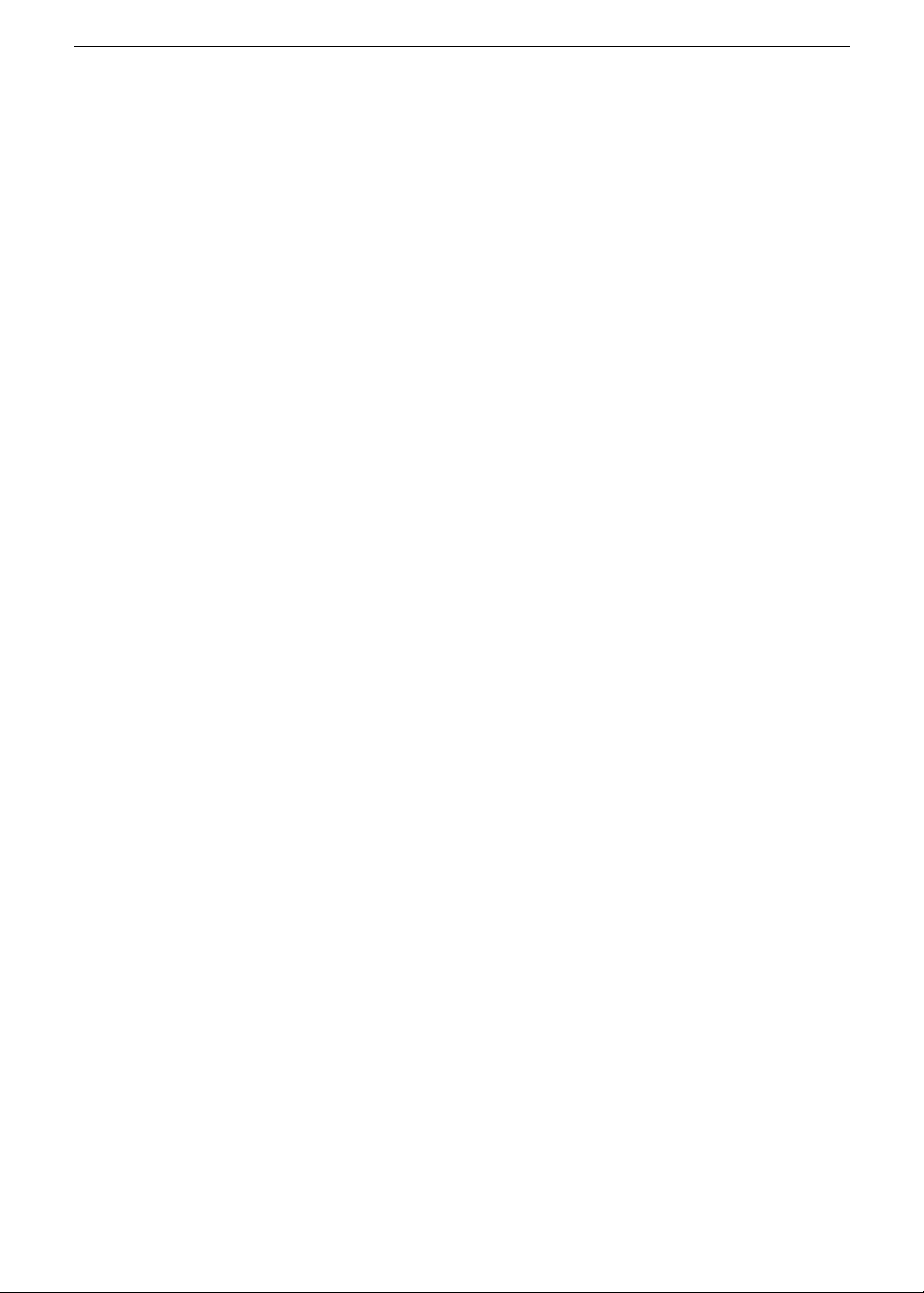
I/O interface
• ExpressCard®/54 slot
• Multi-in-1 card reader (SD/MMC/MS/MS PRO/xD)
• Three USB 2.0 ports
• eSATA port
• HDMI
• Consumer infrared (CIR) port
• External display (VGA) port
• IEEE 1394 port
• Headphone/speaker/line-out jack with S/PDIF support
• Microphone-in jack
• Line-in jack
• Ethernet (RJ-45) port
• DC-in jack for AC adapter
™ port with HDCP support
Environment
• Temperature:
• Operating: 5 °C to 35 °C
• Non-operating: -20 °C to 65 °C
• Humidity (non-condensing):
• Operating: 20% to 80%
• Non-operating: 20% to 80%
NOTE: Items marked with * denote only selected models.
NOTE: The specifications listed above are for reference only. The exact configuration of your PC depends on
the model purchased.
Chapter 1 3

System Block Diagram
Fan Control
PCI-E 2.0x16 5GT/s PER LANE
100MHz
PEG(DIS)
LVDS(DIS)
CRT SW. CRT Conn.
PCI-Express x 8 (ABD PCIE1 2.5GT/S CKD PCIE1/2 2. 5/5GT/S)
port 3
NEW CARD
LS-5513P
LS-5514P
Card Reader/B
LS-5515P
LS-5516P
PWR SAVING/B
Sub-board
LS-5511P
Switch/B
LS-5512P
MEADIA/B
USB/B
TP BTN/B
MINI Card x2
WLAN, TV
LS-5014P
Volumn/B
LS-5015P
LVDS Conn.
LVDS SW
port 2,4 port 1
LS-5011P
Cap Sensor/B
FP/B
LAN(GbE)
BCM57780
RJ45
HDMI(DIS)
HDMI Conn.
1394
Conn.
RTC CKT.
Power On/O CKT.
DC/DC Interface CKT.
Power Circuit DC/DC
HDMI SW
& Level shift
CardReader
JMB380
ATI
M96/M92XT
port 5
5 in 1 socket
CRT(DIS)
133MHz
Auburndale / Clarkseld
(UMA/DIS) (DIS)
(UMA)
100MHz
2.7GT/s
LVDS(UMA)
CRT(UMA)
100MHz
ENE KB926
Touch Pad
EC I/O Buer
Intel
Processor
rPGA988A
Intel
Ibex Peak-M
PCH
LPC BUS
33MHz
Int.KBD
BIOS ROM
Memory BUS(DDRIII)
Dual Channel
1.5VDDRIII 800/1066/1333
USB conn x2
DMI x4FDI x8
USB port 0,1
USB port 8 HS USB
USB Port 2 (eSATA)
100MHz
1GB/s x4
USBx14
HD Audio
SATA x 6 (GEN1 1.5GT/S ,GEN2 3GT/S)
SPI
SPI ROM x2
Daul CH NAND interface
6.4G/8.5G/10.6G
100M/133M/166M(CFD)
3.3V 48MHz
3.3V 24MHz
port 0
SATA HDD
Conn.
Braidwoood
204pin DDRIII-SO-DIMM X2
BANK 0, 1, 2, 3
100MHz
SATA ODD
Conn.
PCH XDP
port 1
CMOS Camera
USB port 3USB port 10
port 4
eSATA
Conn.
CPU XDP
133MHz
Bluetooth
Conn
Clock Generator
IDT: 9LRS3199AKLFT
SILEGO: SLG8SP587
133/120/100/96/14.318MHZ to PCH
48MHZ to CardReader
HDA Codec
ALC669X
Audio AMP
TPA6017
Int. Speaker
Phone Jack x 3
+SubWoofer
4 Chapter 1

Your Acer Notebook tour
Front View
1
2
15
14
3
4
5
6
No. Icon Item Description
1 Acer Crystal Eye
webcam
2 Display screen
3 Power button Turns the computer on and off.
Web camera for video communication.
Also called Liquid-Crystal Display (LCD), displays
computer output (configuration may vary b y model s).
13
12
11
10
978
Chapter 1 5
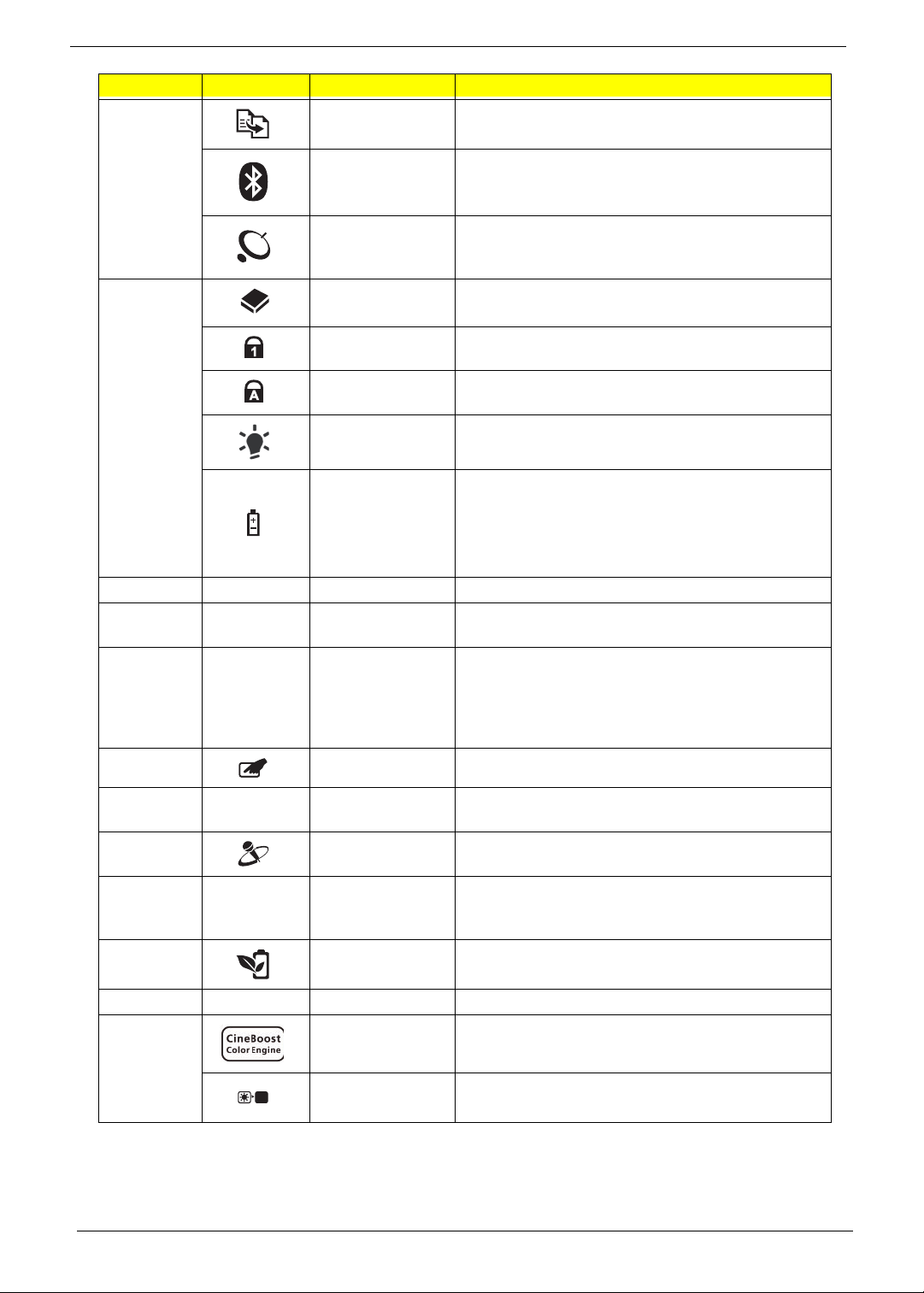
No. Icon Item Description
4 Backup key Launches Acer Backup Management for three-step
data backup.
Bluetooth
communication
button/indicator
Wireless LAN
communication
button/indicator
5
1
HDD
Num Lock
Caps Lock
1
Power
1
Battery
1
1
Enables/disables the Bluetooth function.
Indicates the status of Bluetooth communication
(only certain models).
Enables/disables the wireless LAN function.
Indicates the status of wireless LAN
communication.
Indicates when the hard disk drive is active.
Lights up when Num Lock is activated.
Lights up when Caps Lock is activated.
Indicates the computer's power status.
Indicates the computer's battery status.
1. Charging: The light shows amber when the
battery is charging.
2. Fully charged: The light shows green when in AC
mode.
6 Keyboard For entering data into your computer.
7 TouchPad Touch-sensitive pointing device which functions like
a computer mouse.
8 Click buttons
(left, center* and
right)
The left and right buttons function like the left and
right mouse buttons.
*The center button serves as Acer Bio-Protection
fingerprint reader supporting Acer FingerNav 4-way
control function (only for certain models).
9 TouchPad toggle Turns the internal TouchPad on and off.
10 Palmrest Comfortable support area for your hands when you
use the computer.
11 Microphone Internal microphone for sound recording.
12 Acer CineDash
2.0 media
Capactive human interface featuring: Acer Arcade,
hold, volume wheel and media controls.
console
13 Acer PowerSmart
Puts your computer into power-saving mode.
key
14 Speakers Left and right speakers deliver stereo audio outpu t.
15 Acer CineBoost
Turns Acer CineBoost Color Engine on and off.
Color Engine key
Screen blank Turns the display screen backlight off to save
power. Press any key to return.
NOTE: 1The front panel indicators are visible even when the computer cover is closed
6 Chapter 1
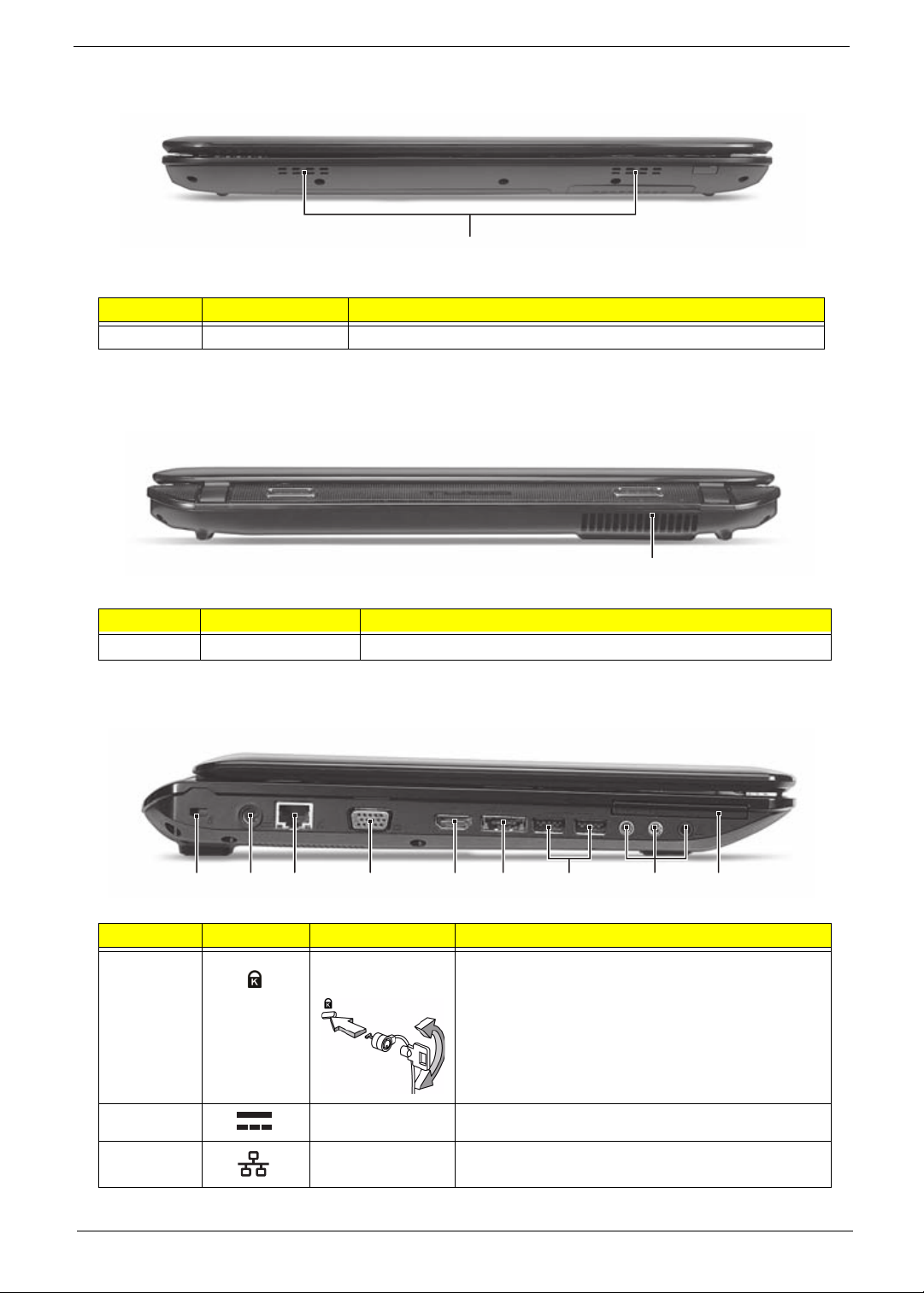
Closed Front View
1
No. Item Description
1 Ventilation slots Enable the computer to stay cool, even after prolonged use.
Rear View
No. Item Description
1 Ventilation slots Enable the computer to stay cool, even after prolonged use.
Left View
1 23 4 5 6 7 8 9
No. Icon Item Description
1 Kensington lock
slot
2 DC-in jack Connects to an AC adapter.
Connects to a Kensington-compatible computer
security lock.
Note: Wrap the computer security lock cable
around an immovable object such as a table or
handle of a locked drawer. Insert the lock into the
notch and turn the key to secure the lock.
Some keyless models are also available.
3 Ethernet (RJ-45)
port
Chapter 1 7
Connects to an Ethernet 10/100-based network.
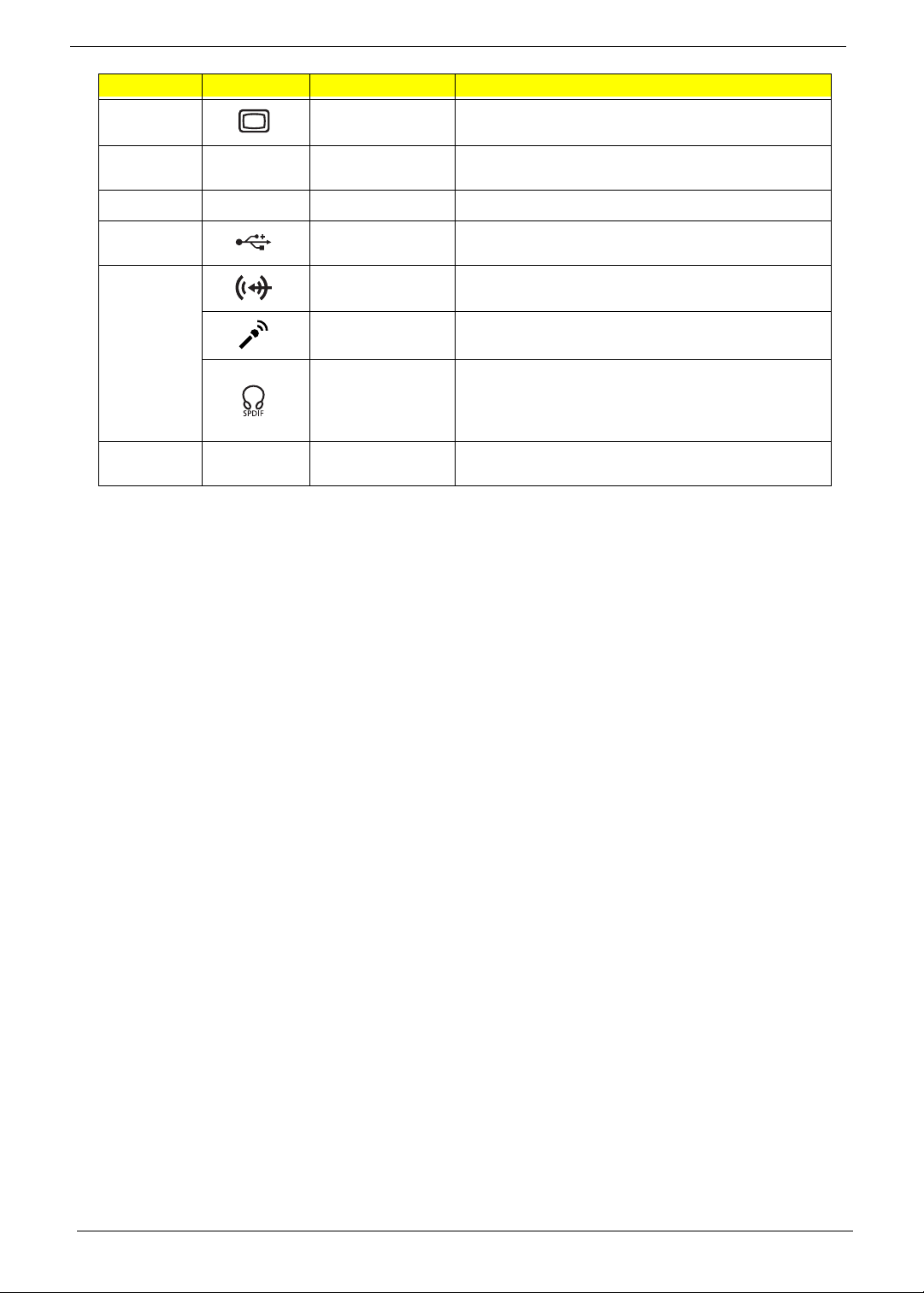
No. Icon Item Description
4 External display
(VGA) port
5
6
7 USB 2.0 ports Connect to USB 2.0 devices (e.g. USB mouse, USB
8 Line-in jack Accepts audio line-in devices (e.g., audio CD
HDMI
eSATA
HDMI port Supports high definition dig ital video connections
eSATA port Connects to eSATA devices.
Microphone jack Accepts input from external microphones.
Connects to a display device
(e.g. external monitor, LCD projector).
(only for certain models).
camera).
player, stereo walkman, mp3 player)
Headphones/
speaker/line-out
jack with S/PDIF
support
9 ExpressCard/54
slot
Connects to audio line-out devices (e.g., speakers,
headphones).
Accepts one ExpressCard/54 module.
8 Chapter 1
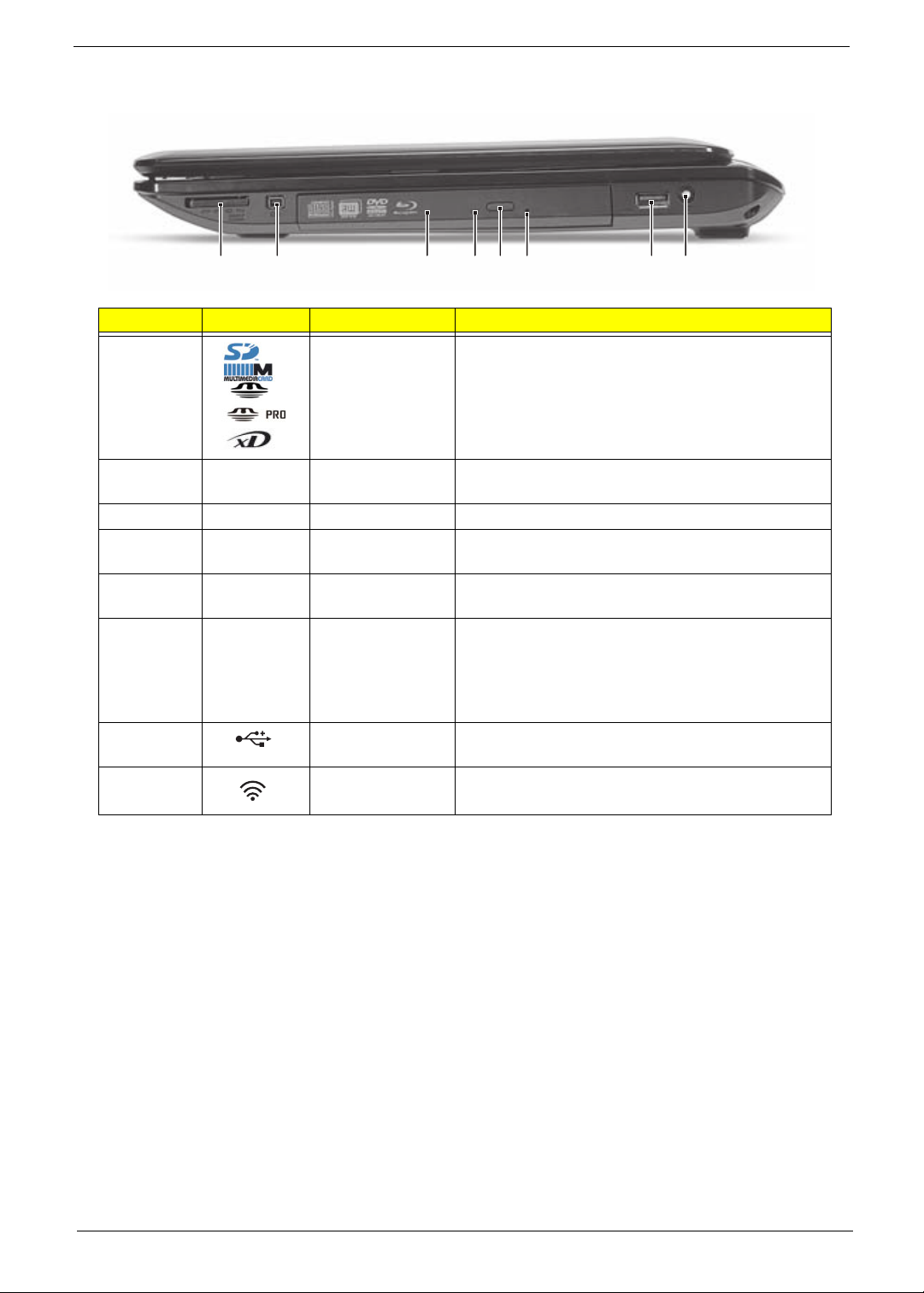
Right View
1
No. Icon Item Description
1 6-in-1 Card Reader Accepts Secure Digital (SD), MultiMediaCard (MMC),
2
3 Optical drive Internal optical drive; accepts CDs or DVDs.
4 Optical disk access
5 Optical drive eject
6 Emergency eject
7 USB 2.0 ports Connects to USB 2.0 devices (e.g., USB mouse, USB
8 RF-in port Accepts input signals from digital TVtuner devices
2345678
MultiMediaCard Plus (MMCPlus), Memory Stick (MS),
Memory Stick PRO (MS PRO), xD-Picture Card (xD).
Note: Push to remove/install the card. Only one card
can operate at any given time.
1394
4-pin IEEE 1394
port
indicator
button
hole
Connects to IEEE 1394 devices.
Lights up when the optical drive is active.
Ejects the optical disk from the drive.
Ejects the optical drive tray when the computer is
turned off.
Note: Insert a paper clip into the emergency eject
hole to eject the optical drive tray when the computer
is off.
camera).
(only for certain models).
Chapter 1 9
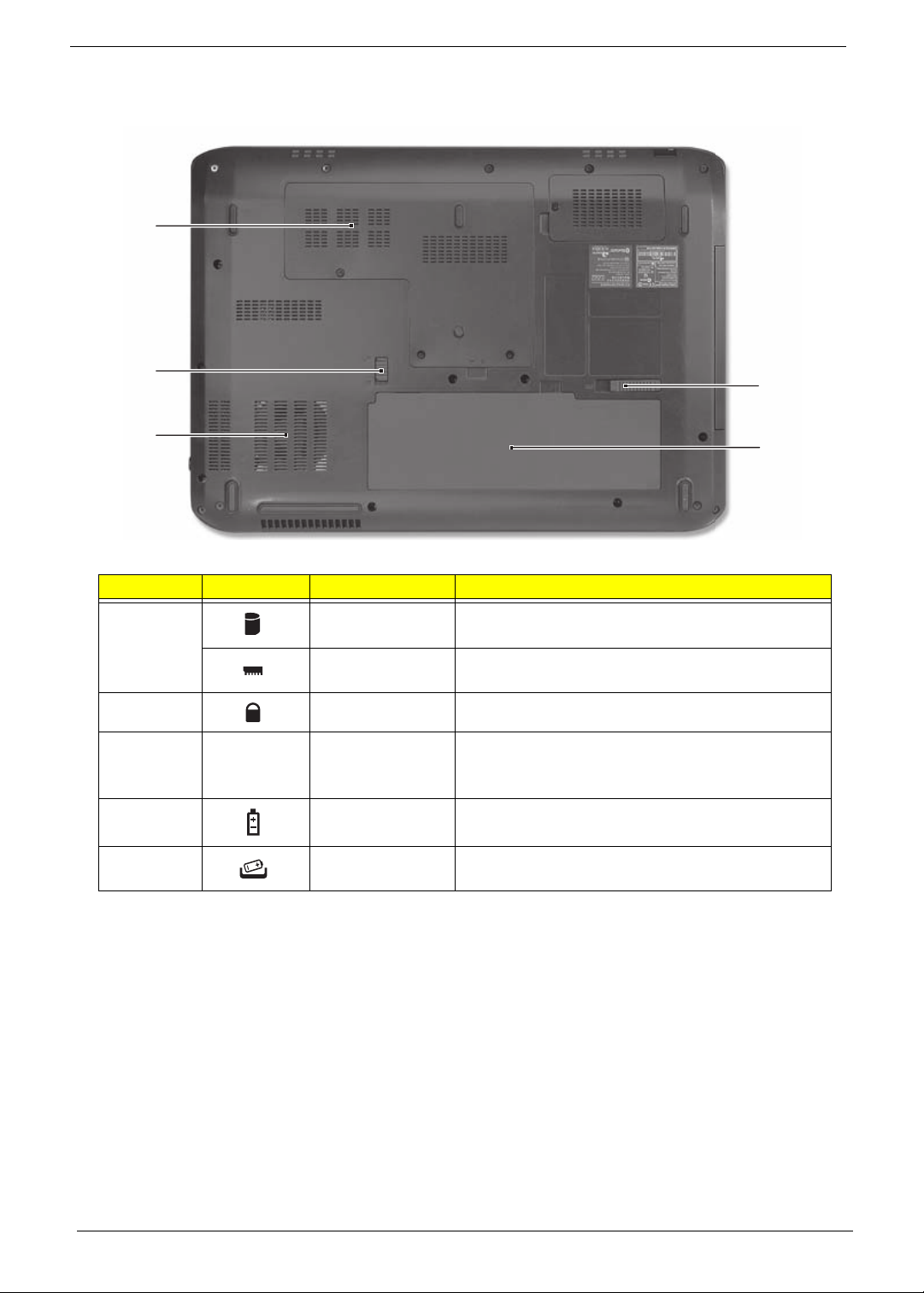
Bottom View
1
2
5
3
No. Icon Item Description
1 Hard disk bay Ho uses the computer's hard disk (secured with
screws).
Memory
compartment
2 Battery lock Locks the battery in position.
3 Ventilation slots
and cooling fan
4 Battery bay Houses the computer's battery pack.
5 Battery release
latch
Houses the computer's main memory.
Enable the computer to stay cool, even after
prolonged use.
Note: Do not cover or obstruct the opening of the fan.
Releases the battery for removal.
4
10 Chapter 1
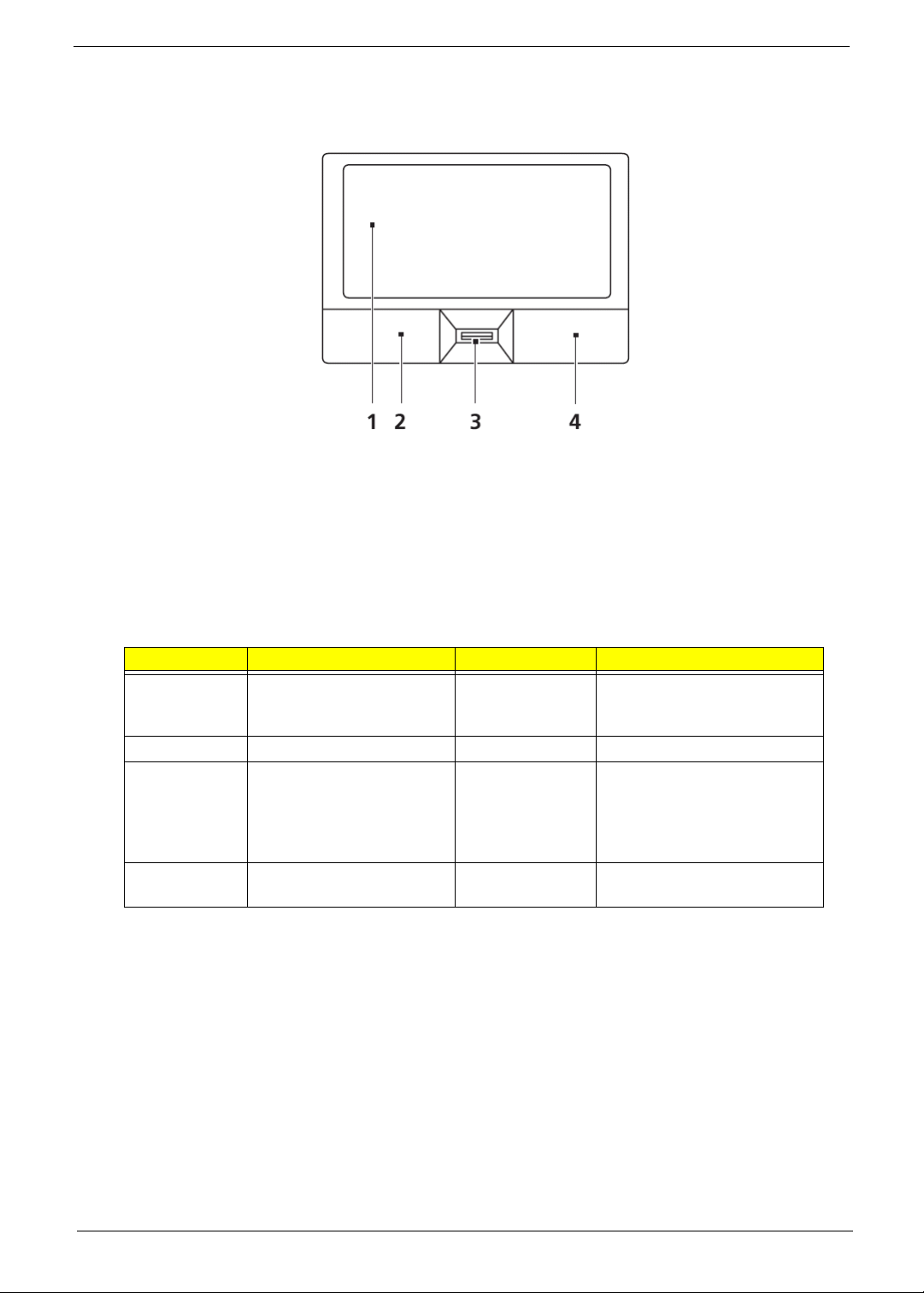
TouchPad Basics (with fingerprint reader)
The following items show you how to use the TouchPad with Acer Bio-Protection finge rp r in t read er:
• Move your finger across the touchpad (1) to move the cursor.
• Press the left (2) and right (4) buttons located beneath the touchpad to perform selection and
execution functions. These two buttons are similar to the left and right buttons on a mouse.
Tapp ing on the touchpad is the same as clicking the left button.
• Use Acer Bio-Protection fingerprint reader (3) supporting Acer FingerNav 4-way control function
(only for certain models) or the 4-way scroll (3) button (only for certain models) to scroll up or down
and move left or right a page. This fingerprint reader or button mimics your cursor pressing on the
right scroll bar of Windows applications.
Function Left Button (2) Right Button (4) Main touchpad (1)
Execute Quickly click twice Tap twice (at the same speed
as double-clicking a mouse
button)
Select Click once Tap once
Drag Click and hold, then use
finger on the touchpad to
drag the cursor
Access
context menu
NOTE: When using the T ouchPad, keep it - and your fingers - dry and clean. The TouchPad is sensitive to
finger movement; hence, the lighter the touch, the better the response. Tapping too hard will not
increase the TouchPad’s responsiveness.
Click once
Tap twice (at the same speed
as double-clicking a mouse
button); rest your finger on
the touchpad on the second
tap and drag the cursor
Chapter 1 11
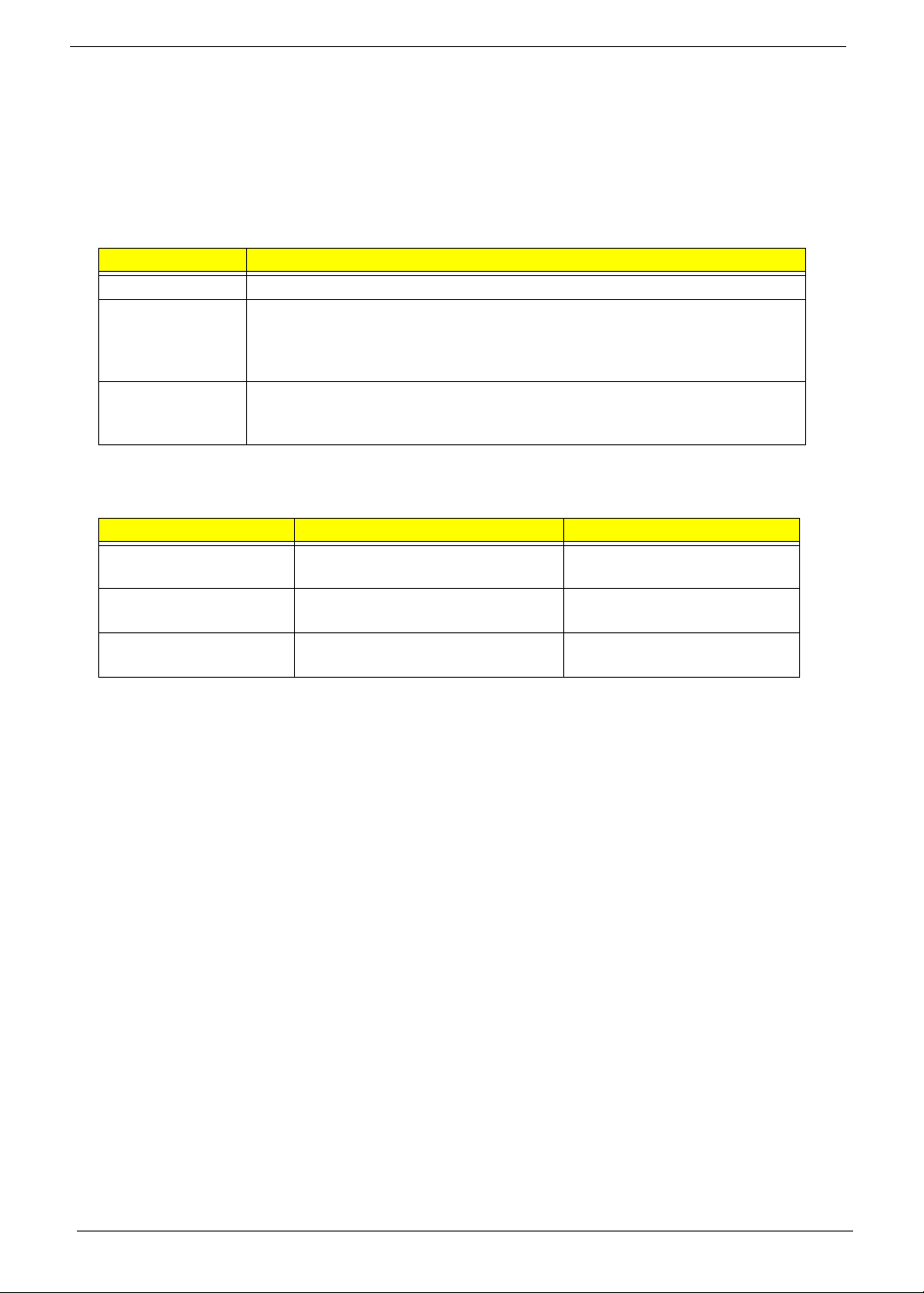
Using the Keyboard
The keyboard has full-sized keys and an embedded numeric keypad, separate cursor, lock, Windows, function
and special keys.
Lock Keys and embedded numeric keypad
The keyboard has three lock keys which you can toggle on and off.
Lock key Description
Caps Lock When Caps Lock is on, all alphabetic characters typed are in uppercase.
Num Lock
<Fn> + <F11>
Scroll Lock <Fn> +
<F12>
The embedded numeric keypad functions like a desktop numeric keypad. It is indicated by small characters
located on the upper right corner of the keycaps. To simplify the keyboard legend, cursor-control key symbols
are not printed on the keys.
Desired access Num Lock on Num Lock off
Number keys on
embedded keypad
Cursor-control keys on
embedded keypad
Main keyboard keys Hold <Fn> while typing letters on
When Num Lock is on, the embedded keypad is in numeric mode. The keys
function as a calculator (complete with the arithmetic operators +, -, *, and /). Use
this mode when you need to do a lot of numeric data entry. A better solution
would be to connect an external keypad.
When Scroll Lock is on, the screen moves one line up or down when you press
the up or down arrow keys respectively. Scroll Lock does not work with some
applications.
Type numbers in a normal manner.
Hold <Shift> while using cursorcontrol keys.
embedded keypad.
Hold <Fn> while using cursorcontrol keys.
Type the letters in a normal
manner.
12 Chapter 1
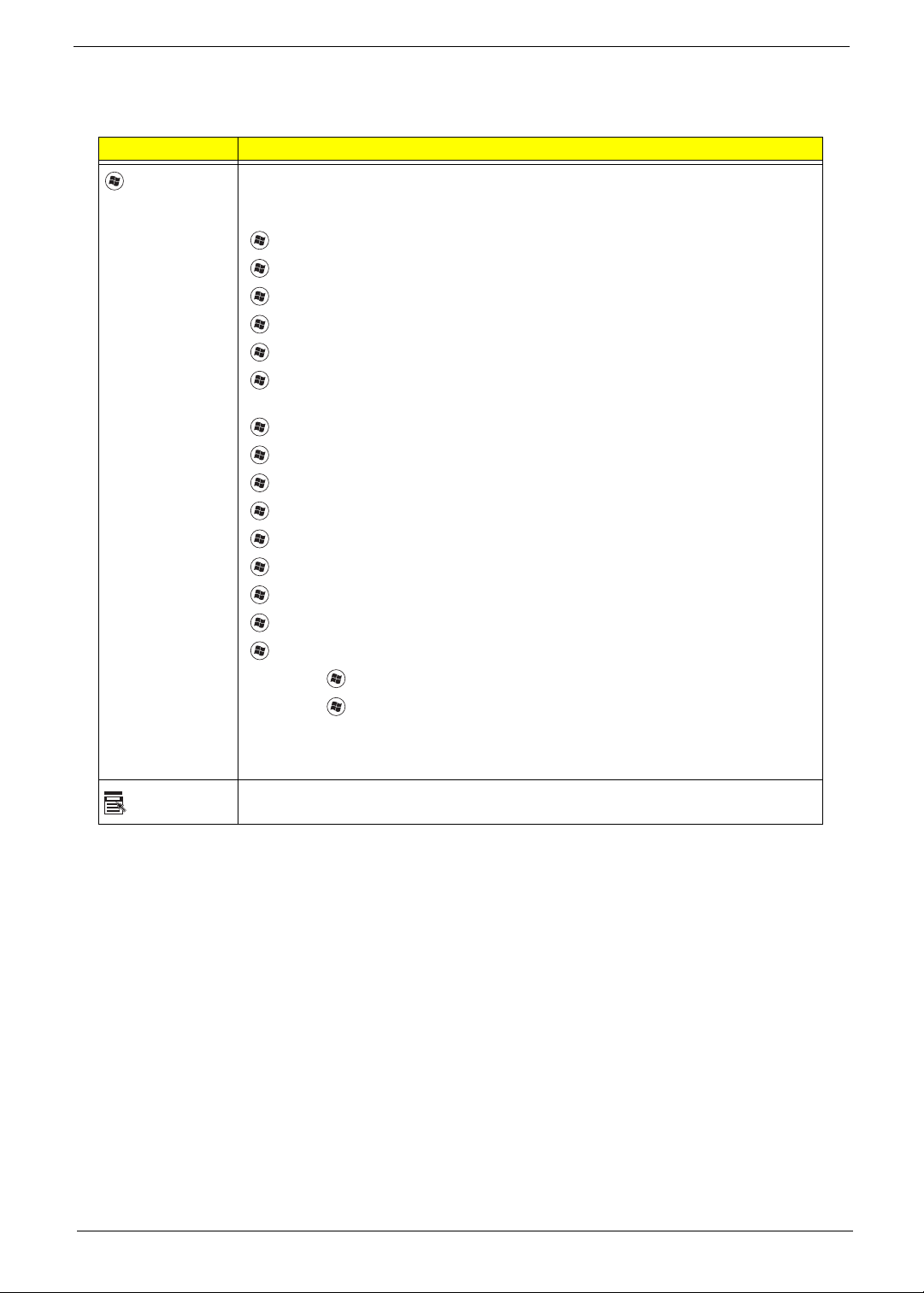
Windows Keys
The keyboard has two keys that perform Windows-specific functions.
Key Description
Windows key Pressed alone, this key has the same effect as clicking on the Windows Start button;
it launches the Start menu. It can also be used with other keys to provide a variety of
functions:
<>: Open or close the S tart menu
<> + <D>: Display the desktop
<> + <E>: Open Windows Explore
<> + <F>: Search for a file or folder
<> + <G>: Cycle through Sidebar gadgets
<> + <L>: Lock your computer (if you are connected to a network domain), or
switch users (if you're not connected to a network domain)
<> + <M>: Minimizes all windows
<> + <R>: Open the Run dialog box
<> + <T>: Cycle through programs on the taskbar
<> + <U>: Open Ease of Access Center
<> + <X>: Open Windows Mobility Center
<> + <BREAK>: Display the System Properties dialog box
<> + <SHIFT+M>: Restore minimized windows to the desktop
<> + <TAB>: Cycle through programs on the taskbar by using Windows Flip 3-D
<> + <SPACEBAR>: Bring all gadgets to the front and select Windows Sidebar
Application
key
<CTRL> +
<CTRL> + <> + <TAB>: Use the arrow keys to cycle through programs on the
Note: Depending on your edition of Windows 7, some shortcuts may not function as
This key has the same effect as clicking the right mouse button; it opens the
application's context menu.
<> + <F>: Search for computers (if you are on a network)
taskbar by using Windows Flip 3-D
described.
Chapter 1 13
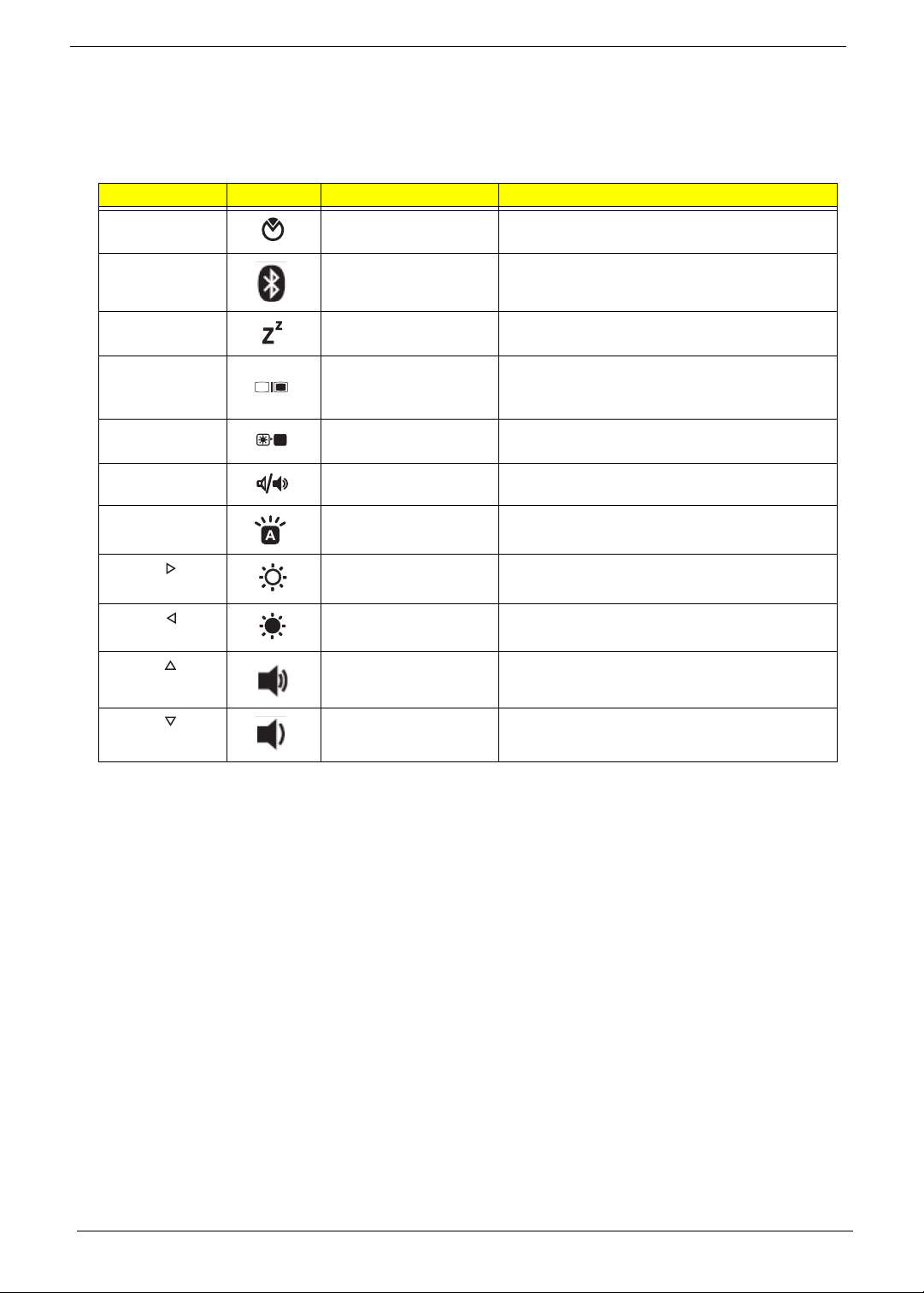
Hot Keys
The computer employs hotkeys or key combinations to access most of the computer’s controls like screen
brightness, volume output and the BIOS utility.
To activate hot keys, press and hold the <Fn> key before pressing the other key in the hotkey combination.
Hotkey Icon Function Description
<Fn> + <F2> System Properties Starts System Properties for displaying system
information.
<Fn> + <F3> Bluetooth Enables/disables the Bluetooth function
<Fn> + <F4> Sleep Puts the computer in Sleep mode.
<Fn> + <F5> Display toggle Switches display output between the display
screen, external monitor (if connected) and
both.
<Fn> + <F6> Screen blank Turns the display screen backlight off to save
power. Press any key to return.
<Fn> + <F8> Speaker toggle Turns the speakers on and off.
*.
<Fn> + <F9> Keyboard backlight
toggle
<Fn> + < > Brightness up Increases the screen brightness.
<Fn> + < > Brightness down Decreases the screen brightness.
<Fn> + < >
<Fn> + < >
Volume up Increases the sound volume.
Volume down Decreases the screen sound volume.
Turns the keyboard backlight on or off.
14 Chapter 1
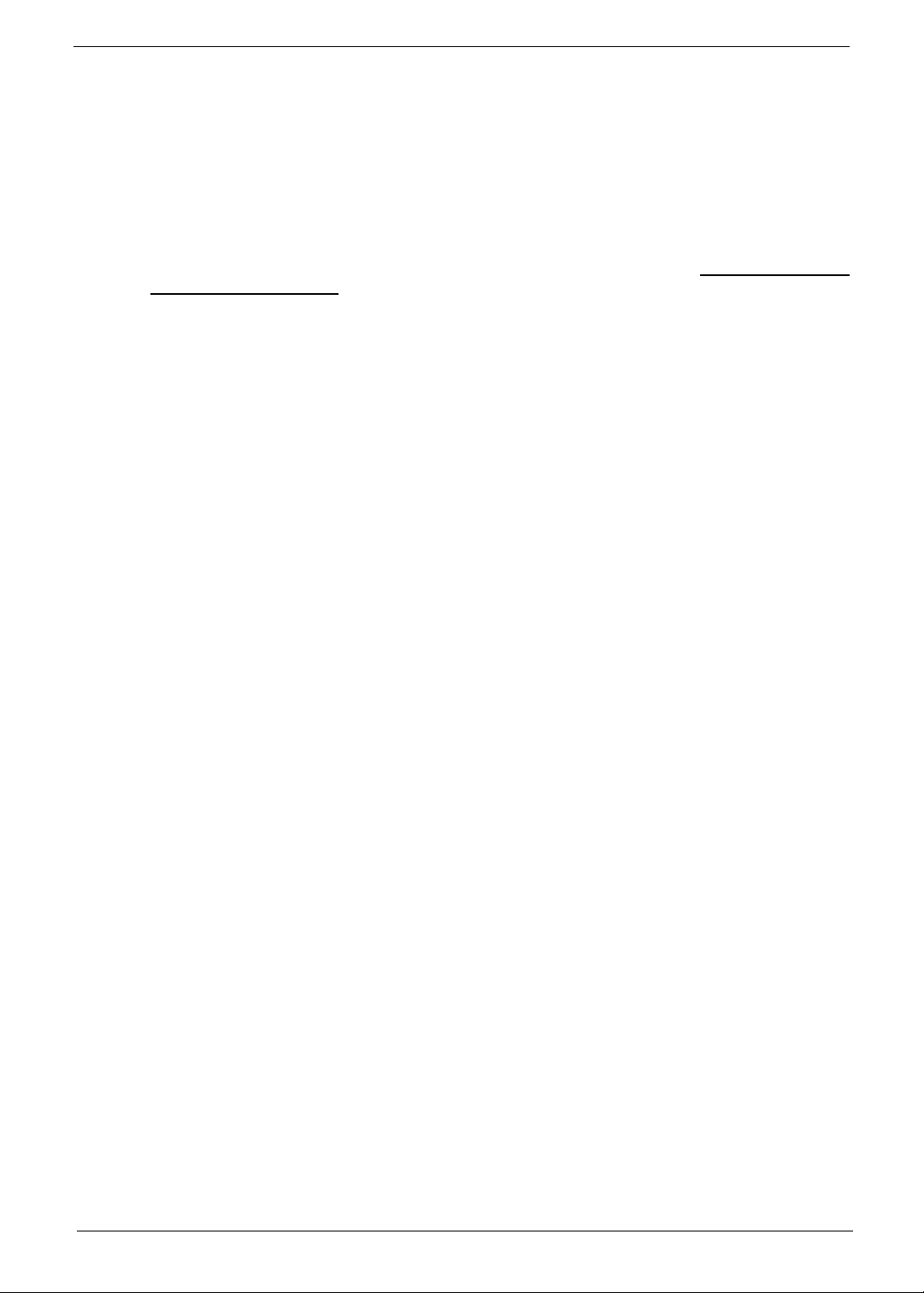
Special Keys
You can locate the Euro symbol and the US dollar sign at the upper-center and/or bottom-right of your
keyboard.
The Euro symbol
1. Open a text editor or word processor.
2. Hold <Alt Gr> and then press the <5> key at the upper-center of the keyboard.
NOTE: Note: Some fonts and software do not support the Euro symbol. Please refer to www.microsoft.com/
typography/faq/faq12.htm for more information.
The US dollar sign
1. Open a text editor or word processor.
2. Hold <Shift> and then press the <4> key at the upper-center of the keyboard.
NOTE: This function varies by the operating system version.
Chapter 1 15
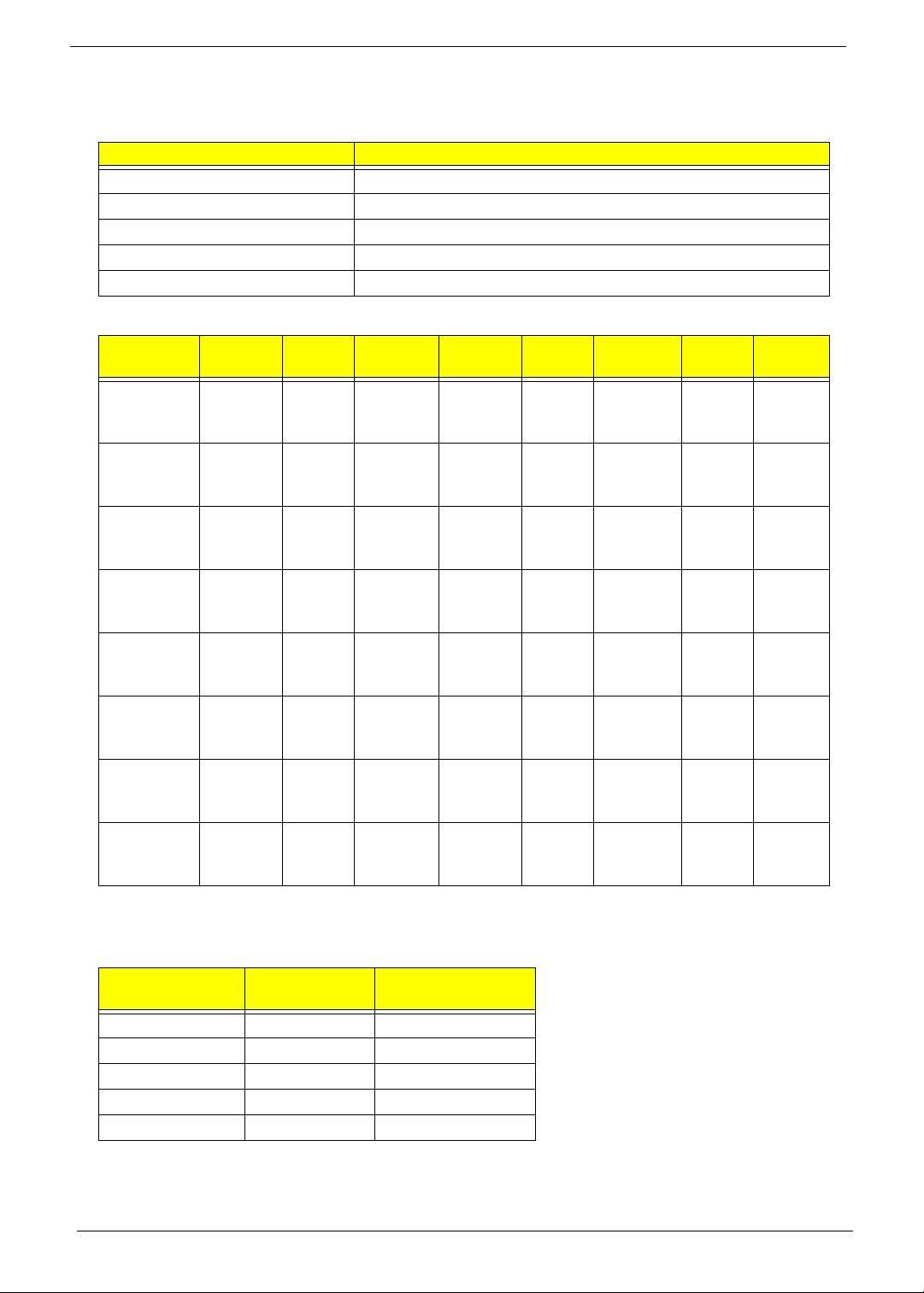
Hardware Specifications and Configurations
Processor
Item Specification
CPU type Intel Mobile Calpella
Core Logic Intel Ibex Peak-M (PM55)
CPU Package rPGA988A
CPU Core Voltage See Processor Specifications below
L2 cache 256K
Processor Specifications
Processor
Ci330M 2.13 GH 2 2.5 GT /s Q3GGM
Ci3350M 2.26 GH 2 2.5 GT/s Q3LNM
Ci5430M 2.26 GH 2 2.5 GT/s Q3LRM
Ci5520M 2.4 GH 2 2.5 GT/s Q3GBM
Ci5540M 2.53 GH 2 2.5 GT/s Q3GBM
Ci7620M 2.66 GH 2 2.5 GT/s Q3G5M
Ci7720QM 1.6 GHz 4 2.5 GT/s TBD 6 MB rPGA988A45 W KC.72
Ci7820QM 1.73
CPU
Speed
GHz
Cores
4 2.5 GT/s TBD 8 MB rPGA988A45 W KC.82
Bus
Speed
Mfg.
Tech.
M#9041
92
M#9045
16
M#9045
17
M#9041
88
M#9045
19
M#9045
14
Cache
Size
3 MB rPGA988A35 W KC.33
3 MB rPGA988A35 W KC.35
3 MB rPGA988A35 W KC.43
3 MB rPGA988A35 W KC.52
3 MB rPGA988A35 W KC.54
4 MB rPGA988A35 W KC.62
Package Power
Acer
P/N
001.D
MP
001.D
MP
001.D
MP
001.D
MP
001.D
MP
001.D
MP
001.Q
MP
001.Q
MP
CPU Fan True Value Table
CPU
Temperature
50 2800 28
60 3100 31
70 3400 34
80 3800 37
85 4200 40
Clarksfield
• Throttling 50%: On=95°C Off: 86°C
16 Chapter 1
Fan Speed
(rpm)
SPL Spec (dBA)
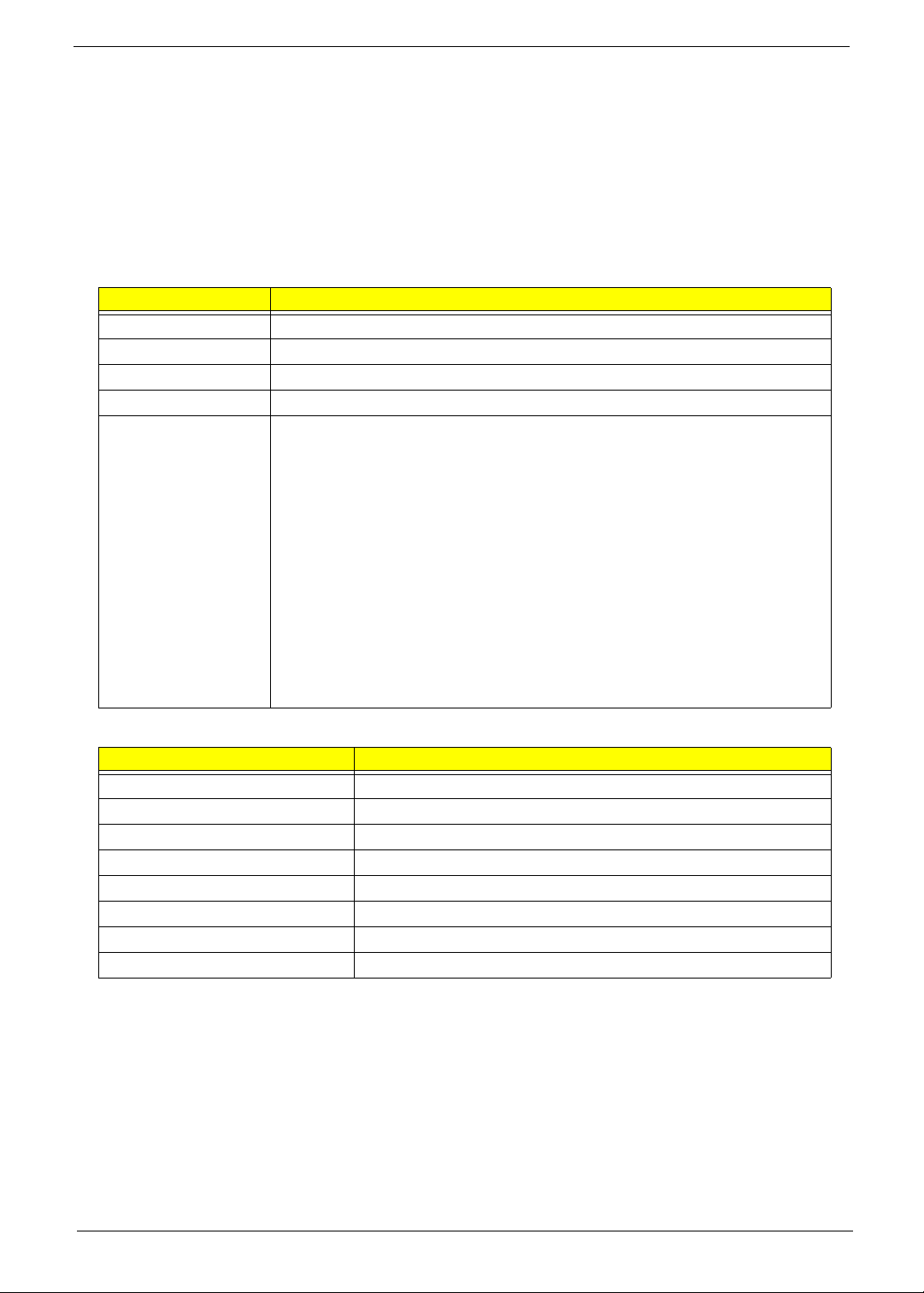
• OS shut down at 100°C; H/W shut down at 92°C
Auburndale
• Throttling 50%: On=100°C Off: 86°C
• OS shut down at 105°C; H/W shut down at 92°C
DOS Mode
• Throttling 50%: On=95°C Off: 86°C
• OS shut down at 100°C; H/W shut down at 92°C
BIOS
Item Specification
BIOS vendor InsydeH20
BIOS Version V1.0
BIOS ROM type Flash
BIOS ROM size 2MB
Features • Support ISIPP
• Support Acer UI
• Support multi-boot
• Suspend to RAM (S3)/Disk (S4)
• Various hot-keys for system control
• Support SMBIOS 2.3,PCI2.2.
• Refer to Acer BIOS specification.
• DMI utility for BIOS serial number configurable/asset tag
• Support PXE
• Support Y2K solution
• Support WinFlash
• Wake on LAN from S3
• Wake on LAN form S4 in AC mode
• System information
System Memory
Item Specification
Memory controller Intel Ibex Peak-M (PM55)
Memory size 4GB
DIMM socket number 2
Supports memory size per socket 4GB
Supports maximum memory size 8GB
Supports DIMM type DDRIII
Supports DIMM Speed 800/1066MHz
Supports DIMM voltage 1.5V
Chapter 1 17
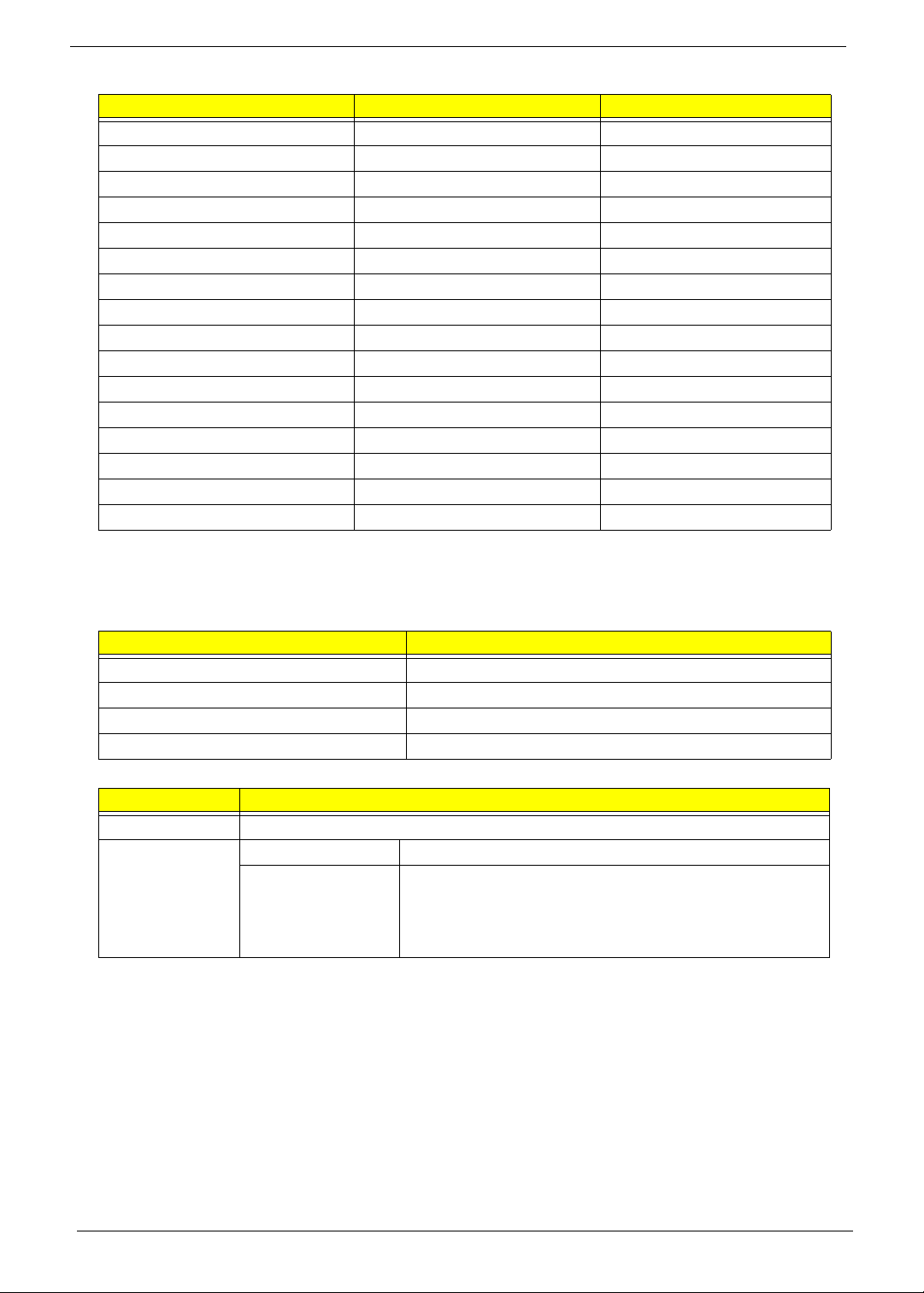
Memory Combinations
Slot 1 Slot 2 Total Memory
0MB 512MB 512MB
0MB 1024MB 1024MB
0MB 2048MB 2048MB
512MB 512MB 1024MB
512MB 1024MB 1536MB
512MB 2048MB 2560MB
1024MB 0MB 1024MB
1024MB 512MB 1536MB
1024MB 1024MB 2048MB
1024MB 2048MB 3072MB
2048MB 0MB 2048MB
2048MB 512MB 2560MB
2048MB 1024MB 3072MB
2048MB 2048MB 4096MB
2048MB 4096MB 6144MB
4096MB 4096MB 8192MB
NOTE: Above table lists some system memory configurations. You may combine DIMMs with various
capacities to form other combinations. On above table, the configuration of slot 1 and slot 2 could be
reversed.
LAN Interface
Item Specification
LAN Chipset Broadcom BCM57780A1KMLG for Giga LAN
Supports LAN protocol 10/100/1000 Mbps
LAN connector type RJ45
LAN connector location Left side
Wireless Module 802.3
Item Specification
Chipset Broadcom 57780KMLG for GIGA LAN
Data throughput Protocol Typical Throughput
802.3
802.3u
802.3ab
802.1p
TBD
18 Chapter 1
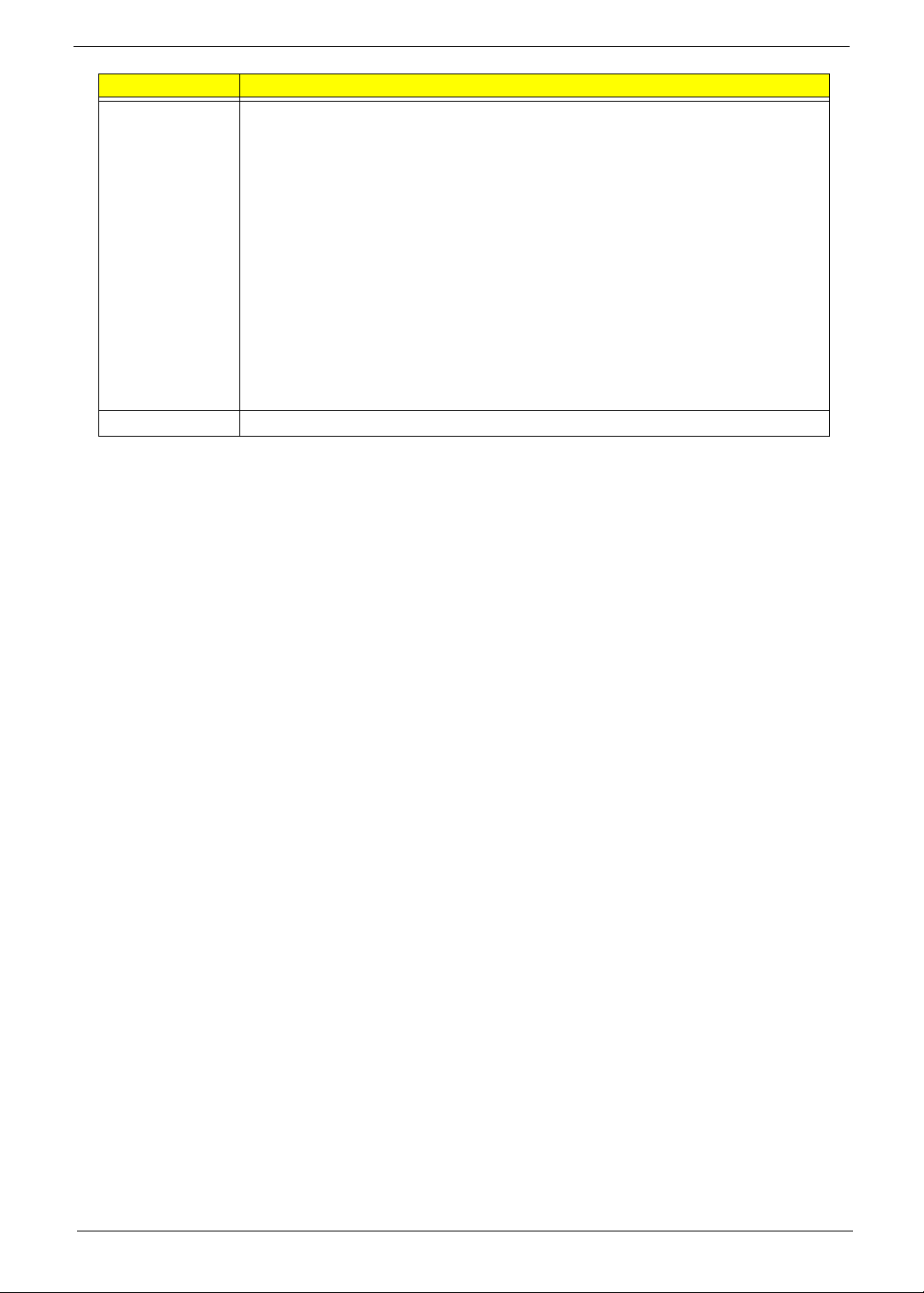
Item Specification
Features Integrated 10/100/10000BASE-T transceiver
Automatic MDI crossover function
PCIe V1.1 compliant
10/100/10000BASE-T full -duplex/half -duplex MAC
Receive side scaling(RSS) for multicore processors
Complies with IEEE 802.3, 802.3u, 802.3ab, and 802.1p
Wake on LAN (WOL) support meeting the ACPI requirements
Statistics for SNMP MIB II, Ethernet-like MIB, and Ethernet MIB (IEEE 802.3z,
Clause 30)
Self-boot feature, utilizing smaller EEPROM size with ability to use on-chip memory
Supports iSCSI boott
PCI Express CLKREQ support
Integrated switching regulator for improved power consumption
IPv4 and IPv6 large send offload and checksum offload(LSO/TCO)
Interface Connector interface Mini Card form factor, based on PCIe electrical interface
Chapter 1 19
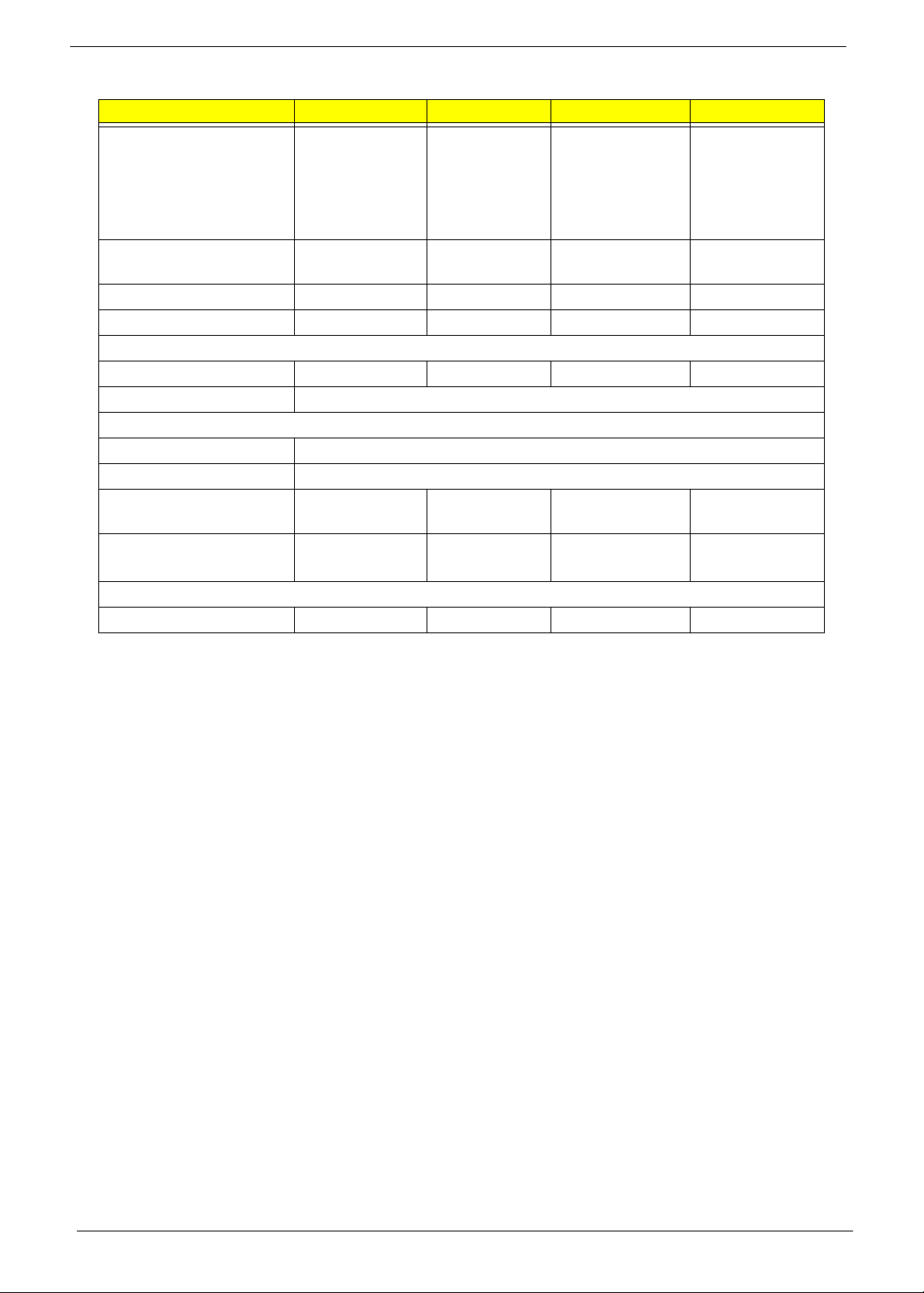
Hard Disk Drive Interface
Item Specification
Vendor & Model Name Seagate
ST9250315AS
ST9320325AS
ST9500325AS
Capacity (GB) 250, 320, 500 250, 320, 500 250, 320, 500 250, 320, 500,
Bytes per sector 512 512 512
Data heads 2, 3, 4 2, 3, 4 2, 3, 4
Drive Format
Disks 1, 2, 2 1, 2, 2 1, 2, 2 TBD
Spindle speed (RPM) 5400
Performance Specifications
Buffer size 8 MB
Interface SATA
Internal transfer rate
(Mbits/sec, max)
I/O data transfer rate
(Mbytes/sec max)
DC Power Requirements
Voltage tolerance 5V ±5% 5V ±5% 5V ±5% 5V ±5%
1175 875
300 3000 300 3000
Toshiba
MK2555GSX
MK3263GSX
MK5055GSX
HGST
HTS545025B9
HTS545032B9
HTS545050B9
WD
WD2500BEVT
WD3200BEVT
WD5000BEVT
WD6400BEVT
640
20 Chapter 1
