Acer Aspire 4235, Aspire 4535G Schematic
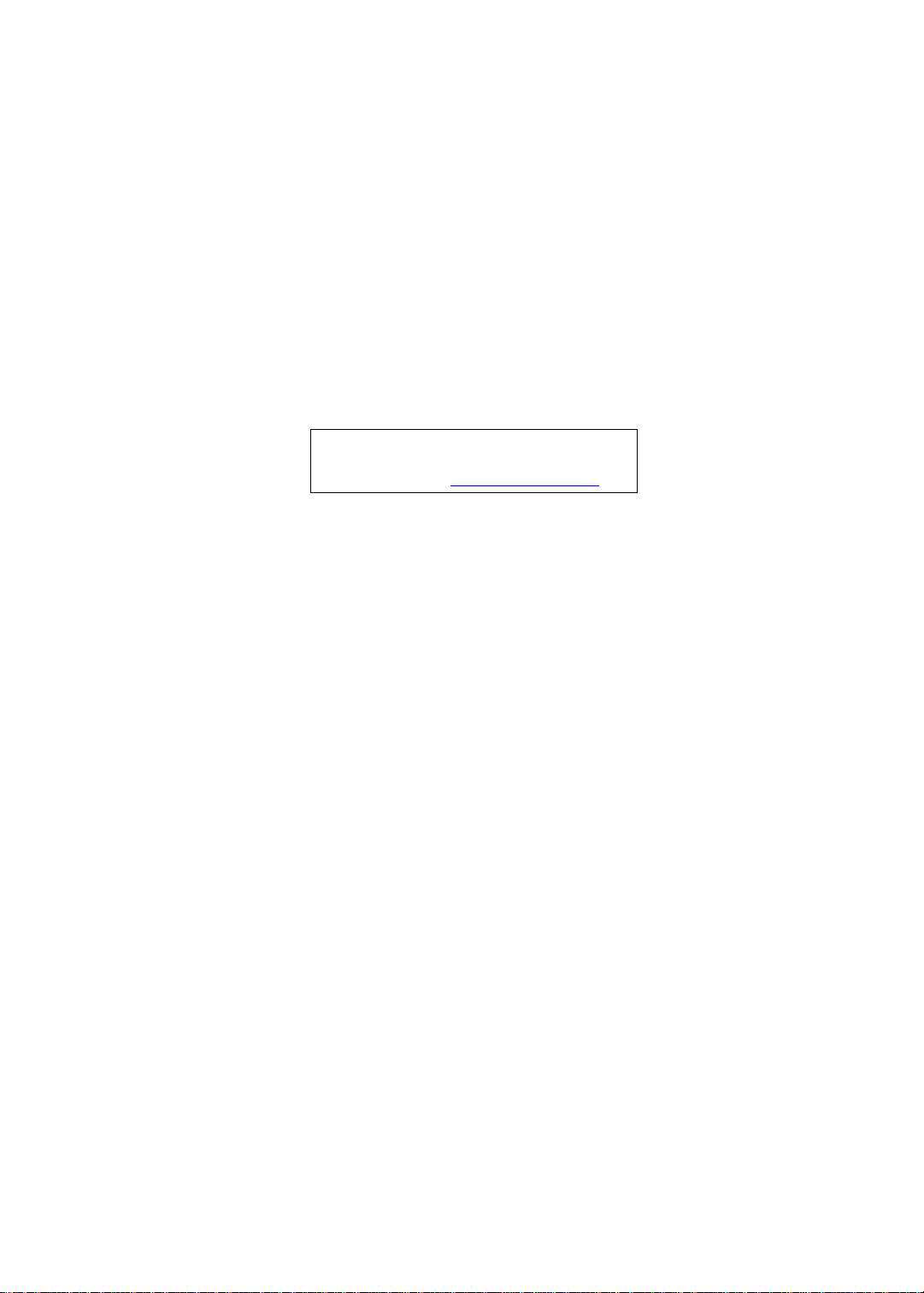
Aspire 4535/4535G/4235 Series
Service Guide
Service guide files and updates are available
on the ACER/CSD web; for more information,
please refer to http://csd.acer.com.tw
PRINTED IN TAIWAN
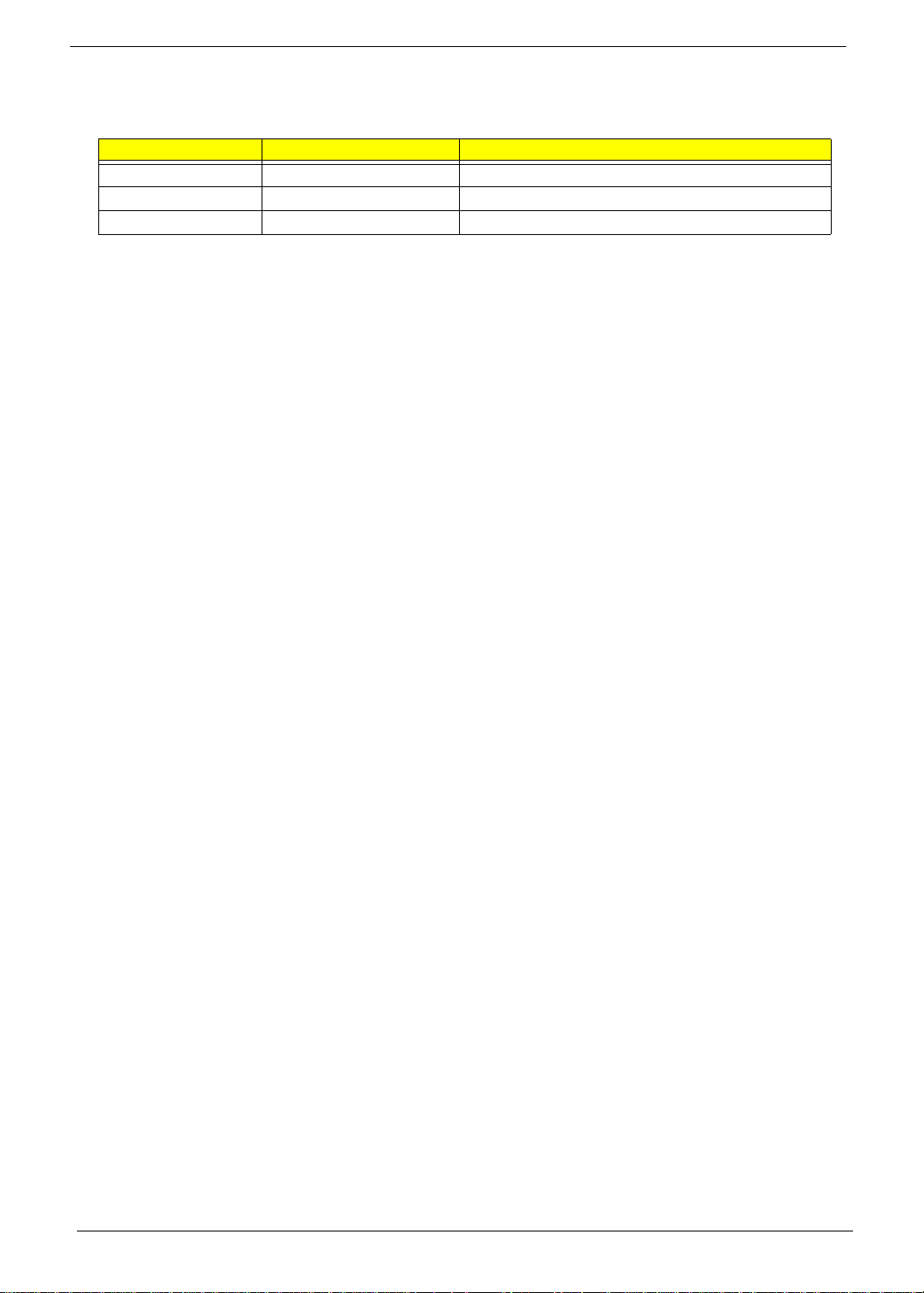
Revision History
Please refer to the table below for the updates made on Aspire 4535/4535G/4235 Series service guide.
Date Chapter Updates
II
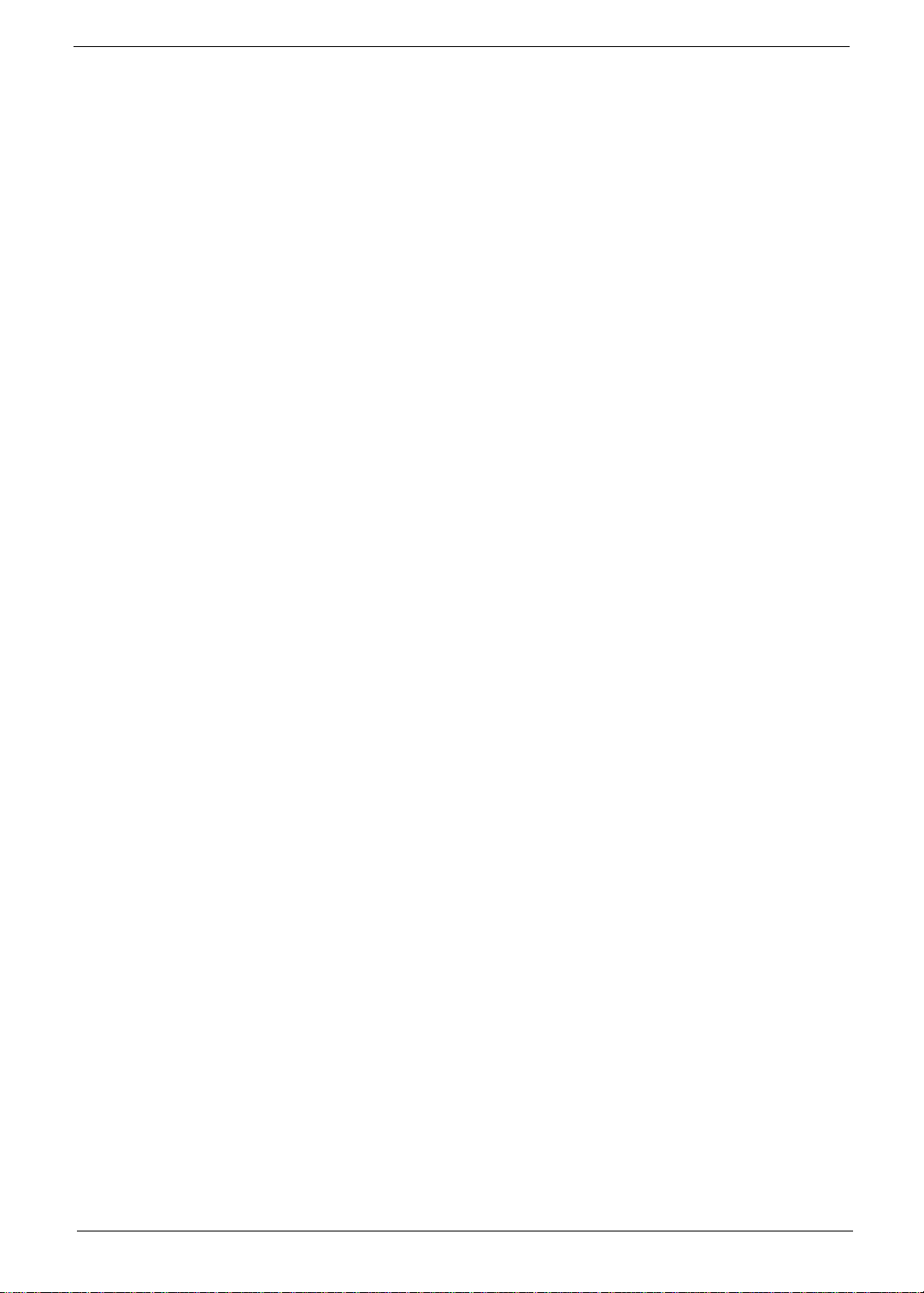
Copyright
Copyright © 2009 by Acer Incorporated. All rights reserved. No part of this publication may be reproduced,
transmitted, transcribed, stored in a retrieval system, or translated into any language or computer language, in
any form or by any means, electronic, mechanical, magnetic, optical, chemical, manual or otherwise, without
the prior written permission of Acer Incorporated.
Disclaimer
The information in this guide is subject to change without notice.
Acer Incorporated makes no representations or warranties, either expressed or implied, with respect to the
contents hereof and specifically disclaims any warranties of merchantability or fitness for any particular
purpose. Any Acer Incorporated software described in this manual is sold or licensed as is. Should the
programs prove defective following their purchase, the buyer (and not Acer Incorporated, its distributor, or its
dealer) assumes the entire cost of all necessary servicing, repair, and any incidental or consequential
damages resulting from any defect in the software.
Acer is a registered trademark of Acer Corporation.
Intel is a registered trademark of Intel Corporation.
Pentium and Pentium II/III are trademarks of Intel Corporation.
Other brand and product names are trademarks and/or registered trademarks of their respective holders.
III
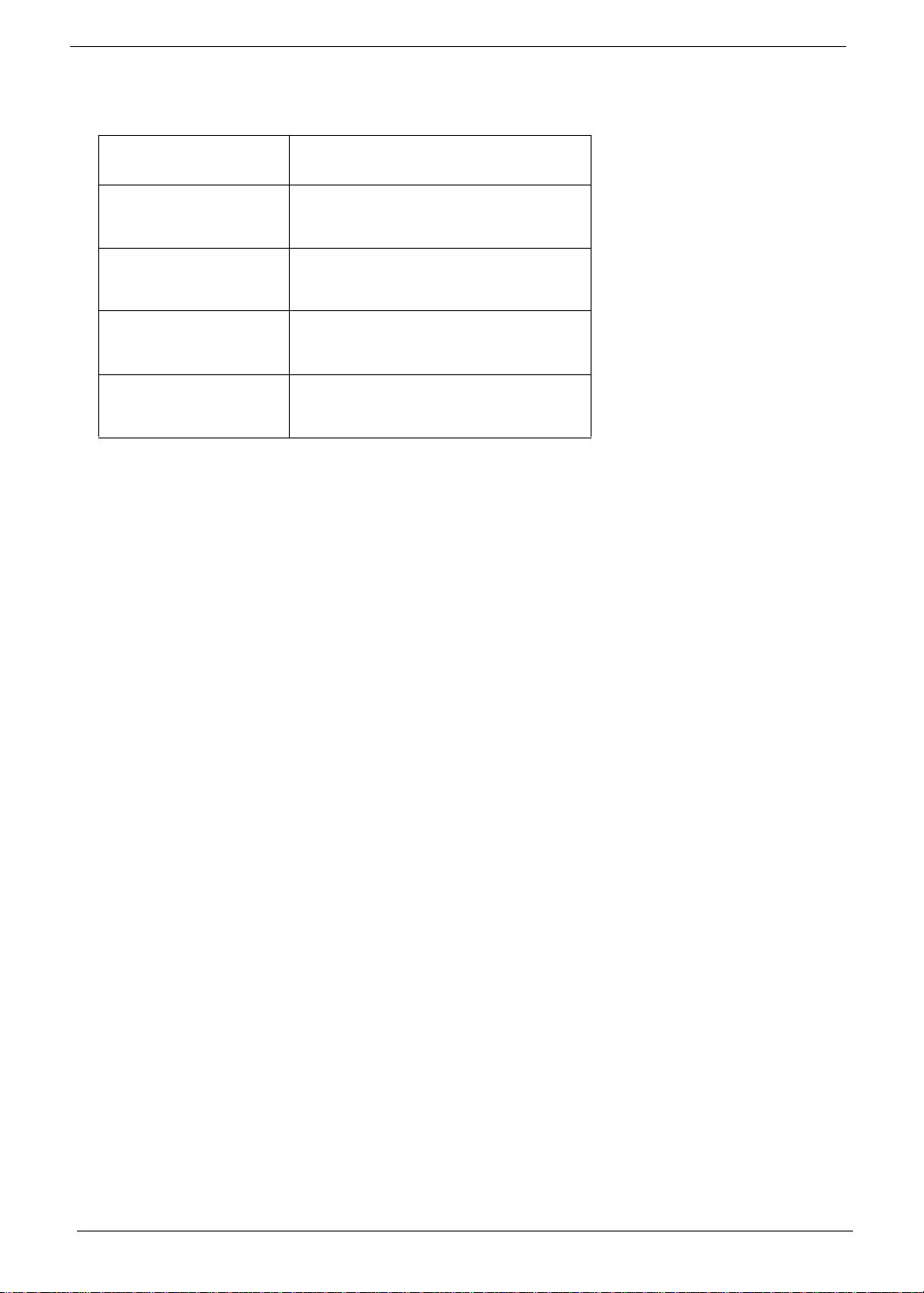
Conventions
The following conventions are used in this manual:
SCREEN MESSAGES Denotes actual messages that appear
on screen.
NOTE Gives bits and pieces of additional
information related to the current
topic.
WARNING Alerts you to any damage that might
result from doing or not doing specific
actions.
CAUTION Gives precautionary measures to
avoid possible hardware or software
problems.
IMPORTANT Reminds you to do specific actions
relevant to the accomplishment of
procedures.
IV
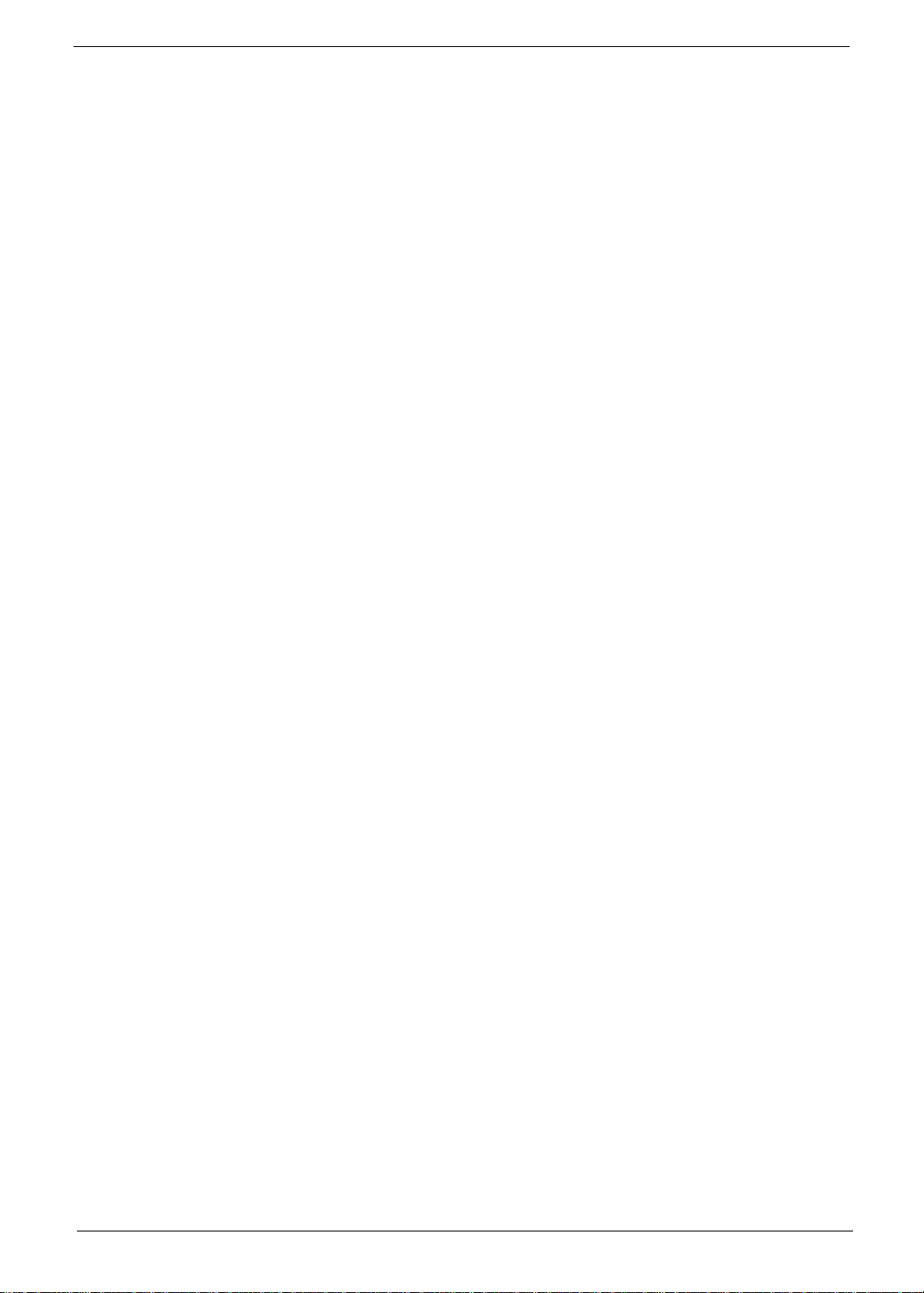
Preface
Before using this information and the product it supports, please read the following general information.
1. This Service Guide provides you with all technical information relating to the BASIC CONFIGURATION
decided for Acer's global product offering. To better fit local market requirements and enhance product
competitiveness, your regional office MAY have decided to extend the functionality of a machine (e.g.
add-on card, modem, or extra memory capability). These LOCALIZED FEATURES will NOT be covered
in this generic service guide. In such cases, please contact your regional offices or the responsible
personnel/channel to provide you with further technical details.
2. Please note WHEN ORDERING FRU PARTS, that you should check the most up-to-date information
available on your regional web or channel. If, for whatever reason, a part number change is made, it will
not be noted in the printed Service Guide. For ACER-AUTHORIZED SERVICE PROVIDERS, your Acer
office may have a DIFFERENT part number code to those given in the FRU list of this printed Service
Guide. You MUST use the list provided by your regional Acer office to order FRU parts for repair and
service of customer machines.
V
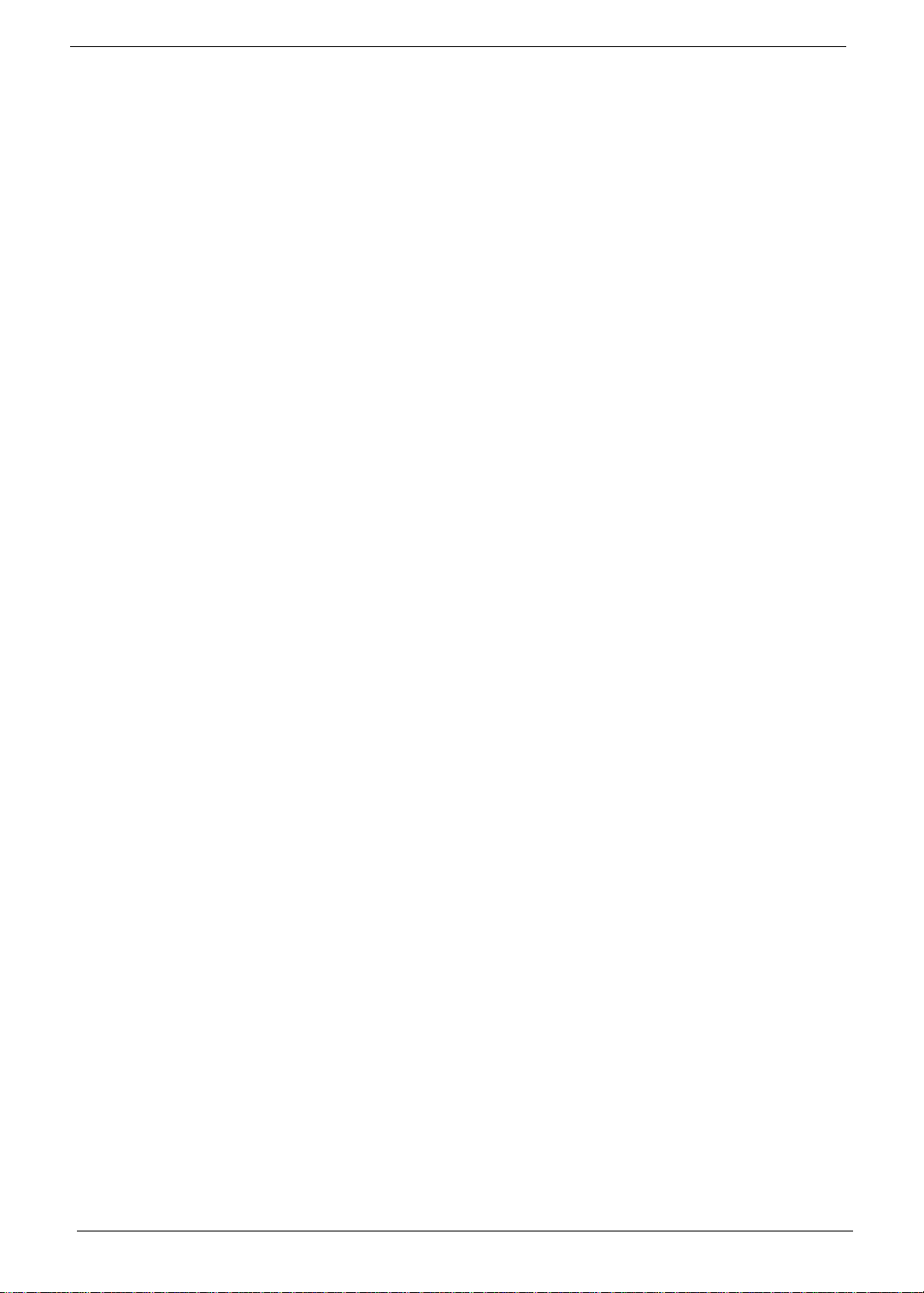
VI
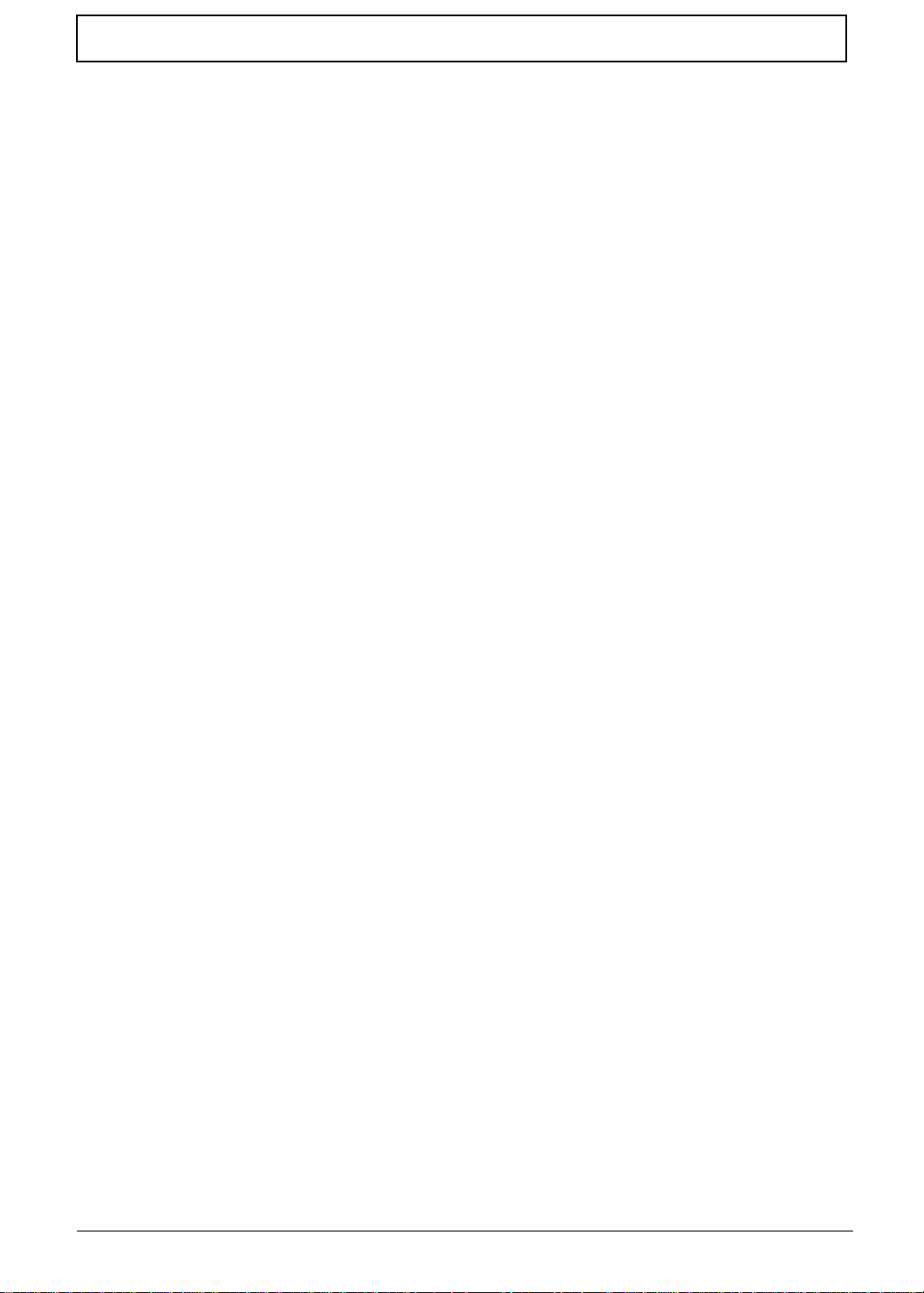
Table of Contents
System Specifications 1
Features . . . . . . . . . . . . . . . . . . . . . . . . . . . . . . . . . . . . . . . . . . . . . . . . . . . . . . . . . . . .1
System Block Diagram . . . . . . . . . . . . . . . . . . . . . . . . . . . . . . . . . . . . . . . . . . . . . . . . .4
Your Acer Notebook tour . . . . . . . . . . . . . . . . . . . . . . . . . . . . . . . . . . . . . . . . . . . . . . .5
Front View . . . . . . . . . . . . . . . . . . . . . . . . . . . . . . . . . . . . . . . . . . . . . . . . . . . . . . .5
Closed Front View . . . . . . . . . . . . . . . . . . . . . . . . . . . . . . . . . . . . . . . . . . . . . . . . .6
Left View . . . . . . . . . . . . . . . . . . . . . . . . . . . . . . . . . . . . . . . . . . . . . . . . . . . . . . . .7
Right View . . . . . . . . . . . . . . . . . . . . . . . . . . . . . . . . . . . . . . . . . . . . . . . . . . . . . . .8
Rear View . . . . . . . . . . . . . . . . . . . . . . . . . . . . . . . . . . . . . . . . . . . . . . . . . . . . . . .8
Bottom View . . . . . . . . . . . . . . . . . . . . . . . . . . . . . . . . . . . . . . . . . . . . . . . . . . . . .9
Easy-Launch Buttons . . . . . . . . . . . . . . . . . . . . . . . . . . . . . . . . . . . . . . . . . . . . . .9
Touchpad Basics (with fingerprint reader) . . . . . . . . . . . . . . . . . . . . . . . . . . . . .10
Using the Keyboard . . . . . . . . . . . . . . . . . . . . . . . . . . . . . . . . . . . . . . . . . . . . . . . . . .11
Lock Keys and embedded numeric keypad . . . . . . . . . . . . . . . . . . . . . . . . . . . .11
Windows Keys . . . . . . . . . . . . . . . . . . . . . . . . . . . . . . . . . . . . . . . . . . . . . . . . . .12
Special Key . . . . . . . . . . . . . . . . . . . . . . . . . . . . . . . . . . . . . . . . . . . . . . . . . . . . .13
Using the System Utilities . . . . . . . . . . . . . . . . . . . . . . . . . . . . . . . . . . . . . . . . . . . . . .13
Acer GridVista (dual-display compatible) . . . . . . . . . . . . . . . . . . . . . . . . . . . . . .14
Hardware Specifications and Configurations . . . . . . . . . . . . . . . . . . . . . . . . . . . . . . .15
System Utilities 23
BIOS Setup Utility . . . . . . . . . . . . . . . . . . . . . . . . . . . . . . . . . . . . . . . . . . . . . . . . . . . .23
Navigating the BIOS Utility . . . . . . . . . . . . . . . . . . . . . . . . . . . . . . . . . . . . . . . . .23
Information . . . . . . . . . . . . . . . . . . . . . . . . . . . . . . . . . . . . . . . . . . . . . . . . . . . . .24
Main . . . . . . . . . . . . . . . . . . . . . . . . . . . . . . . . . . . . . . . . . . . . . . . . . . . . . . . . . .25
Security . . . . . . . . . . . . . . . . . . . . . . . . . . . . . . . . . . . . . . . . . . . . . . . . . . . . . . . .26
Boot . . . . . . . . . . . . . . . . . . . . . . . . . . . . . . . . . . . . . . . . . . . . . . . . . . . . . . . . . . .29
Exit . . . . . . . . . . . . . . . . . . . . . . . . . . . . . . . . . . . . . . . . . . . . . . . . . . . . . . . . . . .30
BIOS Flash Utilities . . . . . . . . . . . . . . . . . . . . . . . . . . . . . . . . . . . . . . . . . . . . . . . . . . .31
DOS Flash Utility . . . . . . . . . . . . . . . . . . . . . . . . . . . . . . . . . . . . . . . . . . . . . . . . .32
WinFlash Utility . . . . . . . . . . . . . . . . . . . . . . . . . . . . . . . . . . . . . . . . . . . . . . . . . .34
Remove HDD/BIOS Password Utilities . . . . . . . . . . . . . . . . . . . . . . . . . . . . . . . . . . . .36
Miscellaneous Utilities . . . . . . . . . . . . . . . . . . . . . . . . . . . . . . . . . . . . . . . . . . . . .38
Machine Disassembly and Replacement 41
Disassembly Requirements . . . . . . . . . . . . . . . . . . . . . . . . . . . . . . . . . . . . . . . . . . . .41
General Information . . . . . . . . . . . . . . . . . . . . . . . . . . . . . . . . . . . . . . . . . . . . . . . . . .42
Pre-disassembly Instructions . . . . . . . . . . . . . . . . . . . . . . . . . . . . . . . . . . . . . . .42
Disassembly Process . . . . . . . . . . . . . . . . . . . . . . . . . . . . . . . . . . . . . . . . . . . . .42
External Module Disassembly Process . . . . . . . . . . . . . . . . . . . . . . . . . . . . . . . . . . .43
External Modules Disassembly Flowchart . . . . . . . . . . . . . . . . . . . . . . . . . . . . .43
Removing the Battery Pack . . . . . . . . . . . . . . . . . . . . . . . . . . . . . . . . . . . . . . . .44
Removing the SD Dummy Card . . . . . . . . . . . . . . . . . . . . . . . . . . . . . . . . . . . . .45
Removing the Lower Covers . . . . . . . . . . . . . . . . . . . . . . . . . . . . . . . . . . . . . . . .46
Removing the WLAN Module . . . . . . . . . . . . . . . . . . . . . . . . . . . . . . . . . . . . . . .48
Removing the DIMM Modules . . . . . . . . . . . . . . . . . . . . . . . . . . . . . . . . . . . . . . .50
Removing the Hard Disk Drive Module . . . . . . . . . . . . . . . . . . . . . . . . . . . . . . . .51
Removing the Optical Disk Drive Module . . . . . . . . . . . . . . . . . . . . . . . . . . . . . .53
Main Unit Disassembly Process . . . . . . . . . . . . . . . . . . . . . . . . . . . . . . . . . . . . . . . . .55
Main Unit Disassembly Flowchart . . . . . . . . . . . . . . . . . . . . . . . . . . . . . . . . . . . .55
Removing the Hinge Covers . . . . . . . . . . . . . . . . . . . . . . . . . . . . . . . . . . . . . . . .56
Removing the Switch Cover . . . . . . . . . . . . . . . . . . . . . . . . . . . . . . . . . . . . . . . .57
Removing the Keyboard . . . . . . . . . . . . . . . . . . . . . . . . . . . . . . . . . . . . . . . . . . .59
Removing the Speaker Module . . . . . . . . . . . . . . . . . . . . . . . . . . . . . . . . . . . . . .60
VII
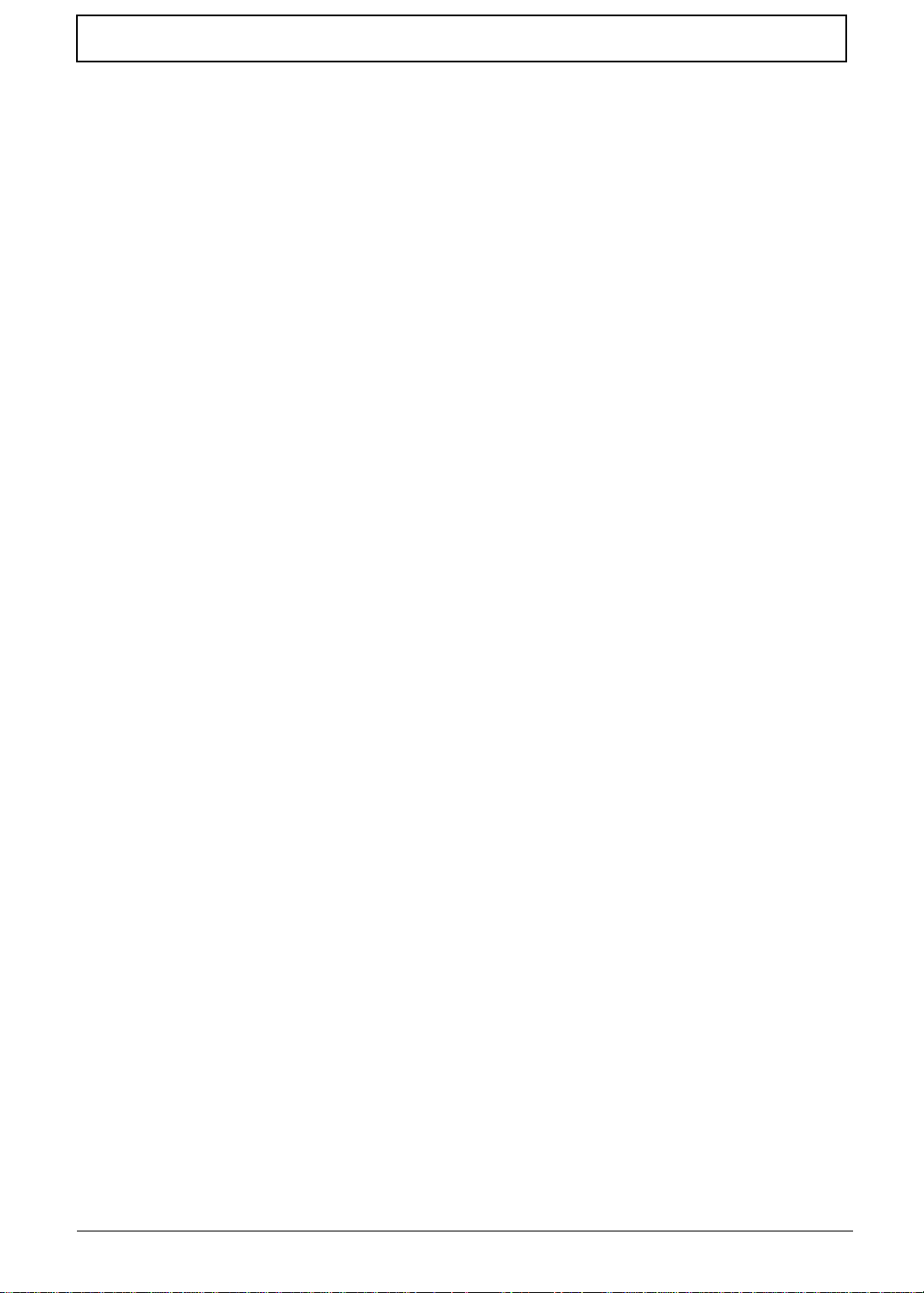
Table of Contents
Removing the LCD Module . . . . . . . . . . . . . . . . . . . . . . . . . . . . . . . . . . . . . . . . .62
Removing the Upper Cover . . . . . . . . . . . . . . . . . . . . . . . . . . . . . . . . . . . . . . . .67
Removing the Function Board . . . . . . . . . . . . . . . . . . . . . . . . . . . . . . . . . . . . . .70
Removing the Finger Print Reader . . . . . . . . . . . . . . . . . . . . . . . . . . . . . . . . . . .71
Removing the TouchPad Bracket . . . . . . . . . . . . . . . . . . . . . . . . . . . . . . . . . . . .73
Removing the RTC Battery . . . . . . . . . . . . . . . . . . . . . . . . . . . . . . . . . . . . . . . . .75
Removing the Bluetooth Module . . . . . . . . . . . . . . . . . . . . . . . . . . . . . . . . . . . . .76
Removing the USB Board . . . . . . . . . . . . . . . . . . . . . . . . . . . . . . . . . . . . . . . . . .78
Removing the Modem Module . . . . . . . . . . . . . . . . . . . . . . . . . . . . . . . . . . . . . .79
Removing the Mainboard . . . . . . . . . . . . . . . . . . . . . . . . . . . . . . . . . . . . . . . . . .81
Removing the RJ-11 Port . . . . . . . . . . . . . . . . . . . . . . . . . . . . . . . . . . . . . . . . . .82
Removing the Thermal Module . . . . . . . . . . . . . . . . . . . . . . . . . . . . . . . . . . . . . .84
Removing the CPU . . . . . . . . . . . . . . . . . . . . . . . . . . . . . . . . . . . . . . . . . . . . . . .86
LCD Module Disassembly Process . . . . . . . . . . . . . . . . . . . . . . . . . . . . . . . . . . . . . .87
LCD Module Disassembly Flowchart . . . . . . . . . . . . . . . . . . . . . . . . . . . . . . . . .87
Removing the LCD Bezel . . . . . . . . . . . . . . . . . . . . . . . . . . . . . . . . . . . . . . . . . .88
Removing the Camera Module . . . . . . . . . . . . . . . . . . . . . . . . . . . . . . . . . . . . . .90
Removing the LCD Panel . . . . . . . . . . . . . . . . . . . . . . . . . . . . . . . . . . . . . . . . . .91
Removing the LCD Brackets and FPC Cable . . . . . . . . . . . . . . . . . . . . . . . . . . .93
Removing the Antennas . . . . . . . . . . . . . . . . . . . . . . . . . . . . . . . . . . . . . . . . . . .94
Removing the MIC Module . . . . . . . . . . . . . . . . . . . . . . . . . . . . . . . . . . . . . . . . .95
LCD Module Reassembly Procedure . . . . . . . . . . . . . . . . . . . . . . . . . . . . . . . . . . . . .96
Replacing the MIC Module . . . . . . . . . . . . . . . . . . . . . . . . . . . . . . . . . . . . . . . . .96
Replacing the Antennas . . . . . . . . . . . . . . . . . . . . . . . . . . . . . . . . . . . . . . . . . . .96
Replacing the LCD Panel . . . . . . . . . . . . . . . . . . . . . . . . . . . . . . . . . . . . . . . . . .99
Replacing the Camera Module . . . . . . . . . . . . . . . . . . . . . . . . . . . . . . . . . . . . .101
Replacing the LCD Bezel . . . . . . . . . . . . . . . . . . . . . . . . . . . . . . . . . . . . . . . . .102
Main Module Reassembly Procedure . . . . . . . . . . . . . . . . . . . . . . . . . . . . . . . . . . . .103
Replacing the CPU . . . . . . . . . . . . . . . . . . . . . . . . . . . . . . . . . . . . . . . . . . . . . .103
Replacing the Thermal Module . . . . . . . . . . . . . . . . . . . . . . . . . . . . . . . . . . . . .104
Replacing the RJ-11 Port . . . . . . . . . . . . . . . . . . . . . . . . . . . . . . . . . . . . . . . . .106
Replacing the Mainboard . . . . . . . . . . . . . . . . . . . . . . . . . . . . . . . . . . . . . . . . .107
Removing the RTC Battery . . . . . . . . . . . . . . . . . . . . . . . . . . . . . . . . . . . . . . . .109
Replacing the USB Board . . . . . . . . . . . . . . . . . . . . . . . . . . . . . . . . . . . . . . . . .109
Replacing the Bluetooth Board . . . . . . . . . . . . . . . . . . . . . . . . . . . . . . . . . . . . .110
Replacing the Modem Module . . . . . . . . . . . . . . . . . . . . . . . . . . . . . . . . . . . . .112
Replacing the Finger Print Reader . . . . . . . . . . . . . . . . . . . . . . . . . . . . . . . . . .115
Replacing the Function Board . . . . . . . . . . . . . . . . . . . . . . . . . . . . . . . . . . . . . .117
Replacing the Upper Cover . . . . . . . . . . . . . . . . . . . . . . . . . . . . . . . . . . . . . . . .118
Replacing the LCD Module . . . . . . . . . . . . . . . . . . . . . . . . . . . . . . . . . . . . . . . .121
Replacing the Speaker Module . . . . . . . . . . . . . . . . . . . . . . . . . . . . . . . . . . . . .125
Replacing the Keyboard . . . . . . . . . . . . . . . . . . . . . . . . . . . . . . . . . . . . . . . . . .126
Replacing the Switch Cover . . . . . . . . . . . . . . . . . . . . . . . . . . . . . . . . . . . . . . .128
Replacing the Hinge Covers . . . . . . . . . . . . . . . . . . . . . . . . . . . . . . . . . . . . . . .130
External Module Reassembly Process . . . . . . . . . . . . . . . . . . . . . . . . . . . . . . . . . . .131
Replacing the ODD Module . . . . . . . . . . . . . . . . . . . . . . . . . . . . . . . . . . . . . . .131
Replacing the Hard Disk Drive Module . . . . . . . . . . . . . . . . . . . . . . . . . . . . . . .132
Replacing the DIMM Modules . . . . . . . . . . . . . . . . . . . . . . . . . . . . . . . . . . . . . .134
Replacing the WLAN Module . . . . . . . . . . . . . . . . . . . . . . . . . . . . . . . . . . . . . .134
Replacing the Lower Covers . . . . . . . . . . . . . . . . . . . . . . . . . . . . . . . . . . . . . . .136
Replacing the SD Dummy Card . . . . . . . . . . . . . . . . . . . . . . . . . . . . . . . . . . . .136
Replacing the Battery . . . . . . . . . . . . . . . . . . . . . . . . . . . . . . . . . . . . . . . . . . . .137
Troubleshooting 139
Common Problems . . . . . . . . . . . . . . . . . . . . . . . . . . . . . . . . . . . . . . . . . . . . . . . . . .139
VIII
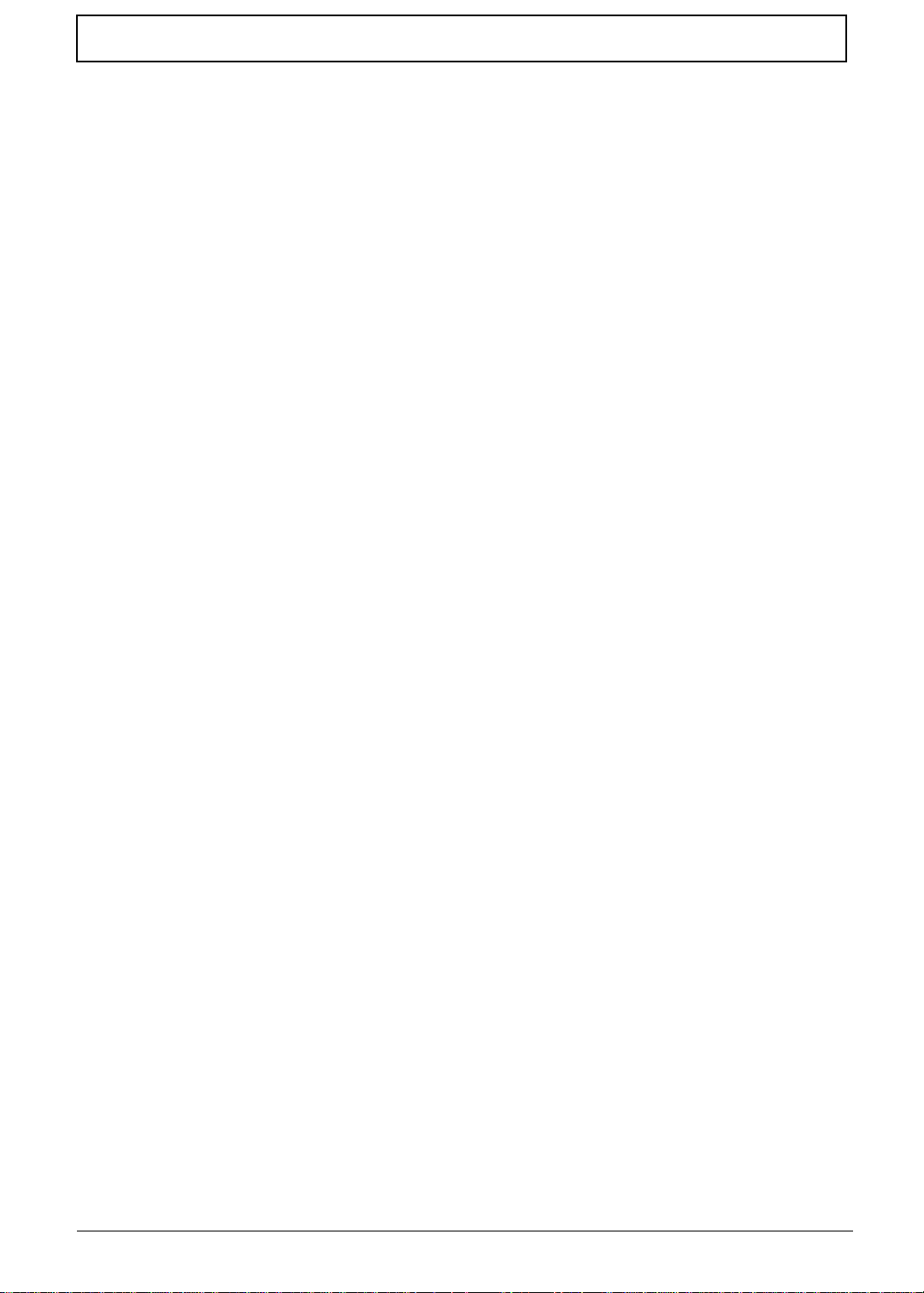
Table of Contents
Power On Issue . . . . . . . . . . . . . . . . . . . . . . . . . . . . . . . . . . . . . . . . . . . . . . . .140
No Display Issue . . . . . . . . . . . . . . . . . . . . . . . . . . . . . . . . . . . . . . . . . . . . . . . .141
Random Loss of BIOS Settings . . . . . . . . . . . . . . . . . . . . . . . . . . . . . . . . . . . .143
LCD Failure . . . . . . . . . . . . . . . . . . . . . . . . . . . . . . . . . . . . . . . . . . . . . . . . . . . .144
Built-In Keyboard Failure . . . . . . . . . . . . . . . . . . . . . . . . . . . . . . . . . . . . . . . . .145
Touchpad Failure . . . . . . . . . . . . . . . . . . . . . . . . . . . . . . . . . . . . . . . . . . . . . . .146
Internal Speaker Failure . . . . . . . . . . . . . . . . . . . . . . . . . . . . . . . . . . . . . . . . . .147
Internal Microphone Failure . . . . . . . . . . . . . . . . . . . . . . . . . . . . . . . . . . . . . . .149
HDD Not Operating Correctly . . . . . . . . . . . . . . . . . . . . . . . . . . . . . . . . . . . . . .150
ODD Failure . . . . . . . . . . . . . . . . . . . . . . . . . . . . . . . . . . . . . . . . . . . . . . . . . . .151
USB Failure (Rightside) . . . . . . . . . . . . . . . . . . . . . . . . . . . . . . . . . . . . . . . . . .154
Wireless Function Failure . . . . . . . . . . . . . . . . . . . . . . . . . . . . . . . . . . . . . . . . .155
Bluetooth Function Failure . . . . . . . . . . . . . . . . . . . . . . . . . . . . . . . . . . . . . . . .156
Easy Button Failure . . . . . . . . . . . . . . . . . . . . . . . . . . . . . . . . . . . . . . . . . . . . . .157
Fingerprint Reader Failure . . . . . . . . . . . . . . . . . . . . . . . . . . . . . . . . . . . . . . . .158
Thermal Unit Failure . . . . . . . . . . . . . . . . . . . . . . . . . . . . . . . . . . . . . . . . . . . . .159
External Mouse Failure . . . . . . . . . . . . . . . . . . . . . . . . . . . . . . . . . . . . . . . . . . .160
MB CMOS Discharge . . . . . . . . . . . . . . . . . . . . . . . . . . . . . . . . . . . . . . . . . . . .161
Other Failures . . . . . . . . . . . . . . . . . . . . . . . . . . . . . . . . . . . . . . . . . . . . . . . . . .162
Intermittent Problems . . . . . . . . . . . . . . . . . . . . . . . . . . . . . . . . . . . . . . . . . . . . . . . .162
Undetermined Problems . . . . . . . . . . . . . . . . . . . . . . . . . . . . . . . . . . . . . . . . . . . . . .162
POST Codes Tables . . . . . . . . . . . . . . . . . . . . . . . . . . . . . . . . . . . . . . . . . . . . . . . . .163
Jumper and Connector Locations 167
Top View . . . . . . . . . . . . . . . . . . . . . . . . . . . . . . . . . . . . . . . . . . . . . . . . . . . . . . . . . .167
Bottom View . . . . . . . . . . . . . . . . . . . . . . . . . . . . . . . . . . . . . . . . . . . . . . . . . . . . . . .168
LS-4921P Function Board . . . . . . . . . . . . . . . . . . . . . . . . . . . . . . . . . . . . . . . . . . . .169
LS-4494P Fingerprint Board . . . . . . . . . . . . . . . . . . . . . . . . . . . . . . . . . . . . . . . . . . .170
LS-4495P USB Board . . . . . . . . . . . . . . . . . . . . . . . . . . . . . . . . . . . . . . . . . . . . . . . .170
Clearing Password Check and BIOS Recovery . . . . . . . . . . . . . . . . . . . . . . . . . . . .170
Clearing Password Check . . . . . . . . . . . . . . . . . . . . . . . . . . . . . . . . . . . . . . . . .171
BIOS Recovery by Crisis Disk . . . . . . . . . . . . . . . . . . . . . . . . . . . . . . . . . . . . .172
FRU (Field Replaceable Unit) List 173
Aspire 4535/4535G/4235 Exploded Diagrams . . . . . . . . . . . . . . . . . . . . . . . . . . . .174
Main Module . . . . . . . . . . . . . . . . . . . . . . . . . . . . . . . . . . . . . . . . . . . . . . . . . . .174
Base . . . . . . . . . . . . . . . . . . . . . . . . . . . . . . . . . . . . . . . . . . . . . . . . . . . . . . . . .175
Aspire 4535/4535G/4235 FRU List . .. . . . . . . . . . . . . . . . . . . . . . . . . . . . . . . . . . . .176
Screw List . . . . . . . . . . . . . . . . . . . . . . . . . . . . . . . . . . . . . . . . . . . . . . . . . . . . .184
Model Definition and Configuration 186
Aspire 4535/4535G/4235 Series . .. . . . . . . . . . . . . . . . . . . . . . . . . . . . . . . . . . . . . .186
Test Compatible Components 211
Microsoft® Windows® Vista Environment Test . . . . . . . . . . . . . . . . . . . . . . . . . . . .212
Online Support Information 241
Index 243
IX
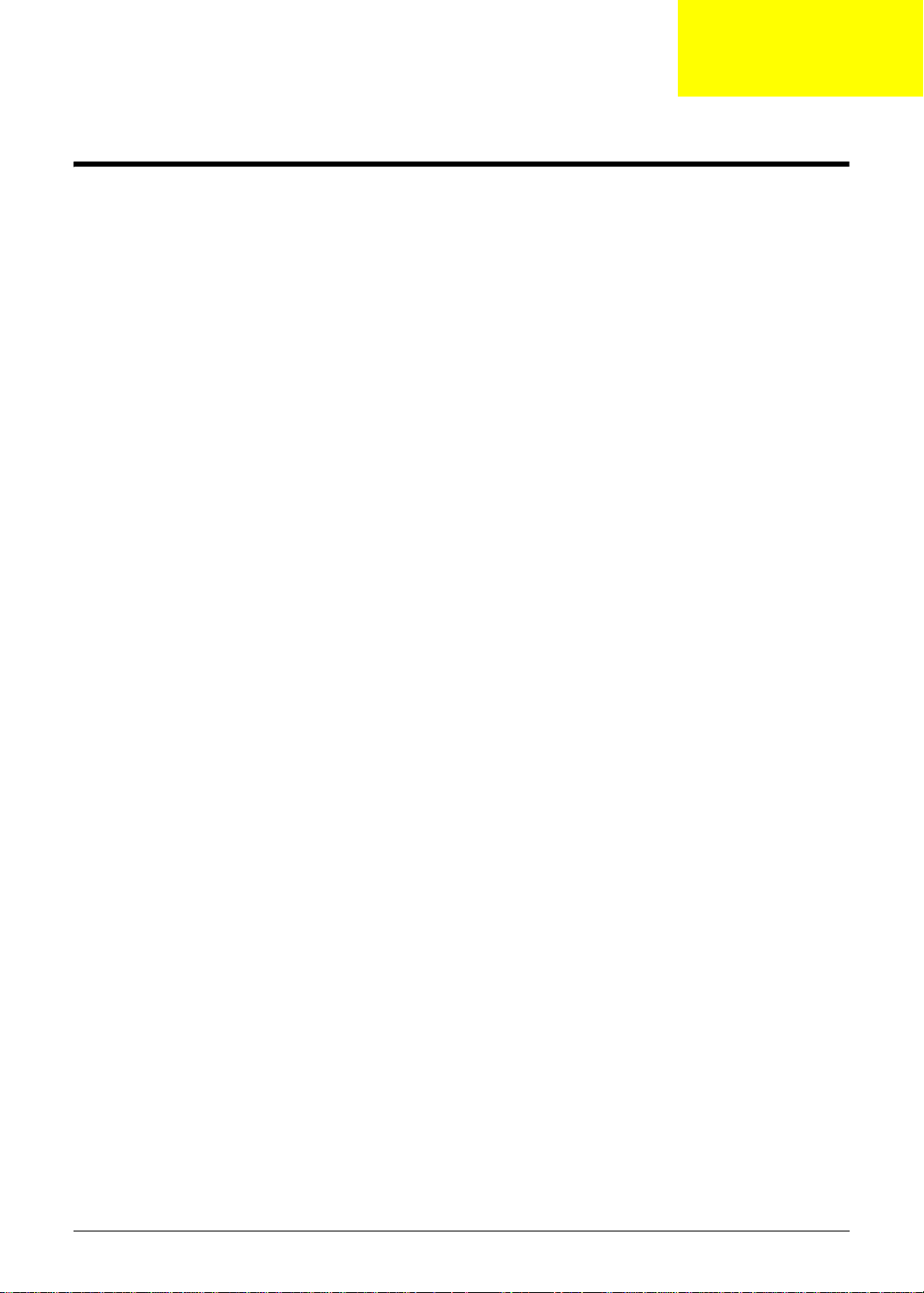
System Specifications
Features
Below is a brief summary of the computer’s many features:
NOTE: Items marked with * denote only selected models.
Operating System
• Genuine Windows® Vista™
Platform
• AMD Better By Design Program, featuring:
• AMD Turion™ X2 Ultra dual-core processor*
• AMD Turion™ X2 dual-core processor*
• AMD Athlon™ 64 X2 dual-core processor*
• Mobile AMD Sempron™ processor*
• AMD M780G Chipset
• Acer InviLink™ Nplify™ 802.11b/g/Draft-N*
• Acer InviLink™ 802.11b/g*
Chapter 1
System Memory
• Dual-Channel SDRAM support
• Up to 2 GB of DDR2 667 MHz memory, upgradeable to 4 GB using two soDIMM modules*
• Up to 4 GB of DDR2 667 MHz memory, upgradeable to 8 GB using two soDIMM modules*
Display and graphics
• Display
• 16:9 aspect ratio
• 14" HD 1366 x 768
• Graphics
• AT I Radeon™ HD 3200 Graphics*
• ATI Mobility Radeon™ HD 4570*
Storage subsystem
• 2.5" hard disk drive
• Optical drive options:
• Blu-ray Disc™/DVD-Super Multi double-layer drive*
• DVD-Super Multi double-layer drive*
• 5-in-1 card reader
Audio
• Dolby®-optimized surround sound system with two built-in stereo speakers
Chapter 1 1
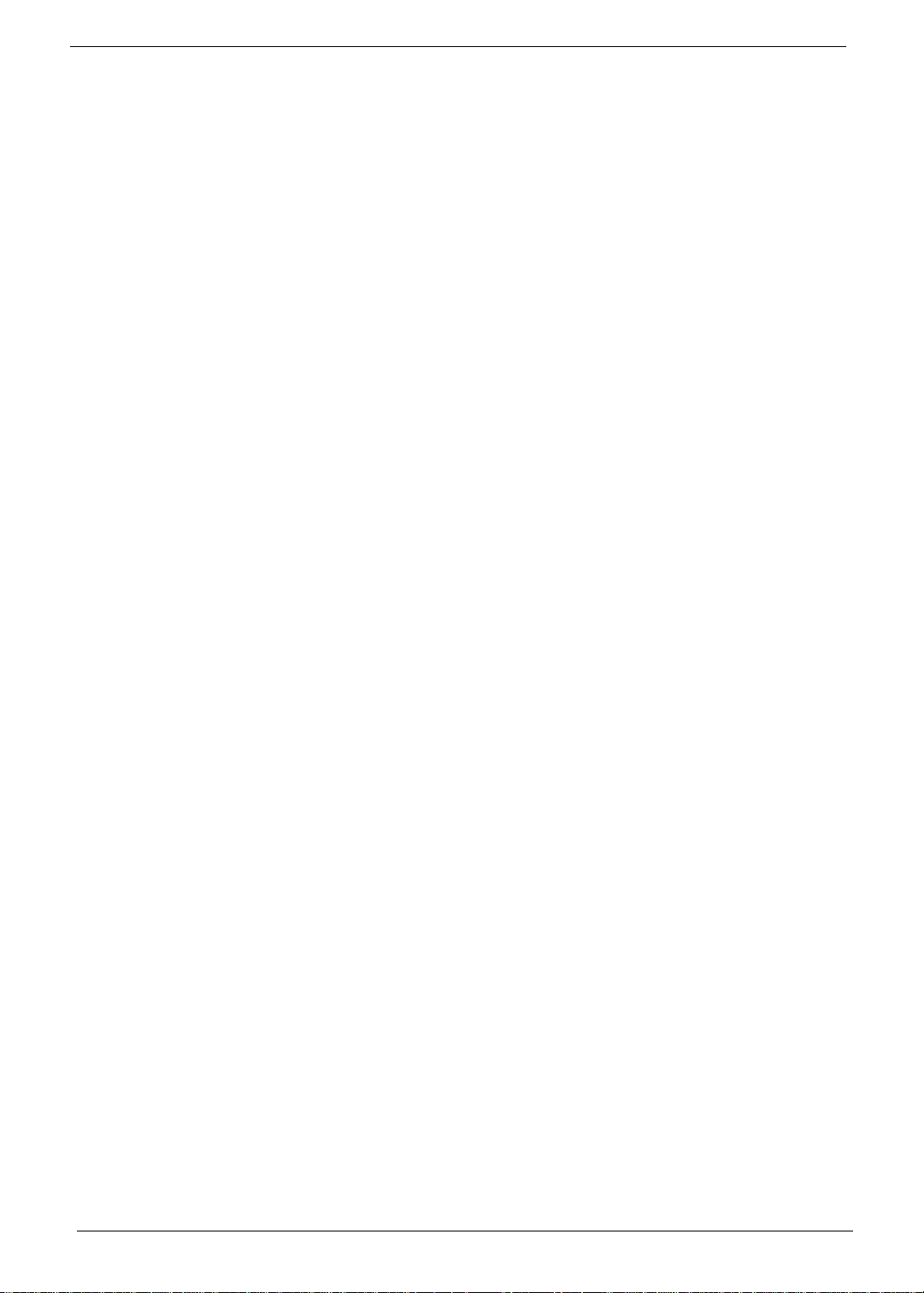
• True 5.1-channel surround sound output
• High-definition audio support
• S/PDIF (Sony/Philips Digital Interface) support for digital speakers
• Acer PureZone technology with two built-in stereo microphones
• MS-Sound compatible
Communication
• Acer Video Conference, featuring:
• Integrated Acer Crystal Eye webcam*
• Acer PureZone technology
• WLAN:
• Acer InviLink™ Nplify™ 802.11b/g/Draft-N*
• Acer InviLink™ 802.11b/g*
• WPAN: Bluetooth® 2.0+Enhanced Data Rate (EDR)*
• LAN: Gigabit Ethernet; Wake-on-LAN ready
• Modem: 56K ITU V.92; Wake-on-Ring ready
Dimensions and Weight
• 342 (W) x 239 (D) x 23/38.6 (H) mm (13.4 x 9.4 x 0.9/1.5 inches)
• 2.3 kg (5.07 lbs.) with 6-cell battery pack
Privacy control
• Acer Bio-Protection fingerprint solution*
• BIOS user, supervisor, HDD passwords
• Kensington lock slot
Power subsystem
• ACPI 3.0
• 48.8 W 4400 mAh
• 3-pin 65 W AC adapter*
• 3-pin 90 W AC adapter*
• ENERGY STAR®*
Special keys and controls
• 86-/87-/91-key keyboard
• Touchpad pointing device
I/O interface
• Acer Bio-Protection fingerprint reader
• 5-in-1 card reader (SD/MMC/MS/MS PRO/xD)
• USB 2.0 ports•HDMI™ port with HDCP support
• External display (VGA) port
• Headphones/speaker/line-out jack with S/PDIF support
• Microphone-in jack
• Line-in jack
• Ethernet (RJ-45) port
2 Chapter 1
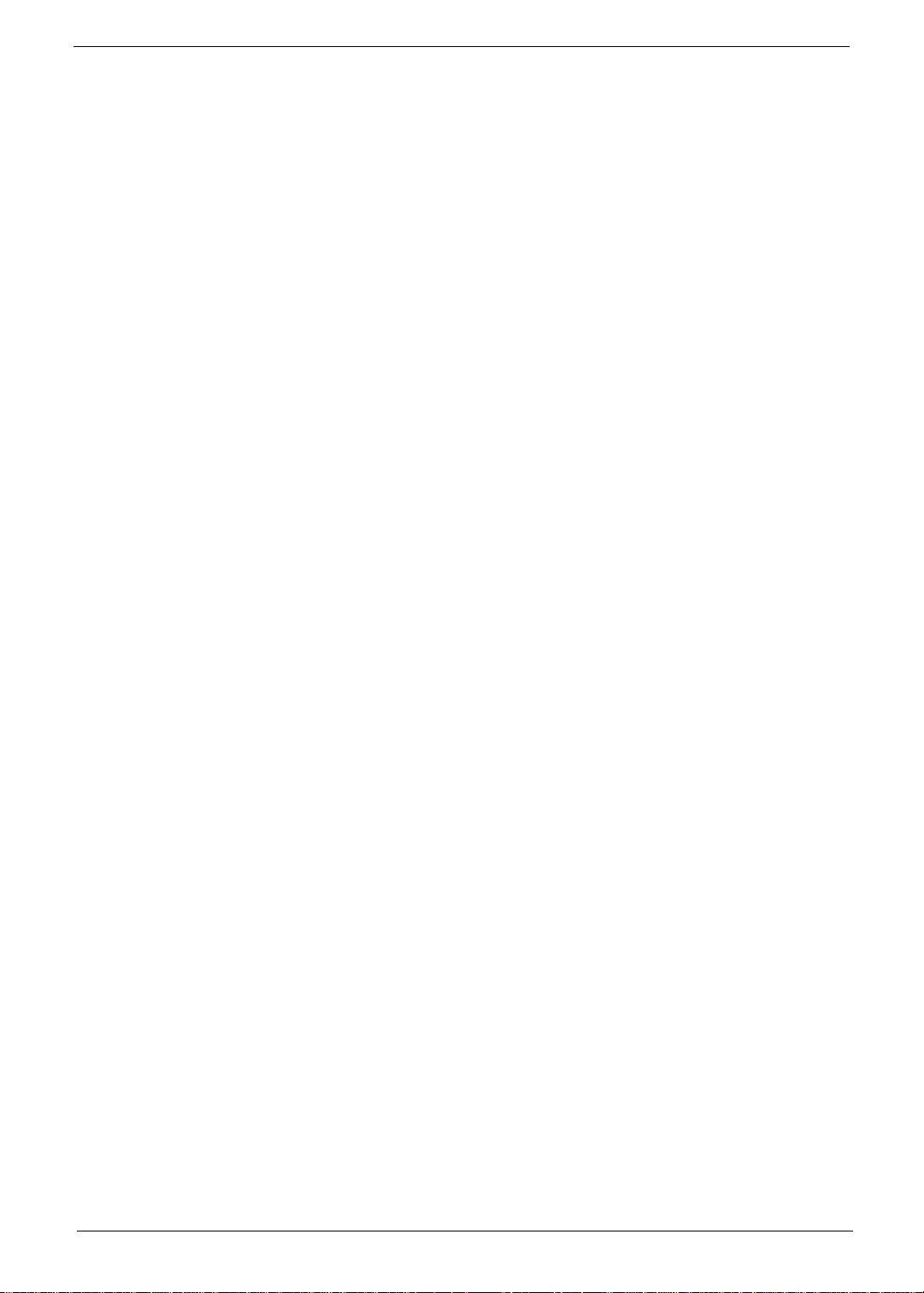
• Modem (RJ-11) port
• DC-in jack for AC adapter
Environment
• Temperature:
• Operating: 5 °C to 35 °C
• Non-operating: -20 °C to 65 °C
• Humidity (non-condensing):
• Operating: 20% to 80%
• Non-operating: 20% to 80%
NOTE: Items marked with * denote only selected models. The specifications listed above are for reference
only. The exact configuration of your PC depends on the model purchased.
Chapter 1 3
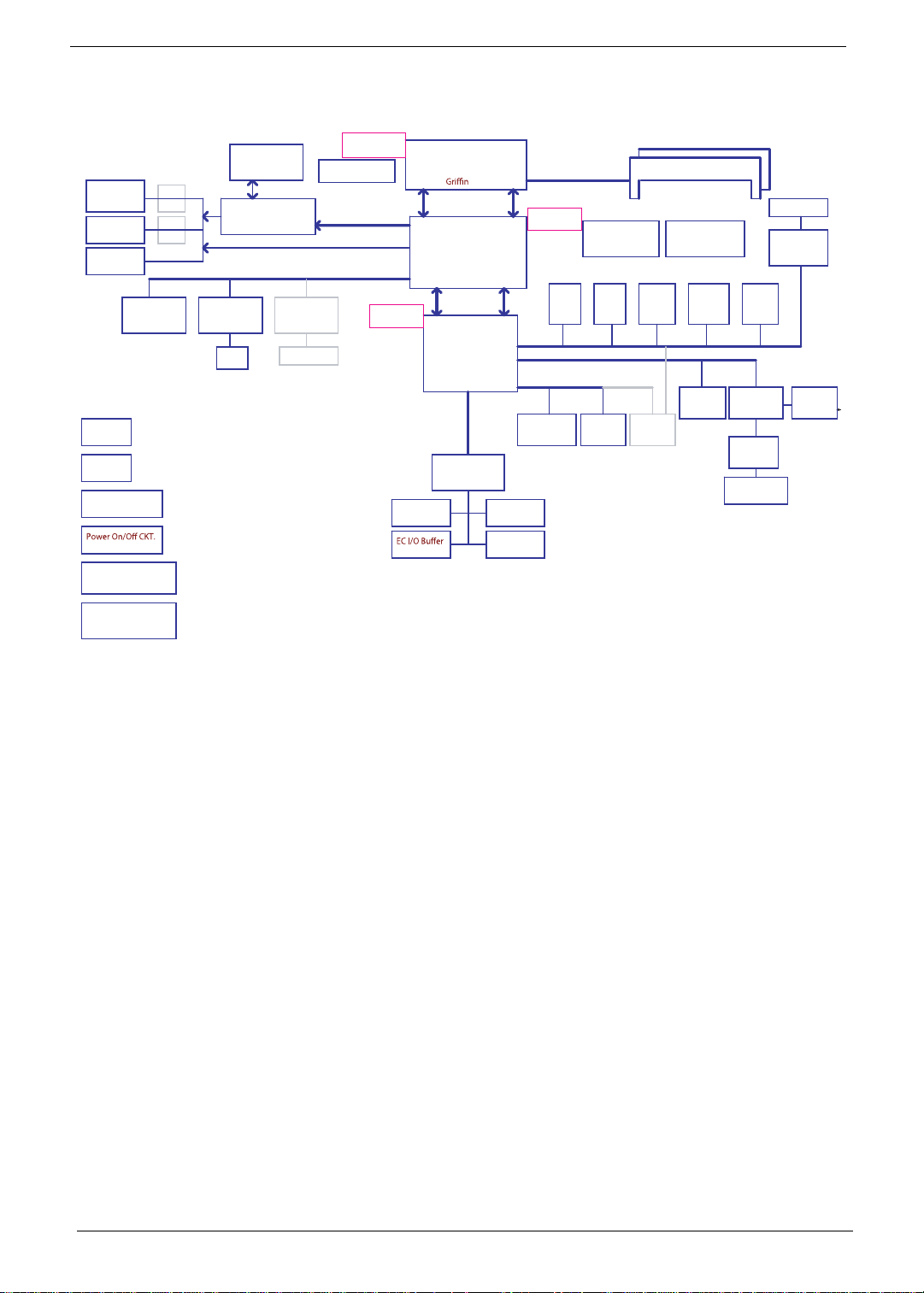
System Block Diagram
Pow e rXp res s (MUX )
LCD (LED BL)
CRT
HDMI Conn .
MINI Card x1
WLAN
LED
RTC CKT.
LID SW / M EDIA/ B
DC/DC Interface CKT.
Pow e r Circu it
MUX
(1:2)
MUX
(1:2)
VRAM 512MB
64M16 x 4
ATI M92-M2 XT
uFCBGA-962
LAN (Gb E)
Athe ros AR8131
port 3port 2
RJ45
DDR2 500 MHz
Card Re ad er
JMB385
port 4
5 in 1 socket
Fan Co n t ro l
PCI-Exp re ss 1 6x
PCI-Exp re ss 1 x
optio n2
Tigris
AMD S1G3 Proce ssor
uPGA-638 Packag e
Casp ia n
Ge n2
ATI SB71 0
uFCBGA-528
Pu m a
AMD S1G2 Processor
uPGA-638 Pack age
Hyp e r Trans po rt Link
16 x 16
ATI RS780MN
uFCBGA-528
A link Express2
ATI SB700
uFCBGA-528
LPC BUS
EN E KB9 26
Tou ch Pad
In t .KBD
BIOS
Mem ory BUS (DDRII)
Dual Chann el
1.8V DDR
II
667/800
ATI RS880M
uFCBGA-528
USB
conn
X 2
USB port 0,6
3.3V 48MH
z
USB
3.3V 24.576MHz/48M
S-ATA
SATA HDD
Conn.
port 0
hz
CDROM
Conn.
200pin DDRII-SO-DIMM X2
BANK 0, 1, 2, 3
Blu et oo t h
Con n
USB port 1
ESA T A
Conn.
port 2
Clo ck Gen e rat or
SLG8SP626VTR
Fin g e r
printer
AES1610
MDC 1.5
Con n
Mini
card
(WL)X1
HDA Codec
ALC888
Audio AMP
The rm al Se nso r
ADM1032
CMOS
Cam e r a
USB port 3 USB port 12 USB port 13 USB port 8
HD A ud i o
port 1
Phone Jack x 3
5 in 1 socket
Card Re ad er
RTS5159
optio n1
USB port 4
Dig ital MIC
4 Chapter 1
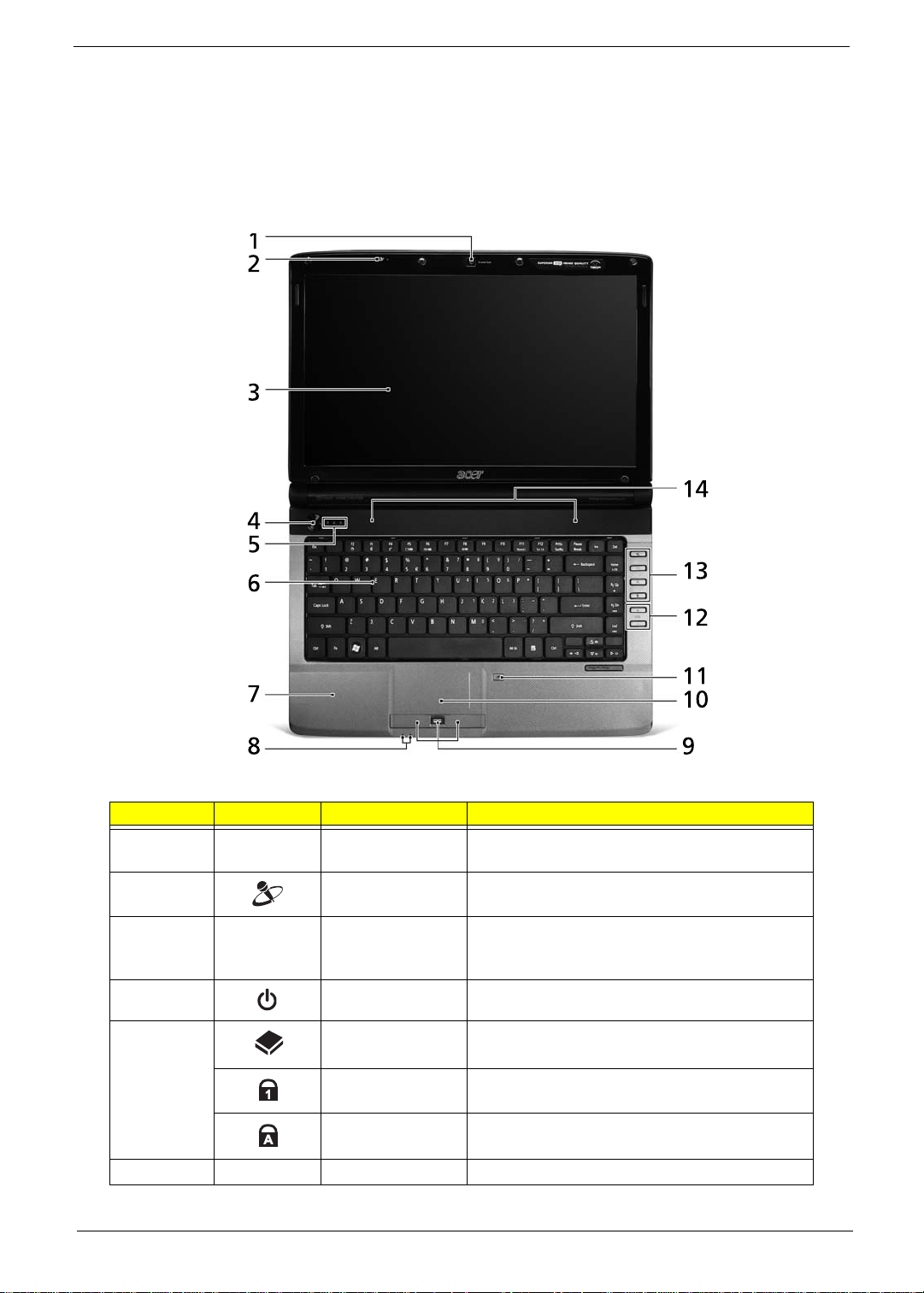
Your Acer Notebook tour
Following is a description of the functions and features available with this model.
Front View
No. Icon Item Description
1 Acer Crystal Eye
webcam
2 Microphone Internal microphone for sound recording.
3 Display screen Also called Liquid-Crystal Display (LCD),
4 Power button Turns the computer on and off.
5 HDD Indicates when the hard disk drive is
Num Lock Lights up when Num Lock is activated.
Caps Lock Lights up when Caps Lock is activated.
6 Keyboard For entering data into your computer.
Chapter 1 5
Web camera for video communication (only for
certain models).
displays computer output (Configuration may
vary by models).
active.
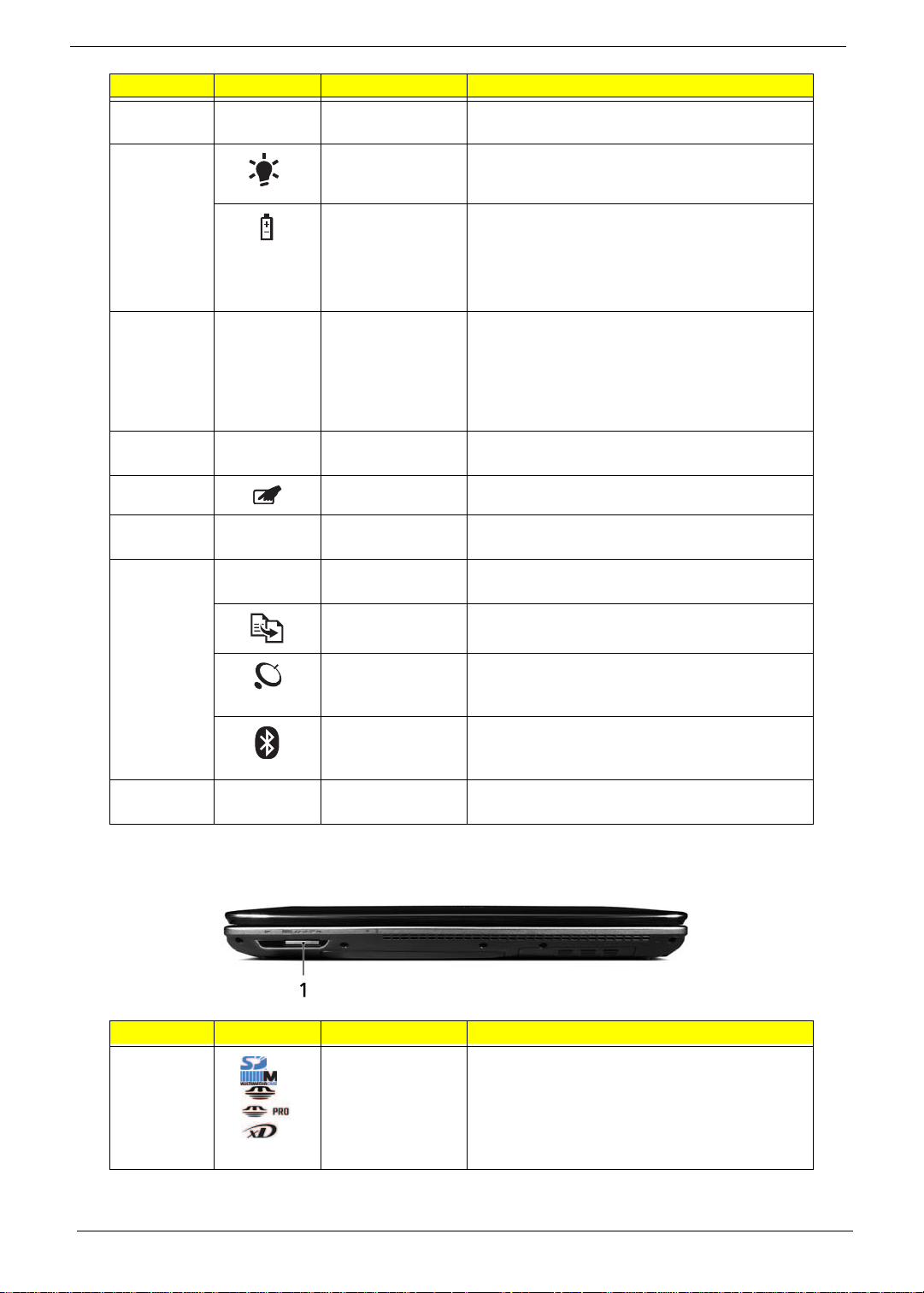
No. Icon Item Description
7 Palmrest Comfortable support area for your hands when
you use the computer.
8 Power Indicates the computer's power status.
Battery Indicates the computer's battery status.
1. Charging: The light shows amber when the
battery is charging.
2. Fully charged: The light shows blue when in
AC mode.
9 Click buttons
(left, center* and
right)
10 T ouchpad T ouch-sensitive pointing device which functions
1 1 Touchpad toggle Turns the internal touchpad on and off.
The left and right buttons function like the left
and right mouse buttons.
*The center button serves as Acer BioProtection fingerprint reader supporting Acer
FingerNav 4-way control function (only for
certain models).
like a computer mouse.
12 +/- Volume Up/
Volume Down
13 P Programmable
Key
Backup Key Launches Acer Backup Management for three-
Wireless LAN
Communication
button / Indicator
Bluetooth
Communication
button/indicator
14 Speakers Left and right speakers deliver stereo audio
Increase system volume/decrease system
volume.
User-Programmable
step data backup.
Enables/disables the wireless LAN function.
Indicates the status of wireless LAN
communication.
Enables/disables the Bluetooth function.
Indicates the status of Bluetooth
communication. (only for certain models)
output.
Closed Front View
No. Icon Item Description
1 6-in-1 card
reader
6 Chapter 1
Accepts Secure Digital (SD), MultiMediaCard
(MMC), MultiMediaCardplus™(MMCplus™),
Memory Stick (MS), Memory Stick Pro (MS
PRO), and xD-Picture Card.
Note: Push to remove/install the card. Only
one card can operate at any given time.
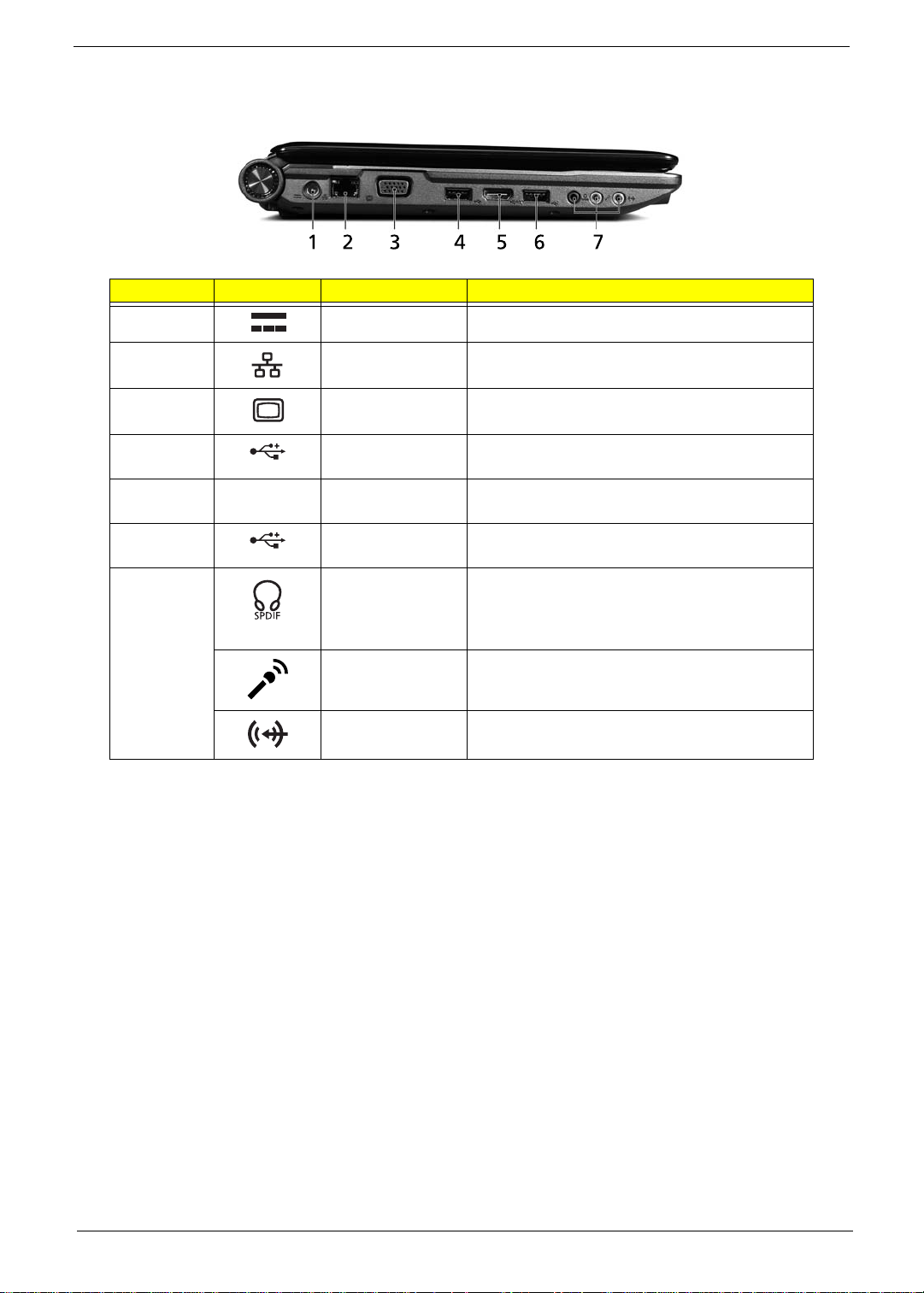
Left View
No. Icon Item Description
1 DC in jack Connects to an AC adapter
2 Ethernet (RJ-45)
port
3 External display
(VGA) port
5
4 HDMI HDMI port S upport s high definition digital video
6 USB 2.0 port Connect to USB 2.0 devices
7 Headphones/
USB 2.0 port Connect to USB 2.0 devices
speaker/line-out
jack with S/PDIF
support
Microphone jack Accepts inputs from external microphones.
Line-in jack Accepts audio line-in devices (e.g., audio CD
Connects to an Ethernet 10/100/1000-based
network.
Connects to a display device
(e.g. external monitor, LCD projector).
(e.g. USB mouse, USB camera)
connections (only for certain models).
(e.g. USB mouse, USB camera).
Connects to audio line-out devices
(e.g., speakers, headphones).
player, stereo walkman, mp3 player).
Chapter 1 7

Right View
No. Icon Item Description
1 USB 2.0 port Connect to USB 2.0 devices (e.g. USB mouse,
USB camera).
2 Optical drive Internal optical drive; accepts CDs or DVDs.
3 Optical disk access
indicator
4 Optical drive eject
button
5 Emergency eject
hole
6 Modem (RJ-11)
port
7 Kensington lock
slot
Lights up when the optical drive is active.
Ejects the optical disk from the drive.
Ejects the optical drive tray when the computer is
turned off.
Note: Insert a paper clip into the emergency eject
hole to eject the optical drive tray when the
computer is off.
Connects to a phone line.
Connects to a Kensington-compatible computer
security lock.
Rear View
No. Item Description
1 Ventilation
slots
Enable the computer to stay cool, even after prolonged use.
8 Chapter 1
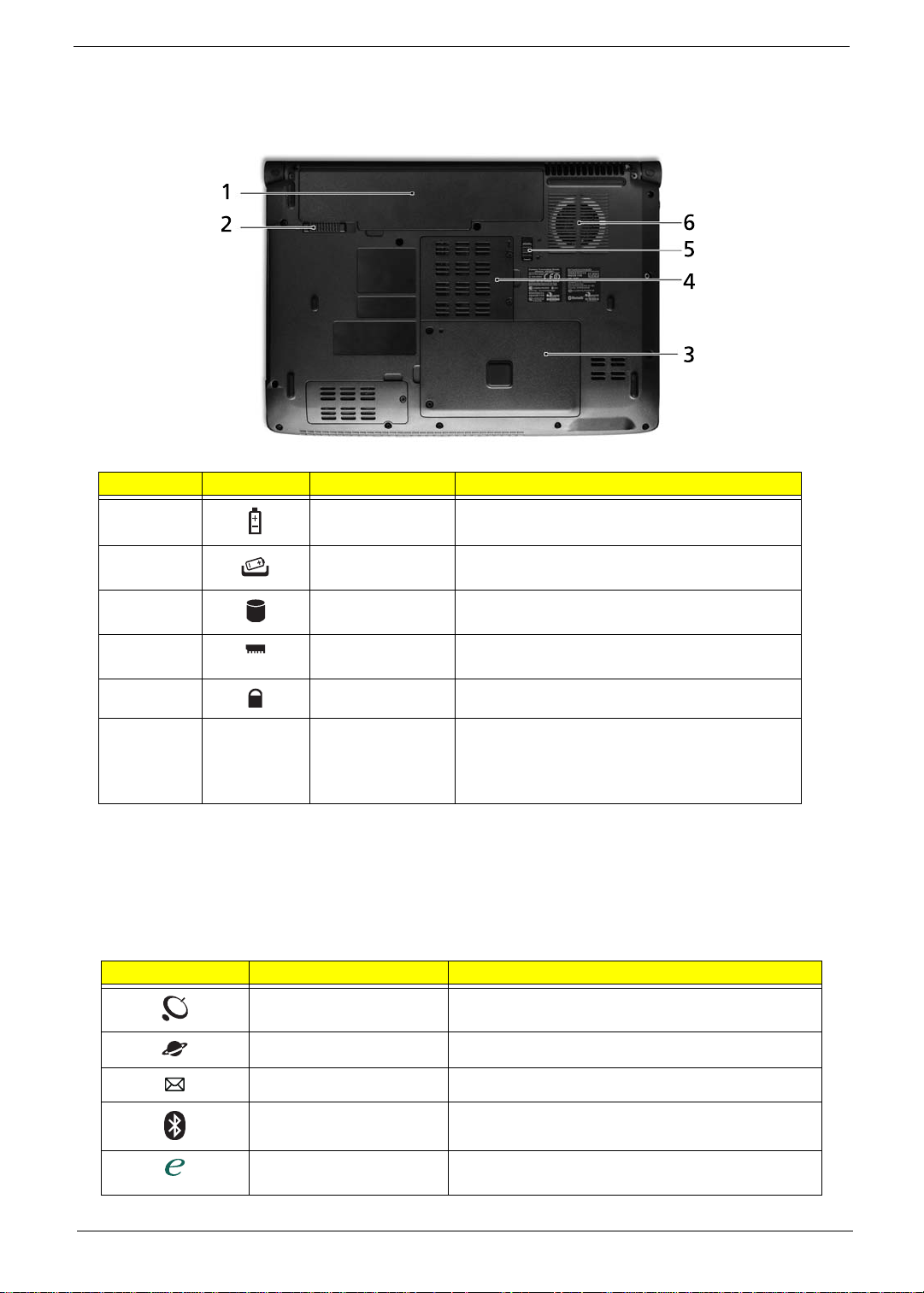
Bottom View
No. Icon Item Description
1 Battery bay Houses the computer's battery pack.
2 Battery release
latch
3 Hard disk bay Houses the computer's hard disk (secured with
4 Memory
compartment
5 Battery lock Locks the battery in position.
6 Ventilation slots
and cooling fan
Releases the battery for removal.
screws).
Houses the computer's main memory.
Enable the computer to stay cool, even after
prolonged use.
Note: Do not cover or obstruct the opening of the
fan.
Easy-Launch Buttons
Located beside the keyboard are application buttons. These buttons are called easy-launch buttons. They are:
WLAN, Internet, email, Bluetooth, Arcade and Acer Empowering Technology.
The mail and Web browser buttons are pre-set to email and Internet programs, but can be reset by users. To
set the Web browser, mail and programmable buttons, run the Acer Launch Manager.
Icon Function Description
Wireless communication
switch
Web browser Internet browser (user-Programmable)
Enables/disables the wireless function.
Mail Email application (user-Programmable)
Bluetooth communication
switch
Empowering Technology Launch Acer Empowering Technology.
Chapter 1 9
Enables/disables the Bluetooth function.
(user-programmable)
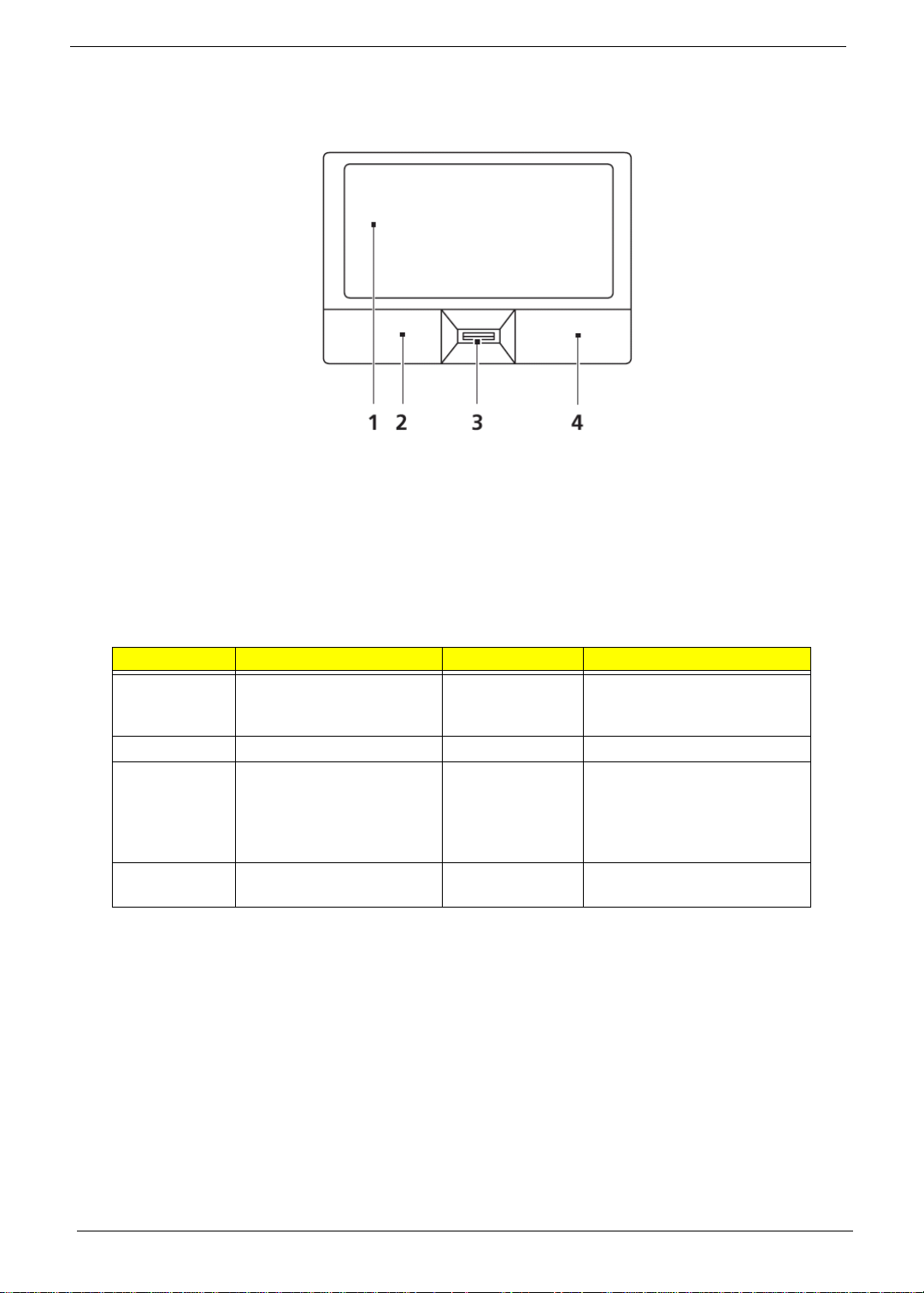
Touchpad Basics (with fingerprint reader)
The following items show you how to use the touchpad with Acer Bio-Protection fingerprint reader:
• Move your finger across the touchpad (1) to move the cursor.
• Press the left (2) and right (4) buttons located beneath the touchpad to perform selection and
execution functions. These two buttons are similar to the left and right buttons on a mouse.
Tapping on the touchpad is the same as clicking the left button.
• Use Acer Bio-Protection fingerprint reader (3) supporting Acer FingerNav 4-way control function
(only for certain models) or the 4-way scroll (3) button (only for certain models) to scroll up or down
and move left or right a page. This fingerprint reader or button mimics your cursor pressing on the
right scroll bar of Windows applications.
Function Left Button (2) Right Button (4) Main touchpad (1)
Execute Quickly click twice. Tap twice (at the same speed
as double-clicking a mouse
button).
Select Click once. Tap once.
Drag Click and hold, then use
finger on the touchpad to
drag the cursor.
Tap twice (at the same speed
as double-clicking a mouse
button); rest your finger on
the touchpad on the second
tap and drag the cursor.
Access
Click once.
context menu
NOTE: When using the touchpad, keep it - and your fingers - dry and clean. The touchpad is sensitive to finger
movement; hence, the lighter the touch, the better the response. Tapping too hard will not increase the
touchpad’s responsiveness.
10 Chapter 1
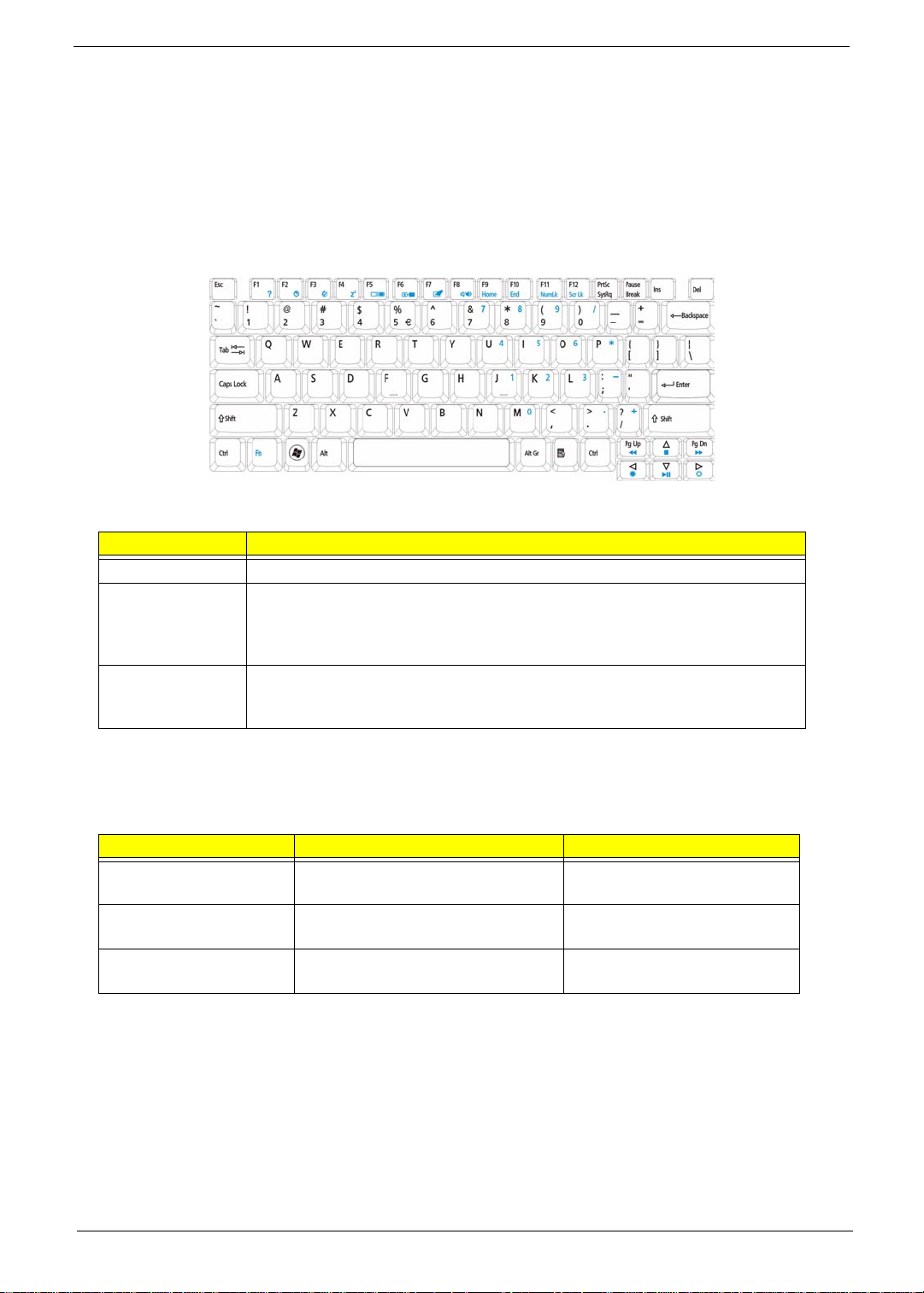
Using the Keyboard
The keyboard has full-sized keys and an embedded numeric keypad, separate cursor, lock, Windows, function
and special keys.
Lock Keys and embedded numeric keypad
The keyboard has three lock keys which you can toggle on and off.
Lock key Description
Caps Lock When Caps Lock is on, all alphabetic characters typed are in uppercase.
Num Lock
<Fn> + <F11>
Scroll Lock <Fn> +
<F12>
When Num Lock is on, the embedded keypad is in numeric mode. The keys
function as a calculator (complete with the arithmetic operators +, -, *, and /). Use
this mode when you need to do a lot of numeric data entry. A better soluti on
would be to connect an external keypad.
When Scroll Lock is on, the screen moves one line up or down when you press
the up or down arrow keys respectively. Scroll Lock does not work with some
applications.
The embedded numeric keypad functions like a desktop numeric keypad. It is indicated by small characters
located on the upper right corner of the keycaps. To simplify the keyboard legend, cursor-control key symb ols
are not printed on the keys.
Desired access Num Lock on Num Lock off
Number keys on
embedded keypad
Cursor-control keys on
embedded keypad
Main keyboard keys Hold <Fn> while typing letters on
Type numbers in a normal manner.
Hold <Shift> while using cursorcontrol keys.
embedded keypad.
Hold <Fn> while using cursorcontrol keys.
Type the letters in a normal
manner.
Chapter 1 11
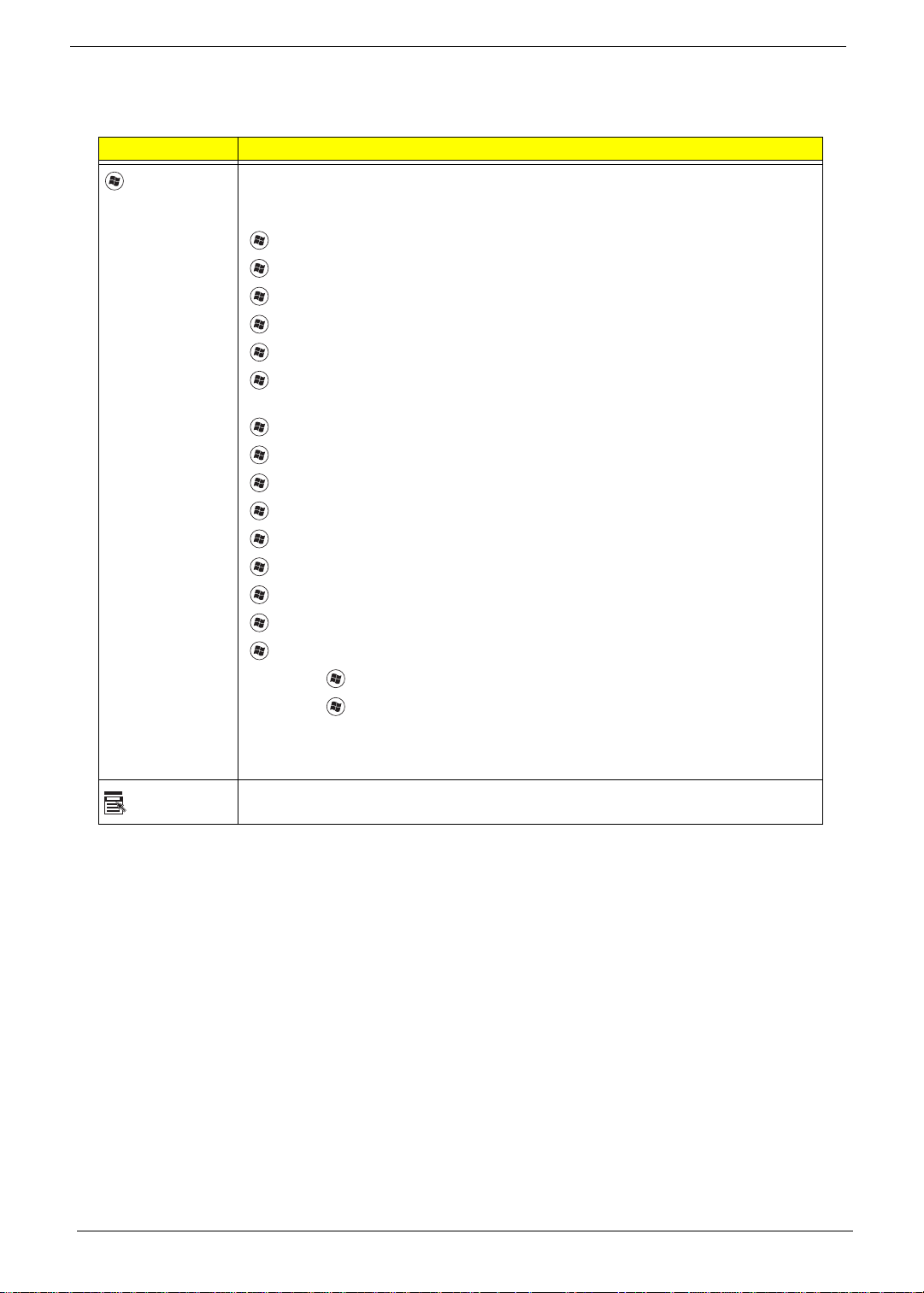
Windows Keys
The keyboard has two keys that perform Windows-specific functions.
Key Description
Windows key Pressed alone, this key has the same effect as clicking on the Windows Start button;
it launches the Start menu. It can also be used with other keys to provide a variety of
functions:
<>: Open or close the Start menu
<> + <D>: Display the desktop
<> + <E>: Open Windows Explore
<> + <F>: Search for a file or folder
<> + <G>: Cycle through Sidebar gadgets
<> + <L>: Lock your computer (if you are connected to a network domain), or
switch users (if you're not connected to a network domain)
<> + <M>: Minimizes all windows
<> + <R>: Open the Run dialog box
<> + <T>: Cycle through programs on the taskbar
<> + <U>: Open Ease of Access Center
<> + <X>: Open Windows Mobility Center
<> + <BREAK>: Display the System Properties dialog box
<> + <SHIFT+M>: Restore minimized windows to the desktop
<> + <TAB>: Cycle through programs on the taskbar by using Windows Flip 3-D
<> + <SPACEBAR>: Bring all gadgets to the front and select Windows Sidebar
Application
key
<CTRL> +
<CTRL> + <> + <TAB>: Use the arrow keys to cycle through programs on the
Note: Depending on your edition of Windows Vista, some shortcuts may not function
This key has the same effect as clicking the right mouse button; it opens the
application's context menu.
<> + <F>: Search for computers (if you are on a network)
taskbar by using Windows Flip 3-D
as described.
12 Chapter 1
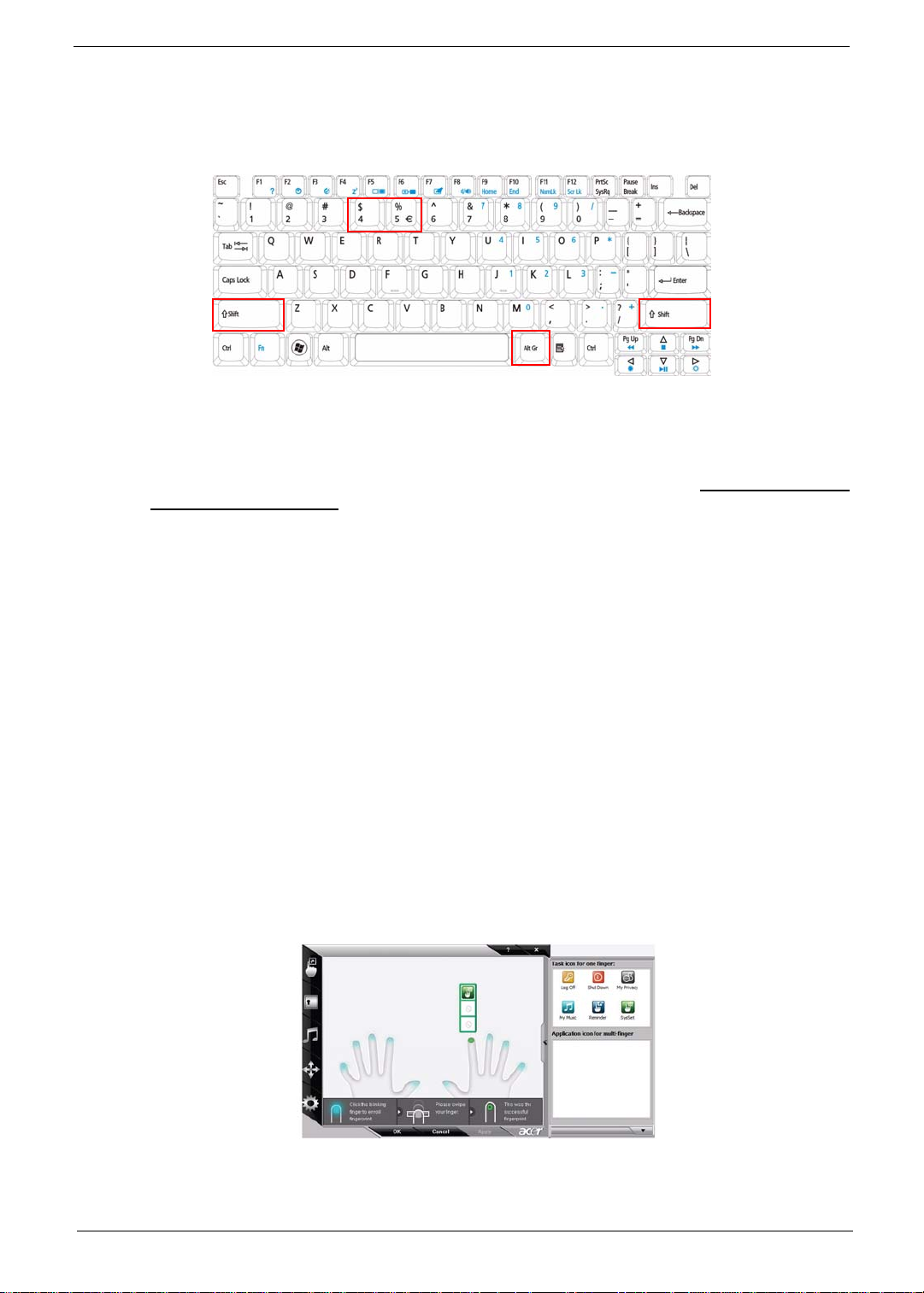
Special Key
You can locate the Euro symbol and the US dollar sign at the upper-center and/or bottom-right of your
keyboard.
The Euro symbol
1. Open a text editor or word processor.
2. Hold <Alt Gr> and then press the <5> key at the upper-center of the keyboard.
NOTE: Note: Some fonts and software do not support the Euro symbol. Please refer to www.microsoft.com/
typography/faq/faq12.htm for more information.
The US dollar sign
1. Open a text editor or word processor.
2. Hold <Shift> and then press the <4> key at the upper-center of the keyboard.
NOTE: This function varies by the operating system version.
Using the System Utilities
Acer Bio-Protection (only for certain models) Acer Bio-Protection Fingerprint Solution is a multi-purpose
fingerprint software package integrated with the Microsoft Windows operating system. Utilizing the uniqueness
of one's fingerprint features, Acer Bio-Protection Fingerprint Solution has incorporated protection against
unauthorized access to your computer with centralized password management with Password Bank, easy
music player launching with Acer MusicLaunch, secure Internet favorites via Acer MyLaunch, and fast
application/website launching and login with Acer FingerLaunch, while Acer ProfileLaunch can launch up to
three applications/websites from a single finger swipe.
Acer Bio-Protection Fingerprint Solution also allows you to navigate through web browsers and documents
using Acer FingerNav. With Acer Bio-Protection Fingerprint Solution, you can now enjoy an extra layer of
protection for your personal computer, as well as the convenience of accessing your daily tasks with a simple
swipe of your finger!
For more information refer to the Acer Bio-Protection help files.
Chapter 1 13
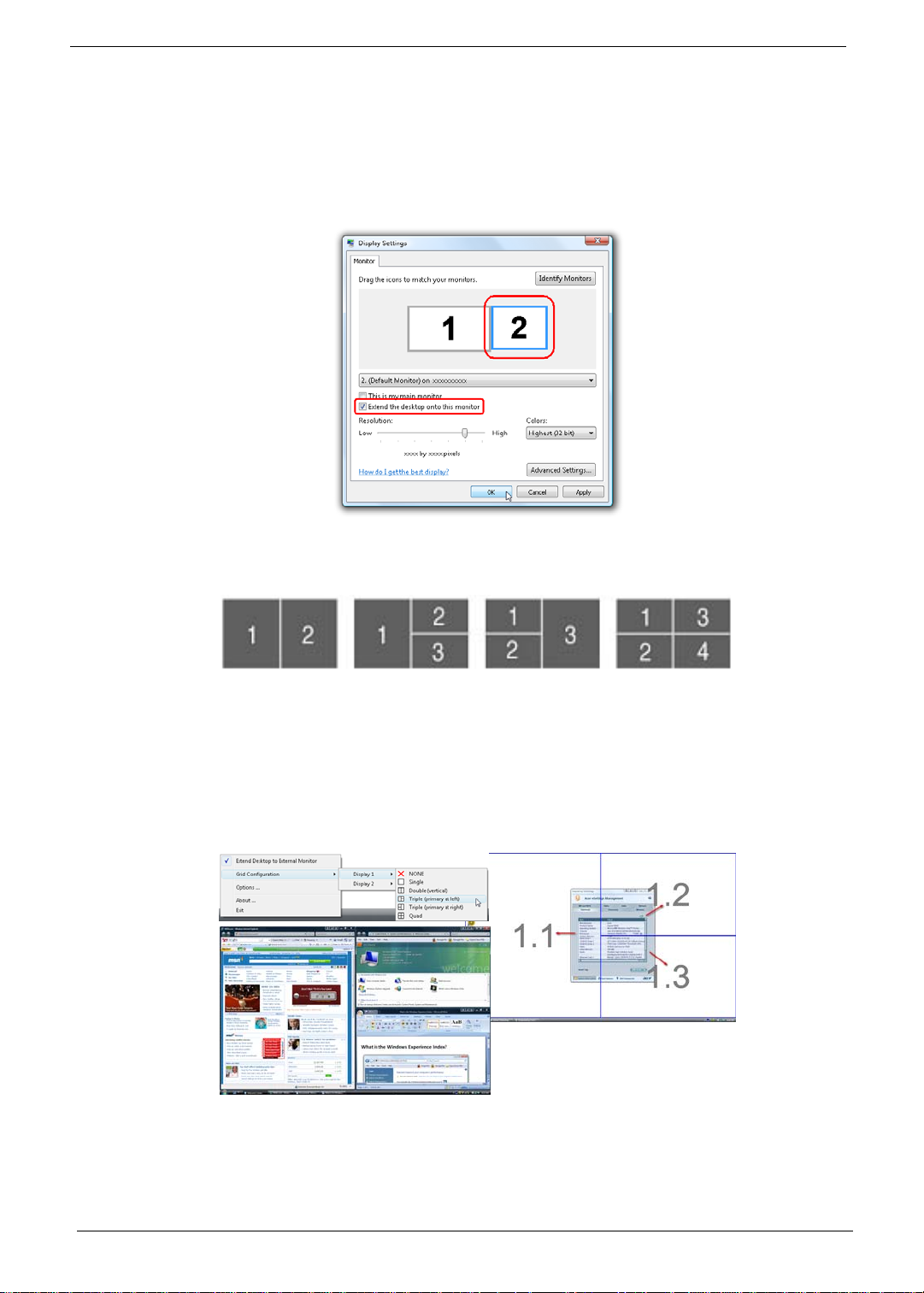
Acer GridVista (dual-display compatible)
NOTE: This feature is only available on certain models.
To enable the dual monitor featur e of the notebook, first ensure that the second monitor is connected, then
select Start, Control Panel, Display and click on Settings. Select the secondary monitor (2) icon in the
display box and then click the check box Extend my windows desktop onto this monitor. Finally, click
Apply to confirm the new settings and click OK to complete the process.
Acer GridVista is a handy utility that offers four pre-defined display settings so you can view multiple windows
on the same screen. To access this function, please go to Start´ All Programs and click on Acer GridVista.
You may choose any one of the four di splay settings indicated below:
Double (vertical), Triple (primary at left), Triple (primary at right), or Quad Acer Gridvista is dual-display
compatible, allowing two displays to be partitioned independently.
Acer Gridvista is dual-display compatible, allowing two displays to be partitioned independently.
AcerGridVista is simple to set up:
1. Run Acer GridVista and select your preferred screen configuration for each display from the task bar.
2. Drag and drop each window into the appropriate grid.
3. Enjoy the convenience of a well-organized desktop.
NOTE: Please ensure that the resolution setting of the second monitor is set to the manufacturer's
recommended value.
14 Chapter 1
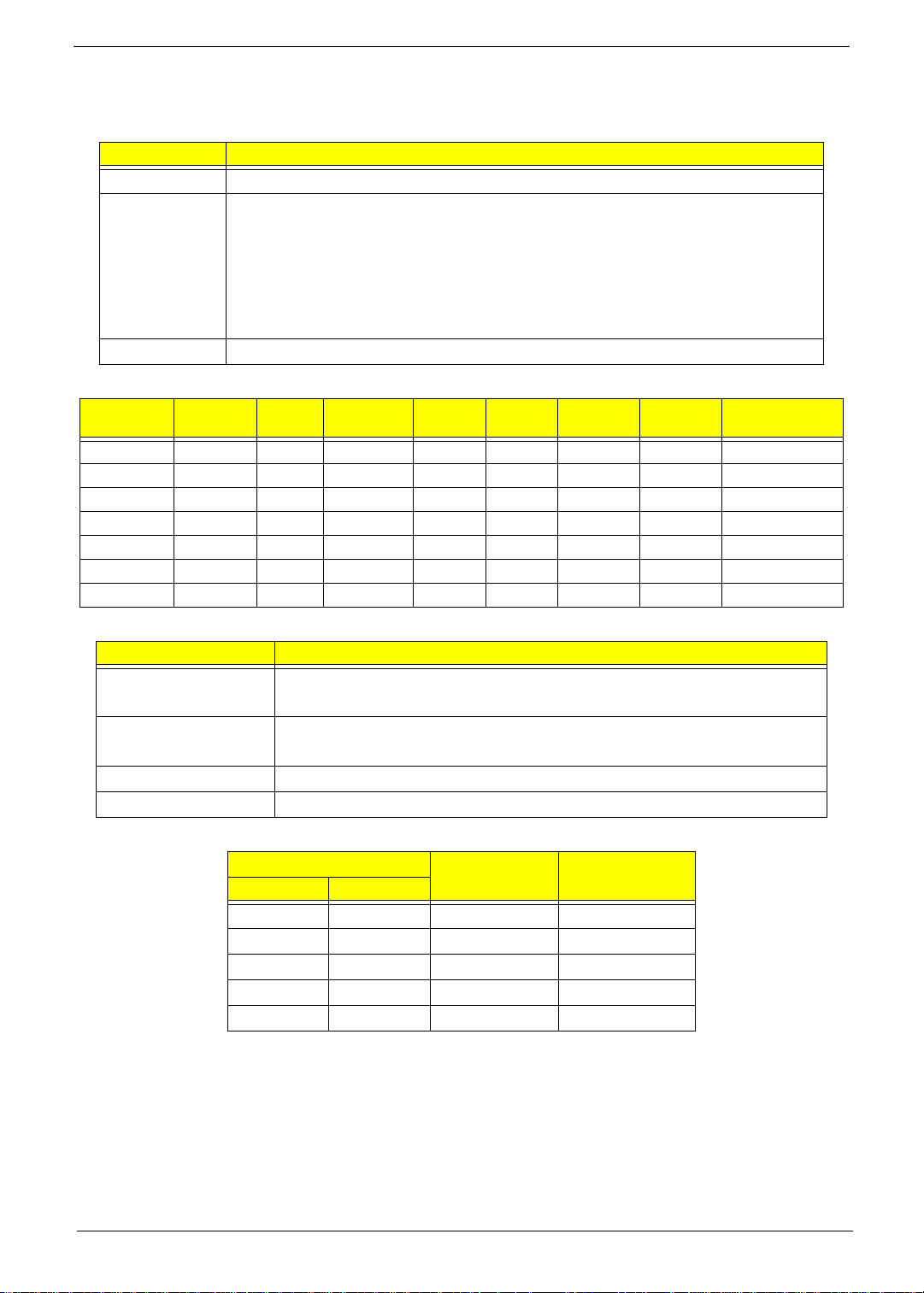
Hardware Specifications and Configurations
Processor
Item Specification
CPU Type AMD Griffin Turion and Sempron
Core Logic
CPU Package uPGA-638 package CPU
Processor Specifications
Processor
#
• AMD RS780MN
• AMD SB700
• ENE KB926 for Keyboard Controller, Battery management Unit
• Integrated VGA solution for RS780MN/M92M2-XT
• REALTEK ALC888 for High Definition Audio Code.
• Atheros AR8131-AL1E for Giga LAN
CPU
Speed
Cores
Bus
Speed
Mfg
Tech
Cache
Size
Package
Core
Voltage
Acer P/N
System Board Major Chips
Item Specifications
Core logic
VGA
• AMD RS780MN
• AMD SB700
• Integrated VGA solution for RS780MN
• M92M2-XT
LAN Atheros AR8131-AL1E
Audio Codec REALTEK ALC888
CPU Fan True Value Table
CPU Temperature (°C)
Core1 Core 2
50 50 2800 28
59 59 3100 31
68 68 3400 34
76 76 4000 37
85 85 4500 40
• Throttling 50%: On =95°C; Off=87°C
• OS Shut down: 100°C
• H/W Shut down: 92°C
Fan Speed
(rpm)
SPL Spec
(dBA)
Chapter 1 15
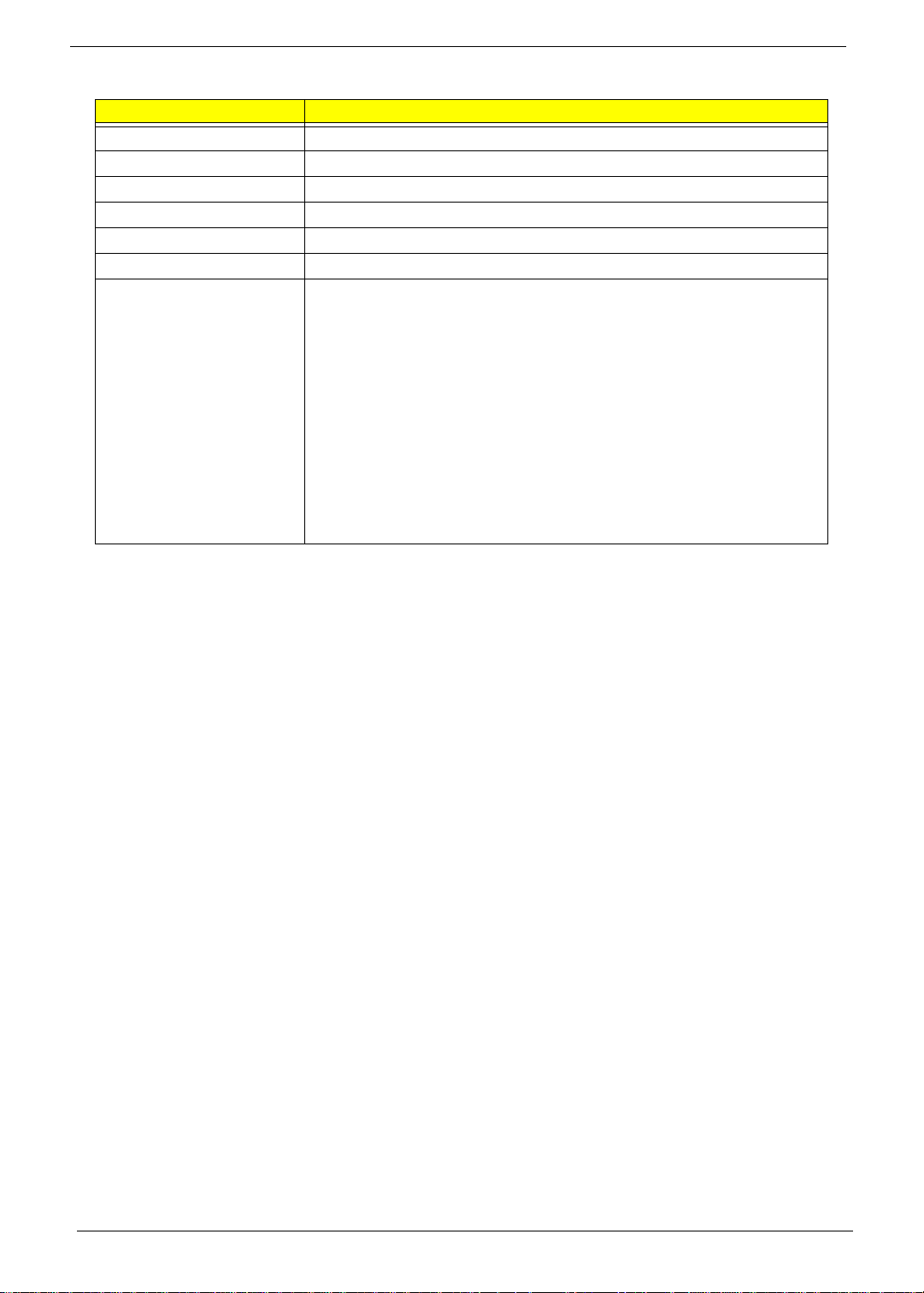
BIOS ROM
Item Specification
BIOS Vendor Phoenix BIOS
BIOS Version V0.06
BIOS ROM Type Flash ROM
BIOS ROM Size 1MB
Supported Protocols SMBIOS 2.3
BIOS Password control Yes
Features
• Support Acer UI
• Support multi-boot
• Suspend to RAM (S3)/Disk (S4)
• Va rious hot-keys for system control
• Support SMBIOS 2.3, PCI2.2
• DMI utility for BIOS serial number configurable/asset tag
• Support PXE
• Support Win Flash
• Wake on LAN from S3
• Wake on LAN form S5 in AC mode
• System information
16 Chapter 1
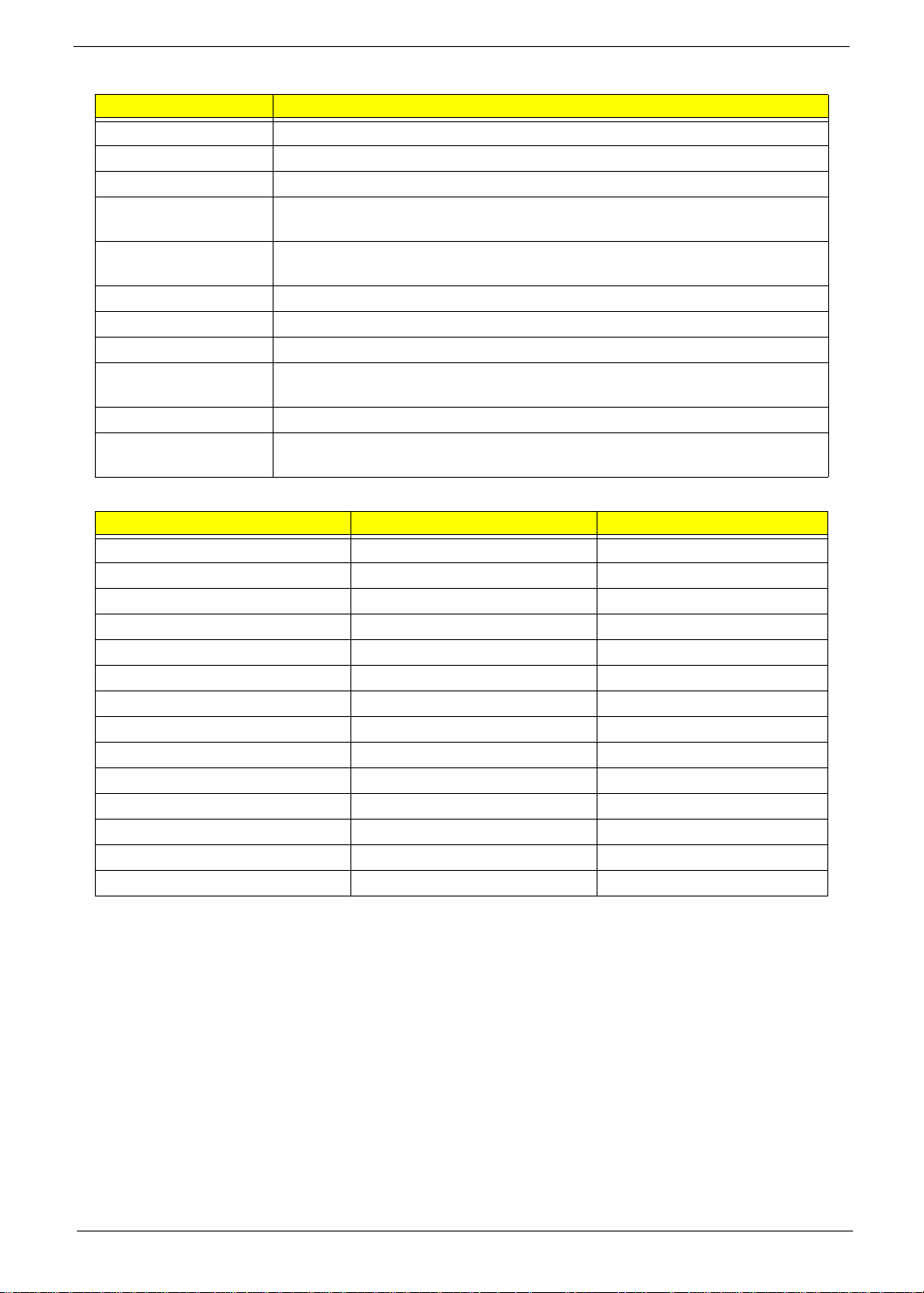
System Memory
Item Specifications
Memory Controller Built-in
Memory Size 0MB (no on-board memory)
DIMM socket number 2
Supports Memory size
per socket
Support maximum
memory size
Support DIMM type DDR II SDRAM
Support DIMM Speed 667/800MHz
Support DIMM voltage +1.8V
Support DIMM
package
VGA Memory 64/128/256MB
Memory module
combinations
Memory Combinations
Slot 1 Slot 2 Total Memory
0MB 512MB 512MB
0MB 1024MB 1024MB
0MB 2048MB 2048MB
512MB 512MB 1024MB
512MB 1024MB 1536MB
512MB 2048MB 2560MB
1024MB 0MB 1024MB
1024MB 512MB 1536MB
1024MB 1024MB 2048MB
1024MB 2048MB 3072MB
2048MB 0MB 2048MB
2048MB 512MB 2560MB
2048MB 1024MB 3072MB
2048MB 2048MB 4096MB
2GB
4GB
200-pin
You can install memory modules in any combinations as long as they match
the above specifications.
NOTE: Above table lists some system memory configurations. You may combine DIMMs with various
capacities to form other combinations. On above table, the configuration of slot 1 and slot 2 could be
reversed.
Chapter 1 17
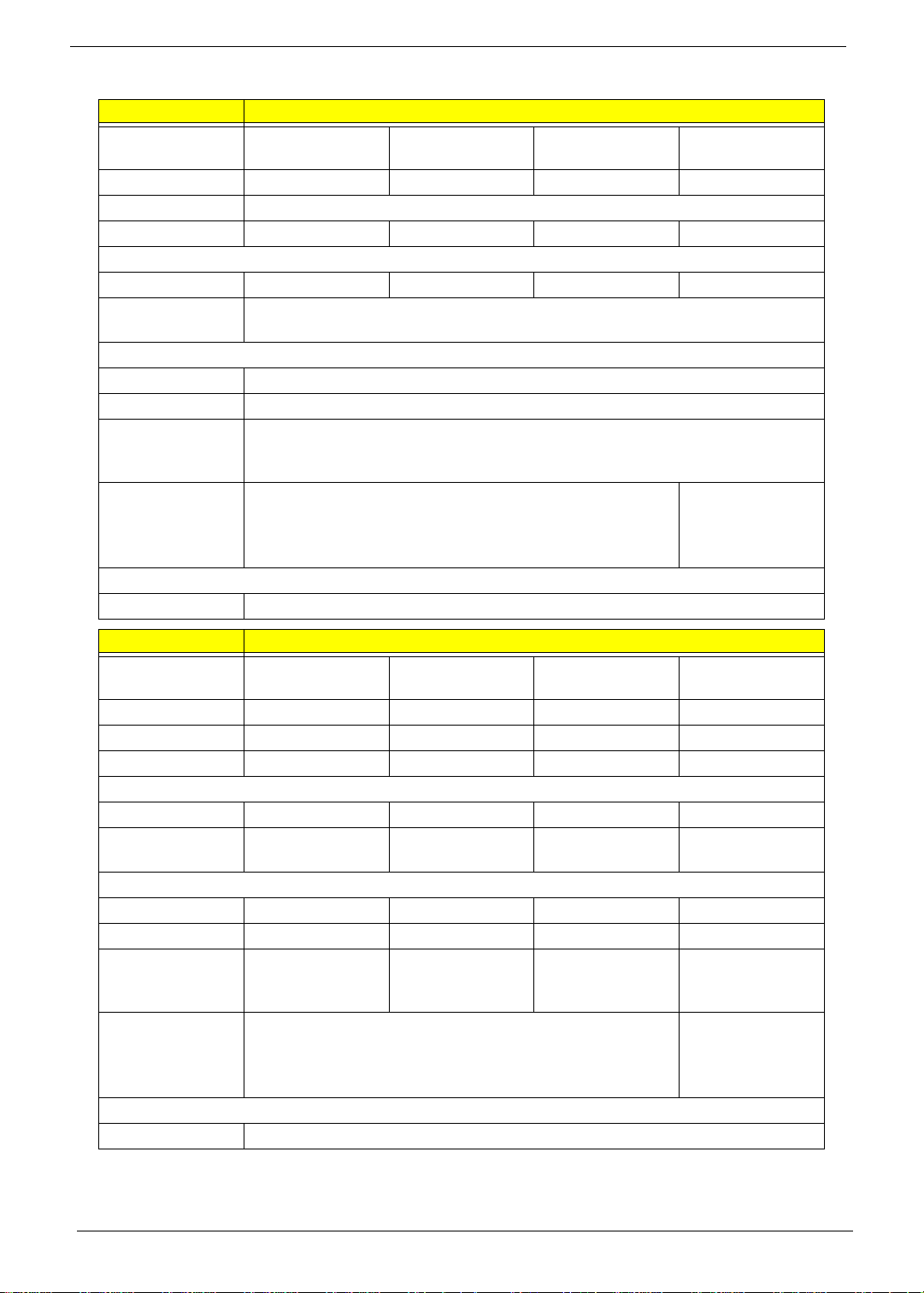
Hard Disk Drive Interface
Item Specifications
Vendor & Model
Name
Capacity (MB)
Hitachi
HTS545050B9A300
500 320 250 160
Hitachi
HTS545032B9A300
Bytes per sector
Data heads
4322
Drive Format
Disks
2211
Spindle speed
(RPM)
Performance Specifications
Buffer size
Interface
Internal transfer
rate (Mbits/sec,
max)
I/O data transfer
875 Mbits/s maximum 845 Mbits/s
rate
(Mbytes/sec
max)
DC Power Requirements
Voltage
Hitachi
HTS545025B9A300
512
5400
8MB
SATA
3GB/s maximum
+5.0V ± 5%.
Hitachi
HTS545016B9A300
maximum
Item Specifications
Vendor & Model
Name
Capacity (MB)
Bytes per sector
Data heads
Seagate
ST9160310AS
160 250 320 500
512 512 512 512
2244
Seagate
ST9250315AS
Drive Format
Disks
Spindle speed
1122
5400 5400 5400 5400
(RPM)
Performance Specifications
Buffer size
Interface
Internal transfer
8 MB 8 MB 8MB 8 MB
SATA SATA SATA SATA
830
1175 830 1175
rate (Mbits/sec,
max)
I/O data transfer
875 Mbits/s maximum 845 Mbits/s
rate
(Mbytes/sec
max)
DC Power Requirements
Voltage
Seagate
ST9320320AS
+5.0V ± 5%.
Seagate
ST9500325AS
maximum
18 Chapter 1
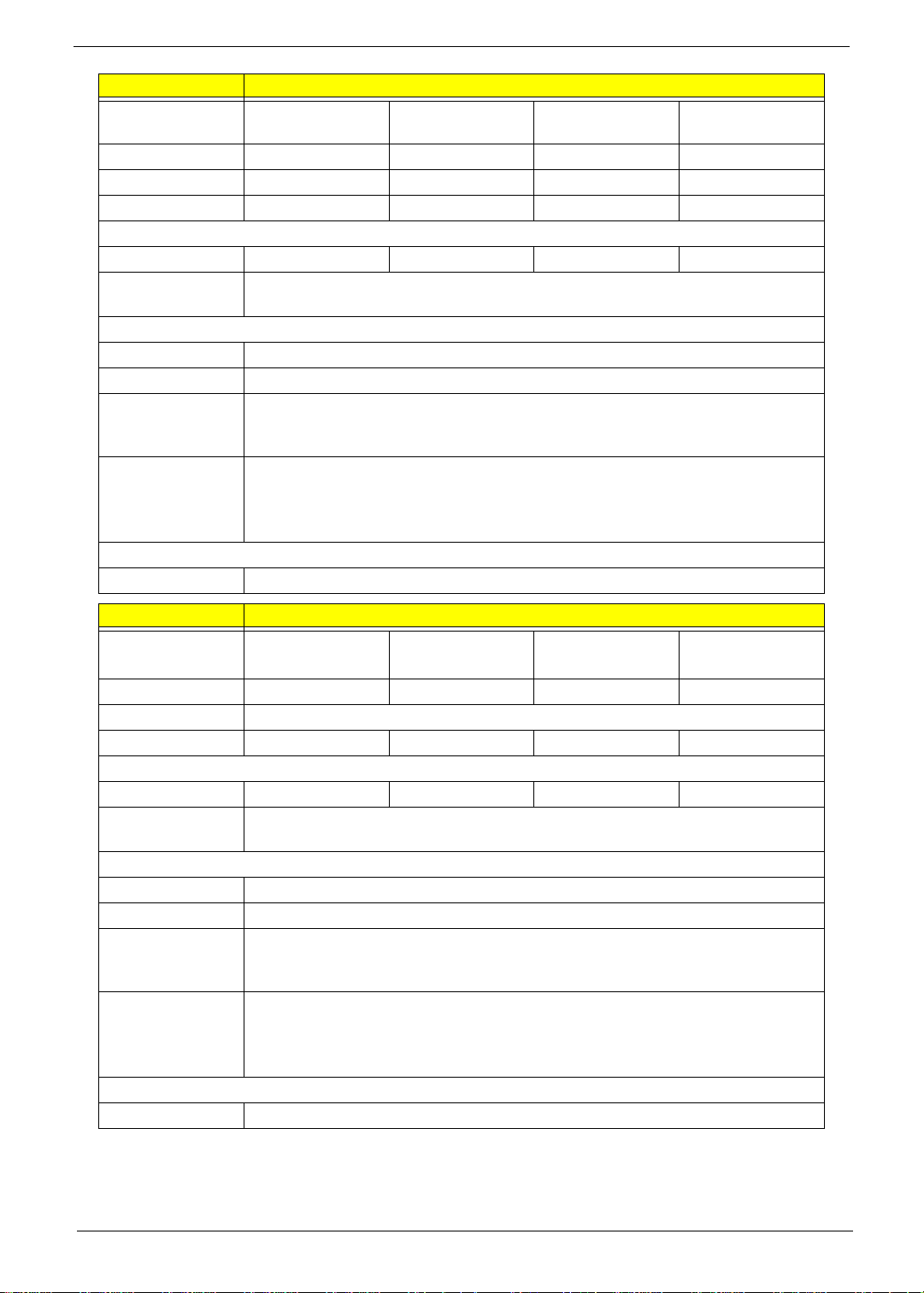
Item Specifications
Vendor & Model
Name
Capacity (MB)
Bytes per sector
Data heads
Toshiba
MK1655GSX
160 250 320 500
512 512 512 512
2244
Toshiba
MK2555GSX
Drive Format
Disks
1122
Spindle speed
(RPM)
Performance Specifications
Buffer size
Interface
Internal transfer
rate (Mbits/sec,
max)
I/O data transfer
rate
(Mbytes/sec
max)
DC Power Requirements
Voltage
Toshiba
MK3255GSX
5400
8MB
SATA
363 ~ 952 typical
300
5V ±5%
Toshiba
MK5055GSX
Item Specifications
Vendor & Model
Name
Capacity (MB)
Western Digital
WD1600BEVT22ZCTO
160 250 320 500
Western Digital
WD2500BEVT-22ZCT0
Bytes per sector
Data heads
2434
Drive Format
Disks
1222
Spindle speed
(RPM)
Performance Specifications
Buffer size
Interface
Internal transfer
rate (Mbits/sec,
max)
I/O data transfer
rate
(Mbytes/sec
max)
DC Power Requirements
Voltage
Western Digital
WD3200BEVT-22ZCT0
512
5400
8 MB
SATA
N/A
300
5V ±5%
Western Digital
WD5000BEVT-22ZAT0
Chapter 1 19
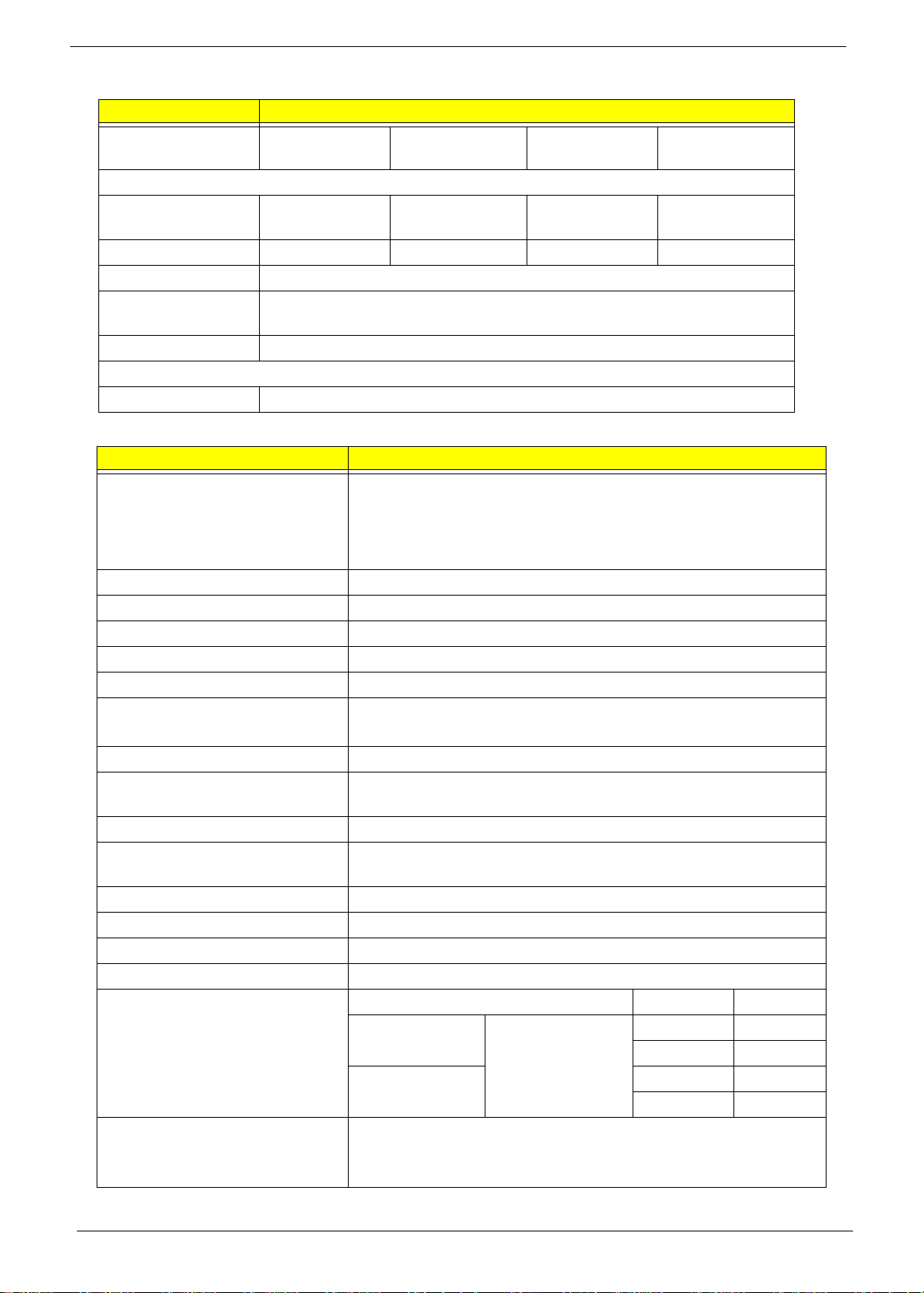
Super-Multi Combo Module
Item Specification
Vendor & model
name
TOSHIBA TSL633B
PANASONIC
UJ880A
SONY AD-7590S PLDS DS-8A3S
Performance S p ecification
Transfer rate (MB/
10.8 N/A N/A N/A
sec)
Buffer Memory 2MB N/A N/A 2MB
Interface SATA
Applicable disc
DVD+/-RW
format
Loading mechanism Drawer-Type
Power Requirement
Input Voltage DC 5 V +/- 5%
LCD 14”
Item Specification
Vendor/model name
• Samsung LTN140AT01-G01
• AUO B140XW01
• LG LP140WH1
• CMO N140B6 - L02
Screen Diagonal (mm) 355.6 (14.0”)
Display Area (mm) 309.399(H) X 173.952(V)
Display resolution (pixels) 1366 x 768
Pixel Pitch 0.2265(H) x 0.2265(V)
Display Mode Normally white
2
220 (typ.)
Typical White Luminance (cd/m
)
(also called Brightness)
Contrast Ratio (typical) 500
Response Time (Optical Rise
8 (typ.)
Time/Fall Time) msec
Input Voltage 3.3V ±0.3V
Typical Power Consumption
5W (max.)
(watt)
Weight 375g (max.)
Physical Size (mm) 324.0(H) x 192.5(V) x 5.2(D)
Electrical Interface LVDS
Support Color 262,144
Viewing Angle (degree) Min. T yp.
Horizontal
Vertical 10 15
CR => 10
40 45
40 45
25 30
Temperature Range (°C)
Operating
Storage (shipping)
0 to 50°C
-20 to 60°C
20 Chapter 1
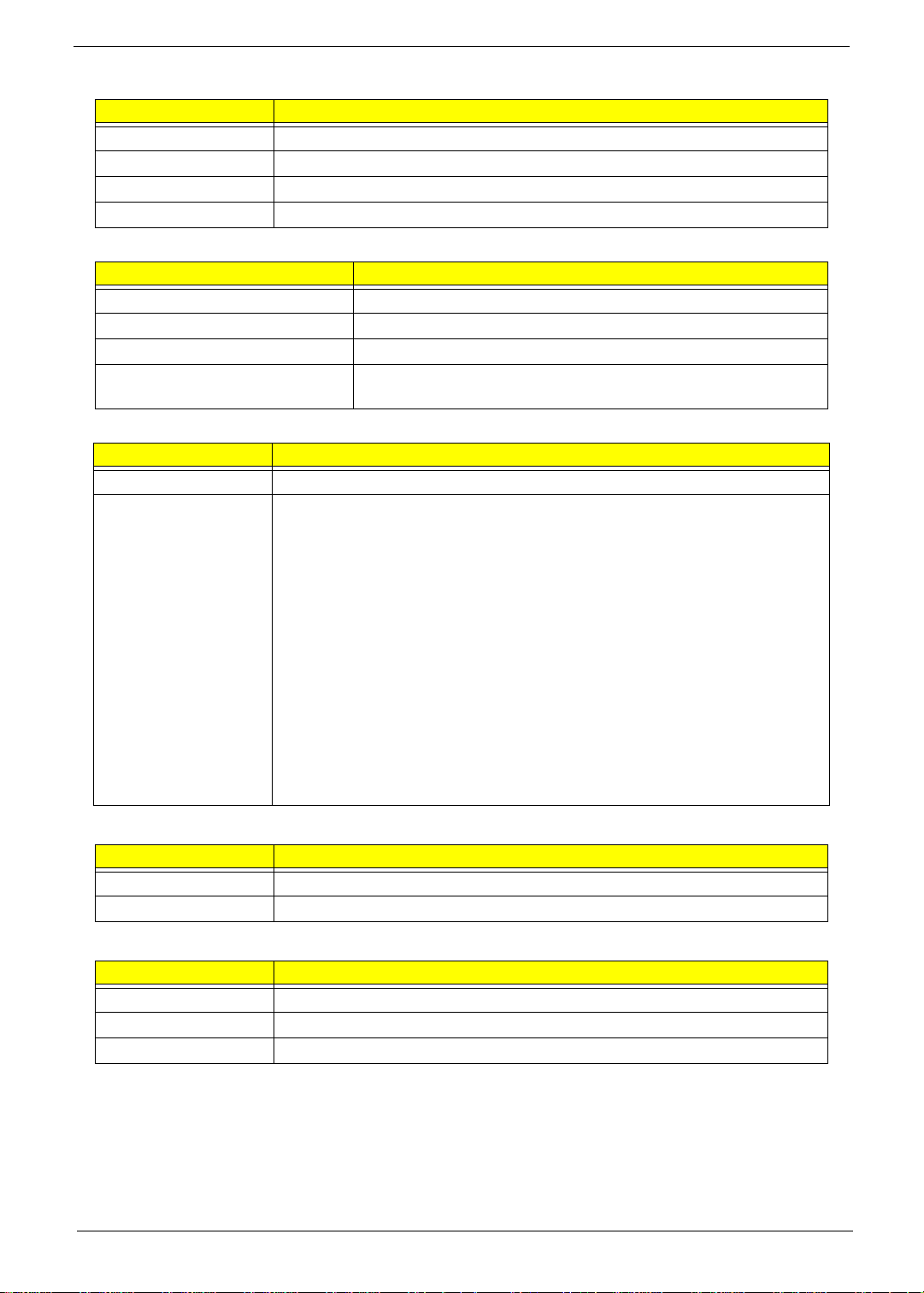
VGA Graphic Controller
Item Specification
Type
AMD M92XT
Manufacturing Tech. 55 nm
Form Factor
29mm*29mm
Package M2
Keyboard
Item Specification
Keyboard Controller ENE KB926
Total number of keypads 86-/87-/91-key keyboard
Windows logo key Yes
Internal & external keyboard work
Yes
simultaneously
Audio Interface
Item Specification
Audio Controller Realtek ALC888 Azalia Codec
Features
• HD Audio
• 97dB SNR DACs & 90dB SNR ADCs
• Ten DAC channels support 16/20/24-bit PCM format for 7.1 sound
playback, plus 2channels of independent stereo sound output (multiple
streaming) through the front panel output
• Two stereo ADCs support 16/20/24-bit PCM format, one for stereo
microphone, one for legacy mixer recording
• All DACs supports 44.1k/48k/96k/192kHz sample rate
• All ADCs support 44.1k/48k/96k sample rate
• Two independent 16/20/24-bit S/PDIF-OUT converters support 44.1k/48k/
96k/192kHzsample rate, one for nominal digital audio, the other one for
digital audio output to HDMI transmitter
• Enable VoIP function
• Subwoofer support
LAN
Item Specification
Type Atheros AR8131-AL1E
Features
Bluetooth
Item Specification
Type Foxconn Bluetooth FOX_BRM_2.0 F/W 300
Supported Protocols 1.1, 1.2 & 2.0 + EDR (Extended Data Rate)
Transfer Rate (max.) 3.0Mbps
Chapter 1 21
