Page 1
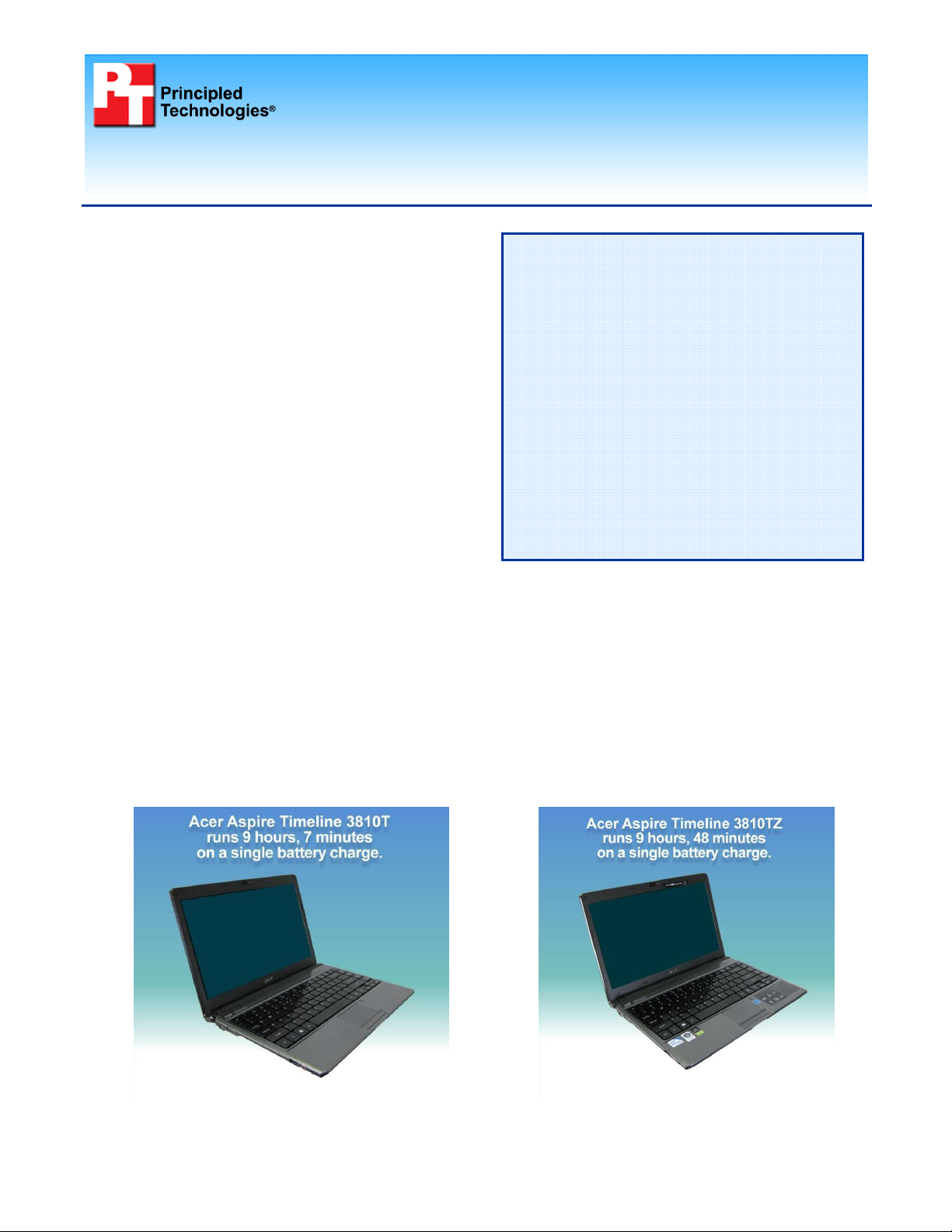
TEST REPORT
MAY 2009
Battery life performance ratings of two Acer
Aspire Timeline 13.3” notebook systems
Executive summary
Acer commissioned Principled Technologies (PT) to run
BAPCo’s MobileMark 2007 Productivity 2007 battery life
benchmark test on the following two Acer Aspire Timeline
notebook systems in their out-of-the-box (OOB)
configurations:
• Acer Aspire Timeline 3810T
• Acer Aspire Timeline 3810TZ
The goal of the testing was to gauge the battery life that
buyers would experience. Acer specified and provided the
test systems. PT set up the systems and executed all
tests.
We measured system battery life using BAPCo’s
MobileMark 2007 Productivity 2007 test. MobileMark 2007
Productivity 2007 is an industry-standard benchmark that
provides a battery life rating and a performance rating
based on common office scenarios. In our tests, we focus
solely on the battery life rating for each Acer Aspire Timeline notebook system. MobileMark 2007 Productivity
2007 includes applications and workloads specific to notebook systems, such as office activities like file and
document management, data processing, and rich content creation. This module provides a score for battery life
of the tested applications.
As Figures 1 and 2 show, with a standard 5600 mAh, 6-cell battery in each notebook, the Acer Aspire Timeline
3810TZ produced a battery life score of 9 hours 48 minutes and the Acer Aspire 3810T produced a battery life
score of 9 hours 7 minutes.
The Workload section details the specific applications the MobileMark 2007 Productivity 2007 test uses, the Test
results section shows the test results in more detail, and the Test methodology section explains how we ran the
tests. Appendix A details the system configurations.
z The Acer Aspire Timeline 3810T 13.3”
notebook system, with a weight of less than 4
pounds and retail price of $899.99, produced
a battery life score of 9 hours 7 minutes on
the MobileMark 2007 Productivity 2007 test
with its standard 6-cell battery. (See Figure
1.)
z The Acer Aspire Timeline 3810TZ 13.3”
notebook system, with a weight of less than 4
pounds and retail price of $599.99, produced
a battery life score of 9 hours 48 minutes on
the MobileMark 2007 Productivity 2007 test
with its standard 6-cell battery. (See Figure
2.)
KEY FINDINGS
Figure 1: MobileMark 2007 Productivity 2007 battery life
score for the Acer Aspire Timeline 3810T notebook system.
Figure 2: MobileMark 2007 Productivity 2007 battery life
score for the Acer Aspire Timeline 3810TZ notebook system.
Page 2
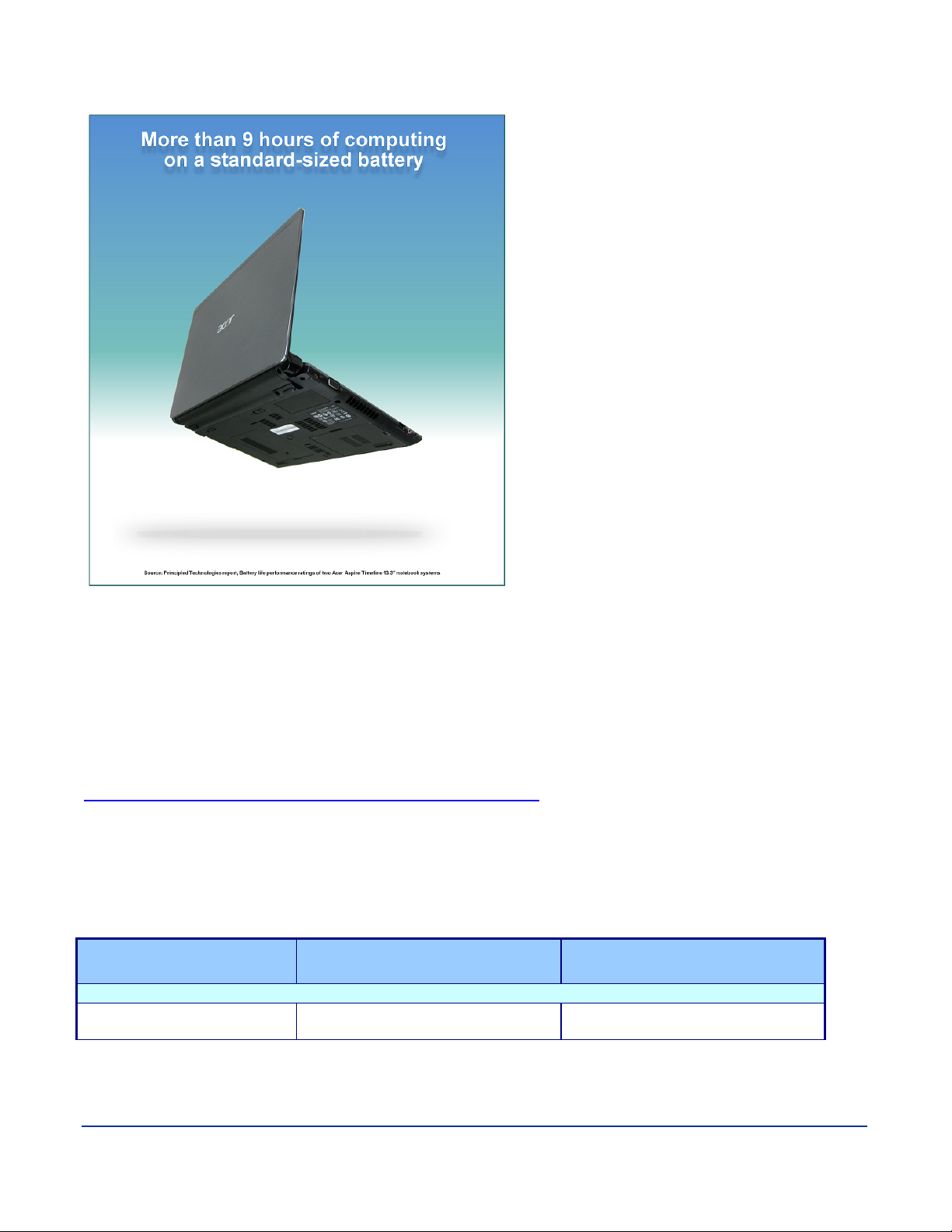
p
As Figures 3 shows, the battery with which
these notebooks produced these scores is
standard size; the notebook case fully contains
the battery.
Workload
Our goal was to see how long the Acer Aspire
Timeline notebook battery would last running
BAPCo’s MobileMark 2007 Productivity 2007
battery life benchmark test. MobileMark 2007 is
an industry-standard benchmark BAPCo
created to measure system battery life and
performance.
MobileMark 2007 Productivity 2007 consists of
the following applications and corresponding
tasks: Microsoft Project 2003 (project
management), Microsoft Excel 2003 (calculation
sheets), Microsoft Outlook 2003 (emails,
calendars, scheduler), Microsoft PowerPoint
2003 (slide presentations), Microsoft Word 2003
(formatted text documents), WinZip Computing
and WinZip Pro 10.0 (compressed archives),
Adobe Photoshop CS2 (manipulated and
compressed images), Adobe Illustrator CS2
(manipulated images), and Adobe Flash 8
Figure 3: Alternate view of the Acer Aspire Timeline 3810 notebook
systems. The notebook case—identical for both the 3810T and 3810TZ
models—fully contains the battery.
battery life at the start of the Productivity 2007 benchmark, and repeats the benchmark workload until the system
battery life is depleted, or until the notebook system powers down due to low battery life. At the seven percent
battery life setting, MobileMark 2007 records a timestamp once per minute. At the end of the benchmark, it
compares the beginning timestamp to the final (last recorded) timestamp. MobileMark 2007 derives its system
battery life rating as the number of minutes between the start and end timestamps.
We followed the run rules that MobileMark 2007 specifies here:
http://www.bapco.com/support/mobilemark2007/Manual/rules.html
(vector graphics, animation).
MobileMark 2007 measures system battery life
in minutes. MobileMark 2007 records system
.
Test results
Figure 4 presents the MobileMark 2007 Productivity 2007 median battery life rating for the two Acer Aspire
Timeline notebook systems. We conducted one conditioning run followed by three Official MobileMark 2007
Productivity 2007 runs for each machine. (Complete test results appear in Appendix B.) Higher scores indicate
better system performance.
MobileMark 2007 Productivity 2007
Battery life score
(hours:minutes)
Figure 4: MobileMark 2007 Productivity 2007 scores for the two Acer Aspire Timeline notebook systems we tested. Higher
numbers are better.
Principled Technologies, Inc.: Battery life performance ratings
of two Acer As
ire Timeline 13.3” notebook systems
Acer Aspire Timeline 3810T
(67 nits)
9:07 9:48
Acer Aspire Timeline 3810TZ
(69 nits)
2
Page 3
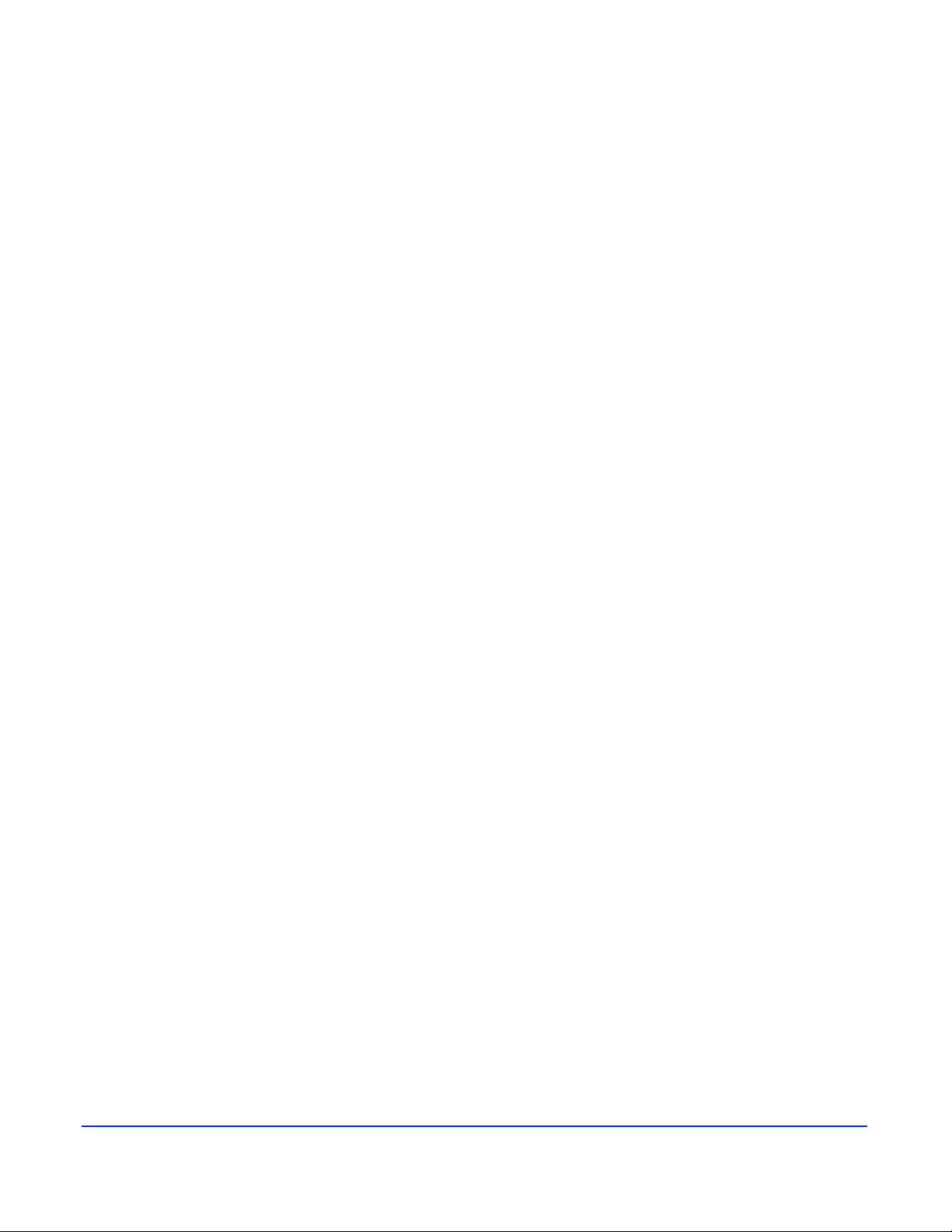
p
Because screen brightness can affect the amount of energy a system consumes, we check the brightness of
every system we test and adjust it when necessary. We set the levels of brightness to match as closely as
possible and to meet MobileMark’s required minimum brightness of 60 nits. The brightness at which we tested
each system, in nits, appears in parentheses in Figure 4.
Test methodology
This section details the methodologies we followed in testing the systems.
Initial setup
When the systems arrived, we unpacked and set up each one. We went through the following process with the
Windows Vista Home Premium systems the first time we booted it:
1. At the Set up Windows screen, select United States, English and U.S. keyboard, and click Next.
2. At the Microsoft and Manufacturer End User License Agreements, select Yes, I accept them, and click
Next.
3. Enter a user name.
4. Leave the password blank, and click Next.
5. Name the computer with its model, and click Next.
6. At the Help protect Windows automatically screen, click Ask me later (because our goal is to test each PC
as it came directly out of the box).
7. At the Review your time and date settings, select Eastern Time, and click Next.
8. At the Thank you screen, click Start.
9. At the MyWinLocker Initialization dialog, click Start.
10. Type confirm a master password Password1, and click Next.
11. Click Ok to exit MyWinLocker.
12. At the registration screen, select No, from the reseller question, and click Next.
13. Fill out the registration information, uncheck the box for services and updates, and click Next.
14. Select Personal use and Place of Purchase, and click Register.
Capturing an image of the hard drive
We used Symantec’s Ghost product to capture an exact image of the hard disk. We followed this process to
capture the image:
1. Restart the computer.
2. Insert a bootable network CD.
3. At the Current Configuration dialog screen, press the Escape key to accept the automatic network
options.
4. At the DOS command prompt, use the net use command to map a network drive to the dedicated Ghost
image server: type net use z: \\ghostserver\ghost and press Enter.
5. Type z: to change to the mapped drive.
6. Type ghost and press Enter.
7. At the Symantec Ghost screen, click OK.
8. Select LocalÆDiskÆTo Image.
9. Click OK.
10. Select the Primary disk, and click OK.
11. Click Save.
12. At the Compress Image dialog, select Fast.
13. At the Proceed dialog, select Yes.
14. When the ghost image is complete, click OK, and exit Ghost.
15. Reboot the computer.
MobileMark 2007
Antivirus software conflicts
MobileMark 2007 is not compatible with any virus-scanning software, so we uninstalled any such software that is
present on the notebook PCs before we installed the benchmark.
Principled Technologies, Inc.: Battery life performance ratings
of two Acer As
ire Timeline 13.3” notebook systems
3
Page 4
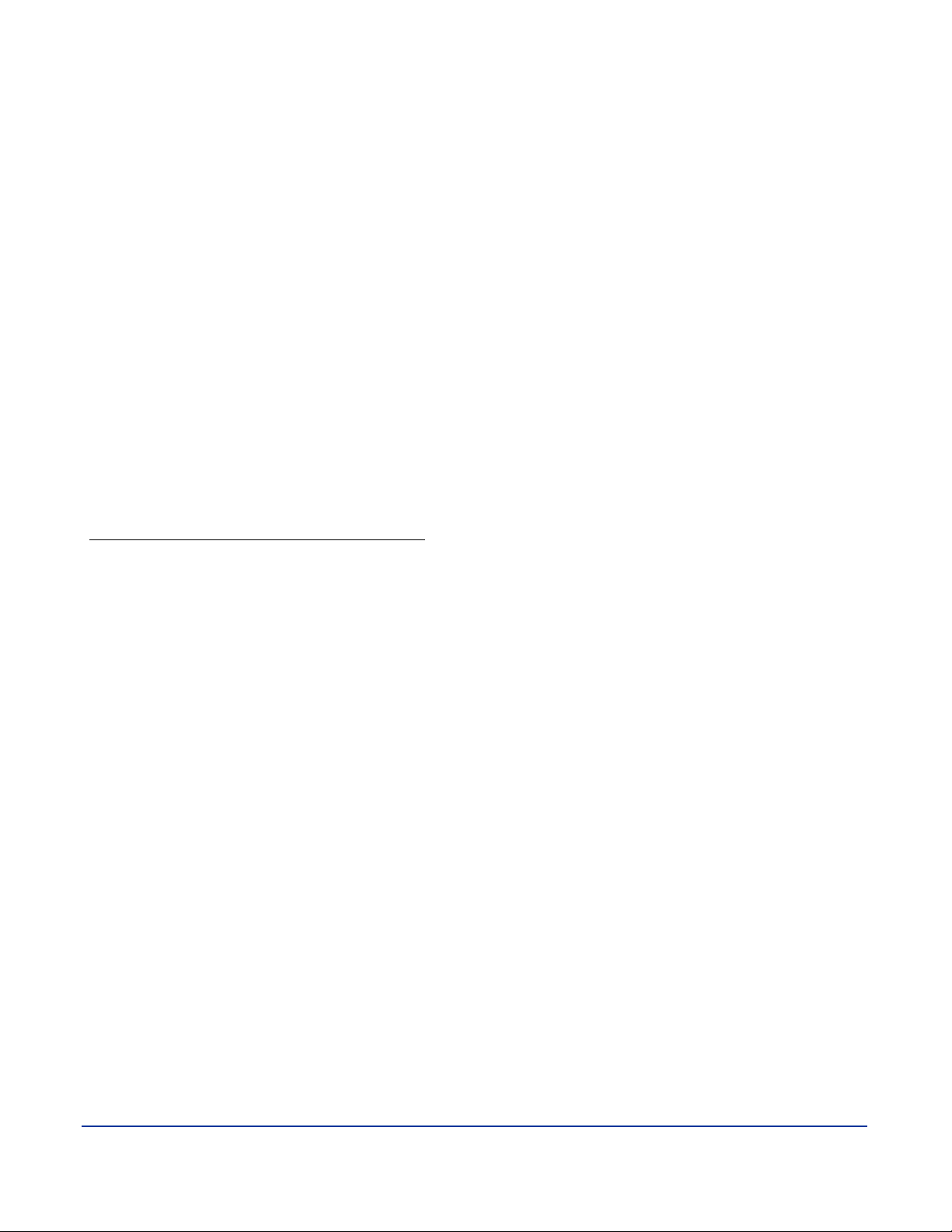
p
Pre-installed software conflicts
MobileMark 2007 installs the following applications, which its test scripts employ:
z Adobe Photoshop 6.0.1
z InterVideo WinDVD 6.0
z Macromedia Flash 5.0
z Microsoft Excel 2002
z Microsoft Outlook 2002
z Microsoft PowerPoint 2002
z Microsoft Word 2002
z Netscape Communicator 6.01
z Network Associates McAfee VirusScan 5.13
z WinZip Computing WinZip 8.0
If any of these applications are already on the system under test, they could cause problems with the benchmark
due to software conflicts. To avoid any such issues, before we installed the benchmark, we uninstalled all
conflicting pre-installed software applications, including different versions of any of the programs MobileMark
uses.
Displaying brightness and power settings
Because the brightness of a notebook’s display affects its battery life, BAPCo requires that, before you test with
MobileMark 2007, you make sure the brightness of the notebook’s monitor is greater than or equal to 60 nits on a
completely white screen while the notebook is unplugged and running on battery power. The measurement
follows the standards from the Video Electronics Standards Association
(www.vesa.org/Standards/summary/2001_6a.htm
).
We complied with this standard for all the tests we ran by setting each notebook PC’s brightness as close to 60
nits as we could without going below that brightness level. We used the following procedure, which assumes we
began with the notebook plugged into the power supply, to meet this requirement before we started each test:
1. To create a completely blank, white screen, open Microsoft Paint by clicking StartÆAll
ProgramsÆAccessoriesÆPaint.
2. Open the Attributes by pressing Ctrl+E.
3. Enter dimensions that are larger than the current screen resolution. For example, if the screen resolution
is 1280 x 800, type 1600 for Width and 1200 for Height.
4. Click OK.
5. Press Ctrl+F to view the bitmap image and render the screen totally white.
6. Wait 45 minutes to allow the screen to warm.
7. Unplug the notebook from the power supply, and measure the display’s brightness using a luminance
meter in the center of the screen. (We use the Gossen Mavolux5032C.)
8. If the reading is below or significantly greater than 60 nits, use the notebook’s keyboard screenbrightness-adjustment keys to bring the display as close to 60 nits as possible, then retest.
9. Allow the notebook to run on battery power for 10 minutes, re-measure the display, and adjust the
brightness up or down as necessary.
10. Verify that the notebook saved the brightness setting by plugging in the system, unplugging it, and taking
another reading. If the notebook did not save this setting, use its power-management application(s) to set
the brightness appropriately, and save that setting.
MobileMark 2007 Auto-configuration Tool
This tool supports three levels of configuration:
1 . Only make changes that are REQUIRED in order for the benchmark to run.
2 . Additionally, make changes that are RECOMMENDED for repeatable results.
3 . Additionally, make changes that help ensure best results.
We choose Level 3 in the Auto-configuration tool unless the client specifically asks us to choose a different level
or to manually set the power options.
Principled Technologies, Inc.: Battery life performance ratings
of two Acer As
ire Timeline 13.3” notebook systems
4
Page 5

p
The MobileMark Auto-configuration tool makes the following configuration changes at each of the three levels:
Level 1—Required
• Creates and activates a new power scheme that it names MobileMark 2007.
• Disables hibernate, standby, and display standby.
• Sets hard drive timeout and CPU power management.
• See the following POWER SCHEMES section for details on this scheme.
• Disables Screen Saver.
• Disables Windows Update.
• Disables Desktop Cleanup Wizard.
• Disables User Account Control (UAC).
• Disables Sidebar.
Level 2—Recommended
• Completes Level 1 steps.
• Disables Windows Security Center warning messages.
• Disables Windows Firewall.
• Disables incoming Remote Desktop connections.
• Disables Windows Error Reporting to Microsoft.
• Prevents the Welcome Center from running at startup.
Level 3—Best scores
• Completes Level 1 and Level 2.
• Disables Windows Defender.
Power schemes
The MobileMark Auto-configuration tool creates a MobileMark 2007 power scheme which makes the following
power option changes:
a . Additional settings:
• Require a password on wakeup: No
b. Hard disk:
• Turn off hard disk after: 3 minutes
c . Wireless Adapter Settings:
• Power Saving Mode: Maximum Power Saving
d . Sleep:
• Sleep after: Never
e . USB settings
• USB selective suspend setting: Enabled
f . Power buttons and lid:
• Lid close action: Do nothing
• Power button action: Shut down
• Sleep button action: Sleep
• Start menu power button: Shut down
g . PCI Express:
• Link State Power Management: Maximum power savings
h . Processor power management:
• Minimum processor state: 5%
• Maximum processor state: 100%
i . Search and Indexing:
• Power Savings Mode: Power Saver
j . Display:
• Turn off display after: Never
• Adaptive display: Off (Extends the time that Windows waits to turn off the display)
Principled Technologies, Inc.: Battery life performance ratings
of two Acer As
ire Timeline 13.3” notebook systems
5
Page 6

p
• Display brightness: 100% (We then adjust the brightness % to be no less than 60 nits)
k . Multimedia settings:
• When sharing media: Prevent idling to sleep
l . Battery:
• Critical battery action: Shut down (on battery), Do nothing (plugged in)
• Low battery level: 0%
• Critical battery level: 0%
• Low battery notification: Off
• Low battery action: Do nothing
Installing MobileMark 2007
1. Reset the notebook to the base image using Symantec’s Ghost product.
2. Turn off the wireless network adapter by using the external toggle switch.
3. Insert the MobileMark 2007 Install DVD in the notebook PC’s DVD drive.
4. At the Welcome screen, click Next.
5. Accept the license agreement, and click Next.
6. At the Ready to Install the Program screen, click Install.
7. Run the BAPCo Auto-configuration tool, v.1.3.2, to set the power options:
a. Insert the Auto-configuration tool in the notebook PC’s DVD drive.
b. Double-click BAPCo_AutoConfig.exe.
c. Type M to choose MobileMark 2007.
d. Type 3 to choose the changes that produce the best possible scores.
8. Adjust the screen brightness to no less than 60 nits:
a. Click the Windows start button, and type power options in the Windows Start Search box.
b. Click Change plan settings.
c. Click Change advanced power settings.
d. Expand the Display option, and change the Display brightness on battery and plugged in, to the
correct percentage that produces no less than 60 nits.
9. Disable automatic disk defragmentation:
a. Click the Windows start button, and type disk defragmenter in the Windows Start Search box.
b. Uncheck the box next to Run on a schedule.
10. Disable System Protection:
a. Click the Windows start button, and type System in the Windows Start Search box.
b. Click System Protection.
c. Uncheck all disks that are protected, and click Apply.
11. Disable Windows Desktop Search indexing:
a. Click the Windows start button, and type Indexing Options in the Windows Start Search box.
b. Click Modify.
c. Click Show all locations.
d. Under Summary of selected locations, highlight each Included Location listed, which will automatically
take you to the indexed location.
e. Under Change selected locations, uncheck the boxes next to each indexed location.
12. Defragment the hard drive(s):
a. Click the Windows start button, and type disk defragmenter in the Windows Start Search box.
b. Click Defragment now.
Conditioning the battery
1. Plug the AC power adapter into the notebook PC, and completely charge the battery.
2. Install MobileMark 2007 v1.05, following the steps we outlined in the Installing MobileMark 2007 section
earlier in this section.
3. Double-click the MobileMark 2007 icon on the desktop.
4. Highlight the Productivity 2007 item in the left panel.
5. Type System Conditioning as the name for this test in the Project Name field at the top-right panel,
and click Next Step.
Principled Technologies, Inc.: Battery life performance ratings
of two Acer As
ire Timeline 13.3” notebook systems
6
Page 7

p
6. If MobileMark lists no problems or warnings, click Next Step. If it does list any problems or warnings,
close MobileMark 2007, and correct the problem(s) before proceeding.
7. Unplug the AC power adapter. The Productivity 2007 test begins immediately.
8. The test is complete when the notebook PC has fully depleted its battery and is no longer operational
when running on battery power.
9. Plug the AC power adapter into the notebook PC, and completely charge the battery.
Measuring battery life
We performed the following steps to run the MobileMark Productivity 2007 benchmark:
1. Double-click the MobileMark 2007 icon on the desktop.
2. Select the Productivity 2007 test by highlighting it in the left panel.
3. Enter a name for this test in the Project Name field in the top right panel, and click Next Step.
4. If MobileMark lists no problems or warnings, click Next. If it does list any problems or warnings, close
MobileMark 2007, and correct the problem(s) before proceeding.
5. Unplug the AC power adapter. The test begins immediately.
6. The Productivity 2007 test is complete when the notebook PC has fully depleted its battery and is no
longer operational when running on battery power.
We executed the Productivity 2007 test three times on each system and took the median battery life run as the
representative score for that test.
Getting the MobileMark 2007 results
After each MobileMark test completed, we plugged the AC power adapter into the notebook PC and turned on the
system. MobileMark 2007 started automatically after the system booted, analyzed the test scores, and opened
the Test Results Viewer with the results from the last test.
To submit these results to BAPCo, we saved the test results directory. To do so, we performed the following
steps:
1. Browse to the C:\ Program Files\BAPCo\MobileMark 2007\results directory:
a. Select My Computer.
b. Select Local Disk (C:).
c. Select the Program Files directory.
d. Select the BAPCo directory.
e. Select the MobileMark2007 directory.
f. Select the results directory. (Note: The name of the directory for the Productivity 2007 results is the
name you gave the test in Step 3 of the MobileMark Productivity 2007 process.)
Principled Technologies, Inc.: Battery life performance ratings
of two Acer As
ire Timeline 13.3” notebook systems
7
Page 8

p
Appendix A – Test system configuration information
Figure 5 provides detailed configuration information about each of the Acer Aspire Timeline notebook systems.
System
Acer Aspire Timeline 3810T
Intel Core 2 Duo SU9400
1.4GHz
Acer Aspire Timeline 3810TZ
Intel Pentium SU2700
1.3GHz
General
Processor and OS kernel:
(physical, core, logical)/(UP, MP)
Number of physical processors 1 1
Single/dual-core processors Dual Single
System power management policy
Processor power-saving option
System dimensions (length x width
x height)
System weight 3 lbs. 11 oz. 3 lbs. 11 oz.
CPU
Vendor Intel Intel
Name Core 2 Duo Pentium
Model number SU9400 SU2700
Stepping R0 R0
Socket type and number of pins Socket P (478) Socket P (478)
Core frequency (GHz) 1.4 1.3
Front-side bus frequency (MHz) 800 800
L1 cache 32 KB + 32 KB (per core) 32KB + 32 KB
L2 cache 3 MB (shared) 2 MB
Platform
Vendor Acer Acer
Motherboard model number Aspire 3810T Aspire 3810TZ
Motherboard chipset Intel GS45 Intel GS45
Motherboard revision number 07 07
System serial number 91300433623 91800345723
Bios name and version Acer V1.01 (04/30/2009) Acer V1.00 (04/14/2009)
BIOS settings default default
Memory module(s)
Vendor and model number Samsung M471B5673EH1-CF8 Samsung M471B5673EH1-CF8
Type PC3-8500 PC3-8500
Speed (MHz) 1,066 1,066
Speed running in the system (MHz) 800 800
Timing/latency (tCL-tRCD-tRPtRASmin)
1P2C2L/MP 1P1C1L/UP
MobileMark 2007 MobileMark 2007
Enhanced Intel SpeedStep
Technology
12.67" x 8.97" x 0.92"/1.13” 12.67" x 8.97" x 0.92"/1.13”
6-6-6-15 6-6-6-15
Enhanced Intel SpeedStep
Technology
Principled Technologies, Inc.: Battery life performance ratings
of two Acer As
ire Timeline 13.3” notebook systems
8
Page 9

p
Acer Aspire Timeline 3810T
System
Size (MB) 4096 4096
Number of memory module(s) 2 2
Chip organization (single-sided,
double-sided)
Channel (single/dual) Dual Dual
Hard disk
Vendor and model number Toshiba MK5055GSX Hitachi HTS545032B9A300
Size (GB) 500 320
Buffer size (MB) 8 8
RPM 5,400 5,400
Type SATA 3.0 Gb/s SATA 3.0 Gb/s
Controller Intel 82801IM (ICH9-M) Intel 82801IM (ICH9-M)
Controller driver Intel 8.8.0.1009 (02/11/2009) Intel 8.8.0.1009 (02/11/2009)
Operating system
Name
Build number 6001 6001
Service pack Service Pack 1 Service Pack 1
File system NTFS NTFS
Kernel
Language English English
Microsoft DirectX version 10 10
Graphics
Vendor and model number Mobile Intel GMA 4500MHD Mobile Intel GMA 4500MHD
Type Integrated Integrated
Chipset
BIOS version 1744.0 1744.0
Total available graphics memory
(MB)
Intel Core 2 Duo SU9400
1.4GHz
Double-sided Double-sided
Microsoft Windows Vista Home
Premium x64
ACPI x64-Based
PC
Mobile Intel 4 Series Express
Chipset
1,759 1,759
Acer Aspire Timeline 3810TZ
Intel Pentium SU2700
1.3GHz
Microsoft Windows Vista Home
Premium x64
ACPI x64-based PC
Mobile Intel 4 Series Express
Chipset
Dedicated video memory (MB) 64 64
System video memory (MB) 64 64
Shared system memory (MB) 1,631 1,631
Resolution 1,366 x 768 x 32 bit 1,366 x 768 x 32 bit
Driver Intel 7.15.10.1666 (02/26/2009) Intel 7.15.10.1666 (02/26/2009)
Sound card/subsystem
Vendor and model number
Driver
Ethernet
Vendor and model number Realtek RTL8168C PCI-E Gigabit Atheros AR8131 PCI-E Gigabit
Driver
Principled Technologies, Inc.: Battery life performance ratings
of two Acer As
ire Timeline 13.3” notebook systems
Realtek High Definition Audio, Intel
High Definition Audio HDMI
Realtek 6.0.1.5807 (03/10/2009),
Intel 6.10.0.2067 (09/22/2008)
Realtek 6.216.120.2009
(01/20/2009)
Realtek High Definition Audio, Intel
High Definition Audio HDMI
Realtek 6.0.1.5807 (03/10/2009),
Intel 6.10.0.2067 (09/22/2008)
Atheros 1.0.0.14 (03/02/2009)
9
Page 10

p
System
Wireless
Acer Aspire Timeline 3810T
Intel Core 2 Duo SU9400
1.4GHz
Acer Aspire Timeline 3810TZ
Intel Pentium SU2700
1.3GHz
Vendor and model number Intel WiFi Link 5100 AGN Atheros AR5B93
Driver Intel 12.2.0.11 (11/17/2008) Atheros 7.7.0.231 (02/17/2009)
Optical drive(s)
Vendor and model number NA NA
Type NA NA
USB ports
Number 3 3
Type USB 2.0 USB 2.0
Other Media card reader Media card reader
IEEE 1394 ports
Number 0 0
Monitor
LCD type LED-backlit TFT LCD LED-backlit TFT LCD
Screen size (inches) 13.3 13.3
Refresh rate (Hz) 60 60
Battery
Type Acer AS09D70 Lithium-ion Acer AS09D70 Lithium-ion
Size (length x width x height) 10.75” x 2” x .75” 10.75” x 2” x .75”
Rated capacity 5,600mAh/11.1V (56Wh) 5,600mAh/11.1V (56Wh)
Weight (ounces) 12 12
Figure 5: Detailed system information for the notebooks we tested.
Principled Technologies, Inc.: Battery life performance ratings
of two Acer As
ire Timeline 13.3” notebook systems
10
Page 11

p
Appendix B – Complete test results
Figure 6 presents the complete MobileMark 2007 Productivity 2007 test results for the two Acer Aspire Timeline
notebook systems. We conducted one conditioning run followed by three Official MobileMark 2007 Productivity
2007 runs for each machine. Higher scores indicate better system performance.
MobileMark 2007 Productivity 2007
MobileMark 2007 - Productivity 2007 Performance Qualification score - Run 1
MobileMark 2007 - Productivity 2007 Performance Qualification score - Run 2
MobileMark 2007 - Productivity 2007 Performance Qualification score - Run 3
MobileMark 2007 - Productivity 2007 Battery Life score (minutes) - Run 1
MobileMark 2007 - Productivity 2007 Battery Life score (minutes) - Run 2
MobileMark 2007 - Productivity 2007 Battery Life score (minutes) - Run 3
Figure 6: MobileMark 2007 Productivity 2007 scores for the two Acer Aspire Timeline notebook systems we tested. Higher
numbers are better.
Acer Aspire Timeline
3810T (67 nits)
152 95
151 96
152 95
543 596
549 585
547 588
Acer Aspire Timeline
3810TZ (69 nits)
Principled Technologies, Inc.: Battery life performance ratings
of two Acer As
ire Timeline 13.3” notebook systems
11
Page 12

p
About Principled Technologies
We provide industry-leading technology assessment and fact-based marketing services. We bring to every
assignment extensive experience with and expertise in all aspects of technology testing and analysis, from
researching new technologies, to developing new methodologies, to testing with existing and new tools.
When the assessment is complete, we know how to present the results to a broad range of target audiences. We
provide our clients with the materials they need, from market-focused data to use in their own collateral to custom
sales aids, such as test reports, performance assessments, and white papers. Every document reflects the results
of our trusted independent analysis.
We provide customized services that focus on our clients’ individual requirements. Whether the technology
involves hardware, software, Web sites, or services, we offer the experience, expertise, and tools to help you
assess how it will fare against its competition, its performance, whether it’s ready to go to market, and its quality
and reliability.
Our founders, Mark L. Van Name and Bill Catchings, have worked together in technology assessment for over 20
years. As journalists, they published over a thousand articles on a wide array of technology subjects. They
created and led the Ziff-Davis Benchmark Operation, which developed such industry-standard benchmarks as Ziff
Davis Media’s Winstone and WebBench. They founded and led eTesting Labs, and after the acquisition of that
company by Lionbridge Technologies were the head and CTO of VeriTest.
Principled Technologies, Inc.
1007 Slater Road, Suite 250
Principled Technologies is a registered trademark of Principled Technologies, Inc.
All other product names are the trademarks of their respective owners.
Disclaimer of Warranties; Limitation of Liability:
PRINCIPLED TECHNOLOGIES, INC. HAS MADE REASONABLE EFFORTS TO ENSURE THE ACCURACY AND VALIDITY OF ITS
TESTING, HOWEVER, PRINCIPLED TECHNOLOGIES, INC. SPECIFICALLY DISCLAIMS ANY WARRANTY, EXPRESSED OR
IMPLIED, RELATING TO THE TEST RESULTS AND ANALYSIS, THEIR ACCURACY, COMPLETENESS OR QUALITY, INCLUDING
ANY IMPLIED WARRANTY OF FITNESS FOR ANY PARTICULAR PURPOSE. ALL PERSONS OR ENTITIES RELYING ON THE
RESULTS OF ANY TESTING DO SO AT THEIR OWN RISK, AND AGREE THAT PRINCIPLED TECHNOLOGIES, INC., ITS
EMPLOYEES AND ITS SUBCONTRACTORS SHALL HAVE NO LIABILITY WHATSOEVER FROM ANY CLAIM OF LOSS OR DAMAGE
ON ACCOUNT OF ANY ALLEGED ERROR OR DEFECT IN ANY TESTING PROCEDURE OR RESULT.
IN NO EVENT SHALL PRINCIPLED TECHNOLOGIES, INC. BE LIABLE FOR INDIRECT, SPECIAL, INCIDENTAL, OR
CONSEQUENTIAL DAMAGES IN CONNECTION WITH ITS TESTING, EVEN IF ADVISED OF THE POSSIBILITY OF SUCH DAMAGES.
IN NO EVENT SHALL PRINCIPLED TECHNOLOGIES, INC.’S LIABILITY, INCLUDING FOR DIRECT DAMAGES, EXCEED THE
AMOUNTS PAID IN CONNECTION WITH PRINCIPLED TECHNOLOGIES, INC.’S TESTING. CUSTOMER’S SOLE AND EXCLUSIVE
REMEDIES ARE AS SET FORTH HEREIN.
www.principledtechnologies.com
info@principledtechnologies.com
Durham, NC 27703
Principled Technologies, Inc.: Battery life performance ratings
of two Acer As
ire Timeline 13.3” notebook systems
12
