Page 1
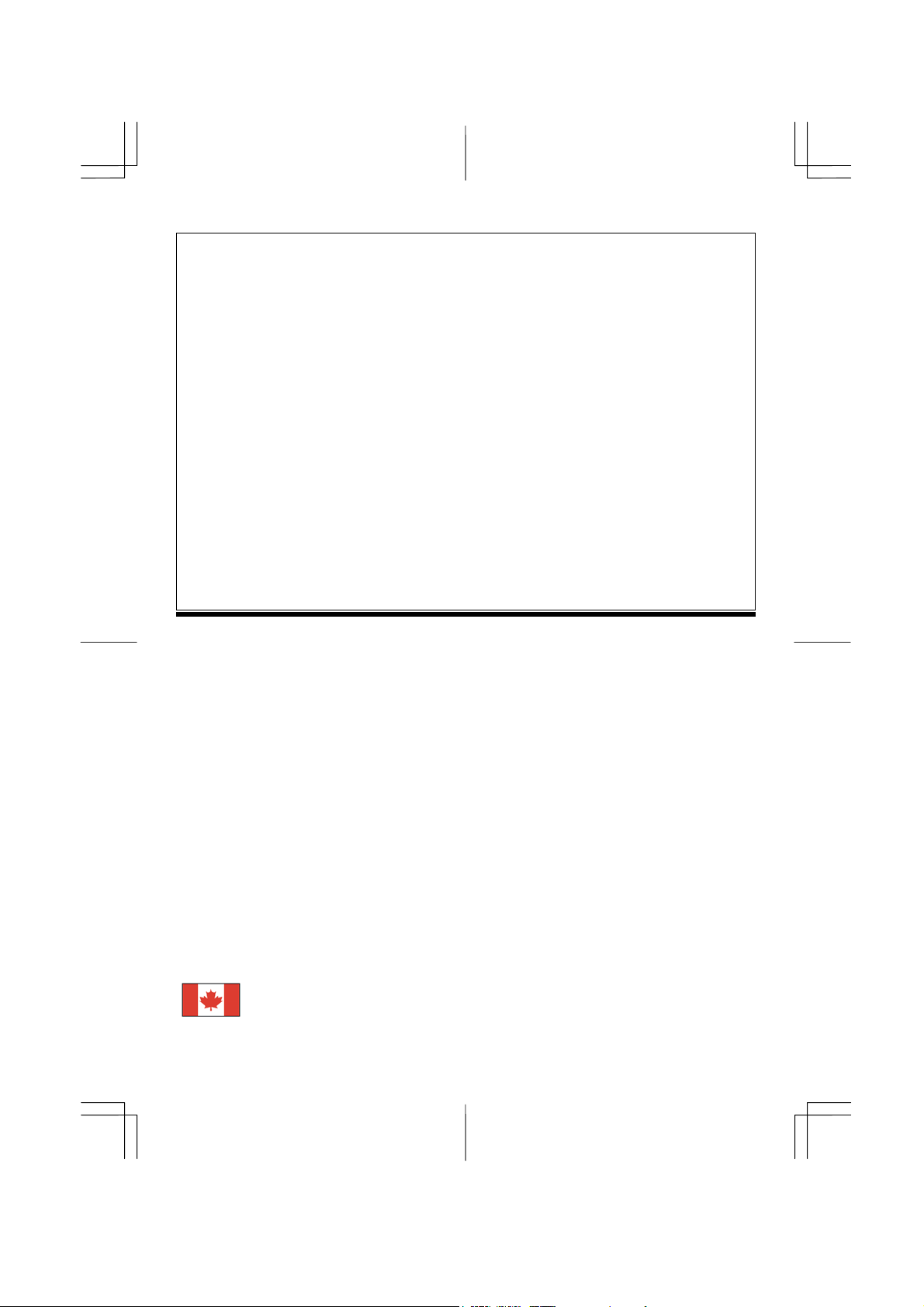
Table of Contents
Preface ...............................................................................................................................1
Chapter 1 Installation........................................................................................................2
Unpacking ............................................................................................................................................. 2
Connecting the LCD Monitor and Base ................................................................................................ 2
Viewing Angle Adjustment................................................................................................................... 2
Detaching LCD Monitor from Its Stand................................................................................................ 3
Interface for Arm Applications.............................................................................................................. 3
Connecting the Display to your Computer ............................................................................................ 3
Connecting the AC Power..................................................................................................................... 3
Connecting the Audio Cable ................................................................................................................. 3
Connecting the AV and S-Video cable.................................................................................................. 3
Setting Up the LCD Monitor................................................................................................................. 4
Power Management System .................................................................................................................. 4
Chapter 2 Display Controls ............................................................................................... 4
User Controls ........................................................................................................................................ 4
Adjusting the Monitor's Display............................................................................................................ 5
Function Description............................................................................................................................. 5
Chapter 3 Technical Information ...............................................................7
Specifications ........................................................................................................................................ 7
Standard Timing Table.......................................................................................................................... 9
Troubleshooting .................................................................................................................................. 10
Preface
This manual is designed to assist users in setting up and using the LCD Monitor. Information in this document has
been carefully checked for accuracy; however, no guarantee is given to the correctness of the contents. The
information in this document is subject to change without notice. This document contains proprietary information
protected by copyright. All rights are reserved. No part of this manual may be reproduced by any mechanical,
electronic or other means, in any form, without prior written permission of the manufacturer.
FCC Statement Warning
This equipment has been tested and found to comply with the limits for a Class B digital device, pursuant to Part 15
of the FCC Rules. These limits are designed to provide reasonable protection against harmful interference in a
residential installation. This equipment generates, uses, and can radiate radio frequency energy, and if not installed
and used in accordance with the instruction, may cause harmful interference to radio communications. However,
there is no guarantee that interference will not occur in a particular installation. If this equipment does cause
harmful interference to radio or television reception, which can be determined by turning the equipment off and on,
the user is encouraged to try to correct the interference by one or more of the following measures:
• Reorient or relocate the receiving antenna.
• Increase the separation between the equipment and the receiver.
• Connect the equipment into an outlet on a circuit different from that to which the receiver is connected.
• Consult the dealer or an experienced radio/TV technician for help.
Any changes or modifications not expressly approved by the manufacturers may void the user's authority to operate
this equipment.
A shielded-type signal cord is required in order to meet the FCC emission limits and also to prevent
NOTE:
interference to the radio and television reception. It is essential that only the supplied signal cord be used.
Canadian DOC Notice
This Class B digital apparatus meets all requirements of the Canadian Interference-Causing
Equipment Regulations.
Cet appareil numérique de la classe B repecte toutes les exigences du Règlement sur le matériel
brouilleur du Canada.
1
Page 2
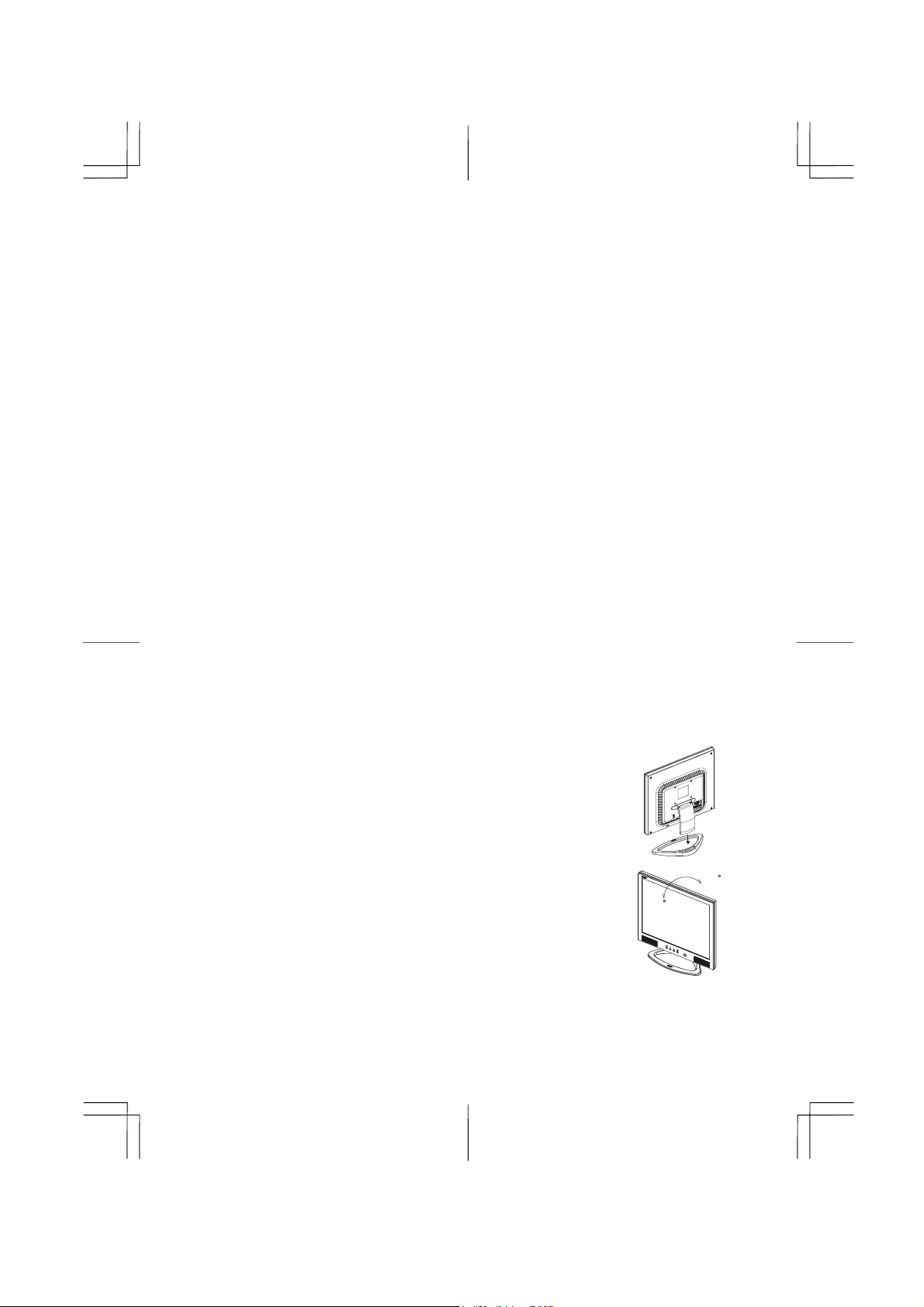
Important Safety Instructions
Please read the following instructions carefully. This manual should be retained for future use.
1. To clean LCD Monitor screen;
-- Power off LCD Monitor and unplug the AC Cord.
-- Spray a non-solvent cleaning solution onto a rag.
-- Gently clean the screen with dampened rag.
2. Do not place the LCD Monitor near a window. Exposing the monitor to rain water, moisture or sunlight can
severely damage it.
3. Do not apply pressure to the LCD screen. Excess pressure may cause permanent damage to the display.
4. Do not remove the cover or attempt to service this unit by yourself. Servicing of any nature should be performed
by an authorized technician.
5. Store LCD Monitor in a room with a room temperature of -20° ~ 60°C (or -4° ~ 140°F). Storing the LCD
Monitor outside this range could result in permanent damage.
6. If any of the following occurs, immediately unplug your monitor and call an authorized technician.
* Monitor to PC signal cable is frayed or damaged.
* Liquid spilled into LCD Monitor or the monitor has been exposed to rain.
* LCD Monitor or the case is damaged.
7. A certified line is required to connect this device to a power outlet. For a nominal current up to 6A and a device
weight above 3 kg, a line not lighter than H05VV-F, 3G, 0.75 mm
8. For use only with power supply LINEARITY LAD6019AB5 and Li-shin, LSE9901B1260.
2
must be used.
Chapter 1 Installation
Unpacking
Before unpacking the LCD Monitor, prepare a suitable workspace for your Monitor and computer. You need a
stable and clean surface near a wall power outlet. Make sure that LCD Monitor has enough space around it for
sufficient airflow. Though the LCD Monitor uses very little power, some ventilation is needed to ensure that the
Monitor does not become too hot.
After you unpack the LCD Monitor, make sure that the following items were included in the box:
* LCD Monitor * User's Manual
* 1.8M Monitor-to-PC VGA Cable * AC Adapter
* 1.8M Monitor-to-PC DVI-D Cable * 1.8M Power Cord
* 1.8M Stereo Jack Audio Cable * 1.8M S-Video Cable
* 1.8M RCA Jack Audio Video Cable
If you find that any of these items is missing or appears damaged, contact your dealer immediately.
Connecting the LCD Monitor and Base
When you open the box to take the base and put on the desk first. Then connect
the LCD Monitor and base and screw it locked please. (See fig.1-1 )
Figure 1-1
Viewing Angle Adjustment
The LCD Monitor is designed to allow users to have a comfortable
viewing angle. The viewing angle can be adjusted from -5°to
+25°.(See fig. 1-2).
Warning: Do not force the LCD Monitor over its maximum viewing angle settings as stated above.
Attempting this will result in damaging the Monitor and Monitor stand.
2
-5
Figure 1-2
+25
Page 3
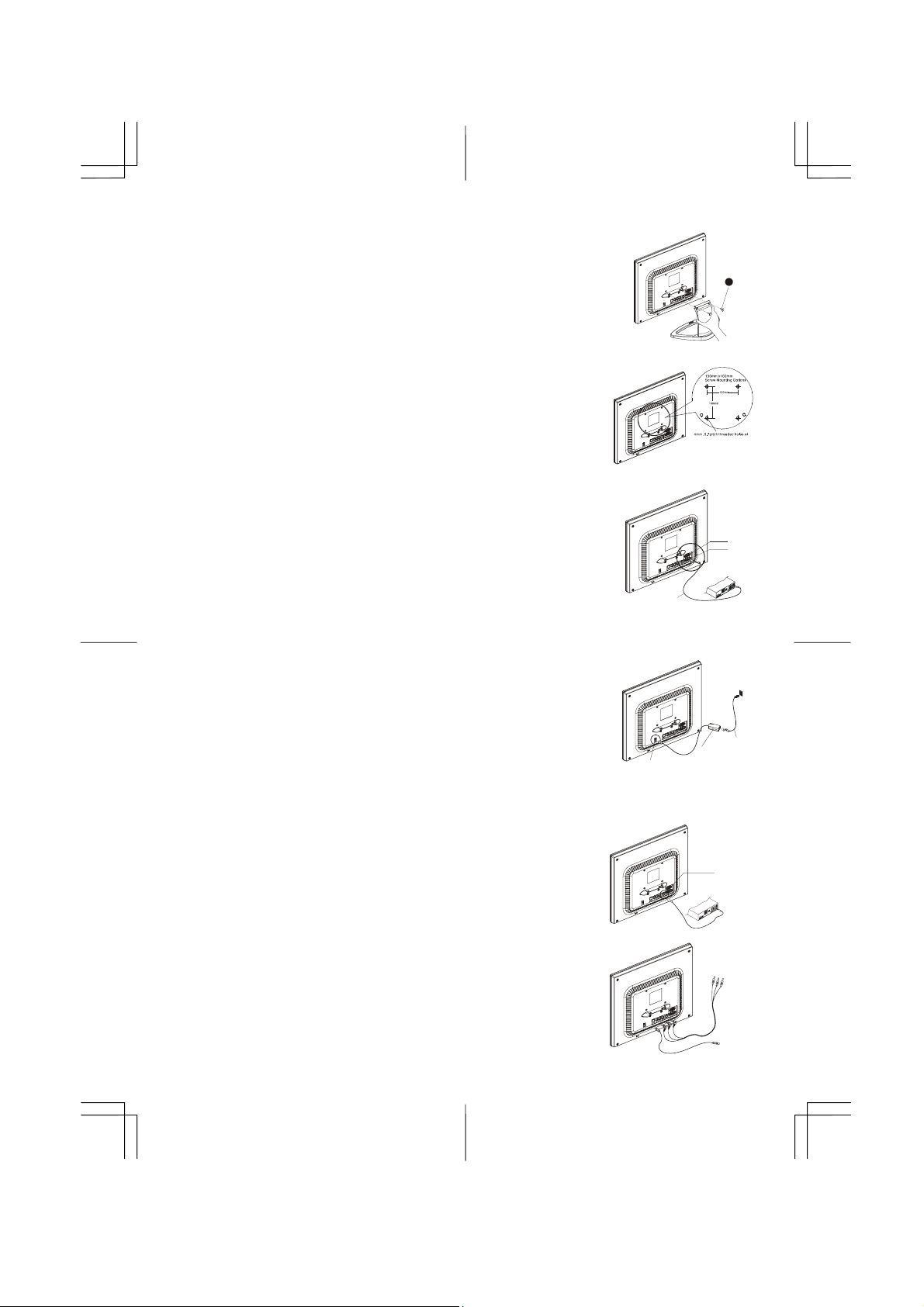
A
Detaching LCD Monitor from Its Stand
Unscrew screws n the swivel base support column and pull it from main body.
1
Figure 1-3
Interface for Arm Applications
Before installing to mounting device, please refer to Fig.1-3.
The rear of this LCD display has four integrated 4 mm, 0.7 pitches threaded
nuts, as well as four 5 mm access holes in the plastic covering as illustrated in
Figure 1-4. These specifications meet the VESA Flat Panel Monitor Physical
Mounting Interface Standard (paragraphs 2.1 and 2.1.3, version 1, dated 13
November 1997).
Note :Please using Ø 4mm x 8mm (L) screw for this application
Figure 1-4
Connecting the Display to your Computer
1. Power off your computer.
2. Connect one end of the signal cable to the LCD Monitor’s VGA port or DVI
port.(See Fig 1-5)
VGA Port
DVI Port
3. Connect the other end of the signal cable to the VGA port or DVI port on
your PC.
4. Make sure connection are secure.
Video Connector
Figure 1-5
Attention: This device must be connected to an off-the-shelf video cable in order to comply with FCC
regulations. A ferrite-core interface cable is included in the LCD Monitor package.
This device will not be in compliance with FCC regulations when a non-ferrite-core video cable is used.
Connecting the AC Power
1. Connect the power cord to the AC adapter.(See Fig. 1-6)
2. Connect the AC adapter’s DC output connector to the DC Power Jack of the
monitor.
3. Connect the power cord to an AC power source.
Power Cord
DC Power Jack
C Adapter
Figure 1-6
Warning:We recommand to install a “Surge Protector” device between the AC Adapter and the electrical wall
outlet for adding protection against power surges to prevent the errects of sudden voltage variations from
reaching the LCD Monitor. Sudden power surges may damage your monitor.
Connecting the Audio Cable
1. Connect the audio cable to the " LINE OUT " jack on your PC's audio
card or to the front panel's “AUDIO OUT” jack of your CD ROM drive.
Audio Jack
(See Fig. 1-7)
2. Connect the other end of the audio cable to the LCD Monitor's " LINE
IN " jack.
Figure 1-7
Connecting the AV and S-Video cable
1. Connect the AV cable to RCA Jack and follow the color and the other
side connect to AV source.
2. Connect the S-Video cable from main body to AV source.
3
Page 4

Setting Up the LCD Monitor
3. Make sure the AC power cord is connected to the LCD Monitor.
4. Turn on the LCD Monitor's power switch, located on the bezel of the monitor.
Power Management System
This LCD Monitor complies with the VESA DPMS (version 1.0) Power Management guidelines. The
VESA DPMS provides four power saving modes through detecting a horizontal or vertical sync. signal.
When the LCD Monitor is in power saving mode, the monitor screen will be blank and the power LED
indicator will light yellow.
Chapter 2 Display Controls
User Controls
A brief description and the location of all LCD Monitor function controls and indicators:
Stereo Speakers
1
2
Soft Power Switch
(DC Power-On Indicator)
Auto
3
Function Select and
4
Adjustment Control
Buttons
Menu
5
2345 1
Figure 2-1
PC Audio Stereo output.
1. Press the soft power switch to switch the monitor ON/OFF.
2. LED lights Blue color --- Power is ON.
3. LED lights Yellow --- Monitor is in "Power Saving Mode".
4. LED is off --- Power is OFF.
1. Press the Auto Buttons Monitor will Auto-Adjusting.
2. Press the Auto Buttons over 2 second the Monitor Searching next
source.
1. Direct press either left or right control button can adjusting
speaker Volume control.
2. When press after Menu buttons then Press either left or right
control button for OSD first menu (left side) function selection.
3. When selection you want adjusting function then press Menu
buttons again for OSD second menu (right side) function
selection. You can Press the left button to decrease the OSD
setting and press the right button to increase the OSD setting.
1. Press the Menu will show OSD (On Screen Display) Function
Menus table.
2. When OSD (On Screen Display) Menus display press Menu
Buttons will enable selection function.
4
Page 5

b
Adjusting the Monitor's Display
The monitor has four function control buttons to select among functions shown on OSD menu,
designed for easy user-viewing environments.
OSD Function Menu
To access OSD Main menu, simply press one of the Function
Select control buttons, and the menu diagram will pop up on the
screen as shown on Fig. 2-2:
Continue pressing the Function Select
entire menu items ,then press Adjustment Control buttons to adjust
content of selected item.
uttons to scroll through the
Figure 2-2
Function Description
Analog RGB / Digital RGB
Picture
Advanced
Audio
Auto adjust
Brightness Adjust the overall image and background screen brightness.
Contrast Adjust the image brightness in relation to the background.
H-position To move the picture image horizontally left or right.
V-position To move the picture image vertically up or down.
Phase To improve focus clarity an image stability.
Clock To increase or decrease the horizontal size of image.
Exit To exit the main menu.
Sharpness Adjusts the picture sharpness.
Color You have 4 kinds of options.
Cool
Natural This performance is reddish and closer to paper white.
Warm This performance is yellowish and closer to paper white.
User
User red Increase or decrease red.
User green Increase or decrease green.
User blue Increase or decrease blue.
Exit To exit the main menu.
Volume This features adjusts < to decrease volume and > to increase volume.
Base This features adjusts < to decrease base and > to increase base.
Treble This features adjusts < to decrease treble and > to increase treble.
ATTL
ATTR
Loudness This features choose on or off to get loudness.
Mute This features choose on or off to mute the sound.
Exit To exit the main menu.
Press > button, auto adjust the display mode to its utmost performance
according to VGA setting.
This control adjusts the color temperature of the screen image, this item are
preset by factory, you can not adjust these setting, The performance is bluer
and brighter.
You can adjust the individual color intensity by yourself. Increase or
decrease red, green or blue depending upon which is selected
This features adjusts < to decrease left speaker volume and > to increase
left speaker volume.
This features adjusts < to decrease right speaker volume and > to increase
right speaker volume.
5
Page 6

Options
Utilities
Reset
Exit
OSD To move the OSD image.
OSD H-position To move the OSD image horizontally left or right.
OSD V-position To move the OSD image vertically up or down.
Language You can choose one of the nine languages you need.
Exit To exit the main menu.
OSD timeout
OSD background You can select opaque or translucent to change OSD background.
Source icon You can select on or off to display OSD icon.
Exit To exit the main menu.
Memory recall
Exit To exit the menu.
Composite Video / S-Video
Picture
Advanced
Brightness Adjust the overall image and background screen brightness.
Contrast Adjust the image brightness in relation to the background.
Saturation Adjusts the color saturation of the screen image.
Hue Adjusts the color hue of the screen image.
Sharpness Adjusts the picture sharpness.
Scaling Adjusts the picture size full screen or 16:9 screen.
Exit To exit the main menu.
Sharpness Adjusts the picture sharpness.
Color You have 4 kinds of options.
Cool
Natural This performance is reddish and closer to paper white.
Warm This performance is yellowish and closer to paper white.
User
User red Increase or decrease red.
User green Increase or decrease green.
User blue Increase or decrease blue.
Exit To exit the main menu.
You can select how long the monitor waits after the last adjust of the key to
shut off the OSD menu. The time setting choices are from 5 to 60 seconds.
Reset the currently highlight control to the factory setting. User must be
using factory preset video mode to use this function.
To exit the OSD menu.
This control adjusts the color temperature of the screen image, this item are
preset by factory, you can not adjust these setting, The performance is bluer
and brighter.
You can adjust the individual color intensity by yourself. Increase or
decrease red, green or blue depending upon which is selected
6
Page 7

Audio
Options
Utilities
Reset
Exit
Volume This features adjusts < to decrease volume and > to increase volume.
Base This features adjusts < to decrease base and > to increase base.
Treble This features adjusts < to decrease treble and > to increase treble.
ATTL
ATTR
Loudness This features choose on or off to get loudness.
Mute This features choose on or off to mute the sound.
Exit To exit the main menu.
OSD To move the OSD image.
OSD H-position To move the OSD image horizontally left or right.
OSD V-position To move the OSD image vertically up or down.
Language You can choose one of the nine languages you need.
Exit To exit the main menu.
OSD timeout
OSD
background
Source icon You can select on or off to display OSD icon.
Exit To exit the main menu.
Memory recall
Exit To exit the menu.
This features adjusts < to decrease left speaker volume and > to increase
left speaker volume.
This features adjusts < to decrease right speaker volume and > to increase
right speaker volume.
You can select how long the monitor waits after the last adjust of the key to
shut off the OSD menu. The time setting choices are from 5 to 60 seconds.
You can select opaque or translucent to change OSD background.
Reset the currently highlight control to the factory setting. User must be
using factory preset video mode to use this function.
To exit the OSD menu.
Chapter 3 Technical Information
Specifications
LCD Panel Fujitsu
Size 19" (48 cm)
Display Type Active matrix color TFT LCD
Resolution 1280 x 1024
Display Dot 1280 x (RGB) x 1024
Display Area (mm) 376.32 x 301.056 (H x V)
Display Color 16.7M
Brightness 300 cd/m
Contrast Ratio 700:1 (typical)
Response Time Ta=25°C Tr=15ms Tf=10ms
Lamp Voltage 700 Vrms (typical)
Lamp Current 7.0 mA rms. (typical)
Viewing Angle
Vertical: -85° ~ +85°
Horizontal: -85° ~ +85°
2
(typical)
7
Page 8

r
k
k
Video
Input Signal
Input Impedance
Polarity
Amplitude
Multi-mode Supported
Analog RGB 0.7Vp-p
75 Ohm ± 2%
Positive, Negative
0 - 0.7 ± 0.05 Vp
Horizontal Frequency: 30 ~ 80 KHz
Vertical Frequency: 56 ~ 75 Hz
Audio
Input Signal
Audio Power Output
Speaker
500mVrms
1Wrms + 1Wrms Max
2W 8Ω x 2
Composite Signal and S-Video Signal Support
Input Signal
Input Impedance
Amplitude
Composite Video (NTSC/PAL)
75 Ohm ± 2%
0 - 0.7 ± 0.05 Vp
Control
Power switch (hard and soft types) On/Off switch with LED indicator
OSD
Brightness
Contrast
Horizontal Position
Vertical Position
Phase
Clock
Display Mode Setup
OSD Format
Digital
Digital
Digital
Digital
Digital
Digital
Use EEPROM to save settings in memory
20 characters x 9 rows
Power Management
Digital TMDS
TMDS
30~80KHz
56~75 Hz
S-Video Y/C (NTSC/PAL)
Mode Power Consumption* AC Input LED Color
On 55W maximum 240 VAC Green
Off 5W maximum 240 VAC Yellow
Soft switch off 5W maximum 240 VAC Dark
Disconnected 5W maximum 240 VAC
* Meeting VESA DPMS requirements measured from AC Input end of AC adapter.
Sync Input
Signal
Polarity Positive and negative
Plug & Play
Separate TTL compatible horizontal and vertical synchronization
Digital TMDS
Supports VESA DDC1 and DDC2B functions
External Connection
Power Input (DC input) +12VDC / 5A min. input through AC/DC adapte
VGA Cable 1.8M with 15-pin D-sub connector, 1.8M with 24-pin DVI-D
Audio Cable 1.8M with Stereo Jac
Audio Video Cable 1.8M with Audio Video Jack (Red + White + Yellow)
S-Video Cable 1.8M with S-Video Jac
Environment
Operating Condition:
Relative Humidity 20% to 80%
Storage Condition:
Relative Humidity 5% to 85%
Temperature 5°C to 40°C/41°F to 104°F
Temperature -20°C to 60° C/-4°F to140° F
Yellow: Standby, Suspend, Off
Dark: DC Power off
8
Page 9

t
Power Supply (AC Input)
Input Voltage Single phase, 100 ~ 240VAC, 50 / 60 Hz
Input Curren
Size and Weight
Dimensions 423 (W) x 422 (H) x 172 (D) mm
Net Weight
Gross Weight
Pin Assignment
1
5
For Digital DVI-D connector
Composite Video: Monitor rear side RCA female (Yellow).
1.5 A maximum
6 ± 0.3 kg
8.5 ± 0.3 kg
6
Signal Signal
PIN Description PIN Description PIN Description
11
1
2
15
3
4
5
10
PIN
1
2
Shield for TMDS Channel 2
3
4
5
6
7
8
9
Red
Green
Blue
Digital GND
Digital GND
Signal13 Signal Signal
Descrip14tion
RX2-15
RX2+
NC
NC
SCL
SDA
NC
RX1-
PIN
10
11
12
13
14
15
16
17
18
Red Rtn
6
Green Rtn
7
Blue Rtn
8
+5V
9
Hot Plug Detect
10
Description
RX1+
Shield for TMDS Channel 1
NC
NC
+5V
Hot Plug Detect
HPD
RX0-
RX0+
11
12
13
14
15
PIN
19
20
21
22
23
24
C5
C6
Description
Shield for TMDS Channel 0
Shield for TMDS Channel clock
RXC+
RXC-
GND
GND
NC
SDA
H. Sync.
V. Sync.
SCL
NC
NC
Yellow for Video White and Red for Audio
AV-input
S-Video (Y/C): Monitor rear side 4 Pin Mini-DIN female.
S-Video
Standard Timing Table
If the selected timing is NOT included in table below, this LCD monitor will use the most suitable available
9
Page 10

timing.
Resolution
640 x 480 31.469 59.940 25.175 -/- VGA-480
640 x 480 37.861 72.809 31.500 -/- VESA - 480 - 72Hz
640 x 480 37.500 75.000 31.500 -/- VESA - 480 - 75Hz
720 x 400 31.469 70.087 28.322 -/+ VESA-400-TEXT
800 x 600 37.879 60.317 40.000 +/+ VESA-600-60 Hz
800 x 600 48.077 72.188 50.000 +/+ VESA-600-72 Hz
800 x 600 46.875 75.000 49.500 +/+ VESA-600-75 Hz
1024 x 768 48.363 60.004 65.000 -/- XGA
1024 x 768 56.476 70.069 75.000 -/- VESA-768-70 Hz
1024 x 768 60.023 75.029 78.750 +/+ VESA-768-75 Hz
1280 x 1024 63.981 60.020 108 +/+ SXGA
1280 x 1024 79.976 75.025 135 +/+ SXGA
Note: When the in put display mode is not 1280 x 1024, the image is smoothly expanded to 1280 x 1024 dots with
the PW131 scaling engine. After expansion from 640x480, 720x400, 800x600, and 1024x768 resolution, the
text may look not so sharp, and the Graphics may look not so proportional.
H. Freq.
(KHz)
V. Freq.
(Hz)
Pixel Freq.
(MHz)
H/V Sync.
Polarity
Mode
Troubleshooting
This LCD Monitor has pre-adjusted using factory standard VGA timings. Due to the output timing differences among
various VGA cards in the market, users may initially experience an unstable or unclear display whenever a new
display mode or new VGA card is selected.
Attention
This LCD Monitor Supports Multiple VGA Modes.
Refer to the Standard Timing Table for a listing of modes supported by this LCD Monitor.
PROBLEM Picture is unclear and unstable
The picture is unclear and unstable, please perform the following steps :
1. Enter PC to “Shut Down Windows” status while you’re in MS-Windows environment.
2. Check the screen to see if there’s any black vertical stripes appear. If there are, take advantage of the
“Clock” function in OSD menu and adjust (by increment or decrement numbers) until those bars
disappear.
3. Move to “Phase” function in OSD menu again and adjust the monitor screen to its most clear display.
4. Click “No” on “Shut Down Windows” and back to the normal PC operating environment.
PROBLEM There is no picture on LCD Monitor
If there’s no picture on the LCD Monitor, please perform the following steps:
1. Make sure the power indicator on the LCD Monitor is ON, all connections are secured, and the system is
running on the correct timing. Refer to Chapter 3 for information on timing.
2. Turn off the LCD Monitor and then turn it back on again. If there is still no picture, press the Adjustment
Control button several times.
3. If step 2 doesn’t work, connect your PC system to another external CRT. If your PC system Functions
properly with a CRT Monitor but it does not function with the LCD Monitor, the output timing of the
VGA card may be out of the LCD’s synchronous range. Please change to an alternative mode listed in
the Standard Timing Table or replace the VGA card, and then repeat steps 1 and 2.
PROBLEM There is no picture on LCD Monitor
If you have chosen an output timing that is outside of the LCD Monitor’s synchronous range (Horizontal: 30
~ 80 KHz and Vertical: 56 ~ 75 Hz), the OSD will display a “Out of Range” message. Choose a mode that
is supported by your LCD Monitor.
Also, if the signal cable is not connected to LCD monitor at all or properly, the monitor screen will display a
message “No Input Signal”.
10
