Page 1
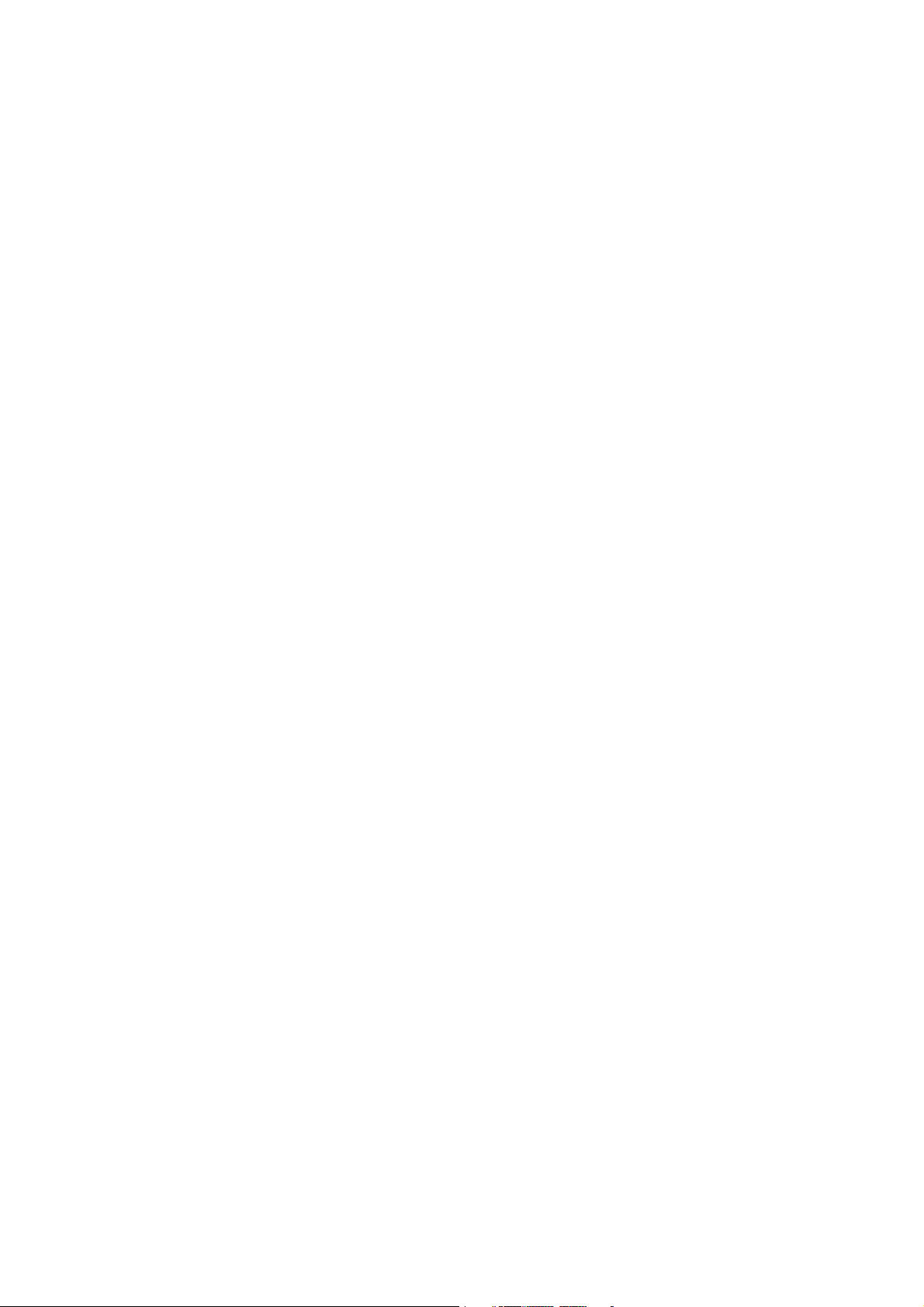
User’s Manual
Wireless
MIMO Router
Page 2
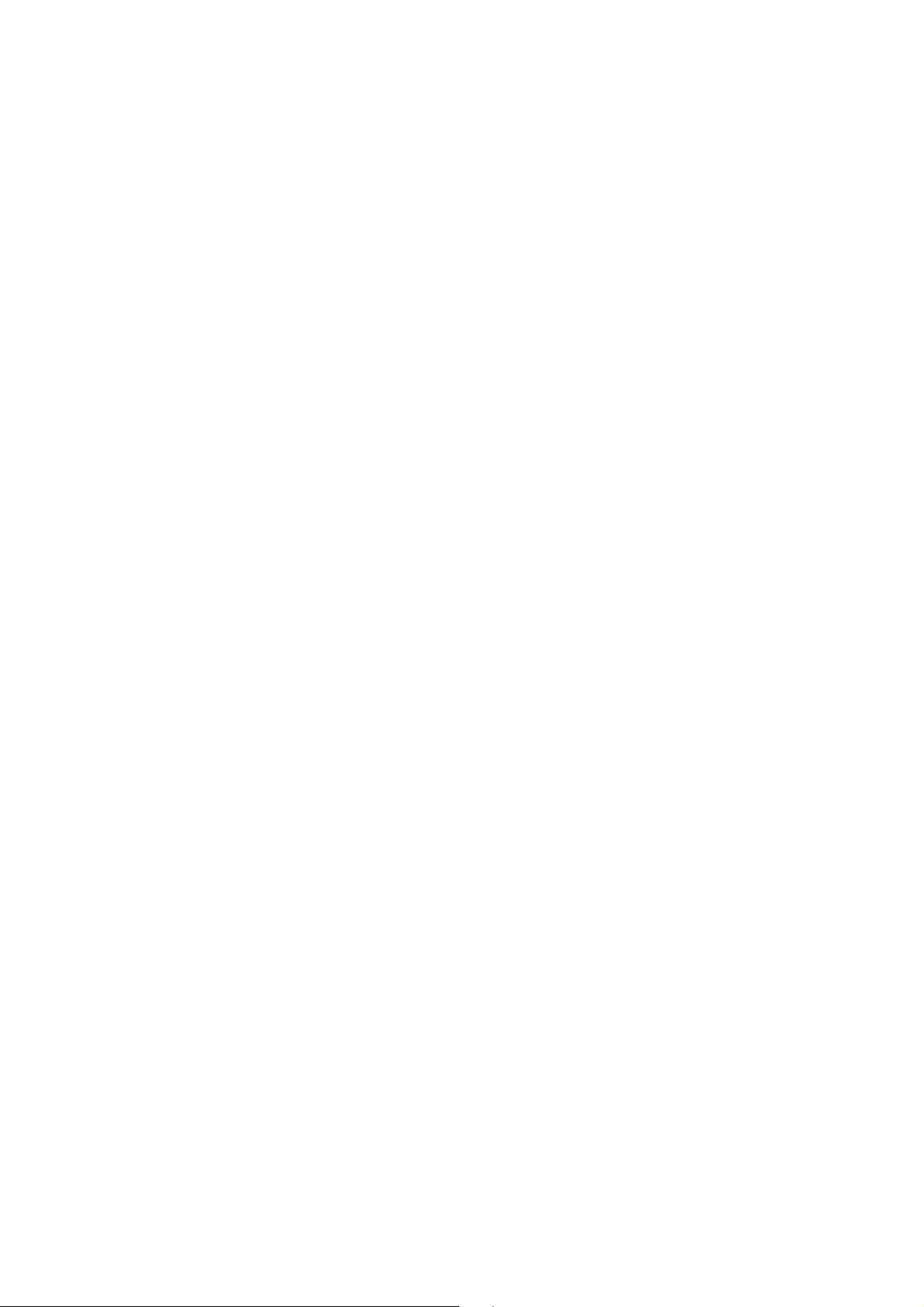
1
Index
FCC Part 68....................................................................................................................................................... 3
FCC Part 15....................................................................................................................................................... 4
Chapter 1 Introduction ....................................................................................................................................... 5
1.1 Overview ..................................................................................................................................... 5
1.2 Features...................................................................................................................................... 5
1.3 System Requirements ................................................................................................................. 6
Chapter 2 Installation ......................................................................................................................................... 7
2.1 Checklist ..................................................................................................................................... 7
2.2 The Front LEDs ........................................................................................................................... 8
2.3 The Rear Ports ............................................................................................................................ 8
2.4 The Bottom Ports ........................................................................................................................ 9
Chapter 3 Configuration ..................................................................................................................................... 9
3.1 Determine your connection settings ............................................................................................. 9
3.2 Connecting the Wireless MIMO Router to your network ............................................................... 9
3.3 Configuring with Web Browser..................................................................................................... 9
3.3.1 DHCP Server.......................................................................................................................... 12
3.3.2 DHCP Client........................................................................................................................... 13
3.3.3 UPnP Configuration ................................................................................................................ 14
3.4.1 PPPoE Setting........................................................................................................................ 15
3.4.2 Unnumbered PPPoE Setting................................................................................................... 16
3.4.3 PPTP Setting.......................................................................................................................... 17
3.4.4 L2TP Setting .......................................................................................................................... 18
3.5.1 Wireless Setting ..................................................................................................................... 20
3.5.2 Wireless Security.................................................................................................................... 21
3.5.3 Wireless Advanced ................................................................................................................. 22
3.6.1 ALG Configuration .................................................................................................................. 23
3.6.2 DoS Configuration .................................................................................................................. 24
3.6.3 UDP Blocking Configuration.................................................................................................... 25
3.6.4 Domain Blocking .................................................................................................................... 26
3.7.1 Virtual Server.......................................................................................................................... 27
3.7.2 URL Filter Configuration ......................................................................................................... 28
3.7.3 Port-Based QoS ..................................................................................................................... 29
3.7.4 Rate Policing QoS .................................................................................................................. 30
3.7.5 Guaranteed/Spare Class QoS................................................................................................. 31
3.7.6 Port Trigger ............................................................................................................................ 32
3.7.7 Gaming .................................................................................................................................. 33
Page 3
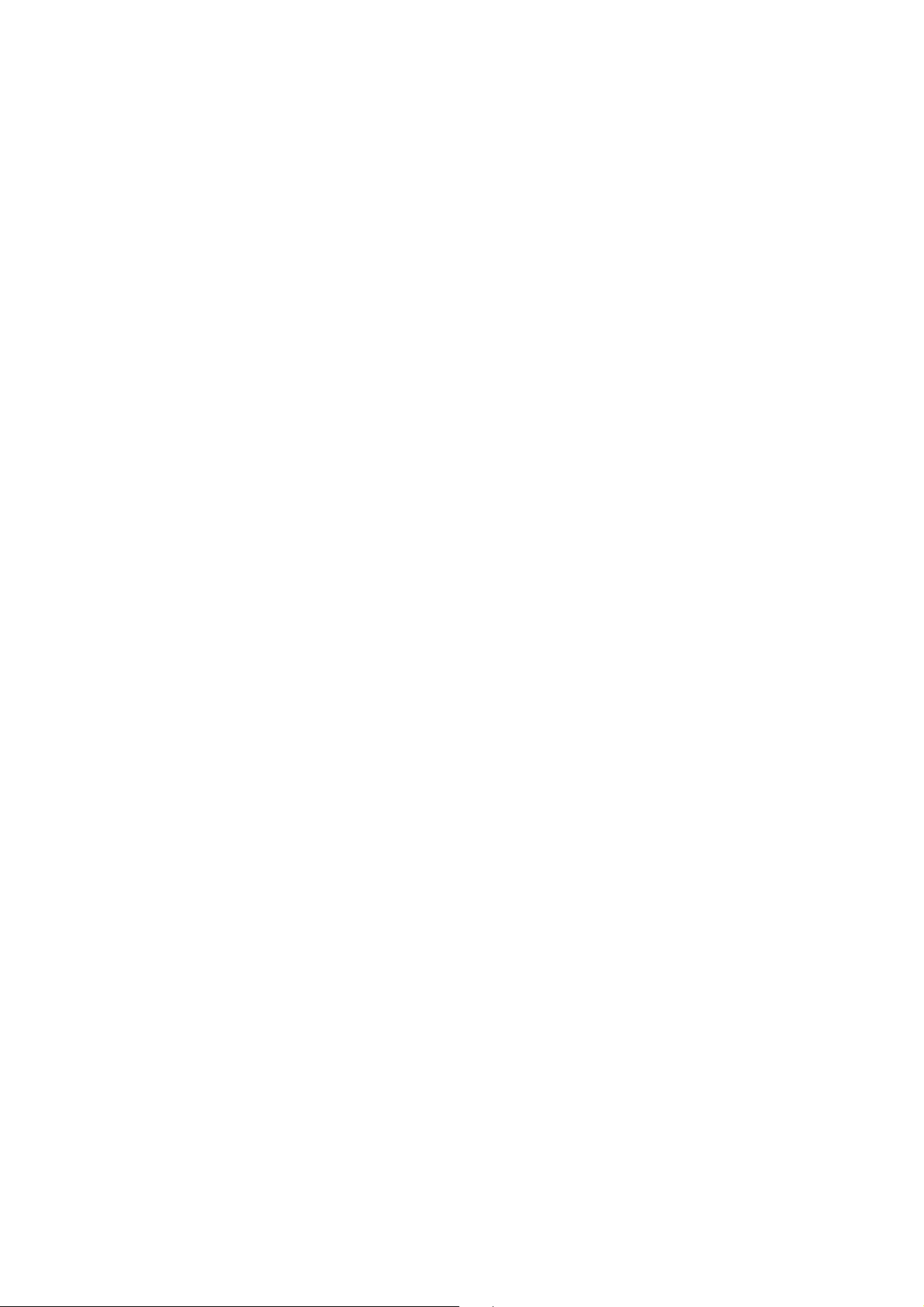
2
3.7.8 DMZ Host ............................................................................................................................... 34
3.8.1 Access Control List ................................................................................................................. 35
3.8.2 Static Route............................................................................................................................ 36
3.8.3 Dynamic DNS......................................................................................................................... 37
3.8.4 NAPT Option .......................................................................................................................... 38
3.8.5 PPPoE/IPv6 Pass through Configuration ................................................................................ 40
3.8.6 IP Multicast Configuration ....................................................................................................... 41
3.9.1 System Setup ......................................................................................................................... 42
3.10.1 System Log .......................................................................................................................... 43
3.11.1 TCP/IP Settings for Windows Operating System ................................................................... 44
Appendix A Glossary........................................................................................................................................ 51
Appendix B Cabling / Connection..................................................................................................................... 58
Page 4
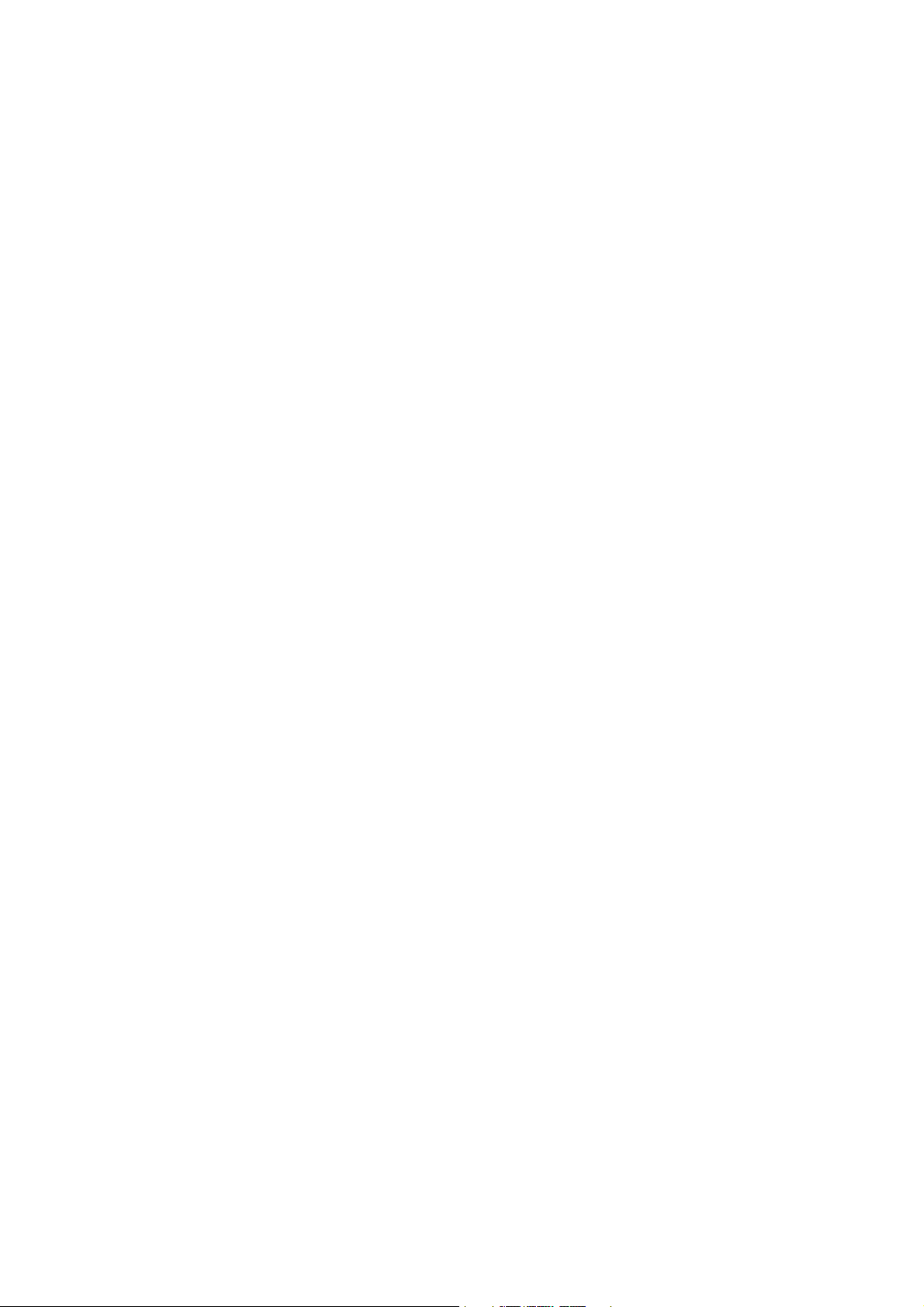
3
FCC Part 68
This equipment complies with Part 68 of the FCC Rules. On the bottom of this equipment is a label that contains
the FCC Registration Number and Ringer Equivalence Number (REN) for this equipment. You must provide this
information to the telephone company upon request.
The REN is useful to determine the quantity of devices you may connect to the telephone line and still have those
entire devices ring when your number is called. In most, but not all areas, the sum of the REN of all devices
connected to one line should not exceed five (5.0). To be certain of the number of devices you may connect to
your line, as determined by the REN, you should contact your local telephone company to determine the
maximum REN for your calling area.
If the modem causes harm to the telephone network, the telephone company may discontinue your service
temporarily.
If possible, they will notify you in advance. But if advance notice isn't practical, you will be notified as soon as
possible.
You will be advised of your right to file a complaint with the FCC.
The telephone company may make changes in its facilities, equipment, operations, or procedures that could
affect the proper operation of your equipment. If they do, you will be notified in advance to give you an opportunity
to maintain uninterrupted telephone service.
If you experience trouble with this modem, please contact your dealer for repair/warranty information. The
telephone company may ask you to disconnect this equipment from the network until the problem has been
corrected or you are sure that the equipment is not malfunctioning.
This equipment may not be used on coin service provided by the telephone company. Connection to party lines is
subject to state tariffs.
Page 5
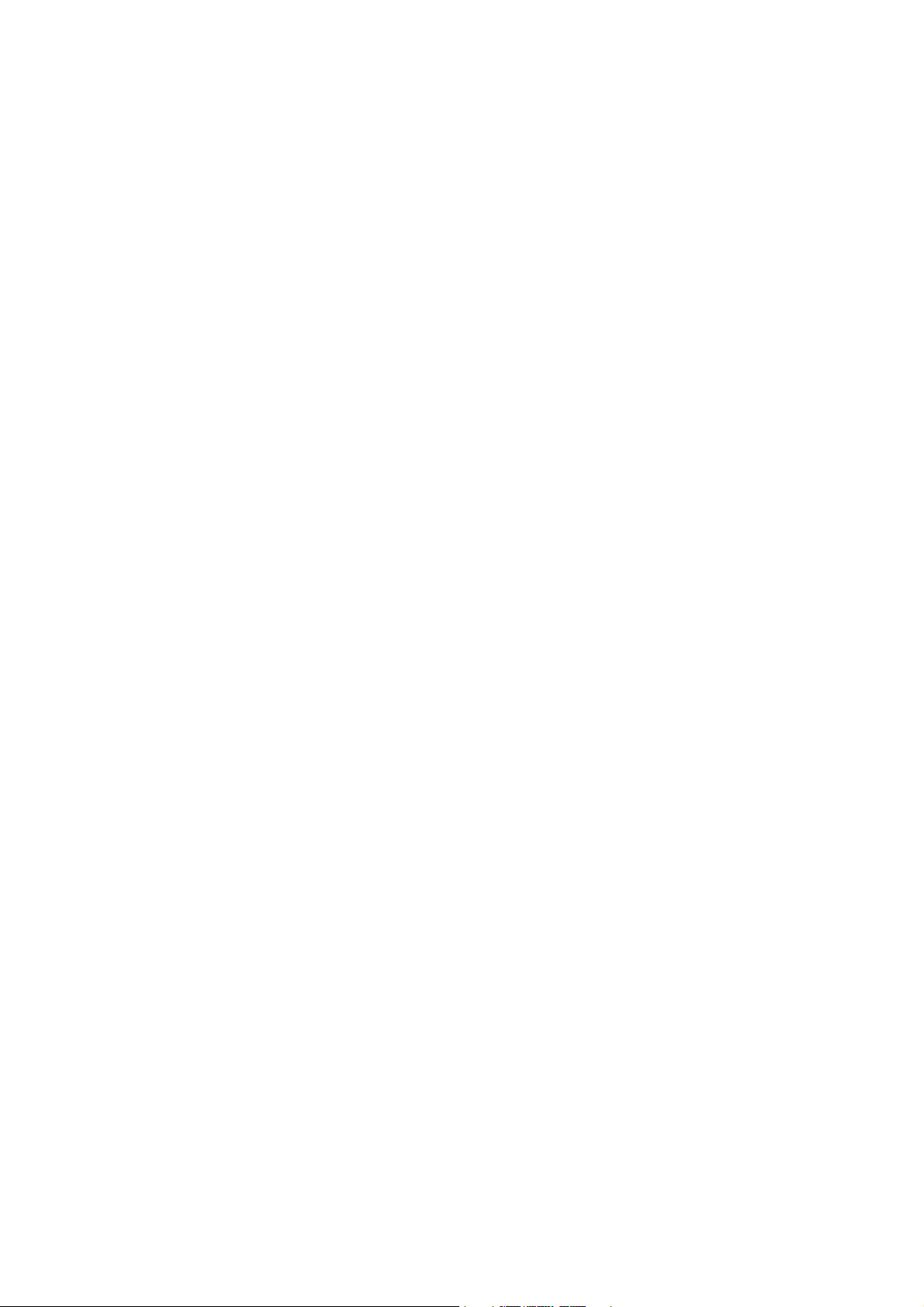
4
FCC Part 15
The modem generates and uses radio frequency energy. If it is not installed and used properly in strict
accordance with the user's manual, it may cause interference with radio and television reception. The modem has
been tested and found to comply with the limits for Class B computing devices in accordance with the
specifications in Subpart B, Part 15 of the FCC regulations. These specifications are designed to provide
reasonable protection against such interference in a residential installation. However, there is no guarantee that
interference will not occur in a particular installation. FCC regulations require that shielded interface cables be
used with your modem.
If interference does occur, we suggest the following measures be taken to rectify the problem:
1) Move the receiving antenna.
2) Move the modem away from the radio or TV.
3) Plug the modem into a different electrical outlet.
4) Discuss the problem with a qualified radio / TV technician.
CAUTION:
Changes or modifications not expressly approved by the party responsible for compliance to the FCC Rules could
void the user's authority to operate this equipment.
Cable connections:
All equipment connected to this modem must use shielded cable as the interconnection means.
Notes:
Operation is subject to the following two conditions:
1) This device may not cause harmful interference, and
2) This device must accept any interference received including interference that may cause undesired
operation.
Page 6
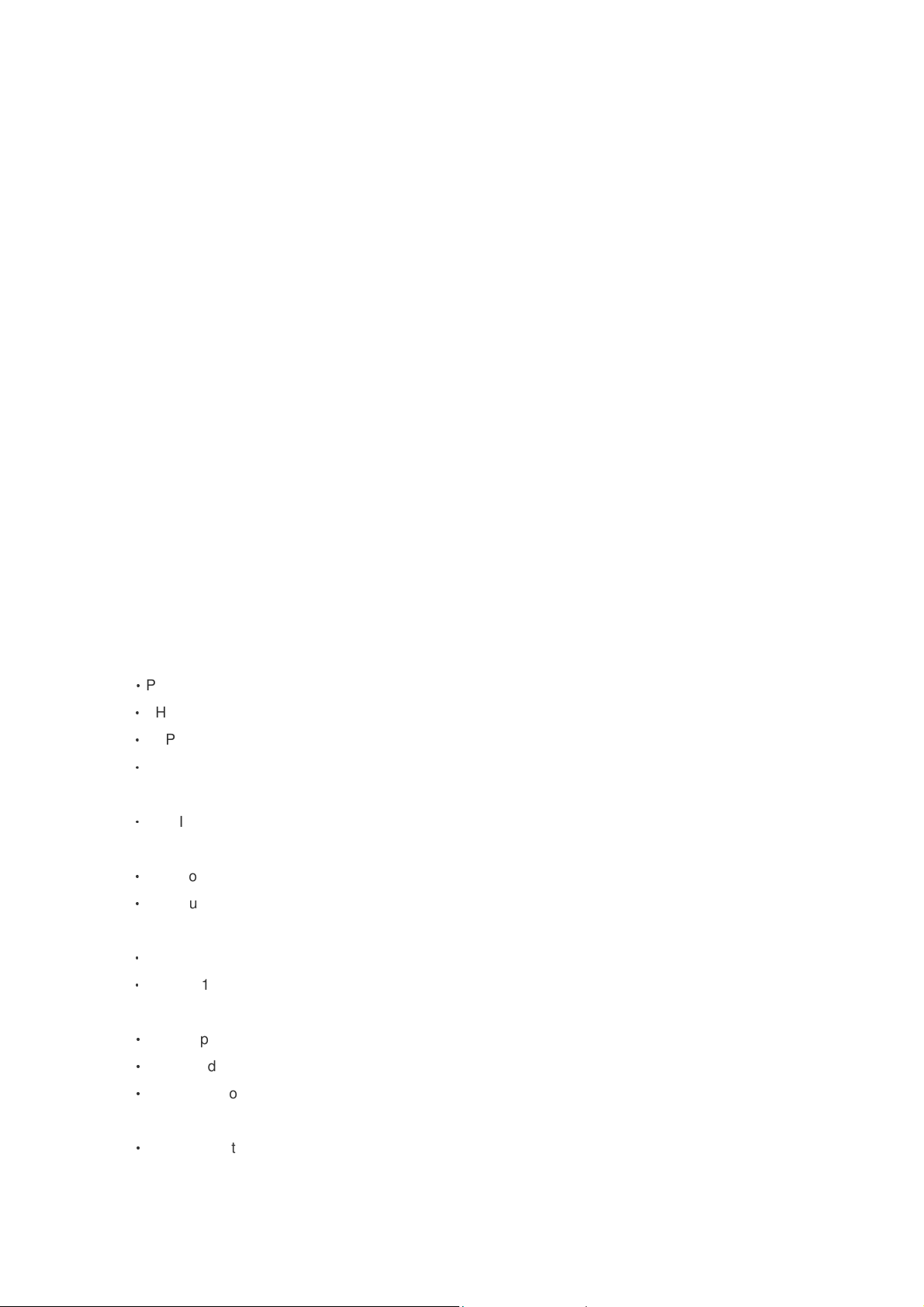
5
Chapter 1 Introduction
Congratulations on your purchase of an Instant Wireless MIMO Router with 4-port Fast Ethernet Switch and
802.11b/g MIMO for cable and DSL application. The Wireless MIMO Router is the perfect option to connect a
small group of PCs to a high-speed Broadband Internet connection or to an Ethernet backbone. Configurable as a
DHCP server, the Broadband Router acts as the only externally recognized Internet device on your local area
network (LAN). The Router serves as an Internet firewall, protecting your network from being accessed by outside
users.
1.1 Overview
Unlike a simple hub or switch, the setup of the Cable/DSL Router consists of more than simply plugging
everything together. Because the Router acts as a DHCP server, you will have to set some values within the
Router, and also configure your networked PCs to accept the IP Addresses the Router chooses to assign them.
And generally there are three different operating modes for your applications. And you can know which mode is
necessary for your system from ISP. These three modes are PPPoE, DHCP client and Static IP. Actually all these
are for IP address of WAN.
1.2 Features
Router Mode
‧
PPP over Ethernet (RFC-2516)
‧DHCP Server and Client
‧NAPT (Network Address and Port Translation)
‧NAT (Network Address Translation
Internet Access
‧TCP/IP, UDP, ICMP, ARP, RARP, PPPoE, NAT, DHCP (client/server), Static IP assignment
Security Features
‧Password protected configuration access
‧User authentication (PAP/CHAP) for PPP connection
Wireless Features
‧
Support 802.11b/g Wireless MIMO Access Point
‧
Support 128-Bit and 64-Bit WEP encryption , 802.1x, WPA, WPA2
Security
‧Stateful packet inspection and filtering
‧Intrusion detection and protection
‧Password protected system management
Ethernet Interface
‧
Compliant with IEEE 802.3 and 802.3u 10/100 Mbps
Page 7
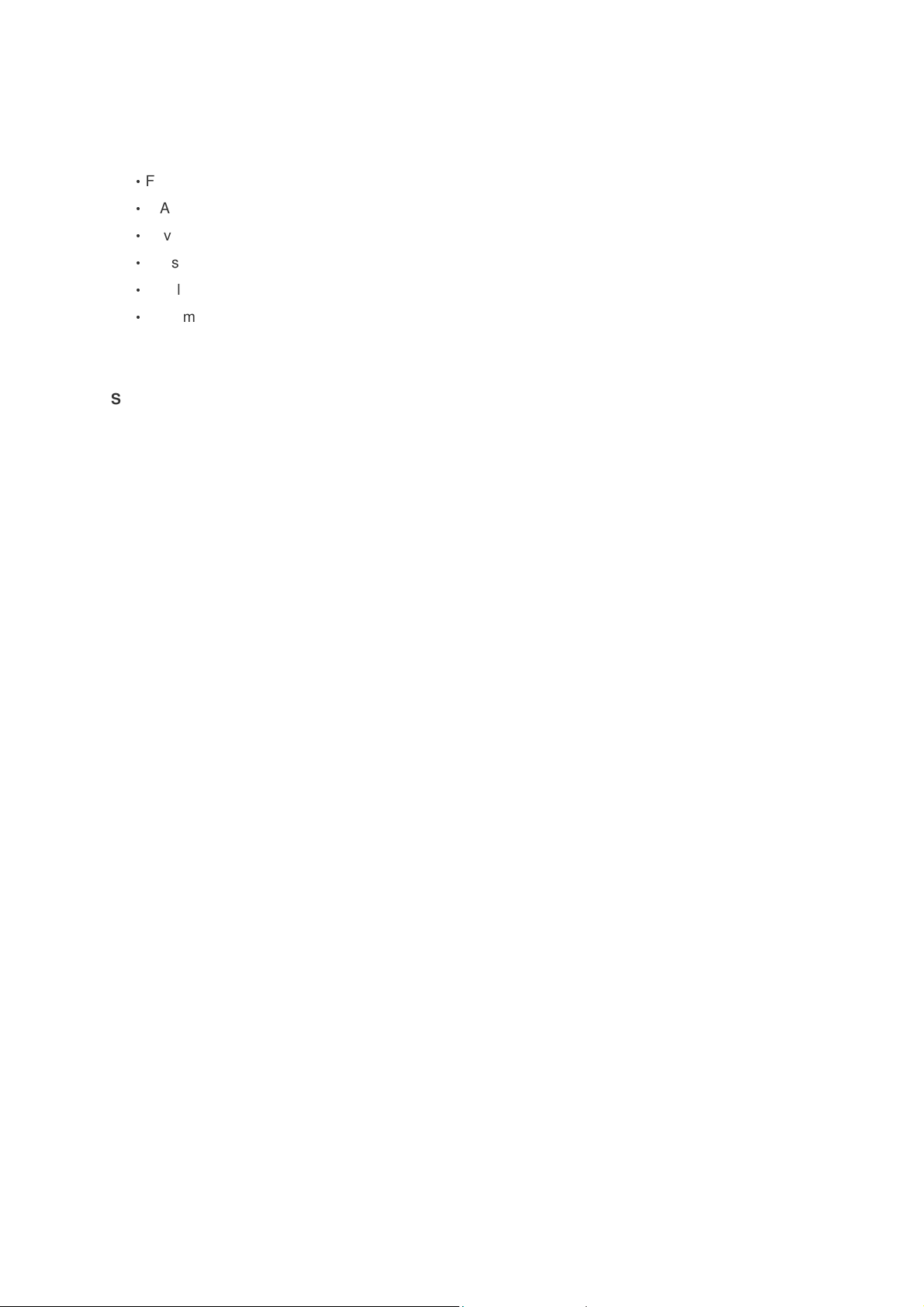
6
HTTP Web-Based Management
‧Firmware upgrade by UI
‧WAN and LAN side connection statistics
‧Advanced QoS
‧Password protected access
‧Wireless LAN
‧System log
1.3 System Requirements
1) Personal computer (PC)
2) Pentium II 233 MHz processor minimum
3) 32 MB RAM minimum
4) 20 MB of free disk space minimum
5) Ethernet Network Interface Controller (NIC) RJ45 Port
6) Internet Browser
Page 8
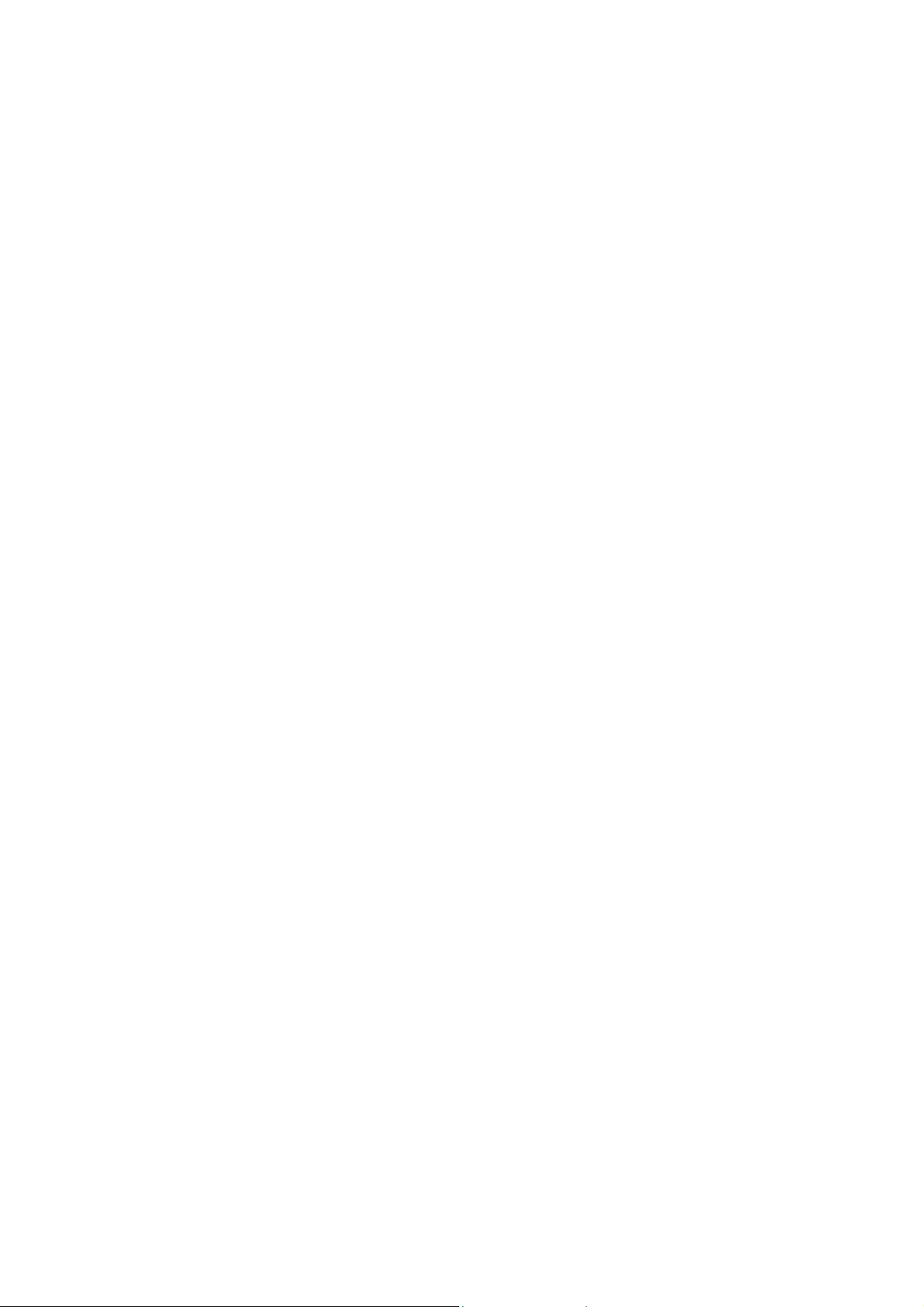
7
Chapter 2 Installation
This chapter offers information about installing your router. If you are not familiar with the hardware or software
parameters presented here, please consult your service provider for the values needed.
2.1 Checklist
Check the shipping box carefully to ensure that the contents include the items you ordered. If any of the items are
missing or damaged, contact your local distributor. The contents of your carton may vary depending on your
service provider.
Contents description
1) Wireless MIMO Router for home/office use
2) Wireless MIMO Router Installation and Operation Guide (this publication)
3) Power supply with 9VDC / 1.5 Ampere power adapter
4) Ethernet cable Ethernet category 5 twisted pair cable (6 ft)
Page 9
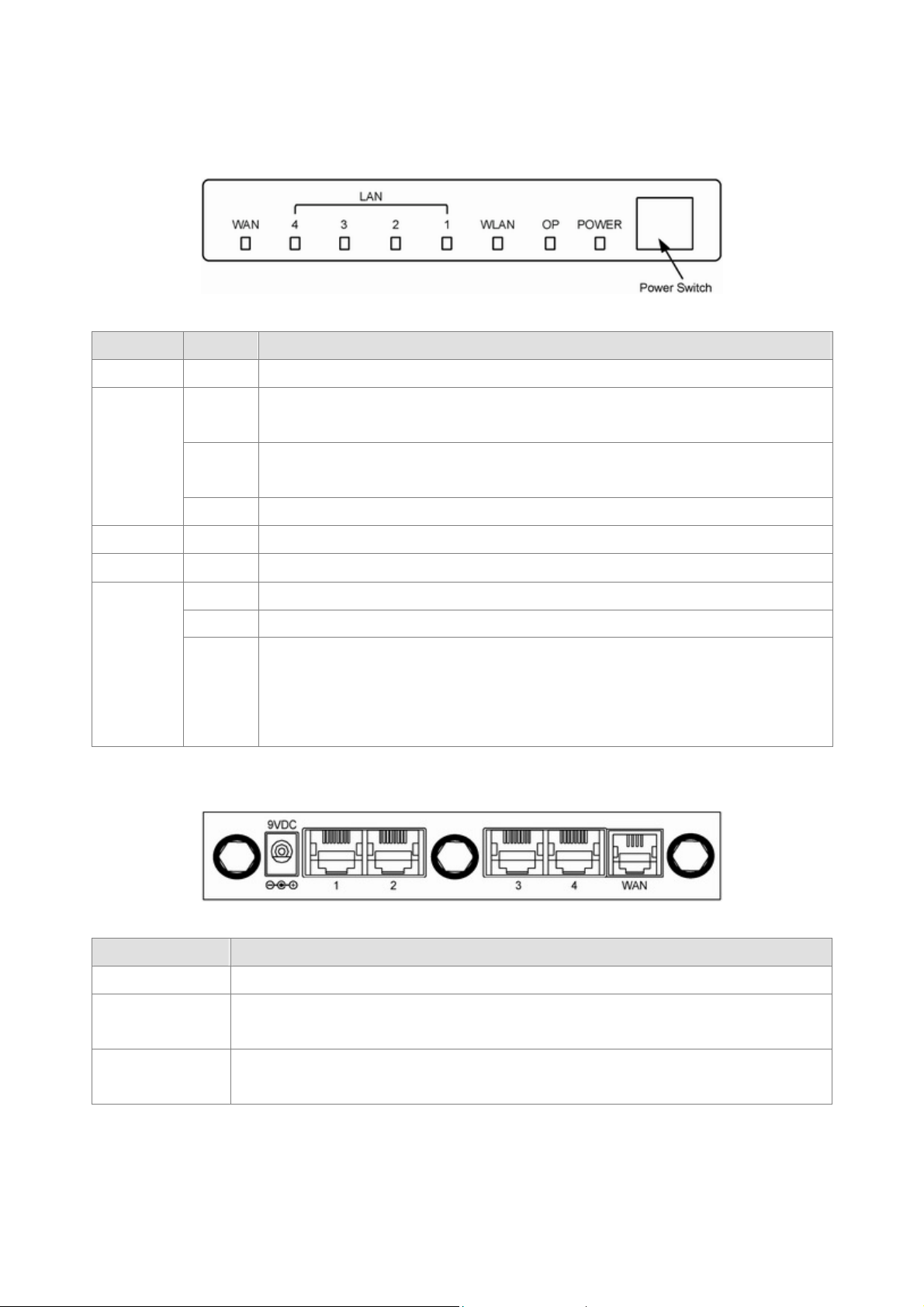
8
2.2 The Front LEDs
is trying to establish a connection to telco's network Modem is
devices, such as PCs, print servers remote hard drives, and anything else you want to
DSL modem or
LED State Description
POWER ON Press the button to power one the router.
ON
"Showtime"-successful connection between ADSL modem and telephone company's
network.
WAN
"Handshaking"-modem
Flashing
powered OFF ADSL Carrier Detect if LED is flash.
OFF No link.
OP Flashing The router running well.
WLAN ON When wireless AP is ready.
ON Link
Flashing TX or RX activity
LAN
1-4
No Link
These four LAN (Local Area Network) ports are where you will connect networked
OFF
put on your network.
2.3 The Rear Ports
Connector Description
POWER Power connector with 9VDC/ 1.5 Ampere.
Router is successfully connected to a device through the corresponding port (1, 2, 3 or 4).
LAN (1-4)
If the LED is flashing, the Router is actively sending or receiving data over that port.
The WAN (Wide Area Network) Port is where you will connect your cable,
WAN
Ethernet backbone.
Page 10
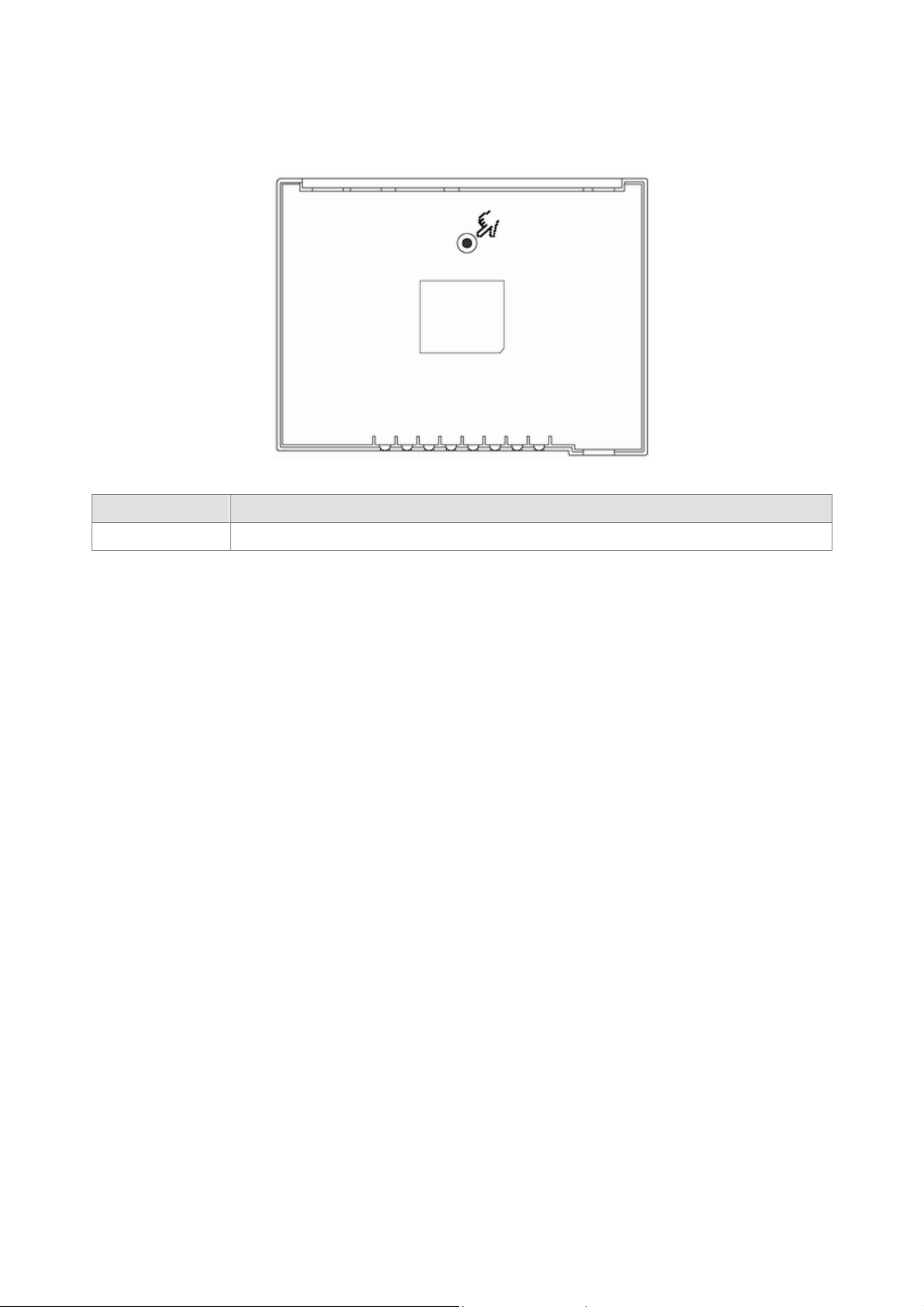
9
2.4 The Bottom Ports
Connector Description
Reset Switch The reset button, the router restore default settings when press until reboot.
Chapter 3 Configuration
3.1 Determine your connection settings
Before you configure the router; you need to know the connection information supplied by your service provider.
3.2 Connecting the Wireless MIMO Router to your network
Unlike a simple hub or switch, the setup of the ADSL Router consists of more than simply plugging everything
together.
Because the Router acts as a DHCP server, you will have to set some values within the Router, and also
configure your networked PCs to accept the IP Addresses the Router chooses to assign them. Generally there
are several different operating modes for your applications. And you can know which mode is necessary for your
system from ISP. These modes are router, bridge, PPPoE+NAT and NAT and PPPoA+NAT.
3.3 Configuring with Web Browser
It is advisable to change the administrator password to safeguard the security of your network.
To configure the router, open your browser, type 'http://192.168.6.1' into the address bar and click 'Go' to get to
the login page. Save this address in your Favorites for future reference.
Page 11
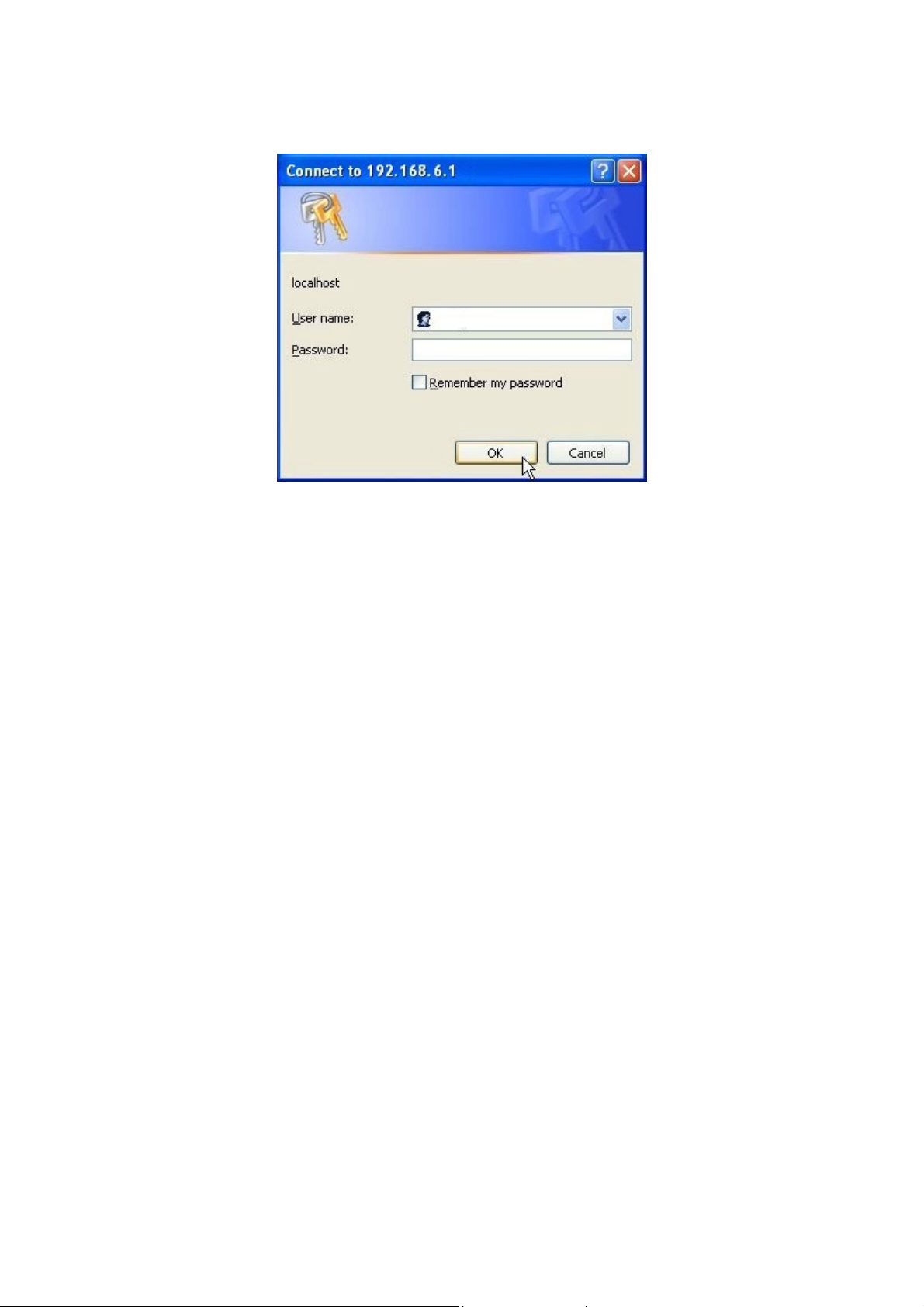
10
At the Password prompt, the User name is 'admin' and the password is ’admin’. You can change these later if
you wish. Click 'OK' to login.
Page 12

11
You can use "Quick Setup" to setup the router, and choose the connect mode you prefer.
Page 13
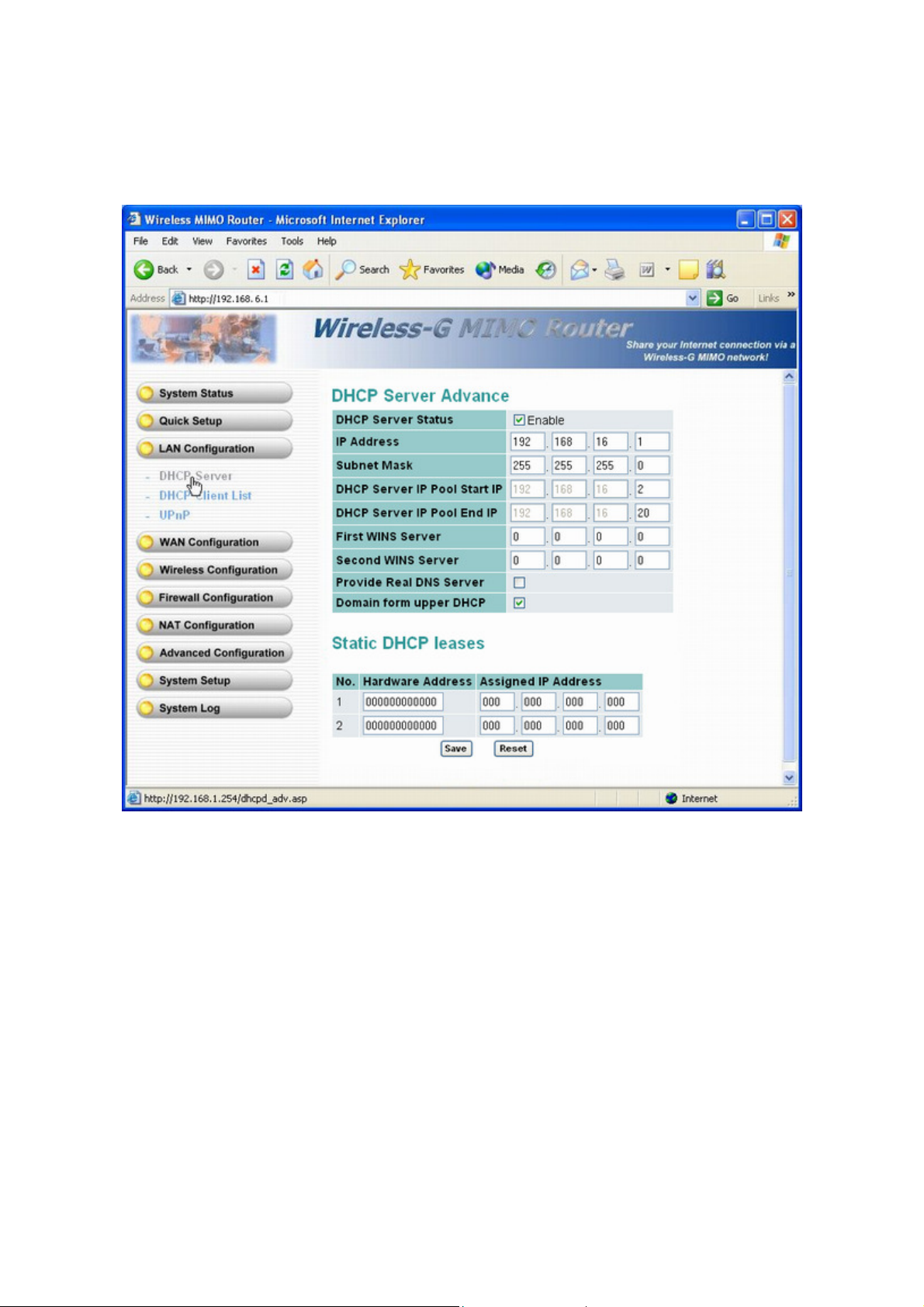
12
3.3.1 DHCP Server
The "DHCP Server" option enables you to configure the LAN port.
If you enable the DHCP server status, the router will auto assign the IP address to the DHCP clients. You can
decide the IP Pool form 1 to 253.
Page 14
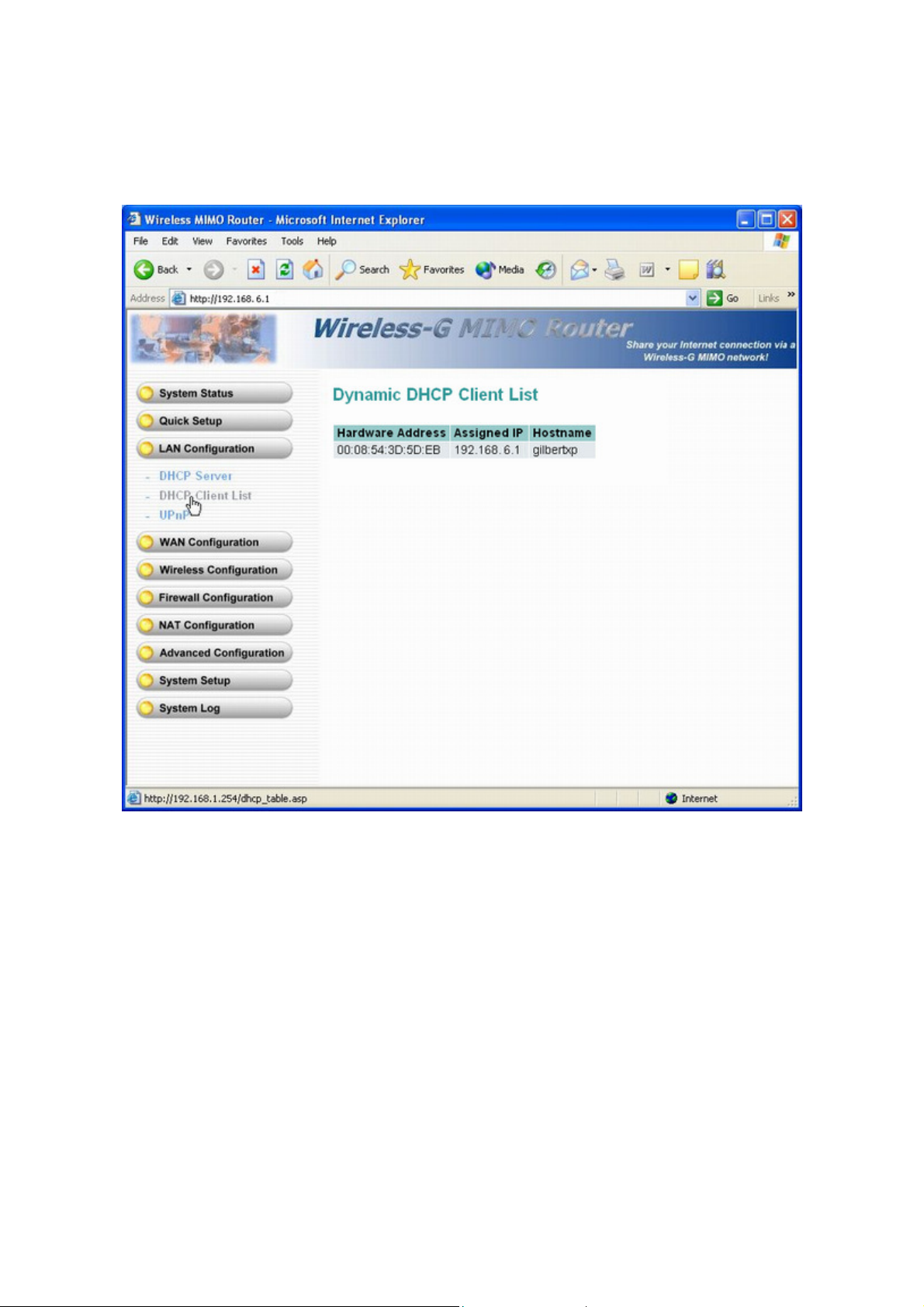
13
3.3.2 DHCP Client
The DHCP client list allows you to see which clients are connected to the router via IP address and MAC address.
Page 15
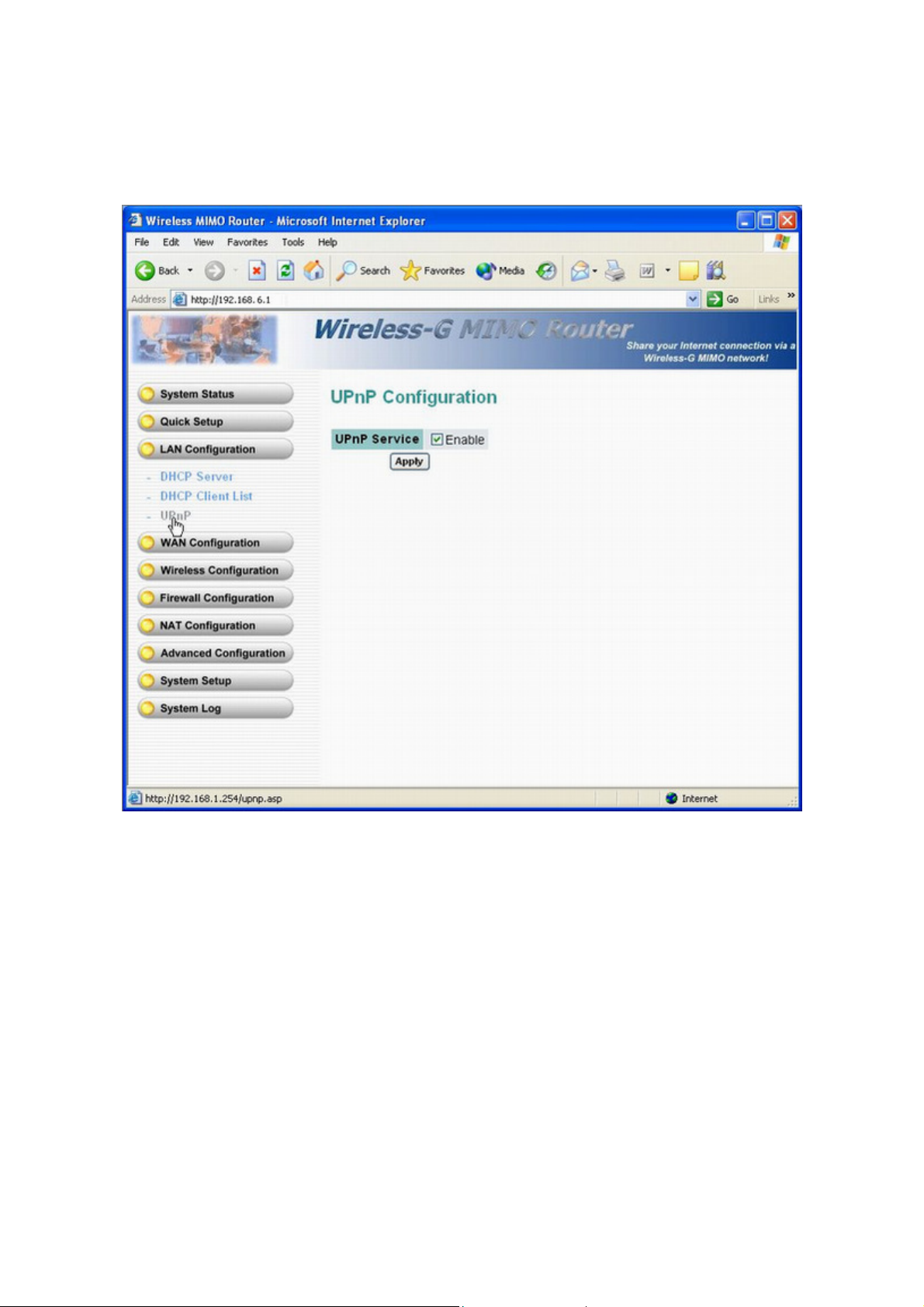
14
3.3.3 UPnP Configuration
UPnP (Universal Plug-and-Play). Network architecture based on TCP/IP and intended to allow terminals to be
networked without the need for configuration. In the Barricade router, for example, the correct ports are
automatically opened for applications like Netmeeting, online games, etc. You can choose to enable or disable
the UPnP Service.
Page 16
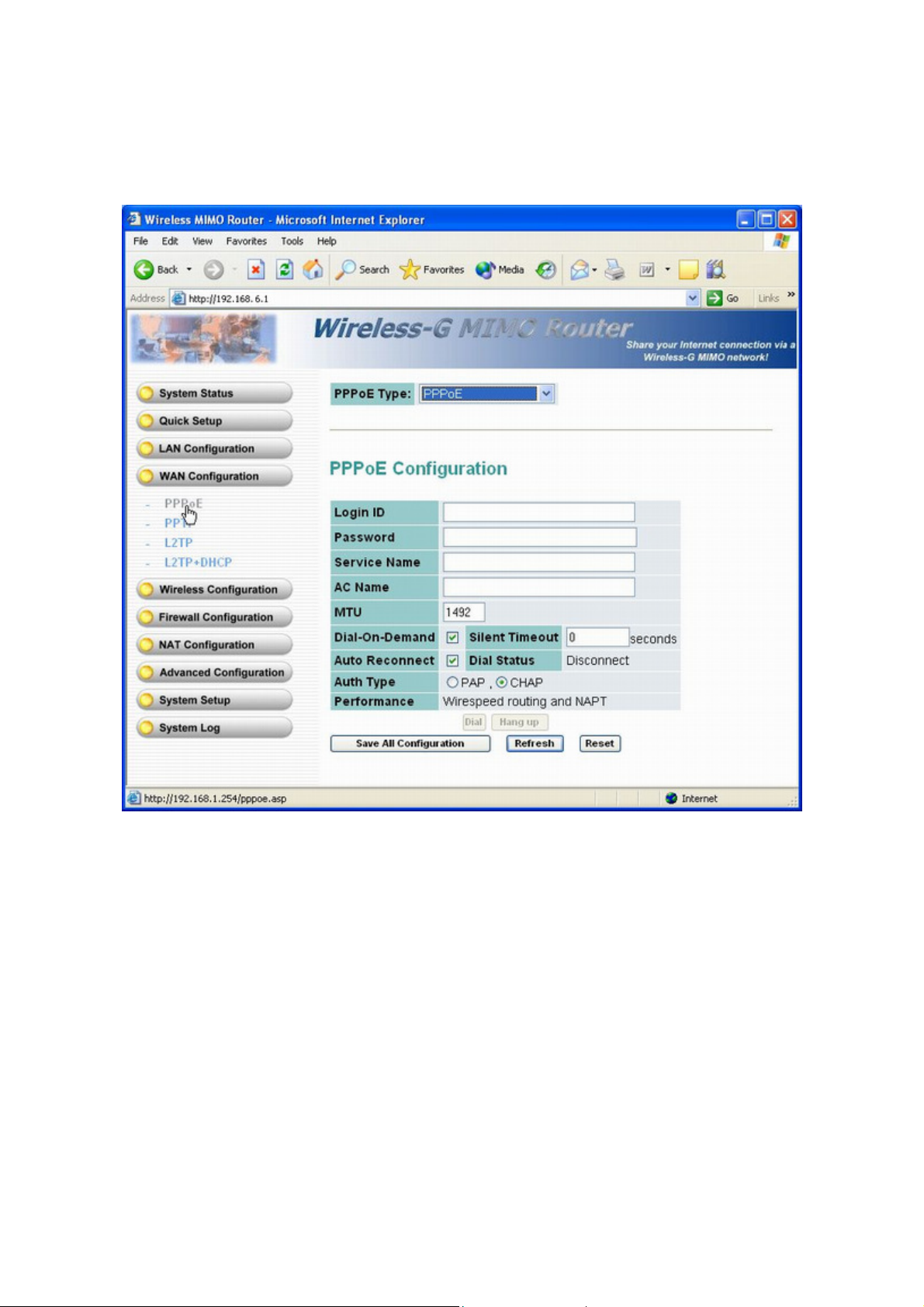
15
3.4.1 PPPoE Setting
PPPoE is usually used by ISPs which provide ADSL line to their subscribers. Usually an ISP gives Login ID and
Password to users for login when connecting to Internet. Service Name, AC Name is usually optional.
MTU: Sometimes ISP sets different MTU size than 1492. This value would be set to hardware. Dial-on-demand:
If checked, router won’t dial this session until received a LANWAN packet. If unchecked, router dials this session
immediately after system powered up. Silent timeout: If specified a non-zero value, router disconnects this
session after specified idle time. Auto Reconnect: If checked, router redials this session if session previously
terminated by ISP. Dial Status: Current status of this session. May be “Connected”, “Connecting”, or “Disconnect”
Pressing the Save and Restart saves parameters and reboots the router.
Page 17
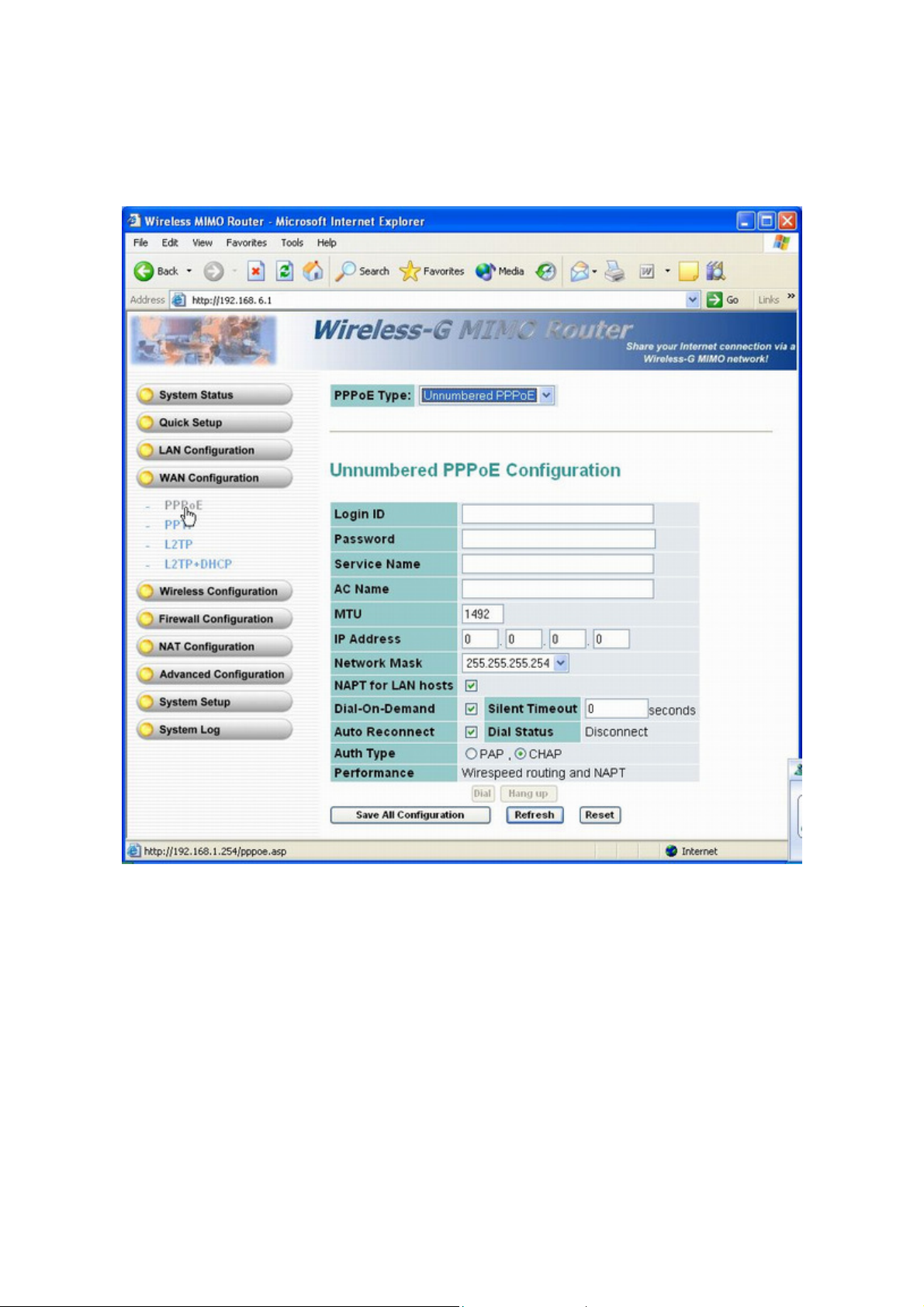
16
3.4.2 Unnumbered PPPoE Setting
Unnumbered PPPoE WAN type is a required feature in Japan. ISP assigns Login ID and Password to users for
login when connecting to Internet. Service Name, AC Name is usually optional. It’s required to set the following
parameters for Unnumbered PPPoE WAN type: IP address: The unnumbered IP subnet address, assigned by
ISP. Network Mask : Network size of the unnumbered IP subnet. NAPT for LAN hosts: If checked, the router
enables hardware NAPT function for LAN PCs using configured LAN IP address(ex:192.168.1.X). If unchecked,
NAPT is disabled and only routes packets to and from LAN PCs using unnumbered IP addresses. All other
options are same as those of PPPoE Setting in Section 3.4.1. Pressing the Save and Restart saves parameters
and reboots the router.
Page 18
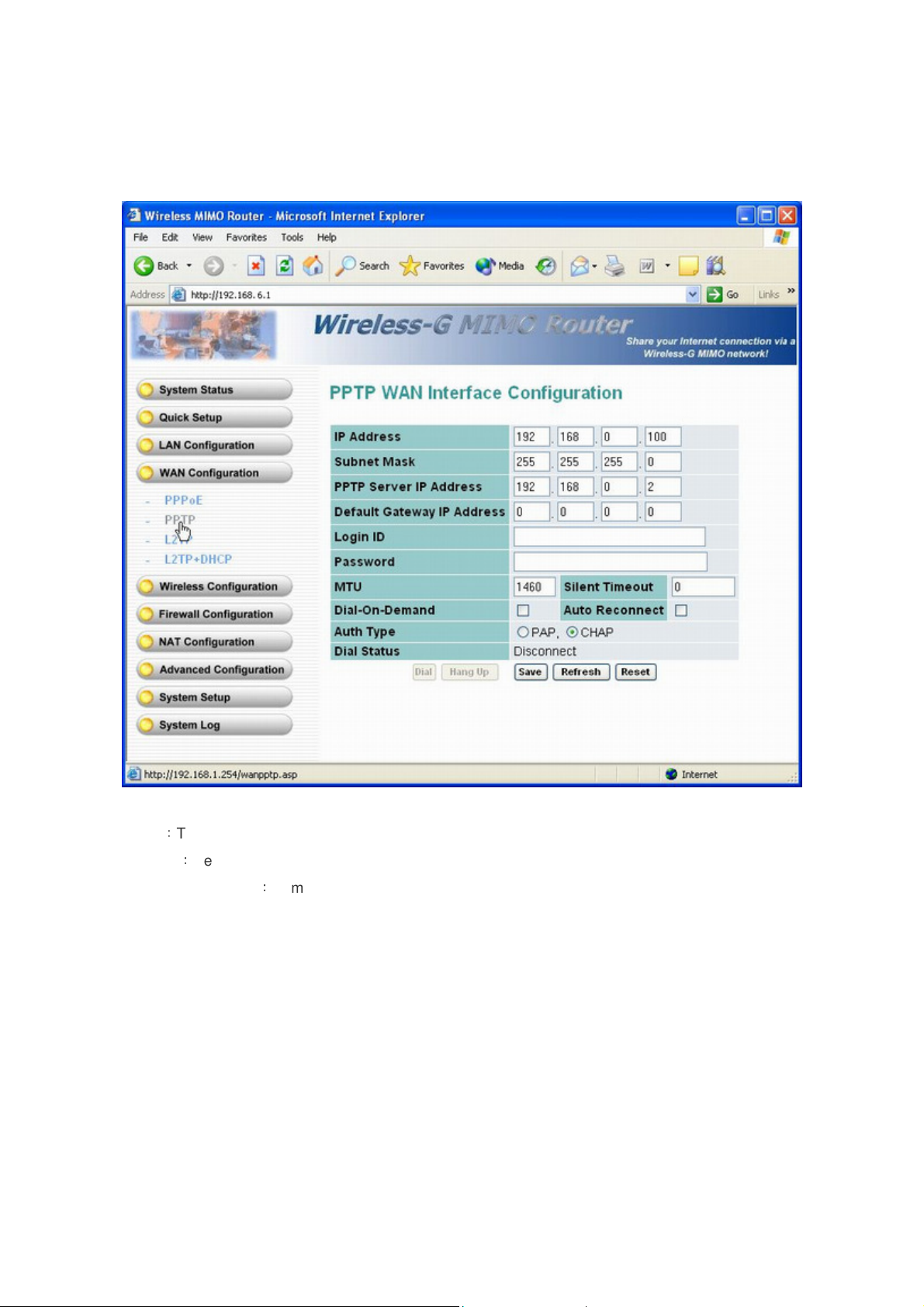
17
3.4.3 PPTP Setting
IP address:The IP address gateway uses to communicate with remote PPTP server.
Subnet Mask:Network mask of gateway’s IP address
PPTP Server IP Address:Remote PPTP server’s IP address . All other options are same as those of PPPoE
Setting.
Page 19

18
3.4.4 L2TP Setting
IP address:The IP address gateway uses to communicate with remote L2TP server.
Subnet Mask:Network mask of gateway’s IP address
L2TP Server IP Address:Remote L2TP server’s IP address. All other options are same as those of PPPoE
Setting in Section 3.4.1. Pressing the Save and Restart saves parameters and reboots the gateway.
Page 20

19
3.4.5 L2TP+DHCP Setting
Same as L2TP Setting but user only needs to specify Login ID and Password since routers IP address (as L2TP
client) is obtained automatically using DHCP. All other options are same as that of PPPoE Setting in Section
3.4.1.
Page 21

20
3.5.1 Wireless Setting
SSID
The identifier set for the wireless network. You can change the SSID. Only devices with the same SSID can
interconnect.
Channel ID
The channel number is used for wireless network. The channel setting of the wireless devices within a network
should be the same.
Wireless Mode
Support Auto, 802.11b only, 802.11g only, Disable modes.
Page 22

21
3.5.2 Wireless Security
The Authentication type supports “Open system”, “Shared key”, “WPA-PSK”, “WPA2-PSK” and
"WPA-PSK/WPA2-PSK".
Page 23

22
3.5.3 Wireless Advanced
You can change some wireless advanced parameters at this page. Keep the setting as the default if you are not
the professional user.
Page 24

23
3.6.1 ALG Configuration
Some application embeds its IP and port information in its payload which is not NAT friendly. An Application Layer
Gateway(ALG) is a plugin module on NAT firewall to masquerade such application layer payload.
Page 25

24
3.6.2 DoS Configuration
DoS Prevention Enable: Enables selected Anti-DoS features.
Ignore LAN-side check: Skip DoS checks for all LANWAN packets.
Whole system flood: System-wide DoS threshold for SYN/FIN/UDP/ICMP flooding.
Per-source IP flood: SYN/FIN/UDP/ICMP flooding threshold per host. Offending host would be blocked for 120
seconds (default) if Source IP Blocking is enabled.
TcpUdpPortScan: Port scan detection. Sensitivity could be Low or High.
All DoS items: System-wide Dos detection
Page 26

25
3.6.3 UDP Blocking Configuration
Large UDP packets can be blocked in case malicious attackers use such packets to attack LAN PCs on system
holes. UDP packets larger than Maximum UDP Size would be dropped if UDP Blocking is enabled.
Page 27

26
3.6.4 Domain Blocking
Fill out the domain and IP address you want to block.
Page 28

27
3.7.1 Virtual Server
The "Virtual Server" using single port number is accelerated by hardware at wire speed.
Page 29

28
3.7.2 URL Filter Configuration
The URL Filter Configuration can filter any web access traffic (ie. Destined to any TCP port) is inspected by
hardware at wire speed.
Page 30

29
3.7.3 Port-Based QoS
For Port based QoS, user can specify the High/Low queue priority for each Ethernet port and can apply total rate
limit to any port from 128Kbps to 32Mbps or at Full-rate(100Mbps). Flow control can also be enabled /disabled on
per-port basis.
For Application based QoS, user can specify a destination port number and associate it with an egress priority
(High or Low). For example, in Fig 35, if user config port 7297 with high priority, then user would experience better
service quality for such flows.
Page 31

30
3.7.4 Rate Policing QoS
User can specify a Layer 3/4 criterion and associate it with a maximum token (packet rate or data rate based). If a
packet arrives and it matches to a rate policing entry, the router decreases entry’s allocated token by one (if pps
based) or by packet length in bytes(if bps based). If unfortunately the packet just run out of allocated tokens, then
it would be dropped directly or logged to software, depends on the setting of Drop Log field.
To classify all TCP or UDP packets within same IP address /mask(regardless of port number) as same rate policy,
set 0 to both Start Port and End Port.
Page 32

31
3.7.5 Guaranteed/Spare Class QoS
User can first specify maximum WAN total bandwidth and then set bandwidth allocation rules according to two
different classes: Guaranteed or Spared. Rules in Guaranteed class are guaranteed to have specified percentage
of WAN Total bandwidth. At any period of time, if the aggregated bandwidth used by flows in guaranteed class
doesn’t exceed total bandwidth, the spared bandwidth is then available for allocating to the flows in Spared class,
according to the percentage configured.
Page 33

32
3.7.6 Port Trigger
The router provides Port Trigger for user to define the other applications like Quick Time 4.
Page 34

33
3.7.7 Gaming
User can select the most popular on-line games from the router easily, no more extra settings.
Page 35

34
3.7.8 DMZ Host
To set the virtual DMZ host IP with general L4 protocol forwarding and ICMP forwarding functions.
Page 36

35
3.8.1 Access Control List
You can define the policy to log or without log for ACL (Access Control List).
Page 37

36
3.8.2 Static Route
The static routing function determines the path that router follows over your network before and after it passes
through your router. You can use static routing to allow different IP domain users to access the Internet through
this device.
Page 38

37
3.8.3 Dynamic DNS
Dynamic DNS allows you to update your dynamic IP address with one or many dynamic DNS services.
So anyone can access your FTP or Web service on your computer using DNS-like address.
Page 39

38
3.8.4 NAPT Option
Default don’t masquerade source port number for new UDP flows: This tells Router try to keep LANWAN
source UDP port number when doing NAPT if possible. Doing so helps some NAT unfriendly application without
ALG module pass NAT gateway.
Default don’t masquerade source port number for new TCP flows: This tells Router try to keep LANWAN
source TCP port number when doing NAPT if possible. Doing so helps some NAT unfriendly application without
ALG module pass NAT gateway.
Create TCP flows without state tracking: Router normally keeps strict state tracking for each TCP flows created.
This option is provided to help for performance test tools such as SmartBits or IXIA perform tests on our claimed
wire speed features. Unless you are doing benchmarking test with such tools, we discourage user turn on this
option since it violates NAT gateway’s natural firewall and DoS prevention feature.
Page 40

39
Create UDP flows regardless of destination info: Discard new UDP flow’s destination info so any incoming
UDP packets, wherever it comes, if destined to the same external UDP port, would be accepted by NAT hardware.
This helps some NAT unfriendly application pass NAT gateway but compromises system security.
Page 41

40
3.8.5 PPPoE/IPv6 Pass through Configuration
In default, the router could only process IPv4 and would drop IPv6 and PPPoE packets. After enabling these
options, our system could process and pass through PPPoE and IPv6 packets.
Page 42

41
3.8.6 IP Multicast Configuration
In default, the router disables IP Multicast feature, and you could enable this feature here.
Page 43

42
3.9.1 System Setup
You can set Remote Management, User Management, Mail Alert Management, Time Zone Management,
and Firmware Upgrade at the page.
Page 44

43
3.10.1 System Log
The Router supports five types of Log messages: System Log, ACL Log, URL filter, DoS Log and New
connection Log. You can enable or disable the log here.
Page 45

44
3.11.1 TCP/IP Settings for Windows Operating System
1. How can I find my IP Address in Windows 95, 98, or Me?
‧
Click on Start, then click on Run.
‧
The Run Dialogue Box will appear. Type winipcfg in the window as shown then click OK
‧
The IP Configuration window will appear, displaying your Ethernet Adapter Information.
‧
Select your adapter from the drop down menu.
‧
If you do not see your adapter in the drop down menu, your adapter is not properly installed.
‧
After selecting your adapter, it will display your IP Address, subnet mask, and default router.
‧
Click OK to close the IP Configuration window.
Page 46

45
2. How can I find my IP Address in Windows 2000/XP?
‧
Click on Start and select Run.
‧
Type cmd then click OK.
‧
From the Command Prompt, enter ipconfig. It will return your IP Address, subnet mask, and default
router.
‧
Type exit to close the command prompt.
‧
Make sure you take note of your computer´s Default Router IP Address. The Default Router is the IP
Address of the router. By default, it should be 192.168.0.1
Page 47

46
3. How can I assign a Static IP Address in Windows 98/Me?
‧
From the desktop, right-click on the Network Neighborhood icon (Win ME - My Network Places) and
select Properties.
‧
Highlight TCP/IP and click the Properties button. If you have more than 1 adapter, then there will be a
TCP/IP “Binding” for each adapter. Highlight TCP/IP > (your network adapter) and then click Properties.
Page 48

47
‧
Click Specify an IP Address.
‧
Enter in an IP Address that is on the same subnet as the LAN IP Address on your router. Example: If the
router´s LAN IP Address is 192.168.0.1, make your IP Address 192.168.0.X where X is between 2-99.
Make sure that the number you choose is not in use on the network.
‧
Click on the Router tab.
‧
Enter the LAN IP Address of your router here (192.168.0.1).
‧
Click Add when finished.
Page 49

48
‧
Click on the DNS Configuration tab.
‧
Click Enable DNS. Type in a Host (can be any word). Under DNS server search order, enter the LAN IP
Address of your router (192.168.0.1). Click Add.
‧
Click OK twice.
‧
When prompted to reboot your computer, click Yes. After you reboot, the computer will now have a static,
private IP Address.
Page 50

49
4. How can I assign a Static IP Address in Windows 2000?
‧
Right-click on My Network Places and select Properties.
‧
Right-click on the Local Area Connection which represents your network card and select Properties.
‧
Highlight Internet Protocol (TCP/IP) and click Properties.
Page 51

50
‧
Click Use the following IP Address and enter an IP Address that is on the same subnet as the LAN IP
Address on your router. Example: If the router´s LAN IP Address is 192.168.0.1, make your IP Address
192.168.0.X where X = 2-99. Make sure that the number you choose is not in use on the network.
‧
Set the Default Router to be the same as the LAN IP Address of your router (192.168.0.1).
‧
Set the Primary DNS to be the same as the LAN IP address of your router (192.168.0.1).
‧
The Secondary DNS is not needed or enter a DNS server from your ISP.
‧
Click OK twice. You may be asked if you want to reboot your computer. Click Yes.
5. How can I assign a Static IP Address in Windows XP?
‧
Click on Start > Control Panel > Network and Internet Connections > Network connections.
‧
See the steps for assigning a static IP address in Windows 2000 and continue from there.
‧
Access the Web management. Open your Web browser and enter the IP Address of your router device in
the address bar. This should open the login page for the Web management. Follow instructions to login
and complete the configuration.
Page 52

51
Appendix A Glossary
Address mask
A bit mask used to select bits from an Internet address for subnet addressing. The mask is 32 bits long and
selects the network portion of the Internet address and one or more bits of the local portion. Sometimes called
subnet mask.
AAL5
ATM Adaptation Layer - This layer maps higher layer user data into ATM cells, making the data suitable for
transport through the ATM network.
ADSL
Asymmetric digital subscriber line.
ATM
Asynchronous Transfer Mode - A cell-based data transfer technique in which channel demand determines packet
allocation.
ATM offers fast packet technology, real time; demand led switching for efficient use of network resources.
AWG
American Wire Gauge - The measurement of thickness of a wire.
Bridge
A device connects two or more physical networks and forwards packets between them. Bridges can usually be
made to filter packets, that is, to forward only certain traffic. Related devices are: repeaters which simply forward
electrical signals from one cable to the other, and full-fledged routers which make routing decisions based on
several criteria.
Broadband
Characteristic of any network multiplexes independent network carriers onto a single cable. Broadband
technology allows several networks to coexist on one single cable; traffic from one network does not interfere with
traffic from another. Broadcast A packet delivery system where a copy of a given packet is given to all hosts
attached to the network. Example: Ethernet.
CO
Central Office. Refers to equipment located at a Telco or service provider's office.
Page 53

52
CPE
Customer Premises Equipment located in a user's premises.
DHCP (Dynamic Host Configuration Protocol)
DHCP is software that automatically assigns IP addresses to client stations logging onto a TCP/IP network.
DHCP eliminates having to manually assign permanent IP addresses to every device on your network. DHCP
software typically runs in servers and is also found in network devices such as Routers.
DMT
Discrete Multi-Tone frequency signal modulation
Downstream rate
The line rate for return messages or data transfers from the network machine to the user's premises machine.
DSLAM
Digital Subscriber Line Access Multiplex
Dynamic IP Addresses
A dynamic IP address is an IP address that is automatically assigned to a client station (computer, printer, etc.) in
a TCP/IP network. Dynamic IP addresses are typically assigned by a DHCP server, which can be a computer on
the network or another piece of hardware, such as the Router. A dynamic IP address may change every time your
computer connects to the network.
Encapsulation
The technique used by layered protocols in which a layer adds header information to the protocol data unit (PDU)
from the layer above. As an example, in Internet terminology, a packet would contain a header from the physical
layer, followed by a header from the network layer (IP), followed by a header from the transport layer (TCP),
followed by the application protocol data.
Ethernet
One of the most common local area network (LAN) wiring schemes, Ethernet has a transmission rate of 10 Mbps.
FTP
File Transfer Protocol. The Internet protocol (and program) used to transfer files between hosts.
Page 54

53
Hop count
A measure of distance between two points on the Internet. It is equivalent to the number of routers that separate
the source and destination.
HTML
Hypertext Markup Language - The page-coding language for the World Wide Web.
HTML browser
A browser used to traverse the Internet, such as Netscape or Microsoft Internet Explorer.
http
Hypertext Transfer Protocol - The protocol used to carry world-wide-web (www) traffic between a www browser
computer and the www server being accessed.
ICMP
Internet Control Message Protocol - The protocol used to handle errors and control messages at the IP layer.
ICMP is actually part of the IP protocol.
Internet address
An IP address is assigned in blocks of numbers to user organizations accessing the Internet. These addresses
are established by the United States Department of Defense's Network Information Center. Duplicate addresses
can cause major problems on the network, but the NIC trusts organizations to use individual addresses
responsibly. Each address is a 32-bit address in the form of x.x.x.x where x is an eight- bit number from 0 to 255.
There are three classes: A, B and C, depending on how many computers on the site are likely to be connected.
Internet Protocol (IP)
The network layer protocol for the Internet protocol suite
IP address
The 32-bit address assigned to hosts that want to participate in a TCP/IP Internet.
ISP
Internet service provider - A company allows home and corporate users to connect to the Internet.
MAC
Media Access Control Layer - A sub-layer of the Data Link Layer (Layer 2) of the ISO OSI Model responsible for
media control.
Page 55

54
MIB
Management Information Base - A collection of objects can be accessed via a network management protocol,
such as SNMP and CMIP (Common Management Information Protocol).
NAT
Network Address Translation - A proposal for IP address reuse, where the local IP address is mapped to a
globally unique address.
NVT
Network Virtual Terminal
PAP
Password Authentication Protocol
PORT
The abstraction used by Internet transport protocols to distinguish among multiple simultaneous connections to a
single destination host.
POTS
Plain Old Telephone Service - This is the term used to describe basic telephone service.
PPP
Point-to-Point-Protocol - The successor to SLIP, PPP provides router-to-router and host-to-network connections
over both synchronous and asynchronous circuits.
PPPoE
PPP over Ethernet is a protocol for connecting remote hosts to the Internet over an always-on connection by
simulating a dial-up connection.
Remote server
A network computer allows a user to log on to the network from a distant location.
RFC
Request for Comments - Refers to documents published by the Internet Engineering Task Force (IETF) proposing
standard protocols and procedures for the Internet. RFCs can be found at www.ietf.org..
Page 56

55
Route
The path that network traffic takes from its source to its destination. The route a datagram may follow can include
many routers and many physical networks. In the Internet, each datagram is routed separately.
Router
A system responsible for making decisions about which of several paths network (or Internet) traffic will follow. To
do this, it uses a routing protocol to gain information about the network and algorithms to choose the best route
based on several criteria known as "routing metrics".
Routing table
Information stored within a router that contains network path and status information. It is used to select the most
appropriate route to forward information along.
Routing Information Protocol
Routers periodically exchange information with one another so that they can determine minimum distance paths
between sources and destinations.
SNMP
Simple Network Management Protocol - The network management protocol of choice for TCP/IP-based Internet.
SOCKET
(1) The Berkeley UNIX mechanism for creating a virtual connection between processes.
(2) IBM term for software interfaces that allow two UNIX application programs to talk via TCP/IP protocols.
Spanning-Tree Bridge Protocol (STP)
Spanning-Tree Bridge Protocol (STP) - Part of an IEEE standard. A mechanism for detecting and preventing
loops from occurring in a multi-bridged environment. When three or more LAN's segments are connected via
bridges, a loop can occur. Because a bridge forwards all packets that are not recognized as being local, some
packets can circulate for long periods of time, eventually degrading system performance. This algorithm ensures
only one path connects any pair of stations, selecting one bridge as the 'root' bridge, with the highest priority one
as identifier, from which all paths should radiate.
Spoofing
A method of fooling network end stations into believing that keep alive signals have come from and returned to
the host. Polls are received and returned locally at either end
Page 57

56
Static IP Addresses
A static IP address is an IP address permanently assigned to computer in a TCP/IP network. Static IP addresses
are usually assigned to networked devices that are consistently accessed by multiple users, such as Server PCs,
or printers. If you are using your Router to share your cable or DSL Internet connection, contact your ISP to see if
they have assigned your home a static IP address. You will need that address during your Router's configuration.
Subnet
For routing purposes, IP networks can be divided into logical subnets by using a subnet mask. Values below
those of the mask are valid addresses on the subnet.
TCP
Transmission Control Protocol - The major transport protocol in the Internet suite of protocols provides reliable,
connection-oriented full-duplex streams.
TFTP
Trivial File Transfer Protocol - A simple file transfer protocol (a simplified version of FTP) that is often used to boot
diskless workstations and other network devices such as routers over a network (typically a LAN).
Telnet
The virtual terminal protocol in the Internet suite of protocols - Allows users of one host to log into a remote host
and act as normal terminal users of that host.
Transparent bridging
So named because the intelligence necessary to make relaying decisions exists in the bridge itself and is thus
transparent to the communicating workstations. It involves frame forwarding, learning workstation addresses and
ensuring no topology loops exist (in conjunction with the Spanning-Tree algorithm).
UDP
User Datagram Protocol - A connectionless transport protocol that runs on top of TCP/IP's IP. UDP, like TCP, uses
IP for delivery; however, unlike TCP, UDP provides for exchange of datagrams without acknowledgments or
guaranteed delivery. Best suited for small, independent requests, such as requesting a MIB value from an SNMP
agent, in which first setting up a connection would take more time than sending the data.
UNI signaling
User Network Interface signaling for ATM communications.
Page 58

57
Virtual Connection (VC)
A link that seems and behaves like a dedicated point-to-point line or a system that delivers packets in sequence,
as happens on an actual point-to-point network. In reality, the data is delivered across a network via the most
appropriate route. The sending and receiving devices do not have to be aware of the options and the route is
chosen only when a message is sent. There is no pre-arrangement, so each virtual connection exists only for the
duration of that one transmission.
WAN
Wide area network - A data communications network that spans any distance and is usually provided by a public
carrier (such as a telephone company or service provider).
Page 59

58
Appendix B Cabling / Connection
Network cables connect PCs in an Ethernet network Category 5, called "Cat5" for short is commonly used type of
network cable today.
Cat 5 cables are tipped with RJ-45 connectors, which fit into RJ-45 port.
Straight-through vs. Crossover Cables:
Straight-through
Wire Becomes
1 1
2 2
3 3
6 6
LAN Connection:
Straight-through
Wire Becomes
1 1
2 2
3 3
6 6
To check LEDs light up when you finish connecting two pieces of hardware.
Page 60

59
Declaration of Conformity
The following
Equipment: Wireless MIMO Router
Report No.: S940111 is herewith confirmed to comply with the requirements set out in the Council Directive on the
harmonization of the Laws of the Member States relating to electrical equipment designed for use within certain
voltage limits (73/23/EEC).
For the evaluation of above mentioned Directives, the following standards were applied: EN 60950-1: 2001
Declaration of Conformity
The following
Equipment: Wireless MIMO Router
is herewith confirmed to comply with the requirements set out in the Council Directive on the Approximation of the Laws of
the Member States relating to Electromagnetic Compatibility(89/336/EEC) (1999/5//EC).
For the evaluation of above mentioned Directives, the following standards were applied:
ETSI EN 301 489-17: V1.2.1 (2002-08)
Declaration of Conformity for CE Marking
The following
Equipment: Wireless MIMO Router
is herewith confirmed to comply with the requirements of its Harmonised Standards for CE
Marking which have been set out in the Council Directive, and published as below:
1) The EMC Directives of 89/336/EEC, 92/31/EEC and 93/68/EEC;
2) The R&TTE Directive 1999/5/EC
For the evaluation of above mentioned Harmonised Standards, the following technical and test standards were applied:
ETSI EN 300328-1 : 2001
Testing Laboratory:
PEP TECHNOLOGIES LTD.
12FL-3, NO.27-1, LANE 169, KANG NING ST., HSI CHIH CITY, TAIPEI HSIEN, TAIWAN, R.O.C.
