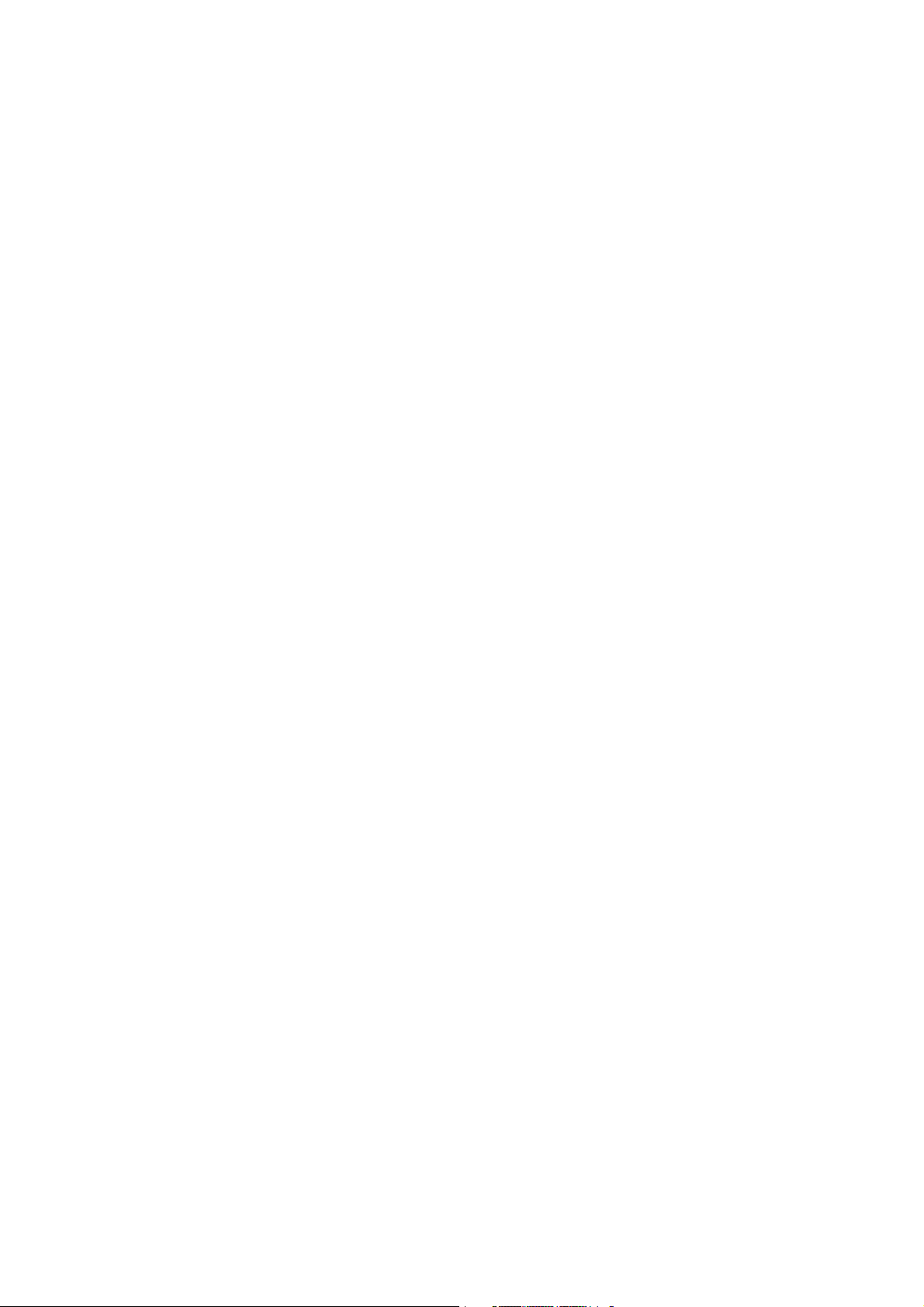
User’s Manual
VoIP ATA
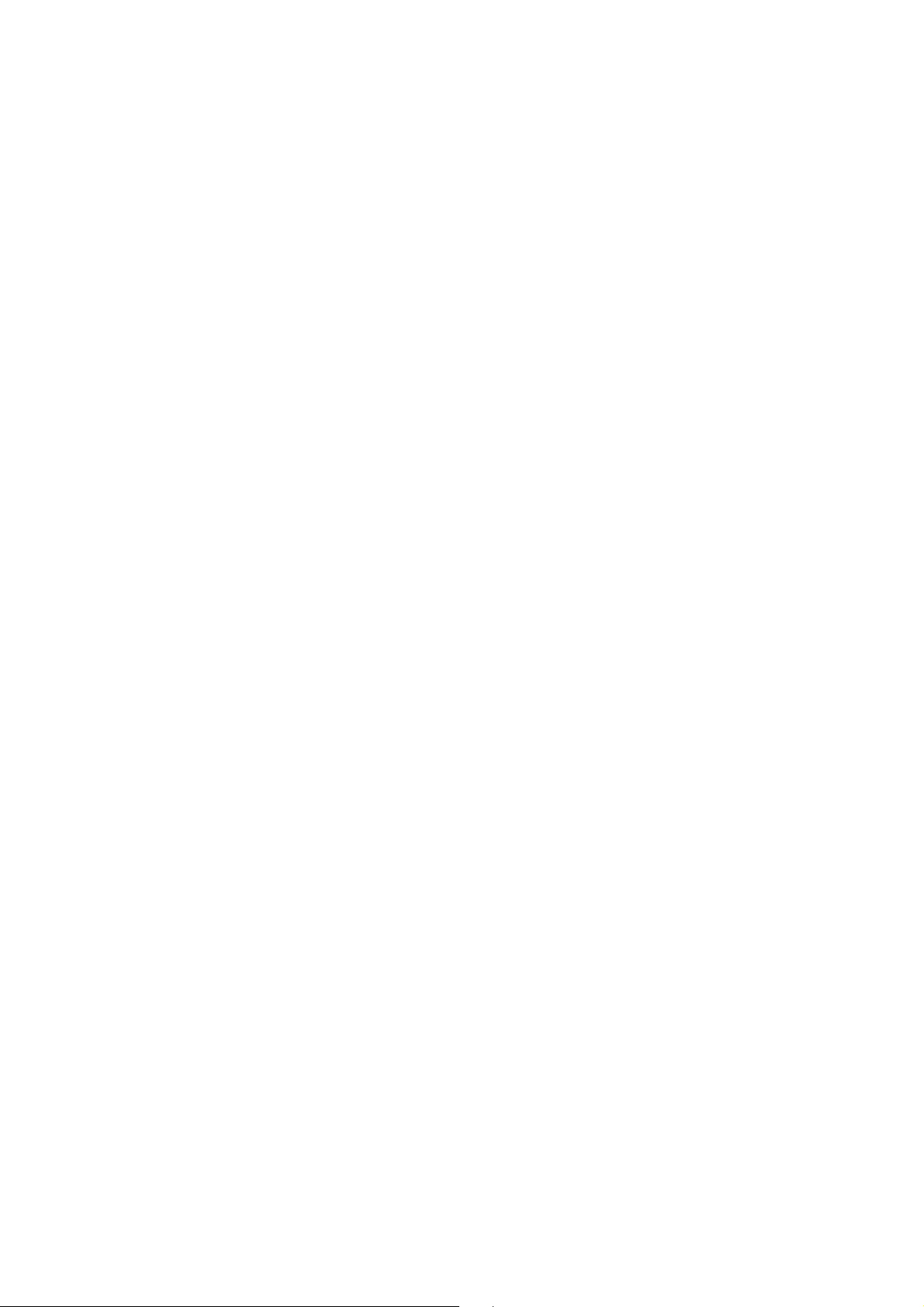
1
Index
FCC Part 68....................................................................................................................................................... 3
FCC Part 15....................................................................................................................................................... 4
Chapter 1 Introduction ....................................................................................................................................... 4
1.1 Overview ..................................................................................................................................... 5
1.2 Features...................................................................................................................................... 5
1.3 System Requirements ................................................................................................................. 6
Chapter 2 Installation ......................................................................................................................................... 7
2.1 Checklist ..................................................................................................................................... 7
2.2 The Front LEDs ........................................................................................................................... 8
2.3 The Rear Ports ............................................................................................................................ 9
2.4 Hardware installation ................................................................................................................. 10
2.5 VoIP SIP application...................................................................................................................11
Chapter 3 Configuration ................................................................................................................................... 14
3.1 Determine your connection settings ........................................................................................... 14
3.2 Connecting the Gateway to your network................................................................................... 14
3.3 Configuring with Web Browser................................................................................................... 14
3.3.1 WAN Settings ......................................................................................................................... 17
3.3.2 LAN Settings .......................................................................................................................... 18
3.3.3 STUN Settings........................................................................................................................ 19
3.3.4 DDNS Settings ....................................................................................................................... 20
3.3.5 VLAN Settings ........................................................................................................................ 21
3.3.6 DMZ Setting ........................................................................................................................... 23
3.3.7 Virtual Server Settings ............................................................................................................ 24
3.4.1 Service Domain ...................................................................................................................... 25
3.4.2 Port Settings........................................................................................................................... 27
3.4.3 Codec Settings ....................................................................................................................... 28
3.4.4 Codec ID Setting .................................................................................................................... 29
3.4.5 DTMF Setting ......................................................................................................................... 30
3.4.6 RPort Setting .......................................................................................................................... 31
3.4.7 Other Setting .......................................................................................................................... 32
3.5.1 Speed Dial Phone List ............................................................................................................ 33
3.6.1 Call Forward........................................................................................................................... 34
3.6.2 Volume Settings ..................................................................................................................... 35
3.6.3 DND Settings ......................................................................................................................... 36
3.6.4 Auto Answer ........................................................................................................................... 37
3.6.5 Caller ID ................................................................................................................................. 38
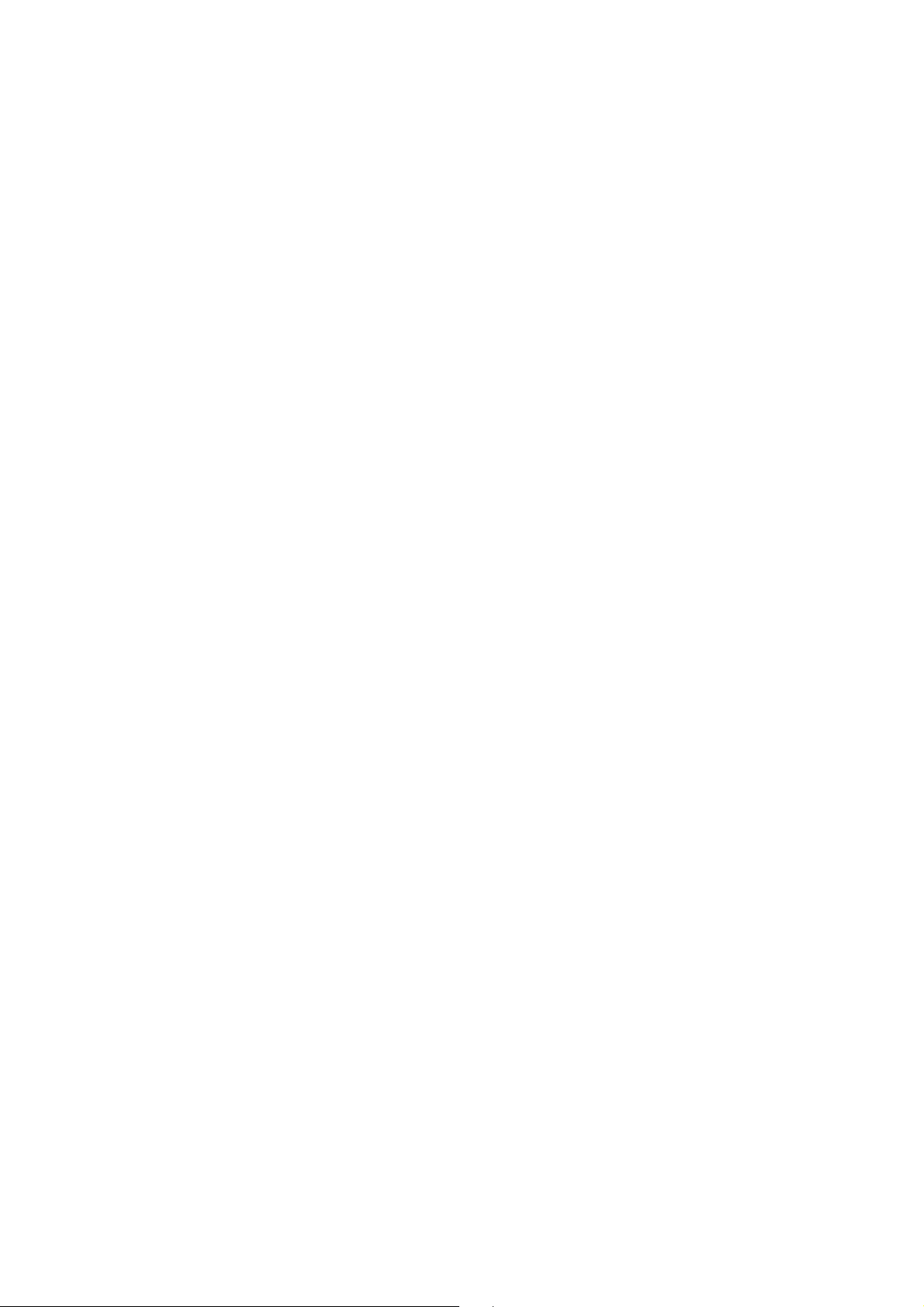
2
3.6.6 Dial Plan Setting ..................................................................................................................... 39
3.6.7 Flash Time Setting.................................................................................................................. 41
3.6.8 Call Waiting Setting ................................................................................................................ 42
3.6.9 T.38(FAX) Setting ................................................................................................................... 43
3.6.10 Hot line Setting ..................................................................................................................... 44
3.6.11 Alarm Setting ........................................................................................................................ 45
3.7.1 Auto Config............................................................................................................................. 46
3.7.2 SNTP Settings........................................................................................................................ 47
3.7.3 FXO & FXS Port ..................................................................................................................... 48
3.7.4 Advanced Setting ................................................................................................................... 49
3.7.5 Advanced Setting ................................................................................................................... 50
3.8.1 System Authority .................................................................................................................... 51
3.8.2 Save Changes........................................................................................................................ 52
3.8.3 Update Firmware .................................................................................................................... 53
3.8.4 Default Settings ...................................................................................................................... 54
3.8.5 Reboot System....................................................................................................................... 55
3.9.1 Interactive Voice Response (IVR) interface for the Gateway.................................................... 56
3.10.1 TCP/IP Settings for Windows Operating System ................................................................... 59
Appendix A Glossary........................................................................................................................................ 66
Appendix B Cabling / Connection..................................................................................................................... 73
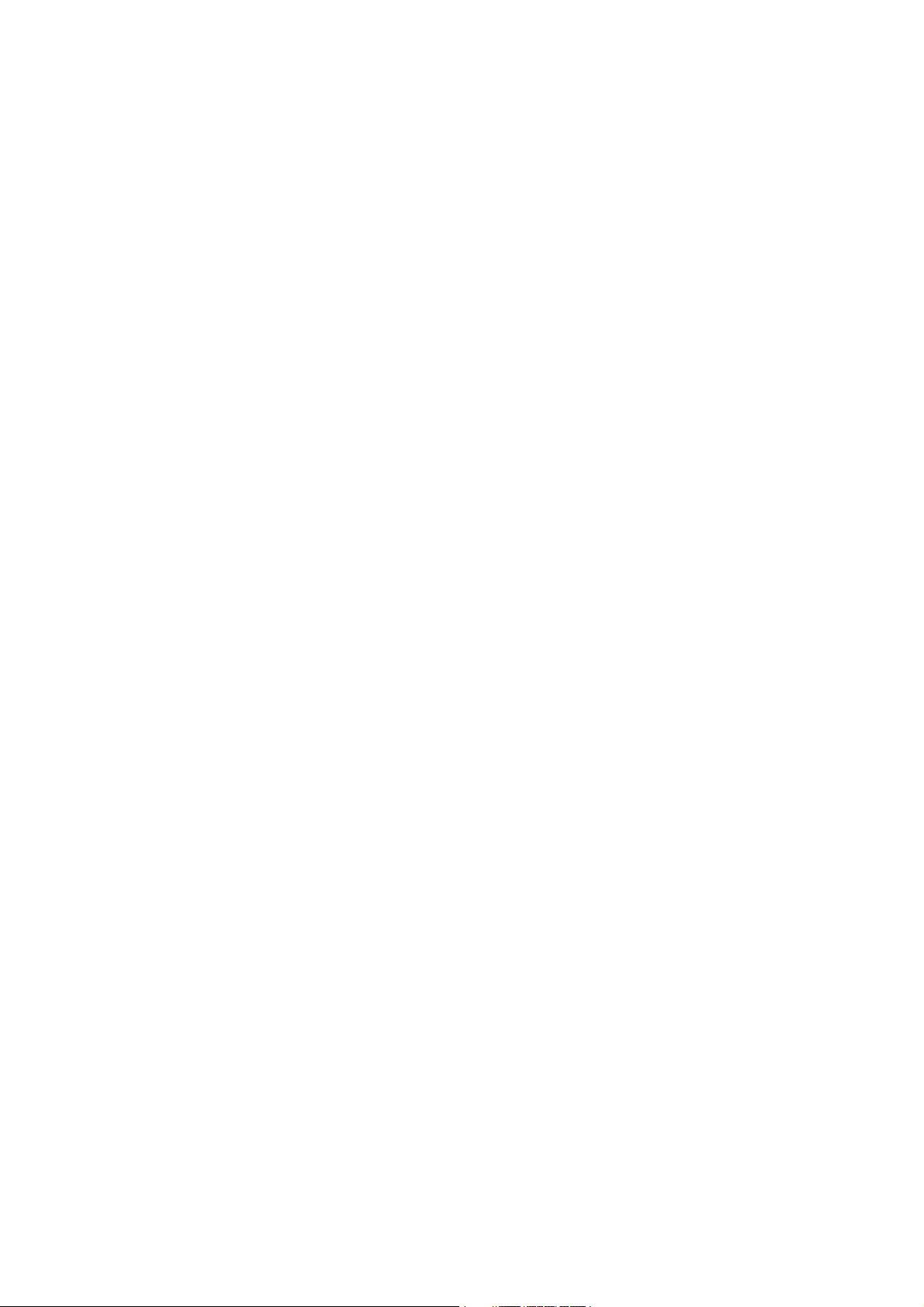
3
FCC Part 68
This equipment complies with Part 68 of the FCC Rules. On the bottom of this equipment is a label that contains
the FCC Registration Number and Ringer Equivalence Number (REN) for this equipment. User must provide this
information to the telephone company upon request.
The REN is useful to determine the quantity of devices you may connect to the telephone line and still have those
entire devices ring when your number is called. In most, but not all areas, the sum of the REN of all devices
connected to one line should not exceed five (5.0). To be certain of the number of devices you may connect to
your line, as determined by the REN, you should contact your local telephone company to determine the
maximum REN for your calling area.
If the modem causes harm to the telephone network, the telephone company may discontinue your service
temporarily.
If possible, they will notify you in advance. But if advance notice isn't practical, you will be notified as soon as
possible.
User will be advised of your right to file a complaint with the FCC.
The telephone company may make changes in its facilities, equipment, operations, or procedures that could
affect the proper operation of your equipment. If they do, you will be notified in advance to give you an opportunity
to maintain uninterrupted telephone service.
If you experience trouble with this modem, please contact your dealer for repair/warranty information. The
telephone company may ask you to disconnect this equipment from the network until the problem have been
corrected or you are sure that the equipment is not malfunctioning.
This equipment may not be used on coin service provided by the telephone company. Connection to party lines is
subject to state tariffs.
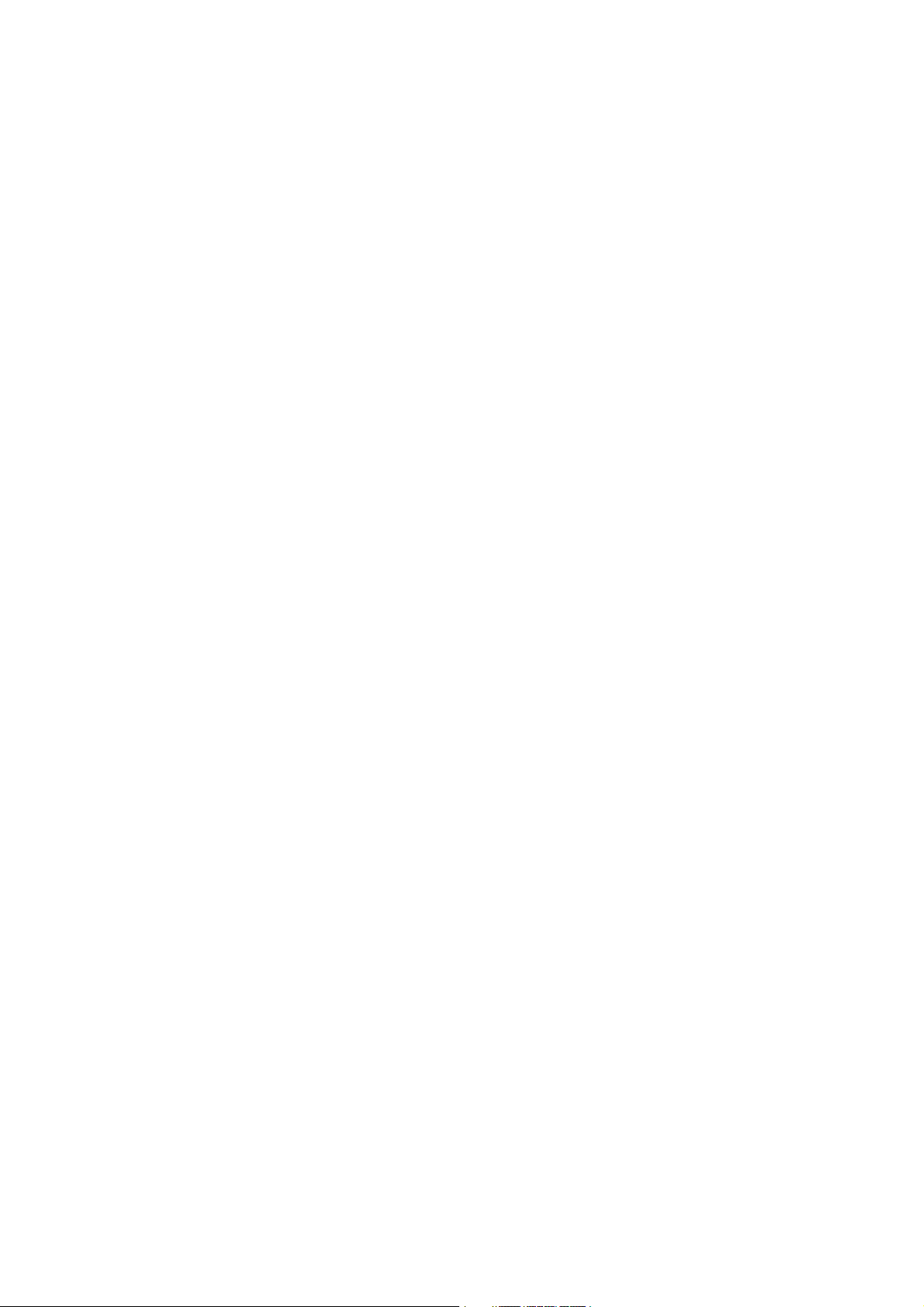
4
FCC Part 15
The modem generates and uses radio frequency energy. If it is not installed and used properly in strict
accordance with the user's manual, it may cause interference with radio and television reception. The modem has
been tested and found to comply with the limits for Class B computing devices in accordance with the
specifications in Subpart B, Part 15 of the FCC regulations. These specifications are designed to provide
reasonable protection against such interference in a residential installation. However, there is no guarantee that
interference will not occur in a particular installation. FCC regulations require that shielded interface cables be
used with your modem.
If interference does occur, we suggest the following measures be taken to rectify the problem:
1) Move the receiving antenna.
2) Move the modem away from the radio or TV.
3) Plug the modem into a different electrical outlet.
4) Discuss the problem with a qualified radio / TV technician.
CAUTION:
Changes or modifications not expressly approved by the party responsible for compliance to the FCC Rules could
void the user's authority to operate this equipment.
Cable connections:
All equipment connected to this modem must use shielded cable as the interconnection means.
Notes:
Operation is subject to the following two conditions:
1) This device may not cause harmful interference, and
2) This device must accept any interference received including interference that may cause undesired
operation.
Chapter 1 Introduction
The VoIP ATA provides easy way to make a free call via internet. User can set it as PPPoE client, Static IP or
DHCP client to connect to the internet. The device is fully complaint with SIP v1/v2 standard so you need to
register a SIP account or number to make the phone call to your friends.
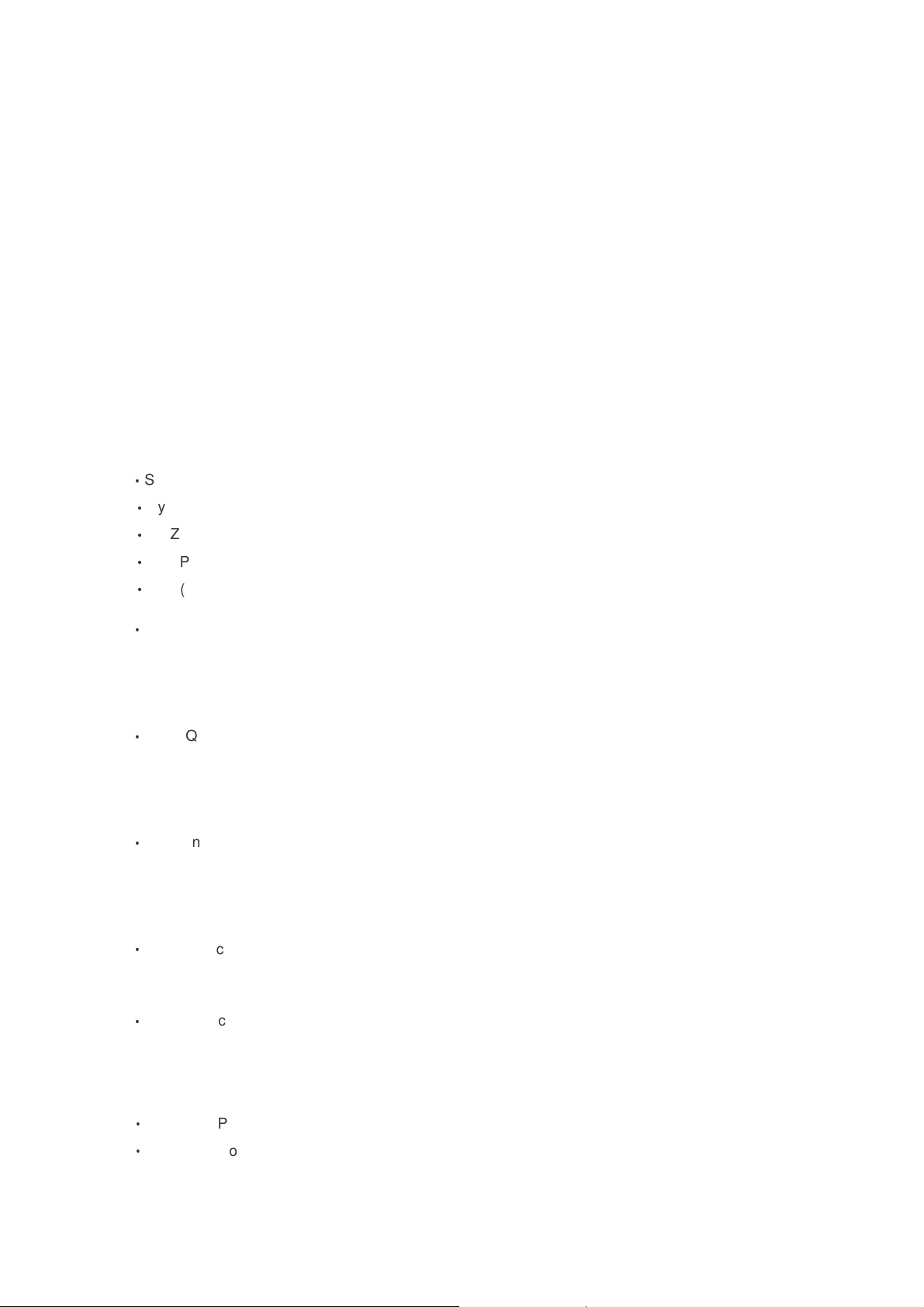
5
1.1 Overview
The VoIP ATA is optimized to suitable for the growing demand of VoIP application, and it does so as a single,
highly-integrated and cost-effective solution. The NAT function let user can easy to set the device to link to the
internet and configure the VoIP setting to enjoy the call free via internet.
Note: We offer free SIP account number for our VoIP device at the beginning, but we only guarantee 1
year to let user to use the free SIP account number. User can find lots free SIP server from the internet or
service provider, so please choose the best way to register the SIP server. We only provide the free SIP
account for the default testing and you can use it only 1 year.
1.2 Features
Key features
‧STUN ( Simple Travel of UDP over NAT)
‧Dynamic DNS
‧DMZ & VLAN Function
‧DHCP (dynamic host configuration protocol) server and client
‧NAT (network address translation)
VoIP Features
‧Voice codec
G.711:64k bit/s (PCM)
G.723.1: 6.3k / 5.3k bit/s
G.726: 16k / 24k / 32k / 40k bit/s (ADPCM)
G.729A : 8k bit/s (CS-ACELP)
G.729B : adds AD & CNG to G.729
‧Voice Quality
VAD( Voice activity detection),
CNG ( Comfortable noise generator)
LEC (Line echo canceller)
Packet Loss Compensation
Adaptive Jitter Buffer
‧Call Function
Call Hold
Call Waiting
Call Forward
Caller ID
3-Way Conferencing
‧DTMF Function
In-Band DTMF
Out-Band DTMF
SIP Info
‧Phone Function
Volume Adjustment
Speed dial key
Phone book
Security
‧MD5 for SIP authentication (RFC2069/ RFC 2617)
‧
Password protected system management
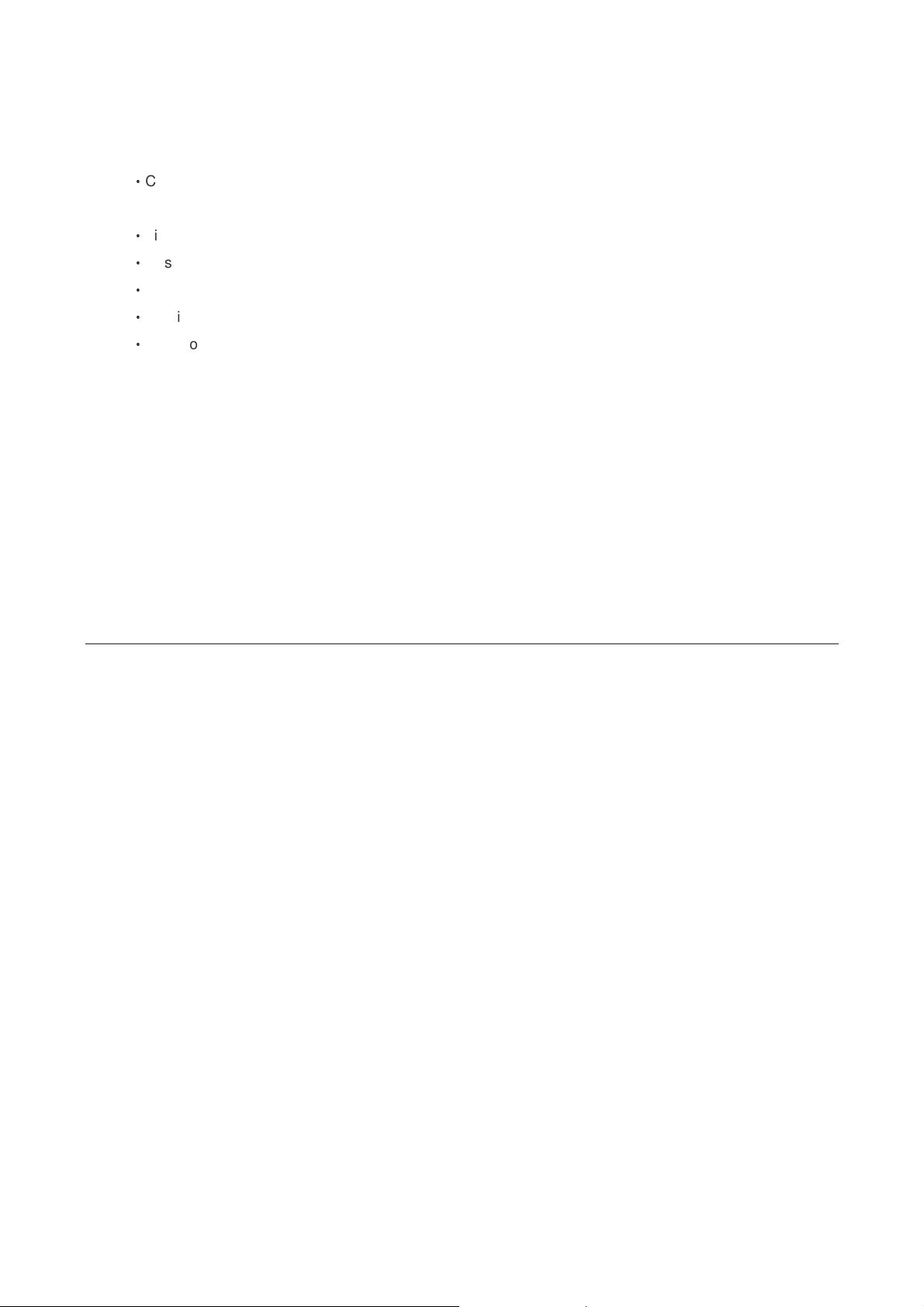
6
Ethernet Interface
‧Compliant with IEEE 802.3 and 802.3u 10/100 Mbps
HTTP Web-Based Management
‧Firmware upgrade by UI
‧Customizable Web pages
‧WAN and LAN side connection statistics
‧Configuration of static routes and routing table
‧Password protected access
1.3 System Requirements
1) Personal computer (PC)
2) Pentium II 233 MHz processor minimum
3) 32 MB RAM minimum
4) 20 MB of free disk space minimum
5) Ethernet Network Interface Controller (NIC) RJ45 Port
6) Internet Browser
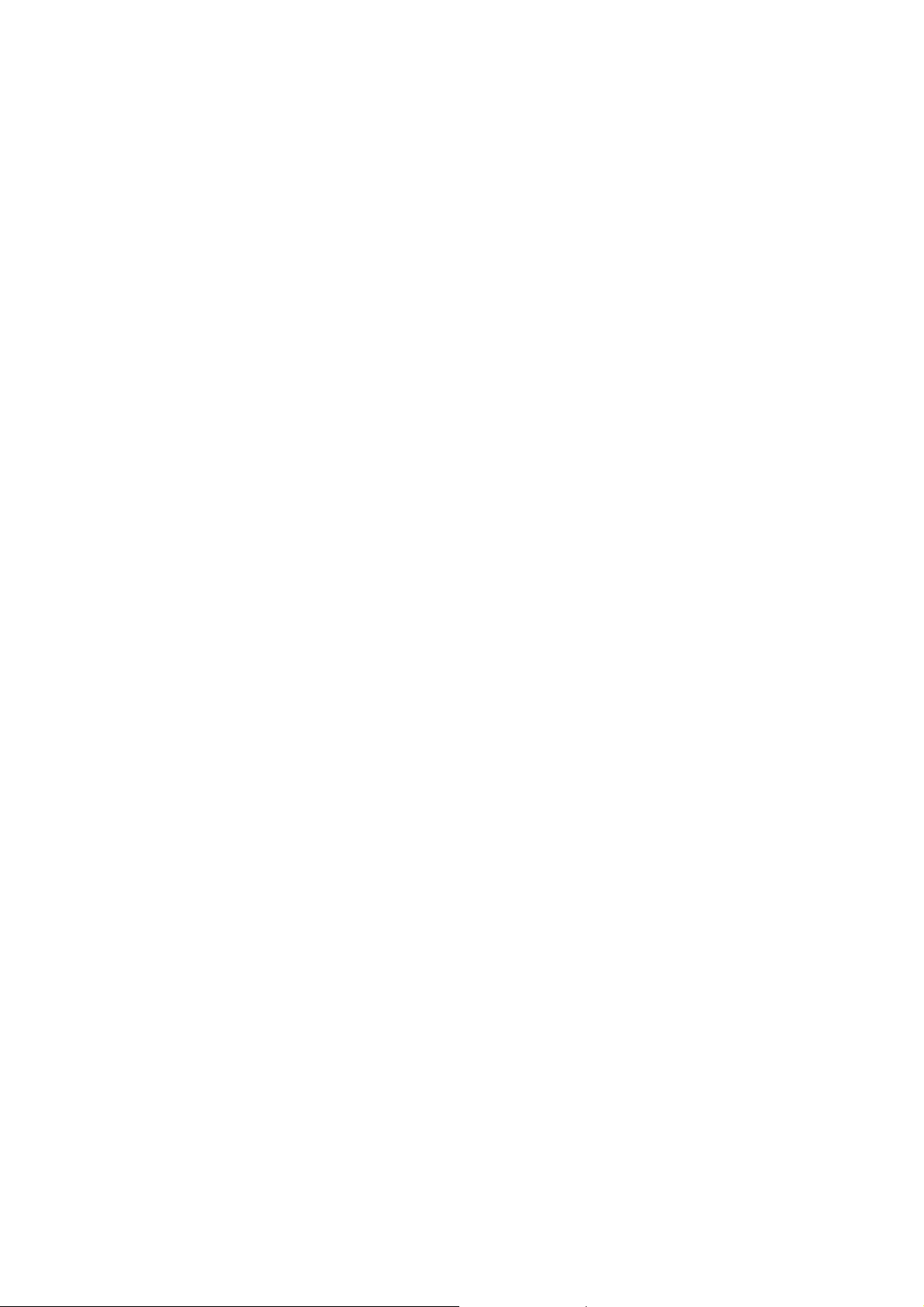
7
Chapter 2 Installation
This chapter offers information about installing the router. If you are not familiar with the hardware or software
parameters presented here, please consult your service provider for the values needed.
2.1 Checklist
Check the shipping box carefully to ensure that the contents include the items you ordered. If any of the items are
missing or damaged, contact your local distributor. The contents of your carton may vary depending on your
service provider.
Contents description
1) VoIP ATA for home/office use
2) Installation and Operation Guide (this publication)
3) Power supply with 9V AC / 1 Ampere power adapter
4) RJ-11 telephone cable (6 ft)
5) Ethernet cable Ethernet category 5 twisted pair cable (6 ft)
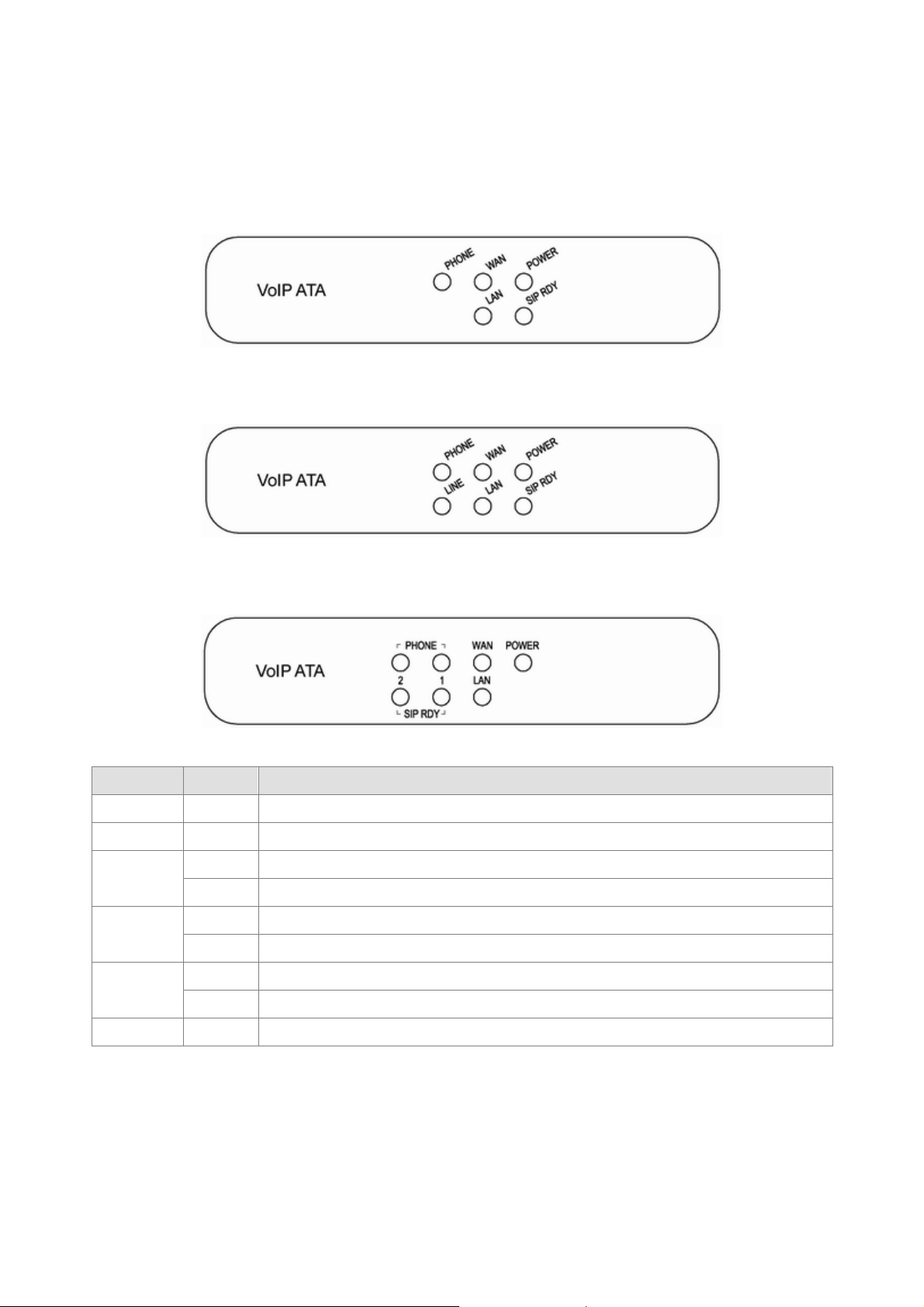
8
2.2 The Front LEDs
VoIP ATA with 1 FXS
VoIP ATA with 1FXO & 1FXS
VoIP ATA with 2FXO
LED State Description
POWER ON When the router power on.
SIP RDY ON When the SIP account online.
ON When the device connect to Router
WAN
Flashing Data transfer
ON When the device connect to PC
LAN
Flashing Data transfer
RDY ON: When the Phone1 SIP number registered
PHONE
ACT Flashing: When the user using the phone
LINE ON When the PSTN line connected
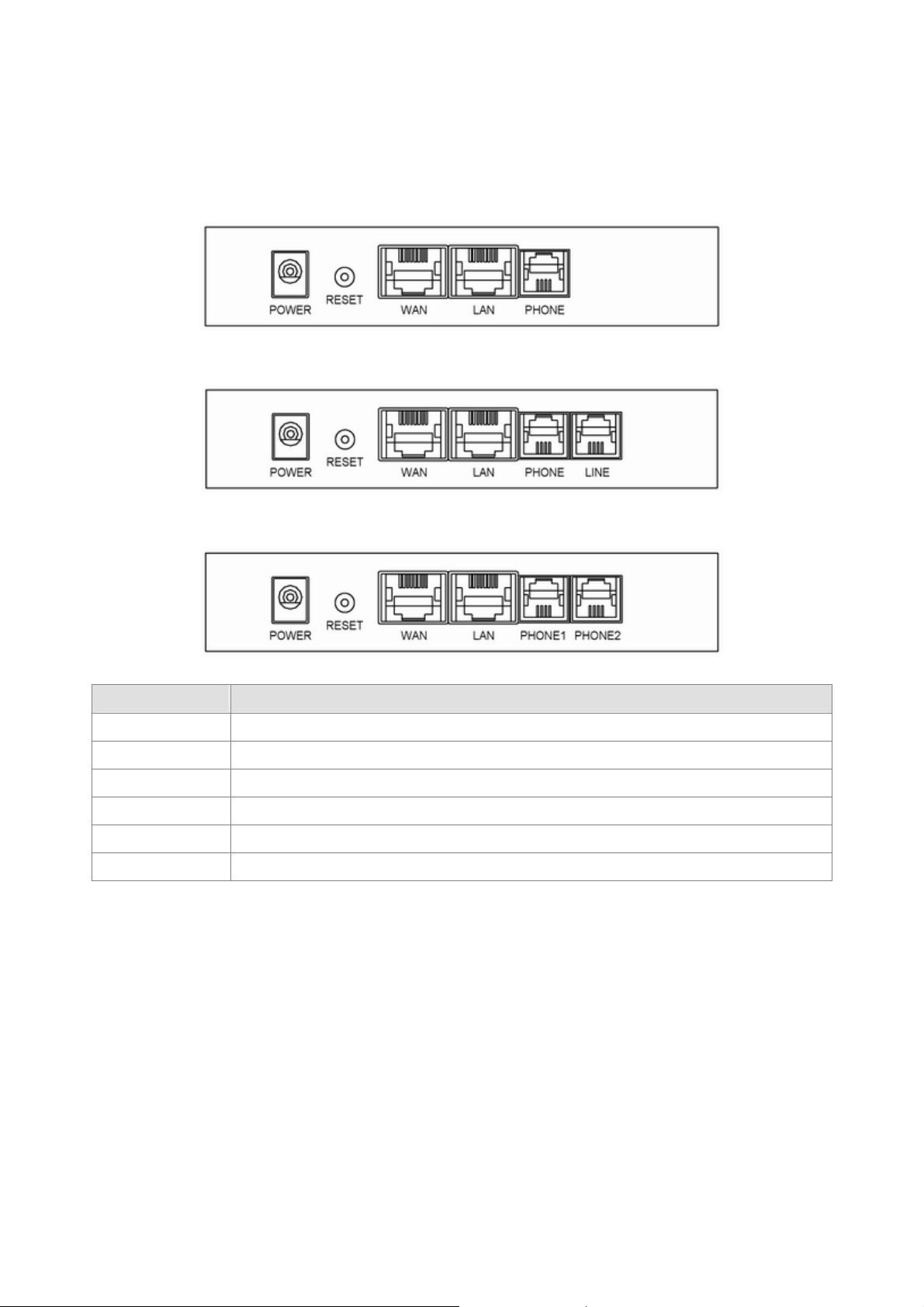
9
2.3 The Rear Ports
VoIP ATA with 1 FXS
VoIP ATA with 1FXO & 1FXS
VoIP ATA with 2FXO
Connector Description
POWER Power connector with 9VDC/ 1.5 Ampere.
Reset Switch The reset button, the router restore default settings when press until reboot.
WAN The device connects to a router or DSL router.
LAN For PC or NB to connect to the device.
PHONE For analog phone to connect to the device.
LINE For the PSTN line to connect to the device.
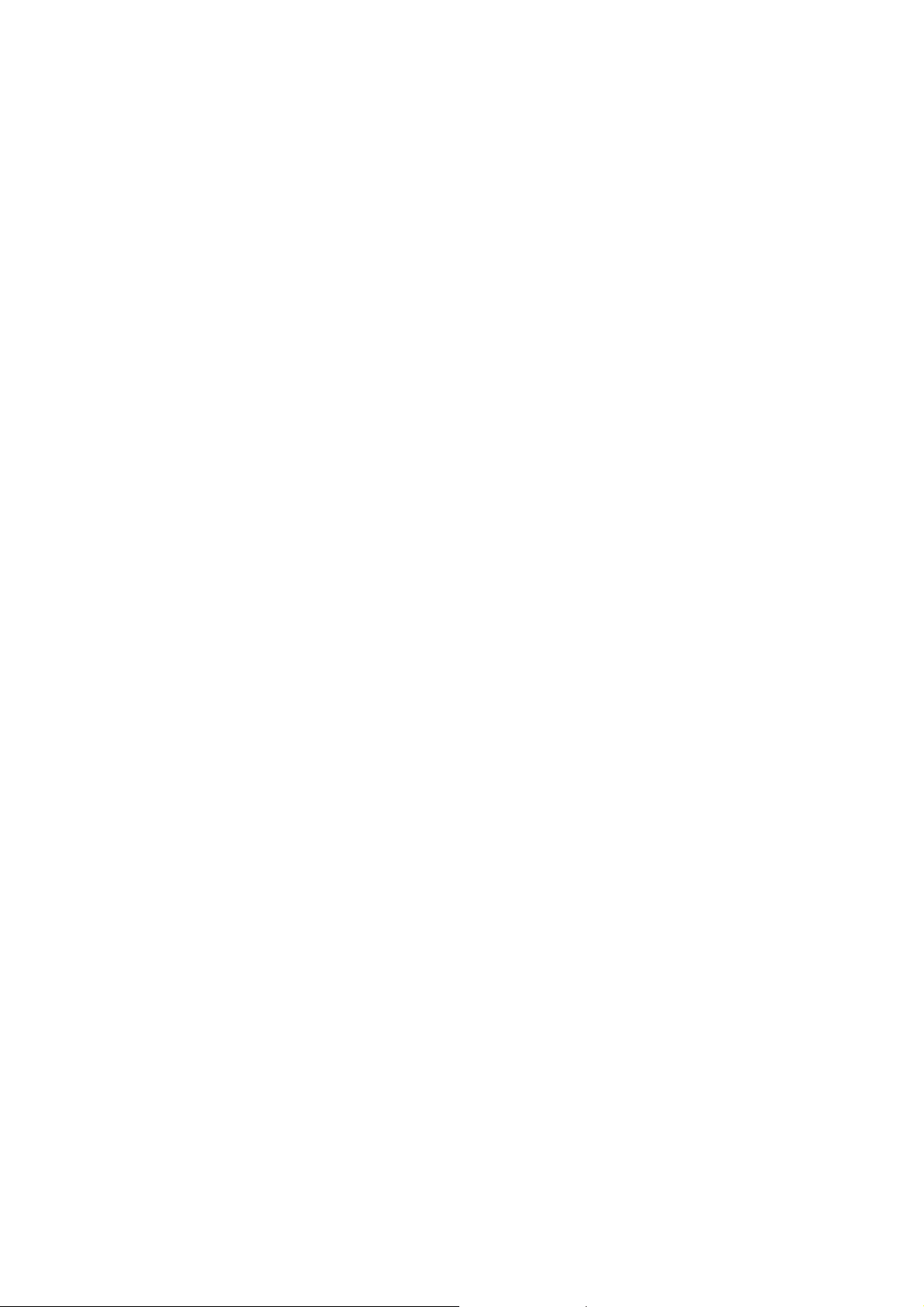
10
2.4 Hardware installation
This section describes how to connect and configure the device.
Step 1.
Connect the DSL/Cable Modem or Broadband Router
Connect the gateway directly to the LAN port of these devices.
Step 2.
Connect a Phone to the RJ-11 Phone Ports
Use the analog phone connects to the Phone port.
Step 3.
Connect the PSTN line to the RJ-11 PSTN port
Connect the PSTN line to the PSTN port.
Step 4.
Connect the Power Adapter to the Router
Connect the power adapter to the port labeled POWER on the rear panel of router.
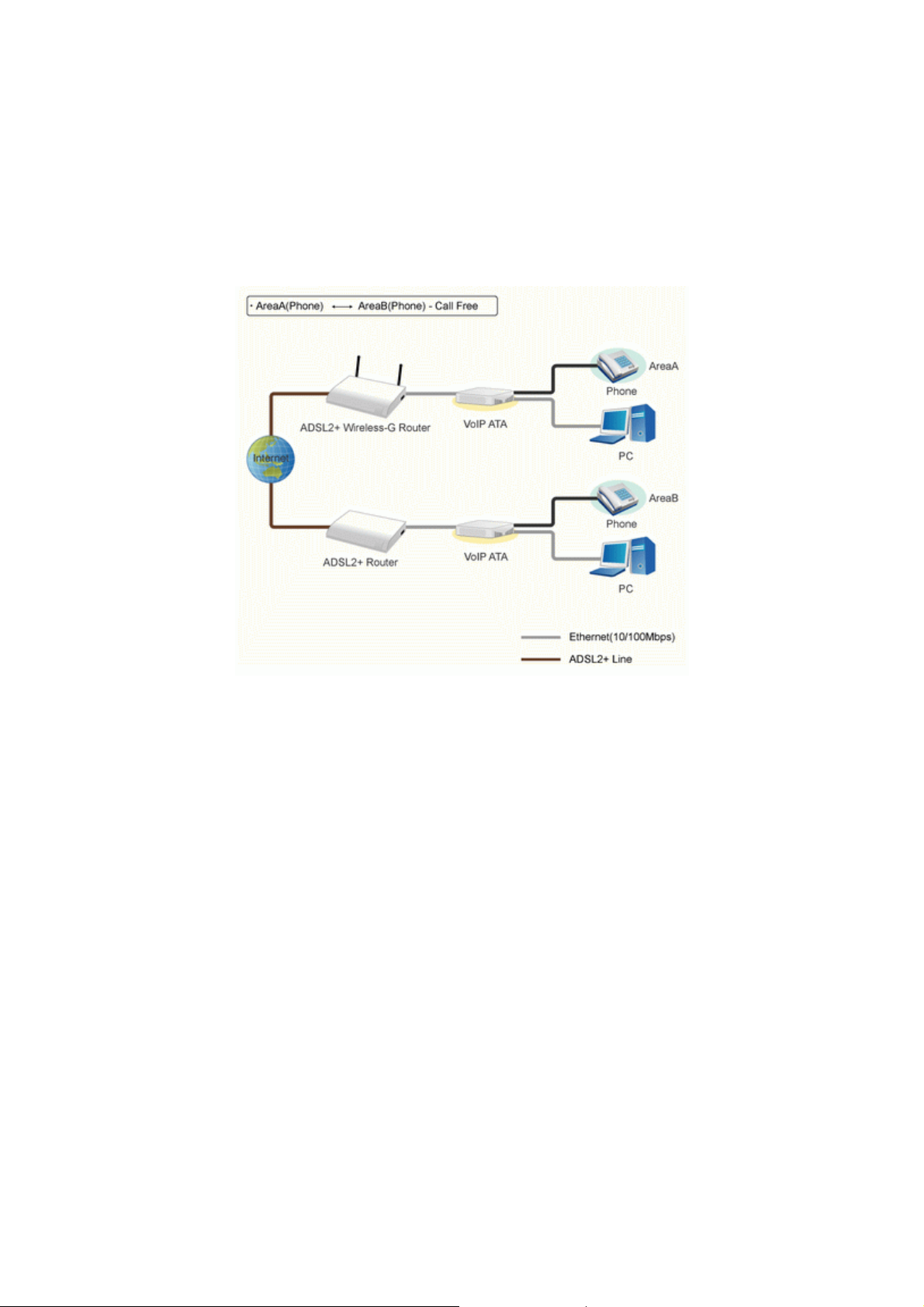
11
2.5 VoIP SIP application
1. Scenario 1 : (FXS to FXS) --- call free.
In this scenario, user can call from Area A to Area B via this device and no more expense for the phone call.
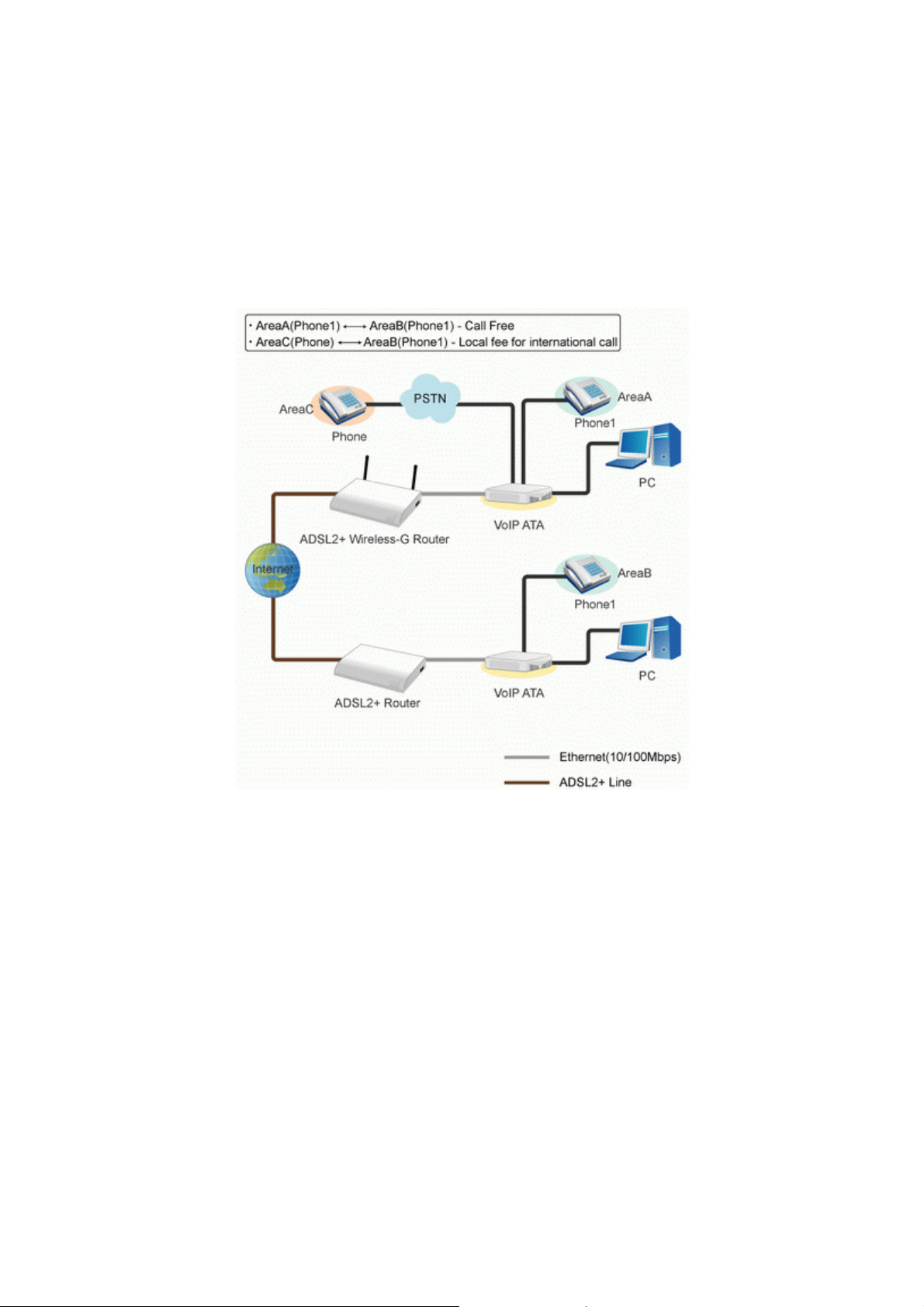
12
2. Scenario 2: (FXS to FXO) --- Internet call transfer to local PSTN call
In this scenario, user can call from Area A to Area B via this device and no more expense for the phone call.
Or from Area C a local home or office dial to Area A and set the gateway to transfer the phone to Area B, if
your office is at overseas; it will save international call expense and just charge the local call from Area C
to Area A.

13
3. Scenario 3: (FXO to FXO) --- PSTN via Internet to another PSTN (save the international expense)
In this scenario, user can call from Area A to Area B via this device and no more expense for the phone call.
Or from Area C a local home or office dial to Area A and set the gateway to transfer the phone to Area B, if
your office is at overseas; it will save international call expense and just charge the local call from Area C
to Area A.
Or call from Area C to Area D, both sides are charged the local call expense only.
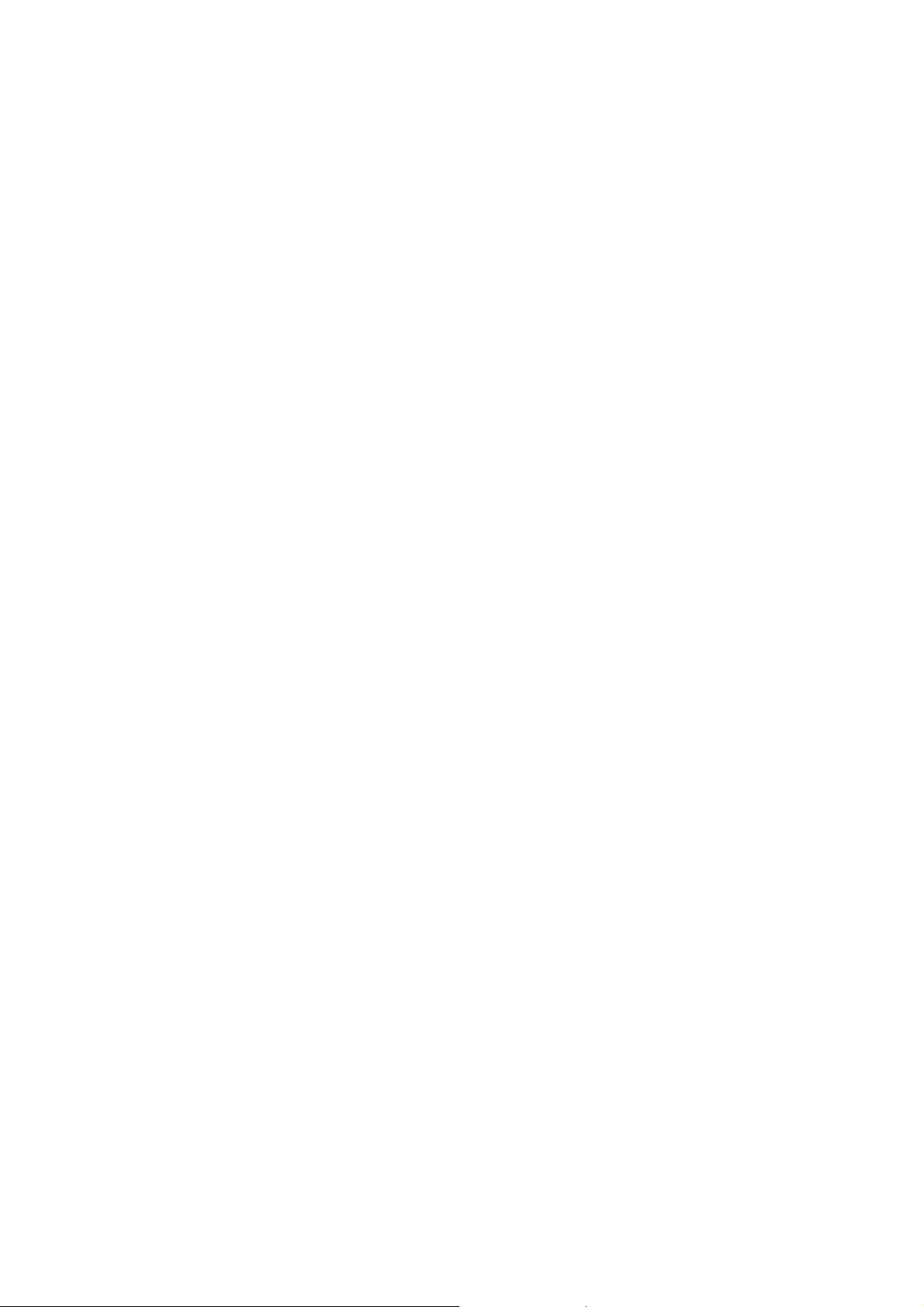
14
Chapter 3 Configuration
3.1 Determine your connection settings
Before you configure the gateway; you need to know the connection information supplied by your ADSL service
provider or just set it as a DHCP client.
3.2 Connecting the Gateway to your network
Because the Gateway can act as a DHCP server, you will have to set your PC as DHCP Client to auto accept the
IP Address from the Router. Generally there are several different operating modes for your applications. And you
can know which mode is necessary for your system. These modes are DHCP client, PPPoE, Fixed IP.
3.3 Configuring with Web Browser
It is advisable to change the administrator password to safeguard the security of your network.
To configure the router, open your browser, type 'http://192.168.3.1' into the address bar and click 'Go' to get to
the login page. Save this address in your Favorites for future reference.
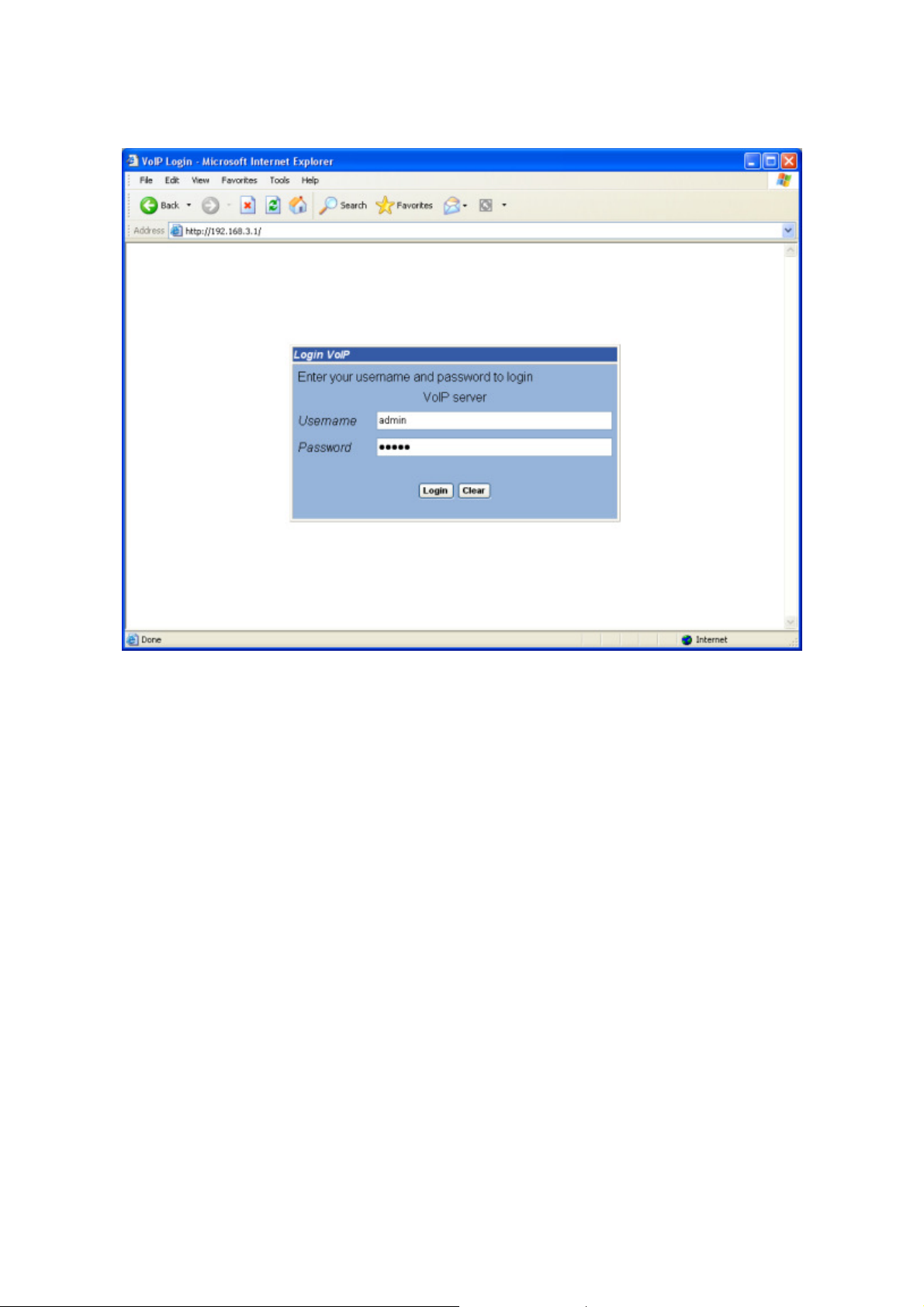
15
At the User name and Password prompt, type user name as 'admin' and password as ‘admin’ too. User can
change these later if you wish. Click 'LOGIN'.
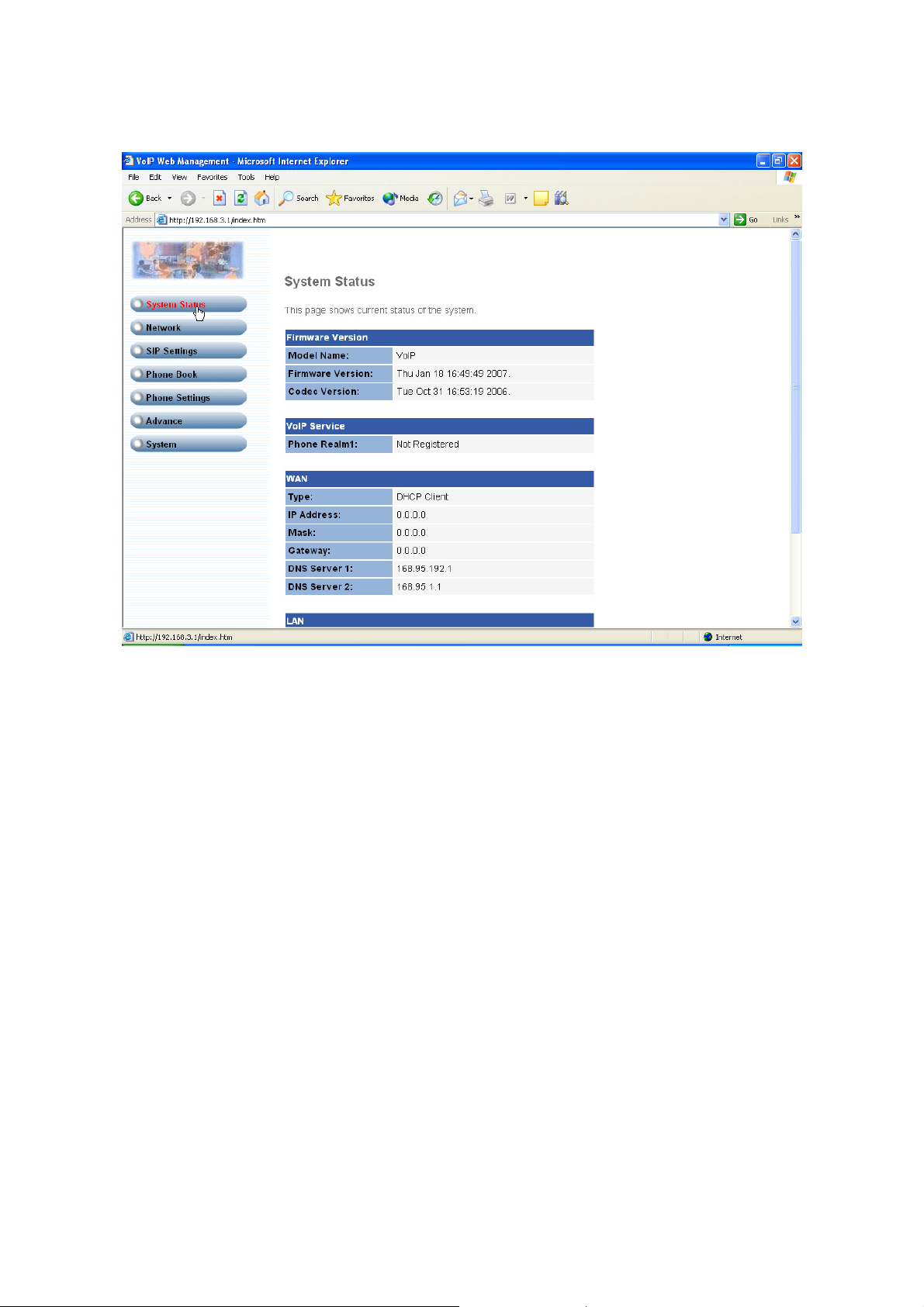
16
User can check the System status page for the Firmware version, VoIP Service status, WAN, LAN activities
status.
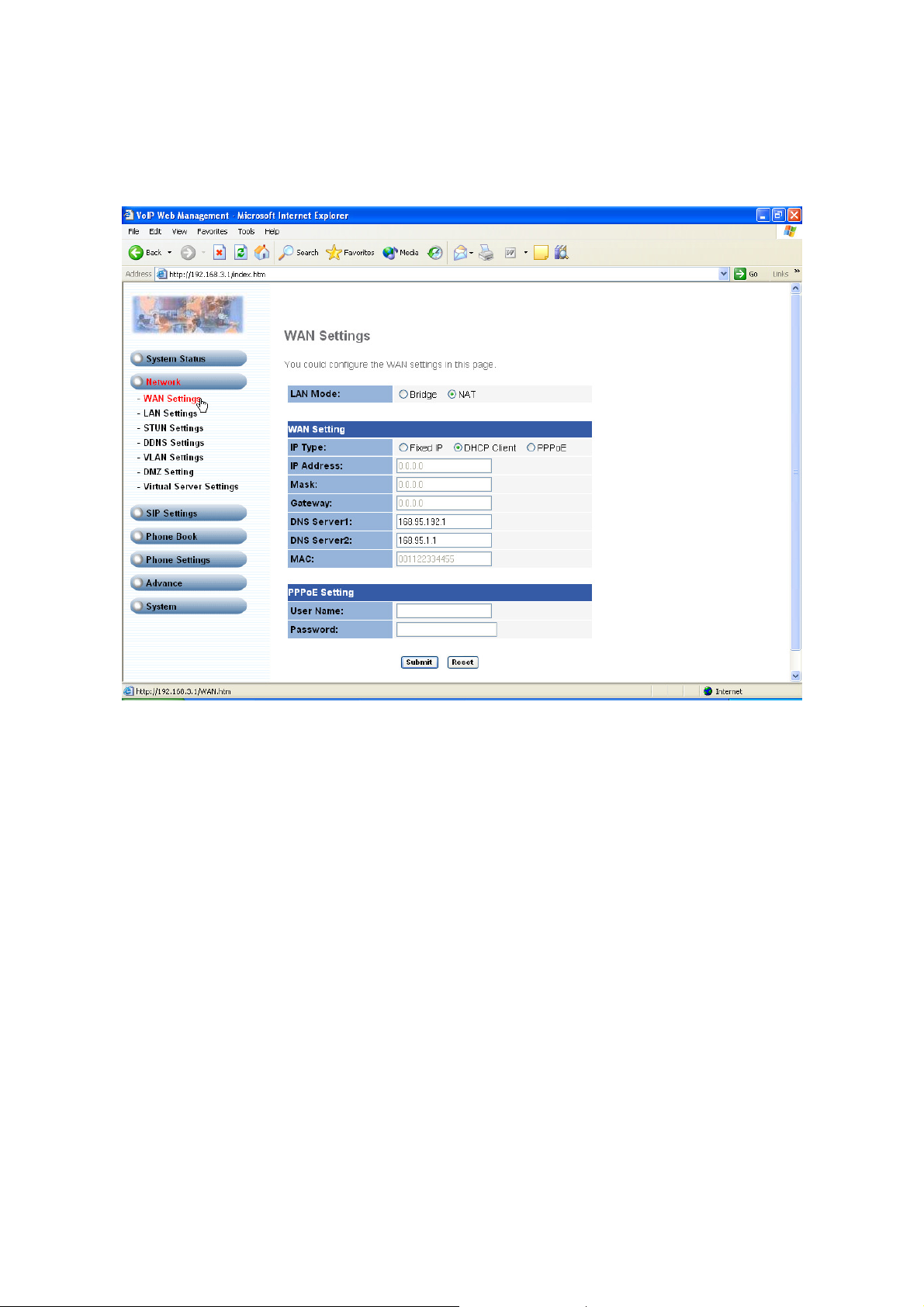
17
3.3.1 WAN Settings
There are 3 modes for WAN setting, Fixed IP, DHCP Client and PPPoE. User can choose one to suit for your
application. If you set the WAN as PPPoE client, you need to fill out the PPPoE user name and password at the
PPPoE Setting column.
If you set the LAN Mode as Bridge, it will by pass all the packets from WAN to LAN directly.
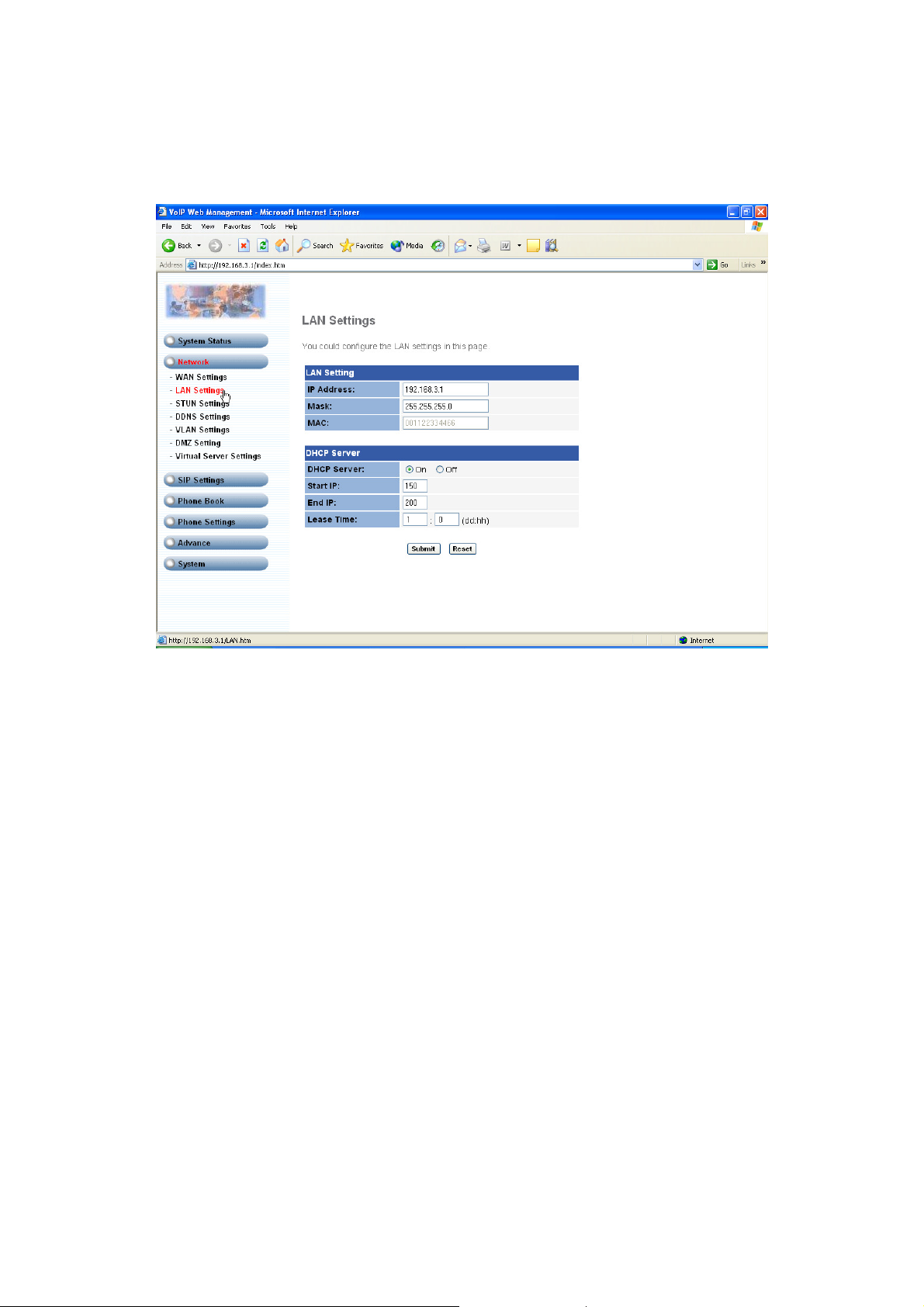
18
3.3.2 LAN Settings
User can change the LAN IP or disable the DHCP server at the page.
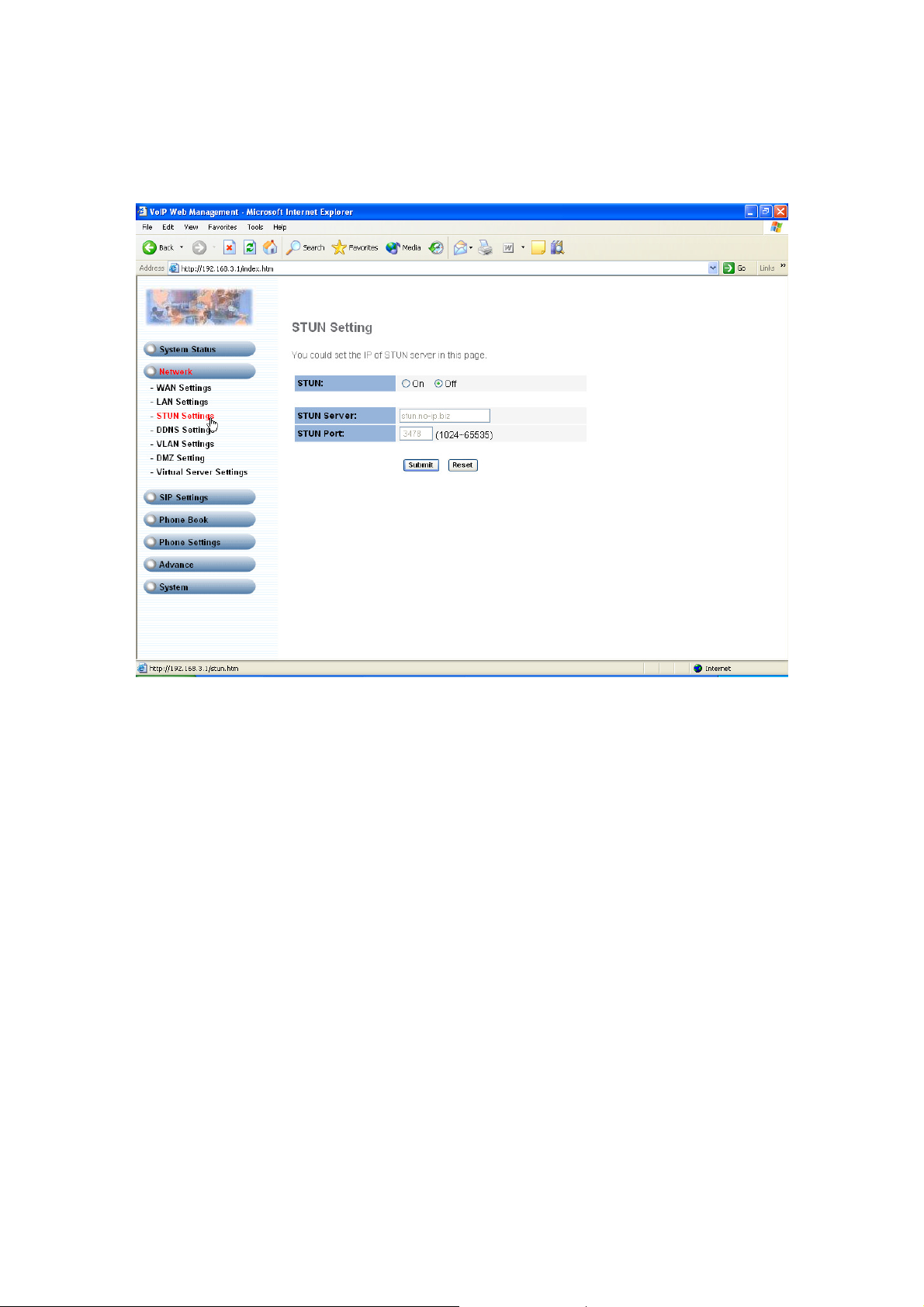
19
3.3.3 STUN Settings
Set a STUN server for VoIP Phone, you can enable or disable the phone at this page.
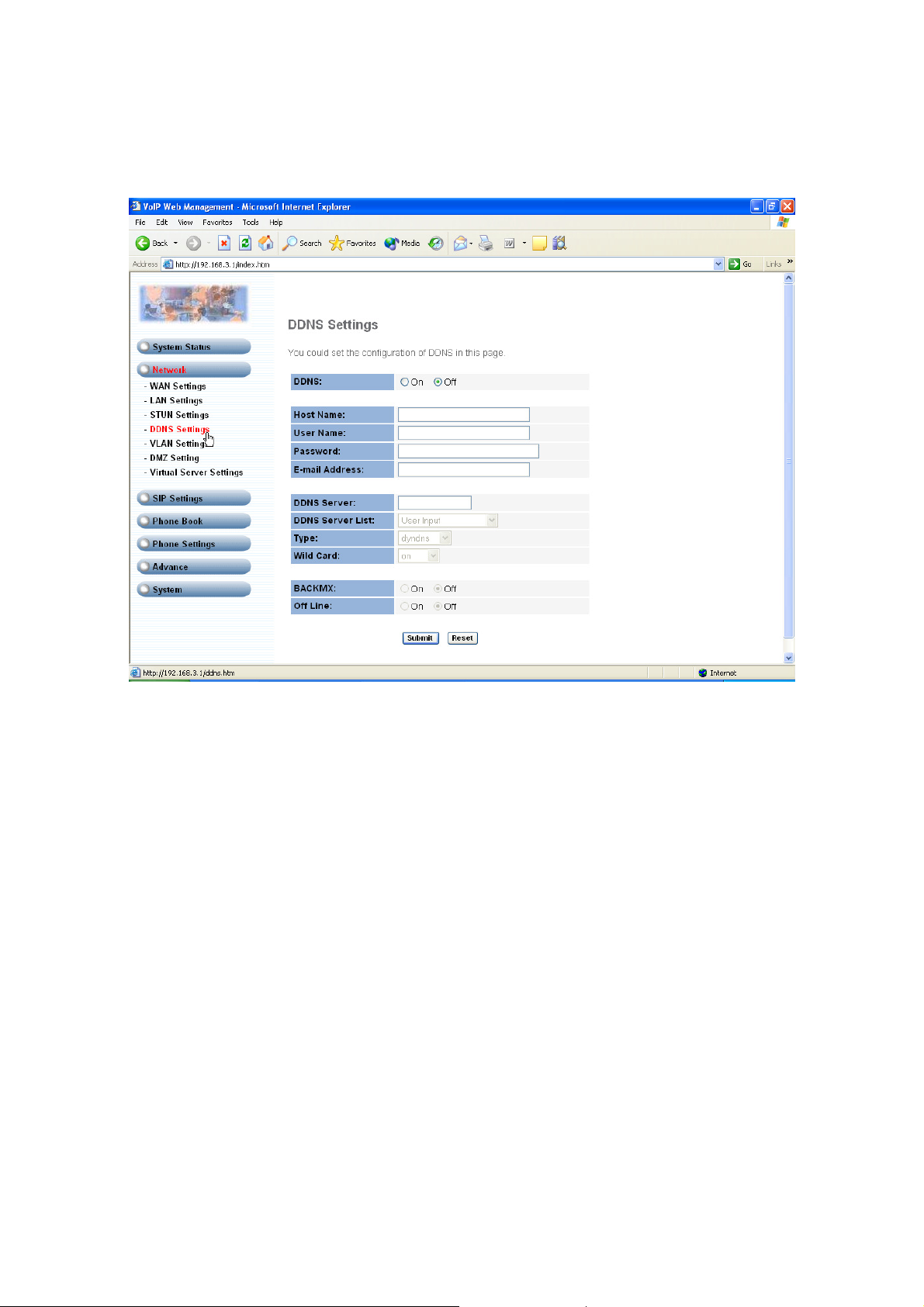
20
3.3.4 DDNS Settings
Dynamic DNS allows you to update your dynamic IP address with one or many dynamic DNS services.
So anyone can access your FTP or Web service on your computer using DNS-like address.
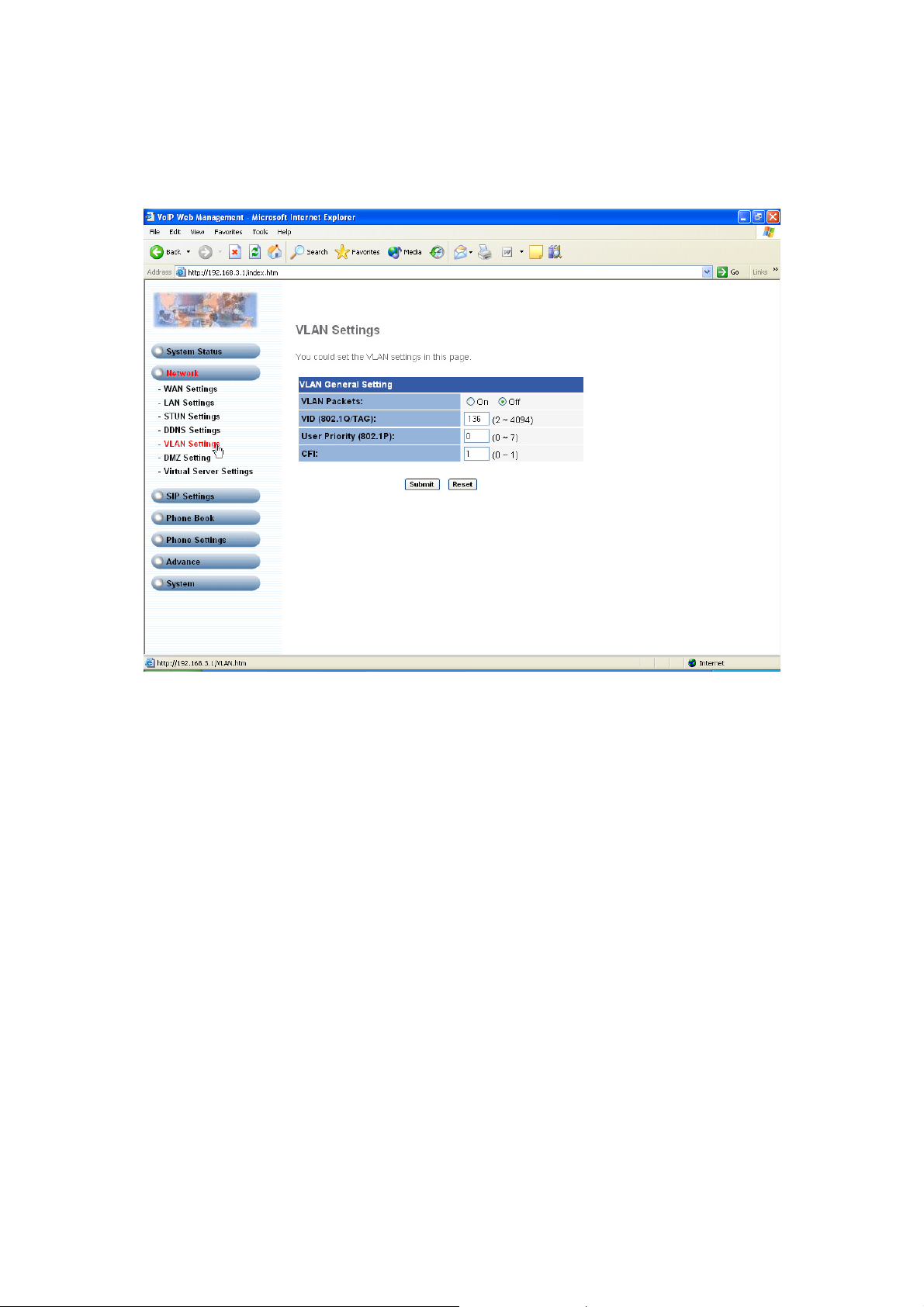
21
3.3.5 VLAN Settings
User can enable the VLAN function at this page. There are two parts in this page. First one is to set the packets
related to the gateway, and the second part is if you use the VLAN setting in the NAT Mode.
There are two kind of destination packets will come from the Gateway’s WAN port, one kind of packets will go to
the Gateway, the other will go through the LAN port to the PC.
-- VLAN Packets: if you enable the first VLAN Packets and set the VID, User Priority, and CFI, then all the
incoming packets will be check with the IP Address and the VID.
-- VID: User can follow your service provider to set your VID.
-- User Priority: Defines user priority, giving eight (2^3) priority levels. IEEE 802.1P defines the operation for
these 3 user priority bits. Usually this will be defined by your service provider.
-- CFI: Canonical Format Indicator is always set to zero for Ethernet switches. CFI is used for compatibility reason
between Ethernet type network and Token Ring type network. If a frame received at an Ethernet port has a CFI
set to 1, then that frame should not be forwarded as it is to an untagged port.
When you enable the first VLAN Packets and set the VID, User Priority, and CFI, then all the incoming packets
with the Gateway’s IP address and the same VID will be accept by the Gateway. If the incoming packets with the
Gateway’s IP address but the different VID then the packets will be discard by the Gateway. The Other incoming
packets with different IP address will go through the LAN port to the PC.
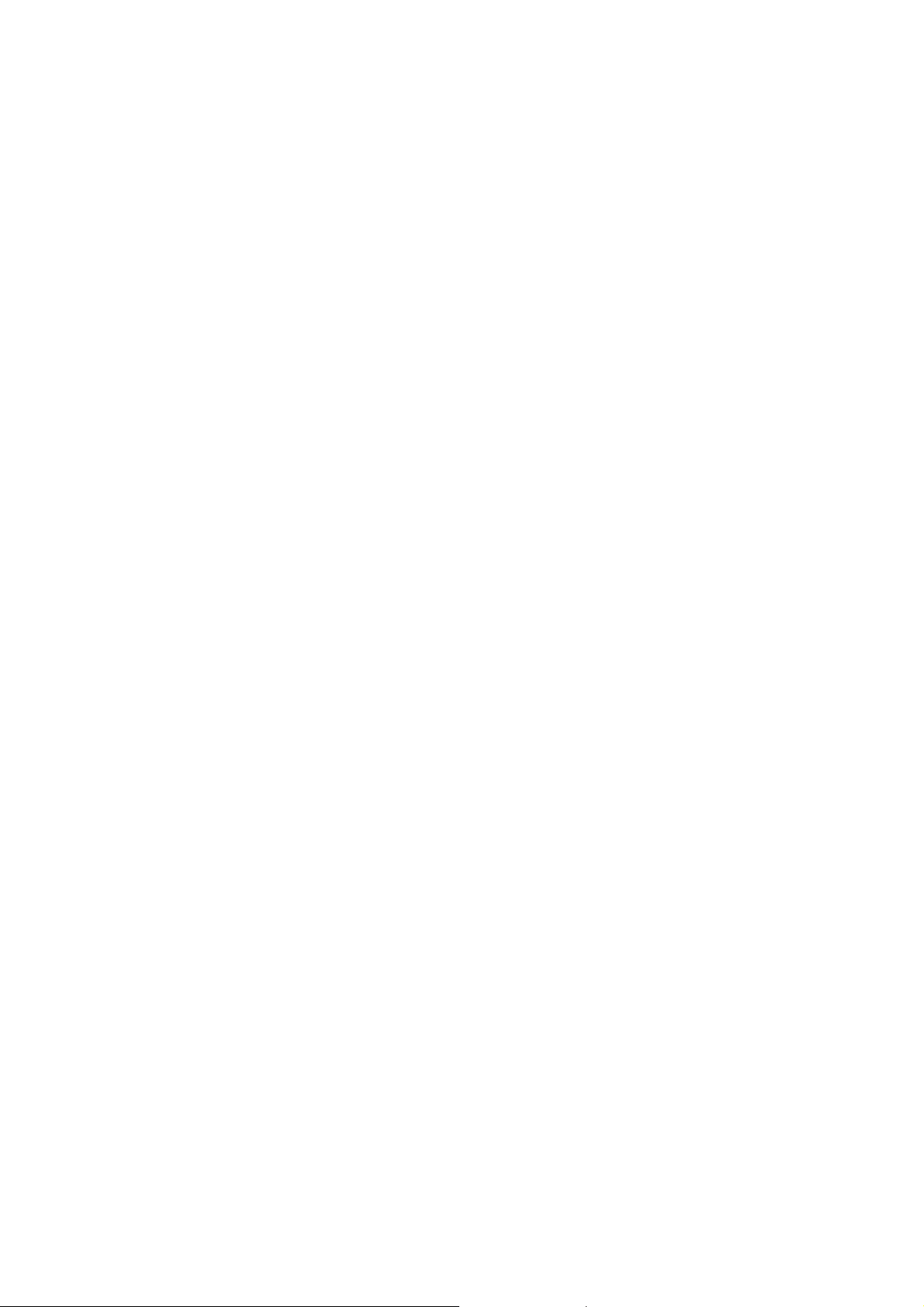
22
NAT VLAN Setting: When you set your device in NAT mode, the Gateway can help you to filter the wrong
incoming packets. User can separate the other device connected behind the Gateway into 4 VLAN group. User
can set different VID for these 4 groups. When the incoming packets go through the Gateway’s WAN port then the
Gateway will check the VID, if the packets is not going to the Gateway(with the Gateway’s IP address and the
correct VID), and the VID is not these four VID you set, then the packets will be discard by the Gateway.

23
3.3.6 DMZ Setting
User can set DMZ to mapping to the internal server or PC.

24
3.3.7 Virtual Server Settings
User can set Virtual Server at this page and mapping to the internal server or PCs for the special protocols. It
supports max. 24 virtual server lists for the device.

25
3.4.1 Service Domain
In Service Domain Function you need to input the account and the related information in this page, please refer to
your ISP provider. User can register three SIP accounts. User can dial the VoIP phone to your friends via first
enable SIP account and receive the phone from these three SIP accounts. For the second phone you can use the
same way to register.
-- First you need click Active to enable the Service Domain, then you can input the following items:
-- Display Name: you can input the name you want to display.
-- User Name: you need to input the User Name get from your ISP.
-- Register Name: you need to input the Register Name get from your ISP.
-- Register Password: you need to input the Register Password get from your ISP.
-- Domain Server: you need to input the Domain Server get from your ISP.
-- Proxy Server: you need to input the Proxy Server get from your ISP.
-- Outbound Proxy: you need to input the Outbound Proxy get from your ISP. If your ISP does not provide the
information, then you can skip this item.
-- User can see the Register Status in the Status item. If the item shows “Registered”, then your Gateway is
registered to the ISP, you can make a phone call directly.

26
-- If you have more than one SIP account, you can follow the steps to register to the other ISP account.
-- When you finished the setting, please click the Submit button.
-- If there is nothing need to change, please click the Save Change Item in the left side, then click the Save button.
The change you made will save into the system and the system will reboot automatically.

27
3.4.2 Port Settings
User can setup the SIP and RTP port number in this page. Each ISP provider will have different SIP/ RTP port
setting, please refer to the ISP to setup the port number correctly. When you finished the setting, please click the
Submit button. If there is nothing need to change, please click the Save Change Item in the left side, then click the
Save button. The change you made will save into the system and the system will reboot automatically.

28
3.4.3 Codec Settings
User can setup the Codec priority, RTP packet length, and VAD function in this page. User need to follow the ISP
suggestion to setup these items. When you finished the setting, please click the Submit button. If there is nothing
need to change, please click the Save Change Item in the left side, then click the Save button. The change you
made will save into the system and the system will reboot automatically.

29
3.4.4 Codec ID Setting
Sometimes 2 VoIP devices with different Codec ID will cause the interoperability issue. If you are talking with
others got some problems, you may ask the other one what kind of Codec ID he use, and then you can change
your Codec ID. When you finished the setting, please click the Submit button. If there is nothing need to change,
please click the Save Change Item in the left side, then click the Save button. The change you made will save into
the system and the system will reboot automatically.

30
3.4.5 DTMF Setting
User can setup the RFC2833 Out-Band DTMF, In-band DTMF and Send DTMF SIP Info (2833) in this page. To
change this setting, please follow your ISP or SIP server information. When you finished the setting, please click
the Submit button. If there is nothing need to change, please click the Save Change Item in the left side, then click
the Save button. The change you made will save into the system and the system will reboot automatically.

31
3.4.6 RPort Setting
User can setup the RPort Enable/Disable in this page. To change this setting, please follow your ISP or SIP server
information. When you finished the setting, please click the Submit button. If there is nothing need to change,
please click the Save Change Item in the left side, then click the Save button. The change you made will save into
the system and the system will reboot automatically.

32
3.4.7 Other Setting
User can setup the Hold by RFC, Voice/SIP QoS and SIP expire time in this page. To change these settings
please following your ISP information. When you finished the setting, please click the Submit button. The QoS
setting is to set the voice packets’ priority. If you set the value higher than 0, then the voice packets will get the
higher priority to the Internet. But the QoS function still has to cooperate with the others Internet devices. When
you finished the setting, please click the Submit button. If there is nothing need to change, please click the Save
Change Item in the left side, then click the Save button. The change you made will save into the system and the
system will reboot automatically.

33
3.5.1 Speed Dial Phone List
The Speed Dial Phone List can let user to setup the Speed Dial number. If you want to use Speed Dial you just
dial the speed dial number (from 0~9) then press “#”. User can add/delete Speed Dial number and input
maximum 10 entries speed dial list. User has to input the position, the name, and the phone number (by URL type)
and click the “Add Phone” button.
If you want to delete a phone number, you can select the phone number you want to delete then click “Delete
Selected” button.
If you want to delete all phone numbers, you can click “Delete All” button.

34
3.6.1 Call Forward
User can setup the phone number you want to forward in this page. There are three type of Forward mode. User
can choose All Forward, Busy Forward, and No Answer Forward.
All Forward: All incoming call will forward to the number you choose. User can input the name and the phone
number in URL field. If you select this function, then all the incoming call will direct forward to the speed dial
number you choose.
Busy Forward: If you are on the phone, the new incoming call will forward to the number you choose. User can
input the name and the phone number in URL field.
No Answer Forward: If you can not answer the phone, the incoming call will forward to the number you choose.
User can input the name and the phone number in URL field. Also you have to set the Time Out time for system to
start to forward the call to the number you choose.
When you finished the setting, please click the Submit button. If there is nothing need to change, please click the
Save Change Item in the left side, then click the Save button. The change you made will save into the system and
the system will reboot automatically.

35
3.6.2 Volume Settings
User can setup the Handset Volume, Ringer Volume, and the Handset Gain. When you finished the setting,
please click the Submit button.
Handset Volume is to set the volume for you can hear from the handset.
PSTN-Out Volume is to set the PSTN volume for you can hear.
Handset Gain is to set the volume send out to the other side.
PSTN-In Gain is to set the volume send out to the other side.
When you finished the setting, please click the Submit button. If there is nothing need to change, please click the
Save Change Item in the left side, then click the Save button. The change you made will save into the system and
the system will reboot automatically.

36
3.6.3 DND Settings
User can setup the DND Setting to keep the phone silence. You can choose Always Block or Block a period.
DND Always: All incoming call will be blocked until disable this feature.
DND Period: Set a time period and the phone will be blocked during the time period. If the “From” time is large
than the “To” time, the Block time will from Day 1 to Day 2.
When you finished the setting, please click the Submit button. If there is nothing need to change, please click the
Save Change Item in the left side, then click the Save button. The change you made will save into the system and
the system will reboot automatically.

37
3.6.4 Auto Answer
User can set the Auto Answer function to answer the incoming call by the phone. If the call is come from the IP,
then the Gateway can let user to redial the call to PSTN phone number. If the call is coming from PSTN, then the
Gateway can let user to redial to IP Phone number. Auto Answer Counter is to set after the ring counts meet the
number you set then the auto answer will enable. For security issue, you’d better to set the PIN Code. If you have
set the PIN code, you will hear a tone to inform you input the PIN Code then you can dial out.

38
3.6.5 Caller ID
User can set the device to show Caller ID in your PSTN Phone or IP Phone.
There are four selection of Caller ID. You have to base on your environment to set the Caller ID function for FSK
or DTMF. When you change the setting, please also double check the PTT setting in others. You need to choose
the correct country code then the Caller ID will be effect.
When you finished the setting, please click the Submit button. If there is nothing need to change, please click the
Save Change Item in the left side, then click the Save button. The change you made will save into the system and
the system will reboot automatically.

39
3.6.6 Dial Plan Setting
This function is when you input the phone number by the keypad but you don’t need to press “#”. After time out
the system will dial directly.
Symbols explain:
x or X 0,1,2,3,4,5,6,7,8,9
+ or
Replace rule: If replace prefix code is ON and prefix number is matched with rule then 005 will replace prefix.
Auto Dial Time: Stop dialing after seconds then send dial number out.
Dial Plan: When match with pattern then send dial number out but if first digit is ‘0’ then dial plan will be ignored.
Example:
*xx If matched with one of *00,*01….*99 then will send number out
#xx If matched with one of #00,#01….#99 then will send number out
10x If matched with one of 100,101….109 then will send number out
11x If matched with one of 110,111….119 then will send number out
Xxxxxxxx If dial with 8 digits then send number out

40
Auto Prefix: Number for add before dial number.
Prefix Unset Plan: When first digit or dial number match with pattern then ignore auto prefix.
0 Ignore auto prefix if first digit is ‘0’
1 Ignore auto prefix if first digit is ‘1’
xxxxx dial numbers are 4 digits ignore auto prefix
xxxxxx dial numbers are 5 digits ignore auto prefix
When you finished the setting, please click the Submit button.
If there is nothing need to change, please click the Save Change Item in the left side, then click the Save button.
The change you made will save into the system and the system will reboot automatically.

41
3.6.7 Flash Time Setting
When you use the PSTN Phone and you need to press the Hook to do the Flash (Switch to the other phone line or
HOLD), this function is for you to set the time you press the Hook to represent the Flash function. When you
finished the setting, please click the Submit button. If there is nothing need to change, please click the Save
Change Item in the left side, then click the Save button. The change you made will save into the system and the
system will reboot automatically.

42
3.6.8 Call Waiting Setting
User can Enable/Disable the Call Waiting function, when you are talking with someone, there is a new incoming
call, and you will hear the call waiting tone. When you finished the setting, please click the Submit button. If there
is nothing need to change, please click the Save Change Item in the left side, then click the Save button. The
change you made will save into the system and the system will reboot automatically.

43
3.6.9 T.38(FAX) Setting
You can Enable/Disable the T.38 function. When you finished the setting, please click the Submit button. If there
is nothing need to change, please click the Save Change Item in the left side, then click the Save button. The
change you made will save into the system and the system will reboot automatically.

44
3.6.10 Hot line Setting
User can Enable/Disable the Hot line function, when you enable that; you can set a hot line number. While you
pick up the phone, it will auto dial the number you set up. When you finished the setting, please click the Submit
button. If there is nothing need to change, please click the Save Change Item in the left side, then click the Save
button. The change you made will save into the system and the system will reboot automatically.

45
3.6.11 Alarm Setting
User can set the time to alarm via the VoIP ATA. When you finished the setting, please click the Submit button. If
there is nothing need to change, please click the Save Change Item in the left side, then click the Save button.
The change you made will save into the system and the system will reboot automatically.

46
3.7.1 Auto Config
User can setup the Auto Configuration Enable/Disable and auto configuration by FTP or TFTP. You need to select
the way to do the Auto Configuration and set the Server IP address in this page. This function can automatically
download the configure file to setup your Gateway.
When you finished the setting, please click the Submit button. If there is nothing need to change, please click the
Save Change Item in the left side, then click the Save button. The change you made will save into the system and
the system will reboot automatically.

47
3.7.2 SNTP Settings
User can setup the primary and second SNTP Server IP Address, to get the date/time information. Also you can
base on your location to set the Time Zone, and how long need to synchronize again. When you finished the
setting, please click the Submit button. If there is nothing need to change, please click the Save Change Item in
the left side, then click the Save button. The change you made will save into the system and the system will
reboot automatically.

48
3.7.3 FXO & FXS Port
User can setup the FXO or FXS in this page. When you are using different country’s PSTN Phone, you have to
set the country’s setting to meet the requirement. When you finished the setting, please click the Submit button.

49
3.7.4 Advanced Setting
User can setup the ICMP echo, Send Anonymous CID, Polarity Reversal Enable/Disable in this page. This
function can disable echo when someone ping this device, it can avoid hacker try to attack the device. If you
enable the “Send Anonymous CID”, it will hide the phone number from the send side, the receiver will not show
the phone number at the LED pad of phone. The Polarity Reversal can support the billing system, if user wants to
cooperate with the billing system. When you finished the setting, please click the Submit button. If there is nothing
need to change, please click the Save Change Item in the left side, then click the Save button. The change you
made will save into the system and the system will reboot automatically.

50
3.7.5 Advanced Setting
User can setup the MAC Clone Enable/Disable in this page. This function can auto clone the PC’s LAN card MAC
address to the WAN port for some ISP lock the PPPoE client’s MAC address. When you finished the setting,
please click the Submit button. If there is nothing need to change, please click the Save Change Item in the left
side, then click the Save button. The change you made will save into the system and the system will reboot
automatically.

51
3.8.1 System Authority
User can change your login name and password. When you finished the setting, please click the Submit button. If
there is nothing need to change, please click the Save Change Item in the left side, then click the Save button.
The change you made will save into the system and the system will reboot automatically.

52
3.8.2 Save Changes
User can save the changes you have done. If you want to use new setting in the Gateway, You have to click the
Save button. After you click the Save button, the Gateway will automatically restart and the new setting will effect.

53
3.8.3 Update Firmware
User can update the Gateway’s firmware to the new one or do the “factory reset” to let the device back to default
setting.
In New Firmware function you can update new firmware via HTTP in this page. You can upgrade the firmware by
the following steps:
1. Select the firmware code type, Risc or DSP code.
2. Click the “Browse” button in the right side of the File Location or you can type the correct path and the filename
in File Location blank.
3. Select the correct file you want to download to the TA then click the Update button.
4. After finished the update firmware process, the system will reboot automatically.

54
3.8.4 Default Settings
User can restore the device to factory default in this page. You can just click the Restore button, and then the
device will restore to default and automatically restart again. The Default Setting will be NAT Mode, WAN port is
set as DHCP Client Mode, LAN port is Fixed IP Mode and the IP Address is 192.168.3.1.

55
3.8.5 Reboot System
User can restart the device. If you want to restart the device, you can just click the Reboot button, and then the
device will reboot automatically.

56
3.9.1 Interactive Voice Response (IVR) interface for the Gateway
User can use the PSTN phone to configure the device. Please follow the instruction to configure your terminal
adapter.
Group IVR Action IVR Menu
Parameter(s) Notes
Choice
Function enable call waiting #138# None Enable Call waiting
Function disable call waiting #139# None Disable call waiting
Function
unlock keypad
#190# None
You have to unlock keypad first, and
then you can change the setting by
keypad.
Function lock keypad #191# None Lock keypad.
Function Reboot #195# None The system will reboot automatically.
System will automatically Reboot and
restore to default setting. WARNING:
ALL “User-Changeable”
Function Factory Reset #198# None
NONDEFAULT SETTINGS WILL BE
LOST! This will include network and
service provider data.
Info Check IP Address #120# None IVR will report the LAN port IP address
IVR will report the WAN Port DHCP is
Info Check IP Type #121# None
enabled or disabled.
Info
Check the Phone
#122# None
Number
IVR will report current in use VoIP
number
IVR will report the WAN Port network
Info Check Network Mask #123# None
mask
Info
Info
Check Gateway IP
#124# None
Address
Check Primary DNS
#125# None
Server Setting
IVR will report the WAN Port gateway
IP address
IVR will report the WAN Port Primary
DNS server IP Address.
IVR will report the WAN port IP
Info Check IP Address #126# None
address
Check Firmware
Info
#128# None IVR will report the firmware version
Version
The system will change the WAN port
Setting Set DHCP client #111# None
to DHCP Client type
Setting Set Static IP Address #112xxx*xxx*x Enter IP address WAN port DHCP Client will be

57
xx*xxx# using numbers on
disabled and WAN port will change to
Setting Set Network Mask
Set Gateway IP
Setting
Address
#113xxx*xxx*x
xx*xxx#
#114xxx*xxx*x
xx*xxx#
the telephone key
pad. Use the *
(star) key when
entering a
decimal point.
Enter value using
numbers on the
telephone key
pad. Use the *
(star) key when
entering a
decimal point.
Enter IP address
using numbers on
the telephone key
pad. Use the *
(star) key when
the Static IP type. Set WAN port IP
Address
Must set Static IP first. Set WAN port
Network Mask
Must set Static IP first. Set WAN port
Gateway IP Address
Set Primary DNS
#115xxx*xxx*x
Setting
Server
xx*xxx#
Setting Set Codec #130+[1-8]#
entering a
decimal point.
Enter IP address
using numbers on
the telephone key
pad. Use the *
(star) key when
entering a
decimal point.
1:G.711 u-Law, 2:
G.711 a-Law, 3:
G.723.1, 4:
G.729a, 5: G.726
16K, 6: G.726
24K, 7: G.726
32K, 8: G.726
40K,
Must set Static IP first. Set WAN port
Primary DNS Server IP Address
You can set the codec you want to the
first priority.
Setting Set Handset Gain #131+[00~15]#
Handset Gain
from 0~15
You can set the Handset gain to
proper value, default is 10

58
Setting Set Handset Volume #132+[00~12]#
Handset Volume
from 0~12
Set Auto
You can set the Handset volume to
proper value, default is 10
Setting
#135#
Address
FTP Server IP
TFTP Server IP
Setting
#136#
Address
Setting Auto configure mode #137+[0~2]#
flash#510#
Setting Blind transfer
Phone no.#
flash#511#
Setting Attendant transfer
Phone no.#
configure TFTP
Server IP
Address
Set Auto
configure FTP
Server IP
Address
0: Disable, 1:
TFTP mode, 2:
FTP mode
None
None
You can set the TFTP Server IP
address
You can set the FTP Server IP
address
You can set the Auto configuration
mode, 0: Disable, 1: use TFTP Server,
2: user FTP Server
B call A, and A transfer the call to C, A
need to press flash button and then
press #510#(phone no. of C)#.
B call A, and A transfer the call to C, A
need to press flash button and then
press #510#(phone no. of C)#.
B call A, and A transfer the call to C, A
flash#512#
Setting 3-way-calling
Phone no.#
flash
Setting PSTN mode *0
None
Set default use
PSTN mode
need to press flash button and then
press #512#(phone no. of C)#, while C
pick up the phone, A need to press
flash again, and then begin 3-way
conference..
Provide setting change default setting
to PSTN mode

59
3.10.1 TCP/IP Settings for Windows Operating System
1. How can I find my IP Address in Windows 95, 98, or Me?
‧
Click on Start, then click on Run.
‧
The Run Dialogue Box will appear. Type winipcfg in the window as shown then click OK
‧
The IP Configuration window will appear, displaying your Ethernet Adapter Information.
‧
Select your adapter from the drop down menu.
‧
If you do not see your adapter in the drop down menu, your adapter is not properly installed.
‧
After selecting your adapter, it will display your IP Address, subnet mask, and default gateway.
‧
Click OK to close the IP Configuration window.

60
2. How can I find my IP Address in Windows 2000/XP?
‧
Click on Start and select Run.
‧
Type cmd then click OK.
‧
From the Command Prompt, enter ipconfig. It will return your IP Address, subnet mask, and default
gateway.
‧
Type exit to close the command prompt.
‧
Make sure you take note of your computer´s Default Gateway IP Address. The Default Gateway is the IP
Address of the router. By default, it should be 192.168.0.1

61
3. How can I assign a Static IP Address in Windows 98/Me?
‧
From the desktop, right-click on the Network Neighborhood icon (Win ME - My Network Places) and
select Properties.
‧
Highlight TCP/IP and click the Properties button. If you have more than 1 adapter, then there will be a
TCP/IP “Binding” for each adapter. Highlight TCP/IP > (your network adapter) and then click Properties.

62
‧
Click Specify an IP Address.
‧
Enter in an IP Address that is on the same subnet as the LAN IP Address on your router. Example: If the
router´s LAN IP Address is 192.168.0.1, make your IP Address 192.168.0.X where X is between 2-99.
Make sure that the number you choose is not in use on the network.
‧
Click on the Gateway tab.
‧
Enter the LAN IP Address of your router here (192.168.0.1).
‧
Click Add when finished.

63
‧
Click on the DNS Configuration tab.
‧
Click Enable DNS. Type in a Host (can be any word). Under DNS server search order, enter the LAN IP
Address of your router (192.168.0.1). Click Add.
‧
Click OK twice.
‧
When prompted to reboot your computer, click Yes. After you reboot, the computer will now have a static,
private IP Address.

64
4. How can I assign a Static IP Address in Windows 2000?
‧
Right-click on My Network Places and select Properties.
‧
Right-click on the Local Area Connection which represents your network card and select Properties.
‧
Highlight Internet Protocol (TCP/IP) and click Properties.

65
‧
Click Use the following IP Address and enter an IP Address that is on the same subnet as the LAN IP
Address on your router. Example: If the router´s LAN IP Address is 192.168.0.1, make your IP Address
192.168.0.X where X = 2-99. Make sure that the number you choose is not in use on the network.
‧
Set the Default Gateway to be the same as the LAN IP Address of your router (192.168.0.1).
‧
Set the Primary DNS to be the same as the LAN IP address of your router (192.168.0.1).
‧
The Secondary DNS is not needed or enter a DNS server from your ISP.
‧
Click OK twice. User may be asked if you want to reboot your computer. Click Yes.
5. How can I assign a Static IP Address in Windows XP?
‧
Click on Start > Control Panel > Network and Internet Connections > Network connections.
‧
See the steps for assigning a static IP address in Windows 2000 and continue from there.
‧
Access the Web management. Open your Web browser and enter the IP Address of your router device in
the address bar. This should open the login page for the Web management. Follow instructions to login
and complete the configuration.

66
Appendix A Glossary
Address mask
A bit mask used to select bits from an Internet address for subnet addressing. The mask is 32 bits long and
selects the network portion of the Internet address and one or more bits of the local portion. Sometimes called
subnet mask.
AAL5
ATM Adaptation Layer - This layer maps higher layer user data into ATM cells, making the data suitable for
transport through the ATM network.
ADSL
Asymmetric digital subscriber line.
ATM
Asynchronous Transfer Mode - A cell-based data transfer technique in which channel demand determines packet
allocation.
ATM offers fast packet technology, real time; demand led switching for efficient use of network resources.
AWG
American Wire Gauge - The measurement of thickness of a wire.
Bridge
A device connects two or more physical networks and forwards packets between them. Bridges can usually be
made to filter packets, that is, to forward only certain traffic. Related devices are: repeaters which simply forward
electrical signals from one cable to the other, and full-fledged routers which make routing decisions based on
several criteria.
Broadband
Characteristic of any network multiplexes independent network carriers onto a single cable. Broadband
technology allows several networks to coexist on one single cable; traffic from one network does not interfere with
traffic from another. Broadcast A packet delivery system where a copy of a given packet is given to all hosts
attached to the network. Example: Ethernet.
CO
Central Office. Refers to equipment located at a Telco or service provider's office.

67
CPE
Customer Premises Equipment located in a user's premises
DHCP (Dynamic Host Configuration Protocol)
DHCP is software that automatically assigns IP addresses to client stations logging onto a TCP/IP network.
DHCP eliminates having to manually assign permanent IP addresses to every device on your network. DHCP
software typically runs in servers and is also found in network devices such as Routers.
DMT
Discrete Multi-Tone frequency signal modulation
Downstream rate
The line rate for return messages or data transfers from the network machine to the user's premises machine.
DSLAM
Digital Subscriber Line Access Multiplex
Dynamic IP Addresses
A dynamic IP address is an IP address that is automatically assigned to a client station (computer, printer, etc.) in
a TCP/IP network. Dynamic IP addresses are typically assigned by a DHCP server, which can be a computer on
the network or another piece of hardware, such as the Router. A dynamic IP address may change every time your
computer connects to the network.
Encapsulation
The technique used by layered protocols in which a layer adds header information to the protocol data unit (PDU)
from the layer above. As an example, in Internet terminology, a packet would contain a header from the physical
layer, followed by a header from the network layer (IP), followed by a header from the transport layer (TCP),
followed by the application protocol data.
Ethernet
One of the most common local area network (LAN) wiring schemes, Ethernet has a transmission rate of 10 Mbps.
FTP
File Transfer Protocol. The Internet protocol (and program) used to transfer files between hosts.
Hop count
A measure of distance between two points on the Internet. It is equivalent to the number of gateways that
separate the source and destination.

68
HTML
Hypertext Markup Language - The page-coding language for the World Wide Web.
HTML browser
A browser used to traverse the Internet, such as Netscape or Microsoft Internet Explorer.
http
Hypertext Transfer Protocol - The protocol used to carry world-wide-web (www) traffic between a www browser
computer and the www server being accessed.
ICMP
Internet Control Message Protocol - The protocol used to handle errors and control messages at the IP layer.
ICMP is actually part of the IP protocol.
Internet address
An IP address is assigned in blocks of numbers to user organizations accessing the Internet. These addresses
are established by the United States Department of Defense's Network Information Center. Duplicate addresses
can cause major problems on the network, but the NIC trusts organizations to use individual addresses
responsibly. Each address is a 32-bit address in the form of x.x.x.x where x is an eight- bit number from 0 to 255.
There are three classes: A, B and C, depending on how many computers on the site are likely to be connected.
Internet Protocol (IP)
The network layer protocol for the Internet protocol suite
IP address
The 32-bit address assigned to hosts that want to participate in a TCP/IP Internet.
ISP
Internet service provider - A company allows home and corporate users to connect to the Internet.
MAC
Media Access Control Layer - A sub-layer of the Data Link Layer (Layer 2) of the ISO OSI Model responsible for
media control.
MIB
Management Information Base - A collection of objects can be accessed via a network management protocol,
such as SNMP and CMIP (Common Management Information Protocol).

69
NAT
Network Address Translation - A proposal for IP address reuse, where the local IP address is mapped to a
globally unique address.
NVT
Network Virtual Terminal
PAP
Password Authentication Protocol
PORT
The abstraction used by Internet transport protocols to distinguish among multiple simultaneous connections to a
single destination host.
POTS
Plain Old Telephone Service - This is the term used to describe basic telephone service.
PPP
Point-to-Point-Protocol - The successor to SLIP, PPP provides router-to-router and host-to-network connections
over both synchronous and asynchronous circuits.
PPPoE
PPP over Ethernet is a protocol for connecting remote hosts to the Internet over an always-on connection by
simulating a dial-up connection.
Remote server
A network computer allows a user to log on to the network from a distant location.
RFC
Request for Comments - Refers to documents published by the Internet Engineering Task Force (IETF) proposing
standard protocols and procedures for the Internet. RFCs can be found at www.ietf.org..
Route
The path that network traffic takes from its source to its destination. The route a datagram may follow can include
many gateways and many physical networks. In the Internet, each datagram is routed separately.

70
Router
A system responsible for making decisions about which of several paths network (or Internet) traffic will follow. To
do this, it uses a routing protocol to gain information about the network and algorithms to choose the best route
based on several criteria known as "routing metrics".
Routing table
Information stored within a router that contains network path and status information. It is used to select the most
appropriate route to forward information along.
Routing Information Protocol
Routers periodically exchange information with one another so that they can determine minimum distance paths
between sources and destinations.
SNMP
Simple Network Management Protocol - The network management protocol of choice for TCP/IP-based Internet.
SOCKET
(1) The Berkeley UNIX mechanism for creating a virtual connection between processes.
(2) IBM term for software interfaces that allow two UNIX application programs to talk via TCP/IP protocols.
Spanning-Tree Bridge Protocol (STP)
Spanning-Tree Bridge Protocol (STP) - Part of an IEEE standard. A mechanism for detecting and preventing
loops from occurring in a multi-bridged environment. When three or more LAN's segments are connected via
bridges, a loop can occur. Because a bridge forwards all packets that are not recognized as being local, some
packets can circulate for long periods of time, eventually degrading system performance. This algorithm ensures
only one path connects any pair of stations, selecting one bridge as the 'root' bridge, with the highest priority one
as identifier, from which all paths should radiate.
Spoofing
A method of fooling network end stations into believing that keep alive signals have come from and returned to
the host. Polls are received and returned locally at either end
Static IP Addresses
A static IP address is an IP address permanently assigned to computer in a TCP/IP network. Static IP addresses
are usually assigned to networked devices that are consistently accessed by multiple users, such as Server PCs,
or printers. If you are using your Router to share your cable or DSL Internet connection, contact your ISP to see if
they have assigned your home a static IP address. User will need that address during your Router's configuration.

71
Subnet
For routing purposes, IP networks can be divided into logical subnets by using a subnet mask. Values below
those of the mask are valid addresses on the subnet.
TCP
Transmission Control Protocol - The major transport protocol in the Internet suite of protocols provides reliable,
connection-oriented full-duplex streams.
TFTP
Trivial File Transfer Protocol - A simple file transfer protocol (a simplified version of FTP) that is often used to boot
diskless workstations and other network devices such as routers over a network (typically a LAN).
Telnet
The virtual terminal protocol in the Internet suite of protocols - Allows users of one host to log into a remote host
and act as normal terminal users of that host.
Transparent bridging
So named because the intelligence necessary to make relaying decisions exists in the bridge itself and is thus
transparent to the communicating workstations. It involves frame forwarding, learning workstation addresses and
ensuring no topology loops exist (in conjunction with the Spanning-Tree algorithm).
UDP
User Datagram Protocol - A connectionless transport protocol that runs on top of TCP/IP's IP. UDP, like TCP, uses
IP for delivery; however, unlike TCP, UDP provides for exchange of datagrams without acknowledgments or
guaranteed delivery. Best suited for small, independent requests, such as requesting a MIB value from an SNMP
agent, in which first setting up a connection would take more time than sending the data.
UNI signaling
User Network Interface signaling for ATM communications.
Virtual Connection (VC)
A link that seems and behaves like a dedicated point-to-point line or a system that delivers packets in sequence,
as happens on an actual point-to-point network. In reality, the data is delivered across a network via the most
appropriate route. The sending and receiving devices do not have to be aware of the options and the route is
chosen only when a message is sent. There is no pre-arrangement, so each virtual connection exists only for the
duration of that one transmission.

72
WAN
Wide area network - A data communications network that spans any distance and is usually provided by a public
carrier (such as a telephone company or service provider).

73
Appendix B Cabling / Connection
Network cables connect PCs in an Ethernet network Category 5, called "Cat5" for short is commonly used type of
network cable today.
Cat 5 cables are tipped with RJ-45 connectors, which fit into RJ-45 port.
Straight-through vs. Crossover Cables:
Straight-through
Wire Becomes
1 1
2 2
3 3
6 6
LAN Connection:
Straight-through
Wire Becomes
1 1
2 2
3 3
6 6
To check LEDs light up when you finish connecting two pieces of hardware.

74
Declaration of Conformity
The following
Equipment: ADSL2+ Wireless MIMO Router
Report No.: S940111 is herewith confirmed to comply with the requirements set out in the Council Directive on the
harmonization of the Laws of the Member States relating to electrical equipment designed for use within certain
voltage limits (73/23/EEC).
For the evaluation of above mentioned Directives, the following standards were applied: EN 60950-1: 2001
Declaration of Conformity
The following
Equipment: ADSL2+ Wireless MIMO Router
is herewith confirmed to comply with the requirements set out in the Council Directive on the Approximation of the Laws of
the Member States relating to Electromagnetic Compatibility(89/336/EEC) (1999/5//EC).
For the evaluation of above mentioned Directives, the following standards were applied:
ETSI EN 301 489-17: V1.2.1 (2002-08)
Declaration of Conformity for CE Marking
The following
Equipment: ADSL2+ Wireless MIMO Router
is herewith confirmed to comply with the requirements of its Harmonised Standards for CE
Marking which have been set out in the Council Directive, and published as below:
1) The EMC Directives of 89/336/EEC, 92/31/EEC and 93/68/EEC;
2) The R&TTE Directive 1999/5/EC
For the evaluation of above mentioned Harmonised Standards, the following technical and test standards were applied:
ETSI EN 300328-1 : 2001
Testing Laboratory:
PEP TECHNOLOGIES LTD.
12FL-3, NO.27-1, LANE 169, KANG NING ST., HSI CHIH CITY, TAIPEI HSIEN, TAIWAN, R.O.C.
