Aceex Powerline/Cable 200M Bridge User Manual
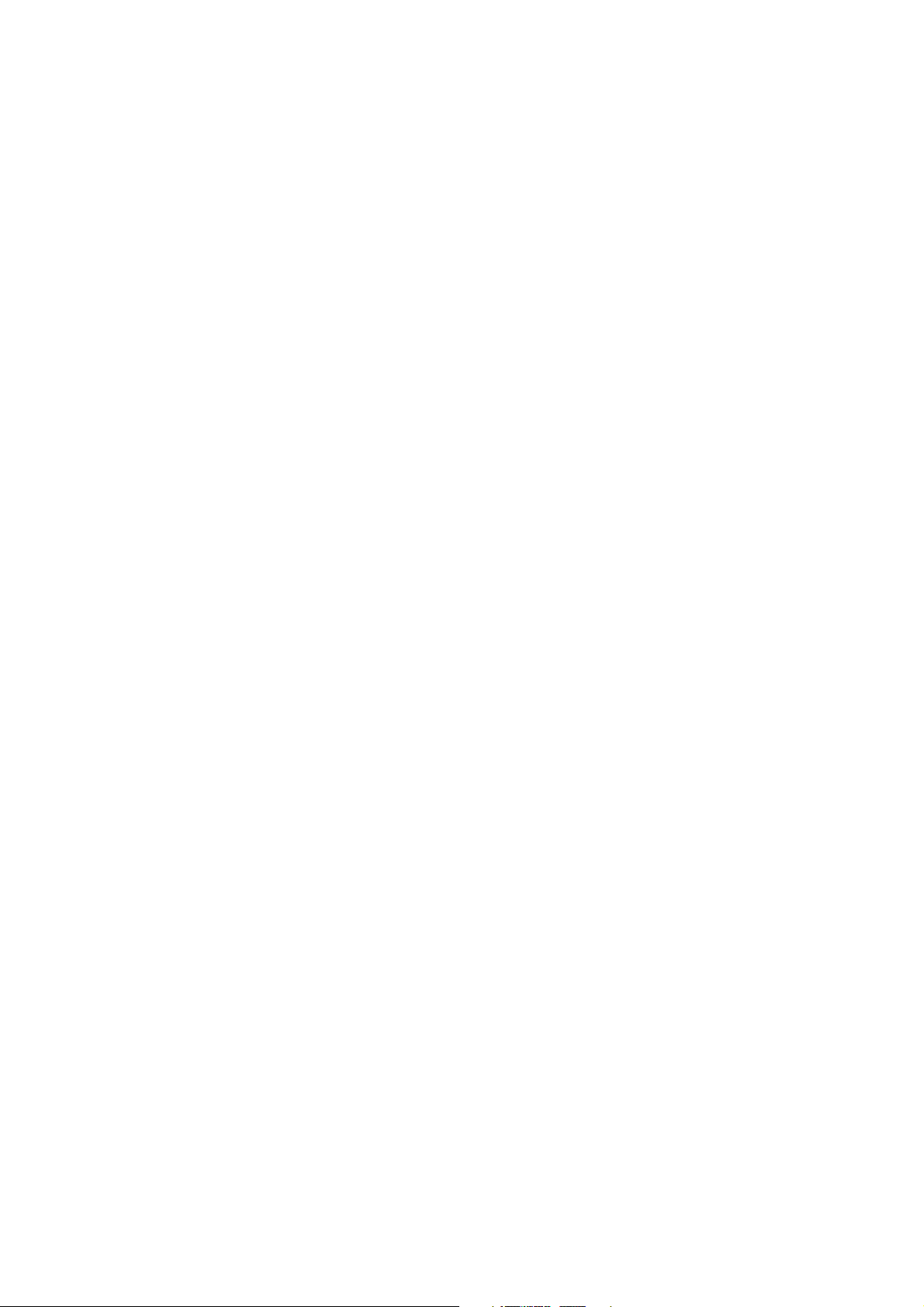
User’s Manual
(For end user)
Powerline/Cable
200M Bridge
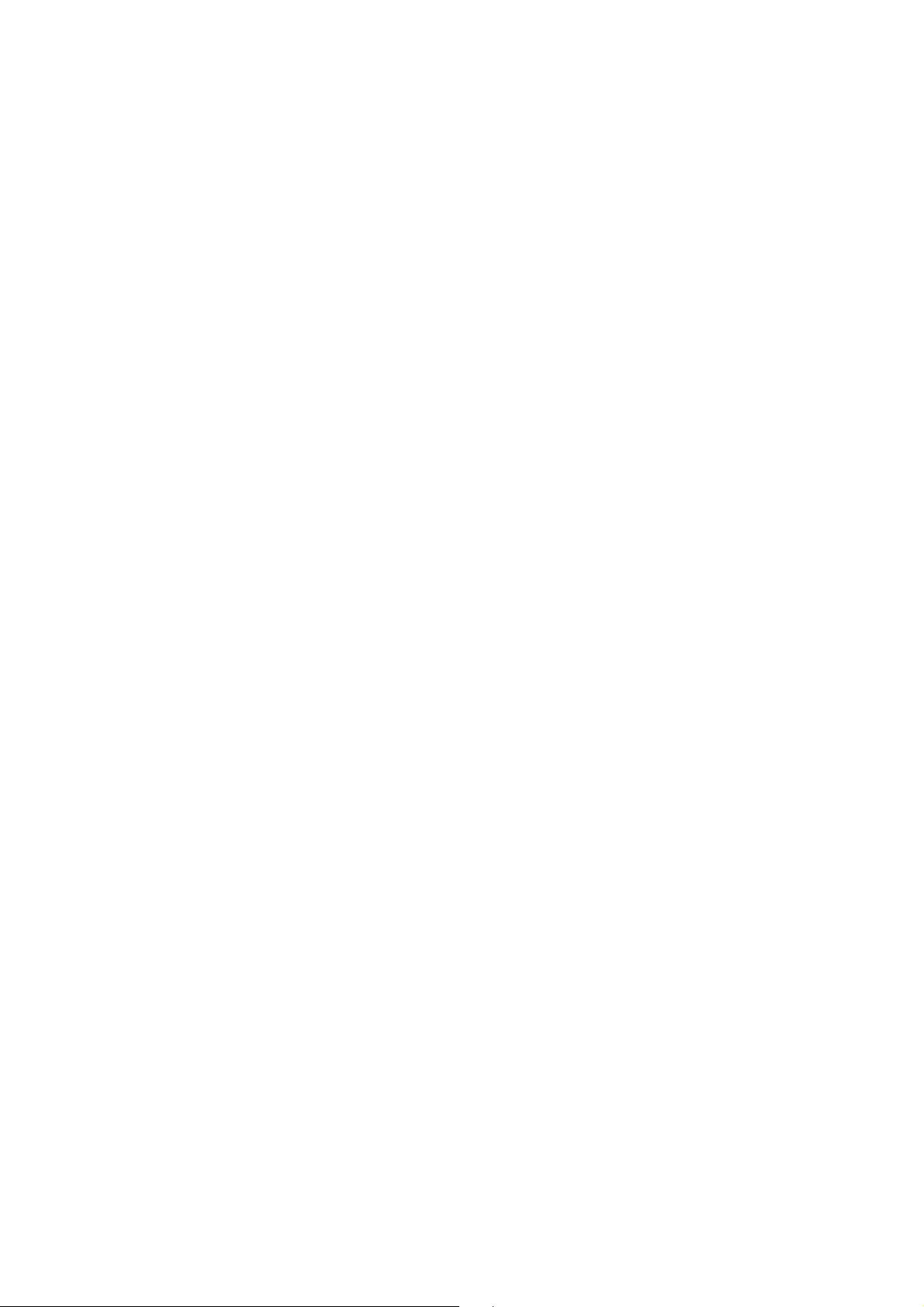
1
Index
1. Powerline Networking Installation ....................................................................................................................... 2
1.1 Simple step to install Powerline Networking ..................................................................................... 2
1.2 Simple step to install Powerline/Cable Networking ........................................................................... 3
1.3 Application Block Diagram ............................................................................................................... 4
1.4 Benefits........................................................................................................................................... 8
1.5 Features.......................................................................................................................................... 8
1.6 Package Contents ........................................................................................................................... 8
1.7 The Front LEDs ............................................................................................................................... 9
1.8 The Rear Ports ................................................................................................................................ 9
1.9 The Bottom Port .............................................................................................................................11
1.10 System Requirements ..................................................................................................................11
2. Powerline Networking Utility ............................................................................................................................. 12
2.1 Configuration Utility Setup ............................................................................................................. 12
2.1.1 Installation of the Utility ............................................................................................................... 12
2.2 Windows Configuration Utility ........................................................................................................ 14
2.3 User Interface................................................................................................................................ 15
2.3.1 Main Screen ............................................................................................................................... 15
2.3.2 Privacy Screen ........................................................................................................................... 19
2.4 Diagnostics Screen ....................................................................................................................... 21
2.4.1 About Screen.............................................................................................................................. 23
2.4.2 Preferences................................................................................................................................ 23
3. Push Button Setting ......................................................................................................................................... 24
4. Trouble Shooting.............................................................................................................................................. 27
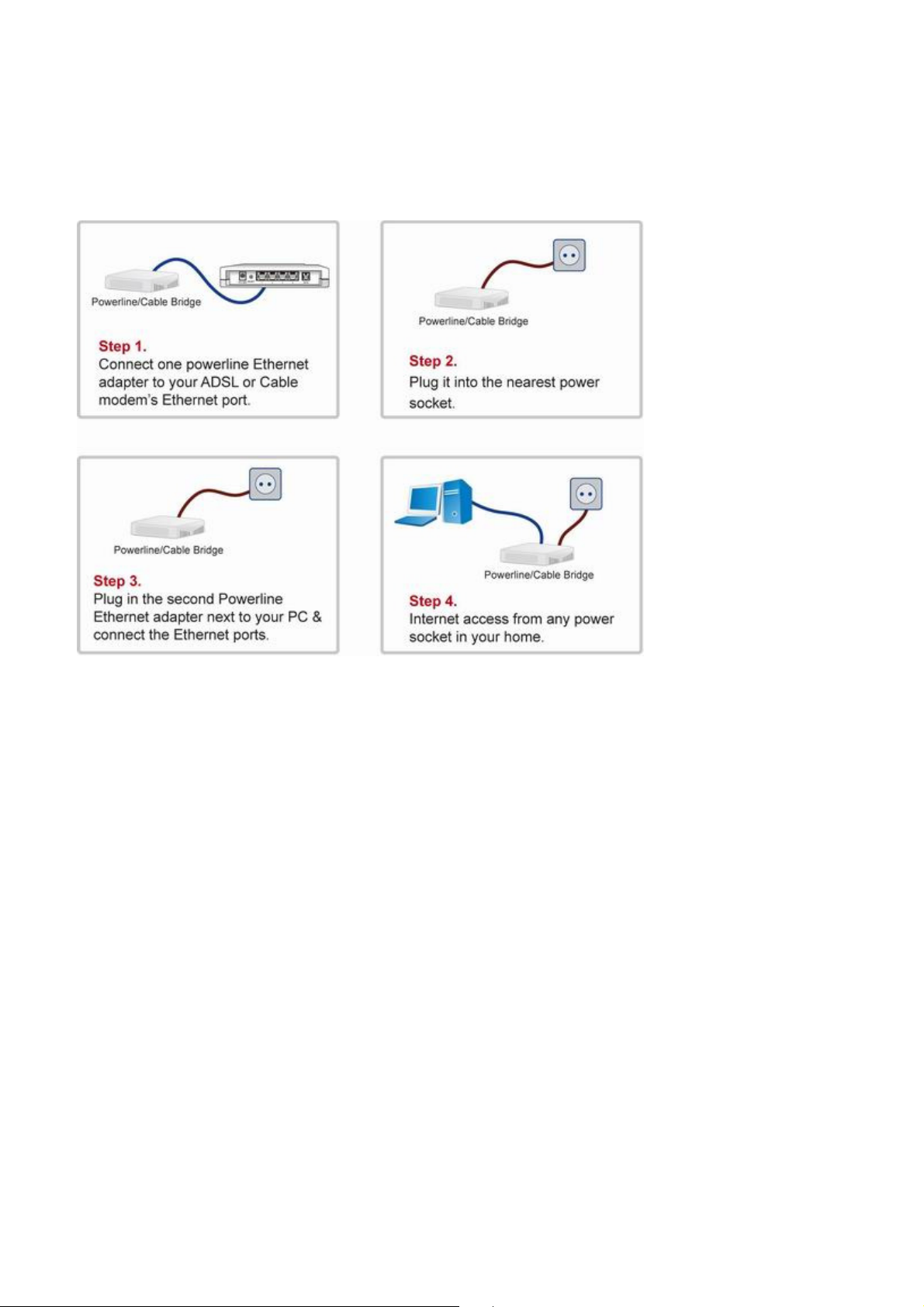
2
1. Powerline Networking Installation
1.1 Simple step to install Powerline Networking
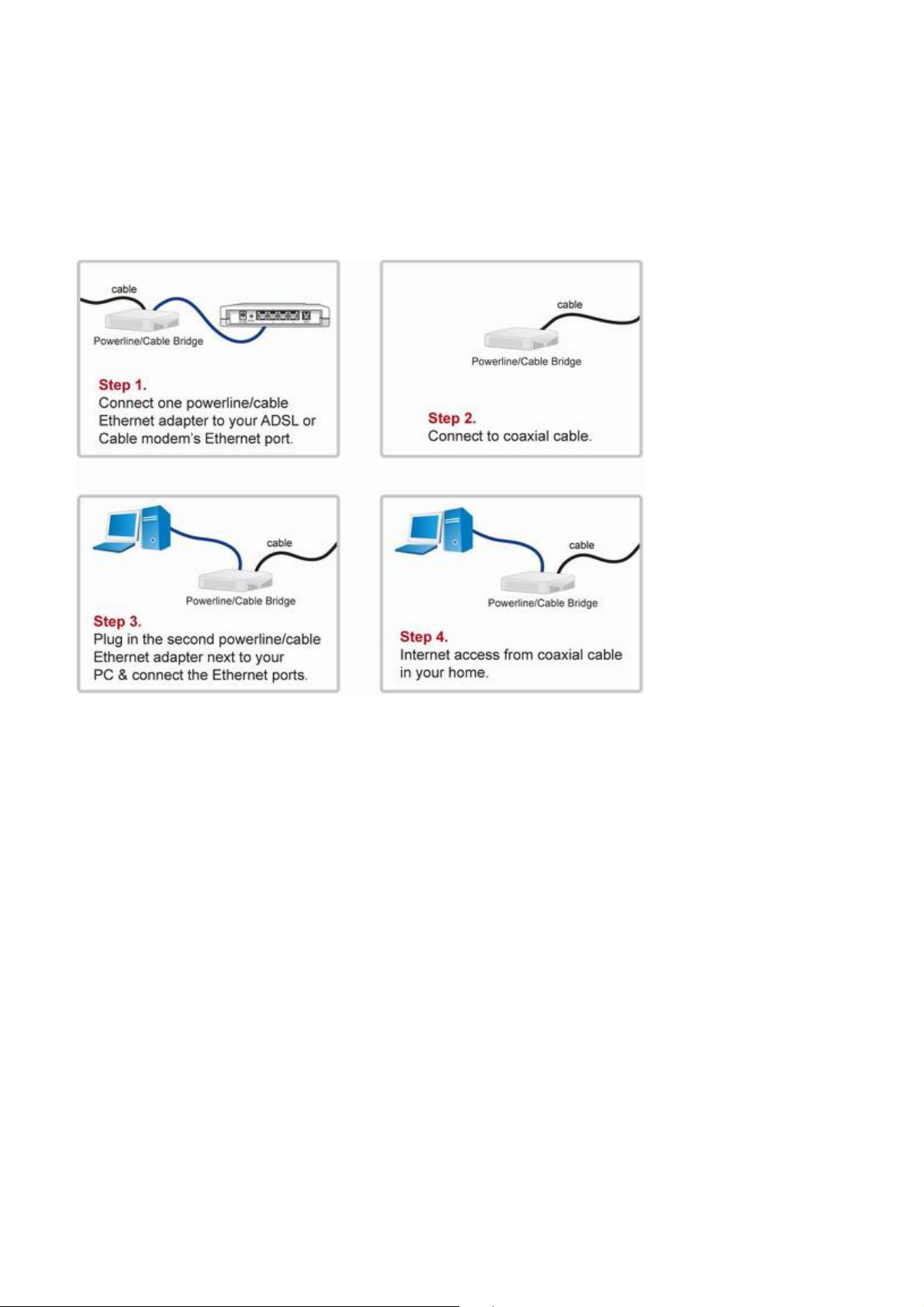
3
1.2 Simple step to install Powerline/Cable Networking
(User can connect to Powerline/Cable simultaneously, the device will auto select to the best performance to transfer
data, be sure the switch set in PL/Cable mode)
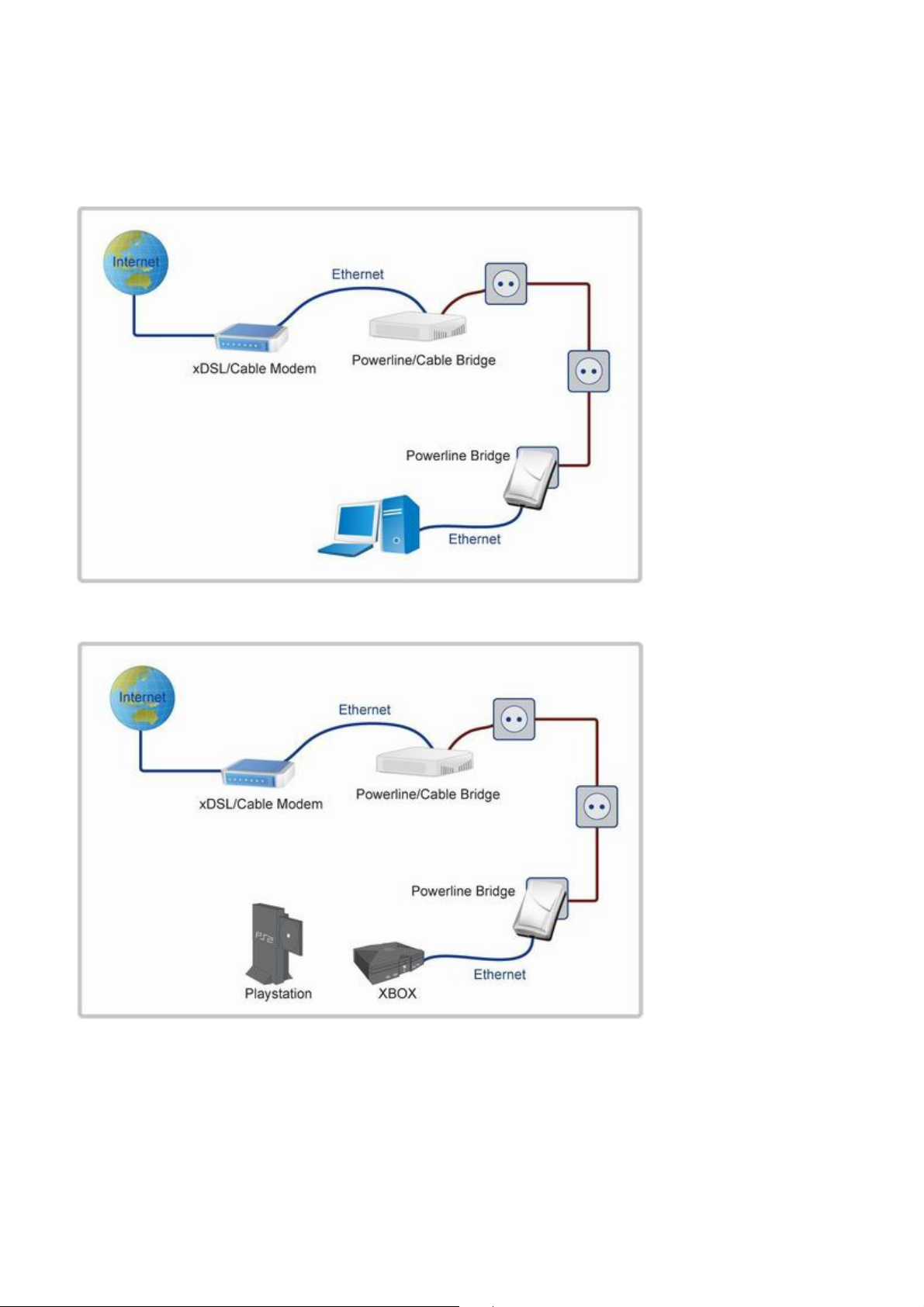
4
1.3 Application Block Diagram
1.3.1 Internet ADSL with one computer via power outlet (Switch in PL/Cable side)
1.3.2 Online game via power outlet (Switch in PL/Cable side)
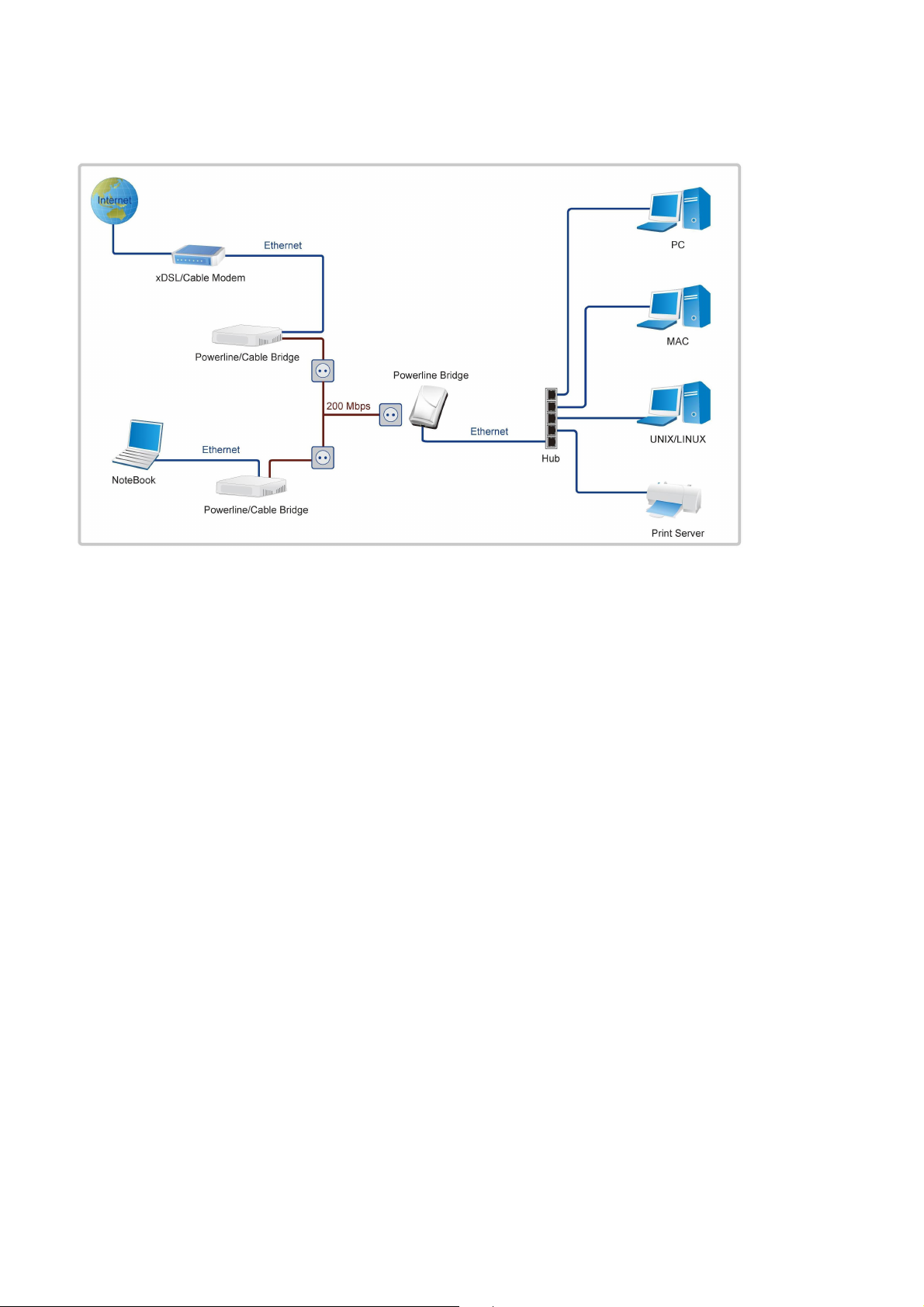
5
1.3.3 Internet ADSL and Home Networking via power outlet (Switch in PL/Cable side)
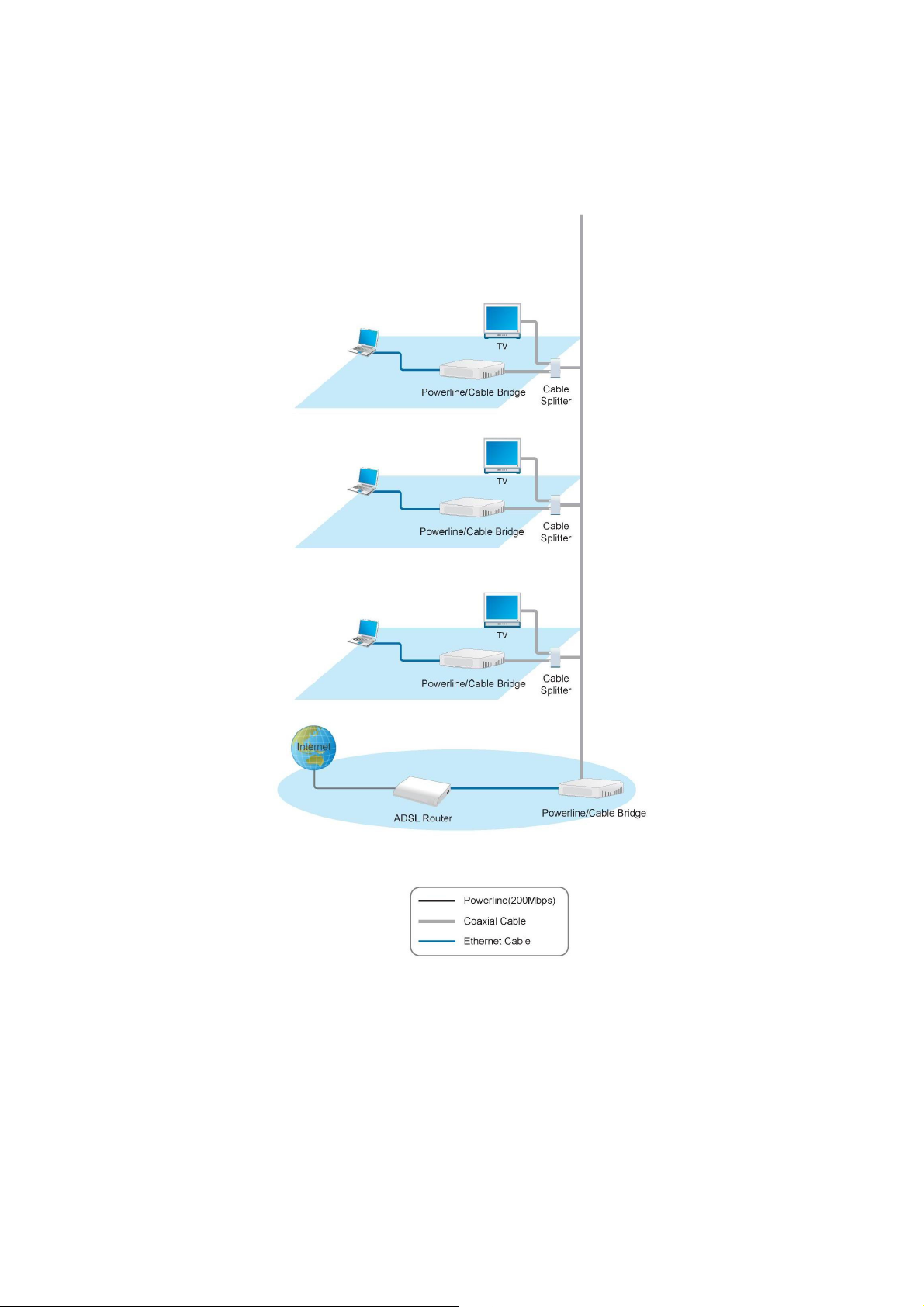
6
1.3.4 Internet ADSL and Home Networking via coaxial cable (Bridge mode) (Switch in Cable only side)
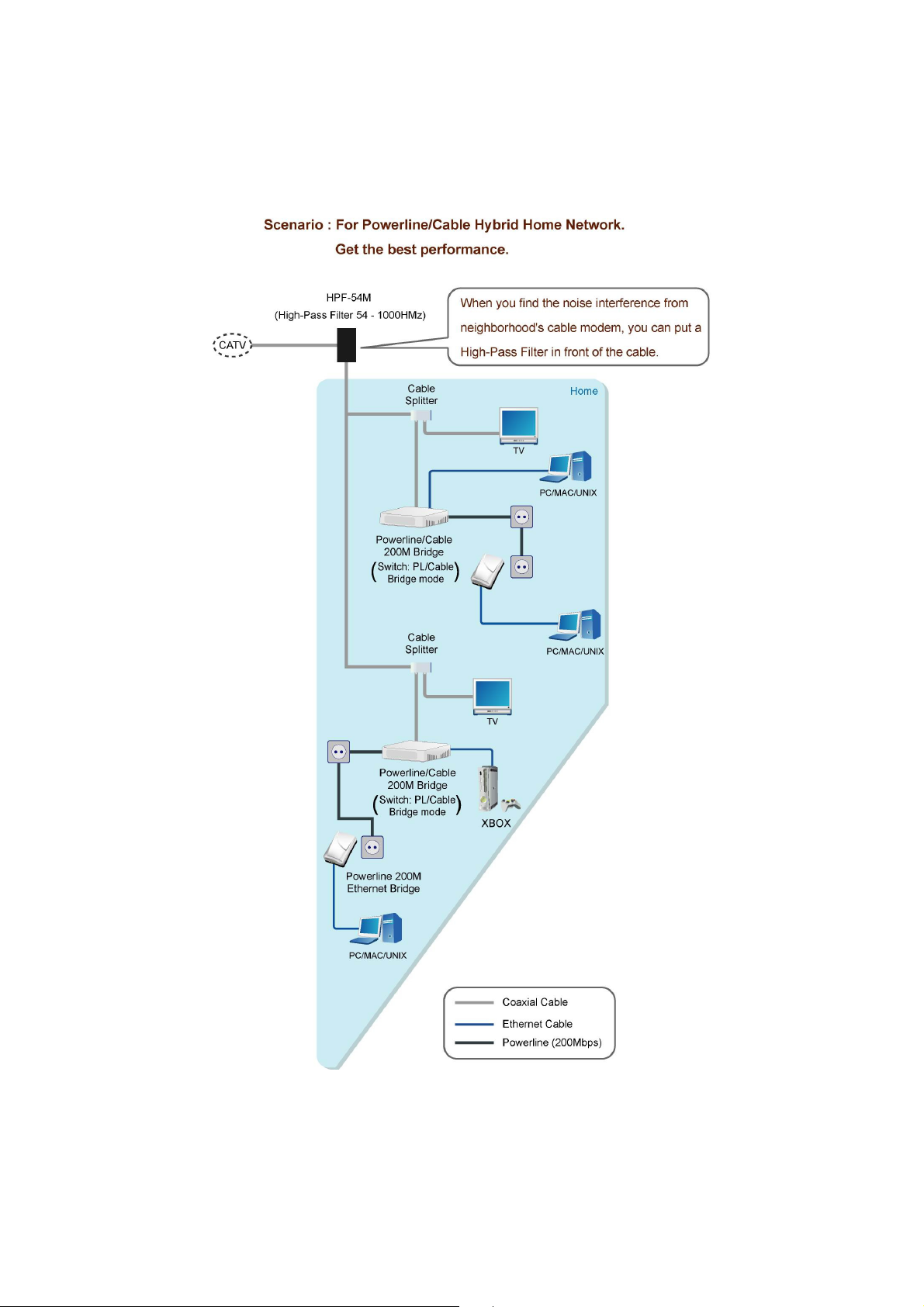
7
1.3.5 Internet ADSL and Home Networking for Powerline/cable device hybrid mode
(Bridge mode) (Switch in PL/Cable side)
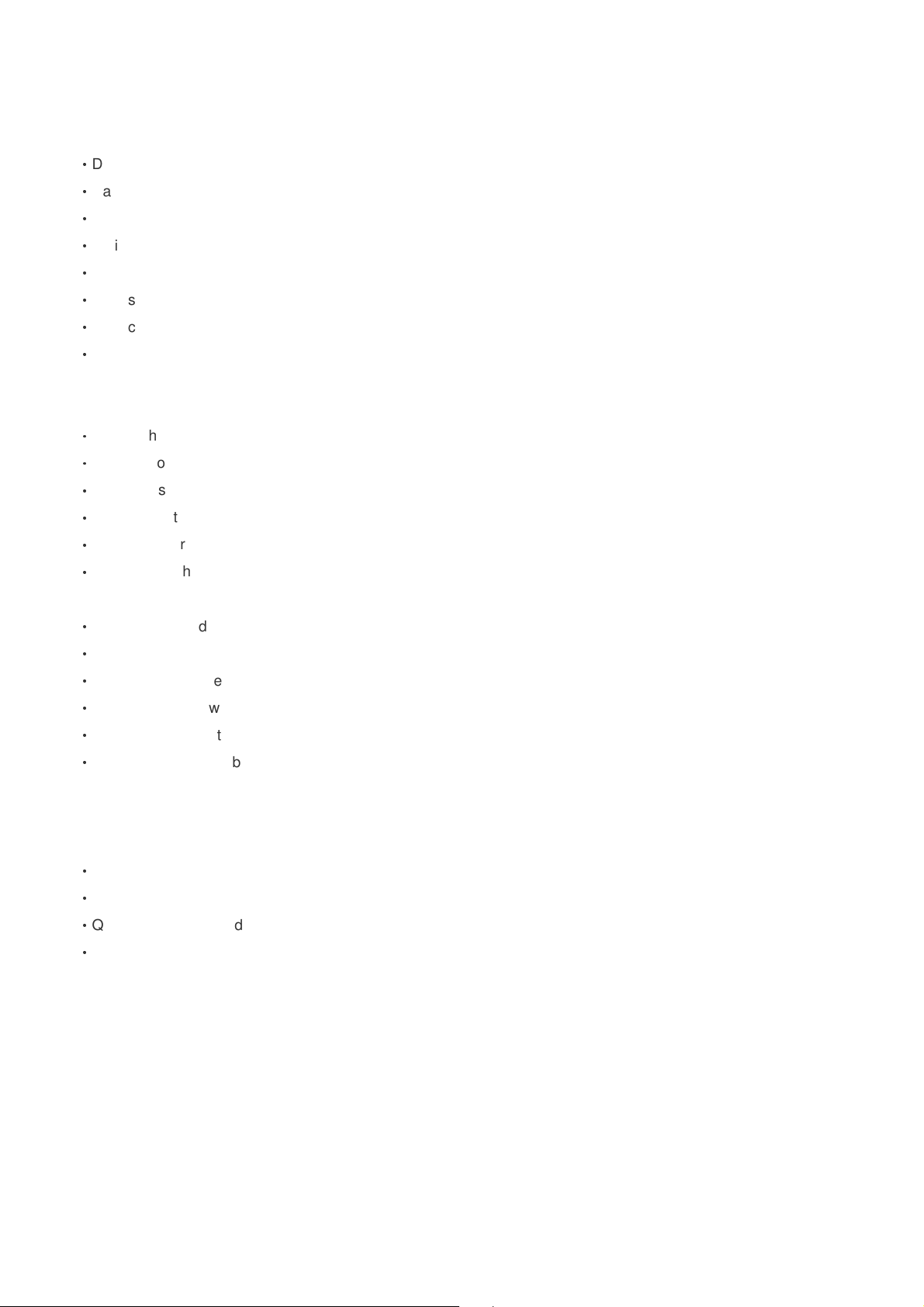
8
1.4 Benefits
‧
Data transfers at up to 200 Mbps over the household power circuit or coaxial cable
‧
Ranges of 200 meters
‧
No need new wires for Home networking
‧
Deliver the benefits of Ethernet without the wiring expense
‧
Send even large files between PCs without long waits
‧
High-speed Internet and DVD-quality video streaming
‧
Fully compliant with IEEE 802.3, IEEE 802.3u
‧
Privacy through DES encryption
1.5 Features
‧
Use the home's existing Powerline or coaxial cable
‧
Support coexist with Powerline 85M or 14M bridges
‧
Easy to install
‧
Throughout the whole house, just use your power circuit to access the Internet or PC network
‧
Orthogonal Frequency Division Multiplexing for high data reliability in noisy media conditions
‧
Integrated Enhanced Quality of Service(QoS) features: Eight levels of prioritized random access, contention
free access, and segment bursting
‧
Up to 200Mbps data rate on Powerline or coaxial cable
‧
Provide 128-bit AES Link Encryption with key management for secure Powerline communications
‧
Master/Slave mode support (coaxial cable link only)
‧
Up to 252 slaves with 1 master, 253 total devices for cable link
‧
Up to 4 masters with up to 1008 slaves, 1012 total devices in 4 AVLNs for cable link
‧
Up to 4096 addressable devices including bridged devices
1.6 Package Contents
‧
Powerline/Cable 200M Ethernet Bridge unit
‧
Utility & Manual CD
‧
Quick Installation Guide
‧
Category 5 cable
