Page 1

AM8060 Precision Thermometer
User’s Guide
Page 2
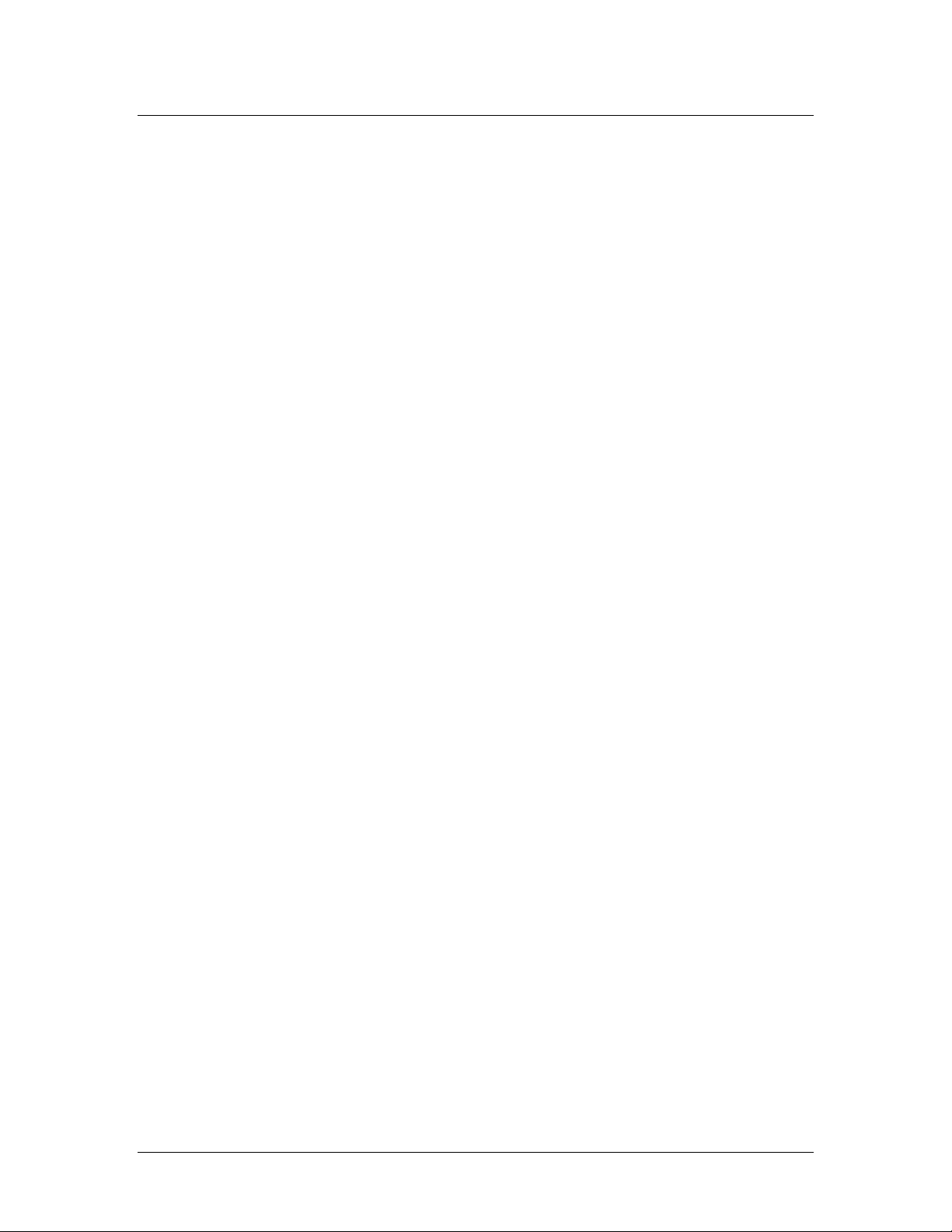
AM8060 Precision Thermometer
User’s Guide
1/43
Table of Contents
Important Notice ---- Warning........................................................................................... 2
1 Introduction................................................................................................................. 3
1.1 Main Application ................................................................................................ 3
1.2 Main Features...................................................................................................... 3
2 Specifications .............................................................................................................. 5
2.1 Specifications ...................................................................................................... 5
2.2 Probe Types ........................................................................................................ 5
3 User Interface ............................................................................................................. 6
4 General Operations .................................................................................................... 7
4.1 Connecting the probes......................................................................................... 7
4.2 Instrument connection with AC power ............................................................... 7
4.3 Instrument front panel display and touchpad. ..................................................... 7
4.4 Selecting Units .................................................................................................... 9
4.5 Selecting Sensors/Probes and Adjusting Parameters .......................................... 9
5 Instrument Calibration And Accuracy Adjustments ................................................. 17
5.1 100 Ω calibration .............................................................................................. 18
5.2 25 Ω calibration ................................................................................................ 20
5.3 Reset the measurement/calibration switch after calibration ........................... 23
6 Wireless Data Acquisition......................................................................................... 24
7 Using a Flash Drive(U disk)for Data Acquisition............................................... 30
8 Using the USB Interface for Data Acquisition ......................................................... 35
9 Appendix: Installation of USB Driver....................................................................... 39
Please read the “
Important Notice”
information on the next page before
turning on the instrument!
Page 3
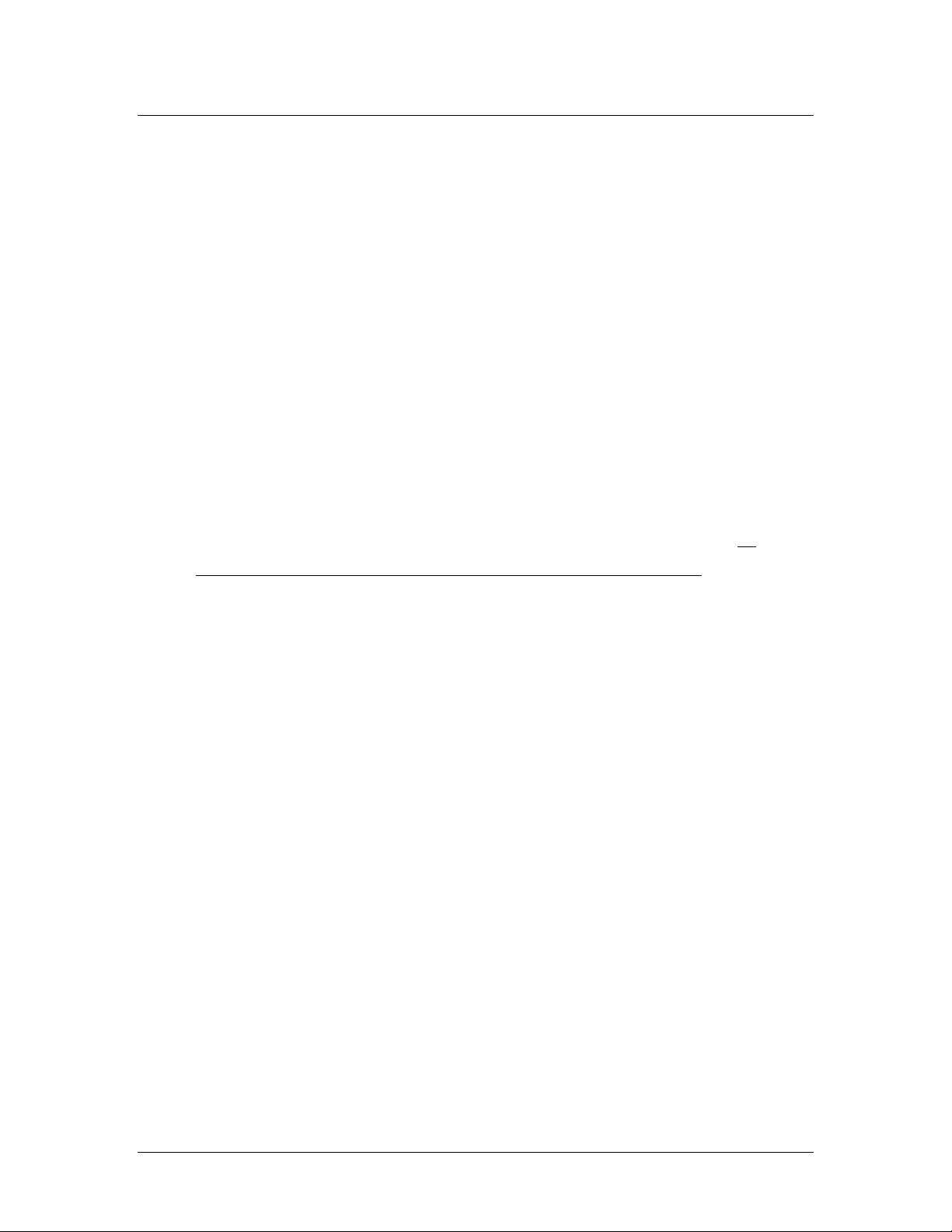
AM8060 Precision Thermometer
User’s Guide
2/43
Important Notice ---- Warning
Check the position of the “Measurement/Calibration
Switch” on the rear panel before turning on the device.
Please refer to Figure 2. The switch must be at the
measurement (left) position. Loss of calibration data will
occur if the switch is at the calibration (CAL) position
when the instrument is used in measurement application.
The instrument is calibrated before shipment. Only
qualified calibration agencies should use the switch when
the instrument is under calibration. Please refer to 5.
Instrument Calibration And Accuracy Adjustments
Page 4

AM8060 Precision Thermometer
User’s Guide
3/43
1 Introduction
The AM8060 precision thermometer is a dual-channel temperature
readout. It can be used as either a temperature measurement device
or a temperature reference standard. It is capable of working
together with various types of platinum resistance thermometers
(PRTs) and can measure temperatures from two probes
simultaneously. The measured temperature is calculated by the
embedded microcontroller by following ITS-90 standard. The
device can also be equipped with a wireless data acquisition
function, a USB data acquisition and a flash drive interface. With
these flexible peripherals, temperature data can be easily captured
and saved in real time.
1.1 Main Application
Temperature measurement with standard platinum
resistance thermometers (SPRTs), secondary platinum
resistance thermometers (Secondary PRTs) and precision
industrial platinum resistance thermometers (IPRTs).
Either temperature reference standard or temperature
measurement.
Temperature reference for dry-wells or temperature baths.
Wireless/wire/flash real time temperature measure ment/data
capturing.
1.2 Main Features
High accuracy: 0.006 ºC at 0 ºC
High resolution,0.001 ºC
Concurrent two PRTs measurement and data capturing.
Display of two PRTs temperature in Celsius ºC,ºF,
resistance Ω and temperature difference.
2.7” OLED display.
Touchpad for function control.
Page 5
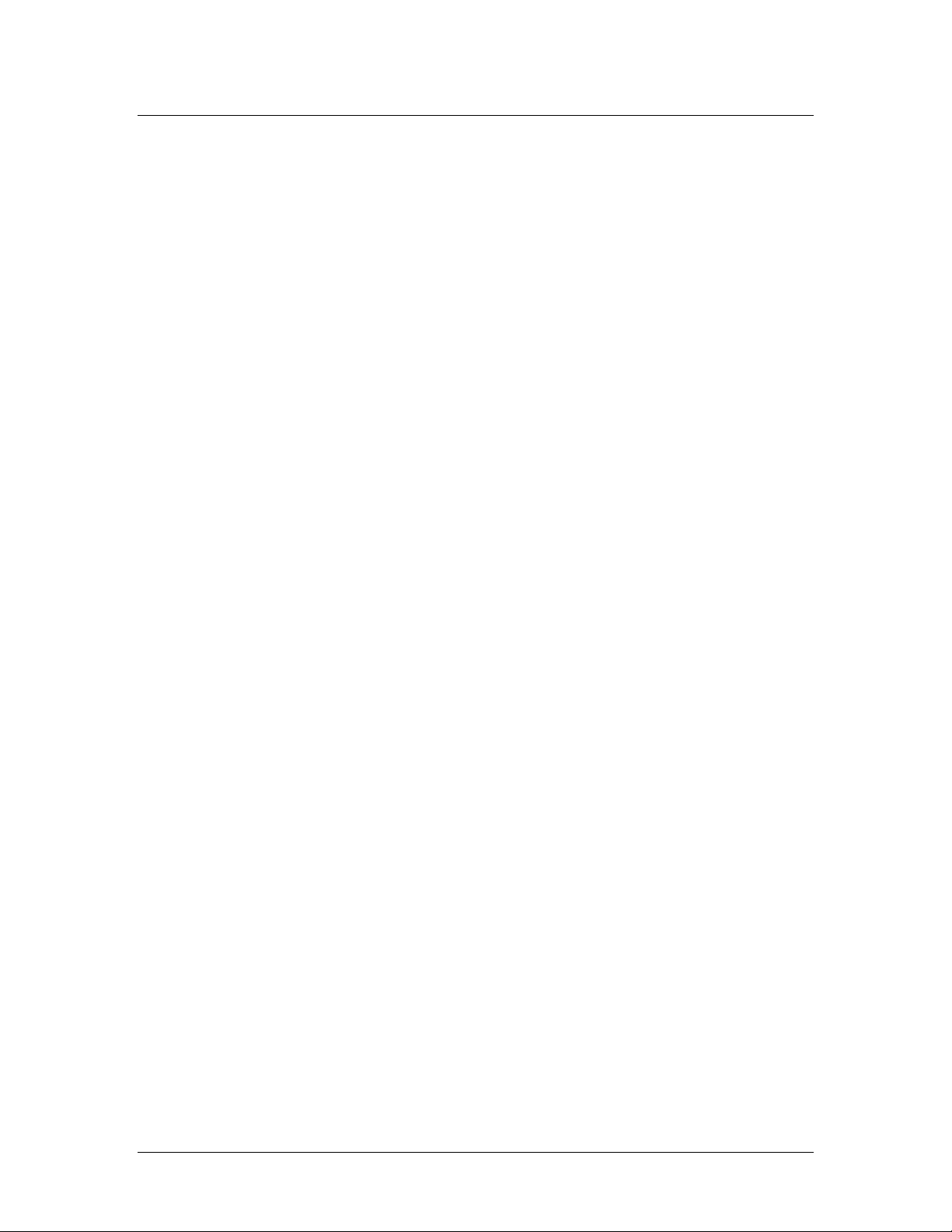
AM8060 Precision Thermometer
User’s Guide
4/43
Flexible probe/sensor parameter adjustments and settings.
USB interface for transmitting and saving real time
temperature data.
Wireless real time temperature data capturing with optional
external wireless module.
Real time temperature data capturing and saving to flash
drive.
Page 6
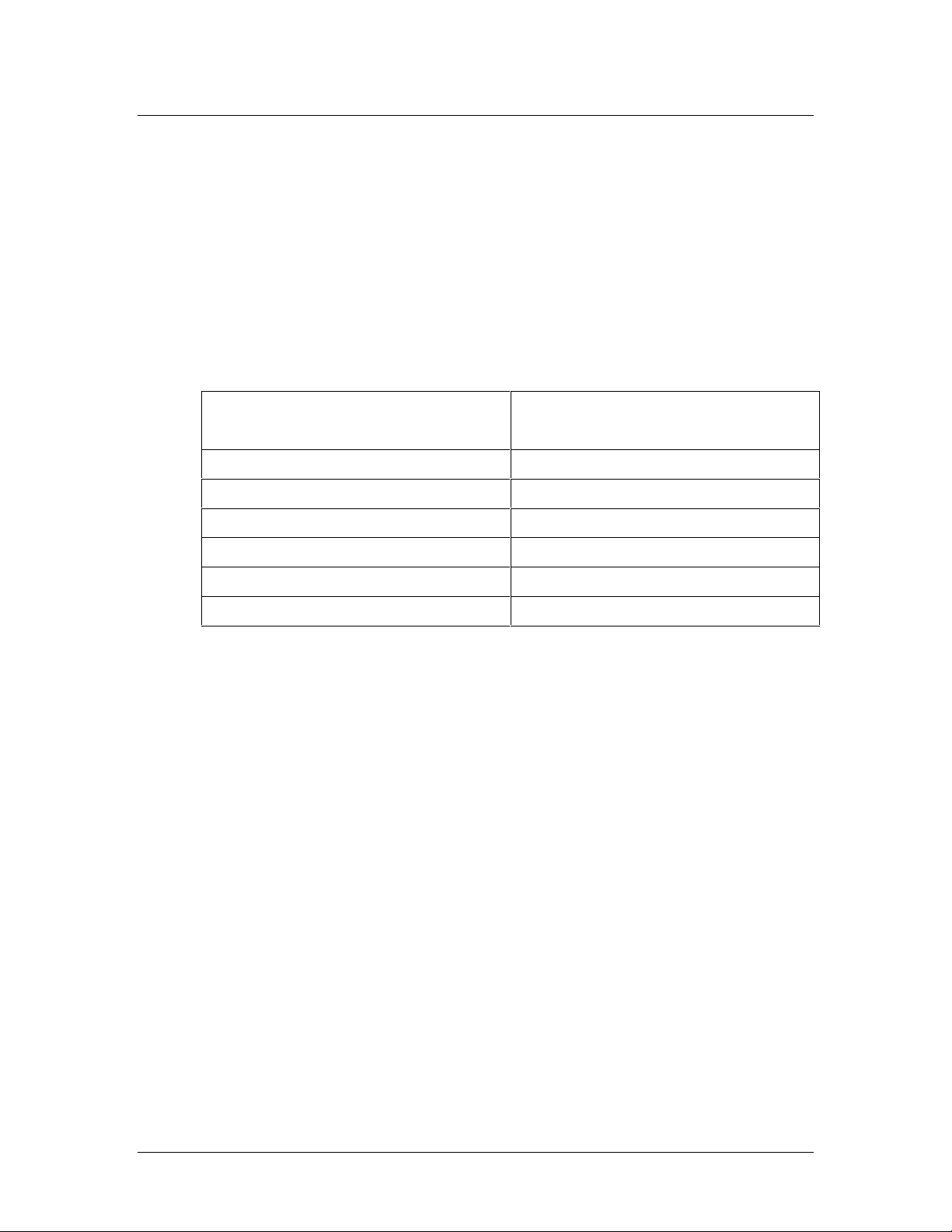
AM8060 Precision Thermometer
User’s Guide
5/43
2 Specifications
2.1 Specifications
Temperature range:-200 ºC ~ 850 ºC
Resolution:0.001 ºC
Accuracy:
25Ω standard platinum
temperature probe
100Ω standard or industrial
platinum temperature probe
±0.01 ºC @ -196 ºC
±0.010 ºC @ -200 ºC
±0.008 ºC @ 0 ºC
±0.008 ºC @ 0 ºC
±0.009 ºC @ 232 ºC
±0.009 ºC @ 232 ºC
±0.015 ºC @ 420 ºC
±0.015 ºC @ 420 ºC
±0.025 ºC @ 660 ºC
±0.020 ºC @ 660 ºC
±0.025 ºC @ 850 ºC
Short term stability:
o ±0.001 ºC(with 100Ω platinum probe)
o ±0.003 ºC(with 25Ω platinum probe)
Working environment:15ºC ~ 35 ºC
Power supply:AC 100V ~ 220V
Power consumption:< 15 W
Dimensions :180 mm x 65 mm x 200 mm
Weight :0.7 lbs (300 g)
2.2 Probe Types
SPRT or PRT with temperature coefficient α=0.003925
(WGa≥1.11807).
IPRT with temperature coefficient α=0.00385.
Page 7
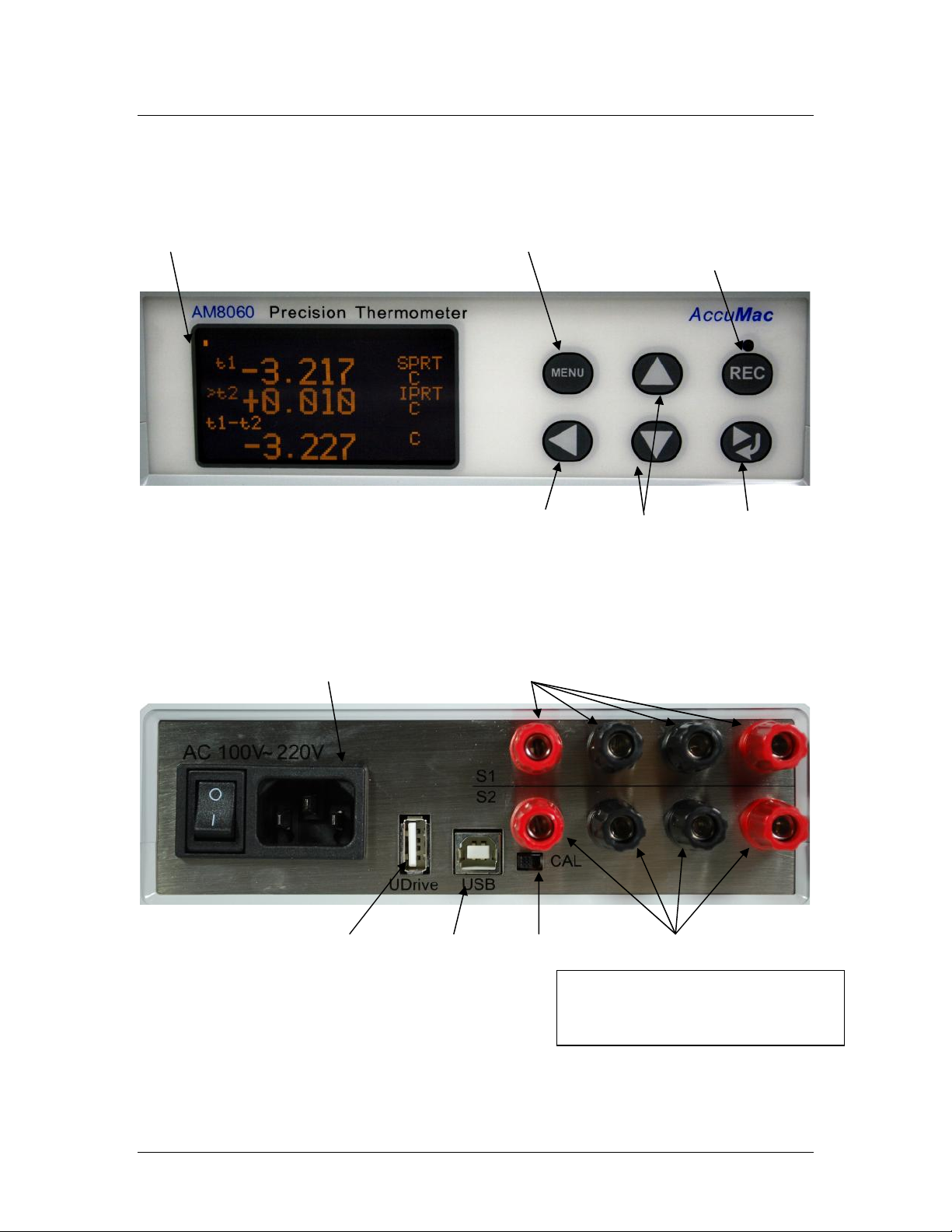
AM8060 Precision Thermometer
User’s Guide
6/43
3 User Interface
Front Panel:
Display Main Menu U Drive recording
Start/Stop button
Left key Value Adj Right/Return Key
Figure 1: Front Panel.
Rear Panel:
AC Power Inlet/Switch Probe 1(S1) terminals
U Drive Interface USB Measurement Probe 2(S2) terminals
/Calibration
Switch
Figure 2:Rear Panel
Warning: unless calibration is
needed,
do NOT put the switch on ‘Cal’
Page 8

AM8060 Precision Thermometer
User’s Guide
7/43
4 General Operations
The AM8060 precision thermometer is a dual-channel temperature
readout. It can measure temperature of two probes concurrently. It
can also be used with just one probe for single channel temperature
measurement.
4.1 Connecting the probes
The AM8060 can work with one or two probes for temperature
measurement. Figure 3 shows the rear panel of the AM8060.
Probe 1 can be connected to terminals marked with S1, and
Probe 2 to S2.
Figure 3: Rear Panel and Probe Terminals.
4.2 Instrument connection with AC power
AM8060 operation requires power of AC100V~220V.
4.3 Instrument front panel display and touchpad.
After the power is turned on and the probes are connected, the
device should show initialization information, including the
instrument interface status, measured temperatures of the
Set to CAL when doing
Calibration.
Probes
Page 9
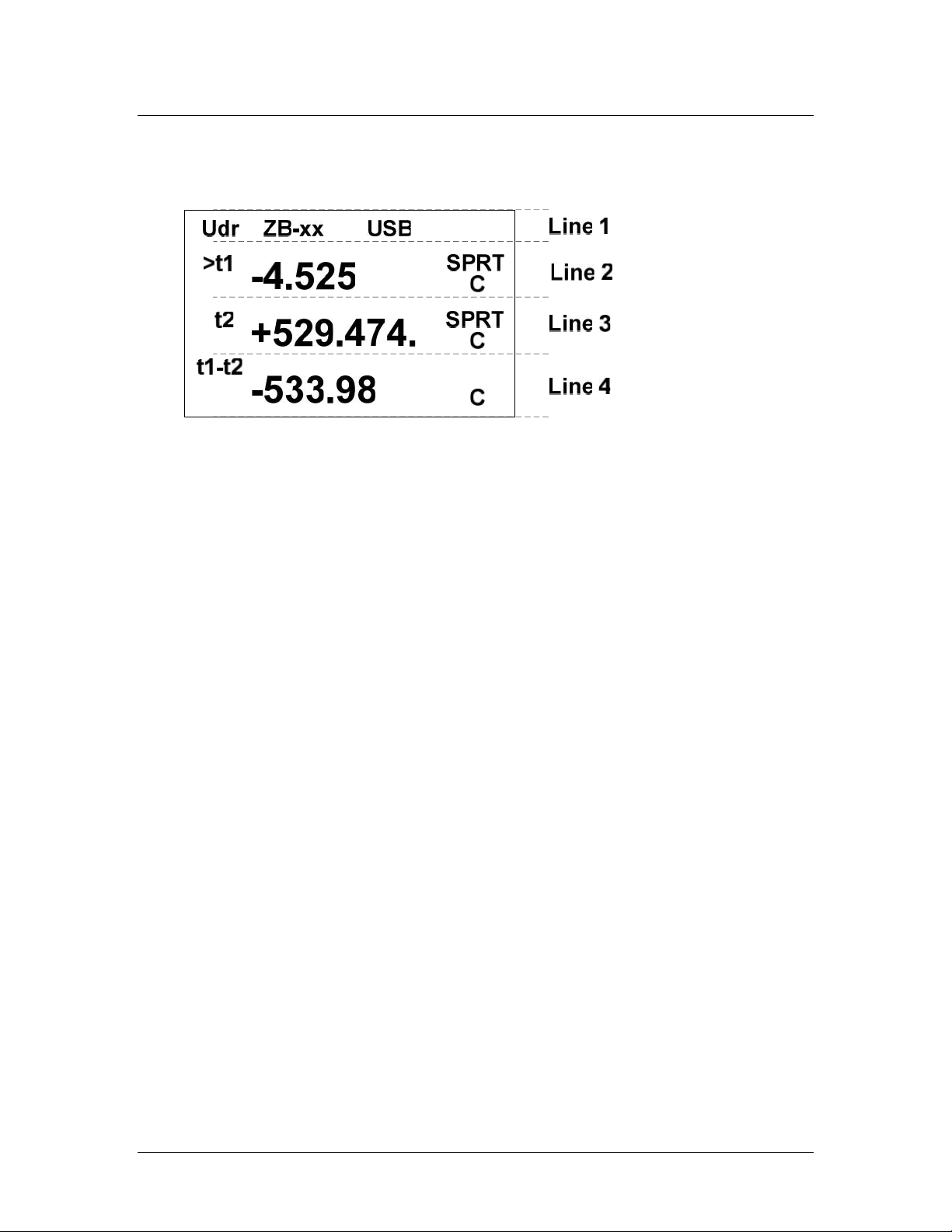
AM8060 Precision Thermometer
User’s Guide
8/43
probe/probes and temperature difference. This information is
shown in 4 lines, as seen below:
Line 1 is the instrument interface status, including USB flash
drive, wireless communication status and USB to computer
interface status. If the “Udr”is shown in Line 1, a USB flash
drive is connected to the USB host interface; if “ZB-xx (where
“xx” are numbers) displays on Line 1 as shown above, it means
the Zigbee wireless data capturing is working; if the display
shows“USB”on Line 1, then AM8060 is connected via its
USB client interface.
Line 2, which is indicated with ‘t1’, shows the measured
temperature of Probe 1 (S1). The“SPRT” at the end of the
Line 2 tells the type of probe of Probe 1 (S1). The AM8060
supports two types of probes. “SPRT” indicates a 25Ω or 100 Ω
standard platinum resistance thermometers. “IPRT” indicates a
100Ω industrial platinum resistance thermometer. The “C”
shown at the end of Line 2 indicates that the temperature is in
Celsius.
Line 3, which is indicated with ‘t2’, shows the measured
temperature of Probe 2 (S2).
Page 10

AM8060 Precision Thermometer
User’s Guide
9/43
A “>” will toggle in front of “t1” or ”t2” to indicate which probe
is being measured. Each toggling instance is one measurement.
Line 4, which is indicated with “t1-t2”, shows the temperature
difference of the two probes.
4.4 Selecting Units
Users can select to display ºC, ºF or Ω by scrolling touch keys up
or down ( or )
4.5 Selecting Sensors/Probes and Adjusting Parameters
4.5.1 Probe Types
AM8060 can work with different types of PRTs. Users can
choose probe types and input the parameters of the probes.
The menu key
MENU
and return/right shift key can be used
for probe selection and parameter adjustment.
The probes compatible with AM8060 are:
25 Ω or 100 Ω SPRTs, or
25 Ω or 100 Ω Secondary PRTs, or
100 Ω IPRTs.
The temperature coefficient of these probes can either be
0.00385 Ω/Ω/°C or 0.003925 Ω/Ω/°C.
The probe types working with AM8060 are classified and
displayed as IPRT and SPRT:
Page 11
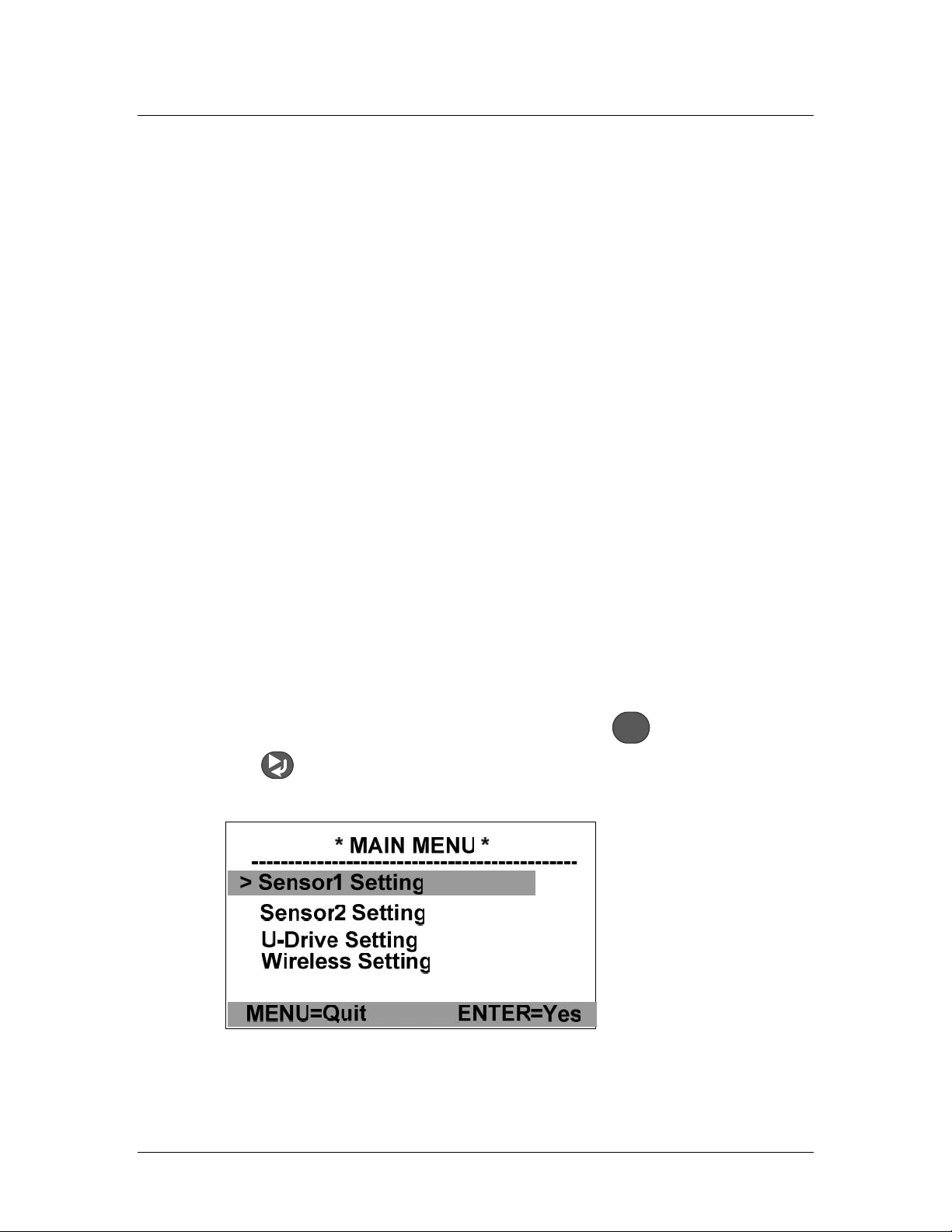
AM8060 Precision Thermometer
User’s Guide
10/43
If the probe is an industrial or precision platinum
resistance thermometer probe with a temperature
coefficient of 0.00385 Ω/Ω/°C, AM8060 will categorize
the probe as “IPRT”. AM8060 calculates temperature
according to CVD (IEC751) equation.
If the probe is a precision platinum resistance
thermometer probe or secondary PRT with temperature
coefficient of 0.003925 Ω/Ω/°C (WGa>=1.11807),
AM8060 will categorize the probe as “SPRT”. AM8060
calculates temperature according to ITS-90 standard
platinum resistance thermometer equations.
If the probe is a standard platinum resistance thermometer,
the probe will be displayed as “SPRT”. AM8060
calculates temperature according to ITS-90 standard
platinum resistance thermometer equations.
4.5.2 Selecting Sensors/Probe and Parameters Input
4.5.2.1 To select the type of sensor, press
MENU
key and then
hold key. After 3 seconds, AM8060 will display the
parameter adjustment main menu:
There are four options for parameter adjustments:
Page 12
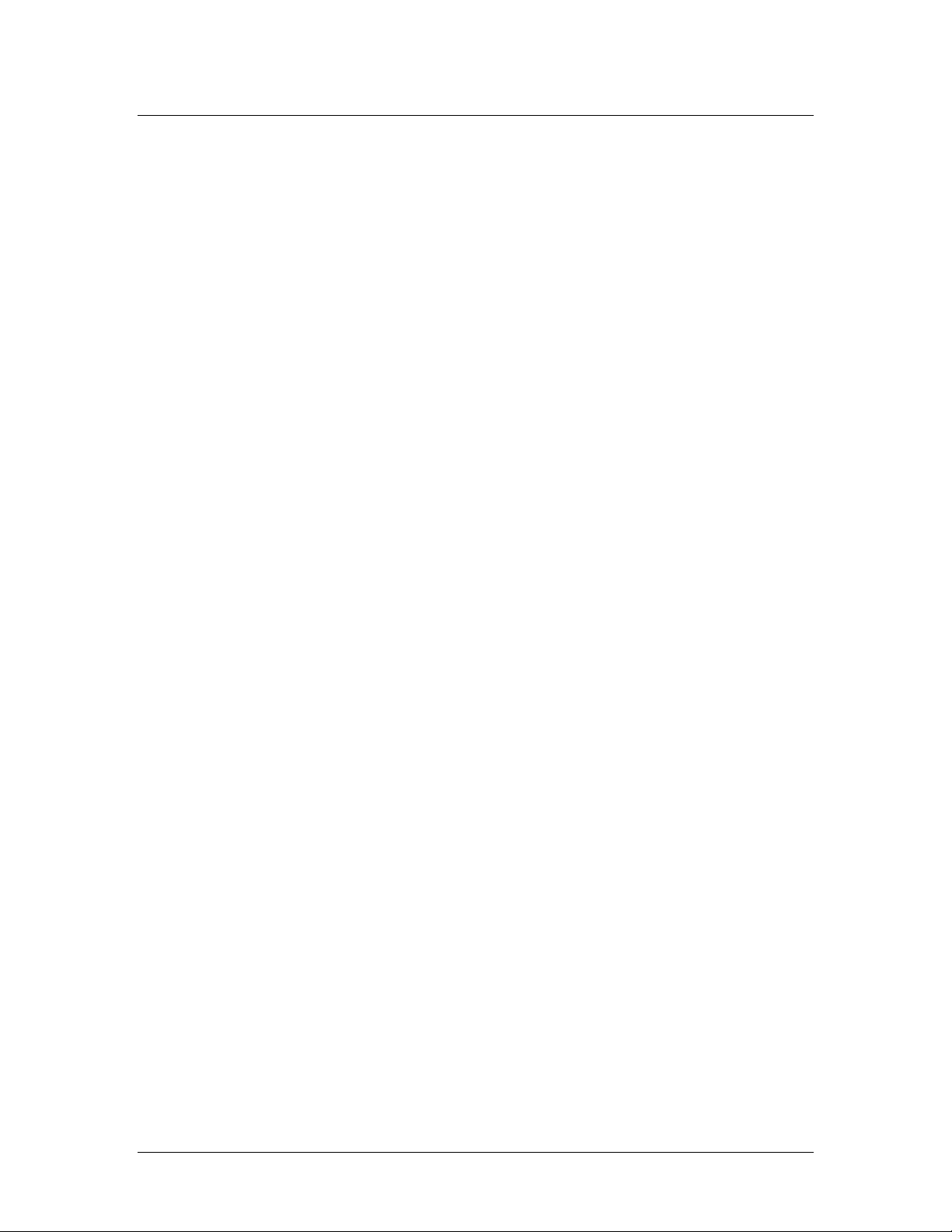
AM8060 Precision Thermometer
User’s Guide
11/43
Sensor 1 Setting. This is for Sensor 1 (S1) parameter
adjustment. Users can select the Sensor 1 type and do
parameter adjustment.
Sensor 2 Setting. This is for Sensor 2 (S2) parameter
adjustment. Users can select the Sensor 2 type and do
parameter adjustment.
U-Drive Setting. Users can select this to change settings
for saving data to an external drive.
Wireless Setting. Users can select this to change the
settings for wireless communication.
Although only “Sensor 1 Setting” is illustrated below, the
procedure of Sensor 1 and Sensor 2 adjustments are
identical.
Page 13
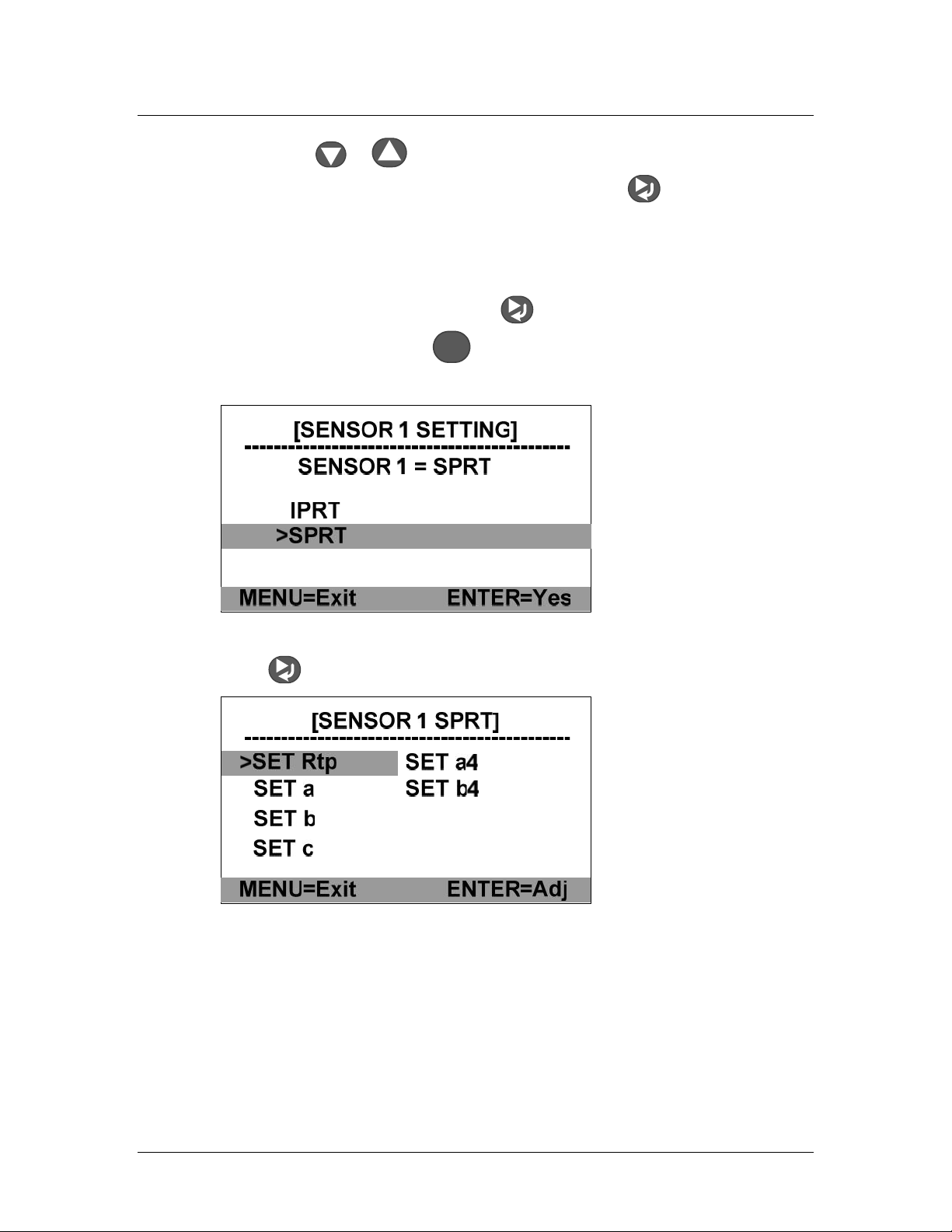
AM8060 Precision Thermometer
User’s Guide
12/43
4.5.2.2 Press or key to move the selection line with the
“>” symbol to “Sensor 1 Setting”. Press key to enter
the Sensor 1 setting adjustment program as shown
below. The probe type can either be “IPRT” or “SPRT”.
Users can select either one by moving the “>” to the
sensor type, and then press key. Users can exit this
selection by pressing
MENU
key. The figure below shows
that SPRT is selected.
4.5.2.3 Press key to go to the parameter adjustment menu:
Page 14

AM8060 Precision Thermometer
User’s Guide
13/43
4.5.2.4 If the sensor type is SPRT, the adjustable
parameters are Rtp, a, b, c, a4 and b4. The details of
these parameter definitions can be found from the ITS-
90.
As an example, calibration agencies provide following
parameters after SPRT is calibrated:
Rtp: probe’s resistance at triple point of water.
a4 and b4:low temperature range parameters.
a, b and c:high temperature range parameters (b and c can
be “0” for some instances. (Please refer to ITS-90 for more
information.)
If the sensor type is IPRT, the adjustable parameters are R0,
A, B and C:
The details of the parameter definitions can be found from
the industrial platinum resistance thermometer calibration
procedure.
As an example, calibration agencies provide following
parameters after IPRT is calibrated:
R0: the probe’s resistance at 0°C.
A and B: the temperature coefficients at temperature range
above 0°C.
Page 15

AM8060 Precision Thermometer
User’s Guide
14/43
C: the temperature coefficient at the temperature range
below 0°C.
4.5.2.5 The
MENU
, , , and keys can be used
together to adjust these parameters. The parameters can
also be saved into the instrument. The following is the
procedure of adjusting and saving the parameters of Rtp
and a4 for an SPRT type probe. The other parameter
adjustments follow the same process.
4.5.2.6 To adjust Rtp (continuing from step 4.5.2.4) press
or key to move the cursor to “>SET Rtp”, and
then press key to go into the Rtp adjustment
program.
The instrument will display the current Rtp value. The digit
underlined with the blinking bar indicates the adjustable
position. Users can use and keys to move this
position and use and keys to adjust the value.
4.5.2.7 After the Rtp is adjusted, press
MENU
key, the display
will remind user to save the adjusted value by flashing
the adjusted Rtp on screen. Press key to save the
Page 16

AM8060 Precision Thermometer
User’s Guide
15/43
value or press
MENU
key to exit the program without
saving and go back to the parameter adjustment menu.
4.5.2.8 The following is a4 adjustment procedure
(Continuing from step 4.5.2.4). Pressing and keys
to move the cursor to “>SET a4”, and then press key
to go into the a4 adjustment program, as seen below:
The second line (a4 = -4.129934e-05) displays the current
a4 value, while the next two lines show the adjustment
selections. The a4 adjustment is different from Rtp, as the
value of a4 can be “0”. If a4 is “0”, the user can move the
cursor by using and keys to “SET A4=0” line and
press the key to confirm the selection. If a4 is a value
other than “0”, the user can move the cursor to “ADJUST
a4” line and then press key to go into the a4
adjustment program.
Page 17

AM8060 Precision Thermometer
User’s Guide
16/43
4.5.2.9 The current a4 value will be displayed. To adjust
this value, press or key to move the cursor to the
position where the value will be adjusted and then adjust
it with or key.
4.5.2.10 After adjustment, users can choose to save or quit
by pressing the
MENU
key. The a4 line will be flashing to
remind the user that a change has been made. To save
the changes, press key; otherwise, press
MENU
key and
the program will go back to the previous screen.
4.5.2.11 Other parameter adjustments are similar to the
above Rtp and a4 adjustment.
4.5.2.12 After all of the desired adjustments are made, users
can go back to the main menu by pressing
MENU
key
multiple times until the AM8060 goes back to the main
screen.
Page 18

AM8060 Precision Thermometer
User’s Guide
17/43
5 Instrument Calibration And Accuracy
Adjustments
AM8060 is designed for temperature measurement by measuring
the probe resistance and converting it into a temperature.
Consequently, the resistance measurement is very critical, and the
instrument must be calibrated correctly. Every AM8060 is
calibrated before shipment.
AM8060 needs regular calibration performed by qualified
professionals. One year calibration interval is recommended.
Users can calibrate AM8060 using standard resistors with
calibrated values.
Warning: It is required to set correct R0 (Rtpw) values in Sensor 1
(S1) before calibrations. To calibrate AM8060 in the range from
10 Ω to 50 Ω, R0 (Rtpw) needs to be set to 25 Ω. To calibrate
AM8060 in the range from 50 Ω to 375 Ω R0 (Rtpw) needs to be
set to 100 Ω.
In case of AM8060 out of tolerance, its accuracy can be adjusted.
Only qualified agencies, labs or institutes (who must be equipped
with calibrated 25 Ω and 100 Ω standard resistors) should adjust
the accuracy of AM8060.
The calibration should be done in an environment with room
temperature of 22±2°C.
Instrument calibration procedure: (No special sequence
for 100 Ω and 25 Ω calibration)
Page 19

AM8060 Precision Thermometer
User’s Guide
18/43
5.1 100 Ω calibration
5.1.1 Turn off the power, put the measurement/calibration switch
to the “CAL”side (right side). Please see Figure 3 for details.
5.1.2 After turning on the power,AM8060 shows the calibration
main menu. It can be seen that there are two calibrations
required: 100 Ohm CALIBRATION and 25 Ohm
CALIBRATION.
The following is an illustration of 100 Ohm CALIBRATION.
* CALIBRATION MENU *
> 100 Ohm CALIBRATION
25 Ohm CALIBRATION
Enter = Yes
-------------------------------------------
5.1.3 Use or key on the keypad to select the calibration. A
“>” sign will be displayed in front of the selected line. For
example, the above figure shows that 100 Ohm
CALIBRATION has been selected. Pressing the key will
start the calibration program, and the following display will
appear:
Page 20

AM8060 Precision Thermometer
User’s Guide
19/43
* 100 Ohm CALIBRATION
Connect a 100 Ohm
Standard Resistor
and Press Enter
Menu= Exit Enter = Yes
-------------------------------------------
5.1.4 The instrument will show the phrase “Connect a 100 Ohm
Standard Resistor and Press Enter” to indicate that a 100
Ω
must be connected to sensor1 (S1) terminals as Figure3.
Users can exit the calibration by pressing
MENU
key to go back
to the main menu (*CALIBRATION MENU*).
5.1.5 After the probe is correctly connected, press key to start
the calibration. The instrument will display “Waiting…”
while the resistance is calibrated. When the process is
finished, the screen will display the result as seen below:
* 100 Ohm CALIBRATION
100.0238
Rt = 111.0000 OHM
Menu= Exit <^v>=Adj
100R Rs = OHM
5.1.6 To calibrate the instrument, users must adjust the value
(100.0238 as shown above) to match the standard resistor’s
resistance. For example, if the resistance of the standard
resistor is 100.0038 ohm, users can move the underline
cursor to the desired position using and keys, and
Page 21

AM8060 Precision Thermometer
User’s Guide
20/43
users can adjust the value by using and keys. The
adjusted result will appear like the picture below:
* 100 Ohm CALIBRATION
100.0038
Rt = 100.0038 OHM
Menu= Exit <^v>=Adj
100R Rs = OHM
5.1.7 It is required to wait for 10 seconds for the data to be stable.
Each second is shown with a blinking dot at the top left hand
corner of the display. Once this is completed, the next step
involves saving the calibrated data. To save the data, press
the
MENU
key and the third line of data will blink to indicate
the option to save.
5.1.8 To save this calibration value, press and hold the key and
then press the key. This will store the calibration data to
the instrument, and the program will go back to the main
menu (*CALIBRATION MENU*). If users DO NOT want
to save the data, press the
MENU
key and bring the program
back to main menu ( *CALIBRATION MENU*).
5.2 25 Ω calibration
5.2.1 The process of 25 Ω calibration is similar to that of 100 Ω
calibrationn. First, turn off the power of the instrument and
Page 22

AM8060 Precision Thermometer
User’s Guide
21/43
ensure the measurement/calibration switch at the rear panel is
moved to the “CAL” side (right side), as shown in Figure 3.
5.2.2 Choose the 25 Ohm CALIBRATION under main menu
(*CALIBRATION MENU*) by touching or key to
move the “>” to the “25 Ohm CALIBRATION” line:
* CALIBRATION MENU
100 Ohm CALIBRATION
> 25 Ohm CALIBRATION
Enter = Yes
-------------------------------------------
5.2.3 Touch key to start the program of 25 Ohm
CALIBRATION. The instrument will display the following
message:
* 25 Ohm CALIBRATION
Connect a 25 Ohm
Standard Resistor
and Press Enter
Menu= Exit Enter = Yes
-------------------------------------------
5.2.4 Follow the “Connect a 25 Ohm Standard Resistor and Press
Enter” instructions to connect a 25
Ω to
Probe 1 (S1). A
standard resistor of 25Ω must be have resistance close to
25Ω, otherwise the calibration will not be accurate.
5.2.5 Touch key to start the 25
Ω calibration.
The instrument
will display “Waiting…” for a few seconds while the
Page 23

AM8060 Precision Thermometer
User’s Guide
22/43
resistance is calculated, and the following message will
appear:
25.9977
Rt =25.0000 OHM
Menu= Exit Enter = Yes
25R Rs = OHM
* 25 Ohm CALIBRATION
5.2.6 The value on the third line is the parameter to be adjusted and
this value must match the standard resistance of the 2 5Ω
resistor. For example, the above figure shows the current
value as 25.9977, but the standard resistor’s value is 24.9977.
This value can be adjusted by using or key to move
the “_” (underscore) to the desired, and using or key
to adjust the value. After the adjustment, the instrument will
display:
24.9977
Rt =24.9977 OHM
Menu= Exit Enter = Yes
25R Rs = OHM
* 25 Ohm CALIBRATION
5.2.7 It is required to wait for 10 seconds to ensure the reading is
stable. Each second is shown with a blinking dot at the top
left hand corner of the display. The next step is to save the
calibrated data to the instrument. To start the data saving,
Page 24

AM8060 Precision Thermometer
User’s Guide
23/43
touch the
MENU
key, and the third line of data will blink to
indicate the option to save.
5.2.8 To save this calibration, press and hold the key and then
press the key. This will save the calibration data to the
instrument, and the program will go back to the main menu
(*CALIBRATION MENU*);If users DO NOT want to
save the data, press the
MENU
key will bring the program back
to the main menu ( *CALIBRATION MENU*).
5.3 Reset the measurement/calibration switch after
calibration
5.3.1 After the calibration, turn off the AC power
5.3.2 Set the Measurement/Calibration switch at the rear panel to
the left side (away from “CAL”)
Page 25

AM8060 Precision Thermometer
User’s Guide
24/43
6 Wireless Data Acquisition
The AM8060 precision thermometer can transmit temperature
data through a wireless transmission module. Free software for
this feature is included with the AM8060. To transmit data
wirelessly, users will need the followings:
AM8060-W, precision thermometer with embedded
wireless function.
Wireless Transceiver .
USB cable with length of 2m to 5m.
Computer with USB interface and Windows operating
system.
Figure 4:AM8060 Wireless Data Acquisition and Data Storage
Directions for setting up the wireless communication system:
1) The AM8060 precision thermometer must be on and
connected to a probe.
Page 26

AM8060 Precision Thermometer
User’s Guide
25/43
2) The computer and Wireless Transceiver must be within
50m (indoors) or 80m (outdoors) from the AM8060.
The computer must be powered on.
3) Connect the Wireless Transceiver to the computer with
a USB cable. Place it at a high spot for best
performance. The system setup is shown in Figure4.
4) After connecting the Wireless Transceiver to the
computer, the user will be required to install USB
drivers unless the PC is running on Windows7
operating system. The detailed instructions for this are
shown in the Appendix.
5) After the installation of the USB driver the user will
need to install the free software on the CD included
with the AM8060. Insert the CD into the computer’s
CDROM drive and copy the file named
CDrN_2xAir_Reader.exe to the computer.
6) Once the file has finished copying, double-click it to
begin the installation. Follow the installation steps on
screen to complete the process. After it has finished
installing, double-click the icon “CDrN_2xAir_Reader”,
and the following screen will display:
Page 27

AM8060 Precision Thermometer
User’s Guide
26/43
7) “The Base Status” and “Remote” wil display “Wireless
Base RF OK” and “Wireless Remote OK” to confirm
the wireless connection. The value after “ADDR”
shows the wireless address of the AM8060. The value
after “RSSI” is the wireless signal strength, which will
not display until the user clicks on “Start”. The RSSI
should be greater than -99dBm. Otherwise, the wireless
signal is too weak and the link is not stable. To increase
the strength of the wireless connection, users can move
the AM8060 closer to the computer or increase the
height of the CoolDragon Air Base. If the signal is still
too weak, the environment is not suitable for the
wireless transmission of data.
8) To begin the wireless data acquisition, click on “Start”.
If the wireless signal is good enough, the AM8060
should display “ZB-xx” where “xx” indicates the
wireless signal strength. At the same time,
Page 28

AM8060 Precision Thermometer
User’s Guide
27/43
CDrN_2xAir_Reader should also show the signal
strength, as seen below:
9) The wireless data acquisition can be halted by clicking
on “Stop”, or by clicking on “Exit” to quit the program.
The default setting for a sampling period is 1 second.
The data acquisition process can be restarted by
clicking on “Start”.
10) CDrN_2xAir_Reader can also save the captured data
to a file, entitled “Air_data.txt”. The data sampling rate
can also be adjusted. The minimum sampling period is
1 second.
Users can adjust the data sampling rate by typing in an
integer into the box “Every x Sec” below “Data
Saving”. X indicates the sampling period in the unit of
seconds. The sampling period can be adjusted only
Page 29

AM8060 Precision Thermometer
User’s Guide
28/43
when the sampling is stopped. The data sampling can
be restarted after the modification.
Users can save data by clicking on “Start”,and then
clicking on the “REC” button. The captured
temperature data is saved into “Air_data.txt”, and the
phrase “Recording…” will appear under “Data Saving”
to indicate the recording process has begun. To stop
data saving, clicking on “END” or “Stop” will cease the
temperature data capture.
The following is an example with a 4 second sample
period:
11) The data saved in the file Air2x_data.txt will be in the
following format:
Page 30

AM8060 Precision Thermometer
User’s Guide
29/43
Time t1(C) t2(C) t1-t2(C)
16:23:19 -4.526 -84.456 79.930
16:23:20 -4.526 -84.456 79.930
16:23:21 -4.526 -84.456 79.930
end recording
Time t1(C) t2(C) t1-t2(C)
10:48:45 -4.526 -84.456 79.930
10:48:49 -4.526 -84.456 79.930
end recording
The first column indicates the sampling time, which
should be same as the computer time. The second column
lists the Probe 1 temperatures, while the third column lists
the Probe 2 temperatures. The fourth column is the
difference between Probe 1 and Probe 2. Each time
“Stop” is pressed, the data saving will be halted, and the
phrase “end recording” will be added to the file. To
continue data saving, users can click on “REC”, and new
data will be added to the last line of the previous data.
The above example shows data stored with two different
sample periods: the first time with 1 second, the second
time with 4 seconds.
Page 31

AM8060 Precision Thermometer
User’s Guide
30/43
7 Using a Flash Drive
(
U disk
)
for Data
Acquisition
The flash drive recording start/stop key
REC
can be used for
saving data to the USB flash drive.
There is a USB port on the rear panel of the AM8060 which
can be used to store the measured temperature data to a flash
drive. Any flash drive with size lower than 4 gigabytes can
be connected to the “UDrive” connector at the rear panel.
The following steps explain how to transfer data from the
AM8060 to a flash drive:
1) Connect a flash drive to the “UDrive” USB port at the
rear panel of the AM8060.
2) When the flash drive is connected, the display will say
“Device Detected” “D:/p” to indicate that the flash
drive is detected. The top left hand corner of the display
should display “UDr” to remind users that a flash drive
is connected and is available for data capturing.
3) If the flash drive is connected while the AM8060 is
turned off, AM8060 will display “Device Detected P2”
during initialization to indicate that the flash drive is
detected, and the upper left hand corner of the display
will show “UDr” to remind users that a flash drive is
connected and available for data capturing.
4) To save the temperature data measured by the AM8060
to the flash drive, just press the
REC
key on the front
panel. AM8060 will emit a short beep and the LED
Page 32

AM8060 Precision Thermometer
User’s Guide
31/43
above the
REC
key will be turned on. This is to inform
the user that the temperature data is being written to the
flash drive. The saved file name is U2DATA.txt.
5) If users want to stop the data saving, just press
REC
key
on the front panel. AM8060 will produce a short beep
and the LED above
REC
key will be turned off to
indicate the process has been halted.
The following list is an example of data saved in the
U2DATA.txt file on a flash drive. Time column
indicates time in unit of seconds; t1, t2 and t1-t2
indicate temperature readings from sensor 1, sensor2
and difference of two sensors in Celsius. An “end” is
written to the file when
REC
key has been turned off.
Time t1 t2 t1-t2
0.23 -4.525 +529.475 -534.000
1.44 -4.524 +529.475 -534.000
2.64 -4.524 +529.475 -533.999
3.85 -4.524 +529.475 -533.999
5.05 -4.524 +529.475 -534.000
6.26 -4.524 +529.475 -534.000
7.46 -4.524 +529.476 -534.000
8.67 -4.524 +529.476 -534.000
end
6) The above operations can be repeated to do multiple
time data saving.
7) The temperature data file U2DATA.txt in the flash
drive can be transferred to a computer. Just unplug the
flash drive when it is stopped (when the LED above the
REC
key is off)and plug it into a computer’s USB
connector. Once the flash drive is detected by the
computer’s OS, users can copy the file over normally.
Page 33

AM8060 Precision Thermometer
User’s Guide
32/43
While using the flash drive, the data saving period can be adjusted
with the front panel. The default saving period is 1.21 seconds,
and it can be set as a multiple of this value, with the multiple
ranging between 1 and 65,535. The instructions for this are as
follows:
A. When AM8060 is in a normal working state, press
MENU
key
and then hold key for 3 seconds. The AM8060 will
display the main menu as below:
B. Press key or key to move the cursor line with ”>”
sign to “ > U-Drive Setting”, then press key to go to the
“Record Cycle adjustment” program, as seen below. “N”
represents how often the temperature will be saved as a
multiple of 1.21 seconds. The current value is “1”.
C. To set a sample frequency other than “1”, press and hold
key while pressing key, and a display similar to the one
below will appear.
Page 34

AM8060 Precision Thermometer
User’s Guide
33/43
It should be noted that this operation is a two-key
operation. Don’t release the key before touching
key.
D. Press key or key to adjust the “N” value (which must
be equal or greater than 1).
E. After the adjustment, press
MENU
key. The new adjusted value
will blink to indicate whether the user wishes to save this
new N value. For example,the above picture shows the new
N value as 9, which means the AM8060 will save data to the
file every 9x1.21 seconds. To save this value, press and hold
key and then press key. If users DON’T want to save,
just press
MENU
key to exit.
Note: saving the N value is a two-key operation:do
not release key before pressing key.
Otherwise the new value will not be saved.
Page 35

AM8060 Precision Thermometer
User’s Guide
34/43
F. After the adjustment, press
MENU
multiple times until the
AM8060 returns to its normal working state.
Note: The parameter adjustments should only be performed
while the flash drive is not in the data saving process.
Page 36

AM8060 Precision Thermometer
User’s Guide
35/43
8 Using the USB Interface for Data
Acquisition
AM8060 precision thermometer is designed with a USB
interface for temperature data acquisition and saving
temperature data to a file.
The following section describes the process of setting up a
USB temperature data acquisition system:
1) Connect a USB cable to the USB (USB B type) port at the
rear panel of the AM8060 digital thermometer to a
computer.
Cool Dragon
Digital Thermometer
PC with USB interface
Running CoolDragon USB
Reader
USB Cable
Figure 5:AM8060 USB Temperature Data Acquisition System.
2) The first time the AM8060 digital thermometer is
connected to a computer, the computer will require the
installation of USB drivers. Detailed instructions for this
process are illustrated in the Appendix. After the
installation of these USB drivers, no further drivers will
need to be installed.
AM8060 Precision
Thermometer
Page 37

AM8060 Precision Thermometer
User’s Guide
36/43
a. Copy the file “CDRN_USBx2_Reader.exe” from the
attached CD to the computer’s desktop.
b. Double click on “CDRN_USBx2_Reader” to start
the software. The following screen will appear:
c. The measurement can be started by clicking on
“Start”, stopped by clicking on “Stop”, or quit by
clicking on “Exit”. The default sampling period is 1
second.
The free software “CDRN_USBx2_Reader” also has a data
saving function to save the captured temperature to a file,
named “U_x2data.txt”. Users can also adjust the sampling
period for their requirements. The shortest sampling period is 1
second. The instructions below detail how to adjust the
sampling period.
Find the “Every x Sec” section of the “Data Saving” section at
the right side of the software’s GUI. The unit of the sampling
period is seconds. If a sampling period other than 1 second is
Page 38

AM8060 Precision Thermometer
User’s Guide
37/43
required, users can adjust the value in the box. Any adjustment
must be done when the measurement is in the “Stop” state as
shown in the figure above.
To save the captured temperature data, click on “Start”. The
temperature data should be displayed with a blinking tick mark
to indicate the data capturing, then users can click on “REC” to
start the data saving. The phrase “Recording…” will be
displayed on the screen as the data is saved to the file, named
“U_x2data.txt”. To stop the data saving, just click on “END” or
“Stop”, and the temperature data saving will be stopped.
The following figure shows that the data is saved to file with a
sampling period of 3 seconds.
Data saved in “U_x2data.txt” will appear in the following
format:
Page 39

AM8060 Precision Thermometer
User’s Guide
38/43
Time t1(C) t2(C) t1-t2(C)
23:50:57 -4.524 +529.476 -534.000
23:51:00 -4.524 +529.475 -533.999
23:51:03 -4.524 +529.475 -533.999
end recording
Page 40

AM8060 Precision Thermometer
User’s Guide
39/43
9 Appendix: Installation of USB Driver
Important Update: if your PC is running Windows7 operation
system, you can skip USB driver installation process. Otherwise,
please follow the instructions below.
The installation of USB drivers are required the first time these
instruments are connected to a computer.
The USB drivers for the AM8060 precision thermometer and
Wireless Transceiver are the same. The following steps describe
the installation process:
1. When AM8060 precision thermometer and Wireless
Transceiver are first connected to a computer,the OS
will display the “Found New Hardware” wizard.
Page 41

AM8060 Precision Thermometer
User’s Guide
40/43
2. Put the attached CD into the CDROM drive,and then
select the “No, not this time” button and click on “Next”.
3. Select “Install from a list or specific location (Advanced)”
and then click “Next”.
Page 42

AM8060 Precision Thermometer
User’s Guide
41/43
4. Click “Browse” to select the CD drive containing the
attached CD (in this example, the CDROM drive is E:),
then click “Next”.
5. Select “Continue Anyway”. The computer will search for
another file, called “FTD2XX.sys”.
6. Click “Browse” to find and select the file named
“FTD2XX.sys”,and then click “OK”. After the
installation, the computer will display the following
screen:
Page 43

AM8060 Precision Thermometer
User’s Guide
42/43
7. Click “Finish” to end the installation.
8. The computer will display a message saying, “Your new
hardware is ready to use” to indicate the USB drivers are
correctly installed.
