
98648-015-55
Operating Instructions
ACCULAB ATILON
Electronic Analytical and Precision Balances

3 Warnings and Safety Precautions
4 Getting Started
5 Installation
11 Operation
11 Display and Operating Elements
12 Basic Weighing Function
14 Calibration/Adjustment
17 Configuration (Operating Menu)
17 Functions of the Keys during Configuration
18 Menu Navigation; Example: Setting the Language
19 Parameter Settings: Menu
20 Parameter Settings: Overview
24 Input: ID Number, Date and Time
26 Application Programs
27 Counting
29 Weighing in Percent
31 Calculation
33 Animal Weighing/Averaging
35 Net-total Formulation
37 Totalizing
39 Density Determination
41 Mass Unit Conversion
2
Contents
44 ISO/GLP-compliant Printout/Record
46 Data Interface
47 Troubleshooting Guide
48 Care and Maintenance
49 Recycling
50 Overview
51 Specifications
55 Accessories
56 C-Marking
57 Declaration of Conformity
58 Confirmation of an EC Type-Approval Certificate

3
Safety
§ To prevent damage to the equipment, please read these
operating instructions carefully before using the balance.
!Do not use this equipment in hazardous areas.
!The balance may be opened only by trained service
technicians.
!Disconnect the balance from power before connecting or
disconnecting peripheral devices.
!If you operate the balance under ambient conditions
subject to higher safety standards, you must comply with
the applicable installation regulations.
!Exposure to excessive electromagnetic interference can
cause the readout value to change. Once the disturbance
has ceased, the instrument can be used again in
accordance with its intended purpose.
Make sure that no liquid enters the equipment housing;
use only a slightly moistened cloth to clean the balance.
Installation
!Make sure the voltage rating printed on the power supply
is identical to your local line voltage.
– Proceed with extreme caution when using pre-wired
RS-232 connecting cables, as the pin assignments may
not be compatible with Acculab equipment. Before
connecting the cable, check all pin assignments against
the cabling diagrams and disconnect any lines that are
assigned differently.
!If there is visible damage to the equipment or power cord,
disconnect the equipment from power and lock it in a
secure place to ensure that it cannot be used for the time
being.
– Connect only Acculab accessories, as these are optimally
designed for use with your Atilon balance. The operator shall
be solely responsible for installation and testing of any modifications to Acculab equipment, including connection of cables
or equipment not supplied by Acculab. On request,
Acculab will be happy to provide information on operating
specifications (in accordance with the Standards for defined
immunity to interference).
$ Do not open the balance housing. If the seal is broken, this
will void all claims under the manufacturer’s warranty.
$ If you have any problems with your balance, contact your
local customer service center.
Symbols
The following symbols are used in these instructions:
§ indicates required steps
$ indicates steps required only under certain conditions
> describes what happens after you have performed a
particular step
– indicates an item in a list
!indicates a hazard
Warnings and Safety Precautions

4
Storage and Shipping Conditions
– Do not expose the balance to extreme temperatures,
moisture, shocks, blows or vibration.
Unpacking the Equipment
§ After unpacking the equipment, please check it immediately
for any external damage.
$ If you detect any damage, proceed as directed in the
chapter entitled “Care and Maintenance,” under “Safety
Inspection.”
$ Save the box and all parts of the packaging for any future
transport. Disconnect all cables before packing the balance
for shipping.
Equipment Supplied
– Balance
– Weighing pan
– Pan support (only for models with a round weighing pan)
– AC adapter
Additional equipment supplied with models
ATL-224, -124:
– Sliding-door draft shield
– Drip/breeze ring
– Draft shield base plate
Additional equipment supplied with models
ATL-623, -423, -153:
– Round glass draft shield with cover
Getting Started
Installation
Choose a location that is not subject to the following
negative influences:
– Heat (heater or direct sunlight)
– Drafts from open windows and doors
– Excessive vibration during weighing
– Excessive moisture
Conditioning the Balance
Moisture in the air can condense on cold surfaces
whenever the equipment is moved to a substantially
warmer place. To avoid the effects of condensation, allow
the balance to sit for 2 hours, at room temperature, before
plugging into AC power.
Seal on Balances Verified for Use in Legal
Metrology in the EU*:
For instruments of accuracy class K, EU legislation
requires that a control seal be affixed to verified balances.
The control seal consists of a sticker. If the seal is broken,
the verification becomes null and void and the balance
must be re-verified.
* Including the Signatories of the Agreement on the
European Economic Area

Installation
Setting Up the Balance
Instruments with sliding-door draft shield:
§ Place components inside the chamber in the following order:
– Draft shield base plate
– Drip/breeze ring
– Pan support
– Weighing pan
Instruments with a round glass draft ring:
§ Position the components listed below in the order given:
– Place the lower lid on the balance with the raised edge facing upwards
– Pan support
– Weighing pan
– Glass draft ring
– Place the upper lid on the draft shield ring with the raised edge facing downwards
Instruments with a round weighing pan
§ Position the components listed below in the order given:
– Pan support
– Weighing pan
Instruments with a rectangular weighing pan:
§ Place the weighing pan on the balance
5

Connecting the Balance to AC Power/Safety Precautions
Use only original Acculab AC adapters. For use within
– Europe: part no. 6971412
– U.S./Canada: part no. 6971413
§ 1) Connect the angle plug to the balance
§ 2) Connect the AC adapter to the wall outlet (mains)
AC Adapter with Country-specific Power Cord
Some models come with separate country-specific power cords for the
AC adapter.
§ 1) Connect the angle plug to the balance
§ 2) Select the power cord for your area and connect it to the AC adapter
§ 3) Plug the power cord into the wall outlet (mains)
Use an original Acclulab AC adapter with a wide input voltage range
$ (100 to 240 V~), order no. 6971966, and replaceable power cord:
6900900 (Europe) 6900905 (AUS)
6900901 (US/CDN) 6900902 (ZA)
6971945 (UK) 6971977 (Argentina)
6971973 (India) 6971978 (China)
6971980 (Denmark) 6971975 (Israel)
6971776 (Italy)
Safety Precautions
Plug-in AC Adapter 6971412/6971413:
The AC adapter rated to Class 2 can be plugged into any wall outlet without
additional safety precautions.
Benchtop AC Adapter 6971966:
The AC adapter rated to Class 1 can be plugged into any wall outlet without
additional safety precautions.
The ground terminal is connected to the
balance housing, which can be additionally grounded for operation.
The data interface is also electrically connected to the balance housing (ground).
6

7
NOTE: This equipment has been tested and found to
comply with the limits pursuant to part 15 of FCC Rules.
These limits are designed to provide reasonable protection
against harmful interference. This equipment generates,
uses and can radiate radio frequency energy and, if not
installed and used in accordance with these instructions,
may cause harmful interference to radio communications.
For information on the specific limits and class of this
equipment, please refer to the Declaration of Conformity.
Depending on the particular class, you are either required
or requested to correct the interference.
If you have a Class A digital device, you need to comply
with the FCC statement as follows: “Operation of this
equipment in a residential area is likely to cause harmful
interference in which case the user will be required to
correct the interference at his own expense.”
If you have a Class B digital device, please read and follow
the FCC information given below:
“However, there is no guarantee that interference will not
occur in a particular installation. If this equipment does
cause harmful interference to radio or television reception,
which can be determined by turning the equipment off and
on, the user is encouraged to try to correct the interference
by one or more of the following measures:
– Reorient or relocate the receiving antenna.
– Increase the separation between the equipment and
receiver.
– Connect the equipment into an outlet on a circuit different
from that to which the receiver is connected.
– Consult the dealer or an experienced radio/TV technician
for help.”
Before you operate this equipment, check which FCC class
(Class A or Class B) it has according to the Declaration of
Conformity included. Be sure to observe the information of
this Declaration.

8
Connecting Electronic Peripheral Devices
§ Make sure to unplug the balance from AC power before you connect or disconnect
a peripheral device (printer or computer) to or from the interface port.
Warmup Time
To ensure accurate results, the balance must warm up before operation
as follows:
– Models ATL-153 and ATL-822: 2 hours
– All other models: 30 minutes
Only after this time will the instrument have reached the required operating
temperature.
Using Verified Balances in Legal Metrology in the EU*:
$ Make sure to allow the equipment to warm up for at least 24 hours after initial
connection to AC power or after a relatively long power outage.
Operation Outside the Temperature Range
!Operating the balance beyond the temperature range of +10…+30°C
(50°…86°F). Differences from the specifications listed in the chapter on
“Specifications” are possible.
* Including the Signatories of the Agreement on the European Economic Area

9
Below-Balance Weighing
A port for a below-balance weighing hanger
is located on the bottom of the balance.
$ Below-balance weighing is not permitted in legal metrology.
§ Open cover plate on the bottom of the balance.
Important: set the balance on its side to access the cover plate. DO NOT turn the
balance upside-down.
§ Using the built-in hook 1: Attach the sample (e.g., using a suspension wire)
to the hanger.
$ Install a shield for protection against drafts if necessary.
1

Leveling the Balance
Purpose:
– To compensate for unevenness at the place of installation
Always level the balance again any time after it has been moved to a different
location. Only the 2 front feet are adjusted to level the balance.
§ Retract the two rear feet (only on models with a rectangular weighing pan).
§ Turn the 2 front feet as shown in the diagram until the air bubble is centered
within the circle of the level indicator.
> In most cases this will require several adjustment steps.
§ On models with a rectangular weighing pan: Lower the 2 rear feet until they
touch the surface on which the balance rests.
Anti-theft Locking Device
§ To secure the balance at the place of installation, fasten a chain or a lock to the
lug located on the rear panel of the balance.
$ Anti-theft locking device (chain and lock): order number LC-1
10
L
R
R
L
L
R

11
Overview of Display Elements
Operation
Pos. Designation
1 Weight unit
2 Menu level indicator
3 Symbol: “GLP printing mode active”
4 Symbol: “Printing mode active”
5 Symbol: “Application program active”
6 Calculated-value indicator (i.e., not a weight value)
7 Symbol: Gross or net value
8 Symbols for active application
(W, Z, L, V, R, A, C)
9 Symbol: Calibration/adjustment function
10 Symbols for zero range
Pos. Designation
11 Busy symbol: command is being processed (for example,
“Wait for stability icon); after you turn on the power,
A will be displayed until you press a key
12 Weight value displayed in selected weight unit
Symbols:
<< Save settings and exit the operating menu
< One menu level higher
V Scroll through menu items
> Next item on current menu level
↵ Select a parameter setting
Overview of Operating Elements
Pos. Designation
1 On/off
2 Level indicator
3 Start calibration/adjustment routine
4 Data output:
Press this key to send readout values to the built-in data
interface.
5 Taring
Pos. Designation
6 Start an application program
7 Open the operating menu | Select an application program
8 Clear
This key is generally used to cancel functions:
– Quit application program
– Cancel calibration/adjustment routine |
Exit the operating menu
8
7
6
1
2
3
4
5
12
11
1
2
10
9
8
7
3
4
5
6
ATILON
ON/OFF
MENUECLEAR
ENTER
ZERO
TARE
PRINT
CAL
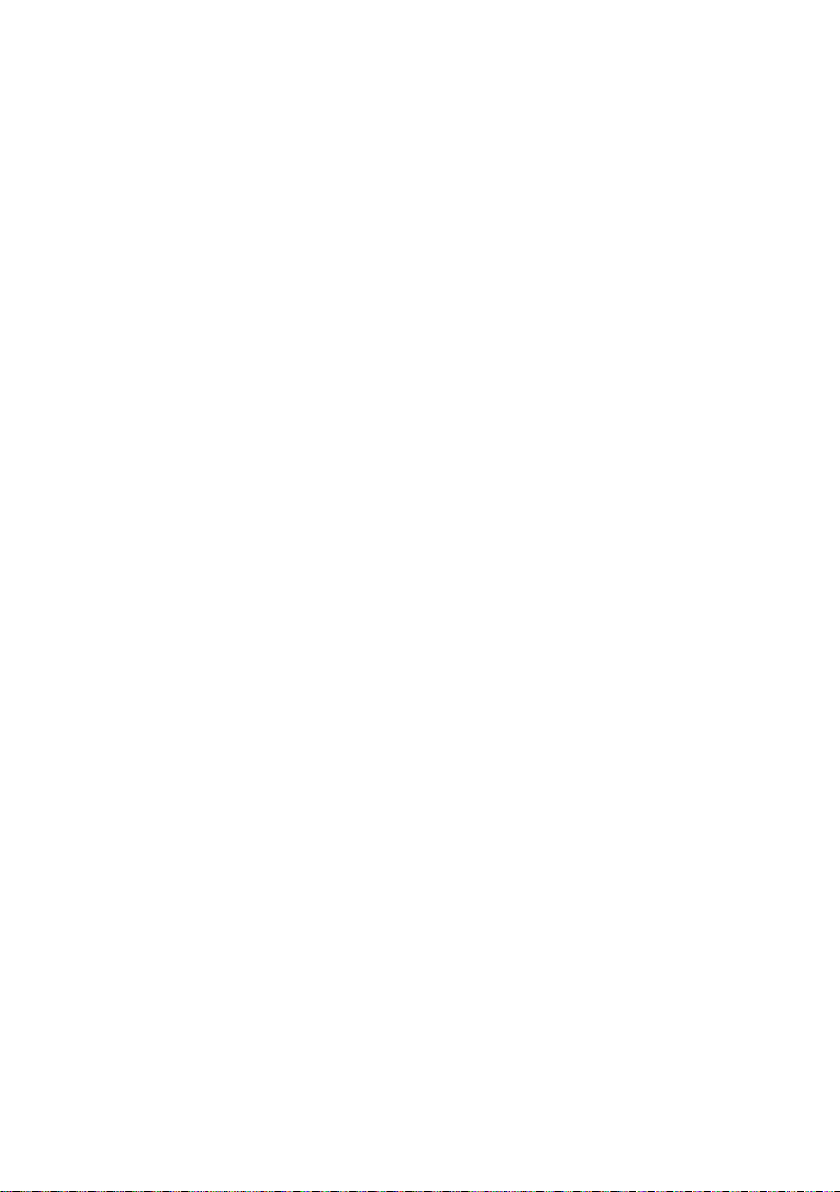
12
Features
– Taring the balance
– Printing weights
Preparation
§ Switch on the balance:
Press (ON/OFF)
§ Tare the balance, if necessary:
Press (TARE)
$ If necessary, change the configuration settings:
See the chapter entitled “Configuration”
$ If desired, load the factory settings:
See the chapter entitled “Configuration”
Additional Functions
$ Switching off the balance:
Press (ON/OFF)
$ Balance in standby mode:
the current time is displayed
Using Verified Balances as Legal Measuring
Instruments in the EU*:
The type-approval certificate for verification applies only to
non-automatic weighing instruments. For automatic
operation with or without auxiliary measuring devices, you
must comply with the regulations applicable to the place of
installation.
§ Before using the balance as a legal measuring instrument,
calibrate and adjust it at the place of use using the built-in
motorized calibration weight; for details, see
“Calibration/Adjustment” in this chapter.
$
The temperature range (°C) indicated on the verification
label must not be exceeded during operation.
* Including the Signatories of the Agreement on the
Eruopean Economic Area
Basic Weighing Function

13
Example
Simple Weighing
Step Key (or instruction) Display/Printout
Balance in standby mode 10:32:30
1. Switch on the balance (ON/OFF) 0.0 g
Self-test is performed,
followed by automatic
initial tare function.
2. Place container on weighing pan + 11.5 g
(in this example: 11,5 g).
3. Tare the balance (TARE) 0.0 g
4. Place sample in container + 132.0 g
(in this example: 132 g).
5. Print weight (PRINT) N + 132.0 g
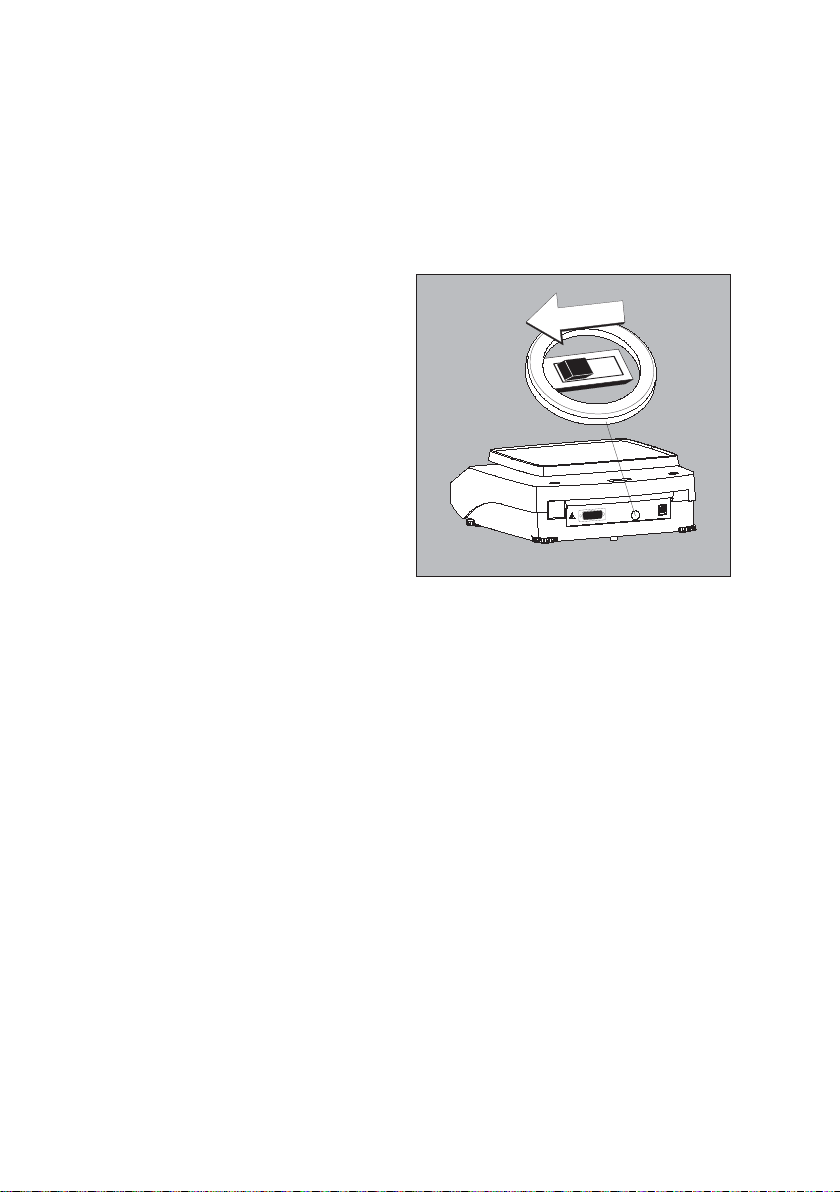
Purpose
Calibration is the determination of any difference between
the measured value displayed and the true weight (mass)
of a sample. Adjustment is the correction of this difference,
or its reduction to an allowable level within maximum
permissible error limits.
Using Verified Balancess as Legal Measuring Instruments in
the EU*: Before using your balance as a legal measuring
instrument, internal calibration must be performed at the
place of installation.
Features
Calibration/adjustment can be performed only when:
– there is no load on the balance
– the balance is tared
– the internal signal is stable
– for external calibration, the value displayed for the
calibration weight on the balance does not differ from the
nominal weight value by more than 2%
If these conditions are not met, an error message is
displayed “Err 02”.
You can use any of the following weight units in
calibration/adjustment:
CAL.Einh. - gramm, Kilogr. or Pound
(not for verified models)
To block calibration/adjustment:
– Select Cal.-Adj.-blocked in the menu
– Close the menu access switch on the back of the balance
External Calibration in Verified Balances
When the balance is used in legal metrology, external
calibration is blocked as follows:
– The setting of the menu access switch is locked
(see “To block calibration/adjustment”)
– The cap over the menu access switch is sealed
For details on generating an ISO/GLP-compliant printout of
calibration/adjustment results, see page 43.
Following calibration/adjustment, the application program
is cleared.
Internal Calibration/Adjustment
In the operating menu, select Cal.-Adj.-Cal.Int.
before beginning.
The built-in motorized calibration weight is applied and
removed automatically for internal calibration.
§ Select calibration/adjustment: Press (CAL)
> The built-in weight is applied automatically
> The balance is adjusted
> The built-in calibration weight is removed.
* Including the Signatories of the Agreement on the
European Economic Area
Calibration and Adjustment
14

15
Internal Calibration/Adjustment (Only on ATL…-I und ATL…-V models)
Set the following parameters:
SETUP - Waage - CAL.Just. - Cal.Int. (menu code 1.1. 9. 4)
The built-in motorized calibration weight is applied and removed automatically for internal calibration.
Step Key (or instruction) Display
1. Unload and tare the balance (TARE) 0.0 g
2. Start calibration (CAL) CAL.Int. g
The built-in weight is CAL.RUN.
applied automaticallyg
3. Calibration/adjustment executed CAL.end g
4. The built-in weight is removed 0.0 g

External Calibration
Parameters (changes in factory settings):
SETUP - Waage - CAL.Just. - Cal.Ext. (menu code 1.1. 9. 1)
The required calibration weight is configured at the factory (see “Specifications”)
Step Key (or instruction) Display
1. Unload and tare the balance (TARE) 0.0 g
2. Start calibration. (CAL) Cal.Ext. g
Once you store the zero point - 5000.0 g
the required calibration weight
is prompted (flashing display)
3. Apply the prompted calibration 5000.0 g
weight (in this example: 5000 g)
Weight too light:
a minus sign “–” is shown
Weight too heavy:
a plus sign “+” is shown
The display stops flashing
as soon as the weight value is
within the defined limit.
4. Calibration/adjustment executed; Cal.end g
then the calibration weight
is displayed + 5000.0 g
5. Remove the calibration weight 0.0 g
16

17
You can configure the balance; i.e., adapt it to individual requirements.
Functions of the Keys during Configuration
Symbol Key Function
V (MENU)* Scroll through menu items
Press and hold
> (ENTER) One menu level lower
↵ (ENTER) Confirm menu item
(CLEAR) Save settings and exit menu from any position
Press and hold
<< (CLEAR) Save settings and exit menu
< (CLEAR) One menu level higher
Indicates menu level
* On some models, the keypad overlay shows the German word “MENUE“ for MENU.
Configuration (Operating Menu)

Menu Navigation
Example: Setting the Language
Step Key (or instruction) Display
1. Open the menu: (MENU)* (hold) Applic.
In weighing mode: first menu item is shown
2. Scroll upward within the Repeatedly: (MENU)* Input
menu level; after the last ...
menu code, the first languag.
code is displayed again
3. Select menu level Repeatedly: (ENTER) english o
(scrolls to the right)
4. Change setting: (MENU)* Espanol
Scroll until the desired setting is shown
5. Confirm the menu code; (ENTER) Espanol o
“o” indicates the active setting
6. Return to the next higher menu (CLEAR) Lengua
level (from the second level)
$ Set other menu items as desired (MENU)*, (ENTER)
7. Save settings Repeatedly: (CLEAR)
and exit menu
or
$ Exit menu without saving changes (ON/OFF)
> Restart your application 0.0 g
* On some models, the keypad overlay shows the German word “MENUE“ for MENU.
18

19
Parameter Settings: Menu
Level 1 Level 2 Level 3 Menu code
Setup Bal.Scal. Ambient Ambient conditions 1. 1. 1.
Balance parameters app.fil. Application filter 1. 1. 2.
Stab.Rng. Stability range 1. 1. 3.
Taring Taring
1
) 1. 1. 5
AutoZer. Auto zero 1. 1. 6
Wt.Unit Basic weight unit 1. 1. 7.
Display Display accuracy
1
) 1. 1. 8.
Cal./adj. Function of the (CAL) key 1. 1. 9.
Cal.Unit. Weight unit for calibratio
1
) 1. 1.11.
Interf. Interface Baud Baud rate 1. 5. 1.
parity Parity 1. 5. 2.
Stopbit Number of stop bits 1. 5. 3.
handshk. Handshake mode 1. 5. 4.
databit Number of data bits 1. 5. 5.
Dat.Rec. Output: SBI (ASCII) or printout 1. 5. 6.
Prnt.Out Print (manual/automatic) 1. 6. 1.
Settings for print function StopAut. Stop automatic printing 1. 6. 2.
Tar./prt. Tare balance after ind. print 1. 6. 4.
Prt.Init. Printout of appl. parameters 1. 6. 5.
format Line format for printout 1. 6. 6.
GLP ISO/GLP-compliant printout 1. 6. 7.
time 12h/24h 1. 6. 8.
date-Format 1. 6. 9.
extras Menu 1. 8. 1.
Additional functions Signal Acoustic signal (beep) 1. 8. 2.
Keys Keypad 1. 8. 3.
ext. Keys. Funktion external Keypad 1. 8. 4.
On Mode Power-on mode 1. 8. 5.
Backlit Display backlighting 1. 8. 6.
reset menu Factory settings 1. 9. 1.
Applic. Weigh 2. 1.
Application programs Unit Toggle wt. unit Disp.Dig. Display accuracy
1
) 2. 2. 2.
Count Counting. Resolut. Resolution 2. 3. 1.
Ref.Updt. Autom. ref. sample updating 2. 3. 2.
Percent Weighing in percent Dec.Plcs Decimal places 2. 4. 1.
Net-Tot Net-total formulation Comp.Prt. Printout of components 2. 5. 1.
Total Totalizing Comp.Prt. Printout of components 2. 6. 1.
AnimalW. Animal weighing Activty. Animal activity 2. 7. 1
start 2. 7. 2.
Calc. Calculation Method (operator) 2. 8. 1.
Dec.Plcs Decimal places 2. 8. 2.
Density Density determination Dec.Plcs Decimal places 2. 9. 1.
Input Input ID no., Date, time Input: ID no., date, time 3. 1./2./3.
Info Information Version , Ser. No. , Model Display software ver., serial no., model 4. 1./2./3.
Languag. English (factory setting) 5. 1.
Deutsch German 5. 2.
Franc. French 5. 3.
Ital. Italian 5. 4.
Espanol Spanish 5. 5.
. PyCCKV1V1 Russian 5. 6.
polski Polish 5. 7.
Codes Menu shows codes (not texts) 5. 8.
1
) Setting cannot be changed on verified balances

Parameter Settings: Overview
ο = Factory setting √ = User-defined setting
Level 1 Level 2 Level 3 Level 4 Menu code
Setup Bal.Scal. Ambient V.Stable Very stable 1. 1. 1. 1
Balance Ambient ο Stable 1. 1. 1. 2
parameters conditions Unstabl 1. 1. 1. 3
(Filter adaptation) V.Unstbl. Very unstable 1. 1. 1. 4
App.filt. ο Final.Rd. Final readout mode 1. 1. 2. 1
Application filter Filling Filling mode 1. 1. 2. 2
Stab.Rng. 1/4-Dig. (digit) 1. 1. 3. 1
Stability range 1/2-Dig. 1. 1. 3. 2
1-Digit 1. 1. 3. 3
ο 2-Digit 1. 1. 3. 4
4-Digit 1. 1. 3. 5
8- Digit
1
) 1. 1. 3. 6
Taring
1
) W/o Stb W/o stability 1. 1. 5. 1
Taring o W/ StAb After stability 1. 1. 5. 2
AutoZer. Off 1. 1. 6. 1
Auto zero ο On 1. 1. 6. 2
Wt.Unit For list of units, see 1. 1. 7. 1
Basic weight “Toggling between Weight
unit Units” 1. 1. 7. 23
Disp.Dig.
1
) ο All 1. 1. 8. 1
Display Minus 1 1. 1. 8. 2
accuracy
Cal./adj. ο Cal. ext. External cal./adj.
1
) 1. 1. 9. 1
Function of the Cal. int. Internal cal./adj.2) 1. 1. 9. 2
(CAL) key Blocked (CAL) key blocked 1. 1. 3. 3
Cal.Unit. Unit
1
) ο Grams 1. 1.11. 1
for calibration Kilogr. Kilograms 1. 1.11. 2
weight Pounds1) 1. 1.11. 3
1
) Setting cannot be changed on verified balances
2
) Only on ATL-…-I, ATL-…-V models
20

21
Level 1 Level 2 Level 3 Level 4 Menu code
Setup Interf. Baudrate 600 1. 5. 1. 3
Interface ο 1200 1. 5. 1. 4
2400 1. 5. 1. 5
4800 1. 5. 1. 6
9600 1. 5. 1. 7
19200 1. 5. 1. 8
Parity ο Odd 1. 5. 2. 3
Parity Even 1. 5. 2. 4
None 1. 5. 2. 5
StopBit ο 1 Stop 1. 5. 3. 1
No. of stop bits 2 Stop 1. 5. 3. 2
Handshk. Softw.are 1. 5. 4. 1
Handshake ο Hardw.are 1. 5. 4. 2
mode None 1. 5. 4. 3
DataBit ο 7 Bits 1. 5. 5. 1
No. of data bits 8 Bits 1. 5. 5. 2
Dat.Rec. SBI (ASCII)
1
) 1. 5. 6. 1
Communication mode ο Printer (GLP-printout) 1. 5. 6. 2
Prnt.Out Print Man. W/o W/o stability 1. 6. 1. 1
Printing fct. (manual/ ο Man.With W/ stability 1. 6. 1. 2
automatic) Aut. W/o Autom. w/o stability 1. 6. 1. 3
Aut.With. Autom. w/ stability 1. 6. 1. 4
StopAut. Stop ο Off Not possible 1. 6. 2. 1
automatic printing On Use print key (PRINT) 1. 6. 2. 2
aut.Cycl. ο EachVAl (1 display update) 1. 6. 3. 1
Time-dependent
automautomatic printing
Tar./prt. Tare ο off 1. 6. 4. 1
the balance after On 1. 6. 4. 2
individual printout
1
) Note concerning verified balances as legal measuring instruments in the EU*:
In the setting “SBI”, the non-verified display digit is not automatically identified.
Please take the corresponding measures or adjust the settings on the peripheral device.
* Including the signatories of the Agreement on the European Economic Area.

Level 1 Level 2 Level 3 Level 4
Menu code
Setup Prnt.Out Prt.Init. Off 1. 6. 5. 1
Printing Printing appli- ο All All parameters 1. 6. 5. 2
cation parameters
MainPar. Main parameters 1. 6. 5. 2
Format Line 16 Char.
16 characters (w/o ID)
1. 6. 6. 1
format for printout
ο 22 Char. 22 characters (w/ ID) 1. 6. 6. 2
2 Char. 2 characters (w/ ID) 1. 6. 6. 3
(Date/Time and weight value)
GLP Printout ο Off 1. 6. 7. 1
as ISO/GLP- Cal.-adj. Only for calib./adj. 1. 6. 7. 2
compliant Always All printouts 1. 6. 7. 3
time 24 h 24-hour format 1. 6. 8. 1
12 h
12-hour format “AM/PM”
1. 6. 8. 2
date dd.mmm.yy Day/month/year 1. 6. 9. 1
mmm.dd.yy Month/day/year 1. 6. 9. 2
Extras Menu* ο CanEdit Can change settings 1. 8. 1. 1
Additional Rd. Only Read only 1. 8. 1. 2
functions
Signal Off 1. 8. 2. 1
Acoustic signal ο On 1. 8. 2. 2
Keys ο Free 1. 8. 3. 1
Keypad Locked 1. 8. 3. 2
ext.Key ο print key 1. 8. 4. 1
Function of the z/tare key (TARE) 1. 8. 4. 2
external switch cal key (CAL) 1. 8. 4. 3
select key (MENU)* 1. 8. 4. 4
CF key (CLEAR) 1. 8. 4. 5
enter key 1. 8. 4. 9
On Mode ο Off/On Off/on/standby 1. 8. 5. 1
Power-on Standby On/standby 1. 8. 5. 2
mode Auto On Auto on 1. 8. 5. 3
Backlit Off 1. 8. 6. 1
Display
ο On 1. 8. 6. 2
backlighting
Reset Menu* Yes Restore defaults 1. 9. 1. 1
Reset menu Factory settings ο No Do not restore defaults 1. 9. 1. 2
* On some models, the keypad overlay shows the German word “MENUE“ for MENU.
22

23
Level 1 Level 2 Level 3 Level 4
Menu code
Applic. Weigh 2. 1.
Applic. Unit Disp.Dig.
1
) ο All 2. 2. 2. 1
programs Toggle units Display Minus 1 2. 2. 2. 2
accuracy
Counting Resolut. ο Disp.Acc. Display accuracy 2. 3. 1. 1
Resolution 10-fold 10 times > disp. 2. 3. 1. 2
Ref.Updt. ο Off 2. 3. 2. 1
Autom. reference Auto 2. 3. 2. 2
updating
Percent Dec.Plcs None No dec. places 2. 4. 1. 1
Weighing Decimal places ο 1 Dec.Pl. 1 decimal place 2. 4. 1. 2
in percent 2 Dec.Pl. 2 decimal places 2. 4. 1. 3
3 Dec.Pl. 3 decimal places 2. 4. 1. 4
Net-Tot Comp.Prt. Off 2. 5. 1. 1
Net-total Component ο On 2. 5. 1. 2
printout
Total Comp.Prt. Off 2. 6. 1. 1
Totalizing Component ο On 2. 6. 1. 2
printout
AnimalW. Activty. Calm (fluct.: 2% of test obj.) 2. 7. 1. 1
Animal Animal activity ο Active
(fluct.: 5% of test obj.)
2. 7. 1. 2
weighing V.Active
(fluct.: 20% of test obj.)
2. 7. 1. 3
Start Manual 2. 7. 2. 1
ο Auto. Automatic 2. 7. 2. 2
Calc. Method ο Mul. Multiplier 2. 8. 1. 1
Calculation (operator) Div. Divisor 2. 8. 1. 2
Dec.Plcs None No dec. places 2. 8. 2. 1
Decimal ο 1 Dec.Pl.1 decimal place 2. 8. 2. 2
places 2 Dec.Pl.2 decimal places 2. 8. 2. 3
3 Dec. Pl. 3 decimal places 2. 8. 2. 4
Density Dec.Plcs None No dec. places 2. 9. 1. 1
Density Decimal places ο 1 Dec.Pl.1 decimal place 2. 9. 1. 2
determination
1
) Setting cannot be changed on verified balances

Input: ID number, Date and Time
Level 1 Level 2 Level 3 Menu
Code
Input ID No. ID input for ISO/GLP compliant data record; 3. 1.
Input 7 characters max.
Permitted characters: 0 to 9; A to Z;
dash/hyphen; space
DATE Menu item for setting the date 3. 2.
TIME Menu item for setting the time 3. 3.
Depending on the setting you select for the menu item “SETUP-PRNT.OUT-DATE,” the date will be displayed in the
following format:
Format Display: Date
DD.MMM.YY
MMM.DD.YY
Depending on the setting you select for the menu item “SETUP-PRNT.OUT-TIME,” the time will be displayed in the
following format:
Time Display: Time
24-hour format
12-hour format
24

25
Example: ID No., Date and Time
Step Key (or instruction) Display
1. Open the menu:In weighing mode; (MENU)* hold APPLIC.
first menu item is displayed
2. Select “Input” (MENU)* Input
3. Select input for ID no. twice (ENTER) ID NO.
4. Set or change the ID no. – (MENU)* 3------
hold down key to automatically (MENU)* hold
change the digit(s):
5. Scroll within the 7-digit (ENTER) or 3-aBC12
(CLEAR)
6. Save input when you (ENTER) ID NO.
have reached the last digit of the ID no.
7. “Select “Date” (MENU)*, (ENTER) FEB. 08.
8. Change setting – (MENU)* FEB. 10.
hold down key to automatically change the digit(s) (MENU)* hold
9. Toggle between (ENTER) or FEB. 10.
Day/Month/Year positions (CLEAR)
10. Save setting when you reach the “YEAR” position (ENTER) datE
11. Select “Time” (MENU)*, (ENTER) 10.46.23
12. Change setting – (MENU)* 11.46.23
change the digit(s): (MENU)* hold
13. Toggle between (ENTER) or 11.46.32
Hour/Minute/Second positions (CLEAR)
14. Set seconds to zero (MENU)* 11.47.00
15. Save setting when you have reached the “second” position (ENTER) Time
16. Save all settings repeatedly
and exit the menu (CLEAR)
> Restart your application 0.0 g
* On some models, the keypad overlay shows the German word “MENUE“ for MENU.

Device Information
Level 1 Level 2 Level 3 Example Menu code
InFormation version Show software version rel.36.03 4. 1.
Ser. No. Show serial number 10801234 4. 2.
To toggle focus between
upper and lower display
sections, press (MENU)*
model Show model designation Atl-8201 4. 3.
(to change focus from upper
to middle to lower display
section and back, press (MENU)*
Display of Menu Items: Text or Codes
Languag. English (factory setting) 5. 1.
Deutsch German 5. 2.
Franc. French 5. 3.
ital.Italian 5. 4.
Espanol Spanish 5. 5.
pyccKV1V1 Russian 5. 6.
polski Polish 5. 7.
codes Menu shows codes (not texts) 5. 8.
Application Programs
Using Verified Balances as Legal Measuring Instruments in the EU*:
All application programs can be selected on balances used as legal measuring instruments.
Calculated values are alternately indicated with the following symbols:
– Percent = %
– Piece count (Counting) = pcs
– Computed value = o,
G
* On some models, the keypad overlay shows the German word “MENUE“ for MENU.
26

27
Display symbol: Z
Purpose
With the Counting program you can determine the number
of parts that each have approximately equal weight. To do
this, a known number of parts (the reference sample quantity) is weighed first, and the individual piece weight (reference weight) is calculated from this result.
Thus the number of parts subsequently placed on the balance can be
determined from their weight.
Preparation
§ Select the Counting application in the menu:
see “Configuration.”
§ Set the following parameters:
Applic. Application program
Count.
Resolut. Resolution
o Disp.Acc. Display accuracy
10-fold 10-fold higher
Ref.Updt. Autom. ref. sample updating
o Off Display accuracy
Autom. Automatic
o = Factory setting
Changing the Reference Sample Quantity
Activate function:
Press the (MENU)* key
Select the desired reference sample quantity (1 to 100):
In increments of 1: Press the (MENU)* key briefly
In increments of 10:
Press and hold the (MENU)* key.
The quantity is stored in battery-backed memory.
Reference Sample Updating
Automatic reference sample updating
optimizes the counting accuracy.
You can activate or deactivate this function in the menu.
Automatic reference sample updating
is performed when the requirements,
including the specified stability criterion, have been met.
The abbreviation opt, for “optimizing”, is displayed
briefly with the new reference sample quantity.
Printout: Counting
nRef + 10 : Reference sample quantity
wRef + 21.14 g : Reference weight
Qnt + 500 pcs : Calculated quantity
* On some models, the keypad overlay shows the German
word “MENUE“ for MENU.
Counting

Example :Counting parts of equal weight
Parameter: Applic. - Count. (menu code 2. 3.)
Step Key (or instruction) Display/Data output
1. Place empty container + 22.6 g
on the balance
2. Tare the balance (TARE)
0.0 g
3. Add reference sample quantity
to container (in this example:
20 pcs)
4. Changing the reference sample quantity: (MENU)*
ref 10
pcs
5. Select reference sample quantity: Repeatedly: (MENU)*
In increments of 1 (1, 2, 3, etc. to 100) Press briefly
In increments of 10 (10, 20, etc. to 100) (MENU)* press and hold
ref 20
pcs
6. Confirm selected reference sample quantity (ENTER) + 20
pcs
*
and start application. The current reference nRef 20 pcs
weight remains stored until a new reference wRef 1.07 g
weight remains stored until a new reference
is set or the power supply is interrupted
7. Add desired number of pieces. +
500
pcs
8. If desired, print quantity (PRINT) Qnt + 500 pcs
9. Toggle display between 1.07 g
G
*
mean piece weight, weight, Repeatedly: + 535.0 g
*
quantity (MENU)* + 500
pcs
*
10. Unload the balance – 21
pcs
*
11. Repeat as needed, starting from step 7
12. Delete reference value (CLEAR)
0.0 g
* On some models, the keypad overlay shows the German word “MENUE“ for MENU.
28

29
Display symbol: %
Purpose
This application program allows you to obtain weight readouts in percent which are in proportion to a reference
weight.
Preparation
§ Select the Weighing in percent application in the menu:
see “Configuration.”
§ Set the following parameters:
Applic. Application program
Percent Weighing in percent
Dec.Plcs. Decimal places
None No decimal places
o 1 Dec. Pl. 1 decimal place
2 Dec. Pl. 2 decimal places
3 Dec. Pl. 3 decimal places
o = Factory setting
Changing the Reference Percentage
Activate function:
Press the (MENU)* key
Select the desired reference (1 to 100):
In increments of 1: Press the (MENU)* key briefly
In increments of 10: Press and hold the (MENU)* key.
The percentage is stored in battery-backed memory.
Printout: Weighing in percent
pRef 100 : Reference percentage
Wxx% 111.6 g : Reference weight net xx% for
selected reference percentage
Prc + 94.9 % : Calculated reference percentage
* On some models, the keypad overlay shows the German
word “MENUE“ for MENU.
Weighing in Percent

Example: Determining residual weight in percent
Parameter settings: Applic. Percent (menu code 2. 4.)
Reference percentage: Ref 100%
Step Key (or instruction) Display/Data output
1. Tare the balance
(TARE)
0.0 g
2. Place sample equal to 100%
on the balance
(in this example: 111.6 g)
3. Information:
Enter reference percentage
(MENU)*
ref 100 %
(Changing the reference: see the previous page)
4. Initialize the balance
(MENU)*
+ 100.0 %
*
The current reference weight
pRef 100 %
remains stored until a new Wxx% + 111.6 g
reference is set or the power supply is interrupted
5. Remove sample (e.g., for drying)
6. Place unknown weight on balance + 94.9 %
*
(in this example: 105.9 g)
7. If desired, print percentage
(PRINT)
Prc + 94.9 %
8. Toggle display between Repeatedly: + 105.9 g
*
weight and percentage
(MENU)*
+ 94.9 %
*
9. Clear display of residual weight
(CLEAR)
+ 105.9 g
and reference percentage
10. If desired, print net residual weight
(PRINT)
N + 0 5 . 9 g
* On some models, the keypad overlay shows the German word “MENUE“ for MENU.
30

31
Display symbol: C
Purpose
With this application program you
can calculate weight value using a multiplier or divisor. This
can be used, for example, to determine the weight per unit
area, or “gsm” weight (grams per square meter), of paper.
Preparation
§ Select the Calculation application in the menu:
see “Configuration.”
§ Set the following parameters:
Applic. Application program
Calc. Calculation
Method (Operator)
o Mul. Multiplier
div. Divisor
Dec.Plcs. Decimal places
None No Decimal places
o 1Dec. Pl. 1 Decimal places
2Dec. Pl. 2 Decimal places
3Dec. Pl.. 3 Decimal places
o = Factory setting
Setting the Factor or Divisor
Activate function:
Press the
(MENU)*
key
Select a number of up to 7 digits and, if needed,
one decimal point (0.000001 to 9999999):
In increments of 1: Press the
(MENU)*
key briefly
To increase the value without pressing repeatedly:
Press and hold the
(MENU)*
key.
The selected operator is stored in battery-backed memory.
Printout: Calculation
Mul + 1.2634 : Multiplier
Div + 0.6237 : Divisor
Res + 79.7 o : Result
* On some models, the keypad overlay shows the German
word “MENUE“ for MENU.
Calculation
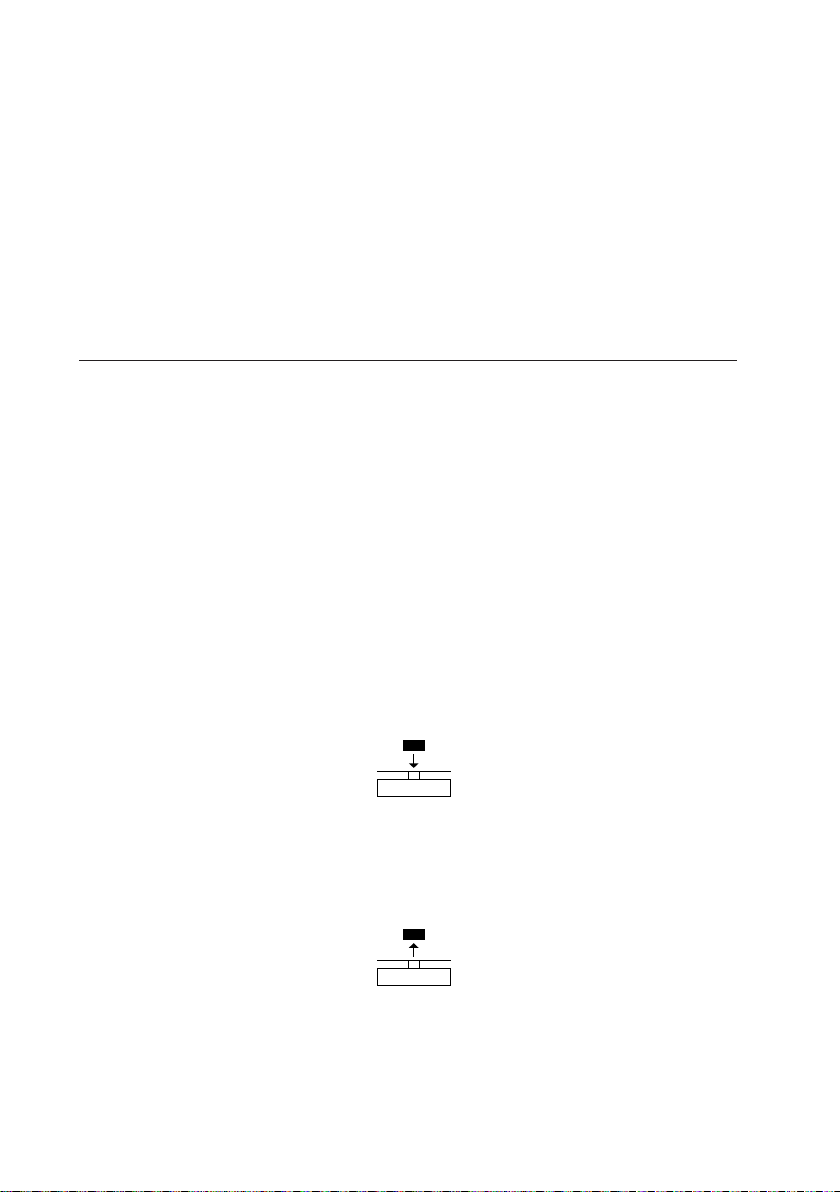
Example:
Calculating the weight per unit area of paper: An A4 sheet of paper is used in this example, with surface dimensions of 0.210 m +
0.297 m = 0.06237 m
2
. To determine the weight per unit area, the total weight is divided by the surface.
Parameter settings:
Applic. Calc.-Method-Div. (menu code 2. 8. 1. 2)
Step Key (or instruction) Display/Data output
1. Tare the balance
(TARE)
0.00 g
2. Activate divisor input
(MENU)*
______0.
3. Set the divisor (in this example: 0.06237):
(ENTER)
,
Position the decimal point, 5+
(MENU)*
, __.00000
2+
(ENTER)
,
Enter numerals Repeatedly __.06000
(MENU)*
or press and hold:
(ENTER)
, etc. __.06237
4. Store the divisor and initialize the balance
The current divisor remains stored in
(ENTER)
+ 0.0
o
battery-backed memory until the setting
Div 0.6237
is changed
5. Weight per unit area: + 79.7
o
*
Place an A4 sheet of paper
on the balance
6. If desired, print result
(PRINT)
Res + 79.7 o
7. Toggle display between Repeatedly:
+ 4.97 g *
weight and calculated value
(MENU)* + 79.7 o
*
8. Unload the balance + 0.0
o
*
9. Repeat as needed, starting from Step 5
* On some models, the keypad overlay shows the German word “MENUE“ for MENU.
32

33
Display symbol: V
Purpose
Use this program to determine the weights of unstable
samples (e.g., live animals) or to determine weights under
unstable ambient conditions. With this program, the balance calculates the weight as the average of a defined
number of individual weighing operations (also referred to
as “subweighing operations”).
Preparation
§ Select the Animal weighing application in the menu: see
“Configuration.”
§ Set the following parameters:
Applic.
Application program
AnimalW. Animal weighing
activty.
Animal activity
Calm
Stable readout
o Active
Unstable
V.Active
Very unstable readout
Start
manual
o Autom. Automatic
o = Factory setting
Changing the Number of Subweighing
Operations
Activate function:
Press the
(MENU)*
key
Select the desired number of
measurement (1 to 100):
In increments of 1:
Press the
(MENU)*
key briefly
In increments of 10:
Press and hold the
(MENU)*
key.
The selected number of measurements is stored in
battery-backed memory
Printout: Animal weighing
mDef 20 : Number of subweighing
operations
x-Net + 410.1 g : Calculated average
* On some models, the keypad overlay shows the German
word “MENUE“ for MENU.
Animal Weighing/Averaging

Example: Determining animal weight with automatic start and 20 subweighing operations (measurements)
Parameter settings: Applic. AnimalW. (menu code 2. 7.)
Step Key (or instruction) Display/Data output
1. Place animal weighing bowl on the balance 22.6 g
2. Tare the balance
(TARE)
0.0 g
3. Change the number of subweighing operations:
(MENU)*
ref 30
4. Set number of measurements: Repeatedly:
In increments of 1 (1, 2, 3, etc. to 100)
(MENU)*
Press briefly
In increments of 10 (10, 20, etc. to 100) or
(MENU)*
and hold ref 20
5. Confirm number of measurements and start
(ENTER)
+ 0.0 g
*
automatic animal weighing.
The number of measurements remains stored
in battery-backed memory until the setting is changed
6. Place first animal in bowl. 888
The balance delays the start of measure 20
ments until the difference between 2 19
measurements meets the criterion ....
1
$
If you selected the manual start mode, press (ENTER)
7. Read off the result + 410.1 g
G
*
The result is displayed with the
“*” symbol (= calculated value)
mDef 20
and remains displayed until the sample x-Net + 410.1 g
(animal) is removed from the load plate (bowl)
8. Unload the balance + 0.0 g
*
9. Weigh next animal (if desired)
Next weighing series begins automatically
* On some models, the keypad overlay shows the German word “MENUE“ for MENU.
34

35
Display symbol: R
Purpose
With this application program you can weigh in individual
components either by their individual weight or by the total
weight. You can print out both the total weight and the individual weights of the components.
Preparation
§ Select the Net-total application in the menu:
see “Configuration.”
§ Set the following parameters:
Applic.
Application program
Net-TotL. Net-total formulation
Comp.Prt. Printout of components
Off
o On
o = Factory setting
Features
– Weigh up to 99 components from “0” to a defined total
component weight.
– Store component weights
(printout shows
“
Comp xx
” with
– display zeroed automatically after value is stored, and
– automatic printout
– Clear component memory following cancellation of the
weighing sequence (by pressing) and printout of the total
weight.
– Toggling between component weight and total weight by
pressing and holding
(MENU)*
.(< 2 sec).
– Printout of the total of the individual component weights
(T-Comp)
Printout: Net-total formulation
Comp 2+ 278.1 g : Second component
T-Comp+2117.5 g : Sum of components
* On some models, the keypad overlay shows the German
word “MENUE“ for MENU.
Net-total Formulation

Example: Counting parts into a container
Parameter settings:
Applic.-Net-Tot (menu code 2. 5.)
Step Key (or instruction) Display/Data output
1. Place empty container on the balance.
65.0 g
2. Tare the balance
(TARE)
0.0 g
3. Add first component + 120.5 g
4. Store component data
(ENTER)
+ 0.0 g
*
NET
Comp 1+ 120.5 g
5. Add next component + 70.5 g
*
NET
6. Store component data
(ENTER)
+ 0.0 g
*
NET
Comp 2+ 70.5 g
7. Weigh in further components Repeat steps
as desired 5 and 6
8. Fill to desired final value view
(MENU)*
+ 191.0 g
*
the current total weight value
9. Print total weight and clear
(CLEAR)
+ 2117.5 g
the component memory
T-Comp+ 2117.5 g
* On some models, the keypad overlay shows the German word “MENUE“ for MENU.
36

37
Display symbol: R
Purpose
With this application program you can add values from successive, mutually independent weight values to a total that
exceeds the capacity of the balance.
Preparation
§ Select the Totalizing application in the menu:
see
“
Configuration”.
§ Set the following parameters:
Applic.Application program
Total Totalizing
Comp.Prt Printout of components
Off
o On
o = Factory setting
Features
– Totalizing memory for up to 99 values
– Store component weights (printout shows
“Comp xx” with automatic printout
– Toggle display between the current individual weight value
and the value in totalizing memory by pressing (MENU)*.
– Printout of the total of the individual component weights
(S-Comp)
– To close the application program and print the total weight:
press (CLEAR)
Printout: Totalizing
Comp 2+ 278.1 g : Second
component
S-Comp+2117.5 g : Totalizing memory
* On some models, the keypad overlay shows the German
word “MENUE“ for MENU.
Totalizing

38
Example: Totalizing weight values
Parameter settings:
Applic. Total Comp.Prt On (Code 2. 6. 1. 2)
Step Key (or instruction) Display/Data output
1. Tare the balance
(TARE)
0.0 g
2. Place sample balance + 380.0 g
(in this example: 380 g)
3. Store value in memory
(ENTER)
+ 380.0 g
*
Comp 1+ 380.0 g
4. Remove sample + 0.0 g
*
5. Place the next sample on the
balance (in this example, 575 g) + 575.0 g
*
6. Store value in memory
(ENTER)
+ 955.0 g
*
+ 575.0 g
*
Comp 2+ 575.0 g
7. View the value in totalizing memory
(ENTER)
+ 955.0 g
G
*
8. Weigh in further components as desired Repeat steps 5 and 6
9. Print total weight and
(CLEAR)
0.0 g
clear the totalizing memory
S-Comp+ 2117.5 g

39
Display symbol: W
Purpose
This application program lets you determine the density of
solid substances using the buoyancy method. You can have
results displayed with one decimal place, or no decimal
places: see “Configuration” .
Note: the sample holder and suspension wire used in the
example below are not included with the balance.
Preparation
§ Select the Density Determination application in the menu:
see “Configuration.”
§ Set the following parameters:
Applic. Application program
density Density determination
dec.plcs Decimal places
none No decimal places
o 1dec.pl 1 decimal place
o = Factory setting
Printout for Density Determination
Wa + 20.0 g : Weight in air
Wfl + 15.0 g : Weight in liquid
Rho 4.0 o : Result: density
of the sample
Density Determination

40
Example: Determining the density of a solid sample.
Parameter settings:
Applic.-Density-Dec.Plcs-1 Dec. Pl (menu code 2. 9. 1. 2)
Step Key (or instruction) Display/Data output
1. Attach sample holder to suspension wire
2. Tare the balance
(TARE)
0.0 g
3. Start application program
(ENTER)
4. Confirm “Air” display
(ENTER)
air
?
5. Determine the weight
of the sample in air:
Place sample on the balance + 20.0 g
*
6. Store value for weight in air
(ENTER)
7. Remove sample from the balance water
?
8. Determine weight in liquid:
place sample in holder
9. Confirm “water” display
(ENTER)
0.0 g
*
10. Immerse sample in liquid + 15.0 g
*
11. Store value for weight in
(ENTER)
liquid, view result, and print + 4.0
o
*
Wa + 20.0 g
Wfl + 15.0 g
Rho 4.0 o
12. Delete result
(CLEAR)
13. Repeat as desired, starting from Step 3.

41
Purpose
With this application program you can change the weight
value displayed from the basic weight unit to any of 4
application weight units (see table on next page).
Preparation
§ Select the Unit application for toggling weight units:
see chapter on “Configuration” (Parameter Settings)
§ Set the following parameters:
Applic.ation program
Toggle wt, unit
dec.plcs. Display accuracy
o All All decimal places
minus1 Reduced by 1 place
o = Factory setting
Features
– Set the basic unit and display accuracy in the Setup menu:
see “Configuration.”
– Set the application weight units and display accuracies in
the Application menu.
– These settings are stored in battery-backed memory.
– The basic unit is active when the balance is powered up.
Mass Unit Conversion
Printout for Wt. Unit Toggling
+ 100.0 g : Weight with 16-character data output format
N + 0.22046 lb : Weight with 22-character data output format
13-Jan-2005 08:35 : Data output format for two-line printout:
N + 3.5275 ozt : Date/time and weight

42
Example: Change display from the basic unit (in this example, grams [g]) to pounds [lb] and then to Troy ounces [ozt].
Set the following parameters: Applic. Unit (Code 2. 2.)
Step Key (or instruction) Display
Preparation:
1 Begin selection of an application weight unit
(MENU)*
None
o
2. Select an application unit; Repeatedly:
in this example, pounds
(MENU)*
pound
(see table on next page)
3. Confirm the weight unit (pounds)
(ENTER)
pound
o
4. Select the next application
(ENTER)
KEINE
o
weight unit; in this example: Troy ounces Repeatedly:
(see table on next page)
(MENU)*
troy.oz.
5. Confirm weight unit (Troy ounces)
(ENTER)
troy.oz.
o
6. Select other application units if
desired (max. 4 total) (otherwise,
confirm
None
by pressing )
7. Save selection
(CLEAR)
0.00 g
Conversion:
8. Place sample on balance + 100.00 g
9. Toggle unit for weight value Repeatedly: + 0.22046 lb
(ENTER)
+ 3.5275 ozt
* On some models, the keypad overlay shows the German word “MENUE“ for MENU.

43
The following weight units are available in your Atilon balance (in legal metrology, only units permitted by national law are
available):
Menu item Unit Conversion factor Display symbol
1)
UserDef. 1) Grams 1,00000000000 o
2)
Grams
(factory setting) Grams 1.00000000000 g
3)
Kilogr.
Kilograms 0.00100000000 kg
4)
Carats
Carats 5.00000000000 o
5)
Pounds
Pounds 0.00220462260 lb
6)
Ounces
Ounces 0.03527396200 oz
7)
Troy Oz.
Troy ounces 0.03215074700 ozt
8)
HKTael
Hong Kong taels 0.02671725000 tl
9)
Sng.Tael.
Singapore taels 0.02645544638 tl
10)
Twn.Tael
Taiwanese taels 0.02666666000 tl
11)
Grains
Grains 15.4323583500 GN
12)
Peny.Wt.
Pennyweights 0.64301493100 dwt
13)
Milligr.
Milligrams 1000.00000000 mg
14)
Pt.P.Lb.
Parts per pound 1.12876677120 o
15)
Chn.Tael
Chinese taels 0.02645547175 tl
16)
Mommes
mommes 0.26670000000 m
17)
Austr.Ct.
Austrian carats 5.00000000000 Kt
18)
Tola
Tola 0.08573333810 o
19)
Baht
Baht 0.06578947436 b
20)
Mesghal
Mesghal 0.21700000000 o
21)
Tons
Tons 0.00000100000 t
22)
Lb / Oz2) Pounds : ounces 0.03527396200 lb oz
23)
Newton
Newton 0.00980665000 N
1
)= User-defined weight unit; can be loaded in the balance over an optional RS-232 or USB interface using a computer program.
2
) = The format for display of pounds/ounces cannot be changed: xx:yy.yy x=lb, y=oz
!Some weight units may be blocked from use in legal metrology, depending on national verification laws.

Features
You can have device information, ID texts and date and
time printed before (GLP header) and after (GLP footer)
the values of a weighing series. These parameters include:
GLP header:
– Date
– Time at beginning of measurement
– Balance manufacturer
– Balance model
– Balance serial number
– Software version number
– Identification number of the current sampling operation
GLP footer:
– Date
– Time at end of measurement
– Field for operator signature
!Operating the Balance with Printer:
(e.g. YDP03-OCE):
§ Select the following settings on the balance and on the
printer:
– Software handshake:
Setup interf. handshk. sftware
(menu code 1. 5. 4. 1)
Configuration
§ Setting menu codes for the printout (see
“Configuration”
):
– ISO/GLP-compliant printout or record only for
calibration/adjustment:
Setup Prnt.Out GLP Cal.-Adj.
(menu code 1. 6. 7. 2) or
ISO/GLP-compliant printout or record always on:
Setup Prnt.Out GLP Always on
(menu code 1. 6. 7. 3)
– Line format for printout: include data ID codes
(22 characters; factory setting):
Setup Prnt.Out Format 22 Char.
(menu code 1. 6. 6. 2)
– Formats for time:
setup prnt.0ut time 24 h
(menu code 1. 6. 8. 1) or
setup prnt.oUt time 12 h
(menu code 1. 6. 8. 2)
– Formats for date:
setup prnt.0ut date dd.mmm.yy
(menu code 1. 6. 9. 1) or
setup prnt.oUt date mmm.dd.yy
(menu code 1. 6. 9. 2)
!No ISO/GLP-compliant record
is output if any of the following settings are configured:
Setup Prnt.Out Print Aut. W/o
or
Aut.With
(menu code 1. 6. 1. 3, 1. 6. 1. 4, ) or
Format 16 Char.
(menu code 1. 6. 6. 1)
Function Keys
Transfer header and first measured value: press
(PRINT)
> The header is included with the first printout/data record.
To output header and reference data automatically when an
application program is active: press
Exit the application:
1) To send the GLP footer: press
(CLEAR)
2) Quit application program: press
(CLEAR) again
ISO/GLP-compliant Printout/Record
44

45
The ISO/GLP-compliant printout can contain the following lines:
--------------------
Dotted line
17-Aug-2006 10:15
Date/time (beginning of measurement)
ACCULAB
Balance manufacturer
Mod. ATL-8201
Model
Ser. no. 10105355
Balance serial number
Ver. no. 00-36-01
Software version
ID 2690 923
ID
--------------------
Dotted line
LID
Measurement series no.
nRef 10 pcs
Counting: reference sample quantity
wRef 21.14 g
Counting: reference weight
Qnt + 567 pcs
Counting result
--------------------
Dotted line
17-Aug-2006 10:20
Date/time (end of measurement)
Name:
Field for operator signature
Blank line
--------------------
Dotted line
ISO/GLP-compliant printout for external calibration/adjustment:
--------------------
Dotted line
17-Aug-2006 10:30
Date/time (beginning of measurement)
ACCULAB
Balance manufacturer
Mod. ATL-8201
Model
Ser. no. 10105352
Balance serial number
Ver. no. 00-36-01
Software version
ID 2690 923
ID
--------------------
Dotted line
Cal. Ext. Test
Calibration/adjustment mode
Set + 5000.0 g
Calibration weight
Diff. + 0.2 g
Difference determined in calibration
Cal. Ext. Complete
Confirmation of completed calibration procedure
Diff. 0.0 g
Difference from target following adjustment
--------------------
Dotted line
17-Aug-2006 10:32
Date/time (end of measurement)
Name:
Field for operator signature
Blank line
--------------------
Dotted line

Purpose
Your balance comes equipped with an interface port for
connection to a computer or other peripheral device. You
can use a computer to change, start and/or monitor the
functions of the balance and the application programs.
Preparation
You can set these parameters for other devices in the Setup
menu (see the chapter entitled
“
Configuring the Balance”).
You will also find a detailed description of the available
data interface commands in the file “Data Interface
Descriptions for ATL Models
”
, which you can download
from the Acculab website at www.acculab.com by selecting
“
Download Instruction Manuals”from the “Service”menu.
The many and versatile properties of these balances can be
fully utilized for printing out records of the results when you
connect your balance to a Acculab data printer. The recording capability for printouts makes it easy for you to work in
compliance with ISO/GLP.
Data Interface
46
Female Interface Connector:
25-contact female connector, RS-232:
Pin 1: Signal ground
Pin 2: Data output (TxD)
Pin 3: Data input (RxD)
Pin 4: Internal ground (GND)
Pin 5: Clear to send (CTS)
Pin 6: Not connected
Pin 7: Internal ground (GND)
Pin 8: Internal ground (GND)
Pin 9: Not connected
Pin 10: Not connected
Pin 11: + 12 V
(power supply for Sartorius printer)
Pin 12: Reset _ Out *) For remote switch
Pin 13: + 5 V
Pin 14: Internal ground (GND)
Pin 15: Universal remote switch
Pin 16: Not connected
Pin 17: Not connected
Pin 18: Not connected
Pin 19: Not connected
Pin 20: Data terminal ready (DTR)
Pin 21: Not connected
Pin 22: Not connected
Pin 23: Not connected
Pin 24: Not connected
Pin 25: +5 V
*) = Hardware restart
1
14
13
25

47
Error codes are shown on the main display for approx. 2 seconds.
The program then returns automatically to the previous mode.
Display Cause Solution
No segments appear No AC power is available Check the AC power supply
on the display
The power supply is not Plug in the power supply
plugged in
high
The load exceeds the balance capacity Unload the balance
low
or
Err 54
Something is touching Move the object that is
the weighing pan touching the weighing pan
err 54
, typical Weighing system defect Contact Acculab dealer
App.err.
Cannot store data: Increase load
Load on weighing pan too light or no
sample on pan while application is active
dis.err.
Data output not compatible Change the configuration in
with output format the operating menu
prt.err.
Interface port for printer Reset the menu factory settings,
output is blocked or
Contact Acculab dealer
err 02
Calibration parameter Calibrate only when zero
not met; e.g.: is displayed
– balance not tared – Press [Tare] to tare the balance
– load on weighing pan – Unload the balance
err 10
The [Tare] key is blocked when Press [Clear] to clear the tare
there is data in the second tare memory and release the tare key
memory (net-total); only 1 tare
function can be used at a time
err 11
Tare memory not allowed Press [Tare]
The weight readout Unstable ambient conditions Set up the balance in another area
changes constantly (excessive vibration or draft)
at the place of installation
A foreign object is caught between Remove the foreign object
weighing pan and balance housing
The weight readout The balance was not Calibrate/adjust the balance
is obviously wrong calibrated/adjusted
Balance not tared Tare or zero the balance
before weighing before weighing
Troubleshooting Guide

Care and Maintenance
Repairs
§ Repair work must be performed by trained service technicians. Any attempt by
untrained persons to perform repairs may result in considerable hazards for the
user. If the instrument requires repairs, please contact your Acculab dealer.
Cleaning
§ Unplug the AC adapter from the wall outlet (mains supply). If you have an interface cable connected to the balance port, unplug it from the port.
!Make sure that no liquid enters the balance/scale housing.
!Do not aggressive cleaning agents (solvents or similar agents).
§ After cleaning, wipe down the balance with a soft, dry cloth.
On analytical balances remove and clean the weighing pan as follows:
§ Reach beneath the drip/breeze and lift it carefully, together with the pan support,
to avoid damaging the weighing system.
!Make sure that no liquid enters the balance housing.
Cleaning Stainless Steel Surfaces
Clean all stainless steel parts regularly. Remove the stainless steel weighing pan and
thoroughly clean it separately. Use a damp cloth or sponge to clean stainless steel
parts on the balance. You can use any household cleaning agent that is suitable for
use on stainless steel. Clean stainless steel surfaces only by wiping them down.
Then rinse the equipment thoroughly, making sure to remove all residues.
Afterwards, allow the equipment to dry. If desired, you can apply oil to the cleaned
surfaces as additional protection.
48

49
Safety Inspection
If there is any indication that safe
operation of the balance is no longer warranted:
§ Turn off the power and disconnect the equipment from AC
power immediately.
> Lock the equipment in a secure place to ensure that it can-
not be used for the time being.
Notify your Acculab dealer. Repair work must be performed
by trained service technicians.
We recommend having the power
supply inspected by a certified electrician at regular intervals, according to the following checklist:
– Insulating resistance: > 7 megaohms measured with a
constant voltage of at least 500 volts at a 500 K-ohm load
– Leakage current: < 0.05 mA measured with a properly
calibrated multimeter
Information and Instructions on Disposal and Repairs
Packaging that is no longer required must be disposed of at
the local waste disposal facility. The packaging is made of
environmentally friendly materials that can be used as secondary raw materials.
The equipment, including accessories and
batteries, does not belong in your regular
household waste. The EU legislation
requires its Member States to collect electrical and electronic equipment and dis-
posed of it separately from other unsorted municipal waste
with the aim of recycling it.
For disposal in Germany and in the other Member States of
the European Economic Area (EEA), please contact our service technicians on location or your Acculab dealer.
In countries that are not members of the European Economic Area (EEA) or where no Acculab dealers are located,
please contact your local authorities or a commercial
disposal operator.
Prior to disposal and/or scrapping of the equipment, any
batteries should be removed and disposed of in local
collection boxes.
Equipment contaminated with hazardous materials (ABC
contamination) will not be taken back; neither for repair or
disposal.
Recycling

Specifications
Built-in motorized All ATL...-I and ATL...-V models
calibration weight
AC power source/power AC adapter 230 V or 115 25 V,
requirements, voltage, frequency +15% to – 20%, 48 – 60 Hz
Power consumption VA maximum 16; typical 8 (STNG6)
Approx. hours of operation with the
YRB05Z rechargeable battery pack
(backlighting on) h 35
Overview
50

51
Specifications for Individual Models
Model ATL-224, ATL-224-I ATL-124, ATL-124-I ATL-84, ATL-84-I
Weighing capacity g 220 120 80
Readability
g 0.0001 0.0001 0.0001
Tare range (subtractive)
g 220 120 80
Repeatability <±g
0.0001 0.0001 0.0001
(std. deviation)
Linearity <± g 0.0002 0.0002 0.0002
Response time (average)
s 2.5
Sensitivity drift within
+10 to +30°C <±/K 2 · 10
–6
Adaptation
By selection of 1 of 4 optimized filter levels; display
to ambient conditions update: 0.1 – 0.4 (depends on filter level selected)
External calibration weight g 200 (E2) 100 (E2) 50 (E2)
Operating temperature range +10 … +30 °C (273 ... 303 K, 50° ... 86 °F)
Net weight, approx.: kg 4.4 | 4.7
Weighing pan size mm 90 d
Weighing chamber height mm 230
Dimensions (W +D + H)
mm 230 + 303 + 330
Model ATL-623, ATL-423, ATL-153,
ATL-623-I ATL-423-I ATL-153-I
Weighing capacity g 620 420 150
Readability
g 0.001 0.001 0.001
Tare range (subtractive) g 620 420 150
Repeatability <± g 0.001 0.001 0.001
(std. deviation)
Linearity <± g 0.002 0.002 0.003
Response time (average)
s 1 1 1.3
Sensitivity drift within
+10 to +30°C <±/K 2 · 10
–6
2 · 10
–6
5 · 10
–6
Adaptation
By selection of 1 of 4 optimized filter levels; display
to ambient conditions update: 0.05 – 0.4 (depends on filter level selected)
External calibration weight
(of at least accuracy class...)
g 500 (E2) 200 (F1) 100 (F1)
Operating temperature range +10 … +30 °C (273 ... 303 K, 50° ... 86 °F)
Net weight, approx: kg 3.2 | 3.6 3.2 | 3.6 2.6 | 3.0
Weighing pan size mm 115 d
Dimensions (W +D + H)
mm 230 + 303 + 136

52
Specifications for Individual Models
Model ATL-6202, ATL-4202, ATL-2202, ATL-822,
ATL-6202-I ATL-4202-I ATL-2202-I ATL-822-I
Weighing capacity g 6200 4200 2200 820
Readability
g 0.01 0.01 0.01 0.01
Tare range (subtractive) g 6200 4200 2200 820
Repeatability <± g 0.01 0.01 0.01 0.01
(std. deviation)
Linearity
<± g 0.02 0.02 0.02 0.03
Response time (average)
s 1.1 1.1 1.1 1.0
Sensitivity drift within
+10 to +30°C < ±/K 2 · 10
–6
2 · 10
–6
2 · 10
–6
5 · 10
–6
Adaptation
By selection of 1 of 4 optimized filter levels; display
to ambient conditions update: 0.1–0.4 (depends on filter level selected)
(of at least accuracy class...) g 5000 (E2) 2000 (E2) 2000 (F1) 500 (F2)
Operating temperature range +10 … +30 °C (273 ... 303 K, 50° ... 86 °F)
Net weight, approx.: kg 3.1 | 3.5 3.1 | 3.5 3.1 | 3.5 2.0 | 2.6
Weighing pan size mm 180+180 180+180 180+180 115 d
Dimensions (W +D + H)
mm 230+303+91 230+303+87
Model ATL-8201, ATL-6201,
ATL-8201-I ATL-6201-I
Weighing capacity g 8200 6200
Readability g 0.1 0.1
Tare range (subtractive) g 8200 6200
Repeatability (std. deviation) <± g 0.1 0.1
Linearity <± g 0.3 | 0.1 0.3 | 0.1
Response time (average)
s1 1
Sensitivity drift within
+10 to +30°C < ±/K 10 · 10
–6
Adaptation By selection of 1 of 4 optimized filter levels; display
to ambient conditions update: 0.05 – 0.4 (depends on filter level selected)
External calibration weight
(of at least accuracy class...) g 5000 (F2)
Operating temperature range +10 … +30 °C (273 ... 303 K, 50° ... 86 °F)
Net weight, approx.: kg 2.7 | 3.5
Weighing pan size mm 180+180
Dimensions (W +D + H)
mm
230+303+91

53
Verified Models with EC-type Approval: Specifications
Model ATL-224-V ATL-124-V ATL-84-V
Type BD ED 100 BD ED 100 BD ED 100
Accuracy class 1) kkk
Weighing capacity, Max 1) g 220 120 80
Scale interval d 1) g 0.0001 0.0001 0.0001
Tare range (subtractive) < 100% of the maximum capacity
Verification scale interval e 1) g 0.001 0.001 0.001
Minimum capacity, Min 1) g 0.01 0.01 0.01
Response time (average) s 2.5
Range of use according 1) g 0.01 – 220 0.01 – 120 0.01 – 80
Allowable ambient
operating temperature °C +17 to +27 (+63 °F to +80°F)
Net weight, approx. kg 4.8
Weighing pan size mm 90 d
Weighing chamber height mm 230
Dimensions (W + D + H) mm 230 +303 + 330
Model ATL-623-V ATL-423-V ATL-153-V
Type BD ED 200 BD ED 200 BD ED 200
Accuracy class 1) KKK
Weighing capacity, Max 1) g 620 420 150
Scale interval d 1) g 0.001 0.001 0.001
Tare range (subtractive) < 100% of the maximum capacity
Verification scale interval e 1) g 0.01 0.01 0.01
Minimum capacity, Min 1) g 0.02 0.02 0.02
Response time (average) s 1 1 1
Range of use according to CD 1) g 0.02 – 620 0.02 – 420 0.02 – 150
Allowable ambient
operating temperature °C +10 to +30 (+50 °F to +86°F)
Net weight, approx. kg 3.6
Weighing pan size mm 115 d
Dimensions (W + D + H) mm 230 +303 + 136
1
) CD = Council Directive 90/384/EEC for non-automatic weighing instruments; applicable to the European Economic Area
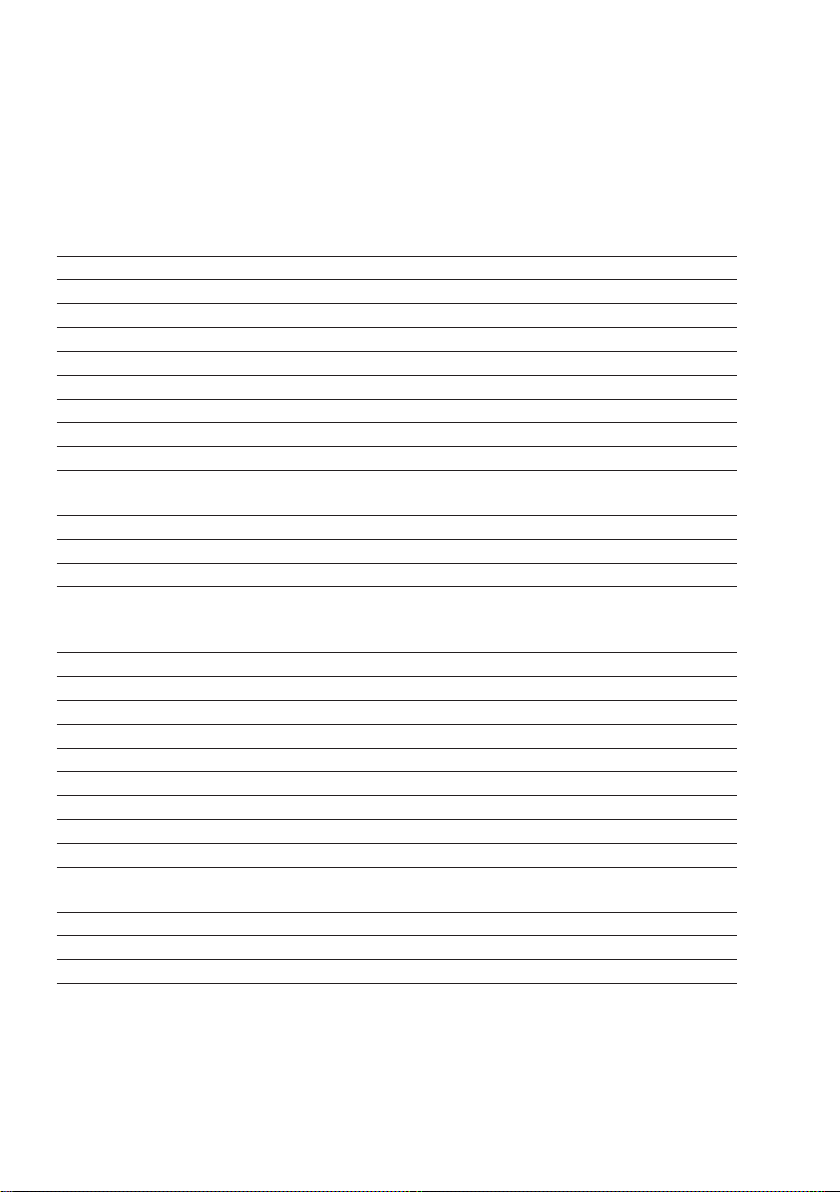
54
Verified Models with EC-type Approval: Specifications
Model ATL-6202-V ATL-4202-V ATL-2202-V
Type BD ED 200 BD ED 200 BD ED 200
Accuracy class 1) KKK
Weighing capacity, Max 1) g 6200 4200 2200
Scale interval d 1) g 0.01 0.01 0.01
Tare range (subtractive) < 100% of the maximum capacity
Verification scale interval e 1) g 0.1 0.1 0.1
Minimum capacity, Min 1) g 0.5 0.5 0.5
Response time (average) s 1.1 1.1 1.1
Range of use according to CD 1) g 0.5 – 6200 0.5 – 4200 0.5 – 2200
Allowable ambient
operating temperature °C +10 to +30 (+50 °F to +86°F)
Net weight, approx. kg 3.5
Weighing pan size mm 180 + 180
Dimensions (W + D + H) mm 230 +303 + 91
Model ATL-822-V ATL-8201-V ATL-6201-V
Type BD ED 200 BD ED 200 BD ED 200
Accuracy class 1) KKK
Weighing capacity, Max 1) g 820 8200 6200
Scale interval d 1) g 0.01 0.1 0.1
Tare range (subtractive) < 100% of the maximum capacity
Verification scale interval e 1) g 0.1 1 1
Minimum capacity, Min 1) g 0.5 5 5
Response time (average) s 1.1 1 1
Range of use according to CD 1) g 0.5 – 820 5 – 8200 5 – 6200
Allowable ambient
operating temperature °C +10 to +30 (+50 °F to +86°F)
Net weight, approx. kg 3.5
Weighing pan size mm 180 + 180
Dimensions (W + D + H) mm 230 +303 + 91
1
) CD = Council Directive 90/384/EEC for non-automatic weighing instruments; applicable to the European Economic Area

55
Product Order No.
Data printer YDP03-0CE
with date, time, statistics
evaluation, transaction
counter functions and LCD
Remote display
1
), reflective YRD02Z
(for connection to data interface port)
External rechargeable battery pack YRB05Z
With battery-level indicator (LED); can be recharged using
the AC adapter (charge time for completely discharged
battery pack: 15 hours); see "Specifications" for hours of
operation. To recharge the battery pack:
Unplug the AC adapter from the balance and plug it into the
battery pack
SartoConnect
1
)
data transfer software for direct transmission of weight
values to another program (e.g., MS Excel)
– with RS-232C connecting cable, length: 1 m (~20 in)
YSC01L
– with RS-232C connecting cable, length: 5 m (~16 ft)
YSC01L5
– with RS-232C connecting cable, length: 15 m (~50 ft)
YSC01L15
Product Order No.
Density determination kit
1
)
– for ED224S, ED124S YDK01LP
Industrial AC adapter, model ING2,
protection rating: IP65 in accordance
with EN 60529
– for 230 V 69 71899
– for 120 V 69 71500
Data cable
– for connecting a computer with
a USB port YCC01-USBM2
– for computer connection, 25-pin 7357312
– for computer connection, 9-pin 7357314
Adapter cable 6965619
from D-Sub 25-pin male
connector to D-Sub 9-contact
female connector; length: 0.25 m
Anti-theft locking device LC-1
1
) Not for verified models
Accessories
External calibration weights:
For model Accuracy class Weight in grams Order no.
ATL-224 E2 200 YCW5228-00
ATL-124 E2 100 YCW5128-00
ATL-623 E2 500 YCW5528-00
ATL-4202 E2 2000 YCW6228-00
ATL-6202 E2 5000 YCW6528-00
ATL-153 F1 100 YCW5138-00
ATL-423 F1 200 YCW5238-00
ATL-2202 F1 2000 YCW6238-00
ATL-822 F2 500 YCW5548-00
ATL-8201, ATL-6201 F2 5000 YCW6548-00
or ± 25 mg 5000 YSS653-00
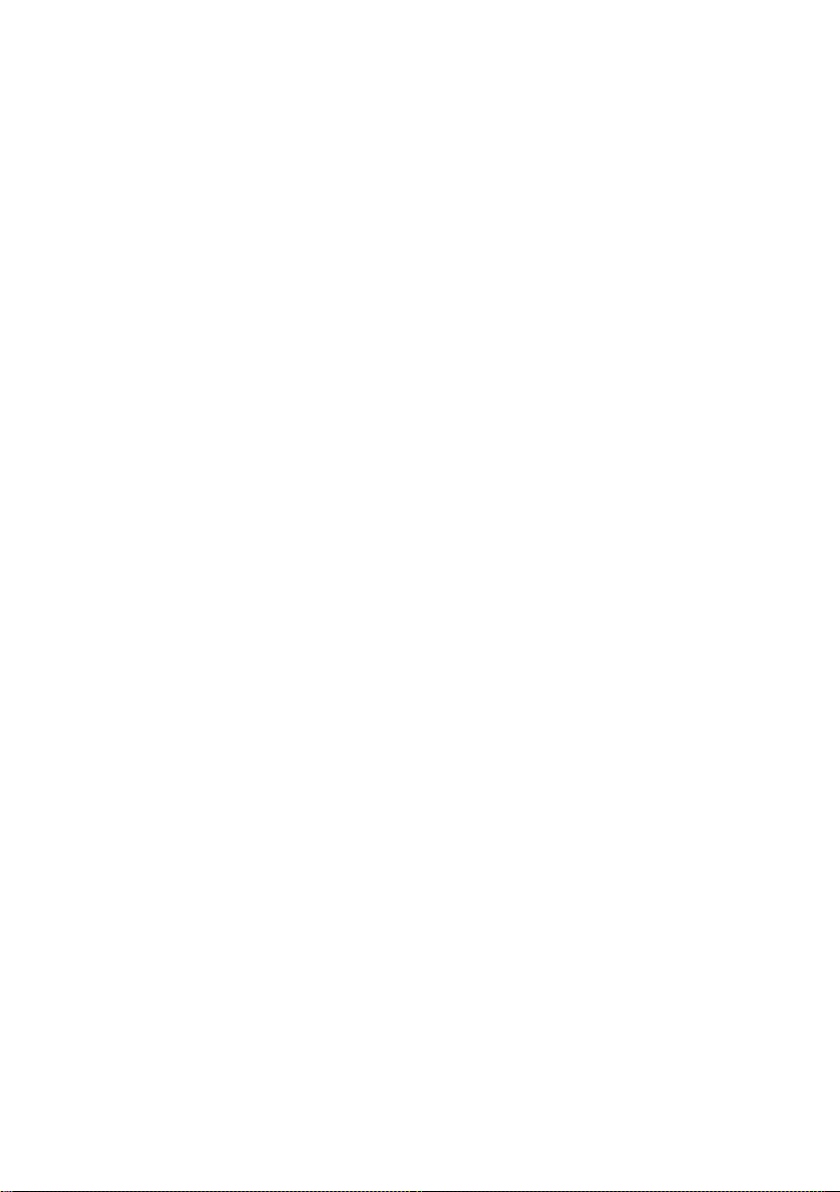
The balance complies with the following EC Directives and
European Standards:
Council Directive 89/336/EEC
“Electromagnetic compatibility (EMC)”
Applicable European Standards:
Limitation of emissions:
In accordance with product standard EN 61326-1 Class B
(residential area)
Defined immunity to interference:
in accordance with product standard EN 61326-1
(minimum test requirements,
non-continuous operation)
Important Note:
The operator shall be responsible for any modifications
to Acculab equipment and must check and, if necessary,
correct these modifications.
On request, Sartorius will provide information on the
minimum operating specifications (in accordance with
the Standards listed above for defined immunity to
interference).
73/23/EEC “Electrical equipment designed for
use within certain voltage limits”
Applicable European Standards:
EN 60950
Safety of information technology equipment including
electrical business equipment
EN 61010
Safety requirements for electrical equipment for measurement, control and laboratory use Part 1: General requirements
If you use electrical equipment in installations and under
ambient conditions requiring higher safety standards,
you must comply with the provisions as specified in the
applicable regulations for installation in your country.
C Marking
56

57
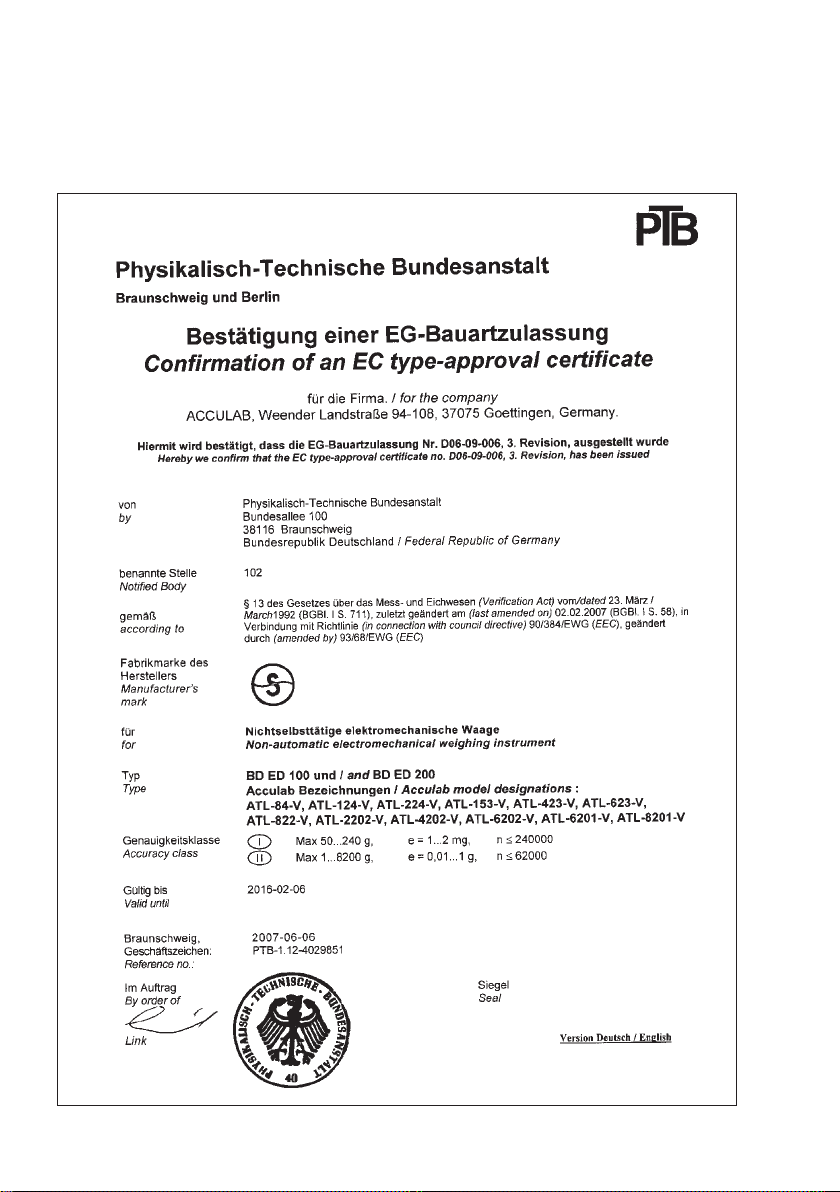

Copyright by Acculab.
All rights reserved. No part of this publication
may be reprinted or translated in any form
or by any means without the prior written
permission of Acculab.
The status of the information, specifications
and illustrations in this manual is indicated
by the date given below.
Acculab reserves the right to make changes
to the technology, features, specifications
and design of the equipment without notice.
Status:
June 2007, Acculab
W1A000 · KT
Publication No.: WAT6002-e07062
Address label/Dealer’s stamp
