Page 1
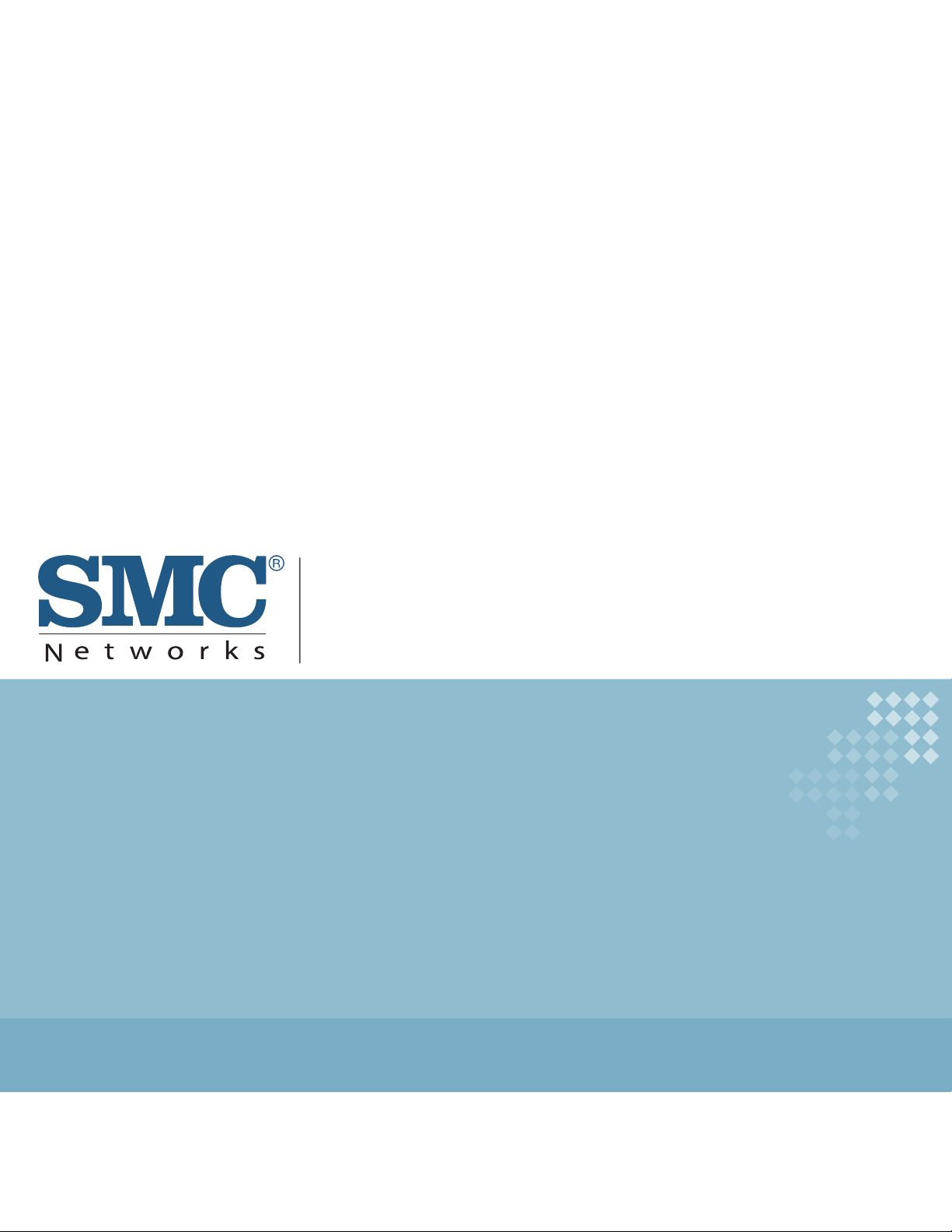
USER GUIDE
BarricadeTM N
150 Mbps 4-Port Wireless Broadband Router
SMCWBR14S-N4
Page 2
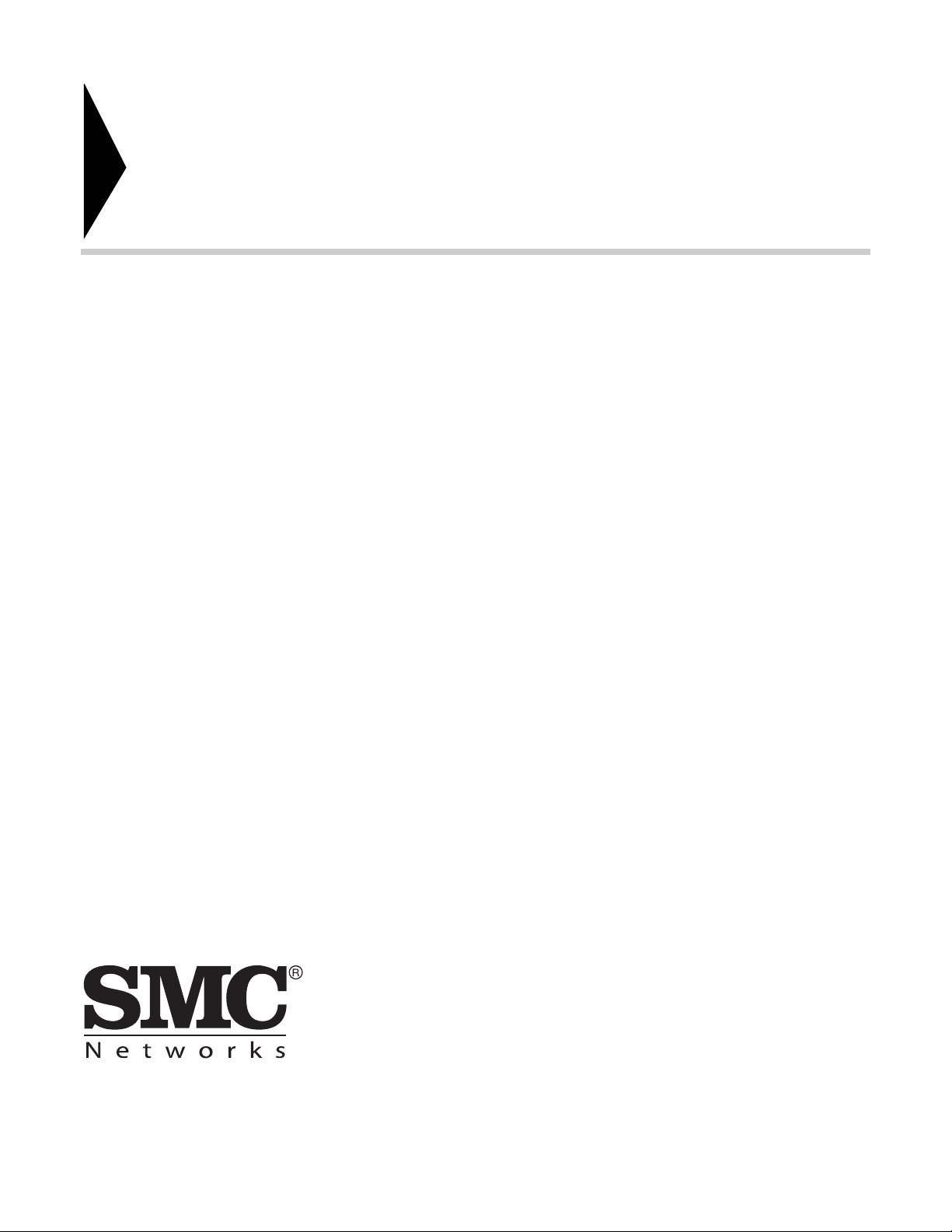
Barricade
TM
User Guide
SMCWBR14S-N4
20 Mason
Irvine, CA 92618
Phone: (949) 679-8000
August 2009
Pub. # 149100000034W
E082009-DT-R01
Page 3
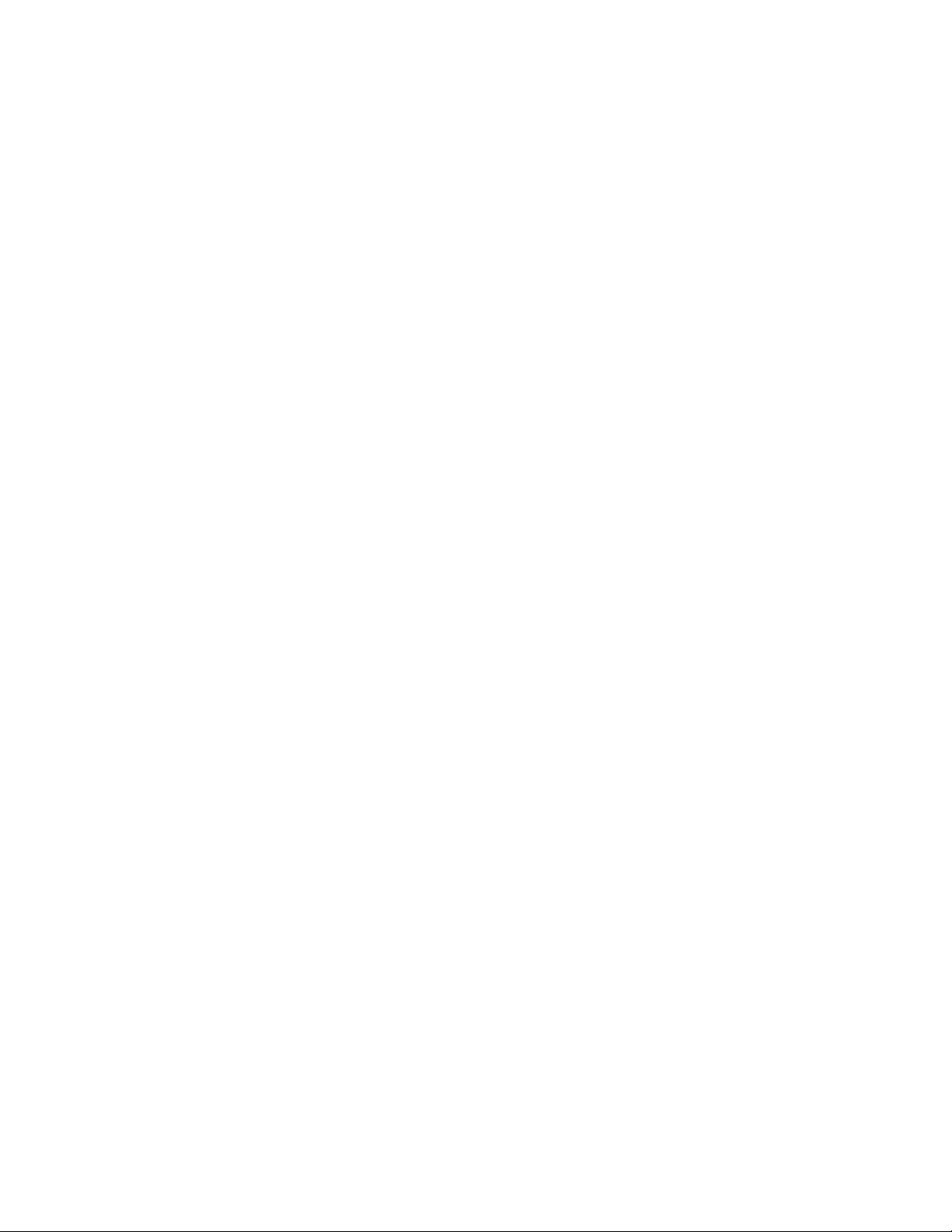
Information furnished by SMC Networks, Inc. (SMC) is believed to be accurate and reliable.
However, no responsibility is assumed by SMC for its use, nor for any infringements of patents or
other rights of third parties which may result from its use. No license is granted by implication or
otherwise under any patent or patent rights of SMC. SMC reserves the right to change specifications
at any time without notice.
Copyright © 2009 by
SMC Networks, Inc.
20 Mason
Irvine, CA 92618
All rights reserved
Trad em a rk s:
SMC is a registered trademark; and Barricade, EZ Switch, TigerStack, TigerSwitch, and TigerAccess
are trademarks of SMC Networks, Inc. Other product and company names are trademarks or
registered trademarks of their respective holders.
Page 4
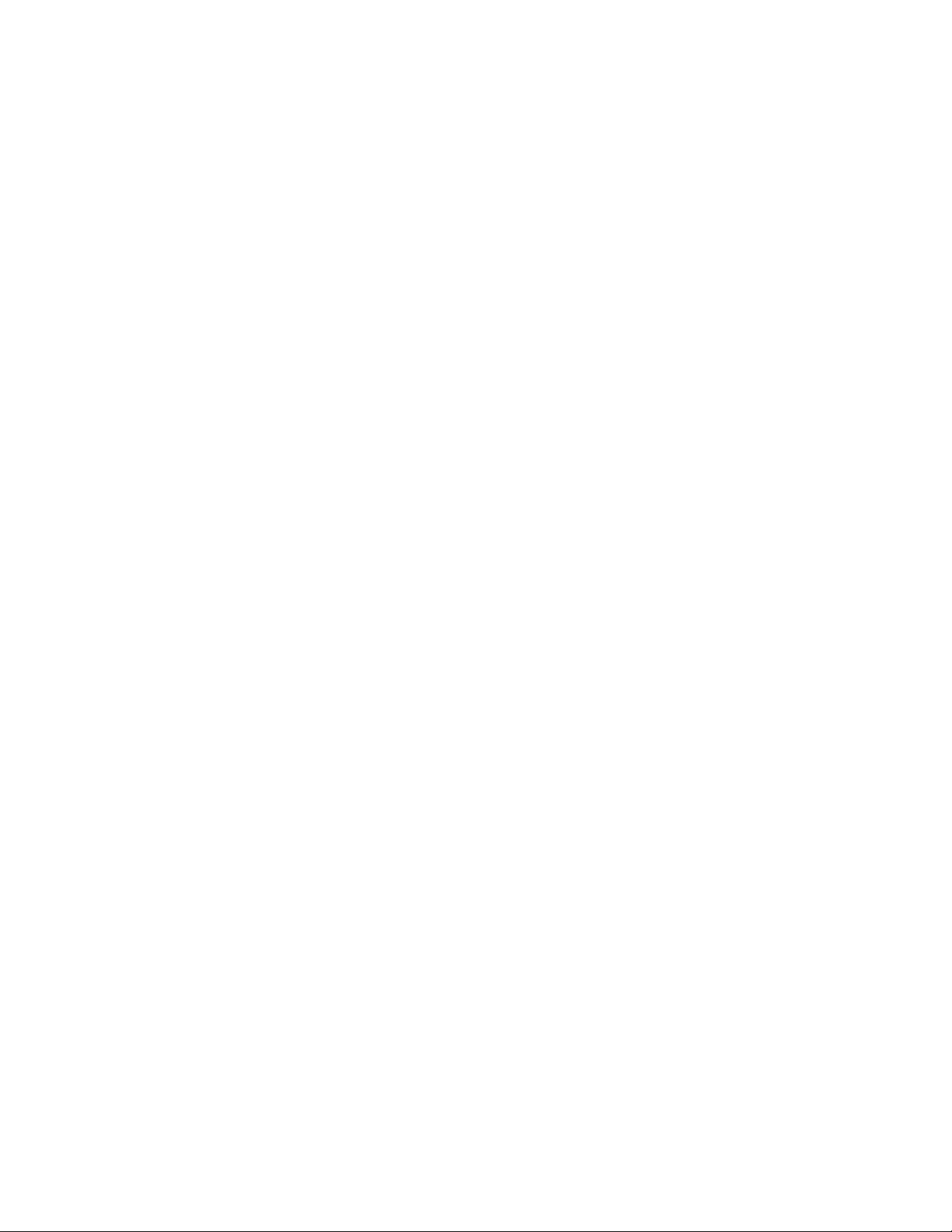
WARRANTY AND PRODUCT REGISTRATION
To register SMC products and to review the detailed warranty statement,
please refer to the Support Section of the SMC Website at http://
www.smc.com.
– 4 –
Page 5
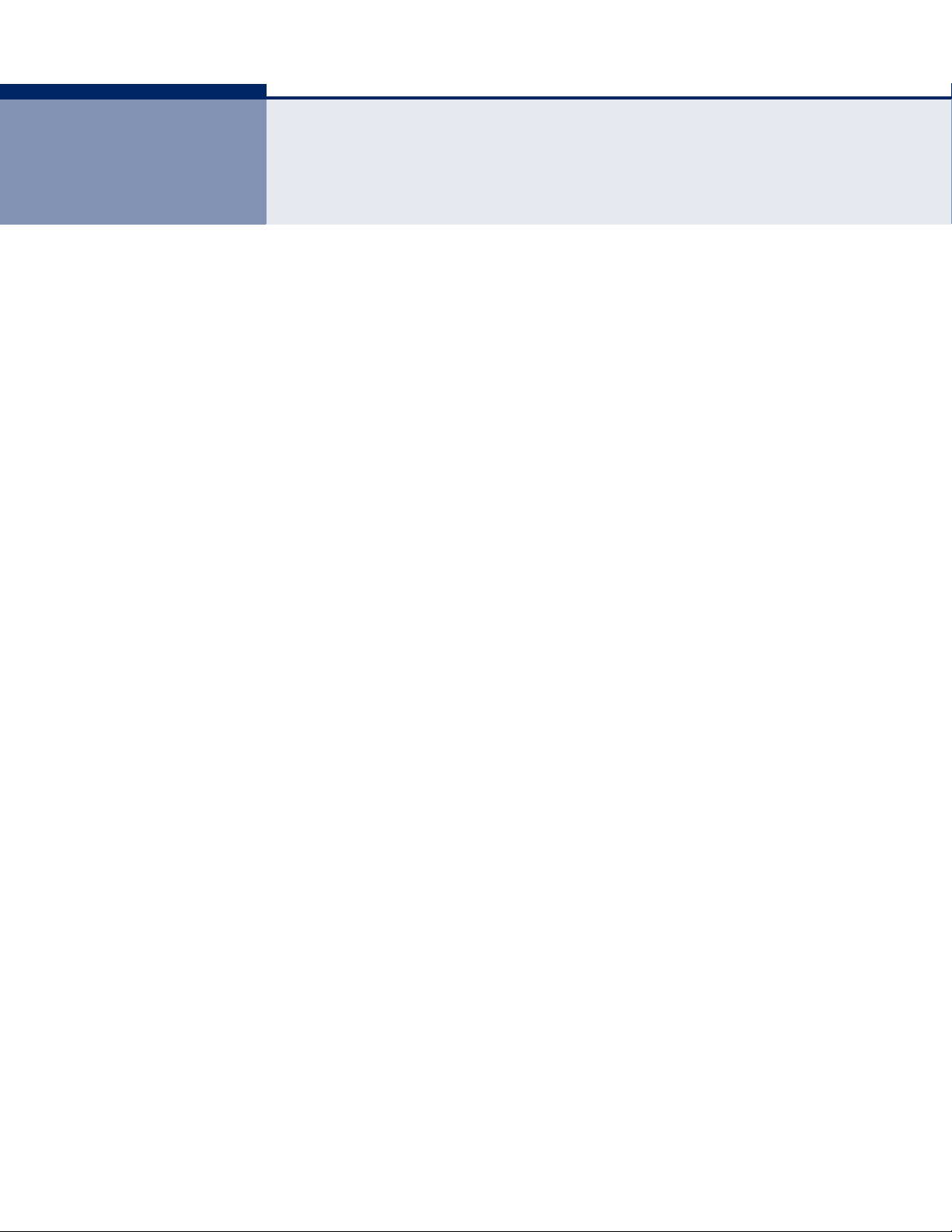
COMPLIANCES
FEDERAL COMMUNICATION COMMISSION INTERFERENCE STATEMENT
This equipment has been tested and found to comply with the limits for a
Class B digital device, pursuant to Part 15 of the FCC Rules. These limits
are designed to provide reasonable protection against harmful interference
in a residential installation. This equipment generates, uses and can
radiate radio frequency energy and, if not installed and used in accordance
with the instructions, may cause harmful interference to radio
communications. This transmitter must not be co-located or operating in
conjunction with any other antenna or transmitter. However, there is no
guarantee that interference will not occur in a particular installation. If this
equipment does cause harmful interference to radio or television reception,
which can be determined by turning the equipment off and on, the user is
encouraged to try to correct the interference by one of the following
measures:
◆ Reorient or relocate the receiving antenna
◆ Increase the separation between the equipment and receiver
◆ Connect the equipment into an outlet on a circuit different from that to
which the receiver is connected
◆ Consult the dealer or an experienced radio/TV technician for help
This device complies with Part 15 of the FCC Rules. Operation is subject to
the following two conditions: (1) This device may not cause harmful
interference, and (2) this device must accept any interference received,
including interference that may cause undesired operation.
FCC Caution: Any changes or modifications not expressly approved by the
party responsible for compliance could void the user's authority to operate
this equipment.
IEEE 802.11b or 802.11g operation of this product in the U.S.A. is
firmware-limited to channels 1 through 11.
IMPORTANT NOTE:
FCC R
This equipment complies with FCC radiation exposure limits set forth for an
uncontrolled environment. This equipment should be installed and
operated with minimum distance 20 cm between the radiator and your
body.
ADIATION EXPOSURE STATEMENT
– 5 –
Page 6
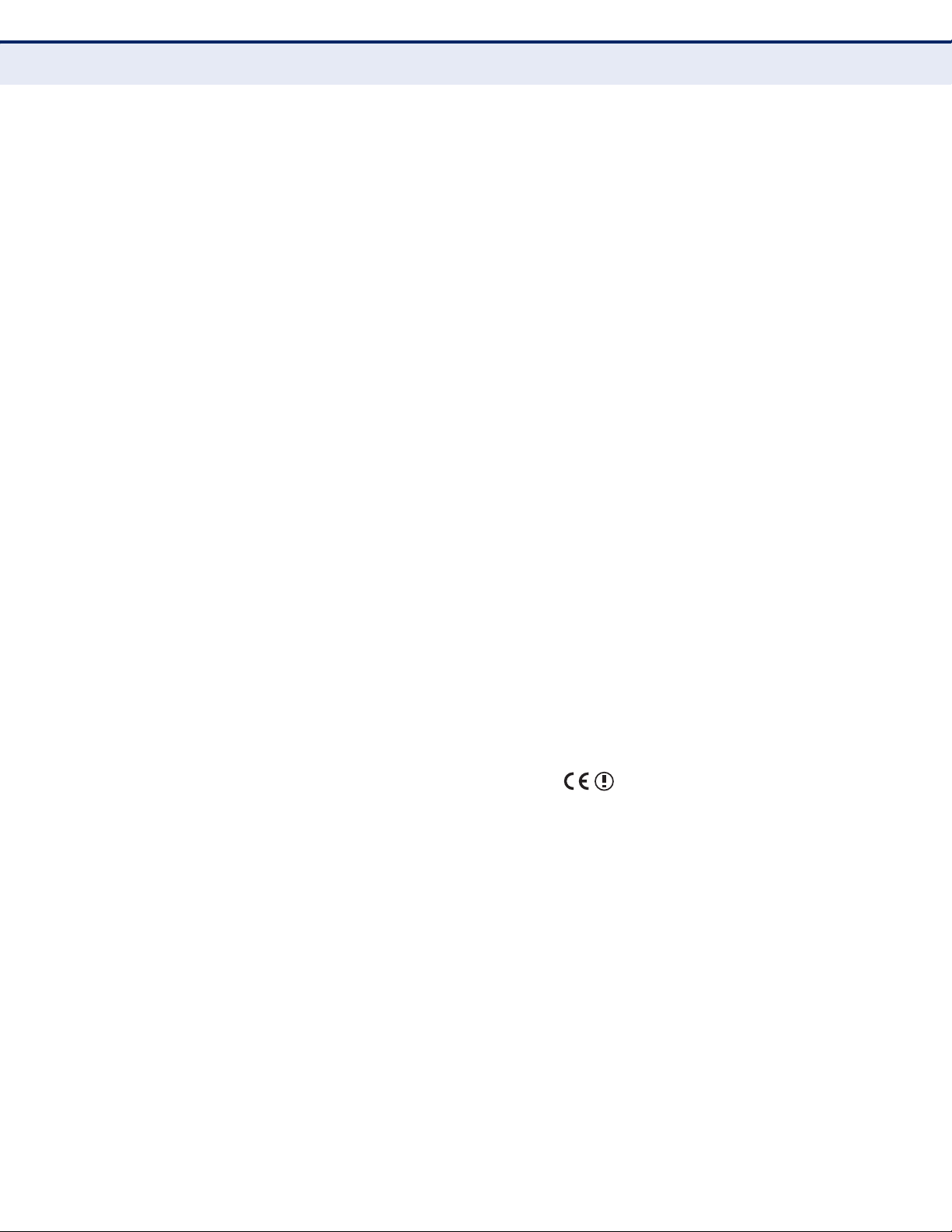
C
OMPLIANCES
IC STATEMENT
This Class B digital apparatus complies with Canadian ICES-003.
Operation is subject to the following two conditions: (1) this device may
not cause interference, and (2) this device must accept any interference,
including interference that may cause undesired operation of the device.
Cet appareil numérique de la classe B conforme á la norme NMB-003 du
Canada.
The device could automatically discontinue transmission in case of absence
of information to transmit, or operational failure. Note that this is not
intended to prohibit transmission of control or signaling information or the
use of repetitive codes where required by the technology.
IMPORTANT NOTE:
IC Radiation Exposure Statement:
This equipment complies with IC RSS-102 radiation exposure limits set
forth for an uncontrolled environment. This equipment should be installed
and operated with minimum distance 20 cm between the radiator & your
body.
TAIWAN NCC
根據交通部低功率管理辦法規定:
第十二條 經型式認證合格之低功率射頻電機,非經許可,公司、商號或使用者均不得擅自變更
頻率、加大功率或變更原設計之特性及功能。
第十四條 低功率射頻電機之使用不得影響飛航安全及干擾合法通信;經發現有干擾現象時,應
立即停用,並改善至無干擾時方得繼續使用。前項合法通信,指依電信法規定作業之無線電通
信。低功率射頻電機須忍受合法通信或工業、科學及醫療用電波輻射性電機設備之干擾。
EC CONFORMANCE DECLARATION
Marking by the above symbol indicates compliance with the Essential
Requirements of the R&TTE Directive of the European Union (1999/5/EC).
This equipment meets the following conformance standards:
◆ EN 60950-1 (IEC 60950-1) - Product Safety
– 6 –
Page 7
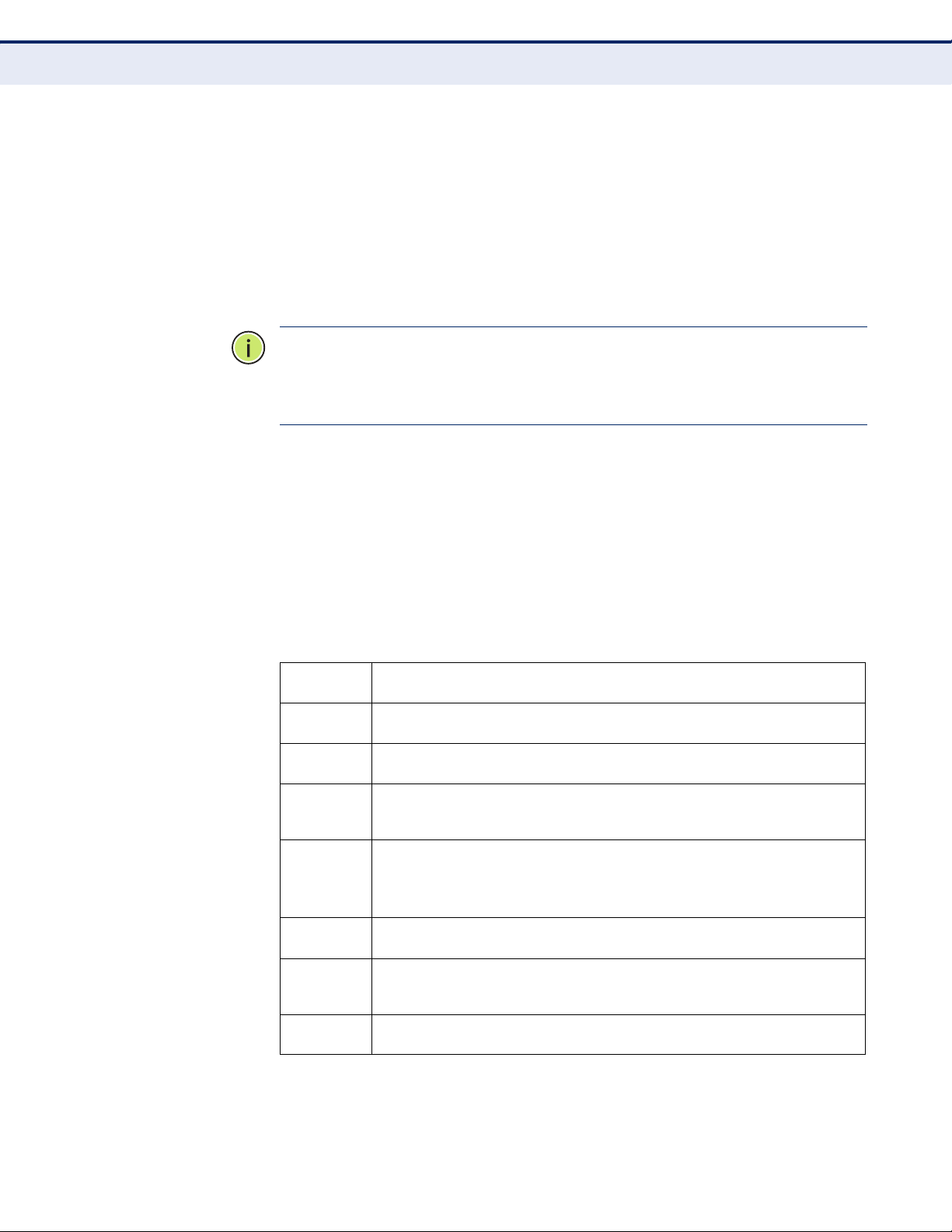
C
OMPLIANCES
This device is intended for use in the following European Community and
EFTA countries:
◆ Austria ◆ Belgium ◆ Cyprus ◆ Czech Republic ◆ Denmark
◆ Estonia ◆Finland ◆ France ◆ Germany ◆ Greece
◆ Hungary ◆ Iceland ◆Ireland ◆ Italy ◆ Latvia
◆ Liechtenstein ◆ Lithuania ◆ Luxembourg ◆ Malta ◆ Netherlands
◆ Norway ◆ Poland ◆ Portugal ◆ Slovakia ◆ Slovenia
◆ Spain ◆ Sweden ◆ Switzerland ◆ United Kingdom
N
OTE
:
The user must use the configuration utility provided with this
product to ensure the channels of operation are in conformance with the
spectrum usage rules for European Community countries as described
below.
◆ This device will automatically limit the allowable channels determined
by the current country of operation. Incorrectly entering the country of
operation may result in illegal operation and may cause harmful
interference to other systems. The user is obligated to ensure the
device is operating according to the channel limitations, indoor/outdoor
restrictions and license requirements for each European Community
country as described in this document.
DECLARATION OF CONFORMITY IN LANGUAGES OF THE EUROPEAN
COMMUNITY
Czech
Česky
Estonian
Eesti
English Hereby, Manufacturer, declares that this Radio LAN device is in compliance with the
Finnish
Suomi
Dutch
Nederlands
French
Français
Swedish
Svenska
Danish
Dansk
Manufacturer tímto prohlašuje, že tento Radio LAN device je ve shodě se základními
požadavky a dalšími příslušnými ustanoveními směrnice 1999/5/ES.
Käesolevaga kinnitab Manufacturer seadme Radio LAN device vastavust direktiivi 1999/
5/EÜ põhinõuetele ja nimetatud direktiivist tulenevatele teistele asjakohastele sätetele.
essential requirements and other relevant provisions of Directive 1999/5/EC.
Valmistaja Manufacturer vakuuttaa täten että Radio LAN device tyyppinen laite on
direktiivin 1999/5/EY oleellisten vaatimusten ja sitä koskevien direktiivin muiden ehtojen
mukainen.
Hierbij verklaart Manufacturer dat het toestel Radio LAN device in overeenstemming is
met de essentiële eisen en de andere relevante bepalingen van richtlijn 1999/5/EG
Bij deze Manufacturer dat deze Radio LAN device voldoet aan de essentiële eisen en aan
de overige relevante bepalingen van Richtlijn 1999/5/EC.
Par la présente Manufacturer déclare que l'appareil Radio LAN device est conforme aux
exigences essentielles et aux autres dispositions pertinentes de la directive 1999/5/CE
Härmed intygar Manufacturer att denna Radio LAN device står I överensstämmelse med
de väsentliga egenskapskrav och övriga relevanta bestämmelser som framgår av direktiv
1999/5/EG.
Undertegnede Manufacturer erklærer herved, at følgende udstyr Radio LAN device
overholder de væsentlige krav og øvrige relevante krav i direktiv 1999/5/EF
– 7 –
Page 8
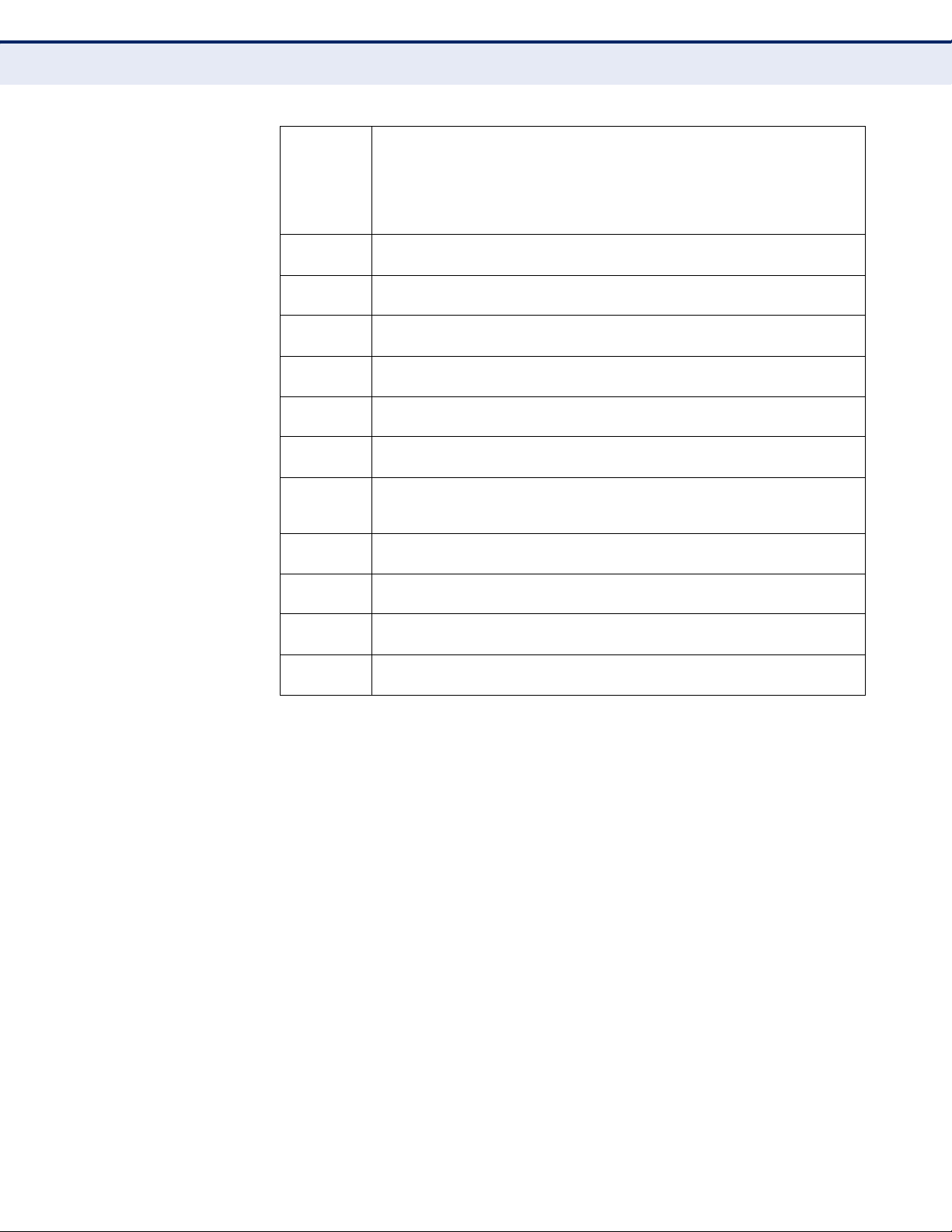
C
OMPLIANCES
German
Deutsch
Greek
Ελληνική
Hungarian
Magyar
Italian
Italiano
Latvian
Latviski
Lithuanian
Lietuvių
Maltese
Malti
Spanish
Español
Polish
Polski
Portuguese
Português
Slovak
Slovensky
Slovenian
Slovensko
Hiermit erklärt Manufacturer, dass sich dieser/diese/dieses Radio LAN device in
Übereinstimmung mit den grundlegenden Anforderungen und den anderen relevanten
Vorschriften der Richtlinie 1999/5/EG befindet". (BMWi)
Hiermit erklärt Manufacturer die Übereinstimmung des Gerätes Radio LAN device mit den
grundlegenden Anforderungen und den anderen relevanten Festlegungen der Richtlinie
1999/5/EG. (Wien)
με την παρουσα Manufacturer δηλωνει οτι radio LAN device συμμορφωνεται προσ τισ
ουσιωδεισ απαιτησεισ και τισ λοιπεσ σχετικεσ διαταξεισ τησ οδηγιασ 1999/5/εκ.
Alulírott, Manufacturer nyilatkozom, hogy a Radio LAN device megfelel a vonatkozó
alapvetõ követelményeknek és az 1999/5/EC irányelv egyéb elõírásainak.
Con la presente Manufacturer dichiara che questo Radio LAN device è conforme ai
requisiti essenziali ed alle altre disposizioni pertinenti stabilite dalla direttiva 1999/5/CE.
Ar šo Manufacturer deklarē, ka Radio LAN device atbilst Direktīvas 1999/5/EK būtiskajām
prasībām un citiem ar to saistītajiem noteikumiem.
Šiuo Manufacturer deklaruoja, kad šis Radio LAN device atitinka esminius reikalavimus ir
kitas 1999/5/EB Direktyvos nuostatas.
Hawnhekk, Manufacturer, jiddikjara li dan Radio LAN device jikkonforma mal-ħtiġijiet
essenzjali u ma provvedimenti oħrajn relevanti li hemm fid-Dirrettiva 1999/5/EC.
Por medio de la presente Manufacturer declara que el Radio LAN device cumple con los
requisitos esenciales y cualesquiera otras disposiciones aplicables o exigibles de la
Directiva 1999/5/CE
Niniejszym Manufacturer oświadcza, że Radio LAN device jest zgodny z zasadniczymi
wymogami oraz pozostałymi stosownymi postanowieniami Dyrektywy 1999/5/EC.
Manufacturer declara que este Radio LAN device está conforme com os requisitos
essenciais e outras disposições da Directiva 1999/5/CE.
Manufacturer týmto vyhlasuje, že Radio LAN device spĺňa základné požiadavky a všetky
príslušné ustanovenia Smernice 1999/5/ES.
Manufacturer izjavlja, da je ta radio LAN device v skladu z bistvenimi zahtevami in ostalimi
relevantnimi določili direktive 1999/5/ES.
– 8 –
Page 9
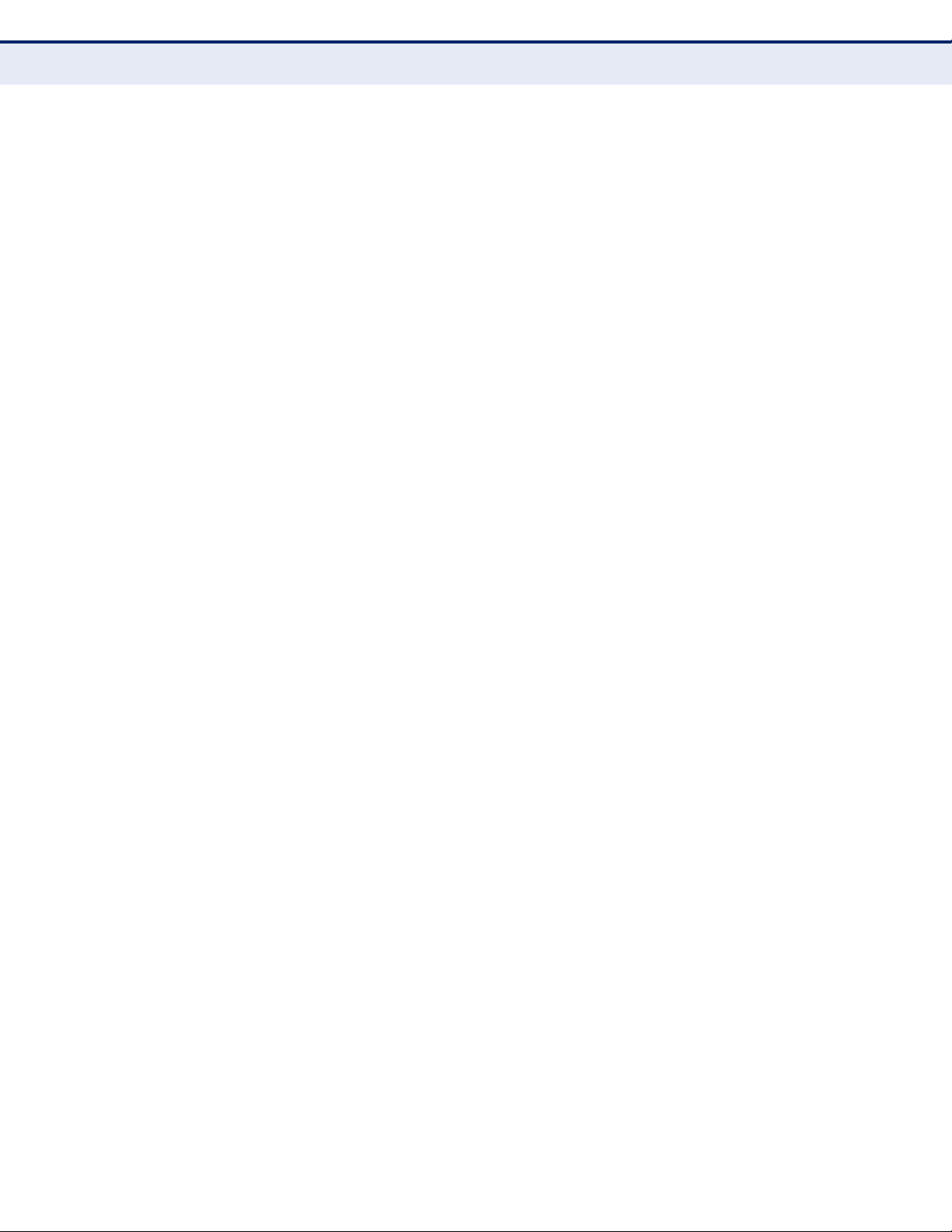
C
OMPLIANCES
– 9 –
Page 10
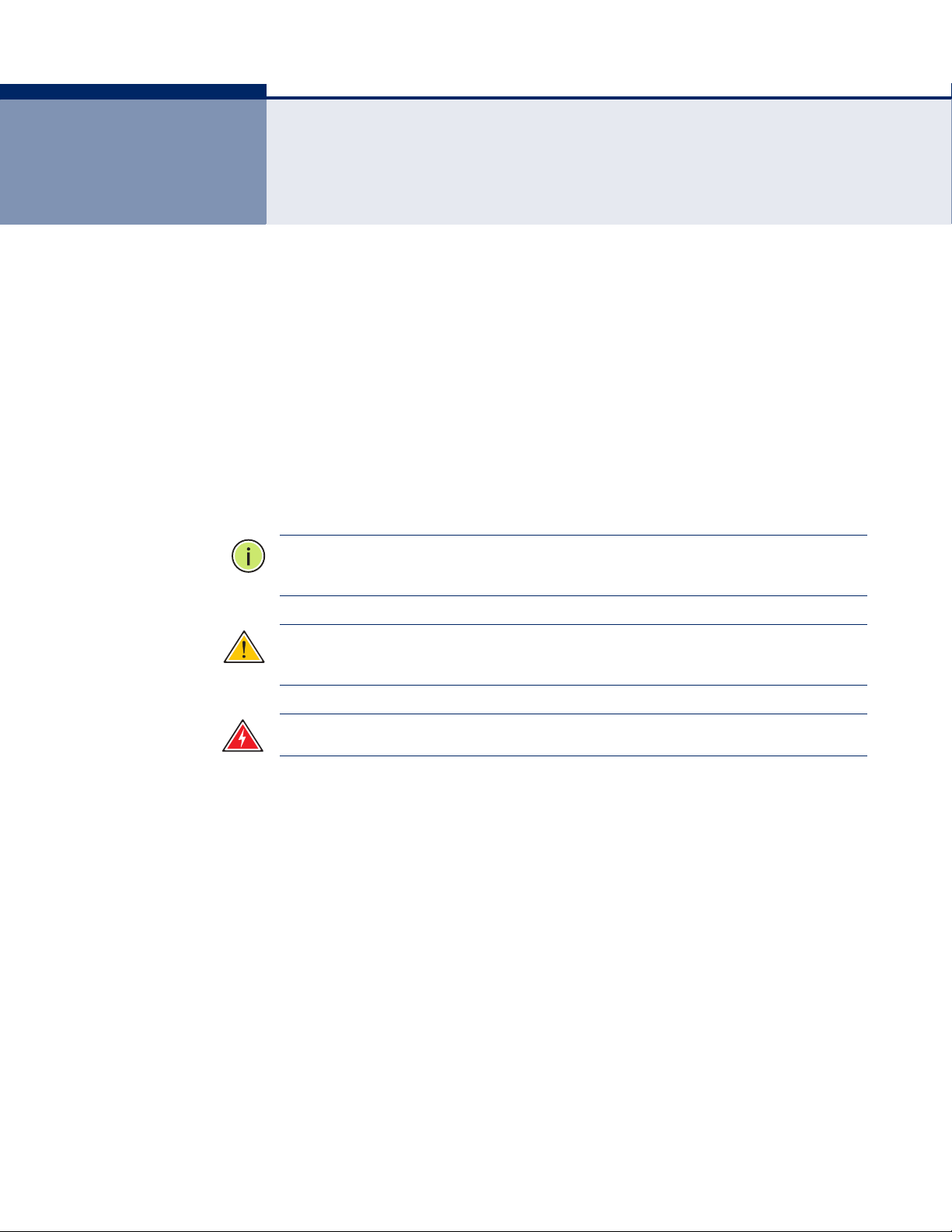
ABOUT THIS GUIDE
PURPOSE This guide gives specific information on how to install the Wireless
Broadband Router and its physical and performance related characteristics.
It also gives information on how to operate and use the management
functions of the Wireless Broadband Router.
AUDIENCE This guide is for users with a basic working knowledge of computers. You
should be familiar with Windows operating system concepts.
CONVENTIONS The following conventions are used throughout this guide to show
information:
N
OTE
:
Emphasizes important information or calls your attention to related
features or instructions.
C
AUTION
damage the system or equipment.
W
ARNING
:
Alerts you to a potential hazard that could cause loss of data, or
:
Alerts you to a potential hazard that could cause personal injury.
RELATED PUBLICATIONS As part of the Wireless Broadband Router’s software, there is an online
web-based help that describes all management related features.
REVISION HISTORY This section summarizes the changes in each revision of this guide.
AUGUST 2009 REVISION
This is the first revision of this guide. It is valid for software release
v.0.0.3.0.
– 10 –
Page 11

CONTENTS
WARRANTY AND PRODUCT REGISTRATION 4
C
OMPLIANCES 5
BOUT THIS GUIDE 10
A
C
ONTENTS 11
F
IGURES 16
ABLES 19
T
SECTION I GETTING STARTED 20
1INTRODUCTION 21
Key Hardware Features 21
Description of Capabilities 21
Applications 22
Package Contents 23
Hardware Description 23
LED Indicators 25
Ethernet WAN Port 26
Ethernet LAN Ports 26
Power Connector 26
Reset Button 27
WPS Button 27
2NETWORK PLANNING 29
Internet Gateway Router 29
LAN Access Point 30
Wireless Bridge 31
3INSTALLING THE GATEWAY ROUTER 33
System Requirements 33
– 11 –
Page 12
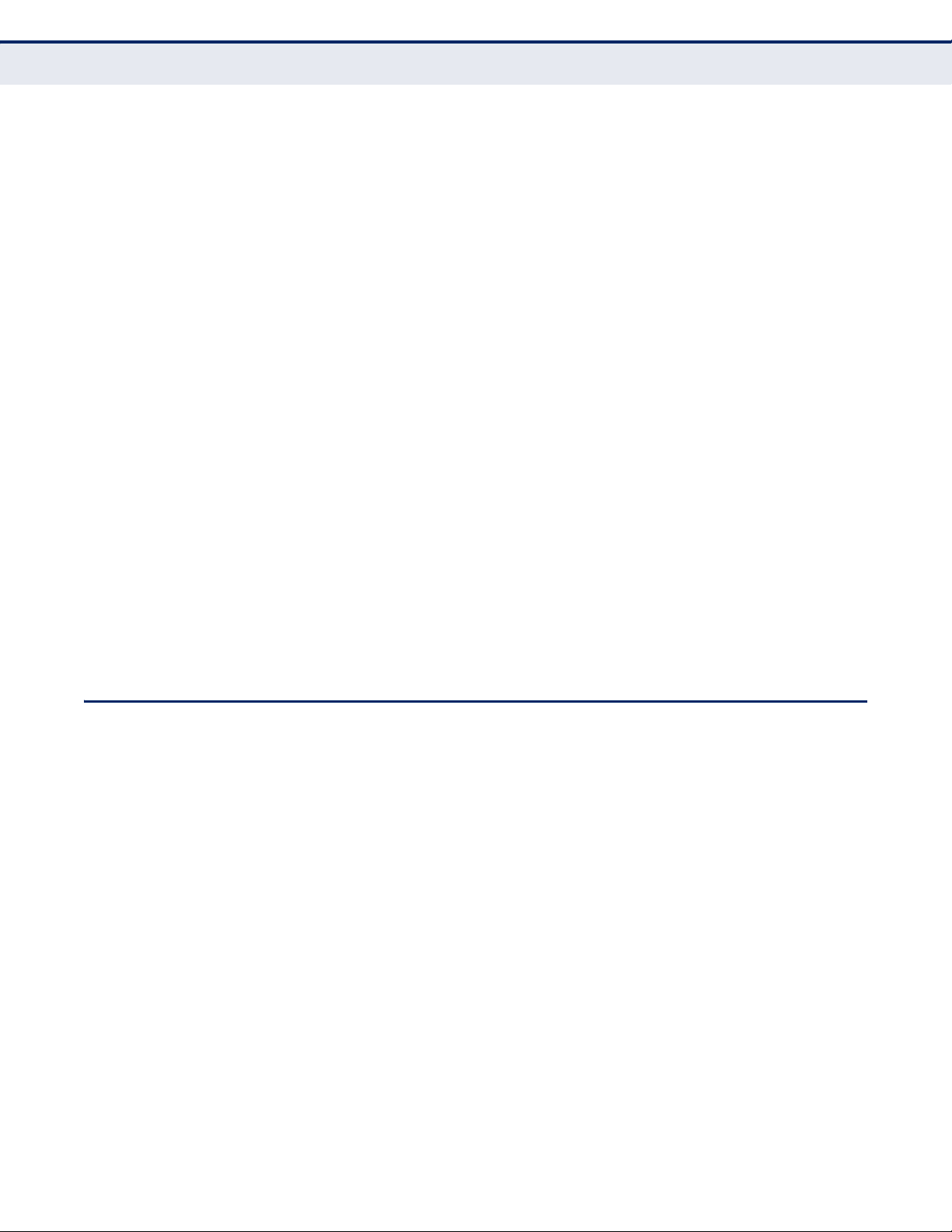
C
ONTENTS
Location Selection 33
Mounting on a Wall 34
Mounting on a Horizontal Surface 35
Gateway Mode Connections 35
Bridge Mode Connections 36
4INITIAL CONFIGURATION 38
ISP Settings 38
Connecting to the Login Page 38
Home Page and Main Menu 39
Common Web Page Buttons 40
Setup Wizard 40
Step 1 - Language Selection 40
Step 2 - SNTP Settings 41
Step 3 - WAN Settings - DHCP 42
Step 3 - WAN Settings - Static IP 43
Step 3 - WAN Settings - PPPoE 44
Step 3 - WAN Settings - PPTP 45
Step 4 - Wireless Security 46
Completion 46
SECTION II WEB CONFIGURATION 47
5OPERATION MODE 49
Logging In 50
Operation Mode 52
6INTERNET SETTINGS 53
WAN Setting 53
DHCP 53
Static IP 55
PPPoE 56
PPTP 57
LAN Setting 59
Advanced Routing 61
Advanced Routing Settings 61
Routing Table 62
– 12 –
Page 13
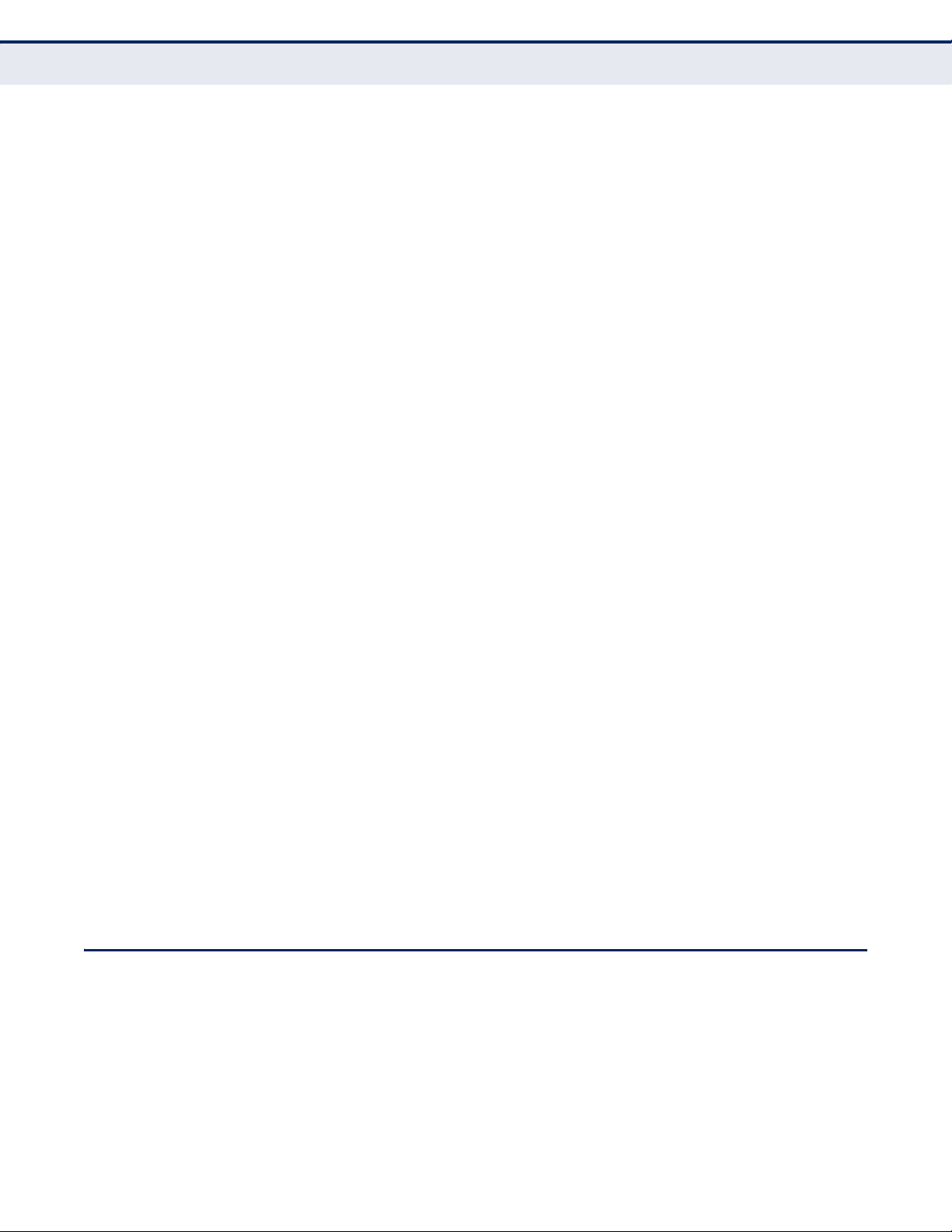
C
ONTENTS
Dynamic Route 63
7WIRELESS CONFIGURATION 65
Wireless Settings 65
Basic Settings 66
HT Physical Mode Settings 68
Wireless Distribution System (WDS) 69
Wi-Fi Protected Setup (WPS) 71
Station List 74
8FIREWALL CONFIGURATION 75
MAC/IP/Port Filtering 75
Current Filter Rules 77
Virtual Server Settings (Port Forwarding) 78
Current Virtual Servers in system 79
DMZ 79
System Security 80
Content Filtering 81
9ADMINISTRATION SETTINGS 83
System Management 84
Language Settings 84
Web Interface Settings 84
SNTP Settings 85
DDNS Settings 86
Upgrade Firmware 87
Configuration Settings 88
System Status 89
Statistics 91
System Log 92
SECTION III APPENDICES 94
ATROUBLESHOOTING 95
Diagnosing LED Indicators 95
If You Cannot Connect to the Internet 95
Before Contacting Technical Support 95
– 13 –
Page 14

C
ONTENTS
BHARDWARE SPECIFICATIONS 98
CC
ABLES AND PINOUTS 100
Twisted-Pair Cable Assignments 100
10/100BASE-TX Pin Assignments 101
Straight-Through Wiring 101
Crossover Wiring 102
DLICENSE INFORMATION 103
The GNU General Public License 103
GLOSSARY 107
I
NDEX 111
– 14 –
Page 15
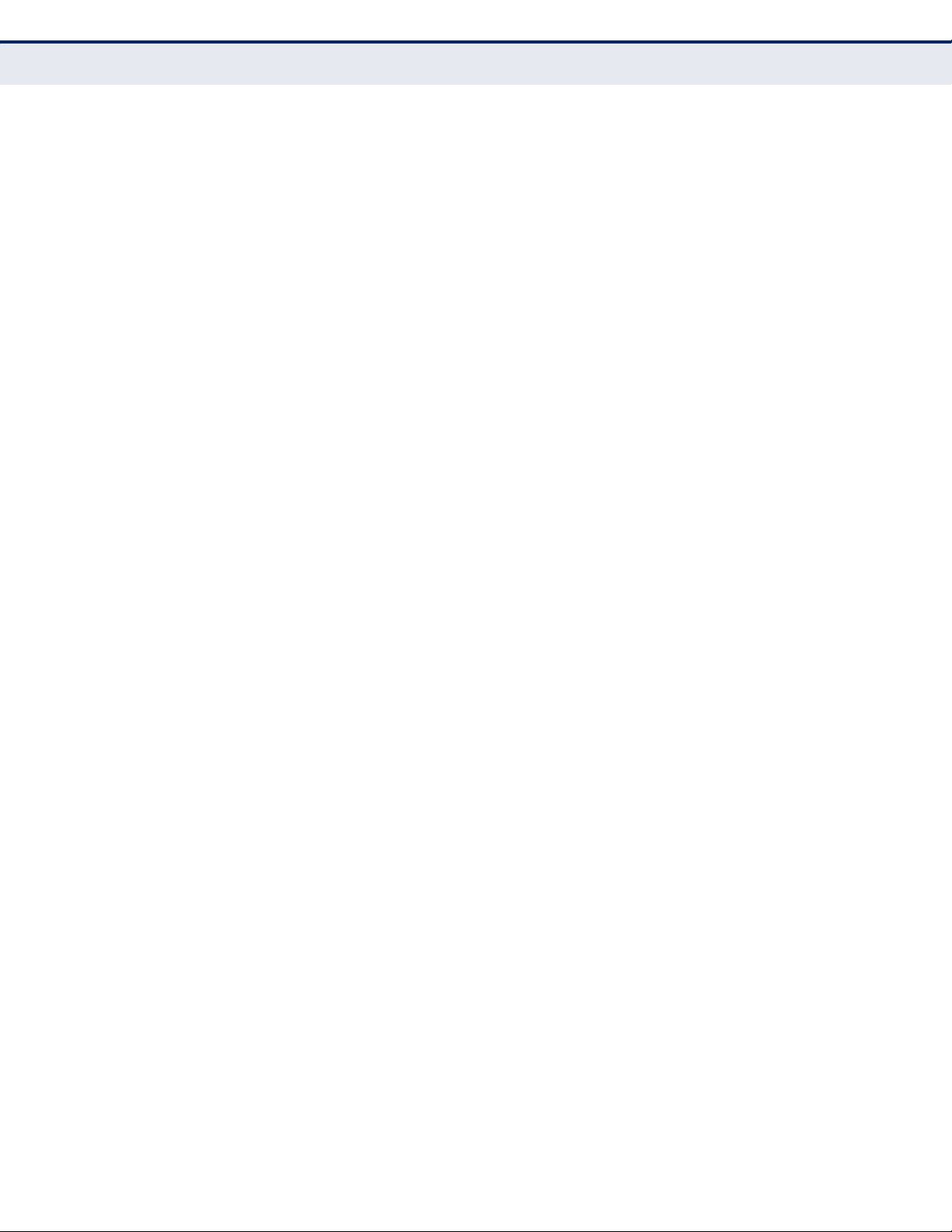
C
ONTENTS
– 15 –
Page 16
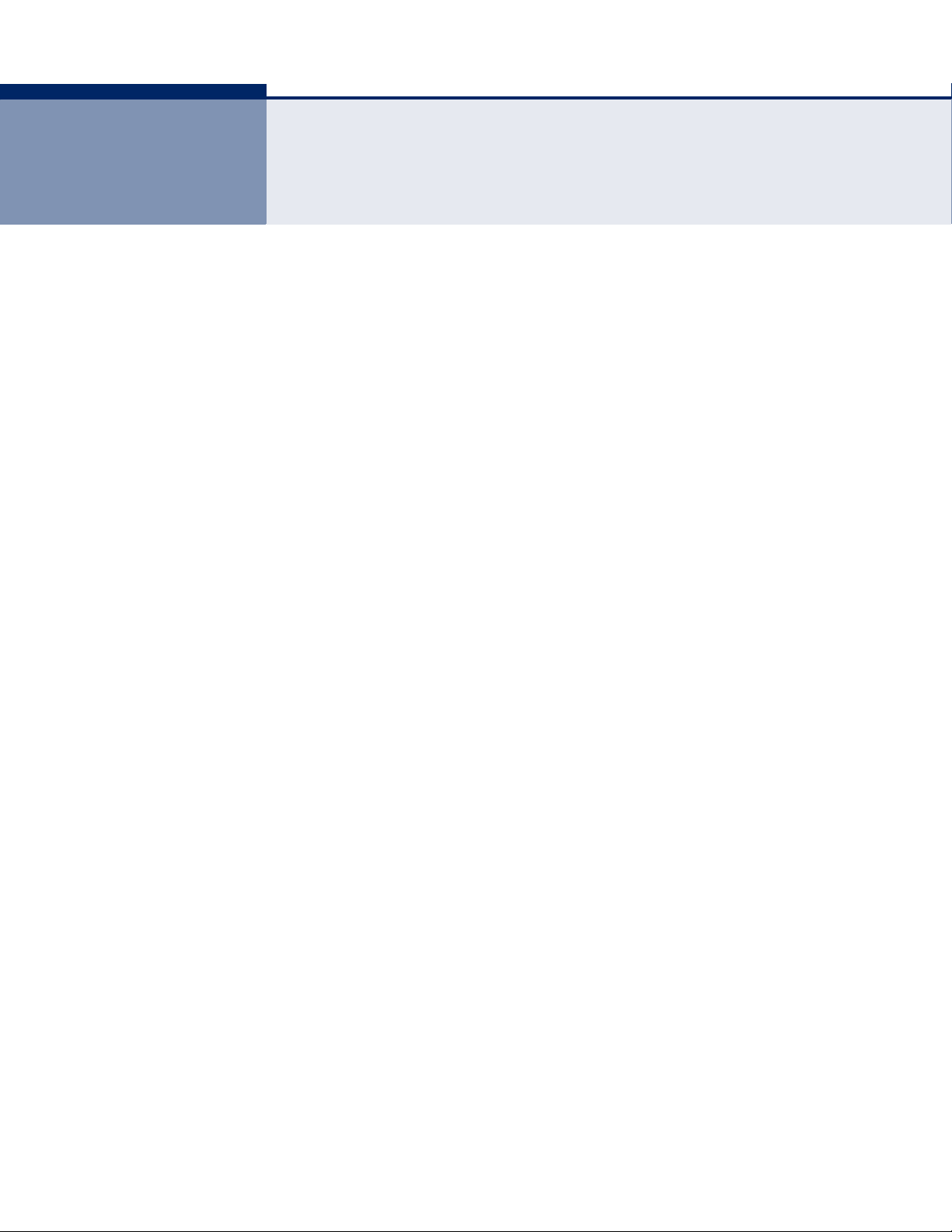
FIGURES
Figure 1: Top Panel 24
Figure 2: Rear Panel 25
Figure 3: LEDs 25
Figure 4: Operating as an Internet Gateway Router 30
Figure 5: Operating as an Access Point 31
Figure 6: Operating as a Wireless Bridge 32
Figure 7: Wall Mounting 34
Figure 8: Gateway Mode Connection 35
Figure 9: Bridge Mode Connection 36
Figure 10: Login Page 39
Figure 11: Home Page 39
Figure 12: Wizard Step 1 - Language Selection 40
Figure 13: Wizard Step 2 - Time and SNTP Settings 41
Figure 14: Wizard Step 3 - WAN Settings - DHCP 42
Figure 15: Wizard Step 3 - WAN Settings - Static IP 43
Figure 16: Wizard Step 3 - WAN Settings - PPPoE 44
Figure 17: Wizard Step 3 - WAN Settings - PPTP 45
Figure 18: Wizard Step 4 - Wireless Security 46
Figure 19: Logging On 50
Figure 20: Home Page 51
Figure 21: Operation Mode (Gateway) 52
Figure 22: DHCP Configuration 54
Figure 23: Static IP Configuration 55
Figure 24: PPPoE Configuration 56
Figure 25: PPTP Configuration 57
Figure 26: LAN Configuration 59
Figure 27: Advanced Routing (Gateway Mode) 61
Figure 28: Basic Settings 66
Figure 29: HT Physical Mode Settings 68
Figure 30: Enabling WPS 72
Figure 31: WPS Configuration 72
– 16 –
Page 17
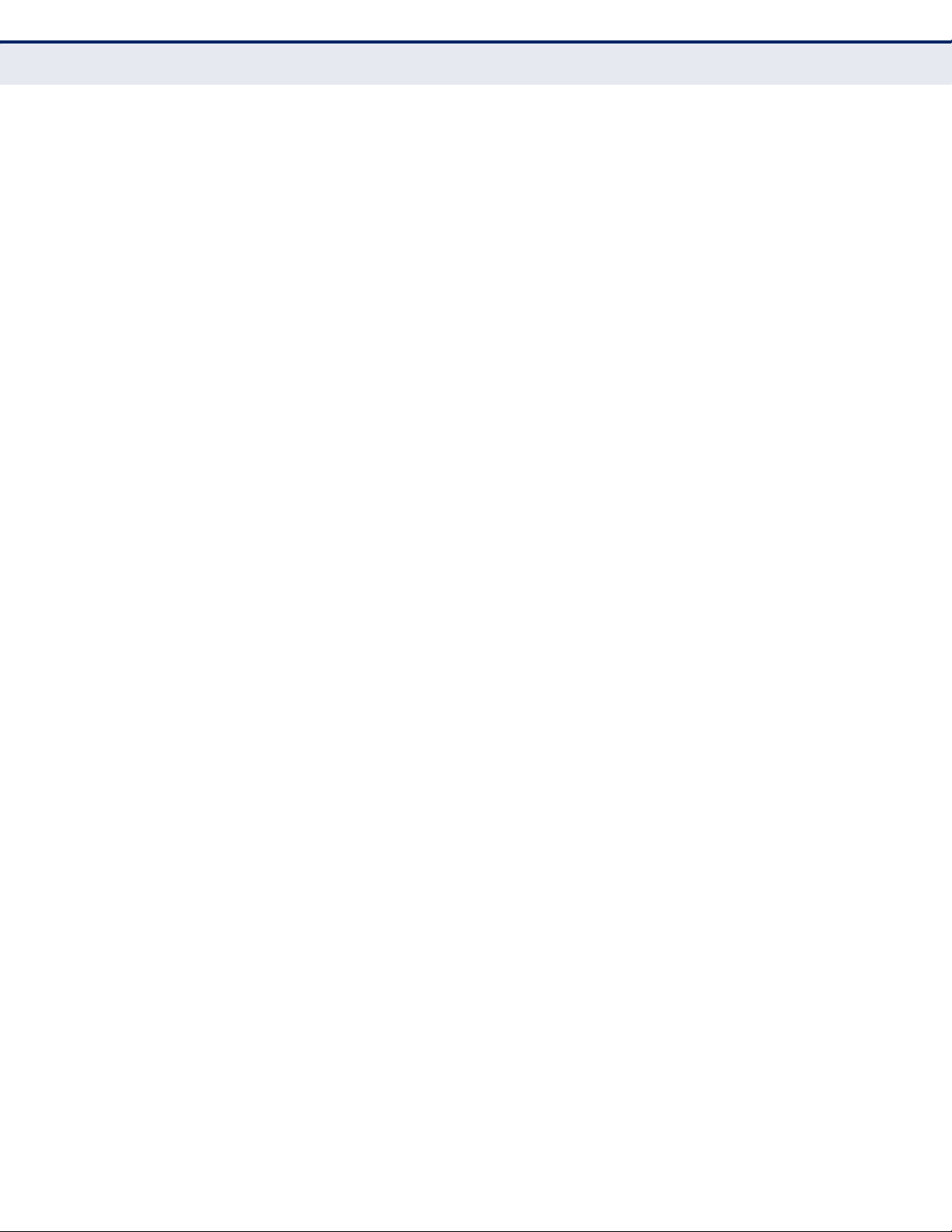
F
IGURES
Figure 32: Station List 74
Figure 33: MAC/IP/Port Filtering 76
Figure 34: Virtual Server 78
Figure 35: DMZ 79
Figure 36: System Security 80
Figure 37: Content Filtering 81
Figure 38: System Management 84
Figure 39: SNTP Settings 85
Figure 40: DDNS Settings (Gateway Mode) 86
Figure 41: Upgrade Firmware 87
Figure 42: Configuration Settings 88
Figure 43: System Status (Gateway Mode) 89
Figure 44: Statistics 91
Figure 45: System Log 92
Figure 46: RJ-45 Connector 100
Figure 47: Straight-through Wiring 102
Figure 48: Crossover Wiring 102
– 17 –
Page 18
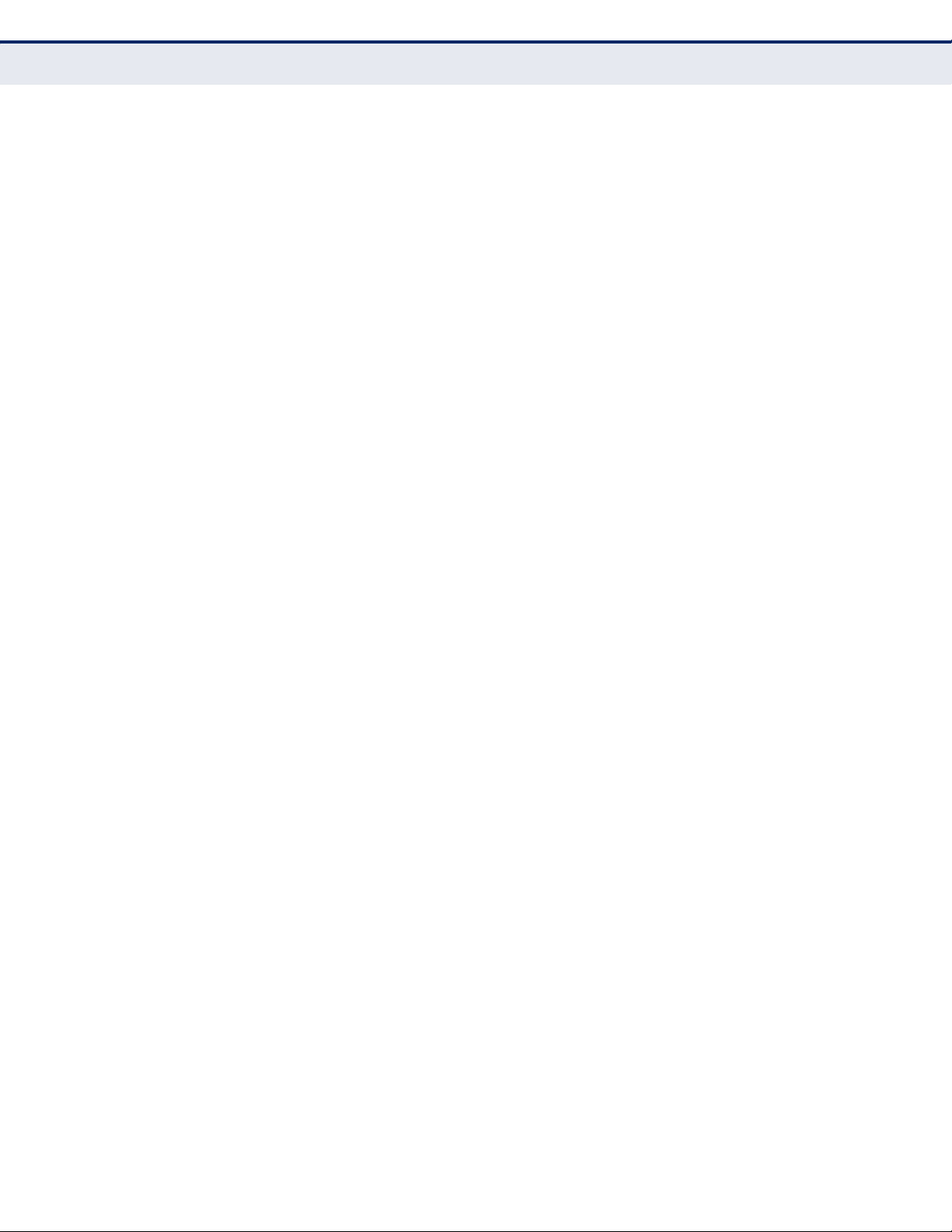
F
IGURES
– 18 –
Page 19
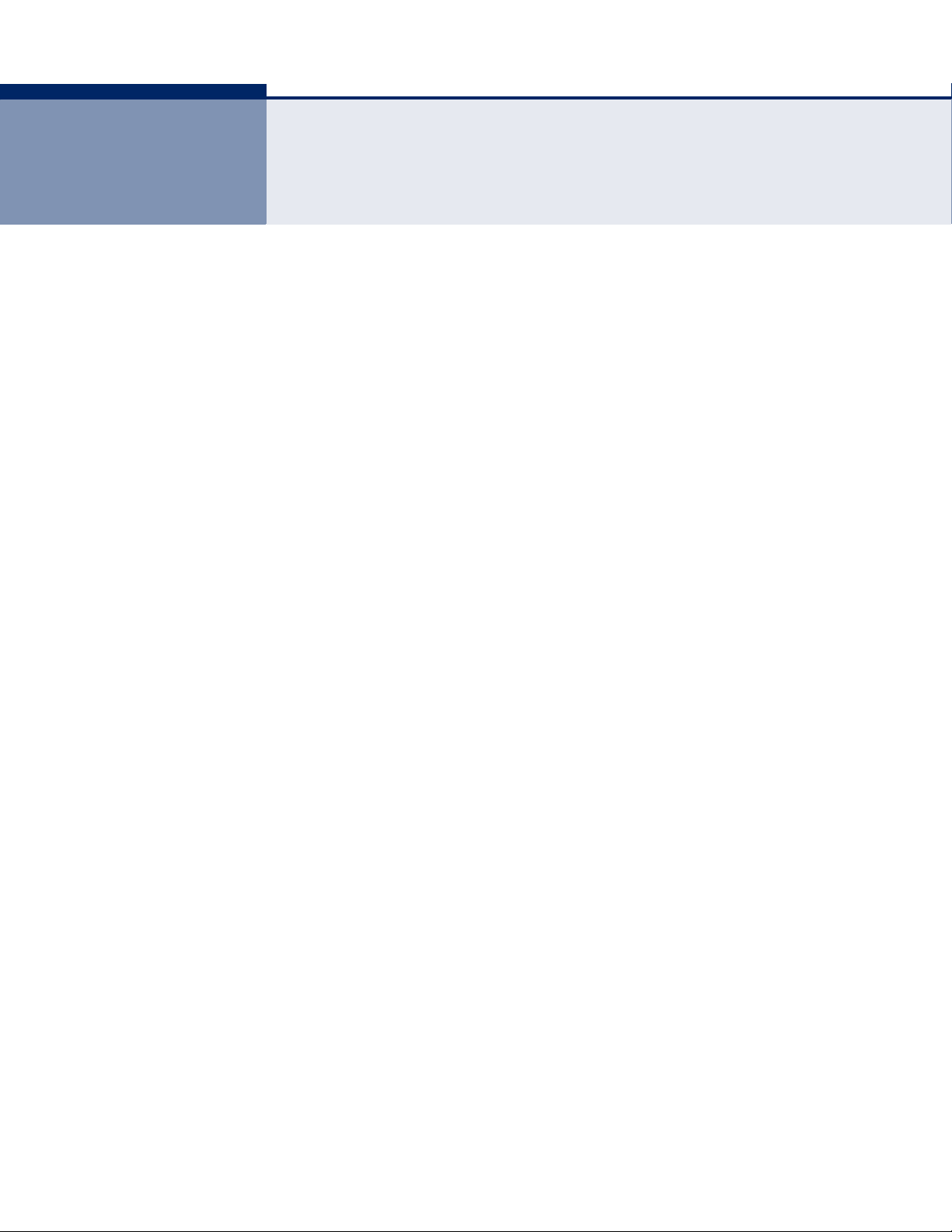
TABLES
Table 1: Key Hardware Features 21
Table 2: LED Behavior 26
Table 3: LED Indicators 95
Table 4: 10/100BASE-TX MDI and MDI-X Port Pinouts 101
– 19 –
Page 20
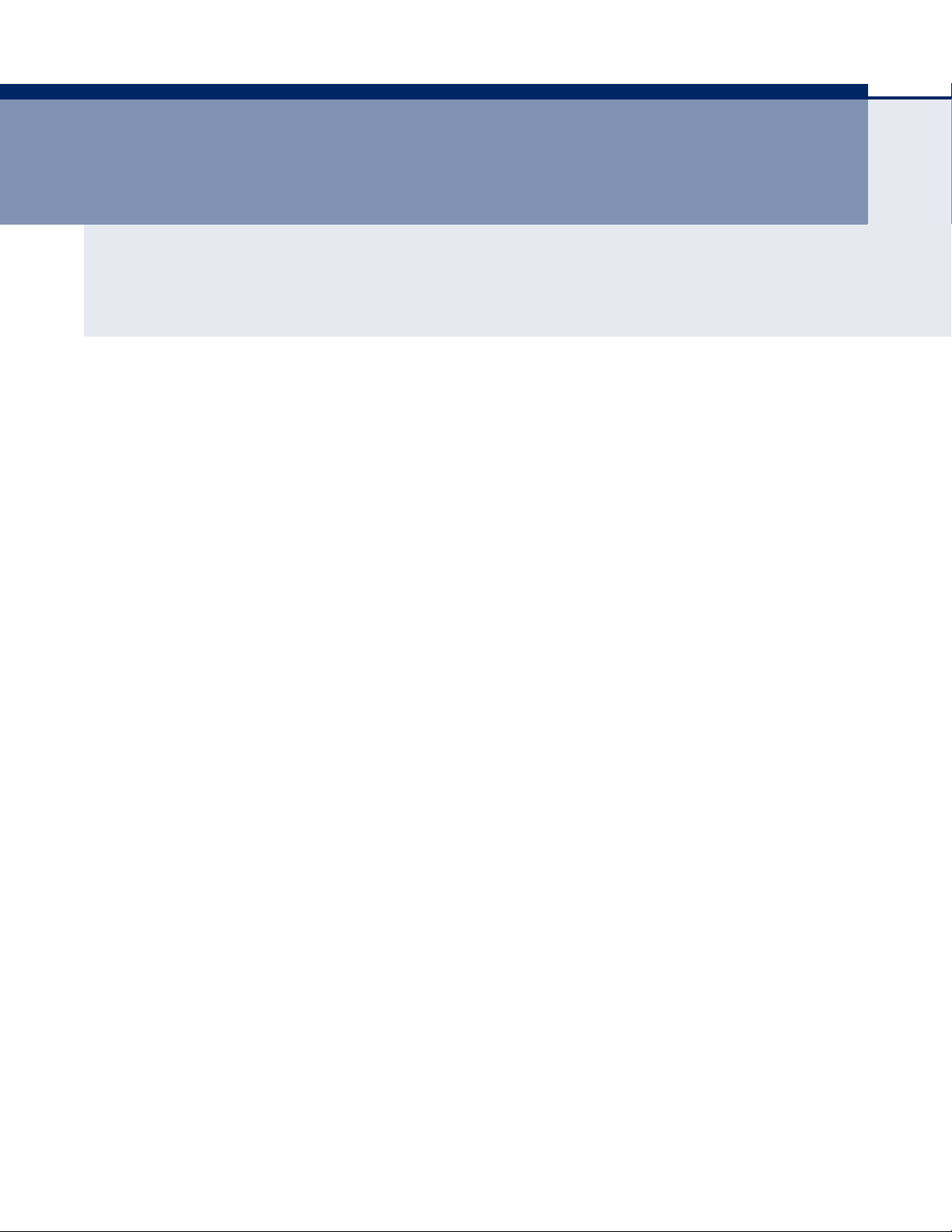
S
ECTION
GETTING STARTED
This section provides an overview of the Wireless Broadband Router, and
describes how to install and mount the unit. It also describes the basic
settings required to access the management interface and run the setup
Wizard.
This section includes these chapters:
◆ “Introduction” on page 21
◆ “Network Planning” on page 29
◆ “Initial Configuration” on page 38
I
◆ “Installing the Gateway Router” on page 33
– 20 –
Page 21
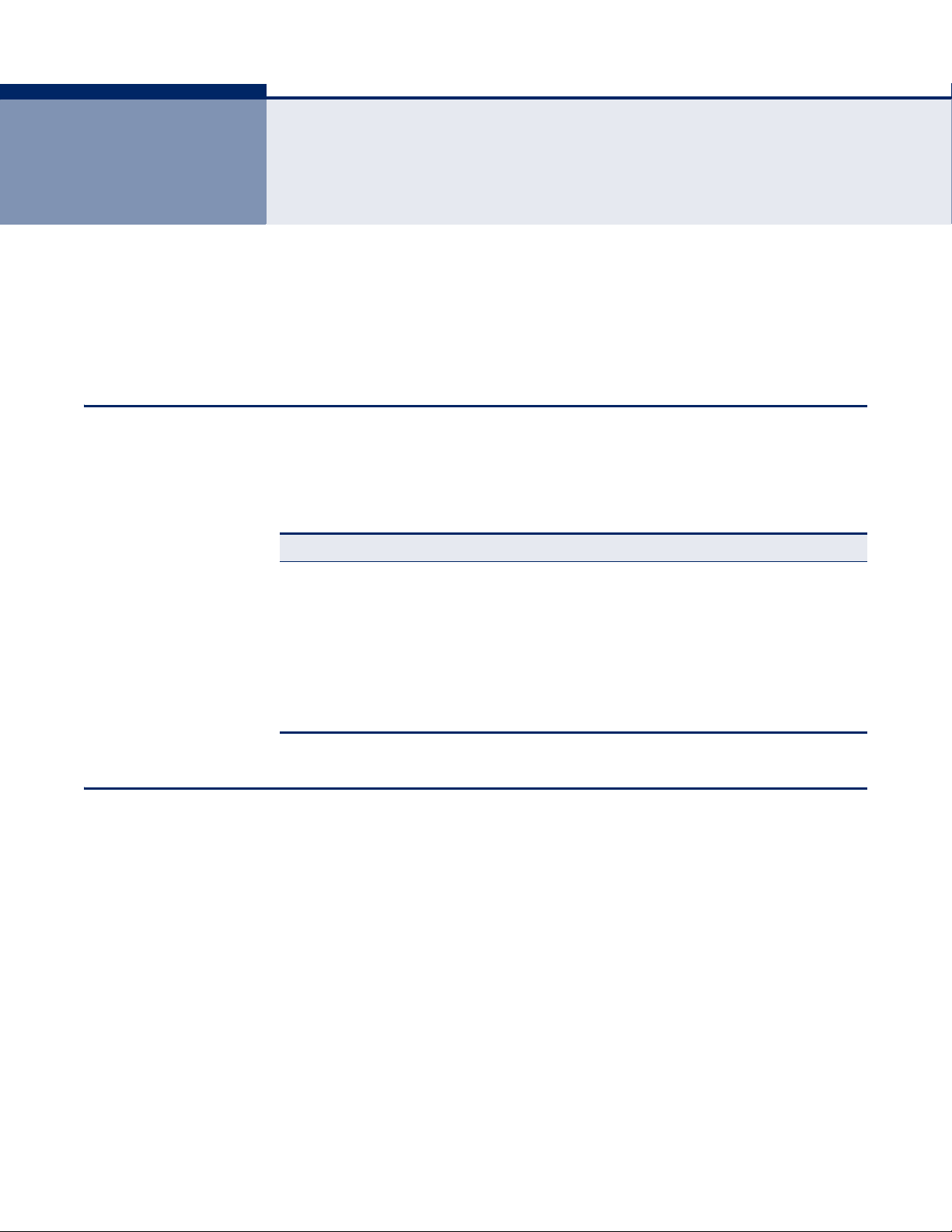
1 INTRODUCTION
The Barricade Wireless Broadband Router (SMCWBR14S-N4) supports
routing from an Internet Service Provider (ISP) connection (DSL or cable
modem) to a local network. It is simple to configure and can be up and
running in minutes.
KEY HARDWARE FEATURES
The following table describes the main hardware features of the Gateway
Router.
Table 1: Key Hardware Features
Feature Description
WAN Port One 100BASE-TX RJ-45 port for connecting to the Internet.
4 LAN Ports Four 100BASE-TX RJ-45 ports for local network connections.
WPS Button To set up a secure connection to a wireless device.
Reset Button For resetting the unit and restoring factory defaults.
LEDs Provides LED indicators for Power, WAN port, and LAN ports status.
Mounting Options Can be mounted on any horizontal surface such as a desktop or
DESCRIPTION OF CAPABILITIES
◆ Internet connection through an RJ-45 WAN port.
◆ Local network connection through four 10/100 Mbps Ethernet ports.
◆ DHCP for dynamic IP configuration.
◆ Firewall with Stateful Packet Inspection, client privileges, intrusion
detection, and NAT.
◆ NAT also enables multi-user Internet access via a single user account,
and virtual server functionality (providing protected access to Internet
services such as Web, FTP, e-mail, and Telnet).
shelf, or on a wall using two screws.
◆ VPN pass-through (PPTP).
◆ User-definable application sensing tunnel supports applications
requiring multiple connections.
– 21 –
Page 22
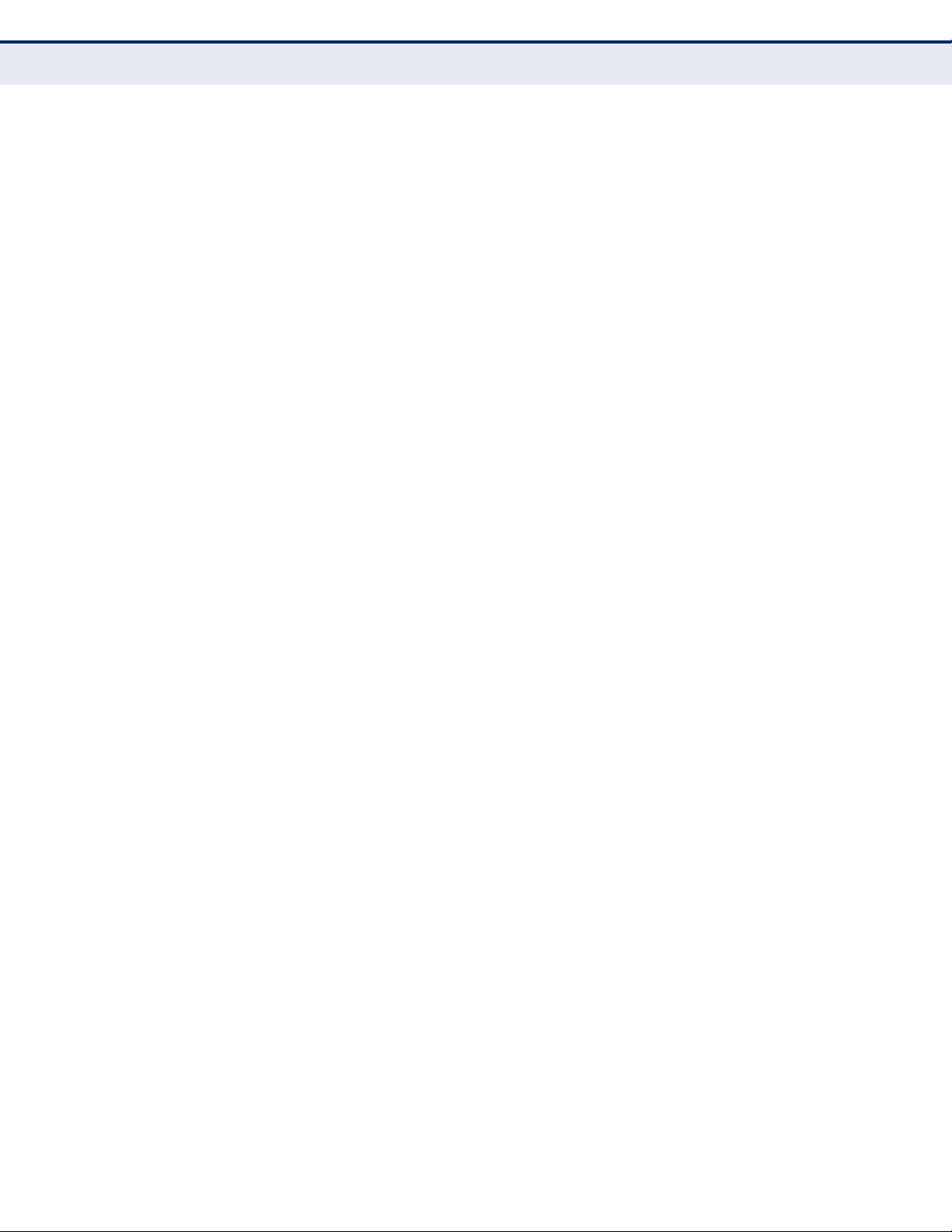
C
HAPTER
Description of Capabilities
1
| Introduction
APPLICATIONS Many advanced networking features are provided by the Barricade:
◆ Easy setup through a Web browser on any operating system that
supports TCP/IP.
◆ Compatible with all popular Internet applications.
In addition, the Gateway Router offers full network management
capabilities through an easy-to-configure web interface.
◆ Wired LAN — The Barricade provides connectivity to wired
10/100 Mbps devices, making it easy to create a network in small
offices or homes.
◆ Internet Access — This device supports Internet access through a
WAN connection. Since many DSL providers use PPPoE to establish
communications with end users, the Barricade includes built-in clients
for these protocols, eliminating the need to install these services on
your computer.
◆ Shared IP Address — The Barricade provides Internet access for up
to 253 users via a single shared IP address. Using only one ISP
account, multiple users on your network can browse the Web at the
same time.
◆ Virtual Server — If you have a fixed IP address, you can set the
Barricade to act as a virtual host for network address translation.
Remote users access various services at your site using a constant IP
address. Then, depending on the requested service (or port number),
the Barricade can route the request to the appropriate server (at
another internal IP address). This secures your network from direct
attack by hackers, and provides more flexible management by allowing
you to change internal IP addresses without affecting outside access to
your network.
◆ DMZ Host Support — Allows a networked computer to be fully
exposed to the Internet. This function is used when NAT and firewall
security prevent an Internet application from functioning correctly.
◆ Security — The Barricade supports security features that deny
Internet access to specified users, or filter all requests for specific
services the administrator does not want to serve. WPA (Wi-Fi
Protected Access) and MAC filtering provide security over the wireless
network.
◆ Virtual Private Network (VPN) — The Barricade supports one of the
most commonly used VPN protocols – PPTP. This protocol allows remote
users to establish a secure connection to their corporate network. If
your service provider supports VPNs, then these protocols can be used
to create an authenticated and encrypted tunnel for passing secure
data over the Internet (i.e., a traditionally shared data network). The
VPN protocols supported by the Barricade are briefly described below.
– 22 –
Page 23
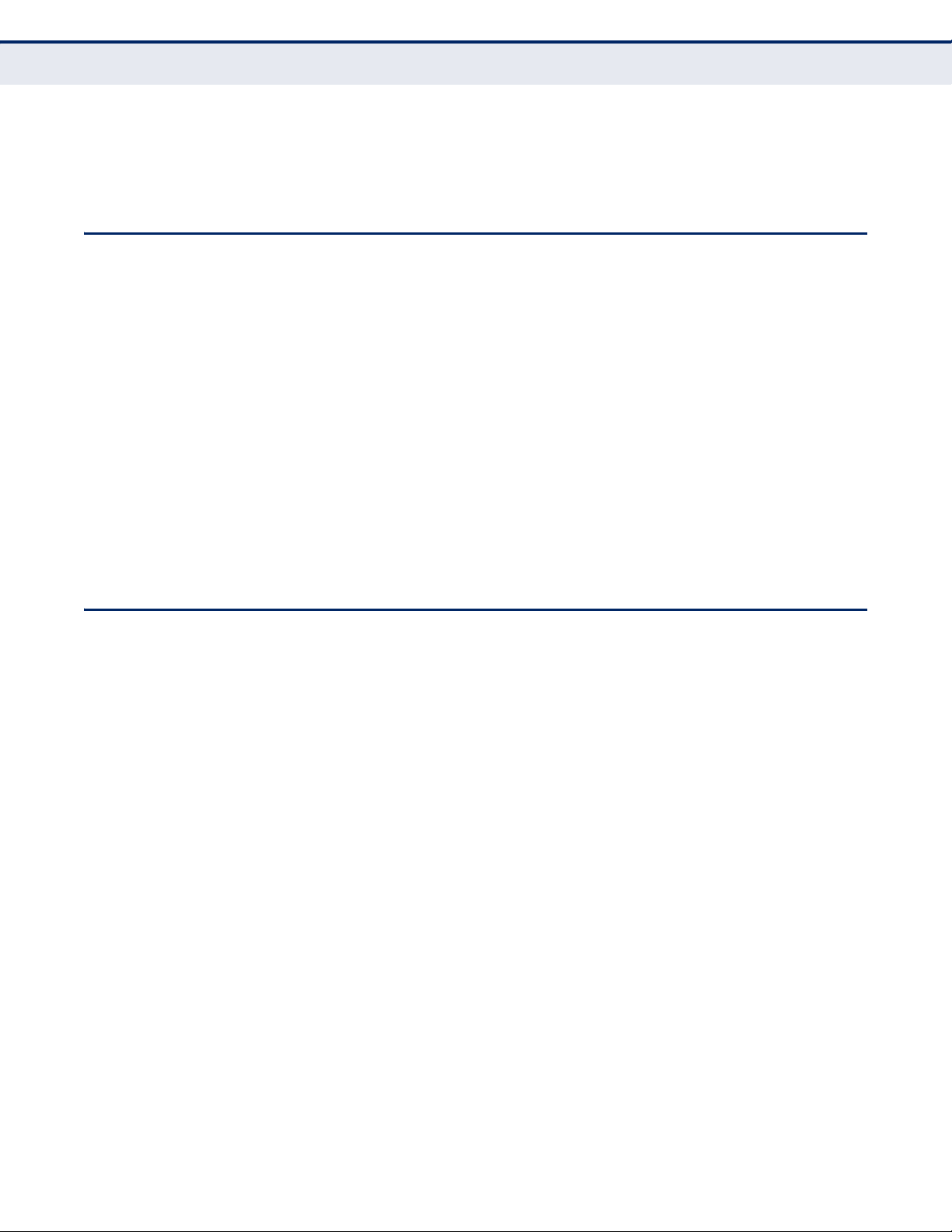
PACKAGE CONTENTS
C
HAPTER
◆ Point-to-Point Tunneling Protocol — Provides a secure tunnel for
remote client access to a PPTP security gateway. PPTP includes
provisions for call origination and flow control required by ISPs.
The Barricade Wireless Broadband Router package includes:
◆ Barricade Wireless Broadband Router
◆ RJ-45 Category 5 network cable
◆ AC power adapter
◆ Quick Installation Guide
◆ EZ Installation & Documentation CD
1
| Introduction
Package Contents
Inform your dealer if there are any incorrect, missing or damaged parts. If
possible, retain the carton, including the original packing materials. Use
them again to repack the product in case there is a need to return it.
HARDWARE DESCRIPTION
The Barricade Wireless Broadband Router, from herein refered to as
Gateway Router, connects to the Internet using its RJ-45 WAN port. It
connects directly to your PC or to a local area network using its RJ-45 Fast
Ethernet LAN ports.
The Gateway Router includes an LED display on the front panel for system
power and port indications that simplifies installation and network
troubleshooting.
– 23 –
Page 24
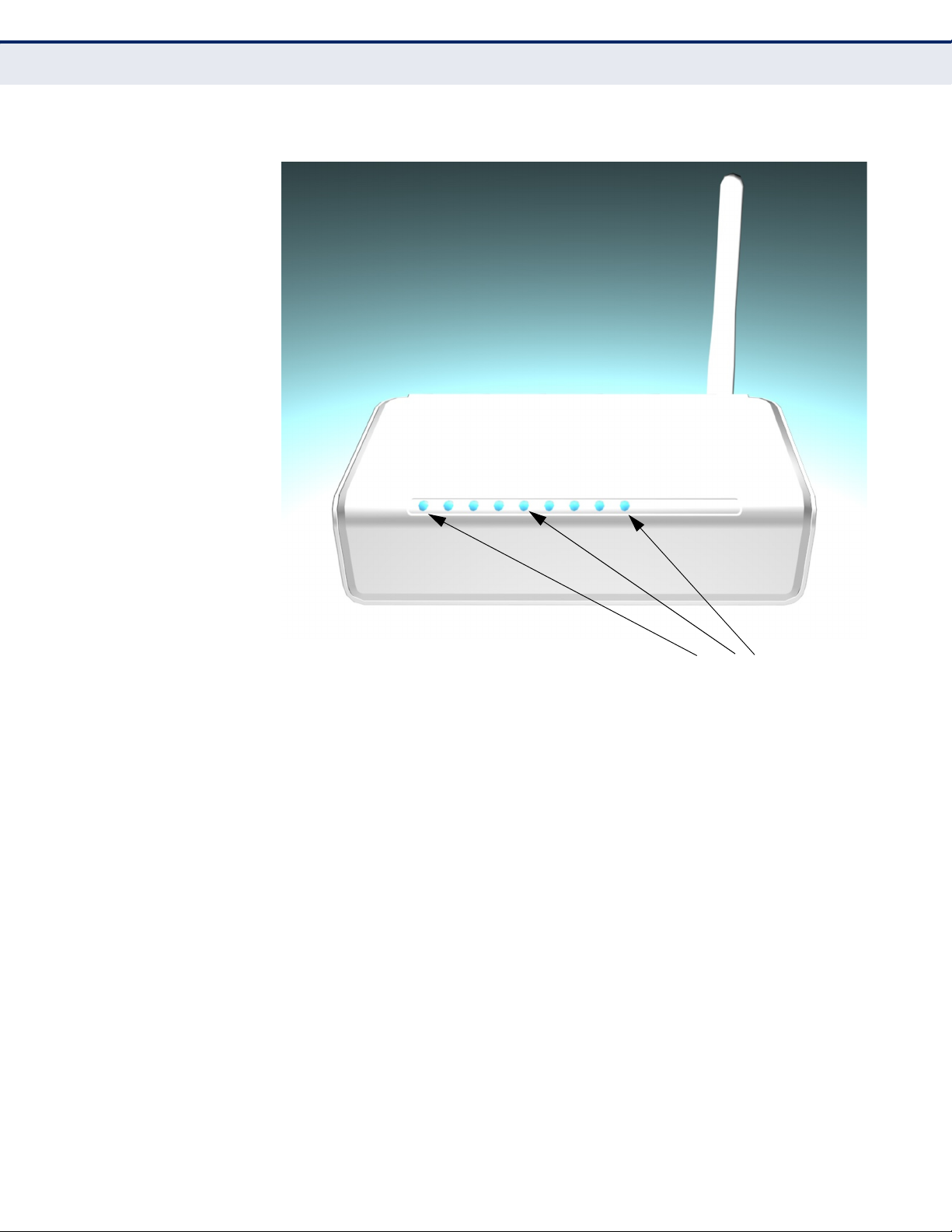
C
LED Indicators
HAPTER
1
| Introduction
Hardware Description
Figure 1: Top Panel
– 24 –
Page 25
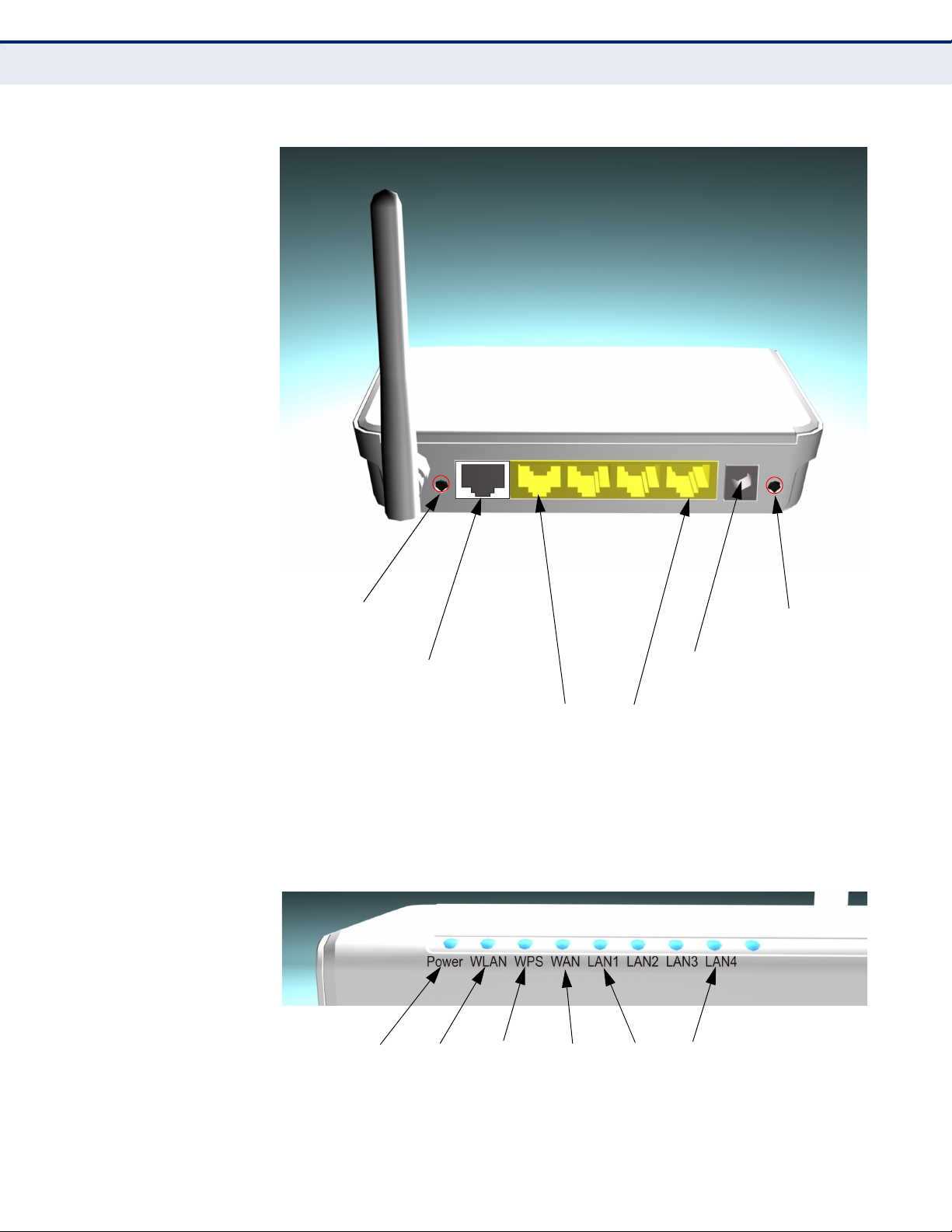
Figure 2: Rear Panel
RJ-45 WAN Port
RJ-45 LAN Ports
Reset Button
DC Power
Socket
WPS Button
LAN 1~4
WLAN
Power
WAN
WPS
C
HAPTER
1
| Introduction
Hardware Description
LED INDICATORS The Wireless Broadband Router includes seven status LED indicators, as
described in the following figure and table.
Figure 3: LEDs
– 25 –
Page 26

C
HAPTER
1
| Introduction
Hardware Description
Table 2: LED Behavior
LED Status Description
Power On Blue The unit is receiving power and is operating
Off There is no power currently being supplied to
normally.
the unit.
WLAN On/Blinking Blue The 802.11n radio is enabled and
Off The 802.11n radio is disabled.
WPS Blinking WPS authentication is in progress.
Off WPS authentication is not in progress.
WAN On Blue The Ethernet WAN port is aquiring an IP
Blinking The Ethernet WAN port is connected and is
Off The Ethernet WAN port is disconnected or has
LAN1~LAN4 On Blue The Ethernet LAN port is connected to a PC or
Blinking The Ethernet port is connected and is
Off The Ethernet port is disconnected or has
transmitting or receiving data through wireless
links.
address.
transmitting/receiving data.
malfunctioned.
server.
transmitting/receiving data.
malfunctioned.
ETHERNET WAN PORT A 100BASE-TX RJ-45 port that can be attached to an Internet access
device, such as a DSL or Cable modem.
ETHERNET LAN
P
ORTS
The Wireless Broadband Router has four 100BASE-TX RJ-45 ports that can
be attached directly to 10BASE-T/100BASE-TX LAN segments.
These port support automatic MDI/MDI-X operation, so you can use
straight-through cables for all network connections to PCs, switches, or
hubs.
POWER CONNECTOR The Wireless Broadband Router must be powered with its supplied power
adapter. Failure to do so results in voiding of any warrantly supplied with
the product. The power adapter automatically adjusts to any voltage
between 100~240 volts at 50 or 60 Hz, and supplies 5 volts DC power to
the unit. No voltage range settings are required.
– 26 –
Page 27
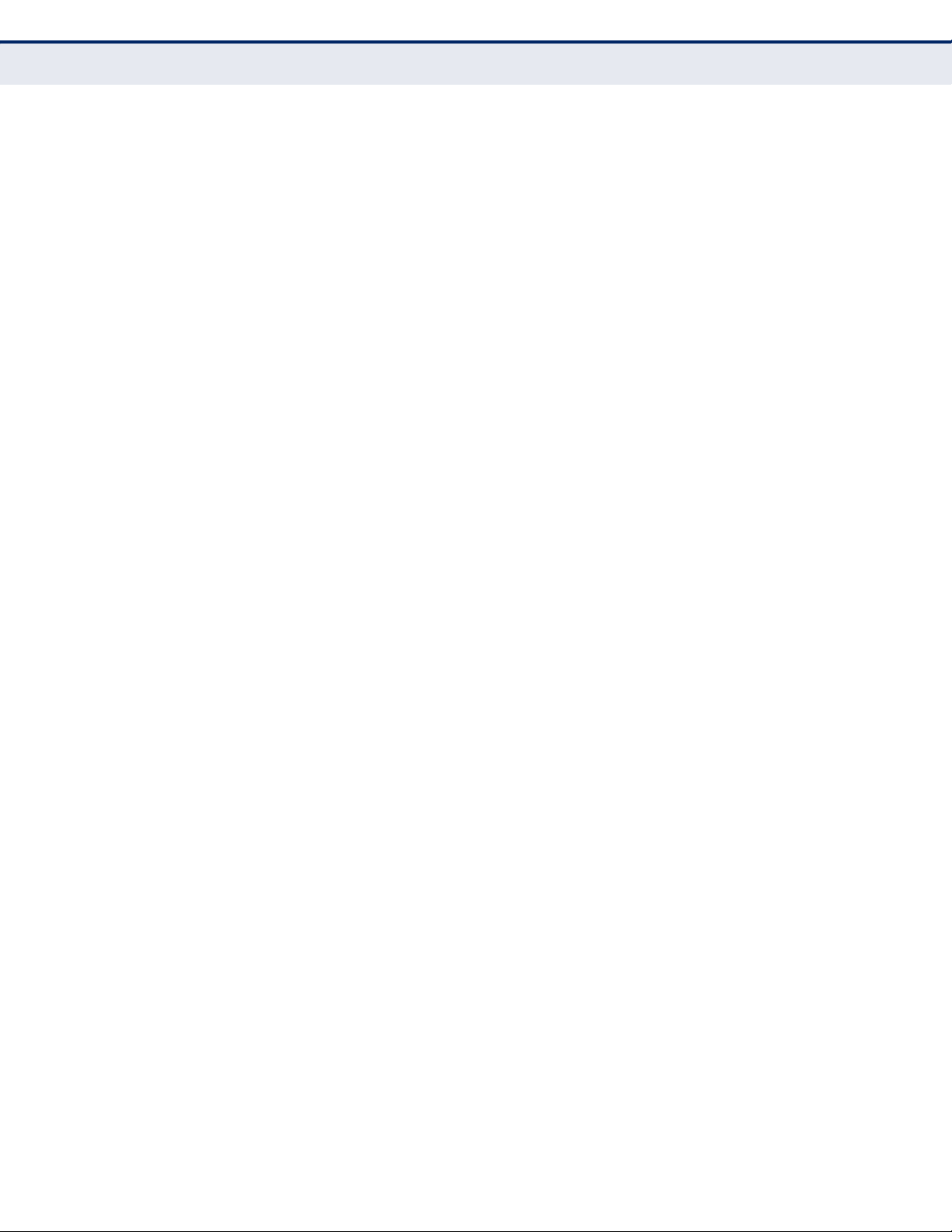
C
HAPTER
1
| Introduction
Hardware Description
RESET BUTTON This button is used to restore the factory default configuration. If you hold
down the button for 5 seconds or more, any configuration changes you
may have made are removed, and the factory default configuration is
restored to the Gateway Router.
WPS BUTTON Press to automatically configure the Wireless Broadband Router with other
WPS devices in the WLAN.
– 27 –
Page 28
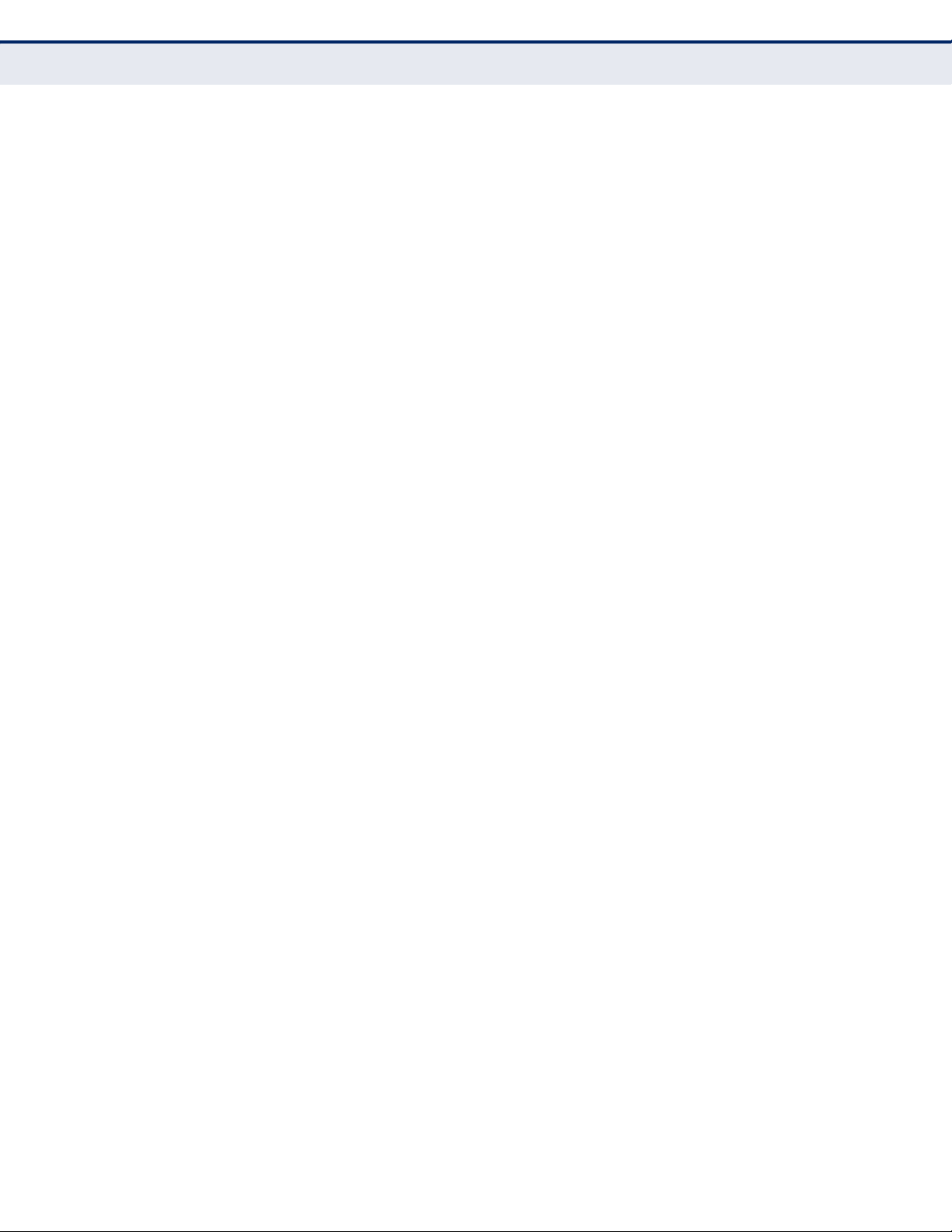
C
HAPTER
1
| Introduction
Hardware Description
– 28 –
Page 29
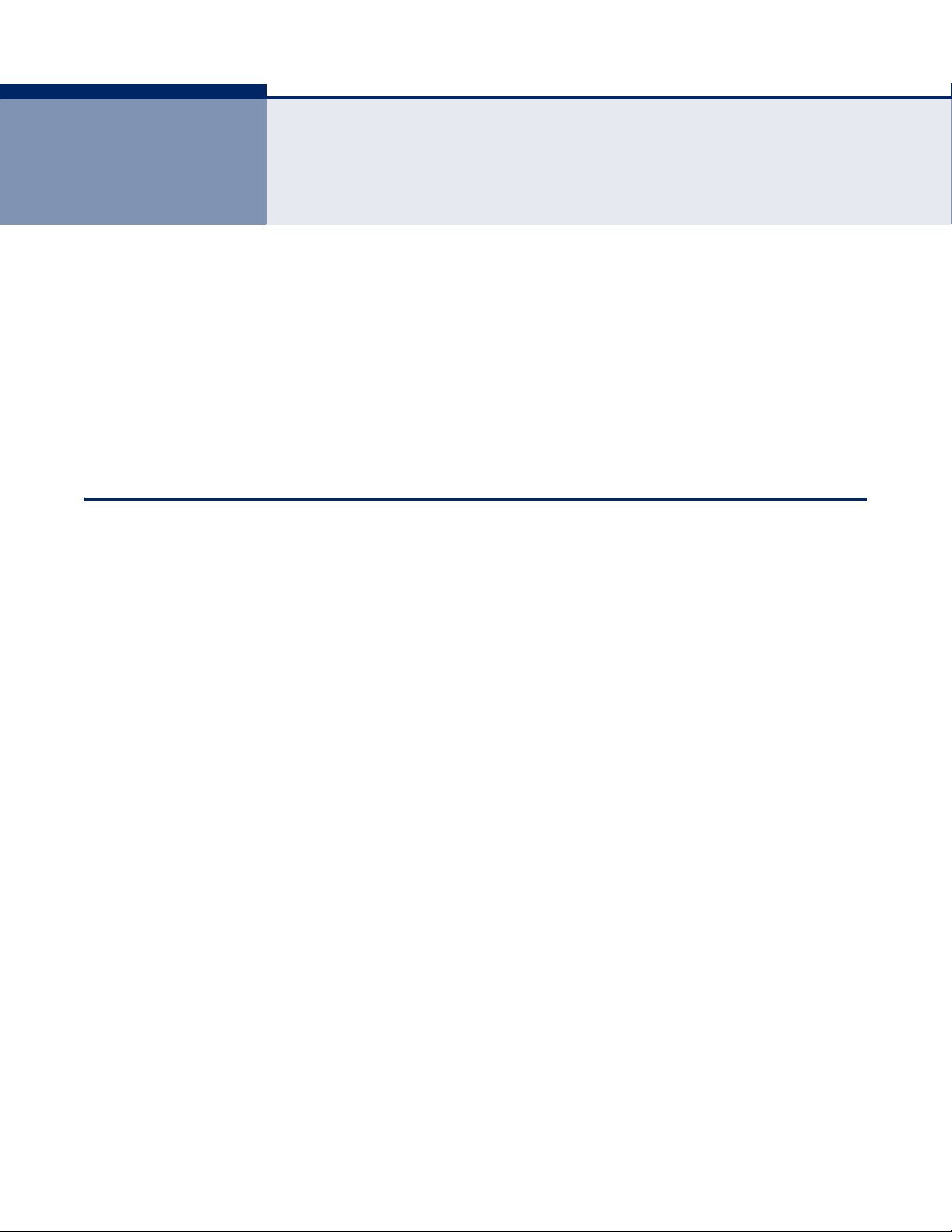
2 NETWORK PLANNING
The Wireless Broadband Router is designed to be very flexible in its
deployment options. It can be used as an Internet gateway for a small
network, or as an access point to extend an existing wired network to
support wireless users. It also supports use as a wireless bridge to connect
up to four wired LANs.
This chapter explains some of the basic features of the Wireless Broadband
Router and shows some network topology examples in which the device is
implemented.
INTERNET GATEWAY ROUTER
The Wireless Broadband Router can connect directly to a cable or DSL
modem to provide an Internet connection for multiple users through a
single service provider account. Users connect to the Wireless Broadband
Router either through a wired connection to a LAN port, or though the
device’s own wireless network. The Wireless Broadband Router functions as
an Internet gateway when set to Gateway Mode.
An Internet gateway employs several functions that essentially create two
separate Internet Protocol (IP) subnetworks; a private internal network
with wired and wireless users, and a public external network that connects
to the Internet. Network traffic is forwarded, or routed, between the two
subnetworks.
– 29 –
Page 30

C
Wireless AP/Router
Server
(IP: 192.168.2.x)
Desktop PC
(IP: 192.168.2.x)
Cable/DSL
Modem
Internet
Service
Provider
Notebook PC
(IP: 192.168.2.x)
WAN (IP assigned from ISP)
LAN (IP: 192.168.2.x)
LAN Switch
HAPTER
2
| Network Planning
LAN Access Point
Figure 4: Operating as an Internet Gateway Router
LAN ACCESS POINT
The private local network, connected to the LAN port or wireless interface,
provides a Dynamic Host Configuration Protocol (DHCP) server for
allocating IP addresses to local PCs and wireless clients, and Network
Address Translation (NAT) for mapping the multiple "internal" IP addresses
to one "external" IP address.
The public external network, connected to the WAN port, supports DHCP
client, Point-to-Point Protocol over Ethernet (PPPoE) and static IP for
connection to an Internet service provider (ISP) through a cable or DSL
modem.
The Wireless Broadband Router can provide an access point service for an
existing wired LAN, creating a wireless extension to the local network. The
Wireless Broadband Router functions as purely an access point when set to
Bridge Mode. When used in this mode, there are no gateway functions
between the WAN port and the LAN and wireless interface.
A Wi-Fi wireless network is defined by its Service Set Identifier (SSID) or
network name. Wireless clients that want to connect to a network must set
their SSID to the same SSID of the network service.
– 30 –
Page 31

Figure 5: Operating as an Access Point
Server
(IP: 192.168.2.x)
Desktop PC
(IP: 192.168.2.x)
LAN Switch
Notebook PC
(IP: 192.168.2.x)
Wireless AP/Router
C
HAPTER
2
| Network Planning
Wireless Bridge
WIRELESS BRIDGE
The IEEE 802.11 standard defines a Wireless Distribution System (WDS)
for bridge connections between access points. The Wireless Broadband
Router can use WDS to forward traffic on links between units.
Up to four WDS links can be specified for the Wireless Broadband Router.
One end of a link must be configured as the “WDS Parent” and the other as
the “WDS Child.”
N
OTE
:
The network domain of WDS child has to be the same as WDS
parent.
– 31 –
Page 32

C
Wireless AP/Router
(Gateway Mode)
Server
(IP: 192.168.2.x)
Desktop PC
(IP: 192.168.2.x)
Cable/DSL
Modem
Internet
Service
Provider
WAN
(IP from ISP)
LAN
(IP: 192.168.2.x)
LAN Switch
Desktop PC
(IP: 192.168.2.x)
WDS Child
WDS Parent
WDS Link
Wireless AP/Router
(Bridge Mode)
HAPTER
2
| Network Planning
Wireless Bridge
Figure 6: Operating as a Wireless Bridge
– 32 –
Page 33

3 INSTALLING THE GATEWAY ROUTER
The Wireless Broadband Router has two basic operating modes that can be
set through the web-based management interface. For information on
setting the mode suitable for your network environment. See “Operation
Mode” on page 52.
◆ Gateway Mode — A gateway mode that connects a wired LAN and
wireless clients to an Internet access device, such as a cable or DSL
modem. This is the factory set default mode.
◆ Bridge Mode — An access point mode that extends a wired LAN to
wirelessclients.
In addition to these basic operating modes, the wireless interface supports
a Wireless Distribution System (WDS) link to another Wireless Broadband
Router. These advanced configurations are not described in this section.
See “Network Planning” on page 29 for more information.
In a basic configuration, how the Wireless Broadband Router is connected
depends on the operating mode. The sections in this chapter describe
connections for basic Gateway Mode and Bridge Mode operation.
SYSTEM REQUIREMENTS
You must meet the following minimum requirements:
◆ An Internet access device (DSL or Cable modem) with an Ethernet port
◆ An up-to-date web browser: Internet Explorer 6.0 or above or Mozilla
LOCATION SELECTION
The Wireless Broadband Router can be mounted on any horizontal surface,
or on a wall. The following sections describe the mounting options.
connection.
Firefox 2.0 or above.
– 33 –
Page 34

C
Mounting Slots
HAPTER
Mounting on a Wall
3
| Installing the Gateway Router
MOUNTING ON A WALL
The Wireless Broadband Router should be mounted only to a wall or wood
surface that is at least 1/2-inch plywood or its equivalent. To mount the
unit on a wall, always use its wall-mounting bracket. The unit must be
mounted with the RJ-45 cable connector oriented upwards to ensure
proper operation.
Figure 7: Wall Mounting
To mount on a wall, follow the instructions below.
1. Mark the position of the two screw holes on the wall. For concrete or
brick walls, you will need to drill holes and insert wall plugs for the
screws.
2. Insert the included screws into the holes, leaving about 0.08~0.12
inches (2-3 mm) clearance from the wall.
3. Line up the two mounting points on the unit with the screws in the wall,
then slide the unit down onto the screws until it is in a secured position.
– 34 –
Page 35

MOUNTING ON A HORIZONTAL SURFACE
4.
Set up wireless
devices
Notebook PC
3.
Connect AC power
adapter to
power source
2.
Connect LAN port
to PC
Cable/DSL Modem
1.
Connect WAN port to
cable/DSL modem
Internet
To keep the Wireless Broadband Router from sliding on the surface, the
Wireless Broadband Router has four rubber feet on the bottom of the unit.
It is recommended to select an uncluttered area on a sturdy surface, such
as a desktop or table. The unit can also be protected by securing all
attached cables to a table leg or other nearby fixed structure.
GATEWAY MODE CONNECTIONS
In its default Gateway Mode, the Wireless Broadband Router forwards
traffic between an Internet connected cable or ADSL modem, and wired or
wireless PCs or notebooks. The basic connections are illustrated in the
figure below.
Figure 8: Gateway Mode Connection
C
HAPTER
3
| Installing the Gateway Router
Mounting on a Horizontal Surface
To connect the Wireless Broadband Router in Gateway Mode for use as an
Internet gateway, follow these steps:
1. Connect an Ethernet cable from the Wireless Broadband Router’s WAN
2. Connect an Ethernet cable from the Wireless Broadband Router’s LAN
3. Power on the Wireless Broadband Router by connecting the AC power
port to your Internet connected cable or ADSL modem.
ports to your PCs. Alternatively, you can connect to a workgroup switch
to support more wired users. The Wireless Broadband Router can
support up to 253 wired and wireless users.
adapter and plugging it into a power source.
– 35 –
Page 36

C
4.
Set up wireless
devices
Notebook PC
2.
Connect AC power
adapter to
power source
3.
Connect LAN port
to PC
1.
Connect LAN and WAN
ports to an Ethernet LAN
switch or PCs
HAPTER
Bridge Mode Connections
3
| Installing the Gateway Router
C
AUTION
Broadband Router. Otherwise, the product may be damaged.
When you power on the Wireless Broadband Router, verify that the
Power LED turns on and that the other LED indicators start functioning
as described under see “LED Indicators” on page 25.
4. Set up wireless devices by pressing the WPS button on the Wireless
Broadband Router or by using the web interface. See “Initial
Configuration” on page 38 for more information on accessing the web
interface.
BRIDGE MODE CONNECTIONS
In Bridge Mode, the Wireless Broadband Router operates as a wireless
access point, extending a local wired network to associated wireless clients
(PCs or notebooks with wireless capability). From any nearby location, you
can then make a wireless connection to the Wireless Broadband Router and
access the wired network resources, including local servers and the
Internet.
:
Use ONLY the power adapter supplied with the Wireless
In Bridge Mode, the Wireless Broadband Router does not support gateway
functions on its WAN port. Both the LAN port and the WAN ports can be
connected to a local Ethernet LAN.
N
OTE
:
Bridge Mode is not the factory default mode and must be manually
set using the web management interface.
Figure 9: Bridge Mode Connection
To connect the Wireless Broadband Router for use as an access point,
follow these steps:
– 36 –
Page 37

C
HAPTER
3
| Installing the Gateway Router
Bridge Mode Connections
1. Using Ethernet cable connect the Wireless Broadband Router’s LAN and
WAN ports to PCs or a LAN switch.
2. Power on the Wireless Broadband Router by connecting the AC power
adapter and plugging it into a power source.
C
AUTION
:
Use ONLY the power adapter supplied with the Wireless
Broadband Router. Otherwise, the product may be damaged.
When you power on the Wireless Broadband Router, verify that the Power
LED turns on and that the other LED indicators start functioning as
described under “LED Indicators” on page 25.
3. Connect an Ethernet cable from the Wireless Broadband Router’s LAN
ports to your PCs. Alternatively, you can connect to a workgroup switch
to support more wired users. The Wireless Broadband Router can
support up to 253 wired and wireless users
4. Set up wireless devices by pressing the WPS button on the Wireless
Broadband Router or by using the web interface. See “Initial
Configuration” on page 38 for more information on accessing the web
interface.
– 37 –
Page 38

4 INITIAL CONFIGURATION
The Wireless Broadband Router offers a user-friendly web-based
management interface for the configuration of all the unit’s features. Any
PC directly attached to the unit can access the management interface using
a web browser, such as Internet Explorer (version 6.0 or above).
ISP SETTINGS
If you are not sure of your connection method, please contact your
Internet Service Provider. There are several connection types to choose
from: Static IP, DHCP (cable connection), PPPoE (DSL connection), and
PPTP.
N
OTE
:
If using the PPPoE option, you will need to remove or disable any
PPPoE client software on your computers.
CONNECTING TO THE LOGIN PAGE
It is recommended to make initial configuration changes by connecting a
PC directly to one of the Wireless Broadband Router’s LAN ports. The
Wireless Broadband Router has a default IP address of 192.168.2.1 and a
subnet mask of 255.255.255.0. You must set your PC IP address to be on
the same subnet as the Gateway Router (that is, the PC and Gateway
Router addresses must both start 192.168.2.x).
To access the Wireless Broadband Router’s management interface, follow
these steps:
1. Use your web browser to connect to the management interface using
the default IP address of 192.168.2.1.
2. Log into the interface by entering the default username “admin” and
password “smcadmin,” then click Login.
N
OTE
:
It is strongly recommended to change the default user name and
password the first time you access the web interface. For information on
changing user names and passwords, See “System Management” on
page 84.
– 38 –
Page 39

Figure 10: Login Page
C
HAPTER
4
| Initial Configuration
Home Page and Main Menu
HOME PAGE AND MAIN MENU
After logging in to the web interface, the Home page displays. The Home
page shows the main menu and the method to access the Setup Wizard.
Figure 11: Home Page
– 39 –
Page 40

C
HAPTER
Common Web Page Buttons
4
| Initial Configuration
COMMON WEB PAGE BUTTONS
The list below describes the common buttons found on most web
management pages:
◆ Apply – Applies the new parameters and saves them to memory. Also
displays a screen to inform you when it has taken affect. Clicking
‘Apply’ returns to the home page.
◆ Cancel – Cancels the newly entered settings and restores the previous
settings.
◆ Next – Proceeds to the next step.
◆ Back – Returns to the previous screen.
SETUP WIZARD
STEP 1 - LANGUAGE
SELECTION
The Wizard is designed to help you configure the basic settings required to
get the the Wireless Broadband Router up and running. There are only a
few basic steps you need to set up the the Wireless Broadband Router and
provide a connection.
Follow these steps:
Select between English or Traditional Chinese. Click Next to proceed to the
next step of the wizard.
Figure 12: Wizard Step 1 - Language Selection
The following items are displayed on the first page of the Setup Wizard:
◆ Select Language — Toggles between English or Traditional Chinese as
the interface language.
◆ Next — Proceeds to the next step.
– 40 –
Page 41

C
HAPTER
4
| Initial Configuration
Setup Wizard
STEP 2 - SNTP
SETTINGS
The Step 2 page of the Wizard configures time zone and SNTP settings.
Select a time zone according to where the device is operated. Click Next
after completing the setup.
Figure 13: Wizard Step 2 - Time and SNTP Settings
The following items are displayed on this page:
◆ Current Time — Receives a time and date stamp from an SNTP server.
◆ Time Zone — Select the time zone that is applicable to your region.
◆ SNTP Server — Enter the address of an SNTP server to receive time
updates.
◆ SNTP synchronization (hours) — Specify the interval between SNTP
server updates.
– 41 –
Page 42

C
HAPTER
Setup Wizard
4
| Initial Configuration
STEP 3 - WAN
SETTINGS - DHCP
The Step 3 page of the Wizard specifies the Internet connection
parameters for the Wireless Broadband Router’s WAN port. Click Next after
completing the setup.
By default, the access point WAN port is configured with DHCP enabled.
The options are Static IP, DHCP, PPPoE (ADSL), and PPTP. Each option
changes the parameters that are displayed on the page. (Default: DHCP)
Figure 14: Wizard Step 3 - WAN Settings - DHCP
The following items are displayed on this page:
◆ WAN Connection Type — Select the connection type for the WAN port
from the drop down list. (Default: DHCP)
◆ DHCP Mode — Specifies the hostname of the DHCP client.
(Default: SMCWBR14S-N4)
◆ MAC Clone — Some ISPs limit Internet connections to a specified MAC
address of one PC, which is registered with the ISP. This setting allows
you to manually change the MAC address of the Wireless Broadband
Router's WAN interface to match the PC's MAC address provided to your
ISP for registration. You can enter the registered MAC address manually
by typing it in the boxes provided. Otherwise, connect only the PC with
the registered MAC address to the Wireless Broadband Router, then
click the “Clone your PC’s MAC Address”. (Default: Disabled)
N
OTE
:
If you are unsure of the PC MAC address originally registered by
your ISP, call your ISP and request to register a new MAC address for your
account. Register the default MAC address of the Wireless Broadband
Router.
– 42 –
Page 43

C
HAPTER
4
| Initial Configuration
Setup Wizard
STEP 3 - WAN
SETTINGS - STATIC IP
Configures a static IP for the WAN port.
Figure 15: Wizard Step 3 - WAN Settings - Static IP
The following items are displayed on this page:
◆ WAN Connection Type — Select the connection type for the WAN port
from the drop down list. (Default: DHCP)
◆ IP Address — The IP address of the Wireless Broadband Router. Valid
IP addresses consist of four decimal numbers, 0 to 255, separated by
periods.
◆ Subnet Mask — The mask that identifies the host address bits used for
routing to specific subnets.
◆ Default Gateway — The IP address of the gateway router for the
Wireless Broadband Router, which is used if the requested destination
address is not on the local subnet.
◆ Primary DNS Server — The IP address of the Primary Domain Name
Server. A DNS maps numerical IP addresses to domain names and can
be used to identify network hosts by familiar names instead of the IP
addresses. To specify a DNS server, type the IP addresses in the text
field provided. Otherwise, leave the text field blank.
◆ Secondary DNS Server — The IP address of the Secondary Domain
Name Server.
◆ MAC Clone — Some ISPs limit Internet connections to a specified MAC
address. This setting allows you to manually change the MAC address
of the Wireless Broadband Router's WAN interface to match the PC's
MAC address provided to your ISP for registration. You can enter the
registered MAC address manually by typing it in the boxes provided.
Otherwise, connect only the PC with the registered MAC address to the
Wireless Broadband Router, then click the “Clone your PC’s MAC
Address” (Default: Disable)
– 43 –
Page 44

C
HAPTER
Setup Wizard
4
| Initial Configuration
STEP 3 - WAN
SETTINGS - PPPOE
Enable the Wireless Broadband Router IP address to be assigned
automatically from an Internet service provider (ISP) through an ADSL
modem using Point-to-Point Protocol over Ethernet (PPPoE).
Figure 16: Wizard Step 3 - WAN Settings - PPPoE
The following items are displayed on this page:
◆ User Name — Sets the PPPoE user name for the WAN port.
(Default: pppoe_user; Range: 1~32 characters)
◆ Password — Sets a PPPoE password for the WAN port.
(Default: pppoe_password; Range: 1~32 characters)
◆ Verify Password — Prompts you to re-enter your chosen password.
◆ Operation Mode — Enables and configures the keep alive time and
configures the on-demand idle time.
◆ MAC Clone — Some ISPs limit Internet connections to a specified MAC
address of one PC. This setting allows you to manually change the MAC
address of the Wireless Broadband Router's WAN interface to match the
PC's MAC address provided to your ISP for registration. You can enter
the registered MAC address manually by typing it in the boxes
provided. Otherwise, connect only the PC with the registered MAC
address to the Wireless Broadband Router, then click the “Clone your
PC’s MAC Address” (Default: Disable)
– 44 –
Page 45

C
HAPTER
4
| Initial Configuration
Setup Wizard
STEP 3 - WAN
SETTINGS - PPTP
Enables the Point-to-Point Tunneling Protocol (PPTP) for implementing
virtual private networks. The service is provided in many European
countries.
Figure 17: Wizard Step 3 - WAN Settings - PPTP
The following items are displayed on this page:
◆ Server IP — Sets the PPTP server IP Address. (Default: pptp_server)
◆ User Name — Sets the PPTP user name for the WAN port.
(Default: pptp_user; Range: 1~32 characters)
◆ Password — Sets a PPTP password for the WAN port. (Default:
pptp_password; Range: 1~32 characters)
◆ Verify Password — Prompts you to re-enter your chosen password.
◆ Address Mode — Sets a PPTP network mode. (Default: Static)
◆ IP Address — Sets the static IP address. (Default: 0.0.0.0, available
when PPTP Network Mode is set to static IP.)
◆ Subnet Mask — Sets the static IP subnet mask. (Default:
255.255.255.0, available when PPTP Network Mode is set to static IP.)
◆ Default Gateway — The IP address of a router that is used when the
requested destination IP address is not on the local subnet.
◆ Operation Mode — Enables and configures the keep alive time.
◆ MAC Clone — Some ISPs limit Internet connections to a specified MAC
address of one PC. This setting allows you to manually change the MAC
– 45 –
Page 46

C
HAPTER
Setup Wizard
4
| Initial Configuration
address of the Wireless Broadband Router's WAN interface to match the
PC's MAC address provided to your ISP for registration. You can enter
the registered MAC address manually by typing it in the boxes
provided. Otherwise, connect only the PC with the registered MAC
address to the Wireless Broadband Router, then click the “Clone your
PC’s MAC Address” (Default: Disable)
STEP 4 - WIRELESS
SECURITY
The Step 4 page of the Wizard configures the wireless security.
Figure 18: Wizard Step 4 - Wireless Security
The following items are displayed on this page:
◆ SSID Choice — Selects the SSID (network name) interface to
configure. The Gateway Router supports three SSID interfaces.
◆ Security Mode — Specifies the security mode for the SSID.
◆ Policy — Enables an allow or deny rule for a specified MAC address.
◆ Add a station MAC — Specify a MAC address to be filtered in the
format: xx:xx:xx:xx:xx:xx.
COMPLETION After completion of the Wizard, the screen returns to the Home Page.
– 46 –
Page 47

S
ECTION
WEB CONFIGURATION
This section provides details on configuring the Wireless Broadband Router
using the web browser interface.
This section includes these chapters:
◆ “Operation Mode” on page 49
◆ “Internet Settings” on page 53
◆ “Wireless Configuration” on page 65
◆ “Firewall Configuration” on page 75
II
◆ “Administration Settings” on page 83
– 47 –
Page 48

S
ECTION
| Web Configuration
– 48 –
Page 49

5 OPERATION MODE
The Wireless Broadband Router offers a user-friendly web-based
management interface for the configuration of all the unit’s features. Any
PC directly attached to the unit can access the management interface using
a web browser, such as Internet Explorer (version 6.0 or above).
The following sections are contained in this chapter:
◆ “Logging In” on page 50
◆ “Operation Mode” on page 52
– 49 –
Page 50

C
HAPTER
Logging In
5
| Operation Mode
LOGGING IN
It is recommended to make initial configuration changes by connecting a
PC directly to one of the Wireless Broadband Router's LAN ports. The
Wireless Broadband Router has a default IP address of 192.168.2.1 and a
subnet mask of 255.255.255.0. If your PC is set to “Obtain an IP address
automatically” (that is, set as a DHCP client), you can connect immediately
to the web interface. Otherwise, you must set your PC IP address to be on
the same subnet as the Wireless Broadband Router (that is, the PC and
Wireless Broadband Router addresses must both start 192.168.2.x).
To access the configuration menu, follow these steps:
1. Use your web browser to connect to the management interface using
the default IP address of 192.168.2.1.
2. Log into the Wireless Broadband Router management interface by
entering the default user name “admin” and password “smcadmin,”
then click Login.
N
OTE
:
It is strongly recommended to change the default user name and
password the first time you access the web interface. For information on
changing user names and passwords, see “Administration Settings” on
page 83.
Figure 19: Logging On
– 50 –
Page 51

C
HAPTER
5
| Operation Mode
Logging In
The home page displays the main menu items at the top of the screen and
the Setup Wizard. See “Setup Wizard” on page 40.
Figure 20: Home Page
N
OTE
:
The displayed pages and settings may differ depending on whether
the unit is in Gateway or Bridge Mode. See “Operation Mode” on page 52.
– 51 –
Page 52

C
HAPTER
Operation Mode
5
| Operation Mode
OPERATION MODE
The Operation Mode Configuration page allows you to set up the mode
suitable for your network environment.
Figure 21: Operation Mode (Gateway)
◆ Bridge Mode — An access point mode that extends a wired LAN to
wireless clients.
◆ Gateway Mode — Normal gateway mode that connects a wired LAN
and wireless clients to an Internet access device, such as a cable or
DSL modem. This is the factory set default mode.
– 52 –
Page 53

6 INTERNET SETTINGS
The Internet Settings pages allow you to manage basic system
configuration settings. It includes the following sections:
◆ “WAN Setting” on page 53
■
“DHCP” on page 53
■
“Static IP” on page 55
■
“PPPoE” on page 56
■
“PPTP” on page 57
◆ “LAN Setting” on page 59
◆ “Advanced Routing” on page 61
WAN SETTING
N
OTE
:
In Bridge mode, the Wireless Broadband Router’s Internet Settings
options are significantly reduced, with only LAN Settings and the Client List
being available to the user.
The WAN Setting page specifies the Internet connection parameters. Click
on “Internet Settings” followed by “WAN”.
◆ WAN Connection Type — By default, the access point WAN port is
configured with DHCP enabled. After you have network access to the
access point, you can use the web browser interface to modify the
initial IP configuration, if needed. The options are Static IP, DHCP,
PPPoE (ADSL), and PPTP. Each option changes the parameters
displayed below it. (Default: DHCP).
DHCP Enables Dynamic Host Configuration Protocol (DHCP) for the WAN port.
This setting allows the Wireless Broadband Router to automatically obtain
an IP address from a DHCP server normally operated by the Internet
Service Provider (ISP).
– 53 –
Page 54

C
HAPTER
WAN Setting
6
| Internet Settings
Figure 22: DHCP Configuration
The following items are displayed on this page:
◆ Hostname (Optional) — The hostname of the DHCP client.
◆ MAC Clone — Some ISPs limit Internet connections to a specified MAC
address of one PC. This setting allows you to manually change the MAC
address of the Wireless Broadband Router's WAN interface to match the
PC's MAC address provided to your ISP for registration. You can enter
the registered MAC address manually by typing it in the boxes
provided. Otherwise, connect only the PC with the registered MAC
address to the Wireless Broadband Router, then click the “Clone your
PC’s MAC Address” (Default: Disable)
N
OTE
:
If you are unsure of the PC MAC address originally registered by
your ISP, call your ISP and request to register a new MAC address for your
account. Register the default MAC address of the Wireless Broadband
Router.
– 54 –
Page 55

STATIC IP Configures a static IP for the WAN port.
Figure 23: Static IP Configuration
C
HAPTER
6
| Internet Settings
WAN Setting
◆ IP Address — The IP address of the Wireless Broadband Router. Valid
IP addresses consist of four decimal numbers, 0 to 255, separated by
periods.
◆ Subnet Mask — The mask that identifies the host address bits used for
routing to specific subnets.
◆ Default Gateway — The IP address of the gateway router for the
Wireless Broadband Router, which is used if the requested destination
address is not on the local subnet.
◆ Primary DNS Server — The IP address of the Primary Domain Name
Server on the network. A DNS maps numerical IP addresses to domain
names and can be used to identify network hosts by familiar names
instead of the IP addresses. If you have one or more DNS servers
located on the local network, type the IP addresses in the text fields
provided. Otherwise, leave the addresses as all zeros (0.0.0.0).
◆ Secondary DNS Server — The IP address of the Secondary Domain
Name Server on the network.
◆ MAC Clone — Some ISPs limit Internet connections to a specified MAC
address of one PC. This setting allows you to manually change the MAC
address of the Wireless Broadband Router's WAN interface to match the
PC's MAC address provided to your ISP for registration. You can enter
the registered MAC address manually by typing it in the boxes
– 55 –
Page 56

C
HAPTER
WAN Setting
6
| Internet Settings
provided. Otherwise, connect only the PC with the registered MAC
address to the Wireless Broadband Router, then click the “Clone your
PC’s MAC Address” (Default: Disable)
PPPOE Enables the Wireless Broadband Router IP address to be assigned
automatically from an Internet service provider (ISP) through an ADSL
modem using Point-to-Point Protocol over Ethernet (PPPoE).
Figure 24: PPPoE Configuration
◆ PPPoE User Name — Sets the PPPoE user name for the WAN port.
(Default: pppoe_user; Range: 1~32 characters)
◆ PPPoE Password — Sets a PPPoE password for the WAN port.
(Default: pppoe_password; Range: 1~32 characters)
◆ Verify Password — Prompts you to re-enter your chosen password.
◆ Operation Mode — Selects the operation mode as Keep Alive, On
Demand or Manual. (Default: Keep Alive)
■
Keep Alive Mode: The Wireless Broadband Router will periodically
check your Internet connection and automatically re-establish your
connection when disconnected. (Default: 60 seconds)
– 56 –
Page 57

C
HAPTER
■
On Demand Mode: The maximum length of inactive time the unit
6
| Internet Settings
WAN Setting
will stay connected to the DSL service provider before
disconnecting. (Default: 5 minutes)
◆ MAC Clone — Some ISPs limit Internet connections to a specified MAC
address of one PC. This setting allows you to manually change the MAC
address of the Wireless Broadband Router's WAN interface to match the
PC's MAC address provided to your ISP for registration. You can enter
the registered MAC address manually by typing it in the boxes
provided. Otherwise, connect only the PC with the registered MAC
address to the Wireless Broadband Router, then click the “Clone your
PC’s MAC Address” (Default: Disable)
PPTP Enables the Point-to-Point Tunneling Protocol (PPTP) for implementing
virtual private networks. The service is provided in many European
countries.
Figure 25: PPTP Configuration
◆ Server IP — Sets a PPTP server IP Address. (Default: pptp_server)
◆ User Name — Sets the PPTP user name for the WAN port. (Default:
pptp_user; Range: 1~32 characters)
– 57 –
Page 58

C
HAPTER
WAN Setting
6
| Internet Settings
◆ Password — Sets a PPTP password for the WAN port. (Default:
pptp_password; Range: 1~32 characters)
◆ Verify Password — Prompts you to re-enter your chosen password.
◆ Address Mode — Sets a PPTP network mode. (Default: Static)
◆ IP Address — Sets the static IP address. (Default: 0.0.0.0, available
when PPTP Network Mode is set to static IP.)
◆ Subnet Mask — Sets the static IP subnet mask. (Default:
255.255.255.0, available when PPTP Network Mode is set to static IP.)
◆ Default Gateway — The IP address of the gateway router for the
Wireless Broadband Router, which is used if the requested destination
address is not on the local subnet.
◆ Operation Mode — Selects the operation mode as Keep Alive, or
Manual. (Default: Keep Alive)
■
Keep Alive Mode: The Wireless Broadband Router will periodically
check your Internet connection and automatically re-establish your
connection when disconnected. (Default: 60 seconds)
■
Manual Mode: The unit will remain connected to the Internet
without disconnecting.
◆ MAC Clone — Some ISPs limit Internet connections to a specified MAC
address of one PC. This setting allows you to manually change the MAC
address of the Wireless Broadband Router's WAN interface to match the
PC's MAC address provided to your ISP for registration. You can enter
the registered MAC address manually by typing it in the boxes
provided. Otherwise, connect only the PC with the registered MAC
address to the Wireless Broadband Router, then click the “Clone your
PC’s MAC Address” (Default: Disable)
– 58 –
Page 59

LAN SETTING
C
HAPTER
6
| Internet Settings
LAN Setting
The Wireless Broadband Router must have a valid IP address for
management using a web browser and to support other features. The unit
has a default IP address of 192.168.2.1. You can use this IP address or
assign another address that is compatible with your existing local network.
Click on “Internet Settings” followed by “LAN.”
Figure 26: LAN Configuration
◆ LAN IP Address — Valid IP addresses consist of four decimal
numbers, 0 to 255, separated by periods. The default setting is
192.168.2.1.
◆ Subnet Mask — Indicate the local subnet mask. (Default:
255.255.255.0.)
◆ MAC Address — The shared physical layer address for the Wireless
Broadband Router’s LAN ports.
– 59 –
Page 60

C
HAPTER
LAN Setting
6
| Internet Settings
◆ DHCP Server — Enable this feature to assign IP settings to wired and
wireless clients connected to the Gateway Router. The IP address,
subnet mask, default gateway, and Domain Name Server (DNS)
address are dynamically assigned to clients. (Options: Enable, Disable;
Default: Enable)
◆ Start/End IP Address — Specify the start and end IP addresses of a
range that the DHCP server can allocate to DHCP clients. Note that the
address pool range is always in the same subnet as the unit’s IP
setting. The maximum clients that the unit can support is 253.
◆ Primary DNS Server — The IP address of Domain Name Servers on
the network. A DNS maps numerical IP addresses to domain names
and can be used to identify network hosts by familiar names instead of
the IP addresses.
◆ Secondary DNS Server — The IP address of the Secondary Domain
Name Server on the network.
◆ Default Gateway — The default gateway is the IP address of the
router for the Wireless Broadband Router, which is used if the
requested destination address is not on the local subnet.
◆ Lease Time — Select a time limit for the use of an IP address from the
IP pool. When the time limit expires, the client has to request a new IP
address. The lease time is expressed in seconds. (Options: One day,
Half day, Two hours, One hour, Half hour; Default: One day)
◆ Statically Assigned — Up to three devices with specific MAC
addresses can be assigned static IP addresses. That is, the DHCP server
always assigns these devices the same IP addresses.
◆ LLTD — Link Layer Topology Discovery (LLTD) is a Microsoft proprietary
discovery protocol which can be used for both wired and wireless
networks. (Options: Disable/Enable, Default: Disable)
◆ IGMP Proxy — Enables IGMP proxy on the Wireless Broadband Router.
(Options: Disable/Enable, Default: Disable)
◆ UPNP — Allows the device to advertise its UPnP capabilities. (Default:
Disable)
◆ Router Advertisement — Enables the sending and receiving of
routing advertisements to discover the existence of neighboring
routers. (Options: Disable/Enable, Default: Disable)
◆ PPPoE Relay — When enabled, the Wireless Broadband Router will
forward PPPoE messages to clients. Clients are then able to connect to
the PPPoE service through the WAN port. (Options: Disable/Enable,
Default: Disable)
◆ DNS Proxy — Enables DNS proxy on the LAN port. DNS Proxy receives
DNS queries from the local network and forwards them to an Internet
DNS server. (Default: Enable)
– 60 –
Page 61

ADVANCED ROUTING
C
HAPTER
Routing setup allows a manual method to set up routing between
networks. The network administrator configures static routes by entering
routes directly into the routing table. Static routing has the advantage of
being predictable and easy to configure.
6
| Internet Settings
Advanced Routing
ADVANCED ROUTING
SETTINGS
This screen is used to manually configure static routes to other IP
networks, subnetworks, or hosts. Click “Internet Settings” followed by
“Advanced Routing”. (Maximum 32 entries are allowed.)
Figure 27: Advanced Routing (Gateway Mode)
◆ Destination — A destination network or specific host to which packets
can be routed.
◆ Type — Defines the type of destination. (Options: Host/Net, Default:
Host)
– 61 –
Page 62

C
HAPTER
Advanced Routing
6
| Internet Settings
ROUTING TABLE This page displays the information necessary to forward a packet along the
◆ Gateway — The IP address of the router at the next hop to which
matching frames are forwarded.
◆ Interface — The selected interface to which a static routing subnet is
to be applied.
◆ Comment — Enters a useful comment to help identify this route.
best path toward its destination. Each packet contains information about
its origin and destination. When a packet is received, a network device
examines the packet and matches it to the routing table entry providing
the best match for its destination. The table then provides the device with
instructions for sending the packet to the next hop on its route across the
network.
N
OTE
:
The Routing Table is only available when the Wireless Broadband
Router is set to Gateway Mode.
◆ Destination — Displays all destination networks or specific hosts to
which packets can be routed.
◆ Netmask — Displays the subnetwork associated with the destination.
◆ Gateway — Displays the IP address of the router at the next hop to
which matching frames are forwarded.
◆ Flags — Flags – Possible flags identify as below
■
- 0: reject route
■
- 1: route is up
■
- 3: route is up, use gateway
■
- 5: route is up, target is a host
■
- 7: route is up, use gateway, target is a host
■
(Definition: U: route is up, H: target is a host, G: use gateway and
!: Reject route.)
◆ Metric — A number used to indicate the cost of the route so that the
best route, among potentially multiple routes to the same destination,
can be selected.
◆ Ref — Number of references to this route.
◆ Use — Count of lookups for the route.
– 62 –
Page 63

C
HAPTER
6
| Internet Settings
Advanced Routing
◆ Interface — Interface to which packets for this route will be sent.
◆ Comment — Displays a useful comment to identify the routing rules.
DYNAMIC ROUTE ◆ The Wireless Broadband Router supports RIP 1 and RIP 2 dynamic
routing protocol. Routing Information Protocol (RIP) is the most widely
used method for dynamically maintaining routing tables. RIP uses a
distance vector-based approach to routing. Routes are chosen to
minimize the distance vector, or hop count, which serves as a rough
estimate of transmission cost. Each router broadcasts its advertisement
every 30 seconds, together with any updates to its routing table. This
allows all routers on the network to build consistent tables of next hop
links which lead to relevant subnets.
◆ RIP — Enables or disable the RIP protocol for the WAN or LAN
interface. (Options: Disable/v1/v2, Default: Disable)
– 63 –
Page 64

C
HAPTER
6
| Internet Settings
Advanced Routing
– 64 –
Page 65

7 WIRELESS CONFIGURATION
The wireless settings section displays configuration settings for the access
point functionality of the Wireless Broadband Router. It includes the
following sections:
◆ “Wireless Settings” on page 65
◆ “Basic Settings” on page 66
◆ “Wireless Distribution System (WDS)” on page 69
◆ “Wi-Fi Protected Setup (WPS)” on page 71
◆ “Station List” on page 74
WIRELESS SETTINGS
The IEEE 802.11n interfaces include configuration options for radio signal
characteristics and wireless security features.
The Wireless Broadband Router can operate in four modes, mixed
802.11b/g/n, mixed 802.11b/g, 802.11b only, or 802.11g only. Also note
that 802.11g is backward compatible with 802.11b, and 802.11n is
backward compatible with both 802.11b/g at slower data transmit rates.
N
OTE
:
The radio channel settings for the access point are limited by local
regulations, which determine the number of channels that are available.
– 65 –
Page 66

C
HAPTER
Basic Settings
7
| Wireless Configuration
BASIC SETTINGS
The Basic Setting page allows you to enable the wireless interface, select
which radio mode to use, choose the transmit frequency and configure the
SSID.
Click on “Wireless Settings,” followed by “Basic”.
N
OTE
:
There are several variables to consider when selecting a radio mode
that make it fully functional. Simply selecting the mode you want is not
enough to ensure full compatibility for that mode. Information on these
variables may be found in the HT Physcial Mode Setting section.
Figure 28: Basic Settings
The following items are displayed on this page:
◆ Wireless On/Off — Enables or Disable the radio. (Default: Enable)
◆ Network Mode — Defines the radio mode for the VAP interface.
(Default: 802.11b/g/n Mixed)
– 66 –
Page 67

C
HAPTER
N
OTE
:
Enabling the Wireless Broadband Router to communicate with
7
| Wireless Configuration
Basic Settings
802.11b/g clients in 802.11b/g/n Mixed mode also requires that HT
Operation in the HT Physical Mode Setting menu be set to Mixed. Setting
HT Operation to Green Field is exclusive for 802.11n client communication
only and prevents 802.11 b/g communication.
■
802.11b/g Mixed: Both 802.11b and 802.11g clients can
communicate with the Wireless Broadband Router (up to 108
Mbps), but data transmission rates may be slowed to compensate
for 802.11b clients. Any 802.11n clients will also be able to
communicate with the Wireless Broadband Router, but they will be
limited to 802.11g protocols and data transmission rates.
■
802.11b only: All 802.11b, 802.11g, and 802.11n clients will be
able to communicate with the Wireless Broadband Router, but the
802.11g and 802.11n clients will be limited to 802.11b protocols
and data transmission rates (up to 11 Mbps).
■
802.11g only: Both 802.11g and 802.11n clients will be able to
communicate with the Wireless Broadband Router, but the 802.11n
clients will be limited to 802.11g protocols and data transmission
rates (up to 54 Mbps). Any 802.11b clients will not be able to
communicate with the Wireless Broadband Router.
■
802.11b/g/n Mixed: All 802.11b/g/n clients can communicate
with the Wireless Broadband Router (up to 150 Mbps), but data
transmission rates may be slowed to compensate for 802.11b/g
clients.
◆ Network Name (SSID) — The name of the wireless network service
provided by the Wireless Broadband Router. Clients that want to
connect to the network must set their SSID to the same as that of the
Wireless Broadband Router. (Default: “SMCWBR14S-N4_AP”; Range: 132 characters)
◆ Broadcast Network Name (SSID) — The Wireless Broadband Router
will broadcast the SSID name in its beacon signal. When set to disable,
the Network Name SSID is automatically set to "Hide."
◆ AP Isolation — The Wireless Broadband Router will isolate
communincation between all clients in order to protect them. Normally
for users who are at hotspots.
◆ MBSSID AP Isolation — The Wireless Broadband Router will isolate
wireless clients from different SSID.
◆ BSSID — The identifier (MAC address) of a Wireless Broadband Router
in a Basic Service Set (BSS) network.
◆ WLAN Frequency — The radio channel that the Wireless Broadband
Router uses to communicate with wireless clients. When multiple
access points are deployed in the same area, set the channel on
neighboring access points at least five channels apart to avoid
– 67 –
Page 68

C
HAPTER
Basic Settings
7
| Wireless Configuration
interference with each other. For example, you can deploy up to three
access points in the same area using channels 1, 6, 11. Note that
wireless clients automatically set the channel to the same as that used
by the Wireless Broadband Router to which it is linked. Selecting Auto
Select enables the Wireless Broadband Router to automatically select
an unoccupied radio channel.
HT PHYSICAL MODE
SETTINGS
Figure 29: HT Physical Mode Settings
◆ HT Operation Mode — Packets from 802.11n clients are referred to as
High Throughput (HT) Greenfield packets, in other words packets that
can be transmitted at rates of up to 150 Mbps assuming that HT
Channel Bandwidth is set to 20/40Mhz, see HT Channel Bandwidth next
page.
N
OTE
:
Some 802.11n wireless clients may be capable of transmission rates
of up to 600 Mbps, however the Wireless Broadband Router will only be
able to connect to them at a maximum transmission rate of 150 Mbps.
802.11b/g packets are referred to as non-HT packets, being
transmitted at lower throughput rates. HT mixed format frames contain
a preamble compatible with the non-HT receivers. HT Greenfield frames
do not contain a non-HT compatible part. Support for HT Greenfield
format is optional. An HT station that does not support the reception of
an HT Greenfield format frame must be able to detect that an HT
Greenfield format frame is an HT transmission (as opposed to a non-HT
transmission). In this case the receiver must decode the high
throughput signal (HT-SIG) in the packet header and determine if the
HT-SIG cyclic redundancy check (CRC) passes. (Default: Mixed)
– 68 –
Page 69

C
HAPTER
Wireless Distribution System (WDS)
7
| Wireless Configuration
◆ HT Channel Bandwidth — The Wireless Broadband Router provides a
channel bandwidth of 40 MHz by default giving an 802.11g connection
speed of 108 Mbps (sometimes referred to as Turbo Mode) and a
802.11n connection speed of up to 150 Mbps. Setting the HT Channel
Bandwidth to 20 MHz slows connection speed for 802.11g and 802.11n
to 54 Mbps and 74 Mbps respectively and ensures backward compliance
for slower 802.11b devices. (Default: 20/40MHz)
◆ Guard Interval — The guard interval between symbols helps receivers
overcome the effects of multipath delays. When you add a guard time,
the back portion of useful signal time is copied and appended to the
front. (Default: Auto)
◆ MCS — The Modulation and Coding Scheme (MCS) is a value that
determines the modulation, coding and number of spatial channels.
(Options: value [range] = 0~7 (1 Tx Stream), 8~15 (2 TxStream), 32
and auto (33). Default: auto)
◆ Reverse Direction Grant (RDG) — When enables Reverse Direction
Grant, the Wireless Broadband Router can reduce the transmitted data
packet collision by using the reverse direction protocol. During TXOP
(Transmission Opportunity) period, the receiver could use remaining
transmission time to transmit data to a sender. The RDG improves
transmission performance and scalability in a wireless environment.
◆ Extension Channel — When 20/40MHz channel bandwidth has been
set, the extension channel option will be enabled. The extension
channel will allow you to get extra bandwidth. (Options: 2417MHz/
Channel 2, 2457MHz/Channel 10. Default: 2457MHz/Channel 10.)
◆ Aggregate MSDU (A-MSDU) — This option enables Mac Service Data
Unit (MSDU) aggregation. (Default: Disable)
◆ Auto Block ACK — Select to block ACK (Acknowledge Number) or not
during data transferring.
◆ Decline BA Request — Select to reject peer BA-Request or not.
WIRELESS DISTRIBUTION SYSTEM (WDS)
The radio interface can be configured to operate in a mode that allows it to
forward traffic directly to other Wireless Gateway Router units. To set up
links between units, you must configure the Wireless Distribution System
(WDS) forwarding table by specifying the wireless MAC address of all units
to which you want to forward traffic.
Traffic forwarded to WDS links is automatically converted to 802.11 fouraddress format frame. This uses the MAC addresses of the station and that
of the AP connected to it on the transmitting LAN, and the MAC addresses
of the AP functioning as a wireless repeater/bridge and that of the station
connected to it on a neighboring LAN in the 802.11 frame header. Ethernet
traffic follows a three-address format that is reconstructed for WDS
– 69 –
Page 70

C
HAPTER
Wireless Distribution System (WDS)
7
| Wireless Configuration
transmission. The Wireless Broadband Router will reconstruct the frame
format upon receival and transmission using the criteria of the receiving
and forwarding port location and whether it is Ethernet or wireless in type.
N
OTE
:
algorithm. WDS links should be configured appropriately to avoid causing
loops on the network.
Up to four WDS links can be specified for each unit in the WDS network.
The WDS link can be configured in the following combinations:
1. Both two units are configured as Gateway Mode
2. One unit is Gateway Mode and one unit is Bridge Mode
3. Both two units are configured as Bridge Mode
The Wireless Broadband Router does not support the spanning tree
When both units are set to Gateway Mode, be sure to check these settings:
◆ Be sure each unit is configured with a different LAN IP address.
◆ Be sure that only one unit has Internet access on its WAN port.
◆ Be sure the DHCP server is enabled only on one unit. If one unit is
providing Internet access, enable the DHCP server on that unit.WDS
Configuration
The WDS settings configures WDS related parameters. Up to four MAC
addresses can be specified for each unit in the WDS network. WDS links
may either be manually configured (Bridge and Repeater modes) or autodiscovered (Lazy mode).
– 70 –
Page 71

C
HAPTER
7
| Wireless Configuration
Wi-Fi Protected Setup (WPS)
◆ WDS Mode — Selects the WDS mode of the SSID. (Options: Disable/
Lazy/Bridge/Repeater. Default: Disable)
■
Disable: WDS is disabled.
■
Lazy: Operates in an automatic mode that detects and learns WDS
peer addresses from received WDS four-address format frame
packets, without the need to configure a WDS MAC list entry. This
feature allows the Wireless Broadband Router to associate with
other Wireless Broadband Routers in the network and use their
WDS MAC list. In Lazy mode the Wireless Broadband Router sends a
beacon.
■
Bridge: Operates as a standard bridge that forwards traffic
between WDS links (links that connect to other AP/wireless bridges,
or units in Repeater or Lazy mode) and an Ethernet port. Only data
destined for stations which are known to be on the peer Ethernet
link, multicast data or data with unknown destinations, need to be
forwarded through the WDS link. The Bridge mode does not
transmit a beacon, unlike the other three modes. In this mode the
Wireless Broadband Router may also function as a repeater.
■
Repeater: Operates as a wireless repeater, extending the range for
remote wireless clients and connecting them to an AP connected to
the wired network. WDS peers must be registered with the Wireless
Broadband Router. Repeater mode also supports the dual capability
of the VAP functioning as an AP. In this mode, traffic is not
forwarded to the Ethernet port from the radio interface. In Repeater
mode the Wireless Broadband Router transmits a beacon.
WI-FI PROTECTED SETUP (WPS)
Wi-Fi Protected Setup (WPS) is designed to ease installation and activation
of security features in wireless networks. WPS has two basic modes of
operation, Push-button Configuration (PBC) and Personal Identification
Number (PIN). The WPS PIN setup is optional to the PBC setup and
provides more security. The WPS button on the Wireless Broadband Router
can be pressed at any time to allow a single device to easily join the
network.
The WPS Settings page includes configuration options for setting WPS
device PIN codes and activating the virtual WPS button.
Click on “Wireless Settings,” followed by “WPS”.
– 71 –
Page 72

C
HAPTER
Wi-Fi Protected Setup (WPS)
7
| Wireless Configuration
Figure 30: Enabling WPS
◆ WPS — Enables WPS, locks security settings, and refreshes WPS
configuration information. (Default: Enabled)
Figure 31: WPS Configuration
WPS Summary — Provides detailed WPS statistical information.
◆ WPS Current Status — Displays if there is currently any WPS traffic
connecting to the Wireless Broadband Router. (Options: Start WSC
Process; Idle)
◆ WPS Configured — States if WPS for wireless clients has been
configured for this device.
– 72 –
Page 73

C
HAPTER
7
| Wireless Configuration
Wi-Fi Protected Setup (WPS)
◆ WPS SSID — The service set identifier for the unit.
◆ WPS Auth Mode — The method of authentication used.
◆ WPS Encryp Type — The encryption type used for the unit.
◆ WPS Default Key Index — Displays the WEP default key (1~4).
◆ WPS Key (ASCII) — Displays the WPS security key (ASCII) which can
be used to ensure the security of the wireless network.
◆ AP PIN — Displays the PIN Code for the Wireless Broadband Router.
The default is exclusive for each unit. (Default: 64824901)
WPS Config — Configures WPS settings for the Wireless Broadband
Router.
◆ WPS Mode — Selects between methods of broadcasting the WPS
beacon to network clients wanting to join the network:
■
PIN: The Wireless Broadband Router, along with other WPS
devices, such as notebook PCs, cameras, or phones, all come with
their own eight-digit PIN code. When one device, the WPS enrollee,
sends a PIN code to the Wireless Broadband Router, it becomes the
WPS registrar. After configuring PIN-Code information you must
press “Apply” to send the beacon, after which you have up to two
minutes to activate WPS on devices that need to join the network.
■
PBC: This has the same effect as pressing the physical WPS button
that is located on the front of the Wireless Broadband Router. After
checking this option and clicking “Apply” you have up to two
minutes to activate WPS on devices that need to join the network.
– 73 –
Page 74

C
HAPTER
Station List
7
| Wireless Configuration
STATION LIST
Displays the station information which associated to this Wireless
Broadband Router.
Figure 32: Station List
– 74 –
Page 75

8 FIREWALL CONFIGURATION
The Wireless Broadband Router provides extensive firewall protection by
restricting connection parameters to limit the risk of intrusion and
defending against a wide array of common hacker attacks.
Firewall Configuration contains the following sections:
◆ “MAC/IP/Port Filtering” on page 75
◆ “Virtual Server Settings (Port Forwarding)” on page 78
◆ “DMZ” on page 79
◆ “System Security” on page 80
◆ “Content Filtering” on page 81
MAC/IP/PORT FILTERING
MAC/IP/Port filtering restricts connection parameters to limit the risk of
intrusion and defends against a wide array of common hacker attacks.
MAC/IP/Port filtering allows the unit to permit, deny or proxy traffic
through its MAC addresses, IP addresses and ports.
The Wireless Broadband Router allows you define a sequential list of permit
or deny filtering rules (up to 32). This device tests ingress packets against
the filter rules one by one. A packet will be accepted as soon as it matches
a permit rule, or dropped as soon as it matches a deny rule. If no rules
match, the packet is either accepted or dropped depending on the default
policy setting.
– 75 –
Page 76

C
HAPTER
MAC/IP/Port Filtering
8
| Firewall Configuration
Figure 33: MAC/IP/Port Filtering
◆ MAC/IP/Port Filtering — Enables or disables MAC/IP/Port Filtering.
(Default: Disable)
◆ Default Policy — When MAC/IP/Port Filtering is enabled, the default
policy will be enabled. If you set the default policy to “Dropped”, all
incoming packets that don’t match the rules will be dropped. If the
policy is set to "Accepted," all incoming packets that don't match the
rules are accepted. (Default: Dropped)
◆ MAC Address — Specifies the MAC address to block or allow traffic
from.
◆ Destination IP Address — Specifies the destination IP address to
block or allow traffic from.
– 76 –
Page 77

C
HAPTER
8
| Firewall Configuration
MAC/IP/Port Filtering
◆ Source IP Address — Specifies the source IP address to block or allow
traffic from.
◆ Protocol — Specifies the destination port type, TCP, UDP or ICMP.
(Default: None).
◆ Destination Port Range — Specifies the range of destination port to
block traffic from the specified LAN IP address from reaching.
◆ Source Port Range — Specifies the range of source port to block
traffic from the specified LAN IP address from reaching.
◆ Action — Specifies if traffic should be accepted or dropped. (Default:
Accept)
◆ Comment — Enter a useful comment to help identify the filtering rules.
CURRENT FILTER
RULES
The Current Filter Table displays the configured IP addresses and ports that
are permitted or denied access to and from the ADSL/Router.
◆ Select — Selects a table entry.
◆ MAC Address — Displays a MAC address to filter.
◆ Destination IP Address — Displays the destination IP address.
◆ Source IP Address — Displays the source IP address.
◆ Protocol — Displays the destination port type.
◆ Destination Port Range — Displays the destination port range.
◆ Source Port Range — Displays the source port range.
◆ Action — Displays if the specified traffic is accepted or dropped.
◆ Comment — Displays a useful comment to identify the routing rules.
– 77 –
Page 78

C
HAPTER
Virtual Server Settings (Port Forwarding)
8
| Firewall Configuration
VIRTUAL SERVER SETTINGS (PORT FORWARDING)
Virtual Server (sometimes referred to as Port Forwarding) is the act of
forwarding a network port from one network node to another. This
technique can allow an external user to reach a port on a private IP
address (inside a LAN) from the outside through a NAT-enabled router.
(Maximum 32 entries are allowed.)
Figure 34: Virtual Server
◆ Virtual Server Settings — Selects between enabling or disabling port
forwarding the virtual server. (Default: Disable)
◆ IP Address — Specifies the IP address on the local network to allow
external access.
◆ Port Range — Specifies the port range through which traffic is
forwarded.
◆ Protocol — Specifies a protocol to use for port forwarding, either TCP,
UDP or TCP&UDP.
◆ Comment — Enter a useful comment to help identify the forwarded
port service on the network.
– 78 –
Page 79

C
HAPTER
8
| Firewall Configuration
DMZ
CURRENT VIRTUAL
SERVERS IN SYSTEM
DMZ
The Current Port Forwarding Table displays the entries that are allowed to
forward packets through the Wireless Broadband Router’s firewall.
◆ No. — The table entry number.
◆ IP Address — Displays an IP address on the local network to allow
external access to.
◆ Port Mapping — Displays the port the server is mapped.
◆ Protocol — Displays the protocol used for forwarding of this port.
◆ Comment — Displays a useful comment to identify the nature of the
port to be forwarded.
Enables a specified host PC on the local network to access the Internet
without any firewall protection. Some Internet applications, such as
interactive games or video conferencing, may not function properly behind
the Wireless Broadband Router's firewall. By specifying a Demilitarized
Zone (DMZ) host, the PC's TCP ports are completely exposed to the
Internet, allowing open two-way communication. The host PC should be
assigned a static IP address (which is mapped to its MAC address) and this
must be configured as the DMZ IP address.
Figure 35: DMZ
◆ DMZ Settings — Sets the DMZ status. (Default: Disable)
◆ DMZ IP Address — Specifies an IP address on the local network
allowed unblocked access to the WAN.
– 79 –
Page 80

C
HAPTER
System Security
8
| Firewall Configuration
SYSTEM SECURITY
The Wireless Broadband Router includes the facility to manage it from a
remote location. The unit can also be sent a ping message from a remote
location.
Figure 36: System Security
◆ Remote Management — Denies or allows management access to the
Gateway Router through the WAN interface. (Default: Deny)
◆ Ping from WAN Filter — When enabled, the Gateway Router does not
respond to ping packets received on the WAN port. (Default: Disable)
◆ Stateful Packet Inspection (SPI) — The Stateful Packet Inspection
(SPI) firewall protects your network and computers against attacks and
intrusions. A stateful packet firewall looks at packet contents to check if
the traffic may involve some type of security risk. (Default: Disable)
– 80 –
Page 81

CONTENT FILTERING
C
HAPTER
8
| Firewall Configuration
Content Filtering
The Wireless Broadband Router provides a variety of options for blocking
Internet access based on content, URL and host name.
Figure 37: Content Filtering
Web URL Filter Settings — By filtering inbound Uniform Resource
Locators (URLs) the risk of compromising the network can be reduced.
URLs are commonly used to point to websites. By specifying a URL or a
keyword contained in a URL traffic from that site may be blocked.
◆ Current URL Filters — Displays current URL filter.
◆ Add a URL Filter — Adds a URL filter to the settings. For example,
myhost.example.com.
Web Host Filter Settings — The Wireless Broadband Router allows
Internet content access to be restricted based on web address keywords
and web domains. A domain name is the name of a particular web site. For
example, for the address www.FUNGAMES.com, the domain name is
FUNGAMES.com. Enter the Keyword then click “Add”.
◆ Current Host Filters — Displays current Host filter.
– 81 –
Page 82

C
HAPTER
Content Filtering
8
| Firewall Configuration
◆ Add a Host Filter — Enters the keyword for a host filtering.
– 82 –
Page 83

9 ADMINISTRATION SETTINGS
The Wireless Broadband Router’s Administration Settings menu provides
the same configuration options in both Gateway and Bridge Mode. These
settings allow you to configure a management access password, set the
system time, upgrade the system software, display the system status and
statistics.
Administration Settings contains the following sections:
◆ “System Management” on page 84
◆ “SNTP Settings” on page 85
◆ “DDNS Settings” on page 86
◆ “Upgrade Firmware” on page 87
◆ “Configuration Settings” on page 88
◆ “System Status” on page 89
◆ “Statistics” on page 91
◆ “System Log” on page 92
– 83 –
Page 84

C
HAPTER
System Management
9
| Administration Settings
SYSTEM MANAGEMENT
The System Management commands allow you to change the language
settings displayed in the interface, and change the user name and
password.
Figure 38: System Management
LANGUAGE SETTINGS You can change the language displayed in web interface. Chooses the
appropriate language of your choice from the drop-down list, then click
“Apply”. (Options: English, Traditional Chinese. Default: English)
WEB INTERFACE
SETTINGS
To protect access to the management interface, you need to configure a
new Administrator’s user name and password as soon as possible. If a new
user name and password are not configured, then anyone having access to
the Wireless Broadband Router may be able to compromise the unit's
security by entering the default values.
◆ User Name — The name of the user. The default name for access to
the unit is “admin”. (Length: 3-16 characters, case sensitive)
◆ Password — The password for management access. The default
password preset for access to the unit is “smcadmin” (Length: 3-16
characters, case sensitive)
◆ Confirm Password — Prompts you to enter the password again for
verification.
– 84 –
Page 85

SNTP SETTINGS
C
HAPTER
9
| Administration Settings
SNTP Settings
The System Management page allows you to manually configure time
settings or enable the use of a Simple Network Time Protocol (SNTP) or
NTP server.
Figure 39: SNTP Settings
◆ Current Time — Displays the current system time on the unit.
◆ Sync with host — Updates the unit's time from the web management
PC's system time.
◆ Time Zone — Specifies the time zone in relation to Greenwich Mean
Time (GMT).
◆ SNTP Server — The IP address or URL of the NTP server to be used.
◆ SNTP synchronization — Sets the SNTP sycnronization in hours.
– 85 –
Page 86

C
HAPTER
DDNS Settings
9
| Administration Settings
DDNS SETTINGS
Dynamic DNS (DDNS) provides users on the Internet with a method to tie
a specific domain name to the unit’s dynamically assigned IP address.
DDNS allows your domain name to follow your IP address automatically by
changing your DNS records when your IP address changes.
The Wireless Broadband Router provides access to three DDNS service
providers, DynDns.org, Non-IP.com and ZoneEdit.com. To set up an DDNS
account, visit the websites of these service providers at www.dyndns.org,
www.non-ip.com, or www.zoneedit.com.
Figure 40: DDNS Settings (Gateway Mode)
◆ Dynamic DNS Provider — Specifies the DDNS service provider,
DynDns.org, Freedns.afraid.org, ZoneEdit.com or Non-IP.com.
(Default: none)
◆ User Name — Specifies your user name for the DDNS service.
◆ Password — Specifies your password for the DDNS service.
◆ HostName — Specifies the URL of the DDNS service.
– 86 –
Page 87

UPGRADE FIRMWARE
C
HAPTER
9
| Administration Settings
Upgrade Firmware
You can update the Wireless Broadband Router firmware by using the
Firmware Update facility.
Figure 41: Upgrade Firmware
Firmware Upgrade — Allows you to upload new firmware manually by
specifying a file path. Make sure the firmware you want to use is on the
local computer by clicking Browse to search for the firmware to be used for
the update.
◆ Browse — Opens a directory on the local hard drive for specifying the
path of the file to upload.
◆ Apply — Starts the upload procedure.
– 87 –
Page 88

C
HAPTER
Configuration Settings
9
| Administration Settings
CONFIGURATION SETTINGS
The Configuration Setting page allows you to save the Wireless Broadband
Router’s current configuration or restore a previously saved configuration
back to the device.
Figure 42: Configuration Settings
◆ Export Settings — Saves the current configuration to a file locally.
◆ Import Settings — Allows the user to load previously saved
configuration files from a local source.
◆ Load Factory Defaults — Restores the factory defaults.
– 88 –
Page 89

SYSTEM STATUS
C
HAPTER
9
| Administration Settings
System Status
The System Information page displays basic system information and the
displayed settings are for status information only and are not configurable
on this page. This information is split into the three sections that follow.
Figure 43: System Status (Gateway Mode)
System Info — Displays the basic system information in both Bridge and
Gateway Modes:
◆ Firmware Version — The version number of the current Wireless
Broadband Router software.
◆ System Time — Length of time the management agent has been up,
specified in hours and minutes.
◆ Operation Mode — Displays the mode setting of the unit.
Internet Configurations — Displays the basic WAN information:
◆ Connected Type — Displays the WAN connected mode. (Default:
DHCP)
◆ WAN IP Address — IP address of the WAN port for this device.
◆ Subnet Mask — The mask that identifies the host address bits used for
routing to the WAN port.
– 89 –
Page 90

C
HAPTER
System Status
9
| Administration Settings
◆ Default Gateway — The default gateway is the IP address of the
router for the Wireless Broadband Router, which is used if the
requested destination address is not on the local subnet.
◆ Primary DNS Server / Secondary DNS Server — The IP address of
Domain Name Servers. A DNS maps numerical IP addresses to domain
names and can be used to identify network hosts by familiar names
instead of the IP addresses.
◆ MAC Address — The shared physical layer address for the Wireless
Broadband Router’s LAN ports.
Local Network — Displays the basic LAN information:
◆ LAN IP Address — The IP address configured on the Wireless
Broadband Router.
◆ LAN Netmask — The mask that identifies the host address bits used
for routing to the LAN port.
◆ MAC Address — The shared physical layer address for the Wireless
Broadband Router’s LAN ports.
– 90 –
Page 91

STATISTICS
C
HAPTER
9
| Administration Settings
Statistics
The Wireless Broadband Router Traffic Statistics - Interfaces window
displays received and transmitted packet statistics for all interfaces on the
Wireless Broadband Router.
Figure 44: Statistics
The following items are displayed on this page:
◆ Memory total — The total memory of this Wireless Broadband Router.
◆ Memory left — The available memory of this Wireless Broadband
Router.
◆ WAN/LAN/All Interfaces — Displays the interface on which traffic is
being monitored.
◆ Rx packets — Displays the total number of packets received by the
specified interface.
◆ Rx bytes — Displays the total number of bytes transmitted by the
specified interface.
– 91 –
Page 92

C
HAPTER
System Log
9
| Administration Settings
SYSTEM LOG
◆ Tx packets — Displays the total number of packets transmitted by the
specified interfaces.
◆ Tx bytes — Displays the total number of bytes transmitted by the
specified interface.
The Wireless Broadband Router supports a logging process that controls
error messages saved to memory or sent to a Syslog server. The logged
messages serve as a valuable tool for isolating Wireless Broadband Router
and network problems. The System Log page displays the latest messages
logged in chronological order, from the newest to the oldest. Log messages
saved in the Wireless Broadband Router’s memory are erased when the
device is rebooted.
Figure 45: System Log
◆ Refresh — Sends a request to add the latest entries to the System Log
Tab l e.
◆ Clear — Removes the current system log messages from the System
Log Table.
– 92 –
Page 93

C
HAPTER
9
| Administration Settings
System Log
– 93 –
Page 94

S
ECTION
APPENDICES
This section provides additional information and includes these items:
◆ “Troubleshooting” on page 95
◆ “Hardware Specifications” on page 98
◆ “Cables and Pinouts” on page 100
◆ “Glossary” on page 107
◆ “Index” on page 111
III
– 94 –
Page 95

A TROUBLESHOOTING
DIAGNOSING LED INDICATORS
Table 3: LED Indicators
Symptom Action
Power/LAN LEDs are off
WLAN LED is off
LAN LEDs are off
(when port connected)
◆ The AC power adapter may be disconnected. Check
connections between the Gateway Router, the power adapter,
and the wall outlet.
◆ The access point radio has been disabled through it’s web
management interface. Access the management interface
using a web browser to enable the radio.
◆ Verify that the Gateway Router is powered on.
◆ Be sure cables are plugged into both the Gateway Router and
corresponding PC.
◆ Verify that the proper cable type is used and its length does
not exceed specified limits.
◆ Check the cable connections for possible defects. Replace the
defective cable if necessary.
WAN LED is off
◆ There is no detected signal from WAN port. Check
connections and the management interface.
IF YOU CANNOT CONNECT TO THE INTERNET
◆ Check that your computer is properly configured for TCP/IP.
◆ Make sure the correct network adapter driver is installed for your PC
operating system. If necessary, try reinstalling the driver.
◆ Check that the network adapter’s speed or duplex mode has not been
configured manually. We recommend setting the adapter to autonegotiation when installing the network driver.
BEFORE CONTACTING TECHNICAL SUPPORT
Check the following items before you contact local Technical Support.
1. If the Gateway Router cannot be configured using a web browser:
■
Be sure to have configured the Gateway Router with a valid IP
address, subnet mask and default gateway.
– 95 –
Page 96

A
PPENDIX
Before Contacting Technical Support
A
| Troubleshooting
■
■
2. If you forgot or lost the password:
■
3. If all other recovery measure fail, and the Gateway Router is still not
functioning properly, take any of these steps:
Check that you have a valid network connection to the Gateway
Router and that the Ethernet port or the wireless interface that you
are using has not been disabled.
If you are connecting to the Gateway Router through the wired
Ethernet interface, check the network cabling between the
management station and the Gateway Router. If you are connecting
to Gateway Router from a wireless client, ensure that you have a
valid connection to the Gateway Router.
Set the Gateway Router to its default configuration by pressing the
reset button on the back panel for 5 seconds or more. Then use the
default user name “admin” and password “smcadmin” to access the
management interface.
■
Reset the Gateway Router’s hardware using the web interface, or
through a power reset.
– 96 –
Page 97

A
PPENDIX
A
| Troubleshooting
Before Contacting Technical Support
– 97 –
Page 98

B HARDWARE SPECIFICATIONS
PORT INTERFACES WAN: 1 10/100BASE-TX port, RJ-45 connector, auto MDI/X
(100-ohm, UTP cable; Category 5 or better)
LAN 1~4: 1 10/100BASE-TX port, RJ-45 connector, auto MDI/X
(100-ohm, UTP cable; Category 5 or better)
AC POWER ADAPTER Input: 100~240 VAC, 50/60 Hz
Output: 5 V/ 1 A
LED INDICATORS Power, WLAN (Wireless Local Area Network), WPS
(Wi-Fi Protected Setup), WAN (Wide Area Network), LAN 1~4 (Local Area
Network).
NETWORK MANAGEMENT Web-browser
TEMPERATURE Operating: 0 to 40 °C (32 to 104 °F)
Storage: -20 to 70 °C (32 to 158 °F)
HUMIDITY 20% to 85% (non-condensing)
RADIO EN300 328, FCC Part 15c, LP0002
EMC EN55022/24, EN301 489-1-17, FCC Part15b
SAFETY EN60950-1
STANDARDS UL60950-1/CSA22.2 No. 60950-1; EN60950-1/IEC60950-1
ETSI EN300 019-2-1 Class 1.2 (Storage)
ETSI EN300 019-2-2 Class 2.3 (Packaged)
ETSI EN300 019-2-3 Class 3.2 (Operating)
PHYSICAL SIZE 136 X 90.8 X 28.5 mm
– 98 –
Page 99

WEIGHT 157 g (5.54 oz)
A
PPENDIX
B
| Hardware Specifications
– 99 –
Page 100

C CABLES AND PINOUTS
8
1
1
8
TWISTED-PAIR CABLE ASSIGNMENTS
For 10/100BASE-TX connections, a twisted-pair cable must have two pairs
of wires. For 1000BASE-T connections the twisted-pair cable must have
four pairs of wires. Each wire pair is identified by two different colors. For
example, one wire might be green and the other, green with white stripes.
Also, an RJ-45 connector must be attached to both ends of the cable.
N
OTE
:
Each wire pair must be attached to the RJ-45 connectors in a specific
orientation.
C
AUTION
only twisted-pair cables with RJ-45 connectors that conform with FCC
standards.
:
DO NOT plug a phone jack connector into the RJ-45 port. Use
The following figure illustrates how the pins on the RJ-45 connector are
numbered. Be sure to hold the connectors in the same orientation when
attaching the wires to the pins.
Figure 46: RJ-45 Connector
– 100 –
