Page 1
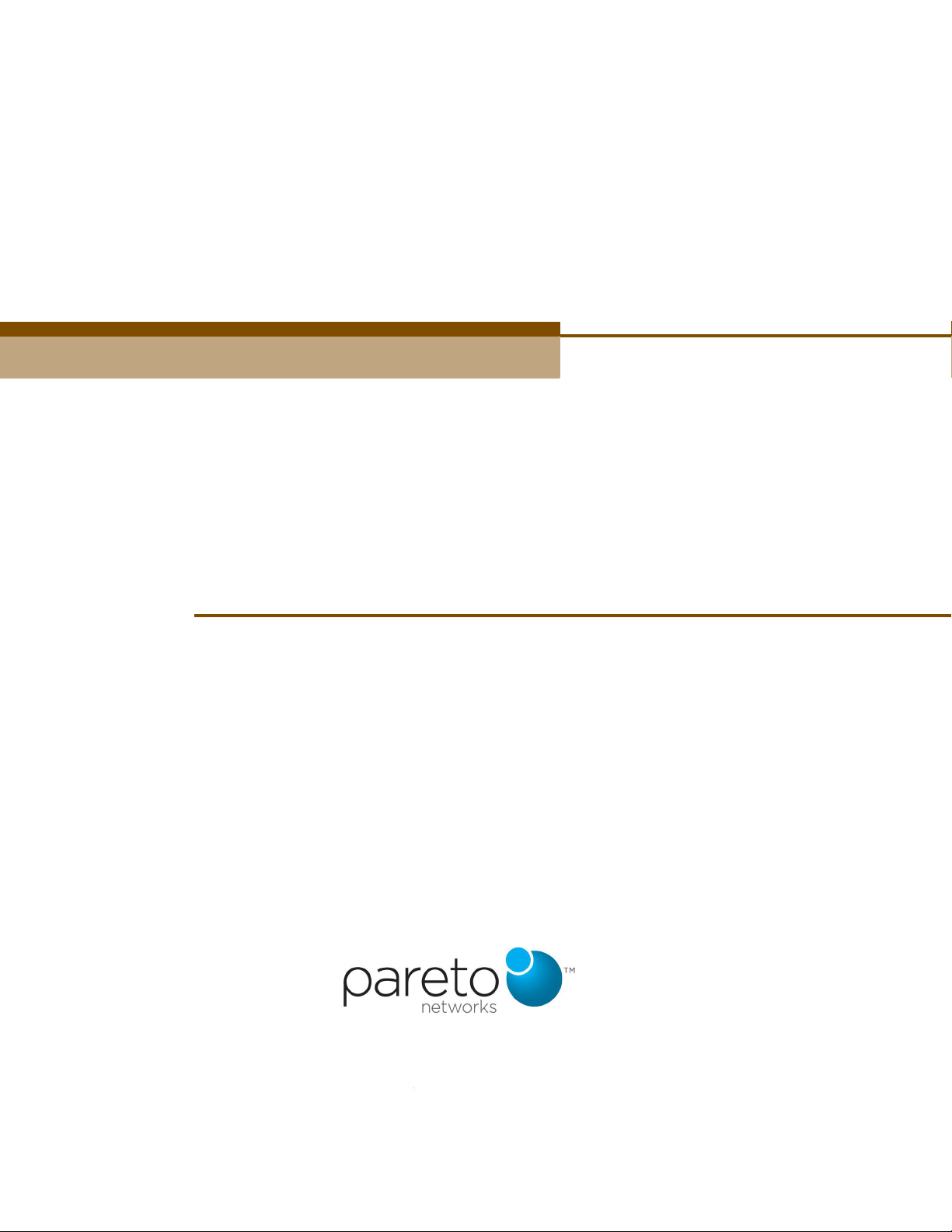
U
SER
G
UIDE
Pareto Networks BG-100 Branch Services Gateway
BG-100
Page 2
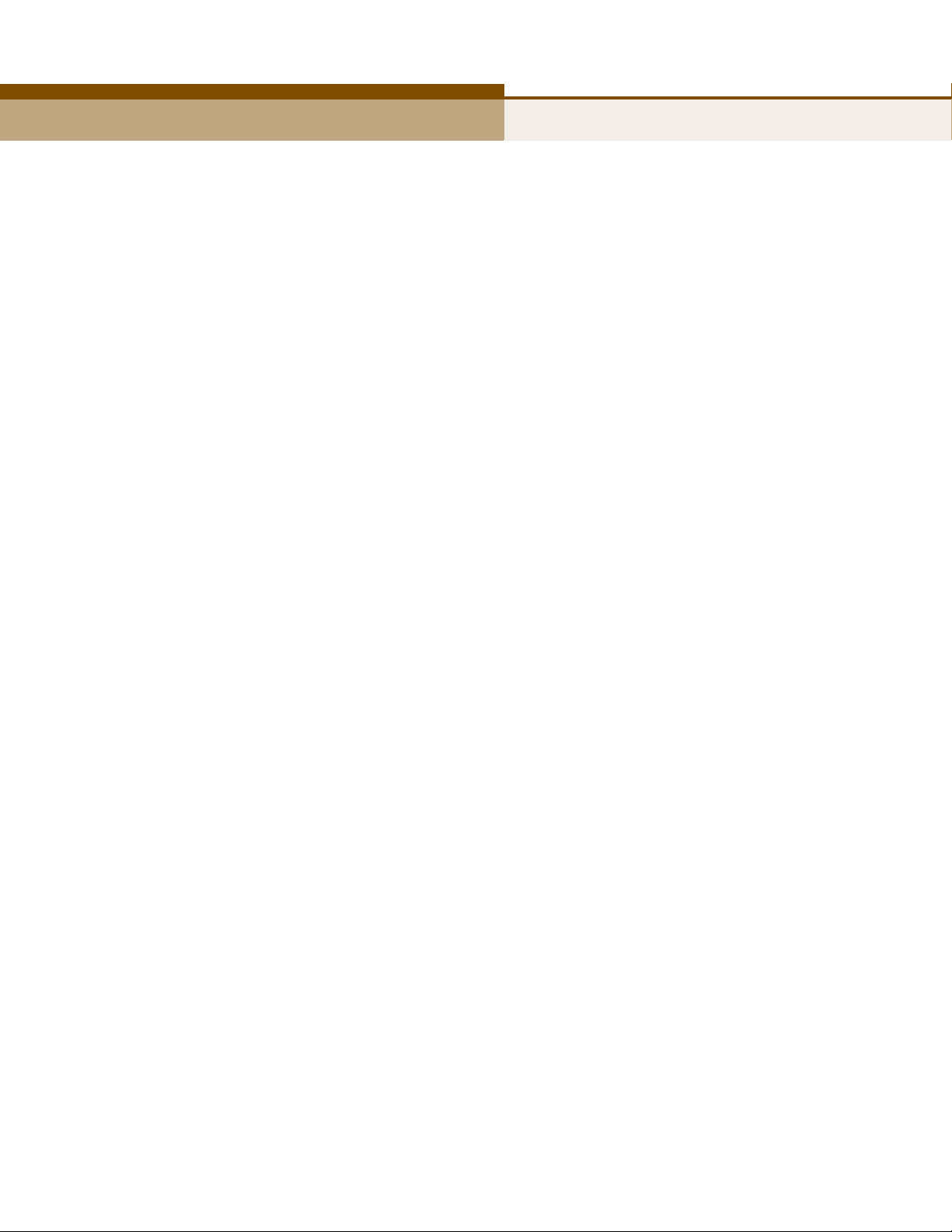
U
SER
G
UIDE
BG-100
Pareto Networks BG-100 Branch Services Gateway
with one RJ-45 WAN Port,
One RJ-45 LAN Port,
and IEEE 802.11n Wi-Fi
E022010-CS-R01
***************
BG-100
Page 3
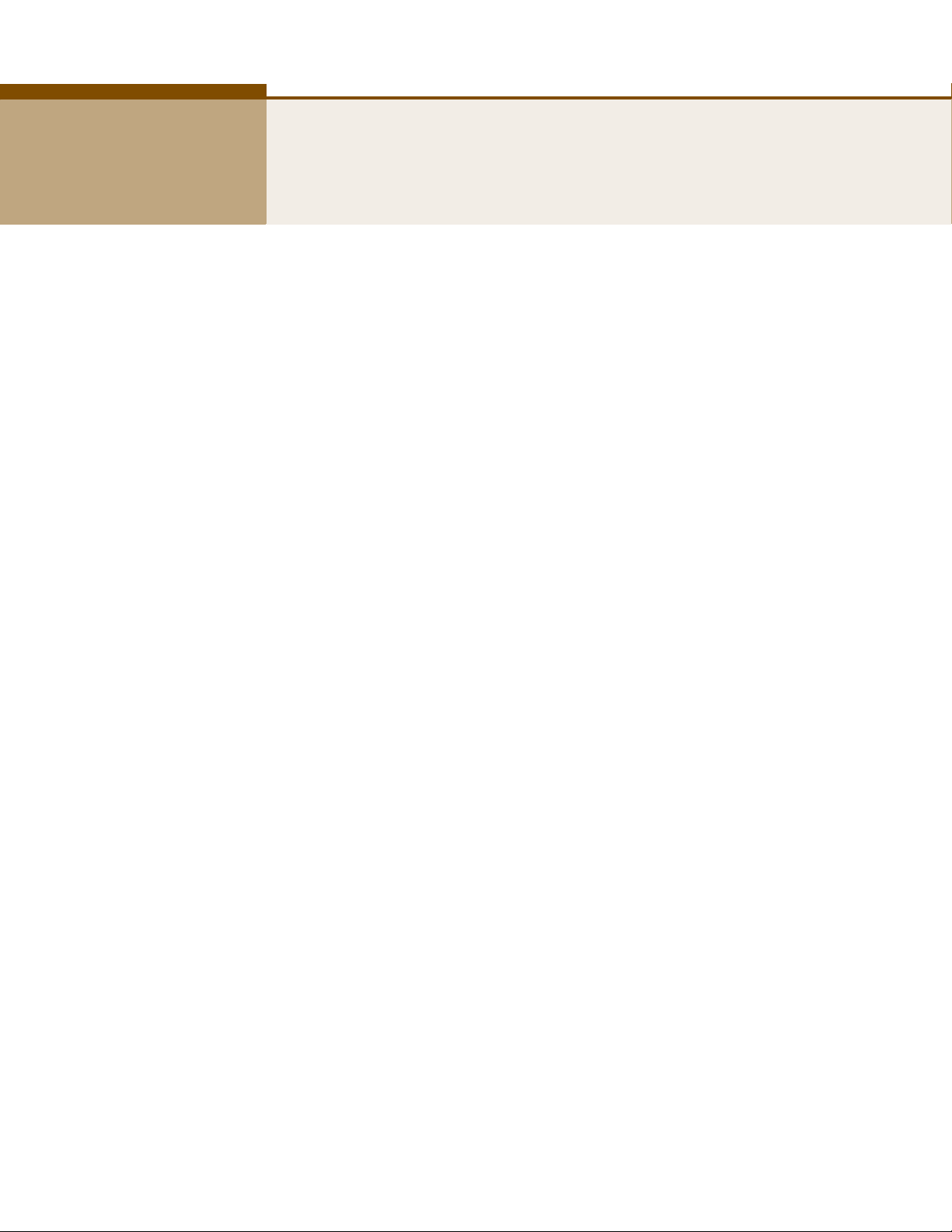
COMPLIANCES
FEDERAL COMMUNICATION COMMISSION INTERFERENCE STATEMENT
This equipment has been tested and found to comply with the limits for a
Class B digital device, pursuant to Part 15 of the FCC Rules. These limits
are designed to provide reasonable protection against harmful interference
in a residential installation. This equipment generates, uses and can
radiate radio frequency energy and, if not installed and used in accordance
with the instructions, may cause harmful interference to radio
communications. This transmitter must not be co-located or operating in
conjunction with any other antenna or transmitter. However, there is no
guarantee that interference will not occur in a particular installation. If this
equipment does cause harmful interference to radio or television reception,
which can be determined by turning the equipment off and on, the user is
encouraged to try to correct the interference by one of the following
measures:
◆ Reorient or relocate the receiving antenna
◆ Increase the separation between the equipment and receiver
◆ Connect the equipment into an outlet on a circuit different from that to
which the receiver is connected
◆ Consult the dealer or an experienced radio/TV technician for help
This device complies with Part 15 of the FCC Rules. Operation is subject to
the following two conditions: (1) This device may not cause harmful
interference, and (2) this device must accept any interference received,
including interference that may cause undesired operation.
FCC Caution: Any changes or modifications not expressly approved by the
party responsible for compliance could void the user's authority to operate
this equipment.
IEEE 802.11b or 802.11g operation of this product in the U.S.A. is
firmware-limited to channels 1 through 11.
IMPORTANT NOTE:
FCC RADIATION EXPOSURE STATEMENT
This equipment complies with FCC radiation exposure limits set forth for an
uncontrolled environment. This equipment should be installed and
operated with minimum distance 20 cm between the radiator and your
body.
– 3 –
Page 4
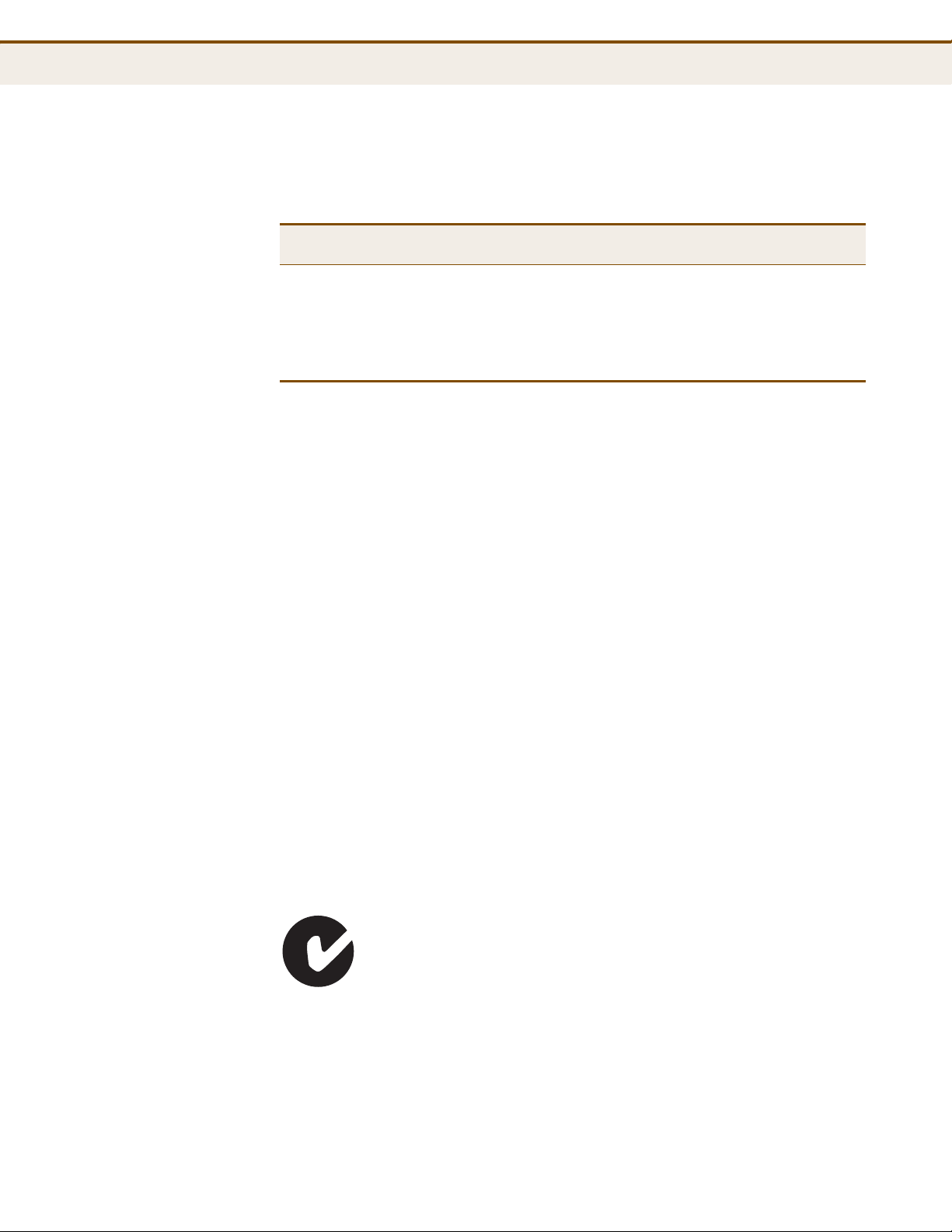
C
OMPLIANCES
The following three 3G cards have passed the co-located EMC/RF exposure
test with this device and can be used with this device. Other 3G cards may
or may not comply with FCC rules, please consult the manufacturer before
purchase.
Interface Brand Product
USB Port
HUAWEI
T
ZTE HSDPA USB
Huawei HSDPA USB
Name
HS
DPA USB
Stick
Modem
Modem
Model FCC ID NCC ID
E169 QISE169 CCAD083G0060T5
MF626 Q78-ZTEMF622 N/A
E220 QISE220 N/A
IC STATEMENT
This device complies with RSS-210 of the Industry Canada Rules.
Operation is subject to the following two conditions:
(1) this device may not cause interference, and (2) this device must accept
any interference, including interference that may cause undesired
operation of the device.
This device has been designed to operate with an antenna having a
maximum gain of 2
prohibited per regulations of Industry Canada. The required antenna
impedance is 50 ohms.
To reduce potential radio interference to other users, the antenna type and
its gain should be so chosen that the EIRP is not more than required for
successful communication.
.35 dBi. Antennas having a higher gain are strictly
IMPORTANT NOTE:
ADIATION EXPOSURE STATEMENT:
IC R
This equipment complies with IC RSS-102 radiation exposure limits set forth
for an uncontrolled environment. This equipment should be installed and
operated with minimum distance 20 cm between the radiator and your body.
AUSTRALIA/NEW ZEALAND AS/NZS 4268
ACN 066 352010
– 4 –
Page 5

C
OMPLIANCES
TAIWAN NCC
根據國家通信傳播委員會低功率電波輻射性電機管理辦法規定:
第十二條 經型式認證合格之低功率射頻電機,非經許可,公司、商號或使用者均不得擅自變更
頻率、加大功率或變更原設計之特性及功能。
第十四條 低功率射頻電機之使用不得影響飛航安全及干擾合法通信;經發現有干擾現象時,應
立即停用,並改善至無干擾時方得繼續使用。前項合法通信,指依電信法規定作業之無線電通
信。低功率射頻電機須忍受合法通信或工業、科學及醫療用電波輻射性電機設備之干擾。
EC CONFORMANCE DECLARATION
Marking by the above symbol indicates compliance with the Essential
Requirements of the R&TTE Directive of the European Union (1999/5/EC).
This equipment meets the following conformance standards:
◆ EN 60950-1: 2006 (IEC 60950-1) — Product Safety
◆ EN 55022:2006 + A1:2007, Class B — ITE EMC
◆ EN 55024:1998 + A1:2001 + A2:2003 — ITE EMC
◆ EN 300 328 V1.7.1 (2006-10) — Technical requirements for 2.4 GHz
radio equipment
◆ EN 301 489-1 V1.8.1 (2008-04) — EMC requirements for radio
equipment
◆ EN 301 489-17 V1.3.2 (2008-04) — EMC requirements for radio
equipment
◆ 50385 (2002) — Country-specific SAR requirements
This device is intended for use in the following European Community and
EFTA countries:
Austria ◆ Belgium ◆ Bulgaria ◆ Cyprus ◆ Czech Republic
◆
◆ Denmark ◆ Estonia ◆ Finland ◆ France ◆Germany
◆ Greece ◆ Hungary ◆ Iceland ◆ Ireland ◆ Italy
◆ Latvia ◆ Lithuania ◆ Luxembourg ◆ Malta ◆ Netherlands
◆ Norway ◆Poland ◆ Portugal ◆ Romania ◆ Slovakia
◆ Slovenia ◆Spain ◆ Sweden ◆ Switzerland ◆ United Kingdom
N
OTE
:
The user must use the configuration utility provided with this
product to ensure the channels of operation are in conformance with the
spectrum usage rules for European Community countries as described
below.
◆ This device will automatically limit the allowable channels determined
by the current country of operation. Incorrectly entering the country of
operation may result in illegal operation and may cause harmful
interference to other systems. The user is obligated to ensure the
device is operating according to the channel limitations, indoor/outdoor
– 5 –
Page 6

C
OMPLIANCES
restrictions and license requirements for each European Community
country as described in this document.
DECLARATION OF CONFORMITY IN LANGUAGES OF THE EUROPEAN
COMMUNITY
Czech
Česky
Estonian
Eesti
English Hereby, Manufacturer, declares that this Radio LAN device is in compliance with the
Finnish
Suomi
Dutch
Nederlands
French
Français
Swedish
Svenska
Danish
Dansk
German
Deutsch
Greek
Ελληνική
Hungarian
ar
Magy
Italian
Italiano
Latvian
Latviski
Lithuanian
Lietuvių
Maltese
Malti
Spanish
Español
Polish
Polski
Portuguese
Português
Manufacturer tímto prohlašuje, že tento Radio LAN device je ve shodě se základními
požadavky a dalšími příslušnými ustanoveními směrnice 1999/5/ES.
Käesolevaga kinnitab Manufacturer seadme Radio LAN device vastavust direktiivi 1999/
5/EÜ põhinõuetele ja nimetatud direktiivist tulenevatele teistele asjakohastele sätetele.
essential requirements and other relevant provisions of Directive 1999/5/EC.
Valmistaja Manufacturer vakuuttaa täten että Radio LAN device tyyppinen laite on
direktiivin 1999/5/EY oleellisten vaatimusten ja sitä koskevien direktiivin muiden ehtojen
mukainen.
Hierbij verklaart Manufacturer dat het toestel Radio LAN device in overeenstemming is
met de essentiële eisen en de andere relevante bepalingen van richtlijn 1999/5/EG
Bij deze Manufacturer dat deze Radio LAN device voldoet aan de essentiële eisen en aan
de overige relevante bepalingen van Richtlijn 1999/5/EC.
Par la présente Manufacturer déclare que l'appareil Radio LAN device est conforme aux
exigences essentielles et aux autres dispositions pertinentes de la directive 1999/5/CE
Härmed intygar Manufacturer att denna Radio LAN device står I överensstämmelse med
de väsentliga egenskapskrav och övriga relevanta bestämmelser som framgår av direktiv
1999/5/EG.
Undertegnede Manufacturer erklærer herved, at følgende udstyr Radio LAN device
overholder de væsentlige krav og øvrige relevante krav i direktiv 1999/5/EF
Hiermit erklärt Manufacturer, dass sich dieser/diese/dieses Radio LAN device in
Übereinstimmung mit den grundlegenden Anforderungen und den anderen relevanten
Vorschriften der Richtlinie 1999/5/EG befindet". (BMWi)
Hiermit erklärt Manufacturer die Übereinstimmung des Gerätes Radio LAN device mit den
grundlegenden Anforderungen und den anderen relevanten Festlegungen der Richtlinie
1999/5/EG. (Wien)
με την παρουσα Manufacturer δηλωνει οτι radio LAN device συμμορφωνεται προσ τισ
ουσιωδεισ απαιτησεισ και τισ λοιπεσ σχετικεσ διαταξεισ τησ οδηγιασ 1999/5/εκ.
A
lulírott, Manufacturer nyilatkozom, hogy a Radio LAN device megfelel a vonatkozó
alapvetõ követelményeknek és az 1999/5/EC irányelv egyéb elõírásainak.
Con la presente Manufacturer dichiara che questo Radio LAN device è conforme ai
requisiti essenziali ed alle altre disposizioni pertinenti stabilite dalla direttiva 1999/5/CE.
Ar šo Manufacturer deklarē, ka Radio LAN device atbilst Direktīvas 1999/5/EK būtiskajām
prasībām un citiem ar to saistītajiem noteikumiem.
Šiuo Manufacturer deklaruoja, kad šis Radio LAN device atitinka esminius reikalavimus ir
kitas 1999/5/EB Direktyvos nuostatas.
Hawnhekk, Manufacturer, jiddikjara li dan Radio LAN device jikkonforma mal-ħtiġijiet
essenzjali u ma provvedimenti oħrajn relevanti li hemm fid-Dirrettiva 1999/5/EC.
Por medio de la presente Manufacturer declara que el Radio LAN device cumple con los
requisitos esenciales y cualesquiera otras disposiciones aplicables o exigibles de la
Directiva 1999/5/CE
Niniejszym Manufacturer oświadcza, że Radio LAN device jest zgodny z zasadniczymi
wymogami oraz pozostałymi stosownymi postanowieniami Dyrektywy 1999/5/EC.
Manufacturer declara que este Radio LAN device está conforme com os requisitos
essenciais e outras disposições da Directiva 1999/5/CE.
– 6 –
Page 7
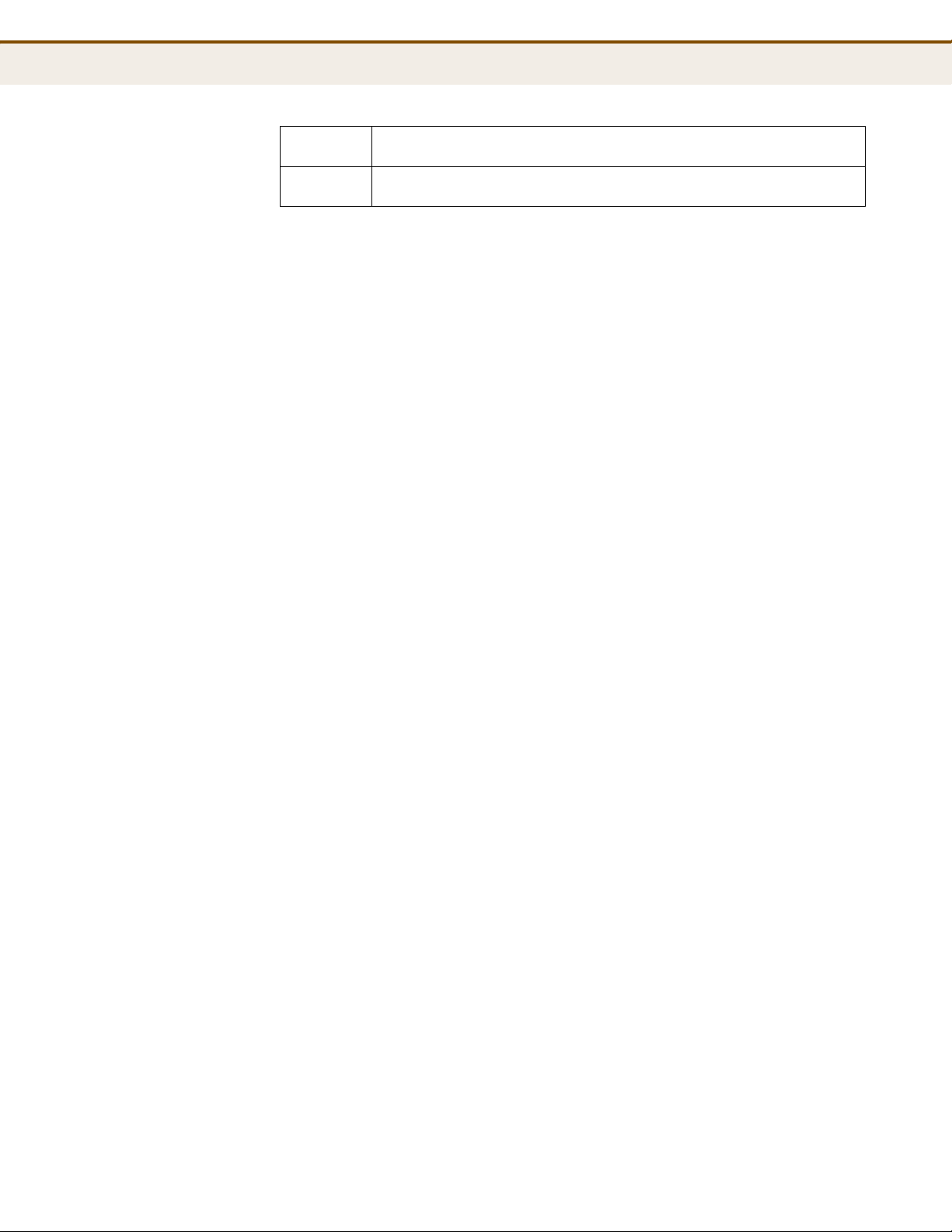
C
OMPLIANCES
Slovak
Slovensky
Slovenian
Slovensko
Manufacturer týmto vyhlasuje, že Radio LAN device spĺňa základné požiadavky a všetky
príslušné ustanovenia Smernice 1999/5/ES.
Manufacturer izjavlja, da je ta radio LAN device v skladu z bistvenimi zahtevami in ostalimi
relevantnimi določili direktive 1999/5/ES.
– 7 –
Page 8
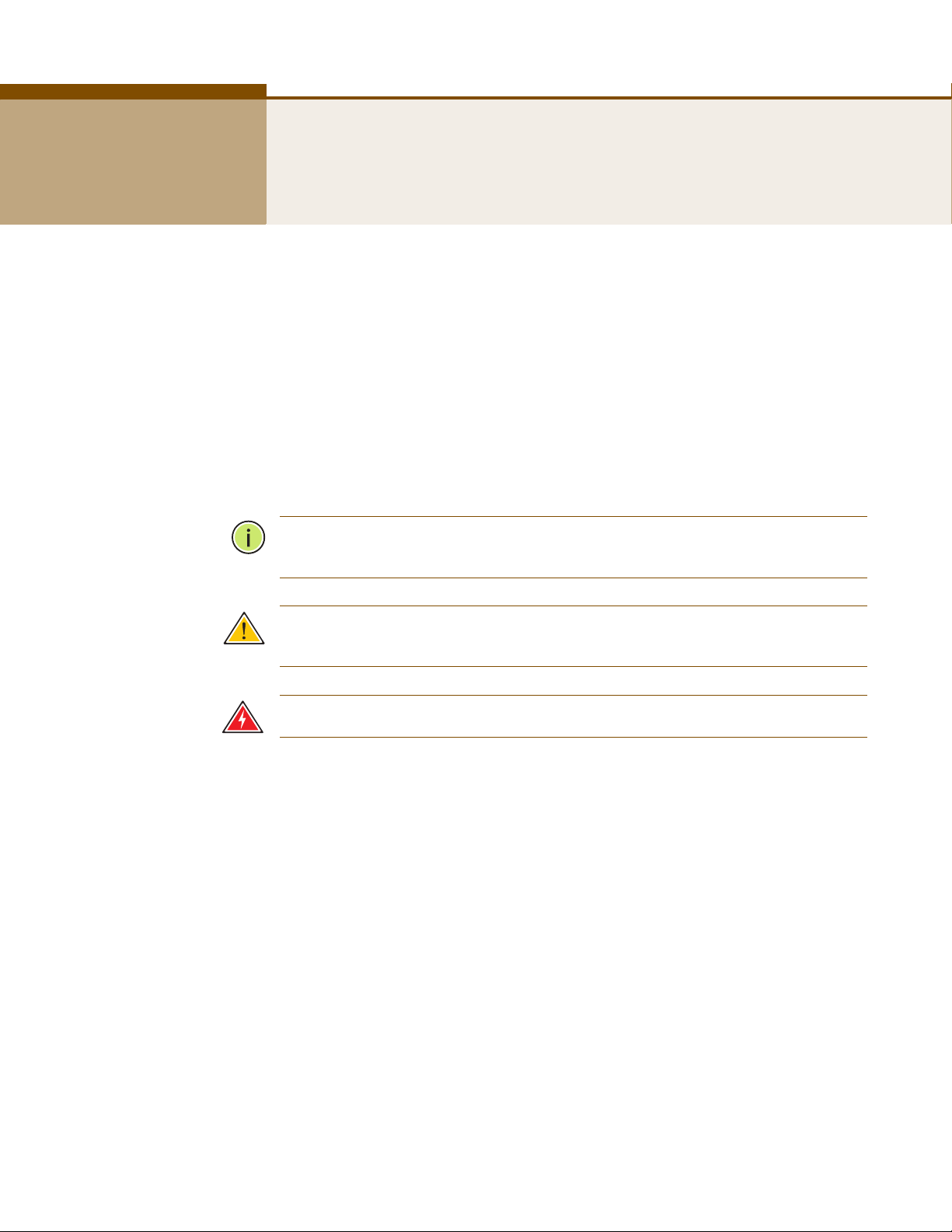
ABOUT THIS GUIDE
PURPOSE This guide gives specific information on how to install the gateway and its
physical and performance related characteristics. It also gives information
on how to operate and use the management functions of the gateway.
AUDIENCE This guide is for users with a basic working knowledge of computers. You
should be familiar with Windows operating system concepts.
CONVENTIONS The following conventions are used throughout this guide to show
information:
N
OTE
:
Emphasizes important information or calls your attention to related
features or instructions.
C
AUTION
damage the system or equipment.
W
ARNING
:
Alerts you to a potential hazard that could cause loss of data, or
:
Alerts you to a potential hazard that could cause personal injury.
RELATED PUBLICATIONS As part of the gateway’s software, there is an online web-based help that
describes all management related features.
REVISION HISTORY This section summarizes the changes in each revision of this guide.
FEBRUARY 2010 REVISION
This is the first revision of this guide.
– 7 –
Page 9
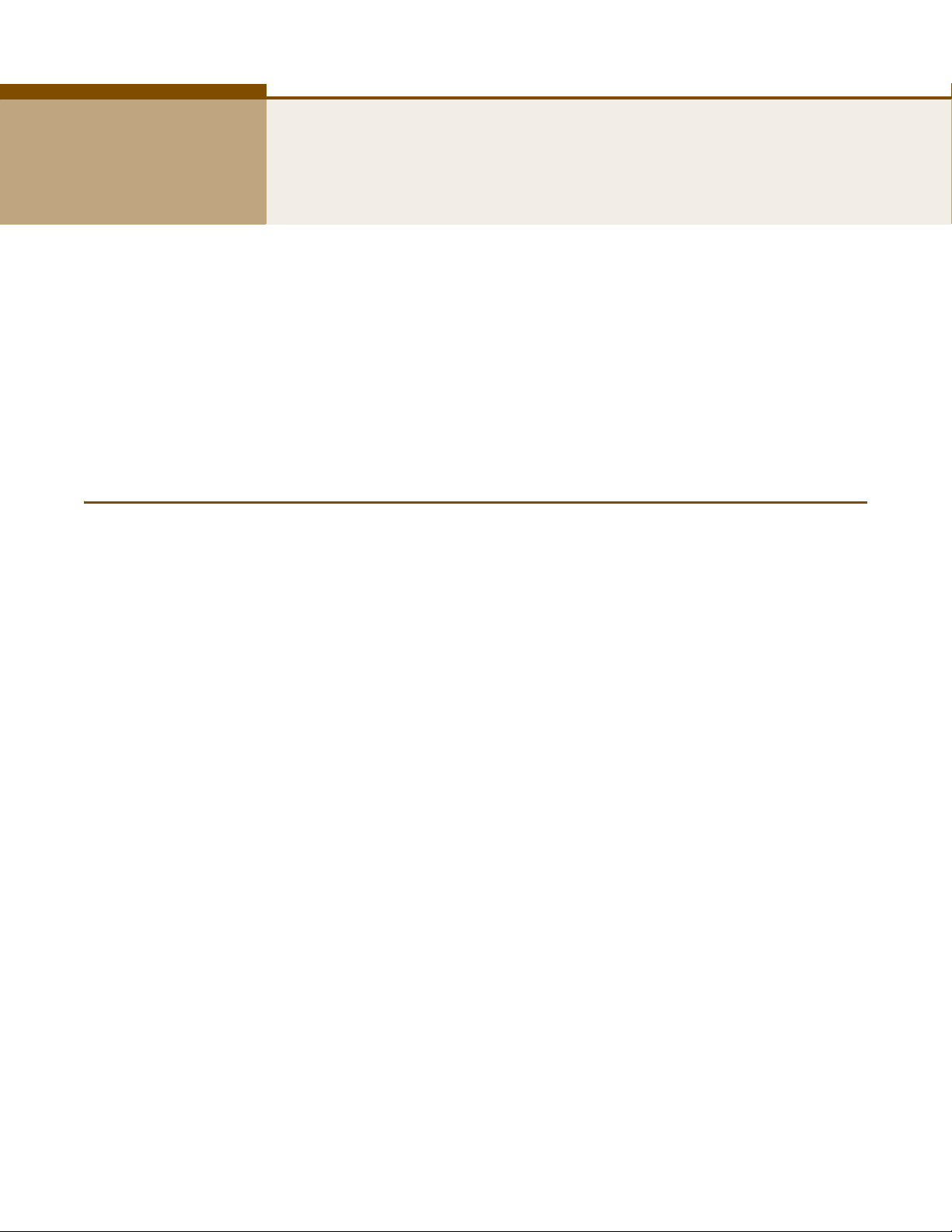
CONTENTS
COMPLIANCES 3
BOUT THIS GUIDE 7
A
ONTENTS 8
C
IGURES 12
F
ABLES 15
T
SECTION I GETTING STARTED 16
1INTRODUCTION 17
Key Hardware Features 17
Description of Capabilities 17
Applications 18
Package Contents 19
Hardware Description 19
LED Indicators 21
Ethernet WAN Port 22
Ethernet LAN Port 22
3G Modem USB Port 22
Power Connector 22
WPS Button 22
Reset Button 22
2NETWORK PLANNING 23
Internet Gateway Router 23
LAN Access Point 24
Wireless Bridge 25
3INSTALLING THE MINI 3G ROUTER 26
System Requirements 26
Mounting the Device 27
– 8 –
Page 10
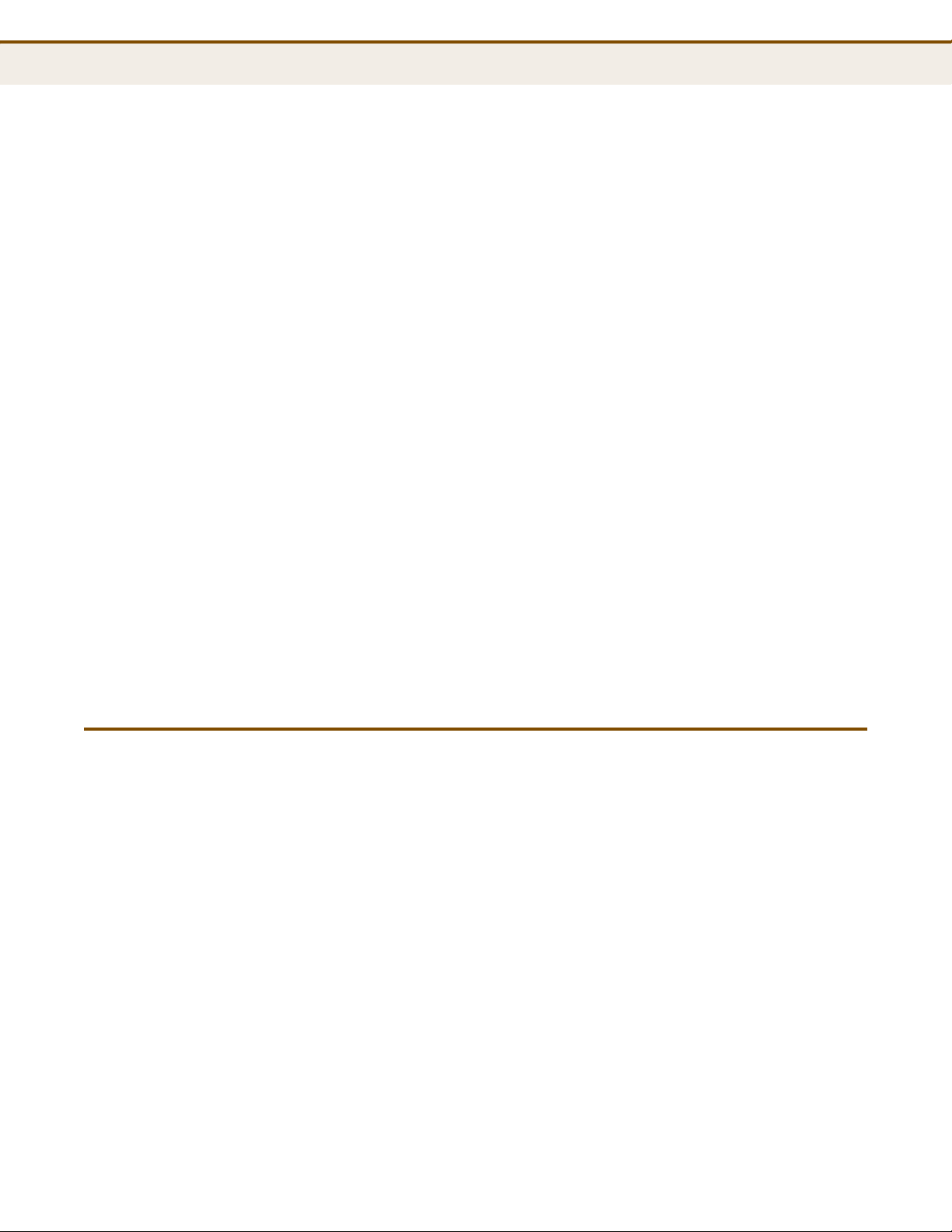
C
ONTENTS
Mounting on a Wall 27
Mounting on a Horizontal Surface 27
Router Mode Connections 28
Bridge Mode Connections 29
4INITIAL CONFIGURATION 31
ISP Settings 31
Connecting to the Login Page 31
Home Page and Main Menu 32
Common Web Page Buttons 33
Setup Wizard 33
Step 1 - Language Selection 33
Step 2 - Time Settings 34
Step 3 - WAN Settings - DHCP 34
Step 3 - WAN Settings - Static IP 36
Step 3 - WAN Settings - PPPoE 37
Step 3 - WAN Settings - PPTP 38
Step 3 - WAN Settings - L2TP 40
Step 3 - WAN Settings - 3G 42
Step 4 - Wireless Security 44
Completion 45
SECTION II WEB CONFIGURATION 46
5OPERATION MODE 47
Logging In 48
Operation Mode 50
6NETWORK SETTINGS 51
WAN Setting 52
DHCP 53
Static IP 54
PPPoE 55
PPTP 56
L2TP 58
3G 59
LAN Setting 63
– 9 –
Page 11
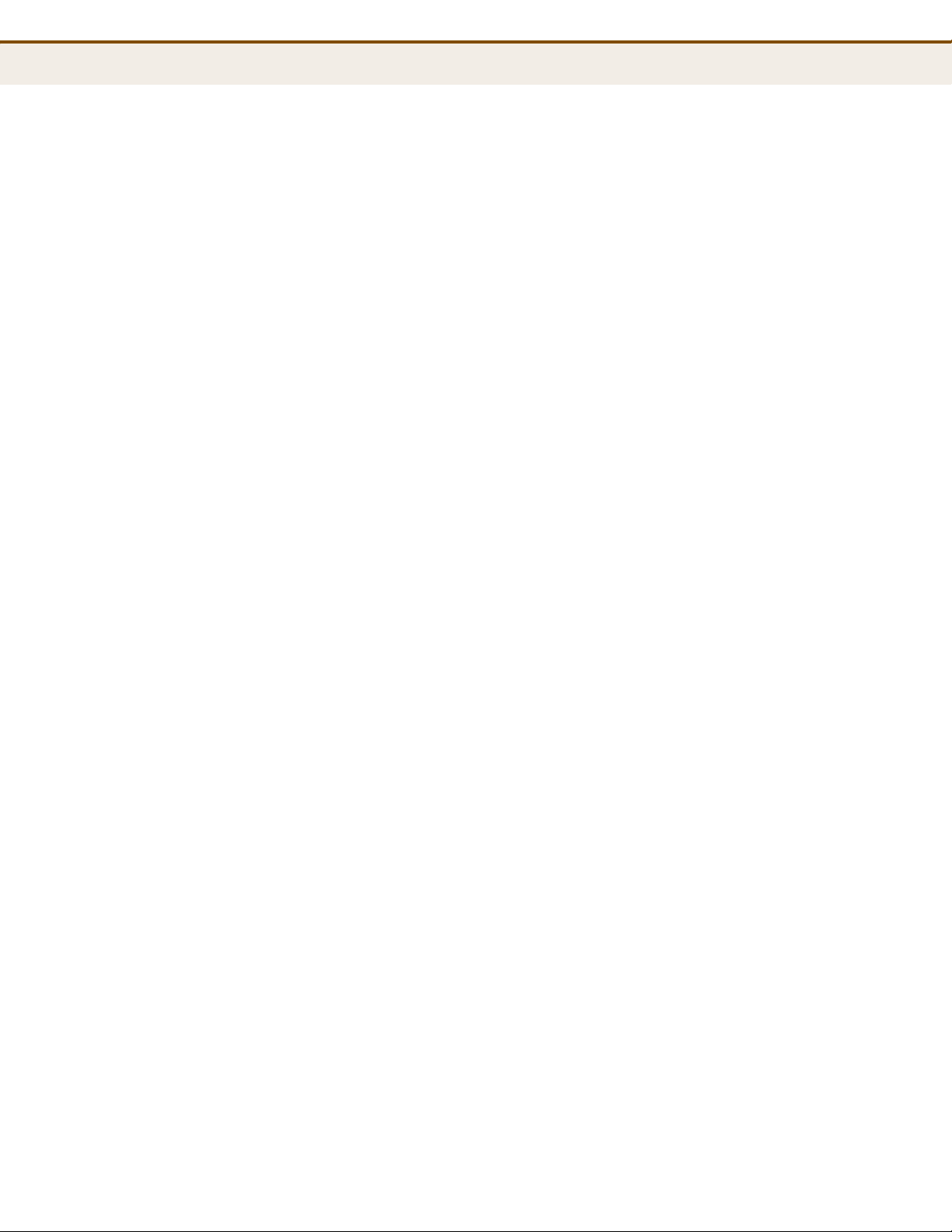
C
ONTENTS
DHCP Clients 65
Advanced Routing 66
Advanced Routing Settings 66
Routing Table 67
Dynamic Route 68
7WIRELESS CONFIGURATION 69
Basic Settings 69
HT Physical Mode Settings 72
Advanced Settings 73
Advanced Wireless 73
Wi-Fi Multimedia 75
Multicast-to-Unicast Converter 78
WLAN Security 79
Wired Equivalent Privacy (WEP) 80
WPA Pre-Shared Key 81
WPA Enterprise Mode 82
IEEE 802.1X and RADIUS 84
Access Policy 86
Wireless Distribution System (WDS) 86
Wi-Fi Protected Setup (WPS) 89
Station List 92
8FIREWALL CONFIGURATION 93
MAC/IP/Port Filtering 93
Current Filter Rules 95
Virtual Server Settings (Port Forwarding) 96
Current Virtual Servers in system 97
DMZ 97
System Security 98
Content Filtering 99
9ADMINISTRATION SETTINGS 101
System Management 102
Time Zone Settings 102
DDNS Settings 104
Firmware Upgrade 105
Configuration Settings 106
– 10 –
Page 12
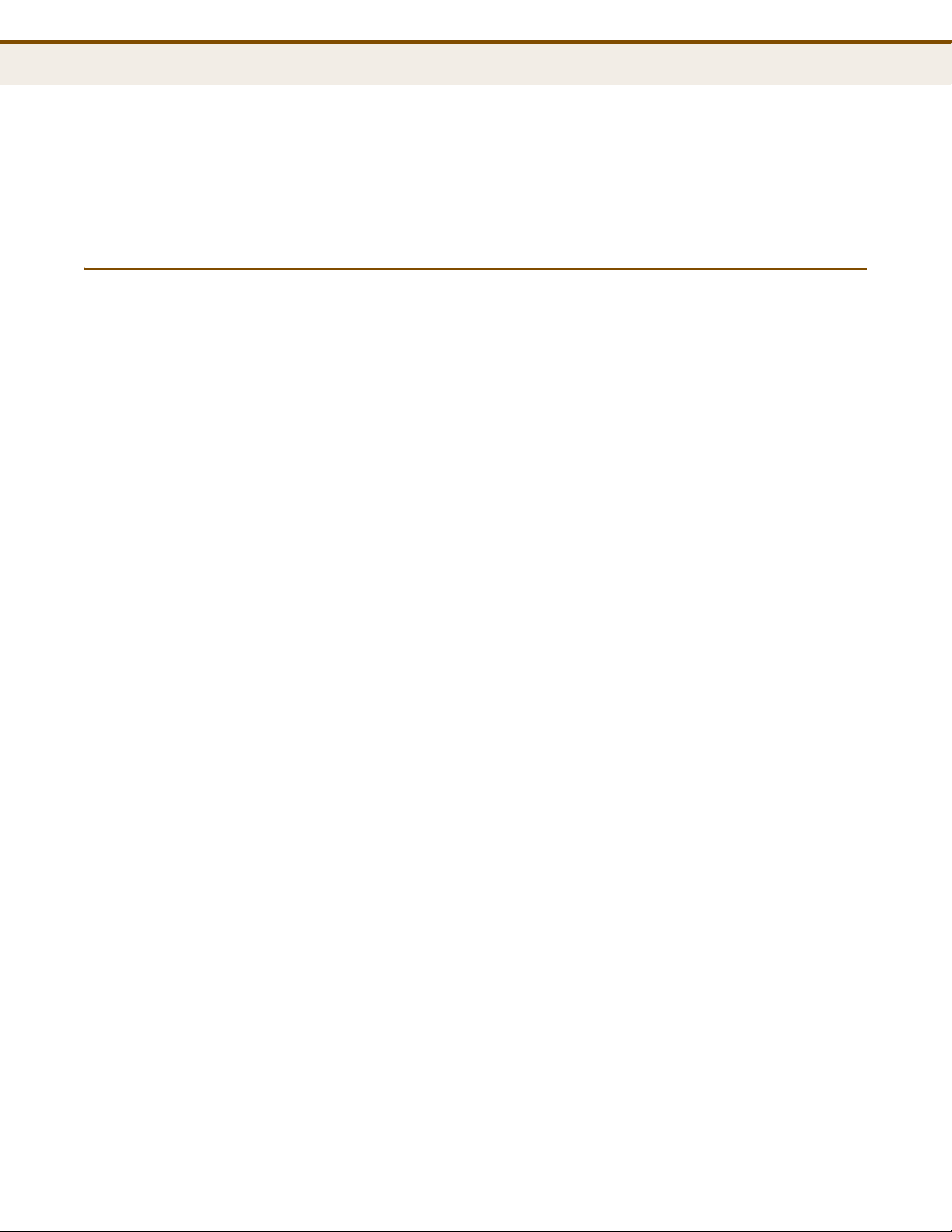
C
ONTENTS
System Status 107
Statistics 109
System Log 110
3G Budget Status 111
SECTION III APPENDICES 114
ATROUBLESHOOTING 115
Diagnosing LED Indicators 115
If You Cannot Connect to the Internet 115
Before Contacting Technical Support 116
BHARDWARE SPECIFICATIONS 117
ABLES AND PINOUTS 119
CC
Twisted-Pair Cable Assignments 119
10/100BASE-TX Pin Assignments 120
Straight-Through Wiring 120
Crossover Wiring 121
DLICENSE INFORMATION 122
The GNU General Public License 122
GLOSSARY 126
NDEX 130
I
– 11 –
Page 13
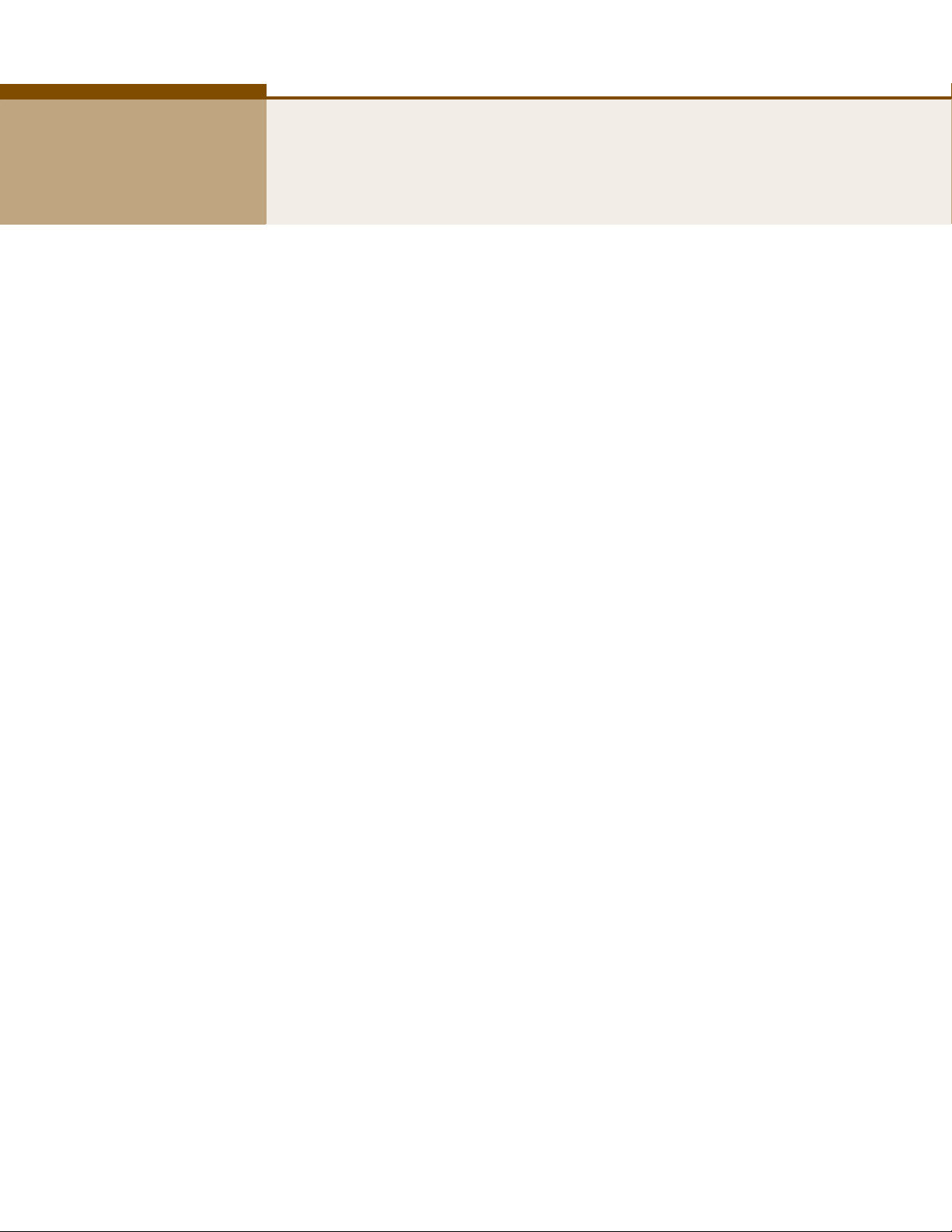
FIGURES
Figure 1: Top Panel 20
Figure 2: Rear Panel 20
Figure 3: LEDs 21
Figure 4: Bottom Panel 22
Figure 5: Operating as an Internet Gateway Router 23
Figure 6: Operating as an Access Point 24
Figure 7: Operating as a Wireless Bridge 25
Figure 8: Operating as a Wireless Repeater 25
Figure 9: Wall Mounting 27
Figure 10: Router Mode Connection 28
Figure 11: Bridge Mode Connection 29
Figure 12: Login Page 32
Figure 13: Home Page 32
Figure 14: Wizard Step 1 - Language Selection 33
Figure 15: Wizard Step 2 - Time and SNTP Settings 34
Figure 16: Wizard Step 3 - WAN Settings - DHCP 35
Figure 17: Wizard Step 3 - WAN Settings - Static IP 36
Figure 18: Wizard Step 3 - WAN Settings - PPPoE 37
Figure 19: Wizard Step 3 - WAN Settings - PPTP 38
Figure 20: Wizard Step 3 - WAN Settings - L2TP 40
Figure 21: Wizard Step 3 - WAN Settings - 3G 42
Figure 22: Wizard Step 4 - Wireless Security 44
Figure 23: Logging On 48
Figure 24: Home Page 49
Figure 25: Operation Mode 50
Figure 26: DHCP Configuration 53
Figure 27: Static IP Configuration 54
Figure 28: PPPoE Configuration 55
Figure 29: PPTP Configuration 56
Figure 30: L2TP Configuration 58
Figure 31: 3G Configuration - Dual WAN Mode 59
– 12 –
Page 14
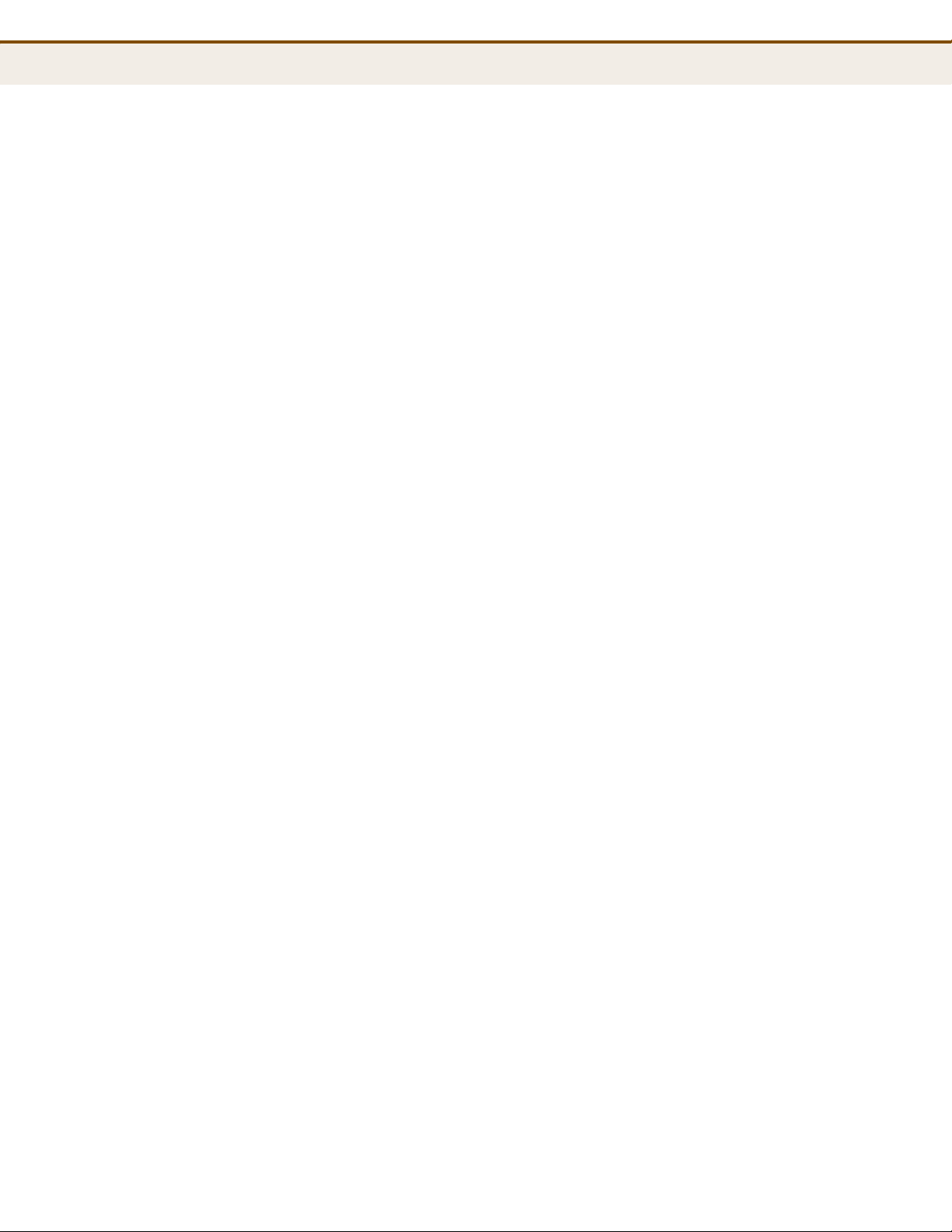
F
IGURES
Figure 32: 3G Configuration - Account Setup 60
Figure 33: 3G Configuration - Budget Control 61
Figure 34: 3G Configuration - E-mail Settings 62
Figure 35: LAN Configuration 63
Figure 36: DHCP Clients 65
Figure 37: Advanced Routing (Router Mode) 66
Figure 38: Basic Settings 70
Figure 39: HT Physical Mode Settings 72
Figure 40: Advanced Wireless Settings 73
Figure 41: Wi-Fi Multimedia Settings 76
Figure 42: WMM Configuration 77
Figure 43: Multicast-to-Unicast Converter 78
Figure 44: Security Mode Options 79
Figure 45: Security Mode - WEP 80
Figure 46: Security Mode - WPA-PSK 81
Figure 47: Security Mode - WPA 83
Figure 48: Security Mode - 802.1X 85
Figure 49: Access Policy 86
Figure 50: Manual WDS MAC Address Configuration 87
Figure 51: WDS Configuration Example 87
Figure 52: WDS Configuration 88
Figure 53: Enabling WPS 90
Figure 54: WPS Configuration 90
Figure 55: Station List 92
Figure 56: MAC/IP/Port Filtering 94
Figure 57: Virtual Server 96
Figure 58: DMZ 97
Figure 59: System Security 98
Figure 60: Content Filtering 99
Figure 61: System Management 102
Figure 62: Time Zone Settings 103
Figure 63: DDNS Settings (Router Mode) 104
Figure 64: Firmware Upgrade 105
Figure 65: Configuration Settings 106
Figure 66: System Status (Router Mode) 107
Figure 67: Statistics 109
– 13 –
Page 15
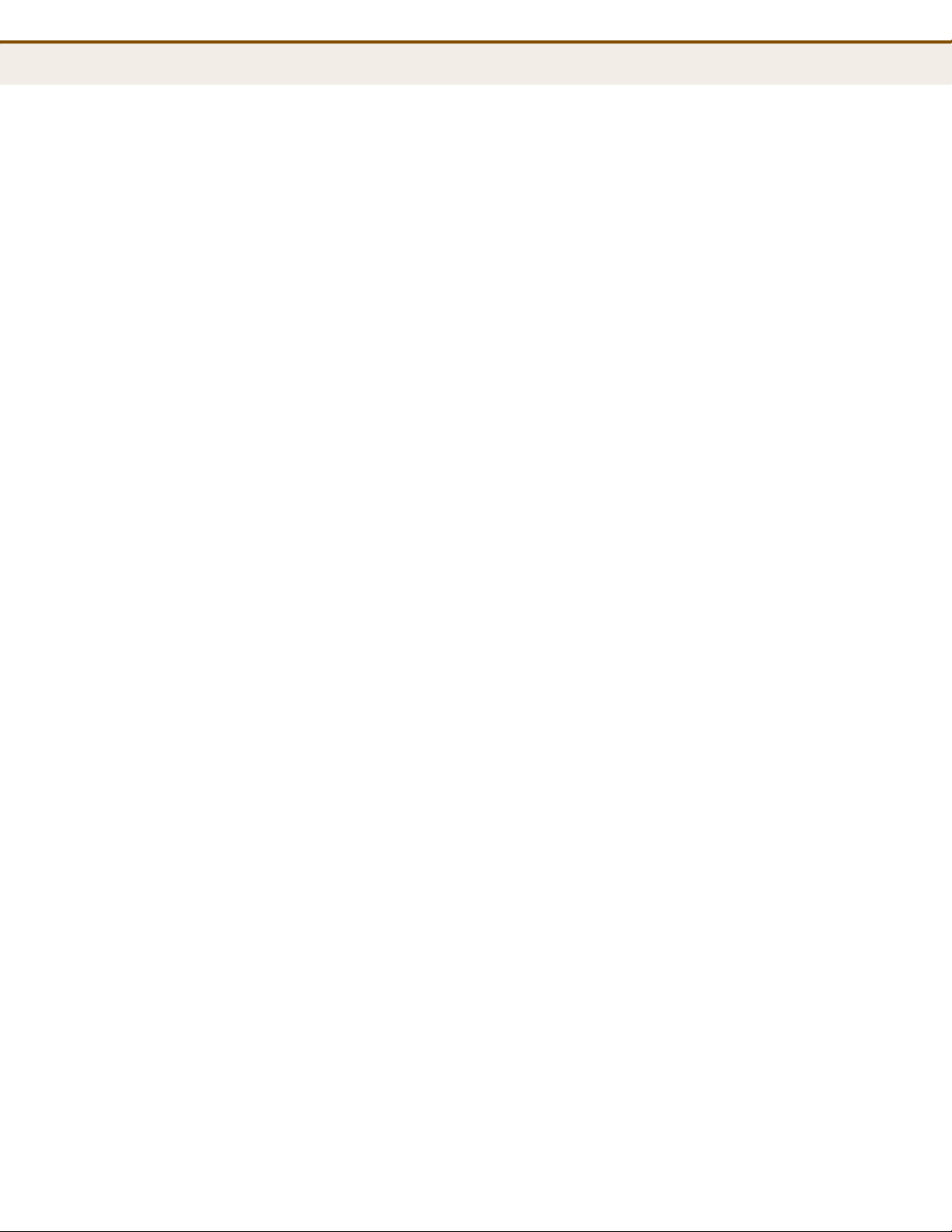
F
IGURES
Figure 68: System Log 110
Figure 69: 3G Budget Status 111
Figure 70: RJ-45 Connector 119
Figure 71: Straight-through Wiring 121
Figure 72: Crossover Wiring 121
– 14 –
Page 16
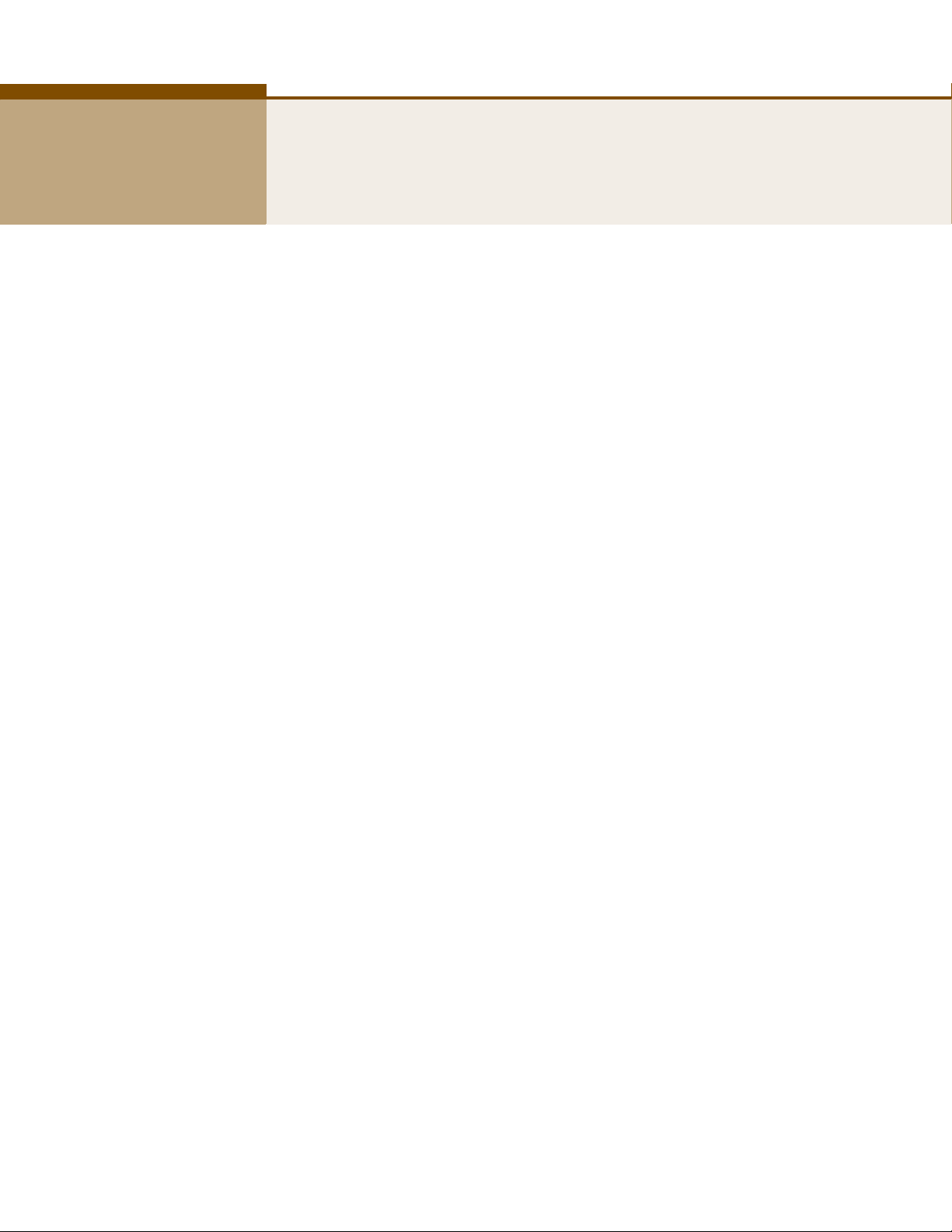
TABLES
Table 1: Key Hardware Features 17
Table 2: LED Behavior 21
Table 3: WMM Access Categories 76
Table 4: LED Indicators 115
Table 5: 10/100BASE-TX MDI and MDI-X Port Pinouts 120
– 15 –
Page 17
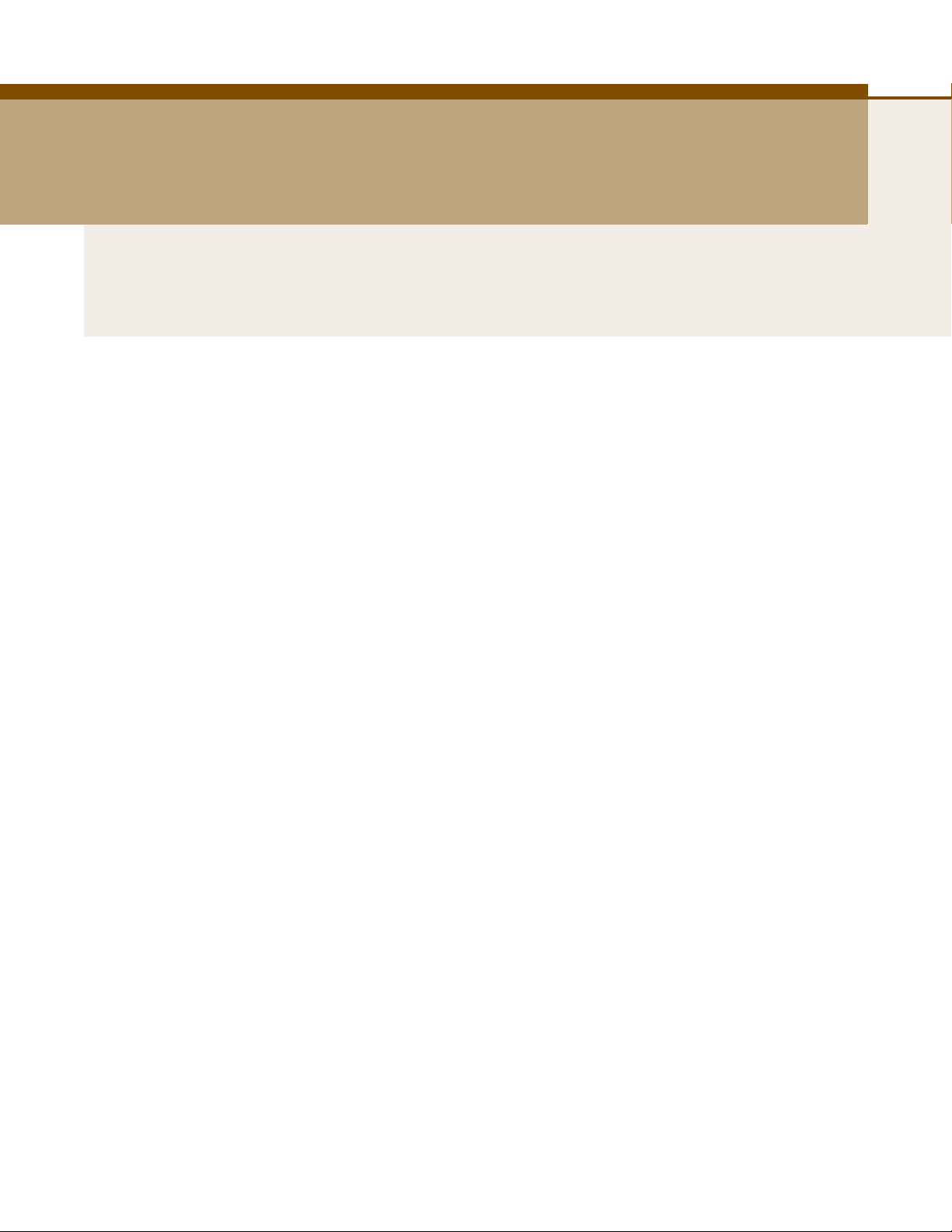
S
ECTION
GETTING STARTED
This section provides an overview of the gateway, and describes how to
install and mount the unit. It also describes the basic settings required to
access the management interface and run the setup Wizard.
This section includes these chapters:
◆ “Introduction” on page 17
◆ “Network Planning” on page 23
◆ “Installing the Mini 3G Router” on page 26
I
◆ “Initial Configuration” on page 31
– 16 –
Page 18
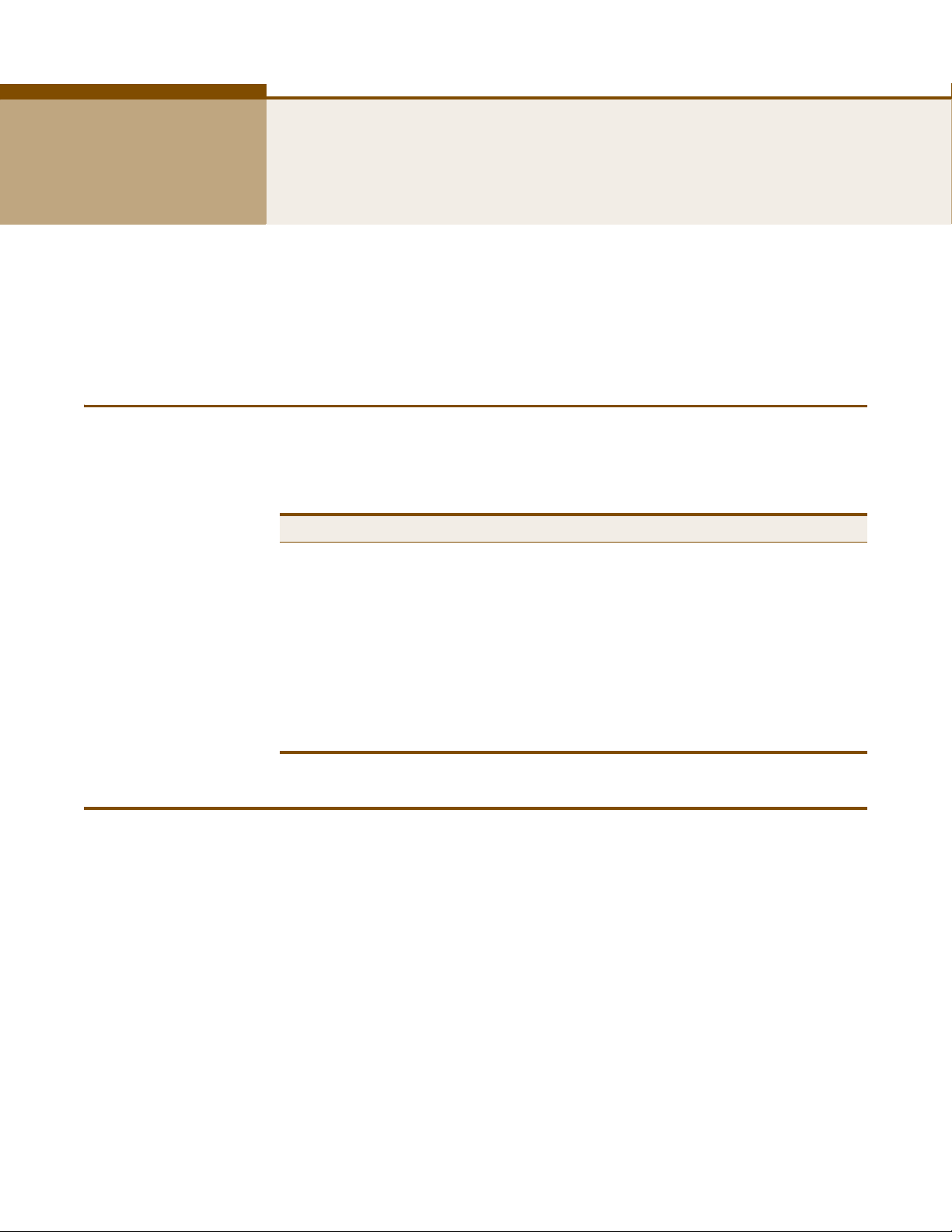
1 INTRODUCTION
The Pareto Networks BG-100 Branch Services Gateway (BG-100) supports
routing from an Internet Service Provider (ISP) connection (DSL or cable
modem) to a local network. It is simple to configure and can be up and
running in minutes.
KEY HARDWARE FEATURES
The following table describes the main hardware features of the Gateway.
Table 1: Key Hardware Features
Feature Description
WAN Port One 100BASE-TX RJ-45 port for connecting to the Internet.
LAN Port One 100BASE-TX RJ-45 port for local network connections.
USB Port One USB slot for a 3G or 3.5G modem.
WPS Button To set up a secure connection to a wireless device.
Reset Button For resetting the unit and restoring factory defaults.
LEDs Provides LED indicators for Power, WAN port, LAN port, and WLAN
Mounting Options Can be mounted on any horizontal surface such as a desktop or
DESCRIPTION OF CAPABILITIES
◆ Internet connection through an RJ-45 WAN port.
◆ Local network connection through one 10/100 Mbps Ethernet port.
◆ DHCP for dynamic IP configuration.
◆ Firewall with Stateful Packet Inspection, client privileges, and NAT.
◆ NAT also enables multi-user Internet access via a single user account,
and virtual server functionality (providing protected access to Internet
services such as Web, FTP, e-mail, and Telnet).
status.
shelf, or on a wall using two screws.
◆ VPN passthrough (IPsec, PPTP, or L2TP).
– 17 –
Page 19
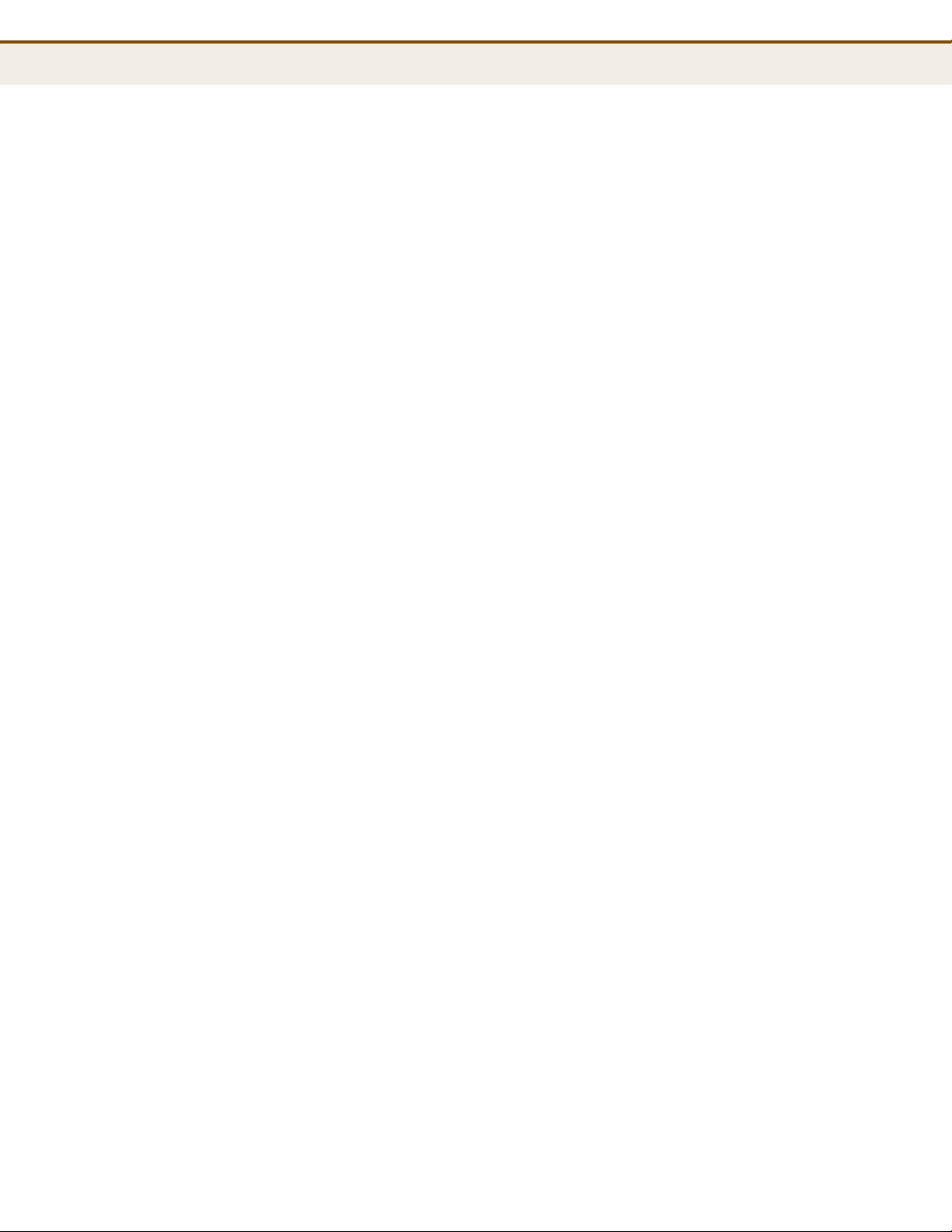
C
HAPTER
Description of Capabilities
1
| Introduction
◆ User-definable application sensing tunnel supports applications
requiring multiple connections.
◆ Easy setup and management through an easy-to-use web browser
interface on any operating system that supports TCP/IP.
◆ Compatible with all popular Internet applications.
APPLICATIONS Many advanced networking features are provided by the Gateway:
◆ Wired LAN — The Gateway provides connectivity to wired Ethernet
devices, making it easy to create a network in small offices or homes.
◆ Internet Access — This device supports Internet access through a
WAN connection. Since many DSL providers use PPPoE, PPTP, or L2TP
to establish communications with end users, the Gateway includes
built-in clients for these protocols, eliminating the need to install these
services on your computer.
◆ Shared IP Address — The Gateway provides Internet access for up to
253 users using a single shared IP address account.
◆ Virtual Server — If you have a fixed IP address, you can set the
Gateway to act as a virtual host for network address translation.
Remote users access various services at your site using a static IP
address. Then, depending on the requested service (or port number),
the Gateway can route the request to the appropriate server (at
another internal IP address). This secures your network from direct
attack by hackers, and provides more flexible management by allowing
you to change internal IP addresses without affecting outside access to
your network.
◆ DMZ Host Support — Allows a networked computer to be fully
exposed to the Internet. This function is used when NAT and firewall
security prevent an Internet application from functioning correctly.
◆ Security — The Gateway supports security features that deny Internet
access to specified users, or filter all requests for specific services. WPA
(Wi-Fi Protected Access) and MAC filtering provide security over the
wireless network.
◆ Virtual Private Network (VPN) Passthrough — The Gateway
supports the passthrough of three of the most commonly used VPN
protocols – IPsec, PPTP, and L2TP. These protocols allow remote users
to establish a secure connection to another network. If your service
provider supports VPNs, then these protocols can be used to create an
authenticated and encrypted tunnel for passing secure data over the
Internet (that is, a traditionally shared data network). The VPNpassthrough protocols supported by the Barricade are briefly described
below.
– 18 –
Page 20
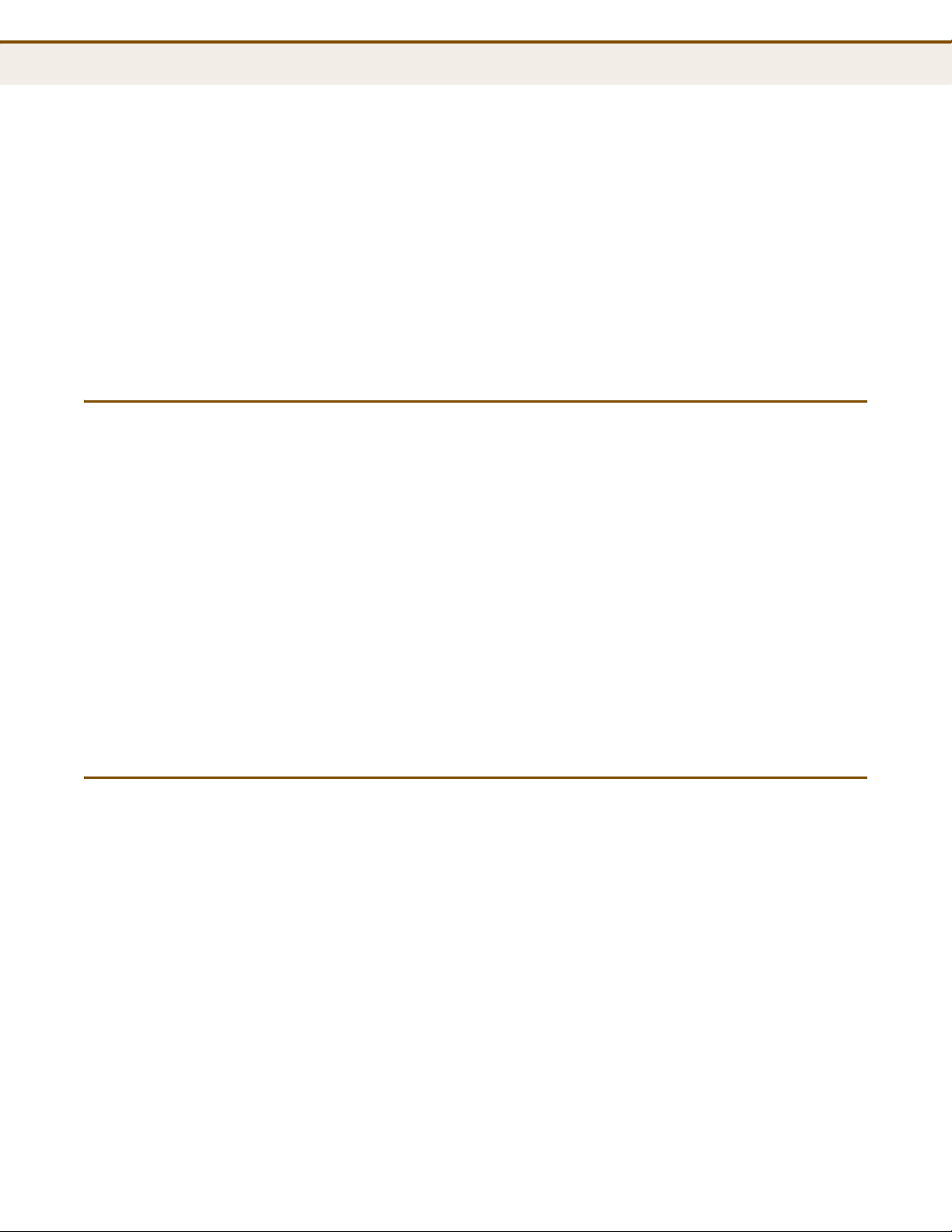
PACKAGE CONTENTS
C
HAPTER
■
IPsec (Internet Protocol Security) — Encrypts and
1
| Introduction
Package Contents
authenticates entire IP packets and encapsulates them into new IP
packets for secure communications between networks.
■
PPTP (Point-to-Point Tunneling Protocol) — Provides a secure
tunnel for remote client access to a PPTP security gateway. PPTP
includes provisions for call origination and flow control required by
ISPs.
■
L2TP (Layer 2 Tunneling Protocol) — Merges the best features
of PPTP and the Layer 2 Forwarding (L2F) protocol. Like PPTP, L2TP
requires that the ISP’s routers support the protocol.
The Pareto Networks BG-100 Branch Services Gateway package includes:
◆ BG-100 Branch Services Gateway
◆ RJ-45 Category 5 network cable
◆ AC power adapter
◆ Quick Installation Guide
◆ EZ Installation & Documentation CD
Inform your dealer if there are any incorrect, missing or damaged parts. If
possible, retain the carton, including the original packing materials. Use
them again to repack the product in case there is a need to return it.
HARDWARE DESCRIPTION
The Pareto Networks BG-100 Branch Services Gateway, from herein
refered to as the Gateway, connects to the Internet through its RJ-45 WAN
port. It connects directly to your PC or to a local area network using its RJ45 Fast Ethernet LAN port.
The Gateway includes an LED display on the front panel for system power
and port indications that simplifies installation and network
troubleshooting.
– 19 –
Page 21

Figure 1: Top Panel
LED Indicators
WPS Button
3G USB Port
RJ-45 WAN Port
RJ-45 LAN Port
DC Power
Socket
C
HAPTER
1
| Introduction
Hardware Description
Figure 2: Rear Panel
– 20 –
Page 22
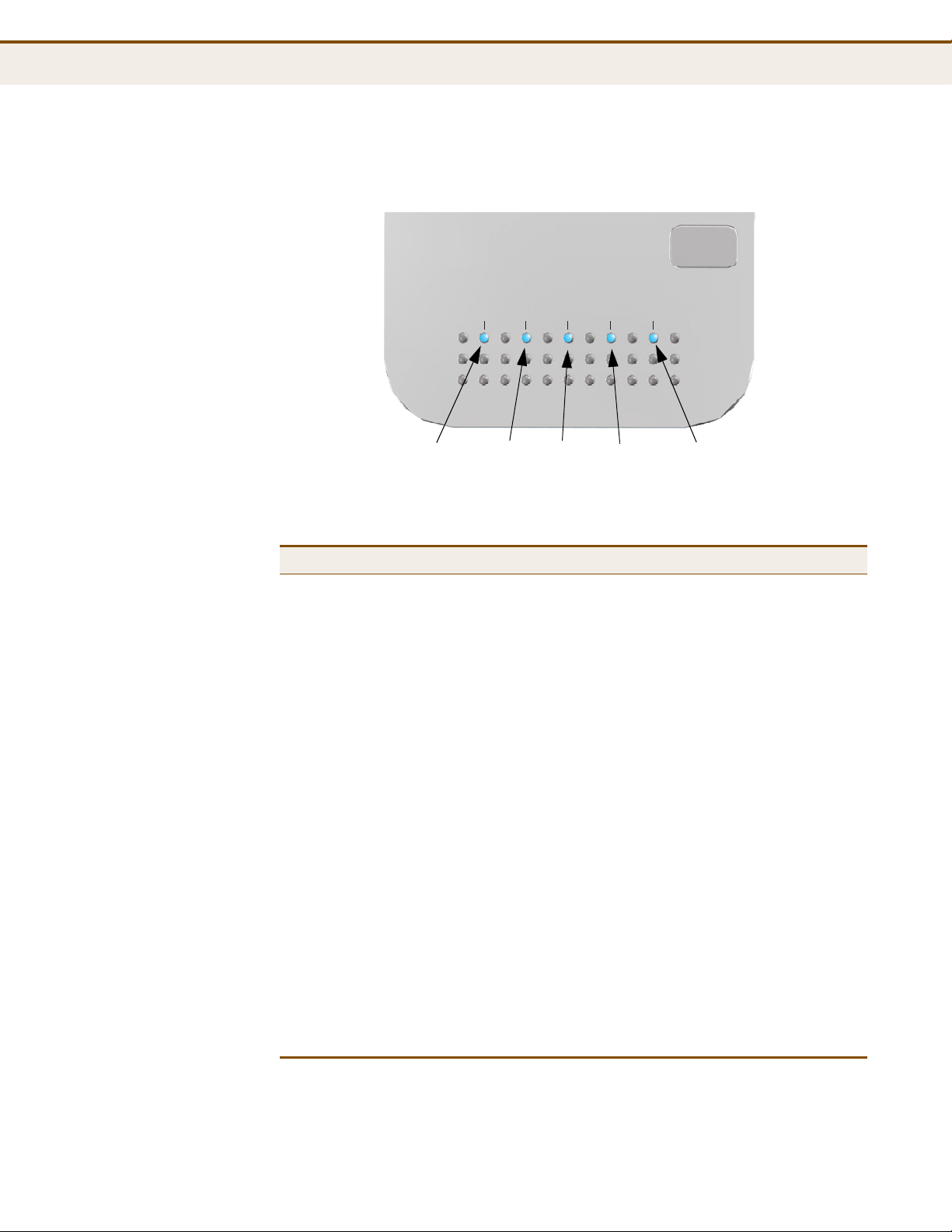
C
WLAN LAN WAN Power
WPS SET
3G USB
LAN
WLAN
Power
WAN
3G USB
HAPTER
1
| Introduction
Hardware Description
LED INDICATORS The Gateway includes four status LED indicators, as described in the
following figure and table.
Figure 3: LEDs
Table 2: LED Behavior
LED Status Description
Power On Blue The unit is receiving power and is operating
Off There is no power currently being supplied to
WLAN On/Blinking Blue The 802.11n radio is enabled and
Off The 802.11n radio is disabled.
WAN On Blue The Ethernet WAN port is aquiring an IP
Blinking The Ethernet WAN port is connected and is
Off The Ethernet WAN port is disconnected or has
LAN On Blue The Ethernet LAN port is connected to a PC or
Blinking The Ethernet port is connected and is
Off The Ethernet port is disconnected or has
3G USB On Blue The unit has established a 3G connection.
normally.
the unit.
transmitting or receiving data through wireless
links.
address.
transmitting/receiving data.
malfunctioned.
server.
transmitting or receiving data.
malfunctioned.
Blinking The unit is transmitting or receiving data on
the 3G link.
Off There is no connection on the 3G USB port.
– 21 –
Page 23
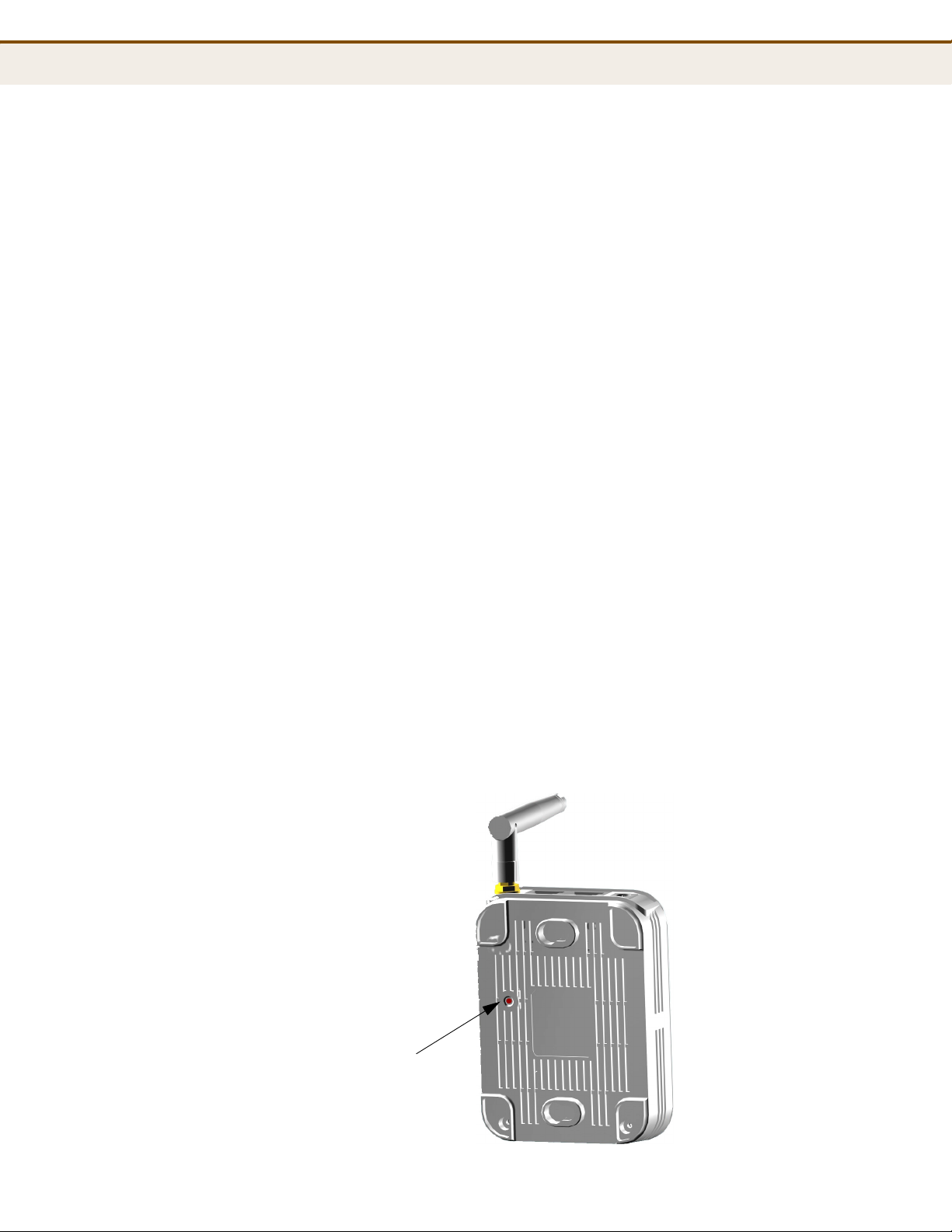
C
Reset Button
HAPTER
1
| Introduction
Hardware Description
ETHERNET WAN PORT A 100BASE-TX RJ-45 port that can be attached to an Internet access
device, such as a DSL or Cable modem.
ETHERNET LAN PORT The Gateway has one 100BASE-TX RJ-45 port that can be attached directly
to a PC or 10BASE-T/100BASE-TX LAN segments.
This port supports automatic MDI/MDI-X operation, so you can use
straight-through cables for all network connections to PCs, switches, or
hubs.
3G MODEM USB
PORT
The 3G Modem USB Port supports connection to a wireless cellular 3G or
3.5G modem for broadband Internet access.
POWER CONNECTOR The Gateway must be powered with its supplied power adapter. Failure to
do so results in voiding of any warrantly supplied with the product. The
power adapter automatically adjusts to any voltage between 100~240
volts at 50 or 60 Hz, and supplies 12 volts DC power to the unit. No voltage
range settings are required.
WPS BUTTON Press the WPS button to automatically configure the Gateway with other
WPS devices in the WLAN.
RESET BUTTON The Reset button is used to restore the factory default configuration. If you
hold down the button for 5 seconds or more, any configuration changes
you may have made are removed, and the factory default configuration is
restored to the Gateway.
Figure 4: Bottom Panel
– 22 –
Page 24
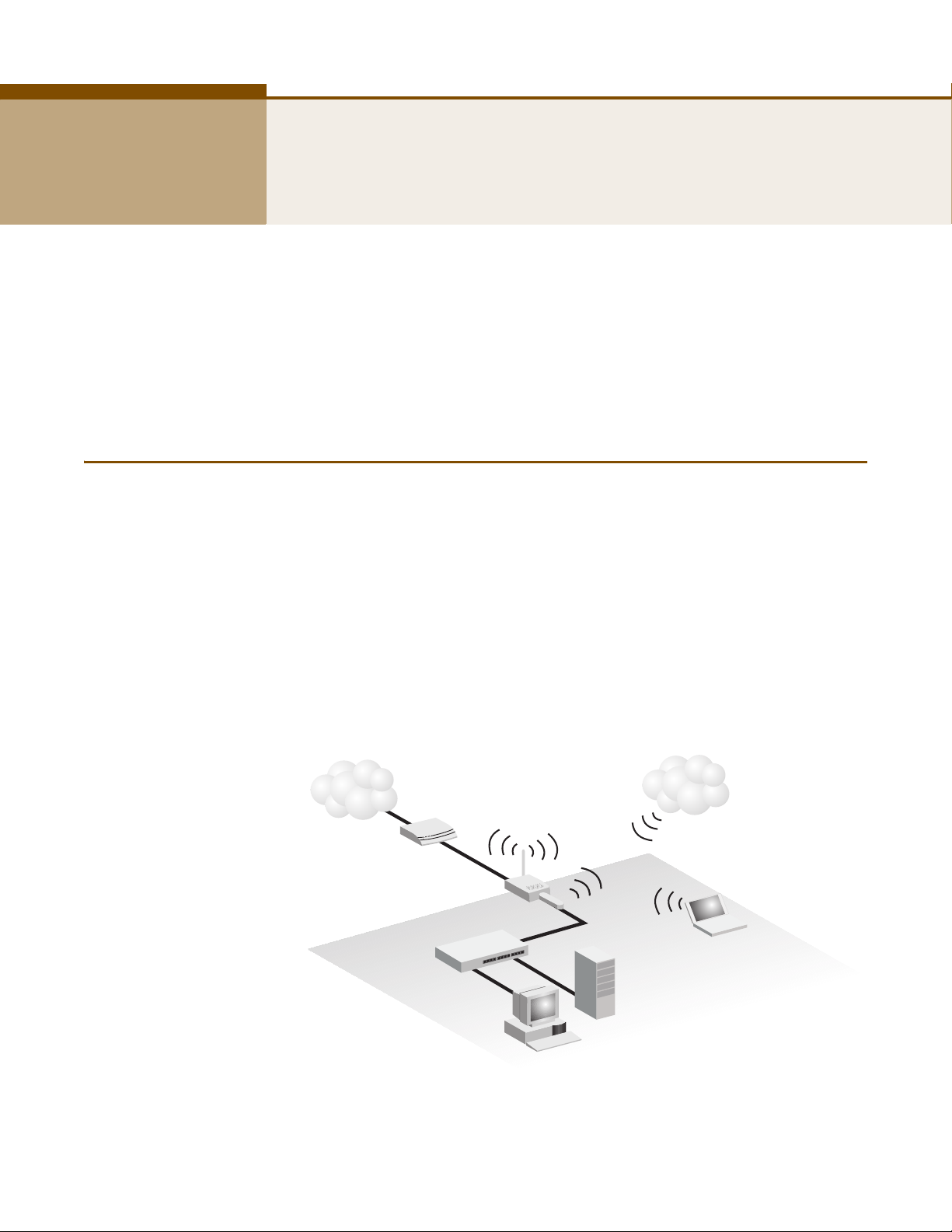
2 NETWORK PLANNING
Mini Router
Server
(IP: 192.168.2.x)
Desktop PC
(IP: 192.168.2.x)
Cable/DSL
Modem
Internet
Service
Provider
Notebook PC
(IP: 192.168.2.x)
WAN (IP assigned from ISP)
LAN (IP: 192.168.2.x)
LAN Switch
3G Internet
Service
Provider
3G Modem
The Gateway is designed to be very flexible in its deployment options. It
can be used as an Internet gateway for a small network, or as an access
point to extend an existing wired network to support wireless users. It also
supports use as a wireless bridge to connect up to four wired LANs.
This chapter explains some of the basic features of the Gateway and shows
some network topology examples in which the device is implemented.
INTERNET GATEWAY ROUTER
The Gateway can connect directly to a cable or DSL modem to provide an
Internet connection for multiple users through a single service provider
account. Users connect to the Gateway either through a wired connection
to a LAN port, or though the device’s own wireless network. The Gateway
functions as an Internet gateway when set to Router Mode.
An Internet gateway employs several functions that essentially create two
separate Internet Protocol (IP) subnetworks; a private internal network
with wired and wireless users, and a public external network that connects
to the Internet. Network traffic is forwarded, or routed, between the two
subnetworks.
Figure 5: Operating as an Internet Gateway Router
The private local network, connected to the LAN port or wireless interface,
provides a Dynamic Host Configuration Protocol (DHCP) server for
allocating IP addresses to local PCs and wireless clients, and Network
– 23 –
Page 25
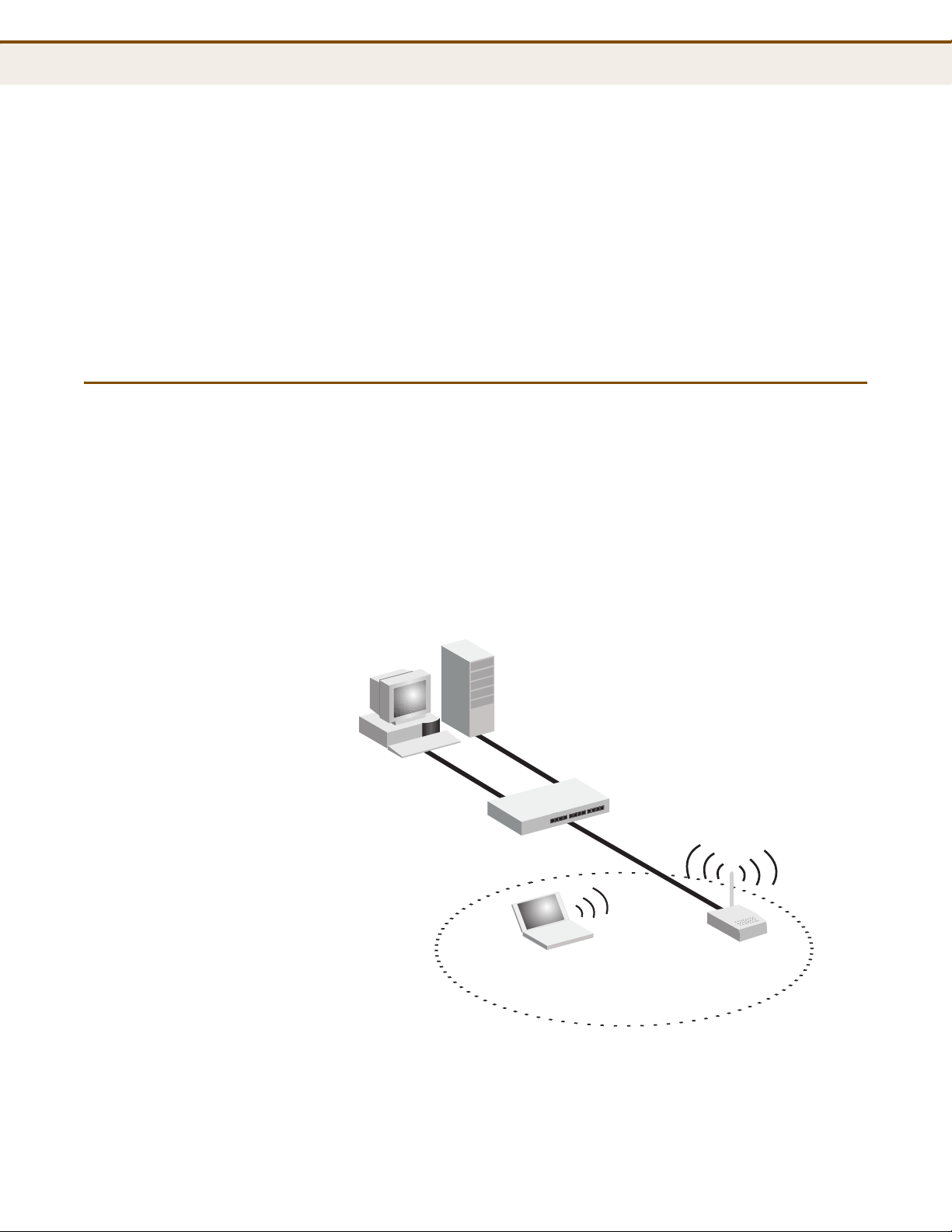
LAN ACCESS POINT
Server
(IP: 192.168.2.x)
Desktop PC
(IP: 192.168.2.x)
LAN Switch
Notebook PC
(IP: 192.168.2.x)
Mini Router
C
HAPTER
2
| Network Planning
LAN Access Point
Address Translation (NAT) for mapping the multiple "internal" IP addresses
to one “external” IP address.
The public external network, connected to the WAN port, supports DHCP
client, Point-to-Point Protocol over Ethernet (PPPoE), PPTP (Point-to-Point
Tunneling Protocol), L2TP (Layer 2 Tunneling Protocol), and static IP for
connection to an Internet service provider (ISP) through a cable or DSL
modem.
The 3G Modem link can provide a backup Internet connection with
automatic failover and fallback to the primary WAN connection.
The Gateway can provide an access point service for an existing wired LAN,
creating a wireless extension to the local network. The Gateway functions
as purely an access point when set to Bridge Mode. When used in this
mode, there are no gateway functions between the WAN port and the LAN
and wireless interface.
A Wi-Fi wireless network is defined by its Service Set Identifier (SSID) or
network name. Wireless clients that want to connect to a network must set
their SSID to the same SSID of the network service.
Figure 6: Operating as an Access Point
– 24 –
Page 26
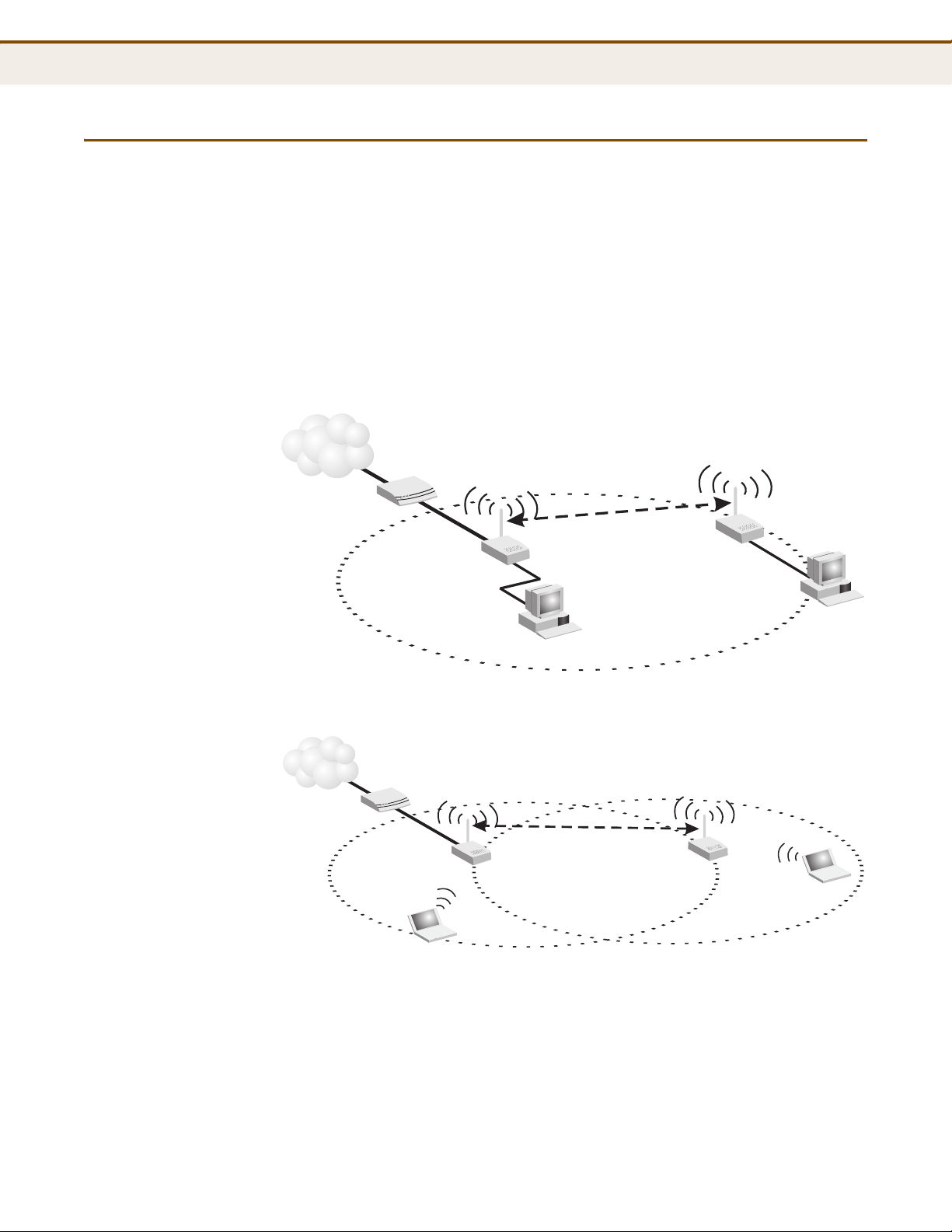
WIRELESS BRIDGE
Desktop PC
Cable/DSL
Modem
Mini Router
(Bridge Mode)
WDS Link
Internet
Service
Provider
Mini Router
(Router Mode)
Desktop PC
Cable/DSL
Modem
Mini Router
(Bridge Mode)
WDS Link
Internet
Service
Provider
Notebook PC
Mini Router
(Router Mode)
Notebook PC
C
HAPTER
2
| Network Planning
Wireless Bridge
The IEEE 802.11 standard defines a Wireless Distribution System (WDS)
for bridge connections between access points. The Gateway can use WDS
to forward traffic on links between units.
Up to four WDS links can be specified for the Gateway.
The WDS feature enables two basic functions to be configured in the
wireless network. Either a repeater function that extends the range of the
wireless network, or a bridge function that connects a remote LAN segment
to an Internet connection.
Figure 7: Operating as a Wireless Bridge
Figure 8: Operating as a Wireless Repeater
– 25 –
Page 27
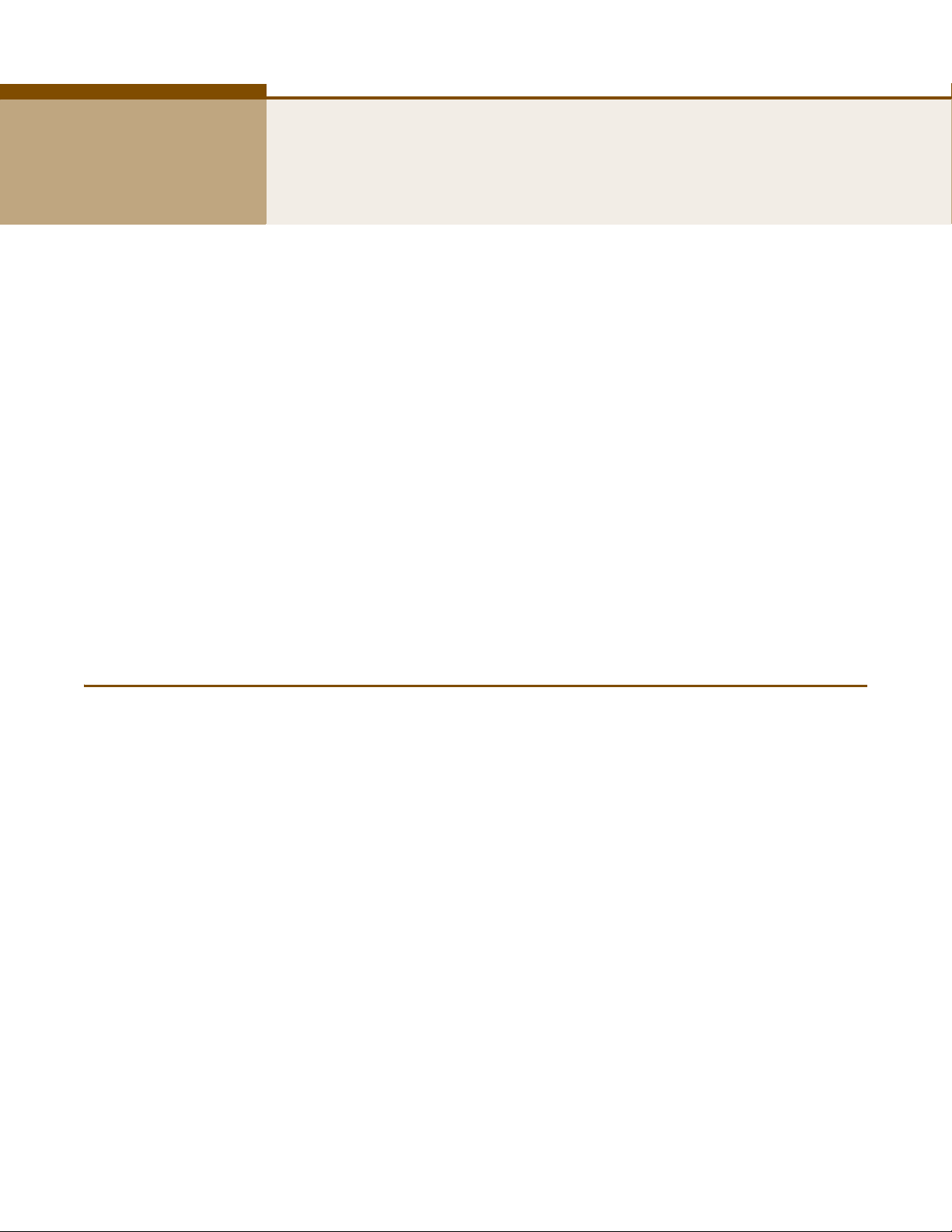
3 INSTALLING THE MINI 3G ROUTER
The Gateway has two basic operating modes that can be set through the
web-based management interface. For information on setting the mode
suitable for your network environment. See “Operation Mode” on page 50.
◆ Router Mode — A gateway mode that connects a wired LAN and
wireless clients to an Internet access device, such as a cable or DSL
modem. This is the factory set default mode.
◆ Bridge Mode — An access point mode that extends a wired LAN to
wireless clients.
In addition to these basic operating modes, the wireless interface supports
Wireless Distribution System (WDS) links to other Gateways. These
advanced configurations are not described in this section. See “Network
Planning” on page 23 for more information.
In a basic configuration, how the Gateway is connected depends on the
operating mode. The sections in this chapter describe connections for basic
Router Mode and Bridge Mode operation.
SYSTEM REQUIREMENTS
You must meet the following minimum requirements:
◆ An Internet access device (DSL or Cable modem) with an Ethernet port
◆ An up-to-date web browser: Internet Explorer 6.0 or above or Mozilla
connection.
Firefox 2.0 or above.
– 26 –
Page 28
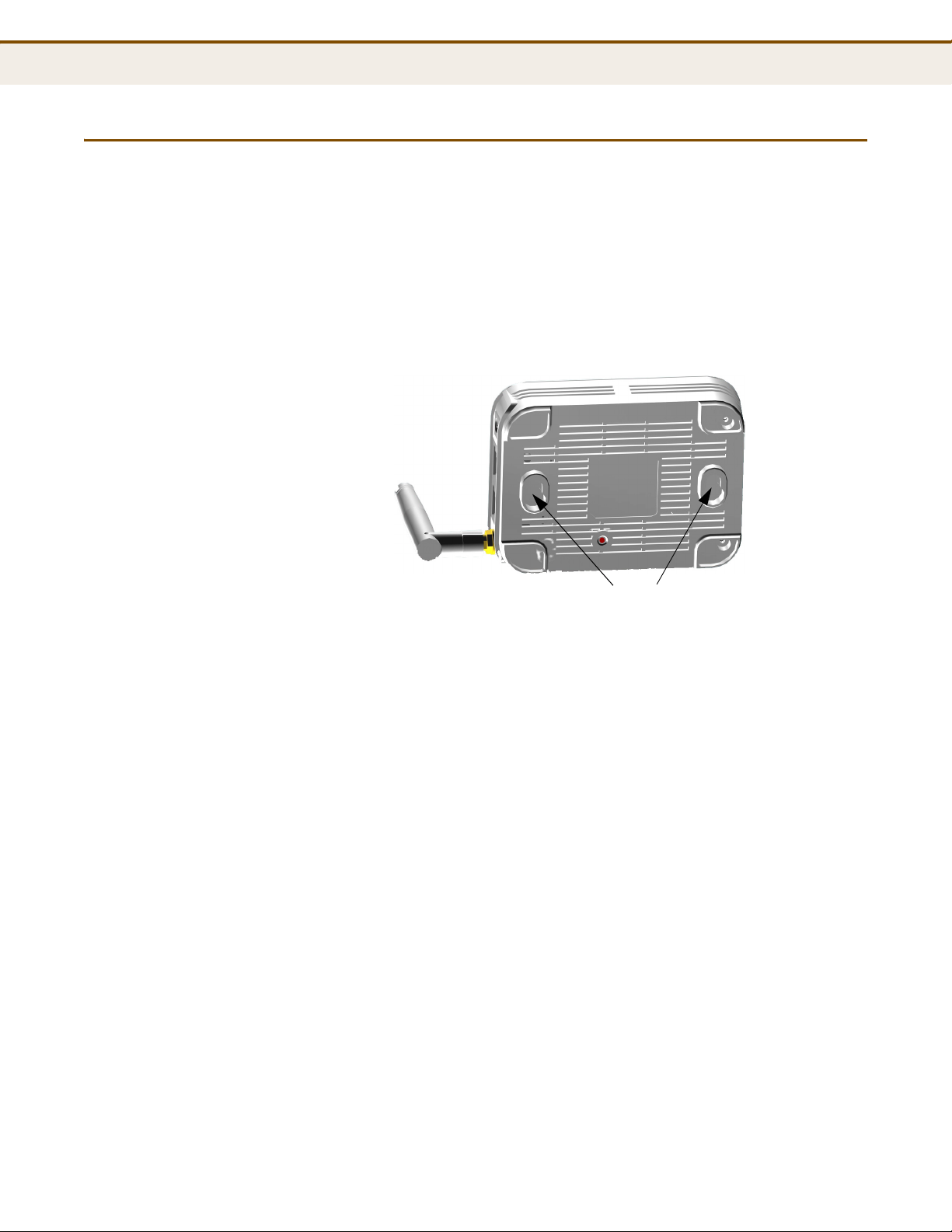
C
Mounting Slots
HAPTER
3
| Installing the Mini 3G Router
Mounting the Device
MOUNTING THE DEVICE
The Gateway can be mounted on any horizontal surface, or on a wall. The
following sections describe the mounting options.
MOUNTING ON A WALL The Gateway should be mounted only to a wall or wood surface that is at
least 1/2-inch plywood or its equivalent. To mount the unit on a wall,
always use its wall-mounting slots.
Figure 9: Wall Mounting
MOUNTING ON A
HORIZONTAL SURFACE
To mount on a wall, follow the instructions below.
1. Mark the position of the two screw holes on the wall. For concrete or
brick walls, you will need to drill holes and insert wall plugs for the
screws.
2. Insert two 20-mm M4 tap screws (not included) into the holes, leaving
about 2~3 mm (0.08~0.12 inches) clearance from the wall.
3. Line up the two mounting points on the unit with the screws in the wall,
then slide the unit down onto the screws until it is in a secured position.
To keep the Gateway from sliding on the surface, the unit has four rubber
feet on its base.
It is recommended to select an uncluttered area on a sturdy surface, such
as a desktop or table. The unit can also be protected by securing all
attached cables to a table leg or other nearby fixed structure.
– 27 –
Page 29
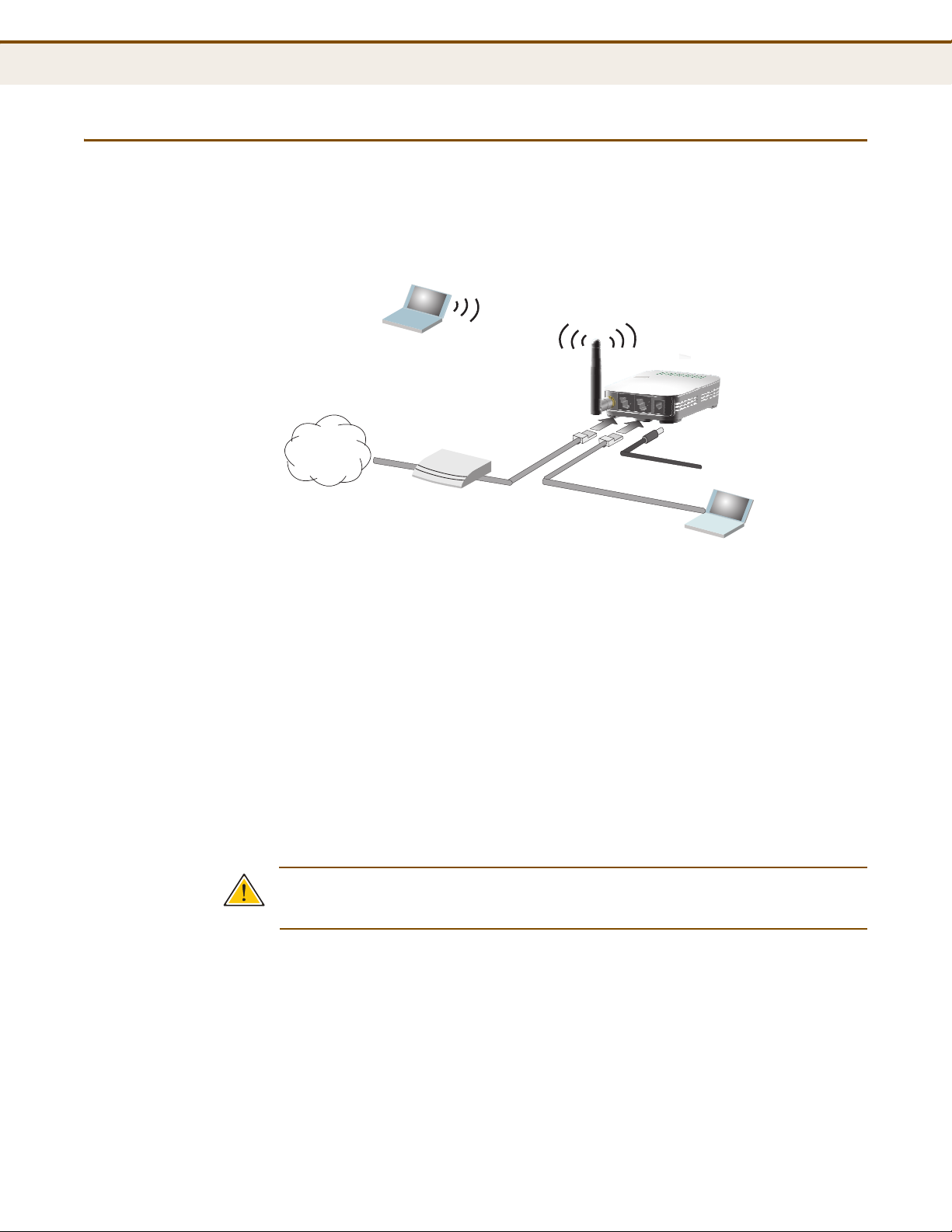
ROUTER MODE CONNECTIONS
4.
Set up wireless
devices
Notebook PC
3.
Connect AC power
adapter to power source
2.
Connect LAN port
to PC
Cable/DSL Modem
1.
Connect WAN port to
cable/DSL modem
Internet
In its default Router Mode, the Gateway forwards traffic between an
Internet connected cable or DSL modem, and wired or wireless PCs or
notebooks. The basic connections are illustrated in the figure below.
Figure 10: Router Mode Connection
C
HAPTER
3
| Installing the Mini 3G Router
Router Mode Connections
To connect the Gateway in Router Mode for use as an Internet gateway,
follow these steps:
1. Connect an Ethernet cable from the Gateway’s WAN port to your
Internet connected cable or DSL modem.
2. Connect an Ethernet cable from the Gateway’s LAN port to your PC.
Alternatively, you can connect to a workgroup switch to support more
wired users. The Gateway can support up to 253 wired and wireless
users.
3. Power on the Gateway by connecting the AC power adapter and
plugging it into a power source.
C
AUTION
:
Use ONLY the power adapter supplied with the Gateway.
Otherwise, the product may be damaged.
When you power on the Gateway, verify that the Power LED turns on
and that the other LED indicators start functioning as described under
see “LED Indicators” on page 21.
4. Set up wireless devices by pressing the WPS button on the Gateway or
by using the web interface. See “Initial Configuration” on page 31 for
more information on accessing the web interface.
– 28 –
Page 30
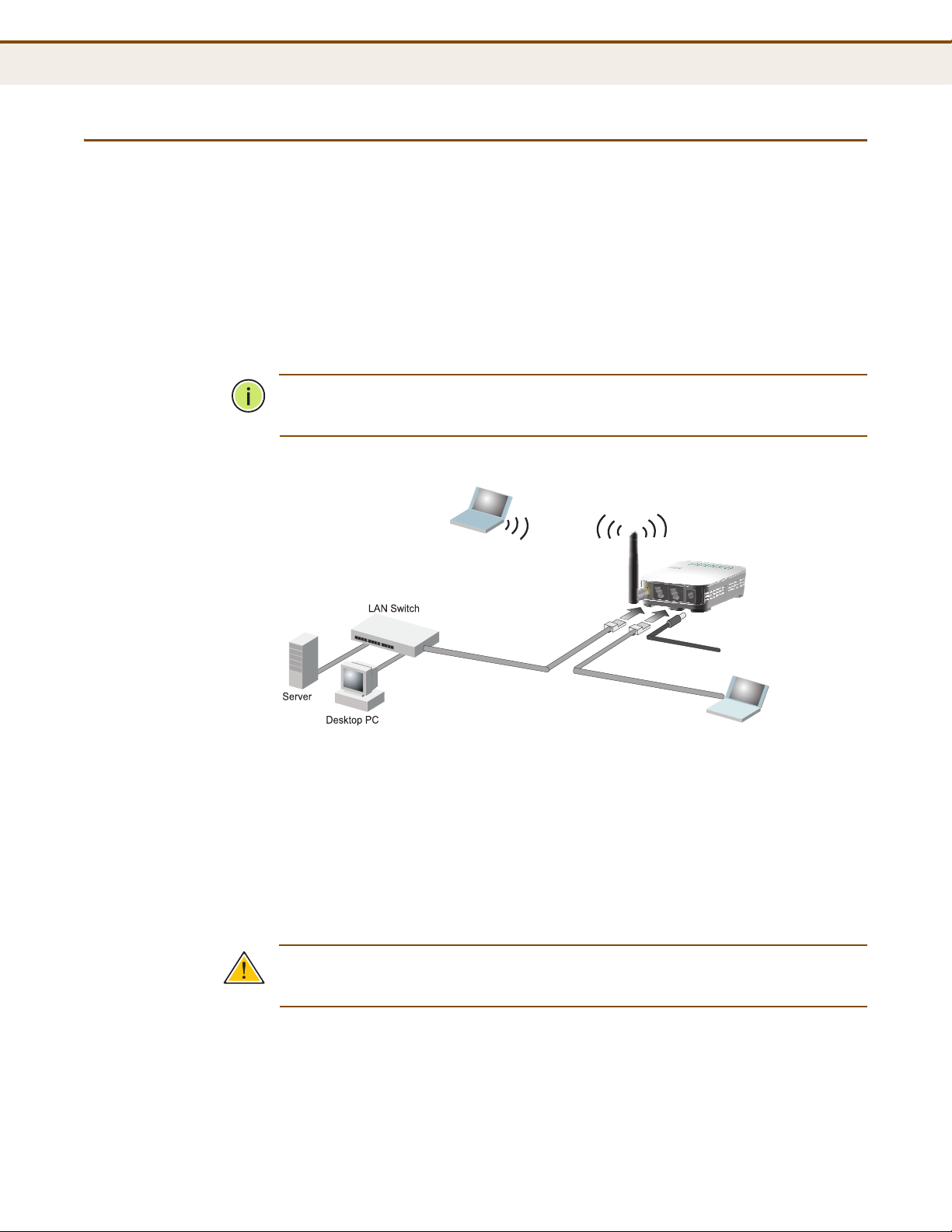
BRIDGE MODE CONNECTIONS
3.
Set up wireless
devices
Notebook PC
2.
Connect AC power
adapter to power source
1.
Connect LAN and WAN ports
to PCs or an Ethernet LAN switch
In Bridge Mode, the Gateway operates as a wireless access point,
extending a local wired network to associated wireless clients (PCs or
notebooks with wireless capability). From any nearby location, you can
then make a wireless connection to the Gateway and access the wired
network resources, including local servers and the Internet.
In Bridge Mode, the Gateway does not support gateway functions on its
WAN port. Both the LAN port and the WAN ports can be connected to a
local Ethernet LAN.
N
OTE
:
Bridge Mode is not the factory default mode and must be manually
set using the web management interface.
Figure 11: Bridge Mode Connection
C
HAPTER
3
| Installing the Mini 3G Router
Bridge Mode Connections
To connect the Gateway for use as an access point, follow these steps:
1. Using Ethernet cable connect the Gateway’s LAN and WAN ports to PCs.
Alternatively, you can connect to a workgroup switch to support more
wired users.
2. Power on the Gateway by connecting the AC power adapter and
plugging it into a power source.
C
AUTION
Otherwise, the product may be damaged.
:
Use ONLY the power adapter supplied with the Gateway.
When you power on the Gateway, verify that the Power LED turns on
and that the other LED indicators start functioning as described under
“LED Indicators” on page 21.
– 29 –
Page 31

C
HAPTER
3
| Installing the Mini 3G Router
Bridge Mode Connections
3. Set up wireless devices by pressing the WPS button on the Gateway or
by using the web interface. See “Initial Configuration” on page 31 for
more information on accessing the web interface.
– 30 –
Page 32

4 INITIAL CONFIGURATION
The Gateway offers a user-friendly web-based management interface for
the configuration of all the unit’s features. Any PC directly attached to the
unit can access the management interface using a web browser, such as
Internet Explorer (version 6.0 or above).
ISP SETTINGS
If you are not sure of your connection method, please contact your
Internet Service Provider. There are several connection types to choose
from: Static IP, DHCP (cable connection), PPPoE (DSL connection), PPTP,
L2TP and 3G.
N
OTE
:
If using the PPPoE option, you will need to remove or disable any
PPPoE client software on your computers.
CONNECTING TO THE LOGIN PAGE
It is recommended to make initial configuration changes by connecting a
PC directly to the Gateway’s LAN port. The Gateway has a default IP
address of 192.168.2.1 and a subnet mask of 255.255.255.0. You must set
your PC IP address to be on the same subnet as the Gateway (that is, the
PC and Gateway addresses must both start 192.168.2.x).
To access the Gateway’s management interface, follow these steps:
1. Use your web browser to connect to the management interface using
the default IP address of 192.168.2.1.
2. Log into the interface by entering the default username “admin” and
password “smcadmin,” then click OK.
N
OTE
:
It is strongly recommended to change the default user name and
password the first time you access the web interface. For information on
changing user names and passwords, See “System Management” on
page 102.
– 31 –
Page 33

Figure 12: Login Page
C
HAPTER
4
| Initial Configuration
Home Page and Main Menu
HOME PAGE AND MAIN MENU
After logging in to the web interface, the Home page displays. The Home
page shows the main menu and the method to access the Setup Wizard.
Figure 13: Home Page
– 32 –
Page 34

COMMON WEB PAGE BUTTONS
The list below describes the common buttons found on most web
management pages:
◆ Apply – Applies the new parameters and saves them to memory. Also
displays a screen to inform you when it has taken affect. Clicking
‘Apply’ returns to the home page.
◆ Cancel – Cancels the newly entered settings and restores the previous
settings.
◆ Next – Proceeds to the next step.
◆ Previous – Returns to the previous screen.
SETUP WIZARD
C
HAPTER
4
| Initial Configuration
Common Web Page Buttons
STEP 1 - LANGUAGE
SELECTION
The Wizard is designed to help you configure the basic settings required to
get the the Gateway up and running. There are only a few basic steps you
need to set up the the Gateway and provide a connection.
Follow these steps:
Select between English and Traditional Chinese. Click Next to proceed to
the next step of the wizard.
Figure 14: Wizard Step 1 - Language Selection
The following items are displayed on the first page of the Setup Wizard:
◆ Select Language — Selects English or Traditional Chinese as the
interface language.
– 33 –
Page 35

C
HAPTER
4
| Initial Configuration
Setup Wizard
STEP 2 - TIME
SETTINGS
The Step 2 page of the Wizard configures time zone and SNTP settings.
Select a time zone according to where the device is operated. Click Next
after completing the setup.
Figure 15: Wizard Step 2 - Time and SNTP Settings
The following items are displayed on this page:
STEP 3 - WAN
SETTINGS - DHCP
◆ Current Time — Receives a time and date stamp from an SNTP server.
◆ Sync with host — Updates the unit's time from the web management
PC's system time.
◆ Time Zone — Select the time zone that is applicable to your region.
◆ SNTP Server — Enter the address of an SNTP server to receive time
updates.
◆ SNTP synchronization (hours) — Specify the interval between SNTP
server updates.
The Step 3 page of the Wizard specifies the Internet connection
parameters for the Gateway’s WAN port. Click Next after completing the
setup.
By default, the WAN port is configured with DHCP enabled. The options are
Static IP, DHCP (cable modem), PPPoE (DSL modem), PPTP, and L2TP. Each
option changes the parameters that are displayed on the page.
You can also enable support for a USB 3G modem as a WAN connection,
either as a primary (Master) link, or as a backup to the WAN port link.
– 34 –
Page 36

C
HAPTER
Figure 16: Wizard Step 3 - WAN Settings - DHCP
4
| Initial Configuration
Setup Wizard
The following items are displayed on this page:
◆ Ethernet Port — Select “Cable/Dynamic IP (DHCP)” for the WAN port
connection from the drop-down list. (Default: DHCP)
■
Enable MAC Clone — Some ISPs limit Internet connections to a
specified MAC address of one PC, which is registered with the ISP.
This setting allows you to manually change the MAC address of the
Gateway’s WAN port to match the PC MAC address provided to your
ISP for registration. You can enter the registered MAC address
manually by typing it in the box provided. Otherwise, connect only
the PC with the registered MAC address to the Gateway, then click
the “Clone your PC’s MAC Address.” (Default: Disabled)
N
OTE
:
If you are unsure of the PC MAC address originally registered by
your ISP, call your ISP and request to register a new MAC address for your
account. Register the MAC address of the Gateway.
◆ USB Port — Enables support for a WAN connection using a USB 3G
modem. For more information, see “Step 3 - WAN Settings - 3G” on
page 42. (Default: Disabled)
◆ Hostname — Specifies the host name of the DHCP client.
(Default: SMCWBR11S-3GN)
◆ Primary DNS Server — The IP address of the Primary Domain Name
Server. A DNS maps numerical IP addresses to domain names and can
be used to identify network hosts by familiar names instead of the IP
addresses. To specify a DNS server, type the IP addresses in the text
field provided. Otherwise, leave the text field blank.
– 35 –
Page 37

C
HAPTER
4
| Initial Configuration
Setup Wizard
◆ Secondary DNS Server — The IP address of the Secondary Domain
Name Server.
STEP 3 - WAN
S
ETTINGS - STATIC IP
Configures a static IP for the WAN port.
Figure 17: Wizard Step 3 - WAN Settings - Static IP
The following items are displayed on this page:
◆ Ethernet Port — Select “St a tic (Fixe d IP)” for th e WAN port c o nnection
from the drop-down list.
■
Enable MAC Clone — Some ISPs limit Internet connections to a
specified MAC address. This setting allows you to manually change
the MAC address of the Gateway's WAN interface to match the PC's
MAC address provided to your ISP for registration. You can enter
the registered MAC address manually by typing it in the boxes
provided. Otherwise, connect only the PC with the registered MAC
address to the Gateway, then click the “Clone your PC’s MAC
Address.” (Default: Disable)
◆ USB Port — Enables support for a WAN connection using a USB 3G
modem. For more information, see “Step 3 - WAN Settings - 3G” on
page 42. (Default: Disabled)
◆ IP Address — The IP address of the Gateway. Valid IP addresses
consist of four decimal numbers, 0 to 255, separated by periods.
◆ Subnet Mask — The mask that identifies the host address bits used for
routing to specific subnets.
◆ Default Gateway — The IP address of the gateway router for the
Gateway, which is used if the requested destination address is not on
the local subnet.
– 36 –
Page 38

C
HAPTER
4
| Initial Configuration
Setup Wizard
◆ Primary DNS Server — The IP address of the Primary Domain Name
Server. A DNS maps numerical IP addresses to domain names and can
be used to identify network hosts by familiar names instead of the IP
addresses. To specify a DNS server, type the IP addresses in the text
field provided. Otherwise, leave the text field blank.
◆ Secondary DNS Server — The IP address of the Secondary Domain
Name Server.
STEP 3 - WAN
SETTINGS - PPPOE
Enable the Gateway IP address to be assigned automatically from an
Internet service provider (ISP) through a DSL modem using Point-to-Point
Protocol over Ethernet (PPPoE).
Figure 18: Wizard Step 3 - WAN Settings - PPPoE
The following items are displayed on this page:
◆ Ethernet Port — Select “PPPoE (ADSL)” for the WAN port connection
from the drop-down list.
■
Enable MAC Clone — Some ISPs limit Internet connections to a
specified MAC address. This setting allows you to manually change
the MAC address of the Gateway's WAN interface to match the PC's
MAC address provided to your ISP for registration. You can enter
the registered MAC address manually by typing it in the boxes
provided. Otherwise, connect only the PC with the registered MAC
address to the Gateway, then click the “Clone your PC’s MAC
Address.” (Default: Disable)
◆ USB Port — Enables support for a WAN connection using a USB 3G
modem. For more information, see “Step 3 - WAN Settings - 3G” on
page 42. (Default: Disabled)
– 37 –
Page 39

C
HAPTER
4
| Initial Configuration
Setup Wizard
◆ User Name — Sets the PPPoE user name for the WAN port.
(Default: pppoe_user; Range: 1~32 characters)
◆ Password — Sets a PPPoE password for the WAN port.
(Default: pppoe_password; Range: 1~32 characters)
◆ Verify Password — Prompts you to re-enter your chosen password.
◆ Operation Mode — Enables and configures the keep alive time and
configures the on-demand idle time.
STEP 3 - WAN
SETTINGS - PPTP
Enables the Point-to-Point Tunneling Protocol (PPTP) for implementing
virtual private networks. The service is provided in many European
countries.
Figure 19: Wizard Step 3 - WAN Settings - PPTP
The following items are displayed on this page:
◆ Ethernet Port — Select “PPTP” for the WAN port connection from the
drop-down list.
■
Enable MAC Clone — Some ISPs limit Internet connections to a
specified MAC address. This setting allows you to manually change
the MAC address of the Gateway's WAN interface to match the PC's
MAC address provided to your ISP for registration. You can enter
the registered MAC address manually by typing it in the boxes
provided. Otherwise, connect only the PC with the registered MAC
– 38 –
Page 40

C
HAPTER
4
| Initial Configuration
Setup Wizard
address to the Gateway, then click the “Clone your PC’s MAC
Address.” (Default: Disable)
◆ USB Port — Enables support for a WAN connection using a USB 3G
modem. For more information, see “Step 3 - WAN Settings - 3G” on
page 42. (Default: Disabled)
◆ Server IP — Sets the PPTP server IP Address. (Default: pptp_server)
◆ User Name — Sets the PPTP user name for the WAN port.
(Default: pptp_user; Range: 1~32 characters)
◆ Password — Sets a PPTP password for the WAN port. (Default:
pptp_password; Range: 1~32 characters)
◆ Verify Password — Prompts you to re-enter your chosen password.
◆ Address Mode — Sets a PPTP network mode. (Default: Static)
◆ IP Address — Sets the static IP address. (Default: 0.0.0.0, available
when PPTP Network Mode is set to static IP.)
◆ Subnet Mask — Sets the static IP subnet mask. (Default:
255.255.255.0, available when PPTP Network Mode is set to static IP.)
◆ Default Gateway — The IP address of a router that is used when the
requested destination IP address is not on the local subnet.
◆ Operation Mode — Enables and configures the keep alive time.
◆ Primary DNS Server — The IP address of the Primary Domain Name
Server. A DNS maps numerical IP addresses to domain names and can
be used to identify network hosts by familiar names instead of the IP
addresses. To specify a DNS server, type the IP addresses in the text
field provided. Otherwise, leave the text field blank.
◆ Secondary DNS Server — The IP address of the Secondary Domain
Name Server.
– 39 –
Page 41

C
HAPTER
4
| Initial Configuration
Setup Wizard
STEP 3 - WAN
SETTINGS - L2TP
Enables the Layer 2 Tunneling Protocol (L2TP) for implementing virtual
private networks. The service is provided in many European countries.
Figure 20: Wizard Step 3 - WAN Settings - L2TP
The following items are displayed on this page:
◆ Ethernet Port — Select “L2TP” for the WAN port connection from the
drop-down list.
■
Enable MAC Clone — Some ISPs limit Internet connections to a
specified MAC address. This setting allows you to manually change
the MAC address of the Gateway’s WAN interface to match the PC's
MAC address provided to your ISP for registration. You can enter
the registered MAC address manually by typing it in the boxes
provided. Otherwise, connect only the PC with the registered MAC
address to the Gateway, then click the “Clone your PC’s MAC
Address.” (Default: Disable)
◆ USB Port — Enables support for a WAN connection using a USB 3G
modem. For more information, see “Step 3 - WAN Settings - 3G” on
page 42. (Default: Disabled)
◆ Server IP — Sets the L2TP server IP Address. (Default: l2tp_server)
◆ User Name — Sets the L2TP user name for the WAN port.
(Default: l2tp_user; Range: 1~32 characters)
◆ Password — Sets a L2TP password for the WAN port. (Default:
l2tp_password; Range: 1~32 characters)
– 40 –
Page 42

C
HAPTER
4
| Initial Configuration
Setup Wizard
◆ Verify Password — Prompts you to re-enter your chosen password.
◆ Address Mode — Sets a L2TP network mode. (Default: Static)
◆ IP Address — Sets the static IP address. (Default: 0.0.0.0, available
when L2TP Network Mode is set to static IP.)
◆ Subnet Mask — Sets the static IP subnet mask. (Default:
255.255.255.0, available when L2TP Network Mode is set to static IP.)
◆ Default Gateway — The IP address of a router that is used when the
requested destination IP address is not on the local subnet.
◆ Operation Mode — Enables and configures the keep alive time.
◆ Primary DNS Server — The IP address of the Primary Domain Name
Server. A DNS maps numerical IP addresses to domain names and can
be used to identify network hosts by familiar names instead of the IP
addresses. To specify a DNS server, type the IP addresses in the text
field provided. Otherwise, leave the text field blank.
◆ Secondary DNS Server — The IP address of the Secondary Domain
Name Server.
– 41 –
Page 43

C
HAPTER
4
| Initial Configuration
Setup Wizard
STEP 3 - WAN
SETTINGS - 3G
Enables support for a USB 3G modem as a WAN connection, either as a
primary (Master) link, or as a backup to the WAN port link.
Figure 21: Wizard Step 3 - WAN Settings - 3G
The following items are displayed on this page:
◆ Ethernet Port — Select the WAN port connection type from the drop-
down list. Alternatively, you can disable the Ethernet WAN port
connection and just use the USB 3G modem connection.
■
Enable MAC Clone — Some ISPs limit Internet connections to a
specified MAC address. This setting allows you to manually change
the MAC address of the Gateway’s WAN interface to match the PC's
MAC address provided to your ISP for registration. You can enter
the registered MAC address manually by typing it in the boxes
provided. Otherwise, connect only the PC with the registered MAC
address to the Gateway, then click the “Clone your PC’s MAC
Address.” (Default: Disable)
– 42 –
Page 44

C
HAPTER
4
| Initial Configuration
Setup Wizard
◆ USB Port — Enables support for a WAN connection using a USB 3G
modem. When enabled, you can select if the 3G modem connection
operates as the Master or Backup WAN link. (Default: Disabled)
■
Master WAN — Enables the USB 3G modem WAN connection to
operate as the primary WAN link. The Ethernet WAN port then
operates as the backup link. (Default: Disabled)
■
Backup WAN — Enables the USB 3G modem WAN connection to
operate as the backup to the Ethernet WAN port link.
(Default: Enabled)
◆ Dual WAN Mode — When both the WAN port and 3G modem
connections are enabled, you can configure the following parameters:
■
Fallback of Dual WAN — The operation of the fallback between
dual WAN connections is as follows: (Default: Disabled)
■
Enable — The Master WAN connection is used first. Whenever
this connection is lost, the device automatically switches to the
Backup WAN. During the operation of the Backup WAN, the
Master WAN link is monitored for recovery of the lost
connection. If the Master WAN link is re-established, the WAN
connection automatically switches back to the Master from the
Backup WAN connection.
■
Disable — The Master WAN connection is used first. Whenever
this connection is lost, the device automatically switches to the
Backup WAN. The device will only switch back to the Master
WAN if the Backup connection is lost.
■
Detect IP Address of Master WAN — An IP address to which a
ping packet is sent to detect if the Master WAN connection is valid.
■
Detect IP Address of Backup WAN — An IP address to which a
ping packet is sent to detect if the Backup WAN connection is valid.
■
Detect Timeout — Sets the ping time out. (Range: 1~5 seconds;
Default: 3 seconds)
◆ Pin Code Protect — Enables the use of a PIN code (personal
identification number) to encrypt access to the 3G modem connection.
Some service providers do not require PIN code authentication. If a PIN
code is not required for your 3G or 3.5G modem, disable this function.
(Default: Disabled)
◆ Dial Code — A dialled access code that connects the USB device to the
service provider.
◆ APN Service — The access point name (APN) that uniquely identifies
the 3G or 3.5G service provider.
◆ User Name — The user name of the account registered with the 3G or
3.5G service provider.
– 43 –
Page 45

C
HAPTER
4
| Initial Configuration
Setup Wizard
◆ Password — The password of the account registered with the 3G or
3.5G service provider.
◆ Budget Control — Enables a monthly limit on time or total data. For
more information, see “3G” on page 59. (Default: Disabled)
STEP 4 - WIRELESS
SECURITY
The Step 4 page of the Wizard configures the wireless network name and
security options.
Figure 22: Wizard Step 4 - Wireless Security
The following items are displayed on this page:
◆ SSID Choice — The name of the wireless network service provided by
the Gateway. Clients that want to connect to the network must set their
SSID to the same as that of the Gateway. (Default: “SMCWBR11S3GN_AP”)
◆ Security Mode — Specifies the security mode for the SSID. Select the
security method and then configure the required parameters. For more
information, see “WLAN Security” on page 79. (Options: Disabled,
Open, Shared, WEP-AUTO, WPA-PSK, WPA2-PSK, WPA-PSK_WPA2-PSK,
WPA, WPA2, WPA1_WPA2, 802.1X; Default: Disabled)
N
OTE
:
To keep your wireless network protected and secure, you should
implement the highest security possible. For small networks, it is
recommended to select WPA2-PSK using AES encryption as the most
secure option. However, if you have older wireless devices in the network
that do not support AES encryption, select TKIP as the encryption
algorithm.
◆ Access Policy — The Gateway provides a MAC address filtering facility.
The access policy can be set to allow or reject specific station MAC
– 44 –
Page 46

C
HAPTER
4
| Initial Configuration
Setup Wizard
addresses. This feature can be used to connect known wireless devices
that may not be able to support the configured security mode.
◆ Add a station MAC — Enter the MAC address of the station that you
want to filter. MAC addresses must be entered in the format
xx:xx:xx:xx:xx:xx.
COMPLETION After completion of the Wizard, the screen returns to the Home Page.
– 45 –
Page 47

S
ECTION
WEB CONFIGURATION
This section provides details on configuring the Gateway using the web
browser interface.
This section includes these chapters:
◆ “Operation Mode” on page 47
◆ “Network Settings” on page 51
◆ “Wireless Configuration” on page 69
◆ “Firewall Configuration” on page 93
II
◆ “Administration Settings” on page 101
– 46 –
Page 48

5 OPERATION MODE
The Gateway offers a user-friendly web-based management interface for
the configuration of all the unit’s features. Any PC directly attached to the
unit can access the management interface using a web browser, such as
Internet Explorer (version 6.0 or above).
The following sections are contained in this chapter:
◆ “Logging In” on page 48
◆ “Operation Mode” on page 50
– 47 –
Page 49

LOGGING IN
C
HAPTER
5
| Operation Mode
Logging In
It is recommended to make initial configuration changes by connecting a
PC directly to the Gateway's LAN port. The Gateway has a default IP
address of 192.168.2.1 and a subnet mask of 255.255.255.0. If your PC is
set to “Obtain an IP address automatically” (that is, set as a DHCP client),
you can connect immediately to the web interface. Otherwise, you must
set your PC IP address to be on the same subnet as the Gateway (that is,
the PC and Gateway addresses must both start 192.168.2.x).
To access the configuration menu, follow these steps:
1. Use your web browser to connect to the management interface using
the default IP address of 192.168.2.1.
2. Log into the Gateway management interface by entering the default
user name “admin” and password “smcadmin,” then click OK.
N
OTE
:
It is strongly recommended to change the default user name and
password the first time you access the web interface. For information on
changing user names and passwords, see “Administration Settings” on
page 101.
Figure 23: Logging On
– 48 –
Page 50

C
HAPTER
5
| Operation Mode
Logging In
The home page displays the main menu items at the top of the screen and
the Setup Wizard. See “Setup Wizard” on page 33.
Figure 24: Home Page
N
OTE
:
The displayed pages and settings may differ depending on whether
the unit is in Router or Bridge Mode. See “Operation Mode” on page 50.
– 49 –
Page 51

OPERATION MODE
C
HAPTER
5
| Operation Mode
Operation Mode
The Operation Mode Configuration page allows you to set up the mode
suitable for your network environment.
Figure 25: Operation Mode
The following items are displayed on this page:
◆ Bridge Mode — An access point mode that extends a wired LAN to
wireless clients.
◆ Router Mode — The Internet gateway mode that connects a wired LAN
and wireless clients to an Internet access device, such as a cable or
DSL modem. This is the factory set default mode.
– 50 –
Page 52

6 NETWORK SETTINGS
The Network Settings pages allow you to manage basic system
configuration settings. It includes the following sections:
◆ “WAN Setting” on page 52
■
“DHCP” on page 53
■
“Static IP” on page 54
■
“PPPoE” on page 55
■
“PPTP” on page 56
■
“L2TP” on page 58
■
“3G” on page 59
◆ “LAN Setting” on page 63
◆ “DHCP Clients” on page 65
◆ “Advanced Routing” on page 66
N
OTE
:
In Bridge mode, the Gateway’s Network Settings options are
significantly reduced, with only LAN Settings and the Client List being
available to the user.
– 51 –
Page 53

WAN SETTING
C
HAPTER
6
| Network Settings
WAN Setting
The WAN Setting page specifies the Internet connection parameters. Click
on “Network Settings” followed by “WAN”.
By default, the WAN port is configured with DHCP enabled. The options are
Static IP, DHCP (cable modem), PPPoE (DSL modem), PPTP, and L2TP. You
can also enable support for a USB 3G modem as a WAN connection, either
as a primary (Master) link, or as a backup to the WAN port link. Each
option selected changes the parameters that are displayed on the page.
◆ Ethernet Port — Select the connection type for the WAN port from the
drop-down list. (Default: DHCP).
■
Cable/Dynamic IP (DHCP) — See “DHCP” on page 53.
■
Static (Fixed IP) — See “Static IP” on page 54.
■
PPPoE (ADSL) — See “PPPoE” on page 55.
■
PPTP — See “PPTP” on page 56.
■
L2TP — See “L2TP” on page 58.
■
Disable — Disables a WAN connection on the WAN port. A single
WAN connection can still be provided using the 3G USB port (see
“3G” on page 59).
■
Enable MAC Clone — Some ISPs limit Internet connections to a
specified MAC address of one PC, which is registered with the ISP.
This setting allows you to manually change the MAC address of the
Gateway’s WAN port to match the PC MAC address provided to your
ISP for registration. You can enter the registered MAC address
manually by typing it in the box provided. Otherwise, connect only
the PC with the registered MAC address to the Gateway, then click
the “Clone your PC’s MAC Address.” (Default: Disabled)
N
OTE
:
If you are unsure of the PC MAC address originally registered by
your ISP, call your ISP and request to register a new MAC address for your
account. Register the MAC address of the Gateway.
◆ USB Port — Enables support for a WAN connection using a USB 3G
modem. For more information, see “3G” on page 59. (Default:
Disabled)
– 52 –
Page 54

C
HAPTER
6
| Network Settings
WAN Setting
DHCP Enables Dynamic Host Configuration Protocol (DHCP) for the WAN port.
This setting allows the Gateway to automatically obtain an IP address from
a DHCP server normally operated by the Internet Service Provider (ISP).
Figure 26: DHCP Configuration
The following items are displayed on this page:
◆ Hostname (Optional) — The hostname of the DHCP client.
◆ Primary DNS Server — The IP address of the Primary Domain Name
Server. A DNS maps numerical IP addresses to domain names and can
be used to identify network hosts by familiar names instead of the IP
addresses. To specify a DNS server, type the IP addresses in the text
field provided. Otherwise, leave the text field blank.
◆ Secondary DNS Server — The IP address of the Secondary Domain
Name Server.
– 53 –
Page 55

STATIC IP Configures a static IP for the WAN port.
Figure 27: Static IP Configuration
C
HAPTER
6
| Network Settings
WAN Setting
The following items are displayed on this page:
◆ IP Address — The IP address of the Gateway. Valid IP addresses
consist of four decimal numbers, 0 to 255, separated by periods.
◆ Subnet Mask — The mask that identifies the host address bits used for
routing to specific subnets.
◆ Default Gateway — The IP address of the gateway router for the
Gateway, which is used if the requested destination address is not on
the local subnet.
◆ Primary DNS Server — The IP address of the Primary Domain Name
Server on the network. A DNS maps numerical IP addresses to domain
names and can be used to identify network hosts by familiar names
instead of the IP addresses. If you have one or more DNS servers
located on the local network, type the IP addresses in the text fields
provided. Otherwise, leave the addresses as all zeros (0.0.0.0).
◆ Secondary DNS Server — The IP address of the Secondary Domain
Name Server on the network.
– 54 –
Page 56

C
HAPTER
6
| Network Settings
WAN Setting
PPPOE Enables the Gateway IP address to be assigned automatically from an
Internet service provider (ISP) through a DSL modem using Point-to-Point
Protocol over Ethernet (PPPoE).
Figure 28: PPPoE Configuration
The following items are displayed on this page:
◆ PPPoE User Name — Sets the PPPoE user name for the WAN port.
(Default: pppoe_user; Range: 1~32 characters)
◆ PPPoE Password — Sets a PPPoE password for the WAN port.
(Default: pppoe_password; Range: 1~32 characters)
◆ Verify Password — Prompts you to re-enter your chosen password.
◆ Operation Mode — Selects the operation mode as Keep Alive, On
Demand or Manual. (Default: Keep Alive)
■
Keep Alive Mode: The Gateway will periodically check your
Internet connection and automatically re-establish your connection
when disconnected. (Default: 60 seconds)
■
On Demand Mode: The maximum length of inactive time the unit
will stay connected to the DSL service provider before
disconnecting. (Default: 5 minutes)
– 55 –
Page 57

C
HAPTER
6
| Network Settings
WAN Setting
PPTP Enables the Point-to-Point Tunneling Protocol (PPTP) for implementing
virtual private networks. The service is provided in many European
countries.
Figure 29: PPTP Configuration
The following items are displayed on this page:
◆ Server IP — Sets a PPTP server IP Address. (Default: pptp_server)
◆ User Name — Sets the PPTP user name for the WAN port. (Default:
pptp_user; Range: 1~32 characters)
◆ Password — Sets a PPTP password for the WAN port. (Default:
pptp_password; Range: 1~32 characters)
◆ Verify Password — Prompts you to re-enter your chosen password.
◆ Address Mode — Sets a PPTP network mode. (Default: Static)
◆ IP Address — Sets the static IP address. (Default: 0.0.0.0, available
when PPTP Network Mode is set to static IP.)
– 56 –
Page 58

C
HAPTER
6
| Network Settings
WAN Setting
◆ Subnet Mask — Sets the static IP subnet mask. (Default:
255.255.255.0, available when PPTP Network Mode is set to static IP.)
◆ Default Gateway — The IP address of the gateway router for the
Gateway, which is used if the requested destination address is not on
the local subnet.
◆ Operation Mode — Selects the operation mode as Keep Alive, or
Manual. (Default: Keep Alive)
■
Keep Alive Mode: The Gateway will periodically check your
Internet connection and automatically re-establish your connection
when disconnected. (Default: 60 seconds)
■
Manual Mode: The unit will remain connected to the Internet
without disconnecting.
◆ Primary DNS Server — The IP address of the Primary Domain Name
Server. A DNS maps numerical IP addresses to domain names and can
be used to identify network hosts by familiar names instead of the IP
addresses. To specify a DNS server, type the IP addresses in the text
field provided. Otherwise, leave the text field blank.
◆ Secondary DNS Server — The IP address of the Secondary Domain
Name Server.
– 57 –
Page 59

C
HAPTER
6
| Network Settings
WAN Setting
L2TP Enables the Layer 2 Tunneling Protocol (L2TP) for implementing virtual
private networks. The service is provided in many European countries.
Figure 30: L2TP Configuration
The following items are displayed on this page:
◆ Server IP — Sets the L2TP server IP Address. (Default: l2tp_server)
◆ User Name — Sets the L2TP user name for the WAN port.
(Default: l2tp_user; Range: 1~32 characters)
◆ Password — Sets a L2TP password for the WAN port. (Default:
l2tp_password; Range: 1~32 characters)
◆ Verify Password — Prompts you to re-enter your chosen password.
◆ Address Mode — Sets a L2TP network mode. (Default: Static)
◆ IP Address — Sets the static IP address. (Default: 0.0.0.0, available
when L2TP Network Mode is set to static IP.)
◆ Subnet Mask — Sets the static IP subnet mask. (Default:
255.255.255.0, available when L2TP Network Mode is set to static IP.)
– 58 –
Page 60

C
HAPTER
6
| Network Settings
WAN Setting
◆ Default Gateway — The IP address of the gateway router for the
Gateway, which is used if the requested destination address is not on
the local subnet.
◆ Operation Mode — Selects the operation mode as Keep Alive, or
Manual. (Default: Keep Alive)
■
Keep Alive Mode: The Gateway will periodically check your
Internet connection and automatically re-establish your connection
when disconnected. (Default: 60 seconds)
■
Manual Mode: The unit will remain connected to the Internet
without disconnecting.
◆ Primary DNS Server — The IP address of the Primary Domain Name
Server. A DNS maps numerical IP addresses to domain names and can
be used to identify network hosts by familiar names instead of the IP
addresses. To specify a DNS server, type the IP addresses in the text
field provided. Otherwise, leave the text field blank.
◆ Secondary DNS Server — The IP address of the Secondary Domain
Name Server.
3G Enables support for a USB 3G modem as a WAN connection, either as a
primary (Master) link, or as a backup to the WAN port link.
Figure 31: 3G Configuration - Dual WAN Mode
The following items are displayed in this section on this page:
◆ USB Port — Enables support for a WAN connection using a USB 3G
modem. When enabled, you can select if the 3G modem connection
operates as the Master or Backup WAN link. (Default: Disabled)
■
Master WAN — Enables the USB 3G modem WAN connection to
operate as the primary WAN link. The Ethernet WAN port then
operates as the backup link. (Default: Disabled)
– 59 –
Page 61

C
HAPTER
■
Backup WAN — Enables the USB 3G modem WAN connection to
6
| Network Settings
WAN Setting
operate as the backup to the Ethernet WAN port link.
(Default: Enabled)
◆ Dual WAN Mode — When both the WAN port and 3G modem
connections are enabled, you can configure the following parameters:
■
Fallback of Dual WAN — The operation of the fallback between
dual WAN connections is as follows: (Default: Disabled)
■
Enable — The Master WAN connection is used first. Whenever
this connection is lost, the device automatically switches to the
Backup WAN. During the operation of the Backup WAN, the
Master WAN link is monitored for recovery of the lost
connection. If the Master WAN link is re-established, the WAN
connection automatically switches back to the Master from the
Backup WAN connection.
■
Disable — The Master WAN connection is used first. Whenever
this connection is lost, the device automatically switches to the
Backup WAN. The device will only switch back to the Master
WAN if the Backup connection is lost.
■
Detect IP Address of Master WAN — An IP address to which a
ping packet is sent to detect if the Master WAN connection is valid.
(Default: 199.7.83.42)
■
Detect IP Address of Backup WAN — An IP address to which a
ping packet is sent to detect if the Backup WAN connection is valid.
(Default: 199.7.83.42)
■
Detect Timeout — Sets the ping time out. (Range: 1~5 seconds;
Default: 3 seconds)
Figure 32: 3G Configuration - Account Setup
The following items are displayed in this section on this page:
◆ Pin Code Protect — Enables the use of a PIN code (personal
identification number) to encrypt access to the 3G modem connection.
Some service providers do not require PIN code authentication. If a PIN
– 60 –
Page 62

C
HAPTER
6
| Network Settings
WAN Setting
code is not required for your 3G or 3.5G modem, disable this function.
(Default: Disabled)
◆ Dial Code — A dialled access code that connects the USB device to the
service provider.
◆ APN Service — The access point name (APN) that uniquely identifies
the 3G or 3.5G service provider.
◆ User Name — The user name of the account registered with the 3G or
3.5G service provider.
◆ Password — The password of the account registered with the 3G or
3.5G service provider.
Figure 33: 3G Configuration - Budget Control
The following items are displayed in this section on this page:
◆ Budget Control — Enables a monthly limit on time or total data.
(Default: Disabled)
◆ Budget Criterion — Specifies budget limits set by time or data.
■
Time Budget — Specify the amount of time (in hours) that can be
used for the 3G connection per month. (Range: 1~999 hours;
Default: 1 hour)
■
Data Budget — Specify how much Download/Upload data (in
MBytes) is allowed per month for the 3G connection. The drop-down
list specifies if the data budget is for download, upload, or download
and upload. (Range: 3~4000 MBytes; Default: 3 MBytes)
– 61 –
Page 63

C
HAPTER
6
| Network Settings
WAN Setting
◆ Budget Policy — Specifies the action to take when budget limits have
been reached.
■
Action if Over Budget — Specifies the the action to take when a
budget limit has been exceeded:
■
Drop Current Connection — Immediately drop the current
connection. (Default: Enabled)
■
Disallow New Connection — Do not permit any new
connections. (Default: Enabled)
■
Trigger by Limit Budget — Specifies the percentage of the time
or data budget at which to start sending E-mail alerts at the
indicated time interval. When E-mail alerts are enabled, be sure to
configure the E-mail settings. (Default: 90% of budget, E-mail
Alerts disabled, recurring every 10 minutes)
◆ Budget Counter — Select the day of the month on which to reset the
time/data budget counters. (Default: 1st day per month)
Figure 34: 3G Configuration - E-mail Settings
The following items are displayed in this section on this page:
◆ E-mail Settings — The unit can use SMTP (Simple Mail Transfer
Protocol) to send E-mail messages when triggered by the specified
budget policy limits.
■
Mail SMTP Authentication — Specifies a user name and password
for SMTP server authentication. (Options: PLAIN, LOGIN, or
Disabled.)
■
User Name — Enter the user name for the SMTP server account.
■
Password — Enter the password for the SMTP server account.
■
Mail Server — Specifies the URL of the SMTP mail server that will
send the alert messages.
■
Mail Sender — Specifies an E-mail address on the SMTP server
that will send the alert messages.
– 62 –
Page 64

LAN SETTING
C
HAPTER
■
Mail Recipient — The E-mail address of the recipient of the alert
6
| Network Settings
LAN Setting
messages.
The Gateway must have a valid IP address for management using a web
browser and to support other features. The unit has a default IP address of
192.168.2.1. You can use this IP address or assign another address that is
compatible with your existing local network. Click on “Network Settings”
followed by “LAN.”
Figure 35: LAN Configuration
The following items are displayed on this page:
◆ MAC Address — The physical layer address for the Gateway’s LAN
port.
– 63 –
Page 65

C
HAPTER
6
| Network Settings
LAN Setting
◆ IP Address — Valid IP addresses consist of four decimal numbers, 0 to
255, separated by periods. (Default: 192.168.2.1)
◆ Subnet Mask — Indicate the local subnet mask.
(Default: 255.255.255.0.)
◆ DHCP Server — Enable this feature to assign IP settings to wired and
wireless clients connected to the Gateway. The IP address, subnet
mask, default gateway, and Domain Name Server (DNS) address are
dynamically assigned to clients. (Options: Enable, Disable; Default:
Enable)
◆ Start/End IP Address — Specify the start and end IP addresses of a
range that the DHCP server can allocate to DHCP clients. Note that the
address pool range is always in the same subnet as the unit’s IP
setting. The maximum clients that the unit can support is 253.
◆ Lease Time — Select a time limit for the use of an IP address from the
IP pool. When the time limit expires, the client has to request a new IP
address. The lease time is expressed in seconds. (Options: Forever, Two
weeks, One week, Two days, One day, Half day, Two hours, One hour,
Half hour; Default: One week)
◆ LLTD — Link Layer Topology Discovery (LLTD) is a Microsoft proprietary
discovery protocol which can be used for both wired and wireless
networks. (Options: Disable/Enable, Default: Enable)
◆ IGMP Proxy — Enables IGMP proxy on the Gateway. (Options:
Disable/Enable, Default: Disable)
◆ UPNP — Allows the device to advertise its UPnP capabilities. (Default:
Enable)
◆ Router Advertisement — Enables the sending and receiving of
routing advertisements to discover the existence of neighboring
routers. (Options: Disable/Enable, Default: Disable)
◆ PPPoE Relay — When enabled, the Gateway will forward PPPoE
messages to clients. Clients are then able to connect to the PPPoE
service through the WAN port. (Options: Disable/Enable, Default:
Disable)
◆ DNS Proxy — Enables DNS proxy on the LAN port. DNS Proxy receives
DNS queries from the local network and forwards them to an Internet
DNS server. (Default: Enable)
– 64 –
Page 66

DHCP CLIENTS
C
HAPTER
6
| Network Settings
DHCP Clients
The DHCP Clients page displays information on connected client stations
that have been assigned IP addresses from the DHCP address pool.
Figure 36: DHCP Clients
The following items are displayed on this page:
Host name — The name of the connected client station.
MAC Address — The MAC address of the connected client station.
IP Address — The IP address assigned to the client from the IP pool.
Expires in — The time limit for the use of the IP address from the IP pool.
When the time limit expires, the client has to request a new IP address.
– 65 –
Page 67

ADVANCED ROUTING
C
HAPTER
Routing setup allows a manual method to set up routing between
networks. The network administrator configures static routes by entering
routes directly into the routing table. Static routing has the advantage of
being predictable and easy to configure.
6
| Network Settings
Advanced Routing
ADVANCED ROUTING
SETTINGS
This screen is used to manually configure static routes to other IP
networks, subnetworks, or hosts. Click “Network Settings” followed by
“Advanced Routing.” (Maximum 32 entries are allowed.)
Figure 37: Advanced Routing (Router Mode)
– 66 –
Page 68

C
HAPTER
6
| Network Settings
Advanced Routing
The following items are displayed on this page:
◆ Destination — A destination network or specific host to which packets
can be routed.
◆ Type — Defines the type of destination. (Options: Host/Net, Default:
Host)
◆ Gateway — The IP address of the router at the next hop to which
matching frames are forwarded.
◆ Interface — The selected interface to which a static routing subnet is
to be applied.
◆ Comment — Enters a useful comment to help identify this route.
ROUTING TABLE This page displays the information necessary to forward a packet along the
best path toward its destination. Each packet contains information about
its origin and destination. When a packet is received, a network device
examines the packet and matches it to the routing table entry providing
the best match for its destination. The table then provides the device with
instructions for sending the packet to the next hop on its route across the
network.
N
OTE
:
The Routing Table is only available when the Gateway is set to
Router Mode.
◆ Destination — Displays all destination networks or specific hosts to
which packets can be routed.
◆ Netmask — Displays the subnetwork associated with the destination.
◆ Gateway — Displays the IP address of the router at the next hop to
which matching frames are forwarded.
◆ Flags — Flags – Possible flags identify as below
■
0: reject route
■
1: route is up
■
3: route is up, use gateway
■
5: route is up, target is a host
■
7: route is up, use gateway, target is a host
◆ Metric — A number used to indicate the cost of the route so that the
best route, among potentially multiple routes to the same destination,
can be selected.
– 67 –
Page 69

C
HAPTER
6
| Network Settings
Advanced Routing
◆ Ref — Number of references to this route.
◆ Use — Count of lookups for the route.
◆ Interface — Interface to which packets for this route will be sent.
◆ Comment — Displays a useful comment to identify the routing rules.
DYNAMIC ROUTE ◆ The Gateway supports RIP 1 and RIP 2 dynamic routing protocol.
Routing Information Protocol (RIP) is the most widely used method for
dynamically maintaining routing tables. RIP uses a distance vectorbased approach to routing. Routes are chosen to minimize the distance
vector, or hop count, which serves as a rough estimate of transmission
cost. Each router broadcasts its advertisement every 30 seconds,
together with any updates to its routing table. This allows all routers on
the network to build consistent tables of next hop links which lead to
relevant subnets.
◆ RIP — Enables or disable the RIP protocol for the WAN or LAN
interface. (Options: Disable/v1/v2, Default: Disable)
– 68 –
Page 70

7 WIRELESS CONFIGURATION
The wireless settings section displays configuration settings for the access
point functionality of the Gateway. It includes the following sections:
◆ “Basic Settings” on page 69
◆ “Advanced Settings” on page 73
◆ “WLAN Security” on page 79
◆ “Wireless Distribution System (WDS)” on page 86
◆ “Wi-Fi Protected Setup (WPS)” on page 89
◆ “Station List” on page 92
BASIC SETTINGS
The IEEE 802.11n interface includes configuration options for radio signal
characteristics and wireless security features.
The Gateway’s radio can operate in six modes, mixed 802.11b/g/n, mixed
802.11b/g, mixed 802.11g/n, 802.11n only, 802.11b only, or 802.11g only.
Note that 802.11g is backward compatible with 802.11b, and 802.11n is
backward compatible with 802.11b/g at slower data transmit rates.
The Gateway supports two virtual access point (VAP) interfaces. One VAP is
the primary (Network Name SSID), and the other one is referred to as
"Multiple SSID1." Each VAP functions as a separate access point, and can
be configured with its own Service Set Identification (SSID) and security
settings. However, most radio signal parameters apply to all VAP
interfaces.
Traffic to specific VAPs can be segregated based on user groups or
application traffic. All VAPs can have up to 64 wireless clients, whereby the
clients associate with these VAPs the same as they would with a physical
access point.
N
OTE
:
The radio channel settings for the access point are limited by local
regulations, which determine the number of channels that are available.
The Basic Settings page allows you to configure the wireless network name
(Service Set Identifier or SSID) and set the wireless security method.
– 69 –
Page 71

C
HAPTER
Click on “Wireless Settings,” followed by “Basic.”
Figure 38: Basic Settings
7
| Wireless Configuration
Basic Settings
The following items are displayed on this page:
◆ Wireless On/Off — Enables or Disable the radio. (Default: Enable)
◆ Network Mode — Defines the radio operating mode. (Default: 11g/n
Mixed)
■
11b/g mixed: Both 802.11b and 802.11g clients can communicate
with the Gateway (up to 108 Mbps), but data transmission rates
may be slowed to compensate for 802.11b clients. Any 802.11n
clients will also be able to communicate with the Gateway, but they
will be limited to 802.11g protocols and data transmission rates.
■
11b only: All 802.11b, 802.11g, and 802.11n clients will be able to
communicate with the Gateway, but the 802.11g and 802.11n
clients will be limited to 802.11b protocols and data transmission
rates (up to 11 Mbps).
■
11g only: Both 802.11g and 802.11n clients will be able to
communicate with the Gateway, but the 802.11n clients will be
limited to 802.11g protocols and data transmission rates (up to 54
Mbps). Any 802.11b clients will not be able to communicate with
the Gateway.
■
11n only: Only 802.11n clients will be able to communicate with
the Gateway (up to 150 Mbps).
– 70 –
Page 72

C
HAPTER
■
11g/n mixed: Both 802.11g and 802.11n clients can communicate
7
| Wireless Configuration
Basic Settings
with the Gateway (up to 150 Mbps), but data transmission rates
may be slowed to compensate for 802.11g clients.
■
11b/g/n Mixed: All 802.11b/g/n clients can communicate with the
Gateway (up to 150 Mbps), but data transmission rates may be
slowed to compensate for 802.11b/g clients.
◆ Network Name (SSID) — The name of the wireless network service
provided by the Gateway. Clients that want to connect to the network
must set their SSID to the same as that of the Gateway. (Default:
“SMCWBR11S-3GN_AP”; Range: 1-32 characters)
◆ Multiple SSID1 — One additional VAP interface supported on the
device. (Default: no name configured; Range: 1-32 characters)
◆ Broadcast Network Name (SSID) — By default, the Gateway always
broadcasts the SSID in its beacon signal. Disabling the SSID broadcast
increases security of the network because wireless clients need to
already know the SSID before attempting to connect. When set to
disable, the Network Name SSID, and SSID1 are automatically set to
“Hide.” (Default: Enabled)
◆ AP Isolation — The Gateway will isolate communincation between all
clients in order to protect them. Normally for users who are at
hotspots. (Default: Disabled)
◆ MBSSID AP Isolation — The Gateway will isolate wireless clients from
different SSID.
◆ BSSID — The identifier (MAC address) of the Gateway in the Basic
Service Set (BSS) network.
◆ Frequency (Channel) — The radio channel that the Gateway uses to
communicate with wireless clients. When multiple access points are
deployed in the same area, set the channel on neighboring access
points at least five channels apart to avoid interference with each other.
For example, you can deploy up to three access points in the same area
using channels 1, 6, 11. Note that wireless clients automatically set the
channel to the same as that used by the Gateway to which it is linked.
Selecting Auto Select enables the Gateway to automatically select an
unoccupied radio channel. (Default: AutoSelect)
– 71 –
Page 73

C
HAPTER
7
| Wireless Configuration
Basic Settings
HT PHYSICAL MODE
SETTINGS
The HT Physical Mode section on the Wireless Settings Advanced page
includes additional parameters for 802.11n operation.
Figure 39: HT Physical Mode Settings
The following items are displayed in this section on this page:
◆ HT Channel Bandwidth — The Gateway provides a channel
bandwidth of 40 MHz by default giving an 802.11g connection speed of
108 Mbps (sometimes referred to as Turbo Mode) and a 802.11n
connection speed of up to 150 Mbps. Setting the HT Channel Bandwidth
to 20 MHz slows connection speed for 802.11g and 802.11n to 54 Mbps
and 74 Mbps respectively and ensures backward compliance for slower
802.11b devices. (Default: 20MHz)
◆ Guard Interval — The guard interval between symbols helps receivers
overcome the effects of multipath delays. When you add a guard time,
the back portion of useful signal time is copied and appended to the
front. (Default: Auto)
◆ MCS — The Modulation and Coding Scheme (MCS) is a value that
determines the modulation, coding and number of spatial channels.
(Options: value [range] = 0~7 (1 Tx Stream), 8~15 (2 TxStream), 32
and auto (33). Default: auto)
◆ Reverse Direction Grant (RDG) — When Reverse Direction Grant is
enabled, the Gateway can reduce the transmitted data packet collision
by using the reverse direction protocol. During TXOP (Transmission
Opportunity) period, the receiver could use remaining transmission
time to transmit data to a sender. The RDG improves transmission
performance and scalability in a wireless environment.
◆ Extension Channel — When 20/40MHz channel bandwidth has been
set, the extension channel option will be enabled. The extension
channel will allow you to get extra bandwidth. (Options: 2417MHz/
Channel 2, 2457MHz/Channel 10. Default: AutoSelect.)
– 72 –
Page 74

ADVANCED SETTINGS
C
HAPTER
7
| Wireless Configuration
Advanced Settings
◆ Aggregate MSDU (A-MSDU) — This option enables Mac Service Data
Unit (MSDU) aggregation. (Default: Disable)
◆ Auto Block ACK — Select to block ACK (Acknowledge Number) or not
during data transferring.
◆ Decline BA Request — Select to reject peer BA-Request or not.
The Advanced Settings page includes additional parameters concerning the
wireless network and Wi-Fi Multimedia settings.
N
OTE
:
There are several variables to consider when selecting a radio mode
that make it fully functional. Simply selecting the mode you want is not
enough to ensure full compatibility for that mode. Information on these
variables may be found in the HT Physcial Mode Setting section.
ADVANCED WIRELESS The Advanced Wireless section on the Wireless Settings Advanced page
includes additional radio parameters.
Figure 40: Advanced Wireless Settings
The following items are displayed in this section on this page:
◆ BG Protection Mode — Enables a backward compatible protection
mechanism for 802.11b clients. There are three modes: (Default: Auto)
– 73 –
Page 75

C
HAPTER
■
Auto — The unit enables its protection mechanism for 802.11b
7
| Wireless Configuration
Advanced Settings
clients when they are detected in the network. When 802.11b
clients are not detected, the protection mechanism is disabled.
■
On — Forces the unit to always use protection for 802.11b clients,
whether they are detected in the network or not. Note that enabling
b/g Protection can slow throughput for 802.11g/n clients by as
much as 50%.
■
Off — Forces the unit to never use protection for 802.11b clients.
This prevents 802.11b clients from connecting to the network.
◆ Beacon Interval — The rate at which beacon signals are transmitted
from the access point. The beacon signals allow wireless clients to
maintain contact with the access point. They may also carry powermanagement information. (Range: 20-999 TUs; Default: 100 TUs)
◆ Data Beacon Rate (DTIM) — The rate at which stations in sleep
mode must wake up to receive broadcast/multicast transmissions.
Known also as the Delivery Traffic Indication Map (DTIM) interval, it
indicates how often the MAC layer forwards broadcast/multicast traffic,
which is necessary to wake up stations that are using Power Save
mode. The default value of one beacon indicates that the access point
will save all broadcast/multicast frames for the Basic Service Set (BSS)
and forward them after every beacon. Using smaller DTIM intervals
delivers broadcast/multicast frames in a more timely manner, causing
stations in Power Save mode to wake up more often and drain power
faster. Using higher DTIM values reduces the power used by stations in
Power Save mode, but delays the transmission of broadcast/multicast
frames. (Range: 1-255 beacons; Default: 1 beacon)
◆ Fragmentation Threshold – Configures the minimum packet size that
can be fragmented when passing through the access point.
Fragmentation of the PDUs (Package Data Unit) can increase the
reliability of transmissions because it increases the probability of a
successful transmission due to smaller frame size. If there is significant
interference present, or collisions due to high network utilization, try
setting the fragment size to send smaller fragments. This will speed up
the retransmission of smaller frames. However, it is more efficient to
set the fragment size larger if very little or no interference is present
because it requires overhead to send multiple frames. (Range: 2562346 bytes; Default: 2346 bytes)
◆ RTS Threshold — Sets the packet size threshold at which a Request to
Send (RTS) signal must be sent to a receiving station prior to the
sending station starting communications. The access point sends RTS
frames to a receiving station to negotiate the sending of a data frame.
After receiving an RTS frame, the station sends a CTS (clear to send)
frame to notify the sending station that it can start sending data.
If the RTS threshold is set to 0, the access point always sends RTS
signals. If set to 2347, the access point never sends RTS signals. If set
to any other value, and the packet size equals or exceeds the RTS
– 74 –
Page 76

C
HAPTER
7
| Wireless Configuration
Advanced Settings
threshold, the RTS/CTS (Request to Send / Clear to Send) mechanism
will be enabled.
The access points contending for the medium may not be aware of each
other. The RTS/CTS mechanism can solve this “Hidden Node Problem.”
(Range: 1-2347 bytes: Default: 2347 bytes)
◆ Short Preamble — Sets the length of the signal preamble that is used
at the start of a data transmission. Use a short preamble (96
microseconds) to increase data throughput when it is supported by all
connected 802.11g clients. Use a long preamble (192 microseconds) to
ensure all 802.11b clients can connect to the network.
(Default: Disabled)
◆ Short Slot — Sets the basic unit of time the access point uses for
calculating waiting times before data is transmitted. A short slot time
(9 microseconds) can increase data throughput on the access point, but
requires that all clients can support a short slot time (that is, 802.11gcompliant clients must support a short slot time). A long slot time
(20 microseconds) is required if the access point has to support
802.11b clients. (Default: Enabled)
◆ TX Burst — A performance enhancement that transmits a number of
data packets at the same time when the feature is supported by
compatible clients. (Default: Enabled)
◆ Packet Aggregate — A performance enhancement that combines data
packets together when the feature is supported by compatible clients.
(Default: Enabled)
WI-FI MULTIMEDIA The Gateway implements Quality of Service (QoS) using the Wi-Fi
Multimedia (WMM) standard. Using WMM, the access point is able to
prioritize traffic and optimize performance when multiple applications
compete for wireless network bandwidth at the same time. WMM employs
techniques that are a subset of the developing IEEE 802.11e QoS standard
and it enables access points to interoperate with both WMM-enabled clients
and other devices that may lack any WMM functionality.
WMM defines four access categories (ACs): voice, video, best effort, and
background. These categories correspond to traffic priority levels and are
mapped to IEEE 802.1D priority tags (see Tab le 3 ). The direct mapping of
the four ACs to 802.1D priorities is specifically intended to facilitate
interoperability with other wired network QoS policies. While the four ACs
are specified for specific types of traffic, WMM allows the priority levels to
be configured to match any network-wide QoS policy. WMM also specifies a
protocol that access points can use to communicate the configured traffic
priority levels to QoS-enabled wireless clients.
– 75 –
Page 77

Table 3: WMM Access Categories
C
HAPTER
7
| Wireless Configuration
Advanced Settings
Access
Category
AC_VO (AC3) Voice Highest priority, minimum delay. Time-sensitive
AC_VI (AC2) Video High priority, minimum delay. Time-sensitive
AC_BE (AC0) Best Effort Normal priority, medium delay and throughput.
AC_BK (AC1) Background Lowest priority. Data with no delay or
WMM
Designation
Description 802.1D
data such as VoIP (Voice over IP) calls.
data such as streaming video.
Data only affected by long delays. Data from
applications or devices that lack QoS
capabilities.
throughput requirements, such as bulk data
transfers.
Tags
7, 6
5, 4
0, 3
2, 1
The Wi-Fi Multimedia section on the Wireless Settings Advanced page
allows you to enable WMM and set detailed QoS parameters.
Figure 41: Wi-Fi Multimedia Settings
The following items are displayed in this section on this page:
◆ WMM — Sets the WMM operational mode on the access point. When
enabled, the QoS capabilities are advertised to WMM-enabled clients in
the network. WMM must be supported on any device trying to
associated with the access point. Devices that do not support this
feature will not be allowed to associate with the access point.
(Default: Enabled)
◆ APSD — When WMM is enabled, Automatic Power Save Delivery
(APSD) can also be enabled. APSD is an efficient power management
method that enables client devices sending WMM packets to enter a
low-power sleep state between receiving and transmitting data.
(Default: Disabled)
◆ WMM Parameters — Click the WMM Configuration button to set
detailed WMM parameters.
– 76 –
Page 78

Figure 42: WMM Configuration
C
HAPTER
7
| Wireless Configuration
Advanced Settings
The following items are displayed in the WMM Configuration window:
◆ AIFSN (Arbitration Inter-Frame Space) — The minimum amount of
wait time before the next data transmission attempt. Specify the AIFS
value in the range 0-15 microseconds.
◆ CWMin (Minimum Contention Window) — The initial upper limit of the
random backoff wait time before wireless medium access can be
attempted. The initial wait time is a random value between zero and
the CWMin value. Specify the CWMin value in the range 0-15
microseconds. Note that the CWMin value must be equal or less than
the CWMax value.
◆ CWMax (Maximum Contention Window) — The maximum upper limit
of the random backoff wait time before wireless medium access can be
attempted. The contention window is doubled after each detected
collision up to the CWMax value. Specify the CWMax value in the range
0-15 microseconds. Note that the CWMax value must be greater or
equal to the CWMin value.
◆ Txop (Transmit Opportunity Limit) — The maximum time an AC
transmit queue has access to the wireless medium. When an AC queue
is granted a transmit opportunity, it can transmit data for a time up to
the TxOpLimit. This data bursting greatly improves the efficiency for
high data-rate traffic. Specify a value in the range 0-65535
microseconds.
– 77 –
Page 79

C
HAPTER
7
| Wireless Configuration
Advanced Settings
◆ ACM — The admission control mode for the access category. When
enabled, clients are blocked from using the access category.
(Default: Disabled)
◆ AckPolicy — By default, all wireless data transmissions require the
sender to wait for an acknowledgement from the receiver. WMM allows
the acknowledgement wait time to be turned off for each Access
Category (AC) 0-3. Although this increases data throughput, it can also
result in a high number of errors when traffic levels are heavy.
(Default: Acknowledge)
MULTICAST-TO-
UNICAST CONVERTER
The Multicast-to-Unicast Converter section on the Wireless Settings
Advanced page allows you to enable multicast traffic conversion.
Converting multicast traffic to unicast before sending to wireless clients
allows a longer DTIM (Data Beacon Rate) interval to be set. A longer DTIM
interval prevents clients in power-save mode having to activate their radios
to receive the multicast data, which saves battery life.
Figure 43: Multicast-to-Unicast Converter
The following items are displayed in this section on this page:
◆ Multicast-to-Unicast — Enables multicast traffic streams to be
converted to unicast traffic before delivery to wireless clients.
(Default: Disabled)
– 78 –
Page 80

WLAN SECURITY
C
HAPTER
7
| Wireless Configuration
WLAN Security
The Gateway’s wireless interface is configured by default as an “open
system,” which broadcasts a beacon signal including the configured SSID.
Wireless clients with a configured SSID of “ANY” can read the SSID from
the beacon, and automatically set their SSID to allow immediate
connection to the wireless network.
To implement wireless network security, you have to employ one or both of
the following functions:
◆ Authentication — It must be verified that clients attempting to
connect to the network are authorized users.
◆ Traffic Encryption — Data passing between the unit and clients must
be protected from interception and eavesdropping.
The Gateway supports supports ten different security mechanisms that
provide various levels of authentication and encryption depending on the
requirements of the network.
The Gateway supports two SSID interfaces. Each SSID interface functions
as a separate access point, and can be configured with its own security
settings.
Click on “Wireless Settings,” followed by “Basic”.
Figure 44: Security Mode Options
– 79 –
Page 81

C
HAPTER
7
| Wireless Configuration
WLAN Security
The supported security mechanisms and their configuration parameters are
described in the following sections:
◆ OPEN, SHARED, WEP-AUTO — See “Wired Equivalent Privacy (WEP)”
on page 80
◆ WPA-PSK, WPA2-PSK, WPA-PSK_WPA2-PSK — See “WPA Pre-
Shared Key” on page 81
◆ WPA, WPA2, WPA1_WPA2 — See “WPA Enterprise Mode” on
page 82
◆ 802.1X — See “IEEE 802.1X and RADIUS” on page 84
WIRED EQUIVALENT
PRIVACY (WEP)
WEP provides a basic level of security, preventing unauthorized access to
the network, and encrypting data transmitted between wireless clients and
an access point. WEP uses static shared keys (fixed-length hexadecimal or
alphanumeric strings) that are manually distributed to all clients that want
to use the network.
When you select to use WEP, be sure to define at least one static WEP key
for user authentication or data encryption. Also, be sure that the WEP
shared keys are the same for each client in the wireless network.
Figure 45: Security Mode - WEP
The following items are displayed in this section on this page:
Security Mode — Configures the WEP security mode used by clients.
When using WEP, be sure to define at least one static WEP key for the
Gateway and all its clients. (Default: Disable)
◆ OPEN — Open-system authentication accepts any client attempting to
connect the Gateway without verifying its identity. In this mode the
default data encryption type is “WEP.”
◆ SHARED — The shared-key security uses a WEP key to authenticate
clients connecting to the network and for data encryption.
– 80 –
Page 82

C
HAPTER
7
| Wireless Configuration
WLAN Security
◆ WEP-AUTO — Allows wireless clients to connect to the network using
Open-WEP (uses WEP for encryption only) or Shared-WEP (uses WEP
for authentication and encryption).
◆ Encrypt Type — Selects WEP for data encryption (OPEN mode only).
◆ Default Key — Selects the WEP key number to use for authentication
or data encryption. If wireless clients have all four WEP keys configured
to the same values, you can change the encryption key to any of the
settings without having to update the client keys. (Default: 1;
Range: 1~4)
◆ WEP Keys 1 ~ 4 — Sets WEP key values. The user must first select
ASCII or hexadecimal keys. Each WEP key has an index number. Enter
key values that match the key type and length settings. Enter 5
alphanumeric characters or 10 hexadecimal digits for 64-bit keys, or
enter 13 alphanumeric characters or 26 hexadecimal digits for 128-bit
keys. (Default: Hex, no preset value)
WPA PRE-SHARED
KEY
Wi-Fi Protected Access (WPA) was introduced as an interim solution for the
vulnerability of WEP pending the adoption of a more robust wireless
security standard. WPA2 includes the complete wireless security standard,
but also offers backward compatibility with WPA. Both WPA and WPA2
provide an “enterprise” and “personal” mode of operation.
For small home or office networks, WPA and WPA2 provide a simple
“personal” operating mode that uses just a pre-shared key for network
access. The WPA Pre-Shared Key (WPA-PSK) mode uses a common
password phrase for user authentication that is manually entered on the
access point and all wireless clients. Data encryption keys are
automatically generated by the access point and distributed to all clients
connected to the network.
Figure 46: Security Mode - WPA-PSK
The following items are displayed in this section on this page:
Security Mode — Configures the WPA-PSK and WPA2-PSK security modes
used by clients. When using WPA-PSK or WPA2-PSK, be sure to define the
shared key for the Gateway and all its clients. (Default: Disable)
◆ WPA-PSK — Clients using WPA with a Pre-shared Key are accepted for
authentication. The default data encryption type for WPA is TKIP.
– 81 –
Page 83

C
HAPTER
7
| Wireless Configuration
WLAN Security
◆ WPA2-PSK — Clients using WPA2 with a Pre-shared Key are accepted
for authentication. The default data encryption type for WPA is AES.
◆ WPA-PSK_WPA2-PSK — Clients using WPA or WPA2 with a Pre-
shared Key are accepted for authentication. The default data encryption
type is TKIP/AES.
◆ WPA Algorithms — Selects the data encryption type to use. (Default
is determined by the Security Mode selected.)
■
TKIP — Uses Temporal Key Integrity Protocol (TKIP) keys for
encryption. WPA specifies TKIP as the data encryption method to
replace WEP. TKIP avoids the problems of WEP static keys by
dynamically changing data encryption keys.
■
AES — Uses Advanced Encryption Standard (AES) keys for
encryption. WPA2 uses AES Counter-Mode encryption with Cipher
Block Chaining Message Authentication Code (CBC-MAC) for
message integrity. The AES Counter-Mode/CBCMAC Protocol (AESCCMP) provides extremely robust data confidentiality using a 128bit key. Use of AES-CCMP encryption is specified as a standard
requirement for WPA2. Before implementing WPA2 in the network,
be sure client devices are upgraded to WPA2-compliant hardware.
WPA ENTERPRISE
MODE
■
TKIP/AES — Uses either TKIP or AES keys for encryption. WPA and
WPA2 mixed modes allow both WPA and WPA2 clients to associate
to a common SSID. In mixed mode, the unicast encryption type
(TKIP or AES) is negotiated for each client.
◆ Pass Phrase — The WPA Preshared Key can be input as an ASCII
string (an easy-to-remember form of letters and numbers that can
include spaces) or Hexadecimal format. (Range: 8~63 ASCII
characters, or exactly 64 Hexadecimal digits)
◆ Key Renewal Interval — Sets the time period for automatically
changing data encryption keys and redistributing them to all connected
clients. (Default: 3600 seconds)
Wi-Fi Protected Access (WPA) was introduced as an interim solution for the
vulnerability of WEP pending the adoption of a more robust wireless
security standard. WPA2 includes the complete wireless security standard,
but also offers backward compatibility with WPA. Both WPA and WPA2
provide an “enterprise” and “personal” mode of operation.
For enterprise deployment, WPA and WPA2 use IEEE 802.1X for user
authentication and require a RADIUS authentication server to be
configured on the wired network. Data encryption keys are automatically
generated and distributed to all clients connected to the network.
– 82 –
Page 84

Figure 47: Security Mode - WPA
C
HAPTER
7
| Wireless Configuration
WLAN Security
The following items are displayed in this section on this page:
Security Mode — Configures the WPA and WPA2 security modes used by
clients. When using WPA or WPA2, be sure there is a RADIUS server in the
connected wired network, and that the RADIUS settings are configured.
See “IEEE 802.1X and RADIUS” on page 84 for more information.
(Default: Disable)
◆ WPA — Clients using WPA with an 802.1X authentication method are
accepted for authentication. The default data encryption type for WPA
is TKIP.
◆ WPA2 — Clients using WPA2 with an 802.1X authentication method
are accepted for authentication. The default data encryption type for
WPA is AES.
◆ WPA1_WPA2 — Clients using WPA or WPA2 with an 802.1X
authentication method are accepted for authentication. The default
data encryption type is TKIP/AES.
◆ WPA Algorithms — Selects the data encryption type to use. (Default
is determined by the Security Mode selected.)
■
TKIP — Uses Temporal Key Integrity Protocol (TKIP) keys for
encryption. WPA specifies TKIP as the data encryption method to
replace WEP. TKIP avoids the problems of WEP static keys by
dynamically changing data encryption keys.
■
AES — Uses Advanced Encryption Standard (AES) keys for
encryption. WPA2 uses AES Counter-Mode encryption with Cipher
Block Chaining Message Authentication Code (CBC-MAC) for
– 83 –
Page 85

C
HAPTER
7
| Wireless Configuration
WLAN Security
message integrity. The AES Counter-Mode/CBCMAC Protocol (AESCCMP) provides extremely robust data confidentiality using a 128bit key. Use of AES-CCMP encryption is specified as a standard
requirement for WPA2. Before implementing WPA2 in the network,
be sure client devices are upgraded to WPA2-compliant hardware.
■
TKIP/AES — Uses either TKIP or AES keys for encryption. WPA and
WPA2 mixed modes allow both WPA and WPA2 clients to associate
to a common SSID. In mixed mode, the unicast encryption type
(TKIP or AES) is negotiated for each client.
◆ Key Renewal Interval — Sets the time period for automatically
changing data encryption keys and redistributing them to all connected
clients. (Default: 3600 seconds)
◆ PMK Cache Period — WPA2 provides fast roaming for authenticated
clients by retaining keys and other security information in a cache, so
that if a client roams away from an access point and then returns
reauthentication is not required. This parameter sets the time for
deleting the cached WPA2 Pairwise Master Key (PMK) security
information. (Default: 10 minutes)
IEEE 802.1X AND
RADIUS
◆ Pre-Authentication — When using WPA2, pre-authentication can be
enabled that allows clients to roam to another access point and be
quickly associated without performing full 802.1X authentication.
(Default: Disabled)
IEEE 802.1X is a standard framework for network access control that uses
a central RADIUS server for user authentication. This control feature
prevents unauthorized access to the network by requiring an 802.1X client
application to submit user credentials for authentication. The 802.1X
standard uses the Extensible Authentication Protocol (EAP) to pass user
credentials (either digital certificates, user names and passwords, or other)
from the client to the RADIUS server. Client authentication is then verified
on the RADIUS server before the client can access the network.
Remote Authentication Dial-in User Service (RADIUS) is an authentication
protocol that uses software running on a central server to control access to
RADIUS-aware devices on the network. An authentication server contains a
database of user credentials for each user that requires network access.
The WPA and WPA2 enterprise security modes use 802.1X as the method
of user authentication. IEEE 802.1X can also be enabled on its own as a
security mode for user authentication. When 802.1X is used, a RADIUS
server must be configured and be available on the connected wired
network.
N
OTE
:
This guide assumes that you have already configured RADIUS
server(s) to support the access point. Configuration of RADIUS server
software is beyond the scope of this guide, refer to the documentation
provided with the RADIUS server software.
– 84 –
Page 86

C
HAPTER
Figure 48: Security Mode - 802.1X
7
| Wireless Configuration
The following items are displayed in this section on this page:
WLAN Security
Security Mode — Configures the 802.1X security mode used by clients.
When using 802.1X, either with WPA/WPA2 or on its own, be sure there is
a configured RADIUS server in the connected wired network.
(Default: Disable)
802.1X WEP: Selects WEP keys for data encryption. When enabled, WEP
encryption keys are automatically generated by the RADIUS server and
distributed to all connected clients. (Default: Disabled)
RADIUS Server — Configures RADIUS server settings.
◆ IP Address — Specifies the IP address of the RADIUS server.
◆ Port — The User Datagram Protocol (UDP) port number used by the
RADIUS server for authentication messages. (Range: 1024-65535;
Default: 1812)
◆ Shared Secret — A shared text string used to encrypt messages
between the access point and the RADIUS server. Be sure that the
same text string is specified on the RADIUS server. Do not use blank
spaces in the string. (Maximum length: 20 characters)
◆ Session Timeout — Number of seconds the access point waits for a
reply from the RADIUS server before resending a request. (Range: 160 seconds; Default: 0)
◆ Idle Timeout — Sets the maximum time (in seconds) of client
inactivity before a session is terminated.
– 85 –
Page 87

C
HAPTER
Wireless Distribution System (WDS)
7
| Wireless Configuration
ACCESS POLICY The Gateway provides a MAC address filtering facility. The access policy
can be set to allow or reject specific station MAC addresses. This feature
can be used to connect known wireless devices that may not be able to
support the configured security mode.
Figure 49: Access Policy
The following items are displayed in this section on this page:
◆ Access Policy — The access policy can be set to allow or reject specific
station MAC addresses.
◆ Add a station MAC — Enter the MAC address of the station that you
want to filter. MAC addresses must be entered in the format
xx:xx:xx:xx:xx:xx.
WIRELESS DISTRIBUTION SYSTEM (WDS)
The radio interface can be configured to operate in a mode that allows it to
forward traffic directly to other Gateway units. This feature can be used to
extend the range of the wireless network to reach remote clients, or to link
disconnected network segments to an Internet connection.
To set up links between units, you must configure the Wireless Distribution
System (WDS) forwarding table by specifying the wireless MAC address of
all units to which you want to forward traffic.
N
OTE
:
All units in a WDS wireless network must be configured with the
same SSID and use the same radio channel. Also each WDS link must be
configured with the same encryption key on both units in the link.
Up to four WDS links can be specified for each unit in the WDS network.
The following figures illustrate an example WDS network. Figure 50 shows
the manual set up of MAC addresses for units in the WDS network.
Figure 51 shows the basic configuration required on each unit in the WDS
network.
– 86 –
Page 88

C
Internet
Service
Provider
MAC: 00-22-2D-62-EA-11
WDS MAC List:
00-22-2D-62-EA-22
00-22-2D-62-EA-33
00-22-2D-62-EA-44
MAC: 00-22-2D-62-EA-22
WDS MAC List:
00-22-2D-62-EA-11
Cable/DSL
Modem
WDS Link
MAC: 00-22-2D-62-EA-33
WDS MAC List:
00-22-2D-62-EA-11
MAC: 00-22-2D-62-EA-44
WDS MAC List:
00-22-2D-62-EA-11
WDS Link
WDS Link
Internet
Service
Provider
Operation Mode: Router
DHCP Server: Enable
LAN IP Address: 192.168.2.1
WDS Mode: Bridge
Operation Mode: Bridge
WDS Mode: Repeater
DHCP Server: Disable
LAN IP Address: 192.168.2.2
Cable/DSL
Modem
WDS Link
Operation Mode: Bridge
WDS Mode: Lazy
DHCP Server: Disable
LAN IP Address: 192.168.2.3
Operation Mode:
WDS Mode: Lazy
DHCP Server: Disable
LAN IP Address: 192.168.2.4
Router
WDS Link
WDS Link
HAPTER
7
Wireless Distribution System (WDS)
Figure 50: Manual WDS MAC Address Configuration
Figure 51: WDS Configuration Example
| Wireless Configuration
A WDS link between two units can be configured in any of the following
Operation Mode combinations:
1. Both units in a link are configured as Router Mode.
2. One unit in a link is configured in Router Mode and the other in Bridge
3. Both units in a link are configured as Bridge Mode.
When two or more units in the WDS network are set to Router Mode, be
sure to check these settings:
◆ Be sure each unit is configured with a different LAN IP address.
Mode.
– 87 –
Page 89

C
HAPTER
Wireless Distribution System (WDS)
7
| Wireless Configuration
◆ Be sure that only one unit has an Internet access on its WAN port.
◆ Be sure the DHCP server is enabled only on one unit. When one unit is
providing Internet access, enable the DHCP server on that unit.
N
OTE
:
When using WDS Lazy mode in the network, at least one unit must
be set to Bridge or Repeater mode.
Figure 52: WDS Configuration
The WDS settings configure WDS related parameters. Up to four MAC
addresses can be specified for each unit in the WDS network. WDS links
may either be manually configured (Bridge and Repeater modes) or autodiscovered (Lazy mode).
The following items are displayed on this page:
◆ WDS Mode — Selects the WDS mode of the SSID. (Options: Disable,
Lazy, Bridge, Repeater. Default: Disable)
■
Disable: WDS is disabled.
■
Lazy: Operates in an automatic mode that detects and learns WDS
peer addresses from received WDS packets, without the need to
– 88 –
Page 90

C
HAPTER
7
| Wireless Configuration
Wi-Fi Protected Setup (WPS)
configure a WDS MAC list entry. This feature allows the Gateway to
associate with other Gateways in the network and use their WDS
MAC list. Lazy mode requires one other Gateway within the wireless
network that is configured in Bridge or Repeater mode, and has a
configured MAC address list.
■
Bridge: Operates as a standard bridge that forwards traffic
between WDS links (links that connect to other units in Repeater or
Lazy mode). The MAC addresses of WDS peers must be configured
on the Gateway.
■
Repeater: Operates as a wireless repeater, extending the range for
remote wireless clients and connecting them to an AP connected to
the wired network. The MAC addresses of WDS peers must be
configured on the Gateway.
◆ Physical — The radio media coding used on all WDS links. CCK
corresponds to 11b, OFDM corresponds to 11g, and HTMIX corresponds
to 11n.
◆ Encryption Type — The data encryption used on the WDS link. Be
sure that both ends of a WDS link are configured with the same
encryption type and key. (Options: None, WEP, TKIP, AES.
Default: None)
◆ Encryption Key — The encryption key for the WDS link. The key type
and length varies depending on the encryption type selected. For WEP,
enter 5 alphanumeric characters or 10 hexadecimal digits for 64-bit
keys, or 13 alphanumeric characters or 26 hexadecimal digits for 128bit keys. For TKIP or AES, enter a password key phrase of between 8 to
63 ASCII characters, which can include spaces, or specify exactly 64
hexadecimal digits.
◆ AP MAC Address — The MAC address of the other Gateway in the
WDS link.
WI-FI PROTECTED SETUP (WPS)
Wi-Fi Protected Setup (WPS) is designed to ease installation and activation
of security features in wireless networks. WPS has two basic modes of
operation, Push-button Configuration (PBC) and Personal Identification
Number (PIN). The WPS PIN setup is optional to the PBC setup and
provides more security. The WPS button on the Gateway can be pressed at
any time to allow a single device to easily join the network.
The WPS Settings page includes configuration options for setting WPS
device PIN codes and activating the virtual WPS button.
Click on “Wireless Settings,” followed by “WPS”.
– 89 –
Page 91

C
HAPTER
Figure 53: Enabling WPS
7
| Wireless Configuration
Wi-Fi Protected Setup (WPS)
The following items are displayed on this page:
◆ WPS — Enables WPS, locks security settings, and refreshes WPS
configuration information. (Default: Disabled)
Figure 54: WPS Configuration
– 90 –
Page 92

C
HAPTER
7
| Wireless Configuration
Wi-Fi Protected Setup (WPS)
The following items are displayed on this page:
WPS Summary — Provides detailed WPS statistical information.
◆ WPS Current Status — Displays if there is currently any WPS traffic
connecting to the Gateway. (Options: Start WSC Process; Idle)
◆ WPS Configured — States if WPS for wireless clients has been
configured for this device.
◆ WPS SSID — The service set identifier for the unit.
◆ WPS Auth Mode — The method of authentication used.
◆ WPS Encryp Type — The encryption type used for the unit.
◆ WPS Default Key Index — Displays the WEP default key (1~4).
◆ WPS Key (ASCII) — Displays the WPS security key (ASCII) which can
be used to ensure the security of the wireless network.
◆ AP PIN — Displays the PIN Code for the Gateway. The default is
exclusive for each unit. (Default: 64824901)
◆ Reset WPS to Default — Resets the WPS settings to factory default
values.
WPS Config — Configures WPS settings for the Gateway.
◆ WPS Mode — Selects between methods of broadcasting the WPS
beacon to network clients wanting to join the network:
■
PIN: The Gateway, along with other WPS devices, such as notebook
PCs, cameras, or phones, all come with their own eight-digit PIN
code. When one device, the WPS enrollee, sends a PIN code to the
Gateway, it becomes the WPS registrar. After configuring PIN-Code
information you must press “Apply” to send the beacon, after which
you have up to two minutes to activate WPS on devices that need to
join the network.
■
PBC: This has the same effect as pressing the physical WPS button
that is located on the front of the Gateway. After checking this
option and clicking “Apply” you have up to two minutes to activate
WPS on devices that need to join the network.
– 91 –
Page 93

STATION LIST
C
HAPTER
7
| Wireless Configuration
Displays the station information which associated to this Gateway.
Figure 55: Station List
Station List
– 92 –
Page 94

8 FIREWALL CONFIGURATION
The Gateway provides extensive firewall protection by restricting
connection parameters to limit the risk of intrusion and defending against a
wide array of common hacker attacks.
Firewall Configuration contains the following sections:
◆ “MAC/IP/Port Filtering” on page 93
◆ “Virtual Server Settings (Port Forwarding)” on page 96
◆ “DMZ” on page 97
◆ “System Security” on page 98
◆ “Content Filtering” on page 99
MAC/IP/PORT FILTERING
MAC/IP/Port filtering restricts connection parameters to limit the risk of
intrusion and defends against a wide array of common hacker attacks.
MAC/IP/Port filtering allows the unit to permit, deny or proxy traffic
through its MAC addresses, IP addresses and ports.
The Gateway allows you define a sequential list of permit or deny filtering
rules (up to 32). This device tests ingress packets against the filter rules
one by one. A packet will be accepted as soon as it matches a permit rule,
or dropped as soon as it matches a deny rule. If no rules match, the packet
is either accepted or dropped depending on the default policy setting.
– 93 –
Page 95

Figure 56: MAC/IP/Port Filtering
C
HAPTER
8
| Firewall Configuration
MAC/IP/Port Filtering
The following items are displayed on this page:
◆ MAC/IP/Port Filtering — Enables or disables MAC/IP/Port Filtering.
(Default: Disable)
◆ Default Policy — When MAC/IP/Port Filtering is enabled, the default
policy will be enabled. If you set the default policy to “Dropped”, all
incoming packets that don’t match the rules will be dropped. If the
policy is set to "Accepted," all incoming packets that don't match the
rules are accepted. (Default: Dropped)
◆ MAC Address — Specifies the MAC address to block or allow traffic
from.
– 94 –
Page 96

C
HAPTER
8
| Firewall Configuration
MAC/IP/Port Filtering
◆ Destination IP Address — Specifies the destination IP address to
block or allow traffic from.
◆ Source IP Address — Specifies the source IP address to block or allow
traffic from.
◆ Protocol — Specifies the destination port type, TCP, UDP or ICMP.
(Default: None).
◆ Destination Port Range — Specifies the range of destination port to
block traffic from the specified LAN IP address from reaching.
◆ Source Port Range — Specifies the range of source port to block
traffic from the specified LAN IP address from reaching.
◆ Action — Specifies if traffic should be accepted or dropped. (Default:
Accept)
◆ Comment — Enter a useful comment to help identify the filtering rules.
CURRENT FILTER
RULES
The Current Filter Table displays the configured IP addresses and ports that
are permitted or denied access to and from the Gateway.
◆ Select — Selects a table entry.
◆ MAC Address — Displays a MAC address to filter.
◆ Destination IP Address — Displays the destination IP address.
◆ Source IP Address — Displays the source IP address.
◆ Protocol — Displays the destination port type.
◆ Destination Port Range — Displays the destination port range.
◆ Source Port Range — Displays the source port range.
◆ Action — Displays if the specified traffic is accepted or dropped.
◆ Comment — Displays a useful comment to identify the routing rules.
– 95 –
Page 97

VIRTUAL SERVER SETTINGS (PORT FORWARDING)
Virtual Server (sometimes referred to as Port Forwarding) is the act of
forwarding a network port from one network node to another. This
technique can allow an external user to reach a port on a private IP
address (inside a LAN) from the outside through a NAT-enabled router.
(Maximum 32 entries are allowed.)
Figure 57: Virtual Server
C
HAPTER
Virtual Server Settings (Port Forwarding)
8
| Firewall Configuration
The following items are displayed on this page:
◆ Virtual Server Settings — Selects between enabling or disabling port
forwarding the virtual server. (Default: Disable)
◆ IP Address — Specifies the IP address on the local network to allow
external access.
◆ Port Range — Specifies the port range through which traffic is
forwarded.
◆ Protocol — Specifies a protocol to use for port forwarding, either TCP,
UDP or TCP&UDP.
◆ Comment — Enter a useful comment to help identify the forwarded
port service on the network.
– 96 –
Page 98

C
HAPTER
8
| Firewall Configuration
DMZ
CURRENT VIRTUAL
SERVERS IN SYSTEM
DMZ
The Current Port Forwarding Table displays the entries that are allowed to
forward packets through the Gateway’s firewall.
◆ No. — The table entry number.
◆ IP Address — Displays an IP address on the local network to allow
external access to.
◆ Port Mapping — Displays the port the server is mapped.
◆ Protocol — Displays the protocol used for forwarding of this port.
◆ Comment — Displays a useful comment to identify the nature of the
port to be forwarded.
Enables a specified host PC on the local network to access the Internet
without any firewall protection. Some Internet applications, such as
interactive games or video conferencing, may not function properly behind
the Gateway's firewall. By specifying a Demilitarized Zone (DMZ) host, the
PC's TCP ports are completely exposed to the Internet, allowing open twoway communication. The host PC should be assigned a static IP address
(which is mapped to its MAC address) and this must be configured as the
DMZ IP address.
Figure 58: DMZ
The following items are displayed on this page:
◆ DMZ Settings — Sets the DMZ status. (Default: Disable)
◆ DMZ IP Address — Specifies an IP address on the local network
allowed unblocked access to the WAN.
– 97 –
Page 99

SYSTEM SECURITY
C
HAPTER
8
| Firewall Configuration
System Security
The Gateway includes the facility to manage it from a remote location. The
unit can also be sent a ping message from a remote location.
Figure 59: System Security
The following items are displayed on this page:
◆ Remote Management — Denies or allows management access to the
Gateway through the WAN interface. (Default: Deny)
◆ Ping from WAN Filter — When enabled, the Gateway does not
respond to ping packets received on the WAN port. (Default: Disable)
◆ Stateful Packet Inspection (SPI) — The Stateful Packet Inspection
(SPI) firewall protects your network and computers against attacks and
intrusions. A stateful packet firewall looks at packet contents to check if
the traffic may involve some type of security risk. (Default: Enable)
– 98 –
Page 100

CONTENT FILTERING
C
HAPTER
8
| Firewall Configuration
Content Filtering
The Gateway provides a variety of options for blocking Internet access
based on content, URL and host name.
Figure 60: Content Filtering
The following items are displayed on this page:
Web URL Filter Settings — By filtering inbound Uniform Resource
Locators (URLs) the risk of compromising the network can be reduced.
URLs are commonly used to point to websites. By specifying a URL or a
keyword contained in a URL traffic from that site may be blocked.
◆ Current URL Filters — Displays current URL filter.
◆ Add a URL Filter — Adds a URL filter to the settings. For example,
myhost.example.com.
Web Host Filter Settings — The Gateway allows Internet content access
to be restricted based on web address keywords and web domains. A
domain name is the name of a particular web site. For example, for the
address www.FUNGAMES.com, the domain name is FUNGAMES.com. Enter
the Keyword then click “Add.”
– 99 –
