Page 1
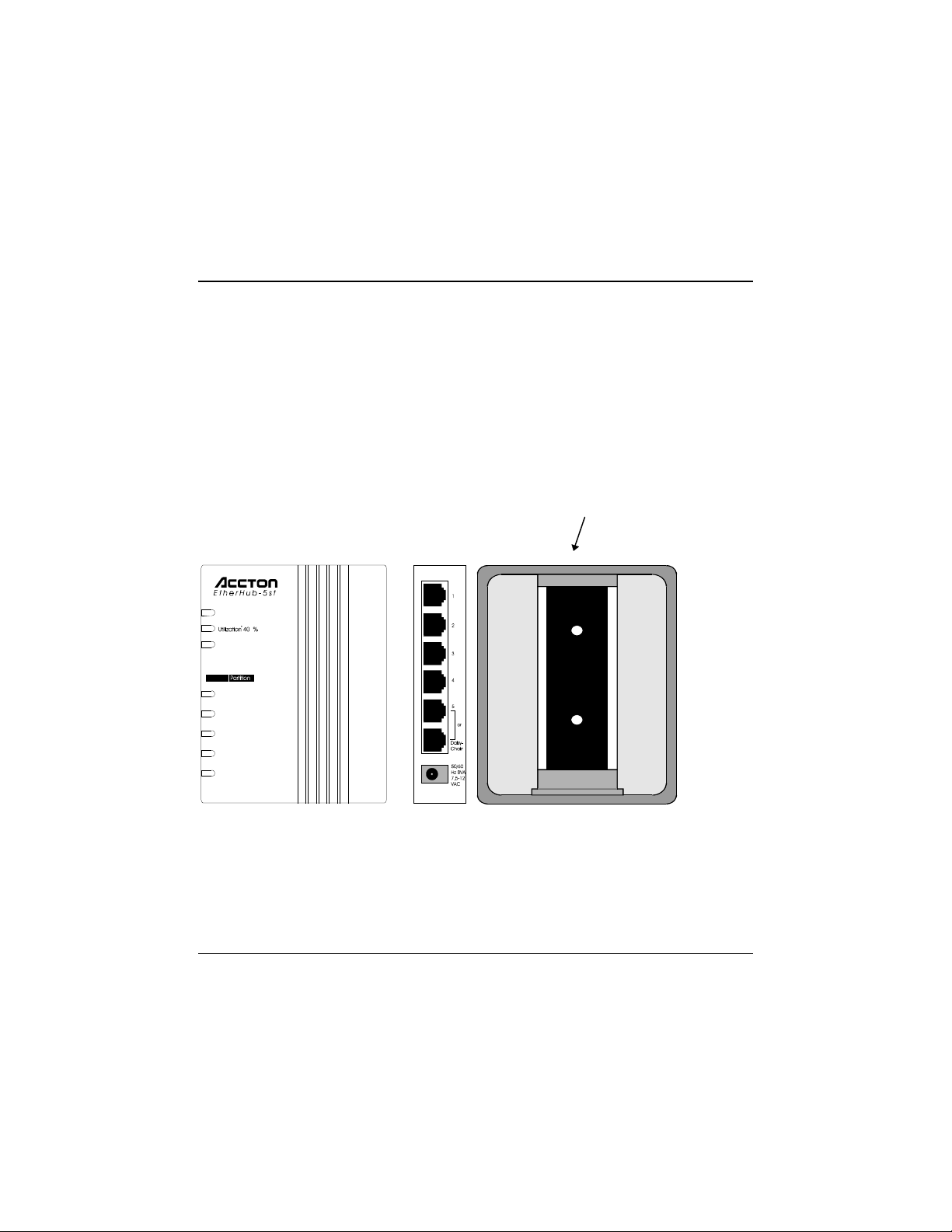
EtherHub-5st Quick Start Guide
5-Port 10BASE-T Smart Ethernet Hub
Thank you for purchasing our product. This quick start guide contains information necessary to
install and operate Accton’s EtherHub-5st smart Ethernet hub. This guide is designed for the
experienced network installer.
Package Contents
Your package includes the following:
• EtherHub-5st (EH2045S).
• Quick Start Guide
• Power Adapter (optional)
Use the stand to mount the
hub standing upright , lying
flat , or directly on a wall.
Hardware Description
Frant and Side Panels, and Hub Stand
To stand the hub upright on a desk or nearby shelf, slide the stand onto the base of the hub. To
lay the hub flat on a convenient surface, slide the stand onto the back of the hub. Or to mount it
directly on a wall or office partition, first attachthe stand (i.e., mounting bracket) to the required
location with two small screws and then slide the back of the hub onto the bracket.
1
Page 2

EtherHub-5st User’s Guide
LED Indicators
This hub provides LED indicators for monitoring various network conditions. A glance at the
front panel allows you to instantly monitor the status of each station port plus the overall
condition of the hub.
LED Color Indication
Power Green Power indicator.
Utilization 40% Yellow Traffic is 40% or more of Ethernet bandwidth
Collision Orange Collision indicator; flashes to show network
Unlit No activity.
Link-RX/Partition
Green RJ-45 (10BASE-T) port linked;
Red RJ-45 port partitioned.
(10Mbps).
collision.
flashes to indicate traffic is being received.
RJ-45 Ports
There are 5 RJ-45 MDI-X station ports and 1 RJ-45 MDI daisy-chain port, each providing a 10
Mbps Ethernet channel. To connect to a workstation or server, attach straight-through unshielded
or shielded twisted-pair cabling to any station port. To connect to another compatible hub, attach
straight-through twisted-pair cabling to the daisy-chain port. However, note that when the daisychain port is used, station port 5MDI-X cannot be used. To connect to another hub, you may also
run straight-through twisted-pair cabling from a station port on this hub to a crossover port on the
other hub. However, if you must connect to another hub via stations ports at both ends of the
cable, use crossover cabling.
Power Socket
The power adapter (optional) plugs into this socket. The power adapter socket accepts AC power
equal to 100V, 120V, 220-230V, or 240V at 50 to 60Hz.
Hardware Installation
1. Select an appropriate location.
2. Connect your workstation to any available RJ-45 port on the hub using unshielded or shielded
twisted-pair (UTP or STP) cable. All end-node devices must be within 100 meters of the
connected hub. Using the hub in a stand-alone configuration, you can network up to 5
workstations.
Daisy-Chain Configuration
2
Page 3

EtherHub-5st User’s Guide
Connect the hub to another hub in a daisy-chain configuration, if necessary. When daisychaining, use port 5MDI instead of station port 5MDI-X.
To limit the number of hubs in a path (when daisy-chaining more than two hubs), link several
hubs to one central hub. And make sure there is only one path between any two stations on
the network.
3. Plug the power cable into the hub, and connect it to an electrical outlet.
Troubleshooting
Symptom: Partition indicator lights up.
Causes: Hub has partitioned 10BASE-T (RJ-45) port.
Solution: If port partitioning has occurred, the hub will automatically enable the port
when the faulty condition disappears.
Symptom: Link-RX indicator remains unlit.
Causes: Workstation’s network adapter, cable or hub port is defective.
Solution: The most common cause is a defective network adapter or cable connection.
Check the corresponding cable connections, or theworkstation’s network
adapter for possible defects. Verify that the correct cable type (straight or
crossover) is being used. (Note that crossover cable is only required if you
cascade hubs via the RJ-45 station ports; i.e., the Daisy-Chain port is not
used.) Replace the defective cable or adapter.
Other Important Tips
1. Ensure that cable distances, repeater limits, and other physical aspects of the installation do
not exceed IEEE 802.3 recommendations.
2. Verify the cabling type used is correct. Tighten all cable connections.
3. Make sure the network adapter cards installed in the workstations and cable connections are
in good working condition.
4. Ascertain that your network is properly configured. Make sure that all hubs are connected
to the network. Sometimes, hubs may be unintentionally disconnected from the network.
5. You cannot use RJ-45 station port 5MDI-X and the daisy-chain port 5MDI at the same time.
Make sure that when you use the RJ-45 daisy-chain port, station port 5 is not connected to any
node.
3
Page 4

EtherHub-5st User’s Guide
Hub’s RJ-45 Pin Assignments
MDI-X Assignment
Pin
1 Input Receive Data + Output transmit Data +
2 Input Receive Data - Output transmit Data 3 Output transmit Data + Input Receive Data +
6 Output transmit Data - Input Receive Data -
4,5,7,8 Not Used Not Used
(port 1~5)
MDI-Assignment
(Daisy-Chain Port)
Schematics for both straight and crossover twisted-pair cable are shown below. (Note that
crossover cable is only required if you cascade hubs via the RJ-45 station ports; i.e., the 5MDI
Daisy-Chain port is not used.)
Straight-Through Crossover
(Hub) (Adapter) (Hub) (Hub)
1 IRD+ 1 OTD+ 1 IRD+
2 IRD- 2 OTD- 2 IRD3 OTD+ 3 IRD+ 3 OTD+ 3 OTD+
6 OTD- 6 IRD- 6 OTD- 6 OTD-
1 IRD+
2 IRD-
Specifications
Transmission Technique : Baseband
Topology : Tree or Star
Access Method : CSMA/CD, 10 Mbps
Standard Conformance : IEEE 802.3 10BASE-T
Media Supported : Category 3,4,5 twisted-pair cable
Interfaces : 5 RJ-45 station ports, 1 RJ-45 daisy-chain port
Hub-to-Workstation Distance : 100m max.
DimensionsDimensions : 120mm x 96mm x 28mm (4.72" x 3.78" x 1.10")
System Power : Requirements - 8VAC, 50/60 Hz, 5 watts
Power Adapter : Optional external power adapter - 8 VAC, 8VA
for100V/120V/220-230V/240V
Temperature : 0°C to 50°C (Standard Operating)
Humidity : 5% to 95% (Noncondensing)
Certification : CE Mark
Emissions : FCC Class B, VCCI Class 2, CISPR Class B
Immunity : IEC 801-2,3,4, EN60555-2 Class D, EN60555-3
Safety : UL, CSA, TÜV/GS
4
Page 5

EtherHub-5st User’s Guide
EMI Warning
FCC Class B Certification
Accton Technology Corporation
Model Number: EH2045S
FCC ID: HEDEH2045S
This device complies with Part 15 of the FCC Rules. Operation is subject to the following
conditions:
1. This device may not cause harmful interference, and
2. This device must accept any interference received, including interference that may
cause undesired operation.
Warning
device, pursuant to Part 15 of the FCC Rules. These limits are designed to provide reasonable
protection against harmful interference in a residential installation. This equipment generates, uses
and can radiate radio frequency energy and, if not installed and used in accordance with the
instructions, may cause harmful interference to radio communications. However, there is no
guarantee that interference will not occur in a particular installation. If this equipment does cause
harmful interference to radio or television reception, which can be determined by turning the
equipment off and on, the user is encouraged to try to correct the interference by one or more of
the following measures:
• Reorient or relocate the receiving antenna
• Increase the separation between the equipment and receiver
• Connect the equipment into an outlet on a circuit different from the one which the receiver is
• Consult the dealer or an experienced radio/TV technician for help
You are cautioned that changes or modifications not expressly approved by the party responsible
for compliance could void your authority to operate the equipment.
You may use unshielded twisted-pair (UTP) for RJ-45 connections.
Warning
You may find the following book prepared by the Federal Communication Commision helpful:
The Interference Handbook
This booklet is available from the U.S. Government Printing Office. Washington, D.C. 20402.
Stock No. 004-000-00345-4.
! This equipment has been tested and found to comply with the limits for a Class B digital
connected to
Wear an antistatic wrist strap or take other suitable measures to prevent electrostatic
discharge whenever handling this equipment.
5
Page 6

EtherHub-5st User’s Guide
Note:
In order to maintain compliance with the limits of a Class B digital device, Accton requires
that you use a quality interface cable when connecting to this device. Changes or
modifications not expressly approved by Accton could void the user’s authority to operate
this equipment. Suggested cable type is: twisted-pair (10BASE-T).
VCCI Class 2 Compliance
This product also complies with CISPR22 Class B (EN55022 Class B).
EN55022 Declaration of Conformance
This is to certify that the Accton Ethernet Hub is shielded against the generation of radio
interference in accordance with the application of Council Directive 89/336/EEC, Article 4a.
Conformity is declared by the application of EN55022:1987 Class B (CISPR 22:1985/BS
6527:1988).
CE Mark Declaration of Conformance
This is to certify that this product complies with ISO/IEC Guide 22 and EN45014. It conforms to
the following specifications:
EMC: EN55022(1988)/CISPR-22(1985) class B
EN60555-2(1995) class D
EN60555-3
prEN55024-2(1990)/IE801-2(1991) 4kV CD, 8kV AD
prEN55024-3(1991)/IE801-3(1984) 3V V/m
prEN55024-4(1992)/IE801-4(1988) 1kV - (power line)
0.5kV - (signal line)
This product complies with the requirements of the Low Voltage Directive 73/23/EEC and the
EMC Directive 89/336/EEC.
Warning!
The connectors are not for telephone system use.
Les raccordeurs ne sont pas utilisé pour le système téléphonique!
For use with Silicore Power Adapter Model No: SLA40810.
POUR UTILISER AVEC MODELE SLA40810.
6
Page 7

EtherHub-5st User’s Guide
Sicherheitshinweise
1. Die Steckdose muß sich in der Nähe des Gerätes befinden und leicht zugänglich sein.
2. Zum Reinigen den Stecker aus der Steckdose ziehen. Beim Reinigen keine Flüssigreiniger
oder Sprays verwenden, sondern ein angefeuchtetes Tuch.
3. Das Ethernet hub gerät nicht in Naßräume oder in der Nähe von Wasser benutzen, wie z.B.
Badezimmer, Schwimmbad, Spülbecken usw. . Das Eindringen von Wasser kann zur
Zerstörung des Gerätes führen.
4. Das Ethernet hub gerät nicht auf einer unstabilen Unterlage, wie z.B. Rollwagen, Gestell
usw., aufstellen. Es könnte herunterfallen und Verletzungen oder Beschädigungen von
Mensch und Gerät verursachen.
5. Die Belüftungsöffnungen nicht blockieren oder auf falscher Ober-fläche, wie Bett, Sofa usw.,
stellen. Durch die Blockierung kann es zur Zersörung des Gerätes durch Überhitzung
kommen.
6. Versuchen Sie niemals dieses Gerät selbst zu warten, da beim Öffnen oder Abnehmen des
Gehäuses die Gefahr eines elektrischen Schlages besteht.
7. Keine Gegenstände auf das Anschlußkabel stellen, damit es nicht durch scharfe Kanten
zerstört werden kann.
8. Keinerlei Gegenstände durch die Öffungen in das Gerät stecken, da es dadurch sonst zu
Kurzschlüssen kommen kann.
9. Bei Störungen des Gerätes den Wartungsdienst verständigen.
10. Bei Reperaturen dürfen nur Orginalersatzteile oder Bauteile mit gleichen Eigenschaften
verwendet werden. Andere Bauteile können Feuer, elektrischen Schlag oder andere Gefahren
verursachen.
11. Nach Beendigung von Wartungsarbeiten oder Reperaturen durch den Kundendienst sollte die
Sicherheitsprüfung durchgeführt werden.
12. Bei längerem Stillstand des Gerätes, ist diese von der Versorgungs- spannung zu trennen.
Dies verhindert eine Beschädigung des Gerätes durch eine Überspannung in der Zuleitung.
13. Der arbeitsplatzbezogene Lärmschutzpegel nach DIN 45 635 ist kleiner 70dB (A).
14. Stellen Sie sicher, daß die Stromversorgung dieses Gerätes nach der EN 60950 gepr üft ist.
Ausgangswerte der Stromversorgung solltem die Werte von AC 7.5-8V, 50-60Hz nicht über
oder unterschreiten sowie den minimalon Strom von 1A nicht unterschreiten.
7
Page 8

EtherHub-5st User’s Guide
Warranty
Accton warrants to the original owner that the product delivered in this package will be free from defects in
material and workmanship for the lifetime of the product. For the warranty to apply, you must register your
purchase by returning the registration card indicating the date of purchase and including proof of purchase.
There will be a minimal charge to replace consumable components, such as fuses, power transformers, and
mechanical cooling devices. The warranty does not cover the product if it is damaged in the process of being
installed. Accton recommends that you have the company from whom you purchased this product install it.
THE ABOVE WARRANTY IS IN LIEU OF ANY OTHER WARRANTY, WHETHER EXPRESS, IMPLIED
OR STATUTORY, INCLUDING BUT NOT LIMITED TO ANY WARRANTY OF MERCHANTABILITY,
FITNESS FOR A PARTICULAR PURPOSE, OR ANY WARRANTY ARISING OUT OF ANY PROPOSAL,
SPECIFICATION OR SAMPLE. ACCTON SHALL NOT BE LIABLE FOR INCIDENTAL OR
CONSEQUENTIAL DAMAGES. ACCTON NEITHER ASSUMES NOR AUTHORIZES ANY PERSON TO
ASSUME FOR IT ANY OTHER LIABILITY.
Copyright
Copyright 1995 by Accton Technology Corporation. All rights reserved. Product specification are
subject to change without notice. All trademarks or brand names are properties of their respective
companies.
Disclaimer
The publisher assumes no responsibility for errors that may appear in this document, nor does it make any
commitment to update information it contains.
All brand and product names mentioned are trademarks or registered trademarks of their respective
companies.
For warranty information:
All territories except North and South America:
Accton Technology Corporation, International Headquarters
No. 1, Creation Rd. III, Science-based Industrial Park, Hsinchu 300, Taiwan, R.O.C.
Phone: 886-3-5770-270 Fax: 886-3-5770-267 BBS: 886-3-5770-654
North and South America:
Accton Technology Corporation, USA Headquarters
1962 Zanker Road, San Jose, CA 95112, U.S.A.
Phone: 408-452-8900 Fax: 408-452-8988 BBS: 408-452-8828
EH2045S
E1195-R01
150225-101
8
