Page 1

ABUS TECHNOLOGIES INC.
Log Box-RHT-LCD
User Manual
Page 2
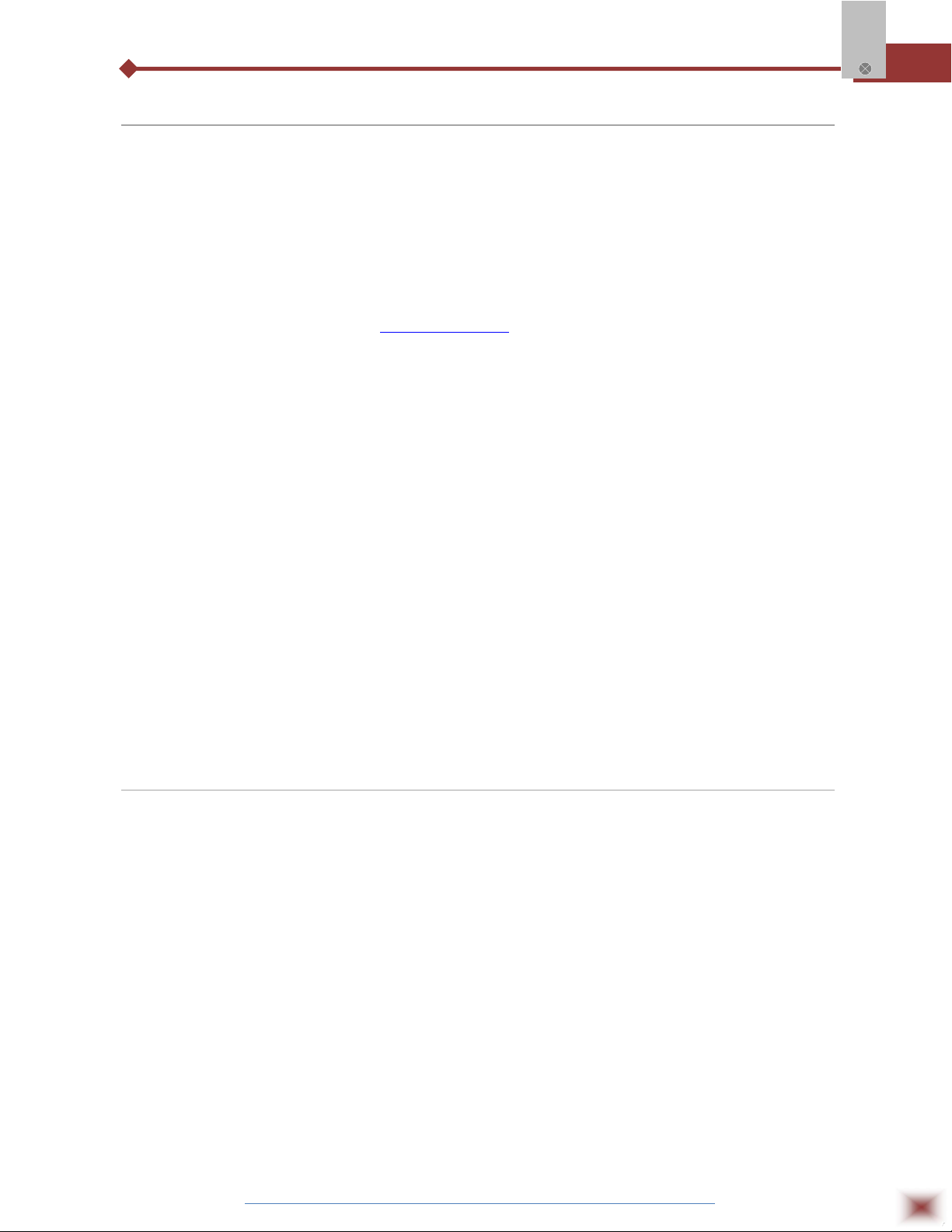
WARNING
This manual should be passed on to the end user.
The contents of this manual are subject to change without prior notice.
All rights reserved.
ABUS gives no warranty of any kind with regard to this manual, including, but not limited to, fitness
for a particular purpose.
If any question arises or errors are found, or if any information is missing from this manual, please
Log Box-RHT
inform your supplier or inform at info@abustek.com
.
The specifications mentioned in this manual are limited to those for the standard type under the
specified model number break-down and do not necessarily apply for customized instruments.
Please note that changes in the specifications, construction, or component parts of the instrument
may not immediately be reflected in this manual at the time of change.
If the customer or any third party is harmed by the use of this product, ABUS assumes no
responsibility for any such harm owing to any defects in the product which were not predictable, or
for any indirect damages.
Although Warning hazards are related to personal injury, and Caution hazards are associated
with equipment or property damage, it must be understood that operation of damaged equipment could,
under certain operational conditions, result in degraded process system performance leading to
personal injury or death. Therefore, comply fully with all Warning and Caution notices.
Information in this manual is intended only to assist our customers in the efficient operation of
our equipment. Use of this manual for any other purpose is specifically prohibited and its contents are
not to be reproduced in full or part without prior approval of Technical Communications Department,
ABUS Technologies
HEALTH AND SAFETY
To ensure that our products are safe and without risk to health, the following points must be
noted:
1. The relevant sections of these instructions must be read carefully before proceeding.
2. Warning labels on containers and packages must be observed.
3. Installation, operation, maintenance and servicing must only be carried out by suitably trained
personnel and in accordance with the information given. Any deviation from these instructions will
transfer the complete liability to the user.
4. Normal safety precautions must be taken to avoid the possibility of an accident occurring when
operating in conditions of high pressure and/or temperature.
5. Chemicals must be stored away from heat, protected from temperature extremes and powders kept
dry. Normal safe handling procedures must be used.
6. When disposing of chemicals ensure that no two chemicals are mixed.
Safety advice concerning the use of the equipment described in this manual or any relevant hazard data
sheets (where applicable) may be obtained from the Company address on the back cover, together with
servicing and spares information.
ABUS TECHNOLOGIES INC.
2
Page 3

.
Log Box-RHT
CATALOGUE
Contents Page No.
1. Introduction 4
2. Presentation
Technical Parameters
3. Dimensions 5
4. Installation
1.
2.
3.
4.
5.
5. Configuration
Palmtop User
6. Operation
1. Offloading Data
2. Visualization Data
3. Palmtop User
7. Maintenance
1. Troubleshooting
2. Logger Reset
3. Special Care
8. Safety Precautions 23
Panel
USB Driver Installation
LogChat-II
Optic Interface IR-Link3
Palmtop User
4
4
6
6
6
8
9
9
10
14
19
19
20
21
22
22
22
22
9. Warranty 23
ABUS TECHNOLOGIES INC.
3
Page 4

1. INTRODUCTION
LogBox-RHT-LCD is an electronic logger of temperature and relative humidity.
There are sensors that measure such data and values (data) obtained are displayed in
an LCD screen and stored in an electronic memory. Data can be later viewed and
analyzed on a PC where they can be opened in tabular and graphical forms. The
humidity output can be configured to display Relative Humidity values or the
temperature value of Dew Point.
The logger is supplied with LogChart-II software, which enables to set up the
logger operation mode. It is also used for visualization of collected data. Other
parameters such as end of measurements, logging interval, etc., are easily defined
through the LogChart-II software.
Measurements can be exported to and opened in other applications, such as
spreadsheet programs.
Log Box-RHT
2. PRESENTATION
Technical Parameters
Measure Range: Temperature: -40 °C to 80 °C.
Relative Humidity (RH): 0 to 100 %.
Dew point: -40°C and 100°C
Accuracy: Refer to figure Measurement Accuracy.
Note: A measure error can be ruled out using the OFFSET parameter in the Logchart-II software.
Measurement Resolutions:
Temperature: 0.1 °C (14 bits or 16383 levels)
Relative Humidity (RH): 0.1 % (12 bits or 4095 levels)
Memory capacity: 32,000 (32k) logs or 64,000 (64k)
Half for each channel or total when one of the
channels is not enabled.
Measurement Interval: 1 second min.
18 hours max.
Power supply: 3.6 V lithium battery (1/2 AA), built-in
Estimated autonomy: Higher than 200 days, with daily data reading. Too
frequent logged data readings may shorten battery
life.
Operating temperature: From –40 °C to 70 °C
Case: Polycarbonate
Protection: Suitable for products with protection level IP65.
Electronic module case: IP65; Sensor Case: IP40
ABUS TECHNOLOGIES INC.
4
Page 5

Dimensions: 60 x 70 x 35 mm
Logger-PC data transfer time: According to the number of logs. 40 seconds for
16,000 logs.
PC Interface: Ir/USB or Ir/Serial
LogChart-ll software operation environment: Set up Software for Windows 95, 98, NT, 2000 and
XP. Sets up, reads and displays data on the screen.
Measurement Accuracy:
Log Box-RHT
3. DIMENSIONS
ABUS TECHNOLOGIES INC.
5
Page 6

4. INSTALLATION
4.1 Panel
The identification label is on the logger body. Check if the features described are in accordance
with your order. The RHT model is designed to measure temperature and relative humidity. The
following elements are shown in the Figure Logger Front, below:
Log Box-RHT
Logger Front
START / STOP button: Can be configured to start or stop logging when pressed. It can be
also used to browse and change screens.
IR Communication Window: Activated when there is a communication attempt or when
communication between logger and PC/Palm is activated.
State indicator (LOG): Indicates when the device is logging.
Alarm Indicator (AL1 / AL2): Warns the user as to alarm conditions. It remains active whenever an
alarm condition occurs, until a new configuration is applied to the
logger.
Channel Indicator: Indicates the channel selected.
Battery Indicator: The battery symbol is shown when the battery voltage is low.
MIN/MAX Values Indicator: Minimum and Maximum value of each channel during readings.
4.2 USB Driver Installation
The drives installation steps may vary according to the machine, even for the same version of an
operating system. The following screenshots and steps are only to provide guidance.
1. Insert the CD shipped with the logger in the CD-ROM drive.
2. Connect the serial communication interface IrLink-3 to the PC USB port. Windows® will
acknowledge the presence of new hardware and a few seconds later it will start the drivers
installation process.
ABUS TECHNOLOGIES INC.
6
Page 7

3. The found new hardware wizard will be displayed, and you will be asked if you want to install the
driver from the Windows Update website. Select “No, not this time”, and then click Next.
4. Select “Install from a list or specific location (Advanced)” and click “Next”.
5. Select “Search for the best driver in these locations” and check “Search removable media”. Click
“Next”. If installation files are not in a CD, check “Include this location in the search” and show the
file path.
6. If a prompt warns you that it does not support Windows® XP, click “Continue anyway”.
7. The interface driver files will be copied to the computer and after a few seconds a screen is
displayed informing that the software installation as been concluded. Click “Finish”.
In some situations, the steps described above may be repeated again. Follow the same
procedures.
In later uses of the interface, Windows® may require the driver installation again. In this case,
the same installation wizard will be displayed, and you will have to select the option “Install software
automatically (recommended), as the driver may already be in the computer.
The following screenshots show examples of Windows XP® installation wizard. The screens in
Windows 2000® are slightly different, but the content is basically the same.
Log Box-RHT
USB drivers installation wizard screen (First)
USB drivers installation wizard screen (Second)
ABUS TECHNOLOGIES INC.
7
Page 8

Log Box-RHT
USB drivers installation wizard screen (Third)
USB drivers installation wizard screen (Conclusion)
4.3 LogChart-II
4.3.1 INSTALLING LOGCHART-II
The LogChart II is the software provided with the logger to allow for configuration and data
collection. To install the LogChart II, execute the LC_II_Setup.exe program provided in the CD. The
installation wizard will then guide you throughout the installation process.
Note: Be sure your Windows date separator is configured as a slash: dd/mm/yy or dd/mm/yyyy.
4.3.2 RUNNING LOGCHART-II
Start the program. The main window will appear on the screen, as shown in Figure below.
LogChart-II main window
ABUS TECHNOLOGIES INC.
8
Page 9

The LogChart II requires a communication port to talk to the logger. Select one and connect the
corresponding wand IR-LINK3 to it. Click on the menu Port. Clicking on the menu Port, all free
communication ports available in the computer will be listed (usually COM2, once the mouse is
frequently connected at COM1). The chosen port will be remembered next times the LogChart II is
initiated. When the selected port is successfully opened, the LogChart II initial screen is opened,
enabling the buttons below:
Log Box-RHT
Buttons enabled when the communication port of choice is valid
In case the user wants to stop the process while data logging is running, the button “Stop” must
be pressed:
4.4 Optic Interface IR-Link3
Configuring, monitoring or downloading data from the logger through LogChart-II requires that
the IR-LINK3 communication interface be connected to your PC. This interface is sold separately. The
IR-LINK3 interface sends and receives data to/from the logger through infrared signals.
4.4.1 IR-Link3 for RS232
This interface has a DB9 terminal that must be connected to the PC serial port. In the “Port”
menu, select the port which corresponds to the physical port where the interface is connected.
4.4.2 IR-Link3 for USB
This interface has a USB terminal. Plugging this USB interface to the PC, the Windows wizard
for new USB devices pops-up automatically. Select then the IRLink driver provided in
d:\IRLink_Driver. (d: is the driver used in the installation). After installation is completed, the IR-LINK3
interface is recognized whenever it is connected to the PC.
Note: After the USB driver installation, the LogChart II must be opened again. In the “Port” menu,
choose the same port selected for the optical interface communication using the menu Port.
4.5 Palmtop User
Most of the functionality of the LogChart II is available for the PDA Palm running the LogChart
PalmOS software. The program is delivered with the logger. The stalled in the Palmtop through a
HotSync process (data synchronization between a Palmtop and a PC).
The user needs the Palm Desktop and the LogChart II software installed in his machine. It is
recommended to execute the Palm HotSync before installing the LogChart PalmOS.
ABUS TECHNOLOGIES INC.
9
Page 10

To install the software, insert the disk in the driver, click on Start and Execute in the windows
task bar. Then, type d:\LogChart PalmOS\LCP_Setup, d: is the driver used in this example. Press
“OK”. The software will guide you over the installation process.
Executing a new HotSync will install the LogChart PalmOs software in the Palm. The LogChart
icon will be added to the Palm home screen.
Starting the LogChart PalmOS application will display the Recorded Data screen on the Palm
from where it is possible to access the logger to change settings and collect data, as well as to access
collected data.
Log Box-RHT
Recorded Data screen
5. CONFIGURATION
Make sure the IR-LINK3 wand is connected to the PC. The interface must be
pointed towards the logger communication window (see Figure below) at a distance of
about 15 cm.
Infrared interface position
ABUS TECHNOLOGIES INC.
10
Page 11

Click the button to start the communication between the logger and the
software; the Parameters Configuration window is then displayed (as shown in figure
Configuration Window, below), showing the current configuration and information
about the logger.
New configuration parameters defining the operation mode for a new
application can be entered. The user can also obtain general information about the
device. The fields of the configuration window are described below:
Log Box-RHT
Configuration window (Acquisition Tab)
FIELDS ARE:
Title: In this field, the user identifies the logger by
assigning it a name.
General information: Area with information about the logger, such as
Model, Serial Number, Logger Date/Time, PC
Date/Time, firmware version, memory capacity
and number of acquisitions stored in memory, etc.
In this field, time is constantly updated while the communication between logger and
computer is taking place.
ABUS TECHNOLOGIES INC.
11
Page 12

Readings: Presents a series of parameters that define how
measurements will be.
Interval between readings: Defines the interval between readings: Minimum
interval is 1 (one) second.
Note: When the type of value logged is mean, maximum and minimum values, the
minimum interval is 10 seconds.
Daily repetitions: The user defines the time that daily logs will take
place.
Estimated time: In this parameter, the logger informs the user how
long it will take to occupy the full memory, in the
Log Box-RHT
conditions set up during configuration.
Start of Readings: Readings can be started in one of five different
modes:
Immediately: It starts as soon as programming is considered to
be ready, and is then sent (OK) to the logger.
Start via Palm: It starts with a command sent via Palmtop, which
runs the software Log Chart Palm-OS.
Date: Readings start at predefined date and time.
Through Start Button: It starts and interrupts readings by pressuring the
Start button, in the frontal part of the logger, for
two seconds.
Setpoint: Measurements start when a temperature setpoint
is reached. In this option, the setpoint value is
defined in the Channels field, where the Alarm
parameter is replaced by setpoint.
End of readings: Options for the end of readings are:
Full Memory: Readings can be stored up to the full memory
capacity is reached.
Wrap around: Readings are continuous, replacing old registers
by new ones as the number of readings overpass
the memory capacity.
ABUS TECHNOLOGIES INC.
12
Page 13

After: The logger stops readings after a certain number
of readings.
Date: Readings stop at user-predefined date and time.
In case the logger memory capacity is reached
before the date defined, readings are stopped.
Log Box-RHT
Configuration window (Channels Tab)
Channels: Shows parameters referring to each channel
separately. Channel 1 is the Temperature
channel, and Channel 2 the Relative Humidity
channel.
Tag: Defines a name for the temperature registers.
Value: It defines how the value measured will be logged.
The available options are:
Instantaneous: The value logged will be exactly the value
measured at each interval defined. The minimum
interval between measurements is 1 second.
ABUS TECHNOLOGIES INC.
13
Page 14

Average: The value logged will be the mean of ten
consecutive measures taken within a predefined
interval. The minimum interval between
measurements is 10 seconds.
Maximum: The value logged will be the maximum value
found within ten consecutive measurements taken
within a predefined interval. The minimum interval
between measurements is 10 seconds.
Minimum: The value logged will be the minimum value found
within ten consecutive measurements taken within
a predefined interval. The minimum interval
between measurements is 10 seconds.
Log Box-RHT
Offset: Makes possible to correct the value logged.
Unit: Defines the unit of the value measured: ºC or ºF
for channel 1 (temperature) and only % for
channel 2 (relative humidity).
Alarm: Available only in the temperature channel.
Defines limit values that, when exceeded,
characterize an alarm condition. Alarm events are
informed to the user through a flashing mode of
the Alarm Indicator.
Input: Parameter available only in channel 2 (humidity).
With this parameter it is possible to disable the
humidity measurement, saving all memory
capacity for temperature measurement.
After filling all the fields select OK and settings are sent to the logger.
Palmtop User
To set up the communication between the handheld device and the logger(s), run LogChart
Palm-OS, press the Search Device button from the Recorded Data screen and align the Infrared Port
of the PDA to the logger(s) communication window. If more than one loggers are detected, the Devices
Found screen is exhibited.
ABUS TECHNOLOGIES INC.
14
Page 15

Devices Found screen
The user must select a device to start the communication. The Monitoring screen is soon
displayed. If your Palm detects only one device, the Devices Found screen is skipped and the
Monitoring screen is exhibited.
Log Box-RHT
Monitoring screen
The screen exhibits instant values of variables measured, configuration information and current
logger status. Buttons are assigned the following functions:
Search: It allows you to "search" for another logger or reconnect communication lost for
any reason. When the handheld device finds a logger, it exhibits a new
Monitoring screen with the logger information. When other loggers are found,
the Devices Found screen is exhibited again.
Download: Downloads logged data. Download can be partial and it does not interfere in the
ongoing acquisition process.
More Info: Displays further information on the connected logger, such as model, serial
number, memory capacity and version.
Settings: Accesses the Settings screen, which allows modifying the logger configuration.
Data Base: Exhibits the Recorded Data screen listing all the processes stored and
processed in the PDA data base. To access the data, tap on Details.
Information required is displayed. View Data: displays data in a list containing
date, time and measured value.
ABUS TECHNOLOGIES INC.
15
Page 16

Recorded Data screen
During configuration, the logger and the Palm ports must be aligned. Tap on Settings in the
Monitoring screen. The screen Settings is opened and contains the required parameters for
Log Box-RHT
configuring the logger.
Settings screen
The parameters are analogous to the LogChart II parameters. They are:
Title: Name of the process.
Input 1 and 2: Informs the variables measured. Monitoring of relative humidity can be
disabled.
Start: Defines the measurement start mode. Options are:
Immediately: The logger starts logging as soon as configuration is sent to
the logger.
By date/time: Start in defined data and time, always after current time. It is
possible to perform daily repetitions. If this option is selected, a new box to
define the stop logging time is displayed.
By <Start> Button: Press the Start_Now button from the Monitoring screen
to start logging.
ABUS TECHNOLOGIES INC.
16
Page 17

By Set-point value: Measurements starts when a temperature set-point is
reached. With this option, it is also possibletostart measurements above (log
above) or below (log below) a temperature set-point (channel 1). This option is
not valid for alarms that have already been setup.
By <Start/Stop> Button: It starts when the Start/Stop button at the frontal
side of the logger is pressed.
Stop: Defines logging stop mode: Options are:
Full memory: Loggings can be stored up to the logger full memory capacity
is reached.
Wrap around: Logging never stops. The LogBox will keep on recording the
readings and when the memory is full it will overwrite the oldest record in a
circular or wrap around manner.
After loggings: The logging will stop after the number of readings here
defined.
Log Box-RHT
By date/time: Logging is stopped on user-defined day and time.
Interval: Defines the interval between readings: hour, minute and second. When the
logging mode is set to the instantaneous the minimum interval is 1 second.
For mean, maximum and minimum values, the shortest interval between
loggings is 10 seconds.
Channel 1: Opens the Channel1 Settings screen, where channel 1 can be set up. This channel is for
temperature measurements.
Tag: Defines a name for the temperature registers.
Sensor: Informs the sensor present in channel 1: NTC. It can not be changed. It can not
be disabled.
Unit: Defines the measurement unit: ºC or ºF.
Limits: Informs the temperature measurement range. It can not be changed.
Logging Mode: It defines how the value measured will be logged. Options are:
Instantaneous: The value logged will be exactly the value measured. The minimum interval
between measurements is 10 seconds.
Average: The value logged will be the mean of ten consecutive measurements taken
within a minimum predefined interval of 10 seconds.
Minimum: The value logged will be the minimum value found in ten consecutive
measurements taken within a minimum interval of 10 seconds.
Maximum: The value logged will be the maximum value found in ten consecutive
measurements taken within a maximum interval of 10 seconds.
Alarms: Enables an alarm that is triggered according to user-defined parameters.
ABUS TECHNOLOGIES INC.
17
Page 18

Alarm settings screen
Channel 2: Opens the Channel 2 Settings screen, where channel 2 can be set up. This channel is for
relative humidity measurements.
The fields of this screen are the same as the ones from Channel 1 Setting
Log Box-RHT
screen, however, for relative humidity measurements it is not possible to
associate alarms, but it is possible to disable the relative humidity
measurements. Cancel and OK buttons cancel and save configurations
defined in the Channel Settings screen.
Clocks: Provides access to Logger and Palm clocks. When a new configuration is sent
to the logger, clocks are updated.
Offset: It allows fine offset adjustment on the measured value. The Reset button clears
changes made and the logged values are the measured values again.
Offset adjust screen
After configuring clocks in the Settings screen, click Apply to send this configuration to the
Logger, returning to the Monitoring screen. Sending a new configuration implies the exclusion of all
data collected present in the logger memory.
ABUS TECHNOLOGIES INC.
18
Page 19

6. OPERATION
It is only possible to operate the logger after the Logchart-II software is installed
to a PC, according to the steps described at Logchart-II Software section of this
manual. The communication between logger and PC is performed with the aid of the
IR-Link wand.
The logger operation mode set up is defined in advance by using the
LogChart-II software. Definitions are sent to the logger through the IR-Link wand. The
logger starts and stops logging as defined in the setup.
6.1 Offloading Data
The transference of data to a PC is accomplished by using the LogChart II software. Data can
Log Box-RHT
be collected anytime and saved in files for future analysis (menu “File Save” or “File Save as”). Help can
be accessed from the LogChart-II software when necessary. Offloading data: data offload is
accomplished by clicking on the button , or using the LogChart-II menu. During data transference, a
status bar indicates remaining data to be transferred. Data offloading time is proportional to the number
of readings logged. At the end of data transference, the Graph window is displayed as shown blow.
6.1.1 CHART WINDOW
It is possible to select a region of the chart to zoom in. Zoom commands can be accessed
through the View menu or through zoom icons from the task bar. It is also possible to select an area
from the chart to zoom in by clicking and dragging the mouse, thus creating a zoom region starting from
the upper left corner on the chart area.
The graphic curves can be vertically dragged with a right-click and dragging the mouse up and
down.
Logged data graph window
ABUS TECHNOLOGIES INC.
19
Page 20

Offloading measurements does not stop the process of data logging and reading.
6.1.2 MEASUREMENTS TABLE WINDOW
To display measurements in a tabular form, press the icon Table View: . Values are presented
in a tabular form, listing the measurement time and value.
Log Box-RHT
Acquisition Table
6.1.3 General information table
This window shows some information about the logger whose data were just read and its
configuration. The screen can be displayed by pressing the icon Parameters Visualization:
General Information window
6.2 Visualization Data
At the end of values transfer, data can be displayed in a graphical form.
ABUS TECHNOLOGIES INC.
20
Page 21

6.3 Palmtop User
6.3.1 DOWNLOADING DATA FROM THE LOGGER
In the Monitoring screen, the Download button performs the transfer of the data from the Log
Box to the PDA. Download can be partial and it does not interfere in the ongoing acquisition process.
The data base of loggings is displayed in the Recording Data screen, identified with the name assigned
to the process (Title) and the date it was downloaded.
6.3.2 FILES VISUALIZATION
The Recorded Data screen lists the data base logged and stored in the PDA. To access data,
select the desired data base and tap on Details. Recorded Data Details screen shows information
about the data base. View Data shows in table format the logged values and the date and time they
were performed. Press Delete to erase the selected data base.
6.3.3 TRANSFERRING DATA TO YOUR DESKTOP
Log Box-RHT
HotSync of data stored in a PDA to a PC is performed through a conduit installed together with
the LogChart Palm-OS. The conduit converts the data collected by the LogChart Palm-OS to a file
compatible with the LogChart-II software.
To access the conduit options, the HotSync Manager software must be active. Click with the
right mouse button on the HotSync Manager in the Windows Taskbar. Select in the drop-down menu
the option Custom. Select ABUS LogChart Conduit and click Change. The following window will be
exhibited:
LogChart Conduit options
Handheld overwrites Desktop: LogChart Palm-OS files are transferred to the Desktop.
Save in: Choose a directory to record files generated during data
synchronization.
Leave Data on Palm: Option to keep or delete the data in the PDA after HotSync.
Do nothing: Data synchronization will not be performed;
Set as default: The same settings will be used in the next HotSync processes.
ABUS TECHNOLOGIES INC.
21
Page 22

7. MAINTENANCE
7.1 Troubleshooting
FAULT POSSIBLE CAUSE RESOLUTION
Log Box-RHT
1. The LED flashing light is
LED is not
Flashing
2. Make sure it is not flashing at all.
No
Communication
7.2 Logger Reset
When the user is not sure about the real condition of the logger operation, it is possible to
intentionally weak, and it can be
difficult to see it in illuminated
environments.
Communication with the logger fails
1. Make sure the battery is installed
correctly;
2. Make sure the battery is not
discharged;
1. Make sure the COMM port is
selected correctly and there is no
other program using the same port
during communication attempts;
2. Make sure there is no physical
obstacle blocking the infrared
signal;
3. Make sure the cable is well
connected to the PC port;
4. Make sure the port selected does
not present any problem;
perform an enforced Reset by removing the battery and waiting for 2 seconds to replace it. The logger
will return to the stand-by mode. If measurements were being made, it will interrupt the process and
start measurements again only when a new set up is made. Implemented setup remains the same after
reset.
7.3 Special Care
The logger is an electronic device and some basic care is required:
When opening the device for battery replacement or connecting sensors avoid touching the circuit
for not causing damages resulting from static electricity.
Check battery polarity carefully.
When closing the case, the cover must be properly tightened back in its place such as to assure the
sealing protection.
Worn batteries should not be recharged, dismantled or incinerated. After use, batteries must be
disposed according to local legal rules or returned to supplier.
ABUS TECHNOLOGIES INC.
22
Page 23

8. SAFETY PRECAUTIONS
1. The unit should be powered for 15 minutes before use.
2. Use in ambient temperature of 0-60˚C.
3. Avoid vibrations, shock, excessive dust, corrosive chemical materials or gaseous
environment.
4. Input wire should not be too long. If measured signal have to be far away from the
unit, please use 2-core shielded cable.
5. Use this instrument in the scope of its specifications, otherwise fire or malfunctions
may result.
6. Contact of the instrument, with organic solvents or oils should be avoided.
Log Box-RHT
7. Do not turn on the power supply until all of the wiring is completed. Otherwise
electrical shock, fire or malfunction may result.
8. Do not disassemble, repair or modify the instrument.
9. All connections should be tightened properly.
10. Power supply should be constant, should not be fluctuating.
9. WARRANTY
ABUS provides the original purchaser of this instrument a one (1) year warranty
against defects in material and workmanship under the following terms:
The one year warranty begins on the day of shipment as stated on the sales bill.
During the warranty period all costs of material and labor will be free of charge
provided that the instrument does not show any evidence of misuse.
For maintenance, return the instrument with a copy of the sales bill to our factory.
All transportation and insurance costs should be covered by the owner of the
equipment.
Should any sign of electrical or mechanical shock, abuse, bad handling or misuse
be evident the warranty voids and maintenance costs will be charged.
ABUS TECHNOLOGIES INC.
www.abustek.com, E-M ail: info@abustek.com
ABUS TECHNOLOGIES INC.
23
