Page 1
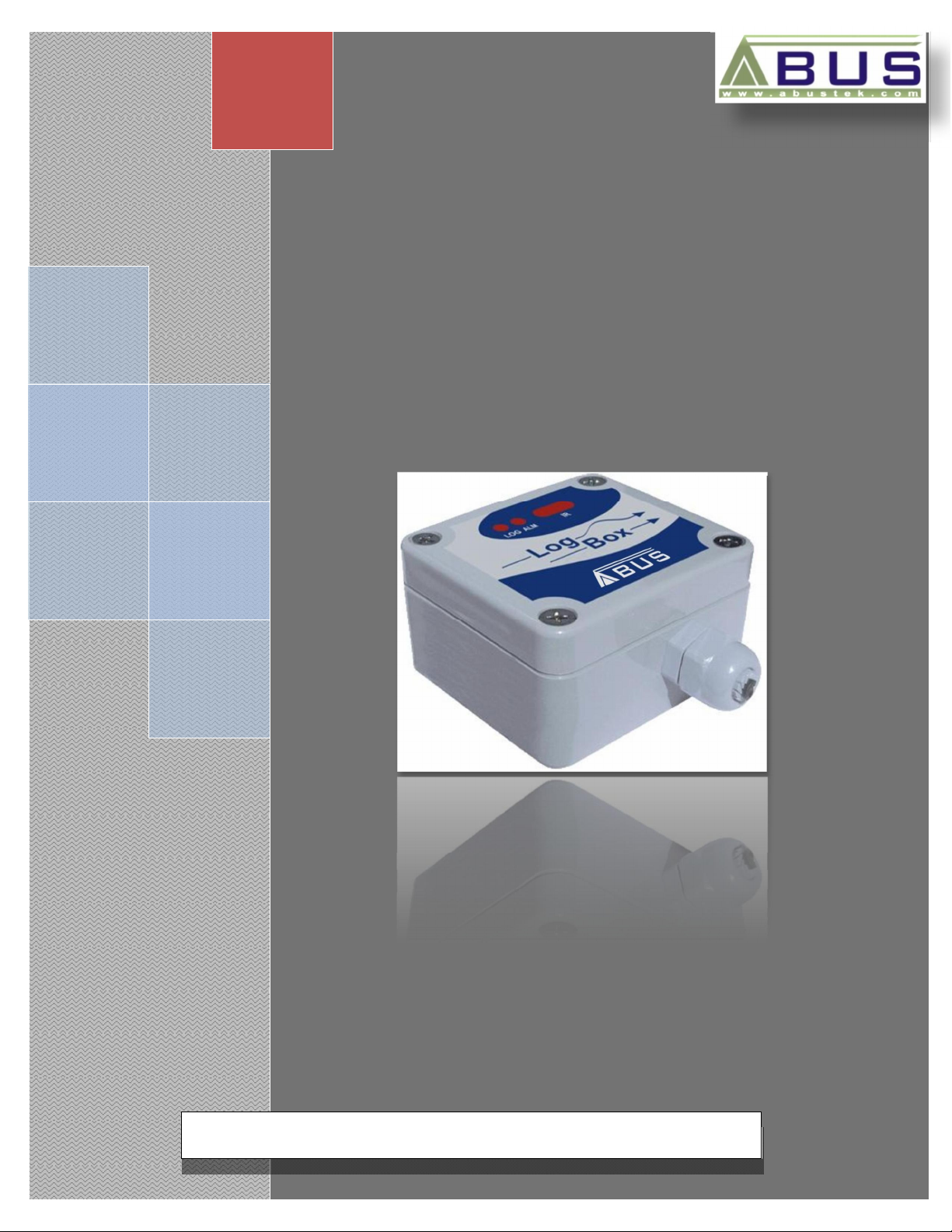
ABUS TECHNOLOGIES INC.
Log Box-DA
Data Logger
User Manual
Page 2
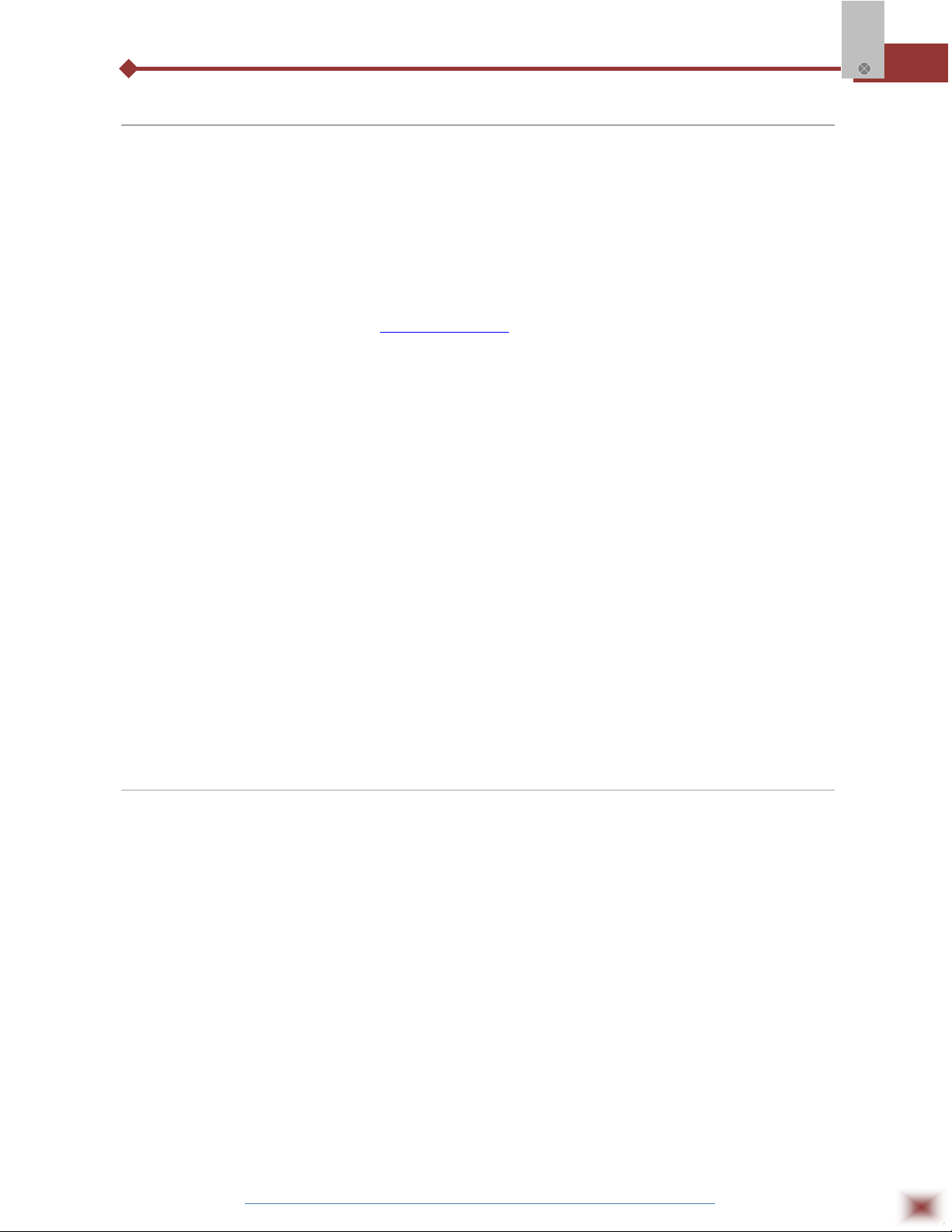
WARNING
This manual should be passed on to the end user.
The contents of this manual are subject to change without prior notice.
All rights reserved.
ABUS gives no warranty of any kind with regard to this manual, including, but not limited to, fitness
for a particular purpose.
If any question arises or errors are found, or if any information is missing from this manual, please
Log Box-DA
inform your supplier or inform at info@abustek.com
.
The specifications mentioned in this manual are limited to those for the standard type under the
specified model number break-down and do not necessarily apply for customized instruments.
Please note that changes in the specifications, construction, or component parts of the instrument
may not immediately be reflected in this manual at the time of change.
If the customer or any third party is harmed by the use of this product, ABUS assumes no
responsibility for any such harm owing to any defects in the product which were not predictable, or
for any indirect damages.
.
Although Warning hazards are related to personal injury, and Caution hazards are associated
with equipment or property damage, it must be understood that operation of damaged equipment could,
under certain operational conditions, result in degraded process system performance leading to
personal injury or death. Therefore, comply fully with all Warning and Caution notices.
Information in this manual is intended only to assist our customers in the efficient operation of
our equipment. Use of this manual for any other purpose is specifically prohibited and its contents are
not to be reproduced in full or part without prior approval of Technical Communications Department,
ABUS Technologies
HEALTH AND SAFETY
To ensure that our products are safe and without risk to health, the following points must be
noted:
1. The relevant sections of these instructions must be read carefully before proceeding.
2. Warning labels on containers and packages must be observed.
3. Installation, operation, maintenance and servicing must only be carried out by suitably trained
personnel and in accordance with the information given. Any deviation from these instructions will
transfer the complete liability to the user.
4. Normal safety precautions must be taken to avoid the possibility of an accident occurring when
operating in conditions of high pressure and/or temperature.
5. Chemicals must be stored away from heat, protected from temperature extremes and powders kept
dry. Normal safe handling procedures must be used.
6. When disposing of chemicals ensure that no two chemicals are mixed.
Safety advice concerning the use of the equipment described in this manual or any relevant hazard data
sheets (where applicable) may be obtained from the Company address on the back cover, together with
servicing and spares information.
ABUS TECHNOLOGIES INC.
2
Page 3
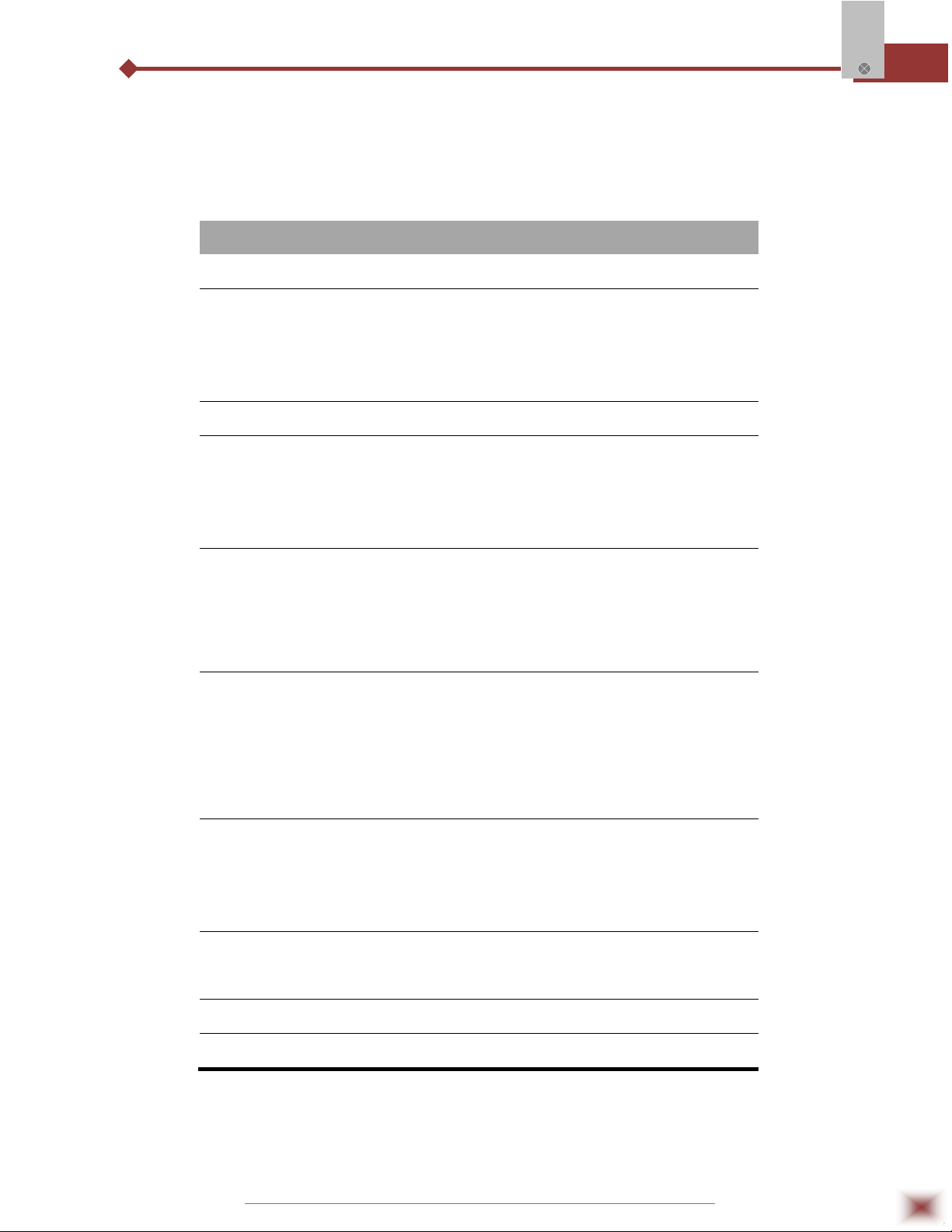
Log Box-DA
.
CATALOGUE
Contents Page No.
1. Introduction 4
2. Presentation
Technical Parameters
1.
2.
Memory capacity
Input signals
3.
Data acquisition (logging)
4.
4
4
5
5
5
3. Dimensions 5
4. Connections
1. IP65 Model
2. IP67/IP68 Model
3. Input Connection
4. External Battery Switch
5. Installation
1. Recommendation
2. Panel
LogChat-II
3.
Optic Interface IR-Link3
4.
Palmtop User
5.
6. Configuration
1. General information Field
2. Acquisition Field
3. Start Loggings Field
4. Stop Loggings Field
5. Channels Field
6. Palmtop User
6
6
6
8
9
9
9
10
10
11
12
12
13
14
14
14
15
17
7. Operation
1. Offloading Data
2. Visualization Data
3. Monitoring Acquisition
4. Palmtop User
8. Maintenance
1. Observation
2. Troubleshooting
20
20
22
22
23
24
24
24
9. Safety Precautions 25
10. Warranty 25
ABUS TECHNOLOGIES INC.
3
Page 4
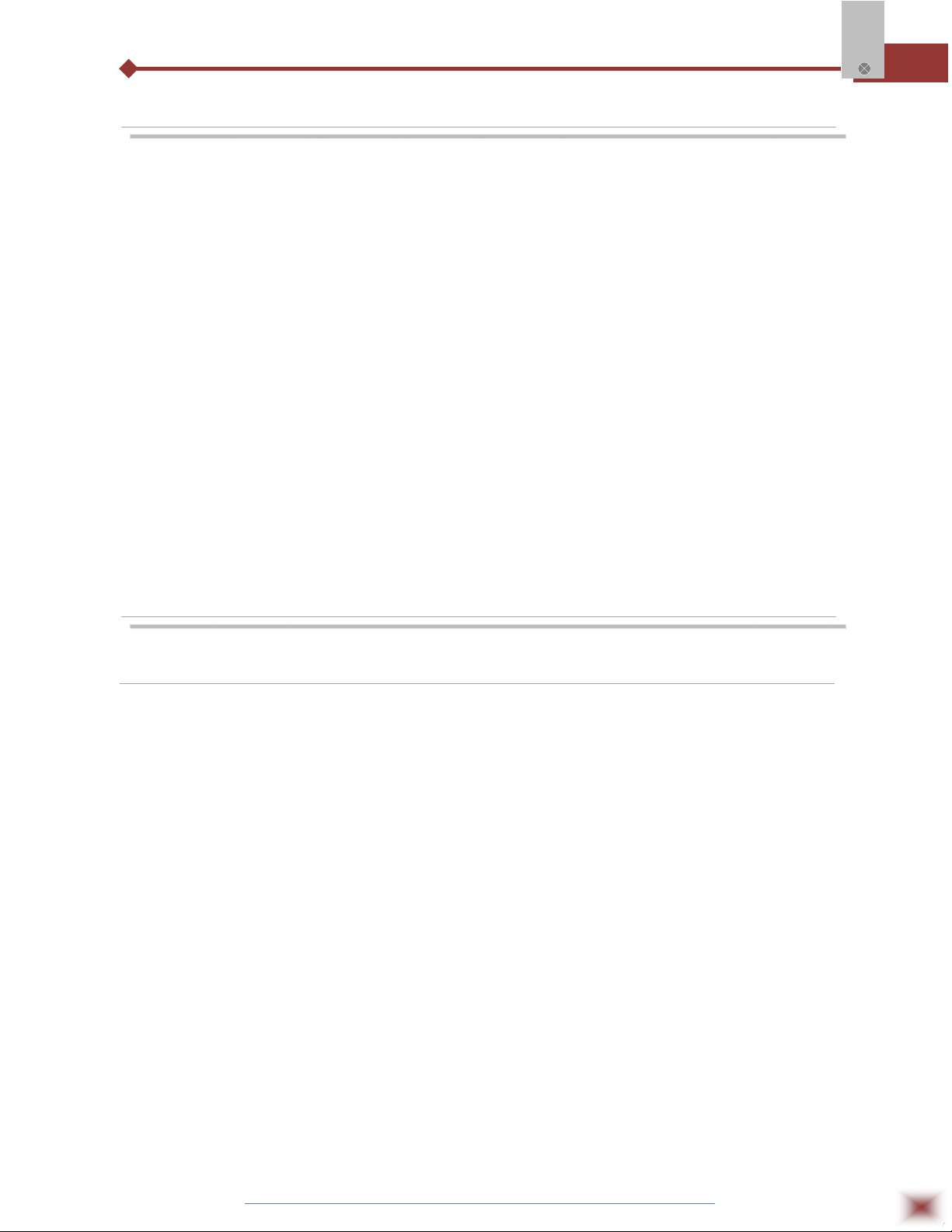
1. INTRODUCTION
LogBox-DA is an electronic data logger with two input channels, one analog
and one digital. Input data is stored in the logger internal memory, for later download
to a PC for visualization and analysis in the form of tables or graphs. The data is easily
exported to spreadsheets.
The LogChart-II is the software used to configure the logger, download and
visualize data. The logger configuration allows defining the logger operation mode,
including programming the start/stop time of data acquisition. Other parameters such
as signal input type, logging interval, multiplication factor, scale range, etc, are easily
selected through the LogChart-II software.
The LogBox-DA also provides a signal for commanding an external power
Log Box-DA
supply (battery) of a device connected to the logger. This feature allows that external
devices, such as a transmitter, be powered only during the measurement sample time,
thus extending the autonomy of these external batteries.
2. PRESENTATION
2.1 Technical Parameters
Inputs:
Channel 1: NPN, PNP, Pulse or Dry Contact
Level 0: 0.0 up to 1.0 Volts
Level 1: 2.0 up to 24.0 Volts
Max. Frequency: 4000 Hz for NPN, PNP and Pulse
20 Hz for dry-contact (internal De-bounce)
Input Impedance:
NPN, PNP and Pulse: 105 k
Dry contact: Capacitance of 100 nF
Maximum counting: 65,535 per period.
Channel 2: 0-20mA, 4-20mA, 0-50mV and 0-10Vdc
Input Impedance:
0-20mA and 4-20mA: 120
0-50mV: >>10M
0-10Vdc: >120k
Memory capacity: 32000 (32k) or 64000 (64k)
Interval between readings: Minimum: 10 seconds, Maximum: 18 hours
External battery switch time: 0 to 10 s
Power: 3.6V lithium battery (1/2 AA)
Estimated autonomy: Over 2000 days (one daily download)
Working temperature: From –40°C to 70°C.
Protection: IP65, IP67 and IP68 models (see lateral label on product)
Material: ABC + PC case, Polycarbonate film;
Dimensions: 60x70x35mm
ABUS TECHNOLOGIES INC.
4
Page 5
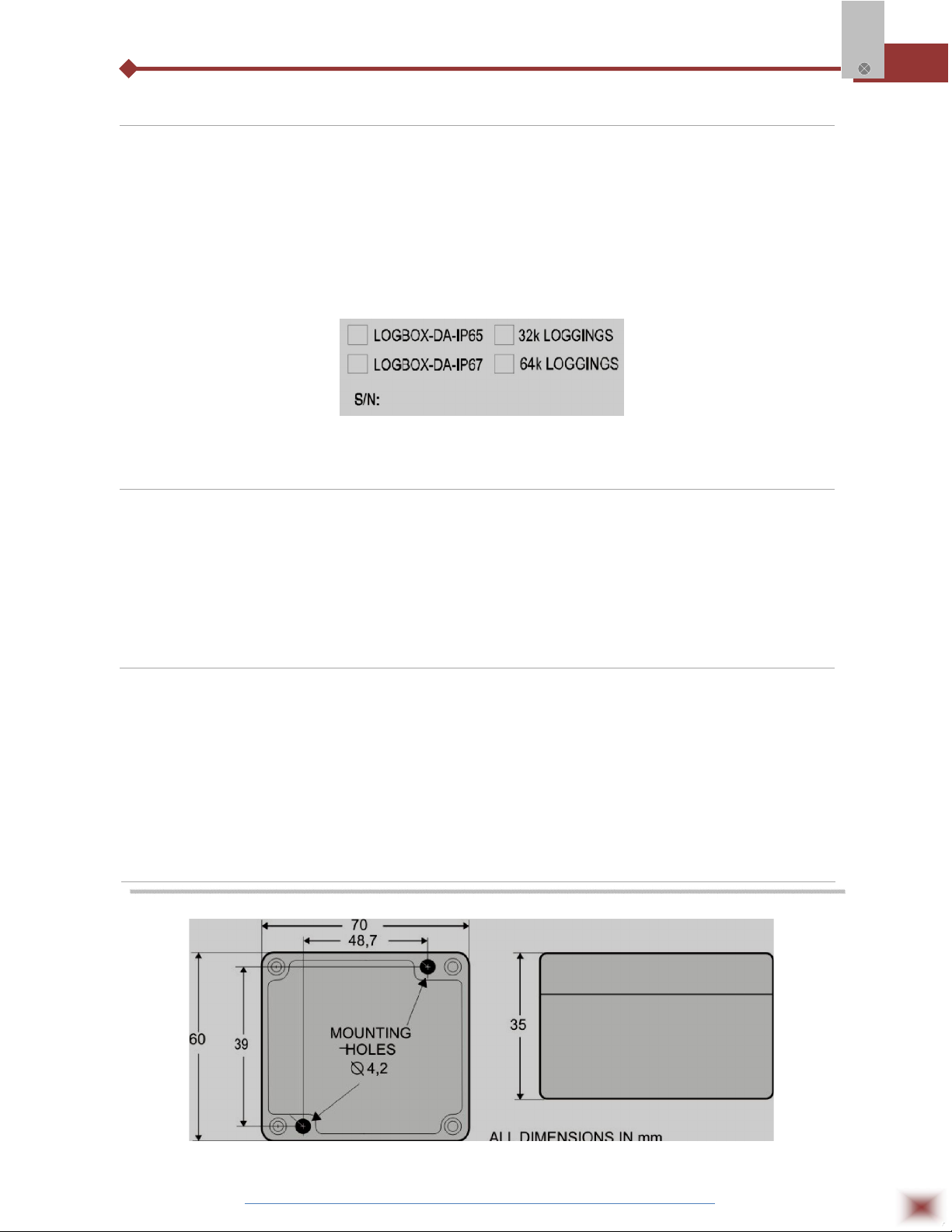
2.2 Memory Capacity
Two memory storage capacities are offered: 32K or 64K records:
32k Model: Allows up to 32,000 records;
64k Model: Allows up to 64,000 records;
Memory capacity is always shared between enabled channels. In case there are two channels
enabled, each gets 50 percent of the memory available. When only a single channel is enabled, it has
the entire memory at its disposal. Memory capacity is indicated on the identification label placed on the
logger case.
Lateral Identification label
2.3 Input Signals
Channel 1 (IN 1) counts electric pulse signals. They can be voltage pulses, a dry contact
(switch) or open collector signals, as selected in the configuration.
Channel 2 (IN 2) measures linear analog signals, which can be 0-20mA, 4-20mA, 0-50mV or 05V, user defined.
Note: For the channel 2, depending on the input signal selected, it may be necessary to configure an
internal jumper.
2.4 Data Acquisition (logging)
Data can be acquired by means of two different modes.
In channel 1, which counts pulses, the number of input pulses counted in the logging time
interval is stored in the logger memory at the end of the interval. The maximum number of loggings that
can be stored depends on the memory capacity of the device model.
In channel 2, specific for analog signals, the logger can be configured to perform a single
measurement at the end of the selected time interval storing the value read; 10 measurements within
the time interval and store the mean of values read, or, yet, record the minimum or maximum values
read in the interval.
3. DIMENSIONS
Log Box-DA
ABUS TECHNOLOGIES INC.
5
Page 6
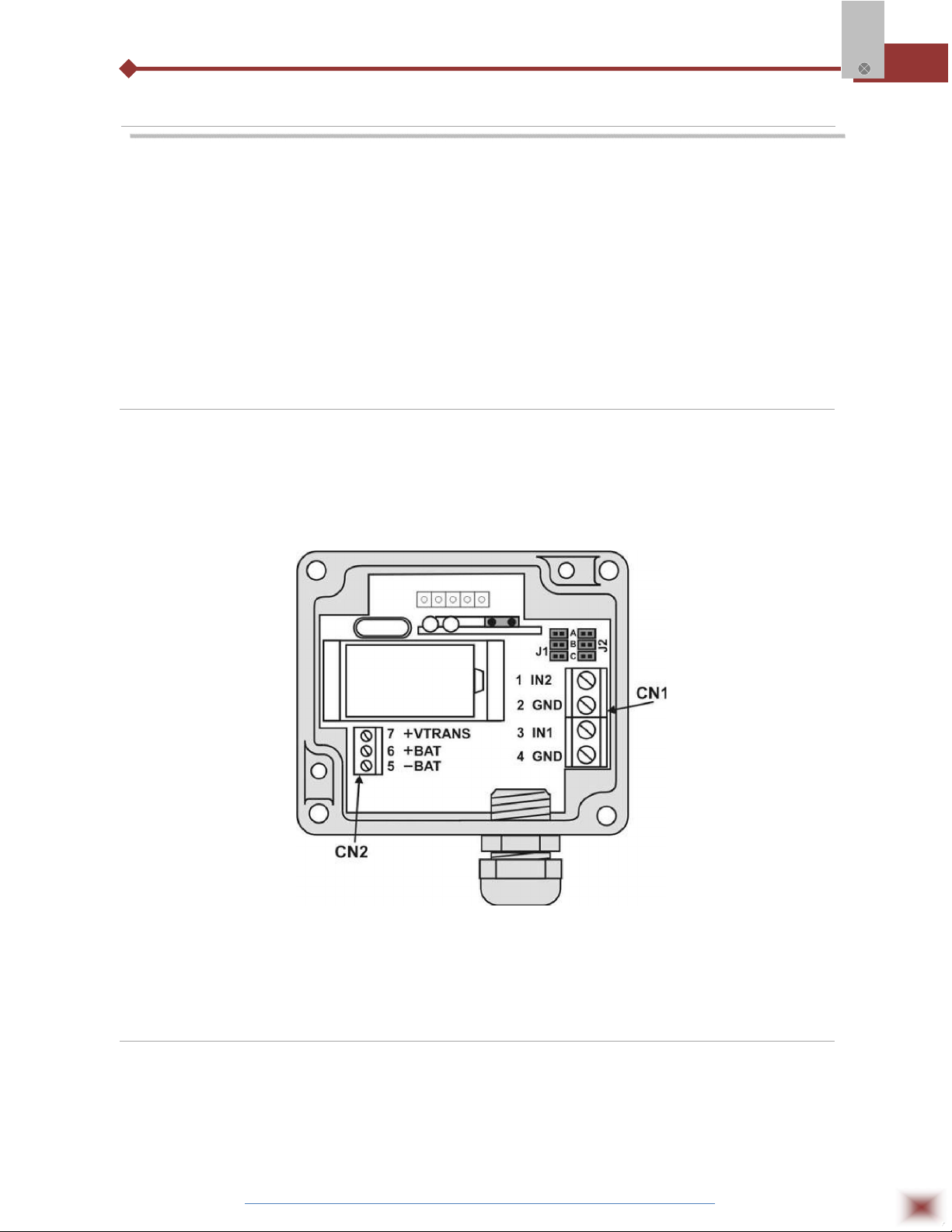
4. CONNECTIONS
Only the input connections and the External Battery Switch (when used) are
needed. The logger is exclusively powered by its internal battery. In the IP65 models,
the inputs and the signal for activating the external power supply are located inside the
logger case, which must be opened for accomplishing the connections. In the IP67
and IP68 models, proper connectors are provided for this purpose, as shown in Figure
IP67/IP68 connectors, below.
4.1 IP65 Model
Open the logger’s cover to get access to the block terminals and the configuration jumpers.
Connection cables must pass through the compress fitting located at the bottom of the case. Figure
Log Box-DA
IP65 connections internal view, below indicates signal polarity.
IP65 connections internal view
Note: Make sure that the compress fitting is perfectly tightening the cables, thus assuring proper IP65
protection: (totally dust-tight and protected against water jets).
4.2 IP67/IP68 Model
In theIP67/IP68 version, a M8 connector is provided for signal input, as in Figure 9. When
required, a second M8 connector can be installed to output the signal for commanding the external
power supply. The cables are supplied with the logger.
ABUS TECHNOLOGIES INC.
6
Page 7
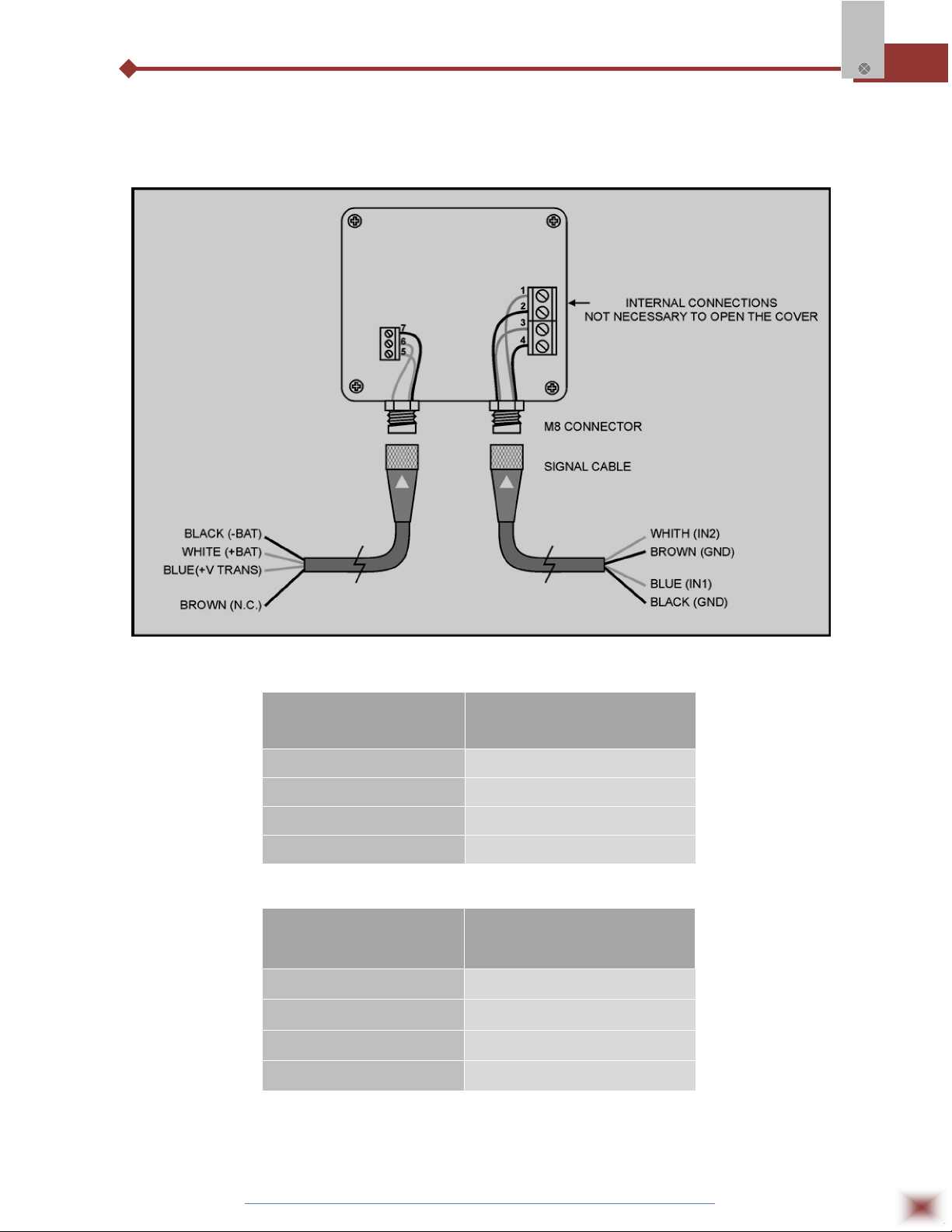
Note: The case cover should not be opened unless battery replacement is required. If this is the case,
the cover must be properly tightened back in its place such as to assure the IP67 / 68 protection.
Log Box-DA
CHANNEL CABLE (RIGHT)
SWITCH CABLE (LEFT) CONNECTION
IP67/IP68 external connectors
CONNECTION
Blue Channel 1 - IN1 - positive (+)
Black Channel 1 - GND - negative (-)
White Channel 2 - IN2 - positive (+)
Brown Channel 2 - GND - negative (-)
Blue Transducer +V TRANS
Black External Battery (-BAT)
White External Battery (+BAT)
Brown Not Connected
ABUS TECHNOLOGIES INC.
7
Page 8
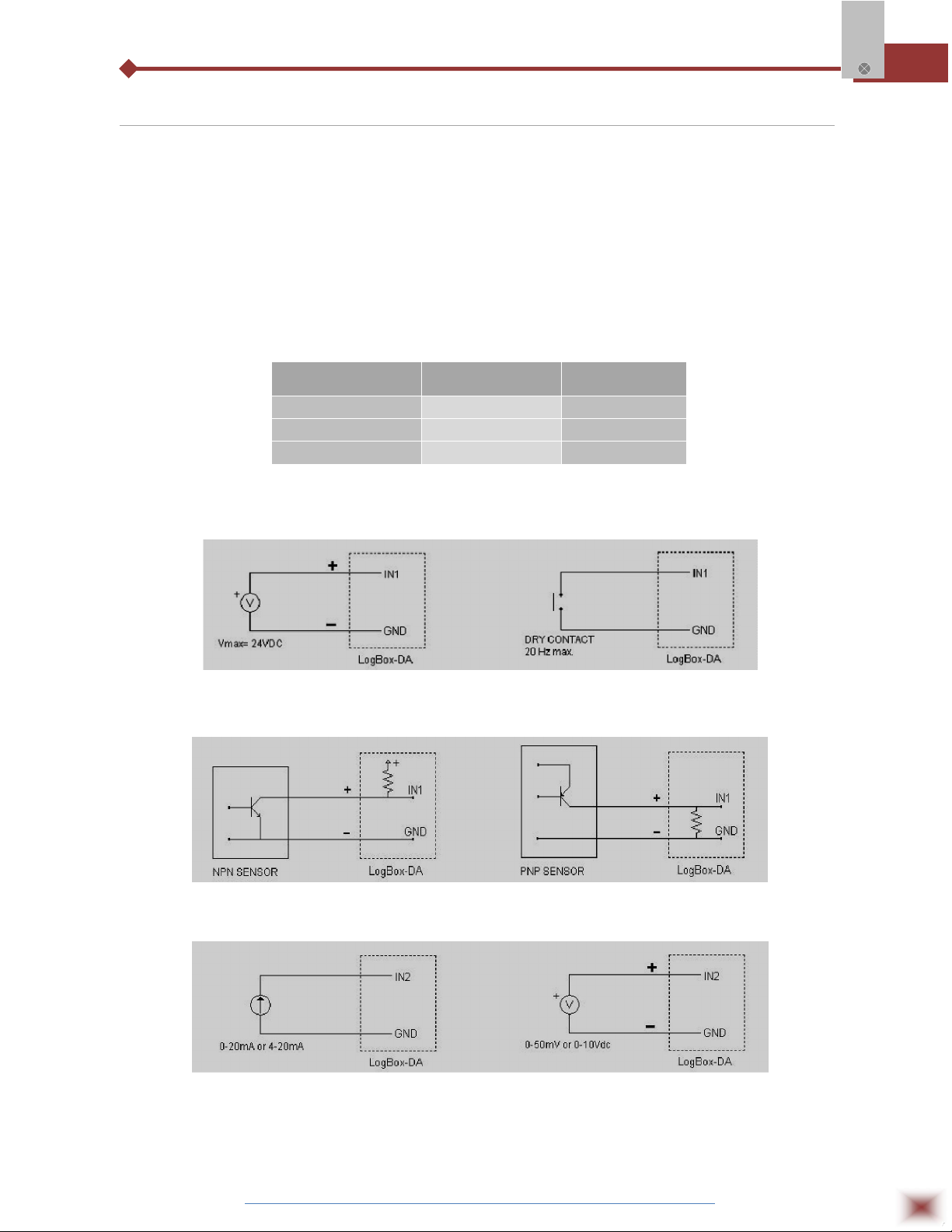
4.3 Input Connections
4.3.1 INPUT CONNECTIONS – CHANNEL 1
The following figures show connections for the various input types accepted in channel 1. No
jumper is required to adjust the channel 1 input type (the circuit is reconfigured automatically according
to the input type selected).
4.3.2 INPUT CONNECTIONS – CHANNEL 2
For adequate use of channel 2, set internal J1 and J2 positioning according to the input signal
chosen, as shown in the table below (factory default is 4-20mA / 0-20mA signals).
INPUT SIGNAL J1 POSITION J2 POSITION
Log Box-DA
4-20 mA / 0-20 mA
A A
0-10V B B
0-50 mV C C
J1 and J2 positioning
The following figures show connections for different types of signals applied to channel 2.
Voltage pulse and dry contact channel 1 input
NPN and PNP open collector input for channel 1
Current and voltage inputs for channel 2
ABUS TECHNOLOGIES INC.
8
Page 9

4.4 External Battery Switch
The example below shows the usage of the external battery switch for commanding the power
supply of external devices. - Channel 1 is configured to 4-20mA input signal. A battery is used to
provide power to the 4-20 mA loop. The battery switch “turns on” the power to the loop a moment
(defined in the configuration) before the measurement is taken, enabling the transmitter (pressure,
temperature, etc) to start up and stabilize the output. This approach saves the battery energy, as the
power is turned on only when required (before each measurement).
Log Box-DA
Example of the battery switch powering a transmitter.
5. INSTALLATION
5.1 Recommendation
1. Signal wires should be installed in grounded conduits and away from power or contactor wires.
2. Instruments must be powered only by an exclusive power supply.
3. System failure should always be taken into account when designing a control panel to avoid
irreversible damage to equipment or people.
ABUS TECHNOLOGIES INC.
9
Page 10

5.2 Panel
The Status Indicators (see Figure LED Indicators and IR communication) are located in the logger
front panel. They indicate the current working conditions of the unit.
LOG Indicator (Logging): While in stand-by (not logging) or after a series of acquisitions is ended, it
flashes once at every four seconds. While logging is active, it flashes twice
every four seconds.
ALM Indicator (alarm): Alerts the user regarding alarm conditions. Once triggered, the alarm LED
keeps flashing once at every four seconds until a new configuration is
entered.
Log Box-DA
LED Indicators and IR communication
CHANNEL 1 MULTIPLICATION FACTOR
Channel 1 was designed to count electric pulses from liquid flow meters (litters per pulse, for
example). The amount of liquid corresponding to each pulse and the unit of flow can be easily
configured.
Although suited to flow measurements, channel 1 can measure any variable whose signal is an
electric pulse (energy, production batches, etc). The user can define a new unit by typing it in the
corresponding text box. The expression l/pulse in the multiplication factor is meaningless in this case,
so please disregard it.
5.3 LogChart-II
5.3.1 INSTALLING LOGCHART-II
The LogChart II is the software provided with the logger to allow for configuration and data
collection. To install the LogChart II, execute the LC_II_Setup.exe program provided in the CD. The
installation wizard will then guide you throughout the installation process.
Note: Be sure your Windows date separator is configured as a slash: dd/mm/yy or dd/mm/yyyy.
5.3.2 RUNNING LOGCHART-II
Start the program. The main window will appear on the screen, as shown in Figure below.
ABUS TECHNOLOGIES INC.
10
Page 11
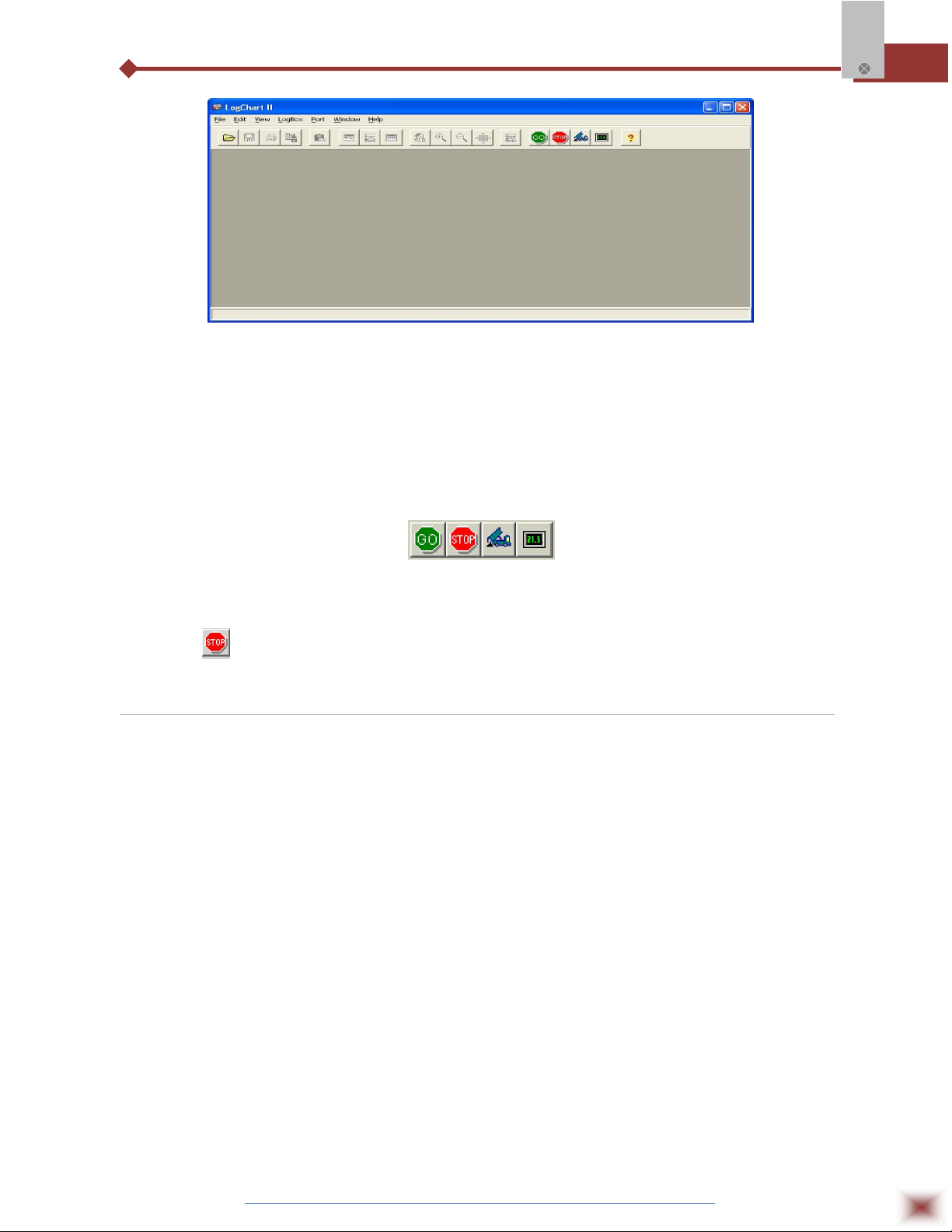
Log Box-DA
LogChart-II main window
The LogChart II requires a communication port to talk to the logger. Select one and connect the
corresponding wand IR-LINK3 to it. Click on the menu Port. Clicking on the menu Port, all free
communication ports available in the computer will be listed (usually COM2, once the mouse is
frequently connected at COM1). The chosen port will be remembered next times the LogChart II is
initiated. When the selected port is successfully opened, the LogChart II initial screen is opened,
enabling the buttons below:
Buttons enabled when the communication port of choice is valid
In case the user wants to stop the process while data logging is running, the button “Stop” must
be pressed:
5.4 Optic Interface IR-Link3
Configuring, monitoring or downloading data from the logger through LogChart-II requires that
the IR-LINK3 communication interface be connected to your PC. This interface is sold separately. The
IR-LINK3 interface sends and receives data to/from the logger through infrared signals.
5.4.1 IR-Link3 for RS232
This interface has a DB9 terminal that must be connected to the PC serial port. In the “Port”
menu, select the port which corresponds to the physical port where the interface is connected.
5.4.2 IR-Link3 for USB
This interface has a USB terminal. Plugging this USB interface to the PC, the Windows wizard
for new USB devices pops-up automatically. Select then the IRLink driver provided in
d:\IRLink_Driver. (d: is the driver used in the installation). After installation is completed, the IR-LINK3
interface is recognized whenever it is connected to the PC.
Note: After the USB driver installation, the LogChart II must be opened again. In the “Port” menu,
choose the same port selected for the optical interface communication using the menu Port.
ABUS TECHNOLOGIES INC.
11
Page 12

5.5 Palmtop User
Most of the functionality of the LogChart II is available for the PDA Palm running the LogChart
PalmOS software. The program is delivered with the logger. The stalled in the Palmtop through a
HotSync process (data synchronization between a Palmtop and a PC).
The user needs the Palm Desktop and the LogChart II software installed in his machine. It is
recommended to execute the Palm HotSync before installing the LogChart PalmOS.
To install the software, insert the disk in the driver, click on Start and Execute in the windows
task bar. Then, type d:\LogChart PalmOS\LCP_Setup, d: is the driver used in this example. Press
“OK”. The software will guide you over the installation process.
Executing a new HotSync will install the LogChart PalmOs software in the Palm. The LogChart
icon will be added to the Palm home screen.
Starting the LogChart PalmOS application will display the Recorded Data screen on the Palm
Log Box-DA
from where it is possible to access the logger to change settings and collect data, as well as to access
collected data.
Recorded Data screen
6. CONFIGURATION
Make sure the IR-LINK3 wand is connected to the PC. The interface must be
pointed towards the logger communication window (see Figure below) at a distance of
about 15 cm.
ABUS TECHNOLOGIES INC.
12
Page 13

Infrared interface position
Click the button to start the communication between the logger and the
software; the Parameters Configuration window is then displayed (as shown in figure
Configuration Window, below), showing the current configuration and information
Log Box-DA
about the logger.
New configuration parameters defining the operation mode for a new
application can be entered. The user can also obtain general information about the
device. The fields of the configuration window are described below:
Configuration window
6.1 General Information Field
General information on the top of the screen informs the model, serial number, logger current
date/time, PC date/time, firmware version (logger model version), memory capacity and used memory.
This information is displayed in the upper part of the LogChart-II configuration screen. The time is
constantly updated in this screen, provided that the logger and the PC are communicating.
ABUS TECHNOLOGIES INC.
13
Page 14

6.2 Acquisitions Field
Interval: It determines the interval between readings in the hh:mm:ss format.
New data is stored in the logger memory after each time interval.
External Battery Switch time: Defines an interval of time preceding each measurement for turning on
the power supply of external devices (4-20 mA transmitters, for
example). This feature is intended for saving power when the external
power supply is battery powered and the logging interval is long. This
signal is disabled when a measurement is completed. This time is
limited to 10 seconds and must be less than half of the interval
between readings.
Estimated time: It informs the estimated time for the accomplishment of programmed
readings based on the logging “Interval” and on the number of
programmed readings.
Daily Repetition: Allows loggings to be repeated everyday, for example, recording data
Log Box-DA
from 8 AM to 5 PM day after day. The start and stop times are defined
in the fields “Start time” and “Stop time.”
6.3 Start Loggings Field
Immediately: The logger starts logging as soon as the configuration is applied. Not
valid when the option ‘Daily Repetition’ is selected.
Start via Palm: Logging is started via Palm. The LogPalm software must be installed in
the PDA. (See Palm User under this section)
Day / Hour: Logging starts at a defined date and time. The date defined is used for
the Daily Repetitions option as well. Through Start Button Starts and
stops logging by pressing the Star button for two seconds.
6.4 Stop Loggings Field
At Full Memory: Loggings can be stored up to the full memory capacity is reached.
Wrap around: Logging never stops. The LogBox-DA will keep on recording the
readings and when the memory is full it will overwrite the oldest record
in a circular or wrap around manner.
After a defined number of readings: The logger will stop logging after the number of readings here
defined is reached. Not valid when the option ‘Daily Repetition’ is
selected.
Day / Hour: The LogBox-DA will stop logging at the user-defined date and time. Not
valid when the option ‘Daily Repetition’ is selected.
ABUS TECHNOLOGIES INC.
14
Page 15

6.5 Channels Field
By selecting the “Channels” option, the user is able to choose the individual settings for each
input channel, as Figure below shows.
Log Box-DA
Parameters for Input Channels Configuration
6.5.1 CHANNEL 1 – DIGITAL PULSE LOGGINGS
Configuration options provided for Channel 1 are:
Tag: Defines a name (up to 8 characters) for identifying the variable to be measured.
Sensor: Selects the input type of the channel: Unabled, PNP/Voltage, NPN, Dry Contact
Unit: Defines the input variable unit. Flow measurement is default, however, other units
can be defined by typing the unit in the text box.
Sensor Factor: Defines the amount of input per pulse. Liquids flow measurement is default (liters
per pulse.) It can assume any value between 0.000001 and 16383.
Scale Factor: Adjusts the readings such as to represent a particular flow measurement unit.
This factor can be automatically calculated (the software computes the value
taking into account the interval between loggings and the sensor factor) by using
the button . It can assume values between 0,000001 and 65535.
Alarm: The routines for alarms LOW and HIGH are executed at the end of the logging
period, informing the occurrence of an alarm by flashing the alarm LED in the
front panel.
LOW defines the minimum value under which the alarm is triggered; HIGH defines the
maximum value above which the alarm is triggered. Once activated, the alarm LED indicator stays so
even after the alarm-triggering situation has ceased.
ABUS TECHNOLOGIES INC.
15
Page 16
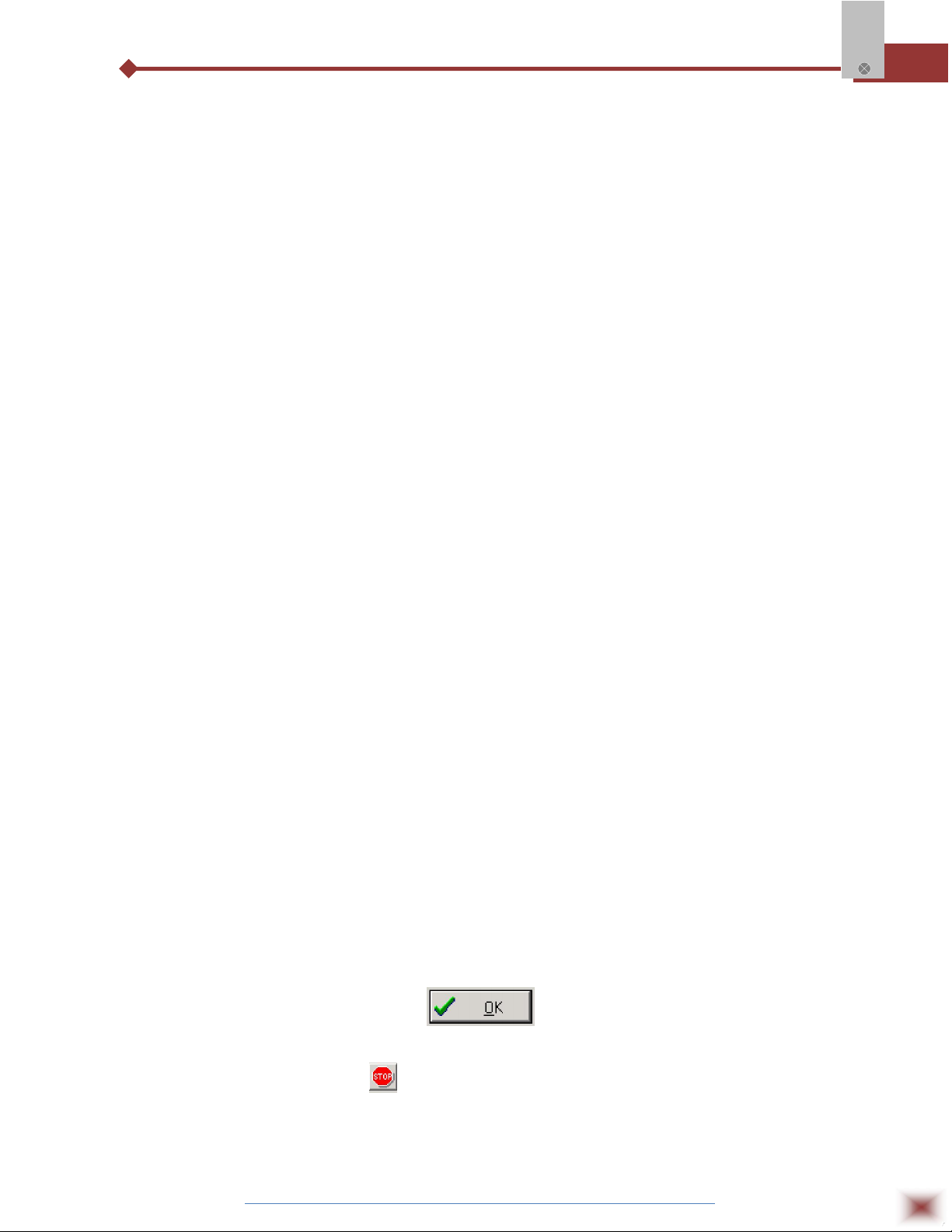
6.5.2 CHANNEL 2 – ANALOG INPUT
The options provided for Channel 2 configurations are:
Tag: Defines a name (up to 8 characters) for identifying the variable to be
measured.
Input: The signal applied to the logger second input is defined here. The following
options are offered: None (disabled) 4-20 mA, 0-20 mA, 0-50 mV, 0-10 V. The
option selected must be compatible with the LogBox internal jumper
configuration. See configurations on Table 1.
Unit: Defines the variable unit.
Scale: Defines the range, in engineering units, for representing the input variable
measured in input 2. Adjustable is from –32000 to +32000.
Log Box-DA
Offset: Allows fine offset corrections on the measured value.
Value: Defines readings recording mode:
Instantaneous: The instant value read at the logging time.
Average: Arithmetic average of 10 consecutive samples equally spaced over the logging
interval.
Minimum: Records in memory the minimum value of 10 consecutive readings in the
logging interval.
Maximum: Records in memory the minimum value of 10 consecutive readings in the
logging interval.
Alarm: The routines for alarms LOW and HIGH are executed every time the logger
samples the inputs, informing the occurrence of an alarm by flashing the alarm
LED in the front panel.
LOW defines the minimum value under which the alarm is triggered; HIGH defines the
maximum value above which the alarm sensor is triggered. Once activated, the alarm LED indicator
stays so even after the alarm-triggering situation has ceased. After filling all the fields, send the
configuration to the logger by clicking on the button.
To stop loggings, click on the button
.
ABUS TECHNOLOGIES INC.
16
Page 17
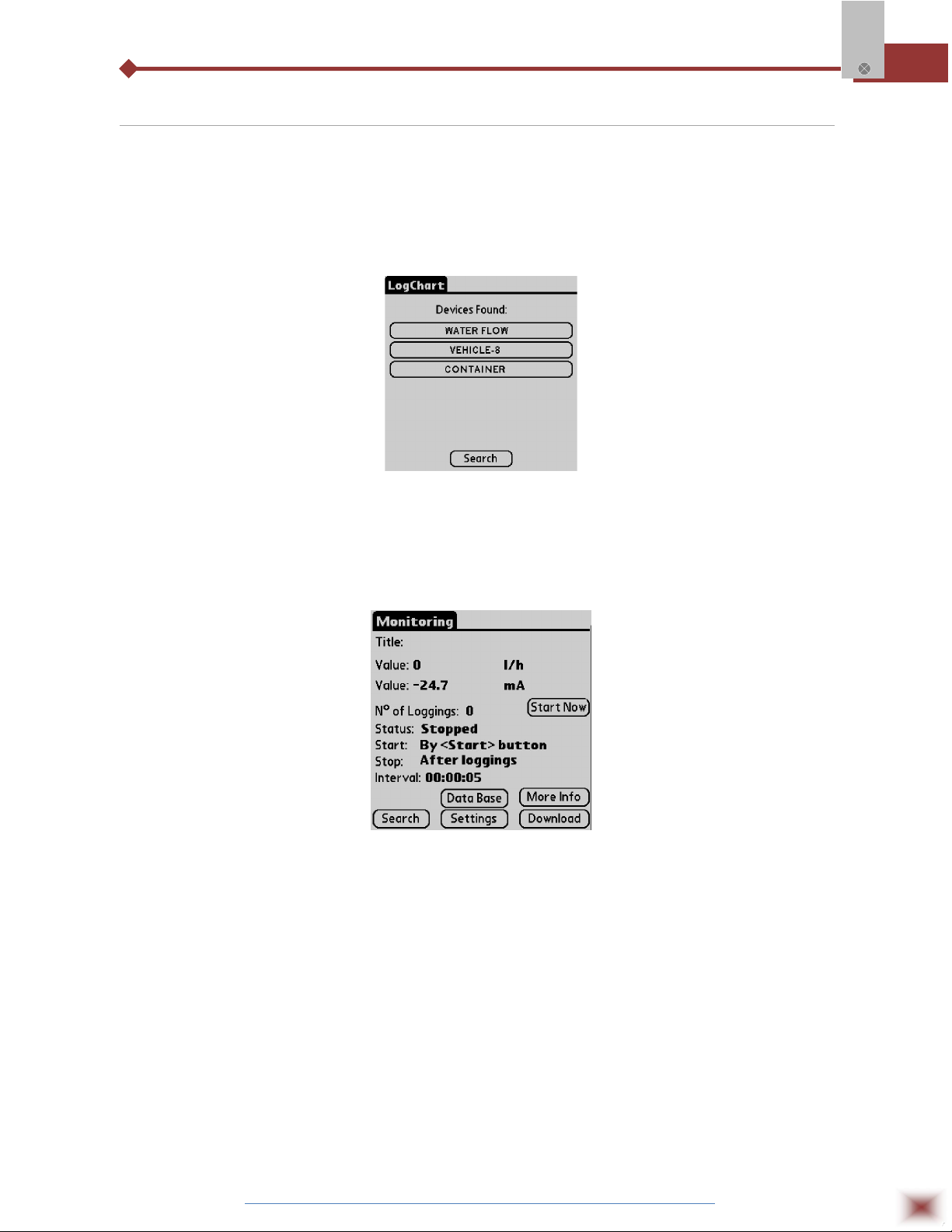
6.6 Palmtop User
To set up the communication between the handheld device and the logger(s), run LogChart
Palm-OS, press the Search Device button from the Recorded Data screen and align the Infrared Port
of the PDA to the logger(s) communication window. If more than one loggers are detected, the Devices
Found screen is exhibited.
Devices Found screen
The user must select a device to start the communication. The Monitoring screen is soon
Log Box-DA
displayed. If your Palm detects only one device, the Devices Found screen is skipped and the
Monitoring screen is exhibited.
Monitoring screen
The screen exhibits instant values of variables measured, configuration information and current
logger status. Buttons are assigned the following functions:
Search: It allows you to "search" for another logger or reconnect communication lost for
any reason. When the handheld device finds a logger, it exhibits a new
Monitoring screen with the logger information. When other loggers are found,
the Devices Found screen is exhibited again.
Download: Downloads logged data. Download can be partial and it does not interfere in the
ongoing acquisition process.
More Info: Displays further information on the connected logger, such as model, serial
number, memory capacity and version.
ABUS TECHNOLOGIES INC.
17
Page 18
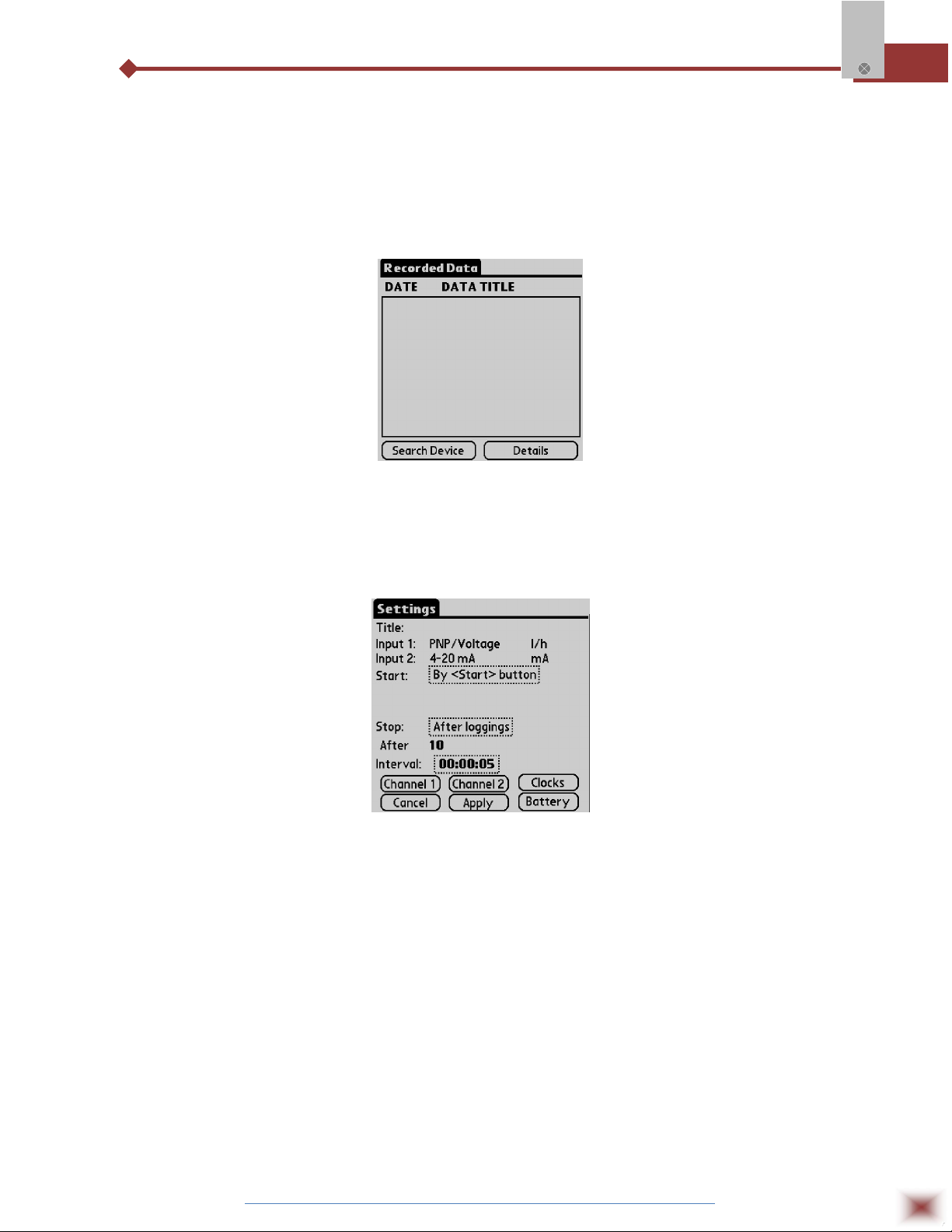
Settings: Accesses the Settings screen, which allows modifying the logger configuration.
Data Base: Exhibits the Recorded Data screen listing all the processes stored and
processed in the PDA data base. To access the data, tap on Details.
Information required is displayed. View Data: displays data in a list containing
date, time and measured value.
Log Box-DA
Recorded Data screen
During configuration, the logger and the Palm ports must be aligned. Tap on Settings in the
Monitoring screen. The screen Settings is opened and contains the required parameters for
configuring the logger.
Settings screen
The parameters are analogous to the LogChart II parameters. They are:
Title: Name of the process.
Input 1 and 2: Informs the inputs used by channels 1 and 2 respectively.
Start: Defines the strategy for the logging start. Options are:
Immediately: The logger starts logging as soon as configuration is sent to
the logger.
By date/time: Start in defined data and time, always after current time. It is
possible to perform daily repetitions. If this option is selected, a new box to
define the stop logging time is displayed.
By <Start> Button: Press the Start_Now button from the Monitoring screen
to start logging.
ABUS TECHNOLOGIES INC.
18
Page 19

By LogBox Button: Press the Start_Now button from the Monitoring screen,
the Palmtop should be pointed towards the logger.
By Digital Input: Readings are performed while the digital input is enabled
(closed / 1) and interrupted when the digital input is disabled (open / 0).
Stop: Defines logging stop mode: Options are:
Full memory: Loggings can be stored up to the logger full memory capacity
is reached.
Wrap around: Logging never stops. The LogBox will keep on recording the
readings and when the memory is full it will overwrite the oldest record in a
circular or wrap around manner.
After loggings: The logging will stop after the number of readings here
defined.
By date/time: Logging is stopped on user-defined day and time.
Interval: Defines the interval between readings: hour, minute and second. For mean,
Log Box-DA
maximum and minimum values, the shortest interval between loggings is 10
seconds.
Channel 1: Opens the Input 1 Settings screen.
Tag: Defines a name for Channel 1.
Input: Informs the input type used in Channel 1:
Unit: Defines the unit of the variable. Options are set up for flow measurement,
however, other units can be defined by typing the unit in the text box.
Input Factor: Defines the amount of input per pulse. It is set up to measure
liquid flow (liters per pulse.) It may be a value between 0.000001 and 16383.
Scale Factor: Adjusts the readings such as to represent a particular flow
measurement unit. This factor can be automatically calculated by tapping on
the button Calc. It may be a value between 0.000001 and 65535.
Alarms: Enables an alarm that is triggered according to user-defined
parameters.
Alarm settings screen
Cancel and OK buttons cancel and save configurations defined in Channel 2 screen.
ABUS TECHNOLOGIES INC.
19
Page 20
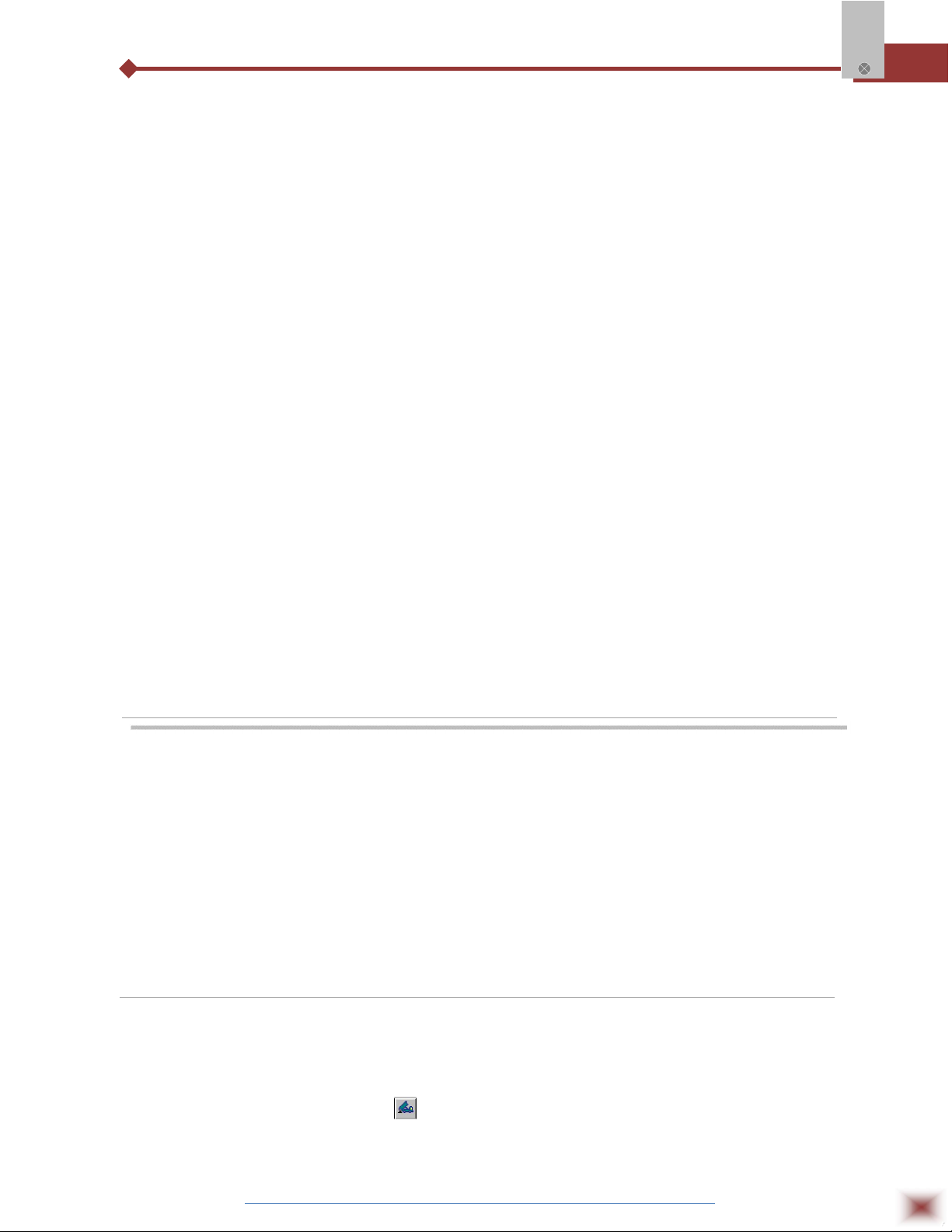
Channel 2: Opens the Input 2 Settings screen.
Tag, Input and Unit fields are identical to Channel 1 definitions,
Logging Mode: It defines how the value measured will be logged. Options are:
Instantaneous: One reading and one logging at each reading “Interval”;
Average: Ten readings at each reading interval. The average value of readings
is the value recorded.
Minimum: Ten readings at each reading interval. The lowest value found is
recorded.
Maximum: Ten readings at each reading interval. The highest value found is
recorded.
Offset: allows fine offset adjustment on the measured value.
Alarms: Enables an alarm that is triggered according to user-defined
parameters.
Log Box-DA
Cancel and OK buttons cancel and save configurations defined in Channel 2 screen.
Clocks: Provides access to Logger and Palm clocks. When a new
configuration is sent to the logger, clocks are updated.
After configuring clocks, click Apply to send this configuration to the Logger, returning to the
Monitoring screen.
7. OPERATION
The logger operation mode is user-defined in the LogChart-II software. To
access or change this configuration, the IR-LINK3 interface is required. The user must
install the LogChart-II software in a computer and run the logger configuration
according to instructions defined in the LogChart-II installation section of this manual.
After configuration and input electric connections are made, the device is ready
to measure and log input signals. The status indicator shows the logger current status.
7.1 Offloading Data
The transference of data to a PC is accomplished by using the LogChart II software. Data can
be collected anytime and saved in files for future analysis (menu “File Save” or “File Save as”). Help can
be accessed from the LogChart-II software when necessary. Offloading data: data offload is
accomplished by clicking on the button , or using the LogChart-II menu. During data transference, a
ABUS TECHNOLOGIES INC.
20
Page 21
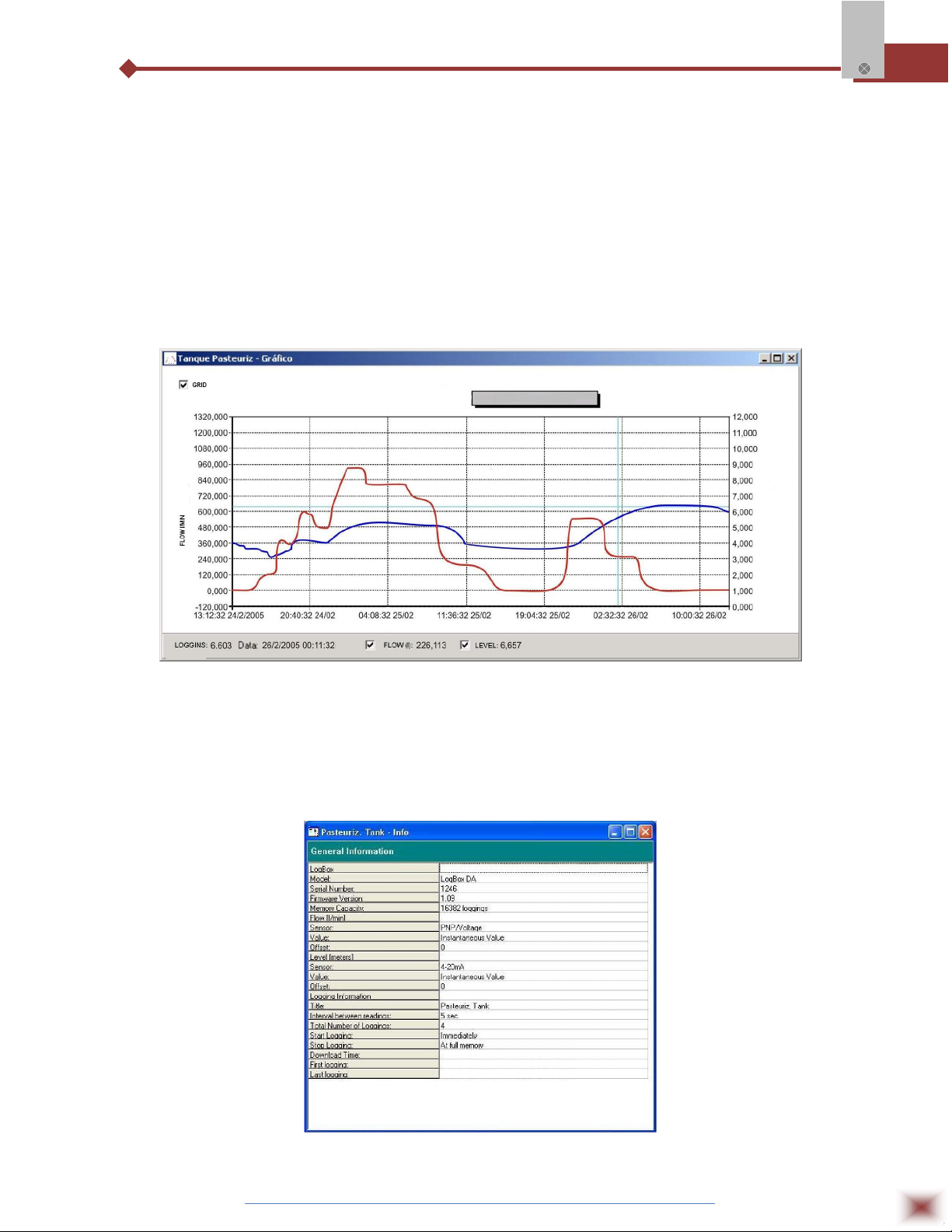
status bar indicates remaining data to be transferred. Data offloading time is proportional to the number
of readings logged. At the end of data transference, the Graph window is displayed as shown blow.
7.1.1 GRAPH WINDOW
The Graph is a convenient tool for analysis. It enables the logger acquisitions to be read in the
form of a “values x time” graph. As one moves the mouse in the chart area, the time and the value of
the records of each channel are shown in the field located in the bottom of the window.
Zooming in and out are implemented. It is possible to select an area by clicking and dragging
the mouse, thus creating a zoom region, starting at the upper left position of the region of interest.
Log Box-DA
Graph window.
NOTE: The command Offload acquisitions does not interrupt the process of data logging and reading.
Other two windows can be easily opened: General information window and Tables window.
7.1.2 GENERAL INFORMATION TABLE
Displays information about the logger that registered data: its features and configurations, and
details about data acquired.
General Information window
ABUS TECHNOLOGIES INC.
21
Page 22

7.1.3 ACQUISITIONS TABLE WINDOW
Here is the Data acquired and is presented in engineering units in a table format. The table
displays register number, date/time and the record values.
Log Box-DA
Screenshot showing the acquisitions table
7.2 Visualization Data
Three windows support data visualization: Graph, Acquisitions Table and General Information
windows. Data can be originated from direct reading from the logger or from a file previously recorded in
a computer. Once the windows are open, data can be saved in a file (.lch), printed on a graph or
exported to a text file (.txt or .dat).
7.3 Monitoring Acquisitions
To visualize current measurements in a graph format, use the Monitor On-Line command by
clicking on the button , while pointing the IR-LINK3 interface to the logger.
Online monitoring graph
ABUS TECHNOLOGIES INC.
22
Page 23

7.4 Palmtop User
7.4.1 DOWNLOADING DATA FROM THE LOGGER
In the Monitoring screen, the Download button performs the transfer of the data from the Log
Box to the PDA. Download can be partial and it does not interfere in the ongoing acquisition process.
The data base of loggings is displayed in the Recording Data screen, identified with the name assigned
to the process (Title) and the date it was downloaded.
7.4.2 FILES VISUALIZATION
The Recorded Data screen lists the data base logged and stored in the PDA. To access data,
select the desired data base and tap on Details. Recorded Data Details screen shows information
about the data base. View Data shows in table format the logged values and the date and time they
were performed. Press Delete to erase the selected data base.
7.4.3 TRANSFERRING DATA TO YOUR DESKTOP
Log Box-DA
HotSync of data stored in a PDA to a PC is performed through a conduit installed together with
the LogChart Palm-OS. The conduit converts the data collected by the LogChart Palm-OS to a file
compatible with the LogChart-II software.
To access the conduit options, the HotSync Manager software must be active. Click with the
right mouse button on the HotSync Manager in the Windows Taskbar. Select in the drop-down menu
the option Custom. Select ABUS LogChart Conduit and click Change. The following window will be
exhibited:
LogChart Conduit options
Handheld overwrites Desktop: LogChart Palm-OS files are transferred to the Desktop.
Save in: Choose a directory to record files generated during data
synchronization.
Leave Data on Palm: Option to keep or delete the data in the PDA after HotSync.
Do nothing: Data synchronization will not be performed;
Set as default: The same settings will be used in the next HotSync processes.
ABUS TECHNOLOGIES INC.
23
Page 24

8. MAINTENANCE
8.1 Observation
1. The logger is an electronic device and some basic care is required:
2. When opening the device for battery replacement or connecting sensors avoid
touching the circuit for not causing damages resulting from static electricity.
3. When the device is opened, avoid liquid and/or dust contact.
4. Use a screwdriver to open the case cover.
5. Pay attention to batteries polarity: The positive terminal should be placed directed
towards the center of the device.
6. Worn batteries should not be recharged, dismantled or incinerated. After use,
Log Box-DA
batteries must be disposed according to local legal rules or returned to ABUS.
7. After placing batteries back to the logger, make sure the cover is firmly attached to
the socket.
8.2 Troubleshooting
FAULT POSSIBLE CAUSE RESOLUTION
LED is not
Flashing
No
Communication
1. The LED flashing light is
intentionally weak, and it can be
difficult to see it in illuminated
environments.
2. Make sure it is not flashing at all.
Communication with the logger fails
1. Make sure the battery is installed
correctly;
2. Make sure the battery is not
discharged;
1. Make sure the COMM port is
selected correctly and there is no
other program using the same port
during communication attempts;
2. Make sure there is no physical
obstacle blocking the infrared
signal;
3. Make sure the cable is well
connected to the PC port;
4. Make sure the port selected does
not present any problem;
ABUS TECHNOLOGIES INC.
24
Page 25
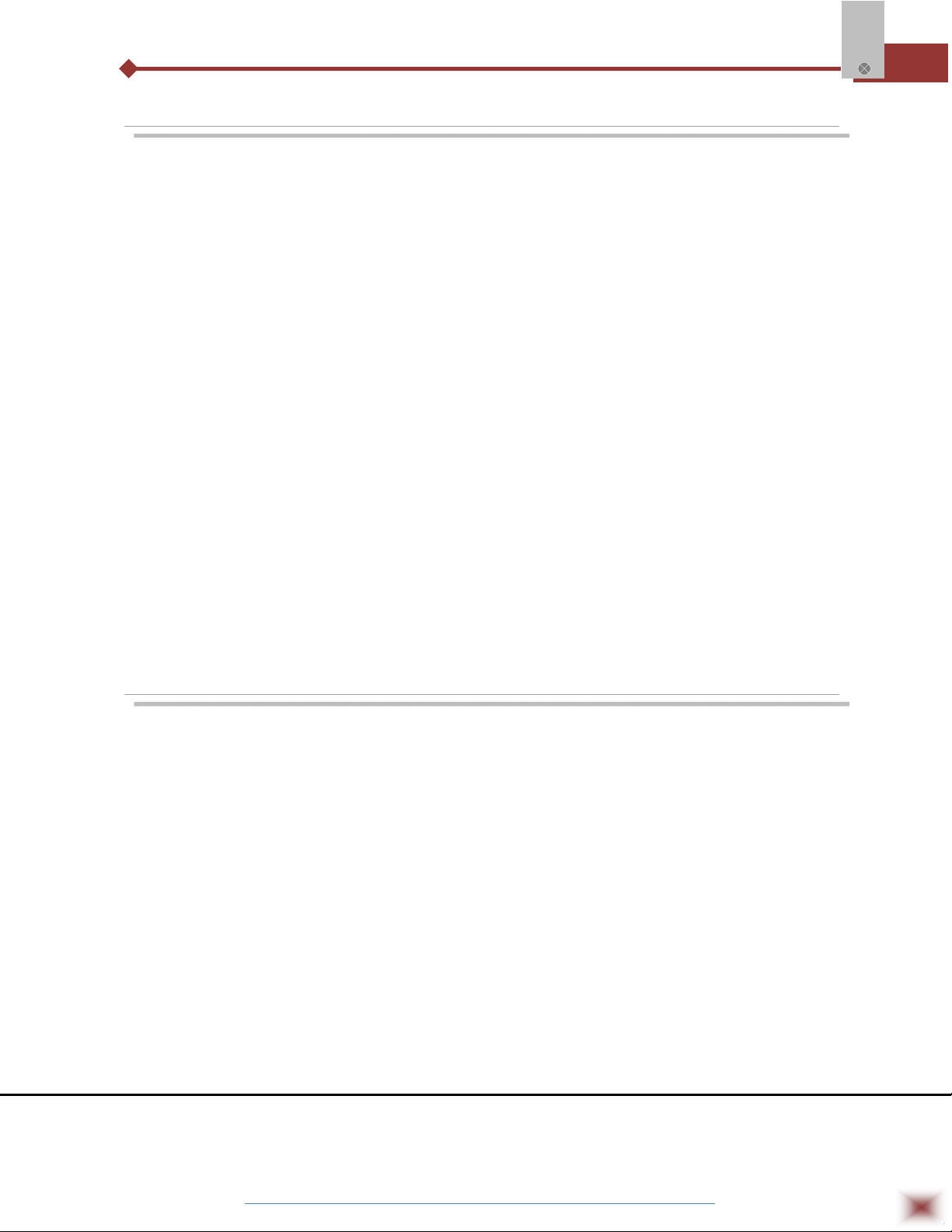
9. SAFETY PRECAUTIONS
1. The unit should be powered for 15 minutes before use.
2. Use in ambient temperature of 0-60˚C.
3. Avoid vibrations, shock, excessive dust, corrosive chemical materials or gaseous
environment.
4. Input wire should not be too long. If measured signal have to be far away from the
unit, please use 2-core shielded cable.
5. Use this instrument in the scope of its specifications, otherwise fire or malfunctions
may result.
6. Contact of the instrument, with organic solvents or oils should be avoided.
Log Box-DA
7. Do not turn on the power supply until all of the wiring is completed. Otherwise
electrical shock, fire or malfunction may result.
8. Do not disassemble, repair or modify the instrument.
9. All connections should be tightened properly.
10. Power supply should be constant, should not be fluctuating.
10. WARRANTY
ABUS provides the original purchaser of this instrument a one (1) year warranty
against defects in material and workmanship under the following terms:
The one year warranty begins on the day of shipment as stated on the sales bill.
During the warranty period all costs of material and labor will be free of charge
provided that the instrument does not show any evidence of misuse.
For maintenance, return the instrument with a copy of the sales bill to our factory.
All transportation and insurance costs should be covered by the owner of the
equipment.
Should any sign of electrical or mechanical shock, abuse, bad handling or misuse
be evident the warranty voids and maintenance costs will be charged.
ABUS TECHNOLOGIES INC.
www.abustek.com, E-M ail: info@abustek.com
ABUS TECHNOLOGIES INC.
25
