Page 1
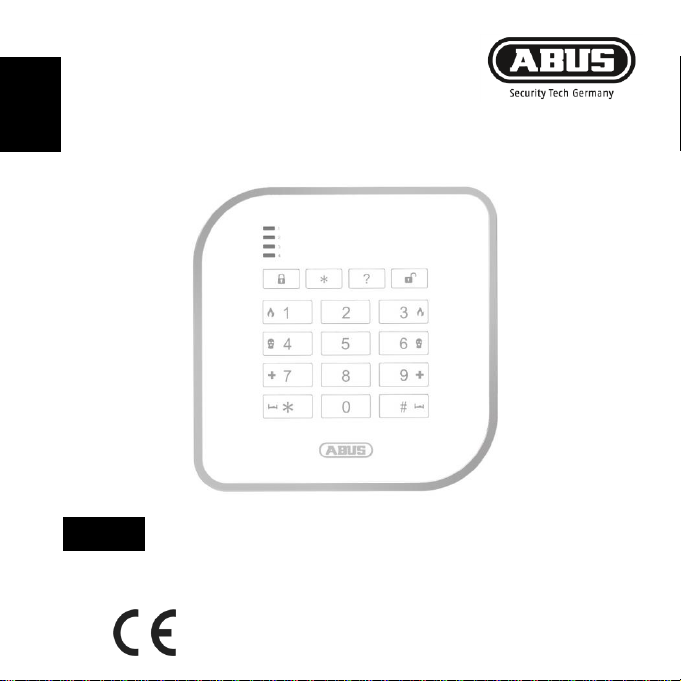
FUBE50000
14
Version 1.0
BOM 12501666
Secvest wireless control device
EN
Installation instructions and user guide
Page 2
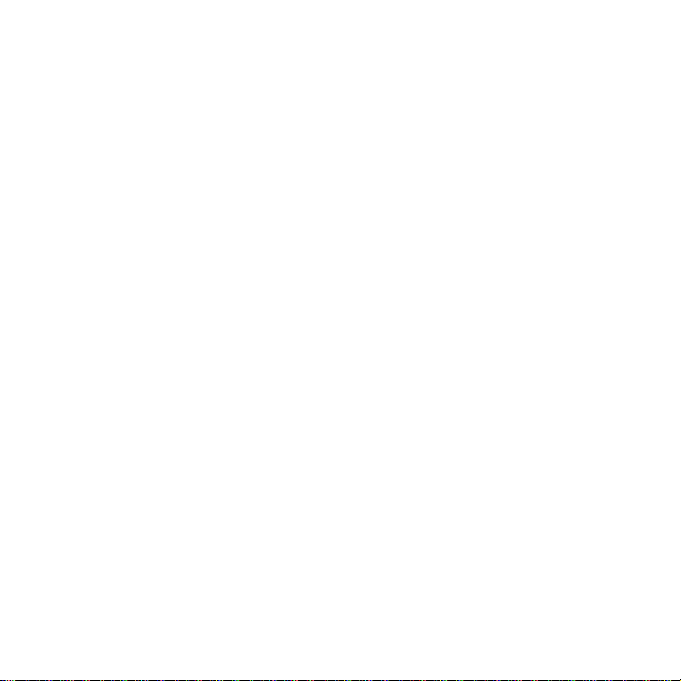
Page 3
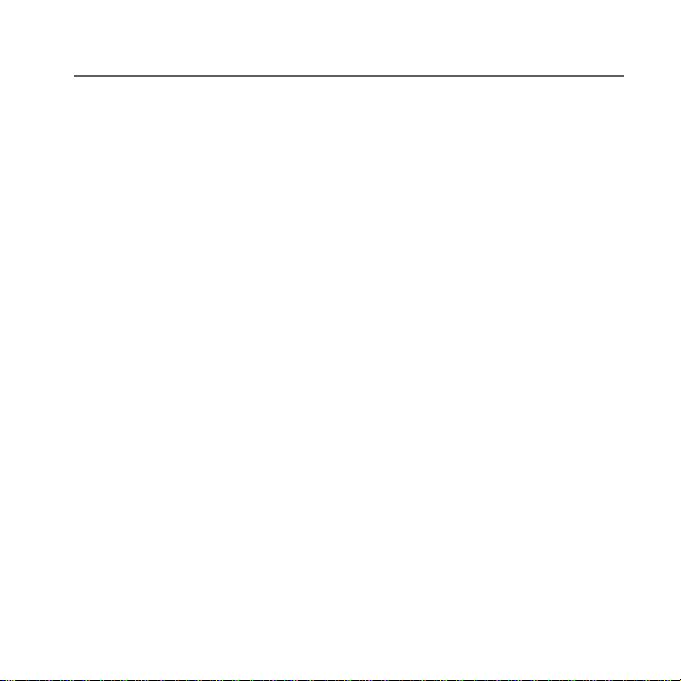
Contents
Introduction ......................................................................... 24
Safety information .............................................................. 25
Scope of delivery ................................................................ 26
Technical data ..................................................................... 27
Functional principle and features ..................................... 28
Installation and start-up ..................................................... 32
Displays and functions....................................................... 34
Warranty .............................................................................. 39
Disposal ............................................................................... 40
Declaration of conformity .................................................. 40
Page 4
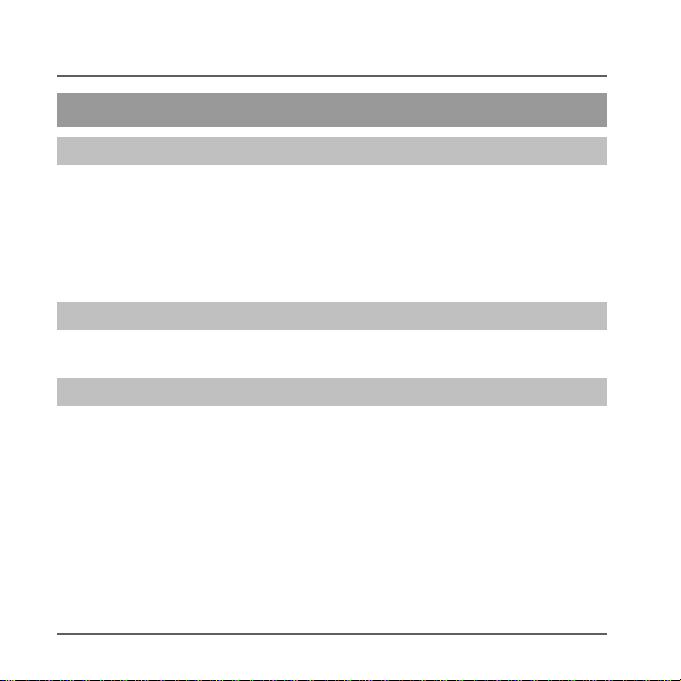
Introduction
Introduction
Information on User Guide
Dear customer,
Thank you for purchasing this product. This device is built with state-of-the-art
technology.
These instructions contain important installation and operation information. Follow the
directions and instructions in this user guide to ensure safe operation. Store this guide in
a safe place for future reference. This guide constitutes part of the device. If you pass
the device on to third parties, please remember to include this guide with the device.
Intended use
Only use the device for the purpose for which it was built and designed. Any other use is
not considered to be the intended use.
Limitation of liability
Everything possible has been done to ensure that the content of these instructions is
correct. However, neither the author nor ABUS Security-Center GmbH & Co. KG can be
held liable for loss or damage caused by incorrect or improper installation and operation
or failure to observe the safety instructions and warnings. No liability can be accepted for
resulting damage. No part of the product may be changed or modified in any way. If you
do not follow these instructions, your guarantee claim becomes invalid.
We reserve the right to make changes to these instructions without prior notice.
© ABUS Security-Center GmbH & Co. KG, 09 / 2014
24
Page 5
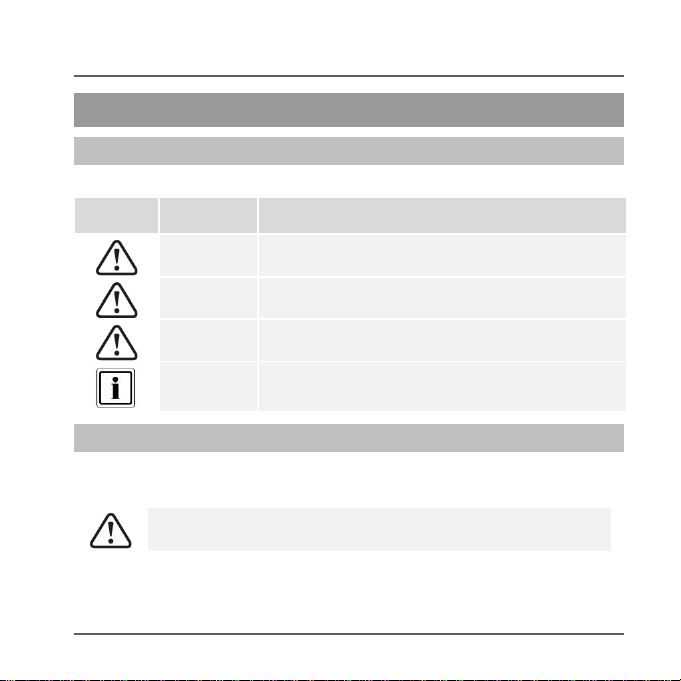
Symbol
Signal
word
Meaning
Caution
Indicates a risk of injury or health hazards.
Caution
Indicates a risk of injury or health hazards caused by
electrical voltage.
Important
Indicates possible damage to the device/accessories.
Note
Indicates important information.
The batteries must not be exposed to heat or direct sunlight, and
must not be stored in places with very high temperatures.
Safety information
Safety information
Explanation of symbols
The following symbols are used in this manual and on the device:
Battery warning information
The device is powered by three 1.5 V alkaline batteries. To guarantee a long service life
and avoid fire and injury, please note the following:
25
Page 6
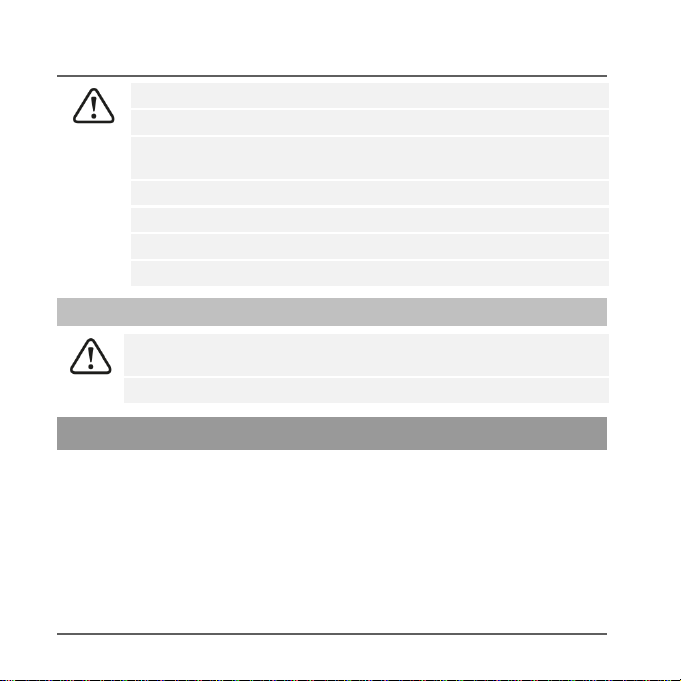
Safety information | Scope of delivery
The batteries must not be burned.
The batteries must not come into contact with water.
The batteries must not be dismantled, pierced or otherwise
damaged.
The battery contacts may not be short-circuited.
The batteries must be kept away from small children.
The batteries cannot be recharged.
Do not dispose of the batteries in domestic waste.
Keep packaging material and small parts away from children. There
is a risk of suffocation.
Remove all packaging material before using the device.
Secvest wireless control panel
3 AA alkaline batteries
Installation instructions and user guide
Installation material
Packaging
Scope of delivery
26
Page 7

Dimensions (L x W x H)
120 x 120 x 30 mm
Displays
4 status LEDs for partitions
Operating temperature
-10°C to 55°C
Wireless frequency
868.6625 MHz
Power
max. 10 mW
Humidity
max. 94% (non-condensing)
Degree of protection
IP54 (indoors / protected outdoor areas)
Security level
2
Signals
Integrated piezo sounder
Power supply
3 AA alkaline batteries
(optional 9-15 V DC / 9-12 V AC || external PSU)
Nominal power consumption
100 mA
Environmental class
II
Encryption
16.777.214 (224 – 2) variants
Certifications
EN50131-3
Access code
4-digit or 6-digit
Technical data
Technical data
27
Page 8

Functional principle and features
Status LEDs (partitions 1 to 4)
Function keys
Keypad
Chip key reader
Functional principle and features
General
The Secvest wireless control panel (FUBE50000) is an optional accessory module for
the Secvest wireless alarm system (FUAA50xxx).
It can arm and disarm either the whole wireless alarm system or partitions therein, and it
also has an integrated chip key reader. In order to use this component, the wireless
control panel must be externally supplied with 12 V direct current. The wireless control
panel can also be used to control switching outputs for the alarm panel.
This device is mainly used on side entrance doors, garage doors and other access
areas. Since it features protection class IP44, it can be used both indoors and in
protected outdoor areas.
Device description
28
Page 9
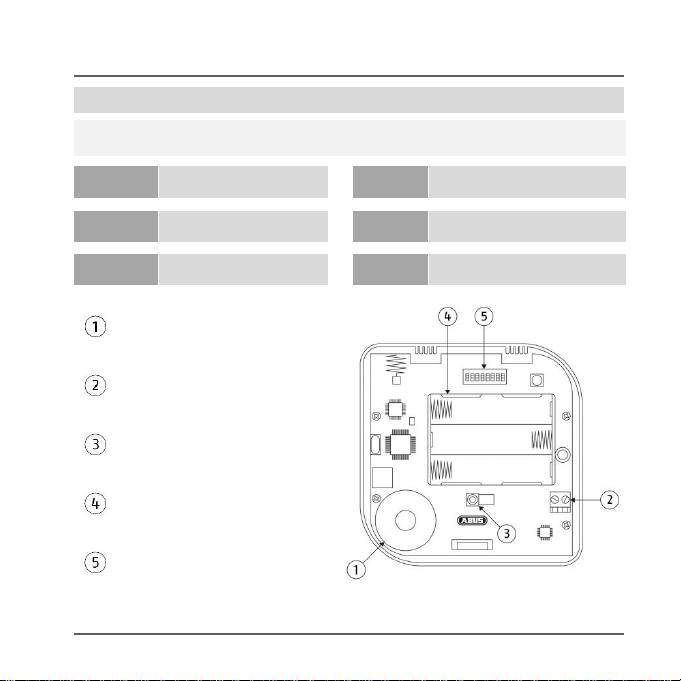
The control panel's four status LEDs indicate the statuses of the four partitions. The
different statuses are indicated as follows:
RED
Activated
RED
-flashing-
Transmission to the alarm
system
GREEN
Deactivated
GREEN
-flashing-
Wait for confirmation
(all 4 LEDs simultaneously)
YELLOW
Internally armed
YELLOW
-flashing-
Interference
(separate for each partition)
Piezo sounder
12 V connection for power
supply unit
Tamper contact
Battery compartment
(3 AA alkaline batteries)
DIP switches
Functional principle and features
LED status display
29
Page 10

Functional principle and features
Function
Functions in combination
with...
Default setting
Battery
Power
supply unit
1
Permanent status LEDs
X Deactivated
2
Backward compatibility
activated = FU80xx
deactivated = FUAA50xxx
X X Deactivated
3
Battery operation
activate in order to avoid an 'Ext.
PSU error' status message when in
battery mode (without power supply
unit).
X X Deactivated
4
Alert tones on control panel
X Activated
5
Keypad tones
X X Activated
6
Chip key reader
X X Activated
7
Keypad illumination
X Deactivated
8
n.a.
Deactivated
DIP switch layout
30
Page 11

Keypad lighting deactivated
Brightness level 1
Brightness level 2
Keypad lighting
The brightness of the keypad lighting can be adjusted using the following key
combination:
Functional principle and features
31
Page 12
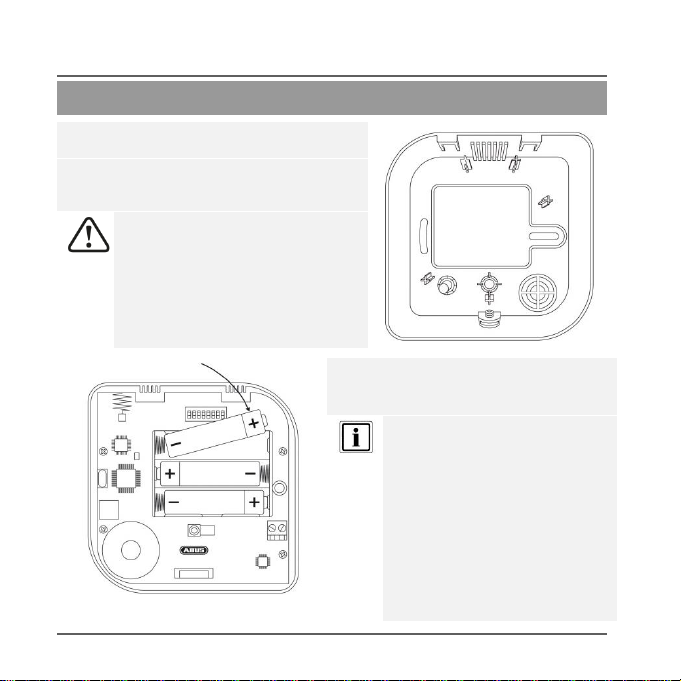
Installation and start-up
1. Open the wireless control panel housing
by removing the screws on the bottom.
2. Use the base plate as a drilling template
and mark the holes on the wall. Drill the
holes and insert the screw anchor.
When marking out the drill holes,
make sure there are no electrical
wires or cables, pipes or other
important components behind them.
3. Insert the three AA alkaline batteries
in the battery compartment.
Make sure the polarity is correct.
Running time in emergency power
mode (in the event of a power
failure) and/or length of battery life
when operating without an
external power supply is roughly
up to 1 - 2 years.
The actual battery life largely
depends on which functionalities
are used (proximity chip reader
etc.) and the frequency of
operations on the control device.
Installation and start-up
32
Page 13

If DIP switch 6 (chip key reader) is activated when the control panel starts
up, the status LED for partition 1 will flash green during chip key reader
calibration.
If DIP switch 6 (chip key reader) is deactivated when the control panel
starts up, calibration will be performed as soon as the DIP switch is
activated.
Keep the chip key and any other metal objects away from the chip key
reader during calibration to avoid disrupting the process.
If the tamper contact is open when the control panel starts up, the
following LED test will be performed:
(1.) All four status LEDs flash red
(2.) The transmitting LED (RF TX) located on the PCB lights up
(3.) The test LED (TEST) lights up
(4.) The SW version of the control panel is indicated by the RF TX LED
If the tamper contact is closed when the control panel starts up, the
aforementioned test will not be performed.
Installation and start-up
33
Page 14

Installation and start-up | Displays and functions
4. Screw the back of the
housing to the wall.
5. Teach in the wireless control
panel (see chapter 'Read-in
process') and lock the cover
in place.
1. Set the Secvest to 'teach-in mode' (see installation instructions for wireless
alarm system) and send a teach-in signal from the wireless control panel to the
wireless alarm system.
2. The teach-in signal can be sent either by inserting the batteries or by activating
the tamper switch.
3. Once the teach-in signal has been picked up by the wireless alarm system, it
will emit two beeps and the incoming signal strength will be displayed.
4. Confirm the successfully completed teach-in on the control panel.
Displays and functions
Teach-in process
34
Page 15

You can cancel an incorrect code entry by pressing the star key.
If the user code is entered incorrectly three times, the control panel
keypad will flash and will be locked for 5 minutes.
You can control the wireless
alarm system via the control
panel in any of the three
operating modes:
Operating
mode
Authentication
Type in code
4-digit or 6-digit code
Chip key
registered chip key
'Quick start'
- none -
In order to use the chip key function, we recommend using an external
12 V power supply. Use of this function without an external power supply
will make key recognition slower and will shorten the wireless control
panel's battery life.
For authentication, take a chip key which has been previously recognised
by the wireless alarm system and hold it under the ABUS logo on the
control panel.
Displays and functions
Operation
Operating mode
This can be configured within the wireless alarm system.
35
Page 16

Displays and functions
If you want the alarm panel to be armed after allowing for a set exit delay,
this can also be configured within the wireless alarm system.
Arming the whole wireless alarm system or individual partitions
Perform authentication in line with the configured control
panel operating mode.
(1.) Press the 'arm'
button to arm the
entire wireless
alarm system.
(2.) Press the '#' key followed by the
relevant numbers for the
individual partitions which you
want to be armed. Confirm your
selection by pressing the 'arm'
button in order to arm the
selected partitions.
Exit delay
36
Page 17

Disarming the wireless alarm system
Perform authentication in line with the configured control
panel operating mode.
Disarm the wireless alarm system by pressing the 'disarm'
button.
Status query
Perform authentication in line with the configured control
panel operating mode.
Run a status query for the wireless alarm system by pressing
the 'status query' button.
The LED display indicates the status of the different partitions.
Arm internally/Switch output
This button can be used either for arming internally or for
switching one (or more) wireless alarm system output(s). This
can be configured within the wireless alarm system.
Displays and functions
37
Page 18

Displays and functions
By pressing two function buttons simultaneously, you can trigger an alarm via the
wireless control panel without needing to enter a code. This function must, however,
already be enabled within the wireless alarm system:
Fire alarm
Panic alarm
Medical emergency call
Emergency call
Press and hold the aforementioned buttons until they flash, thereby confirming that
the alarm has been successfully triggered.
Manual alarm triggering without previous authentication
38
Page 19

ABUS products are designed and manufactured with the greatest
care and tested according to the applicable regulations.
The warranty only covers defects caused by material or
manufacturing errors at the time of sale. If there are demonstrable
material or manufacturing errors, the product will be repaired or
replaced at the guarantor's discretion.
In such cases, the warranty ends when the original warranty period of
2 years expires. All further claims are expressly rejected.
The warranty does not cover the batteries supplied.
ABUS will not be held liable for defects and damage caused by
external influences (e.g. transport, use of force, operating errors),
inappropriate use, normal wear and tear or failure to observe the
instructions in this manual.
In the event of a warranty claim, the original receipt with the date of
purchase and a short written description of the problem must be
supplied with the product.
If within the first two years following purchase you discover a defect
on your product which existed at the time of purchase, contact your
dealer directly.
Warranty
Warranty
39
Page 20
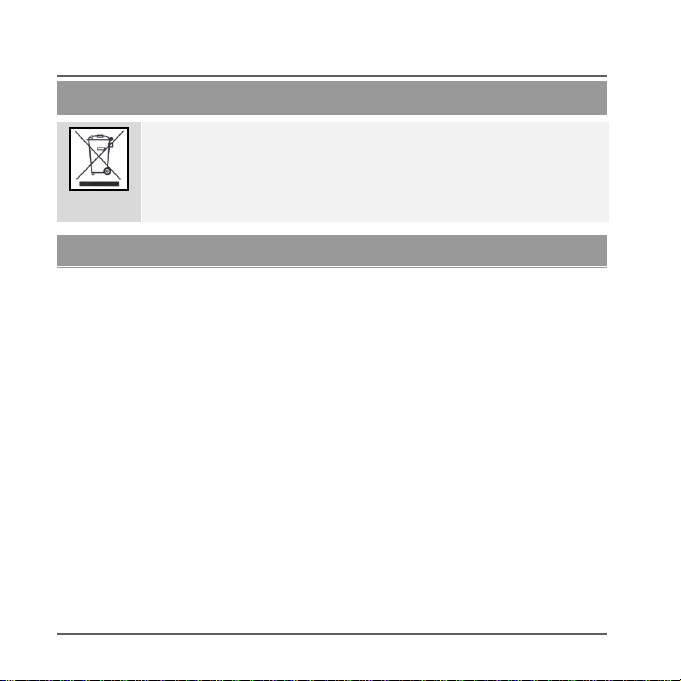
Disposal | Declaration of conformity
Dispose of the device in accordance with EU Directive 2002/96/EC –
WEEE (Waste Electrical and Electronic Equipment). If you have any
questions, please contact the municipal authority responsible for
disposal. You can find information on collection points for waste
equipment from your local community and city government, from local
waste disposal companies or your dealer.
Disposal
Declaration of conformity
ABUS Security-Center GmbH & Co. KG hereby declares that the device with item
number FUBE50000 complies with the essential requirements and other relevant
provisions of the following Directive(s) 1999/5/EC:
The declaration of conformity can be obtained from the following address:
ABUS Security-Center GmbH & Co. KG
Linker Kreuthweg 5
86444 Affing
GERMANY
40
