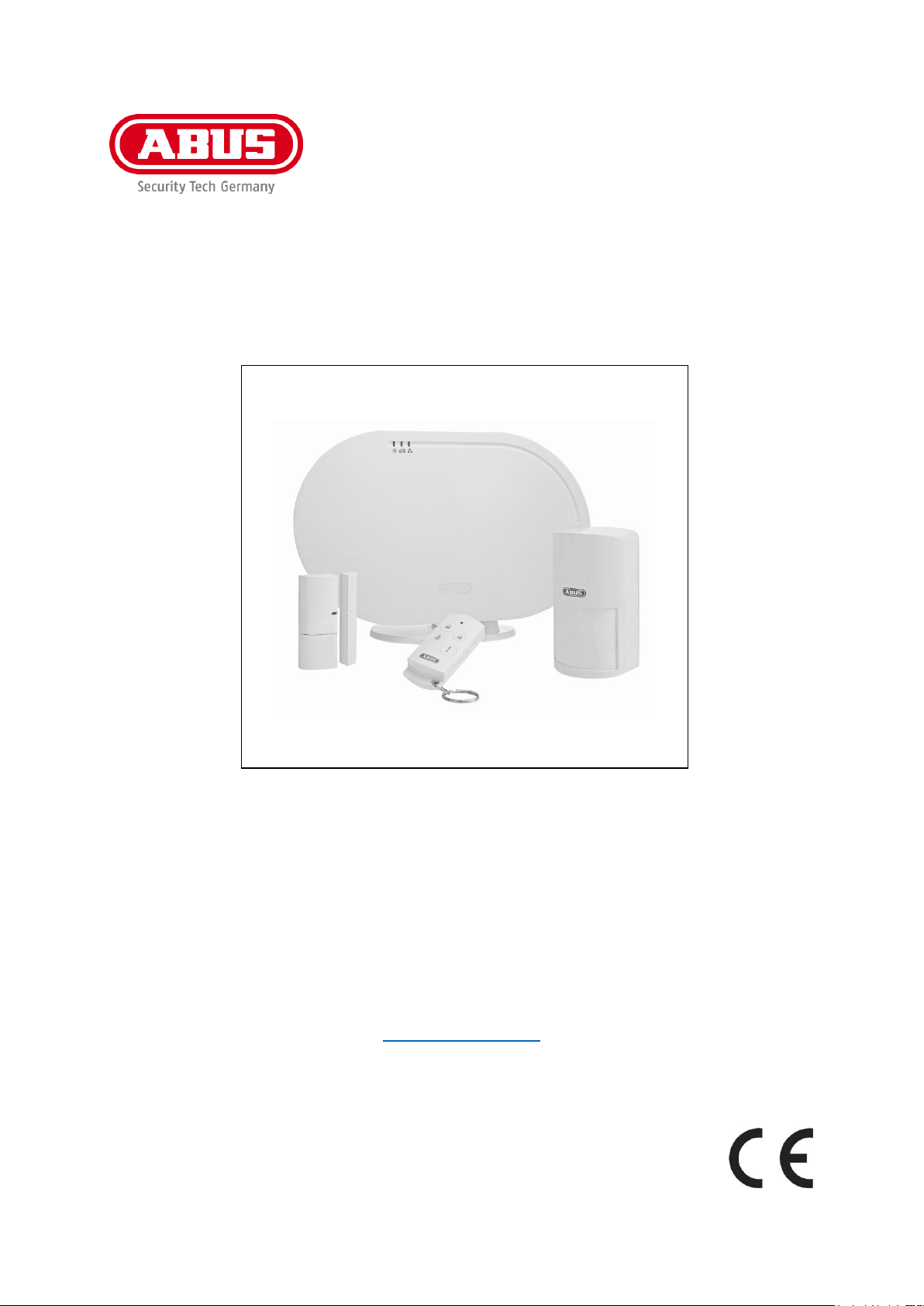
Smartvest
User manual
You can find important information and FAQs about this and other
products online at:
www.abus.com
Version 1.2
English translation of the original German user manual.
Retain for future reference.
1
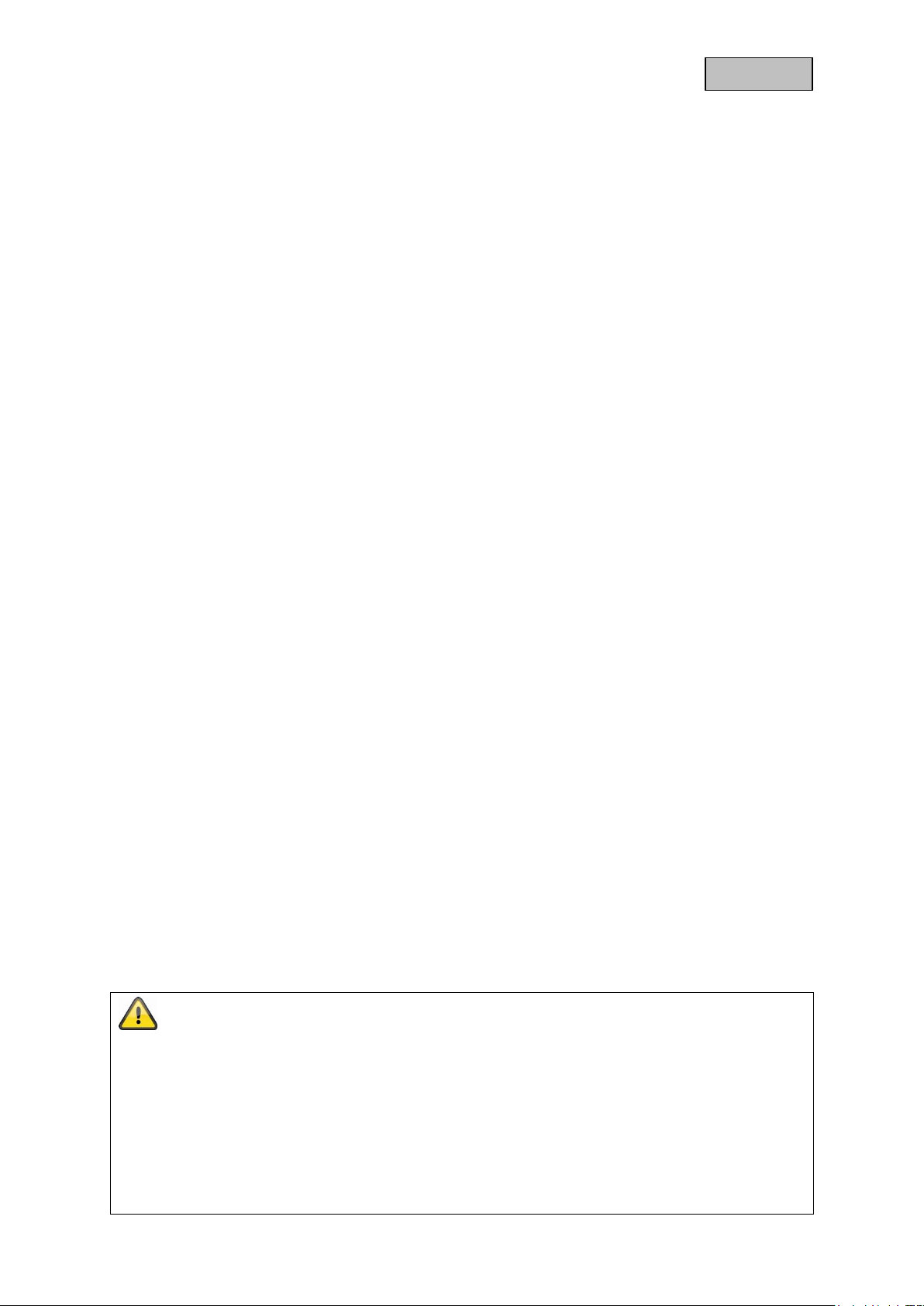
English
Disclaimer
This user manual has been produced with the greatest of care. Should you discover any omissions
or inaccuracies, please contact us in writing at the address provided above.
ABUS Security-Center GmbH does not accept any liability for technical and typographical errors, and
reserves the right to make changes to the product and user manuals at any time and without prior
warning.
ABUS Security-Center GmbH is not liable or responsible for direct or indirect damage resulting from
the equipment, performance and use of this product. No guarantee is made for the contents of this
document.
Introduction
Dear Customer,
Thank you for purchasing this product.
This device complies with the requirements of the applicable EU directives. The declaration of
conformity can be obtained from:
ABUS Security-Center GmbH & Co. KG
Linker Kreuthweg 5
86444 Affing
GERMANY
To ensure this condition is maintained and that safe operation is guaranteed, it is your obligation to
observe this user manual.
Please read the entire user manual carefully before putting the product into operation, and pay attention
to all operating instructions and safety information.
All company names and product descriptions are trademarks of the corresponding owner. All
rights reserved.
If you have any questions, please contact your specialist installation contractor or specialist
dealer.
2
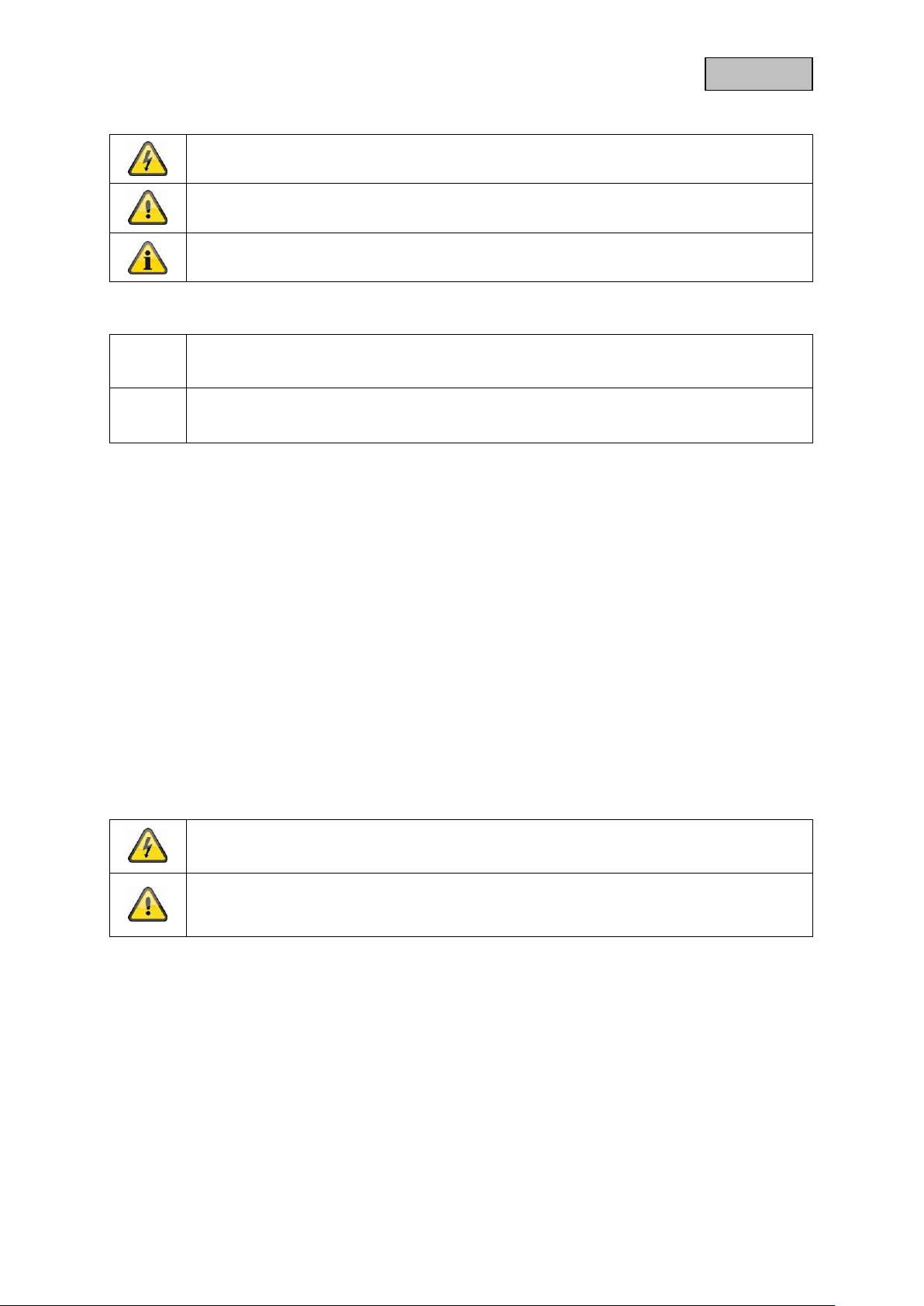
English
The triangular high voltage symbol is used to warn of the risk of injury or health
hazards (e.g. caused by electric shock).
The triangular warning symbol indicates important notes in this user manual which
must be observed.
This symbol indicates special tips and notes on the operation of the device.
1. …
2. …
Lists with a set order, given either in the text or warning notice
…
…
Lists without a set order, given either in the text or warning notice
All guarantee claims are invalid in the event of damage caused by non-compliance
with this user manual. We cannot be held liable for resulting damage.
We cannot be held liable for material or personal damage caused by improper
operation or non-compliance with the safety information. All guarantee claims are
void in such cases.
Explanation of symbols
Lists
Intended use
Only use the device for the purpose for which it was built and designed. Any other use is considered
unintended!
This device may only be used for the following purpose(s):
The Smartvest wireless alarm system enables easy access to modern homes with its
combination of reliable all-round security and attractive home-automation functions. Up to 32
wireless components and four IP cameras can be connected to the Smartvest alarm panel via
the free app, enabling you to access the alarm panel from anywhere in the world. If an alarm is
triggered, the alarm panel activates its built-in, high-volume 90 dB siren; it can also raise the
alarm simultaneously via push notifications in the app and email.
Important safety information
General
Before using this device for the first time, please read the following instructions carefully and observe
all warning information, even if you are familiar with the use of electronic devices.
Retain this handbook for future reference.
If you sell or pass on the device to third parties, you must include these instructions with the device.
The following safety information and hazard notes are not only intended to protect your health, but also
to protect the device from damage. Please read the following points carefully:
3
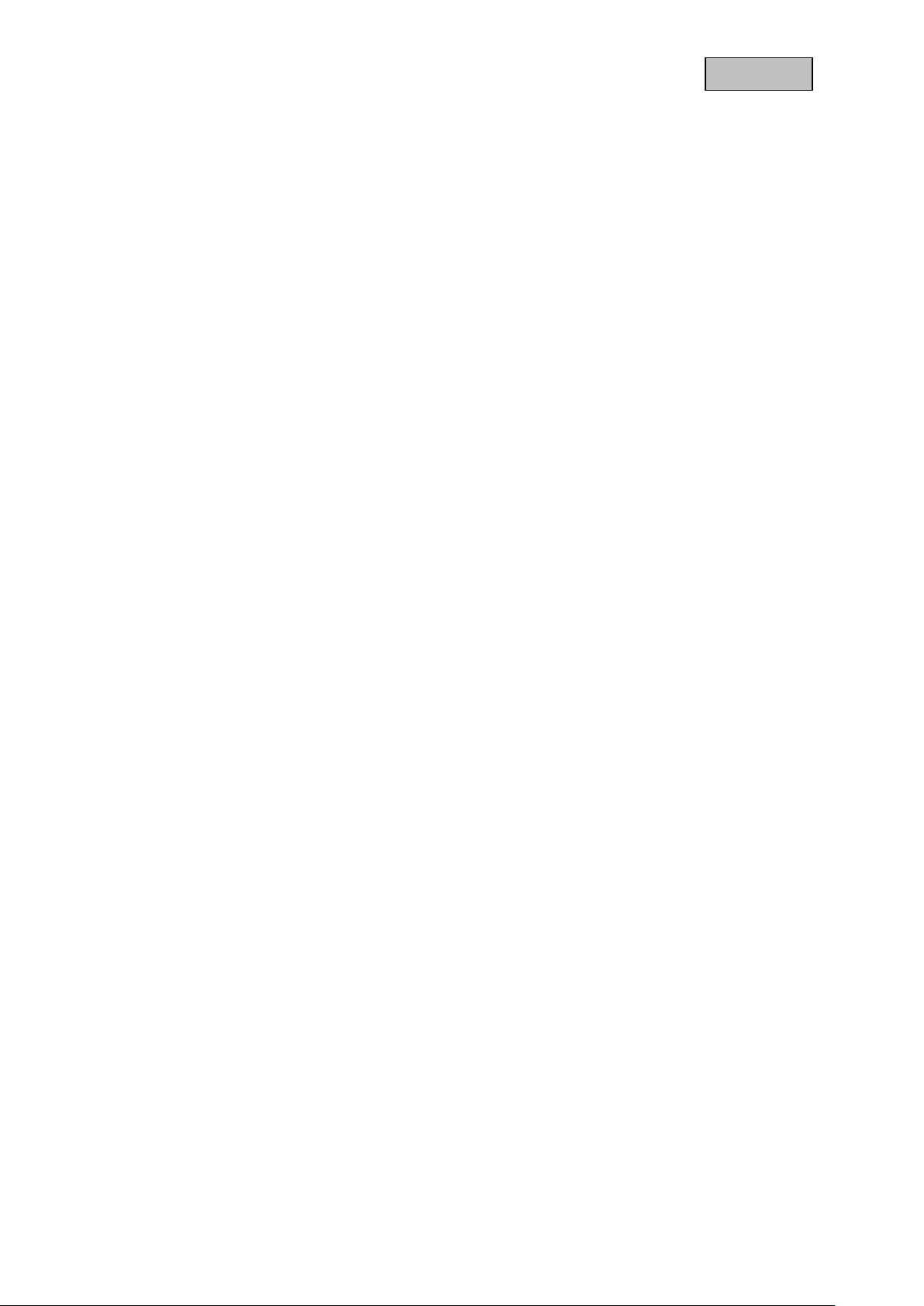
English
Power supply
Only operate this device using a power source which supplies the grid voltage specified on the
type plate. If you are unsure which power supply is available, contact your utility company.
Disconnect the device from the power supply before carrying out maintenance or installation work.
To fully disconnect the device completely from the mains, the mains plug must be withdrawn from
the mains socket.
In order to eliminate the risk of fire, the device's mains plug should always be disconnected from
the mains socket, if the device is not being used for an extended period of time.
Overload/overvoltage
Prior to unstable weather and/or when there is a risk of lightning strike, disconnect the device from
the mains network or connect the device to a UPS.
Avoid overloading electrical sockets, extension cables and adapters, as this can result in fire or
electric shock.
Cable
Always grasp all cables by the plug connector and do not pull the cable itself.
Never grasp the power cable with wet hands, as this can cause a short circuit or electric shock.
Do not place the device itself, items of furniture or other heavy objects on the cable and ensure
that it does not become kinked, especially at the connector plug and at the connection sockets.
Never tie a knot in the cable and do not bundle it together with other cables.
All cables should be laid so that they cannot be trodden on, or cause a hazard.
Damaged power cables can cause fire or electric shock. Check the power cable from time to time.
Do not modify or manipulate the power cable or plug.
Only use adapter plugs or extension cables that conform to applicable safety standards, and do
not interfere with the mains or power cables.
Children
Do not allow electrical devices to be handled by children. Do not allow children to use electrical
devices unsupervised. Children may not properly identify possible hazards. Small parts may be
fatal if swallowed.
Keep packaging film away from children. Risk of suffocation.
This device is not intended for children. If used incorrectly, parts under spring tension may fly out
and cause injury to children (e.g to eyes).
4
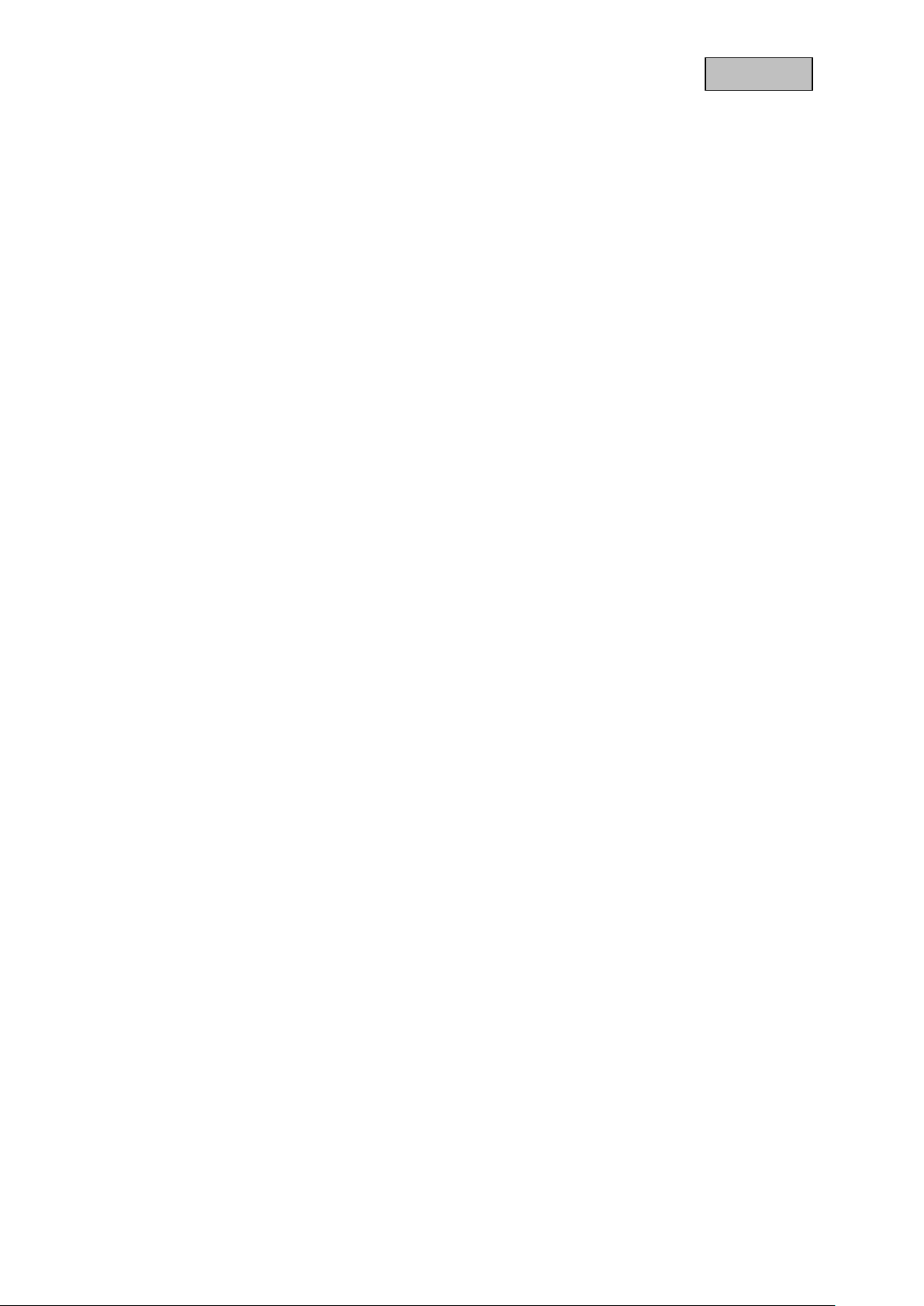
English
Installation location/operating environment
Place or mount the device on a steady, level surface and do not place any heavy objects on the device.
Make sure that there is adequate ventilation (do not place the Smartvest on a shelf, thick carpet, bed
or wherever the ventilation slits may be covered. Always leave a gap of at least 10 cm on all sides).
The Smartvest is not designed for operation in rooms prone to high temperatures or humidity (e.g.
bathrooms) or excessive dust accumulation.
For all components only suitable for indoor use, please ensure that
no direct heat sources (e.g. radiators) have an effect on the components
the components are not exposed to direct sunlight or strong artificial light
no naked flames (e.g. lit candles) are placed on or next to the components
contact with sprayed or dripping water is avoided
the components are not operated in the vicinity of water and, in particular, never submerged (do
not place objects containing fluids, e.g. vases or drinks on or near the device)
the components are not exposed to large temperature fluctuations, as otherwise there may be
condensation from humidity which may lead to electrical short circuits
For all components that are suitable for indoor and outdoor use, please ensure that
the components are not exposed to excessive shock or vibration
the components are not placed in the immediate vicinity of magnetic fields (e.g. loudspeakers)
contact with aggressive liquids is avoided
no foreign objects are able to penetrate the components
the operating temperature and operating humidity of the components are observed.
Please refer to the relevant quick guide, technical information and installation instructions in chapter 3
for information on proper installation and compliance with the operating environment for components.
Battery
All Smartvest components, with the exception of power switches, are or can be supplied with a battery.
In order to guarantee a long lifespan and avoid fire and injury, please follow the instructions below:
Do not dispose of the battery with household waste.
The battery must not be directly exposed to heat or sunlight, and must not be stored in hot places.
The battery must not be burned.
The battery must not come into contact with water.
The battery must not be dismantled, pierced or otherwise damaged.
The battery contacts must not be short-circuited.
The battery must be kept away from small children.
The battery cannot be recharged.
5
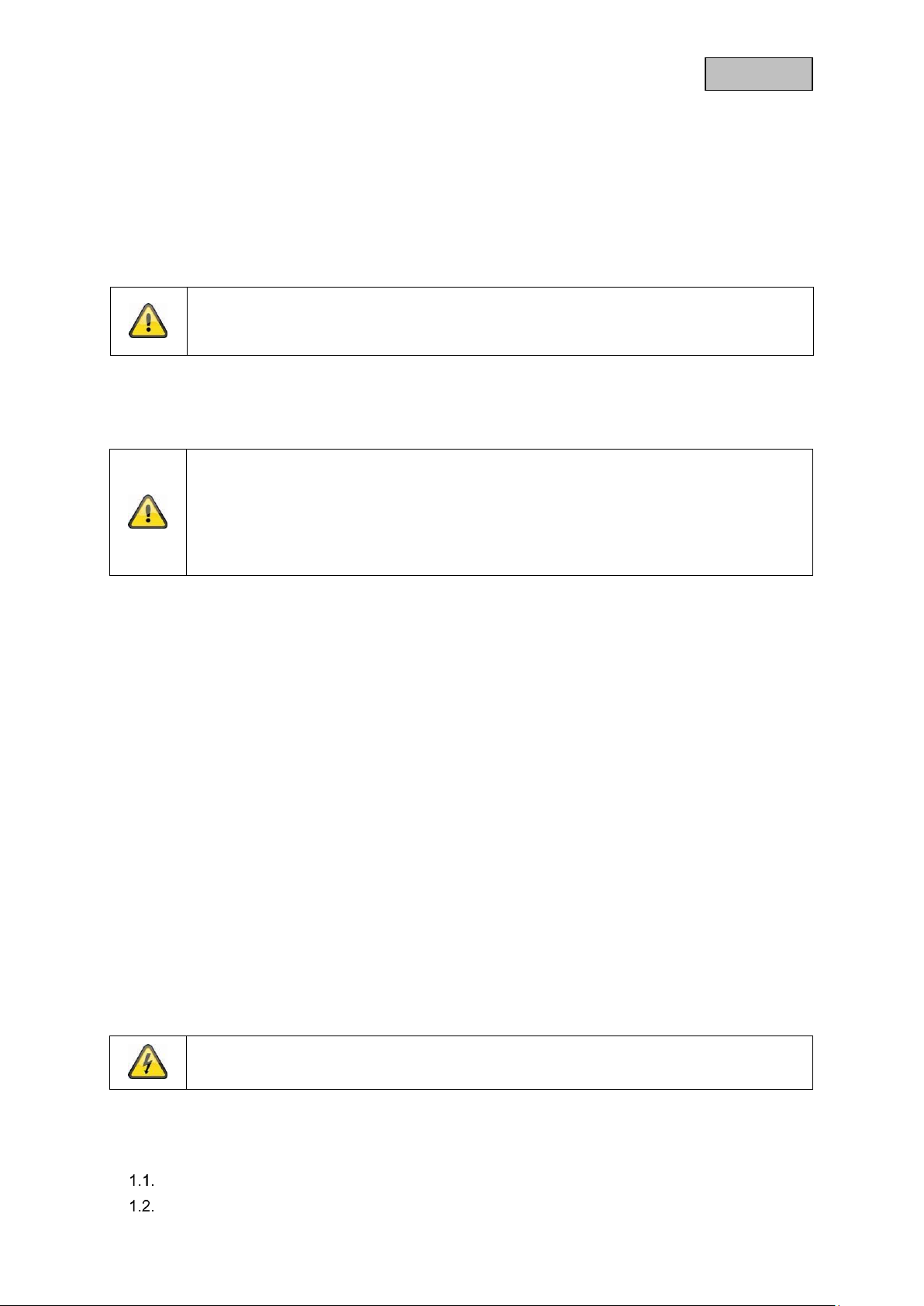
English
Warning
If the original packaging has been damaged, start by inspecting the device. If the device
shows signs of damage, return it in the original packaging and inform the delivery service.
Warning
Improper or unprofessional work on the power supply system or domestic installations
puts both you and others at risk.
Connect the installations so that the mains power circuit and low-voltage circuit always run
separately from each other. They should not be connected at any point or become
connected as a result of a malfunction.
The device operates with a dangerous voltage level. When conducting maintenance
work (e.g. cleaning), disconnect the device from the mains.
Unpacking the device
Handle the device with extreme care when unpacking it.
Packaging and packaging aids can be reused and, as far as possible, should be sent for recycling.
We recommend the following:
Paper, cardboard and corrugated cardboard as well as plastic packaging items should be placed in the
appropriate containers provided.
If no such facility exists in the area, these materials should be put into the general household waste.
Start-up
Observe all safety and operating instructions before operating the device for the first time.
Care and maintenance
Maintenance is necessary if the device has been damaged (e.g. damage to the power cable and plug,
or the housing), or if liquids or foreign bodies have got into the interior of the device, or if it has been
exposed to rain or damp, or if it does not work properly or has been dropped.
Maintenance
If smoke, unusual noises or smells develop, switch the device off immediately and unplug from
the socket. In such cases, the device should not be used until it has been inspected by a qualified
technician.
Have all maintenance tasks carried out by qualified technicians only.
Never open the housing on the device or accessories. If the housing is open, there is the risk of
fatal electric shock.
Cleaning
Only clean the device housing with a damp cloth.
Do not use solvents, white spirit, thinners etc. or any of the following substances:
Brine, insect spray, solvents containing chlorine or acids (ammonium chloride), or scouring
powder.
Rub the surface gently with the cotton cloth until it is completely dry.
Contents
1. Device description ........................................................................................................................... 8
FUAA35000 Smartvest ............................................................................................................ 8
FUHA35000 power switch ..................................................................................................... 11
6

English
FUMK35000 magnetic contact .............................................................................................. 12
FUBW35000 PIR Motion Detector......................................................................................... 13
FURM35000 smoke alarm/heat detector .............................................................................. 13
FUSG35000 siren .................................................................................................................. 14
FUBE35000 Remote Key ...................................................................................................... 15
2. Start-up .......................................................................................................................................... 16
Installing the Smartvest App .................................................................................................. 16
Setting up the Smartvest ....................................................................................................... 16
Pairing components ............................................................................................................... 19
General settings..................................................................................................................... 21
3. Installation ...................................................................................................................................... 23
FUAA35000 Smartvest .......................................................................................................... 23
FUHA35000 power switch ..................................................................................................... 24
FUMK35000 magnetic contact .............................................................................................. 24
FUBW35000 PIR Motion Detector......................................................................................... 26
FURM35000 smoke alarm/heat detector .............................................................................. 27
FUSG35000 siren .................................................................................................................. 28
FUBE35000 Remote Key ...................................................................................................... 29
4. Operation ....................................................................................................................................... 30
Navigation bar and footer ...................................................................................................... 31
Overview ................................................................................................................................ 32
Hotkeys .................................................................................................................................. 34
Rooms ................................................................................................................................... 35
Cameras ................................................................................................................................ 37
Contacts ................................................................................................................................. 39
Basic event ............................................................................................................................ 40
Alarm view ............................................................................................................................. 41
5. Configuration ................................................................................................................................. 42
Configuration overview .......................................................................................................... 43
Components .......................................................................................................................... 44
Hotkeys .................................................................................................................................. 52
Scenarios ............................................................................................................................... 53
Schedules .............................................................................................................................. 54
Advanced settings ................................................................................................................. 55
6. Technical data ............................................................................................................................... 60
7
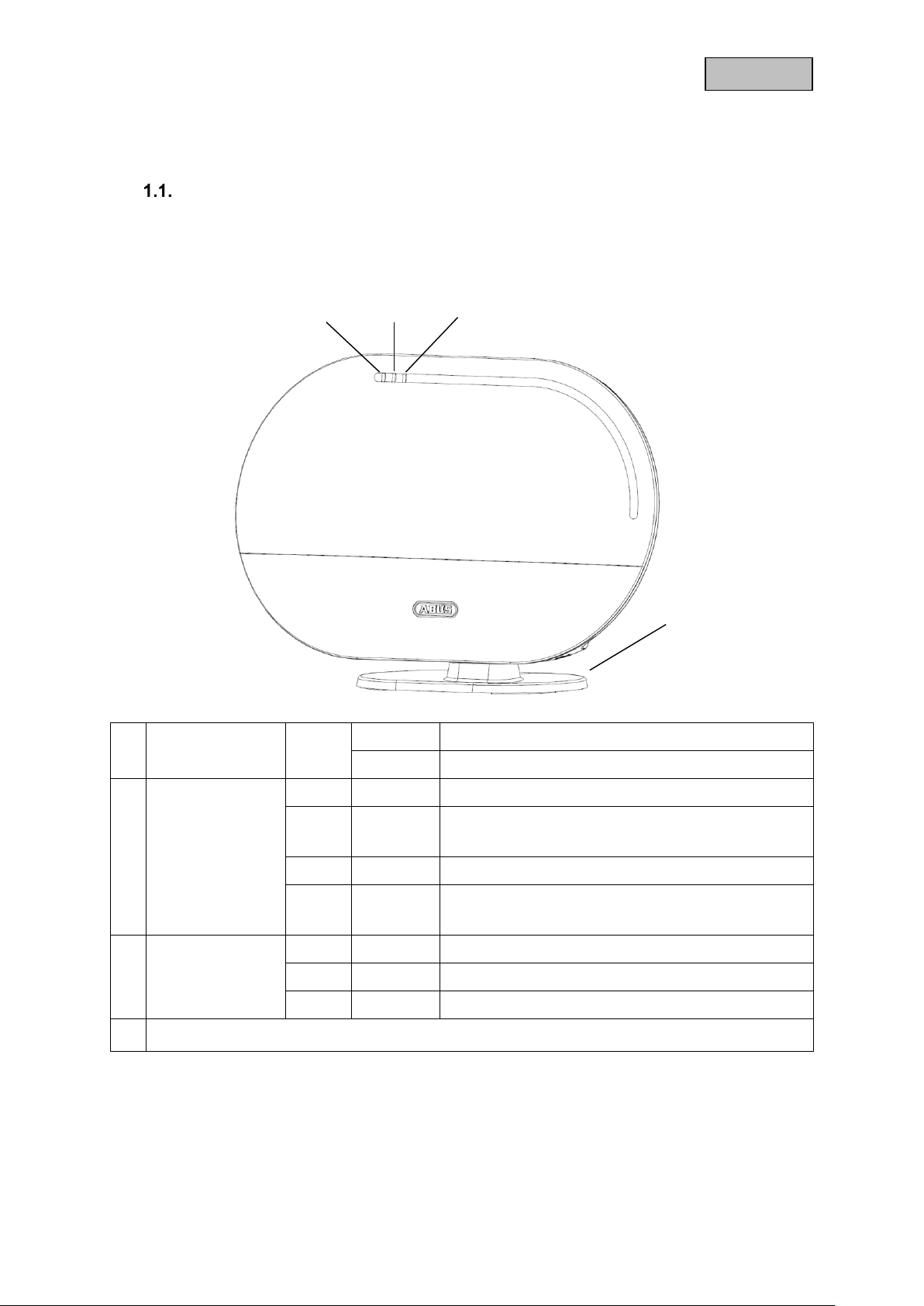
English
Power LED
Green
On
System is supplied with power
Off
No power supply
Status LED
Off
System is "disarmed"
Yellow
On
The system is "disarmed" and there is a fault
(e.g. battery dead or magnetic contact is "open")
Blue
On
System is "armed"
Red
On
System is "armed" and in the alarm state
(normal alarm, tamper alarm or panic alarm)
Network LED
Green
On
Connection to network and internet
Off
Connection to network without internet
Red
Flashing
No network connection
Optional stand. Removable for wall installation.
1. Device description
This chapter contains descriptions of the Smartvest and all associated components.
FUAA35000 Smartvest
Front
8
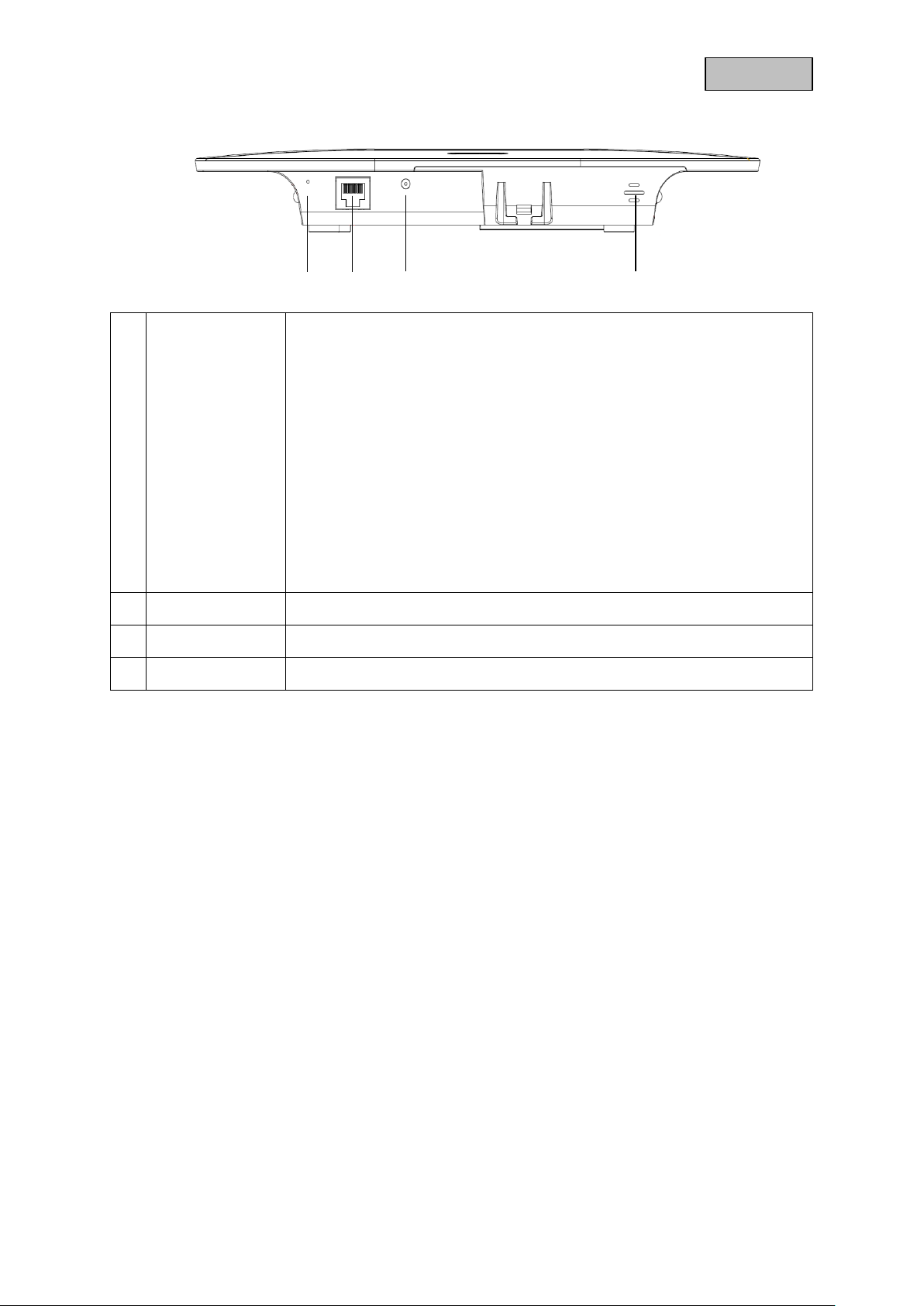
English
Reset button
To reset passwords to the default settings (123456) and network settings
to DHCP:
While the system is in operation, press and hold the reset button for
>10 seconds using a paper clip. The power LED will go out and a
continuous tone will sound. The system then restarts.
Resetting the system to the default settings means that all settings are reset
and component pairings are deleted.
Press the reset button with the alarm control panel turned off, and
hold it for >10 seconds while turning on the alarm control panel. The
power LED will go out and a continuous tone will sound. The system
then restarts.
RJ45 connector
Integrated network access 10/100 Mbit
Voltage supply
5 V DC/1.5 A. Device starts automatically when powered by line voltage.
Hygrometer
Integrated hygrometer for measuring temperature and humidity
Under side
9
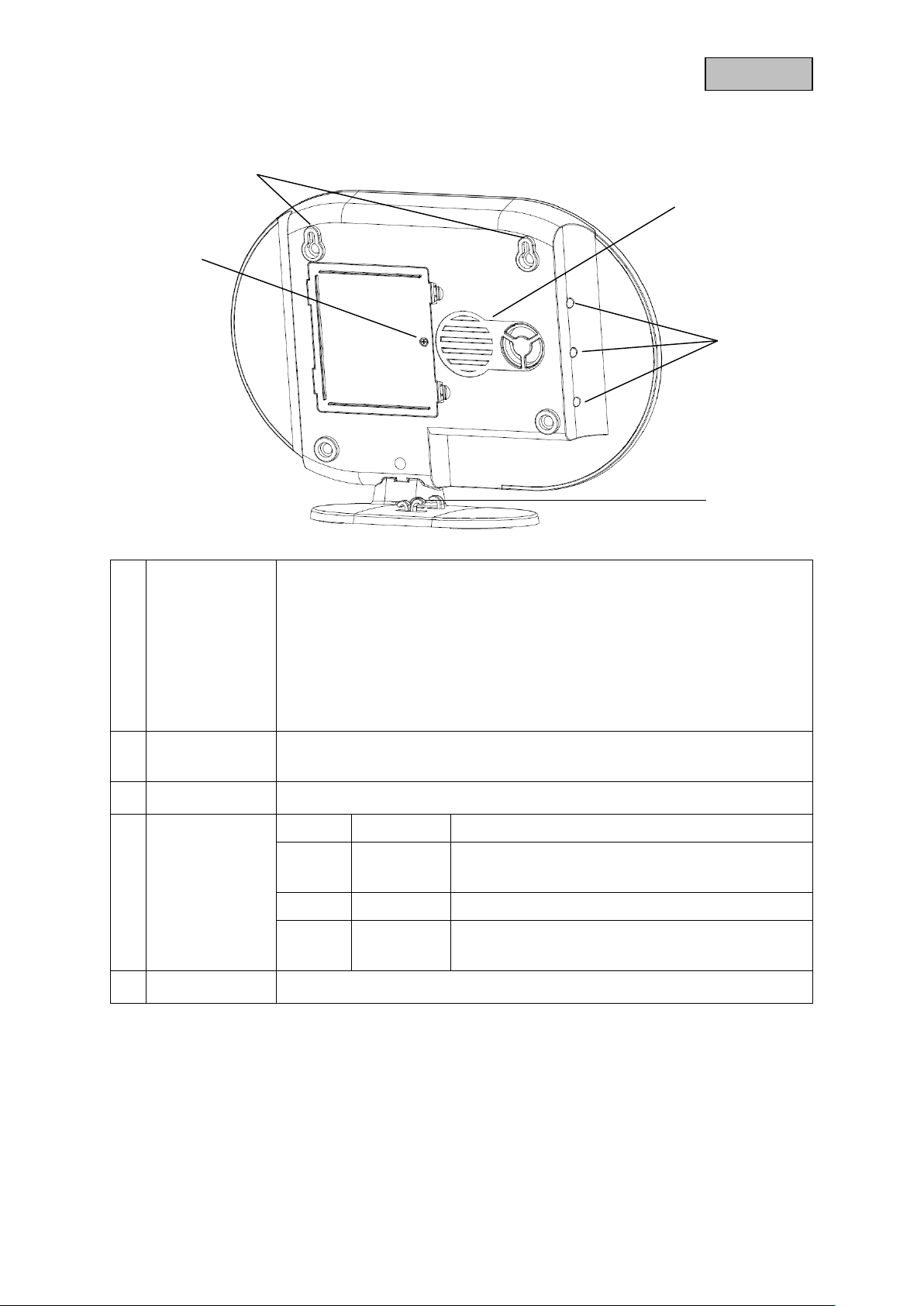
English
Battery
operation
6 x AA (1.5 V) batteries for backup power supply (approx. 5h battery life)
Changing the battery
Push the clips to open the battery compartment cover.
Remove the dead 6 AA (1.5 V) batteries from the compartment and replace
with the new 6 AA (1.5 V) batteries. Make sure they are facing in the direction
shown on the compartment floor, then close the battery compartment by
replacing the cover.
Mounting
bracket
Mounting bracket for wall installation
Drill hole spacing: 10 cm (drilling template provided)
Loudspeaker
Smartvest loudspeaker with a maximum volume of 90db.
Background
LEDs
Off
Off
System is "disarmed"
Yellow
On
The system is "disarmed" and there is a fault
(e.g. battery dead or magnetic contact is "open")
Blue
On
System is "armed"
Red
On
System is "armed" and in the alarm state
(e.g. magnetic contact open).
Cabling
Cabling for power supply and network cable.
Rear
10
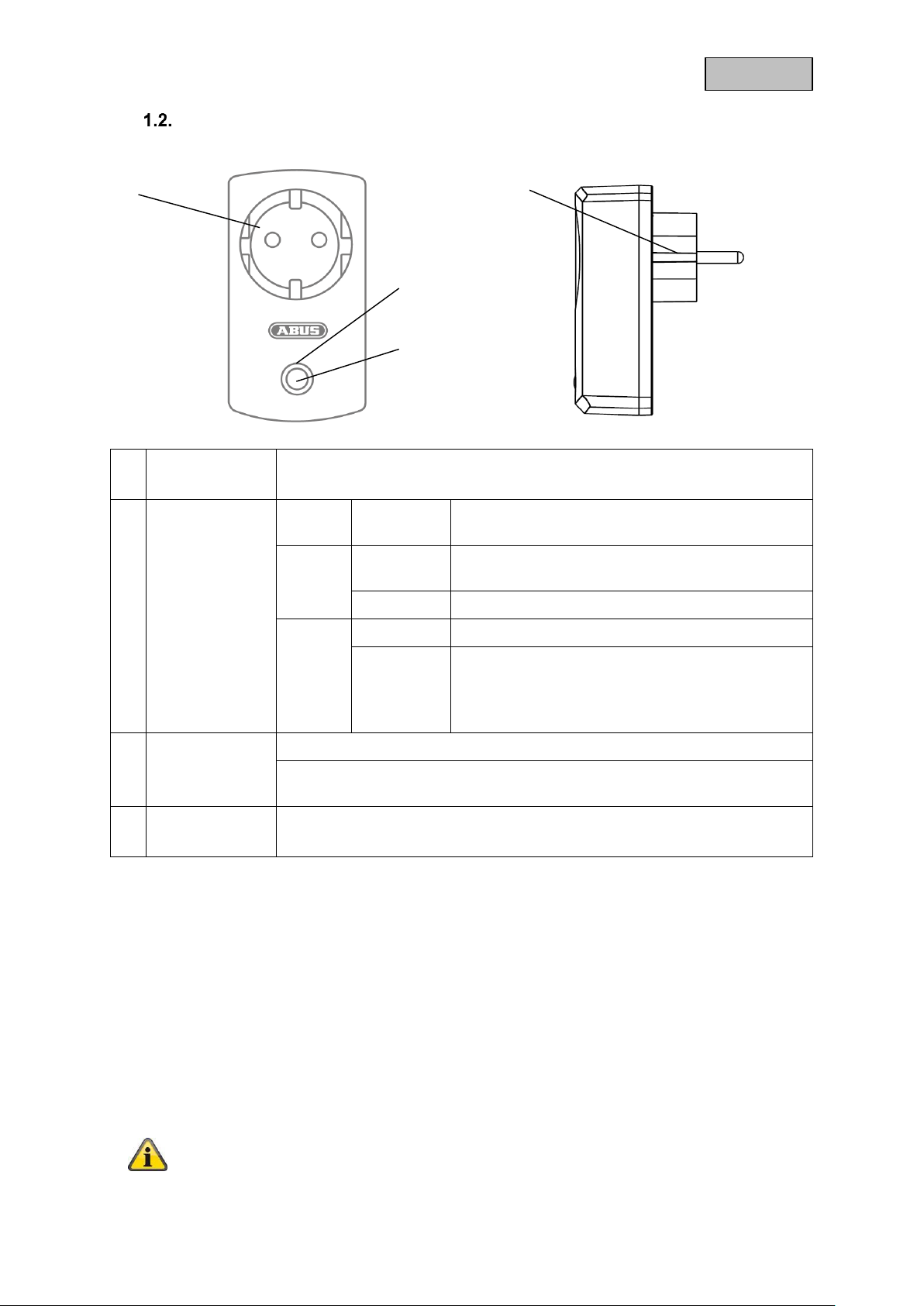
English
Schuko socket
Schuko socket type F (CEE 7/4). Can be used in the following countries:
Germany, Austria, Sweden, Netherlands
Status LED
Off
Power switch is activated; power is being
transmitted.
Blue
On
Power switch is ready and activated; power is not
being transmitted to the consumer.
Flashing
Power switch is starting up
Orange
Flashing
Repeater mode started
On
Power switch is ready and activated; power is not
being transmitted to the consumer.
Repeater mode on and connected with a
component.
Button
Press this button once to activate or deactivate the power switch.
To do so, press and hold the button for five seconds, to activate repeater
mode.
Schuko socket
Schuko socket type F (CEE 7/4). Can be used in the following countries:
Germany, Austria, Sweden, Netherlands
Note
It is only ever possible to connect one component to a power switch.
FUHA35000 power switch
Repeater mode
As well as switching consumers, the power switch can also be used as a wireless repeater for another
component. To do this, take the following steps:
1. Press and hold the button for five seconds to activate repeater mode. The status LED starts to
flash orange.
2. For any components that you want to connect to the power switch, carry out the manual process
for pairing components (see chapter 5, Configuration).
3. The status LED lights up orange when the connection is successful
4. To deactivate repeater mode again, first disconnect the switch. Press and hold the button.
Reconnect the switch. Wait until the LED flashes blue and only then release the button. If
deactivation was successful, the LED will now light up blue.
11
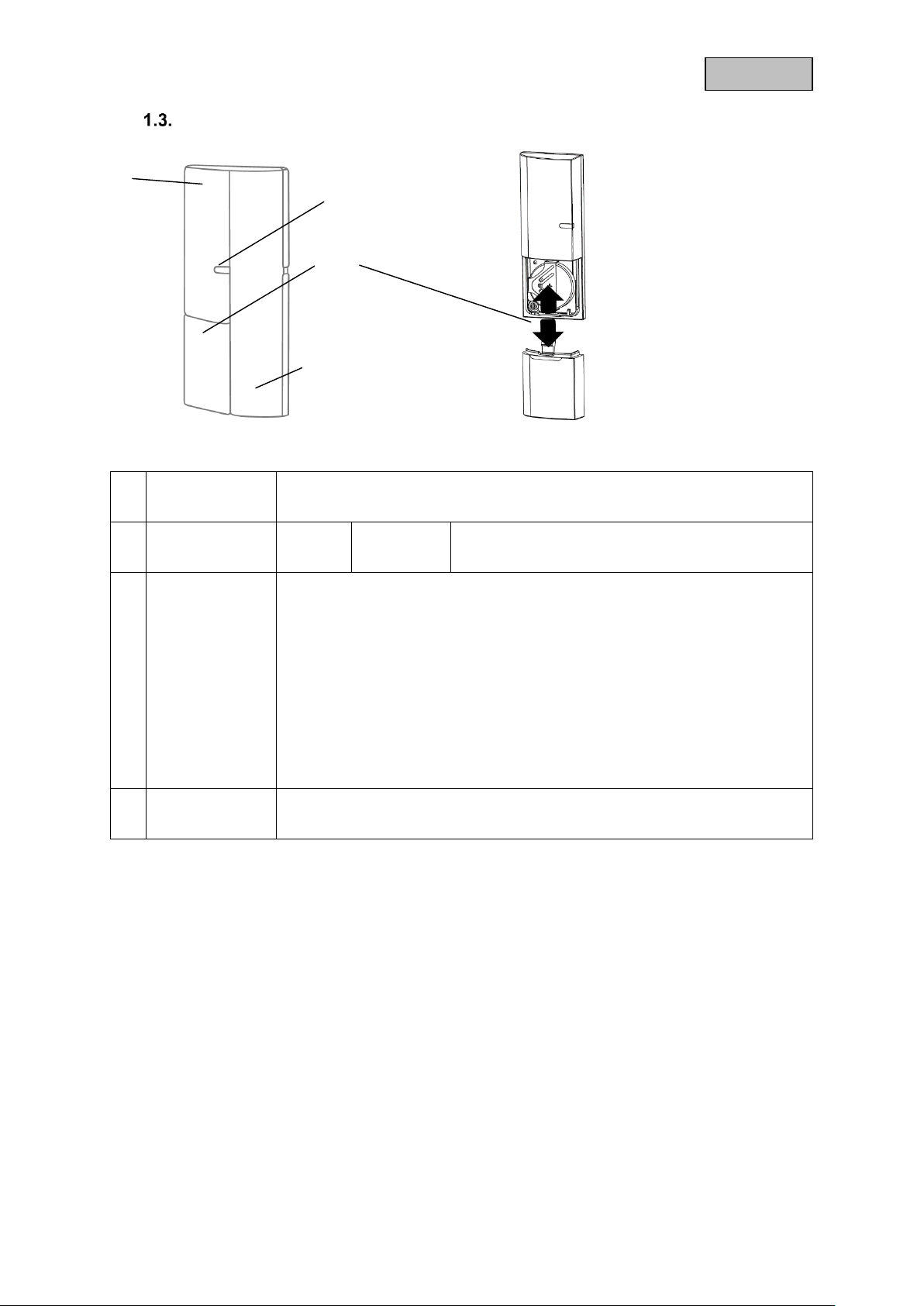
English
Transmitter
component
Contains a wireless component
Mounted on window frame
Signal LED
Blue
Flashing
Magnetic contact is closed
Magnetic contact is opened
Battery
operation
1x 3V button battery (CR2032) for power supply (up to one year battery life).
The Smartvest App warns you when the battery is low. Follow the instructions
in the app.
Changing the battery
Slide the battery compartment cover out in a downwards direction.
Remove the dead 3V button batteries from the holder provided and replace
with a new 3V battery, then close the battery compartment by replacing the
cover.
Magnet
component
Contains a magnet component
Mounted on window
FUMK35000 magnetic contact
12
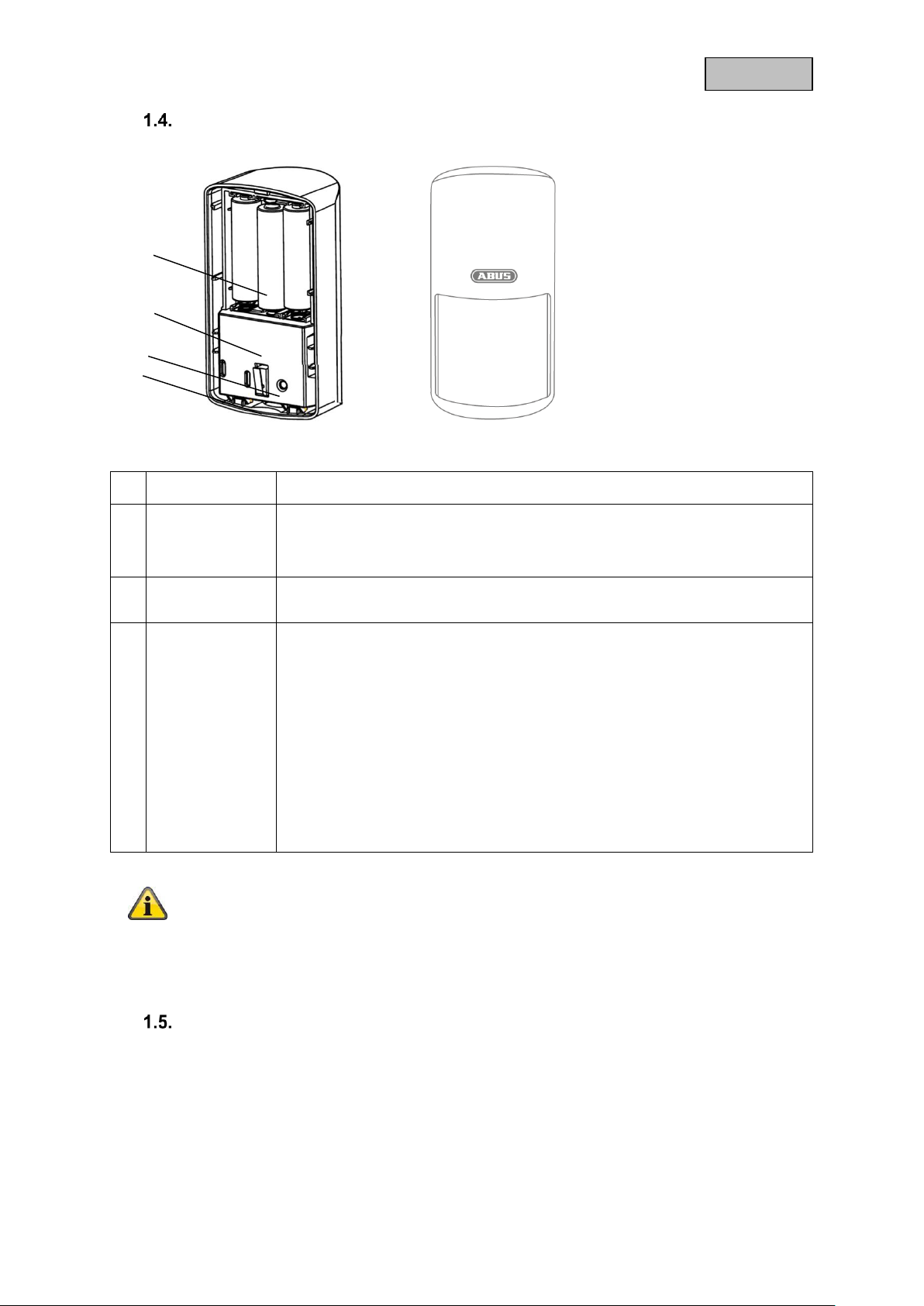
English
Catch
Catch for removing the rear panel
Pair button
Button for manual pairing with the Smartvest
Activate test mode: press for 5 s
Deactivate test mode: press for 5 s
Tampering
contact
Tampering contact for alarming in the event of unwanted removal
Battery
operation
3 x AA (1.5 V) batteries for power supply (up to two years battery life)
The Smartvest App warns you when the battery is low. Follow the instructions
in the app.
Changing the battery
Press the catch on the underside of the PIR Motion Detector and remove the
rear panel. Remove the dead 3 AA (1.5 V) batteries from the compartment
and replace with the new 3 AA (1.5 V) batteries. Make sure they are facing
in the direction shown on the compartment floor, Reattach the PIR Motion
Detector to the mounted rear panel.
Note
In test mode, the PIR Motion Detector's energy-saving mode is deactivated so it triggers
each time motion is detected. Use this to check whether the detector fully covers the
monitored space. Deactivate test mode after use, as otherwise this will severely affect the
battery life.
FUBW35000 PIR Motion Detector
FURM35000 smoke alarm/heat detector
Refer to the instructions for the smoke alarm/heat detector.
13
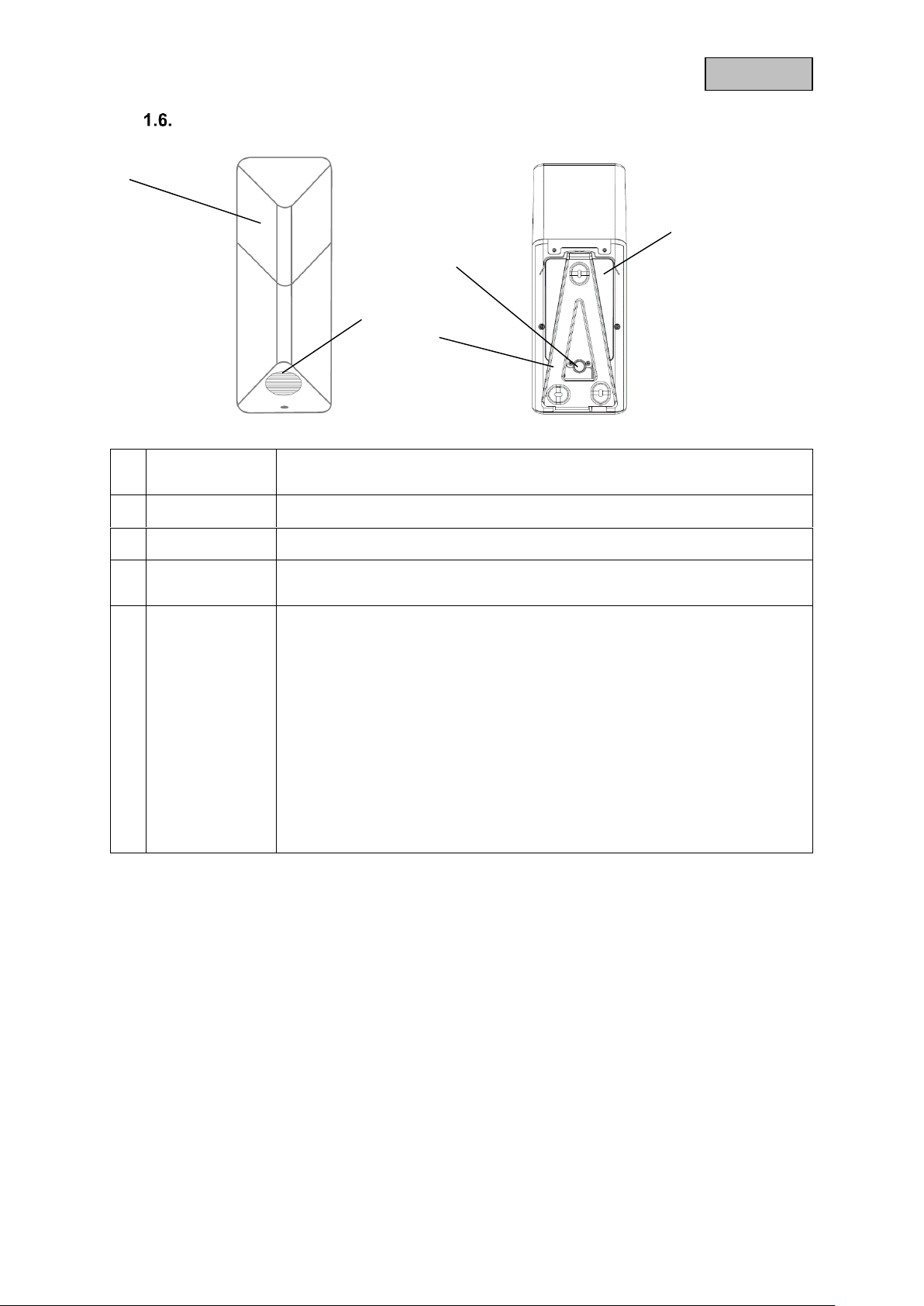
English
LED chamber
LED flashes (according to setting) in the event of an alarm and to
acknowledge changes to the siren settings.
Loudspeaker
Siren loudspeaker with a maximum volume of 80 db or 100 db.
Pair button
Button for manual pairing with the Smartvest
Tampering
contact
Tampering contact for alarming in the event of unwanted removal
Battery
operation
4 x C (1.5 V) batteries for power supply (up to two years battery life)
Changing the battery
Loosen both screws on the cover. You do not need to completely remove the
screws. Lift the cover upwards from the bottom and remove.
In order to access the screws more easily when changing the batteries, you
can temporarily remove the tampering contact's rubber cover.
Remove the dead 4 C (1.5 V) batteries from the compartment and replace
with the new 4 C (1.5 V) batteries. Make sure that the battery is always
positioned with the negative end against the spring. Place the top end of the
cover into the holes provided and attach the cover beneath using the two
screws.
FUSG35000 siren
14
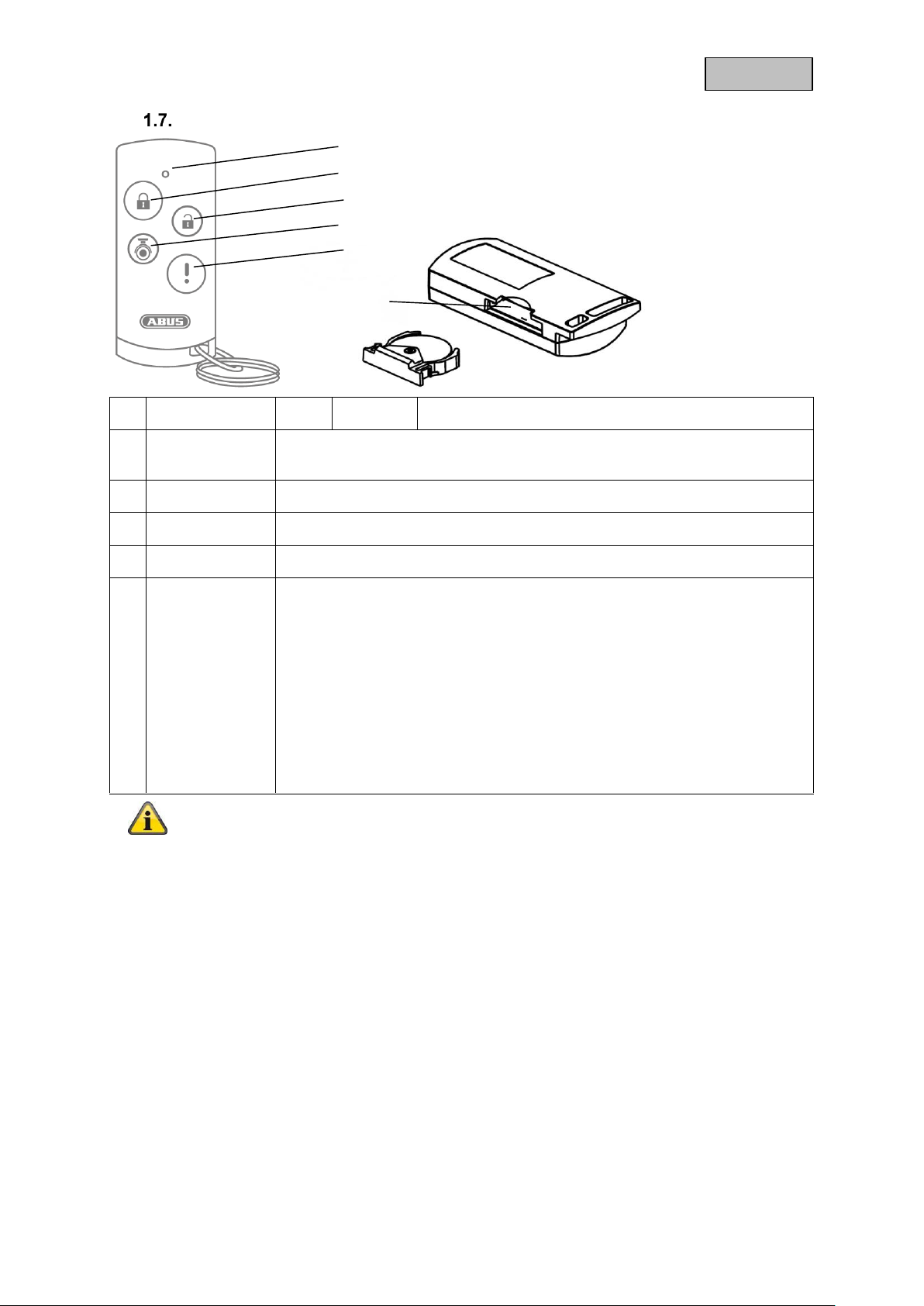
English
Signal LED
Blue
Flashing
Acknowledges when button is pressed
Arm button
Button for arming the Smartvest
Press and hold for 5 seconds to switch internally armed
Disarm button
Button for disarming the Smartvest
Camera button
Button to start recording for connected cameras
Panic button
Button for triggering the panic alarm (press for 3 seconds)
Battery
operation
1x 3V button battery (CR2032) for power supply (up to two years battery life)
The Smartvest App warns you when the battery is low. Follow the instructions
in the app.
Changing the battery
Remove the battery compartment on the side of the Remote Key.
Remove the dead 3V button batteries from the holder provided and replace
with a new 3V battery, Push the battery compartment back into the Remote
Key.
Note
The exact reaction caused when a button is pressed depends on the app settings. Refer
to Section 5.6, Advanced settings for the arm and disarm buttons, and Section 5.3,
Hotkeys for the camera button and panic button.
FUBE35000 Remote Key
15
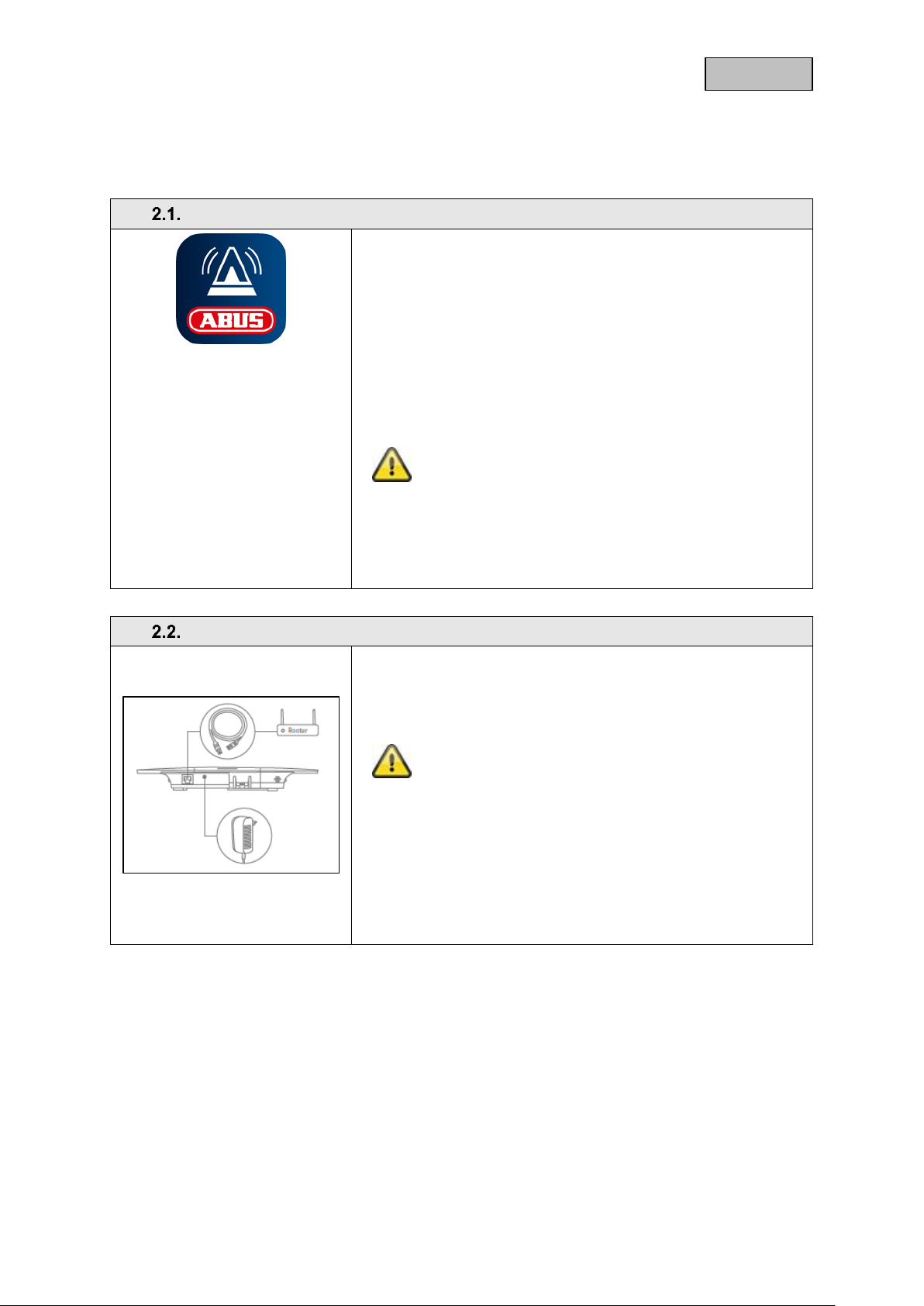
English
Installing the Smartvest App
For the Smartvest, there is an app called "Smartvest" available for
download from the Google Play Store and the iOS App Store. This
app can be used on smartphones and tablets, referred to as "end
devices" from this point on.
For installation, go to the Google Play Store or the iOS App Store
and search for "Smartvest".
Install the Smartvest App.
Note
Please note that the following operating systems are
a minimum requirement for running the Smartvest
App:
Apple iOS 7
Android 4.0
Setting up the Smartvest
First connect the LAN cable provided on the underside of the
Smartvest and connect this to your router,
then connect the power supply unit provided.
Note
Ensure that the DHCP function is activated on your
router as otherwise it will not be possible to connect
to the Smartvest.
Only start setting up the Smartvest via the app when
the green power LED lights up continuously and the
alarm panel beeps twice.
There is no double beep sound if integrated into a
local network without Internet access.
2. Start-up
Before installing your Smartvest and detector, follow the steps below to start up your Smartvest and
pair components with the Smartvest.
16
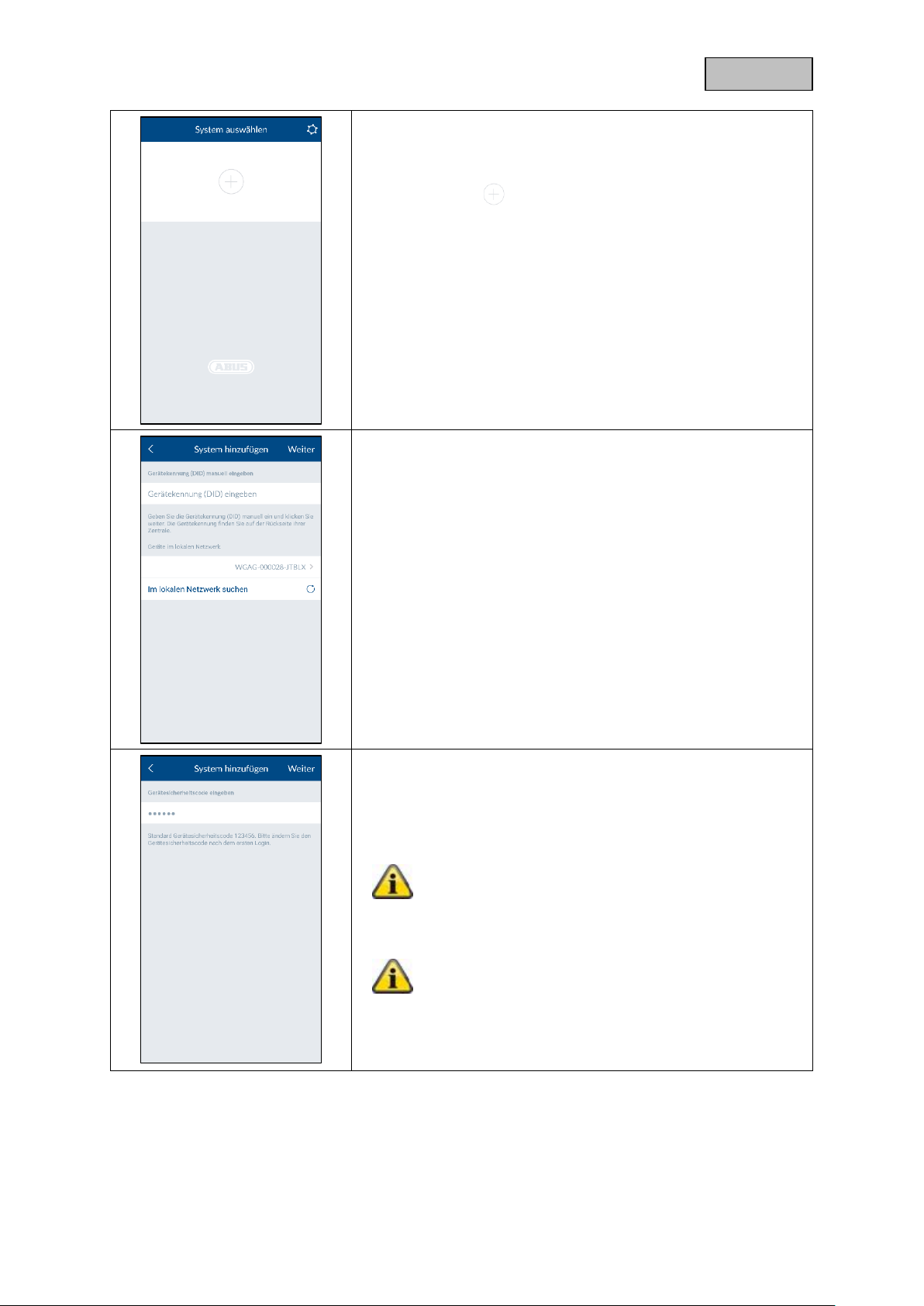
English
Open the Smartvest App and carry out the following steps:
Start setup
Tap the plus sign to add a Smartvest.
The app then automatically searches for devices on your network.
Select
Select your Smartvest from the list. If you want to link the
Smartvest from another network or the Smartvest is not found,
enter the DID manually. All further entries must then also be made
manually.
Device security code
The standard security code "123456" is already stored. When
setting it up for the first time, press "Next". If the device security
code has already been changed, enter the correct code here.
Standard security code: "123456"
When logging in for the first time, you will asked to
change the device security code.
Note
You can change the security code in the settings. If
you have already changed the security code, you can
enter this here manually before tapping "Next".
17
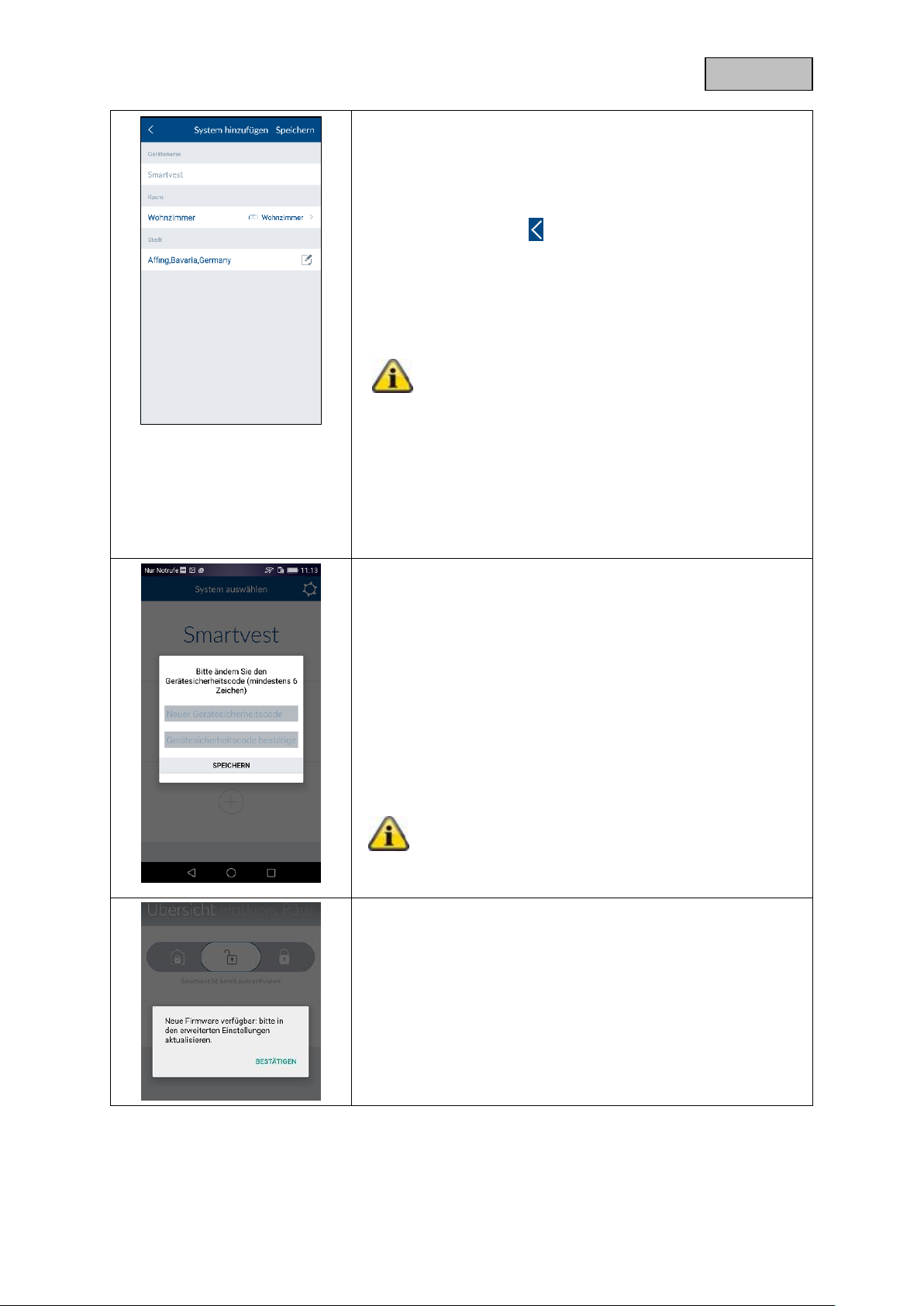
English
Name assignment, room and location information
Assign a name to the Smartvest. The name "Smartvest" will be
stored initially.
Open the room list and select a room where the Smartvest is
mounted. Tap the arrow to return to the previous window.
To display weather information, tap the town row and search for
your location using the place name or postcode and select your
location from the results returned.
Note
The location data is used solely to ascertain weather
information.
End setup
Tap "Save" to finalise the entries.
You have now linked your Smartvest to the app.
Changing the device security code during initial
commissioning
When completing the initial commissioning (or after resetting the
alarm control panel to the default settings), you will asked to
change the device security code. It must contain a minimum of 6
characters and a maximum of 16 characters. The following
characters are permitted:
Letters (a–z / A–Z)
Digits (0–9)
Special characters: + - * / % = _ ! ? @ # $ & ( ) , . ; :
Note
The security code must not be changed to "123456".
You can change the device security code at any time
in the settings (Advanced settings/security settings).
New firmware available
Run a firmware update for the Smartvest alarm control panel to
be able to use all new functions within the Smartvest app.
You can start the update in the advanced settings (chapter 5.6).
18
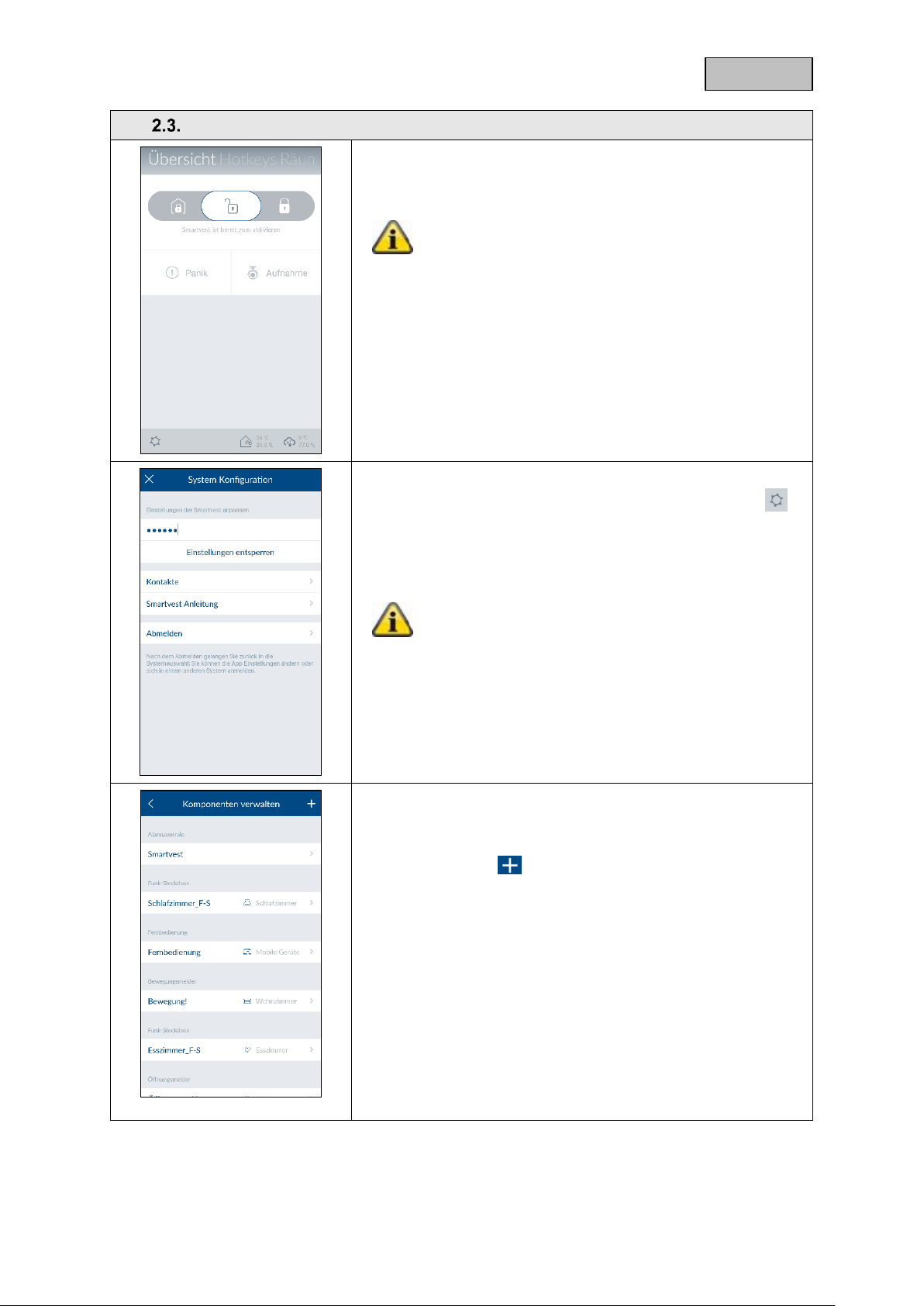
English
Pairing components
Open the Smartvest App and connect to the Smartvest.
Note
The settings for your components can be found in
chapter 5.1, Components.
Carry out the following steps:
Open Smartvest settings
To access the Smartvest settings, tap the settings symbol in
the bottom left-hand corner of the operation view. Enter the
settings password (standard: "123456") to access all settings
options.
Standard settings password: "123456" You can
adjust this in the "Advanced settings/security
settings".
Select components
Select "Components" from the top of the list.
Tap the plus sign in the top right-hand corner to add a
component.
Select the desired components from the list.
In order to abort the pairing for a component, tap "Cancel" in the
individual window.
19

English
Pair components
Enter a name for the component.
Note
The name must have a maximum of 15 characters.
Additional characters will be automatically deleted
after saving.
Open the room list and select the room where the component is
installed. Tap the arrow to return to the settings.
Now tap "Next".
Follow the instructions in the app.
Attention
If automatic pairing has not worked as per the
instructions provided, there is a procedure for
manually pairing each component. This can be found
under chapter 5.1., Components.
The settings for your components can also be found
in chapter 5.1., Components.
Repeat these steps for all of your components.
Note
In principle, all components send the read-in signal
as soon as they are connected to the power supply.
Note
In order to link compatible cameras to the Smartvest,
please follow the relevant instructions for setting up
the camera on your network first. If you have
connected the camera to the same network as the
Smartvest alarm control panel using a LAN cable,
you can also adjust the settings using the Smartvest
app. Chapter 5 (Configuration) describes how to pair
the camera.
Now install the components and the Smartvest as described in
the following chapter ("Installation").
20

English
Removing components
Open the component list and...
For Android:
… slide the components to the right-hand edge of the screen and
confirm removal
For iOS:
… slide the components to the left-hand edge of the screen and
press "Delete"
General settings
Open the Smartvest App and tap the settings symbol in the
top right-hand corner to access the general settings.
Available systems
Add a new Smartvest to the app or select your Smartvest to
access the Smartvest's general settings.
Smartvest details
If the security code has been changed or entered incorrectly, you
can adjust this here for the Smartvest connection.
Note
Chapter 5 (Configuration) describes how to change
the security code.
Enable "Automatic log in" to skip manual connection to the
Smartvest. The next time you start the app, you will be taken
directly to the Smartvest overview.
Tap "Remove system from App" to delete the Smartvest.
21

English
App security
Tap "Change app PIN" to enter your own app PIN. During the
initial setup, the standard app PIN "123456" is stored.
Attention
If the app PIN is enabled, you will be asked to enter
this each time you start the app on your end device.
If you have forgotten your app PIN, you must delete
the app and reinstall it.
Standard app PIN: "123456"
Disable "Automatic log in" for the app PIN to ensure the app PIN
is requested each time the app is started. Use this to prevent
anyone else using the end device from accessing the app.
Manual
Here you can access the Smartvest manual from your
smartphone.
22

English
Warning
When using adhesive pads, ensure that the surface below is clean, abrasion-resistant and
dry.
On account of their properties, wallpaper and polystyrene or surfaces coated with silicone
or Teflon are not suitable for the installation of the smoke alarm device.
3. Installation
This chapter describes how to install the Smartvest and the associated components.
Please refer to chapters 4 and 5 when operating and adjusting the settings for the Smartvest via the
Smartvest App.
FUAA35000 Smartvest
The Smartvest is only suitable for indoor use. For further information, please refer to the safety
instructions relating to installation location and operating environment.
General installation instructions
Ensure that your Smartvest has a backup power supply before installation.
1. To do this, open the battery compartment cover by pressing both clips.
2. Remove the plastic strip.
3. Replace the cover.
Free-standing installation
Press the Smartvest onto the base and place the Smartvest in the desired location. The cables can be
clipped onto the base to ensure they are neatly laid.
23

English
Wall installation
Stick the Smartvest drilling template to the desired installation location. Use a spirit level to ensure the
drilling template is straight. Drill holes in the specified positions and insert the screw anchors provided.
Screw the screws provided into the screw anchors so that the heads protrude by around 6 mm, then
mount the Smartvest.
FUHA35000 power switch
The power switch is only suitable for indoor use. For further information, please refer to the safety
instructions relating to installation location and operating environment.
Power switches must never be connected in series.
Installation
Plug the power switch into a socket and plug the desired consumer (e.g. a lamp) into the power switch.
FUMK35000 magnetic contact
The magnetic contact is only suitable for indoor use. For further information, please refer to the safety
instructions relating to installation location and operating environment.
General installation instructions
Always install the smaller magnet component on the window or door and the larger transmitter
component on the window or door frame.
Install the magnetic contact so that the two components are a maximum of 0.5 cm apart
horizontally and 1.5 cm apart vertically.
If in doubt, test whether the height difference on your window or door is too great by holding the
two components next to each other in the desired position on the window or door and then moving
the transmitter component to the window or door frame. If the blue signal LED lights up, the height
difference is too great.
To even out the height difference, use the washers provided, which need to be attached to the
rear of the components. The screws provided are not compatible with washers. Either use your
own screws for this or the adhesive pads provided (recommended).
Always install the magnetic contact on the side of the window or door which is opened and not on
the hinge side.
You can either install the magnetic contact on the top or the side of the window. If you install the
magnetic contact on the underside of the window, the magnetic contact may not trigger if the
window is tilted (not recommended).
24

English
Installation with adhesive pads (recommended)
1. Stick both the small adhesive pads on to the magnetic contact's large transmitter components and
the longer adhesive pad on to the smaller magnet component.
2. Stick the large transmitter component to the window frame in the desired position in relation to the
window and stick the smaller magnet component to the window itself.
Installation with screws
1. Open the magnetic contact's smaller magnet component with a thin slotted screwdriver.
2. Remove the battery compartment cover from the magnetic contact's larger transmitter component.
3. Screw the smaller magnet component in the desired position on the window using two screws.
You must first break through the intended holes using a screwdriver or drill.
4. Screw one screw into the window frame for the transmitter component's keyhole fitting.
5. Attach the transmitter component and fix to the window frame with the remaining screw.
25

English
FUBW35000 PIR Motion Detector
The motion detector is only suitable for indoor use. For further information, please refer to the safety
instructions relating to installation location and operating environment.
General installation instructions
Install the motion detector 2–2.5 m above the ground for a range of 12 m.
Install the detector either flush to the wall or in a corner (recommended).
Do not install the motion detector opposite heat sources or windows, above a radiator, close to
large metallic structures, close to power cables or gas lines, close to electronic or wireless
equipment, or closer than 30 mm to the ceiling.
The detector's detection range is directed downwards. For this reason, do not tilt the detector too
sharply downwards, as otherwise the range will be restricted. A horizontal, upright position is
recommended.
Adhesive installation
1. For wall installation, stick the adhesive pads provided on to the rear of the motion detector.
2. For corner installation, stick the adhesive pads on to the motion detector's chamfers (angled
surfaces).
3. Install the motion detector in the desired installation location on a flat surface.
26

English
Drill installation using bracket
1. Press the bracket into the motion detector.
2. Hold the motion detector next to the desired installation location and adjust to the desired angle.
3. Fix the position by tightening the screw on the rear of the bracket.
4. Stick the motion detector's drilling template in the desired installation location. Use a spirit level to
ensure the drilling template is straight. Drill holes in the specified positions and insert the screw
anchors provided.
Remove the bracket and fix it in place using the screws provided. Finally, press the motion detector
back on to the bracket.
Drill installation without bracket
1. Press the catch on the underside of the motion detector and remove the motion detector's rear
panel.
2. Use the holes provided on the inside of the rear panel as a drill template for wall or corner
installation.
3. Drill the holes and insert the screw anchors provided. Next, screw the motion detector's rear panel
into the wall or corner using the screws provided.
4. Press the motion detector back on the fitted base plate of the motion detector.
FURM35000 smoke alarm/heat detector
The smoke alarm/heat detector is only suitable for indoor use. For further information, please refer to
the safety instructions relating to installation location and operating environment and to the instructions
for the smoke alarm/heat detector.
Installation
Refer to the instructions for the smoke alarm/heat detector for installation.
27

English
Warning
The tamper contact may be triggered when installing the siren. In this event, the siren is
set to "LED" by default. If you have already configured the siren as "Siren" or "LED and
siren", please reset this to "LED" before installation. Otherwise, if for instance the siren's
alarm tone is suddenly triggered when carrying out an installation at a great height, this
could lead to a serious accident and physical injury or damage.
Alternatively, you can activate maintenance mode in order to avoid false alarms. See
chapter 5 ("Configuration").
When testing the siren's acoustic alarm tone, always maintain a minimum distance of 3 m
in order to avoid physical damage (e.g. to hearing).
FUSG35000 siren
The siren is suitable for indoor and outdoor use. For further information, please refer to the safety
instructions relating to installation location and operating environment.
General installation instructions
The siren is only suitable for use in protected outdoor areas (IP44).
Ensure that the siren is installed within hand's reach (minimum 3 m installation height).
When choosing the installation location, ensure that the siren can be seen and heard from a long
distance.
Pressing the tamper contact for the first time activates the tamper contact. After this, if the tamper
contact is triggered, the tamper alarm is triggered.
Drill installation
1. Stick the motion detector's drilling template in the desired installation location. Use a spirit level to
ensure the drilling template is straight. Drill holes in the specified positions and insert the screw
anchors provided. Remove the drilling template.
Attach the A-shaped bracket to the wall using the screws.
2. Connect the power supply unit provided to the siren and hook the sirens into the bracket from
above (click 1), then press it against the wall (click 2).
3. Now tighten the small screw on the underside of the bracket.
28

English
FUBE35000 Remote Key
The Remote Key is only suitable for indoor use. Note the information provided in the safety instructions
relating to the operating environment.
Installation
Use the keyring to attach the Remote Key to your bunch of keys or similar.
29

English
Note
Depending on the operating system and end device used, the actual display may differ
slightly from the screenshots included in this manual. In this manual, the menu overviews
are illustrated using tablet screenshots, while the descriptions of the individual menu items
are illustrated using smartphone screenshots. The descriptions of the menu items and
navigation are however identical on each device.
4. Operation
The Smartvest App is divided into two basic menus, operation and configuration.
This chapter will show you how to operate the Smartvest via the Smartvest App.
Please refer to chapter 5 to find out how to configure the Smartvest.
The following functions are available in the operation menu:
overview of the most important information and functions
o switching the Smartvest to armed/part set/disarmed
o Active devices
o faults
overview and activation of your hotkeys
overview of your rooms and the status of the room detectors
overview and live view of your cameras
overview and call contacts
overview of events
30

English
Navigation bar and footer
Open the Smartvest App and connect to the Smartvest.
Navigation bar
View
The individual menu items are shown in the navigation bar at the
top. The menu you are currently viewing is highlighted in colour.
Switching menu
You can switch between the individual menus by "swiping" your
finger across the screen from left to right or vice versa.
Alternatively, you can switch between the individual menus by
tapping on the desired menu in the menu bar.
Colour code
The Smartvest's current status is indicated in the navigation bar
using a colour code.
Grey
System is "disarmed"
Yellow
The system is "disarmed" and there is a fault
(e.g. battery dead)
Blue
System is "armed"
Red
System is "armed" and in the alarm state
(e.g. magnetic contact open, panic or tampering).
Footer
Settings
The settings symbol is located in the bottom left-hand corner
of the footer. Tap this symbol to access the Smartvest settings.
Temperature, humidity and weather display
Temperature, humidity and weather information are displayed in
the bottom right-hand corner.
Indoor temperature and humidity display, as
measured by the Smartvest's hygrometer
Weather display for the location set in the
Smartvest settings
Note
The hygrometer values for indoor areas need
around 30 minutes after start-up to level off.
31

English
Overview
Status display
Three different symbols are used to represent the different
Smartvest statuses in the status display. The current status is
marked in colour, with the relevant text shown below. You can
change the status by dragging to the left or right or, alternatively,
by tapping the desired status.
Smartvest is internally armed
The internal arming is pre-programmed as perimeter
protection ex-works. This means that opening
detectors do trigger an alarm whereas motion
detectors do not. This means you can move around
freely inside the house (internally) without triggering
an alarm. However, the opening detector triggers an
alarm if anyone enters the premises from the outside.
Recommended application: Set the Smartvest to
internally armed before you go to bed.
Smartvest is unarmed (ready to arm)
In this status, the system is not live. Notifications from
most sensors do not trigger an alarm. The only
exception is the smoke alarm device which, for your
own safety, always triggers an alarm irrespective of
the system status. In addition, an alarm is triggered if
any of the components sends a sabotage message.
Recommended application: Set the Smartvest to
disarmed when you come home.
Smartvest is armed
The arming is pre-programmed as full protection exworks. This means that all sensors trigger an alarm.
Recommended application: Set the Smartvest to
armed when you leave the house and there is no-one
else at home.
Note
When pairing components, standard values are
automatically set for the active status. Should you
wish to alter the settings for the status in question,
you can find the settings under point 5.5 – Advanced
settings/Status configuration.
32

English
Hotkeys
There are two pre-configured hotkeys – panic and camera –
below the status display, which you can tap and enable in the
overview. These two hotkeys are also found on the FUBE35000
Remote Key and can be operated from there.
Standard:
All actuators are triggered (e.g. sirens) and all
cameras are recording
Standard:
All cameras are recording
Note
When pairing components, standard values are
automatically set for the pre-configured hotkeys.
Should you wish to alter the settings for the hotkey in
question, you can find the settings under point 5.3,
Hotkeys.
Fault
Should any faults occur (e.g. battery dead), these are shown
below the hotkeys. Once the faults have been remedied, they are
no longer shown in the overview.
You can also find the fault messages in the event overview (4.7).
Active devices
Components with an active status (e.g. power switch "on") are
displayed in a list. Once the components are deactivated, they are
no longer shown in the overview.
This means you always have an overview of any devices
consuming power.
33

English
Hotkeys
Application examples
Hotkeys enable straightforward activation of various components with just a tap.
Should you become aware of any potential intruders outside your house before they have attempted
to break in, you could, for example, configure a hotkey (panic) to activate the siren, which you could
then tap to scare off the intruder before they break in.
Alternatively, you could create a user-defined hotkey to activate one or several power switches and
switch your home lighting on and off by tapping the hotkey.
Hotkey overview
Up to 11 hotkeys can be displayed in the hotkey overview. Two
pre-configured hotkeys – panic and camera – are already stored
upon initial start-up. In the settings (see chapter 5.3, Hotkeys),
you can add nine further hotkeys in the overview or edit the
hotkeys already available.
To do this, simply tap the desired hotkey.
Pre-configured hotkeys
There are two pre-configured hotkeys – panic and camera – in the
hotkey overview. These two hotkeys are also found on the
FUBE35000 Remote Key and can be operated from there.
Standard:
All actuators are triggered (e.g. sirens) and all
cameras are recording
Standard:
All cameras are recording
Note
When pairing components, standard values are
automatically set for the pre-configured hotkeys.
Should you wish to alter the component settings for
the hotkey in question, you can find the settings
under point 5.3, Hotkeys.
Configurable hotkeys
You can configure up to nine hotkeys in the settings (see chapter
5.3, Hotkeys). Once created, these are then shown in the hotkey
overview and can be tapped and run.
Configured hotkeys
34

English
Rooms
Room overview
In the room overview, all rooms with at least one added
component are shown. A maximum of two components are shown
under the room name.
Room details
Tap the desired room to open the individual room overview. All
components which have been added to the room are then listed.
Tap the arrow in the top left-hand corner to exit the individual
room overview.
Colour code
If there is a fault with any of the individual components, the
relevant room in the overview and the component itself will be
marked in yellow.
35

English
36

English
Cameras
Camera overview
Up to four cameras can be displayed in the camera overview. In
the settings (see chapter 5.5, Advanced settings), you can add
four cameras in the contact overview or edit the settings for the
cameras already available.
You can access the live view with the various camera functions
by tapping the relevant camera.
TVAC19000
Live view
You can control the camera by using your finger to swipe left,
right, up or down across the live view.
Move two fingers away from each other on the screen to zoom in
on the camera image.
Actions
Push to Talk
Keep this button pressed to speak to people on-site
via the camera's loudspeaker.
Activate microphone
Tap this button to listen to the camera's recorded
audio.
Preset positions
Press this button to save or retrieve positions that
have just been set (Preset 1, 2, 3).
Snapshot
Tap this button to save a snapshot on your end
device.
Recording
Press this button to start a one-minute recording.
Note:
Recordings are only possible if a microSD card has
been inserted in the camera. The "Rec" button will not
appear otherwise.
37

English
TVAC19100
Live view
Move two fingers away from each other on the screen to zoom in
on the camera image.
Actions
Activate microphone
Tap this button to listen to the camera's recorded
audio.
Snapshot
Tap this button to save a snapshot on your end
device.
Recording
Press this button to start a one-minute recording.
Note:
Recordings are only possible if a microSD card has
been inserted in the camera. The "Rec" button will not
appear otherwise.
TVAC16000
Live view
Move two fingers away from each other on the screen to zoom in
on the camera image.
Changing camera
Select the required camera (camera 1–4).
Actions
Snapshot
Tap this button to save a snapshot on your end
device.
Recording
Press this button to start a one-minute recording.
Note:
Recordings are only possible if a microSD card has
been installed in the TVAC16000 monitor. The "Rec"
button will not appear otherwise.
38

English
Contacts
Contact overview
Up to four contacts can be displayed in the contact overview. Two
pre-configured contacts – emergency and police – are already
stored upon initial start-up. In the settings (see chapter 5.6,
Contacts), you can add two further contacts in the contact
overview or edit the contacts already available.
Make calls
Tapping a contact's number automatically brings up the telephone
view for your end device, with the relevant contact's number predialled. To make the call, you need to tap your end device's call
button.
Attention
The pre-configured contacts – emergency and police
– are only to be used in case of emergency.
39

English
Basic event
Event overview
When calling up the event list, the 100 most recent events are
displayed.
To view older events, use the search function. The Smartvest
alarm control panel stores a maximum of 1000 entries.
Note
Camera events will be loaded directly from the
camera into the event overview and updated.
Depending on the network connection, it may take
several minutes for a new video to be displayed.
Note
Motion detector events are not listed in the event
overview.
Use test mode to carry out the function test. (See
chapter 1.4., Motion detector.)
Colour code
Components which have triggered an alarm status are marked
red in the event overview.
Components not transmitting a signal to the Smartvest or whose
battery is dead are marked yellow in the event overview.
Export
Tap the export symbol in the bottom left-hand corner to save
the current event overview on your end device in a text file.
Search
Tap the search symbol in the bottom left-hand corner in order
to search events within a specific time period. Tap "Search" to
carry out the search or the arrow symbol to return to the event
overview.
Updating manually
You can update the event list manually by swiping downwards.
This is particularly helpful when loading camera events.
40

English
Alarm view
Alarm view
The alarm view opens when an alarm is triggered, if:
the Smartvest App is already open
the Smartvest App is opened after the alarm
the Smartvest App is opened by tapping the alarm's
push notification.
Chain of events
The chain of events shows you which event triggered the
alarm (highlighted red), when the event triggered the alarm,
and any events that have taken place since the alarm was
triggered. Up to 5 events will be displayed.
Actions
The pre-configured hotkeys, panic and record, can be found
under Actions.
Standard:
All actuators are triggered (e.g. sirens) and all
cameras are recording
Standard:
All cameras are recording
Camera overview
You can access the live view with the various camera functions
by tapping the relevant camera.
Emergency contacts
Contacts you have selected as emergency contacts are
displayed here and can be called upon for assistance.
Tapping a contact's number automatically brings up the
telephone view for your end device, with the relevant contact's
number pre-dialled.
Attention
The pre-configured contacts – emergency and
police – are only to be used in case of emergency.
Situation under control
Tapping the "Quit alarm" button will disarm the alarm and your
system.
You can also quit the alarm and disarm your system by
pressing the "Disarm" button on your remote key.
41

English
Note
Depending on the operating system and end device used, the actual display may differ
slightly from the screenshots included in this manual. In this manual, the menu overviews
are illustrated using tablet screenshots, while the descriptions of the individual menu items
are illustrated using smartphone screenshots. The descriptions of the menu items and
navigation are however identical on each device.
5. Configuration
The Smartvest App is divided into two basic menus, operation and configuration.
This chapter will show you how to configure the Smartvest via the Smartvest App.
Please refer to chapter 4 to find out how to operate the Smartvest.
The following can be carried out via the configuration menu:
setting and adding components
setting your hotkeys
setting your scenarios
setting your schedules
setting the network and security parameters
setting the arm/partial arm/disarm modes
setting the time and firmware
activating the test, maintenance and remote mode.
42

English
Configuration overview
Configuration overview
The Smartvest settings, contacts and manual are displayed in the configuration overview.
Smartvest settings
Enter the settings password (standard: "123456") to access all
Smartvest settings options.
The settings password must be entered to change the following
settings:
Components
Hotkeys
Scenarios
Schedules
Advanced settings
These settings are described in greater detail in chapters 5.2 to
5.6.
Contacts
Tap "Contacts" to open the contact list.
The contacts displayed should be individually arranged for each
end device as these are saved in the app itself.
Tap the contact that you want to change or tap the plus sign
to add a new contact.
Name
Enter a name for the contact.
Number
Enter the contact's telephone number
Selected helpers
Enable this option for the contacts you would prefer to inform in
the event of an alarm. If you have designated at least one contact
as a selected helper, this contact is displayed as a call option the
next time there is an alarm on the Smartvest. Up to two of the four
contacts can be designated as selected helpers.
New or amended contacts are shown in the contact overview (see
chapter 4.6, Contacts).
Smartvest manual
Here you can access the Smartvest manual from your
smartphone.
Log out
Tap "Log out" to stop the connection with Smartvest. You will then
be taken to the homepage.
43

English
Components
Component overview
Tap "Components" to access the component overview. All paired components and the associated
rooms are displayed in the overview.
Pair components
Tap the plus sign to add a component. Select the relevant component from the component list.
Camera
Note
If you have connected the camera to the same
network as the Smartvest alarm control panel using
a LAN cable, you can train the camera using the
Smartvest app directly, as well as configuring it and
then switching to WLAN operation.
To establish a direct WLAN connection, first follow
the camera's instructions for setting up the camera
on your home network.
Enter a name for the component.
Search for the camera within the network.
Select the camera's DID from the results. Alternatively,
enter the camera's DID manually and tap "Next".
You now need to enter the camera's security code.
Open the room list and select the room where the
component is installed. Tap the arrow to return to the
settings.
Tap "Next" to complete the pairing process.
Wireless Socket
Enter a name for the component.
Open the room list and select the room where the
component is installed. Tap the arrow to return to the
settings.
Now tap "Next".
Follow the instructions in the app and then complete the
process.
Note
44

English
If the pairing process was not successful, repeat the
steps.
Opening detector
Enter a name for the component.
Open the room list and select the room where the
component is installed. Tap the arrow to return to the
settings.
Now tap "Next".
Follow the instructions in the app.
Note
If the pairing process was not successful, tap "Pair",
open the magnetic contact's battery compartment
and then close it again.
Motion detectors
Enter a name for the component.
Open the room list and select the room where the
component is installed. Tap the arrow to return to the
settings.
Now tap "Next".
Follow the instructions in the app and then complete the
process.
Note
If the pairing process was not successful, tap "Pair",
press the catch on the underside of the motion
detector, remove the motion detector from the
housing rear panel and press the pair button.
Smoke alarm/heat detector
Enter a name for the component.
Open the room list and select the room where the
component is installed. Tap the arrow to return to the
settings.
Now tap "Next".
Follow the instructions in the app and then complete the
process.
45

English
Note
If the pairing process was not successful, tap "Pair",
loosen the smoke alarm/heat detector from the base
plate, remove and replace the batteries.
Siren
Enter a name for the component.
Open the room list and select the room where the
component is installed. Tap the arrow to return to the
settings.
Now tap "Next".
Follow the instructions in the app and then complete the
process.
Note
If the pairing process was not successful, tap "Pair"
and press the pair button on the back of the siren.
Remote control
Enter a name for the component.
Open the room list and select the room where the
component is installed. Tap the arrow to return to the
settings.
Now tap "Next".
Follow the instructions in the app and then complete the
process.
Note
If the pairing process was not successful, tap "Pair"
and press the camera hotkey on the Remote Key for
five seconds.
46

English
Configure components
Select the components you want to configure from the component overview.
Alarm panel
Name
Enter a name for the Smartvest.
Background LED
Adjust the brightness of the background LED to "Off", "Low" or
"High".
Volume
Adjust the alarm panel's volume to "Off", "Low" or "High" for
alarming or other events.
Off
Low: 70 dB
High: 90 dB
Duration of the reaction
Set the alarm duration for the alarm control panel in the event of
an alarm.
Room
Open the room list and select a room where the Smartvest is
mounted. Tap the arrow to return to the settings.
Town
To display weather information, tap the town row and search for
your location using the place name or postcode and select your
location from the results returned.
Wireless Socket
Name
Enter a name for the component.
Auto off after scenario
Specify how long the power switch should remain activated after
a scenario has been activated.
Room
Open the room list and select the room where the wireless socket
is installed. Tap the arrow to return to the settings.
47

English
Opening detector
Name
Enter a name for the component.
Room
Open the room list and select the room where the opening
detector is installed. Tap the arrow to return to the settings.
Motion detectors
Name
Enter a name for the component.
Room
Open the room list and select the room where the motion detector
is installed. Tap the arrow to return to the settings.
Smoke alarm/heat detector
Name
Enter a name for the component.
Room
Open the room list and select the room where the component is
installed. Tap the arrow to return to the settings.
Siren
Name
48

English
Enter a name for the component.
Type of reaction
Here you can set how the siren reacts when it is activated.
LED
LEDs flashing
Siren
Siren is activated
LED and siren
LEDs are flashing and siren is activated
Duration
Here you can set how long the siren sounds and how long the
LEDs flash when activated.
Volume
Set the siren volume.
Off
Low: approx. 80 dB
High: approx. 100 dB
Attention
Always maintain a distance of 3 m when the volume
is set to 100 dB in order to prevent physical injury
(e.g. to hearing).
Room
Open the room list and select the room where the Smartvest
is installed. Tap the arrow to return to the settings.
Remote control
Name
Enter a name for the component.
Room
Open the room list and select a room where the Smartvest is
mounted. Tap the arrow to return to the settings.
The "Mobile devices" room is available for the Remote Key.
49

English
Camera
Name
Enter a name for the component.
DID
Read the camera's DID number here.
Security code
Entering the camera's security code
Advanced settings
Open the advanced settings by entering the camera's admin code
(default setting: 123456).
Room
Open the room list and select the room where the camera is
installed. Tap the arrow to return to the settings.
Advanced camera settings
(not available for TVAC16000 cameras)
Admin password and device security code
Change the device security code and password for the camera
here
The device security code provides you with access to the camera
image
The admin password opens the advanced settings.
Time zone settings
Here you can select the time zone in which the camera is installed.
If the world time zone uses summer time, activate the summertime setting.
Video Settings
Video Quality
Select the quality for the video streaming here.
Improved streaming, the video display is smoother.
Improved image, the video image has a higher resolution.
HD video, the video image is shown in HD. However, due
to the large volume of data, the image may be delayed.
Note:
Only use the improved image/HD video settings if you
have sufficient bandwidth (1 Mbps) and the correct
system requirements. Note that differing transmission
technologies for audio and video may result in
asynchronous transmission as a result of different
network traffic.
Environment mode
Here, you have the option to choose between the interior
(50 Hz), interior (60 Hz) and exterior network frequency.
Standard value, Germany: 50 Hz
50

English
Adjusting for poor light conditions
If light conditions are poor in night mode, adjust the video image
using the 5 levels. Level 5 brightens the image as far as possible.
Image alignment
Here you can rotate, mirror, or rotate and mirror the image.
WiFi settings
Select the required network that will be used for the camera to
access the Internet and enter the correct WLAN password.
Note:
To prevent unauthorised persons from accessing the
network, protect it using WPA/ WPA2/ WPA2-PSK
encryption.
Once the settings have been saved, the camera restarts.
Do not forget to disconnect the Ethernet adapter cable (if
used during initial commissioning).
If the connection was unsuccessful or incorrect WiFi
details were entered, press and hold the reset button for
5 seconds to reset the camera to its default settings.
Recognition mode
The settings for motion detection are required for motiondetection-based recording.
You can choose between "Off" and "Software".
Off: No notification/recording in the event of motion being
detected.
Software: The camera's software detects motion.
You can specify different degrees of sensitivity for the motion
detection at night and during the day. The higher the sensitivity,
the smaller the movement must be on the image for the motion
detection to be triggered.
SD card settings
Formatting the SD card
Format the SD card. To use an SD card continuously, please use
a class 10 SD card.
Note:
When formatting the SD card, all data will be deleted.
Please save the data before formatting.
Activating the circular buffer
51

English
If this function is activated, the newest recordings overwrite the
oldest ones once the SD card is full.
Device information
Here you can read the firmware version, as well as the total
storage and available storage space.
Hotkeys
Hotkeys
Tap the configured hotkeys (panic or camera) or one of the nine
configurable hotkeys in order to configure these. Configured
hotkeys are separated from non-configured hotkeys by a blank
line.
Hotkey settings
In the list of actuators, select the components you would like to be
activated when the hotkeys are tapped.
Tap "Save" to create the hotkey with the desired actuators.
The hotkey will then be visible in the hotkey overview (see chapter
4.3, Hotkeys) and can be tapped and activated.
52

English
Scenarios
Application examples
Scenarios allow you to automate certain actions in your home;
for example, you can use a motion detector when a room is entered or a magnetic contact when a
door is opened to switch on a light source connected to a power switch.
You could also use a motion detector or magnetic contact to start a camera recording, which allows
you to always have an overview of who has entered your house and when.
Scenarios
In the list of sensors, select the components to which you would
like to add a scenario.
Any number of actuators can be assigned to each sensor.
You can also manually deactivate existing configured scenarios
using the ON/OFF switch on the right-hand side of the
components until you want to reactivate them.
Scenario settings
Tap the plus sign to open the list of actuators. Select one or
more actuators that you want to add to the sensor's scenario and
tap "Save".
For power switches, you also need to select whether the power
switch activates when the scenario is activated ("On") or
deactivated ("Off").
By setting the TVAC19000 pan/tilt camera as an actuator, you can
start a recording from 1 of 3 preset positions.
Note:
You can remove an actuator from the list by removing it
from the actuator list (uncheck it).
Note:
Please make sure that no scenarios conflict
with the configuration in the event of an alarm.
Example:
If a motion detector detection switches on a radio socket
in the event of an alarm, you should not create any
scenario with this motion detector involving switching off
the same radio socket.
53

English
Schedules
Application examples
Schedules allow you to automate certain actions in your home as well as providing presence
simulation.
You can store schedules for each power switch to activate light sources that are connected to a power
switch and simulate a presence when you are away, while on holiday for example.
You could also connect your Christmas lights to a power switch and activate these at night-time only
using a schedule.
Schedules
In the list of power switches, select the power switches for which
you would like to store a schedule.
Schedule settings
Tap the plus sign to add a schedule.
Select the start and end time for when you would like the power
switch to be activated.
Select the days of the week on which you would like the schedule
to be followed.
Note
You can create up to ten schedules for each power
switch.
54

English
Advanced settings
Network settings
The Smartvest is set to DHCP by default. This means that the
Smartvest is automatically assigned an IP address, subnet mask,
gateway and DNS server by your router.
Should you wish to enter these manually, switch DHCP to "Off"
and enter your own details.
Note
We recommend leaving the DHCP function set to
"On".
IP address
For the IP addresses available for the Smartvest IP address, refer
to your router settings.
Subnet mask
The subnet mask is dependent on the network to which you are
connected. The standard subnet mask is: 255.255.255.0.
Gateway and DNS server
For the gateway and DNS server, you usually enter your router's
IP address.
Example of a manual entry:
IP address: 192.168.0.50
Subnet mask: 255.255.255.0
Gateway: 192.168.0.1
DNS server: 192.168.0.1
To complete the process, tap "Save" to store the details.
55

English
Security settings
In the security settings, you can change the security code and
password for the Smartvest settings. It is strongly recommended
that you change both passwords when performing the initial
setup.
Device security code
Enter the old security code followed by the new one. Confirm this
again, then tap "Save".
Note
The security code is automatically changed in the end
device central settings where the change was carried
out.
With other end devices, you must change the device
security code in the general settings (see point 2.4,
General settings) before you log in next time.
Password for settings
Enter the old password for the settings and then the new
password for the settings. Confirm this again, then tap "Save".
Note
If you have forgotten your security code or your
password for the settings, you can reset these to the
standard value "123456".
To do this, press the reset button on the Smartvest
using a paper clip for ten seconds (while operating);
this will restore the Smartvest's factory settings. This
safeguards the pairing with the components and
ensures the most important settings are retained.
Status configuration
Select the status you would like to configure. This is how you
specify how your Smartvest will react in the relevant status.
Activated
Select the actuators and sensors you would like to trigger and/or
detect in "Active" status.
Exit delay
Activate the exit delay so you have enough time to leave the
house after arming the Smartvest. The exit delay applies for both
"Active" and "Part set".
Note
In "Active" status, all actuators and sensors are
activated as standard.
56

English
Part set
Select the actuators and sensors you would like to trigger and/or
detect in "Part set" status.
Exit delay
Activate the exit delay so you have enough time to leave the
house after arming the Smartvest. The exit delay applies for both
"Active" and "Part set".
Note
In "Part set" status, all actuators and sensors are
activated as standard, with the exception of motion
detectors.
Deactivated
Entry delay
Activate the entry delay so you have enough time to disarm the
Smartvest when entering the house.
Attention
The entry delay carries an increased security risk as
the alarm panel can be tampered with during this time
period.
Notifications
Use push notification
Enable push notification in order to be notified on your end device
when there is a status change or an alarm.
Enable email notification
Enable email notification in order to be notified on your end device
when there is a status change or an alarm.
To do this, enter your email address(es) in the recipient list.
57

English
Enable SMS notification
Enable SMS notification in order to be notified on your end device
when there is a status change or an alarm.
For SMS notification, go to www.smstrade.de and order a
subscription that suits you. After registering, you will receive a
verification request on your mobile. Confirm this,
then enter the key and your telephone number and select the
desired program.
Attention
"SMS Service" is a product offered by CM Telecom
Germany GmbH, Office Frankfurt, Mainfrankenpark
53, 97337 Dettelbach. The service is used at your
own risk. ABUS Security-Center GmbH & Co. KG,
Linker Kreuthweg 5, 86444 Affing, Germany shall not
assume any liability for any possible damage caused
as a result of using the service.
Firmware update
Tap "Update" to start the firmware update.
Please wait until the message "Update completed" is displayed. –
The alarm control panel then restarts. The network LED flashes
red during the boot process.
Note
Any firmware update should ideally be carried out on
the same network as the Smartvest.
Adopt time
Tap "Adopt time" to transfer the current time zone and time from
your smartphone to the Smartvest.
About
Tap "About" to view up-to-date information on the Smartvest DID,
the current firmware version and the current app version.
58

English
Special mode
Maintenance mode
Set the system to maintenance mode to avoid triggering the
tamper alarm and a supervision fault when changing the battery.
Attention
Do not forget to deactivate maintenance mode again
for normal operation.
Test mode
After activating test mode, a view appears showing all new events
including motion detection. Test mode is only available if the
system is disarmed.
Attention
Do not forget to deactivate test mode again for
normal operation.
Remote mode
In "Remote Mode", app functionality is limited to Remote Key
functions. This is suitable for users who should only be given
access to the basic functions e.g. children.
59

English
Model number FUAA35000 – Smartvest
Battery
6 x AA (2 x 3) (1.5 V) as a backup power supply
Battery life
h
Ø 5
Operating temperature
°C
0–40
Frequency
MHz
868,3
Weight
g
540
Hygrometer
integrated
Dimensions
mm
279.6 x 89.3 x 193.8
Max. wireless zones
32
Max. humidity
%
80
Installation
Free-standing or wall installation
Network connector
Mbit
10/100
Range
m
approx. 30 depending on the local conditions
Sound pressure
dB
Off, low (70), high (90)
Power supply
V
5
Power consumption
mA
Max. 450
Model number FUHA35000 – power switch
Connections
Safety plug on device (type: F); safety plug on device
(type: F)
Operating temperature
°C
0–40
Frequency
MHz
868
Weight
g
129
Dimensions
mm
55 x 99 x 31
Max. humidity
%
80
Range
m
approx. 30 depending on the local conditions
Tamper monitoring
No
Switching power
W
< 3680
Signal check
Yes, time interval 3 h
Power supply
V
250 AC
6. Technical data
60

English
Model number
FUMK35000 – magnetic contact
Battery
1 x CR2032 (3V)
Battery life
h
Ø 1 year
Operating temperature
°C
0–40
Frequency
MHz
868,3
Weight
g
30
Dimensions
mm
40 x 71 x 14
Max. humidity
%
80
Installation
Door or window installation
Range
m
approx. 30 depending on the local conditions
Tamper monitoring
Yes
Signal check
Yes, time interval 3 h
Model number
FUBW35000 – PIR Motion Detector
Battery
3 x AA (1.5 V)
Battery life
h
Ø 2 years
Operating temperature
°C
0–40
Type of detection
Heat recognition
Energy saving mode
s
120 (after motion is detected, the motion detector will
wait 120 seconds before sending another alert)
Detection range
m
16
Frequency
MHz
868,3
Weight
g
163
Dimensions
mm
61 x 110 x 52
Max. humidity
%
80
Installation
Wall installation
Height > 2 m
PIR angle of view
Horizontal: 105°
Vertical: 45°
Range
m
approx. 30 depending on the local conditions
Tamper monitoring
Yes
Signal check
Yes, time interval 3 h
61

English
Model number
FURM35000 – smoke alarm/heat detector
Alarm muting
m
10
Battery
2 x AA (1.5 V)
Battery life
h
Ø 1 year
Operating temperature
°C
0–45
Detection range
m²
40
Frequency
MHz
868,3
Weight
g
166
Dimensions
mm
32 x 120
Max. humidity
%
93
Installation
Ceiling installation
Range
m
approx. 30 depending on the local conditions
Signal check
Yes, time interval 3 h
Model number FUSG35000 – siren
Battery
4 x C (1.5 V)
Battery life
h
Ø 2 years
Operating temperature
°C
-10–50
Frequency
MHz
868,3
Weight
g
870
Luminous colour
Red
Illuminant
LED
Dimensions
mm
112 x 300 x 102
Max. humidity
%
80
Installation
Wall installation in protected outdoor area.
PIR angle of view
Horizontal: 105°, vertical: 45°
Range
m
approx. 30 depending on the local conditions
Tamper monitoring
Yes
Sound pressure
dB
Off, low (80), high (100)
Protection class
IP
44
Signal check
Yes, time interval 3 h
Power supply
V
5
Power consumption
mA
200
Model number FUBE35000 – Remote Key
62

English
Battery
1 x CR2032 (3V)
Battery life
h
Ø 2 years
Operating temperature
°C
0–40
Frequency
MHz
868,3
Weight
g
22
Dimensions
mm
30 x 60 x 14
Max. humidity
%
80
Installation
Door or window installation
Range
m
approx. 30 depending on the local conditions
Tamper monitoring
No
Signal check
Yes, time interval 3 h
63
