Page 1

H I G H - D E F I N I T I O N V I D E O P R O C E S S O R & H U B
O W N E R ’ S M A N U A L
Page 2
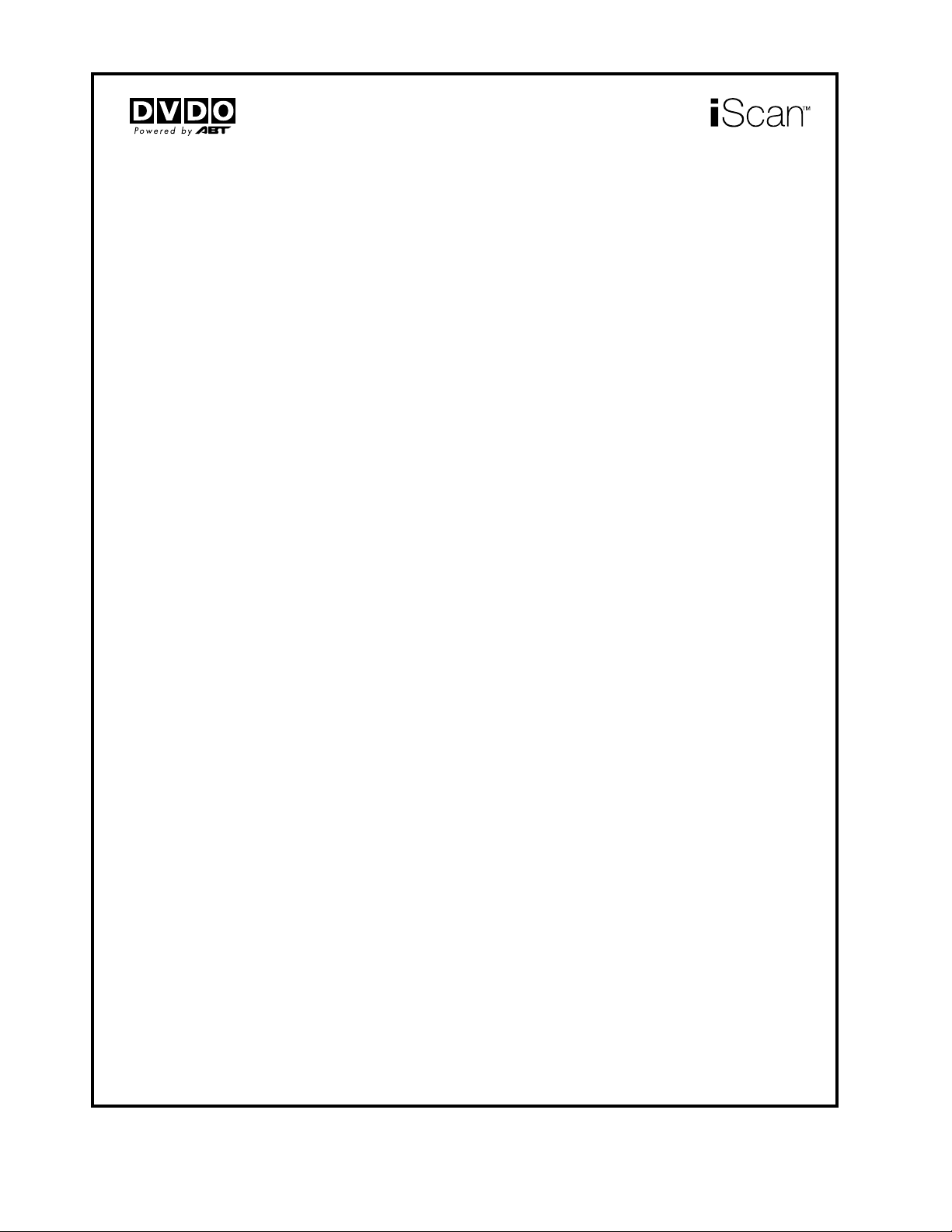
DVDO BY ANCHOR BAY TECHNOLOGIES, INC.
LIMITED WARRANTY
WARRANTY VALID ONLY IN THE U.S.A.
WARRANTY
DVDO by Anchor Bay Technologies, Inc. (DVDO) warrants that products distributed in the U.S.A. that fail to function properly under normal use due to a
manufacturing defect when installed and operated according to the owner’s manual enclosed with the unit will be repaired or replaced with a unit of comparable
value, at the option of DVDO, without charge to you for parts or actual repair work. Parts supplied under this warranty may be new or rebuilt at the option
of DVDO.
THIS LIMITED WARRANTY APPLIES TO THE ORIGINAL OWNER OF THIS DVDO PRODUCT DURING THE WARRANTY PERIOD
PROVIDED THE PRODUCT WAS PURCHASED FROM AN AUTHORIZED DVDO DISTRIBUTOR/DEALER IN THE U.S.A. YOU WILL BE
REQUIRED TO PROVIDE A SALES RECEIPT OR OTHER VALID PROOF OF PURCHASE SHOWING THE DATE OF ORIGINAL PURCHASE.
IN THE EVENT SERVICE IS REQUIRED, THE PRODUCT MUST BE DELIVERED WITHIN THE WARRANTY PERIOD, TRANSPORTATION
PREPAID, ONLY FROM WITHIN THE U.S.A. AS EXPLAINED IN THIS DOCUMENT. YOU WILL BE RESPONSIBLE FOR REMOVAL AND
INSTALLATION OF THE PRODUCT. DVDO WILL PAY TO RETURN THE REPAIRED OR REPLACEMENT PRODUCT TO YOU WITHIN THE U.S.A.
PRODUCT WARRANTY PERIOD
Parts Labor
iScan Video Processors .................................................................................................................... 1 Year 1 Year
Shorter periods may apply to some products. Please refer to the limited warranty document enclosed with your specic product for a denitive statement of the warranty period.
The warranty period for retail customers who rent the product commences upon the date product is rst put into use (a) during the rental period or (b) retail sale, whichever occurs rst.
WHAT IS NOT COVERED
IF THIS PRODUCT WAS PURCHASED FROM AN UNAUTHORIZED DEALER OR DISTRIBUTOR, THERE ARE NO WARRANTIES, EXPRESS OR
IMPLIED, INCLUDING THE IMPLIED WARRANTY OF MERCHANTABILITY AND THE IMPLIED WARRANTY OF FITNESS FOR A PARTICULAR
PURPOSE AND THIS PRODUCT IS SOLD STRICTLY “AS IS” AND “WITH ALL FAULTS”.
DVDO SHALL NOT BE LIABLE FOR ANY CONSEQUENTIAL AND/OR INCIDENTAL DAMAGES.
THIS WARRANTY DOES NOT APPLY IF THE PRODUCT HAS BEEN SUBJECTED TO POWER IN EXCESS OF ITS PUBLISHED POWER RATING.
THIS WARRANTY DOES NOT COVER THE CABINET OR ANY APPEARANCE ITEM, ANY DAMAGE TO RECORDING TAPES OR DISCS, TELEVISION
OR DISPLAY SCREENS DAMAGED BY STATIC, NON-MOVING, IMAGES APPLIED FOR LENGTHY PERIODS (BURN-IN), ANY DAMAGE TO THE
PRODUCT RESULTING FROM ALTERATIONS, MODIFICATIONS NOT AUTHORIZED IN WRITING BY DVDO, ACCIDENT, MISUSE OR ABUSE,
DAMAGE DUE TO LIGHTNING OR TO POWER SURGES, SUBSEQUENT DAMAGE FROM LEAKING, DAMAGE FROM INOPERATIVE BATTERIES, OR
THE USE OF BATTERIES NOT CONFORMING TO THOSE SPECIFIED IN THE OWNER’S MANUAL.
THIS WARRANTY DOES NOT COVER THE COST OF PARTS OR LABOR WHICH WOULD BE OTHERWISE PROVIDED WITHOUT CHARGE UNDER
THIS WARRANTY OBTAINED FROM ANY SOURCE OTHER THAN A DVDO AUTHORIZED SERVICE COMPANY OR OTHER DESIGNATED LOCATION.
THIS WARRANTY DOES NOT COVER DEFECTS OR DAMAGE CAUSED BY THE USE OF UNAUTHORIZED PARTS OR LABOR OR FROM IMPROPER
MAINTENANCE.
ALTERED, DEFACED, OR REMOVED SERIAL NUMBERS VOID THIS ENTIRE WARRANTY.
NO OTHER WARRANTIES
DVDO LIMITS ITS OBLIGATIONS UNDER ANY IMPLIED WARRANTIES INCLUDING, BUT NOT LIMITED TO, THE IMPLIED WARRANTIES OF
MERCHANTABILITY AND FITNESS FOR A PARTICULAR PURPOSE, TO A PERIOD NOT TO EXCEED THE WARRANTY PERIOD. NO WARRANTIES SHALL
APPLY AFTER THE WARRANTY PERIOD. SOME STATES DO NOT ALLOW LIMITATIONS ON HOW LONG AN IMPLIED WARRANTY LASTS AND SOME
STATES DO NOT ALLOW THE EXCLUSIONS OR LIMITATIONS OF INCIDENTAL OR CONSEQUENTIAL DAMAGES, SO THE ABOVE LIMITATIONS OR
EXCLUSIONS MAY NOT APPLY TO YOU. THIS WARRANTY GIVES YOU SPECIFIC LEGAL RIGHTS AND YOU MAY HAVE OTHER RIGHTS WHICH MAY
VARY FROM STATE TO STATE.
TO OBTAIN SERVICE
DVDO has appointed a number of Authorized Service Companies throughout the U.S.A. should your product require service. To receive warranty service you
need to present your sales receipt or, if rented, your rental contract showing place and date of original owner’s transaction. If shipping the unit you will need
to package it carefully and send it, transportation prepaid by a traceable, insured method, to the Authorized Service Company. Package the product using
adequate padding material to prevent damage in transit. The original container is ideal for this purpose. Include your name, address and telephone number
where you can be reached during business hours.
On all complaints and concerns in the USA call Customer Support at 1-866-423-3836.
For hook-up and operation of your unit or to locate an Authorized Service Company, please call or write:
TECHNICAL SUPPORT DEPARTMENT
DVDO BY ANCHOR BAY TECHNOLOGIES, INC
300 Orchard City Drive, MS 131
CAMPBELL, CALIFORNIA 95008
1-866-423-3836
http://www.DVDO.com
.
DISPUTE RESOLUTION
Following our response to any initial request to Customer Support, should a dispute arise between you and DVDO, DVDO makes available its Complaint
Resolution Program to resolve the dispute. The Complaint Resolution Program is available to you without charge. You are required to use the Complaint
Resolution Program before you exercise any rights under, or seek any remedies, created by Title I of the Magnuson-Moss Warranty-Federal Trade Commission
Improvement Act, 15 U.S.C. 2301 et seq.
To use the Complaint Resolution Program call 1-866-423-3836 and explain to the customer service representative the problem you are experiencing, steps
you have taken to have the product repaired during the warranty period and the name of the authorized Distributor/Dealer from whom the DVDO product
was purchased. After the complaint has been explained to the representative, a resolution number will be issued. Within 40 days of receiving your complaint,
DVDO will investigate the dispute and will either:
(1) respond to your complaint in writing informing you what action DVDO will take, and in what time period, to resolve the dispute; or (2) respond to your
complaint in writing informing you why it will not take any action.
RECORD THE PLACE AND DATE OF PURCHASE FOR FUTURE REFERENCE
Model No. ____________________________________________ Serial No. ___________________________________________ Purchase Date _______________________
Purchased From ______________________________________________________________________________________________________________
KEEP THIS INFORMATION AND YOUR SALES RECEIPT IN A SAFE PLACE
Page 3
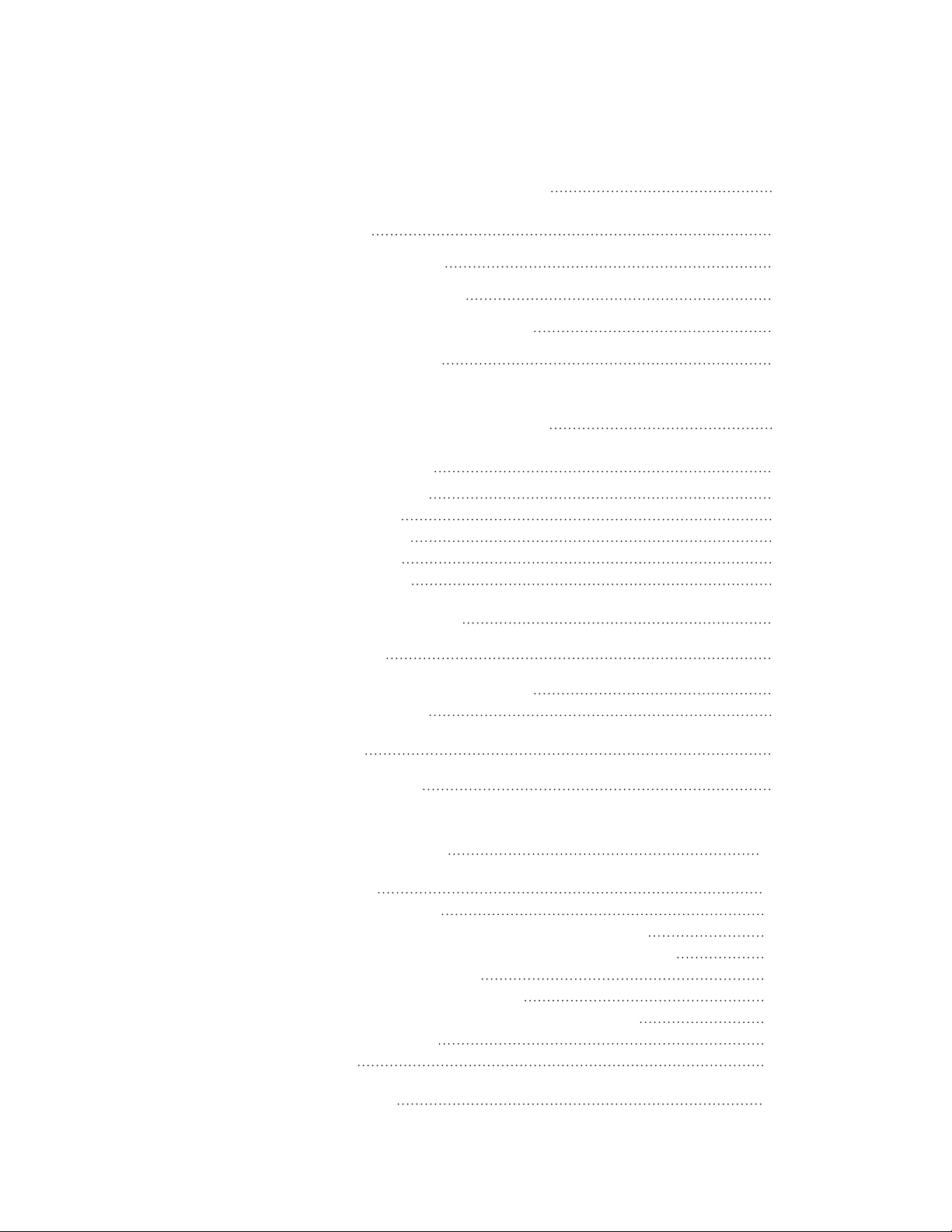
T A B L E O F C O N T E NT S
S E C T I O N 1 – G E T T I N G S TA R T E D 2
Introduction 2
Document Conventions 2
Unpacking and Inspection 3
Display Compatibility Requirements 3
Installation Guidelines 4
S E C T I O N 2 – B A S I C OP E R A T I O N 5
Front Panel Overview 5
Rear Panel Overview 5
Video Inputs 6
Video Outputs 6
Audio Inputs 6
Audio Outputs 7
Remote Control Overview 7
Curtain Button 8
Remote Control Battery Installation 8
Menu Navigation 8
Info Screen 8
Power Supply Input 9
S E C T I O N 3 – S E T U P 1 0
Initial Set-Up 10
STEP 1 - Power Up 10
STEP 2 - Connect the iScan VP30 to your system 10
STEP 3 - Connecting Your Sources to the iScan VP30 11
VCR/LD Player/DVR 11
DVD Player/DVD Recorder 12
High-Denition Set Top Box or DVR/D-VHS 13
Game Console 14
PC 14
Audio Operation 15
1
Page 4
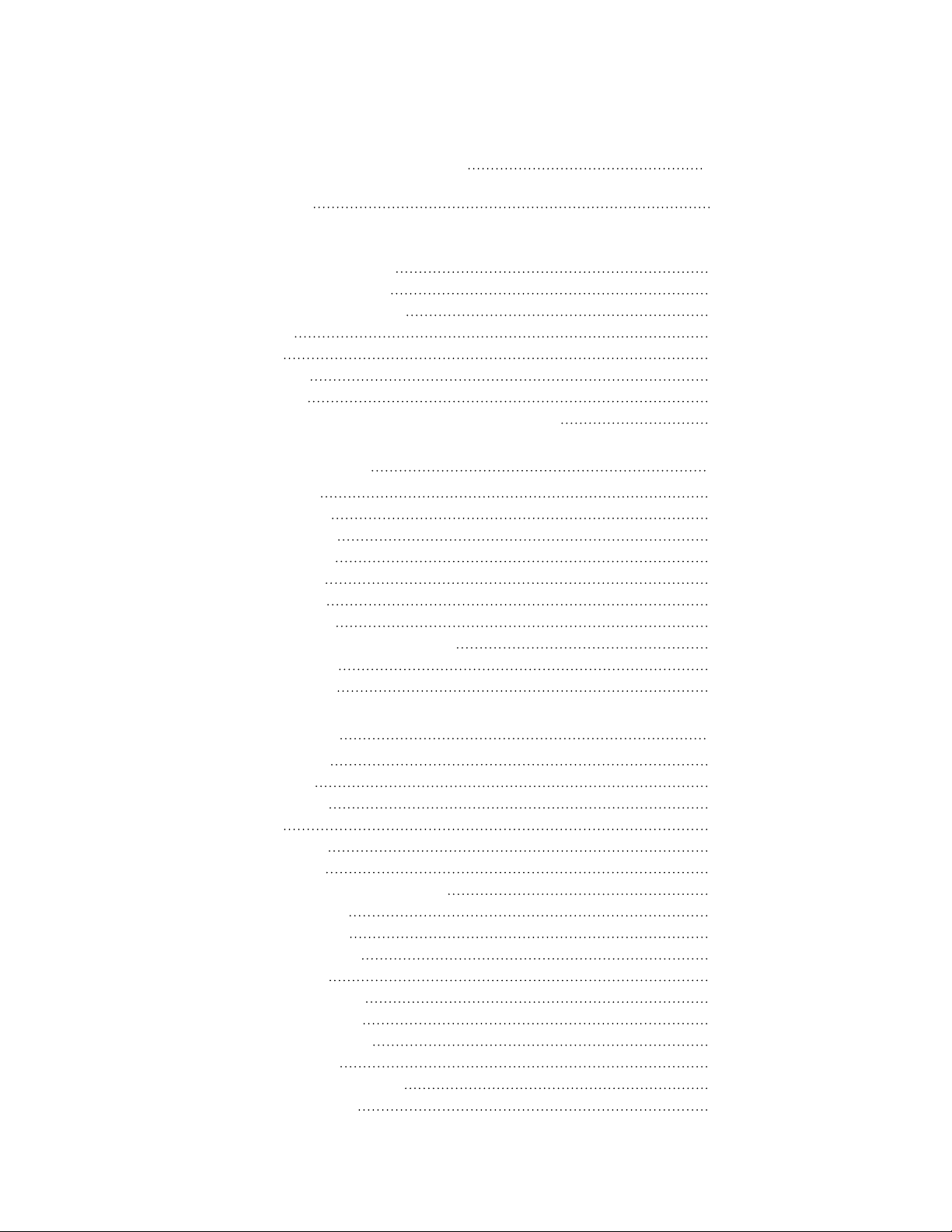
i S C A N V P 3 0
S E C T I O N 4 – M E N U O P T I O N S 16
Input Select 16
Input Aspect Ratio Control 16
Frame Aspect Ratio 17
Active Aspect Ratio 17
iScan Image Mapping 17
Zoom 18
Pan 18
Borders 18
Presets 19
Front Panel and On-Screen Displays for IAR 20
Input Adjust Control 20
Overscan 20
Line Offset 20
Color Space 20
Input Level 21
VCR Mode 21
Film Mode 21
HDCP Mode 21
Auto Input Priority Selection 21
Audio Input 21
AV Lip Sync 21
Picture Controls 22
Brightness 22
Contrast 22
Saturation 22
Hue 22
Sharpness 22
Y/C Delay 22
Chroma Filter (Auto CUE-C) 22
Test Patterns 23
Auto Standby 23
LED Brightness 23
User Mode 23
Serial Port Rate 23
Factory Default 24
Software Update 24
Information 25
Analog/Digital (A/D) 25
Output Format 25
Page 5
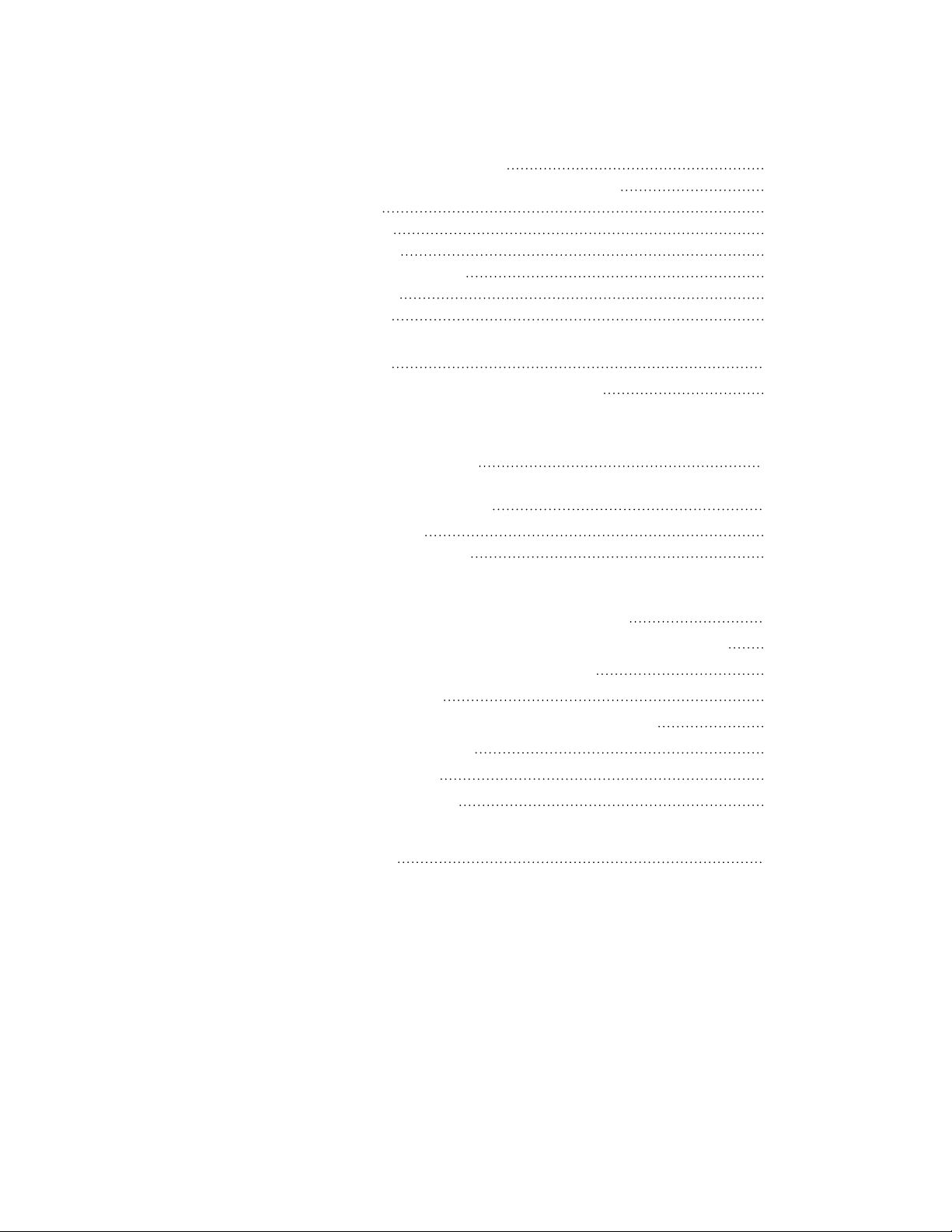
T A B L E O F C O N T E N T S
Output Aspect Ratio Control 25
Front Panel and On-Screen Displays for OAR 27
Sync Type 27
Color Space 27
Output Level 27
Framerate Conversion 27
Border Level 28
HDCP Mode 28
Display Proles 28
Auto Linking of Input and Display Proles 29
S E C T I O N 5 – A P P E N D I X 3 0
Non-Volatile Memory Settings 30
System Settings 30
Input/Format Settings 30
Setting up an iScan VP30 Using the Internal Test Patterns
and Avia: Guide to Home Theater Calibration DVD 32
Determining the Correct Output Resolution for Your Display 32
Initial Setup of the iScan to Your Display 33
Display Calibration 35
Special Equipment Needed for Display Calibration 36
CRT Display Calibration 37
Source Calibration 37
Record Your Settings 38
Troubleshooting 38
Page 6
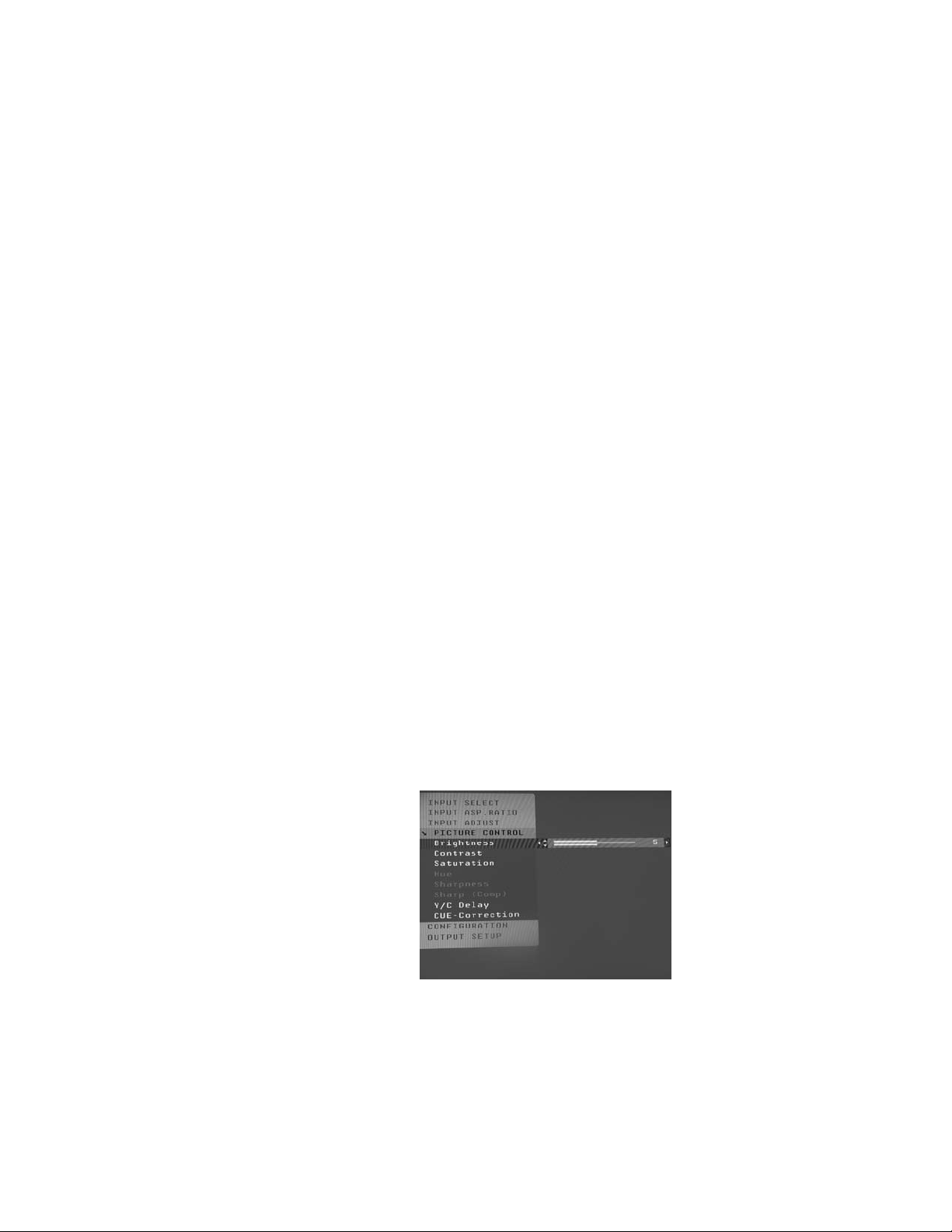
S E C T I O N 1 – G E T T I N G S TA R T E D
Introduction
Thank you for purchasing the iScan VP30 Video Processor powered by ABT. This product delivers
a level of quality among the very highest available today.
We are especially pleased to bring you ABT’s new Precision Video Scaling II. This technology
enables precision upconversion of standard and high denition (480i/p, 576i/p, 720p or 1080i)
video sources and content to the native or optimum resolution of your display, delivering bestin-class front-of-screen performance. Available output resolutions span from VGA up to 1080p,
including the standard HDTV resolutions of 720p and 1080i.
In addition to our own video scaling technology the iScan VP30 also offers a host of other innova-
tive features, including:
• 4 HDMI (High Denition Multimedia Interface) inputs and 1 HDMI output
• Analog Input and Output, using BNC-style Connectors
• Flexible Digital and Analog Audio Switching
• Precision Audio/Video Time-Delay Synchronization
• Timebase Correction
• Fully Programmable Framerate Conversion
• Input and Output Aspect Ratio Controls
• Flexible Zoom and Pan Controls
• SDI Input Capability (with the DVDO SDI Input Module, P/N SDI-601A)
This Owner’s Manual can help you set up your new iScan VP30, and give you the information
required to match it to your display. It can also show you how to connect it to and use it with the
other components in your system.
Document Conventions
In this Owner’s Manual, the menu structure is referred to in the following abbreviated form:
Navigating the On Screen Display (Image A)
For example, to adjust the ‘Brightness’ press the ‘Picture Control’ button and then using the up/
down arrow buttons, highlight ‘Brightness’ and press enter to adjust the setting.
If you were changing this value to 5, the abbreviated instructions would read as follows:
Picture Control _ Brightness _ 5
2
Page 7
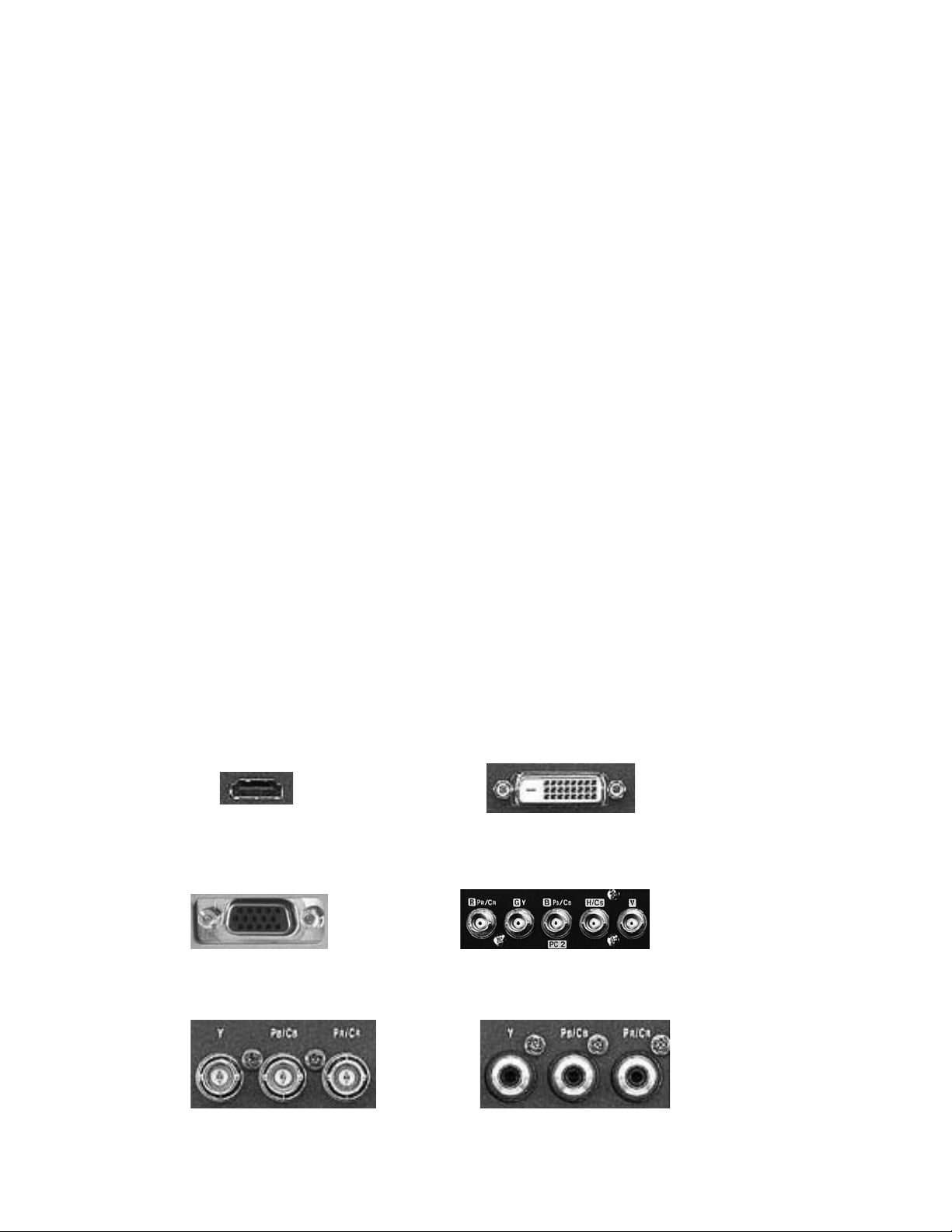
Unpacking and Inspection
Your iScan VP30 carton should contain the following items:
• iScan VP30 Video Processor
• Universal 6V@5A AC-to-DC Power Converter
• US Power Cord (International Customers, consult your local authorized DVDO reseller)
• Remote Control
• iScan VP30 Product Guide
• iScan VP30 Quick Start Guide
• Serial Cable for Software Updates and Automation (1:1)
The iScan VP30 uses BNC-style analog connectors and an HDMI digital connector to provide
video output signals. You must purchase an output cable to connect to one of these outputs to your
display. Different displays have different input connectors, so check your display specications to ensure
compatibility.
Both input and output cables can be supplied by your Authorized DVDO Reseller. To nd your nearest
Authorized DVDO Reseller, go to www.dvdo.com/res/index.html. There are also a wide selection
of cables and adapters available on our website at www.dvdo.com/pro/pro_acc.html.
Display Compatibility Requirements
DVDO iScan video processing products are compatible with a wide range of displays. These include
digital TVs, projectors, and at panel displays, as well as other emerging technologies that can support
480p or higher resolution video signals.
To determine if your display is compatible with the DVDO iScan VP30, look to see if it has one of the
inputs listed below. If not, then your display is probably limited to receive a standard NTSC, PAL or
SECAM interlaced signal and will not function correctly with iScan products.
Digital Inputs
HDMI input DVI-D input
Analog Inputs
VGA HD-15 input 5 BNC RGBHV inputs
Component input (YPbPr or YCbCr)
OR
3
Page 8
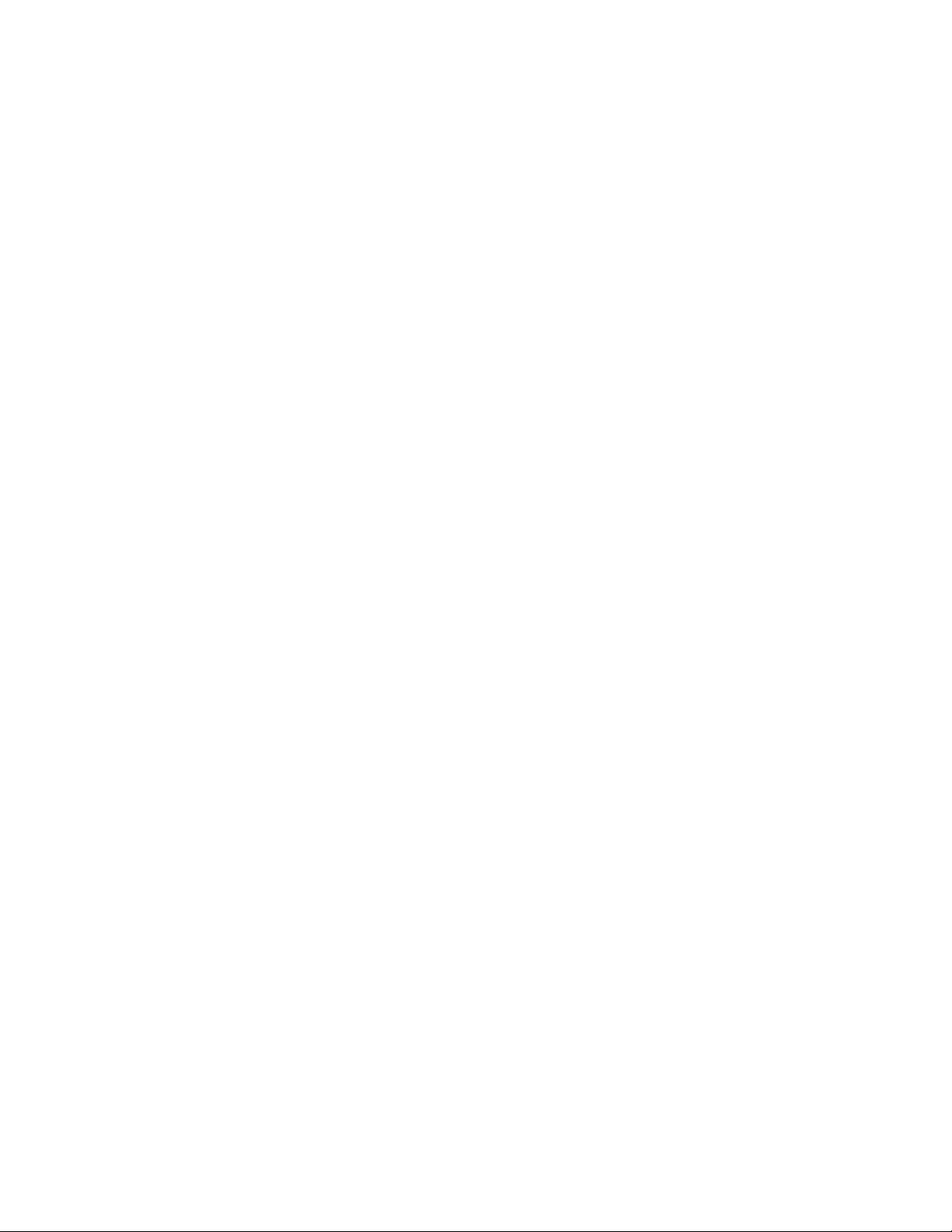
Component video inputs that are not capable of accepting a 480p signal should be labeled ‘480i’
(NTSC) or ‘576i’ (PAL/SECAM).
The following types of displays should be compatible with an iScan video processor since a large majority
of them can support higher resolution signals:
• Plasma displays
• LCD-based at panel and front & rear projection displays
• DLP-based front & rear projection displays
• LCoS-based front & rear projection displays (D-ILA™ & SXRD™ included)
• CRT-based Direct View HDTVs and Computer Monitors with front and rear projection displays
Installation Guidelines
Take special care with the iScan VP30 installation to ensure optimal performance. Pay particular attention
to the bulleted items that begin below and to other precautions that appear throughout this guide.
Do . . .
• Install the iScan VP30 on a solid, at, level surface such as a table or shelf. You can
also install the iScan VP30 in a standard 19” equipment rack using an optional
rack-mount kit available from authorized DVDO resellers or directly from DVDO.
• Select a dry, well-ventilated location.
• Use only the included external power supply.
• Avoid excessive humidity, sudden temperature changes or temperature extremes.
• Use only accessories recommended by the manufacturer to avoid re, shock or other
hazards.
• Unplug your iScan VP before cleaning. Use a damp cloth for cleaning.
Don’t . . .
• Install the iScan VP30 on an unstable surface or one that is unable to support all four of
its feet, unless it is installed in an equipment rack.
• Stack the iScan VP30 directly above heat-producing equipment such as power ampliers
or other components that generate heat during use.
• Expose the iScan VP30 to a high temperatures, humidity, steam, smoke, dampness,
or excessive dust. Avoid installing the iScan VP30 near radiators and other heat producing
appliances.
• Install the iScan VP30 near unshielded TV or FM antennas, cable TV decoders, and other
RF-emitting devices that might cause interference.
• Place the iScan VP30 on a thick rug or carpet or cover the iScan VP30 with cloth.
This might prevent proper cooling.
• Attempt to service this unit. Instead, disconnect it and contact your Authorized DVDO
Reseller or contact Anchor Bay Technologies directly.
• Open or remove unit panels or make any adjustments not described in this manual.
Attempting to do so could expose you to dangerous electrical shock or other hazards.
It may also cause damage to your iScan VP30.
• Obstruct the front panel IR receiver window shown in “Remote Control Overview”.
Do not attempt to use the remote control out of line of sight with the IR receiver.
Doing so will cause improper operation.
4
Page 9
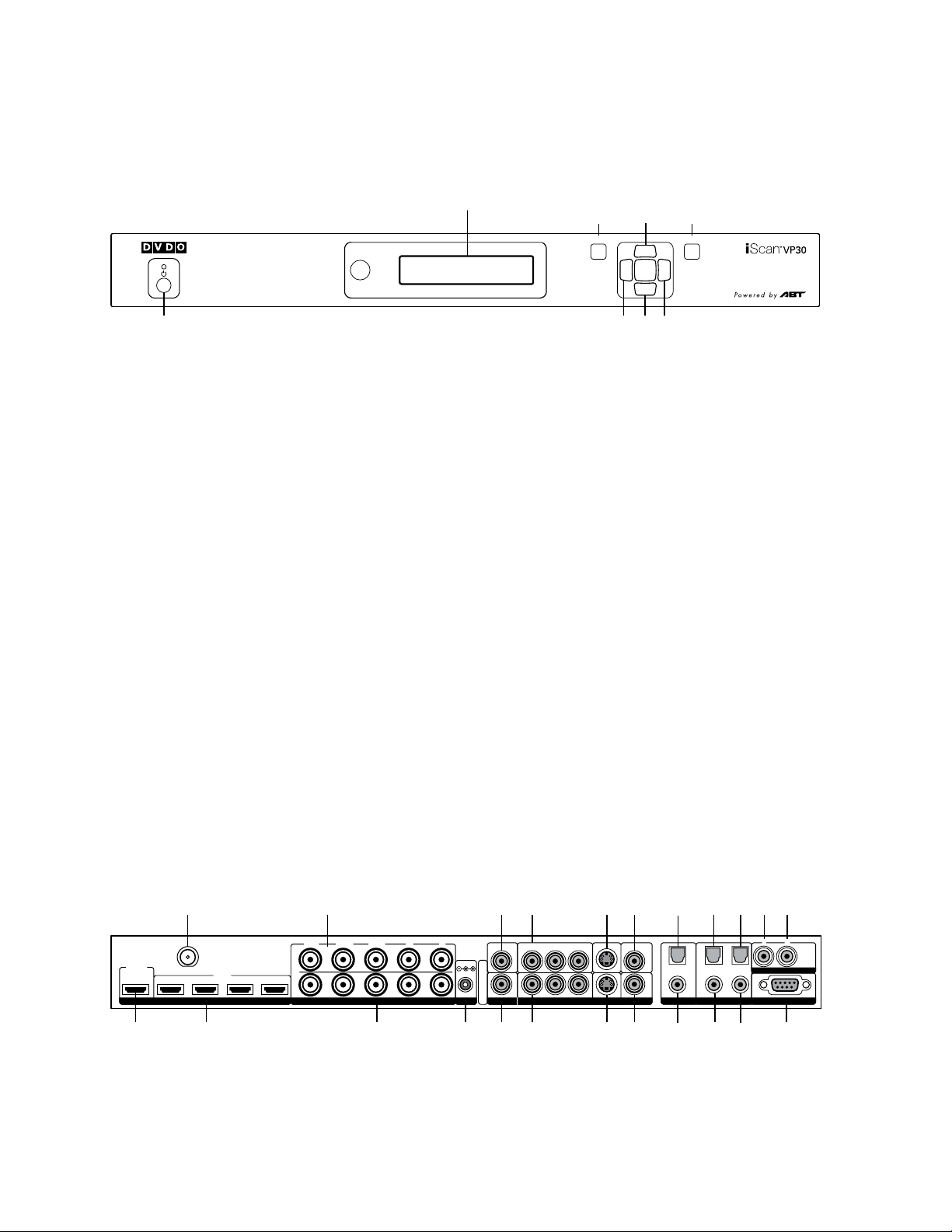
S E C T I O N 2 – B A S I C OP E R A T I O N
MENU
EXIT
Front Panel Display (FPD)
Adjustment Buttons
Up
On/Standby Left Down Right
Menu
Exit
MENU
EXIT
HD MI
INPUT
1 2 3 4
INPUT
OUTPU T
1
324
SERIA L PORT
ANALOG AU DIO INPUT
Y (G) Pb (B) Pr (R) H V
DC In
+6V @5A
Y (G) Pb (B) Pr (R)
1
212
121
2
CO M PO NE N T
L R
AN A LO G V ID EO
OUTPUT
SDI
INPUT
I
N
P
U
T
S
I
N
P
U
T
O
U
T
P
U
T
Front Panel Display (FPD)
Adjustment Buttons
Up
On/Standby Left Down Right
Menu
Exit
Component 1
(YPbPr or RGB)
Component 2
(YPbPr or RGB)
Power
Composite
Video 1
Composite
Video 2
Digital
Audio Out
(optical)
Digital
Audio Out
(coaxial)
Digital Audio
Inputs 1, 2
(optical)
Digital Audio
Inputs 3, 4
(coaxial)
Serial Port
S-Video 1
S-Video 2Sync 2
Sync 1
Analog Video
Output
HDMI Inputs
1, 2, 3, 4
HDMI Output
Analog Audio
Inputs L, R
(optical)
DI G IT AL A U DI OS-VID EO V IDEOSYNCPOWER
SDI Input
Analog Video
Input
Front Panel Overview
Status LED – This displays the current state of the iScan VP30
Off = The unit is in standby mode
Red = No signal detected
Blue = The unit is processing the signal
Green = The unit detects an unsupported signal
On/Standby – This toggles unit power between On and Standby.
IR Window – This is where all IR commands are received by the iScan. Do not obstruct this window.
Front Panel Display (FPD) – This is where all information from the on screen display (OSD) is dupli-
cated to assist in the setup of your iScan.
NOTE: When navigating the OSD, the FPD always shows the current selection on the bottom line and
the menu/submenu item on the top line. When you change a value of a setting, the value is on the
bottom line and the title of the parameter is on the top line.
Navigation Keys – These keys are duplicated on the remote control and function exactly the same.
NOTE: Switching Inputs using the Navigation keys – You can switch inputs on the front panel of the
iScan VP30 using the navigation keys (v and ^). To do this, press the Down or Up without pressing
the Menu button rst.
Rear Panel Overview
5
Page 10
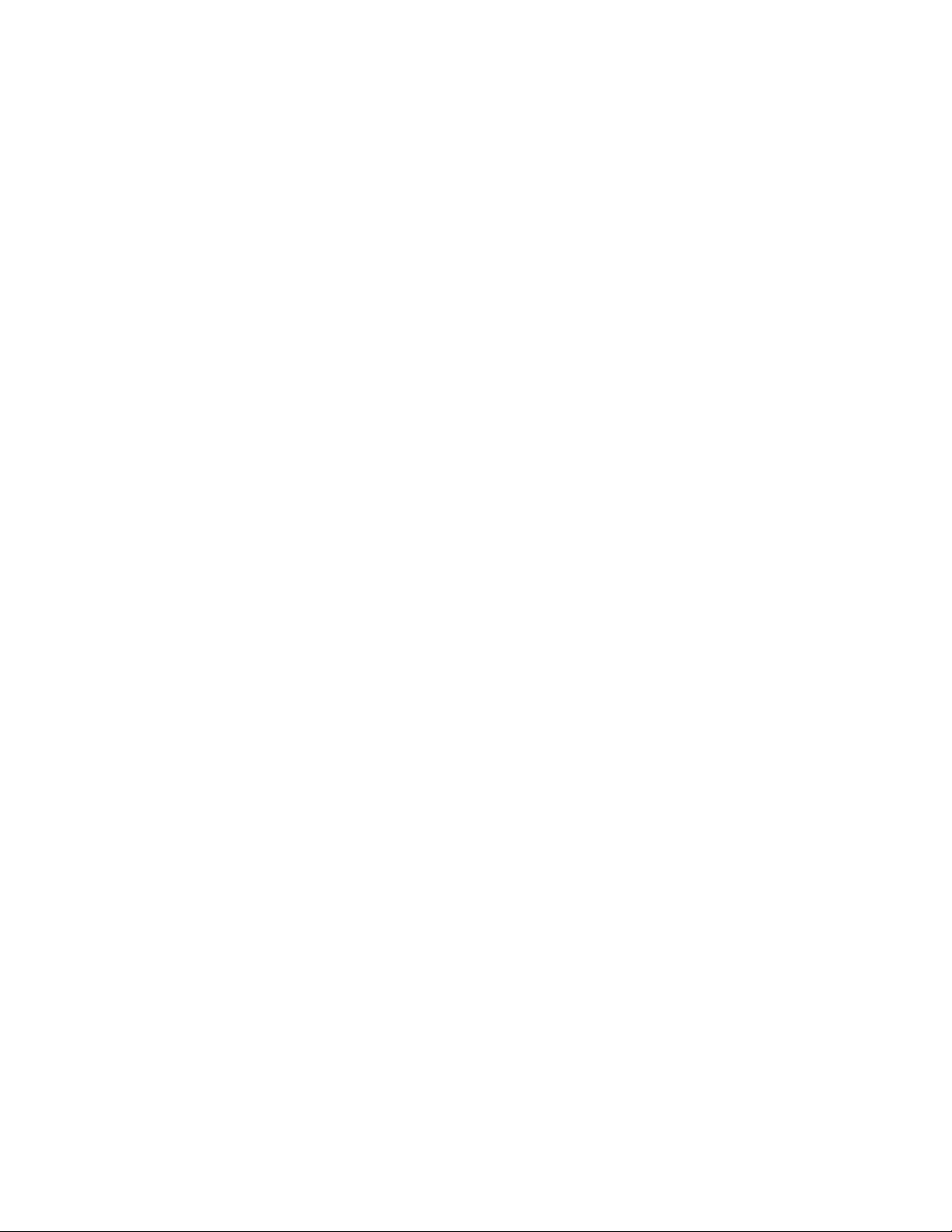
Video Inputs
The iScan VP30 has eleven (11) video inputs and an optional SD-SDI input available (P/N SDI-601A).
The inputs and the formats they support are as follows:
• Video 1 (NTSC, PAL, PAL-M and SECAM)
• Video 2 (NTSC, PAL, PAL-M and SECAM)
• S-Video 1 (NTSC, PAL, PAL-M and SECAM)
• S-Video 2 (NTSC, PAL, PAL-M and SECAM)
• Component/RGBS 1 (480i/p, 576i/p, 720p@50Hz, 720p@60Hz, 1080i@50Hz, 1080i@60Hz)
• Component/RGBS 2 (480i/p, 576i/p, 720p@50Hz, 720p@60Hz, 1080i@50Hz, 1080i@60Hz)
• RGBHV/Component (480p, 576p, 720p@50Hz, 720p@60Hz, 1080i@50Hz, 1080i@60Hz,
VGA/SVGA/XGA/SXGA@60Hz)
• HDMI 1 (480i/p, 576i/p, 720p@50Hz, 720p@60Hz, 1080i@50Hz, 1080i@60Hz,
VGA/SVGA/XGA/SXGA@60Hz RGB/YCbCr 4:4:4/ YCbCr 4:2:2)
• HDMI 2 (480i/p, 576i/p, 720p@50Hz, 720p@60Hz, 1080i@50Hz, 1080i@60Hz,
VGA/SVGA/XGA/SXGA@60Hz RGB/YCbCr 4:4:4/ YCbCr 4:2:2)
• HDMI 3 (480i/p, 576i/p, 720p@50Hz, 720p@60Hz, 1080i@50Hz, 1080i@60Hz,
VGA/SVGA/XGA/SXGA@60Hz RGB/YCbCr 4:4:4/ YCbCr 4:2:2)
• HDMI 4 (480i/p, 576i/p, 720p@50Hz, 720p@60Hz, 1080i@50Hz, 1080i@60Hz,
VGA/SVGA/XGA/SXGA@60Hz RGB/YCbCr 4:4:4/ YCbCr 4:2:2)
• SD-SDI (480i/576i – SMPTE 259M-Compliant)
NOTE: The iScan VP30 is able to process HDCP protected signals. However, the output signal may
be only visible if a valid HDCP supported display is hooked up to the VP30’s HDMI output connector.
The output signal would never be visible through the VP30’s analog BNC output connectors.
Video Outputs
The iScan VP30 has two video outputs, one analog and one digital. The analog output on the iScan
VP30 can output the following signal types:
• YPbPr (Component)
• RGBHV
• RGsB
• RGBS
The digital output on the iScan VP30 can output either:
• RGB 4:4:4 (8-bit)
• YCbCr 4:2:2 (10-bit)
• YCbCr 4:4:4 (8-bit)
To connect the iScan VP30 to a display that has a DVI input, use either an HDMI-to-DVI cable or an
adapter.
Audio Inputs
There are nine (9) audio inputs on the iScan VP30:
• Two (2) Optical Digital inputs
• Two (2) Coaxial Digital inputs
• One (1) Analog (L/R) input
• Four (4) HDMI inputs
6
Page 11
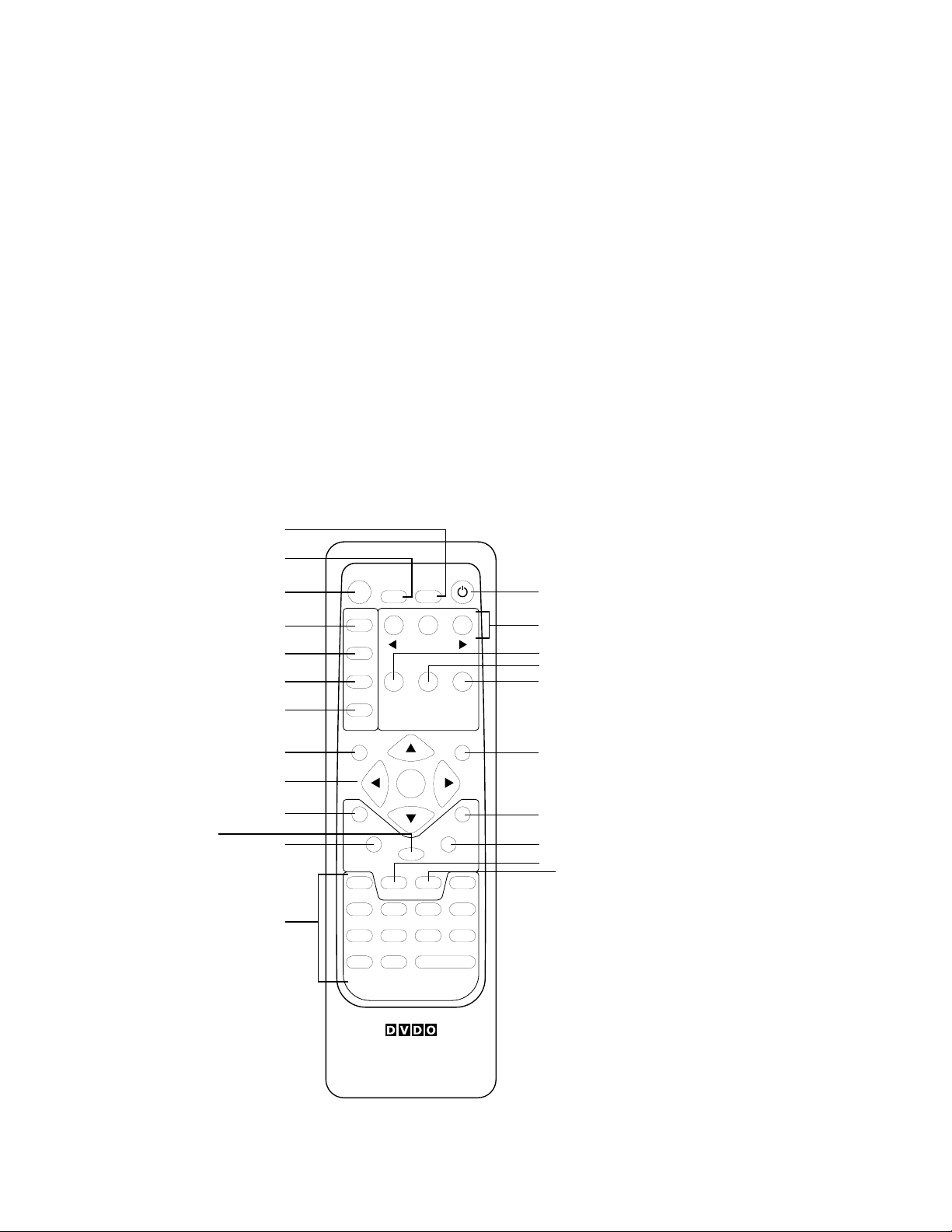
While the digital and analog audio inputs can be assigned to any one of the video inputs, the HDMI
INPU T SELE CT
STANDBY
POWER
INPUT
ADJUST
CONFIG
PICTURE
CONTROL
OUTPUT
SETUP
MENU EXIT
16:94:3
AUTO
VIDEO 1S-VIDEO 1COMP 1HDMI 2
VIDEO 2S-VIDEO 2COMP 2HDMI 3
ENT ER
HDMI 4
BORDER CROP
INFO
CURTAIN
MEMO RIES
RGBHV
HDMI 1 SDI
ASPECT
ZOOM PAN
ON/OFF
DISPLAY
PROFILES
VIEWING
MODES
INPUT
ASPECT
RATIO
TEST PATTERN
Standby
Info
Curtain
Output Setup
Configuration
Picture Control
Input Adjust
Menu
Border
Zoom
Input Select
(HDMI 1, HDMI 2, HDMI 3, HDMI 4,
Component 1, Component 2,
RGBHV/Component,
S-Video 1, S-Video 2,
Video 1, Video 2, AUTO)
Aspect
Navigation Keys
(Up, Left, Enter, Right, Down)
Exit
Crop
Pan
Power
Input Aspect
Ratio
Viewing Modes
Display Profiles
4:3
16:9
Test Patterns
(Left, On/Off, Right)
8
22
29
*
*
17
8
16
17
17
8
8
8
26
22
21
19
8
8
16
14
16
14
audio inputs are tied directly to the HDMI video signal connected on the same input.
The iScan VP30 accepts digital audio sourced from DVD players, satellite receivers, digital set
top boxes, game consoles, or other digital audio devices. These inputs are compatible with most
consumer digital audio formats, including CD-Audio (44.1kHz/16 bit LPCM), Dolby Digital, and DTS.
The coaxial digital audio inputs are compatible with any format with a sampling frequency between
24kHz and 192kHz, and with a data word structure up to 24 bits in length. The optical digital audio
inputs are compatible with any format with a sampling frequency between 24kHz and 96kHz and
with a data word structure up to 24 bits in length. The HDMI audio inputs are compatible with HDMI
1.1 audio formats.
Audio Outputs
There are two digital audio outputs, one coaxial and one optical. Both are active at the same time,
with the selected input Digital Audio stream.
Remote Control Overview
For additional information about the functions of these buttons, turn to the pages given in
parentheses ( ). An asterisk (*) indicates this feature will be implemented in future software.
7
Page 12
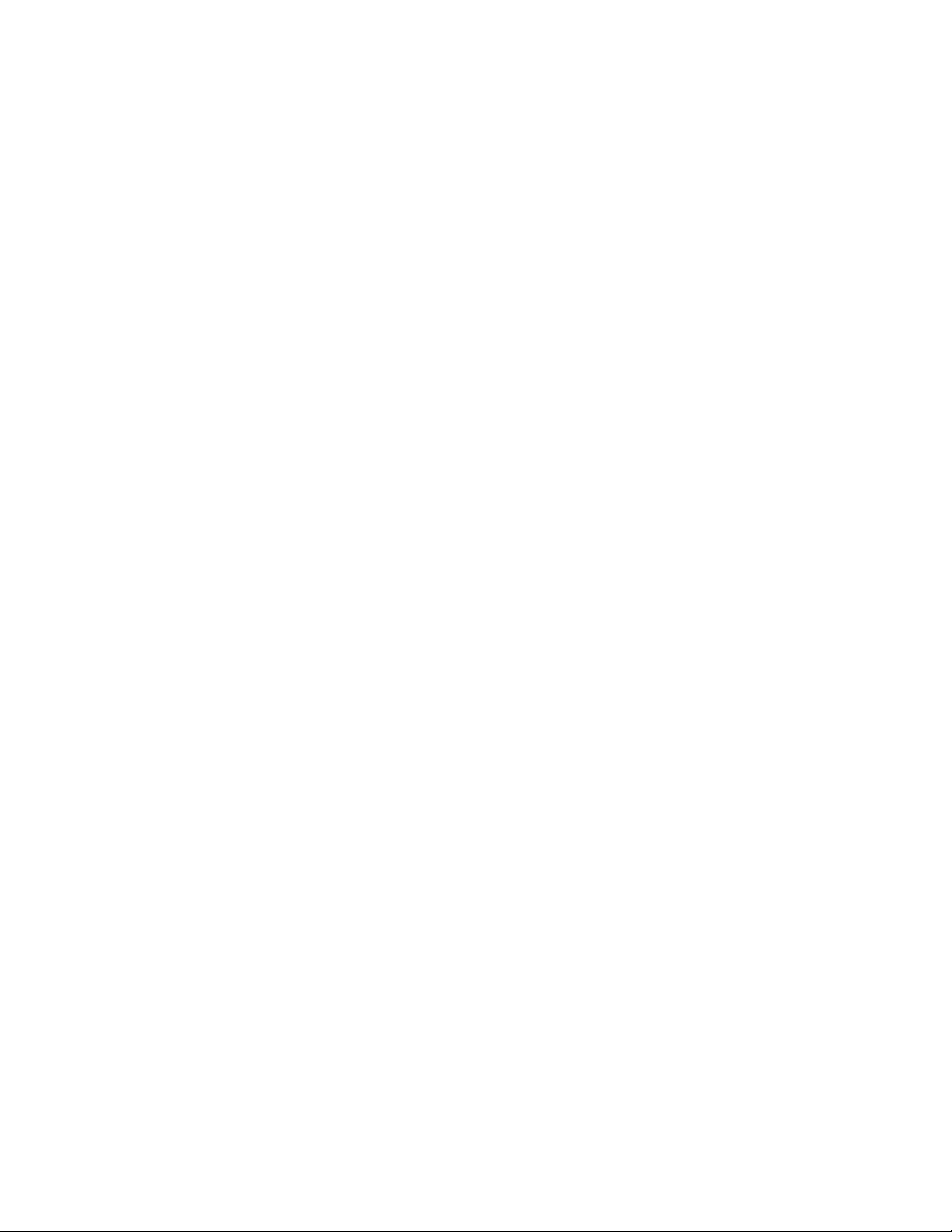
Power/Standby Buttons
The iScan VP30 remote has a Power and a Standby button. The Power button always turns the
iScan VP30 on and the Standby button always put the unit into Standby mode.
Curtain Button
The iScan VP30 remote has a Curtain button which allows you to close a ‘curtain’ over the image.
This feature is especially useful when an image is paused on a display susceptible to burn-in.
Remote Control Battery Installation
The remote control for the iScan VP30 requires two AAA batteries. These should be replaced as
needed. ABT recommends Alkaline batteries because they last longer without leaking.
To install the remote control batteries:
1. Locate the battery compartment on the back of the remote control.
2. Remove the cover from the back. To do this, press the tab attached to the cover and
pull the cover with the guide on the back of the remote control.
3. Remove the old batteries (if applicable).
4. Insert two new AAA batteries in the compartment as shown on the inside of the battery
compartment. Make sure the batteries are correctly inserted, observing the proper
polarity.
5. After installation, replace the cover and dispose of the old batteries (if applicable).
Menu Navigation
You can control the iScan VP30 as follows:
• From the front panel controls
• From the iScan VP30 remote control
• From a programmed universal remote control
• Using the serial connection on the back panel
The menu navigation controls on the remote control are duplicated on the front panel of the iScan VP30.
To navigate the menu:
1. Press the Menu button.
2. Use the directional buttons to highlight the parameter you want to change.
3. Press the Enter button to select the parameter and the Left and Right arrow buttons
to change the chosen parameter.
4. Press the Exit button to exit out of the menu/OSD.
Info Screen
Press the Info button to display a window that shows information about the system including:
Input Status
Video Source
Signal Type
Audio Source
Aspect Ratio (Frame/Active)
8
Page 13
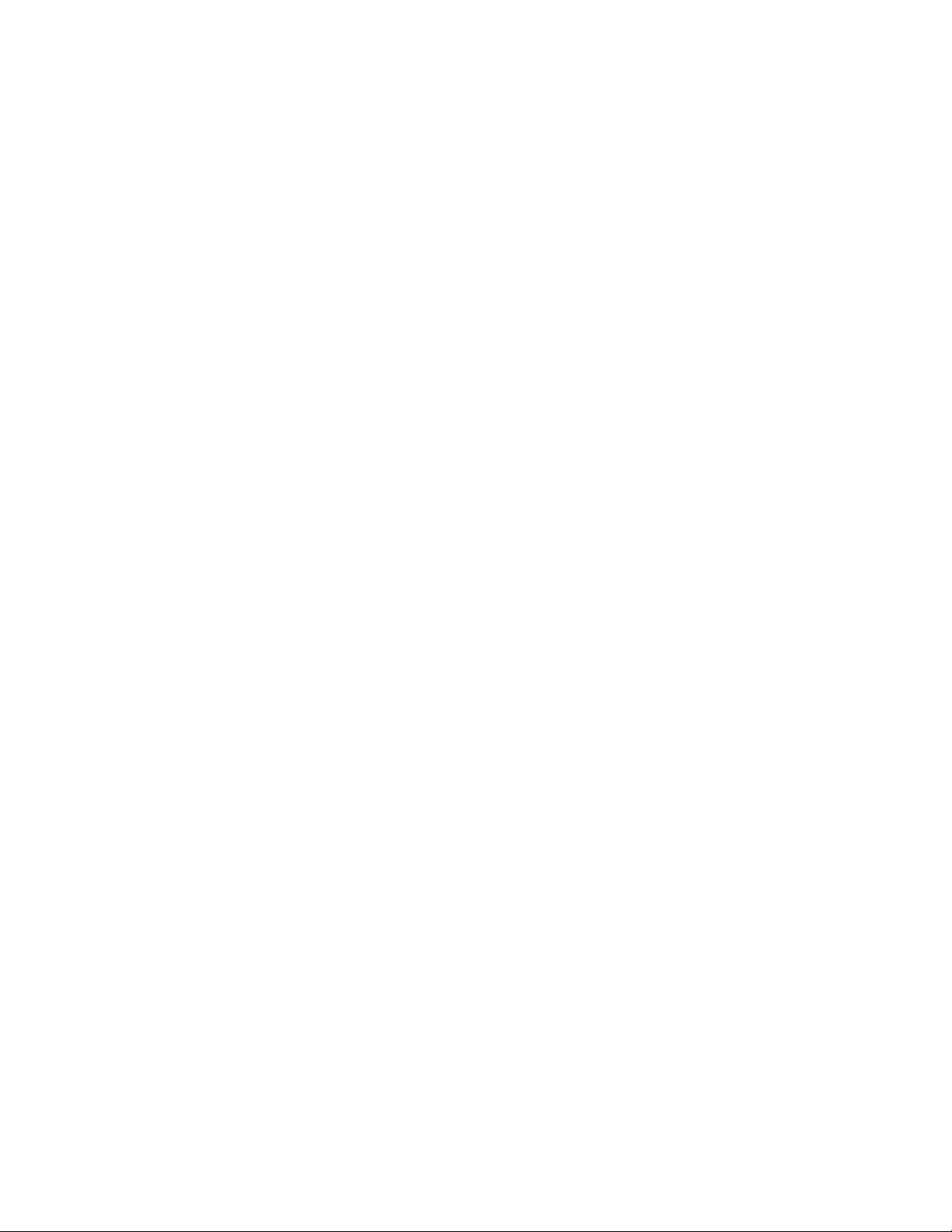
Output Status
Resolution
Frame Rate
Line Rate
Aspect Ratio (Display/Screen)
This screen can be helpful during troubleshooting.
Power Supply Input
The iScan VP30 comes with a 6V@5A AC-to-DC converter power supply, which accepts 100-240 VAC
at 50/60Hz.
To attach power to the unit:
1. Attach the removable power cord to the external power supply.
2. Plug the removable power cord into a wall outlet or power conditioner, if applicable.
3. Plug the small connector attached to the cable that comes out of the power supply into the
‘DC In’ port on the back of the iScan VP30. The iScan VP30 should power on and display
‘DVDO iScan VP30 Powered by ABT’ on the FPD for a couple of seconds.
IMPORTANT: Use only the power supply that came with your iScan VP30, or a replacement
procured directly from ABT.
9
Page 14
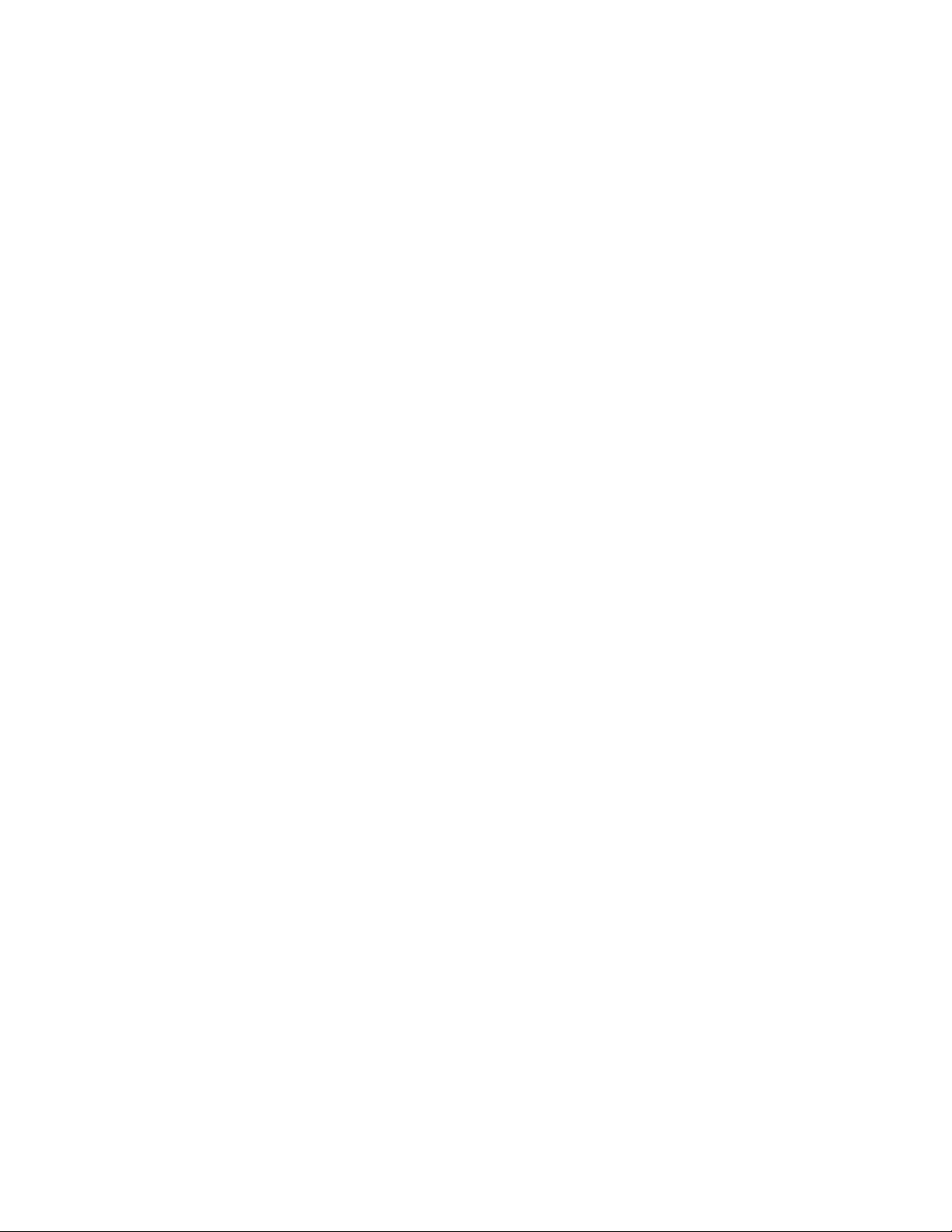
S E C T I O N 3 – S E T U P
Initial Set-Up
Once you have installed the iScan VP30 into your system, you must properly congure it for the display
device being driven. The iScan VP30 is shipped from the factory with the following preset default settings:
• Input Select is set to AUTO, to automatically detect an active input in a pre-congured priority.
• The Digital Video output is selected with RGB 4:4:4 color space
• The output format is set to ATSC (DTV) 480p
Use either the remote control or the front panel controls to perform the initial setup of the iScan’s
output. The procedure below uses the front panel buttons to perform initial setup.
Accessing the iScan VP30’s OSD is crucial, not only in allowing you to navigate the menu of the iScan
VP30, but also to let you know that the iScan is sending a compatible signal to the display. If the OSD is not
visible on the display’s screen when you press one of the sub-menu buttons on the remote control, then
you must congure the iScan with the Output Setup menu to output a signal that the display can accept.
Use these steps to allow you to see the OSD.
STEP 1 - Power Up
1. Attach the removable power cord to the external power supply.
2. Plug the removable power cord into a wall outlet or power conditioner, if applicable.
3. Plug the small connector attached to the cable that comes out of the power supply into the
iScan VP30.
The iScan VP30 should power on and display ‘DVDO iScan VP30 Powered by ABT’ on the FPD.
STEP 2 - Connect the iScan VP30 to your system
Displays with a DVI or HDMI Input
The default output on the iScan VP30 is digital RGB 4:4:4 (DVI Standard). If you have changed this
setting, follow these instructions to change the settings back.
1. Press the Menu button on the front panel of the iScan VP30 once. You should see
‘ Main Menu /Input Select’ on the FPD.
2. Press the Up button once. You should see ‘Main Menu / Output Setup’ on the FPD.
3. Press the Enter button. You should see ‘Output Setup / Analog/Digital’ on the FPD.
4. Press the Enter button. You should see ‘Analog/Digital / BNC (Analog)’.
5. Press the Down button to select ‘HDMI (Digital)’ and press the Enter button.
You should see the iScan VP30’s On Screen Display (OSD) on your screen.
Displays with a Component (YPbPr) Input
1. Press the Menu button on the front panel of the iScan VP30 once. You should see
‘Main Menu / Input Select’ on the FPD.
2. Press the Up button once. You should see ‘Main Menu / Output Setup’ on the FPD.
3. Press the Enter button. You should see ‘Output Setup / Analog/Digital’ on the FPD.
4. Press the Enter button. You should see ‘Analog/Digital / BNC (Analog)’. If you don’t,
press the Up button once and the press Enter. You should see ‘Output Setup / Analog/
Digital’ on the FPD.
10
Page 15
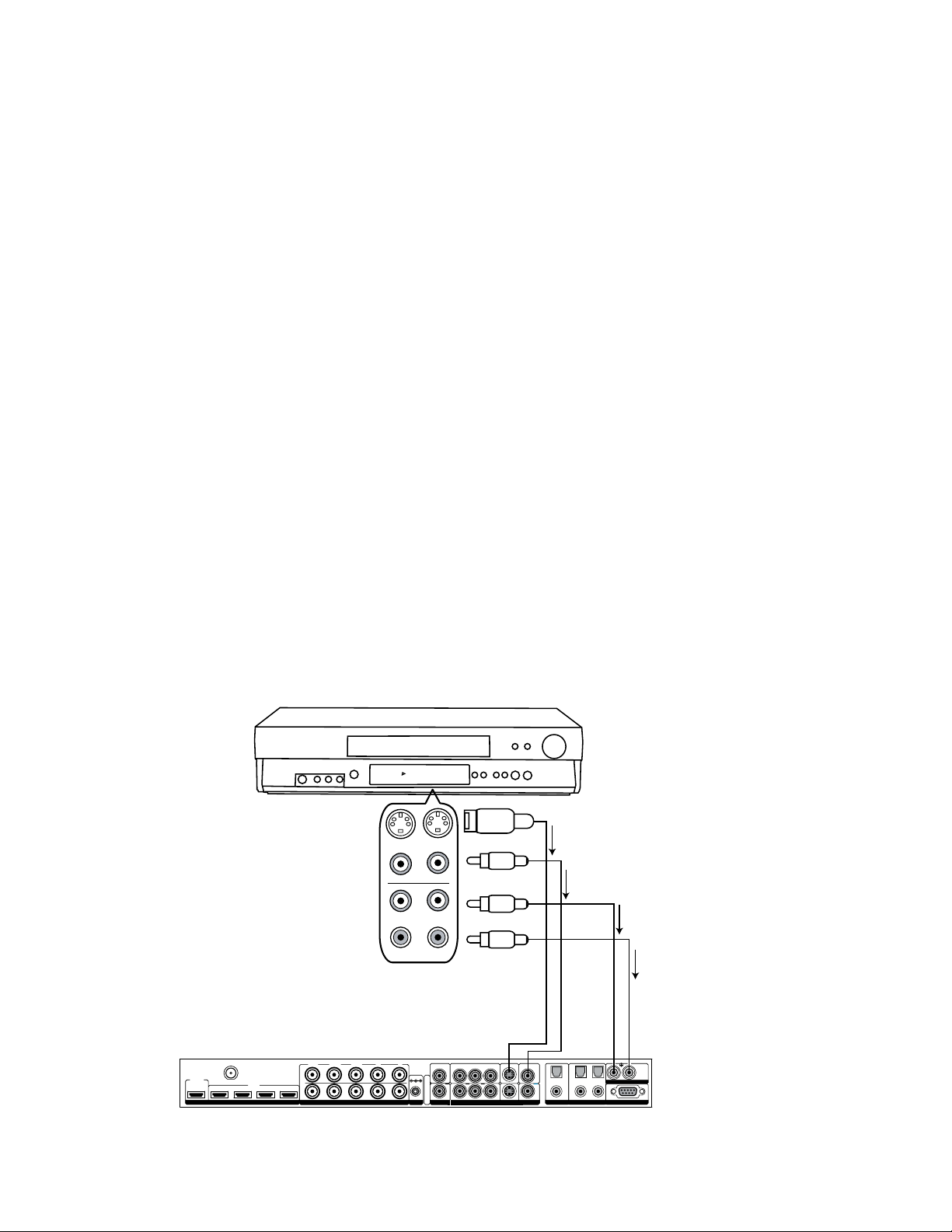
5. Press the Down button four times. You should see ‘Output Setup / Color Space’ on the FPD.
HD MI
INPUT
1 2 3 4
INPUT
OUTPUT
1
324
DI GI TA L A UD IO S ERIAL PORT
ANALOG AUDIO INPUT
Y (G) Pb (B) Pr (R) H V
DC In
+6V @5A
POWER
Y (G) Pb (B) Pr (R)
1
212
121
2
S-VIDEO VI DEOCO MP ON E NT
L R
AN AL OG VI DE O
OUTPUT
SDI
INPUT
I
N
P
U
T
S
SYNC
I
N
P
U
T
O
U
T
P
U
T
12:00
VCR/LD Player/DVR
VIDEO
AUDIO
L
R
IN OUT
S-Video
Composite
Video
L-Analog
Audio
R-Analog
Audio
Back of iScan VP30
6. Press the Enter button once. You should see ‘Color Space / YPbPr’ on the FPD. If you don’t,
press the Up button once and press Enter. You should see the iScan VP30’s On Screen
Display (OSD) on your screen.
NOTE: The iScan VP30 cannot output a component signal if the input signal is from a DVI or HDMI source
with HDCP. Instead the iScan VP30 outputs a blue screen.
Displays with a VGA HD-15 or 5BNC RGBHV input
1. Press the Menu button on the front panel of the iScan VP30 once. You should see
‘Main Menu / Input Select’ on the FPD.
2. Press the Up button once. You should see ‘Main Menu / Output Setup’ on the FPD.
3. Press the Enter button. You should see ‘Output Setup / Analog/Digital’ on the FPD.
4. Press the Enter button. You should see ‘Analog/Digital / BNC (Analog)’. If you don’t, press
the Up button once and then press Enter. You should see ‘Output Setup / Analog/Digital’
on the FPD.
5. Press the Down button four times. You should see ‘Output Setup / Color Space’ on the FPD.
6. Press the Enter button once. You should see ‘Color Space / RGB’ on the FPD. If you don’t,
press the Up button once and press Enter. You should see the iScan VP30’s On Screen
Display (OSD) on your screen.
NOTE: The iScan VP30 cannot output an RGBHV signal if the input signal is from a DVI or HDMI source with
HDCP. Instead the iScan VP30 outputs a blue screen.
STEP 3 - Connecting Your Sources to the iScan VP30
Up to 12 video sources can connected to the iScan VP30. Use the following suggestions for connections
to several popular video sources.
VCR/LD Player/DVR
11
Page 16

NOTE: Some VCRs and LD players have S-Video outputs. These give an improved picture from these
DVD Player/DVD Recorder
DVI-D OUT (HDCP)
HDMI OUT
OPTICAL COAXIAL
HDMI
HDMI
SDI OUT
HD MI
INPUT
1 2 3 4
INPUT
OUTPUT
1
324
DI GI TA L A UD IO SERIAL PORT
ANALOG AUDIO INPUT
Y (G) Pb (B) Pr (R) H V
DC In
+6V @5A
POWER
Y (G) Pb (B) Pr (R)
1
212
121
2
S-VIDEO VIDEOCO MP O NE NT
L R
AN AL O G VI DE O
OUTPUT
SDI
INPUT
I
N
P
U
T
S
SYNC
I
N
P
U
T
O
U
T
P
U
T
DVI-D
DVI -
HDMI
HDMI Optical
Audio
Coaxial
Audio
SDI
COMPONENT OUT
sources. If your LD player or DVR has a digital audio output, ABT recommends you use that connection.
DVD Player/DVD Recorder
NOTE: If you have a display with an HDMI/DVI input, ABT recommends you use the DVI/HDMI output of
your DVD player with the player’s output resolution set to the lowest output resolution (preferably 480i).
If you have a display with only component or RGBHV inputs, use either an SDI or component video con-
nection. SDI outputs typically need to be added to your DVD player. This gives the additional benet of
skipping an extra digital-to-analog (D-to-A) and analog-to-digital (A-to-D) step for a picture with even
more detail then a component connection. With a component connection, set the player’s output to 480i,
minimizing the amount of processing done in the player.
12
Page 17

High-Denition Set Top Box or DVR/D-VHS
COMPONENT OUT
13
NOTE: Some set top boxes require you to switch the output resolution. This means that if you are watch-
ing an HD channel you must manually switch the output resolution to 720p/1080i, or if you are watching
an SD channel, you must manually switch the output resolution to 480i or 480p, 480i preferably. If your
display only has component or RGBHV inputs, use the component output from your HD source. Do this
because the digital connection may have HDCP, which requires that the analog outputs from the iScan
are deactivated.
Page 18

Game Console
HDM I
INPUT
1 2 3 4
INPUT
OUTPUT
1
324
DI GI TA L AU D IO SERIAL PO RT
ANALOG AUDIO I NPUT
Y (G) Pb (B) Pr (R) H V
DC In
+6V @5A
POWER
Y (G) Pb (B) Pr (R)
1
212
121
2
S-VIDEO VI DEOCO MP ON EN T
L R
AN AL OG V I DE O
OUTPUT
SDI
INPUT
I
N
P
U
T
S
SYNC
I
N
P
U
T
O
U
T
P
U
T
Game Console
Proprietary
HDTV
AV Pack
Optical
Audio
Component
Back of iScan VP30
HDM I
INPUT
1 2 3 4
INPUT
OUTPUT
1
324
DIG I TA L AU D IO S ERIAL P ORT
ANALOG AUDIO IN PUT
Y (G) Pb (B) Pr (R) H V
DC In
+6V @5A
POWER
Y (G) Pb (B) Pr (R)
1
212
121
2
S-VIDEO VIDE OCOM P ON EN T
L R
ANA L OG V I DE O
OUTPUT
SDI
INPUT
I
N
P
U
T
S
SYNC
I
N
P
U
T
O
U
T
P
U
T
PC
Back of iScan VP30
DVI-D
DVI-D
DVI-
HDMI
RGBHV
Optical
Audio
Coaxial
Audio
NOTE: Set the game console to output all resolutions (480p, 720p, 1080i)
PC
NOTE: Only VGA (640x480), SVGA (800x600), XGA (1024x768), and SXGA (1280x1024)
resolutions are supported at 60Hz.
14
Page 19

Audio Operation
The iScan VP30 features an audio delay function to exactly match the video delay incurred by the
video processing. The iScan VP30 accepts four discrete digital audio inputs, two coaxial (Audio 1,
2) and two optical (Audio 3 and 4) inputs, one analog audio input and four HDMI audio inputs.
The locations of the audio inputs are shown on the back panel diagrams earlier in this product
guide.
The factory default audio assignment is as follows:
Audio 1 (optical): Component 1
Audio 2 (optical): S-Video 1
Audio 3 (coaxial): S-Video 2
Audio 4 (coaxial): Component 2
Stereo (analog): Video 1
NOTE: The HDMI audio inputs can only be assigned to the same HDMI video input although any of the
other audio inputs can be assigned to any of the HDMI video inputs.
input to each Video input in the following manner:
You can assign an audio input to each Video input in the following manner:
1. Select a video input on the remote control.
2. Select Audio 1, 2, 3, 4, Stereo, HDMI or Off from the ‘Input Adjust/Audio Input’ menu.
NOTE: If an analog video input is selected, the HDMI option will not be available.
You can assign a Digital Audio
15
Page 20

S E C T I O N 4 – M E N U O P T I O N S
Input Select
There are twelve available inputs on the iScan VP30:
• VIDEO 1 Video 1 (Composite)
• VIDEO 2 Video 2 (Composite)
• S-VIDEO 1 S-Video 1
• S-VIDEO 2 S-Video 2
• COMPONENT 1 Component/RGBs 1
• COMPONENT 2 Component/RGBs 2
• RGBHV RGBHV/Component
• HDMI 1 HDMI 1
• HDMI 2 HDMI 2
• HDMI 3 HDMI 3
• HDMI 4 HDMI 4
• AUTO Automatic active input detection and selection
• SDI SD-SDI (SDI Video Input Module required)
These inputs can be accessed in ve different ways:
• Using the front panel using the Left and Right buttons
• Using the remote control with the direct access buttons
• Using a universal remote programmed with the discrete codes
• Using the OSD from the front panel or from the remote to access the Input Select menu
• Using RS232 Serial Automation Protocol described in the appendix.
Input Aspect Ratio Control
The Input Aspect Ratio control selects the aspect ratio for the current input signal. The iScan VP30
automatically converts from the selected input aspect ratio to the selected output aspect ratio.
Push the Aspect button once to show the current input aspect ratio control function. To cycle through
the available functions, push the Aspect button repeatedly.
For the Input AR function, push the Up or Down button once to show the current setting. Push either
of these buttons again to cycle through the available aspect ratios. Push the Exit button to exit the
menu and go back to the Input Aspect Ratio selection.
For the Zoom, Pan and Borders functions, push the Up or Down button to select the two control
settings available: horizontal and vertical. Push the Enter button to adjust each setting.
• Push Up and Down to increase or decrease the setting.
• Push Exit again to exit this mode.
NOTE: The Zoom and Pan functions are applied to the input signal, not the output. This is an important
consideration, especially for the Pan function. For example: If you do not zoom a full frame image more
than 100%, there is nothing to pan. However, if part of the image is not on the screen, then the Pan
function will work.
16
Page 21

The VP30’s menu is exit automatically after 30 seconds of no user interaction.
Borders
Active Input
Area
Borders
Active Input
Area
Borders
Active Input
Area
Video input signals are usually classied in the following two ways:
• Frame Aspect Ratio
• Active Input Aspect Ratio
Frame Aspect Ratio
Frame Aspect Ratio (FAR) consists of two possible ratios: 4:3 or 16:9. DVD discs encoded in a 16:9
frame are sometimes referred to as anamorphic or enhanced for widescreen TV’s. For example, a
non-anamorphic widescreen DVD has a FAR of 4:3.
Active Aspect Ratio
Active Aspect Ratio (AAR) is the aspect ratio of the image or content (movie). This content is typically
stated on the back cover of DVD discs. Some common active aspect ratios are as follows:
1.33:1 (4:3)
1.55:1
1.66:1
1.78:1 (16:9)
1.85:1
2.35:1
To use aspect ratio’s in addition to these, the iScan VP30 provides the option to choose a custom
aspect ratio called User with a range of 1.01:1-3.00:1.
iScan Image Mapping
The situation when the Frame Aspect Ratio (FAR) is the same as the Active Aspect Ratio (AAR)
is sometimes called Full Frame. This situation is illustrated below.
The iScan VP30 maps the AAR to the Output Aspect Ratio (OAR) in the following three ways:.
• When the AAR is greater than OAR, the iScan VP30 puts up Borders at the top and bottom
as shown below:
• When the AAR is less than the OAR, the iScan VP30 puts up Borders on the left and right
as shown below:
17
Page 22

Borders
Active Input
Area
Borders
Active Input
Area
Active Input
Area
• When the AAR is equal to the OAR (Output Aspect Ratio), the iScan VP30 supplies no border
as shown below:
Zoom
The Zoom function zooms in on or magnies the image on your display. The minimum zoom is 100%,
(no zooming); the maximum zoom is 150% (zoom magnication factor of 1.5X).
Horizontal Zoom Control: Push the Enter button to show the current Zoom setting. Push the Up
and Down button to increase or decrease the zooming factor.
Vertical Zoom Control: Push the Enter button to show the current Zoom setting. Push the Up and
Down button to increase or decrease the zooming factor.
Pan
The Pan function allows the image to be shifted up, down, left and right. Note that the Pan function
can only be used after the image has been zoomed to any value greater than 100%.
Horizontal Pan Control: Push the Enter button to show the current Pan setting. Push the Up button
to pan to the right. Push the Down button to pan to the left.
Vertical Pan Control: Push the Enter button to show the current Pan setting. Push the Up button
to pan up. Push the Down button to pan the image down.
Borders
The Borders function allows you to add horizontal and/or vertical borders around the image. These
borders obscure part of the input image. Certain input-to-output aspect ratios already result in left/
right or top/bottom border being added. This control allows the system-generated borders to be
extended, or for borders to be added when none exist. As the borders are adjusted (see below) the
iScan temporarily increases the gray level of the borders so that they are visible during the adjustment process. The level will return to normal after the adjustment has ceased.
Horizontal Border Control: Push the Up button to move the left and right borders towards the
middle of the image, increasing the border width and cutting off the sides of the input image. Push
the Down button to move the left and right borders away from the image and decreases their width.
If there are system-generated left/right borders already present (for example, when the input aspect
ratio is 4:3 and the output aspect ratio is 16:9), the border width cannot be decreased beyond the
base width created by the aspect ratio conversion.
Vertical Border Control: Push the Up button to move the top and bottom borders towards the
middle of the image, increasing the border height and cutting off the sides of the input image. Push
the Down button to move the top and bottom borders away from the image and decrease their
height. If there are system-generated top/bottom borders already present (for example, when the
input aspect ratio is 16:9 and the output aspect ratio is 4:3), the border height cannot be decreased
beyond the base height created by the aspect ratio conversion.
18
Page 23

Borders are automatically added by the system when the Active Input Aspect Ratio is not the same as
the Output Aspect Ratio as explained earlier in this guide. However you can add more borders using
the Borders menu.
Presets
You can specify the Input Aspect Ratio by using the Presets or Manually.
Using Presets
You can use Presets with either the OSD or the Remote Control Input Aspect Ratio button. Refer to
the Preset sub-menu in the Input AR menu for doing this with the OSD. The remote control operation
is described below.
• 4:3 Selects 4:3 Full Frame without OSD.
• 16:9 Selects 16:9 Full Frame without OSD.
Pushing the Input Aspect Ratio button repeatedly selects Preset 1 through Preset 4 and User in se-
quence without using the On-Screen Display (OSD).
The four user-dened preset value selections (Preset 1 - 4) are stored in non-volatile memory and
always available.
Each of these presets consists of the following:
• Frame Aspect Ratio
• Active Input Aspect Ratio
• Zoom parameter
• Pan parameter
• Borders
The User preset selection is also stored in non-volatile memory. However the User selection is
always updated after you modify any pre-dened aspect ratio setting. In order to permanently keep a
custom aspect ratio setting, you must save it to one of the four preset selections.
Setting the Input Aspect Ratio Manually
You can set the following parameters manually:
• Frame Aspect Ratio
• Active Input Aspect Ratio
• Zoom factor
• Pan parameter
• Borders (horizontal and vertical)
NOTE: Typically you only need to select the Frame Aspect Ratio and Active Input Aspect Ratio to get
an acceptable picture.
The Active Input Aspect Ratio menu item lists the most common movie aspect ratios (1.33:1, 1.85:1
and 2.35:1). You can also customize the Input Aspect Ratio using the Up and Down buttons.
Save User-dened presets as follows:
• Customize the aspect ratio manually (refer to Setting the Input Aspect Ratio Manually above).
• Select one of the presets from the ‘Save User To’ menu. Conrm the action by selecting Yes.
NOTE: Be careful, because saving to a preset deletes the previous preset.
19
Page 24

If you have not customized the aspect ratio, and the current aspect ratio settings are the same as a
system dened preset. In this case, the system will not allow you to save the preset setting.
Front Panel and On-Screen Displays for IAR
The On-Screen Display (OSD) and the Front Panel Display (FPD) allow you to set the Input Aspect
Ratio.
Input Adjust Control
Push the Input Adjust button once to show the current input adjustment function. You can cycle
through the available functions by pushing this button repeatedly.
The available ‘input adjust’ functions are as follows:
• Overscan
• Line Offset
• Color Space
• Input Level
• VCR mode
• Film mode
• HDCP Mode
• Auto Priority
• Audio Input
• AV Lip Sync
Overscan
The Overscan function scales the input image proportionally in both vertical and horizontal
dimensions by the user-specied overscan factor. The purpose of Overscan is to remove unwanted
image portions around the perimeter of the image. The default overscan value is 0, which means
100% of the input image is shown. The maximum overscan value is 20 which means the input image
is scaled up by 120%.
To adjust the overscan level:
1. Push the Up or Down button. The current level is shown.
2. Push the Up or Down button to decrease or increase the amount of overscan. The Overscan
value is applied to all input aspect ratios and is independent of the Zoom value.
Line Offset
The image can be adjusted vertically when an SDI or HDMI (480i/576i) input when you use the Line
Offset function. This function can be set independently for both 480i and 576i input formats.
Color Space
The color space setting allows the user to specify what the input signal is on the RGBHV/Component
and HDMI inputs. The YPbPr setting only applies to the RGBHV/Component input. The YCbCr 4:2:2
and YCbCr 4:4:4 and Auto settings only apply to the HDMI inputs. The options are:
• RGB
• YPbPr
• YCbCr 4:2:2 color space
• YCbCr 4:4:4 color space
• Auto
20
Page 25

Input Level
The input level setting allows the user to specify the levels of the input signal, either Video (16-235)
or PC (0-255)
• Video
• PC
VCR Mode
VCR Mode decouples the output timing completely from the input timing to ensure a stable output
from the iScan VP30 for VCR playback especially during trick-play modes (play forward, play reverse,
still/pause).
• On – Output timing is decoupled from the input timing regardless of Frame Rate settings.
• Off – Output timing is dependent on Frame Rate settings.
• Auto - Turns on VCR Mode if a VCR source is detected.
Film Mode
Film Mode allows you to control the lm mode operation of the iScan VP30. Usually the automatic lm
mode detection is preferred. However there are some cases where the detection needs to be turned
off, or biased towards lm.
• Off – Turns off lm detection in the deinterlacer. All video sources are treated as original video
• Film Bias – The Film Bias mode may improve lm mode detection in some cases.
For example, it may improve the detection of PAL/SECAM lm sources.
• Auto - Source adaptive deinterlacing is on. This is the preferred setting as it sets the
deinterlacer to optimally process a variety of signal types and quality.
HDCP Mode
There are two HDCP modes:
• Off: HDCP is disabled at the iScan VP30’s HDMI input. Some sources turn off HDCP in
this case and the iScan VP30 drives a non-HDCP DVI display or an analog display.
• On: The iScan VP30 continuously looks for a HDCP source on its HDMI input.
Auto Input Priority Selection
The Auto Input Priority Selection function assigns different priorities to the video input’s automatic
active video selection mode (AUTO in Input Select menu). First select the video input, then change
the priority of that input.
1 - Press the Down button. The rst video input VIDEO 1 is shown.
2 - Press the Enter button to view the current priority of the selected input.
3 - Press the Up or Down button to change the priority of the selected input.
4 - Press the Exit button again to complete the priority assignment.
5 - Repeat Steps 1 through 4 to select the next video input and adjust the priority setting.
Audio Input
The Audio Input function assigns an audio input to the currently selected video input. Four digital
audio inputs and a single analog audio input are available.
To assign the audio input to another video input, push the Down button. The front panel display
(FPD) shows the current setting. For more info about how to assign an audio input to a video input,
refer to Audio Input Operation.
21
AV Lip Sync
The iScan VP30 automatically delays the input audio to match the video processing delay. You can
choose to increase or decrease the audio delay by changing this setting. Push the Up or Down
Page 26

button to display the current additional bias delay setting (default 0). Use the Up or Down button to
increase or decrease the delay in milliseconds.
NOTE: The total audio delay cannot be less than zero, that is, the iScan cannot have negative audio
delay. If you choose to decrease the automatic delay setting by a certain amount, this value could
be changed by the iScan in situations where the iScan’s calculated delay plus the specied additional
delay results in a value less than zero.
Picture Controls
Brightness
This control adjusts the brightness (black level) of the overall image output from the iScan VP30.
If you turn it up too high, it may make black look gray. In general, you should adjust this up until
you see the black areas of your display turn gray and then back it down just below that point.
Default setting is 0 (midrange).
Contrast
Contrast adjusts the ratio between white and black signal levels and is effective as a gain control.
The difference between this and the Brightness control is that this adjusts the difference between
the brightest and darkest part of the image. Note that all displays have a maximum white level.
Going beyond this level only “clips” the upper gray levels and you will lose color resolution at the
brighter levels. Adjust this control up until you see the brighter levels of the image begin to wash out.
At this point, back it down just below that point. The default setting is 0 (midrange).
Saturation
The iScan VP30 allows you to control the saturation of the image independent of the display.
Saturation is the same as the “Color” control on most TVs and controls the richness of the color in the
image. The default setting is 0 (midrange).
Hue
As with Saturation, hue can also be controlled independent of the display. Hue is the same as the
“Tint” control found on most TVs and controls how colors are displayed in the image. The Hue control
is not available for Component or PAL/SECAM inputs. The default setting is 0 (midrange).
Sharpness
The Sharpness setting adjusts the sharpness of the selected input signal. The default setting is 0.
Y/C Delay
Sometimes there is a lag between the Luminance (Y) and the Chrominance (Pb/Pr or Cb/Cr) of the
video signal. This causes a color “smearing” because the color component of the image is not lining up
properly to the black and white luminance component of the image. The iScan VP30 can compensate
for these errors in the source signal by shifting the phase of the Y with respect to the C, forward or
backward to align them properly.
Use the Down and Up buttons to adjust the phase and observe the effects on your display to obtain
the optimal setting. The default is 0.
Chroma Filter (Auto CUE-C)
This feature removes chroma upsampling errors (CUE) found in video sources which have been MPEG
encoded and then improperly decoded.
• Off - No chroma ltering. Use this setting if the source does not have a CUE problem.
• On - Chroma ltering is always on. Use this setting if the source is known to have a CUE problem.
22
Page 27

• Auto - Automatic chroma error detection and correction. Use this setting when you don’t know
if a source has a CUE problem. Also use this setting for all digital sources which use MPEG2
decoders (DVD players, digital satellite receivers, and so on.) as it will also detect and correct
chroma errors created by all sources of this type when the source is encoded as interlaced
(also sometimes called Interlaced Chroma Problem, or ICP).
Conguration
Test Patterns
The iScan VP30 has 27 internal test patterns to assist in the setup of your individual sources and your
display. To learn more about how to use the internal test patterns, refer to the section Setting up an
iScan VP30 Using the Internal Test Patterns and Avia: Guide to Home Theater Calibration
DVD. To turn the test patterns on and off, use the Test Pattern On/Off button.
To navigate backwards and forwards through the available test patterns use the < and > buttons,
respectively.
Auto Standby
The default setting is ‘Off’, which means iScan VP30 is always in Active mode, regardless of the
activity state of the selected input. If Auto Standby is ‘On’, the iScan VP30 goes into Standby mode
30 seconds after the selected input becomes inactive. To see the current setting, press Up or Down.
Then press the same button again to change the setting.
LED Brightness
This selection allows the user to congure the behavior of the Front Panel LED brightness. The
‘Active’ parameter adjusts the brightness of the Front Panel LED when the menu is being navigated.
The ‘Reduced’ parameter adjusts the brightness of the Front Panel LED during normal usage, when
the menu is not being navigated.
User Mode
You have limited access to the output timing controls in ‘Normal’ mode. In ‘Advanced’ user mode, you
have access to the complete set of output timing controls. Push the Down button to see the current
setting and the FPD displays either ‘Normal’ or ‘Advanced’ user level. Push the Down button again to
select the alternate mode.
Serial Port Rate
The serial port is used by the automation system controllers to control the iScan VP30. The serial port
baud rate defaults to 19200 bps, but can be changed using the Up or Down button.
The supported baud rates are:
• 1200 bps (1.2K)
• 2400 bps (2.4K)
• 4800 bps (4.8K)
• 9600 bps (9.6K)
• 14400 bps (14.4K)
• 19200 bps (19.2K)
• 38400 bps (38.4K)
• 57600 bps (57.6K)
23
Page 28

Factory Default
The Factory Default option allows you to reset system settings to the factory default.
1- Press either the Up or Down button. The FPD displays ‘No’.
2- Press the same button to switch to ‘Yes’.
3- Conrm this selection by pressing the Enter button.
The default factory settings are as follows:
• Input Selection : Auto
• Input Aspect Ratio : 16:9
• Picture Controls : midrange (0)
• Chroma Filter (CUEC) : Off
• Output Aspect Ratio : 16:9
• Output Resolution : 480P
• Sync : Sync on Y
• Output Color Space : RGB 4:4:4
• Output Type : Digital
• Auto Standby : Off
• Frame Rate : 60Hz input - 1:1 source-locked output
• 50Hz input - unlocked at 59.94 Hz
• User Mode : Normal
• Video Input Priority Settings :
• 1– Component 1
• 2– Component 2
• 3– S-Video 1
• 4– S-Video 2
• 5– Video 1
• 6– Video 2
• 7- HDMI 1
• 8- HDMI 2
• 9- HDMI 3
• 10- HDMI 4
• 11- SDI
• 12- RGBHV/Component
• Digital Audio Input Assignment
• Component 1 - Audio 1
• Component 2 - Audio 4
• S-Video 1 - Audio 2
• S-Video 2 - Audio 3
• Video 1 - Analog
• Video 2 – Off
• HDMI 1 – HDMI 1
• HDMI 2 – HDMI 2
• HDMI 3 – HDMI 3
• HDMI 4 – HDMI 4
• SDI – Off
• RGBHV/Component - Off
Software Update
Use this parameter to install the latest software into your iScan VP30. The latest software is
available at www.dvdo.com/update. The website includes complete download install instructions.
24
Page 29

Information
This setting shows information about the system including:
Input Status
• Video Source
• Signal Type
• Audio Source
• Aspect Ratio (Frame/Active)
Output Status
• Resolution
• Frame Rate
• Line Rate
• Aspect Ratio (Display/Screen)
This screen is helpful during troubleshooting.
Analog/Digital (A/D)
Push the Down button to show the current output type. Push the Down button again to select the next
item on the list shown below. You can also use the Up button to cycle through the output types.
• Analog Output (BNC-style connectors)
• Digital Output (HDMI connector)
Output Format
Push the Down to show the current output format. Push the Down button again to show the next item
on the list shown in Table 5. You cannot select the format until you press the Exit button. Press the
Enter button again to select the output timing controls, explained in the Output Timing section.
Table 1. Preset Formats and Characteristics for Analog Video Output
25
Horizontal Vertical Scan Sync Signal Sync Signal
Resolution Resolution Type Line Type Color Space
720 480 P Y Bi-level YPbPr
1920 540 P Y Tri-level YPbPr
720 576 P Y Bi-level YPbPr
1280 720 (720p–50) P Y Tri-level YPbPr
1280 720 (720p–60) P Y Tri-level YPbPr
1920 1080 (1080i–50) I Y Tri-level YPbPr
1920 1080 (1080i–60) I Y Tri-level YPbPr
1920 1080 (1080p–50) P Y Tri-level YPbPr
1920 1080 (1080p–60) P Y Tri-level YPbPr
640 480 P Y Tri-level YPbPr
800 600 P H-V- - RGB
1024 768 P H+V+ - RGB
1280 1024 P H-V- - RGB
852 480 P H-V- - RGB
852 576 P H-V- - RGB
1366 168 P H-V- - RGB
1280 168 P H-V- - RGB
1024 1024 P H-V- - RGB
1024 852 P H-V- - RGB
1024 576 P H-V- - RGB
848 600 P H-V- - RGB
1365 1024 P H-V- - RGB
1400 1050 P H-V- - RGB
1400 788 P H-V- - RGB
960 540 P H-V- - RGB
1280 960 P H-V- - RGB
1440 960 P H-V- - RGB
1440 1152 P H-V- - RGB
Page 30

Output Aspect Ratio Control
Mask
Active Output
Area
16
9
4
3
Mask
Active Output
Area
16
9
Mask
Screen Aspect Ratio
(2.35:1)
Screen Aspect Ratio
(2.35:1)
4
3
Mask
Active Output
Area
16
9
Mask
Screen Aspect Ratio
(2.35:1)
Screen Aspect Ratio
(2.35:1)
Visible Area
Active
Output
Image
4
3
There are four controls for Output Aspect Ratio (OAR):
• Display Aspect Ratio
• Screen Aspect Ratio
• Image Shift
• Underscan
The Display Aspect Ratio is the full aspect ratio of the display, normally specied in the display manual.
Common display aspect ratios are 4:3 and 16:9. Less common ones are 5:4, 2.35:1 and others.
The example below shows a 4:3 projector with a 16:9 screen.
The region outside the Active Output area (called the mask) is inactive, and only important for creat-
ing video timing signals for the display. Input video data is never mapped to this region.
When the Display Aspect Ratio is not the same as Active Output Aspect Ratio, the mask is set to
blanking levels and always centers the position of the active area over the display area.
Image shift allows you to adjust the location of the image on your screen both horizontally and vertically
when the ‘Screen’ aspect ratio is not equal to the ‘Display’ aspect ratio. The example below shows 16:9
projector (1.78:1) and a 2.35:1 screen, you can shift the image to match the exact location of your screen.
In this situation, the image is shifted down putting all of the mask at the top of the projected image.
Underscan represents the visible display area, a sub-set of the Active Output Area. Underscan is like
a negative zoom which preserves the aspect ratio of the active area. The default for this setting is 0.
As you increase underscan, the smaller portion of the active display area appears while preserving
the aspect ratio of the active display area.
26
Page 31

Sync Type
The Sync Type option sets the synchronization signal type of the output format. Press the Up or
Down button to show the current sync type. Press the same button again to move to the next synctype.
Currently, the iScan supports seven sync types:
• Bi-level bi-level sync on green/luma
•
Tri-level tri-level sync on green/luma
CSync Composite Sync (on the H sync BNC connector)
•
• H+V+ Positive Hsync and Positive Vsync
• H+V- Positive Hsync and Negative Vsync
• H-V+ Negative Hsync and Positive Vsync
•
H-V- Negative Hsync and Negative Vsync
Color Space
The color space parameter sets the color space of the output format. Press the Up or Down button
to show the current color space. Press the same button again to select the alternate color space.
Two analog color space options are supported: YPbPr (default) and RGB. Two digital color space
options are supported: RGB (default) and YCbCr (both 4:2:2 and 4:4:4).
Output Level
The output level setting allows the user to specify the levels of the output signal, either Video
(16-235) or PC (0-255)
• Video
• PC
Framerate Conversion
This parameter enables framerate conversion. There are two sets of controls, one for 50Hz input
sources and one for 60Hz input sources.
For 50Hz sources, if the original source material is progressive at 25Hz (uses 2:2 pulldown), the output
framerate can be source locked at either 50Hz or 75Hz. The 75Hz setting repeats each of the original
25Hz frames 3 times. You can also set the output frame rate to a specic value (unlocked mode).
For 60Hz sources, if the original source material is progressive at 24Hz (uses 3:2 pulldown), the
output frame can be source locked to either 48Hz, 60Hz or 72Hz. The 48Hz setting repeats each
original 24Hz frame 2 times, while the 72Hz setting repeats each frame 3 times. As with 50Hz
sources, you can also set the output frame rate to a specic value (unlocked mode).
Press the Up or Down button once to see the current input rate. Press the same button again to
switch input rate.
50 — > 50Hz input sources
60 — > 60Hz input sources
Press the Enter button to select the input frame rate and change the output frame rate settings.
Select the desired output frame rate setting by using the Up or Down button.
27
For 50 Hz input sources, the available settings are:
•
50Hz Lock source locked 50Hz
75Hz Lock source locked 75Hz
•
• Unlock unlocked
Page 32

For 60 Hz input sources, the available settings are:
• 48Hz Lock source locked 48Hz
• 60Hz Lock source locked 60Hz
• 72Hz Lock source locked 72Hz
• Unlock unlocked
If you chose Unlock, press the Enter button again to specify the desired output frame rate. Use the
Up or Down button to increase or decrease the frame rate. Press the Output Select button again to
exit the menu and complete the output frame rate conversion setting.
Border Level
The border level setting is global, that is, there is only one border level setting for the system.
To adjust the border level, push the Up or Down button. The current level is shown. The default value
is ‘0’. Push the Up or Down button to decrease or increase the border level.
HDCP Mode
There are two HDCP modes:
• Off: HDCP is disabled at the iScan VP30’s HDMI output.
• On: The iScan VP30 continuously looks for a HDCP display device on its HDMI output.
Display Proles
A display prole is a group of display parameters you can save and easily recall in the future. A display
prole consists of a set of display parameter selected from the Output Setup menu.
This includes the following:
• Output Type (Analog or Digital)
• Format (Resolution and all video output timing information)
• Output Aspect Ratio
• Sync Type
• Color Space (YPbPr/YCbCr or RGB)
• Output Level (Video or PC)
• Frame Rate Conversion information
• Border Level
• HDCP Mode
You can save up to four display proles (Prole 1 through 4).
A current custom display prole (called User) is also stored in non-volatile memory. However it will
be overridden when you make any modications to the display prole. You should always save the
current display prole to Prole 1 - Prole 4 to prevent the custom prole from being lost.
The Display Prole feature is only enabled when you set the User Mode to Advanced, just like the full
control of output timing parameters in the Format menu. Table 7. shows the Display Prole OSD and FPD.
Factory default values for the four display proles and User are as follows:
• Output Type Digital
• Format 480p
• Output Aspect Ratio 16:9
28
Page 33

• Active Output AR 16:9
• Sync Type H-/V-
• Color Space RGB 4:4:4
• Output Level Video
• Frame Rate 50Hz input, unlocked to 59.94, 60Hz input – locked.
• Border Level 20
• HDCP Mode On
Selecting and Saving a Display Prole
Use the following procedure to select and save a display prole:
1. Set up the prole by making changes to the output setup menu items. If you make custom
settings (such as output timing parameters), they are saved to User.
2. Save the settings to a prole by selecting Prole 1 through 4 in the Save menu and
pressing Enter.
3. Once the Prole is saved, the Save menu is grayed out until you make changes to the
prole again.
Auto Linking of Input and Display Proles
The Auto feature links a specic input to a display prole. To enable this feature, use Output Setup
] Display Prole ] Auto. When you select an input/format, the display prole used (Prole 1 through
4 or User) is saved in the saved input settings. When you turn Auto On, the system uses a display
prole based on the selected input.
For example, suppose you choose Display Prole 1 using Video 1 input and Display Prole 2 using
S-Video 1 input.
• With Auto set to On, when Video 1 is the active input, the system automatically uses
Display Prole 1.
• When S-Video 1 is the active input, Display Prole 2 is used.
When Auto is Off, the selected display prole is used independently of the active input.
29
Page 34

S E C T I O N 5 – A P P E N D I X
Non-Volatile Memory Settings
The iScan VP30 stores a variety of user settings in non-volatile memory. Non-volatile memory
retains its contents when power is lost. There is one group of system settings and one group of user
settings.
System Settings
Table 2. shows System settings.
Table 2. System Settings
Setting Description
Display Prole One of four display proles or User
Auto Display Prole If enabled, selects a display prole based on input selection
Active Input One of many VP30 inputs or Auto Active Input
Auto StandBy Off or On
Video Priority Priority list of inputs when Auto Active Input is on
User Mode Normal or Advanced
Border Level Blank to quarter gray
HDMI Input Input mode is Automatic or Pass through
Power LED On, Off or Auto.
Test Pattern Generator Current selected test pattern
SDI Line Offset One for 50Hz input and one for 60Hz input
Serial Port Bit Rate Select an available baud rates.
HDCP Mode Auto or On
Input/Format Settings
The iScan VP30 supports an independent set of saved settings based on input and format as shown
in Table 3.
Table 3. Input/Format Settings
Settings Input Format
1 Composite 1 NTSC
2 Composite 2 PAL/SECAM
3 S-Video 1 NTSC
4 S-Video 2 PAL/SECAM
5 Component / RGBS 1 480i (NTSC)
6 Component / RGBS 1 576i (PAL/SECAM)
7 Component / RGBS 1 480p (NTSC)
8 Component / RGBS 1 576p (PAL/SECAM)
9 Component / RGBS 1 720p (ATSC)
10 Component / RGBS 1 1080i (ATSC)
11 Component / RGBS 2 480i (NTSC)
12 Component / RGBS 2 576i (PAL/SECAM)
13 Component / RGBS 2 480p (NTSC)
14 Component / RGBS 2 576p (PAL/SECAM)
15 Component / RGBS 2 720p (ATSC)
16 Component / RGBS 2 1080i (ATSC)
17 RGBHV/Component 480p (NTSC)
18 RGBHV/Component 576p (PAL/SECAM)
19 RGBHV/Component 720p (ATSC)
20 RGBHV/Component 1080i (ATSC)
21 RGBHV/Component VGA
22 RGBHV/Component SVGA
23 RGBHV/Component XGA
24 RGBHV/Component SXGA
25 SDI 480i (NTSC)
30
Page 35

26 SDI 576i (PAL/SECAM
27 HDMI 1 480i (NTSC)
28 HDMI 1 576i (PAL/SECAM)
29 HDMI 1 480p (NTSC)
30 HDMI 1 576p (PAL/SECAM)
31 HDMI 1 720p (ATSC)
32 HDMI 1 1080i (ATSC)
33 HDMI 1 VGA
34 HDMI 1 SVGA
35 HDMI 1 XGA
36 HDMI 1 SXGA
37 HDMI 2 480i (NTSC)
38 HDMI 2 576i (PAL/SECAM)
39 HDMI 2 480p (NTSC)
40 HDMI 2 576p (PAL/SECAM)
41 HDMI 2 720p (ATSC)
42 HDMI 2 1080i (ATSC)
43 HDMI 2 VGA
44 HDMI 2 SVGA
45 HDMI 2 XGA
46 HDMI 2 SXGA
47 HDMI 3 480i (NTSC)
48 HDMI 3 576i (PAL/SECAM)
49 HDMI 3 480p (NTSC)
50 HDMI 3 576p (PAL/SECAM)
51 HDMI 3 720p (ATSC)
52 HDMI 3 1080i (ATSC)
53 HDMI 3 VGA
54 HDMI 3 SVGA
55 HDMI 3 XGA
56 HDMI 3 SXGA
57 HDMI 4 480i (NTSC)
58 HDMI 4 576i (PAL/SECAM)
59 HDMI 4 480p (NTSC)
60 HDMI 4 576p (PAL/SECAM)
61 HDMI 4 720p (ATSC)
62 HDMI 4 1080i (ATSC)
63 HDMI 4 VGA
64 HDMI 4 SVGA
65 HDMI 4 XGA
66 HDMI 4 SXGA
There is a separate set of settings not just for each input but for each format as well. This provides a
lot of exibility but is complex. For example, you can make settings for an input with an NTSC source,
but when the source is changed to PAL, you must specify new settings.
31
Each input/format settings contains the information shown in Table 10.
Table 4. Format Settings
Setting Description
Picture Control
Brightness
Contrast
Saturation
Hue
Sharpness
Chroma Error Correction
Y/C Delay
Display Prole Prole 1 - 4 or User
Audio Select Audio 1 - 4
Audio Delay
Overscan
VCR Mode
Film Mode
Input AR Preset Preset 1 - 4 or User Preset Note 1
Page 36

User Preset Frame AR
Active Input AR
User AR
Hor. Zoom Hor. Zoom
Vert. Zoom Vert. Zoom
Hor. Pan Hor. Pan
Vert. Pan Vert. Pan
Hor. Borders Hor. Borders
Vert. Borders Vert. Borders
Pre-dened or User AR
There is only one set of presets (Preset 1 through Preset 4) for the whole system. However the User
Preset is per input and per format.
Setting up an iScan VP30 Using the Internal Test Patterns and Avia:
Guide to Home Theater Calibration DVD
The iScan VP30 has 27 built-in test patterns to assist in the setup of your display and your individual
sources. ABT recommends that you use the Avia: Guide to Home Theater DVD to assist in this setup.
This DVD can be purchased directly from DVDO at http://www.dvdo.com/companion/avia.php.
Determining the Correct Output Resolution for Your Display:
Determine the optimum output resolution to set your iScan VP30 to get the best picture from your
display. To do this correctly, you must know what the native resolution or maximum resolution of your
display. Native resolution refers to the actual pixel count of a xed pixel display. Fixed pixel display
technologies include plasma, LCD, DLP and LCoS. CRT-based technologies use scan lines so they do
not have a native resolution but they do have a maximum resolution.
Keep in mind that some displays do not accept their native resolution. The following is an example of
specications from an LCD TV:
Diagonal Screen Size (inches) 32
Display Capability 480p/720p/1080i
Aspect Ratio 16:9 (Widescreen)
Resolution (Number of Pixels) 1280 x 768 (1,049,088 pixels)
The native resolution of this display is 1280x768, which an iScan VP30 can output, but this display is
only capable of accepting 480p, 720p, or 1080i signals. For this display, the best output resolution to
choose on the iScan VP30 is 720p, since it is the closest to the native resolution of this display.
An example of the specications from a CRT-based rear projection display is shown below:
Diagonal Screen Size (inches): 53
Aspect Ratio: 16:9 (Widescreen)
CRT Type: 7” Diagonal
HDTV Compatibility: 540p/1080i
This display only displays two resolutions, both of which the iScan VP30 can output. To nd out which
one looks best on your display use familiar material, like a favorite DVD, to compare to nd out which
resolution is more to your liking on your display.
A small amount of displays’ documented native resolutions are incorrect. According to the information on
Fujitsu’s web site, the native resolution of the Fujitsu 50” plasma (Model P50XHA10US) is 1366x768.
50” diagonal screen size
AVM Digital Video Processor
1366 x 768 native resolution
3000:1 contrast ratio
3.9” thin and 99 pounds
32
Page 37

Even though the specications indicate that this 50” plasma has a native resolution of 1366x768, ABT
has found that most plasmas with this stated resolution actually have a 1360x768 native resolution.
Most other displays do specify the correct native resolution; this display is an exception.
Below are several different popular display technologies and their most likely native resolutions.
Plasma
42-43” – 852x480, 1024x768, 1024x1024 (ALiS)
50-63” – 1280x768, 1360x768, 1365x768, 1366x768
DLP
Rear Projection – 1280x720 (720p), 1920x1080 (1080p)
Front Projection – 852x480, 848x600, 1024x768, 1280x720 (720p)
LCD
Rear Projection – 1280x720 (720p), 1366x768
Front Projection – 1024x768, 1280x720 (720p), 1366x768
Direct View – 1024x768, 1280x720 (720p), 1366x768, 1920x1080 (1080p)
LCoS
Rear Projection – 1280x720 (720p), 1366x768, 1920x1080 (1080p)
Front Projection – 1024x768, 1280x720 (720p), 1366x768, 1920x1080 (1080p)
CRT
Rear Projection – 480p, 540p, 1080i
Front Projection – 1280x720 (720p), 1280x960, 1440x960, 1440x1152, 1920x1080 (1080p)
Initial Setup of the iScan to Your Display:
Test Patterns used: Frame Geometry
Checker board
Vertical Lines
Horizontal Lines
Judder
The following information uses a Fujitsu 50” plasma (Model P50XHA10US) as an example. As stated
above, this display has an actual native resolution of 1360x768.
1 - Select the preset which is closest to the output resolution that you need. In this situation,
the closest preset is 1366x768.
Output Setup _ Format _ 1366x768
2 - Display the ‘Frame/Geometry’ test pattern to verify that the image is positioned correctly
on your display.
Conguration _ Test Patterns _ Frame Geometry
NOTE: To turn the test patterns on and off, use the Test Patterns button on your remote control.
You can also navigate backwards and forwards through the test patterns, using the < and > buttons
respectively.
33
Page 38

Frame/Geometry Test Pattern Displayed Correctly (Image B)
When this test pattern is displayed correctly, it should look like this, with a one-pixel wide white
border around the edge of the screen:
Frame/Geometry Test Pattern (Image C)
As shown in image C, the test pattern is almost displayed correctly. You can see the 1-pixel wide
white border on the top, bottom and left side of the image but not on the right side of the image.
By adjusting the horizontal size of this signal to 1360 (rather than 1366), you can get this test pattern
displayed correctly on the display.
To change the horizontal size of the image, you must rst put the iScan in ‘Advanced’ user mode.
Conguration _ User Mode _ Advanced
Output Setup _Format _H-Size _1360
In some cases, the output format is correct, but the image just needs to be shifted to ll the screen
correctly. Do this by using the Horizontal and Vertical Shift options in the ‘Output Setup’ menu.
Output Setup _ Format _ 1366x768 _ H-Shift _ Range
Output Setup _ Format _ 1366x768 _ V-Shift _ Range
NOTE: Any adjustments made to the output format change your selected output from the resolution
you selected to ‘User’. This allows you to adjust the output without affecting the default settings.
There are three test patterns used to verify that the chosen output resolution is the native resolution of your display and that you are bypassing any internal processing in your display. They are the
checkerboard, vertical lines and horizontal lines test patterns.
When the checkerboard test pattern is displayed correctly, close up you should be able to see a
1-pixel checkerboard and at proper viewing distance the image should appear as an even gray. If your
display is CRT-based you will not see this checkerboard, but your screen should be an even gray.
34
Page 39

When this test pattern is displayed incorrectly, the resulting image does not look like a ne checkerboard and may have irregular patterns. When this is the case, the chosen output resolution may not
be the native resolution of your display or your display may scale all input signals even if the input
resolution is already at native resolution. Check to make sure that the output resolution selected
on the iScan is the correct output resolution for your display.
NOTE: If this test pattern does not appear as it should, and you have chosen the native resolution of
your display, you may not be able to bypass the internal processing on your display.
The ‘Vertical Lines’ test pattern should appear as one pixel wide black and white columns. If you see
any irregular pattern(s) in the image, you know that the display is scaling the signal horizontally.
To override the internal scaling, adjust the horizontal size of the image to see if the test pattern can
be displayed correctly.
Output Setup _ Format _ User _ H-Size _ Adjust
The ‘Horizontal Lines’ test pattern should appear as one pixel tall black and white rows. If you see
any irregular pattern(s) in the image then you know that the display is scaling the signal vertically.
To override the internal scaling, adjust the vertical size of the image to see if the test pattern can
be displayed correctly.
Output Setup _ Format _ User _ V-Size _ Adjust
The ‘Judder’ test pattern displays a bar that bounces back and forth at the chosen output frequency
selected in the ‘framerate’ parameter. When this test pattern is displayed correctly, the bar moves
smoothly across the screen and bounces from side to side. When this pattern is displayed incorrectly,
this bar may ‘tear’ as it moves across the screen. To adjust the framerate conversion, go to the
‘Output Setup’ menu.
For displays that will only display 50Hz (PAL)
Output Setup _ Framerate _ 50Hz _ 50Hz Lock
Output Setup _ Framerate _ 60Hz _ Unlock _ 49.95
For displays that will only display 60Hz (NTSC)
Output Setup _ Framerate _ 50Hz _ Unlock _ 59.94
Output Setup _ Framerate _ 60Hz _ 60Hz Lock
Display Calibration
Test Patterns Used: Brightness/Contrast
Color8 Bars75
Color8 Bars100
Gray Ramp
The iScan VP30 has several test patterns to assist in the setup of your display. Adjustments should be
made on your display, not on the iScan, to correctly setup your iScan and display.
The ‘Brightness/Contrast’ test pattern will assist you in setting up both the brightness (black level)
and contrast (white level) of your display. The ‘Brightness/Contrast’ test pattern is composed of
4 quarter-screen blocks. Two of the blocks have a background level of standard black and the other
two blocks have a background level of standard white. Embedded in the black blocks are 3 bars.
35
Page 40

One is 4 IRE below black (blacker-than-black), one is 1 IRE above black, and the third is 2 IRE above
black. Embedded in the white blocks are 3 bars. One is 1 IRE above white (whiter-then-white), one is
1 IRE below white, and the third is 2 IRE below white. The bottom two blocks differ slightly from these
levels. For the bottom two blocks, the blacker-than-black is at the lowest possible luma level and the
whiter-than-white bar is at the highest possible luma level. When the brightness and contrast are
adjusted correctly, you should be able to see the 1 IRE and 2 IRE above black bars on the black
background and the 1 IRE and 2 IRE below white bars should be visible on the white background. When
the brightness is adjusted correctly, black objects should appear ‘black’ with the details still intact
and lighter areas should be ‘light’, not gray, with the details still intact. When the contrast is adjusted
correctly, white objects will appear ‘white’ with the details still intact. Because the contrast settings can affect
brightness settings we recommend that you check the brightness setting after making this adjustment.
NOTE: If you have a CRT based display, following the instructions above may yield a contrast setting
too high. If the contrast is set too high, you will get blooming and loss of details in the highlighted
areas. It is more helpful to use the two vertical lines in the test pattern. Adjust the contrast up and
down and you will notice that these lines will bend as you increase the contrast. To properly adjust
contrast on a CRT based display, decrease the contrast until the vertical lines start to straighten out.
If possible, the two lines should be straight. On some CRT, the lines may not straighten even if you
turn the contrast to its minimum. If this is the case, slowly increase the contrast to a point just before
the vertical lines have extreme bending. You have now properly set up the contrast of your display.
Continue to set up brightness as detailed above.
The ‘Color8 Bars75’ and ‘Color8 Bars100’ will assist in setting up the saturation (color) and hue (tint)
of your display. The ‘Color8 Bars75’ test pattern consists of 8 vertical bars across the screen at a 75%
saturation level. The ‘Color8 Bars100’ test pattern consists of 8 vertical bars across the screen at a
100% saturation level. From left to right the bars are: white, yellow, cyan, green, magenta, red, blue,
and black. To properly adjust the saturation and hue you will need to use the blue colored lter that
comes with AVIA. You will also need to turn off any automatic esh tone controls on your display before
making these adjustments. When the Saturation and Hue are adjusted correctly, the white bar and the
blue bar should be exactly the same shade when looking through the blue lter. Saturation and hue
settings interact with each other so after making this setting you may want to go back and check that
the saturation setting is correct.
The ‘Gray Ramp’ can help verify that your display is showing the gradients between black and white
correctly. You should see a smooth transition between black and white with this test pattern.
Special Equipment Needed for Display Calibration
To get the most accurate picture on your display, you may want to have an ISF-certied technician
calibrate your display (www.imagingscience.com). To assist in this calibration, the iScan includes IRE
windows to be used with the proper calibration equipment.
Test Patterns Used: Window IRE10
Window IRE20
Window IRE30
Window IRE40
Window IRE50
Window IRE60
Window IRE70
Window IRE80
Window IRE90
Window IRE100
IRE stands for International Radio Engineers and it is a relative scale, NOT an absolute. It denes the
volt peak to peak video divided up into 140 IRE units. This is done to make numbers for luminance
levels easier to communicate. In the ISF Training Manual, it is described as the amplitude of the video
signal from blanking (zero volts) to peak white is 0.714286 volts or 100 IRE units. Synchronization
signals extend from blanking to -0.285714 volts or -40 IRE units.
36
Page 41

CRT Display Calibration
To get the best picture from your CRT-based display make sure that the red, blue and green signals
are converged properly. To assist in converging these three signals ABT has included two test
patterns. In addition to convergence, make sure that the focus is optimally adjusted. ABT has
included one test pattern designed specically for this application. On some displays, these settings
may not be available unless you get into the service menu. ABT recommends that you hire an
ISF-certied technician to make these adjustments if you do not feel comfortable getting into the
service menu.
Test Patterns Used: XHatch Coarse
XHatch Fine
Focus
Source Calibration
Test Patterns Used: Half Black/White
H-Clr7 Bars75
H-Clr7 Bars100
H-Clr8 Bars75
H-Clt8 Bars100
To get the best performance out of each of your sources you should individually calibrate each input
specically to the connected source. In this section, all picture control adjustments are made using
the iScan’s picture controls. Keep in mind that if you replace a source with a new component you will
also want to recalibrate the input. To calibrate each source correctly you will need the source to output
a reference test pattern similar to what is built in to the iScan. For sources like DVD, LD and D-VHS,
this content is readily available. But for a source like HD satellite or cable, these test patterns are
played on channels like HDNet at off hours. So if you have a DVR ABT recommends that you record
these test patterns.
AVIA will assist in setting up the input to which your DVD player is connected. ABT recommends that
you use a digital connection, DVI, HDMI or SDI, or a high quality analog connection, component
video. Don’t use S-Video or Composite video for a higher quality source like DVD. Before calibrating the
input for your DVD player, make sure that your DVD player is set to ‘16:9’ output, not ‘4:3’. You will also
want to turn off any extraneous features like noise reduction which may add more noise than help.
Set all picture settings on the DVD player to either ‘Off’, ‘default’, or ‘0’.
Use the test patterns included on the AVIA DVD to adjust the picture controls on this input. If you
are not familiar with how to make these adjustments, watch the guided setup rst, and then make
each adjustment. You can nd the guided setup by clicking ‘Advanced AVIA’ from the main menu,
and then selecting ‘Basic Video Adjustments’ on the following menu page. Each picture control is
explained in depth and the narrative will tell you what to look for in a properly adjusted display.
Once you have made these adjustments, there are several patterns on the AVIA DVD that can be
used in conjunction with the built-in test patterns of the iScan to verify the settings are correct.
Access these as follows:
1. After inserting the AVIA DVD into your DVD player, press the ‘top menu’ button to
bring up the main menu.
2. From the main menu, select ‘Advanced AVIA’.
3. On the right hand side of the ‘Calibrations’ menu page select ‘Video Test Patterns’.
4. From the ‘Video Test Patterns’ menu, select ‘Gray Scale & Levels’.
5. From the ‘Black and White Levels’ menu, select the ‘Needle Pulses’ test pattern.
This is to be used with the ‘Half B/W’ internal test pattern from the iScan.
6. Once you have adjusted brightness and contrast, go back to the ‘Video Test Patterns’
menu and select ‘Color Adjustment’.
7. From the ‘Color Adjustment’ menu, select ‘Special Color Bars’.
37
Page 42

Use the ‘Full Bars’ test pattern in conjunction with the ‘H-Clr7 Bars75’ internal test pattern from the iScan.
Use the ‘Full 100 Bars’ with the ‘H-Clr7 Bars100’ internal test pattern.
Record Your Settings
Once you have set up your iScan, ABT recommends that you record your settings on the installation worksheet which can be reprinted from the DVDO website at http://www.dvdo.com/faq/faq_pro_man.php.
Troubleshooting
1. Problem: My iScan VP30 shows an error message.
If the iScan VP30 does not boot correctly, you may get an error message. Performing a hard reset
of the iScan VP30 should clear any memory errors and reboot the unit to its factory default (480p
digital RGB 4:4:4 output). If you still get an error message after performing a hard reset, contact
our Technical Support department for service.
• Perform a hard reset of the iScan VP30 unit using the remote control as follows:
1- Press the Conguration button on the remote until the Front Panel Display (FPD)
reads ‘Conguration / Factory Default’
2- Press Enter. The FPD indicates ‘No’
3- Press the up arrow. The FPD indicates ‘Yes’
4- Press Enter. The iScan VP30 reboots to its factory default
• Perform a hard reset of the iScan VP30 unit using the remote control as follows:
1- Press the Conguration button on the remote until the front LED reads ‘FCTD’
2- Press Enter. The FPD indicates ‘NO’
3- Press the up arrow. The FPD indicates ‘YES’
4- Press Enter. The iScan VP30 reboots to its factory default
• Perform a hard reset of the iScan VP30 unit using the buttons on the front panel as follows:
1- Unplug the power supply from the iScan VP30 unit
2- Press Menu and Exit buttons simultaneously while plugging the power back in.
2. Problem: The picture is green when I use the analog output of the iScan VP30.
A green picture usually means that a component video signal is being sent to the RGBHV input of
a display. Follow the instructions earlier in the user guide to set up your iScan VP30 to work with
a display with RGBHV inputs
3. Problem: A blue screen appears when I connect the iScan to the DVI or
HDMI input of my display.
The default output from the iScan VP30 is digital RGB 4:4:4 (DVI Standard). Make sure that the
display that you are connected to is HDCP compliant.
4. Problem: The Blue status LED blinks on the front panel of the iScan VP30.
A blinking blue light on the iScan VP30 means that the iScan is processing an HDCP-protected
signal, but is unable to authenticate with the display. Verify that your display is HDCP compliant.
If it is not HDCP compliant, use component connections. If the display is compliant, then verify
that the ‘HDCP mode’ is set to ‘On’ in the ‘Input Adjust’ and ‘Output Setup’ menus. If the problem
persists, check the cabling and try new cables, if possible or try cycling the power on your display
or HDCP source.
38
Page 43

5. Problem: The Green status LED blinks on the front panel of the iScan VP30.
The LED on the iScan VP30 blinks green when it is passing a copy protected signal to a
non-HDCP display. If your display is not HDCP compliant, then the image won’t be displayed.
Use component connections from your source to your iScan VP30 instead.
6. Problem: Will I lose the settings on my iScan VP30 if I update the
software version?
Currently, the iScan VP30 may lose its settings when a software update is performed.
Take note of your output settings before updating the software version on your unit
Complete Menu Tree
Input Select
Video 1
Video 1
S-Video 1
S-Video 2
Component 1
Component 2
RGBHV/Component
HDMI 1
HDMI 2
HDMI 3
HDMI 4
SDI
Auto
Input Aspect Ratio
Frame AR
4:3
16:9
Active AR
1.33:1
1.55:1
1.66:1
1.78:1
1.85:1
2.35:1
User
Zoom
Horizontal
Range: 0-100
Vertical
Range: 0-100
Pan
Horizontal
Range: 0-100
Vertical
Range: 0-100
Borders
Horizontal
Range: 0-200
Vertical
Range: 0-200
Presets
4:3 Full Frame
Letterbox
16:9 Full Frame
Preset 1
Preset 2
Preset 3
39
Page 44

Preset 4
User
Save User to
Preset 1
No
Yes
Preset 2
No
Yes
Preset 3
No
Yes
Preset 4
No
Yes
Input Adjust
Overscan
Range: 0-20
Line Offset
Range: 0-30
Color Space
RGB
YPbPr
YCbCr 4:2:2
YCbCr 4:4:4
Auto
Input Level
Video
PC
VCR Mode
Off
Auto
Film Mode
Off
Film Bias
Auto
HDCP Mode
Off
On
Auto Priority
Range: 1-12/Off
Audio Input
Off
Audio 1
Audio 2
AV Lipsync
Picture Control
Brightness
Range: -50-50
Contrast
Range: -50-50
Saturation
Range: -50-50
Hue
Range: -50-50
Sharpness
Range: 0-7
Y/C Delay
Range: -50-50
On
Audio 3
Audio 4
Stereo
HDMI
Range: 0-200
40
Page 45

CUE Correction
Off
On
Auto
Conguration
Test Patterns
Frame/Geometry
Checkerboard
Vertical Lines
Horizontal Lines
Judder
Brightness/Contrast
Color8 Bars75
Color8 Bars100
Gray Ramp
Window IRE10
Window IRE20
Window IRE30
Window IRE40
Window IRE50
Window IRE60
Window IRE70
Window IRE80
Window IRE90
Window IRE100
Xhatch Coarse
Xhatch Fine
Focus
H-Clr7 Bars75
H-Clr7 Bars100
H-Clr8 Bars75
H-Clr8 Bars100
Auto Standby
Active
Range: 0-3
Reduced
Range: 0-3
User Mode
Normal
Advanced
Serial Port Rate
4800
9600
14400
19200
38400
57600
Factory Default
No
Yes
Software Update
No
Yes
Information
Output Setup
Analog/Digital
BNC (Analog)
HDMI (Digital)
Format
480p
540p
576p
720p-50
720p-60
1080i-50
41
Page 46

1080i-60
1080p-50
1080p-60
640x480 (VGA)
800x600 (SVGA)
1024x768 (XGA)
1280x1024 (SXGA)
852x480
852x576
1366x768
1280x768
1024x1024
1024x852
1024x576
848x600
1365x1024
1400x1050
1400x788
960x540
1280x960
1440x960
1440x1152
User
Horizontal Shift
Range:
Horizontal Size
Range:
Horizontal Front Porch
Range:
Horizontal Sync
Range:
Horizontal Back Porch
Range:
Horizontal Total
Range:
Vertical Shift
Range:
Vertical Size
Range:
Vertical Front Porch
Range:
Vertical Sync
Range:
Vertical Back Porch
Range:
Vertical Total
Range:
Aspect Ratio
Display
4:3
5:4
16:9
2.35:1
User
Range: 1.00-3.00
Screen
4:3
16:9
2.35:1
User
Range: 1.00 -3.00
Image Shift
Vertical
Range: -30-30
Horizontal
42
Page 47

Range: -30-30
Underscan
Range: 0-100
Sync Type
Bi-Level
Tri-Level
Composite
H+/V+
H+/V-
H-/V+
H-/V-
Color Space
RGB
YPbPr
YCbCr 4:2:2
YCbCr 4:4:4
Output Level
Video
PC
Framerate
50Hz
50Hz Lock
75Hz Lock
Unlock
Range: 25-120
60Hz
48Hz Lock
60Hz Lock
72Hz Lock
Unlock
Range: 24-120
Border Level
Range: 0-100
HDCP Mode
Off
On
Display Prole
Select
Prole 1
Prole 2
Prole 3
Prole 4
Save
Prole 1
No
Yes
Prole 2
No
Yes
Prole 3
No
Yes
Prole 4
No
Yes
Auto
Off
On
43
Page 48

I N D E X
A
active input aspect radio (AIAR) 17
analog inputs 3
audio connections 6
audio delay function 15
audio input function 21
audio inputs 6
auto input priority selection
function 21
auto standby 23
AV lip sync
21
B
battery installation 8
border level setting 28
borders function 18
brightness 22
C
chroma lter 22
color space 20
compatibility requirements 3
complete menu tree 39
conguration 23
contrast 22
curtain button 8
L
line offset function 20
M
menu navigation 8
menu options 16
N
non-volatile memory 30
O
output aspect ratio control 26
output setup 28
overscan function 20
P
package contents 3
pan function 18
picture controls 22
power supply 9
presets 19
R
rear panel overview 5
remote control overview 7
D
digital inputs 3
display calibration 35
display compatibility requirements 3
display prole 28
F
factory default 24
features 2
lm mode 21
FPD picture controls
frame aspect ratio (FAR) 17
framerate conversion 27
front panel display (FPD) 5
22
G
game console 14
H
HDCP mode 28
hue 22
I
image mapping 17
info screen 8
input adjustment controls 20
input aspect ratio control 16
input/format settings 30
installation guidelines 4
S
saturation 22
serial port baud rate 23
set-up
10
sharpness 22
software update 24
sync type 27
system settings 30
T
test patterns 23, 34
troubleshooting 38
U
user mode 23
V
VCR mode 21
video inputs 6
video outputs 6
Y
y/c delay 22
Z
zoom function 18
44
Page 49

DVDO by Anchor Bay Technologies, Inc.
300 Orchard City Drive, Mailstop 131
Campbell, CA 95008 USA
Tel: 866-423-DVDO (3836) Fax: 408-379-3845
www.dvdo.com
Customer Support
Tel: 866-423-DVDO (3836) Extension 333
help@dvdo.com
