Page 1
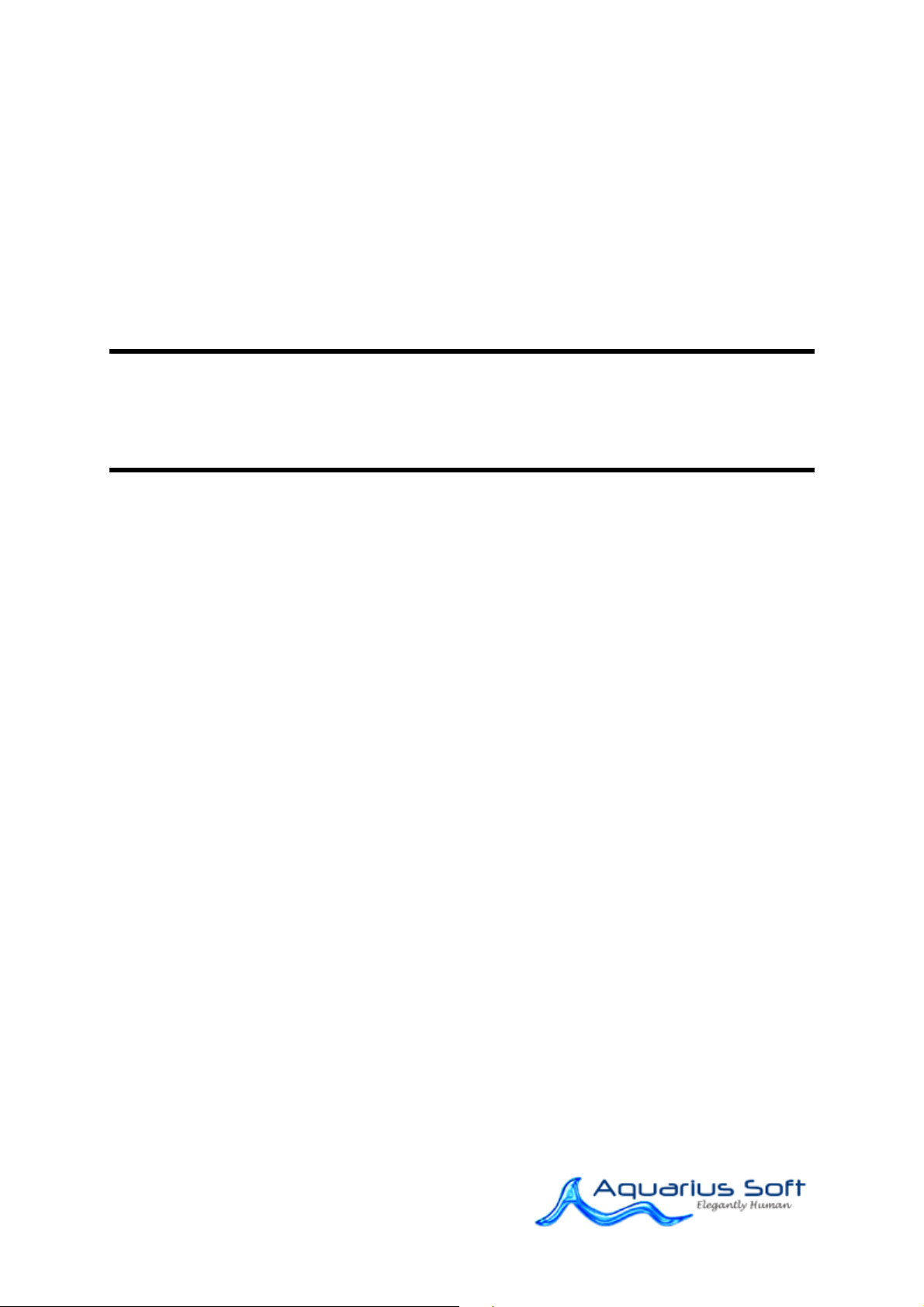
Version 9.0
User Manual
BePunctual Server
Copyright © 2010 Aquarius Soft Pte Ltd.
All rights reserved.
Page 2
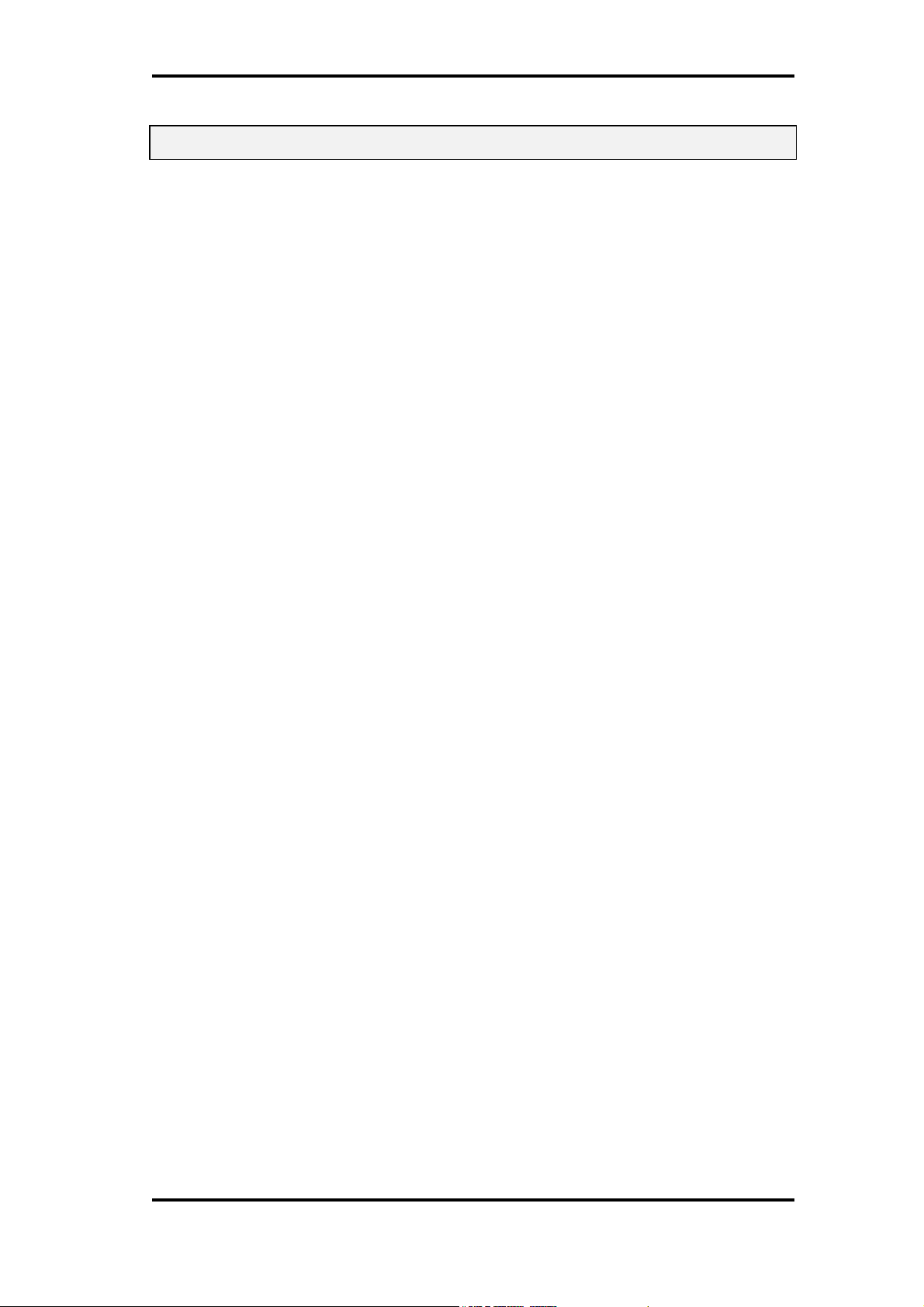
User Manual of BePunctual Server Version 9.0
1 Table of Content
1 TABLE OF CONTENT ................................................................................................................ 2
2 INTRODUCTION ......................................................................................................................... 5
W
HAT IS BEPUNCTUAL SERVER
F
EATURES AND BENEFITS
M
INIMUM SYSTEM REQUIREMENTS
3 INSTALLATION AND REMOVE.............................................................................................. 8
I
NSTALLING THE APPLICATION
R
EMOVING THE APPLICATION
4 KNOWING THE USER INTERFACE ....................................................................................... 8
M
AIN APPLICATION WINDOW
M
AIN MENU
M
AIN TAB
S
ETUP OVERVIEW VIEW
S
ETUP ORGANIZATION VIEW
S
ETUP DEPARTMENTS VIEW
S
ETUP STAFF TYPES VIEW
S
ETUP STAFFS VIEW
S
ETUP HOLIDAYS VIEW
S
ETUP LEAVE TYPES VIEW
S
ETUP VISITOR TYPES VIEW
S
ETUP VISITORS VIEW
T
ODAY VIEW
P
UNCH CARDS VIEW
A
PPROVED LEAVE VIEW
P
UNCH STATIONS VIEW
........................................................................................................................................ 9
......................................................................................................................................... 11
.................................................................................................................. 11
....................................................................................................................... 12
.................................................................................................................. 12
................................................................................................................... 13
.................................................................................................................................... 14
....................................................................................................................... 14
.................................................................................................................. 15
.................................................................................................................. 15
? ..................................................................................................... 5
................................................................................................................. 5
.................................................................................................. 6
.......................................................................................................... 8
........................................................................................................... 8
.......................................................................................................... 8
......................................................................................................... 11
........................................................................................................... 12
.............................................................................................................. 12
.............................................................................................................. 13
.......................................................................................................... 13
5 GETTING STARTED ................................................................................................................ 16
R
UNNING THE APPLICATION
H
IDING THE APPLICATION
S
HOWING THE APPLICATION
E
XITING THE APPLICATION
S
ETUP WIZARD
V
IEWING WHO'S IN/OUT
V
IEWING STAFF PUNCH CARDS
V
IEWING STAFF APPROVED LEAVE
V
IEWING PUNCH STATION STATUS
V
IEWING ORGANIZATION INFORMATION
V
IEWING DEPARTMENTS
V
IEWING LEAVE TYPES
V
IEWING HOLIDAYS
V
IEWING STAFF TYPES
V
IEWING STAFF INFORMATION
V
IEWING VISITOR TYPES
V
IEWING VISITOR INFORMATION
V
IEWING VISITOR PUNCH CARDS
E
NROLLING STAFF FINGERPRINT
I
MPORTING STAFF FINGERPRINT TEMPLATE
V
ERIFYING STAFF FINGERPRINT
I
DENTIFYING STAFF FINGERPRINT
Copyright © 2010 Aquarius Soft Pte Ltd. Page 2 of 37
All rights reserved.
................................................................................................................................ 16
........................................................................................................................ 18
........................................................................................................... 16
.............................................................................................................. 16
.......................................................................................................... 16
............................................................................................................. 16
............................................................................................................... 17
..................................................................................................... 17
................................................................................................ 17
............................................................................................... 17
...................................................................................... 18
................................................................................................................. 18
................................................................................................................... 18
................................................................................................................... 18
...................................................................................................... 19
................................................................................................................ 19
.................................................................................................. 19
................................................................................................. 19
................................................................................................... 20
.................................................................................. 20
.................................................................................................... 20
................................................................................................. 20
Page 3

User Manual of BePunctual Server Version 9.0
ORGANIZATION INFORMATION ........................................................................................ 21
6
7 DEPARTMENTS ........................................................................................................................ 21
A
DDING A NEW DEPARTMENT
STAFF TYPES .................................................................................................................................... 21
A
DDING A NEW STAFF TYPE
8 STAFFS ....................................................................................................................................... 22
A
DDING A NEW STAFF
S
TAFF GENERAL INFORMATION PAGE
S
TAFF PUNCH IN/OUT SETTINGS PAGE
S
TAFF WORKING DAYS & HOURS SETTINGS PAGE
S
TAFF PAY SETTINGS PAGE
S
TAFF CONTACT INFORMATION PAGE
S
TAFF BIOMETRIC FINGERPRINT PAGE
9 HOLIDAYS ................................................................................................................................. 27
A
DDING A NEW HOLIDAY
10 LEAVE TYPES ....................................................................................................................... 28
A
DDING A NEW LEAVE TYPE
11 APPROVED LEAVE .............................................................................................................. 28
A
DDING A NEW APPROVED LEAVE
........................................................................................................ 21
........................................................................................................... 21
.................................................................................................................... 22
............................................................................................ 22
........................................................................................ 23
..................................................................... 23
............................................................................................................ 24
........................................................................................... 26
......................................................................................... 26
............................................................................................................... 27
........................................................................................................... 28
................................................................................................. 28
12 PUNCH CARDS AND PUNCH ENTRIES ........................................................................... 29
V
IEWING A STAFF PUNCH CARD
A
DDING A PUNCH ENTRY
13 PUNCH STATIONS ............................................................................................................... 30
C
ONNECTING A PUNCH STATION TO THE SERVER SOFTWARE
C
ONFIGURING A PUNCH STATION
D
ELETING AN INACTIVE PUNCH STATION
B
ROADCASTING A MESSAGE TO ACTIVE PUNCH STATIONS
C
ONTACTING A STAFF ON AN ACTIVE PUNCH STATION
14 REPORTS ................................................................................................................................ 32
G
ENERATING A REPORT
15 WORKING DAYS AND HOURS TEMPLATES ................................................................ 33
E
DITING DEFAULT WORKING DAYS AND HOURS TEMPLATE
S
AVING STAFF WORKING DAYS AND HOURS AS A TEMPLATE
A
PPLYING A STAFF WORKING DAYS AND HOURS TEMPLATE
16 STAFF PAY TEMPLATES ................................................................................................... 34
E
DITING DEFAULT STAFF PAY TEMPLATE
S
AVING STAFF PAY AS A TEMPLATE
A
PPLYING A STAFF PAY TEMPLATE
.................................................................................................................. 32
.................................................................................................... 29
................................................................................................................ 29
.................................................... 30
.................................................................................................. 30
..................................................................................... 31
........................................................ 31
.............................................................. 31
....................................................... 33
.................................................... 33
...................................................... 33
...................................................................................... 34
............................................................................................... 34
................................................................................................. 34
17 VISITOR TYPES .................................................................................................................... 35
A
DDING A NEW VISITOR TYPE
18 VISITORS ............................................................................................................................... 35
A
DDING A NEW VISITOR
19 CUSTOMIZATIONS .............................................................................................................. 36
Copyright © 2010 Aquarius Soft Pte Ltd. Page 3 of 37
All rights reserved.
....................................................................................................... 35
................................................................................................................ 35
Page 4

User Manual of BePunctual Server Version 9.0
UN WHEN LOG ON WINDOWS
R
S
HOW ICON IN TASKBAR NOTIFICATION AREA
P
REVENT STANDBY AND HIBERNATE
P
REVENT CHANGING OF SYSTEM TIME
C
ONNECTION PORT NUMBER
..................................................................................................... 36
............................................................................ 36
............................................................................................. 36
.......................................................................................... 36
.......................................................................................................... 36
Copyright © 2010 Aquarius Soft Pte Ltd. Page 4 of 37
All rights reserved.
Page 5
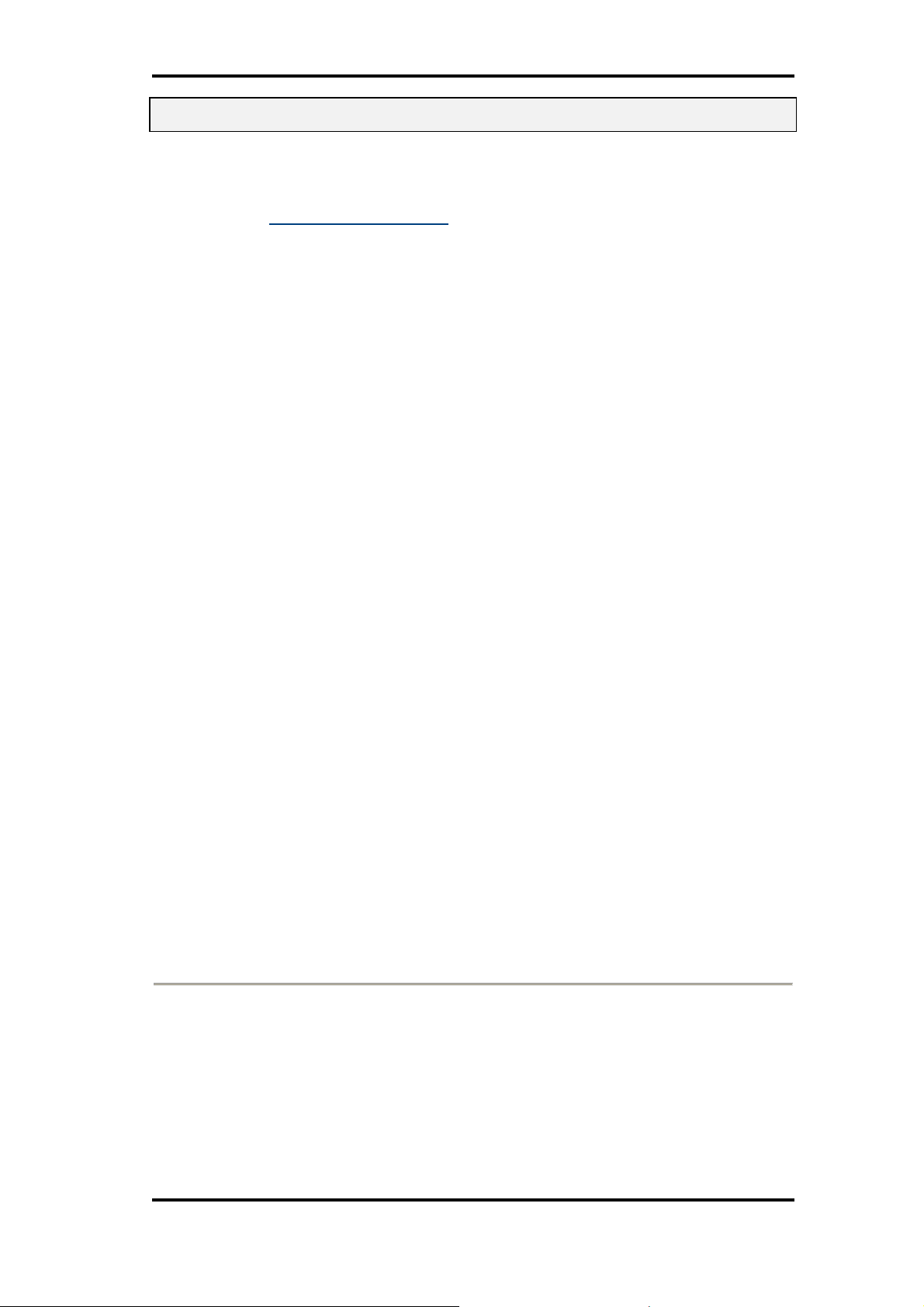
User Manual of BePunctual Server Version 9.0
2 Introduction
What is BePunctual Server?
Aquarius Soft BePunctual Server is the central configuration, management and reporting
component of the Aquarius Soft BePunctual computer employee biometric fingerprint time clock
software, visitor management solution and classroom attendance system.
You would use this Server software to perform the following tasks:
•
Configure your organization details like organization name and logo image to display in
reports
•
Add your company departments
•
Add your company staff types and visitor types
•
Add the staffs who would be using BePunctual to punch in and out
•
Enroll or import your staff fingerprints
•
Setup your staff details like working days and hours, pay, punch ID and PIN etc.
•
Pre-register your visitors
•
Add students and classes.
•
Setup class students and staffs.
•
Add holidays applicable to your company
•
Add leave types applicable to your company
•
Add staff approved leave
•
Check staff attendance and punctuality
•
Check visitor status
•
View and edit staff computer punch cards
•
Generate reports
•
Configure punch stations
•
Broadcast messages to punch stations
•
Contact staff at the punch station via instant messaging
One copy of this server software will have to be running in order for the punch station software to
connect to it to perform punching in/out.
Features and Benefits
Save Time
Manager no longer need to spend hours manually going through paper punch cards to consolidate
staff worked hours and calculate their pay. BePunctual generates worked hours and pay reports
instantly.
Save Money
With its build in payroll and approved leave support, small companies may not need to buy
additional payroll and leave tracking software.
Copyright © 2010 Aquarius Soft Pte Ltd. Page 5 of 37
All rights reserved.
Page 6
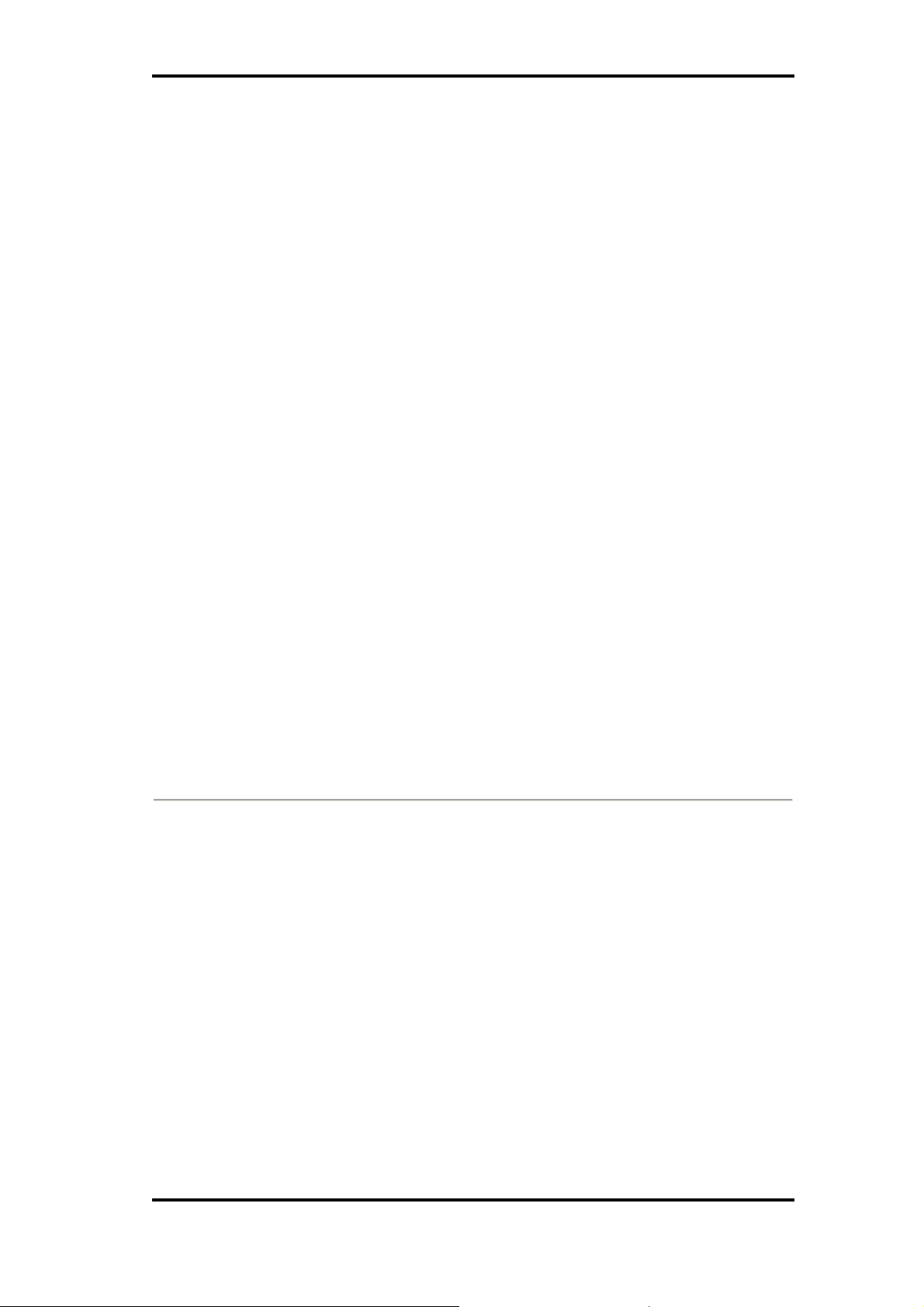
User Manual of BePunctual Server Version 9.0
Easy to Setup
It takes less than 1 minute to install the BePunctual Server software...and another few minutes more
to add the staff details and the solution is all ready to use.
Easy to Use
Like all other Aquarius Soft products, we spent much time in making sure that the software is very
easy to learn and use by both the administrator and your staff.
Single or multiple distributed punch stations
You can setup BePunctual solution on one single computer or on multiple computers in your network.
For single computer setup, you would install the Server software and the Group Punch Station
software in the same computer.
For multiple distributed computers setup, you would install the Server software on one computer and
install the punch software on other networked computers.
Instantly Check Who's Not In/In/Out Today
Every staff can check who's not in, who's in and who's out today on the punch station software. This
feature can be disabled for any punch station if needed.
Prevent Buddy Punching
One main problem of paper systems is that of buddy punch, i.e. staff asking another person to
punch in/out for him. With BePunctual, you can install a fingerprint scanner to verify your staff
during punch in/out. A webcam can also be installed to capture a photo of the staff when the staff is
punching in/out. The administrator can then perform random checks at the Server software to see if
the photo matches the staff.
Build in Payroll Functions
BePunctual comes integrated with simple yet comprehensive staff payroll functions. For small
companies, they may not need separate payroll software to generate staff pay reports.
Build in Leave Records
Approved staff leave (paid and no pay leave) can be recorded in BePunctual. BePunctual reports will
take into account of staff leave.
When a staff does not report for work today because his is on leave, the system will also reflect that
on the Who's In/Out view so that others will know why the staff is not in.
If you are currently using a paper leave system, you can use BePunctual to record your staff
approved leave.
Integrated Visitor Management System
With it's built in visitor management system, you can pre-register your visitors, check their sign
in/out status and set visitor alerts.
Integrated Classroom Attendance System
With it's built in classroom attendance system, class attendance taking is now a breeze and
paperless.
Minimum System Requirements
Hardware:
•
Computer that can run Windows 7, Vista, XP or 2000 smoothly.
•
1 GB of RAM or higher recommended.
•
Super VGA (800 x 600) or higher-resolution video adapter and monitor
•
20 MB of hard disk space for BePunctual Server software. Additional of up to 10 GB
required for database.
•
Network adapter to access your local network if the Server software and punch station
software are run on separate computers.
•
BePunctual Biometric Fingerprint Scanner to enroll staff fingerprints.
Software:
•
Windows 7, Vista, XP or 2000.
Copyright © 2010 Aquarius Soft Pte Ltd. Page 6 of 37
All rights reserved.
Page 7
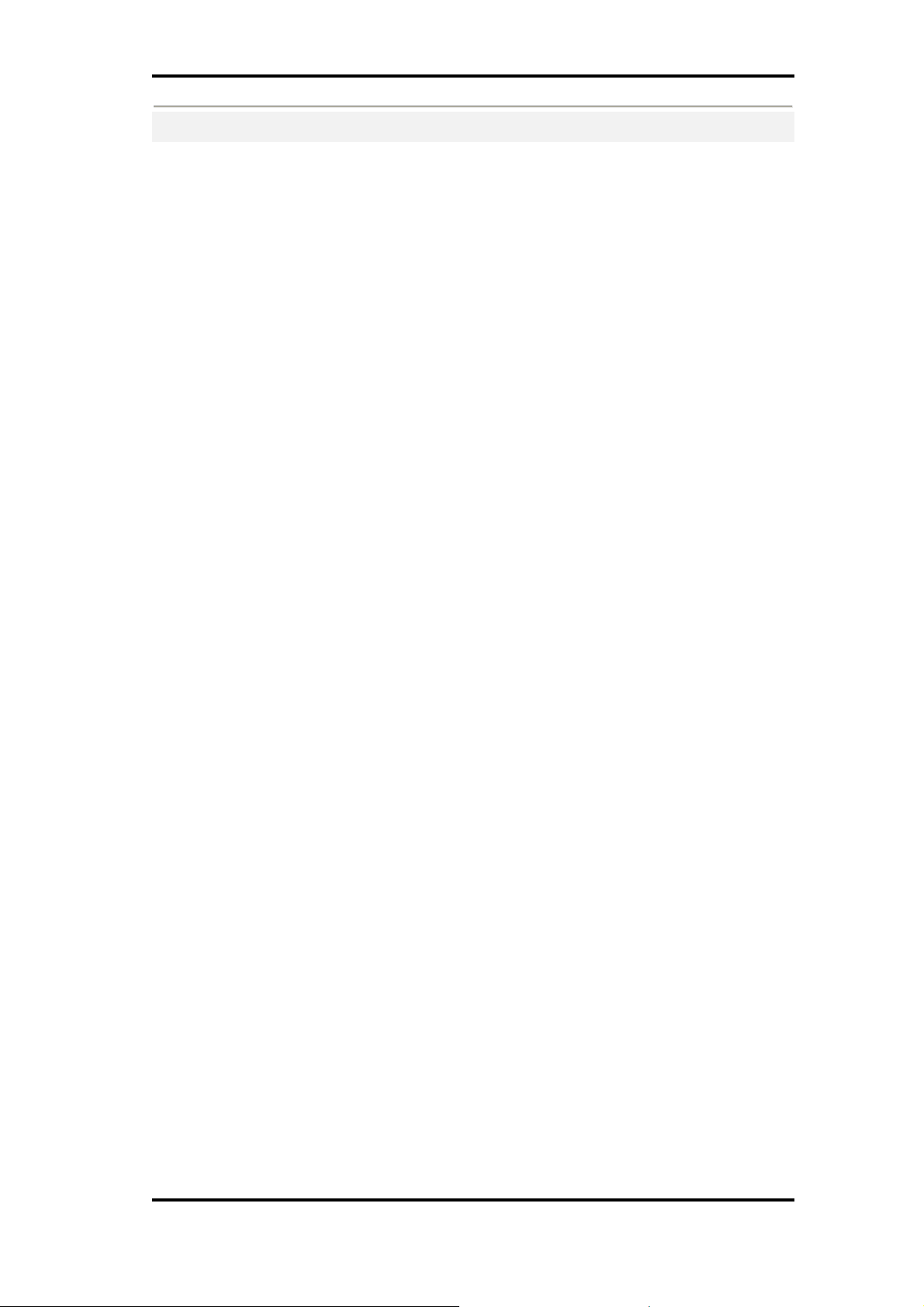
User Manual of BePunctual Server Version 9.0
Copyright © 2010 Aquarius Soft Pte Ltd. Page 7 of 37
All rights reserved.
Page 8

User Manual of BePunctual Server Version 9.0
3
Installation and Remove
Installing the application
NOTE: Please ensure that you log into Windows with an administrator account before starting the
installation.
After downloading the application setup file BePunctualServer.EXE, double click on the file to run
the setup program that will guide you through a simple installation process.
For detailed instructions on how to setup a complete solution, please visit
http://www.bepunctual.com/bepunctual/Installation.asp
Removing the application
You can remove the software via Control Panel -> Add and Remove Programs -> Aquarius
Soft BePunctual Server -> Change/Remove
If will be prompt to enter the software password if it is set.
If you forget the password, please send an email to support@aquariussoft.com together with the file
BePunctualOD.bpd
You can find this file via BePunctual Server -> Setup -> Options ->Backup -> Open Data
Folder
Do give us your invaluable feedback and suggestion on how we can improve the software to work
for you. Feedback Now.
4
Knowing the User Interface
Main Application Window
The main application window consists of the following components:
•
Title Bar: Move and size the application.
•
Main Menu: Provide access to all the software functions
•
Time Display: Show the current time.
•
Date: Show the current date.
•
Main Tab: The Main Tabs is for selecting the content to display in the Content Area.
•
Content Area: Show the selected content.
•
Status Bar: Show help text and status.
Copyright © 2010 Aquarius Soft Pte Ltd. Page 8 of 37
All rights reserved.
Page 9
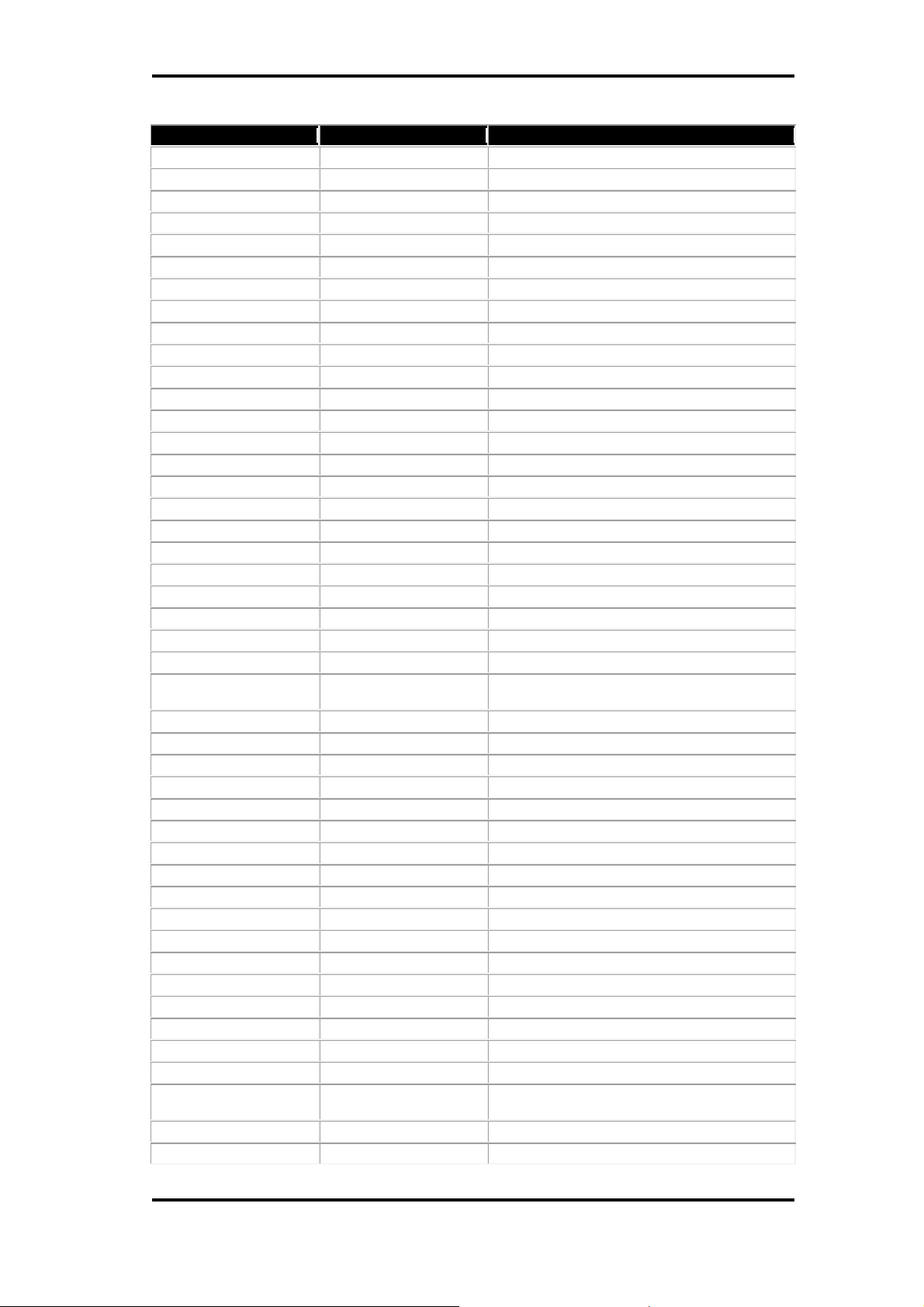
User Manual of BePunctual Server Version 9.0
Display BePunctual Server product information,
Main Menu
Menu Sub-Menu Description
File New Staff Add a new staff
New Staff Type Add a new staff type
New Department Add a new department
New Approved Leave And a new approved leave
New Leave Type Add a new leave type
New Holiday Add a new holiday
Print Print the data in the current view
Export Export the data in the current view
Hide BePunctual Server Hide the application in the background
Exit BePunctual Server Exit the application
Edit Add Add a new item
Edit Edit the selected item
Delete Delete the selected items
Select All Select all items
View Today View who's in and out now today
Punch Cards View staff punch cards
Approved Leave View staff approved leave
Punch Station View punch station status
Setup View setup
Status Bar Show or hide the status bar
Refresh Refresh current view
Reports Working Days and Hours Generate staff working days and hours
Attendance Report Generate staff attendance report
Punctuality Report Generate staff punctuality report
Staff Punch Card Generate staff punch cards with punch in/out
Worked Hours Report Generate staff worked hours report
Pay Report Generate staff pay report
Visitor Attendance Report Generate visitor attendance report
Class Attendance Report Generate class attendance report
Setup Setup Wizard Run the setup wizard
Organization Setup organization information
Departments Add, edit or delete departments
Staff Types Add, edit or delete staff types
Staffs Add, edit or delete staffs
Holidays Add, edit or delete holidays
Leave Types Add, edit or delete leave types
Visitor Types Add, edit or delete visitor types
Visitors Add, edit or delete visitors
Students Add, edit or delete students
Classes Add, edit or delete classes
Options Configure BePunctual Server software options
Administrator Password Change the administrator password
Tools Identify Fingerprint Lets you check if a staff fingerprint is enrolled
Help Help Display BePunctual Server help
About
information
in the system.
Copyright © 2010 Aquarius Soft Pte Ltd. Page 9 of 37
All rights reserved.
Page 10
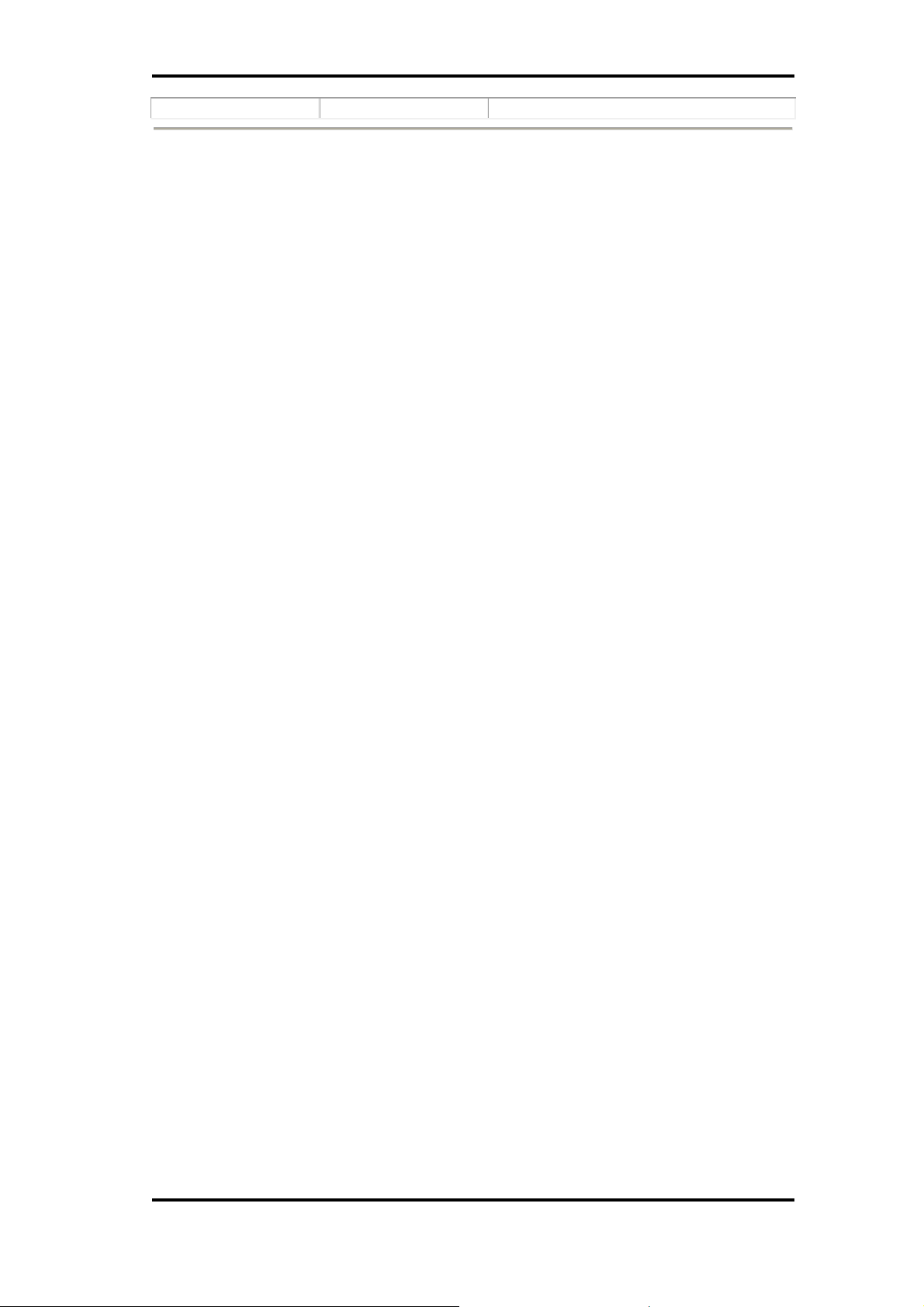
User Manual of BePunctual Server Version 9.0
version number and copyright
Copyright © 2010 Aquarius Soft Pte Ltd. Page 10 of 37
All rights reserved.
Page 11

User Manual of BePunctual Server Version 9.0
This image is displayed in reports generated. If not
Main Tab
The Main Tab is for selecting the content to display in the Content Area. The following tabs are
available on the Main Tab:
•
•
•
•
•
Today: Click this tab to check who's in/out today.
Punch Cards: Click this tab to show staff punch cards containing punch in/out times and
remarks.
Approved Leave: Click this tab to show staff approved leave. You can then add, edit or
delete staff approved leave.
Punch Stations: Click this tab to show all the punch station that has connected to the
server software.
Setup: Click this tab to configure, view and edit your organization, staff and visitor details.
Setup Overview View
This view provides a summary of the information to setup in the software. Click on a link to access a
particular information.
This view is accessed via Setup Tab > Overview
Setup Organization View
This view lets you view and edit your organization information.
This view is accessed via Setup Tab > Organization
Control Type Description
Organization Name Edit Box Enter your organization name here.
Organization Type Selection Box Select or enter your organization type here.
Address Edit Boxes Enter your organization address here.
City Edit Boxes Enter your organization city here.
Postal Code Edit Boxes Enter your organization postal code here.
State Edit Boxes Enter your organization state here.
Country Edit Boxes Enter your organization country here.
Phone Edit Box Enter your organization phone number here.
Fax Edit Box Enter your organization fax number here.
Organization Logo Edit Box Enter the location of your organization logo image.
Browse Button Click this button to browse for your organization
Save Text Button Click this save the changes.
Cancel Text Button Click this to cancel the changes and revert to the
Copyright © 2010 Aquarius Soft Pte Ltd. Page 11 of 37
All rights reserved.
set, the BePunctual Logo will be displayed in
reports.
logo image
previous settings.
Page 12
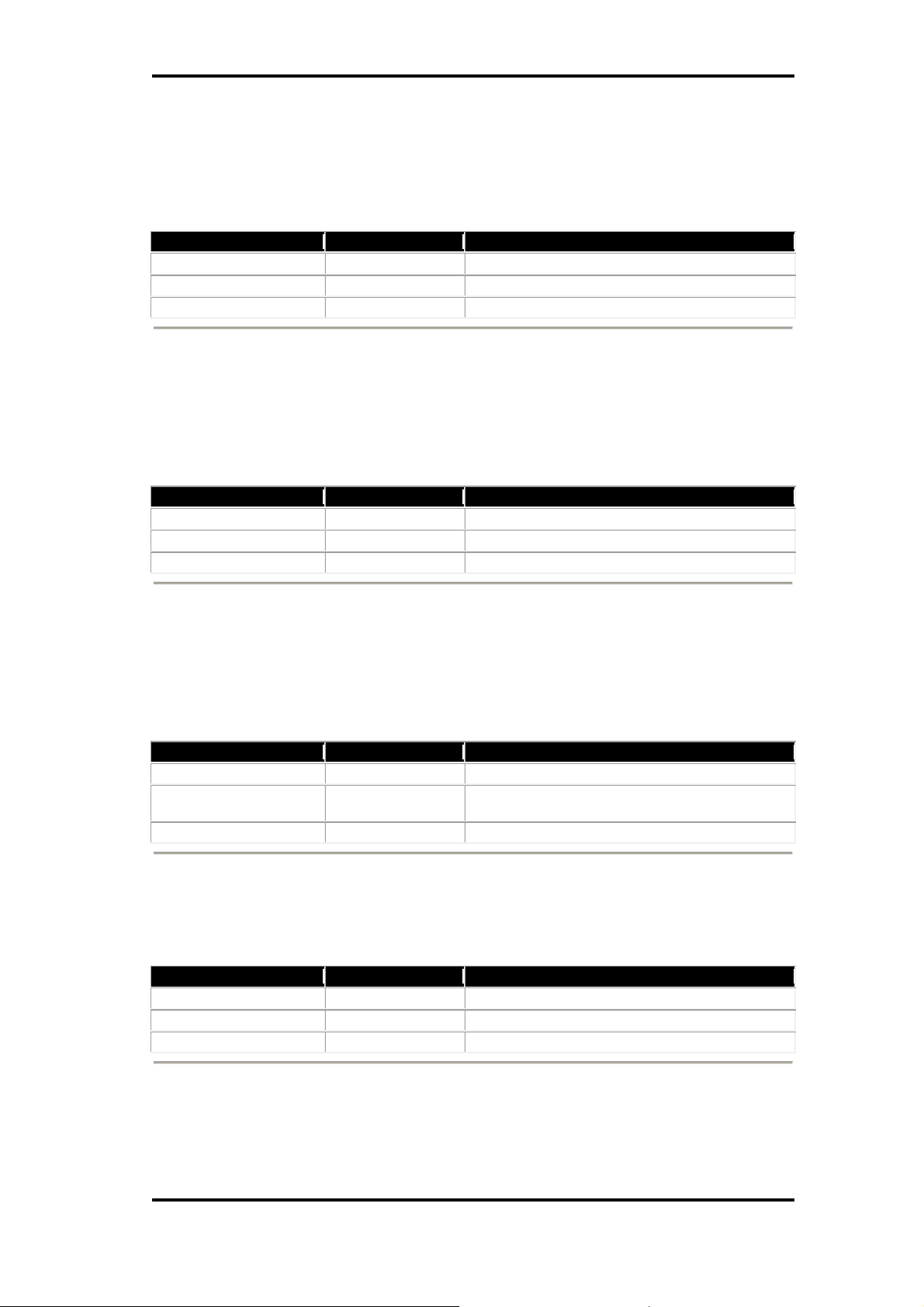
User Manual of BePunctual Server Version 9.0
Setup Departments View
You can then group your staffs into departments and set a department head for each department.
This view lets you add, edit and delete your organization departments.
This view is accessed via Setup Tab > Departments
Control Type Description
Add Text Button Click this to add a new department.
Edit Text Button Click this to edit the selected department.
Delete Text Button Click this to delete the selected departments.
Setup Staff Types View
You can group your staff into staff types. This view lets you add, edit and delete your organization
staff types like cleaner, engineer, sales etc.
This view is accessed via Setup Tab > Staff Types
Control Type Description
Add Text Button Click this to add a new staff type.
Edit Text Button Click this to edit the selected staff type.
Delete Text Button Click this to delete the selected staff types.
Setup Staffs View
This view lets you add, edit and delete your staffs/employees who will be using BePunctual
Group/Staff Punch Station to punch in/out.
This view is accessed via Setup Tab > Staffs
Control Type Description
Add Text Button Click this to add a new staff.
Details/Edit Text Button Click this to view and edit the selected staff
Delete Text Button Click this to delete the selected staff.
information.
Setup Holidays View
This view lets you add, edit and delete holidays applicable to your organization.
This view is accessed via Setup Tab > Holiday
Control Type Description
Add Text Button Click this to add a new holiday.
Edit Text Button Click this to edit the selected holiday.
Delete Text Button Click this to delete the selected holidays.
Copyright © 2010 Aquarius Soft Pte Ltd. Page 12 of 37
All rights reserved.
Page 13

User Manual of BePunctual Server Version 9.0
Setup Leave Types View
This view lets you add, edit and delete your organization leave types like Annual Leave, Medical
Leave, No-Pay Leave etc.
This view is accessed via Setup Tab > Leave Types
Control Type Description
Add Text Button Click this to add a new leave type.
Edit Text Button Click this to edit the selected leave type.
Delete Text Button Click this to delete the selected leave types.
Setup Visitor Types View
You can group your visitors into visitor types. This view lets you add, edit and delete your visitor
types like parents, contractors, sale person etc.
This view is accessed via Setup Tab > Visitor Types
Control Type Description
Add Text Button Click this to add a new visitor type.
Edit Text Button Click this to edit the selected visitor type.
Delete Text Button Click this to delete the selected visitor types.
Setup Visitors View
This view lets you add, edit and delete your visitors who will be using BePunctual Visitor Station
to sign in/out.
This view is accessed via Setup Tab > Staffs
Control Type Description
Add Text Button Click this to add a new visitor.
Details/Edit Text Button Click this to view and edit the selected
Delete Text Button Click this to delete the selected visitor.
visitorinformation.
Copyright © 2010 Aquarius Soft Pte Ltd. Page 13 of 37
All rights reserved.
Page 14

User Manual of BePunctual Server Version 9.0
Today View
This view lets you check who's in/out now today and their punch in/out times and remarks.
This view is accessed via Today Tab.
Control Type Description
Punch In Photo Image This shows the staff/visitor photo captured during
Punch Out Photo Image This shows the staff/visitor photo captured during
Who's Not In Radio Button Click this to view staffs/visitors who has not punch
Who's In Radio Button Click this to view staffs/visitors who has punched
Who's Out Radio Button Click this to view staffs/visitors who has punched
All Radio Button Click this to view all staffs/visitors last punch in
Staff Selection Box Select the staff you want to check.
Staff Types Selection Box Select the staff type you want to check.
Departments Selection Box Select the department staff you want to check.
Visitor Types Selection Box Select the visitor type you want to check.
punch in.
punch out.
in today and the reason if any.
in today, their punch in time and punch in
remarks.
out today, their punch out time and punch out
remarks.
and out details.
Punch Cards View
This view lets you view, add, edit and delete staff punch card entries (punch in/out times and
remarks).
This view is accessed via Punch Cards Tab.
Control Type Description
Punch In Photo Image This shows the photo captured during punch in.
Punch Out Photo Image This shows the photo captured during punch out.
From Date Date Control Select the start date to query.
To Date Date Control Select the end date to query.
This Month Text Button Set the query dates to this month.
Last Month Text Button Set the query dates to last month.
This Year Text Button Set the query dates to this year.
Last Year Text Button Set the query dates to last year.
Staff Selection Box Select the staff to view.
Copyright © 2010 Aquarius Soft Pte Ltd. Page 14 of 37
All rights reserved.
Page 15

User Manual of BePunctual Server Version 9.0
Approved Leave View
This view lets you add, edit and delete your staff approved leave. This information lets you track the
frequency and reason of their leave easily. This information is also used when generating the various
reports.
This view is accessed via Approved Leave Tab.
Control Type Description
Add Text Button Click this to add a new approved leave.
Edit Text Button Click this to edit the selected approved leave.
Delete Text Button Click this to delete the selected approved leave.
Punch Stations View
This view shows you the status of all the punch station software that has been connected to this
server software. It also lets you configure these punch station remotely, contact the staff on a punch
stations and broadcast messages to punch stations.
The connection information (Server Name, IP and Port Number) required for punch station software
to connect to this server software is displayed here. Use this information when setting up the punch
station's connection settings.
This view is accessed via Punch Stations Tab.
Control Type Description
Configure Station Text Button Click this to configure the selected punch station.
Delete Station Text Button Click this to delete the selected punch station.
Contact Staff Text Button Click this to chat with the staff on the selected
Broadcast Text Button Click this to broadcast message to all connected
punch station.
punch stations.
Copyright © 2010 Aquarius Soft Pte Ltd. Page 15 of 37
All rights reserved.
Page 16

User Manual of BePunctual Server Version 9.0
5
Getting Started
Running the Application
BePunctual Server has a Windows service (BePunctual Server Service) module that is run in the
background when the computer is power up with or without log on. This ensure that the punch
stations can connect to it and perform punch in/out without having to log on into the computer.
You can run BePunctual Server software by double clicking on the application shortcut at the
following place:
Windows Start Menu -> Programs -> Aquarius Soft -> BePunctual Server
Hiding the Application
You can hide the software if its icon is configured to display in the taskbar notification area. To hide
the application, click Close button the top right of the window
Showing the Application
To show the application when it is hidden, right click on its icon in the taskbar notification area
and select Restore
Alternatively, you can double click on its icon in the taskbar notification area
Exiting the Application
To exit the application, click File -> Exit BePunctual Server
Setup Wizard
When the server software is run for the first time, a Setup Wizard will guide you through a simple
setup process to configure the following:
•
Your organization name and type
•
Adding departments
•
Adding staff types
•
Staff working hours options
•
Administrator password
After finishing the Setup Wizard, the Setup Staff View will be displayed to let you add your staffs.
In order to use the BePunctual system for staff punching in/out, minimally, staffs with their punch ID
and PIN has to be added into the server software database.
You can always run the setup wizard again in the Setup Tab.
Copyright © 2010 Aquarius Soft Pte Ltd. Page 16 of 37
All rights reserved.
Page 17

User Manual of BePunctual Server Version 9.0
Viewing Who's In/Out
To view who's in/out today:
•
Run and show the Server software.
•
Click Today Tab to show the Today View
•
To see who is not in today, click Who's Not In
•
To see who is in already today, click Who's In
•
To see who is out already today, click Who's Out
•
To see all staff status, click All
You can filter the information by staff, staff type, department or visitor type.
Viewing Staff Punch Cards
A staff punch card contain all the staff punch entries, i.e. punch in/out times and remarks.
To view a staff punch card:
•
Run and show the Server software.
•
Click Punch Cards Tab to show the Punch Cards View
•
Select the period to view.
•
Select the staff to view.
Viewing Staff Approved Leave
To view staff approved leave that have been added to the system:
•
Run and show the Server software.
•
Click Approved Leave Tab to show the Approved Leave View
•
Select the period to view.
•
Select a staff or staff type or department to view.
Viewing Punch Station Status
To view the status of the punch stations connected to the server software:
•
Run and show the Server software.
•
Click Punch Station Tab to show the Punch Station View
•
Select the station you want.
Copyright © 2010 Aquarius Soft Pte Ltd. Page 17 of 37
All rights reserved.
Page 18

User Manual of BePunctual Server Version 9.0
Viewing Organization Information
To view your organization information:
•
Run and show the Server software.
•
Click Setup Tab.
•
Click Organization to show the Setup Organization View
Viewing Departments
To view the departments you have added to the system:
•
Run and show the Server software.
•
Click Setup Tab.
•
Click Departments to show the Setup Department View
•
Select the department you want.
Viewing Leave Types
To view the leave types that have been added to the system:
•
Run and show the Server software.
•
Click Setup Tab.
•
Click Leave Types to show the Setup Leave Types View
•
Select the leave type you want.
Viewing Holidays
To view the holidays that have been added to the system:
•
Run and show the Server software.
•
Click Setup Tab.
•
Click Holidays to show the Setup Holidays View
•
Select the holiday you want.
Viewing Staff Types
To view the staff types that have been added to the system:
•
Run and show the Server software.
•
Click Setup Tab.
•
Click Staff Types to show the Setup Staff Types View
•
Select the staff type you want.
Copyright © 2010 Aquarius Soft Pte Ltd. Page 18 of 37
All rights reserved.
Page 19

User Manual of BePunctual Server Version 9.0
Viewing Staff Information
To view your staff information:
•
Run and show the Server software.
•
Click Setup Tab.
•
Click Staffs to show the Setup Staffs View
•
Select the staff you want.
Viewing Visitor Types
To view the visitor types that have been added to the system:
•
Run and show the Server software.
•
Click Setup Tab.
•
Click Visitor Types to show the Setup Visitor Types View
•
Select the staff type you want.
Viewing Visitor Information
To view your staff information:
•
Run and show the Server software.
•
Click Setup Tab.
•
Click Visitors to show the Setup Visitors View
•
Select the staff you want.
Viewing Visitor Punch Cards
A visitor punch card contain all the visitor sign in/out entries, i.e. sign in/out times and remarks.
To view a visitor punch card:
•
Run and show the Server software.
•
Click Punch Cards Tab to show the Punch Cards View
•
Select the period to view.
•
Select the visitor to view.
Copyright © 2010 Aquarius Soft Pte Ltd. Page 19 of 37
All rights reserved.
Page 20

User Manual of BePunctual Server Version 9.0
Enrolling Staff Fingerprint
You can enroll a staff fingerprint for use in punching in/ou via Server software -> Setup -> Staffs
-> Edit Staff -> Biometric Fingerprint -> Enroll
Importing Staff Fingerprint Template
Alternative, you can enroll the staff fingerprint on another computer and save it as a template to be
imported into the Server software.
To enroll staff fingerprint and save it to a template, use the BePunctual Biometric Fingerprint
Scanner Software.
You can then import the staff fingerprint template into the Server software via Server Software ->
Setup -> Staffs -> Edit Staff -> Biometric Fingerprint -> Import
Verifying Staff Fingerprint
To verify a fingerprint that has been enrolled or imported:
Server software -> Setup -> Staffs -> Edit Staff -> Biometric Fingerprint -> Enroll
Identifying Staff Fingerprint
To check if a fingerprint is enrolled in the system:
Server software -> Tools -> Identify Fingerprint
Copyright © 2010 Aquarius Soft Pte Ltd. Page 20 of 37
All rights reserved.
Page 21

User Manual of BePunctual Server Version 9.0
6
Organization Information
You can view and edit your organization information in the Setup Organization View.
7
Departments
You can group your staff into departments. Examples of departments are human resource, R&D etc.
When a department is created, you can select one of the staff as its head of department. The head
of department will be the manager of the staffs within that department.
To add a staff to a department, edit the staff information and select his department
Once you have setup a department and its staffs, you can query information based on department
names.
Adding a New Department
You can add a new department via Setup Tab -> Departments -> Add
Enter the following information into the Add a Department window:
•
Department Name
•
Department Code
•
Head of Department
Staff Types
Staff Type is another way to group your staffs. Examples of staff types are cleaner, receptionist etc.
To add a staff to a staff type, edit the staff information and set his staff type.
Once you have setup a staff type and its staffs, you can query information based on staff type.
Adding a New Staff Type
You can add a new staff type via Setup Tab -> Staff Types -> Add
Enter the following information into the Add a Staff Type window:
•
Staff Type Name
Copyright © 2010 Aquarius Soft Pte Ltd. Page 21 of 37
All rights reserved.
Page 22

User Manual of BePunctual Server Version 9.0
8
Staffs
Staffs are your organization employees or workers. The following groups of information can be store
and set for each staff:
•
•
•
•
•
General information like full name, display name, staff ID, department, staff type,
supervisor etc.
Punch in/out settings like punch ID and punch PIN
Working days and hours
Pay information
Contact information
Adding a New Staff
You can add a new staff via Setup Tab -> Staffs -> Add
A Add a Staff wizard will guide you through the following pages:
•
Staff General Information
•
Staff Punch In/Out Settings
•
Staff Working Days & Hours Settings
•
Staff Pay Settings
•
Staff Contact Information
Staff General Information Page
This page lets you enter a staff's general information and add a photo for the staff.
Item Description
Title Dr./Mr./Mrs./Mdm./Ms.
Staff Full Name Enter the full name of the staff here.
Staff Display Name This optional display name of the staff, if set, will be displayed in the
Staff ID This is the staff ID as given by your organization.
Staff Type Select the staff type the staff belongs to.
Designation Enter the designation of the staff here. E.g. Manager, Senior Engineer etc.
Department Select the department the staff belongs to.
Supervisor Select the staff's supervisor here.
Photo Click this to select a photo for the staff.
Delete Click this to delete the staff photo.
punch station software.
Copyright © 2010 Aquarius Soft Pte Ltd. Page 22 of 37
All rights reserved.
Page 23

User Manual of BePunctual Server Version 9.0
has the same working times on
Select the number of hours the
time working day, this
Staff Punch In/Out Settings Page
This page lets you configure a staff's punch in/out settings.
Item Description
Punch ID Set the staff punch ID here.
Punch PIN Set the optional staff punch
Disallow this staff from punching in/out Check this option if you want
Maximum number of punch in and out sets per day. This is the number of times
This must be set.
PIN here.
to disallow this staff from
punching in/out.
the staff can punch in and
out per day.
Staff Working Days & Hours Settings Page
This page lets you configure a staff's working days and hours.
Item Description
Staff works the same times on every working day Check this option if the staff
Working Day (Monday to Sunday) Select the days the staff
Half Working Day Check Box Check this option if any of the
Half Working Day (Monday to Sunday) Select the days which are half
Alternate Week Check Box Check this option if any of the
Alternate Week (Monday to Sunday) Select the days which are
Can Work Overtime Check Box Check this option if the staff
Can Work Overtime (Monday to Sunday) Select the days which the staff
Flexi-Time Check Box Check this option if the staff
Flexi-Time (Monday to Sunday) Select the days which the staff
Hours to Work Check Box (Only for flexi-time) Check this
Hours to work (Monday to Sunday) (Only for flexi-time days)
every working day
works.
working day is a half working
day.
working days.
working day is an alternate
week working day, i.e. staff
works on alternate week for
that day.
alternate week working days.
can work overtime.
can work overtime.
works flexi-time, i.e. the staff
has flexible reporting and
knock-off times.
works flexi-time.
option if the staff has to work
a specific number of hours on
his flexi-time working days.
(Latest) Reporting Time (Monday to Sunday) This is the time to report to
Copyright © 2010 Aquarius Soft Pte Ltd. Page 23 of 37
All rights reserved.
staff has to work on his flexitime working days.
work on a working day.
For flexiis the latest time to report to
work.
Page 24

User Manual of BePunctual Server Version 9.0
time working day, this
1st Half Knock Off Time (Monday to Sunday) (Only for full-working days)
This is the time a staff can
knock off from work when the
staff takes 2nd half of the day
leave.
2nd Half Reporting Time (Monday to Sunday) (Only for full-working days)
This is the time a staff has to
report to work when the staff
takes 1st half of the day leave.
Knock Off Time (Monday to Sunday) This the the time the staff can
knock off from work on a
working day.
For flexiis the earliest time the staff
can knock off from work.
Minimum OT Hours Check Box (Only when overtime is
allowed) Check this option if
the staff has to work a
minimum time before it is
consider overtime.
Minimum OT Hours (Monday to Sunday) (Only when overtime is
allowed) Select the minimum
overtime hours for a working
day.
Maximum OT Hours Check Box (Only when overtime is
allowed) Check this option if
there is a limit in the overtime
hours per day.
Maximum OT Hours (Monday to Sunday) (Only when overtime is
allowed) Select the maximum
overtime hours for a working
day.
Alternate Week Start Day (Monday to Sunday (Only when alternate week
days) Select the starting day
for the alternate week working
day. The starting day must be
the same day of the week as
the working day.
Staff Pay Settings Page
This page lets you configure a staff's pay.
Item Description
Pay Type Salary Basis, Daily Basis or
Pay Period Monthly, Semi-Monthly, Bi-
Monthly Salary Monthly salary amount for
Semi-Monthly Salary Semi-monthly salary amount
Bi-weekly Salary Bi-weekly salary amount for
Weekly Salary Weekly salary amount for
Working Day Pay Per Day Working day pay per day
Hourly Basis.
Weekly or Weekly.
salary based staff with
monthly pay period only.
for salary based staff with
semi-monthly pay period
only.
salary based staff with biweekly pay period only.
salary based staff with
weekly pay period only.
Copyright © 2010 Aquarius Soft Pte Ltd. Page 24 of 37
All rights reserved.
Page 25

User Manual of BePunctual Server Version 9.0
then be able to enter the pay
then be able to enter the pay
You will then be able to enter
es to work on a
then be able to enter the pay
you staff comes to work on a
staff is not entitled to holiday
amount for daily based staff
only.
Working Day Pay Per Day By Day of Week Check this option if the
Working Day Pay Per Hour Working day pay per hour
Working Day Pay Per Hour By Day of Week Check this option if the
Working Day Overtime Pay Per Hour Working day overtime pay
Working Day Overtime Pay Per Hour By Day of Week Check this option if the
working day pay per day is
different for one or more
days of the week. You will
for each day of the week.
amount for hourly based
staff only.
working day pay per hour is
different for one or more
days of the week. You will
for each day of the week.
per hour amount.
Set the amount to 0 if the
staff is not entitled to
overtime pay.
working day overtime pay
per hour is different for one
or more days of the week.
the overtime pay for each
day of the week.
Set the amount to 0 if the
staff is not entitled to
overtime pay for a particular
day.
Non-Working Day Pay Per Hour Pay per hour amount when
you staff com
non-working day.
Set the amount to 0 if the
staff is not entitled to nonworking day pay.
Non-working Day Pay Per Hour By Day of Week Check this option if the non-
working day pay per hour is
different for one or more
days of the week. You will
for each day of the week.
Set the amount to 0 if the
staff is not entitled to nonworking day pay for a
particular day.
Holiday Pay Per Hour Pay per hour amount when
holiday.
Set the amount to 0 if the
pay.
Credit paid holiday hours If this option is check,
whenever there is a paid
holiday, the staff will be
credited the number of
working hours as set in the
holiday settings.
Copyright © 2010 Aquarius Soft Pte Ltd. Page 25 of 37
All rights reserved.
Page 26

User Manual of BePunctual Server Version 9.0
Staff Contact Information Page
This page lets you configure a staff's contact information.
Item Description
Office Email This is the staff's office email address.
Office Phone and Extension This is the staff's office phone number and extension.
Personal Email This is the staff's personal email address.
Mobile Phone This is the staff's mobile phone number.
Home Phone This is the staff's home phone number.
Next-of-Kin Name This is the staff's next-of-kin name.
Next-of-Kin Phone This is the staff's next-of-kin phone number.
Home Address This is the staff's home address.
Staff Biometric Fingerprint Page
This page lets you enroll or import up to 2 fingerprint templates for the staff to use for punching
in/out.
Item Description
Finger 1 Enroll Start enrolling fingerprint for finger 1.
Finger 1 Import Import fingerprint template for finger 1.
Finger 1 Delete Delete fingerprint template for finger 2.
Finger 2 Enroll Start enrolling fingerprint for finger 2.
Finger 2 Import Import fingerprint template for finger 2.
Finger 2 Delete Delete fingerprint template for finger 2.
Identify Fingerprint This is for identify a fingerprint to ensure that it is enrolled
into the system.
Copyright © 2010 Aquarius Soft Pte Ltd. Page 26 of 37
All rights reserved.
Page 27

User Manual of BePunctual Server Version 9.0
9
Holidays
Holidays are non-working days for staffs. BePunctual takes into consideration of holidays when
generating reports and when calculating staff pay.
Holiday can be paid or not paid. For paid holiday, daily pay staff and hourly pay staff can be paid for
this holiday. The number of holiday working hours will be credited to staff with Credit Paid Holiday
Hours flag set in their pay settings.
If a staff reported to work on a holiday, he can be paid per hour of the holiday. This holiday pay per
hour amount is set in the staff's pay settings.
Adding a New Holiday
You can add a new holiday via Setup Tab -> Holidays -> Add
Enter the following information into the Add a Holiday window:
•
Holiday Date
•
Holiday Name
•
Paid Holiday - Whether it is a paid holiday. For paid holiday, daily pay staff and hourly pay
staff can be paid for this holiday.
•
Working hours to credit - This number of working hours will be credited to staff with
Credit Paid Holiday Hours flag set in their pay settings.
•
Remarks
Copyright © 2010 Aquarius Soft Pte Ltd. Page 27 of 37
All rights reserved.
Page 28

User Manual of BePunctual Server Version 9.0
10
Leave Types
Example of leave types are Annual Leave, Medical Leave etc.
Leave can be paid leave or no-pay leave. For paid leave, pay will not be deducted from the staff
salary. For no-pay leave, pay for the day will be deducted from the staff salary.
Adding a New Leave Type
You can add a new leave type via Setup Tab -> Leave Types -> Add
Enter the following information into the Add a Leave Type window:
•
Leave Type Name
•
Leave Type Code - This is the code that will be displayed in reports.
•
Paid Leave - Whether it is a paid or no-pay leave.
11
Approved Leave
BePunctual lets you track your staff approved leave. Reports generated by BePunctual also takes
into account of your staff leave.
If a staff takes leave today, the Today view will show this information so that the rest will know
why the staff is not in today.
Adding a New Approved Leave
You can add a new approved leave via Setup Tab -> Approved Leave -> Add
A wizard will guide you through to enter the following information:
•
Staff
•
Leave Type
•
Apply Date: This is the date and time when the staff applies the leave. This information
lets you track if the staff has apply an "urgent" leave, i.e. apply leave after the leave is
taken.
•
Remarks
•
Date of Leave
•
Time of Leave - Full day, 1st half or second half of the day.
You can add multiple days of leave at one time.
Copyright © 2010 Aquarius Soft Pte Ltd. Page 28 of 37
All rights reserved.
Page 29

User Manual of BePunctual Server Version 9.0
12
Punch Cards and Punch Entries
A punch card contains all punch entries of a staff. Each staff has his own punch card.
Each punch card entry contains the following information:
•
Punch In Date and Time
•
Punch In Remarks
•
Punch In Station
•
Punch Out Date and Time
•
Punch Out Remarks
•
Punch Out Station
If a staff forgot to punch in on a working day, there will be no punch entry for that day. Generated
reports will show that the staff is absent for that day. Before generating reports, you may add punch
entries for a staff on those working days that the staff did come to work but forgot to punch in.
If a staff did punched in but forgot to punch out, the punch entry will contain the punch in
information but not the punch out information. So looking at the staff punch card you will be able to
easily identify those days when the staff forgot to punch out. You may then enter the punch out
information for the staff before generating reports.
If a staff can punch in/out multiple times per day, there will be a punch entry for each punch in/out
set.
Viewing a Staff Punch Card
You can view a staff punch card via Punch Card Tab -> Select Period -> Staff
Adding a Punch Entry
You can add a new punch entry for a staff via Punch Card Tab -> Staff -> Add
Enter the following information into the Add Punch Card Entry window:
•
Punch In Date and Time
•
Punch In Remarks
•
Punch Out Date and Time - leave this empty if staff has not punched out.
•
Punch Out Remarks
Copyright © 2010 Aquarius Soft Pte Ltd. Page 29 of 37
All rights reserved.
Page 30

User Manual of BePunctual Server Version 9.0
13
Punch Stations
Punch stations are software for staffs or visitors to punch in/out or for managers to retrieve
attendance data from the system. For better security of the BePunctual data, they are usually
installed in other computers in the network.
BePunctual Group Punch Station is for multiple staffs to punch in/out at a single location. One
group punch station can be run on the same computer running the Server software.
BePunctual Staff Punch Station is for each staff to punch in/out at his own office computer.
BePunctual Visitor Station is for visitors to register and sign in/out.
BePunctual Manager Station is for managers to monitor his/her staffs attendance.
A punch station needs to be connected to the BePunctual Server software in order to punch in/out.
When connected, the punch station status will be displayed in the Punch Stations View.
For your convenience, you can configure punch stations remotely at the Server software.
The Server software can broadcast messages to all punch stations or chat with a staff at a particular
punch station.
Punch stations that no longer in use can be deleted.
Connecting a Punch Station to the Server Software
To connect a punch station to the server software:
•
Ensure that the server software is already running.
•
Run the punch station.
•
Click Options at the top right to popup a menu.
•
Select Settings...
•
Enter the Administrator Password if prompted.
•
Click Next > until the Connection Settings Page is shown.
•
Enter the Computer Name or IP Address of the computer running the server software.
•
Enter the Network Communication Port Number as displayed on the server software.
•
Click the Test Connection button to test if the connection to the server software can be
established. If no, check the settings and also ensure that the software and port number is
not blocked by any firewall software running in this computer as well as the computer
running the Server software.
•
Once the connection to the server software is established, click Next > until the Display
Page is shown.
•
Click Finish to save the changes.
Configuring a Punch Station
You can configure a punch station remotely via Punch Stations Tab -> Select an active station ->
Configure Station
For details of what can be configured in the punch station, please refer to the punch station help file.
Copyright © 2010 Aquarius Soft Pte Ltd. Page 30 of 37
All rights reserved.
Page 31

User Manual of BePunctual Server Version 9.0
Deleting an Inactive Punch Station
You can delete a no longer in use punch station via Punch Stations Tab -> Select an inactive
station -> Delete Station
Broadcasting a Message to Active Punch Stations
You can broadcast a message to active punch stations via Punch Stations Tab -> Select the active
stations required -> Broadcast
In the Broadcast Message to Stations window,
•
Select whether to broadcast to all or selected stations.
•
Select to show it as the Today's Message or to popup a window to show the message.
•
Click OK to proceed to broadcast the message.
Contacting a Staff on an Active Punch Station
You can contact a staff on an active punch station and chat with the staff via Punch Stations Tab > Select the active station required -> Contact Staff
In the Contact Staff window,
•
Enter the message to send and click Send.
•
Click Clear to clear any unsent text.
•
Click Close to close the dialog.
Copyright © 2010 Aquarius Soft Pte Ltd. Page 31 of 37
All rights reserved.
Page 32

User Manual of BePunctual Server Version 9.0
14
Reports
BePunctual Server can generate the following report types:
•
Staff Working Days and Hours: This report shows the working days and hours details of
the staff for the selected period.
•
Attendance Report: This report shows the staff attendance over a selected period and
computes his attendance. This report allows you to check when a staff is absent and late for
work.
•
Punctuality Report: This report shows the staff punctuality over a selected period and
computes his reporting punctuality and knock off punctuality. This report allows you to
check and measures a staff punctuality.
•
Worked Hours Report: This report shows the days and hours worked for a staff. It also
computes the total days and hours worked.
•
Pay Report: This report calculates the gross pay of a staff over his pay period.
If you need to a custom report, we do provide report customization service. Please email us at
sales@aquariussoft.com with your requirements to get a quote.
Generating a Report
To generate a report:
•
Run and show the Server software.
•
Click Reports on the main menu to popup a menu.
•
Select the report type you want to generate.
•
A wizard will guide you to provide the necessary information.
•
The report will then be generated and displayed.
•
You can then save or print the report.
Copyright © 2010 Aquarius Soft Pte Ltd. Page 32 of 37
All rights reserved.
Page 33

User Manual of BePunctual Server Version 9.0
15
Working Days and Hours Templates
For your convenience, working days and hours templates can be created and subsequently applied
to staffs.
Editing Default Working Days and Hours Template
You can edit the default working days and hours template via Setup -> Options -> Working Days
& Hours
Saving Staff Working Days and Hours as a Template
While editing a staff working days and hours, you can save the settings as a template to apply on
other staff.
To save a staff working days and hours settings as a template:
•
In the Edit Staff - Working Days and Hours Page, click Select Templates... to popup
a menu.
•
Select Save As Working Days & Hours Template
•
Enter a new name for the template in the Save As Working Days & Hours Template
Dialog
•
Click OK to save the template.
NOTE: You can also save the current settings as the default template by choosing Set As Default in
the popup menu.
Applying a Staff Working Days and Hours Template
While editing a staff working days and hours, you can apply a previously saved template to the
current staff.
To apply a staff working days and hours template to the current editing staff:
•
In the Edit Staff - Working Days and Hours Page, click Select Templates... to popup a
menu.
•
Select Apply Working Days & Hours Template.
•
Select a template in the Working Days & Hours Template Dialog.
•
Click OK to apply the template on the current staff.
NOTE: You can also apply the default template by choosing Apply Defaults in the popup menu.
Copyright © 2010 Aquarius Soft Pte Ltd. Page 33 of 37
All rights reserved.
Page 34

User Manual of BePunctual Server Version 9.0
16
Staff Pay Templates
For your convenience, staff pay templates can be created and subsequently applied to staff.
The default staff pay template can be configured in the BePunctual Options Dialog while
additional templates can be saved in the Edit Staff - Pay Page.
Editing Default Staff Pay Template
You can edit the default staff pay template via Setup -> Options -> Pay
Saving Staff Pay as a Template
While editing a staff pay in the Edit Staff - Pay Page, you can save the settings as a template to
apply on other staff.
To save a staff pay settings as a template:
•
Click Select Templates... in the Edit Staff - Working Days and Hours Page to popup a
menu.
•
Select Save As Staff Pay Template
•
Enter a new name for the template in the Save As Staff Pay Template Dialog
•
Click OK to save the template.
NOTE: You can also save the current settings as the default template by choosing Set As Default in
the popup menu.
Applying a Staff Pay Template
While editing a staff pay in the Edit Staff - Working Days and Hours Page, you can apply a
previously saved template to the current staff.
To apply a staff pay template on the current editing staff:
•
Click Select Templates... in the Edit Staff - Pay Page to popup a menu.
•
Select Apply Staff Pay Template.
•
Select a template in the Staff Pay Templates Dialog.
•
Click OK to apply the template on the current staff.
NOTE: You can also apply the default template by choosing Apply Defaults in the popup menu.
Copyright © 2010 Aquarius Soft Pte Ltd. Page 34 of 37
All rights reserved.
Page 35

User Manual of BePunctual Server Version 9.0
17
Visitor Types
Visitor Type is way to group your visitors. Examples of staff types are parents, contractors etc.
To add a visitor to a visitor type, edit the visitor information and set his visitor type.
Once you have setup a visitor type and its visitors, you can query information based on visitor type.
Adding a New Visitor Type
You can add a new visitor type via Setup Tab -> Visitor Types -> Add
Enter the following information into the Add a Visitor Type window:
•
Visitor Type Name
18 Visitors
The following groups of information can be store and set for each visitor:
Item Description
Visitor Type Select the staff type the staff belongs to.
Title Dr./Mr./Mrs./Mdm./Ms.
Visitor Full Name Enter the full name of the visitor here.
Visitor Display Name This optional display name of the visitor.
Personal ID This is the visitor's personal ID as defined by your organization.
Vehicle Number This is the visitor's vehicle number. This can be use to sign in/out for
Contact Number This is the contact number of the visitor.
Email This is the email of the visitor.
Details This is any other details about the visitor.
Company This is the company of the visitor.
Designation This is the designation of the visitor.
Address This is the address of the visitor.
Sign In Alert If set, this alert message will be displayed at the Visitor Station when
Sign Out Alert If set, this alert message will be displayed at the Visitor Station when
Photo This is the visitor’s photo.
visitors.
the visitor sign in.
the visitor sign out.
Adding a New Visitor
You can pre-register for a visitor by adding a new visitor via Setup Tab -> Visitors -> Add
Copyright © 2010 Aquarius Soft Pte Ltd. Page 35 of 37
All rights reserved.
Page 36

User Manual of BePunctual Server Version 9.0
19
Customizations
Run When Log On Windows
BePunctual Server has a Windows service (BePunctual Server Service) module that is run in the
background when the computer is power up with or without log on. This ensure that the punch
stations can connect to it and perform punch in/out without having to log on into the computer.
However, if for staff at punch station to contact the administrator at the server software using the
built-in instant messaging function, the BePunctual Server software itself has to be running.
If you want the application itself to automatically run each time you log on to Windows, you can
enable this option via Setup -> Options -> General -> Run BePunctual Server when log on
Windows
Show Icon in Taskbar Notification Area
You can set the server software icon to displayed in the taskbar notification area as an indication
that it is running.
You can enable this option via Setup -> Options -> General -> Show icon in the taskbar
notification area
When this option is checked, closing the application will only hides it in the background.
When this option is unchecked, closing the application will exit it.
Prevent Standby and Hibernate
By default, the Server software prevents the computer from going into standby or hibernation so
that punch stations can always connects to it for punching in/out.
When this option is enabled and standby or hibernate is activated, the Server software will turn off
the monitor to save power.
You can change this option via Setup -> Options -> General -> Prevent system from going
into standby or hibernate
Prevent Changing of System Time
You only need to enable this option if the punch station software and the server software is running
on the same computer and the punch station software is running in an Windows XP administrator
account.
You can change this option via Setup -> Options -> General -> Prevent system time from
being changed
NOTE: When this option is on, time can still be change +- 8 minutes from the current time. Is is to
allow Windows to automatically adjust the system time.
Connection Port Number
This is the network communication port used for communication between the Server software and
the punch station software.
Change this settings (9000 to 9099) only if the punch stations cannot connect to the Server
software.
Ensure that this port number is opened and not blocked by any firewall software or router.
Copyright © 2010 Aquarius Soft Pte Ltd. Page 36 of 37
All rights reserved.
Page 37

User Manual of BePunctual Server Version 9.0
You can change the connection port number via Setup -> Options -> General -> Connection
Port Number -> Port Number
After changing this value, all punch stations will be disconnected and has to reconfigure with this
port number.
Copyright © 2010 Aquarius Soft Pte Ltd. Page 37 of 37
All rights reserved.
