Page 1

Pico™ Controller
Bulletin 1760
Getting Results
Page 2

Important User Information
Solid state equipment has operational characteristics differing from those of
electromechanical equipment. Safety Guidelines for the Application,
Installation and Maintenance of Solid State Controls (Publication SGI-1.1
available from your local Rockwell Automation sales office or online at
http://www.ab.com/manuals/gi) describes some important differences
between solid state equipment and hard-wired electromechanical devices.
Because of this difference, and also because of the wide variety of uses for
solid state equipment, all persons responsible for applying this equipment
must satisfy themselves that each intended application of this equipment is
acceptable.
In no event will Rockwell Automation, Inc. be responsible or liable for
indirect or consequential damages resulting from the use or application of
this equipment.
The examples and diagrams in this manual are included solely for illustrative
purposes. Because of the many variables and requirements associated with
any particular installation, Rockwell Automation, Inc. cannot assume
responsibility or liability for actual use based on the examples and diagrams.
No patent liability is assumed by Rockwell Automation, Inc. with respect to
use of information, circuits, equipment, or software described in this manual.
Reproduction of the contents of this manual, in whole or in part, without
written permission of Rockwell Automation, Inc. is prohibited.
Throughout this manual, when necessary we use notes to make you aware of
safety considerations.
WARNING
IMPORTANT
ATTENTION
SHOCK HAZARD
BURN HAZARD
Identifies information about practices or circumstances
that can cause an explosion in a hazardous environment,
which may lead to personal injury or death, property
damage, or economic loss.
Identifies information that is critical for successful
application and understanding of the product.
Identifies information about practices or circumstances
that can lead to personal injury or death, property
damage, or economic loss. Attentions help you:
• identify a hazard
• avoid a hazard
• recognize the consequence
Labels may be located on or inside the equipment (e.g.,
drive or motor) to alert people that dangerous voltage may
be present.
Labels may be located on or inside the equipment (e.g.,
drive or motor) to alert people that surfaces may be
dangerous temperatures.
Page 3
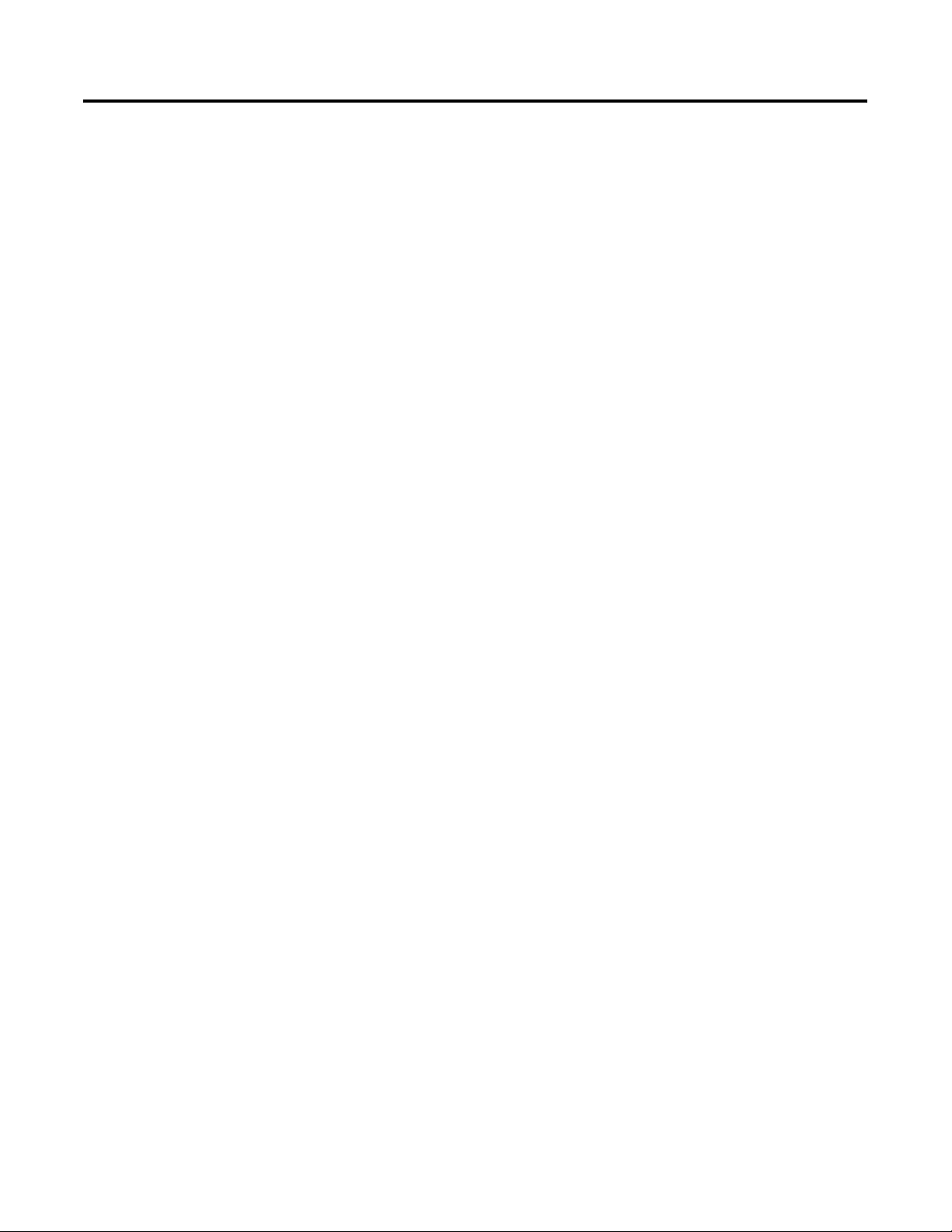
Table of Contents
Preface
Pico Controller
Drawing a Circuit with Pico
Who Should Use this Manual. . . . . . . . . . . . . . . . . . . Preface-i
Purpose of This Manual. . . . . . . . . . . . . . . . . . . . . . . Preface-ii
Common Techniques Used in this Manual . . . . . . . . . Preface-ii
Rockwell Automation Support . . . . . . . . . . . . . . . . . Preface-iii
Chapter 1
Safety Information. . . . . . . . . . . . . . . . . . . . . . . . . . . . . . . 1-1
Simply Pico. . . . . . . . . . . . . . . . . . . . . . . . . . . . . . . . . . . . 1-1
Mount Pico . . . . . . . . . . . . . . . . . . . . . . . . . . . . . . . . . . . . 1-3
Connect Pico . . . . . . . . . . . . . . . . . . . . . . . . . . . . . . . . . . 1-4
Pico Operating Principle . . . . . . . . . . . . . . . . . . . . . . . . . . 1-10
Menu Structure . . . . . . . . . . . . . . . . . . . . . . . . . . . . . . . . . 1-15
Chapter 2
Operation of Pico . . . . . . . . . . . . . . . . . . . . . . . . . . . . . . . 2-1
Set the Menu Language . . . . . . . . . . . . . . . . . . . . . . . . . . . 2-2
Set the Time . . . . . . . . . . . . . . . . . . . . . . . . . . . . . . . . . . . 2-3
Choose Pico Operating Mode . . . . . . . . . . . . . . . . . . . . . . 2-4
Pico Circuit Diagram Elements. . . . . . . . . . . . . . . . . . . . . . 2-5
Example: Creating a Circuit Diagram . . . . . . . . . . . . . . . . . 2-9
Function Relay Types . . . . . . . . . . . . . . . . . . . . . . . . . . . . 2-13
Example: Use a Function Relay . . . . . . . . . . . . . . . . . . . . . 2-20
Basic Circuits . . . . . . . . . . . . . . . . . . . . . . . . . . . . . . . . . . 2-23
Pico Interface Socket
Specifications
Chapter 3
Appendix A
Physical Specifications. . . . . . . . . . . . . . . . . . . . . . . . . . . . A-1
Product Selection Table. . . . . . . . . . . . . . . . . . . . . . . . . . . A-1
Accessories . . . . . . . . . . . . . . . . . . . . . . . . . . . . . . . . . . . . A-3
Dimensions. . . . . . . . . . . . . . . . . . . . . . . . . . . . . . . . . . . . A-4
Index
i Publication 1760-GR001C-EN-P - April 2005
Page 4

Table of Contents ii
Publication 1760-GR001C-EN-P - April 2005
Page 5
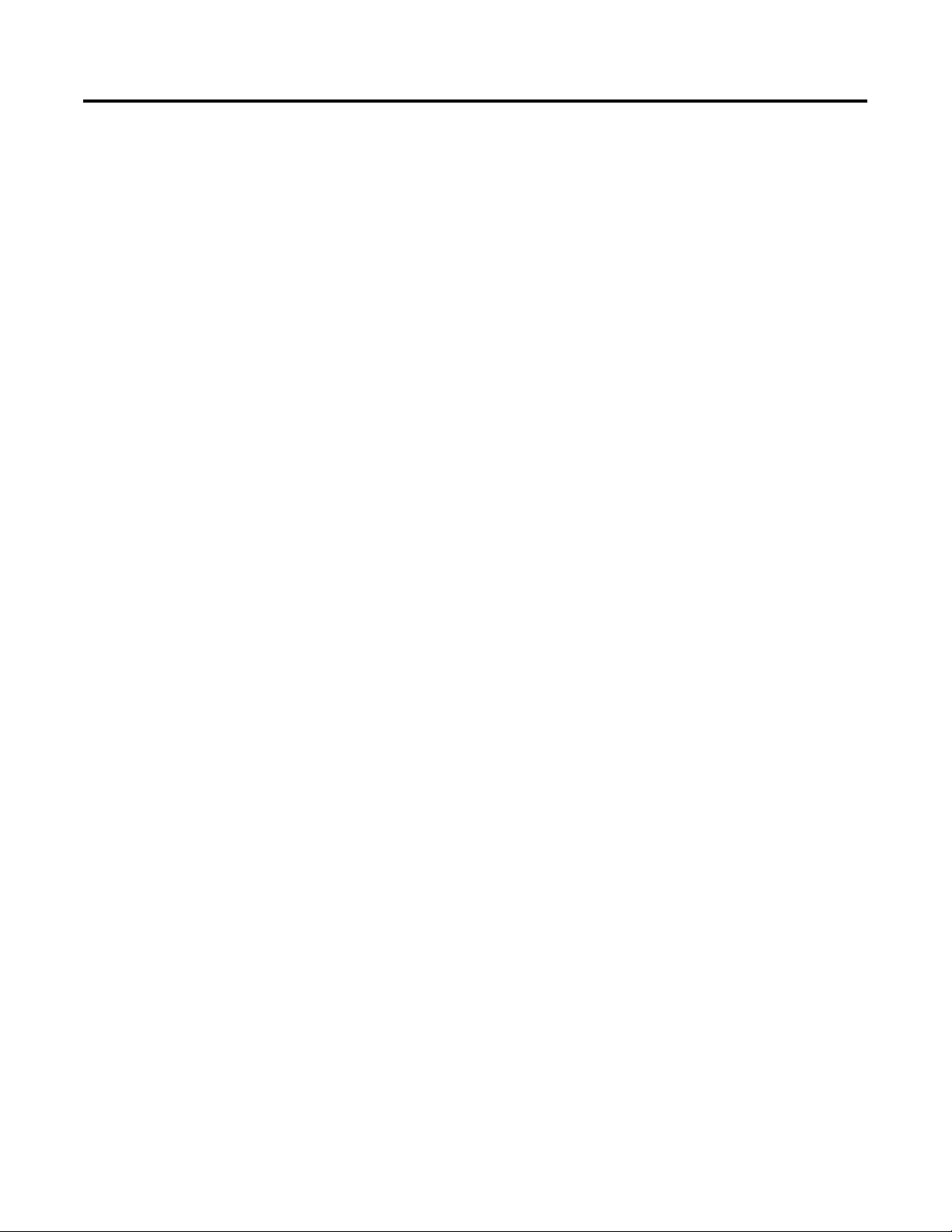
Preface
Read this preface to familiarize yourself with the rest of the manual. It
provides information concerning:
• who should use this manual
• the purpose of this manual
• related documentation
• conventions used in this manual
• Rockwell Automation support
Who Should Use this Manual
Use this manual if you are responsible for designing, installing,
programming, or troubleshooting control systems that use Pico
controllers.
You should have a basic understanding of electrical circuitry and
familiarity with relay logic. If you do not, obtain the proper training
before using this product.
i Publication 1760-GR001C-EN-P - April 2005
Page 6
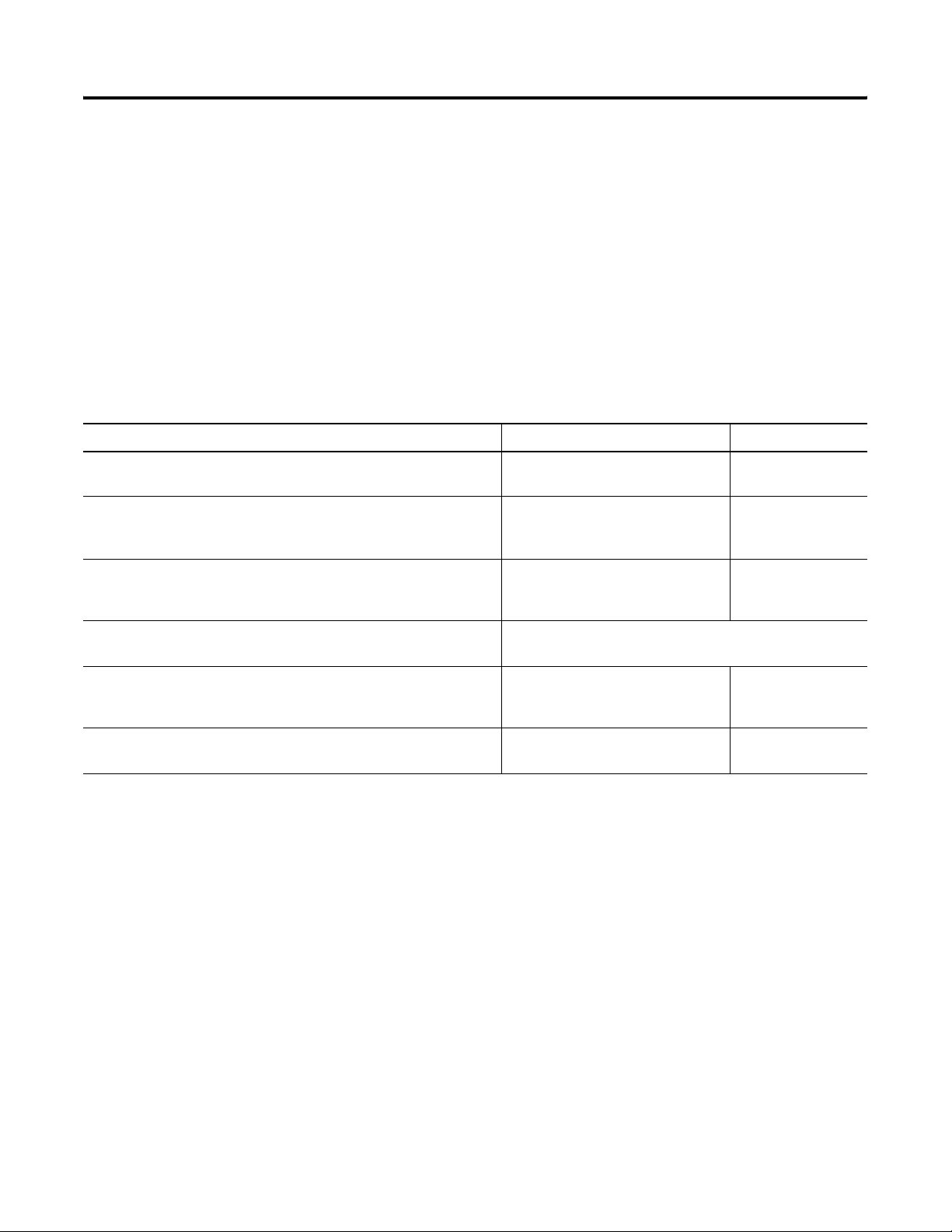
Preface ii
Purpose of This Manual
This manual provides a basic overview of Pico and an introduction to
Pico programming. For a more detailed description of how to install
and use your Pico Controller, refer to publication 1760-UM001, Pico
Controller User Manual.
Related Documentation
The following documents contain additional information concerning
Rockwell Automation products. To obtain a copy, contact your local
Rockwell Automation office or distributor.
For Read this Document Document Number
A more detailed description of how to install and use your Pico
controller.
In-depth information on grounding and wiring Allen-Bradley
programmable controllers
A description of important differences between solid-state
programmable controller products and hard-wired electromechanical
devices
Pico Controller User Manual 1760-UM001
Allen-Bradley Programmable
Controller Grounding and Wiring
Guidelines
Application Considerations for
Solid-State Controls
1770-4.1
SGI-1.1
An article on wire sizes and types for grounding electrical equipment National Electrical Code - Published by the National Fire
Protection Association of Boston, MA.
A complete listing of current documentation, including ordering
instructions. Also indicates whether the documents are available on
CD-ROM or in multi-languages.
A glossary of industrial automation terms and abbreviations Allen-Bradley Industrial Automation
Common Techniques Used in this Manual
The following conventions are used throughout this manual:
• Bulleted lists such as this one provide information, not
Allen-Bradley Publication Index SD499
AG-7.1
Glossary
procedural steps.
• Numbered lists provide sequential steps or hierarchical
information.
• Italic type is used for emphasis.
Publication 1760-GR001C-EN-P - April 2005
Page 7
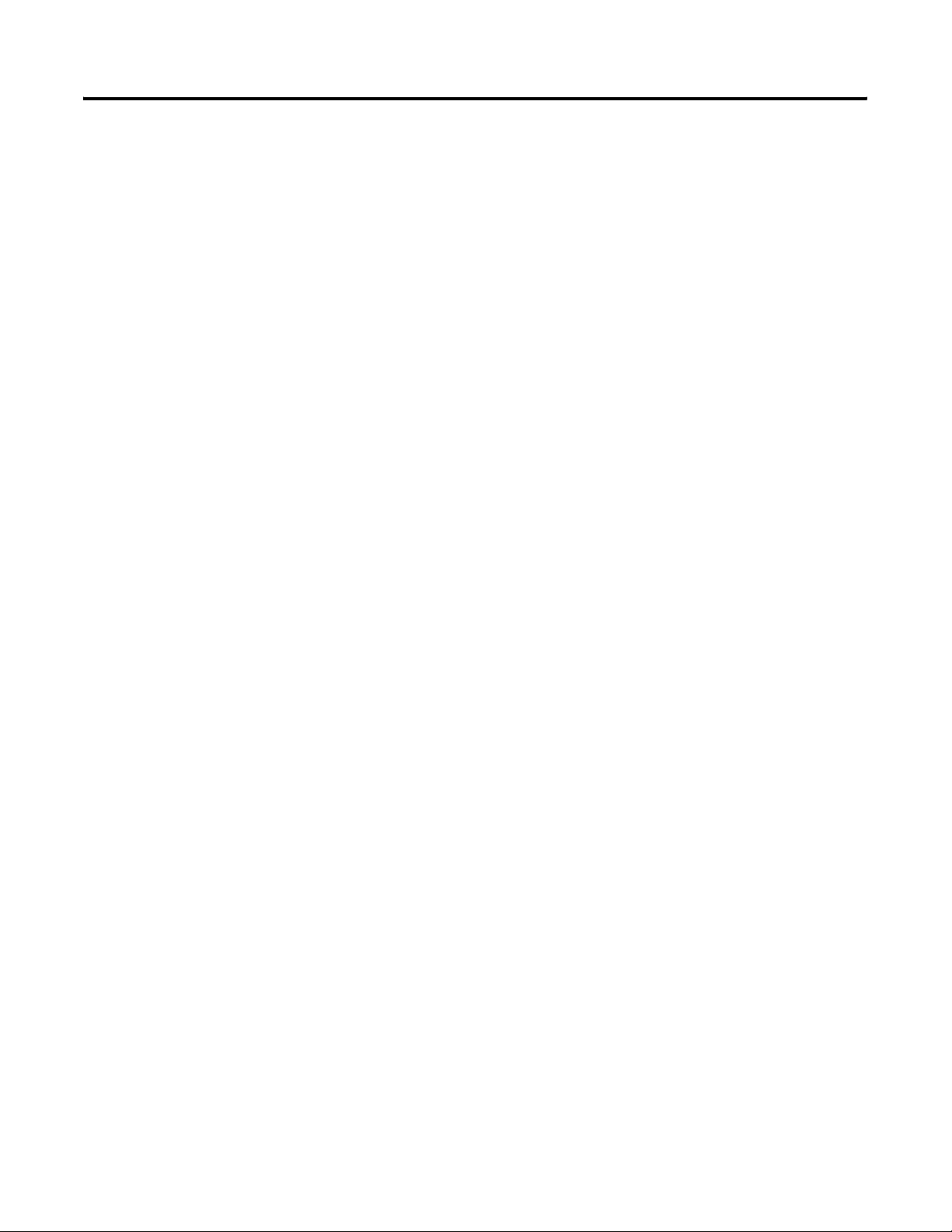
Preface iii
Rockwell Automation Support
Rockwell Automation offers support services worldwide, with over 75
Sales/Support Offices, 512 authorized Distributors and 260 authorized
Systems Integrators located throughout the United States alone, plus
Rockwell Automation representatives in every major country in the
world.
Local Product Support
Contact your local Rockwell Automation representative for:
• sales and order support
• product technical training
• warranty support
• support service agreements
Technical Product Assistance
If you need to contact Rockwell Automation for technical assistance,
please review the Troubleshooting chapter in the Pico Controller User
Manual first. Then call your local Rockwell Automation representative.
You can also contact Rockwell Automation Technical Support. To
reach our Technical Support, go to the following website to find the
support site for your region.
• http://support.automation.rockwell.com/contactinformation/
Your Questions or Comments on this Manual
If you find a problem with this manual, or you have any suggestions
for how this manual could be made more useful to you, please
contact us at the address below:
Rockwell Automation
Control and Information Group
Technical Communication, Dept. A602V
P.O. Box 2086
Milwaukee, WI 53201-2086
or visit our internet page at:
http://www.ab.com/pico or http://www.rockwellautomation.com
Publication 1760-GR001C-EN-P - April 2005
Page 8
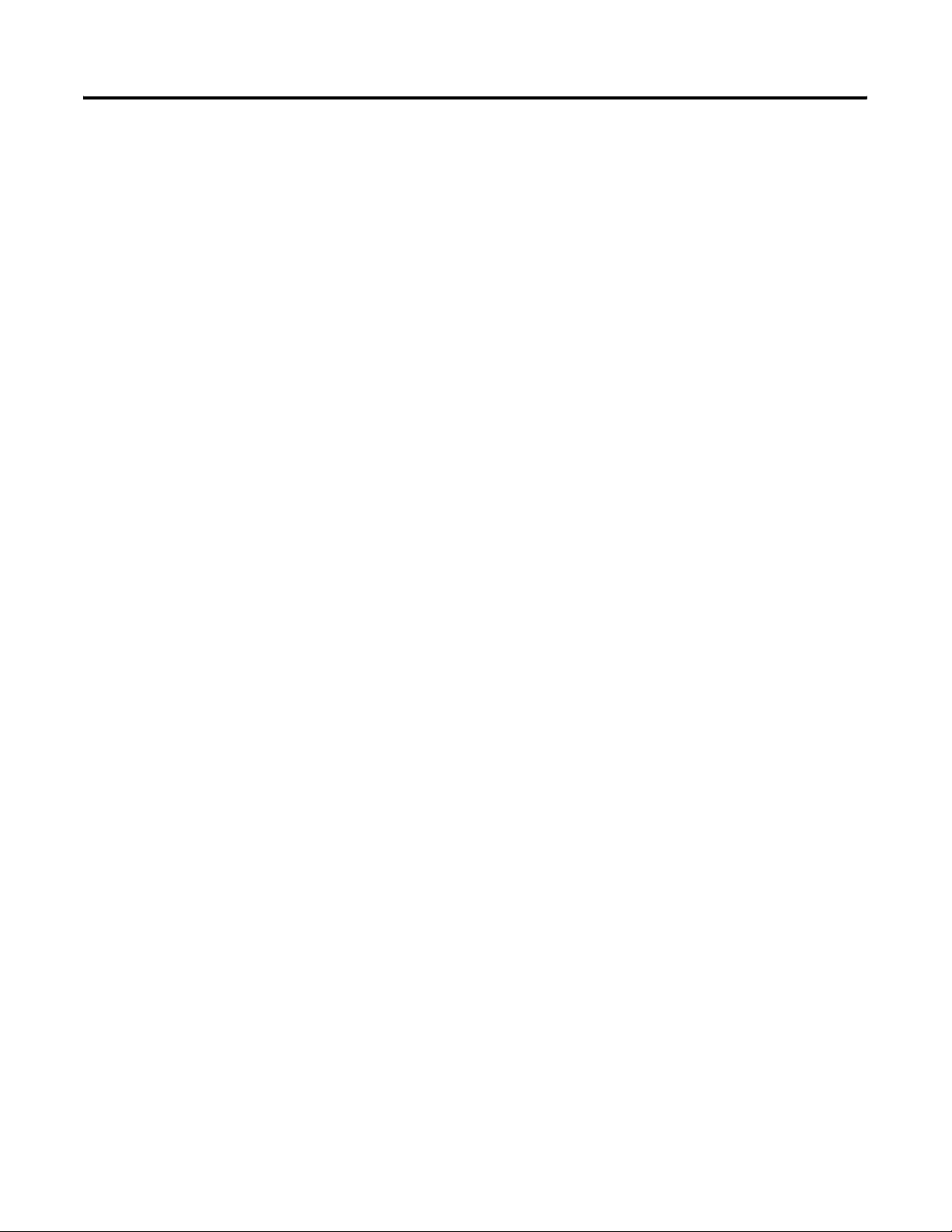
Preface iv
Publication 1760-GR001C-EN-P - April 2005
Page 9

Safety Information
Pico Controller
ATTENTION
Electrical Shock Hazard
The electrical installation and commissioning work
must only be carried out by suitably qualified
personnel.
Do not work on the device when the power is turned
on.
Observe the relevant safety regulations:
• Turn off the power
• Make sure that the device cannot be powered on
again inadvertently
• Check to make sure that no dangerous voltages
are present before working on the device
Chapter
1
Simply Pico
Clever Switching and Controlling
Pico is a compact, user-friendly and low-cost controller for simple
control applications. Applications range from building and domestic
automation to machine and plant control. Pico has built-in
user-friendly operating elements and an LCD display.
Connect Pico and draw a circuit diagram on the display by pressing
the buttons on the device. Pico works with make contacts, break
contacts, and relays.
Enter a circuit diagram in Pico just like it is sketched on paper. Pico
has basic and advanced functions for relays, time switches and
contactors, among other functions. Make changes to the circuit by
pressing the buttons on the device. Time consuming rewiring is not
necessary.
1 Publication 1760-GR001C-EN-P - April 2005
Page 10

1-2 Pico Controller
Applications Everywhere
• Building and domestic automation, controllers for lighting,
doors, window shutters
• Control ventilators, rotating doors, greenhouses, exterior
lighting, window controllers, shop display lighting
• Create controllers for temperature, ventilation and brightness
levels
• Control machines and plant, presses, conveyor belts, oscillating
conveyors, sorters, pumps
Overview of Pico
7
8
7
8
8
Item Description
1 Incoming Power
1
D
2
e
l
A
lt
3
4
E
s
c
O
D
e
l
A
lt
E
s
c
O
k
k
5
6
5
3
5
Publication 1760-GR001C-EN-P - April 2005
2 Inputs
3 Power/Run LED
4 Keypad
5 Socket for memory module or PC interface cable
6 Outputs
7 LCD display
8 Write-On Surface
Page 11
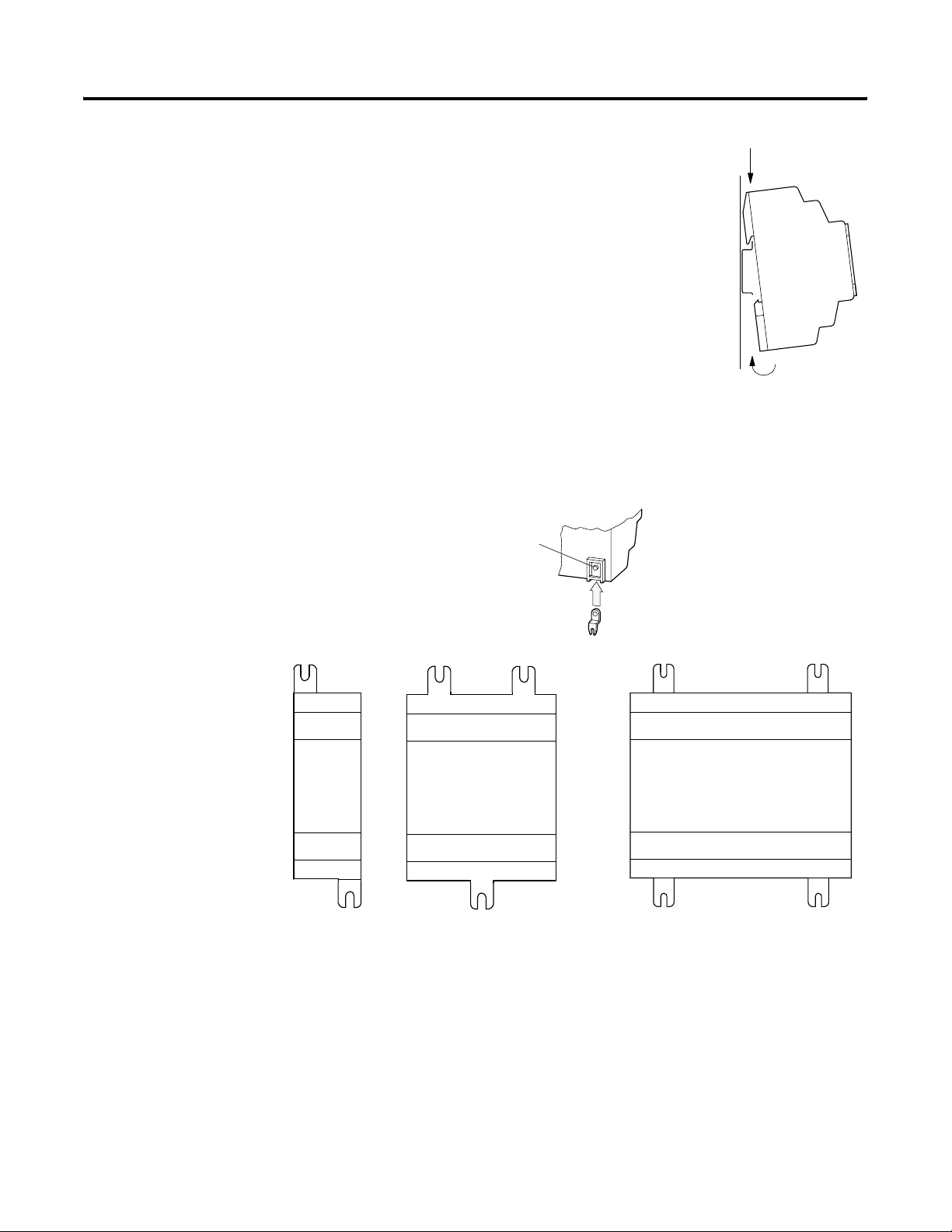
Pico Controller 1-3
Mount Pico
Mount on DIN Rail
1. Hook Pico to the top edge of the DIN rail
and rotate into place while pressing down
slightly as shown by the arrow.
2. Pico will clip into place and is secured by
the built-in spring mechanism.
Mount on a Mounting Plate
Pico can be screwed to a mounting plate with the three or four feet
which are included.
Click
1
2
Publication 1760-GR001C-EN-P - April 2005
Page 12
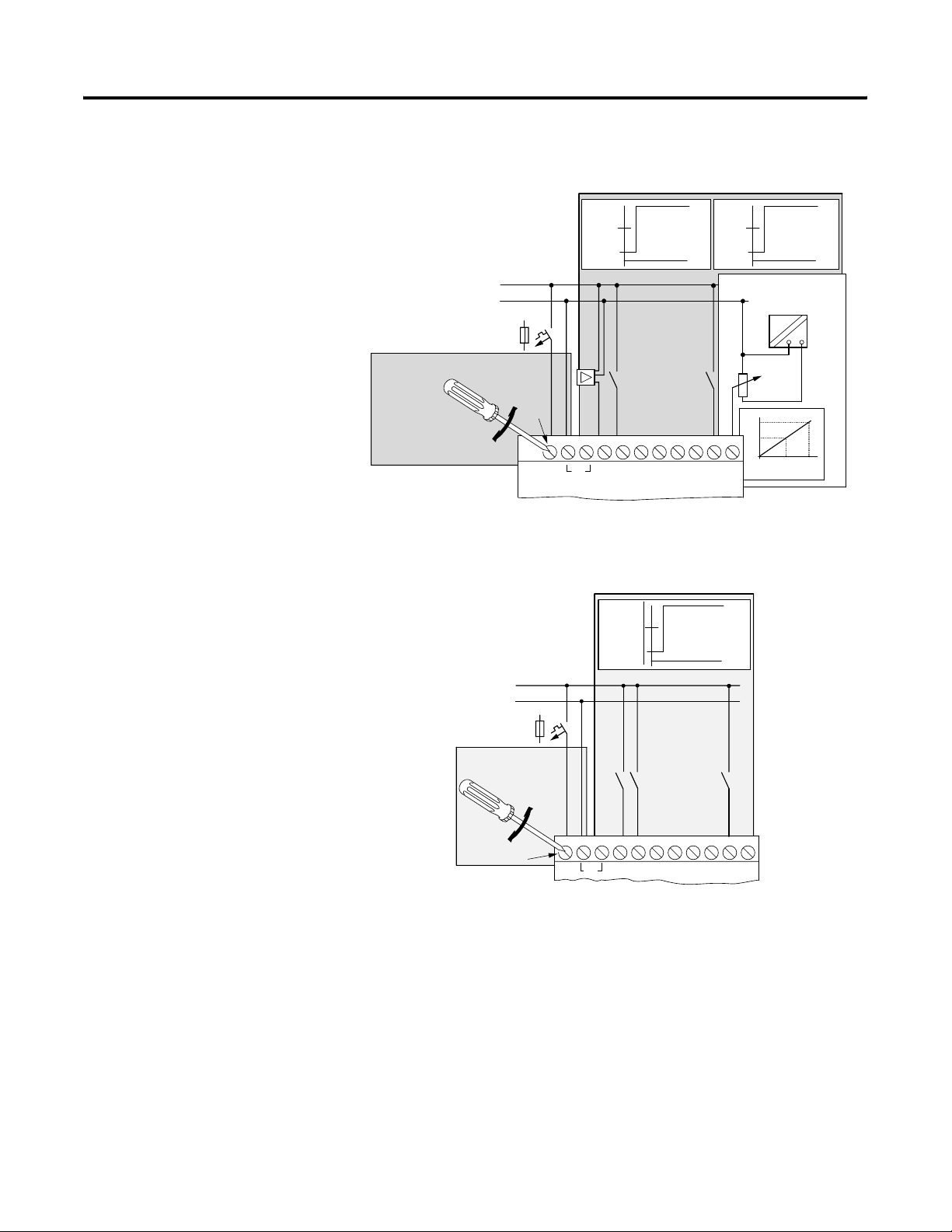
1-4 Pico Controller
Connect Pico
Pico Inputs1760-L12BBB-xx, 1760-L12BWB-xx and 1760-L12DWD-xx
BWB
I6
15.6 V
1 ≥ 8 V
0 ≤ 4 V
10 V
I7 I8
BWB:
= 24 V
U
e
(20.4 - 28.8 V)
= 80 mA
I
e
DWD:
= 12 V
U
e
(10.2 - 15.6 V)
= 140 mA
I
e
BWB: +24 V
DWD: +12 V
0 V
> 1 A
5 - 7 lb-in
3.5 mm
BWB: +24 V
DWD: +12 V
+.. V
COM
28.8 V
1 ≥ 15 V
0 ≤ 5 V
l1I2I3
l = 3.3 mA/24 V
I7, I8 = 2.2 mA/24 V
I4 I5
Pico Inputs 1760-L12AWA-xx and 1760-L12NWA-xx
l = 3.3 mA/12 V
I7, I8 = 1.1 mA/12 V
l7, l8
~
0 V
5 V
0 V
0
510
DWD
+10 V
5-7 lb-in.
L1
L2
>1A
Ue = 120/240 V
50/60 Hz
(90 to 264V)
le = 40 mA 120V
20 mA 240V
3.5 mm
264V
1 ≥ 79V
0 ≤ 40V
L2
L1
l1
I3
I2
l1–I6 = 0.5 mA 240 V
l1–I6 = 0.25 mA 120 V
I7, I8
l = 6 mA 240 V
l = 4 mA 120V
I4 I5
I6
I7 I8
Publication 1760-GR001C-EN-P - April 2005
Page 13

Pico Controller 1-5
Pico Outputs 1760-L12AWA-xx, 1760-L12BWB-xx, 1760-L12DWD-xx, 1760-L12BBB-xx and 1760-L12NWA-xx
10 000 000
0 V , N
8 A / B 16
L1, L2, L3 (120/240 V )
+ 24 V
1
2
Q1
1
2
2
1
Q3 Q4
Q2
2
1
R
24 V 8 A
120 V 8 A
240 V 8 A
1000 W
10 x 58 W
L
2 A
2 A
2 A
25.000
Pico Inputs 1760-L18BWB-EX and 1760-L18BWB-EXND
I1–I6, I9–I12 = 3.3 mA
28.8 V
Input 24 V
24 V
I7, I8 = 2.2 mA
24 V
I4 I5
l7, I8
I6
I7 I8
10 V
z
0V
+10 V
5V
0V
0
10
5
I9
I10
I11 I12
5–7 lb-in
+24 V
> 1 A
Ue = 24 V
(20.4–28.8 V )
= 140 mA
I
e
3.5 mm
1 ≥ 15 V
0 ≤ 5 V
0V
COM
+24 V
24 V
l1I2I3
-
G '1D %
B
Publication 1760-GR001C-EN-P - April 2005
Page 14
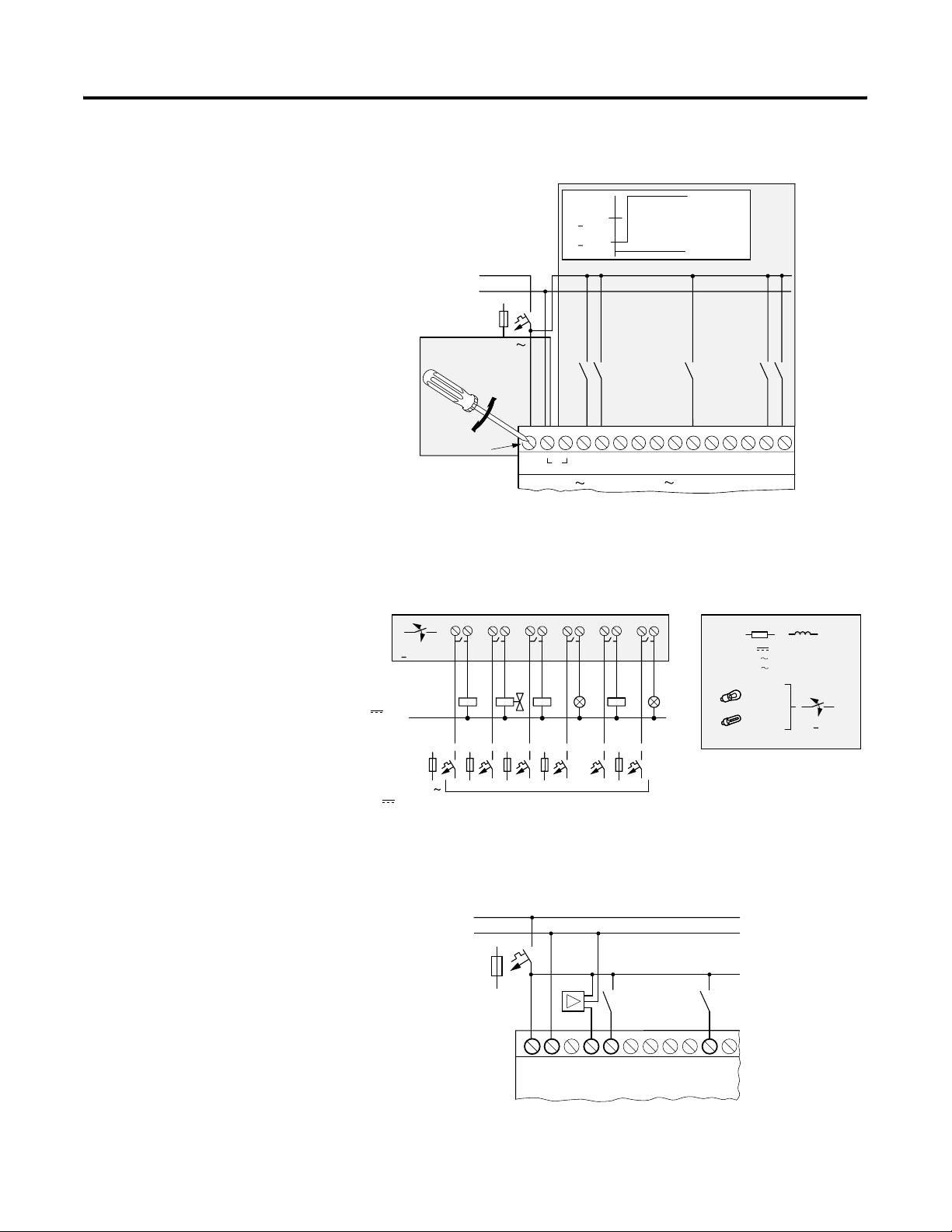
1-6 Pico Controller
Pico Inputs 1760-L18AWA-xx and 1760-L18NWA-xx
L1
L2
> 1 A
Ue = 120/240 V
50/60 Hz
(85–264 V)
le = 70 mA 120 V
35 mA 240 V
5-7 lb-in.
3.5 mm
L1
100/240 V Input 100/240 V
Pico Outputs 1760-L18xxx
0 V , N
< 10 000 000
12 2 2 2 2 2
Q1
Q2
1
1
264 V
1 > 79 V
0 < 40 V
l1
L2
1
l1–I6, I9 –I12 = 0.5 mA 240 V
l1–I6, I9 –I12 = 0.25 mA 120 V
I7, I8
l = 6 mA 240 V
l = 4 mA 120 V
I4 I5
I3
I2
1
1
Q6Q5Q4Q3
I7 I8
I9
I10
24 V
120 V 8 A
240 V 8A
10 x 58 W
I11 I12
R
1000 W
8A
2A
2A
2A
< 25.000
I6
Publication 1760-GR001C-EN-P - April 2005
8 A / B 16
L1, L2, L3 (120/240 V )
+ 24 V
Pico Inputs 1760-L20xxx
L011
L012
F1
+...V
DC : +24 V
DA : +12 V
0 V l1 I2 I7
Page 15
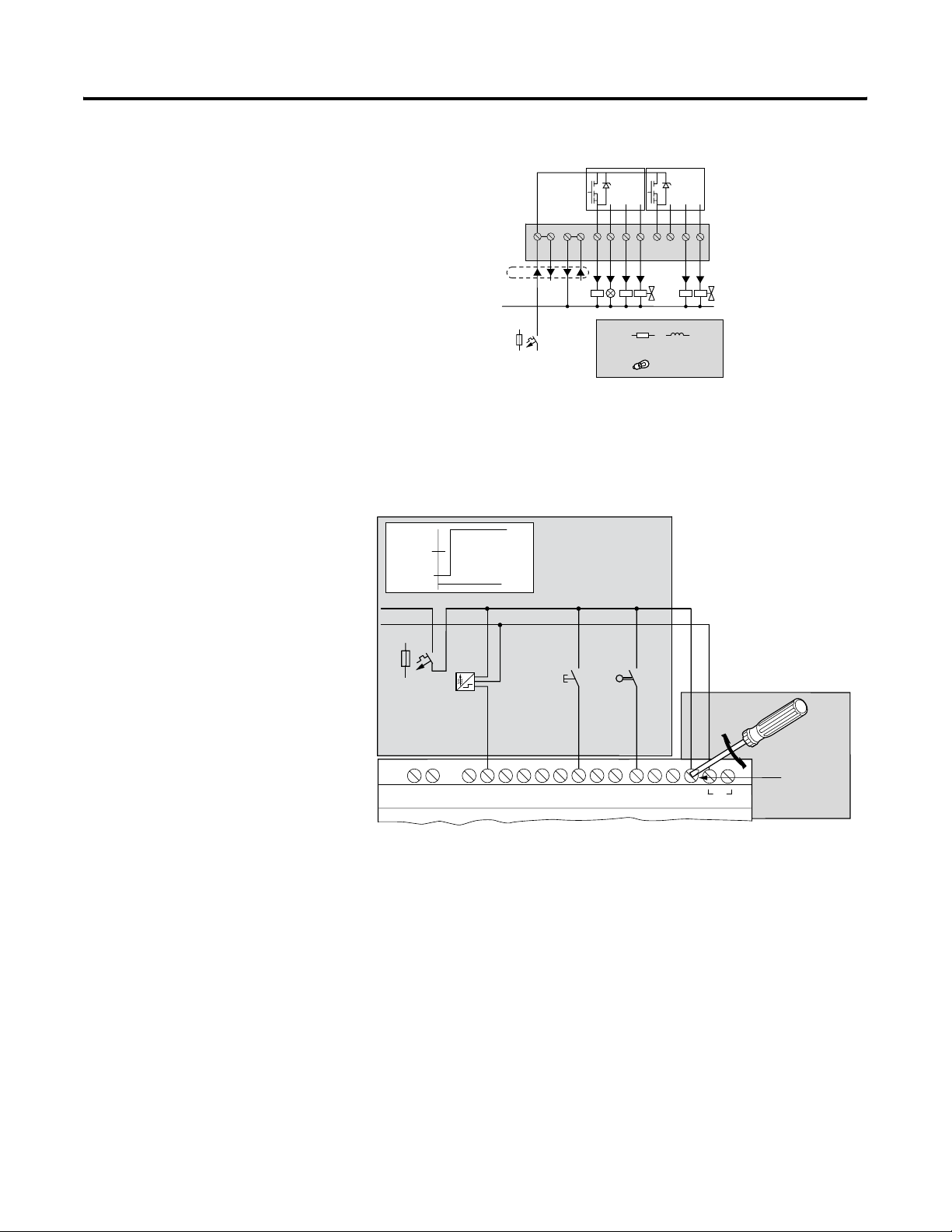
Pico Outputs 1760-L20xxx
Pico Controller 1-7
+24 V 0 V Q1 Q2 Q3Q4Q5Q6Q7
F 10 A
0 V H
f 2.5 A
(20.4 – 28.8 V H)
Pico Inputs 1760-IB12XOB8
28.8 V
1 ≥ 15 V
0 ≤ 5 V
+24 V
0V
> 1 A
R1–R12 = 3.3 mA; 24 V
Q
+ 24 V H
Q
R
24 V H
0.5 A
Q8
0.5 A
5 W/24 V
R10R9R8R7R6R5R4R3R2R1NC NC
R11
R12 +24V
Input 24 V 24 V
5–7 lb-in
COM
Ue = 24 V
(20.4 –28.8 V )
= 140 mA
I
e
3.5 mm
Publication 1760-GR001C-EN-P - April 2005
Page 16
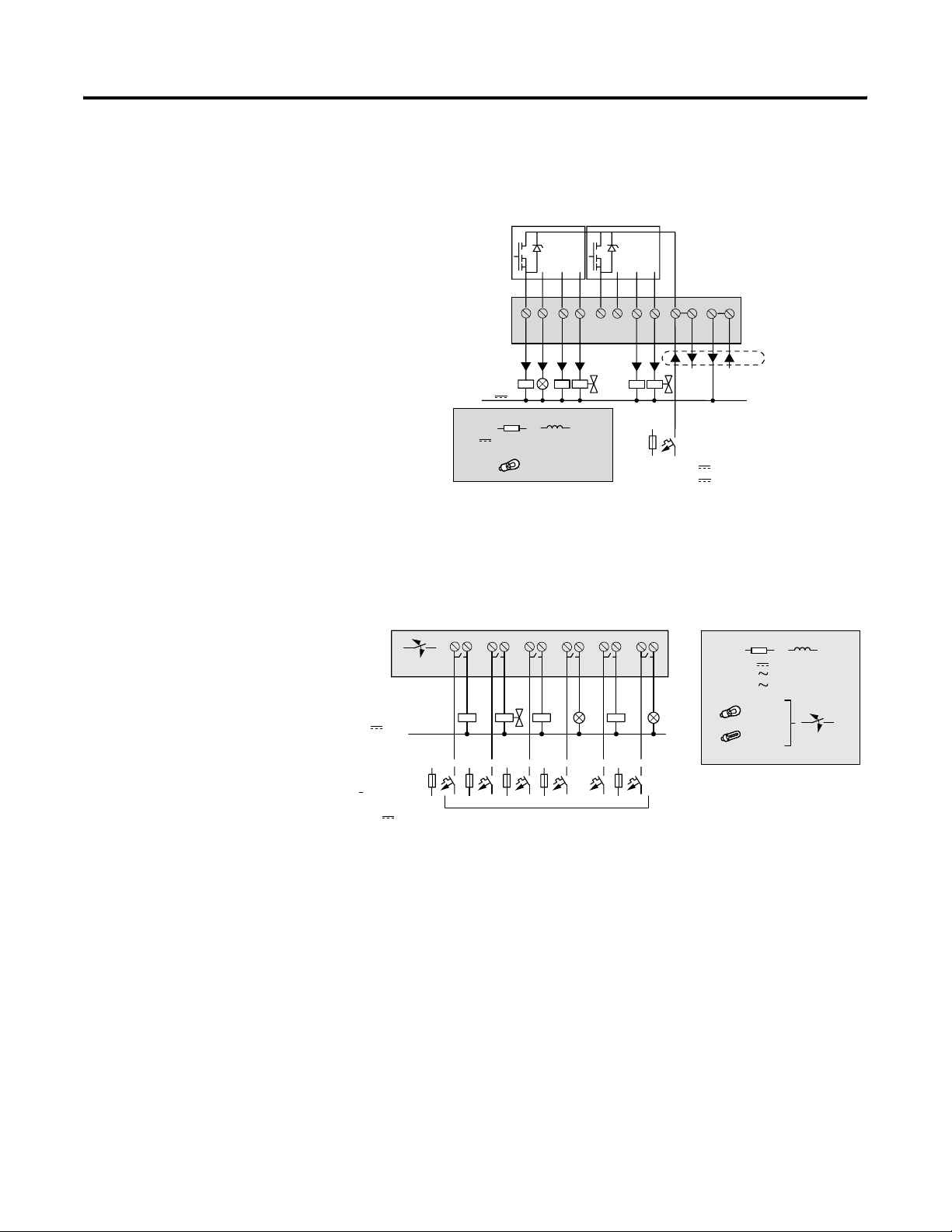
1-8 Pico Controller
Pico Outputs 1760-IB12XOB8
S1 S2 S3 S4 S5 S6 S7 S8
0V
R
24V 0.5A 0.5A
5W/24V
2.5A
≤
(20.4-28.8V dc )
+24V dc
+ 24V dc
COM
Pico Inputs 1760-IA12XOW6I and 1760-IB12XOW6I
1
1
1
S6S5S4S3
0 V , N
10 000 000
12 2 2 2 2 2
S1
S2
1
1
10A
R
24 V
120 V 8 A
240 V 8 A
1000 W
10 x 58 W
8A
2A
2A
2A
25.000
Publication 1760-GR001C-EN-P - April 2005
< 8 A / B 16
L1, L2, L3 (120/240 V)
+ 24 V
Page 17
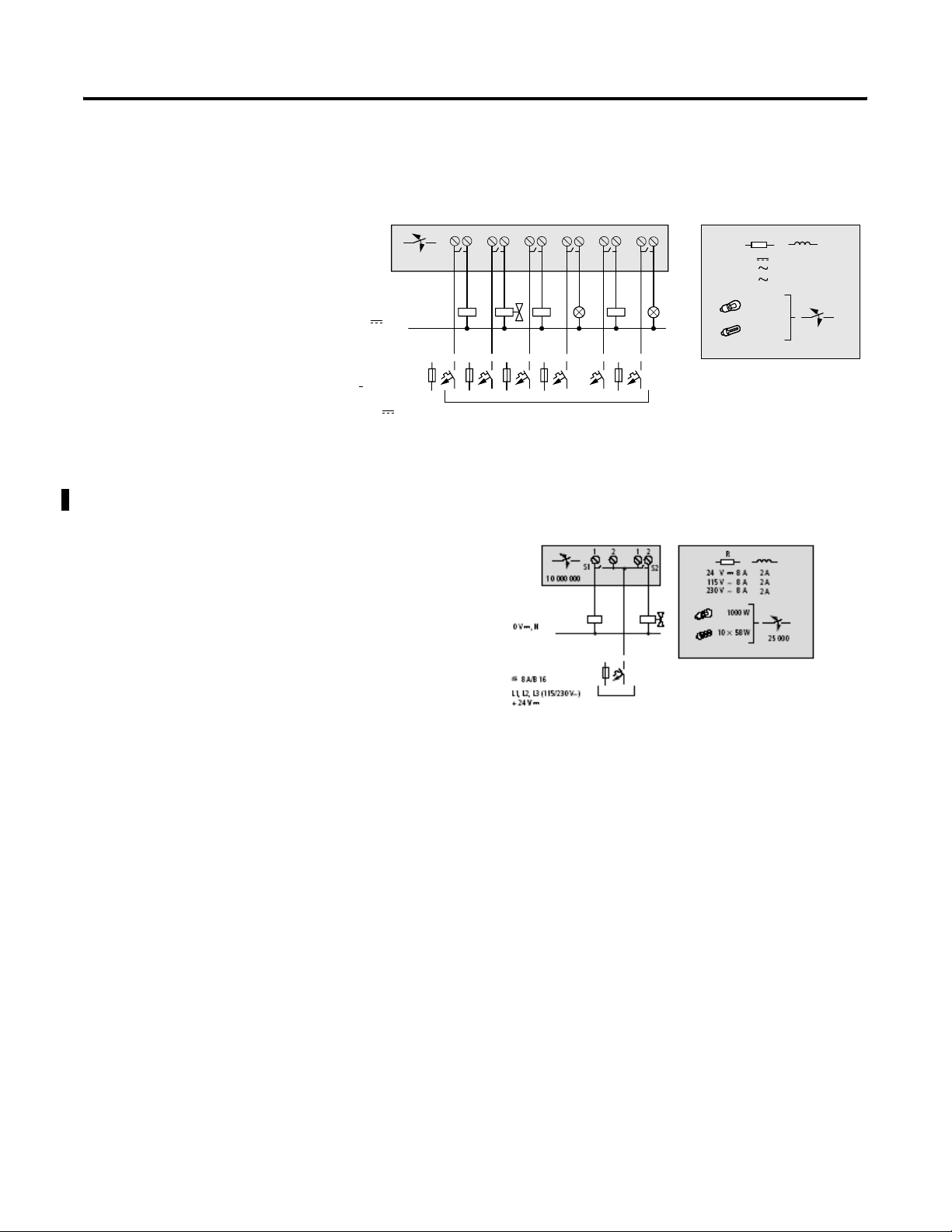
Pico Outputs 1760-IA12XOW6I and 1760-IB12XOW6I
Pico Controller 1-9
12 2 2 2 2 2
1
S1
10 000 000
0 V , N
< 8 A / B 16
L1, L2, L3 (120/240 V)
+ 24 V
S2
Pico Outputs 1760-OW8
1
1
1
1
S6S5S4S3
R
24 V
120 V 8 A
240 V 8 A
1000 W
10 x 58 W
8A
2A
2A
2A
25.000
Publication 1760-GR001C-EN-P - April 2005
Page 18
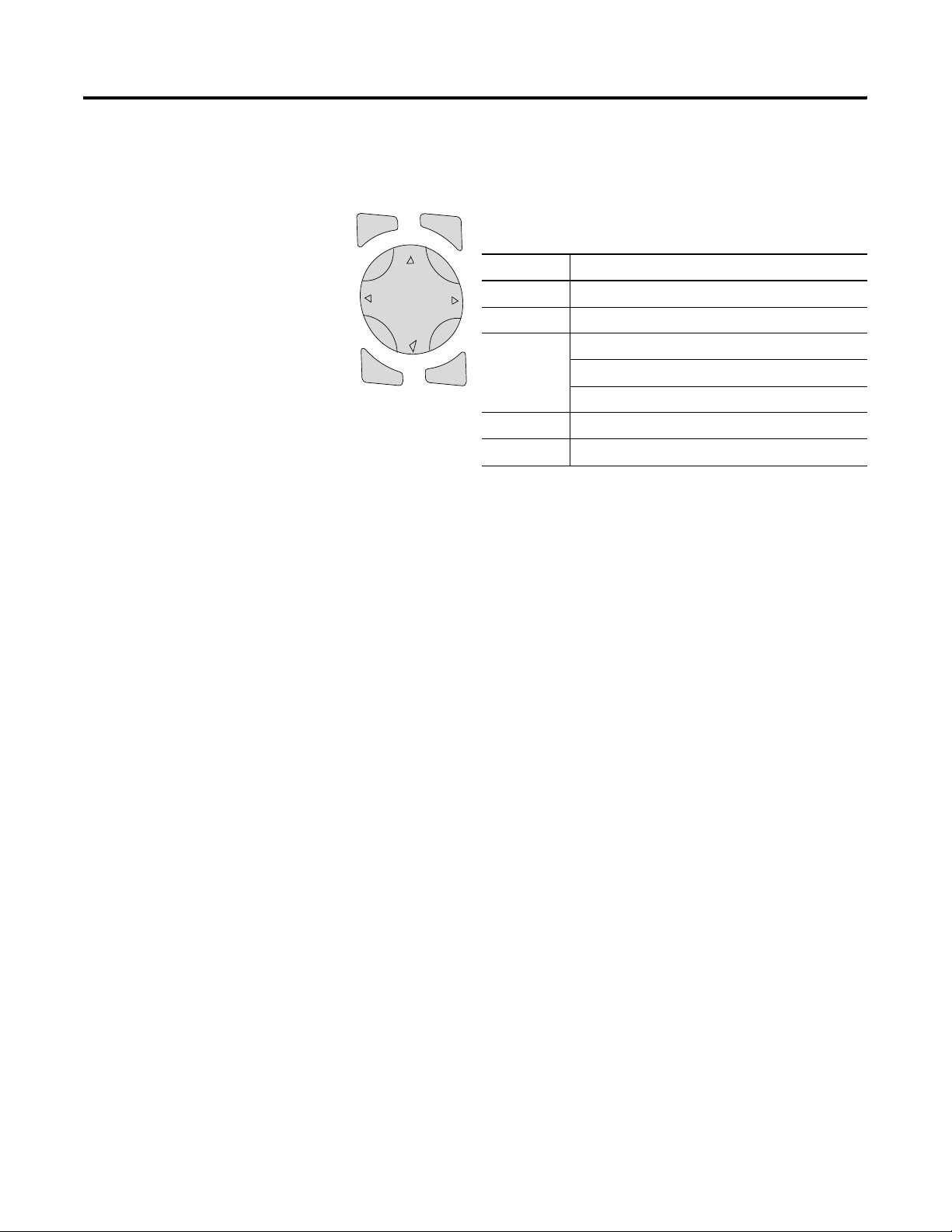
1-10 Pico Controller
Pico Operating Principle
Pico Operating Buttons
Del
Esc
Alt
Button Function
Del Delete object in the circuit diagram
Alt Special functions in the circuit diagram
Cursor
Buttons
Ok
Ok Next menu level, store your entry
Esc Previous menu level, cancel your entry
Move cursor
Select menu item
Choose contact numbers, values, times, etc.
Publication 1760-GR001C-EN-P - April 2005
Page 19
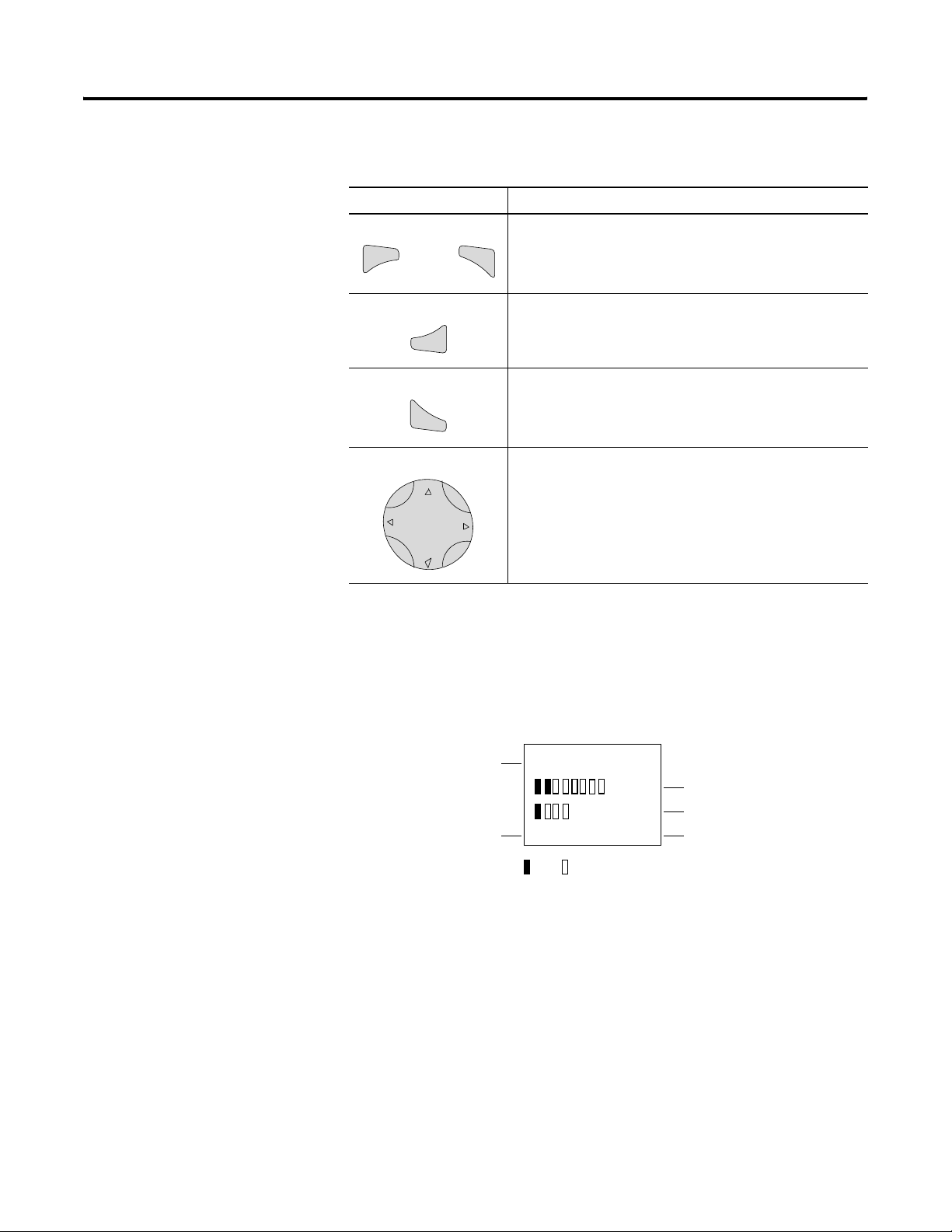
Move Through Menus to Choose Values
Press To
Show system menu (press both keys at the same time).
Pico Controller 1-11
Del
and
Alt
Ok
Cancel your entry since the last Ok.
Esc
12-Point Status Display
• Go to next menu level.
• Select menu item.
• Store your entry.
• Change menu item.
• Change value.
• Change position.
Inputs
Outputs
I12345678
MO
12:50
Q1234 RUN
On/ Off
Weekday
Time
RUN/STOP mode
Publication 1760-GR001C-EN-P - April 2005
Page 20
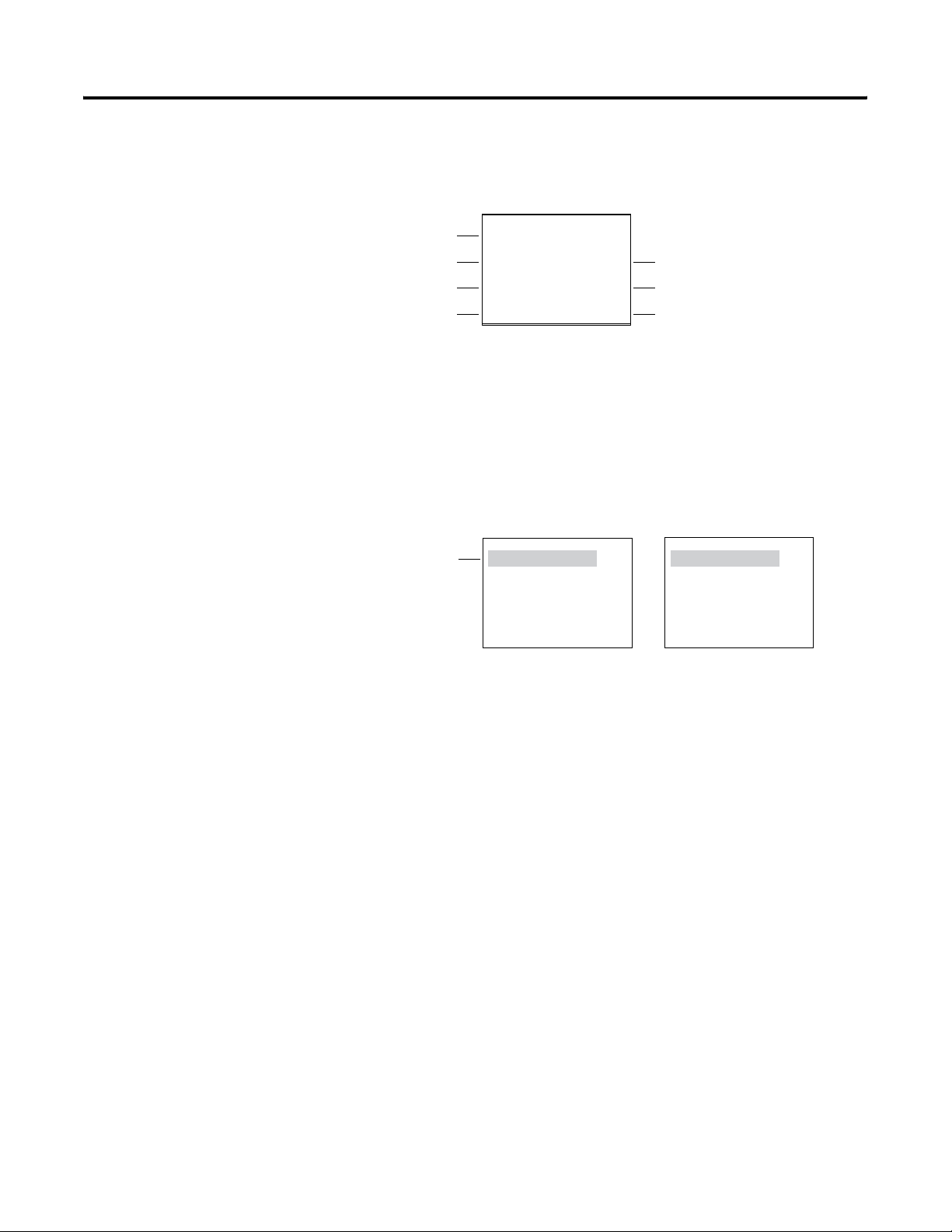
1-12 Pico Controller
18-Point and 20-Point Status Display
Inputs
Retention Enabled
Day, Time
Outputs
Menu Display
Current choice
blinks in the Pico
menu
1...5..8....
IP
RE
MO 02:00 ST
.2..5..8 RUN
Inputs 1, 5, 8 ON
Outputs 2, 5, 8 ON
PROGRAM...
RUN...
PARAMETER
SET CLOCK..
Main menu with and without password enabled
Debounce Enabled/P-Buttons Enabled
Start-up Mode
Mode
PASSWORD..
RUN...
PARAMETER
SET CLOCK..
Publication 1760-GR001C-EN-P - April 2005
Page 21

Cursor Display
Pico Controller 1-13
There are two different cursor types:
Full block navigation is shown as a flashing
block:
• Move cursor with the left/right arrows
• When in circuit diagram, also use
up/down arrows
Parameter change cursor flashes the selected
parameter:
• Change position with left/right arrows
• Change values with up/down arrows
Flashing values/menus are highlighted in grey
in this manual.
Circuit Diagram Menu
WINTER TIME
DAY : MO
TIME :
WINTER TIME
DAY :
TIME : 01:25
01 25
MO
Circuit
Connections/Rungs
Input
Contacts
I1 -I2 -T1 -{Q1
1
I2 -
Branch Connections
Output
Coil Field
Each rung can hold four instructions, three input instructions
(contacts) and one output instruction (coil or relay). Rungs are
connected together through branches at the three positions between
instructions. All programming of Pico can be done using the display
and keypad.
Publication 1760-GR001C-EN-P - April 2005
Page 22

1-14 Pico Controller
Circuit Diagram Symbols
P
I
Q
M
T
C
A
D
:
R
S
I1 -M2 -T1 -{Q1
I2 -Q1
I3-M2-T2----{Q2
Cursor button as input
Contact for input
Contact for output
Contact for internal marker bits
Contact for timer relay
Contact for counter relay
Contact for real time clock switch
Analog comparator contact
Contact for text display (1)
Contact for jump
Expansion Inputs
Contact for internal marker relay or
Expansion Output
(1)
(1)
(1)
Coil Field
1st circuit connection
2nd circuit connection
3rd circuit connection
…
41st circuit connection
…
Last circuit connection
Publication 1760-GR001C-EN-P - April 2005
(1) For 1760-L18xxx only
Page 23

Pico Controller 1-15
Menu Structure
PROGRAM...
STOP RUN
PARAMETER
INFO...
SET CLOCK
PROGRAM...
STOP RUN
PARAMETER
INFO...
SET CLOCK
Main Menu Without Optional Password Protection
STOP: Circuit diagram menu
RUN: Power flow display
RUN
å
STOP
PROGRAM
DELETE PROG
CARD ...
PROGRAM
DELETE PROG
CARD ...
PROGRAM
DELETE PROG
CARD ...
RUN
STOP
Circuit Diagram
Parameters
DELETE ?
DEVICE->CARD
CARD->DEVICE
DELETE CARD
DEVICE->CARD
CARD->DEVICE
DELETE CARD
DEVICE->CARD
CARD->DEVICE
DELETE CARD
Parameter
Display
REPLACE ?
REPLACE ?
DELETE ?
PROGRAM...
STOP RUN
PARAMETER
INFO...
SET CLOCK
PROGRAM...
RUN
PARAMETER
INFO...
SET CLOCK
PROGRAM...
RUN
PARAMETER
INFO...
SET CLOCK
T1 X
T2
Ü
C1 N
Parameter Display
O1
Information Display of Device
DC TC LCD
OS: 1.00.027
CRC: 02752
SET CLOCK
SUMMER TIME
S
M:S++
+
+
Display for
Setting Clock
HH:MM --:--
DD.MM
YEAR
T1 X
S1 10.000
S2 +0
T:
--.--
----
+S
HH:MM 14:23
DD.MM
YEAR
17.03
2004
Publication 1760-GR001C-EN-P - April 2005
Page 24

1-16 Pico Controller
Main Menu Setting Summer Time
PROGRAM...
RUN
PARAMETER
INFO...
SET CLOCK
SET CLOCK
SUMMER TIME
SET CLOCK
SUMMER TIME
SET CLOCK
SUMMER TIME
SET CLOCK
SUMMER TIME
NONE
RULE...
EU
GB
US
NONE
RULE...
EU
GB
US
NONE
RULE...
EU
GB
US
NONE
RULE...
EU
GB
US
å
SUMMER START
SUMMER END
AM -HH:MM --
--
DD.MM:00.00
HH.MM:00:00
DIFF: 0:00
SUMMER START
SUMMER END
SUMMER START
SUMMER END
AM -HH:MM --
--
DD.MM:00.00
HH.MM:00:00
DIFF: 0:00
Publication 1760-GR001C-EN-P - April 2005
Page 25

Main Menu with Password Protection
Pico Controller 1-17
Main Menu
PASSWORD...
RUN
PARAMETER
INFO...
SET CLOCK
PASSWORD...
RUN
TIP
Unlock
Password Entry
Password
Status Display
Four Wrong
Entries
Correct Entry
DELETE ALL
If you do not know the password, you can delete the
old password, but the circuit diagram and data will
also be deleted. To delete the password, press Ok to
DELETE ALL after entering four incorrect passwords.
(Pressing Esc retains the circuit diagram and data.
You can then make another four attempts to enter
the password.)
Publication 1760-GR001C-EN-P - April 2005
Page 26

1-18 Pico Controller
System Menu
System
sECURITY...
SYSTEM...
LANGUAGE ...
CONFIGURATOR
SECURITY...
SYSTEM...
LANGUAGE...
CONFIGURATOR
SECURITY...
SYSTEM...
LANGUAGE...
CONFIGURATOR
SECURITY...
SYSTEM...
LANGUAGE...
CONFIGURATOR
Set Password
Change Password
DEBOUNCE OFF
P ON
STOP MODE
DEBOUNCE OFF
P ON
STOP MODE
DEBOUNCE OFF
P ON
STOP MODE
DEBOUNCE OFF
P ON
STOP MODE
RETENTION ON
ENGLISH
DEUTSCH
FRANCAIS
ESPANOL
ITALIANO
PORTUGUES
NEDERLANDS
SVENSKA
POLSKI
TURKCE
CESKY
MAGYAR
Password Entry
Password
RANGE...
ACTIVATE PW
CHANGE PW
Password
RANGE...
DEBOUNCE OFF
DEBOUNCE ON
P ON
P OFF
MODE: STOP
MODE: RUN
(2)
RETENTION ON
RETENTION OFF
ENTER PASSW:
XXXX
ENTER PASSW:
XXXX
PROGRAM å
PARAMETER
CLOCK
OPRTNG MODE
INTERFACE
DELETE FUNCT
(2)
(2)
(1) Only for Pico 1760-L18xxx
(2) Only for Pico 1760-L12BWB-xx,
-L12DWD and -L18xxx.
CHANGE PW
ACTIVATE PW
CHANGE PW
ACTIVATE PW
PROGRAM å
PARAMETER å
CLOCK å
OPRTNG MODE å
INTERFACE å
DELETE FUNCT å
Publication 1760-GR001C-EN-P - April 2005
Page 27

Drawing a Circuit with Pico
Chapter
2
Operation of Pico
Buttons for Drawing Circuit Diagrams
Button Function
Del
Alt
Esc
Ok
Delete branch, contact, relay, or empty rung in the
circuit diagram
• Toggle between break and make contact
• Connect contacts and relays
• Add circuit connections
Up/down arrows:
• Change value
• Move cursor up and down
Left/right arrows:
• Move cursor to left and right
• Change between parameters
• Go to previous menu level
• Undo settings from previous Ok
• Exit current display
• Go to next menu level
• Change, add contact/relay
• Save setting
1 Publication 1760-GR001C-EN-P - April 2005
Page 28

2-2 Drawing a Circuit with Pico
Set the Menu Language
Power Up Pico for the First Time
TIP
When you power-up Pico for the first time, you are asked to select the
menu language.
Use the up and down cursor buttons to select a language. Definitions
of the language abbreviations are shown below.
Language LCD display Abbreviaton
English ENGLISH GB
German DEUTSCH D
French FRANCAIS F
Spanish ESPANOL E
A brief current surge is produced when powering on
the unit for the first time. Do not switch the unit
using reed contacts, since these may burn or melt.
ENGLISH
DEUTSCH
FRANCAIS
ESPANOL
ITALIANO
PORTUGUES
NEDERLANDS
SVENSKA
POLSKI
TURKCE
CESKY
MAGYAR
Italian ITALIANO I
Portuguese PORTUGUES –
Dutch NEDERLANDS –
Swedish SVENSKA –
Polish POLSKI –
Turkish TURKCE –
Czexh CESKY –
Hungarian MAGYAR –
Press Ok to confirm your choice or press Esc to exit the menu. The
unit then switches to the status display. You can also change the
language setting at a later date.
If you do not set the language, Pico displays this menu and waits for
you to select a language every time the unit is powered up.
Publication 1760-GR001C-EN-P - April 2005
Page 29

Drawing a Circuit with Pico 2-3
Set the Time
Controllers with the “-NC” designation do not have real time clocks.
Set the Real Time Clock
12 3 4 5 6 7
I
Q1234
8
MO
14:15
STOP
12-I/O Pico 18-I/O Pico
1 ...5 ..8 ....
RE
or
MO
.2 ..5 ..8 RUN
IP
02:00
ST
PROGRAM ...
Ok
PARAMETER
Ok
RUN
PROGRAM ...
RUN
PARAMETER
SET CLOCK
SET CLOCK
SUMMER TIME
Set Week Day and Time
SET CLOCK
SUMMER TIME
Esc
Esc
WINTER TIME
Ok
DAY : MO
TIME : 14:15
left/right arrows: Move cursor
up/down arrows:
Change values
Save setting
Ok
Keep previous value
Exit Menu
Publication 1760-GR001C-EN-P - April 2005
Page 30

2-4 Drawing a Circuit with Pico
Winter/Summer Time (Daylight Savings Time)
Display: SUMMER TIME
SET CLOCK
SUMMER TIME
Winter time is set
Display: WINTER TIME
Summer time is set
Ok
Toggle Settings
Choose Pico Operating Mode
Esc
Exit Menu
The two Pico operating modes are RUN and STOP.
• RUN: Pico processes the circuit diagram.
• STOP: Create and modify the circuit diagram.
The alternating RUN/STOP menu shows either
RUN or STOP as follows:
• STOP mode active: RUN is shown
• RUN mode active: STOP is shown
PROGRAM ...
RUN
PARAMETER
SET CLOCK ..
Selectable Start-up Behavior
It is possible to select the operating mode to be activated when Pico is
powered up. You can choose start-up in “RUN” mode or in “STOP”
mode through the System Menu.
Publication 1760-GR001C-EN-P - April 2005
Page 31

Drawing a Circuit with Pico 2-5
Pico Circuit Diagram Elements
Contacts
Contacts are used to modify the flow of current in the circuit diagram.
Contacts in the circuit diagram are either make or break contacts.
Make contacts are open when off (de-energized) and closed when on.
Break contacts are closed when off and open when on.
Contact Pico Representation
Make contact; Open when off I, Q, M, A, C, T, P, D, S, :, R
Break contact; Closed when off I
Pico works with different contacts, which can be used in any order in
the contact fields of the circuit diagram.
Contact Type Make
Contact
Controller Inputs I I
, Q, M, A, C, T, P, D, S, R
Break
Contact
1760-L12xxx 1760-L18xxx
I1 to I8 I1 to I12
1760-L20xxx
0 signal I13 I13
Expansion Status –
Short-circuit/overload I16 I15 to I16
Soft Inputs - Keypad P P
Controller Outputs Q Q
Internal Marker Bits M M
Internal Marker Bits N N
Counters C C
Timers T T
Real Time Clock
Analog Setpoint
Compare
Text D i s p l a y D D
Expansion Outputs or
Internal Marker Bits
Jump to Label : – :1 to :8 :1 to :8
Expansion Inputs R R
Expansion Overload
Detection
(1)
AAA1 to A16 A1 to A16
(2)
SS
RR
P1 to P4 P1 to P4
Q1 to Q4 Q1 to Q8
M1 to M16 M1 to M16
N1 to N16 N1 to N16
C1 to C16 C1 to C16
T1 to T16 T1 to T16
1 to 8 1 to 8
D1 to D16 D1 to D16
S1 to S8 S1 to S8
–R1 to R12
–
(3)
I14
R15 and R16
(3)
Publication 1760-GR001C-EN-P - April 2005
Page 32

2-6 Drawing a Circuit with Pico
Contact Type Make
Contact
Break
Contact
1760-L12xxx 1760-L18xxx
1760-L20xxx
Operating Hours Counter O O O1 to O4 O1 to O4
Year Time Switch Y Y
Master Reset Z Z
(1) Not available on “-NC” models.
(2) This applies only to the 1760-LxxBWB-xx and 1760-L12DWD.
(3) This applies only to 1760-L18xxx-EX models. R15 and R16 are used for expansion overload detection for the
transistor expansion module, 1760-IB12XOB8, as described on page 9-4.
Y1 to Y8 Y1 to Y8
Z1 to Z3 Z1 to Z3
Relays
Pico has thirteen different types of relay for use in a circuit diagram.
Relay type Pico Symbol 1760-L12xxx 1760-L18xxx
1760-L20xxx
Controller Outputs Q Q1 to Q8 Q1 to Q8 X –
Coil
Function
Parameter
Internal Marker Bits M M1 to M16 M1 to M16 X –
Internal Marker Bits N N1 to N16 N1 to N16 X –
Counters C C1 to C16 C1 to C16 X X
Timers T T1 to T16 T1 to T16 X X
Real Time Clock
(1)
1 to 8 1 to 8
–X
Operating Hours Counters O O1 to O4 O1 to O4 X X
Analog Setpoint Compare
(2)
A A1 to A16 A1 to A16 – X
Text Display D D1 to D16 D1 to D16 X X
Jump to Label : :1 to :8 :1 to :8 X –
Expansion Outputs or Internal Marker
S S1 to S8 (as marker) S1 to S8 X –
Bits
Year Time Switch Y Y1 to Y8 Y1 to Y8 – X
Master Reset Z Z1 to Z3 Z1 to Z3 X –
(1) Not available on “-NC” models.
(2) This applies only to the 1760-LxxBWB-xx and 1760-L12DWD.
The switching behavior of these relays is set using coil functions and
parameters. The coil functions and parameters are listed with the
description of each function relay type.
Publication 1760-GR001C-EN-P - April 2005
Page 33

Drawing a Circuit with Pico 2-7
The options for setting output and marker relays are listed with the
description of each coil function.
Retentive Actual Values
With Pico 1760-L12BWB-xx, 1760-L12DWD, and 1760-L18xxx, it is
possible to save the actual values of markers, timers and counters in
the event of a power failure. The quantities and values that may be
retained are found in the following table.
For further information see the Pico Controller User Manual,
publication number 1760-UM001B-EN-P.
Retentive Relays
Relay Type Pico
Symbol
Internal Marker Bits M 4 (M13 to M16) 4 (M13 to M16)
Counters C 1 (C8) 4 (C5, C6, C7, C8)
Timers T 1 (T8) 2 (T7, T8)
Text Display D – 8 (D1 to D8)
1760-L12BWB-xx
1760-L12DWD
1760-L18xxx
Publication 1760-GR001C-EN-P - April 2005
Page 34

2-8 Drawing a Circuit with Pico
Basic Output Energize
{
Instruction
Output
Instruction
Output
S,R
On
On
Maintained/Flip-Flop Output
On
On
Latching Output
Publication 1760-GR001C-EN-P - April 2005
Set Instruction
Reset Instruction
Output
On
On
On
Page 35

Drawing a Circuit with Pico 2-9
Example: Creating a Circuit Diagram
S1 S2
CR1
12 3 4 5 6 7
I
Q1234
12-I/O Pico 18-I/O Pico
Interconnect Contacts and Relays
Connecting Pico
CR1
Pico circuit diagram
M1
I1-I2----{Q1
Draw Circuit in Circuit Diagram Menu
Start Status Display
8
MO
14:15
STOP
1 ...5 ..8 ....
RE I P
or
MO 02:00 ST
.2 ..5 ..8 RUN
1. Connect S1 to Pico input terminal I1
2. Connect S2 to Pico input I2
3. Connect load M1 to Pico output Q1
PROGRAM...
Ok
RUN
PROGRAM...
OkOk
DELETE PROG
Insert Contact “I1”
Circuit Diagram Display
Ok
Ok
Ok
OkOk
I1
I1
I1
Publication 1760-GR001C-EN-P - April 2005
Page 36

2-10 Drawing a Circuit with Pico
Insert Contact “I2”
I1
Ok
Ok
I1 I1
I1 I1
Ok
I1 I2
I1 I2
Draw Connection Between Contact and Relay Coil
I1-I2
I1-I2
Alt
I1-I2---
Choose Relay Coil “Q1”
I1-I2---
I1-I2------{Q1
Ok
I1-I2------{Q1
Ok
Ok
I1-I2---
I1-I2------{Q1
Publication 1760-GR001C-EN-P - April 2005
Page 37

Change Operating Mode
Drawing a Circuit with Pico 2-11
I1-I1----{Q1
Test Circuit Diagram
PROGRAM
Esc
Esc
Ok
Pico now in RUN mode
DELETE PROG
PROGRAM...
RUN
PROGRAM...
RUN
PARAMETER
SET CLOCK..
PROGRAM...
STOP
PARAMETER
SET CLOCK...
PROGRAM...
STOP
PARAMETER
SET CLOCK...
Power flow display
I1-I2----{Q1
Ok
Publication 1760-GR001C-EN-P - April 2005
Page 38

2-12 Drawing a Circuit with Pico
Operate Switch “S1” and “S2”
“S1” on
“S2” on
Relay “Q1” picks up
I1-I2----{Q1
I1-I2----{Q1
Return to Status Display with ESC
I1-I2----{Q1
I1-I2----{Q1
Esc
Esc
12 3 4 5 6 7
I
Q1234
12-I/O Pico 18-I/O Pico
8
MO
13:34
STOP
or
12............
RE I P
MO 02:00 ST
1.........RUN
In the next example, a timing relay will be added to the circuit.
Status display is activated.
Ok
Choose STOP mode.
PROGRAM...
RUN
Ok
PARAMETER
SET CLOCK..
Publication 1760-GR001C-EN-P - April 2005
Page 39

Function Relay Types
Drawing a Circuit with Pico 2-13
Circuit Diagram
Symbol
Function Relay Type
Timing relay with on-delay, with and without random switching
Timing relay with off-delay, with and without random switching
Timing relay, single pulse
Timing relay, flashing
Counter relay, up/down counter
Time switch, weekday/time (only in Pico models with clock)
Analog comparator relay (only in Pico models with 24V dc)
Timing Relay
X?X
Tri gg er
Reset
Timer Output
Timing Relay with on delay, with and
without random switching
on
on
on
ttt
Publication 1760-GR001C-EN-P - April 2005
Page 40

2-14 Drawing a Circuit with Pico
?
Timing Relay with Off-Delay, with and without
Random Switching
Trigger
Reset
Timer Output
on
on
on
tt
With random switching, the relay contact switches randomly at any
time up to the specified time value (shown shaded in figure).
Timing Relay, Single Pulse
Tri gg er
on
Reset
Output
on
on
tt
Publication 1760-GR001C-EN-P - April 2005
Page 41

Timing Relay, Flashing
Flash Frequency = 1/2 x setpoint
Drawing a Circuit with Pico 2-15
Trigger
Reset
Tim er O utput
on
on
on
ttt
Parameter Display for Timing Relays
Switch Function
Tim e Un its
Trigger (Connected)
Reset (Not Connected)
00.00
S 30.00
{ TRG
RES
T1
+
Accumulated Time
Setpoint
Timer Number
Parameter Display
(Access Control)
Publication 1760-GR001C-EN-P - April 2005
Page 42

2-16 Drawing a Circuit with Pico
Counter Relay
Count Input
on
Direction
Reset
Accumulated Value
(setpoint = 6)
Counter Output
on
on
8
7
6
5
4
3
2
1
0
on
Parameter Display for Counter Relays
Counter Number
Setpoint
C1 N +
S
AAAAA
Parameter Display
(Access Control)
Accumulated Value
Publication 1760-GR001C-EN-P - April 2005
Page 43

Drawing a Circuit with Pico 2-17
Real Time Switch
Example: Real Time Switch 1 switches on Monday through Friday
between 6:30 and 9:00 and again between 17:00 and 22:30 (5:00 pm
and 10:30 pm).
1A
D MO-FR
ON
OFF
on
on
on
06:30
09:00
+
ON
OFF
1B
D MO-FR
17:00
22:30
Parameter Display for Real Time Switches
Real Time Switch Number
Week Day(s) from - to
On Time
Off Time
1A +
D SU
ON --:--
OFF --:--
Parameter Display
(Access Control)
+
Publication 1760-GR001C-EN-P - April 2005
Page 44

2-18 Drawing a Circuit with Pico
Analog Comparator
Available functions:
• I7 ≥ I8, I7 ≤ I8
• I7 ≥ Setpoint, I7 ≤ Setpoint
• I8 ≥ Setpoint, I8 ≤ Setpoint
The analog comparator can compare voltages from 0V to 10V
(setpoints “0.0” to “10.0”).
TIP
Analog signals of sensors typically fluctuate by
several millivolts. For stable switching the setpoints
should differ by at least 0.2V (switching hysteresis).
Do not use any relay with output energize or
impulse relay coil functions.
Parameter Displays for Analog Comparators
Compare inputs I7 and I8.
ANALOG
Input I7
Compare Function
Input I8
I7 8.0 V
A1
I8 4.2 V +
Current Value
Analog Compare Number
Parameter Display
(Access Control)
Current Value
Publication 1760-GR001C-EN-P - April 2005
Input I7/I8
Compare Function
Setpoint
Compare input “I7” to a setpoint.
ANALOG
I7 8.0 V
A1
3.2
+
Current Value
Relay Number
Parameter Display
(Access Control)
Page 45

Drawing a Circuit with Pico 2-19
Text Displ ay
The Text Display is used to display eight freely definable messages on
the Pico screen. Each text block displays up to 48 characters from the
Pico display character set (ASCII + Pico special characters). If the Text
Display is enabled, the text entered via PicoSoft is displayed. If several
Text Displays are enabled, the next screen is displayed every 4
seconds. When Text Display D1 is enabled it stays displayed (fault
indication).
Press Ok to switch to the menus at any time.
Current values or parameters of function relays can be displayed in
lines 2 and 3.
Examples:
Fault Signals Time with Text Display
CAUTION!
PUMP 1
MOTOR
MALFUNCTION
Display Counter Value
QUANTITY
ACTV 0042
PCS
SETP0100
THE TIME
IS
14:42
Display Current Value and
Parameter of Timing Relay
TIME RELAY 1
SETP99.00 S
ACTV 42.00 S
Publication 1760-GR001C-EN-P - April 2005
Page 46

2-20 Drawing a Circuit with Pico
Example: Use a Function Relay
Conventional Circuit
S1 S2
CR1
T1
CR1
T1
10.0 sec
M1
Select an Internal Marker Relay
Start Circuit from first example
Pico switches M1 with
10 seconds delay.
I1-I2----{M1
M1-------TT1
T1-------{Q1
Pico Circuit Diagram
Position cursor on “Q”
I1-I2----{Q1
2 X
I1-I2----{Q1
Ok
Ok
I1-I2----{M1
I1-I2----{M1
Select Marker Contact and Connect to New Output Relay
I1-I2----{M1
2 X
2 X
Ok
3 X
Alt
I1-I2----{M1
Ok
I1
Ok
I1-I2----{M1
M1------ {Q1
Publication 1760-GR001C-EN-P - April 2005
Page 47

Select Trigger Relay for Time
Drawing a Circuit with Pico 2-21
I1-I2----{M1
M1-------{Q1
Insert Timing Relay Contact
I1-I2----{M1
M1-------TT1
2 X
I1-I2----{M1
M1-------TT1
Ok
Ok
2 X
I1-I2----{M1
M1-------TT1
I1-I2----{M1
M1-------TT1
I1
I1-I2----{M1
M1-------TT1
T1
Select Parameter Access
I1-I2----{M1
M1-------TT1
T1
2 X
X
S 00.00
{ TRG T1
Ok
Publication 1760-GR001C-EN-P - April 2005
RES +
Page 48

2-22 Drawing a Circuit with Pico
Set “10 Seconds”
T1 X
S 00.00
TRG
RES
+
2 X
2 X
Ok
T1 X
S 00.00
TRG
RES
T1 X
S 10.00
TRG
RES
back to circuit diagram
Connect Timing Relay Contact to New Output Relay
I1-I2----{M1
M1-------TT1
T1
I1-I2----{M1
Alt
M1-------TT1
T1
+
+
Publication 1760-GR001C-EN-P - April 2005
3 X
3 X
I1-I2----{M1
M1-------TT1
Ok
T1-------{Q1
Change Pico to RUN to test the program. Test the circuit as shown for
the first example. To display and access the parameters for the timing
relay and change the time value in RUN mode, position the cursor in
the circuit diagram on the “T” of “T1” and press Ok.
Page 49

Drawing a Circuit with Pico 2-23
I1---------
Basic Circuits
Significance of Logic Values
Value Function
“0” Make contact open, break contact closed, relay coil not energized
“1” Make contact closed, break contact open, relay coil energized
Negation (NOR)
I1 Q1
10
01
Permanent Contact (Unconditional Rung)
--- Q1
11
I1---------{Q1
-----------{Q1
Flip-Flop Output
I1 State Q1 Q1
00 0
0 to 101
01 1
0 to 110
Q1
Publication 1760-GR001C-EN-P - April 2005
Page 50

2-24 Drawing a Circuit with Pico
Series Connection (AND)
I1 I2 I3 Q1 Q2
00001
10000
01000
11000
00100
10100
01100
11110
Parallel Connection (OR)
I1 I2 I3 Q1 Q2
00001
10011
I1-I2-I3-{Q1
I1-I2-I3-{Q2
I1--------{Q1
I2
I3
01011
11011
00111
10111
01111
11110
Exclusive OR Circuit (XOR)
I1 I2 Q1
000
101
011
110
I1--------{Q2
I2
I3
I1-I2------{Q1
I1-I2
Publication 1760-GR001C-EN-P - April 2005
Page 51

Motor Start/Stop Circuit
I1 I2 Contact Q1Coil
Q1
000 0
101 1
001 1
010 0
110 0
Drawing a Circuit with Pico 2-25
I1--I2-----{Q1
Q1
Alternatively:
I1--------SQ1
I2--------RQ1
Publication 1760-GR001C-EN-P - April 2005
Page 52

2-26 Drawing a Circuit with Pico
Publication 1760-GR001C-EN-P - April 2005
Page 53

Chapter
3
Pico Interface Socket
The Pico interface socket, which is beneath a protective cap, accepts
the optional Pico memory module, or connects Pico to a PC using the
optional PC interface cable and the PicoSoft software. This allows you
to copy the circuit diagrams to and from the PC and/or memory
module.
Memory Module
Memory modules are available as an optional accessory. Each memory
module can store a single Pico circuit diagram. Information stored on
the memory module is non-volatile (the information is not lost when
the power is turned off). The memory module can be used to make a
backup copy of a program and/or to transfer it to another Pico
controller.
Each memory module can hold one Pico program, up to 32K.
Each memory module stores:
• the circuit diagram
• all parameter settings of the circuit diagram
• system settings
1760-MM1 for all 1760-L12xxx
controllers
1760-MM2 for the 1760-L18xxx
controllers
1 Publication 1760-GR001C-EN-P - April 2005
Page 54

3-2 Pico Interface Socket
ATTENTION
ELECTRICAL SHOCK HAZARD
The memory module and PC-cable socket are at the
potential of L2. There is a danger of electric shock if
L2 is not grounded. Do not make contact with
electrical components under the socket cover.
Load or Store the Circuit Diagram
You can only transfer the program from Pico to the memory module
or vice versa in the STOP mode.
DEVICE - CARD: Transfer circuit diagram and
parameter settings from Pico to the memory
module.
CARD - DEVICE: Transfer circuit diagram and
parameter settings from the memory module to
Pico.
DELETE CARD: Delete the contents of the memory module.
DEVICE -> CARD
CARD -> DEVICE
DELETE CARD
Available Memory Modules
The following memory modules are available as Pico accessories.
Pico Controller Memory Module
1760-L12xxx 1760-MM1 (Series A only)
1760-L18xxx 1760-MM2 (Series A only)
Series B Pico Controllers 1760-MM2B
Programs including all relevant data can be transferred from the
1760-MM2B memory module to the Series B Pico Controllers. The
existing 1760-MM1 and 1760-MM2 memory modules are Read-Only
when used with Series B Pico Controllers. The 1760-MM2B memory
module will not work with Series A Pico Controllers.
Publication 1760-GR001C-EN-P - April 2005
Page 55

Pico Interface Socket 3-3
PicoSoft
PicoSoft is an optional PC program that creates, stores, and manages
Pico circuit diagrams. It transfers the circuit diagrams from the PC to
Pico or vice versa using a special PC interface cable.
ATTENTION
The PicoSoft software also includes extensive on-line Help.
To use the on-line Help, start PicoSoft and choose Contents in the
Help menu. Context sensitive help is also available. Choose a menu
item with the mouse and press F1 while keeping the mouse button
pressed.
The PC interface cable is catalog number
1760-CBL-PM02 and is available as an accessory
item. Only use the Pico interface cable. Do not
attempt to make your own cable as this can cause
damage to the unit or present a shock hazard.
Software Compatibility
If you are using programming software to program the Pico controller,
be sure that you are using the correct software version.
IMPORTANT
PicoSoft version 6.1 or higher must be used to for the
Series B Pico controller. Earlier versions of PicoSoft
can only be used with Series A Pico controllers.
Find the Series Letter
The Series letter is printed on the side of the housing as shown.
Download the Software
You can download a free copy of PicoSoft version 6.1 from our web
site. Go to http://www.ab.com/picosoft6
For PicoSoft Pro, please contact your Allen-Bradley Distributor or
Rockwell Automation representative.
.
Publication 1760-GR001C-EN-P - April 2005
Page 56

3-4 Pico Interface Socket
Publication 1760-GR001C-EN-P - April 2005
Page 57

Physical Specifications
Specifications
Appendix
A
Clock
1760-OW2
Display and
Keypad
Specification 1760-L12xxx 1760-L18xxx,
1760-L20xx
1760-IA12XOW6I,
1760-IA12XOW4I
1760-IB12XOB8
1760-IB12XOB8
Weight 200g (7 oz) 300g (10.6 oz) 70g (0.154 lb)
Ambient temperature, (operation) -25°C to + 55°C (-18°F to 131°F)
Storage Temperature -40°C to +70°C (-40°F to +158°F)
Operating Humidity 5 to 95%, non-condensing
Emitted interference, interference
immunity
Standards and regulations
Approvals
Product Selection Table
Catalog Number Inputs Outputs Line Power Real Time
EN 55011, EN 55022, Class B
EN 50178
UL, CSA, CE, C-Tick
Controllers
Analog
1760-L12AWA 8 (120/240V ac) 4 (relay) 100 - 240V ac Yes Yes No
1760-L12AWA-NC
1760-L12AWA-ND
1760-L18AWA 12 (120/240V ac) 6 (relay) Yes Yes
1760-L18AWA-EX
1760-L18AWA-EXND
1 Publication 1760-GR001C-EN-P - April 2005
(1)
(2)
(3)
(2)(3)
No Yes
Yes No
Yes Yes
Yes No
Page 58

A-2 Specifications
Catalog Number Inputs Outputs Line Power Real Time
Clock
Display and
Keypad
Analog
1760-L12BWB 8 (24V dc) 4 (relay) 24V dc Yes Yes 2 (0 to 10V dc)
1760-L12BWB-NC
1760-L12BWB-ND
(1)
(2)
No Yes
Yes No
1760-L12BBB 4 (MOSFET) Yes Yes 2 (0 to 10V dc)
1760-L12BBB-ND Yes No
1760-L12NWA 8 (24V ac) 4 (relay) 24V ac Yes Yes
1760-L12NWA-ND Yes No
1760-L12DWD 8 (12V dc) 12V dc Yes Yes
1760-L12DWD-ND Yes No
1760-L18BWB-EX
(3)
1760-L18BWB-EXND
1760-L20BBB-EX
(3)
1760-L20BBB-EXND
1760-L18DWD-EX
(3)
1760-L18DWD-EXND
1760-L18NWA-EX
(3)
1760-L18NWA-EXND
12 (24V dc) 6 (relay) 24V dc Yes Yes
(2)(3)
6 (relay) Yes No 2 (0 to 10V dc)
8 (MOSFET) Yes Yes 4 (0 to 10V dc)
(2)(3)
8 (MOSFET) Yes No
12 (12V dc) 6 (relay) 12V dc Yes Yes
(2)(3)
6 (relay) 12V dc Yes No
12 (24V ac) 6 (relay) 24V ac Yes Yes 4 (0 to 10V dc)
(2)(3)
12 (24V ac) 6 (relay) Yes No
(1) NC = no real time clock
(2) ND = no display
(3) EX = suitable for use with expansion modules
Publication 1760-GR001C-EN-P - April 2005
Page 59

Expansion Modules
Catalog Number Inputs Outputs Line Power
1760-IA12XOW6I 12 (100 - 240V ac) 6 (relay) 100 - 240V ac
1760-IA12XOW4IF 12 (100 - 240V ac) 4 (relay) 100 - 240V ac
1760-IB12XOW6I 12 (24V dc) 6 (relay) 24V dc
1760-IB12XOB8 12 (24V dc) 8 (transistor) 24V dc
1760-OW2 - 2 (relay) 24V dc
Accessories
Catalog Number Description
Specifications A-3
1760-MM1 Memory Module for 12 I/O Pico Controller
1760-MM2 Memory Module for 18 I/O Pico Controller
1760-MM2B Memory Module for Pico Series B Controllers
1760-CBL-PM02 Programming Cable for Pico Controller
1760-RPLCONN Expansion Module Connector - included with expansion module. Catalog number listed is replacement part.
1760-SIM Input Simulator for 12 I/O 24V dc Pico Controller
1760-PICOSOFT Configuration Software for Pico Controllers.
D1760GR001BENP Pico Controllers Getting Results Manual, publication number 1760-GR001B-EN-P
D1760UM001BENP Pico Controllers User Manual, publication number 1760-UM001B-EN-P
Publication 1760-GR001C-EN-P - April 2005
Page 60

A-4 Specifications
Dimensions
Pico 1760-L12xxx
10.75 50 1.97"
0.423"
M4
35.75 1.41"
71.5 2.81"
90 3.54"
102 4.02"
45 1.77"
110 4.33"
4.5 0.177"
47.5 1.87"
56.5 2.22"
58 2.28"
Pico 1760-L18xxx, 1760-L20xxx and Expansion Modules
75 2.96" 16.2516.25
107.5 4.23"
0.640"0.640"
M4
90 3.54"
110 4.33"
102 4.02"
4.5 0.177"
47.5 1.87"
56.5 2.22"
58 2.28"
45 1.77"
Publication 1760-GR001C-EN-P - April 2005
Page 61

Pico 1760-OW2 Expansion Module
0.295"
7.5
90 3.54"
110 4.33"
102 4.01"
M4
0.295"
7.5
35.5 1.4"
Specifications A-5
Dimensions of the 1760-RM… Remote Processor modules
176-RM… 1760-DU… and 176-RM…
58 2.28"
22.5
0.89"
75 2.95"
30 1.18"
22.5
0.89"
36.2 1.43"
20.5
0.81"
43.2 1.7"
27.5
1.08"
Publication 1760-GR001C-EN-P - April 2005
Page 62

A-6 Specifications
Publication 1760-GR001C-EN-P - April 2005
Page 63

Index
A
accessories A-3
Allen-Bradley
contacting for assistance
support Preface-iii
Analog comparator 2-18
Preface-iii
B
Basic circuit
Exclusive OR circuit (XOR)
Flip-flop output 2-23
Impulse relay 2-23
Motor start/stop circuit 2-25
Negation (NOR) 2-23
Permanent contact 2-23
Series connection (AND) 2-24
Break contact 2-5
Buttons 1-10
Use in circuit diagrams 2-1
2-24
C
Cable 3-3
Change operating mode 2-4
Circuit diagram
Access relay parameters
Choosing relay type 2-10
Displaying 2-9
Example 2-9, 2-20
Inserting contacts 2-9
Loading 3-2
Select marker relay 2-20
Storing 3-2
Symbols 1-14
Testing 2-11
Using a function relay 2-20
Using buttons in 2-1
Circuit diagram elements 2-5
Coil function 2-8
common techniques used in this manual
2-21
Preface-ii
contacting Allen-Bradley for assistance
Preface-iii
Contactor function 2-8
Contacts
Overview
Counter relay 2-16
Parameter display 2-16
Cursor display 1-13
2-5
D
dimensions
1760-L12
1760-L18 A-4
1760-L20 A-4
1760-OW2 A-5
1760-RM A-5
expansion modules A-4
A-4
E
Example
Basic circuits
Circuit diagram 2-9
Contacts and relays 2-9
Example of function relay 2-20
2-23
F
Function relays
Analog comparator
Counter relay 2-16
Overview 2-13
Text display 2-19
Time switch 2-17
Timing relay 2-13
2-18
K
Keypad 1-10
L
Logic tables 2-23
M
Make contact 2-5
manuals, related Preface-ii
Memory Module (optional) 3-1
Menu guidance 1-11
Menu structure 1-15
Mounting 1-3
O
Operating buttons 1-10
P
Parameter display
Analog comparator
Counter relay 2-16
For timing relays 2-15
Time switch 2-17
2-18
Publication 1760-GR001C-EN-P - April 2005
Page 64

2 Index
physical specifications A-1
Overview of Pico 1-2
PicoSoft 3-3
Programming cable 3-3
publications, related Preface-ii
Purpose of this Manual Preface-ii
R
related publications Preface-ii
Relay types
Overview
2-6
S
selection table
controllers
selections table
expansion modules
Setting the time 2-3
Setting week day 2-3
Software 3-3
specifications
physical
Startup behavior 2-4
Status display 1-12
Summer time 2-4
A-1
A-3
A-1
Symbols in circuit diagram 1-14
System menu 1-18
T
Terminals, inputs/outputs 1-4
Text display 2-19
Time switch 2-17
Parameter display 2-17
Timing relays 2-13
Parameter display 2-15
troubleshooting
contacting Allen-Bradley for assistance
Preface-iii
W
Winter time 2-4
Wiring diagrams
1760-L12AWA-NC, 1760-L12AWA, and
1760-L12AWA-ND
1760-L12AWA-xx and 1760-L12BWB-xx
1-5
1760-L12BWB and 1760-L12BWB-NC
1-4
1760-L18AWA 1-9
1760-OW2 1-9
1-4
Publication 1760-GR001C-EN-P - April 2005
Page 65

Page 66

Rockwell Automation
Support
Rockwell Automation provides technical information on the web to assist you
in using our products. At http://support.rockwellautomation.com, you can
find technical manuals, a knowledge base of FAQs, technical and application
notes, sample code and links to software service packs, and a MySupport
feature that you can customize to make the best use of these tools.
For an additional level of technical phone support for installation,
configuration and troubleshooting, we offer TechConnect Support programs.
For more information, contact your local distributor or Rockwell Automation
representative, or visit http://support.rockwellautomation.com.
Installation Assistance
If you experience a problem with a hardware module within the first 24
hours of installation, please review the information that's contained in this
manual. You can also contact a special Customer Support number for initial
help in getting your module up and running:
United States 1.440.646.3223
Monday – Friday, 8am – 5pm EST
Outside United
States
Please contact your local Rockwell Automation representative for any
technical support issues.
New Product Satisfaction Return
Rockwell tests all of our products to ensure that they are fully operational
when shipped from the manufacturing facility. However, if your product is
not functioning and needs to be returned:
United States Contact your distributor. You must provide a Customer Support case
number (see phone number above to obtain one) to your distributor in
order to complete the return process.
Outside United
States
Please contact your local Rockwell Automation representative for
return procedure.
Publication 1760-GR001C-EN-P - April 2005 2 PN 40072-085-01(3)
Supersedes Publication 1760-GR 001B-EN-P - July 2001 Copyright © 2005 Rockwell Automation, Inc . All rights reserved. Printed in the U.S.A.
