Page 1
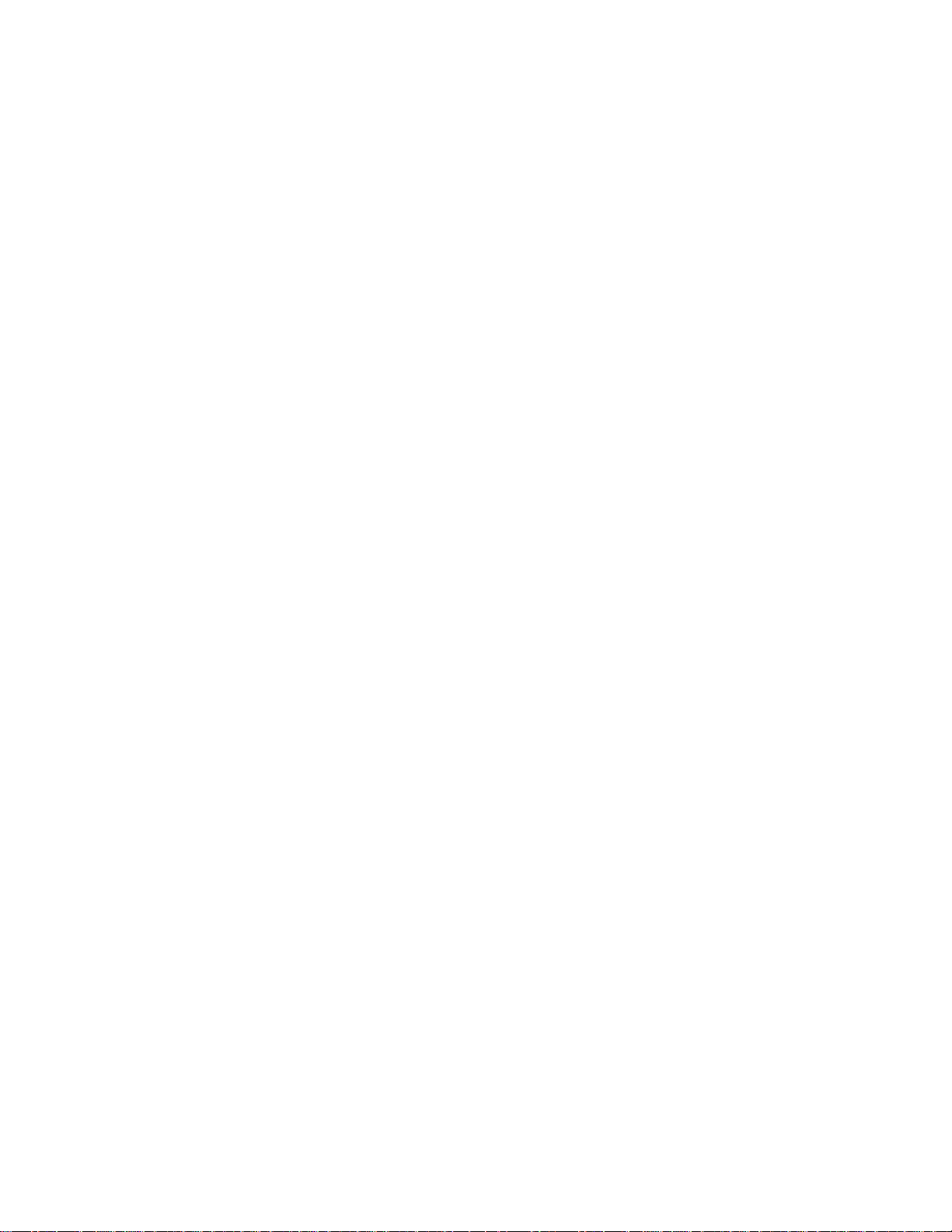
802.11b/g Wireless LAN
USB 2.0 Adapter
User’s Manual
Page 2
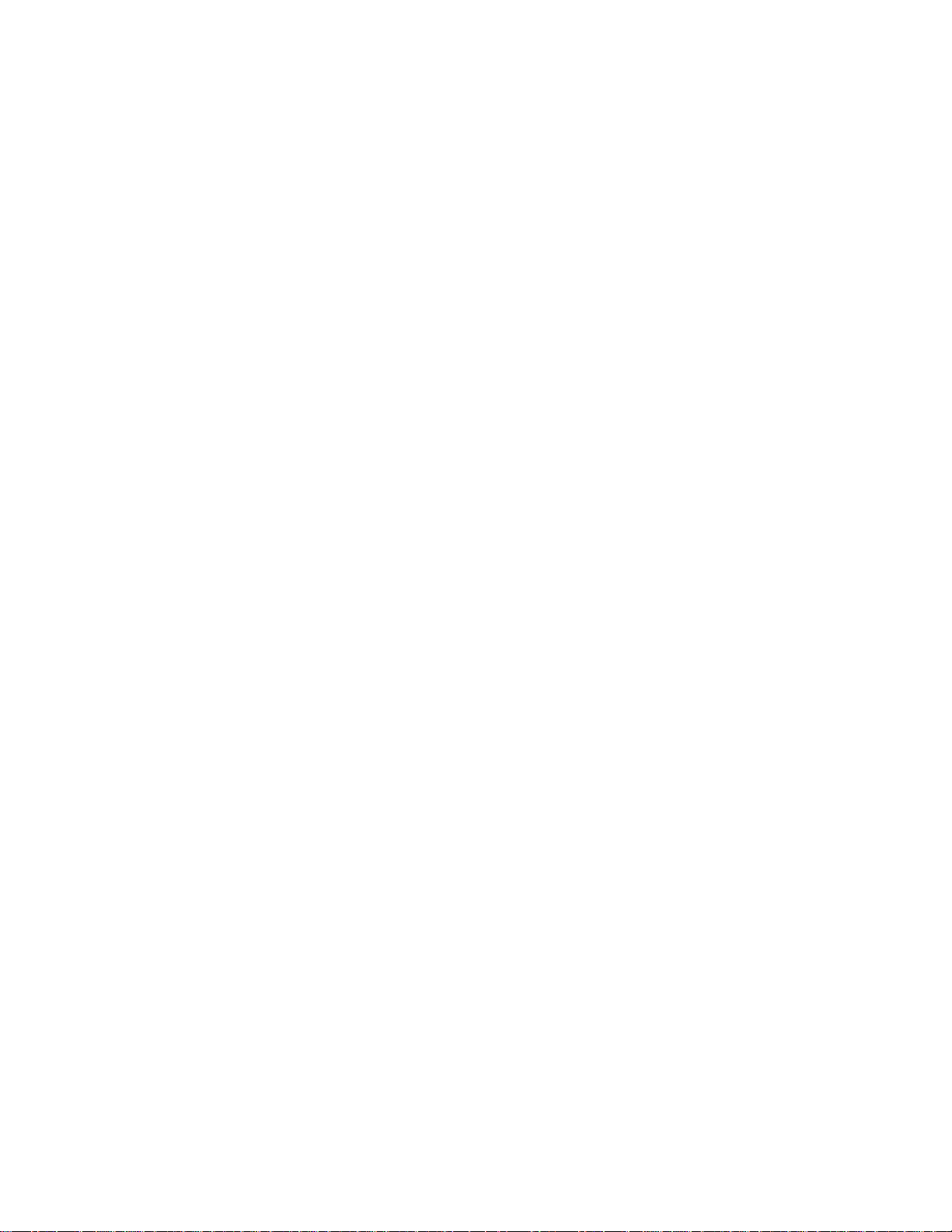
REGULATORY STATEMENTS
FCC Certification
The United States Federal Communication Commission (FCC) and the
Canadian Department of Communications have established certain rules
governing the use of electronic equipment.
Part15, Class B
This device complies with Part 15 of FCC rules. Operation is subject to the
following two conditions:
1) This device may not cause harmful interface.
2) This device must accept any interface received, including interface that may
cause undesired operation. This equipment has been tested and found to
comply with the limits for a Class B digital device, pursuant to Part 15 of the
FCC Rules. These limits are designed to provide reasonable protection
against harmful interference in a residential installation. This equipment
generates, uses and can radiate radio frequency energy, and if not installed
and used in accordance with the instructions, may cause harmful
interference to radio communications. However, there is no guarantee that
interference will not occur in a particular installation. If this equipment does
cause harmful interference to radio or television reception, which can be
determined by turning off and on, the user is encouraged to try to correct the
interference by one or more of the following measures:
Reorient or relocate the receiving antenna.
Increase the distance between the equipment and receiver.
Connect the equipment into an outlet on a circuit different from that to
which the receiver is connected.
CAUTION:
1) To comply with FCC RF exposure compliance requirements, a separation
distance of at least 20 cm must be maintained between the antenna of this
device and all persons.
2) This transmitter must not be co-located or operating in conjunction with
any other antenna or transmitter.
Page 3
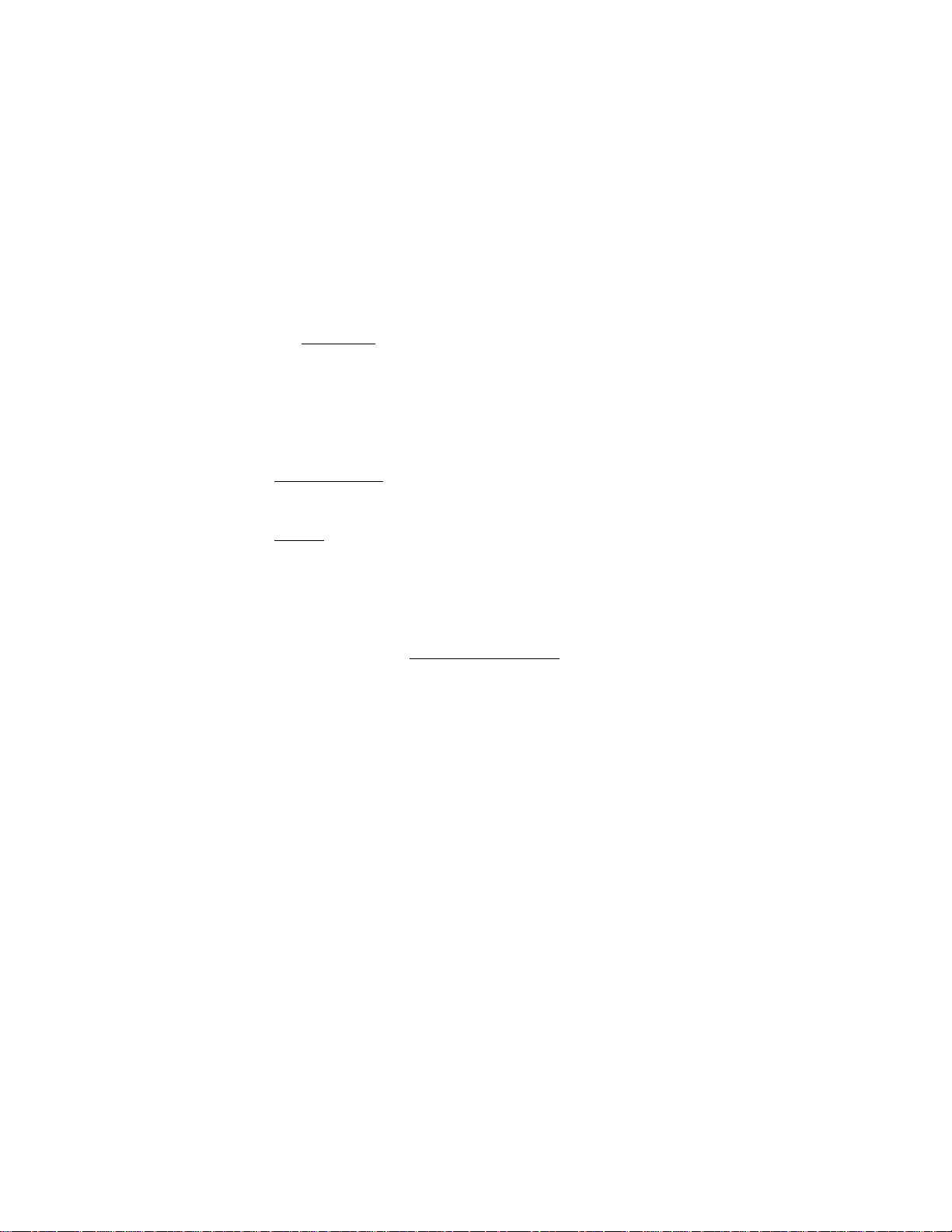
This device is intended only for OEM integrators under the
following conditions:
1) The antenna must be installed such that 20 cm is
maintained between the antenna and users. For laptop
installations, the antenna must be installed to ensure that
the proper spacing is maintained in the event the users
places the device in their lap during use (i.e. positioning
of antennas must be placed in the upper portion of the
LCD panel only to ensure 20 cm will be maintained if
the user places the device in their lap for use) and
2) The transmitter module may not be co-located with any other
transmitter or antenna.
As long as the 2 conditions above are met, further
transmitter testing will not be required. However, the
OEM integrator is still responsible for testing their
end-product for any additional compliance requirements
required with this module installed (for example, digital
device emissions, PC peripheral requirements, etc.).
IMPORTANT NOTE: In the event that these conditions
can not be met (for example certain laptop configurations
or co-location with another transmitter), then the FCC
authorization is no longer considered valid and the FCC ID
can not be used on the final product. In these
circumstances, the OEM integrator will be responsible for
re-evaluating the end product (including the transmitter) and
obtaining a separate FCC authorization.
End Product Labeling
Page 4
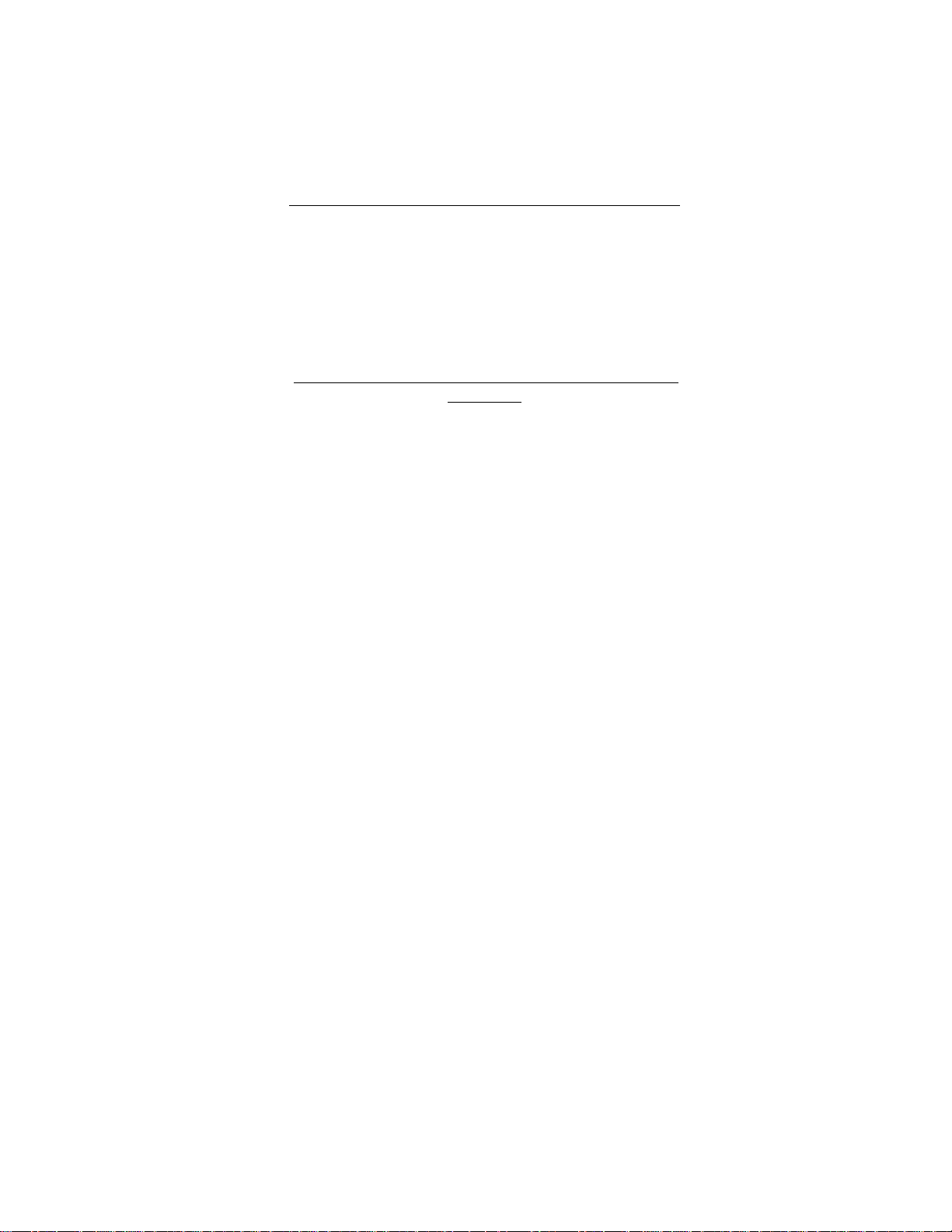
This transmitter module is authorized only for use in devices
where the antenna may be installed such that 20 cm may be
maintained between the antenna and users (for example
access points, routers, wireless ASDL modems, certain
laptop configurations, and similar equipment). The final
end product must be labeled in a visible area with the
following: "Contains TX FCC ID: {MQ4WUG2660}".
RF Exposure Manual Information That Must be Included
The users manual for end users must include the following
information in a prominent location "IMPORTANT NOTE:
To comply with FCC RF exposure compliance requirements,
the antenna used for this transmitter must be installed to
provide a separation distance of at least 20 cm from all
persons and must not be co-located or operating in
conjunction with any other antenna or transmitter."
Additional Information That Must be Provided to OEM
Integrators
The end user should NOT be provided any instructions on how
to remove or install the device.
Page 5
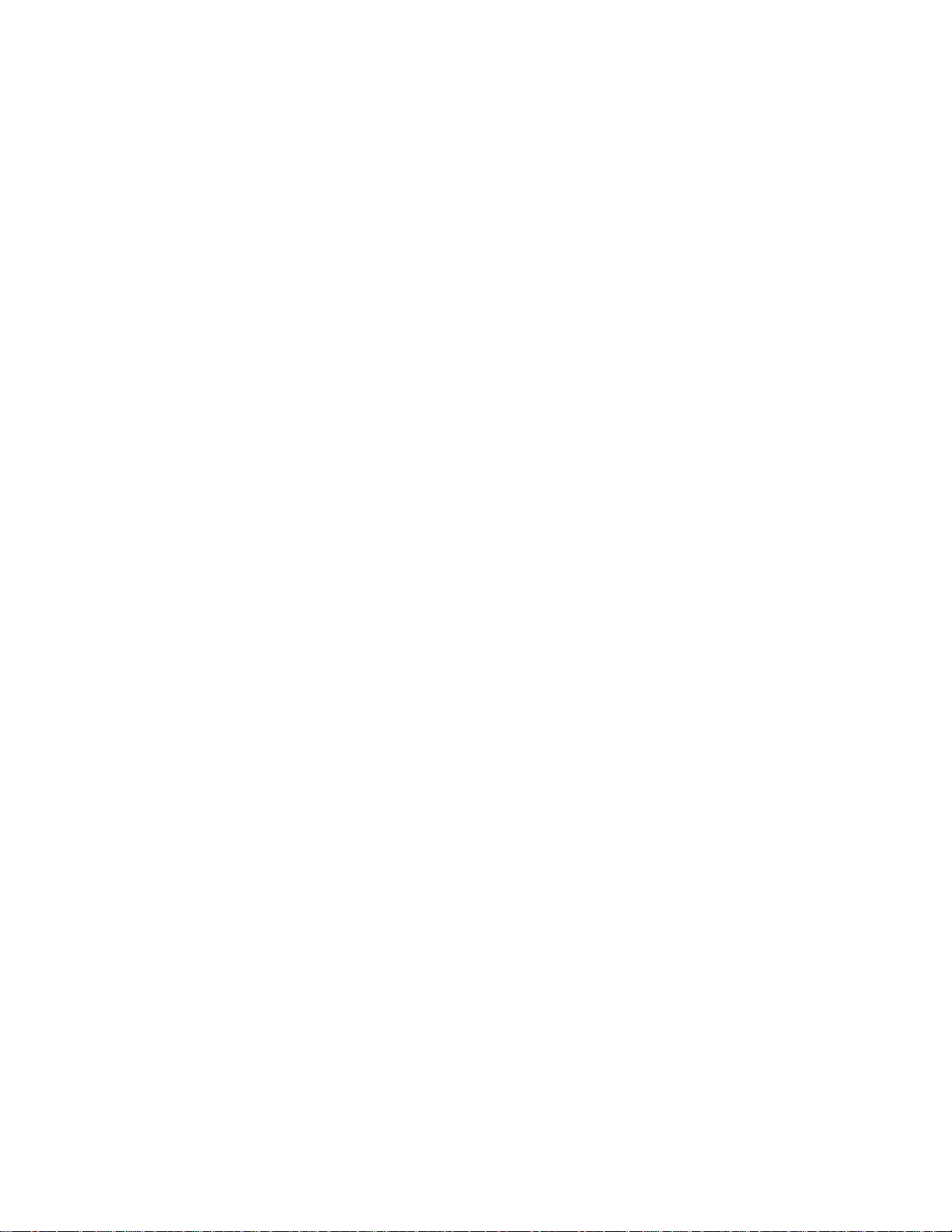
Table of Contents
INTRODUCTION
SOFTWARE INSTALLATION
HARDWARE INSTALLATION
NETWORK CONNECTION
Configuration Utility
..............................................................................................1
FEATURES ........................................................................................................1
.........................................................................2
STEP 1: INSTALL THE DRIVER & UTILITY............................................................2
For Windows 98, 2000, ME and XP users..............................................2
.......................................................................5
Verify...................................................................................................5
.............................................................................7
IN WINDOWS 98SE/ME.....................................................................................7
IN WINDOWS 2000/XP....................................................................................10
IP ADDRESS ...................................................................................................12
........................................................................................13
STATION.........................................................................................................15
ACCESS POINT................................................................................................23
Page 6
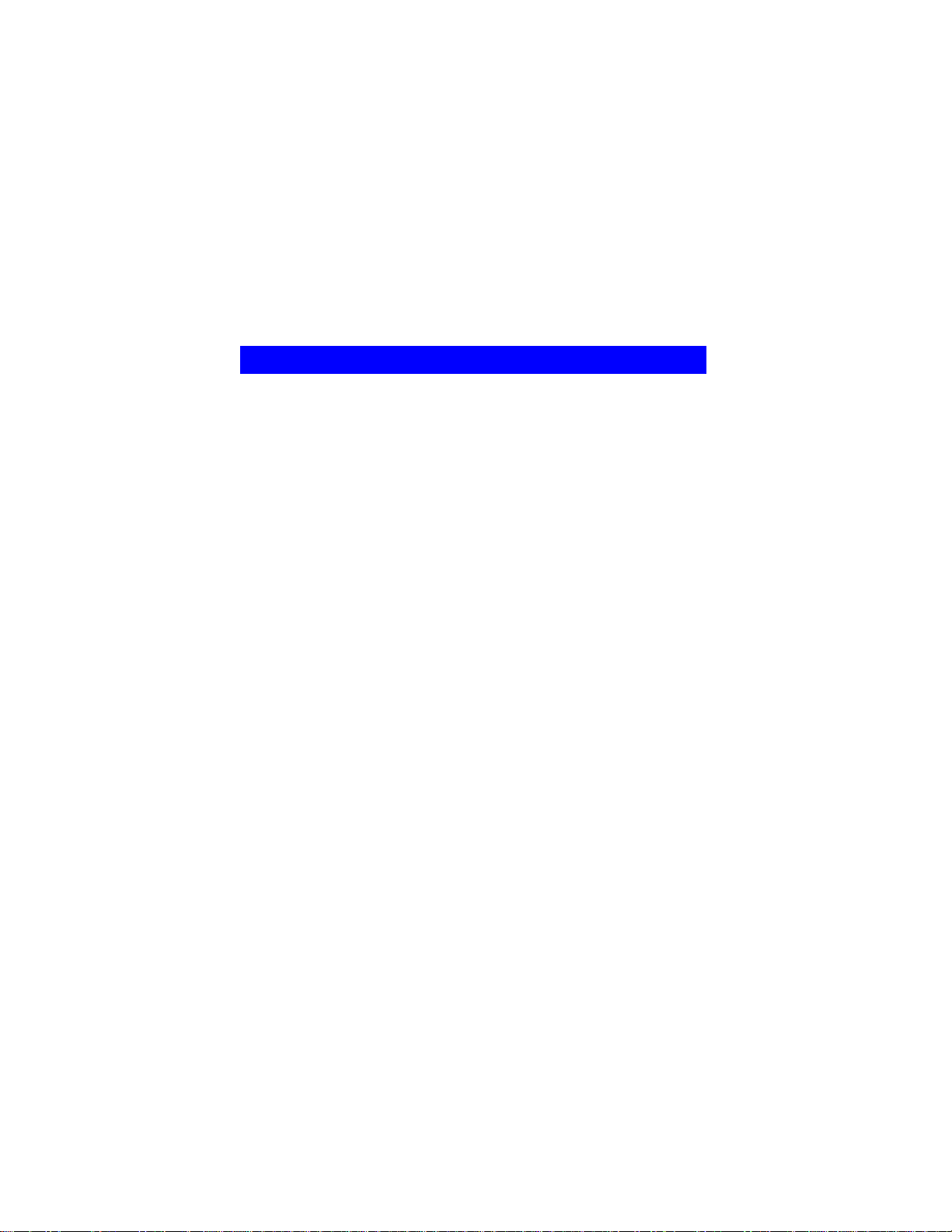
INTRODUCTION
The specific product as below, 802.11b/g Wireless LAN USB 2.0 Adapter, with
its designed features and specified description, meets special requirements for
limited modular approval ob FCC public notice DA 00-1407.
The 802.11b+g Wireless LAN USB Adapter complies with IEEE 802.11g
standard that offers a data rate up to 54Mbps in a wireless LAN environment. It is
backward compliant with IEEE 802.11b specification. The high-speed wireless
network card can plug into your notebook or desktop PC and accesses to
the LAN or peer-to-peer networking easily without wires or cables.
Whether you’re at your desk or in the boardroom, it allows you to share
printers, files, and other network resources.
Features
Ø Complies with IEEE 802.11g standard for 2.4GHz Wireless LAN
Ø USB 2.0 compliant
Ø USB Plug & Play
Ø Interoperable with existing network infrastructure
Ø Secure information transmission
Ø Freedom to roam while staying connected
Ø Compatible with specialty wireless products and services
Ø Up to 54 Mbps data rate
Ø Antenna joint is built in the card with LED indication
Ø Low power consumption
Ø Easy to install and configure
- 1 -
Page 7
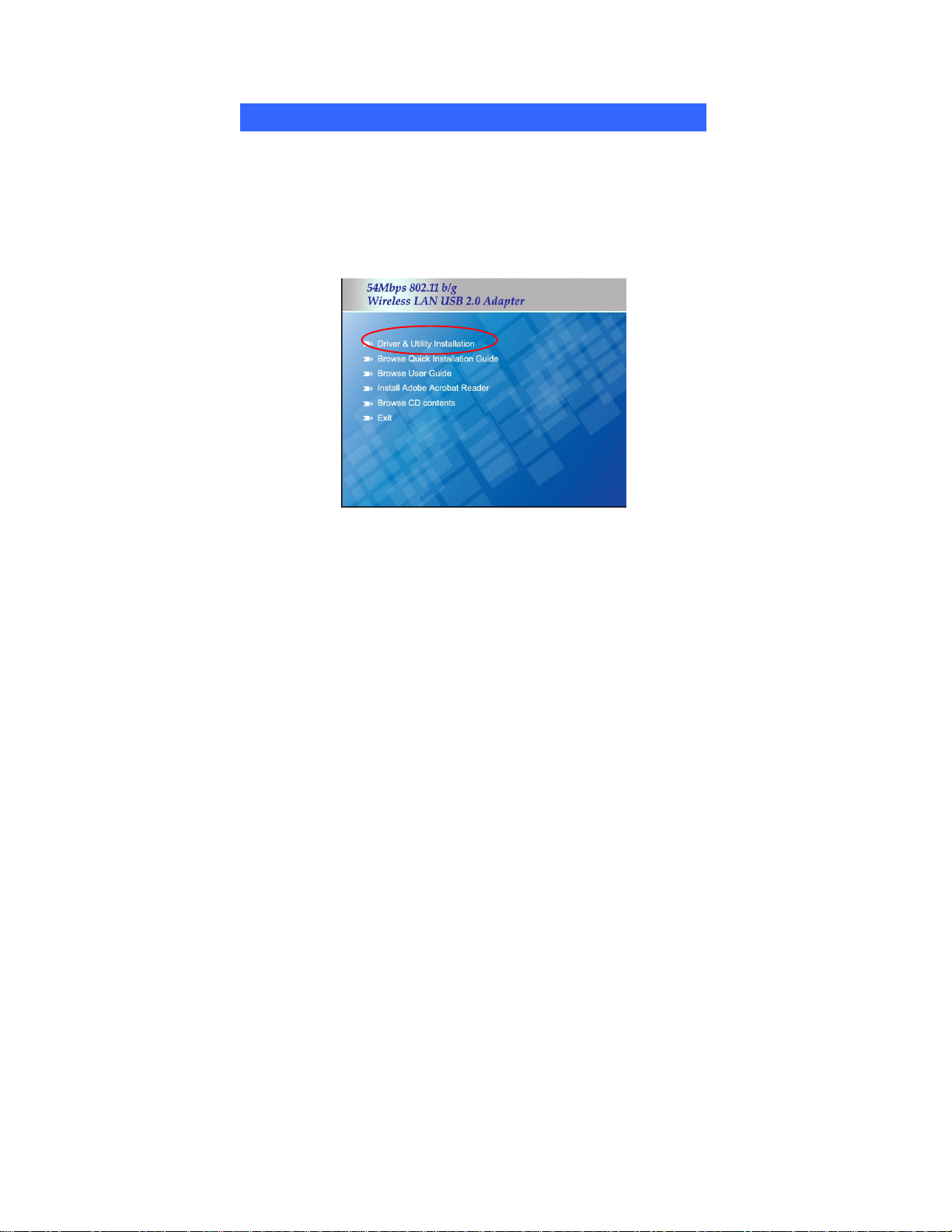
SOFTWARE INSTALLATION
Step 1: Install the Driver & Utility
For Windows 98, 2000, ME and XP users
1. Exit all Windows programs. Insert the included CD-ROM into your
computer. The CD-ROM will run automatically.
2. When the Main Menu screen appears, click “ Driver & Utility
Installation” to continue.
- 2 -
Page 8
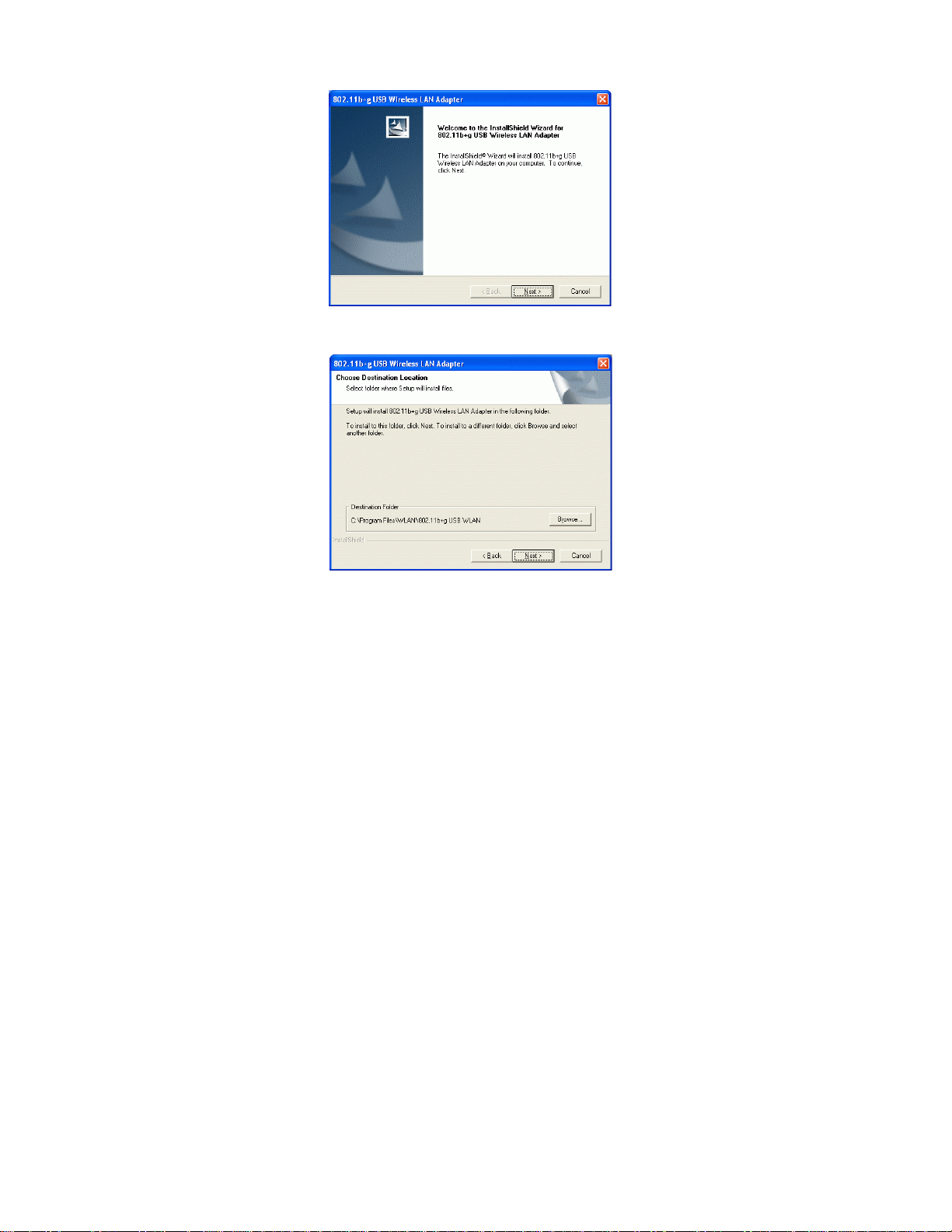
3. When the Welcome screen appears, click Next to continue.
4. The installation program will start running automatically. Follow the
on-screen instruction to proceed.
5. Click Finish to complete the software installation.
- 3 -
Page 9
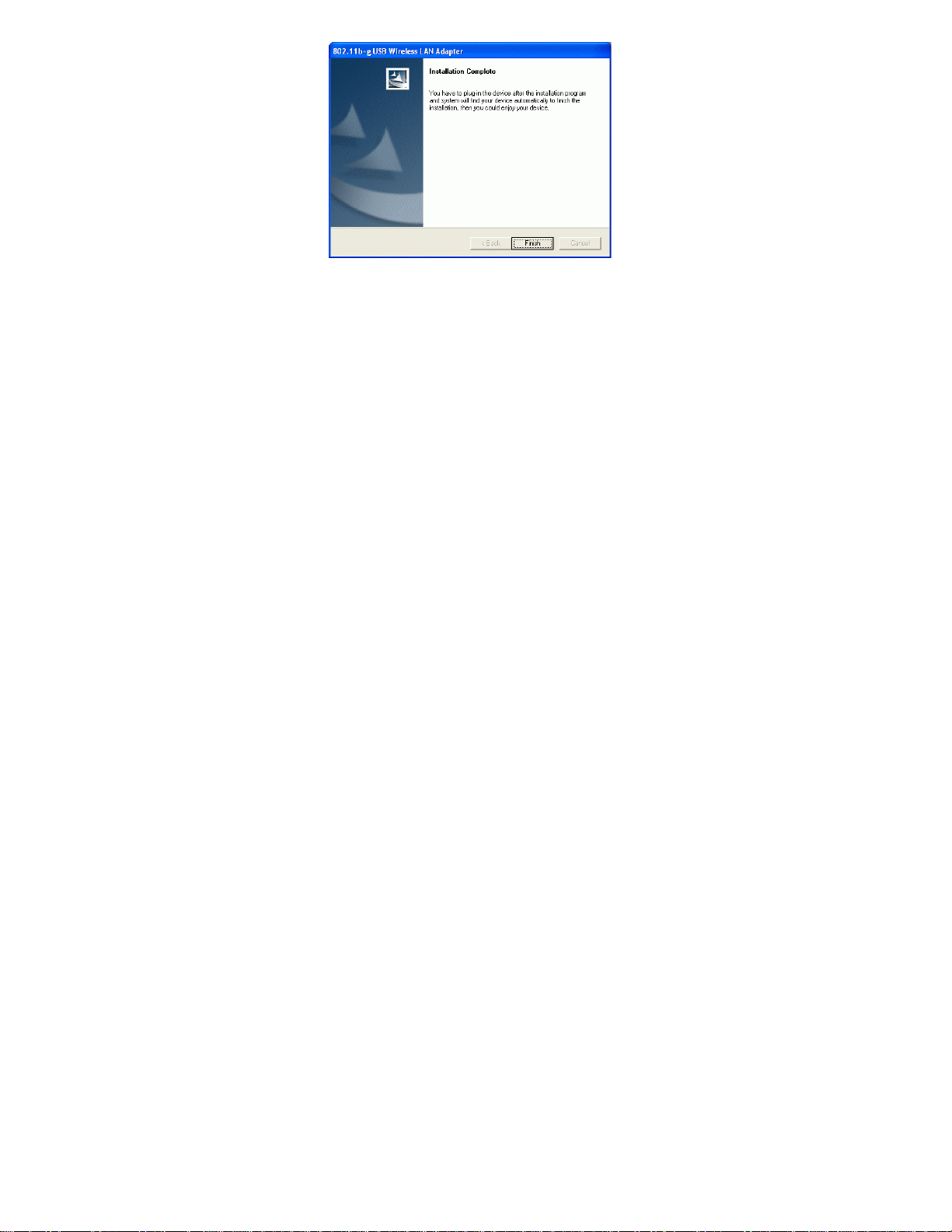
- 4 -
Page 10
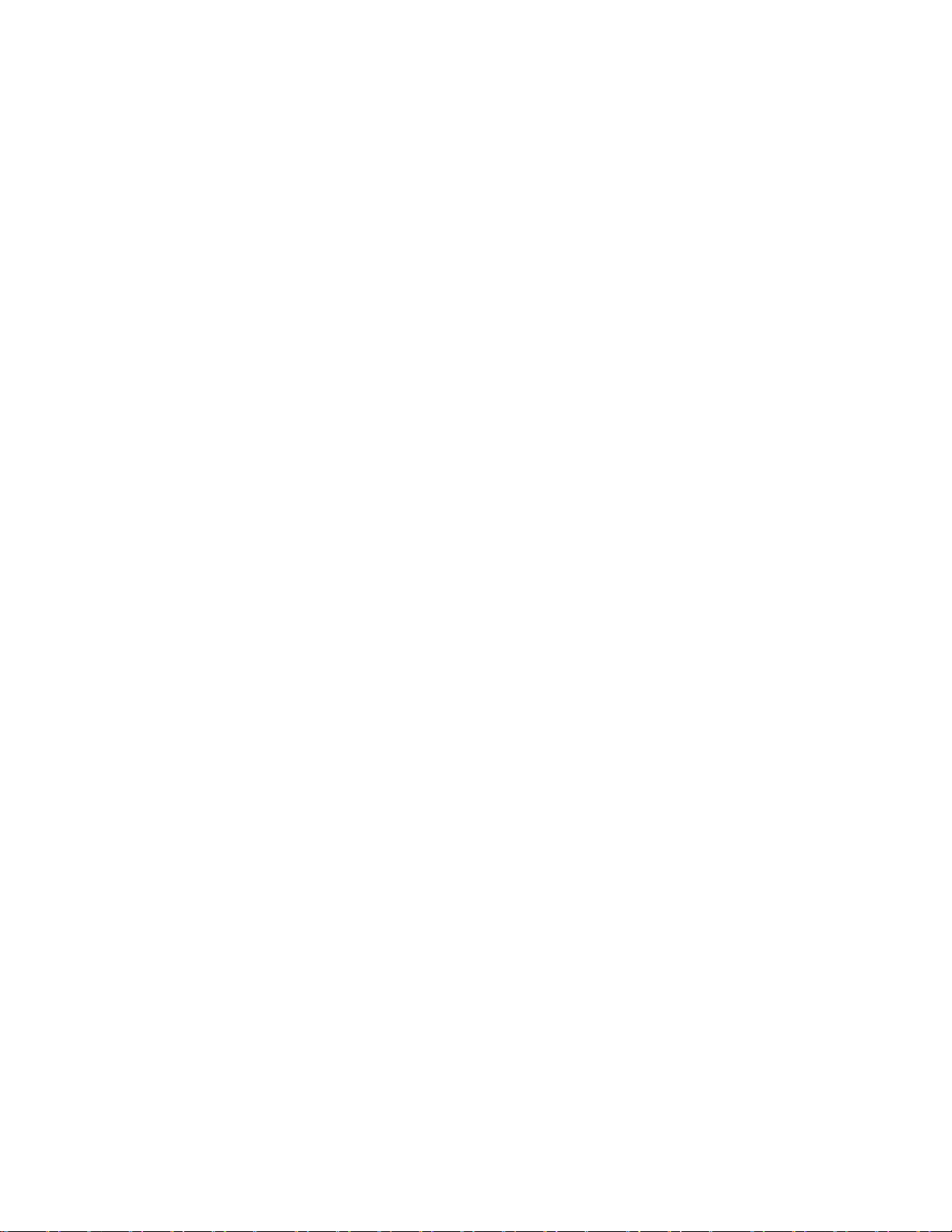
HARDWARE INSTALLATION
1. Bend the WLAN module securing plate 90 angles.
2. Slide in the module, and make sure it is aligning to the white strip.
3. The WLAN module insert the white strip through the securing plate hole to
secure them both.
4. Pull the strip with full strength to make sure it’s tight.
5. Repeat steps of 3,4 to secure the 2nd strip.
6. Loose the Antenna lock off.
7. Insert the Antenna into the chassis.
8. Pass the Antenna lock through the wire.
9. Secure the Antenna, and bend the Antenna up to 90 angles.
10. Aiming the Antenna cable to the module.
Attach the Antenna cable onto the connector of WLAN module.
11. Connect the USB connector to USB header.
Verify
To verify if the device exists in your computer and is enabled, go to Start à
Settings à Control Panel à System (à Hardware) à Device Manager.
Expand the Network Adapters category. If the 802.11b+g USB Wireless LAN
Adapter is listed here, it means that your device is properly installed and enabled.
- 5 -
Page 11

- 6 -
Page 12

NETWORK CONNECTION
Once the device driver is well installed, a network setting described in the
following should be also established.
In Windows 98SE/ME
1. Go to Start à Settings à Control Panel à Network.
2. Make sure that all the required components are installed. If any
components are missing, click on the Add button to add them
in.
- 7 -
Page 13

3. For making your computer visible on the network, enable the File
and Print Sharing.
4. Click the Identification tab. Make up a name that is unique from the
other computers' names on the network. Type the name of your
workgroup, which should be the same used by all of the other PCs on
the network.
- 8 -
Page 14

5. Click the Access Control tab. Make sure that “Share-level access
control” is selected. If connecting to a Netware server, share level
can be set to “User-level access control.”
6. When finished, restart your computer to activate the new device.
- 9 -
Page 15

In Windows 2000/XP
1. (In Windows 2000)
Go to Startà Settings à Control Panel à Network and Dial-up
Connections à Local Area Connection à Properties.
(In Windows XP)
Go to Start à Control Panel à Network and Internet Connections à
Network Connection à Wireless Network Connection Enabled USB
Wireless Network Adapter.
- 10 -
Page 16

2. Make sure that all the required components are installed.
3. If any components are missing, click on the Install… button to
select the Client/Service/Protocol required. After selecting the
component you need, click Add… to add it in.
4. For making your computer visible on the network, make sure you
have installed File and Printer Sharing for Microsoft Networks.
- 11 -
Page 17

IP Address
Note: When assigning IP Addresses to the computers on the network, remember
to have the IP address for each computer set on the same subnet mask. If your
Broadband Router use DHCP technology, however, it won’t be necessary for you
to assign Static IP Address for your computer.
1. To configure a dynamic IP address (i.e. if your broadband Router has the DHCP
technology), check the Obtain an IP Address Automatically option.
2. To configure a fixed IP address (if you broadband Router is not DHCP
supported, or when you need to assign a static IP address), check the Use the
following IP address option. Then, enter an IP address into the empty field, for
example, enter 192.168.1.1 in the IP address field, and 255.255.255.0 for the
Subnet Mask.
- 12 -
Page 18

Configuration Utility
After the Wireless adapter has been successfully installed, users can use the
included Configuration Utility to set their preference.
Go to Startg Programg802.11b+g Wireless LAN g 802.11b+g USB
Wireless LAN Utility
For Windows 2000/XP, the Configuration Utility icon will also appear in the
taskbar. You can open the Configuration Utility by clicking the icon.
- 13 -
Page 19

Note: There will be two modes – Station and Access Point for you to
switch, you can select the mode you need from the pull-down menu.
- 14 -
Page 20

Station
Select Station mode, and you will see the following figure.
Channel
Type
SSID
Shows the selected channel that is currently in use. (There are
14 channels available, depending on the country.)
The infrastructure is intended for the connection between
wireless network cards and an Access Point. With the wireless
adapter, you can connect wireless LAN to a wired global
network via an Access Point
The Ad-hoc lets you set a small wireless workgroup easily and
quickly. Equipped with the wireless adapter, you can share
files and printers between each PC and laptop.
The SSID is the unique name shared among all points in your
wireless network. The name must be identical for all devices
and points attempting to connect to the same network.
It shows the current SSID setting of the Wireless USB
Adapter.
- 15 -
Page 21

Tx Rate
Click the down arrow ▼ to select the Tx Rate from Auto, 1, 2,
5.5, 11, 6, 9, 12, 18, 24, 36, 48, 54 Mbps, you can select up to
54 Mbps.
Encrypt
More Setting…
Link Status
WEP is a data privacy mechanism based on a 64-bit/128-bit
shared key algorithm.
Click the More Setting button to configure, see the following
figure (Refer to the More Setting part on the next page for
more information about this figure):
Displays the information about the status of the communication
between the Wireless USB Adapter and the Access Point.
Signal Strength
Link Quality
Displays the signal strength of the connection between the
Wireless USB Adapter and the Access Point it connects.
Displays the link quality of the connection between the
Wireless USB Adapter and the Access Point it connects.
- 16 -
Page 22

Tx Frame
the SSID will be
from whichever Access Point with the
is left unchecked, it means
The quantities for the wireless network card transmit.
(Frame: The unit of packet)
Rx Frame
More Setting…
Channel The Channel will change automatically according to AP’s setting.
Tx Rate
SSID
Any
The quantities for the wireless network card receive.
(Frame: The unit of packet)
Click the down arrow ▼ to select the Tx Rate from Auto, 1, 2,
5.5, 11, 6, 9, 12, 18, 24, 36, 48, 54 Mbps, you can select up to 54
Mbps.
The SSID is the unique name shared among all points in your
wireless network. The name must be identical for all devices and
points attempting to connect to the same network.
You may select to have SSID by choosing any,
obtained automatically
optimal signal for this device. If any
you will have to enter the SSID manually.
- 17 -
Page 23

Network Type
Authentication
Encryption
Mode
Encryption
Setting
The infrastructure is intended for the connection between
wireless network cards and an Access Point. With the wireless
adapter, you can connect wireless LAN to a wired global network
via an Access Point
The Ad-hoc lets you set a small wireless workgroup easily and
quickly. Equipped with the wireless adapter, you can share files
and printers between each PC and laptop.
You can only set your Security preference when Change is
selected and then all fields are active for change. To save
settings, press Apply when you are done with the settings. Select
from the pull-down menu, there are four options including
Disable, WEP, TKIP and AES.
You can select the Authentication Mode from the pull-down men,
including Auto, Open System, Shared Key, WPA and WPA
PSK.
WEP Encryption Setting WPA Encryption Setting:
You can only set your Security preference when Change is
selected and then all fields are active for change. To save settings,
press Apply when you are done with the settings.
WEP Encryption Setting
Key length : You may select the key length between 64 (bit),
128 (bit) and 256 (bit).
- 18 -
Page 24

Default Key ID:You can set your default key ID at #1~#4.
Key Format :Select Hexadecimal if you are using hexadecimal
numbers (0-9, or A-F).
Select ASCII if you are using ASCII characters
(case-sensitive).
10 hexadecimal digits or 5 ASCII characters are needed if
64-bit WEP is used; 26 hexadecimal digits or 13 ASCII
characters are needed if 128-bitWEP is used;58 hexadecimal
digits or 29 ASCII characters are needed if 256-bitWEP is
used.
Key Value:
#1~#4 This setting is the configuration key used in accessing
the wireless network via WEP encryption. You can specify up to
4 different keys to encrypt or decrypt wireless data.
□ The Key is provided via 802.1x authentication:
Please query your network manager about the currently used
security protocol, if 802.1x authentication is currently used, then
you can check this item to enable 802.1x security protocol. The
key value will be configured automatically, just click Apply to
take effect.
WPA Encryption Setting
Protocol: This panel enables you to select an authentication
protocol.
User Name:Type in the user name assigned to the certificate.
Password:This panel is available when EAP-TLS is not selected
(either MSCHAP V2 over PEAP is selected with WEP or LEAP
is selected for CCX). This panel enables you to enter a login
name and password or request that the driver prompt for them
when you connect to a network.
Passphrase:Enter the key that you are sharing with the network
for the WLAN connection.
Key Format:Select Hex if you are using hexadecimal numbers
(0-9, or A-F).
Select ASCII if you are using ASCII characters.
- 19 -
Page 25

Certificate: Please query your network manager about the
list,
part on the next page
certificate, select the same certificate as the certification server.
Load
Save Current
You may select already saved file from the "Profile name"
and then press "Load ". The setting status will then be restored.
You may save current setting to profile and add one new item in
"Profile name".
Delete Delete the files in the “Profile name”
Click the Advanced Setting button to configure the following
figure (Refer to the Advanced Setting
to see more information about the Advanced Setting):
Advanced
Setting
Click the Information button to show the Driver Version, Utility
Version and MAC Address of the system.
Information
- 20 -
Page 26

Advanced Setting
When this mode is selected, the power supply will
be normally provided even when there is no
power saving mode even when there is high volume
User Interface
Language
Power Consumption Setting
Continuous Access Mode
(CAM)
Maximum Power-Saving
Mode
Fast Power-Saving Mode
Select English or Traditional Chinese.
throughput.
When this mode is selected, this device will stay in
of throughput.
When this mode is selected, the power mode will
switch between CAM and Maximum Power-Saving
Mode depending on the volume of throughput. The
device driver checks the total bytes (only data
frame) every 4 seconds to decide the power mode.
If the total bytes sent exceed 10k bytes, the device
driver will choose “CAM”. If the total bytes are
less than 10k bytes, however, the device driver will
choose “Maximum Power-Saving Mode”.
- 21 -
Page 27

Country Roaming
The mechanism of Fragmentation Threshold is used
World Mode
User Select
Fragmentation Threshold
RTS/CTS Threshold
This function is only enabled and effective with
802.11d standard.
Enable this function to select the country you are
now locating.
to improve the efficiency when high traffic flows
along in the wireless network. If your 802. Wireless
LAN Adapter often transmit large files in wireless
network, you can enter new Fragment Threshold
value to split the packet. The value can be set
from 256 to 2346. The default value is 2346.
RTS/CTS Threshold is a mechanism implemented
to prevent the “Hidden Node” problem. If the
“Hidden Node” problem is an issue, users have to
specify the packet size. The RTS/CTS mechanism
will be activated if the data size exceeds the value
you set.. The default value is 2347.
This value should remain at its default setting of
2347. Should you encounter inconsistent data
flow, only minor modifications of this value are
recommended.
- 22 -
Page 28

Access Point
To set your 802.11g Wireless LAN USB Adapter as an Access Point (AP). In
access point mode, the 802.11g Wireless LAN USB Adapter will function as an
access point. This allows you to set up your wireless networks without using a
dedicated AP device. Up to 16 wireless stations can associate to the 802.11g
Wireless LAN USB Adapter.
To the 802.11g Wireless LAN USB Adapter to bridge your wired and wireless
network, the following requirements must be met:
1. The 802.11g Wireless LAN USB Adapter must be installed on a computer
connected to the wired network.
2. Either configure network sharing (refer to the appendix for an example) or
bridge the two interfaces (wireless and wired) on the computer.
3. Set the wireless station’s IP address to be in the same subnet as the computer
in which the 802.11g Wireless LAN USB Adapter is installed. Refer to
Configuring the Wireless Station Computer.
Select the Access Point mode, and you will see the following figure.
- 23 -
Page 29

You can select the network adapter from the
the
and also
shows the devices supported by the 802.11g
It shows the stations which are now connecting
n
The WEP function here has been disabled. If you
The Tx power here is configured as Level 0, to
to
button and the
part on the next
Network Adapter
pull-down menu, it shows the device itself(
802.11g Wireless LAN USB Adapter)
Wireless LAN USB Adapter.
Connection Station List
to the AP.
Channel Shows the selected channel that is currently i
use. (There are 14 channels available, depending
on the country.)
SSID The SSID is the unique name shared among all
points in your wireless network. The name must
be identical for all devices and points attempting
to connect to the same network.
It shows the current SSID setting of the
Wireless USB Adapter.
WEP
want to change to Enabled, click More
Setting… to configure.
Tx Power
change the Tx power, click More Setting…
configure.
More Setting…
Click the More Setting…
following figure will appear for you to configure
(Refer to the More Setting…
page for more information about this figure.)
- 24 -
Page 30

Tx Frame The quantities for the wireless network card
transmit.
(Frame: The unit of packet)
Rx Frame The quantities for the wireless network card
receive.
(Frame: The unit of packet)
More Setting…
- 25 -
Page 31

Channel Shows the selected channel that is currently
in
802.11g
standard Mode (If you choose this option
the device will automatically convert the suitable
Level 1, Level 2,
to set the General Connection
Setting. After Completing the setting Click
the WEP
down men.
Click Setting and the following figure will
use. (There are 14 channels available, depending
on the country.)
Mode Select Mixed Mode or 802.11b only,
only
standard ).
SSID The SSID is the unique name shared among all
points in your wireless network. The name must
be identical for all devices and points attempting
to connect to the same network.
It shows the current SSID setting of the Wireless
USB Adapter.
Tx Power Select the Tx power from the pull-down menu,
there are four levels including
Level 3 (Minimum).
Change or Apply
Click Change
Apply.
WEP You can select to Enable or Disable
function by selecting from the pull-
appear.
- 26 -
Page 32

Authentication Mode
Select the Authentication mode from the
down menu, there are two modes for you to
in wireless network, you can enter new Fragment
A preamble is a signal used in wireless
environment to synchronize the transmitting
timing including Synchronization and Start
down menu
pullchoose, Open System and Shared Key.
Fragment
RTS/CTS RTS/CTS Threshold is a mechanism
Preamble
The mechanism of Fragmentation Threshold is
used to improve the efficiency when high traffic
flows along in the wireless network. If your 802.
Wireless LAN Adapter often transmit large files
Threshold value to split the packet. The value
can be set from 256 to 2346. The default value is
2346.
implemented to prevent the “Hidden Node”
problem. If the “Hidden Node” problem is an
issue, users have to specify the packet size. The
RTS/CTS mechanism will be activated if the data
size exceeds the value you set.. The default value
is 2347.
This value should remain at its default setting of
2347. Should you encounter inconsistent data
flow, only minor modifications of this value are
recommended.
frame delimiter. Select from the pullto change the Preamble type into Long or Short.
- 27 -
Page 33

MAC Address Filter
and you will see the following
figure. You can select the Filter Type from the
You can type in 15 MAC addresses by
. If you select Accept, then the
MAC address(es) you type in will be connected
You can type in 15 MAC addresses by
elect Reject, then the
MAC address(es) you type in will not be
The stations will not be allowed to connect to the
The stations will be allowed to connect to the
select the device listed in the
Bridge Adapter
Click Setting
pull-down menu.
Disable:Select to disable the filter function.
Accept:
clicking Change
to the AP.
Reject:
clicking Change. If you s
connected to the AP.
internet if you select No bridge.
internet if you
pull-down menu.
If you have any trouble with the equipment, please contact the customer care
service:
Company Name: Xterasys Corporation
Tel: 909-590-0600
Fax: 909-590-0388
Contact Person: Mr. Larry
- 28 -
