Page 1
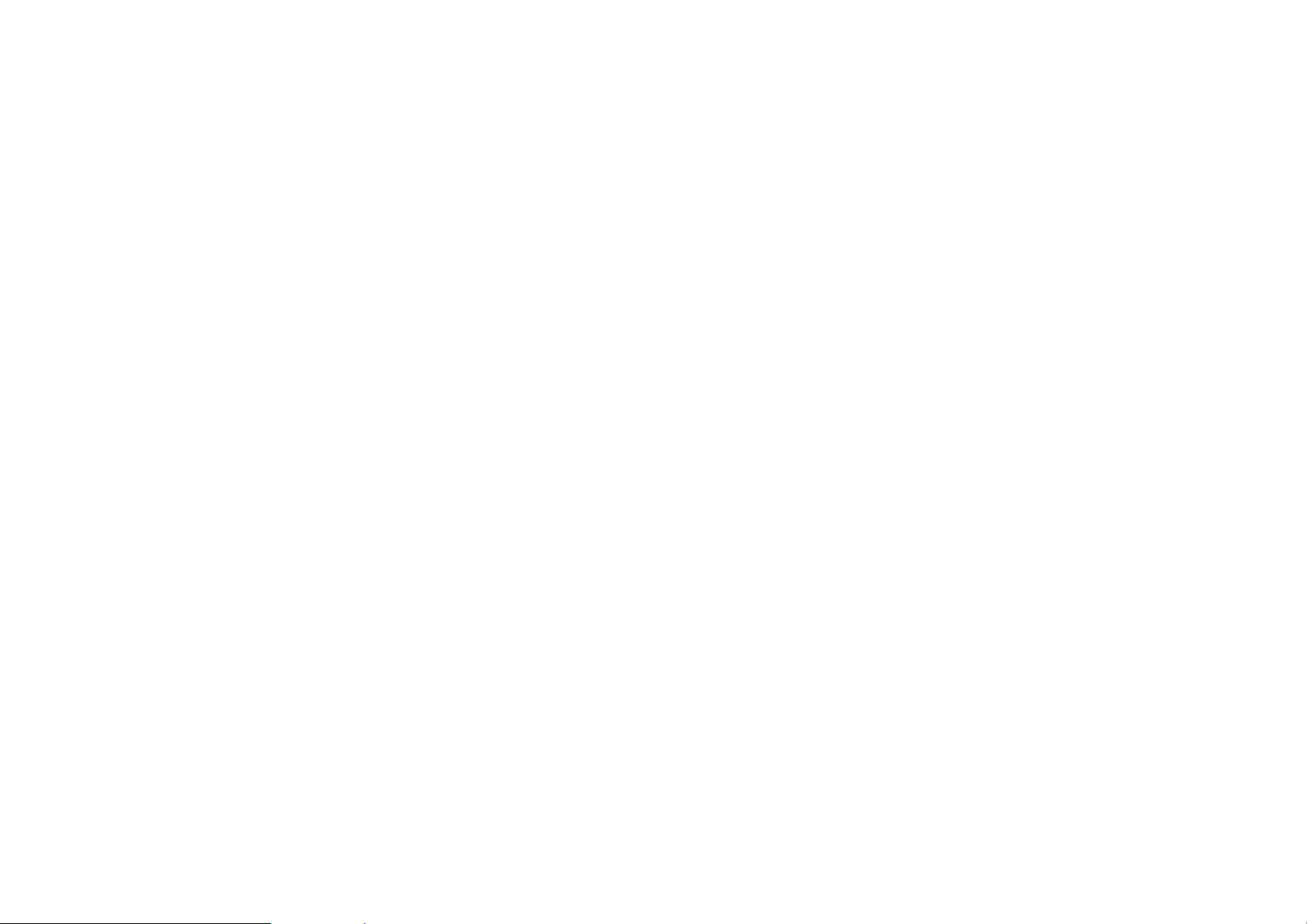
REGULATORY STATEMENTS
FCC Certification
Wireless
The United States Federal Communication
Commission (FCC) and the Canadian Department of
Communications have established certain rules
governing the use of electronic equipment.
Part15, Class B
This device complies with Part 15 of FCC rules.
Operation is subject to the following two conditions:
1) This device may not cause harmful interface, and
USB Adapter
User Manual
2) This device must accept any interface received,
including interface that may cause undesired
operation. This equipment has been tested and found
to comply with the limits for a Class B digital
device, pursuant to Part 15 of the FCC Rules. These
limits are designed to provide reasonable protection
against harmful interference in a residential
installation. This equipment generates, uses and can
radiate radio frequency energy, and if not installed
and used in accordance with the instructions, may
cause harmful interference to radio communications.
However, there is no guarantee that interference will
not occur in a particular installation. If this
equipment does cause harmful interference to radio
or television reception, which can be determined
by turning off and on, the user is encouraged to try
to correct the interference by one or more of the
following measures:
Z Reorient or relocate the receiving antenna.
Z Increase the distance between the equipment and
receiver.
Doc. No.: 041902-01
Z Connect the equipment into an outlet on a circuit
different from that to which the receiver is
connected.
Page 2
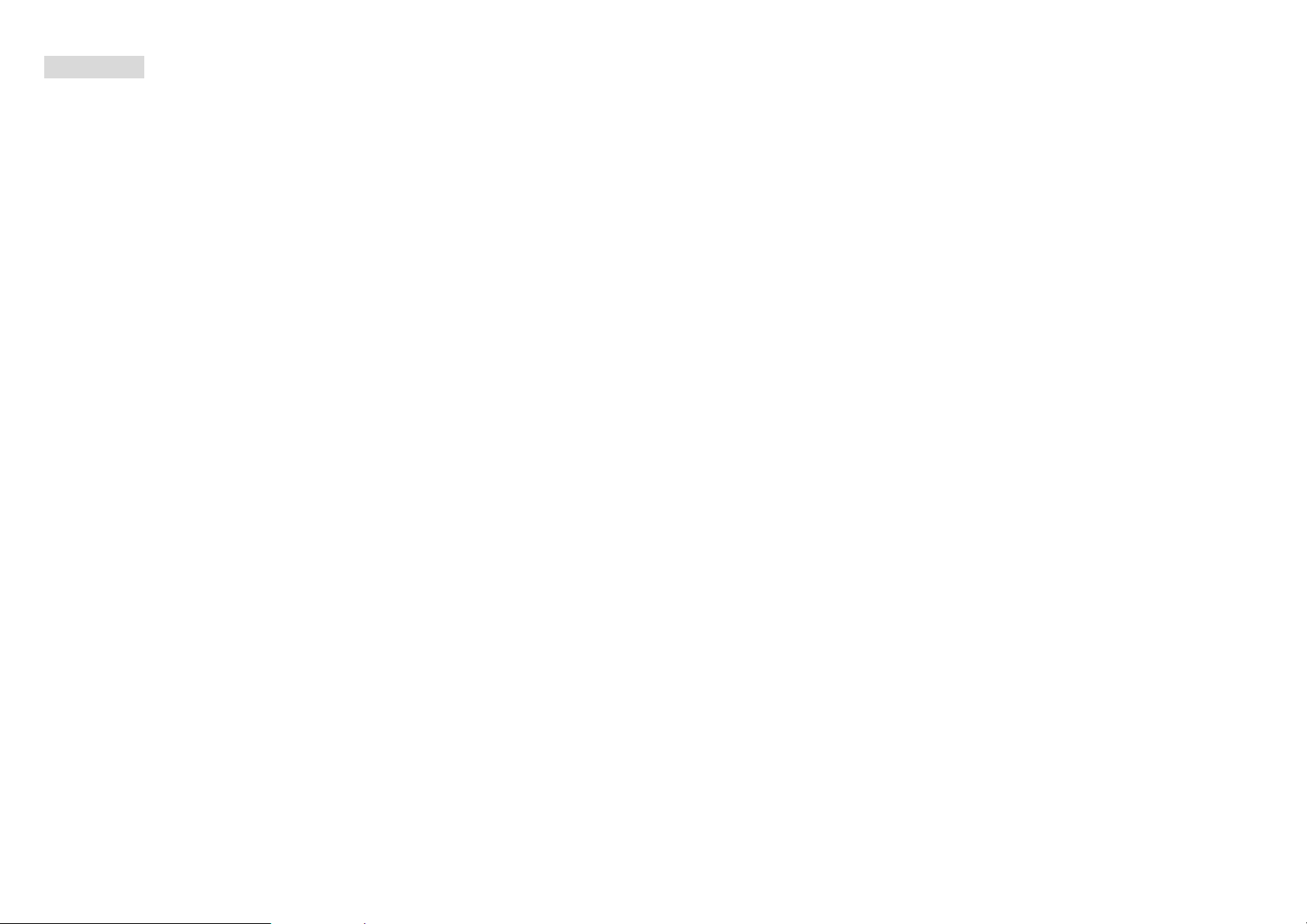
CAUTION:
1) To comply with FCC RF exposurecompliance
requirements, a separation distance of at least 20 cm
must be maintained between the antenna of this device
and all persons.
2) This Transmitter must not be co-located or operating
in conjunction with any other antenna or transmitter
Table of Contents
INTRODUCTION............................................. 1
EATURES
F
LED I
INSTALLATION THE UTILITY UNDER
WIN 98/ME/2000............................................... 3
NINSTALL PROCEDURE UNDER WINDOWS
U
98/ME.............................................................. 7
NINSTALL PROCEDURE UNDER WINDOWS
U
........................................................ 2
NDICATORS
............................................. 2
Uninstall the Configuration Utility...... 7
Uninstall the Device ............................ 8
2000............................................................... 10
HARDWARE INSTALLATION ...................14
INSTALLATION OF THE USB ADAPTER
FOR WIN XP................................................... 15
NETWORK CONNECTION ......................... 18
ONFIGURING THE NETWORK PROTOCOLS FOR
C
INDOWS
W
98/ME .......................................... 18
Page 3
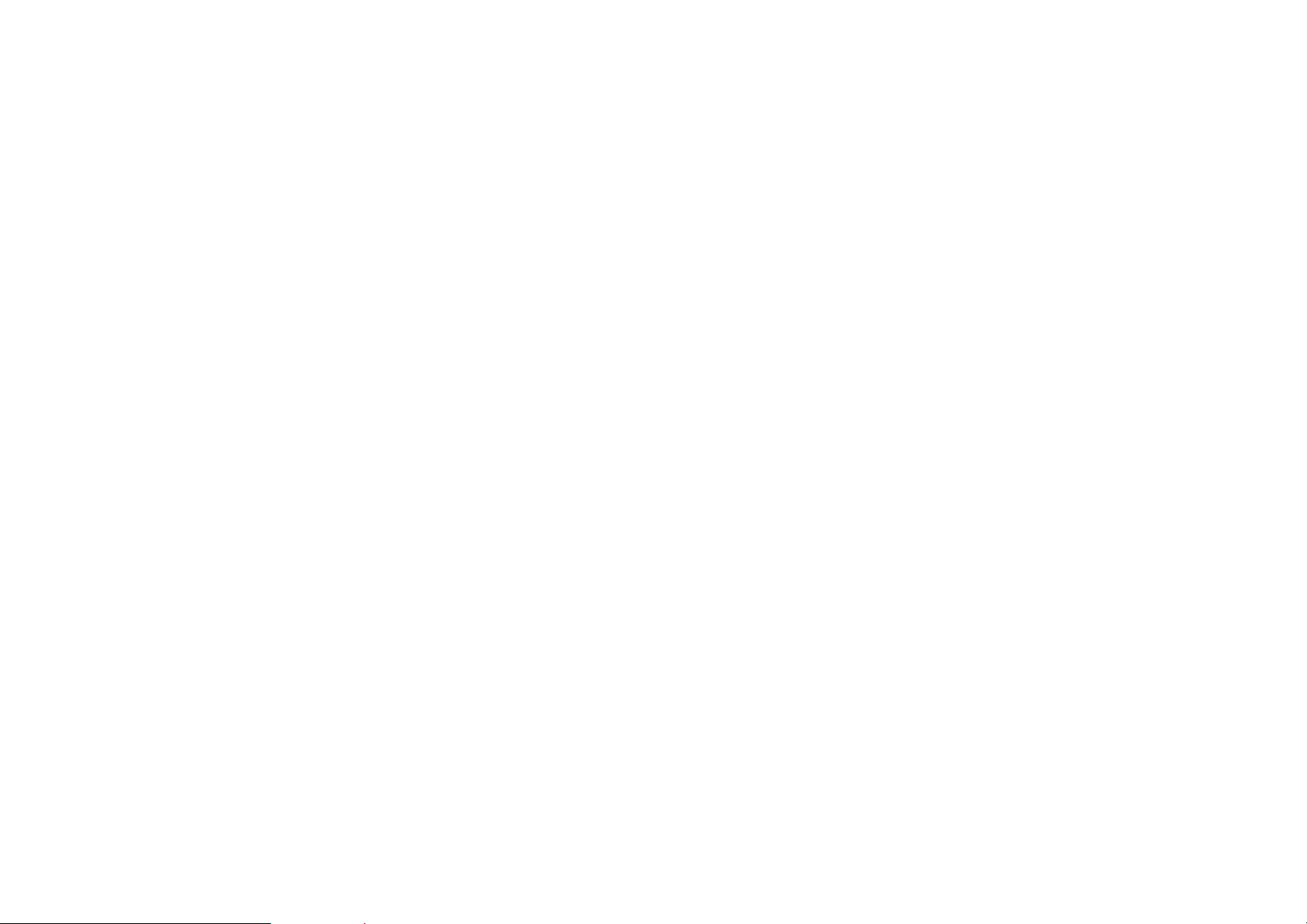
LIENT SETUP FOR WINDOWS
C
2000
AND
XP .23
Connecting to a Windows NT Domain
........................................................... 23
Connecting to a NetWare File Server 24
CONFIGURATION AND MONITOR
UTILITY FOR WINDOWS 98/ME/2000...... 26
TATUS
S
TATISTICS
S
ITE SURVEY
S
NCRYPTION
E
DVANCED
A
ERSION
V
.......................................................... 28
..................................................... 31
.................................................. 32
.................................................. 34
.................................................... 37
........................................................ 39
Introduction
A wireless LAN links network users to LAN
services without the hassle of cabling or wiring,
which significantly brings mobile workers the
freedom of staying connected to the network
while roaming around a building or multiple
buildings maintaining access to the Internet,
e-mail, networked applications, and print
services.
This device is the perfect solution for your
wireless network applications based on the IEEE
802.11b standard that offers a data rate up to
11Mbps in a wireless LAN environment. It is a
CONFIGURATION FOR WINDOWS XP ... 40
FIRMWARE UPGRADE UTILITY ............. 46
SPECIFICATIONS......................................... 48
high-speed wireless network card that plugs into
your notebook or desktop PC and accesses to the
LAN or peer-to-peer networking easily without
wires or cables. Whether you’re at your desk or in
the boardroom, it allows you to share printers,
files, and other network resources.
The USB adapter is designed for a USB type A
port of a laptop or desktop computer for creating
a wireless workstation.
- 1 -
Page 4
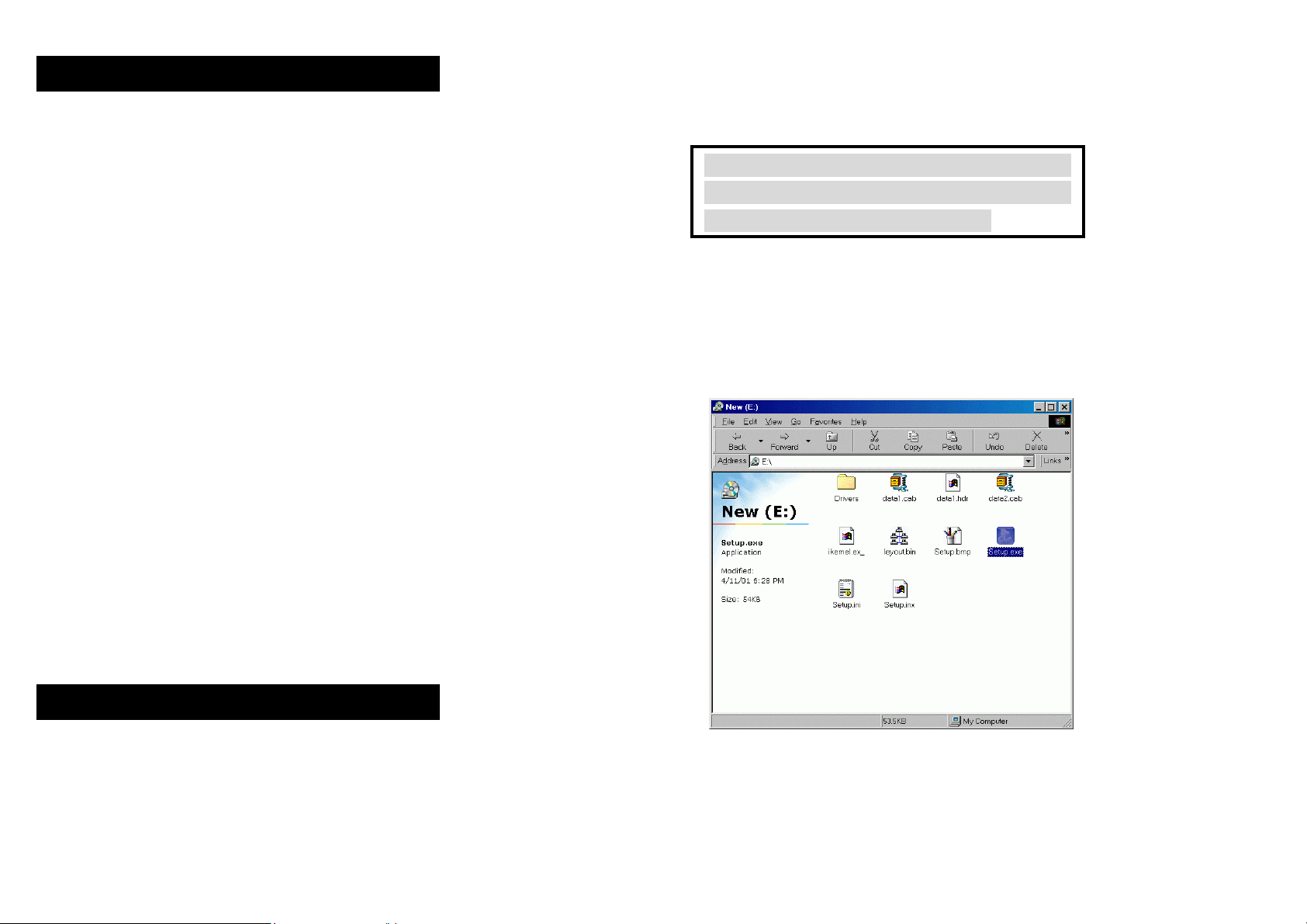
Features
• Compliant with IEEE802.11b standard for
2.4GHz Wireless LAN
• USB 1.1 compliant
• USB Plug & Play
• Interoperable with existing network
infrastructure
• Secure information transmission
• Freedom to roam while staying connected
• Compatible with specialty wireless
products and services
• Up to 11Mbps data rate
• External Antenna is built in the card with
Installation the Utility under Win
98/ME/2000
Precaution for Windows 98, 2000, and ME
users
: You must install the Adapter's software
before installation of the hardware.
1. Insert the
CD-ROM drive and double click on
Setup.exe
Monitor Utility.
Setup Utility CD-ROM
to install the Configuration &
into the
LEDs indication
• Supports Window 98/2000/ME/XP
• Low power consumption
• Easy to install and configure
LED Indicators
Power:
Receive:
Transmit: Green, on
Green, on
Green, on
- 2 -
2. When the Welcome screen appears, click
Next
to continue.
- 3 -
Page 5
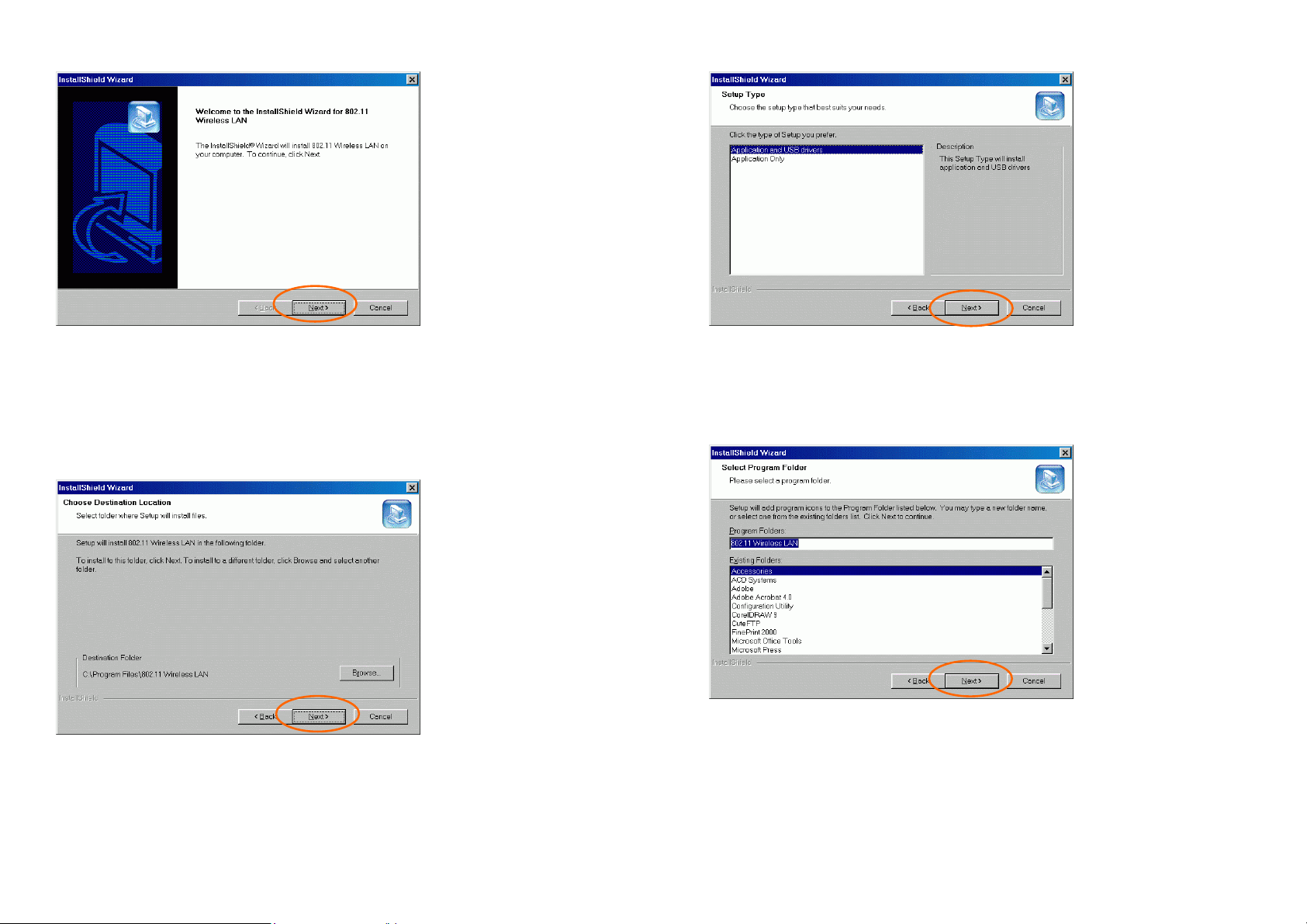
3. The Choose Destination Location screen
will show you the default destination chosen
by the utility. Click
Next
to continue.
4. In Setup Type, choose Application and
5. Follow the instruction to select the program
folder. Click
Next
to continue.
6. In
Start Copying Files
, click
Next
to
continue.
USB drivers
and then click
- 4 -
Next
.
- 5 -
Page 6
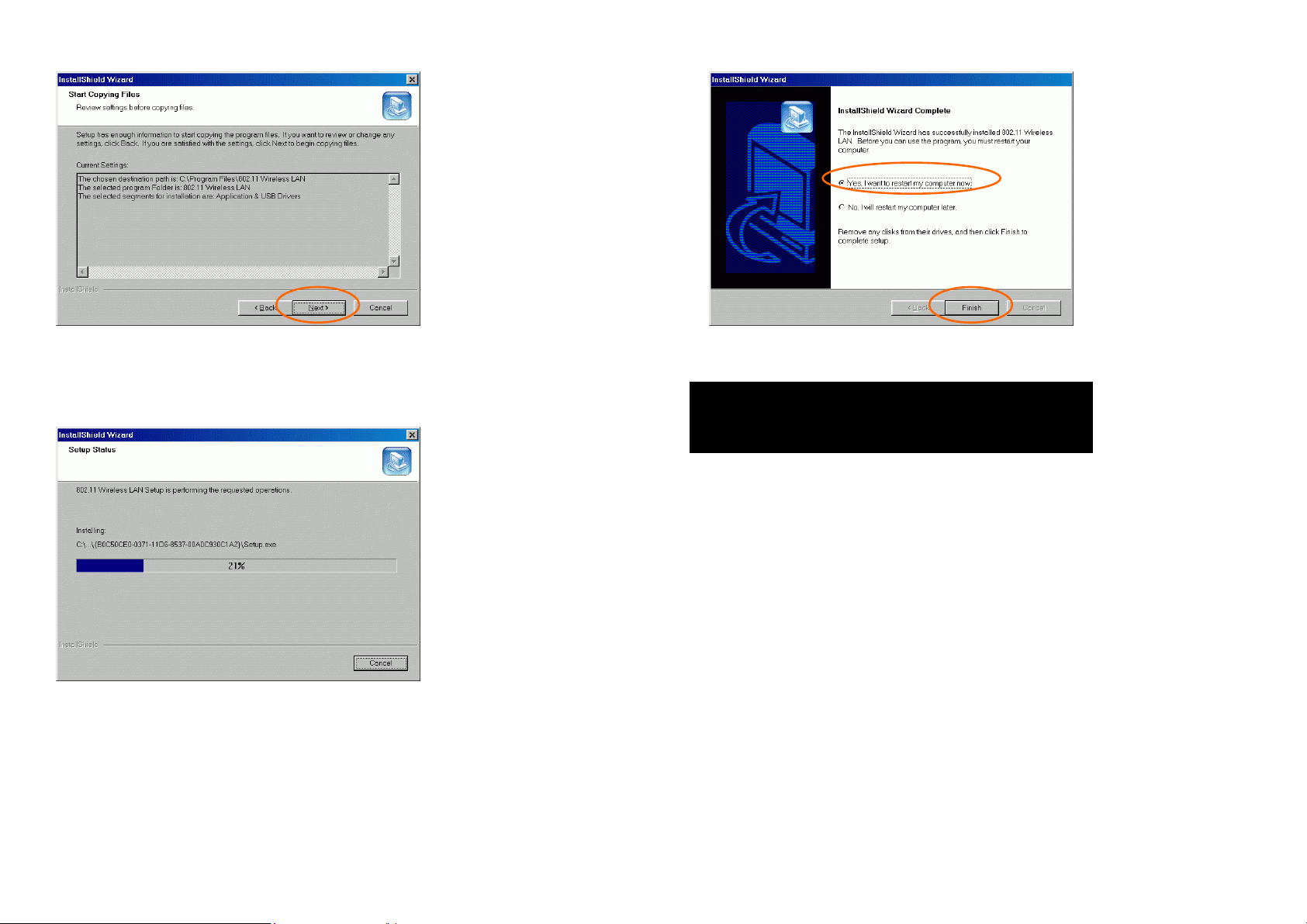
7. In Setup Status, the InstallShield Wizard
will begin copying the files.
8. After the Configuration Utility has been
successfully installed, select
Yes, I want to
Uninstall Procedure Under
Windows 98/ME
Uninstall the Configuration Utility
1. Go to
Add/Remove Program
2. Select 802.11 Wireless LAN then click
Add/Remove
Start → Settings → Control Panel
.
to continue.
→
restart my computer now, and then click
Finish
to restart.
- 6 -
- 7 -
Page 7
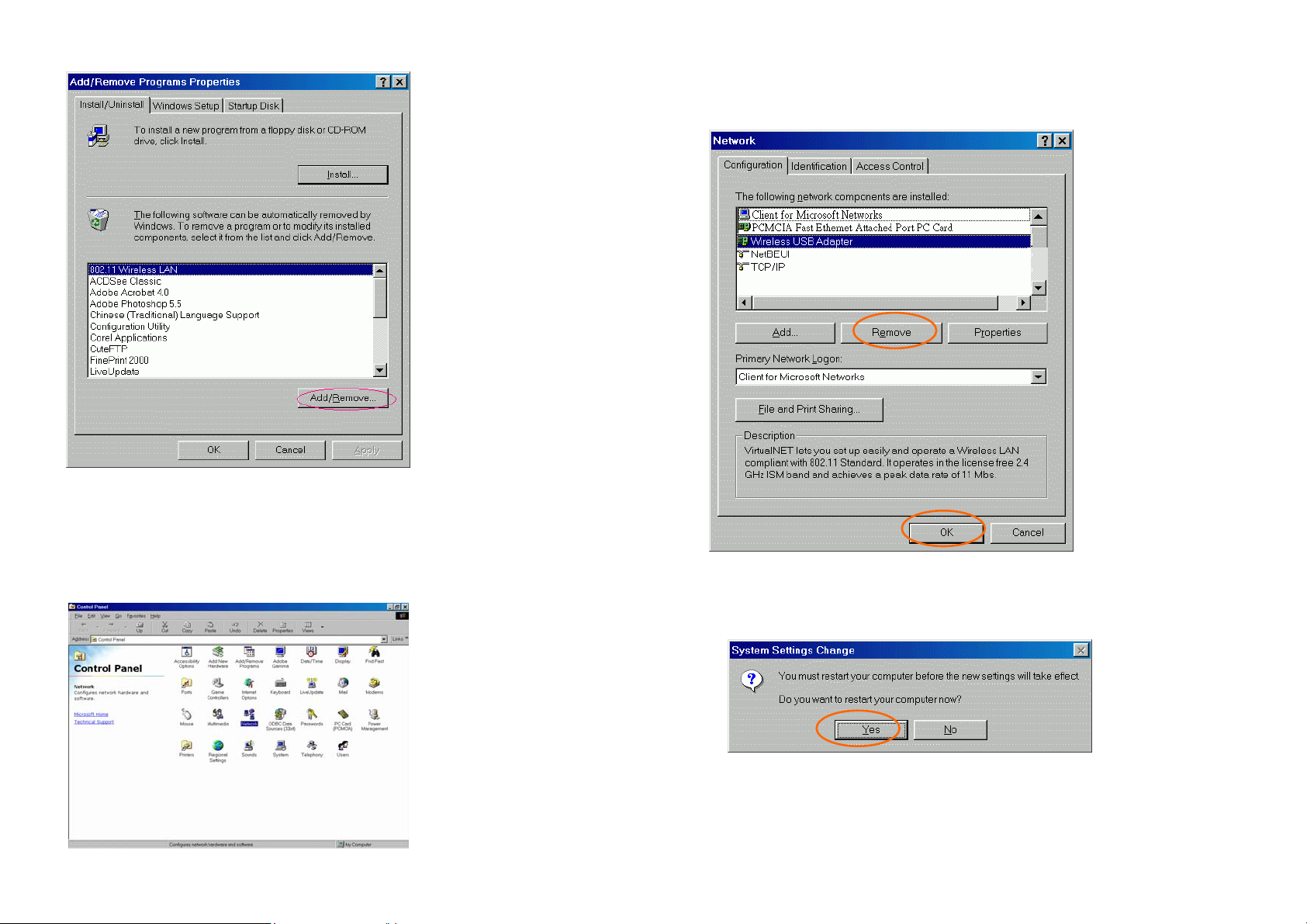
2. Select Wireless USB Adapter then click
Uninstall the Device
1. Go to Start → Settings → Control Panel →
Network
.
Remove
. Click OK.
3. The system will prompt you to restart your
computer. Click
Yes
.
- 8 -
- 9 -
Page 8
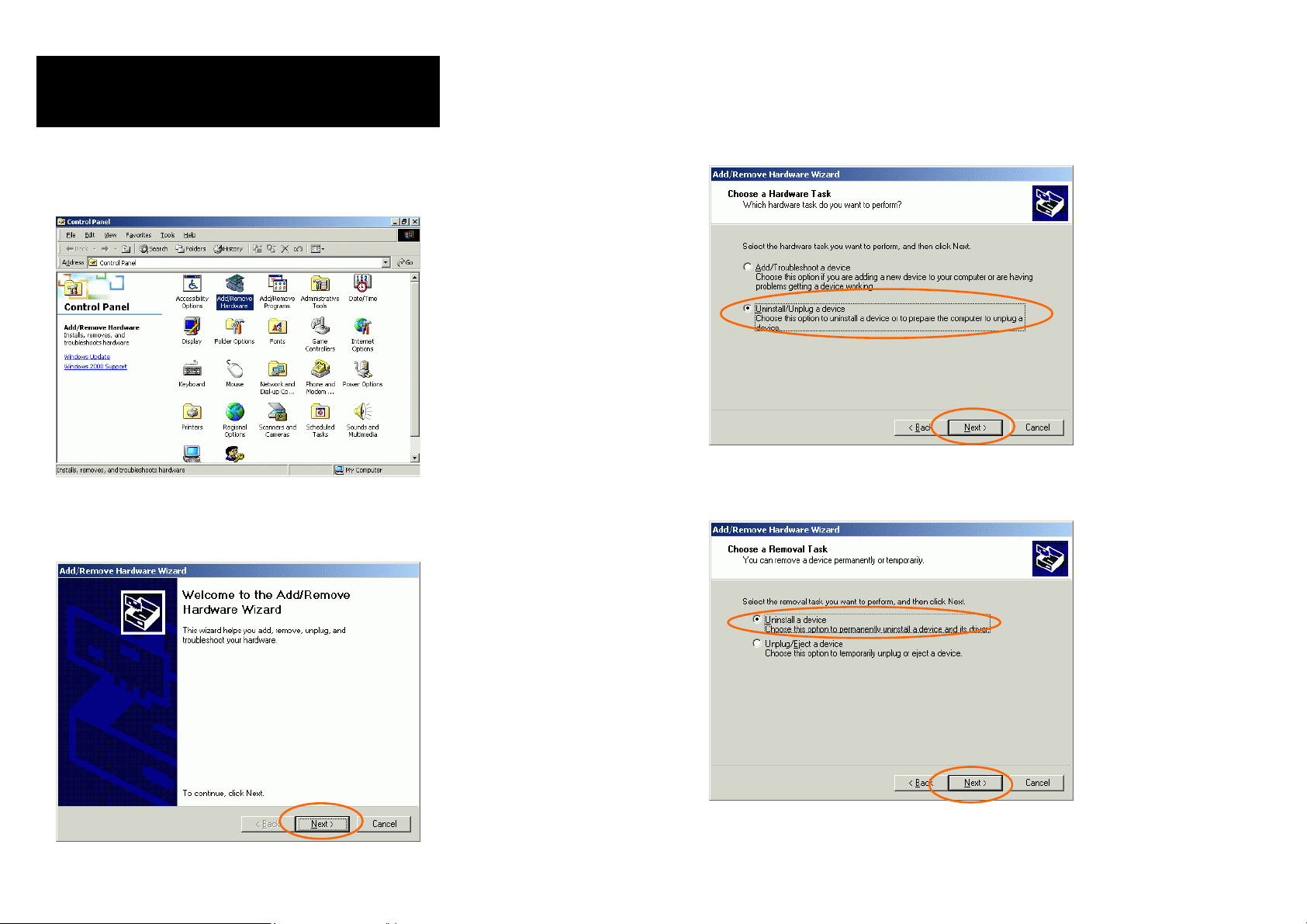
Uninstall Procedure Under
Windows 2000
1. Go to
Start
Add/Remove Hardware
2. When the Welcome screen appears, click
Control Panel →
→
.
3. In Choose a Hardware Task, select
Uninstall/Unplug a device
and click
Next
to
continue.
4. In
Choose a Removal Task
, select
Uninstall
a device and click Next.
Next
to continue.
- 10 -
- 11 -
Page 9
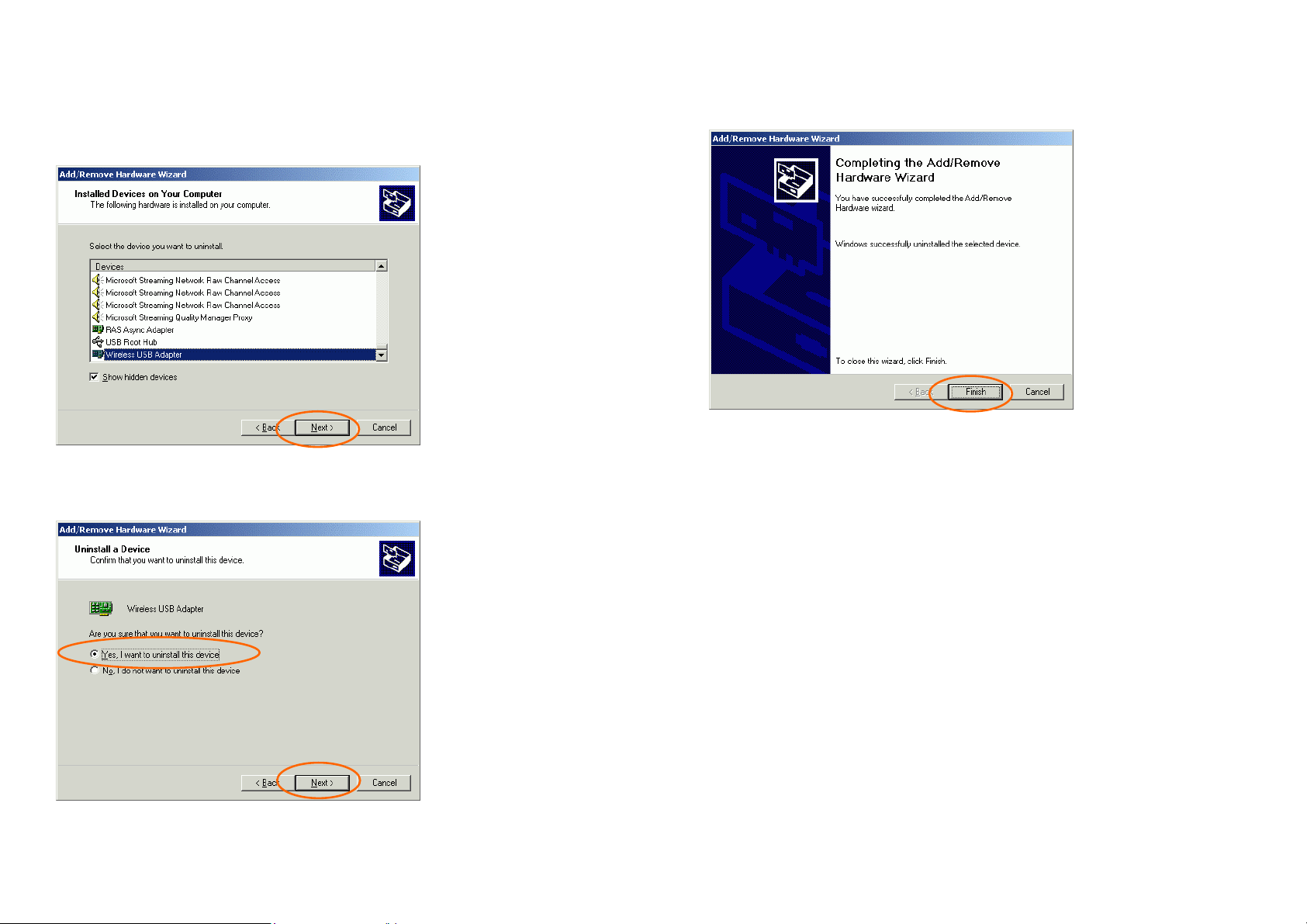
5. Check the Show hidden devices check box
and locate the device in the device list. Select
the device and click
Next
.
6. Select
Yes, I want to uninstall this device
and click Next.
7. Click Finish to complete the uninstalled
procedure.
- 12 -
- 13 -
Page 10

Hardware Installation
Precaution for Windows 98, 2000, and ME
users
: Please do NOT install the hardware
until the Application setup in Installation the
Utility under Win98/ME/2000 has been
completed.
1. Plug the USB's square end (Type B) into
the adapter's USB port.
2. Plug the USB's rectangle end (Type A) into
the PC's USB port.
After the device has been connected to your
Installation of the USB Adapter
for Win XP
1. Once the device is well connected to your
computer, Windows XP will automatically
detect the new device. Click Install from a
list…
and click N
ext.
computer, Windows will detect the new hardware
and then automatically copy all of the files
needed for networking.
Precaution for Windows XP users
must install the Adapter's hardware, and then
go to Installation of the USB Adapter for Win
XP.
- 14 -
: You
2. Insert the Setup Utility CD-ROM into the
CD-ROM drive. Select
location in the search:
to provide the appropriate path (e.g.
E:\Drivers\WinXP). Click Next.
- 15 -
Include this
and click Browse
Page 11

3. Click
Continue Anyway
4. Click
Finish
to proceed.
to complete the Utility
installation.
- 16 -
- 17 -
Page 12

Network Connection
Configuring the Network Protocols for
Windows 98/ME
1. Once the driver has been installed, you must
make some changes to your network settings.
Click Start Settings Control Panel
Network.
Wireless USB Adapter
2. Make sure that you have all the following
components installed.
- 18 -
NetBEUI
TCP/IP
If any components are missing, click on the
Add
button to add them in. All the protocols and
clients required and listed above are provided by
Microsoft.
3. After clicking
you need, click Add.
Add
, highlight the component
- 19 -
Page 13

4. Highlight
on the item you want to add.
Microsoft
, and then double click
5. For making your computer visible on the
network, enable the
Sharing.
6. Click the
Identification
File and Printer
tab. Make up a
7. Click the Access Control tab. Make sure
that “
Shared-level access control
” is
selected. If connecting to a Netware server,
share level can be set to “
User-level access
control.”
name that is unique from the other computers'
names on the network. Type the name of
your workgroup, which should be the same
used by all of the other PCs on the network.
- 20 -
- 21 -
Page 14

10. Double-click the Network Neighbourhood
icon on the windows desktop, and you should
see the names of the other PCs on the
network.
Client Setup for Windows 2000 and
XP
If you are not using NT or Novell with Windows,
skip the next two sections. Perform the
following procedures to prepare your computer to
be used with any file servers that may be on the
8. When finished, reboot your computer to
activate the new device.
9. Once the computer has restarted and
Windows has booted up, a
will appear and require you to enter a
username and password. Make up a username
and password and click
Cancel
the
log onto the network.
button, or you won’t be able to
- 22 -
Logon
OK
. Do not click
window
network.
Connecting to a Windows NT Domain
1. Click
Double-click
2. Change the
Client for Microsoft Networks.
StartSettingsControl Panel
Network
Primary Network Logon
.
to
- 23 -
.
Page 15

2. Change the Network Logon to Client for
NetWare Network.
3. Double-click the Client for Microsoft
networks
4. Select the
.
Log on to Windows NT domain
box. Put your NT domain name in the
Windows NT domain area.
5. Click OK and restart your computer.
Connecting to a NetWare File Server
1. Click
Double-click
StartSettingsControl Panel
Network
.
- 24 -
.
3. Double-click the
networks
. Put your server's name in the
Client for NetWare
Preferred Server box. Click in the
Logon Script Processing box.
4. Click OK and restart your computer.
- 25 -
Enable
Page 16

Configuration and Monitor
Utility for Windows 98/ME/2000
After installing the device successfully, go to
Start
Configuration and Monitor Utility.
Programs
802.11 Wireless LAN
Icon Status
Mode Icon Link Status
Infrastructure
mode
Ad-Hoc
mode
Red. The station is not
associated to an Access
Point.
Blue. The station
associates itself to an
Access Point.
Red. The color is red only
when the card is during
resetting and initialization
procedure.
Blue. The color is always
blue, except when the card
is during resetting and
initialization procedure.
The Wireless LAN Monitor Utility icon will
appear in the taskbar every time the device is
running. You can open it by double-clicking on
this icon.
- 26 -
Note: Except for the following configuration
utility, using Windows to configure the
wireless network settings in the
Windows XP
is recommended. (Please skip to the
Configuration for Windows XP section)
- 27 -
Page 17

All settings are categorized into 6 tabs:
Status
Statistics
Site Survey
Encryption
Advanced
Version
Status
The Status tab will display the current status of
the Wireless USB Adapter.
Item Description
Operating
Mode
Channel
SSID
Tx Rate
Int Roaming
MAC Address
It displays the current operational mode.
Ad-Hoc
(
It shows the selected channel that is
currently used. (from 1 ~ 11)
SSID
The
among all points in your wireless
network. The name must be identical for
all devices and points attempting to
connect to the same network.
It shows the current SSID setting of the
Wireless USB Adapter.
It shows the current transfer rate. (
5.5, or 11Mbps or Auto
It displays the current roaming status.
(read-only)
It displays the MAC address of the
Wireless USB Adapter.
Infrastructur
or
is the unique name shared
e)
1, 2,
)
- 28 -
Status
Signal
Strength
Link Quality
It displays the information about the
status of the communication (the BSSID
of the Access Point to which the card is
associated).
It displays the signal strength of the
connection between the Wireless USB
Adapter and the Access Point it
connects.
It displays the link quality of the
connection between the Wireless USB
Adapter and the Access Point it
connects.
- 29 -
Page 18

Item Description
Change
Submit
Cancel
Click
configuration parameters such as
Operating Mode, Channel, SSID
Tx Rate
Click Submit to save the changes.
Click
setting.
Change
. (Refer to below page)
Cancel
to change the
to ignore the previous
and
Statistics
This option shows you to view the available
statistic information (Data packets,
Management Packets and Rejected packets).
Press the
of statistics.
Reset
button to renew or update this list
- 30 -
- 31 -
Page 19

Site Survey
Site Survey
The
Access Points and their features.
tab shows all the available
Item Description
The name must be identical for all
devices and points attempting to connect
to the same network.
Signal
Channel
Encryption
BSS
Re-Scan
It displays the signal strength of the
connection between the Wireless USB
Adapter and the Access Point it
connects.
It shows the selected channel that is
currently used.
It displays the status of WEP
Encryption.
When one Access Point (AP) is
connected to wired network and a set of
wireless stations it is referred to as a
Basic Service Set (BSS).
Search for all available networks.
Clicking on the button, the device will
start to rescan and list all available sites.
Item Description
BSSID
SSID
When one Access Point (AP) is
connected to wired network and a set of
wireless stations it is referred to as a
Basic Service Set (BSS). Computers in a
BSS must be configured with the same
BSS ID.
SSID
The
among all points in your wireless
network.
is the unique name shared
- 32 -
Cancel
Exit
Click
setting.
Click
Cancel
Exit
to ignore the previous
to exit the application.
- 33 -
Page 20

g
p
Encryption
WEP (Wired Equivalent Privacy)
can be used to ensure the security of your
wireless network.
encryption
Key1/Key2/
Key3/Key4
Default Key
Mode
This setting is the configuration key
used in accessing the wireless network
via WEP encryption. To generate an
encryption key:
1. Select 64 Bit or 128 Bit.
2. Click "Key1" or "Key2" or "Key3" or
"key4" item, then fill in the appropriate
value/phrase.
You can specify up to 4 different keys
to decrypt wireless data.
Select the Default key setting from the
pull-down menu.
Two WEP modes are available as
below:
Mandatory
Mandatory
:WEP Encryption is
required to establish
connection with other
stations within the wireless
network.
and
Optional
.
Item Description
Encryption
WEP
based on a 64-bit/128-bit shared key
algorithm.
Under the drop-down box, you can
choose to have WEP encryption
Disabled, 64 Bit
is a data privacy mechanism
, or
- 34 -
128 Bit
Optional
Authentication
Type
.
The authentication type defines
configuration options for the sharing of
wireless networks to verify identity and
access privileges of roaming wireless
network cards.
You may choose between Open
System, Shared Key
Open System:
:Your station can
communicate with other
stations within the wireless
network regardless if they
use WEP or not.
Auto
- 35 -
, and
If the Access Point is
O
"
usin
.
en System
"
Page 21

authentication, then
the wireless adapter
will need to be set to
the same
authentication type.
Advanced
You can change advanced configuration settings,
such as the Preamble Type, Fragmentation
Shared Key: Shared Key
the sender and the
recipient share a secret
key.
is when both
Threshold and RTS/CTS Threshold.
Submit
Exit
Auto:
Click
Click
Select
to select the Authentication type
automatically depending on the
Access Point Authentication
type.
Submit
Exit
Auto
for the USB adapter
to save the changes.
to exit the application.
Note: You must use the same value/phrase or
WEP key settings for all wireless
computers in order for the wireless
network to function well.
Item Description
Preamble
Type
This value defines the length of the
CRC block for communication between
the Wireless Access Point and the
roaming wireless network card.
- 36 -
Long
:
The mandatory supported
"Long preamble as well as
header" as specified in
IEEE 802.11b that allows
- 37 -
Page 22

interoperation with the
current 1Mbits/sec and
2Mbit/sec DSS (Direct
Sequence Spread Spectrum)
specification.
Short
:
The optional "Short preamble
and header" is intended for
applications where maximum
throughput is desired and
interoperability with legacy
and non-short preamble
capable equipment is not a
consideration.
Version
You can view basic information about the Utility like
Driver, Firmware
the
Exit
the
button to exit the application.
and
Application
Version. Use
Fragmentation
Threshold
RTS/CTS
Threshold
Power Save
Submit
Auto:
This value indicates how much of the
Access Point’s resources are devoted to
recovering packet errors. The value
should remain at its default setting of
2346
. Only minor modifications of this
value are recommended.
This value should remain at its default
setting of 2347. Should you encounter
inconsistent data flow, only minor
modifications of this value are
recommended.
Click
Select
adapter to select the
Preamble type automatically
depending on the Access
Point Preamble type.
Submit
Auto
to save the changes.
for the USB
Exit
Click
Exit
to exit the application.
- 38 -
- 39 -
Page 23

Configuration for Windows XP
1. Go to Start Control Panel Network
Connections
2. In
Network Connections
right-click the
.
Wireless Network
Connections icon, and select Properties.
window,
3. In Wireless Network Connection
Properties
Networks
window, select the
tab.
Wireless
Note: Double-click the
Connection
icon and you can see the status of
Wireless Network
the wireless PC Card as described below.
- 40 -
- 41 -
Page 24

Configure
Click the button to set up a new network or WEP
configuration as illustrated as below.
Use Windows to configure…
Check the box to enable windows configuration.
Note: Once you enable windows
configuration, there will be only two tabs,
Status and About, left in the
Configuration Utility. You cannot use
this utility to configure the wireless
settings.
Available networks
Displays all available networks.
- 42 -
Refresh
Click the button to refresh and search for all
available networks.
Preferred networks
- 43 -
Page 25

From available network(s) listed above, you can
select preferred one(s) in an order that you can
arrange.
The marked one is the currently used network.
Move up
Move the selected network forward one position.
Move down
Move the selected network back one position
Add…
Click the button and the
Properties
Network name
Wireless Network
window will appear. In the
field, enter your desired network
name listed in the above Available networks box,
Properties
Highlight the network listed in the above
Preferred networks
box, and click the button to
display its properties.
Once network configuration is done, make sure to
OK
click
. The new parameters will be saved and
active only after doing so.
and click OK.
Note: The new settings will be active only
after you click on OK in the
Network Connection Properties
Wireless
window.
Remove
Highlight the unwanted network listed in the
Preferred networks
box, and click the button to
remove it.
- 44 -
- 45 -
Page 26

Firmware Upgrade Utility
Note: Please
you have got new binary files from the
vendor. Otherwise, you may damage your
card.
The Firmware Upgrade Utility allows you to
upgrade the firmware of your card while your
card is running. It will download the new
firmware and it will reset your card in order to
start operating with the new firmware.
The Firmware Upgrade Utility is for Windows 98,
Windows ME, and Windows 2000 only.
1. Go to Start Programs 802.11
Wireless LAN Tools Upgrade
Firmware Utility.
DO NOT
use this utility unless
2. Press the "Upgrade" button in order for a file
selection window to appear. Browse for the
xxx.rom file that contains the new firmware.
3. After you have located and selected the file,
the firmware upgrade process will begin.
- 46 -
4. When the firmware has been upgraded, you
will see a notification from the Firmware
Upgrade Utility. Press "OK" to complete the
upgrade.
- 47 -
Page 27

Specifications
Standards
Host Interface
Physical
Antenna
LED
Indicators
Power
Requirement
IEEE 802.11b, Wi-Fi compliant
USB 1.1
Weight: 50 g
Dimension: 110(L) x 60 (W) x 2.5(H)
mm
External Antenna, rotating angle 0
to 90°
Power: Green, ON
Receive (Rx): Green, ON
Transmit (Tx): Green, ON
Operating Voltage: 5V DC
TX consumption: 450mA (Max)
RX consumption: 300mA (Max)
Media Access
Protocol
Supported OS
EMC
Certification
°
CSMA/CA (Collision Avoidance)
with ACK
Windows 98/ ME/ 2000/XP
FCC Part 15, Class B in US
EN300328 and EN300826
(301489-17) in Europe
JATE-Telec in Japan
Frequency
Range
Number of
Selectable
Channels
Modulation
Technique
Security
Spreading
Bit Error rate
2.412GHz ~ 2.4835GHz
USA, Canada: 11 channels
Japan: 14 channels
Europe: 13 channels
Direct Sequence Spread Spectrum
(CCK, DQPSK, DBPSK)
0/64/128 bit WEP
11 chip Barker sequence
-5
Better than 10
- 48 -
- 49 -
