Page 1
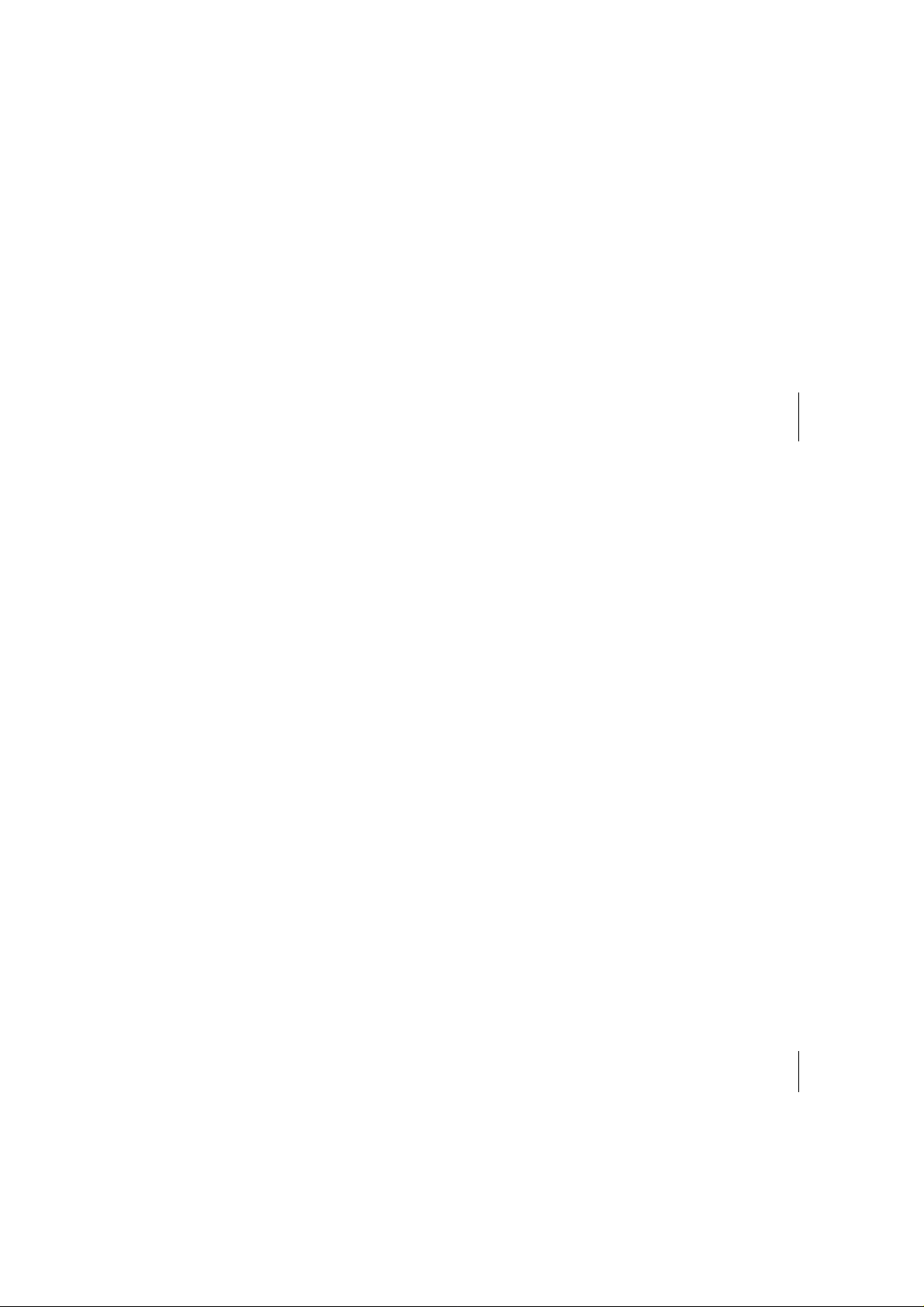
WRN500
Compact Wireless
Router
802.11a/b/g/n
User’s Manual
Page 2
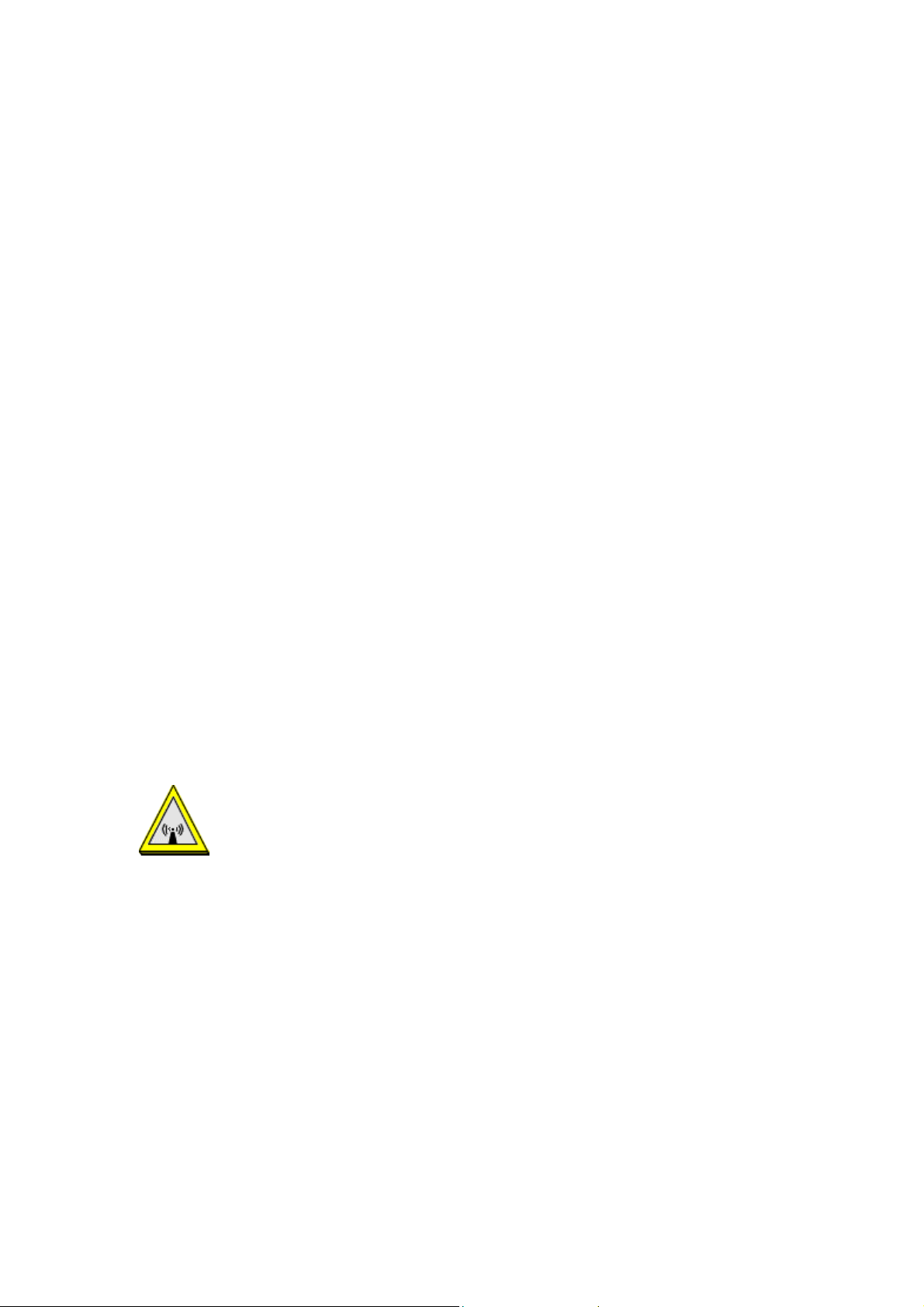
Federal Communication Commission
Interference Statement
This equipment has been test ed and found to co mply with th e limit s for a Cla ss B digital d evice,
pursuant to Part 15 of the FCC Ru les. Th ese limits are designed to provide reasonable protection
against harmful interferenc e in a residential installation. This equipment generates uses and can
radiate radio frequency energy and, if not installed and used in accordanc e with the instruction s,
may cause harmful interference to radio communications.
However, there is no guarantee that interference will not occur in a particular installation. If this
equipment does cause harmful interference to radio or television reception, which can be
determined by turning the equipment off and on, the user is encouraged to try to correct the
interference by one or more of the following measures:
Reorient or relocate the receiving antenna.
Increase the separation between the equipment and receiver.
Connect the equipment into an outlet on a circuit different from that to which the receiver is
needed.
Consult the dealer or an experienced radio/TV technician for help.
Warning: Changes or modif icati ons to this un it no t express ly app roved b y the par ty r espons ible
for compliance could void the user authority to operate the equipment.
This device complies with Part 15 of the FCC Rules. Operation is subject to the following two
conditions: (1) this device may not cause harmful interference, and (2) this device must accept any
interference received, including interference that may cause undesired operation.
The user’s manual or instruction manual for an int entional or unintentional radiator shall caution the
user that changes or modifications not expressly approved by the party responsible for compliance
could void the user’s authority to operate the equipment.
CAUTION:
1. To comply with FCC RF exposure compliance requirements, a separation distance of at least 20 cm
must be maintained between the antenna of this device and all persons.
2. This Transmitter must not be co-located or operating in conjunction with any other antenna or
transmitter
Page 3
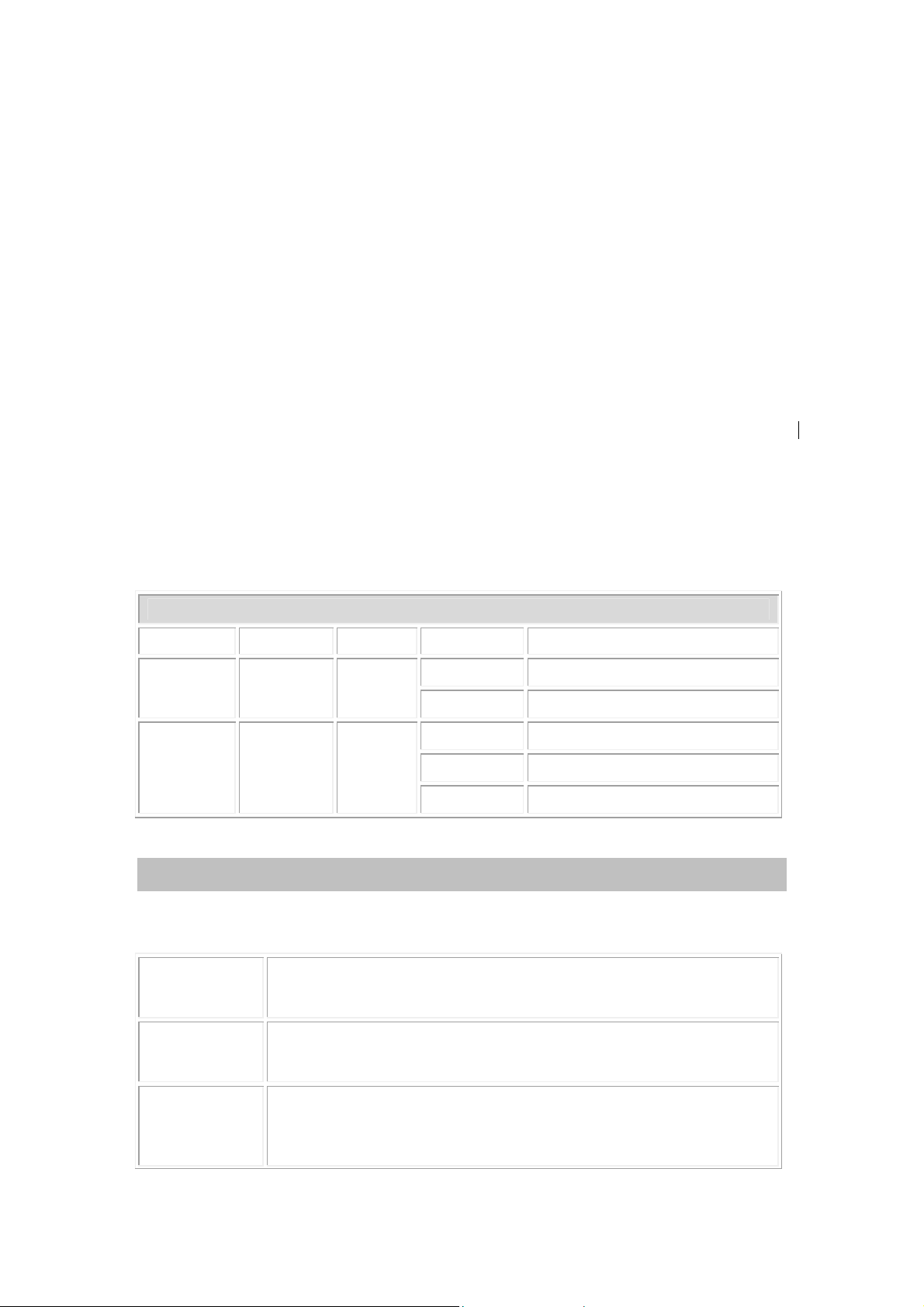
Chapter 1:
Introduction
This is a compact/travel size IEEE802.11a/b/g/n router with 2 fast Ethern et ports, which provides a
powerful high-speed wireless connection for compatible wireless-enabled devices into the network
with the freedom to roam. With web-based UI, this Access Point is easy to be setup and maintained.
All functions can be configured within the easy and friendly user interface via web browser. Via the
fast wireless network speed up to 150 Mbps, you can be very comfortable to have experien ce of high
speed web surfing, files downloading, online game playing, and video conference session and
streaming high quality multimedia materials. The Wireless Portable Router provides WPA/WPA2,
64/128 bit WEP encryption and IEEE802.1x which ensures a high level of security to protect users’
data and privacy when you are traveling.
Create temporary, personal, wireless access in your hotel room or a coffee shop hotspot
Travel size design with selectable extra 2dBi high gain dipole antenna to enhance performance
High security with build-in: WEP 64/1 2 8, WPA, WPA2 mixed, 802.1x and 802.11i
Support AP,Gateway and Client Mode
Wireless Quality of Service (QoS) - 802.11e,WMM
Support WPS (Push button/ Pin code)
Slide switch to change mode (Gateway/AP/Client) easily.
LED Behavior
LED Printed Color Behavior Indication
Power
Wireless
LAN
Green
Green
ON Power on
OFF Power off
OFF WLAN off
ON WLAN link / active
Blinking WLAN traffic transmitting
Rear Panel
Keep on pressing the Reset button more than 3 seconds, the
Reset
WAN
LAN
Wireless Portable Router will set all setting back to factory
default values.
Connect the ADSL or Cable Modem here with RJ45 cable. If
your modem came with a cable, use the supplied cable,
otherwise, use a standard LAN cable.
Use standard LAN cables (RJ45 connectors) to connect your
PCs to the port. If required, any port can be connected to another
hub. Any LAN port will automatically function as an "Uplink" port
when necessary.
1
Page 4

DC 5V/1A
Connect the power supply adapter here.
2
Page 5

GatewayW Mode
When Gateway (GW)W mode is selected, the device will enter gateway mode. And the wireless
connection will be set up from a point-to-point local LAN into a point-to-multipoint WAN.
3
Page 6

ClientW Mode
If set to Client (Infrastructure) mode, a device connects to each other through an access point or a base
station (gateway or router.) This device can work like a wireless station when it’s connected to a
computer directly, so that the computer can send packets from wired end to wireless interface.
4
Page 7

5
Page 8

4.
1. After connected successfully, the following screen will show up. Simply enter the username
"admin" and password “admin” to login.
6
Page 9

If you cannot connect...
If the Wireless Portable Router does not respond, check the following:
The Wireless Portable Router is properly installed, LAN connection is OK, and
it is powered ON. You can test the connection by using the "Ping" command:
Open the MS-DOS window or command prompt window.
Enter the command:
ping 10.10.10.254
If no response is received, either the connection is not working, or your PC's
IP address is not compatible with the Wireless Portable Router's IP Address.
(See next item.)
If your PC is using a fixed IP Address, its IP Address must be within the range
10.10.10.1 to 10.10.10.253 to be compatible with the Wireless Portable Router's
default IP Address of 10.10.10.254. Also, the Network Mask must be set to
255.255.255.0. See Chapter 4 - PC Configuration for details on checking your PC's
TCP/IP settings.
Ensure that your PC and the Wireless Portable Router are on the same network
segment. (If you don't have a router, this must be the case.)
Ensure you are using the wired LAN interface. The Wireless interface can only
be used if its configuration matches your PC's wireless settings.
7
