Page 1
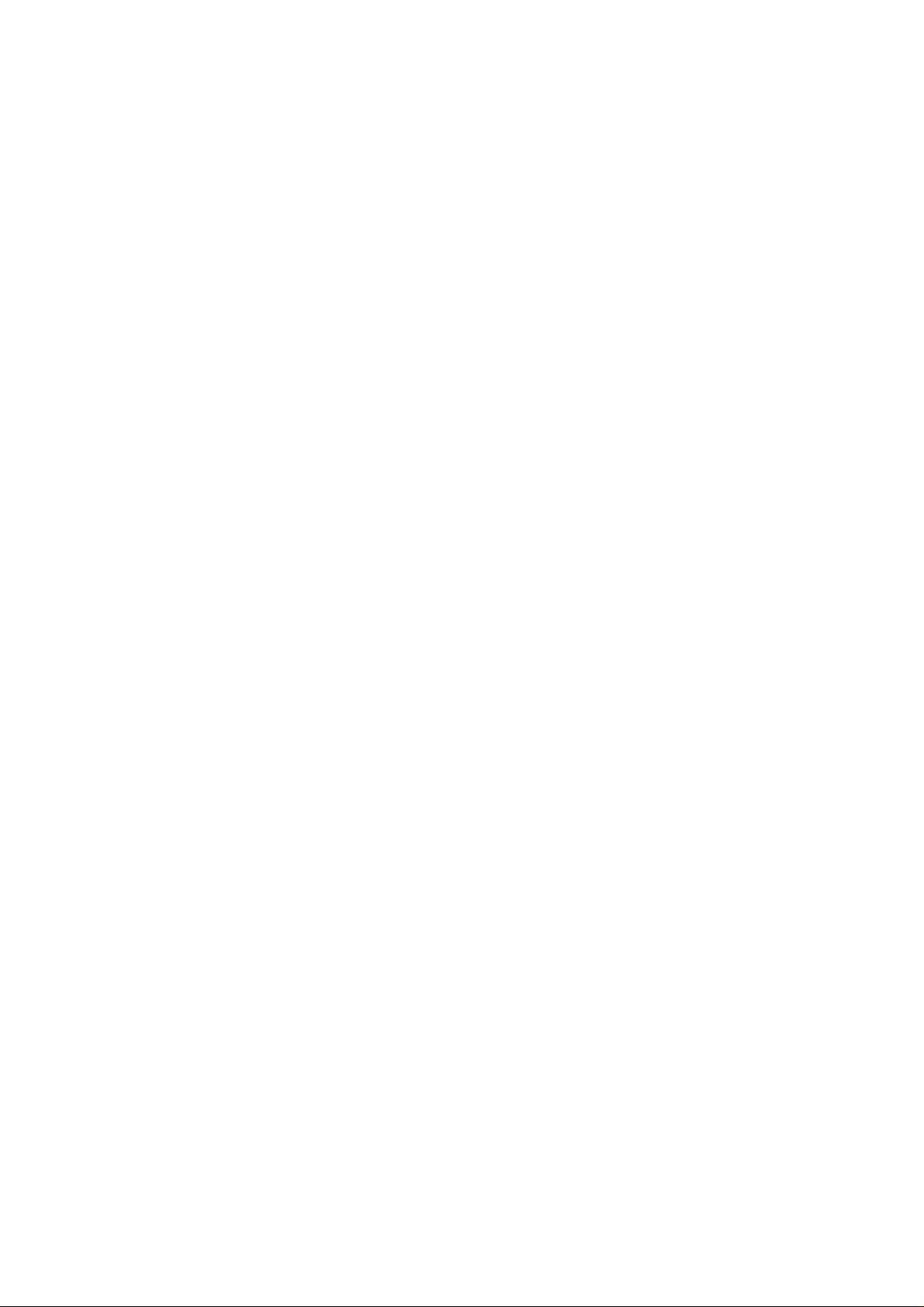
802.11b/g/n Compact
Wireless Router
User’s Manual
Page 2
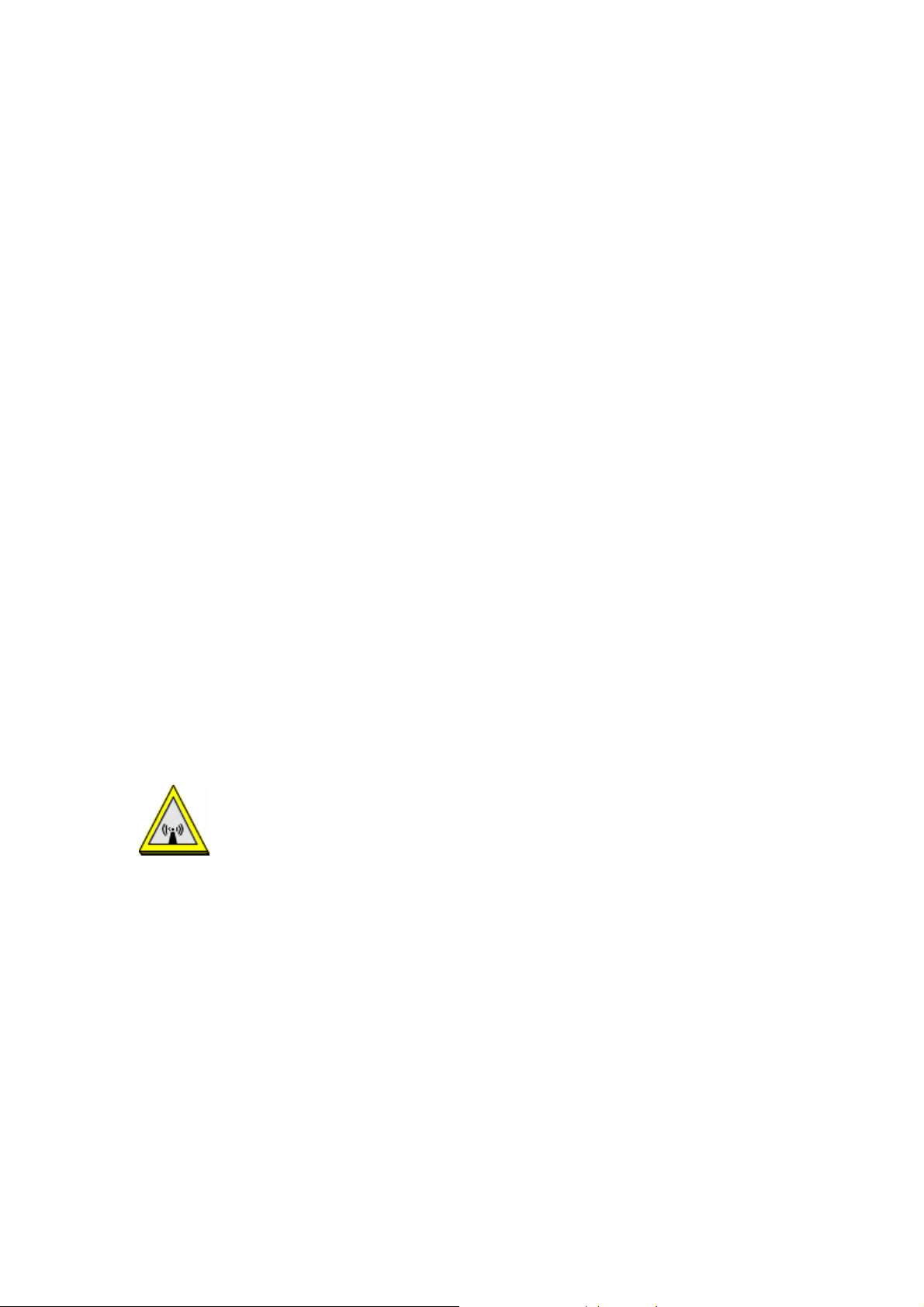
Federal Communication Commission
Interference Statement
This equipment has been test ed and found to c omply with th e limi ts for a Cl ass B digit al device ,
pursuant to Part 15 of the FCC Ru les. Th ese limits are designed to provide reasonable protection
against harmful interferen ce in a residential installatio n. This equipment generates uses and can
radiate radio frequency ener gy and, if not installed and used in accordan ce with the instruct ions,
may cause harmful interference to radio communications.
However, there is no guarantee that interference will not occur in a particular installation. If this
equipment does cause harmful interference to radio or television reception, which can be
determined by turning the equipment off and on, the user is encouraged to try to correct the
interference by one or more of the following measures:
Reorient or relocate the receiving antenna.
Increase the separation between the equipment and receiver.
Connect the equipment into an outlet on a circuit different from that to which the receiver is
needed.
Consult the dealer or an experienced radio/TV technician for help.
Warning: Changes or modif icati ons to this un it no t expressl y appr oved b y the par ty re spons ible
for compliance could void the user authority to operate the equipment.
This device complies with Part 15 of the FCC Rules. Operation is subject to the following two
conditions: (1) this device may not cause harmful interference, and (2) this device must accept any
interference received, including interference that may cause undesired operation.
The user’s manual or instruction manual for an intentional or unintentional radiator shall caution the
user that changes or modifications not expressly approved by the party responsible for compliance
could void the user’s authority to operate the equipment.
CAUTION:
1. To comply with FCC RF exposure compliance requirements, a separation distance of at least 20 cm
must be maintained between the antenna of this device and all persons.
2. This Transmitter must not be co-located or operating in conjunction with any other antenna or
transmitter
Page 3
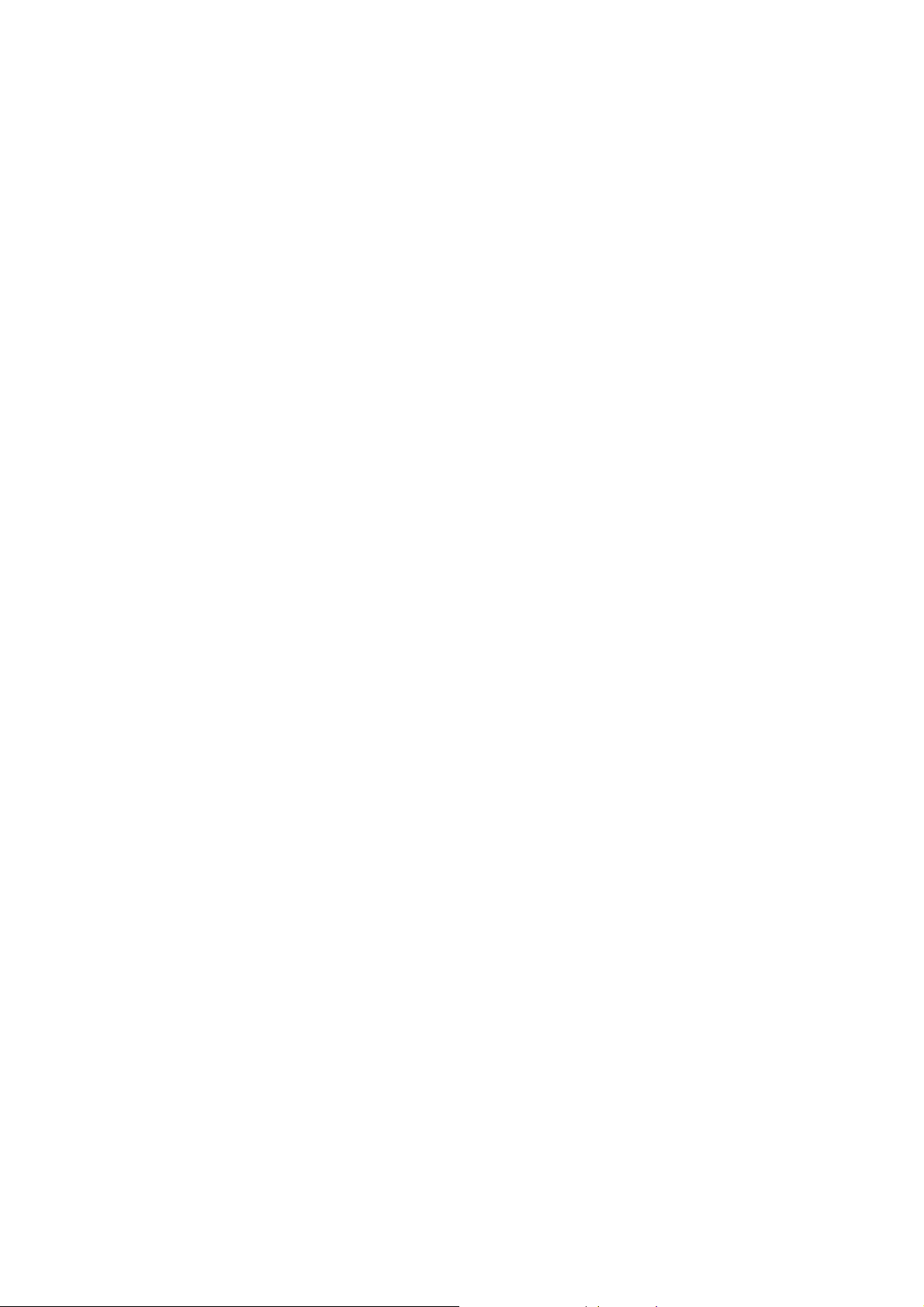
Table of Content
CHAPTER 1: INTRODUCTION..............................................................................1
Features.........................................................................................................................................1
Hardware Connection...............................................................................................................6
Physical Details...........................................................................................................................1
CHAPTER 2: ABOUT OPERATION MODES.......................................................3
Operation Modes........................................................................................................................3
Access Point Mode.....................................................................................................................3
Gateway Mode ............................................................................................................................4
Client Mode ..................................................................................................................................5
CHAPTER 3: CONFIGURATION...........................................................................6
Login...............................................................................................................................................6
Internet Settings......................................................................................................................14
Wireless Settings (Client).....................................................................................................22
Wireless Settings (GW/AP)..................................................................................................22
Firewall (GW)............................................................................................................................46
Administrator ............................................................................................................................51
CHAPTER 4: PC CONFIGURATION .................................................................56
Overview.....................................................................................................................................56
Windows Clients.......................................................................................................................56
Macintosh Clients.....................................................................................................................60
Linux Clients..............................................................................................................................60
Other Unix Systems.................................................................................................................61
Wireless Station Configuration...........................................................................................61
APPENDIX A: TROUBLESHOOTING.................................................................62
Overview.....................................................................................................................................62
General Problems.....................................................................................................................62
Internet Access.........................................................................................................................62
Wireless Access ........................................................................................................................63
APPENDIX B: ABOUT WIRELESS LANS..........................................................65
BSS................................................................................................................................................65
Channels......................................................................................................................................65
Security........................................................................................................................................65
Wireless LAN Configuration.................................................................................................66
Page 4
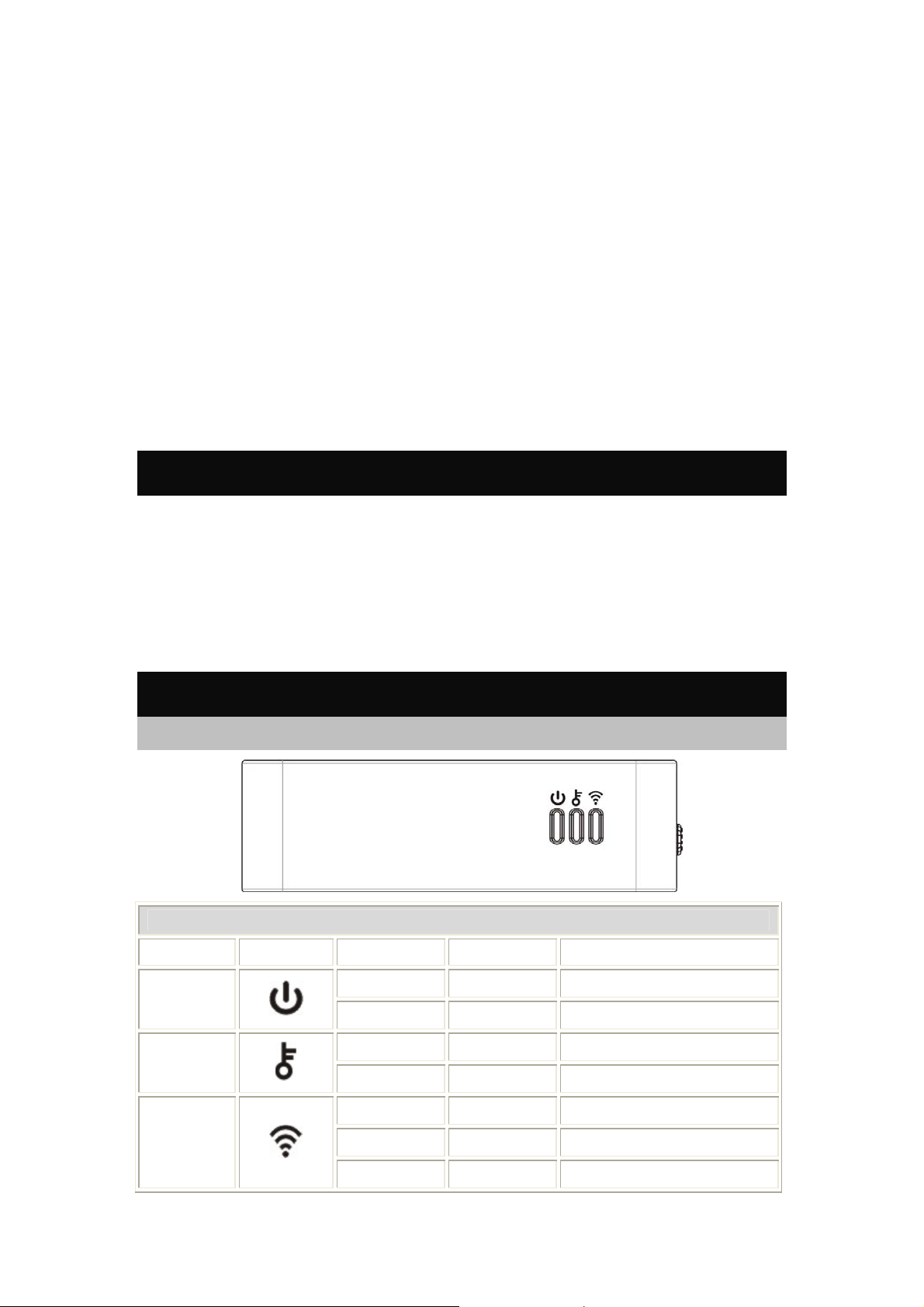
Chapter 1:
Introduction
This is a compact/travel size IEEE802.11b/g/n router with 2 fast Ethernet ports, which provides a
powerful high-speed wireless connection for compatible wireless-enabled devices into the network
with the freedom to roam. With web-based UI, this Access Point is easy to be setup and maintained.
All functions can be configured within the easy and friendly user interface via web browser. Via the
fast wireless network speed up to 150 Mbps, you can be very comfortable to have experience of high
speed web surfing, files downloading, online game playing, and video conference session and
streaming high quality multimedia materials. The Wireless Portable Router provides WPA/WPA2,
64/128 bit WEP encryption and IEEE802.1x which ensures a high level of security to protect users’
data and privacy when you are traveling.
Features
• Create temporary, personal, wireless access in your hotel room or a coffee shop hotspot
• Travel size design with selectable extra 2dBi high gain dipole antenna to enhance performance
• High security with build-in: WEP 64/128, WPA, WPA2 mixed, 802.1x and 802.11i
• Support AP,Gateway and Client Mode
• Wireless Quality of Service (QoS) - 802.11e,WMM
• Support WPS (Push button/ Pin code)
• Slide switch to change mode (Gateway/AP/Client) easily.
Physical Details
Front LEDs
LED Behavior
LED Printed Color Behavior Indication
Power
WPS
Wireless
LAN
Green ON Power on
Green OFF Power off
Green ON WPS function on
Green OFF WPS function off
Green OFF WLAN off
Green ON WLAN link / active
Green Blinking WLAN traffic transmitting
1
Page 5
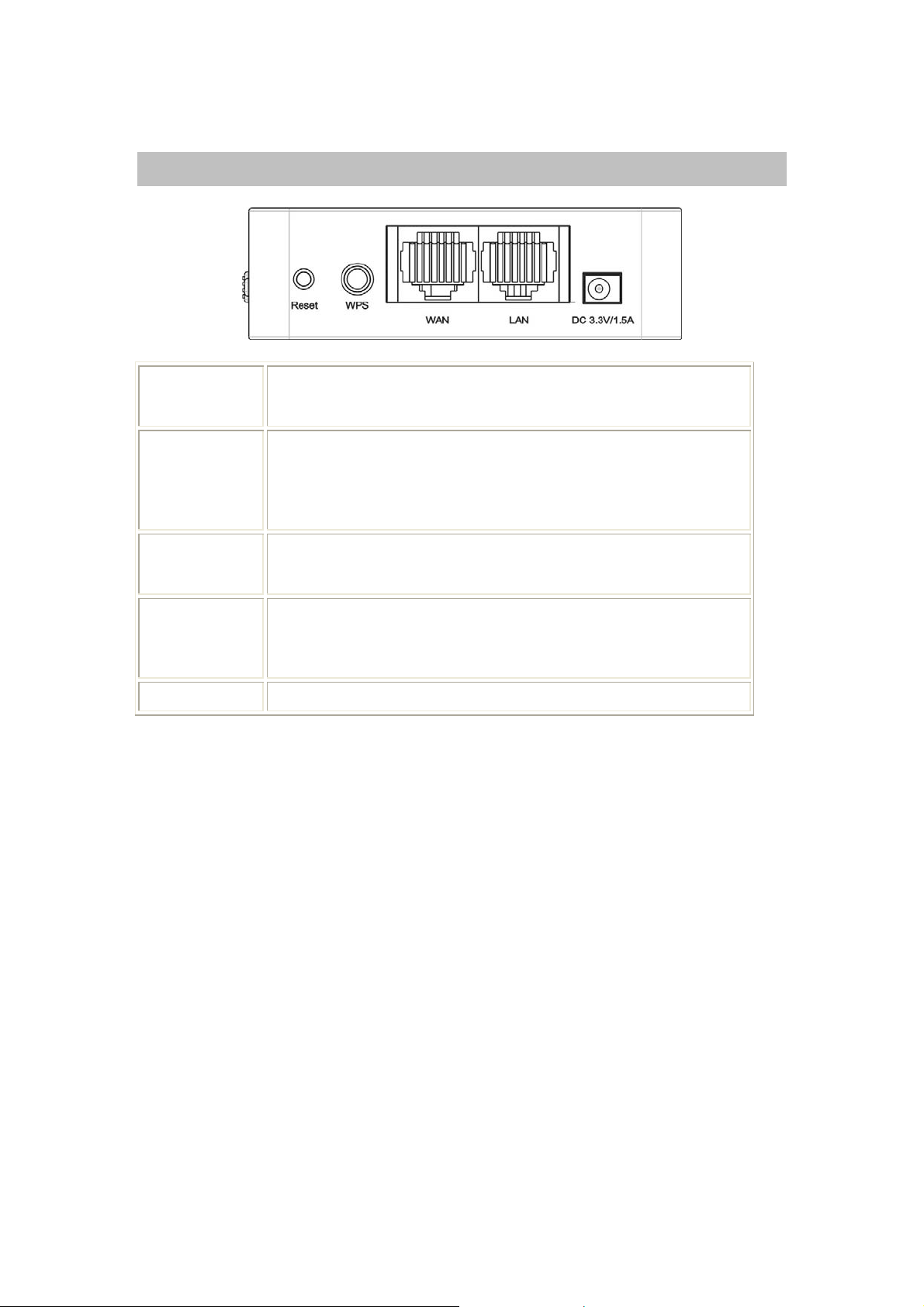
Rear Panel
Keep on pressing the Reset button more than 3 seconds, the
Reset
WPS
WAN
LAN
Wireless Portable Router will set all setting back to factory
default values.
To enable the WPS function via web configuration (Wireless
Settings> WPS), then press the WPS button once on the
Wireless Portable Router, the GREEN LED will start to flash.
To make a connection with other WPS supported device
within 2 minutes.
Connect the ADSL or Cable Modem here with RJ45 cable. If
your modem came with a cable, use the supplied cable,
otherwise, use a standard LAN cable.
Use standard LAN cables (RJ45 connectors) to connect your
PCs to the port. If required, any port can be connected to
another hub. Any LAN port will automatically function as an
"Uplink" port when necessary.
DC 3.3V/1.5A
Connect the power supply adapter here.
2
Page 6
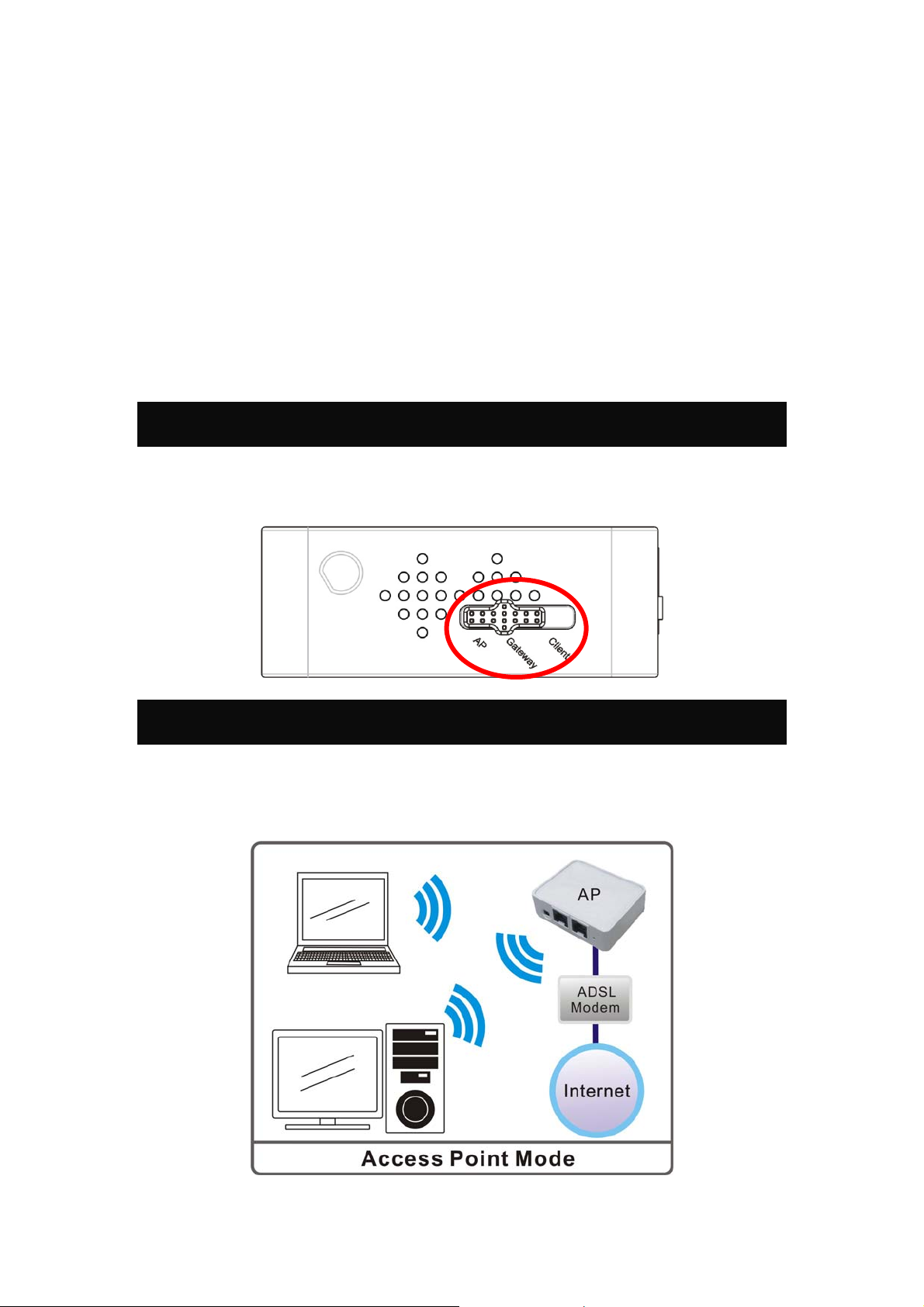
Chapter 2: About
Operation Modes
This device provides operational applications with AP, Gateway and Client (Infrastructure) modes,
which are mutually exclusive.
This device is shipped with configuration that is functional right out of the box. If you want to change
the settings in order to perform more advanced configuration or even change the mode of operation,
you can MANUALLY switch to the mode you desired by the manufacturer as described in the
following sections.
Operation Modes
You have to MANUALLY switch the bar into the mode you preferred, AP, Gateway, or Client mode,
then the device will reboot automatically into the mode you have selected.
Access Point Mode
When acting as an Access Point (AP), this device connects all the stations (PC/notebook with wireless
network adapter) to a wireless network. All stations can have the Internet access if only the Access
Point has the Internet connection.
3
Page 7

Gateway Mode
When Gateway (GW) mode is selected, the device will enter gateway mode. And the wireless
connection will be set up from a point-to-point local LAN into a point-to-multipoint WAN.
4
Page 8
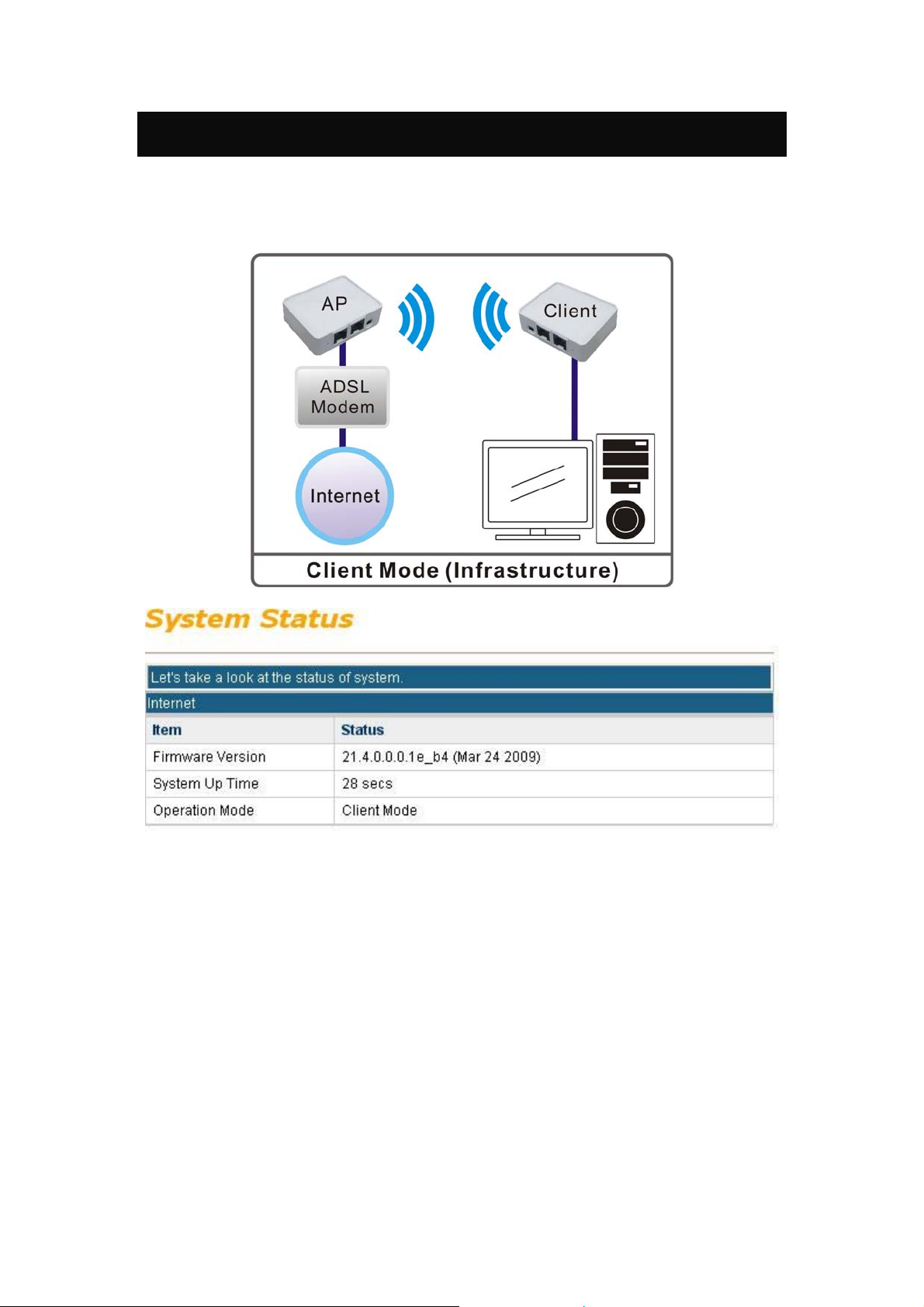
Client Mode
If set to Client (Infrastructure) mode, a device connects to each other through an access point or a base
station (gateway or router.) This device can work like a wireless station when it’s connected to a
computer directly, so that the computer can send packets from wired end to wireless interface.
5
Page 9
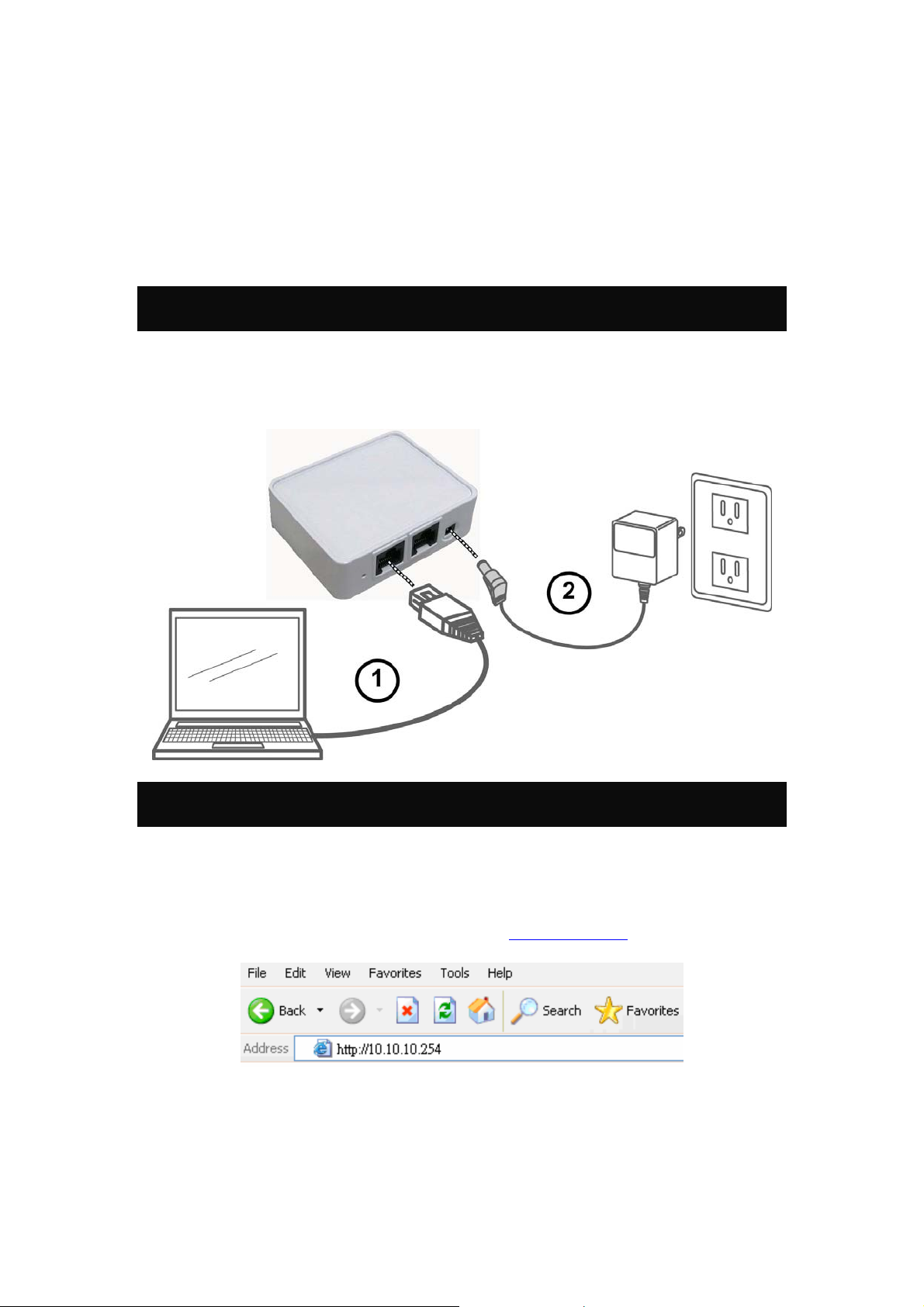
Chapter 3:
Configuration
Hardware Connection
1. Connect one end of the Ethernet cable to the Wireless Portable Router, another end to your PC or
notebook.
2. Then, connect the Wireless Portable Router with a power to an outlet.
Login
1. Start your computer and make sure the connection by an Ethernet cable between your computer
and the Wireless Portable Router.
2. Start your Web Browser.
3. In the Address box, enter the IP address of the Wireless Portable Router, as in this example, which
uses the Wireless Portable Router's default IP address: http://10.10.10.254
6
Page 10
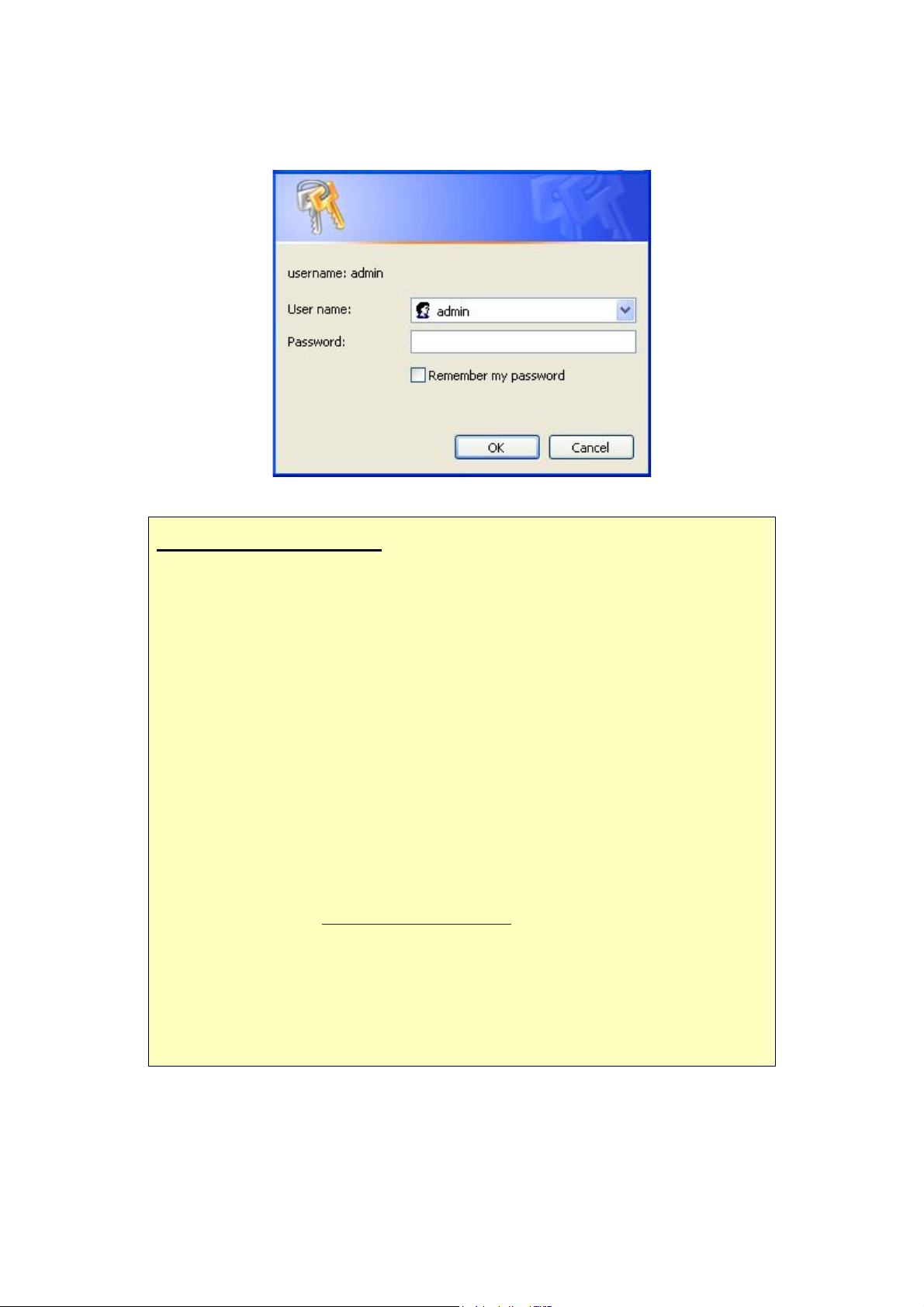
4. After connected successfully, the following screen will show up. Simply enter the username
"admin" and password “admin” to login.
If you cannot connect...
If the Wireless Portable Router does not respond, check the following:
• The Wireless Portable Router is properly installed, LAN connection is OK, and
it is powered ON. You can test the connection by using the "Ping" command:
• Open the MS-DOS window or command prompt window.
• Enter the command:
ping 10.10.10.254
If no response is received, either the connection is not working, or your PC's
IP address is not compatible with the Wireless Portable Router's IP Address.
(See next item.)
• If your PC is using a fixed IP Address, its IP Address must be within the range
10.10.10.1 to 10.10.10.253 to be compatible with the Wireless Portable Router's
default IP Address of 10.10.10.254. Also, the Network Mask must be set to
255.255.255.0. See Chapter 4 - PC Configuration for details on checking your PC's
TCP/IP settings.
• Ensure that your PC and the Wireless Portable Router are on the same network
segment. (If you don't have a router, this must be the case.)
• Ensure you are using the wired LAN interface. The Wireless interface can only
be used if its configuration matches your PC's wireless settings.
7
Page 11
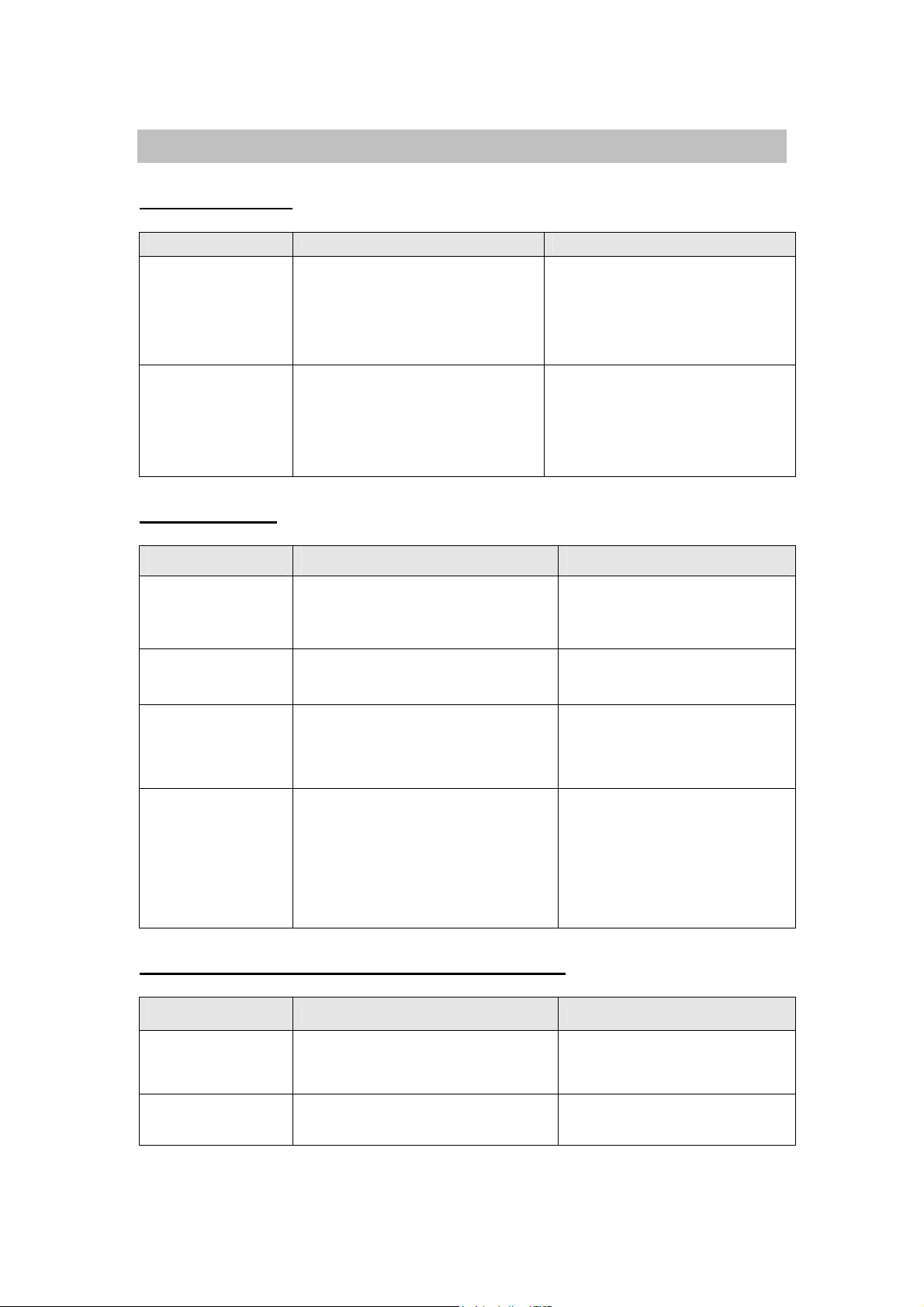
Common Connection Types
Cable Modems
Type Details ISP Data required
Your IP Address is allocated
Dynamic IP Address
Static (Fixed) IP
Address
DSL Modems
automatically, when you connect to
you ISP.
Your ISP allocates a permanent IP
Address to you.
Usually, none.
However, some ISP's may require
you to use a particular Hostname,
Domain name, or MAC (physical)
address.
IP Address allocated to you.
Some ISP's may also require you to
use a particular Hostname, Domain
name, or MAC (physical) address.
Type Details ISP Data required
Dynamic
IP Address
Static (Fixed)
IP Address
PPPoE
PPTP
Your IP Address is allocated
automatically, when you connect to you
ISP.
Your ISP allocates a permanent IP
Address to you.
You connect to the ISP only when
required. The IP address is usually
allocated automatically.
Mainly used in Europe.
You connect to the ISP only when
required. The IP address is usually
allocated automatically, but may be
Static (Fixed).
Other Modems (e.g. Broadband Wireless)
None.
IP Address allocated to you.
User name and password.
• PPTP Server IP Address.
• User name and password.
• IP Address allocated to you, if
Static (Fixed).
Type Details ISP Data required
Dynamic
IP Address
Static (Fixed)
IP Address
Your IP Address is allocated
automatically, when you connect to you
ISP.
Your ISP allocates a permanent IP
Address to you.
8
None.
IP Address allocated to you.
Page 12
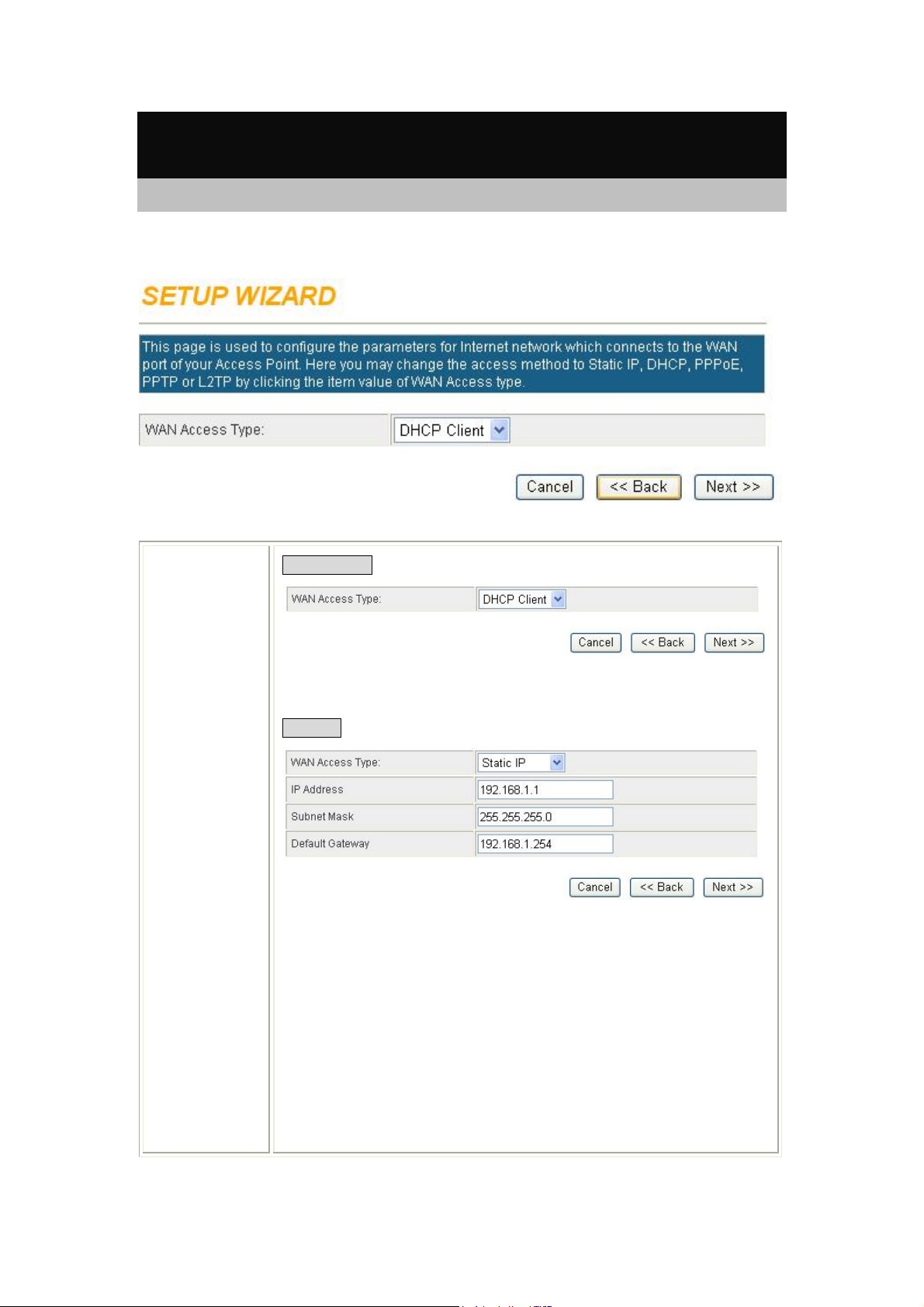
Wizard (GW)
Step 1- WAN Access Type
Here user can set up the WAN connection type easily. Select the WAN Connection Type Static IP,
DHCP Client, PPPoE or L2TP, PPTP and click Next to continue.
WAN Access
Type
DHCP Client
If the DHCP Client WAN connection be selected, the PC will obtain the IP
address automatically.
Static IP
If the Static IP be selected, user have to set up the IP address, subnet mask
and default gateway according to the ISP that provided the related
information.
IP Address: Enter the WAN IP address provided by your ISP here.
Subnet Mask: Enter the subnet mask here.
Default Gateway: Enter the default gateway IP address provided by your ISP
here.
9
Page 13
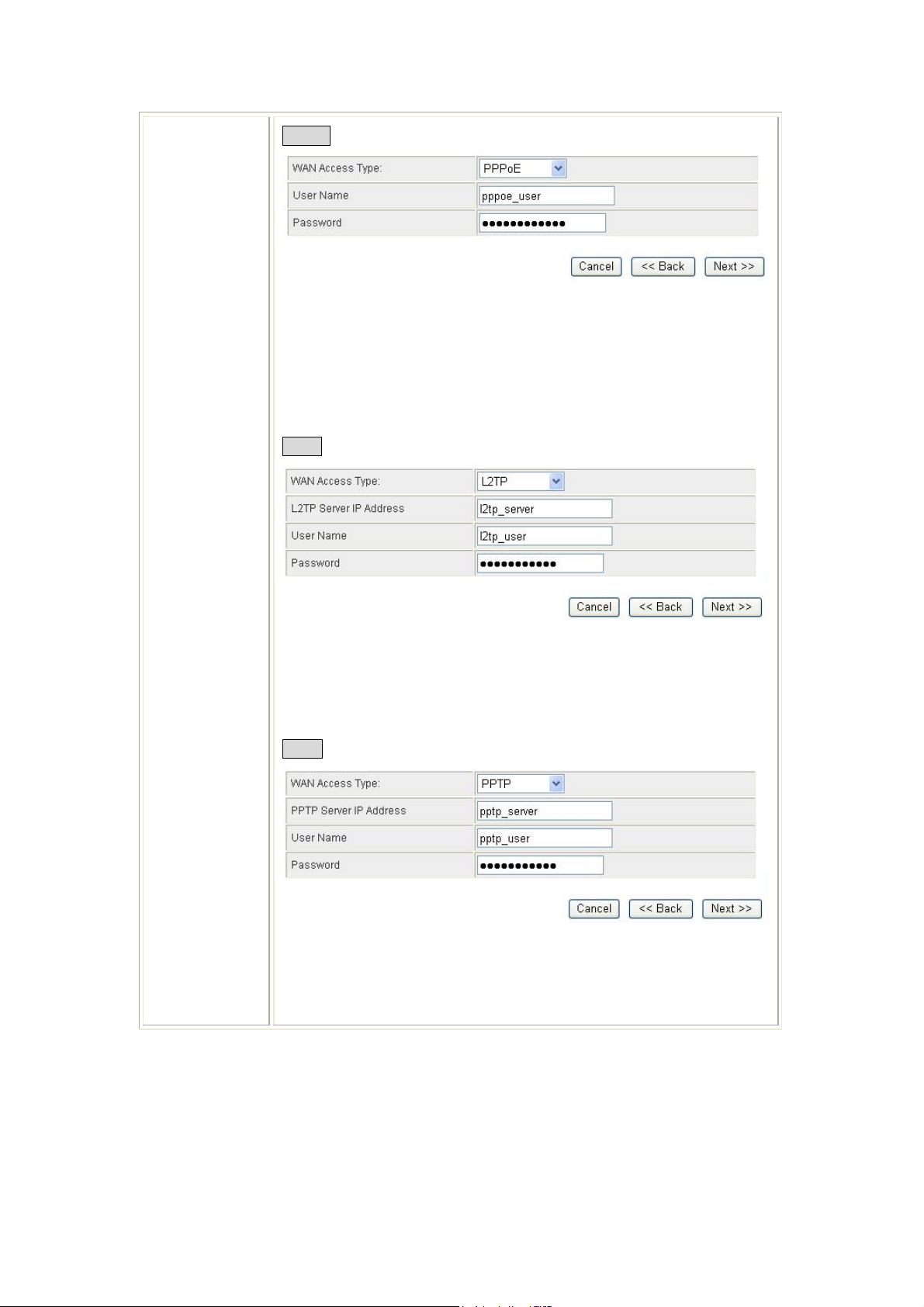
PPPoE
If the PPPoE be selected, user have to set up the user name and password
according to the ISP that provided the related information.
User Name: Enter the username that provide by your ISP provider.
Maximum input is 32 alphanumeric characters (case sensitive).
Password: Enter the password that provide by your ISP provider. Maximum
input is 32 alphanumeric characters (case sensitive).
L2TP
If the L2TP be selected, user have to set up the server IP address, user name
and password according to the ISP that provided the related information.
L2TP Server IP Address: Enter the L2TP Server IP Address in this column.
User Name: Maximum input is 20 alphanumeric characters (case sensitive).
Password: Maximum input is 32 alphanumeric characters (case sensitive).
PPTP
If the PPTP be selected, user have to set up the server IP address, user name
and password according to the ISP that provided the related information.
PPTP Server IP Address: Enter the PPTP Server IP Address in this column.
User Name: Maximum input is 20 alphanumeric characters (case sensitive).
Password: Maximum input is 32 alphanumeric characters (case sensitive).
10
Page 14
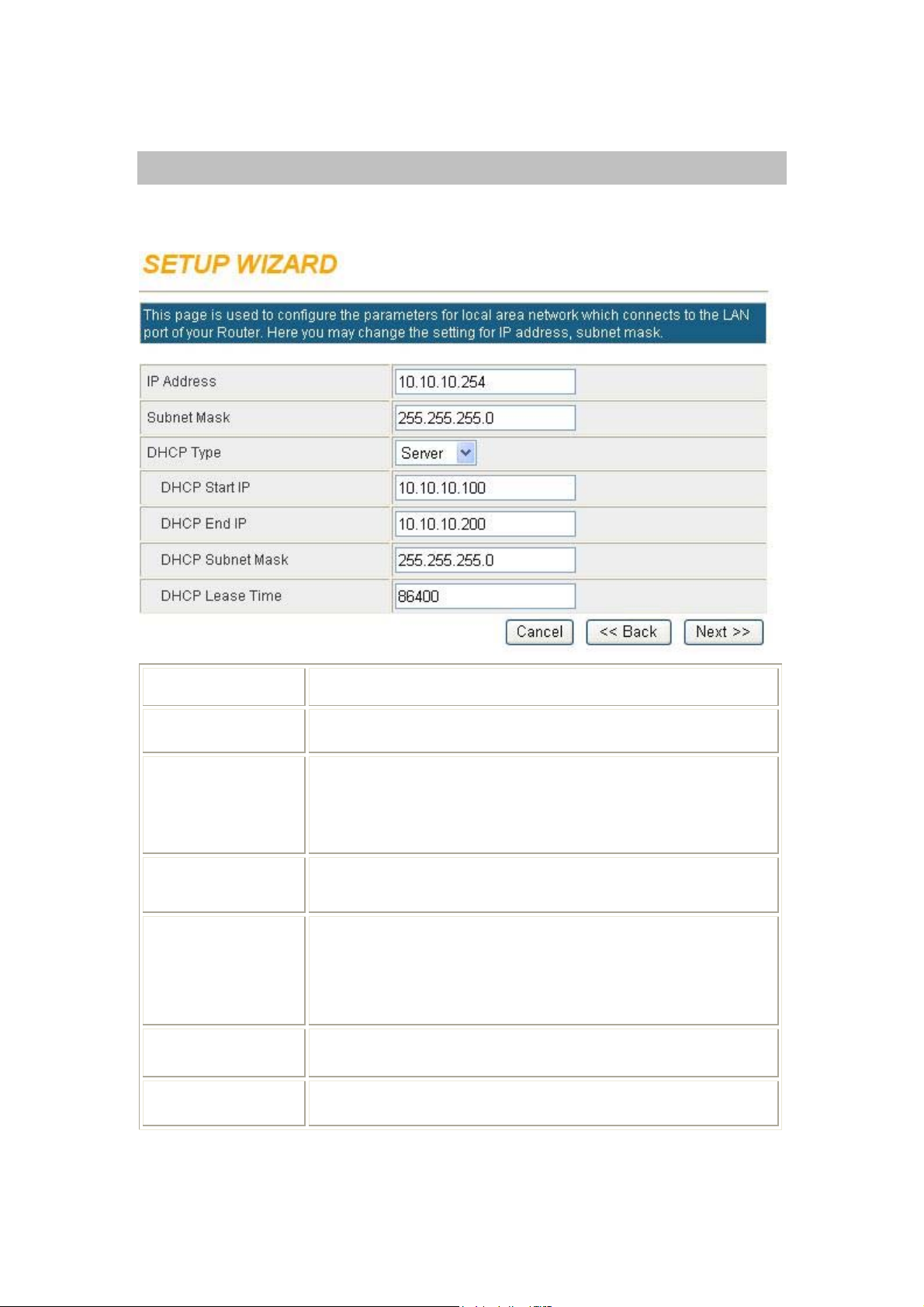
Step 2- LAN
This step can set up Wireless Portable Router’s IP address, subnet mask, DHCP type, DHCP IP
addresses range, DHCP subnet mask and DHCP lease time.
IP Address
Subnet Mask
DHCP Type
DHCP Start IP
DHCP End IP
DHCP Subnet Mask
DHCP Lease Time
Shows the IP address of the Wireless Portable Router (Default IP
address is 10.10.10.254.)
The subnet mask of the Wireless Portable Router (Default subnet mask
is 255.255.255.0.)
Disable: Select to disable this Wireless Portable Router to distribute IP
addresses to connected clients.
Server: Select to enable this Wireless Portable Router to distribute IP
Addresses (DHCP Server) to connected clients. And the following field
will be activated for you to enter the starting IP Address.
The starting address of this local IP network address pool. The pool is a
piece of continuous IP address segment. Keep the default value
10.10.10.100 should work for most cases.
The end IP address, the maximum is 253. Default value 253 should
work for most cases (10.10.10.253.) If “Start IP Address” is set at
10.10.10.100 and the “End IP address” is 10.10.10.253, the device will
distribute IP addresses from 10.10.10.100 to 10.10.10.253 to all the
computers in the network that request IP addresses from DHCP server
(Router).
The subnet mask of the distribute IP addresses clients, the subnet mask
must be set at the same segment as the Wireless Portable Router.
The lease time of the distribute IP Addresses. Default settings are 86400
seconds.
11
Page 15
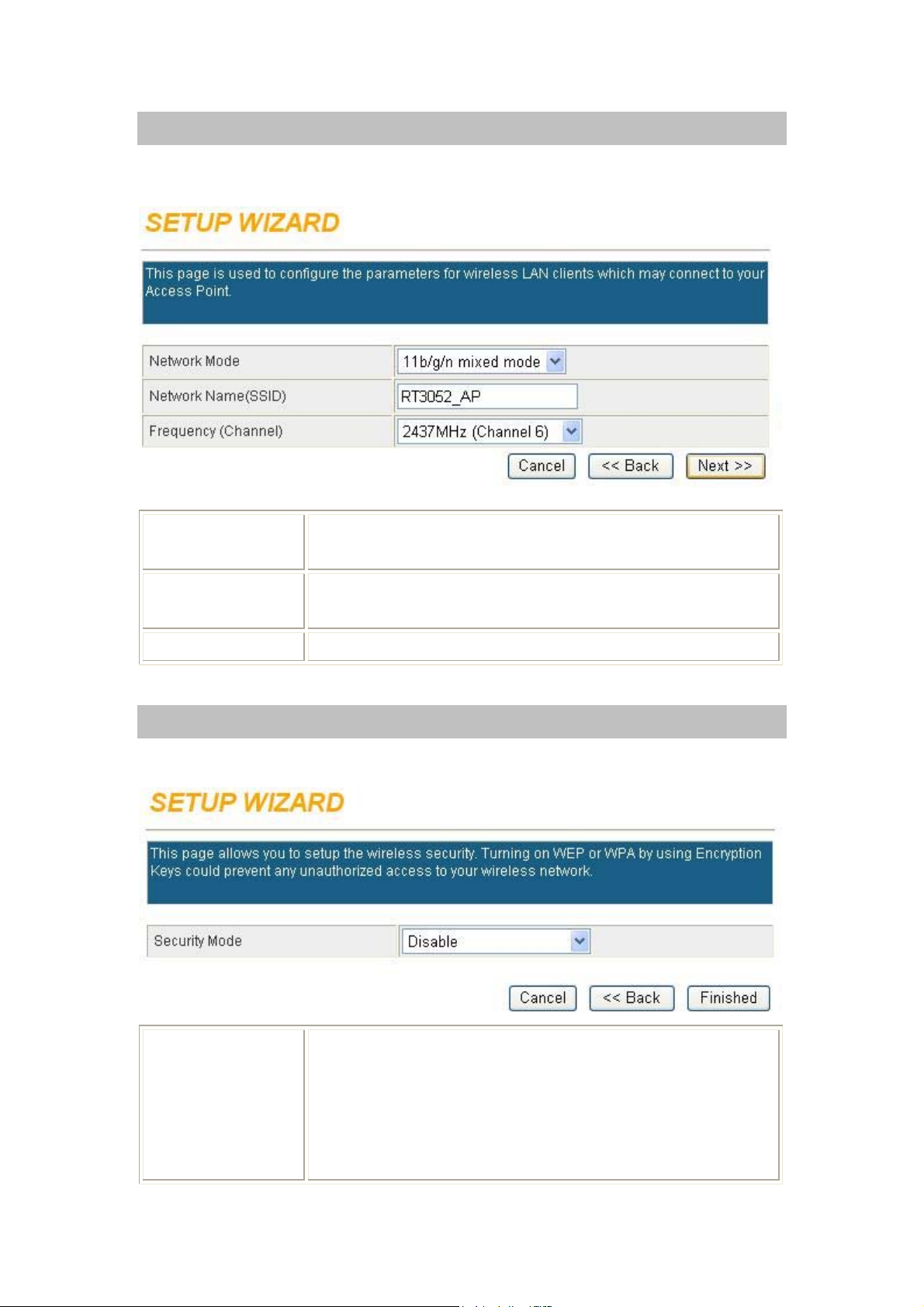
Step 3- Network Mode
This step can set up wireless network mode, network name and channel.
Network Mode
Network (SSID)
Frequency (Channel)
Select 11b/g mixed, 11b only, 11g only, or 11b/g/n mixed mode from
the pull-down menu. (Default is 11b/g/n mixed mode.)
A SSID is referred to a network name because essentially it is a name
that identifies a wireless network.
Select 1~11 or Auto Select from the pull-down menu.
Step 4- Security
Here can set up the wireless security of the Wireless Portable Router.
Security Mode
Select desired security type from the pull-down menu Disable, OPEN,
SHARED, WEP AUTO, WPA-PSK, WPA2-PSK, and WPAPSK/WPA2-PSK. The default setting is Disable. It is strongly
recommended to set up security mode (OPEN, SHARED, WEP AUTO,
WPA-PSK, WPA2-PSK, WPA-PSK/ WP A2 -PSK) to prevent any
unauthorized accessing.
12
Page 16
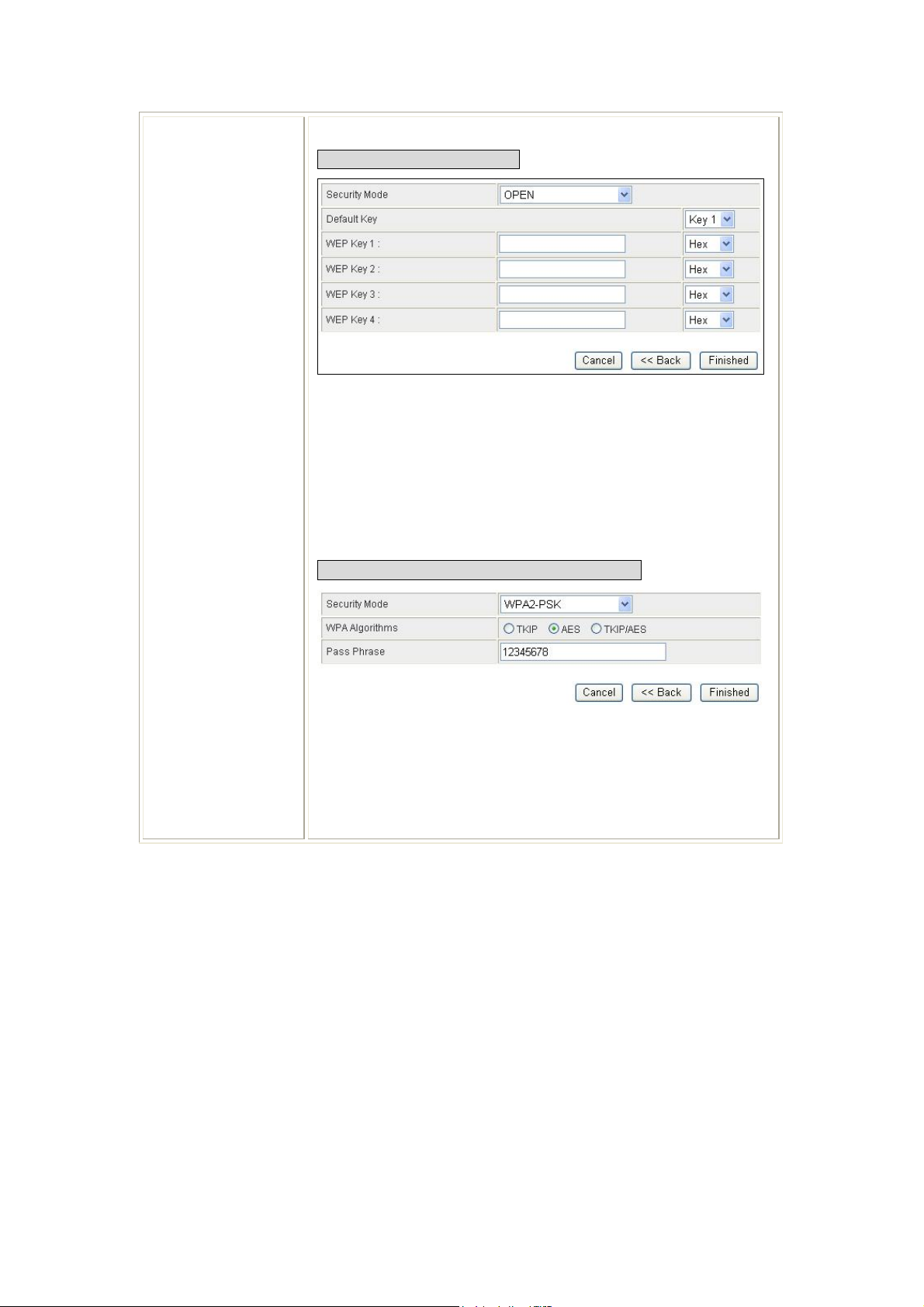
OPEN/SHARED/WEP AUTO
Default Key: Select the default key Key1~4.
WEP Key 1~4: Enter the key in the selected key field. Only valid when
using WEP encryption algorithm. The key must match with the AP’s
key. There are several formats to enter the keys.
z Hexadecimal (WEP 64 bits): 10 Hex characters (0~9, a~f).
z Hexadecimal (WEP 128 bits): 26 Hex characters (0~9, a~f).
z ASCII (WEP 64 bits): 5 ASCII characters (case-sensitive).
z ASCII (WEP 128 bits): 13 ASCII characters (case-sensitive).
WPA-PSK/ WPA2-PSK/ WPA-PSK/WPA2-PSK
WPA Algorithms: Select the type of algorithm, TKIP or AES for WP-
PSK, and TKIP, AES or TKIP/AES for WPA2-PSK, WPA-PSK/WPA2PSK.
Pass Phrase:
column.
Enter the pass phrase 8~63 ASCII or 64 HEX characters in the
13
Page 17
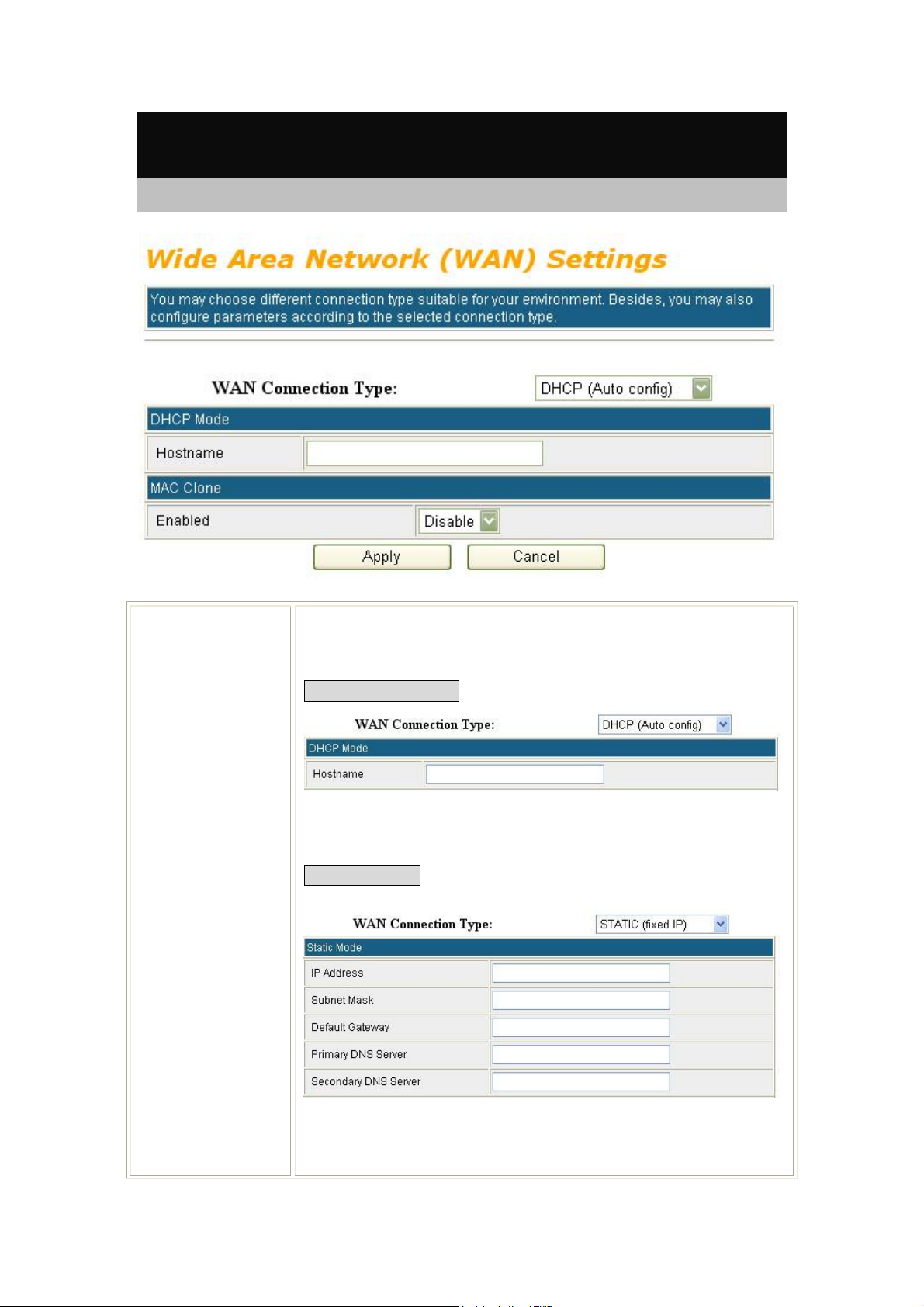
Internet Settings
WAN (GW)
WAN Connection
Type
Select the WAN Connection Type Static (fixed IP), DHCP (Auto Config),
PPPoE (ADSL) and L2TP, PPTP. Default setting is DHCP enabled.
DHCP (Auto Config)
Hostname: Enter the hostname that assigned IP address to user’s computer
in this field. Maximum input is 32 alphanumeric characters (case sensitive).
Static (fixed IP)
IP Address: Enter the WAN IP address provided by your ISP in this
column.
Subnet Mask: Enter the Subnet Mask in this column.
14
Page 18
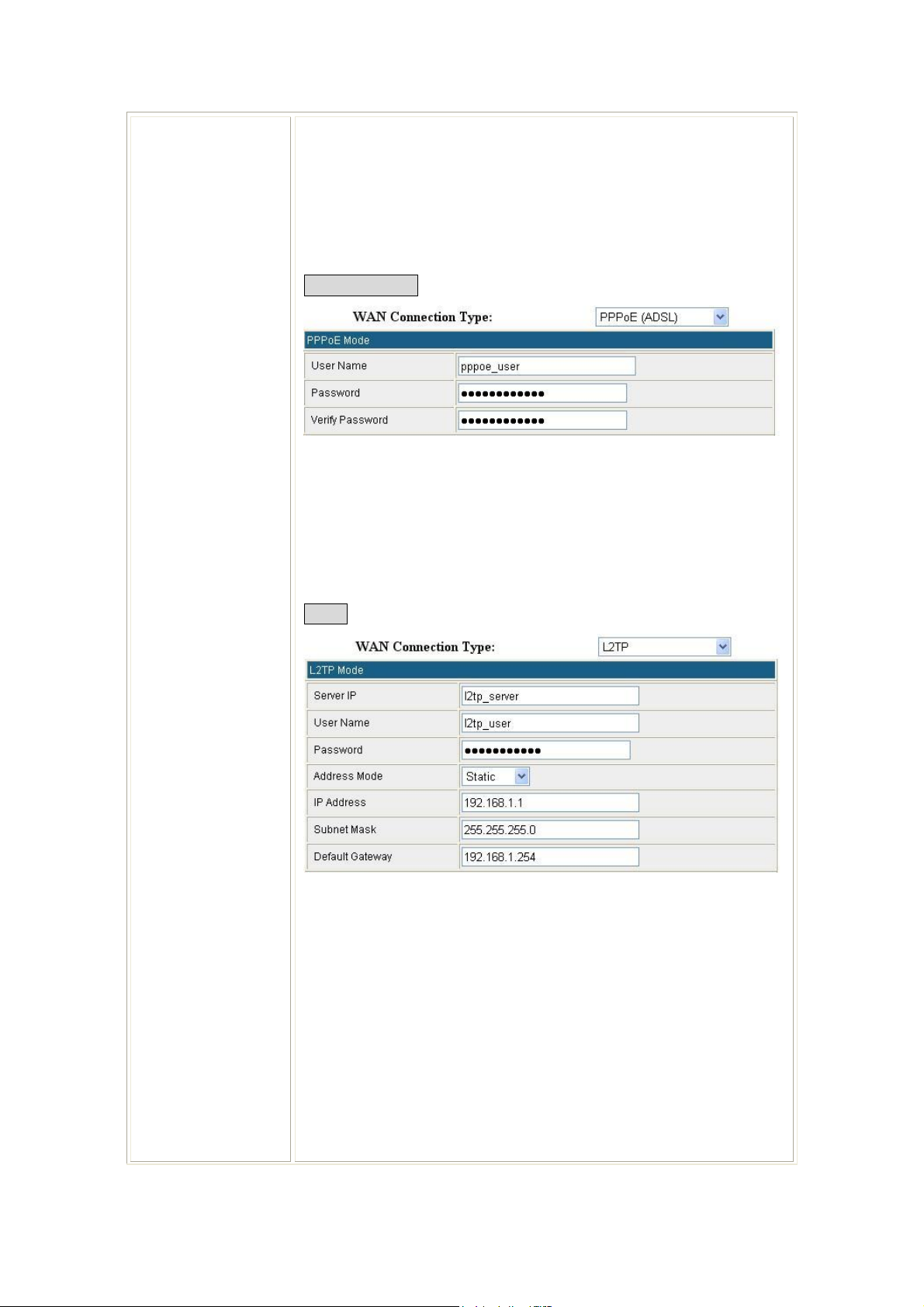
Default Gateway: Enter the default gateway IP address provided by your
ISP in this column.
Primary DNS Server: The DNS should be set to the address provided by
your ISP.
Secondary DNS Server: The DNS should be set to the address provided by
your ISP.
PPPoE (ADSL)
User Name: Enter the username that provide by your ISP provider.
Maximum input is 32 alphanumeric characters (case sensitive).
Password: Enter the password that provide by your ISP provider. Maximum
input is 32 alphanumeric characters (case sensitive).
Verify Password: To confirm the password, please enter the same password
in the filed again.
L2TP
Server IP: Enter the L2TP Server IP Address in this column.
User Name: Maximum input is 32 alphanumeric characters (case sensitive).
Password: Maximum input is 32 alphanumeric characters (case sensitive).
Address Mode: Select Dynamic or Static IP address mode for the pull-down
menu.
IP Address: Enter the WAN IP address provided by your ISP in this
column.
Subnet Mask: Enter the subnet mask in this column.
Default Gateway: Enter the default gateway IP address provided by your
ISP in this column.
15
Page 19
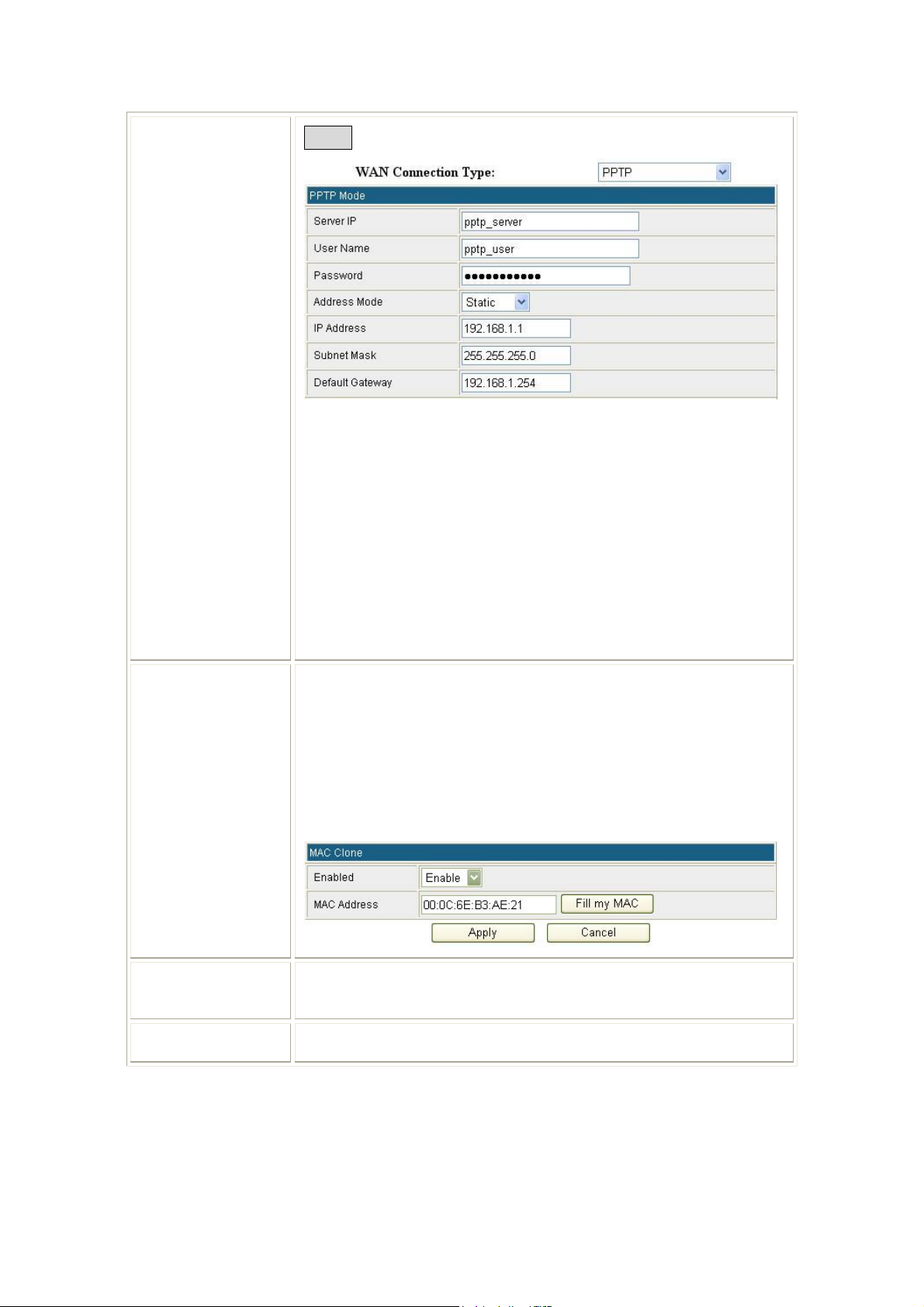
PPTP
Server IP: Enter the L2TP Server IP Address in this column.
User Name: Maximum input is 32 alphanumeric characters (case sensitive).
Password: Maximum input is 32 alphanumeric characters (case sensitive).
Address Mode: Select Dynamic or Static IP address mode for the pull-down
menu.
MAC Clone
Apply
IP Address: Enter the WAN IP address provided by your ISP in this
column.
Subnet Mask: Enter the subnet mask in this column.
Default Gateway: Enter the default gateway IP address provided by your
ISP in this column.
Your ISP may require a particular MAC address in order for you to connect
to the Internet. This MAC address is the PC’s MAC address that your ISP
had originally connected your Internet connection to. Type in or click Fill
my MAC to replace the WAN MAC address with the MAC address of that
PC.
Default setting is Disable. User can select Enable form the pull-down list,
and click Fill my MAC button to fill in your PC’s MAC address in the blank
field.
After completing the settings on this page, click Apply button to save the
settings.
Cancel
Click Cancel to restore to default values.
16
Page 20
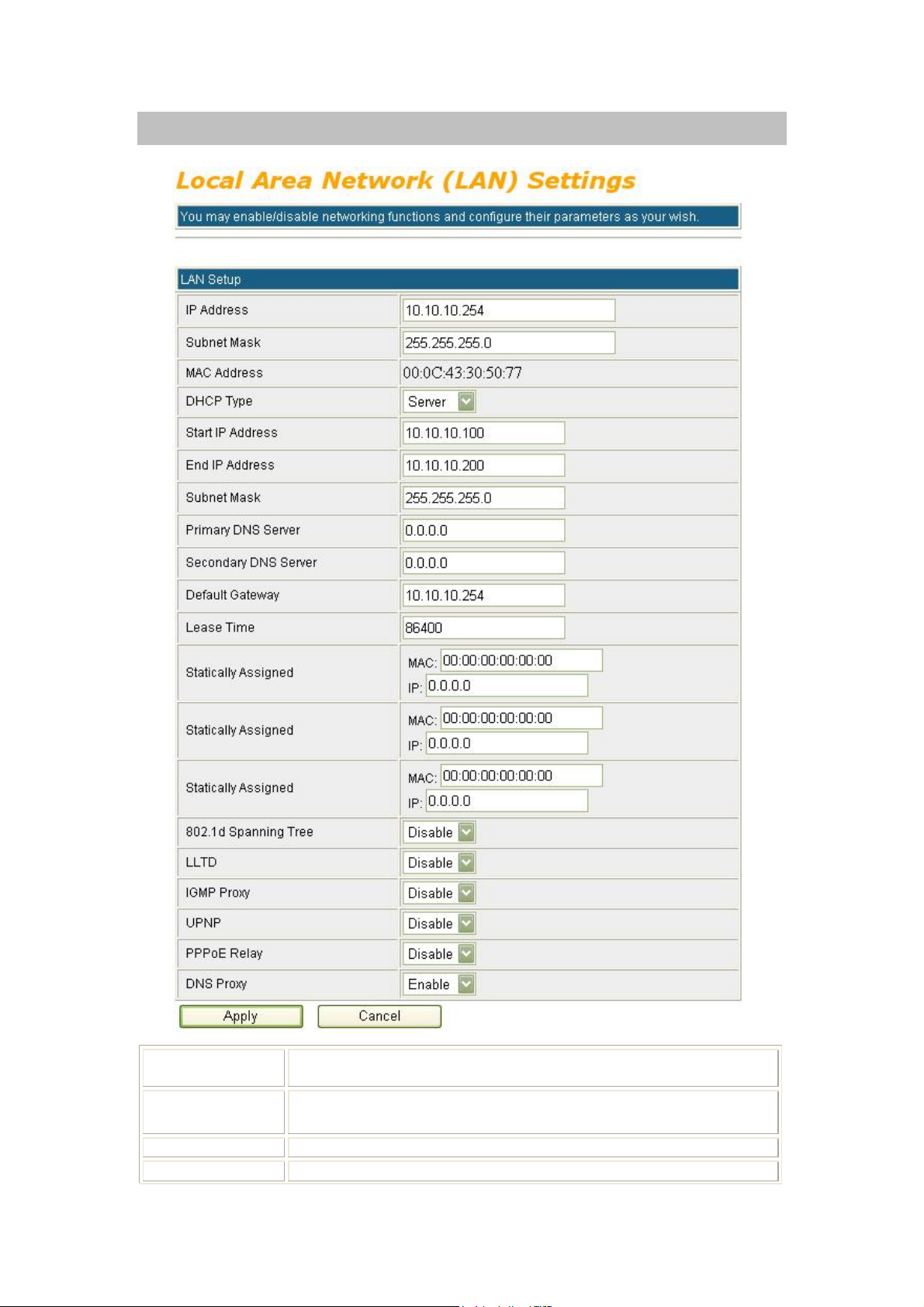
LAN
IP Address
Subnet Mask
MAC Address
DHCP Type
Shows the IP address of the Wireless Portable Router (Default IP address is
10.10.10.254.)
The subnet mask of the Wireless Portable Router (Default subnet mask is
255.255.255.0.)
Shows the MAC address of this Wireless Portable Router.
Disable: Select to disable this Wireless Portable Router to distribute IP
17
Page 21
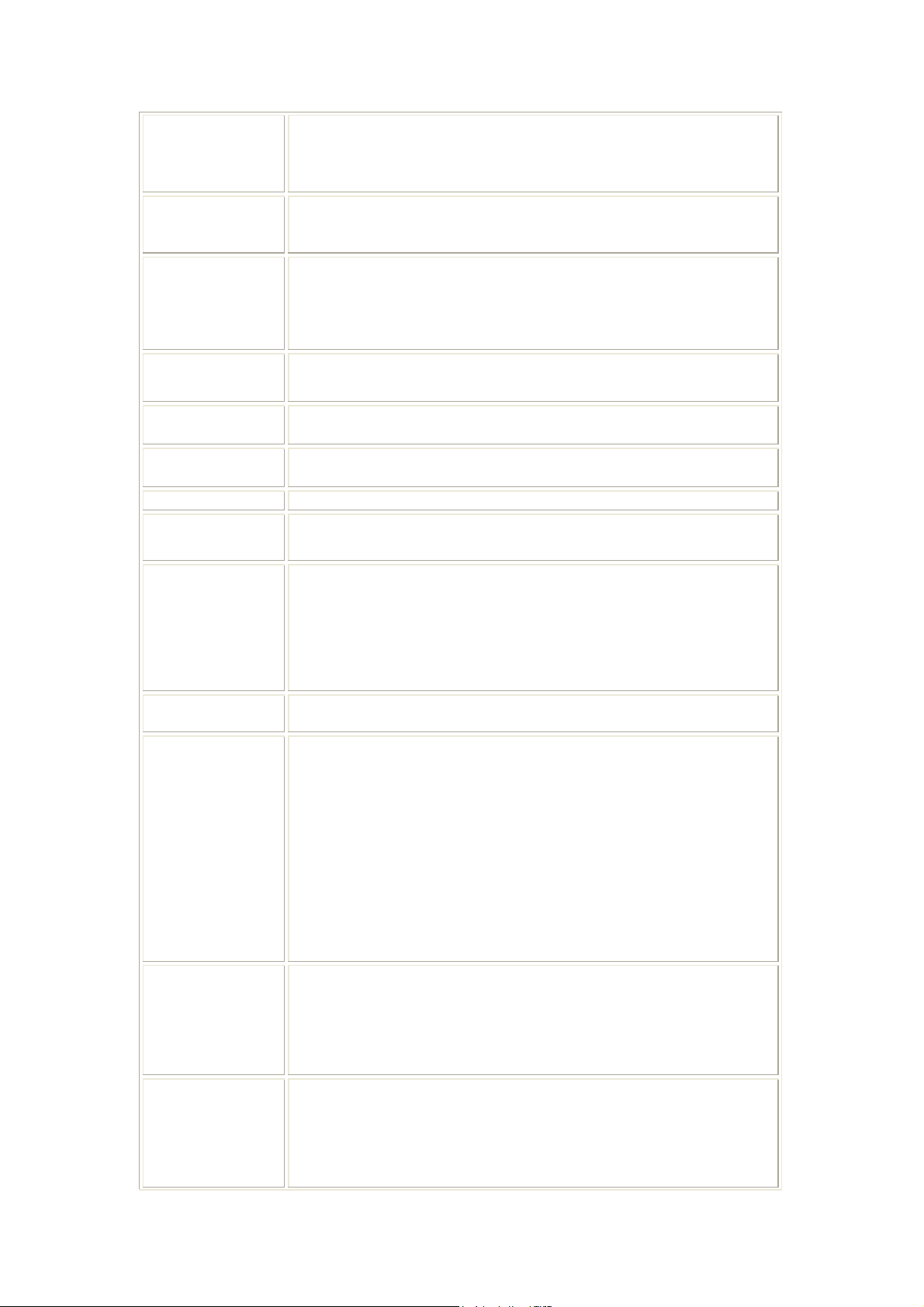
Start IP Address
End IP address
Subnet Mask
addresses to connected clients.
Server: Select to enable this Wireless Portable Router to distribute IP
Addresses (DHCP Server) to connected clients. And the following field
will be activated for you to enter the starting IP Address.
The starting address of this local IP network address pool. The pool is a
piece of continuous IP address segment. Keep the default value
10.10.10.100 should work for most cases.
The end IP address, the maximum is 253. Default value 253 should work
for most cases (10.10.10.253.) If “Start IP Address” is set at 10.10.10.100
and the “End IP address” is 10.10.10.253, the device will distribute IP
addresses from 10.10.10.100 to 10.10.10.253 to all the co mpu ters in the
network that request IP addresses from DHCP server (Router).
The subnet mask of the distribute IP addresses clients, the subnet mask
must be set at the same segment as the Wireless Portable Router.
Primary DNS
Server
Secondary DNS
Server
Default Gateway
Lease Time
Statically
Assigned
802.1d Spanning
Tree
LLTD
Enter the DNS server IP address(es) that provided by your ISP, or you can
specify your own preferred DNS server IP address(es).
Secondary DNS Server is optional. You can enter another DNS server’s IP
address as a backup.
Shows the default gateway IP address.
The lease time of the distribute IP Addresses. Default settings are 86400
seconds.
MAC: Enter the MAC address of a certain station, and then the DHCP
Server will to distribute a fixed IP address to the station automatically once
be connected.
IP: Enter the fixed IP address that DHCP Server assigned to a certain
connected station.
User can set up 3 set of fixed IP addresses that distribute form the Wireless
Portable Router when the DHCP Type function be selected to Server.
Select Enabled or Disabled from the pull-down menu.
Link Layer Topology Discovery (LLTD) is a proprietary Link Layer
protocol for network topology discovery and quality of service diagnostics.
The LLTD protocol operates over both wired (IEEE 802.3 Ethernet) as well
as wireless (IEEE 802.11) networks.
LLTD is included in Windows Vista and is used by its Network Map
feature to display a graphical representation of the LAN or WLAN, to
which the computer is connected. Windows XP does not contain the LLTD
protocol as a standard component and as a result, Windows XP computers
do not appear on the Network Map unless the LLTD responder is installed
on Windows XP computers.
IGMP Proxy
UPNP
Select Enabled or Disabled from the pull-down menu.
The Internet Group Management Protocol (IGMP) is a communications
protocol used to manage the membership of Internet Protocol multicast
groups. IGMP is used by IP hosts and adjacent multicast routers to
establish multicast group memberships.
Select Disable or Enable from the pull-down menu.
Universal Plug and Play (UPnP) is a set of computer protocols promulgated
by the UPnP Forum. The goals of UPnP are to allow devices to connect
seamlessly and to simplify the implementation of networks in the home
(data sharing, communications, and entertainment) and in corporate
environments for simplified installation of computer components. UPnP
achieves this by defining and publishing UPnP device control protocols
18
Page 22

built upon open, Internet-based communication standards. The term UPnP
is derived from plug-and-play, a technology for dynamically attaching
devices directly to a computer.
Select Disable or Enable from the pull-down menu.
PPPoE Relay
DNS Proxy
Apply
Cancel
Select Disable or Enable from the pull-down menu.
Select Disable or Enable from the pull-down menu.
After completing the settings on this page, click Apply button to save the
settings.
Click Cancel to restore to default values.
DHCP clients
Here shows the IP assigned clients that computer in the network requests IP addresses from DHCP
server (Wireless Portable Router).
VPN Passthrough (GW)
VPN passthrough configurations including: L2TP, IPSec, and PPTP passthrough.
19
Page 23

L2TP Passthrough
IPSec Passthrough
PPTP Passthrough
L2TP, Layer Two Tunneling Protocol (L2TP). Use the L2TP with
VPN that user can access the personal network via Internet.
Select Enabled or Disabled from the pull-down menu.
IPSec, Internet Protocol Security. Select Enabled or Disabled from
the pull-down menu.
PPTP, Point-to-Point Tunneling Protocol. Select Enabled or Disabled
from the pull-down menu.
Advanced Routing (GW)
If you connect several routers with this Wireless Portable Router, you may n eed to set up a predefined
routing rule to have more effective network topology/traffic, this is called static route between those
routers and the Wireless Portable Router.
To set static routers, enter the settings including route IP address, route mask route gateway the
route Interface from LAN or WAN.
20
Page 24

Destination
Range
Gateway
Interface
Comment
Dynamic Routing
Settings
Apply
Reset
QoS
The network address of the destination LAN segment. When a packet with
destination IP address that matches to this field, it will route to the device
set in the Route Gateway field.
Select Host or Net from the pull-down menu.
Enter the Gateway IP address in the field.
You can select to use LAN, WAN or Custom as the physical interface
from where the packets will be sent.
Enter note or remark here.
Select Disable or Enable form pull-dowm list to use the RIP function.
After completing the settings on this page, click Apply button to save the
settings.
Click to discard current setting.
Quality of Service
Upload Bandwidth
Download
Bandwidth
Select Disable or Enable from the pull-down menu. (Default setting is
Disable.)
Select User defined to enter the upload transmitting bandwidth bits/sec
in the blank or select the upload bandwidth from pull-down list.
Select User defined to enter the download transmitting bandwidth
bits/sec in the blank or select the download bandwidth from pull-down
list.
21
Page 25

Wireless Settings
Gateway /Access Point Modes
BBaassiicc
22
Page 26

Radio On/Off
Network Mode
Network Name
(SSID)
Multiple SSID 1~7
Broadcast Network
Name(SSID)
AP Isolation
MBSSID AP
Isolation
BSSID
Frequency (Channel)
Click Radio ON/OFF button to turn on/off the radio function.
Select 11b/g mixed, 11b only, 11g only, or 11b/g/n mixed mode from
the pull-down menu. (Default is 11b/g/n mixed mode.)
A SSID is referred to a network name because essentially it is a name
that identifies a wireless network.
A multiple SSID is referred to a network name because essentially it is a
name that identifies a wireless network.
Enable
Disable
: This wireless AP will broadcast its SSID to stations.
: This wireless AP will not broadcast its SSID to stations. If
stations want to connect to this wireless AP, this AP’s SSID should be
known in advance to make a connection.
Select Enable or Disable to enable this function.
Select Enable or Disable to enable this function.
Shows the MAC address of the Wireless Portable Router.
Select 1~11 or Auto Select from the pull-down menu.
HT Physical Mode
Operating Mode
Channel Band Width
Guard Interval
MCS
Reverse Direction
Grant(RDG)
Extension Channel
Aggregation MSDU
(A-MSDU)
Auto Block ACK
Decline BA Request
Other
Green Field (11n mode), Mixed Mode(11b/g/n mode). Select Mixed
Mode or Green Field. (Default operating mode is Mixed Mode.)
Select 20 or 20/40. (Default setting is 20/40.)
Select Long or Auto. (Default setting is Auto.)
Select form the pull-down menu 0~15, 32 or Auto. (Default setting is
Auto.)
Select Disable or Enable this function. (Default setting is Enable.)
You can select 2457MHz (Channel 10) or 2417MHz (Channel 2) form
the pull-down menu.
Select Disable or Enable. (Default setting is Disable.)
Select Disable or Enable. (Default setting is Enable.)
Select Disable or Enable. (Default setting is Disable.)
HT Tx Stream
HT Rx Stream
Apply
Cancel
Select 1 or 2 form the pull-down menu.
Select 1 or 2 form the pull-down menu.
Click to save and apply the current settings.
Click to discard the current settings.
23
Page 27

AAddvvaanncceedd
Advanced Wireless
BG Protection
Mode
Beacon Interval
Data Beacon Rate
(DTIM)
Fragment
Select the protection mode form the pull-down list, Auto, On and Off.
Beacon Interval is the amount of time between beacon transmissions.
Before a station enters power save mode, the station needs the beacon
interval to know when to wake up to receive the beacon. Range 20-999.
(Default Beacon Interval is 100.)
Range from 1 to 255. (Default data beacon rate is 1.)
Fragmentation mechanism is used for improving the efficiency when
high traffic flows along in the wireless network. If the Wireless Portable
24
Page 28

Threshold
RTS Threshold
Short Preamble
Short Slot
Tx Burst
Router often transmit large files in wireless network, you can enter new
Fragment Threshold value to split the packet. The value can be set from
256 to 2346. (The default value is 2346.)
RTS Threshold is a mechanism implemented to prevent the “Hidden
Node” problem. If the “Hidden Node” problem is an issue, please specify
the packet size. The RTS mechanism will be activated if the data size
exceeds the value you set. (The default value is 2347.)
Warning: Enabling RTS Threshold will cause redundant network
overhead that could negatively affect the throughput performance instead
of providing a remedy.
This value should remain at its default setting of 2347. Should you
encounter inconsistent data flow, only minor modifications of this value
are recommended.
Select Disable or Enable this function. (Default setting is Disable.) A
preamble is a signal used in wireless environment to synchronize the
transmitting timing including Synchronization and Start frame delimiter.
Select Disable or Enable this function. (Default short slot setting is
Enable.)
Check the box to enable the Tx Burst function. (Default Tx Burst setting
is Enable.)
Pkt_Aggregate
Wi-Fi Multimedia
WMM Capable
APSD Capable
Select Disable or Enable this function. (Default setting is Enable.)
WMM Power Save is a set of features for Wi-Fi networks that help
conserve battery power in small devices such as phones, PDAs, and
audio players. The certification for both access points and client devices
uses mechanisms from the recently ratified IEEE 802.11e standard, and
is an enhancement of legacy 802.11 power save. WMM Power Save
helps pave the way for rapid proliferation of Wi-Fi technology into
devices dependent on battery power.
Select Disable or Enable to use or stop Wi-Fi Multimedia function.
(Default setting is Enable.)
Automatic Power Save Delivery is a more efficient power management
method than legacy 802.11 Power Save Polling. Most newer 802.11
station already support a power management mechanism similar to
APSD. APSD is very useful for a VoIP phone, as data rates are roughly
the same in both directions. Whenever Voice data are sent to the Access
Point, the Access Point is triggered to send the buffered Voice data in
the other direction. After that the Voice over IP phone enters doze state
until next Voice data have to be sent to the Access Point.
Select Disable or Enable this function. (Default setting is Disable.)
DLS Capable
Direct Link Setup, this function will be enabled under the connection
with AP which must support the DLS function. Direct Link Setup allows
direct STA-to-STA frame transfer within a BSS (Basic Service Set).
This is designed for consumer use, where STA-to-STA transfer is more
commonly used.
Select Disable or Enable this function. (Default setting is Disable.)
25
Page 29

WMM Parameters
Multicast-to-Unicast Converter
Multicast-to-Unicast
Click the WMM Configuration button to go further settings.
Select Disable or Enable this function. (Default setting is Disable.)
SSeeccuurriittyy
Wireless Security/Encryption Settings
Select choice
Select SSID to set up the security form the pull-down list.
26
Page 30

Security Mode
There are eleven type of authentication modes including Disable,
Open, Shared, WEP Auto, WPA, WPA-PSK, WPA2, WPA2-PSK,
WPA-PSK/ WPA2-PSK, WPA/WPA2 and 802.1X. The security
default setting is Disable.
Note:
¾ WPA and WPA-PAK only support TKIP and AES as encryp tion
method.
¾ SHARED only supports WEP as encryption method.
¾ WEP AUTO means AP can accept STA connect to it using OPEN-
WEP or SHARED-WEP.
OPEN/ WEP AUTO
If your wireless router is using OPEN or WEP AUTO authentication,
then the wireless adapter will need to be set to the same authentication
type.
Default Key: Select the default key.
WEP Key 1~4: Enter the key in the selected key field. Only valid
when using WEP encryption algorithm. The key must match with the
AP’s key. There are several formats to enter the keys.
z Hexadecimal (WEP 64 bits): 10 Hex characters (0~9, a~f).
z Hexadecimal (WEP 128 bits): 26 Hex characters (0~9, a~f).
z ASCII (WEP 64 bits): 5 ASCII characters (case-sensitive).
z ASCII (WEP 128 bits): 13 ASCII characters (case-sensitive).
Shared
Shared key is when both the sender and the recipient share a secret key.
Encryption Type: The encryption type is WEP.
Default Key: Select the default key.
WEP Key 1~4: Enter the key in the selected key field. Only valid
when using WEP encryption algorithm. The key must match with the
AP’s key. There are several formats to enter the keys.
27
Page 31

z Hexadecimal (WEP 64 bits): 10 Hex characters (0~9, a~f).
z Hexadecimal (WEP 128 bits): 26 Hex characters (0~9, a~f).
z ASCII (WEP 64 bits): 5 ASCII characters (case-sensitive).
z ASCII (WEP 128 bits): 13 ASCII characters (case-sensitive).
WPA2, WPA2-PSK, WPA-PSK/WPA 2- P S K, a n d WPA1 WPA2 offer
three encryption methods, TKIP, AES and TKIP AES.
WPA/ WAP2/ WPA1 WPA2
WPA Algorithms: Select the type of algorithm, TKIP or AES for
WPA, and TKIP, AES or TKIP AES for WPA2, WPA1/WPA2.
Key Renewal Interval: Enter the renewal security time (seconds) in
the column. Default is 3600 seconds. Set 0 to disable re-key.
RADIUS Server: RADIUS is an authentication, authorization and
accounting client-server protocol. The client is a Network Access
Server that desires to authenticate its links. The server is a server that
has access to a user database with authentication information.
IP Address: Enter the RADIUS Server’s IP Address provided by your
ISP.
Port: Enter the RADIUS Server’s port number provided by your ISP.
(The default is 1812.)
Shared Secret: Enter the password that the Wireless Portable Router
shares with the RADIUS Server.
Session Timeout: Session timeout interval is for 802.1x reauthentication setting. Set to zero to disable 802.1 x re-authentication
service for each session. Session timeout interval unit is second and
must be larger than 60.
Idle Timeout: Enter the idle timeout in the column.
PMK Cache Period: Only valid in WPA2 security
. Set WPA2 PMKID
cache timeout period, after time out, the cached key will be deleted.
PMK Cache Period unit is minute.
Pre-Authentication: Only valid in WPA2 security
. The most important
features beyond WPA to become standardized through 802.11i/WPA2
are: pre-authentication, which enables secure fast roaming without
noticeable signal latency.
28
Page 32

WPA-PSK/ WAP2-PSK/ WPA-PSK WPA2-PSK
WPA Algorithms: Select the type of algorithm, TKIP or AES for WP-
PSK, and TKIP, AES or TKIP AES for WPA2-PSK, WPA1 PSK
WPA2 PSK.
Pass Phrase:
column.
Enter the pass phrase 8~63 ASCII or 64 HEX characters in the
Key Renewal Interval: Enter the renewal security time (seconds) in
the column. Default is 3600 seconds. Set 0 to disable re-key.
802.1x
Policy
Add a station Mac
WEP: Select Disable or Enable to this function.
RADIUS Server: RADIUS is an authentication, authorization and
accounting client-server protocol. The client is a Network Access
Server that desires to authenticate its links. The server is a server that
has access to a user database with authentication information.
IP Address: Enter the RADIUS Server’s IP Address provided by your
ISP.
Port: Enter the RADIUS Server’s port number provided by your ISP.
(The default is 1812.)
Shared Secret: Enter the password that the Wireless Portable Router
shares with the RADIUS Server.
Session Timeout: Session timeout interval is for 802.1x reauthentication setting. Set to zero to disable 802.1 x re-authentication
service for each session. Session timeout interval unit is second and
must be larger than 60.
Idle Timeout: Enter the idle timeout in the column.
Set access control policy of the stations. Select Disable, Allow or
Reject form the pull-down menu.
Enter a station MAC in the blank field.
29
Page 33

WWDDSS
Wireless Distribution System (WDS)
Select the mode from the pull-down menu, Disable, Lazy Mode, Bridge
Mode or Repeater Mode. (Default WDS mode is Disable.)
If the users would like to set up the WDS function, please go to Wireless
settings> Basic to set up APs that should use the same SSID and Channel ,
then go back to Wireless settings> WDS to enter Wireless MAC of each
other to make the WDS connection.
WDS Mode
Step 1: Setup the same SSID and Channel on both wireless APs.
Step 2: Enter Wireless MAC address to each other(according to the
WDS mode that user selected).
30
Page 34

Lazy Mode
If Lazy mode be selected, it is unnecessary to set up wireless MAC here, just
go to set up Wireless MAC address on the other wireless AP then WDS
function will be active.
Phy Mode: Select CCK(11b mode), OFDM(11g mode), HTMIX(11b/g/n
mixed mode) or GREENFIELD(11n mode) from the pull-down menu. Each
AP should be setup to the same Phy mode.
AP1~AP4 Encrypt Type: Users should go to the main web page of the
Wireless Portable Router Wireless settings > Security page to set up
security mode under Open, Shared, WEP Auto, WPA, WPA-PSK,
WPA2, WPA2-PSK, WPA-PSK/ WPA2-PSK, WPA/WPA2.
Select NONE, WEP, TKIP and AES encryption type from pull-down
menu. (Default encryption type is NONE.)
Encrypt Key: Enter the corresponding encryption keys in the field.
Select the type of Open, Shared, WEP Auto authentication, for WEP
encryption.
z Hexadecimal (WEP 64 bits): 10 Hex characters (0~9, a~f).
z Hexadecimal (WEP 128 bits): 26 Hex characters (0~9, a~f).
z ASCII (WEP 64 bits): 5 ASCII characters (case-sensitive).
z ASCII (WEP 128 bits): 13 ASCII characters (case-sensitive).
Select the type WPA, WPA-PSK, WPA2, WPA2-PSK, WPA-PSK/
WPA2-PSK, WPA/WPA2 authentication, for TKIP or AES encryption.
If users select TKIP or AES encryption, please enter the password in the
Encryption Key column that must be filled with characters longer than 8 and
less than 64 lengths to set up the security.
Bridge Mode
If the Bridge mode be selected, set up Wireless MAC address to each other
to enable WDS function.
31
Page 35

Phy Mode: Select CCK, OFDM, HTMIX or GREENFIELD from the pulldown menu. Each AP should be setup to the same Phy mode.
AP1~AP4 Encrypt Type: Users should go to the main web page of the
Wireless Portable Router Wireless settings > Security page to set up
security mode under Open, Shared, WEP Auto, WPA, WPA-PSK,
WPA2, WPA2-PSK, WPA-PSK/ WPA2-PSK, WPA/WPA2.
Select NONE, WEP, TKIP and AES encryption type from pull-down
menu. (Default encryption type is NONE.)
Encrypt Key: Enter the corresponding encryption keys in the field.
Select the type of Open, Shared, WEP Auto authentication, for WEP
encryption.
z Hexadecimal (WEP 64 bits): 10 Hex characters (0~9, a~f).
z Hexadecimal (WEP 128 bits): 26 Hex characters (0~9, a~f).
z ASCII (WEP 64 bits): 5 ASCII characters (case-sensitive).
z ASCII (WEP 128 bits): 13 ASCII characters (case-sensitive).
Select the type WPA, WPA-PSK, WPA2, WPA2-PSK, WPA-PSK/
WPA2-PSK, WPA/WPA2 authentication, for TKIP or AES encryption.
If users select TKIP or AES encryption, please enter the password in the
Encryption Key column that must be filled with characters longer than 8 and
less than 64 lengths to set up the security.
AP1~AP4 MAC Address: Enter Wireless MAC of each other to make the
WDS connection.
Repeater Mode
If the Repeater mode be selected, set up Wireless MAC address to each
other to enable WDS function.
32
Page 36

Phy Mode: Select CCK, OFDM, HTMIX or GREENFIELD from the pulldown menu. Each AP should be setup to the same Phy mode.
AP1~AP4 Encrypt Type: Users should go to the main web page of the
Wireless Portable Router Wireless settings > Security page to set up
security mode under Open, Shared, WEP Auto, WPA, WPA-PSK,
WPA2, WPA2-PSK, WPA-PSK/ WPA2-PSK, WPA/WPA2.
Select NONE, WEP, TKIP and AES encryption type from pull-down
menu. (Default encryption type is NONE.)
Encrypt Key: Enter the corresponding encryption keys in the field.
Select the type of Open, Shared, WEP Auto authentication, for WEP
encryption.
z Hexadecimal (WEP 64 bits): 10 Hex characters (0~9, a~f).
z Hexadecimal (WEP 128 bits): 26 Hex characters (0~9, a~f).
z ASCII (WEP 64 bits): 5 ASCII characters (case-sensitive).
z ASCII (WEP 128 bits): 13 ASCII characters (case-sensitive).
Select the type WPA, WPA-PSK, WPA2, WPA2-PSK, WPA-PSK/
WPA2-PSK, WPA/WPA2 authentication, for TKIP or AES encryption.
If users select TKIP or AES encryption, please enter the password in the
Encryption Key column that must be filled with characters longer than 8 and
less than 64 lengths to set up the security.
AP1~AP4 MAC Address: Enter Wireless MAC of each other to make the
WDS connection.
33
Page 37

WWPPSS
WPS Config
WPS
WPS Summary
WPS Current
Select Enable then click Apply to use WPS (Wi-Fi Protected Setup) function,
then push physical WPS button on Wireless Portable Router to make a WPS
connection. Default setting is Disable.
After enabling the WPS function, if there is connection the status will show
34
Page 38

Status
WPS
Configured
WPS SSID
WPS Auth
Mode
WPS Encryp
Type
WPS Default
Key Index
WPS
Key(ASCII)
AP PIN
Reset OOB
WPS Process
Configured, otherwise, the status will show Idle.
Trigger WPS AP to do simple config with WPS Client. If WPS configured, here
shows Yes, otherwise, NO.
Shows the Wireless Portable Router network name.
The WPS authentication type supports Open, Shared, WEP Auto, WPA-PSK,
WPA2, WPA2-PSK, WPA-PSK/ WPA2-PSK. Please go to the configuration
page Wireless Settings > Security to set up the WPS security.
For Open authentication mode, the selection of encryption type are NONE and
WEP. For WPA-PSK, WPA2-PSK and WPA-PSK/ WPA2-PSK authentication
mode, the encryption type supports TKIP, AES and TKIP/AES.
Shows the WEP default key (1~4).
Shows the WPS secur ity keys (A SCI I) . Th e key can b e used to ensu re th e se cur ity
of the wireless network.
Here shows the AP’s PIN code (Personal Identification Number) that the enrollee
should enter the registrar’s PIN code to make a connection.
Reset WPS AP to the OOB (out-of-box) configuration.
PIN: Personal Identification Number. Select PIN then click Apply to make a
WPS mode
PIN
WPS Status
SSttaattiioonn LLiisstt
Here shows the station information that connected with the Wireless Portable Router.
WPS connection.
PBC: Push Button Communication. Select PBC then click Apply to make a
WPS connection.
Personal Identification Number. Input Enrollee’s Pin Code to AP-Registrar.
Here shows the current status of the WPS. If there is connection the status
shows WSC Success, otherwise, the status shows Idle.
35
Page 39

Client Mode
PPrrooffiillee
Add
Click Add button to set the station profile.
Profile Name: Default profile name is PROF001, or enter desire d pr ofi l e name
here.
SSID: Enter the station’s network name here.
Network Type: Select Infrastructure or 802.11 Ad Hoc from the pull-down list.
Power Saving Mode: CAM (Constantly Awake Mode ) or Power Saving Mode.
RTS Threshold: Check the box to use the function. The maximum is 2347.
Fragment Threshold: Check the box to use the function. The maximum is
2346.
Security Mode: Select the security OPEN, SHARED, WPA-Personal or WPA2-
Personal form the pull-down menu.
36
Page 40

OPEN/Shared
WEP Key Length/ WEP Key Entry Method: Only valid when using WEP
encryption algorithm. There are several formats to enter the keys.
• Hexadecimal (64 bits): 10 Hex characters.
• Hexadecimal (128 bits): 26 Hex characters.
• ASCII (64 bits): 5 ASCII characters.
• ASCII (128 bits): 13 ASCII characters.
WEP Key 1~4: Enter the password in the encryption key field that the
encryption key number must match the selected Tx key.
Default Key: There are four keys 1~4 that you can select at will. All computers,
access points, and wireless adapters must use the same key when making a
connection.
WPA-Personal / WPA2-Personal
WPA Algorithms: Select TKIP or AES encryption algorithm.
Pass Phrase: Enter the pass phrase 8~63 ASCII or 64 HEX characters in the
column.
LLiinnkk SSttaattuuss
This page shows the linking information of the station.
37
Page 41

SSiittee SSuurrvveeyy
Here shows the AP nearby, select desired AP to make a connection. Click Rescan button to survey the
APs. Select preferred AP, then click Connect button to make a connection. And you can also set the
preferred AP in to profile, click Add Profile to add.
38
Page 42

SSttaattiissttiiccss
This screen displays the transmission and reception statistics on your current networks.
39
Page 43

40
Page 44

AAddvvaanncceedd
Wireless Mode
(Infra)
B/G Protection
Tx Rate
Tx Burst
HT
BW
GI
MCS
RADIO OFF
Select 802.11 B/G/N mixed mode, 802.11B only, 802.11G only, 802.11N
only, 802.11 G/N mixed mode, or 802.11 B/G mixed mode from the pulldown menu. (Default is 802.11 B/G/N mixed mode.)
Select Auto, On or Off from the pull-down menu.
Select preferred Tx rate form the pull-down list.
Check the box to enable the Tx Burst function. (Default Tx Burst setting is
Enable.)
Select MM or GF. Default setting is MM.
Channel Band Width. Select 20 or Auto. (Default setting is Auto.)
Guard Interval. Select Long or Auto. (Default setting is Auto.)
Select form the pull-down menu 0~15, 32 or Auto. (Default setting is Auto.)
Click this button to turn on or off the wireless function.
41
Page 45

QQooSS
WMM
WMM Power Saving
PS Mode
Direct Link Setup
Tear Down
Check the box to enable or disable the WMM function. (Default setting
is Enable.)
Check the box to enable this function. (Default setting is disable.)
Select preferred power save mode, AC_BE, AC_BK, AC_VI, AC_VO.
Check the box to enable Direct Link Setup (DLS) and enter the MAC
address in below column. This function will be enabled under the
connection with AP which must support the DLS function. Direct Link
Setup allows direct STA-to-STA frame transfer within a BSS (Basic
Service Set). This is designed for consumer use, where STA-to-STA
transfer is more commonly used.
Click the Tear Down button to disable the DLS function.
42
Page 46

1111nn CCoonnffiigguurraattiioonnss
MPDU Aggregation
Check the box to enable this function. (Default setting is
Disable.) Select Manual or Auto to set up the MPDU desity
form 0~7. Default setting is Auto.
Aggregation MSDU
(A-MSDU)
AAbboouutt
Here shows the information of the station.
Check the box to enable this function. (Default setting is
Disable.)
43
Page 47

WWPPSS
This page allows you to use the setting for WPS (Wi-Fi Protected Setup). Using this feature could let
your wireless client atomically synchronizes its setting and connect to the Access Point in a minute
without any hassle.
WPS AP Site
Survey
Refresh
Mode
Display the information of surrounding APs with WPS function from last scan
result. List information included SSID, BSSID, RSSI, Channel, Authentication,
Encryption, Version, and Status.
Issue a rescan command to wireless NIC to update information on surrounding
wireless network.
Select from the pull-down menu to decide the station role-playing as an Enrollee
or an external Registrar.
Registrar: Add the AP’s PIN code into the PIN code column, and press the
device PIN button. It will connect with the AP in 2 minutes and get IP address.
Enrollee: Input the device’s PIN code into the PIN code column of AP. Start AP
WPS process and click device PIN button. Then, the device will connect to AP in
two minutes and get IP address.
44
Page 48

PIN Start
PBC Start
Cancel
WPS Status
It is required to enter PIN (Personal Identification Number) Code (8-digit
numbers) into Registrar when using PIN method. When STA is Enrollee, users
can use "Renew PIN" button to re-generate new PIN Code.
Push Button Communication. Click Start PBC button to make a WPS
connection within 2 minutes.
Click Cancel button to discard the WPS connection.
Here shows the current status of the WPS function.
45
Page 49

Firewall (GW)
MAC/IP/Port Filtering
MAC/IP/Port Filtering
Default Policy -- The packet
Select Enable or Disable from the pull-down list.
Select Accepted or Dropped from the pull-down menu, to accept
46
Page 50

that don't match with any
rules would be:
Apply
Reset
MAC Address
Dest IP Address
Source IP Address
Protocol
Dest Port Range
Source Port Range
Action
Comment
or deny connection for the MAC that user set in below settings.
Click to save and apply the current settings.
Press to discard the current settings.
Enter the client MAC address that user would like to
connect(accept) or disconnect(drop).
Enter the local server’s IP address.
Enter the source IP address.
Select the protocol (None, TCP, UDP or ICMP) used to the
remote system or service.
For TCP and UDP services enter the beginning of the range of
port numbers used by the service. If the service uses a single port
number, enter it in both the start and finish fields.
Select rules for DROP, or rules for ACCEPT form the pull-down
menu. Select Drop to disconnect with the Wireless Portable
Router that MAC address has be set, and ACCEPT to allow the
device that connect with the Wireless Portable Router.
Key in a description for these settings.
Port Forwarding
47
Page 51

Virtual Server Settings
IP Address
Port Range
Protocol
Comment
DMZ
Select Enable or Disable from the pull-down menu.
Enter the local server’s IP address.
For TCP and UDP services enter the beginning of the range of port
numbers used by the service. If the service uses a single port number,
enter it in both the start and finish fields.
Select the protocol (TCP, UDP or TCP&UDP) used to the remote
system or service.
You may key in a description for the IP address.
DMZ Settings
DMZ IP Address
Apply
Reset
If the DMZ Host Function is enabled, it means that you set up DMZ host at
a particular computer to be exposed to the Internet so that some
applications/software, especially Internet / online game can have two-way
connections. Select Enable or Disable from the pull-down menu.
Enter the IP address of a particular host in your LAN that will receive all the
packets originally going to the WAN port/ Public IP address above.
Note: You need to give your LAN PC clients a fixed/ static IP
address for DMZ to work properly.
Click to save and apply the current settings.
Press to discard current settings.
48
Page 52

System Security
Remote management
Remote management (via
WAN)
Ping form WAN Filter
Ping form WAN Filter
Stateful Packet Inspection (SPI)
SPI Firewall
Select Deny or Allow form the pull-down list to enable or
disable the remote client to control the Wireless Portable
Router via WAN. Default setting is Deny.
Select Disable or Enable from the pull-down list. Default
setting is Disable.
Stateful packet inspection (SPI) is a firewall that keeps track of
Select Disable or Enable the SPI firewall function from the
the state of network connections (such as TCP streams, UDP
communication) traveling across it. The firewall is
programmed to distinguish legitimate packets for different
types of connections. Only packets matching a known
connection state will be allowed by the firewall; others will be
rejected.
pull-down list. Default setting is Disable.
49
Page 53

Content Filtering
Webs Content Filter Settings
Webs URL Filter Settings
Webs Host Filter Settings
Select Webs Content Filters, Proxy, Java or ActiveX.
Enter the IP address for URL filtering.
Enter the keyword in the field for a host filtering.
50
Page 54

Administrator
Management
51
Page 55

Administrator Settings
Account
Password
NTP Settings
Current Time
Time Zone
NTP Server
NTP
synchronization(hours)
Green AP
Duration
Action
DDNS Settings
Dynamic DNS Provider
Account
Password
DDNS
Result
Key in a new login user name in the blank field.
Maximum input is 36 alphanumeric characters (case sensitive.)
Click Sync with host button to synchronize the time with the server.
Select the time zone area that you located from the pull-down list.
Enter the Network Time Protocol Server here. Ex: time.nist.gov,
ntp0.broad.mit.edu, or time.stdtime.gov.tw.
Enter the hour(s) here to synchronize time of the Wireless Portable
Router with the server selected.
User has to set up the NTP Server and NTP synchronization(hours)
first that the Green AP function can be set up.
Set up a period of time to enable or disable the wireless TX function.
Select Disable, WiFi TX power OFF, WiFi TX power 25%, WiFi TX
power 50%, or WiFi TX power 75% from the pull-down menu, to
enable or disable the wireless TX function of the Wireless Portable
Router.
Select the DNS provider form the pull-down list. DNS provider is a
company that provides access to the internet.
Enter your account that you registered in DNS provider website.
Enter your passwords that you registered.
Apply for a Domain Name, and ensure it is allocated to you.
Here shows the DDNS status.
Upload Firmware
Update Firmware
Location
Click the Browse… button, find and open the firmware file (the browser
will display to correct file path) then click Apply to upgrade the Wireless
Portable Router’s firmware.
52
Page 56

Settings Management
Export Settings
Export Button
Import Settings
Import
Cancel
Load Factory Defaults
Load Default Button
Click the Export button to save the current device settings to located
computer.
Click the Browse… button, find and open the settings file (the browser
will display to correct file path), then click the Import button to use the
device settings that previous saved.
Click to discard the file that you selected form your located computer.
Click to Load Default button to set the Wireless Portable Router back
to factory default settings.
53
Page 57

Statistics
This page shows all system memory, WAN/LAN, all interfaces statistics.
System Log
Here shows the system log file information. Click Refresh button to update system log file, or click
Clear button to review the log file.
54
Page 58

Reboot
Click the Reboot button to restart the Wireless Portable Router.
55
Page 59

Chapter 4:
PC Configuration
Overview
For each PC, the following may need to be configured:
• TCP/IP network settings
• Internet Access configuration
• Wireless configuration
Windows Clients
• This section describes how to configure Windows clients for Internet access via the Wireless
Portable Router.
• The first step is to check the PC's TCP/IP settings.
• The Wireless Portable Router uses the TCP/IP network protocol for all functions, so it is essential
that the TCP/IP protocol be installed and configured on each PC.
TCP/IP Settings - Overview
If using default Wireless Portable Router settings, and default Windows TCP/IP settings, no
changes need to be made.
• By default, the Wireless Portable Router will act as a DHCP Server, automatically providing a
suitable IP Address (and related information) to each PC when the PC boots.
• For all non-Server versions of Windows, the default TCP/IP setting is to act as a DHCP client.
If using a Fixed (specified) IP address, the following changes are required:
• The Gateway must be set to the IP address of the Wireless Portable Router.
• The DNS should be set to the address provided by your ISP.
Checking TCP/IP Settings - Windows 2000
1. Select Control Panel - Net w or k a nd Dial - u p Con nect io n.
2. Right - click the Local Area Connection icon and select Properties. You should see a screen like
the following:
56
Page 60

3. Select the TCP/IP protocol for your network card.
4. Click on the Properties button. You should then see a screen like the following.
5. Ensure your TCP/IP settings are correct, as described below.
Using DHCP
• To use DHCP, select the radio button Obtain an IP Address automatically. This is the default
Windows setting. Using this is recommended. By default, the Wireless Portable Router will act as
a DHCP Server.
• Restart your PC to ensure it obtains an IP Address from the Wireless Portable Router.
Using a fixed IP Address ("Use the following IP Address")
If your PC is already configured, check with your network administrator before making the following
changes.
• Enter the Wireless Portable Router 's IP address in the Default gateway field and click OK. (Your
LAN administrator can advise you of the IP Address they assigned to the Wireless Portable Router.)
57
Page 61

• If the DNS Server fields are empty, select Use the following DNS server addresses, and enters the
DNS address or addresses provided by your ISP, then click OK.
Checking TCP/IP Settings - Windows XP
1. Select Control Panel - Net w or k C on necti o n.
2. Right click the Local Area Connection and choose Properties. You should see a screen like the
following:
3. Select the TCP/IP protocol for your network card.
4. Click on the Properties button. You should then see a screen like the following.
5. Ensure your TCP/IP settings are correct.
58
Page 62

Using DHCP
• To use DHCP, select the radio button Obtain an IP Address automatically. This is the default
Windows setting. Using this is recommended. By default, the Wireless Portable Router will act as
a DHCP Server.
• Restart your PC to ensure it obtains an IP Address from the Wireless Portable Router.
Using a fixed IP Address ("Use the following IP Address")
If your PC is already configured, check with your network administrator before making the following
changes.
• In the Default gateway field, enter the Wireless Portable Router 's IP address and click OK. Your
LAN administrator can advise you of the IP Address they assigned to the Wireless Portable Router.
• If the DNS Server fields are empty, select Use the following DNS server addresses, and enters the
DNS address or addresses provided by your ISP, then click OK.
Internet Access
To configure your PCs to use the Wireless Portable Router for Internet access:
• Ensure that the ADSL modem, DSL modem, Cable modem, or other permanent connection is
functional.
• Use the following procedure to configure your Browser to access the Internet via the LAN, rather
than by a Dial-up connection.
For Windows 2000
1. Select Start Menu - Settings - Control Panel - Internet Options.
2. Select the Connection tab, and click the Setup button.
3. Select "I want to set up my Internet connection manually, or I want to connect through a local
area network (LAN)" and click Next.
4. Select "I connect through a local area network (LAN)" and click Next.
5. Ensure all of the boxes on the following Local area network Internet Configuration screen are
unchecked.
6. Check the "No" option when prompted "Do you want to set up an Internet mail account now?"
7. Click Finish to close the Internet Connection Wizard. Setup is now completed.
For Windows XP
1. Select Start Menu - Control Panel - Network and Internet Connections.
2. Select Set up or change your Internet Connection.
3. Select the Connection tab, and click the Setup butto n.
4. Cancel the pop-up "Location Information" screen.
5. Click Next on the "New Connection Wizard" screen.
6. Select "Connect to the Internet" and click Next.
7. Select "Set up my connection manually" and click Next.
8. Check "Connect using a broadband connection that is always on" and click Next.
9. Click Finish to close the New Connection Wizard. Setup is now completed.
59
Page 63

Accessing AOL
To access AOL (America On Line) through the Wireless Portable Router, the AOL for Windows
software must be configured to use TCP/IP network access, rather than a dial-up connection. The
configuration process is as follows:
1. Start the AOL for Windows communication software. Ensure that it is Version 2.5, 3.0 or later.
This procedure will not work with earlier versions.
2. Click the Setup button.
3. Select Create Location, and change the location name from "New Locality" to " Wireless
Portable Router ".
4. Click Edit Location. Select TCP/IP for the Network field. (Leave the Phone Number blank.)
5. Click Save, then OK.
6. Configuration is now complete.
7. Before clicking "Sign On", always ensure that you are using the " Wireless Portable Router "
location.
Macintosh Clients
From your Macintosh, you can access the Internet via the Wireless Portable Router. The procedure is as
follows.
1. Open the TCP/IP Control Panel.
2. Select Ethernet from the Connect via pop-up menu.
3. Select Using DHCP Server from the Configure pop-up menu. The DHCP Client ID field can be
left blank.
4. Close the TCP/IP panel, saving your settings.
Note:
If using manually assigned IP addresses instead of DHCP, the required changes are:
• Set the Router Address field to the Wireless Portable Router 's IP Address.
• Ensure your DNS settings are correct.
Linux Clients
To access the Internet via the Wireless Portable Router, it is only necessary to set the Wireless Portable
Router as the "Gateway".
Ensure you are logged in as "root" before attempting any changes.
Fixed IP Address
By default, most Unix installations use a fixed IP Address. If you wish to continue using a fixed IP
Address, make the following changes to your configuration.
• Set your "Default Gateway" to the IP Address of the Wireless Portable Router.
• Ensure your DNS (Domain Name server) settings are correct.
To act as a DHCP Client (Recommended)
The procedure below may vary according to your version of Linux and X -windows shell.
1. Start your X Wi nd ows cli e nt .
2. Select Control Panel – Network.
3. Select the "Interface" entry for your Network card. Normally, this will be called "eth0".
4. Click the Edit button, set the "protocol" to "DHCP", and save this data.
60
Page 64

5. To apply your changes:
• Use the "Deactivate" and "Activate" buttons, if available.
• OR, restart your system.
Other Unix Systems
To access the Internet via the Wireless Portable Router:
• Ensure the "Gateway" field for your network card is set to the IP Address of the Wireless Portable
Router.
• Ensure your DNS (Name Server) settings are correct.
Wireless Station Configuration
• This section applies to all wireless stations wishing to use the Wireless Portable Router 's access
point, regardless of the operating system that is used on the client.
• To use the Wireless Portable Router, each wireless station must have compatible settings, as
following:
Mode
SSID (ESSID)
Open
Shared Key
WEP auto
WPA-PSK
WPA2-PSK
WPA-PSK WPA2-PSK
WPA
WPA2
WPA WPA2
802.1x
The mode must be set to Infrastructure.
The network name must match the value used on the Wirel ess Port able
Router.
Note! The SSID is case sensitive.
If there is no security is enabled on the Wireless Portable Router, the
security of each station should be disabled as well. And, you can
connect the Wireless Portable Router without security, but it is NOT
recommended.
By default, WEP on the Wireless Portable Router is disabled.
• If WEP remains disabled on the Wireless Portable Router, all
stations must have WEP disabled.
• If WEP is enabled on the Wireless Portable Router, each station
must use the same settings as the Wireless Portable Router.
WPA-PSK (TKIP/AES)/ WPA2-PSK (TKIP/AES)/ WPA-RADIUS
(TKIP/AES)/ WPA2 -RADIUS (TKIP/AES): If one of these securities is
enabled on the Wireless Portable Router. To make a connection, each
station must use the same algorithms and pass phrase as the Wireless
Portable Router.
RADIUS Server: RADIUS is an authentication, au thorization and
accounting client-server protocol. The client is a Network Access Server
that desires to authenticate its links. The server is a server that has
access to a user database with authentication information. Each station
must set up the RADIUS Server’s IP address, port and passwords that
provided by your ISP.
Note: By default, the Wireless Portable Router will allow 802.11b, 802.11g and
802.11n connections.
61
Page 65

A
Appendix A:
Troubleshooting
Overview
This chapter covers some common problems that may be encountered while using the Wireless
Portable Router and some possible solutions to them. If you follow the suggested steps and the
Wireless Portable Router still does not function properly, contact your dealer for further advice.
General Problems
Problem 1:
Solution 1:
Can't connect to the Wireless Portable Router to configure it.
Check the following:
• Check the Wireless Portable Router is properly installed, LAN connections are
OK, and it is powered ON.
• Ensure that your PC and the Wireless Portable Router are on the same network
segment.
• If your PC is set to "Obtain an IP Address automatically" (DHCP client), please
restart it.
• If your PC uses a Fixed (Static) IP address, ensure that it is using an IP Address
within the range 10.10.10.1 to 10.10.10.253 and thus compatible with the
Wireless Portable Router's default IP Address of 10.10.10.254.
Also, the Network Mask should be set to 255.255.255.0 to match the Wireless
Portable Router.
In Windows, you can check these settings by using Control Panel-Network to
check the Properties for the TCP/IP protocol.
Internet Access
Problem 1:
Solution 1:
When I enter a URL or IP address I get a time out error.
A number of things could be causing this. Try the following troubleshooting steps.
• Check if other PCs work. If they do, ensure that your PCs IP settings are
correct. If using a Fixed (Static) IP Address, check the Network Mask, Default
gateway and DNS as well as the IP Address.
• If the PCs are configured correctly, but still not working, check the Wireless
Portable Router. Ensure that it is connected and ON. Connect to it and check its
62
Page 66

settings. (If you can't connect to it, check the LAN and power connections.)
• If the Wireless Portable Router is configured correctly, check your Internet
connection (DSL/Cable modem etc) to see that it is working correctly.
Problem 2:
Solution 2:
Some applications do not run properly when using the Wireless Portable Router.
The Wireless Portable Router processes the data passing through it, so it is not
transparent.
Use the Content Filter Settings feature to allow the use of Internet applications,
which do not function correctly.
If this does solve the problem you can use the DMZ function. This should work with
almost every application, but:
• It is a security risk, since the firewall is disabled.
• Only one (1) PC can use this feature.
Wireless Access
Problem 1:
Solution 1:
My PC can't locate the Wireless Portable Router.
Check the following:
• Your PC is set to Infrastructure Mode. (Access Points are always in
Infrastructure Mode)
• The SSID on your PC and the Wireless Portable Router are the same.
Remember that the SSID is case-sensitive. So, for example "W
NOT match "w
orkgroup."
• Both your PC and the Wireless Portable Router must have the same setting for
security. The default setting for the Wireless Portable Router security is
disabled, so your wireless station should also have security disabled.
• If security is enabled on the Wireless Portable Router, your PC must have
security enabled, and the key must be matched.
• To see if radio interference is causing a problem, see if connection is possible
when close to the Wireless Portable Router.
Remember that the connection range can be as little as 100 feet in poor
environments.
orkgroup" does
Problem 2:
Solution 2:
Wireless connection speed is very slow.
The wireless system will connect at the highest possible speed, depending on the
distance and the environment. To obtain the highest possible connection speed, you
can experiment with the following:
• Wireless Portable Router location
Try adjusting the location and orientation of the Wireless Portable Router.
• Wireless Channel
If interference is the problem, changing to another channel may show a marked
improvement.
• Radio Interference
Other devices may be causing interference. You can experiment by switching
63
Page 67

other devices off, and see if this helps. Any "noisy" devices sho ul d be shi el ded
or relocated.
• RF Shielding
Your environment may tend to block transmission between the wireless
stations. This will mean high access speed is only possible when close to the
Wireless Portable Router.
64
Page 68

Appendix B:
B
About Wireless
LANs
BSS
BSS
A group of Wireless Stations and a single Access Point, all using the same ID (SSID), form a Basic
Service Set (BSS).
Using the same SSID is essential. Devices with different SSIDs are unable to communicate with each
other.
Channels
The Wireless Channel sets the radio frequency used for communication.
• Access Points use a fixed Channel. You can select the Channel used. This allows you to choose a
Channel which provides the least interference and best performance. In the USA and Canada, 11
channel are available. If using multiple Access Points, it is better if adjacent Access Points use
different Channels to reduce interference.
• In "Infrastructure" mode, Wireless Stations normally scan all Channels, looking for an Access
Point. If more than one Access Point can be used, the one with the strongest signal is used. (This
can only happen within an ESS.)
Note to US model owner: To comply with US FCC regulation, the country selection
function has been completely removed from all US models. The above function is for
non-US models only.
Security
WEP
WEP (Wired Equivalent Privacy) is a standard for encrypting data before it is transmitted. This is
desirable because it is impossible to prevent snoopers from receiving any data which is transmitted by
your Wireless Stations. But if the data is encrypted, then it is meaningless unless the receiver can
decrypt it.
If WEP is used, the Wireless Stations and the Access Point must have the same security settings
for each of the following:
WEP
Key
WEP Authentication
64 Bits, 128 Bits.
For 64 Bits encryption, the Key value must match.
For 128 Bits encryption, the Key value must match.
Open System or Shared Key.
Page 69

WPA/WPA2
WPA/WPA2 (Wi-Fi Protected Access) is more secure than WEP. It uses a “Shared Key” which allows
the encryption keys to be regenerated at a specified interval. There are several encryption options:
TKIP, AES, TKIP-AES and additional setup for RADIUS is required in this method. The most
important features beyond WPA to become standardized through 802.11i/WPA2 are: preauthentication, which enables secure fast roaming without noticeable signal latency.
If WPA or WPA2 is used, the Wireless Stations and the Access Point must have the same security
settings.
WPA-PSK/ WPA2-PSK
WPA/WPA2 (Wi-Fi Protected Access using Pre-Share d Key) is recommended for users who are not
using a RADIUS server in a home environment and all their clients support WPA/WPA2. This method
provides a better security.
If WPA-PSK or WPA2-PSK is used, the Wireless Stations and the Access Point must have the
same security settings.
Encryption WEP Key 1~4 Passphrase
TKIP
AES
NOT REQUIRED 8-63 characters
802.1x
With 802.1x authentication, a wireless PC can join any network and receive any messages that are not
encrypted, however, additional setup for RADIUS to issue the WEP key dynamically will be required.
RADIUS is an authentication, authorization, and accounting client-server protocol. The client is a
Network Access Server that desires to authenticate its links. The server is a server that has access to a
user database with authentication information.
Wireless LAN Configuration
To allow Wireless Stations to use the Access Point, the Wireless Stations and the Access Point must
use the same settings, as follows:
Mode
SSID (ESSID)
Open
Shared Key
The mode must be set to Infrastructure.
The network name must match the value used on the Wirel ess Port able
Router.
Note! The SSID is case sensitive.
If there is no security is enabled on the Wireless Portable Router, the
security of each station should be disabled as well. And, you can
connect the Wireless Portable Router without security, but it is NOT
recommended.
WEP AUTO
By default, WEP on the Wireless Portable Router is disabled.
• If WEP remains disabled on the Wireless Portable Router, all
stations must have WEP disabled.
• If WEP is enabled on the Wireless Portable Router, each station
must use the same settings as the Wireless Portable Router.
66
Page 70

WPA-PSK
WPA2-PSK
WPA-PSK WPA2-PSK
WPA
WPA2
WPA WPA2
802.1x
WPA-PSK (TKIP/AES)/ WPA2-PSK (TKIP/AES: If one of these
securities is enabled on the Wireless Portable Router. To make a
connection, each station must use the same algorithms and pass phrase
as the Wireless Portable Router.
RADIUS Server: RADIUS is an authentication, au thorization and
accounting client-server protocol. The client is a Network Access Server
that desires to authenticate its links. The server is a server that has
access to a user database with authentication information. Each station
must set up the RADIUS Server’s IP address, port and passwords that
provided by your ISP.
67
