Page 1
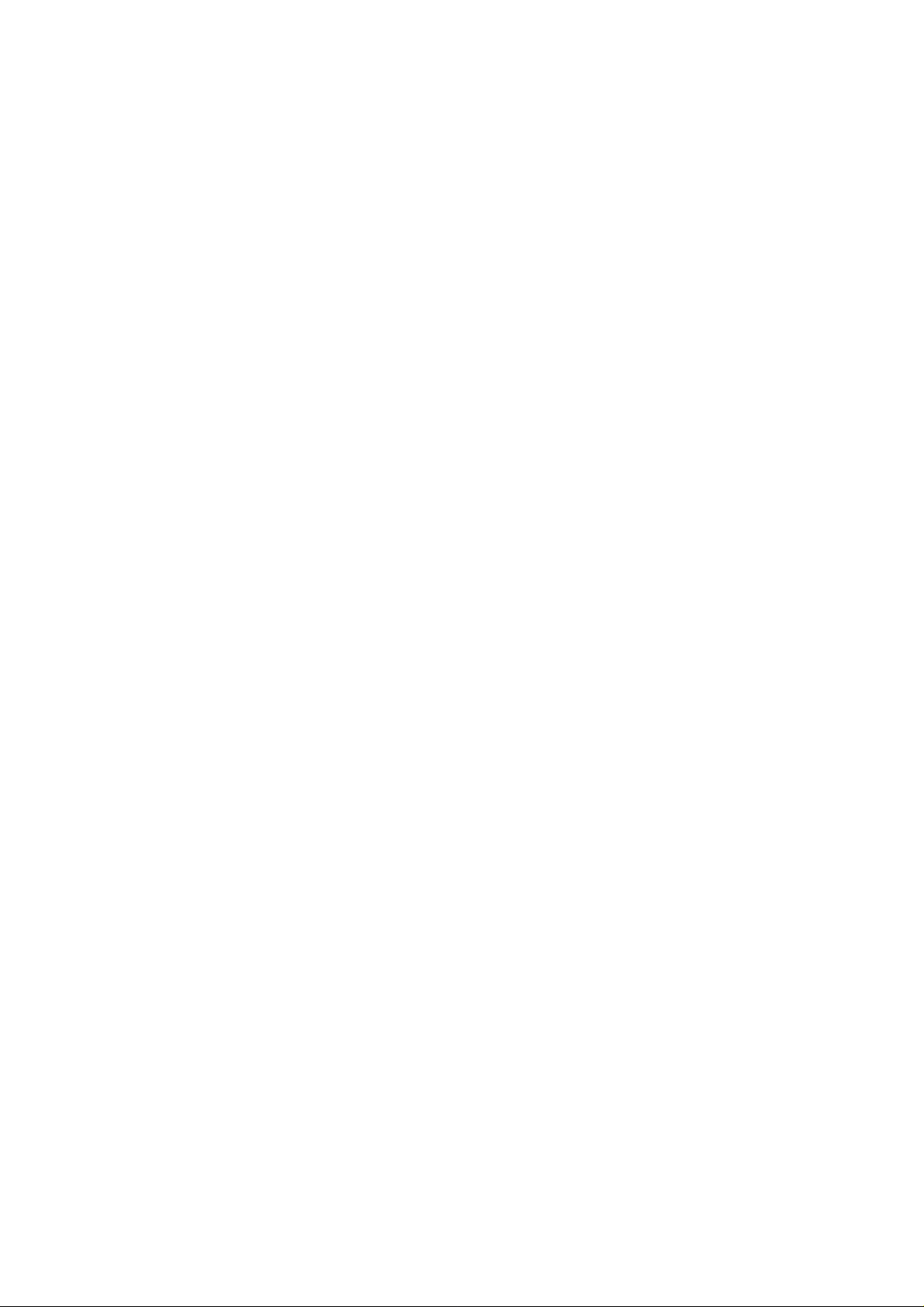
Wireless 802.11b/g PCI card
User’s Manual
Page 2
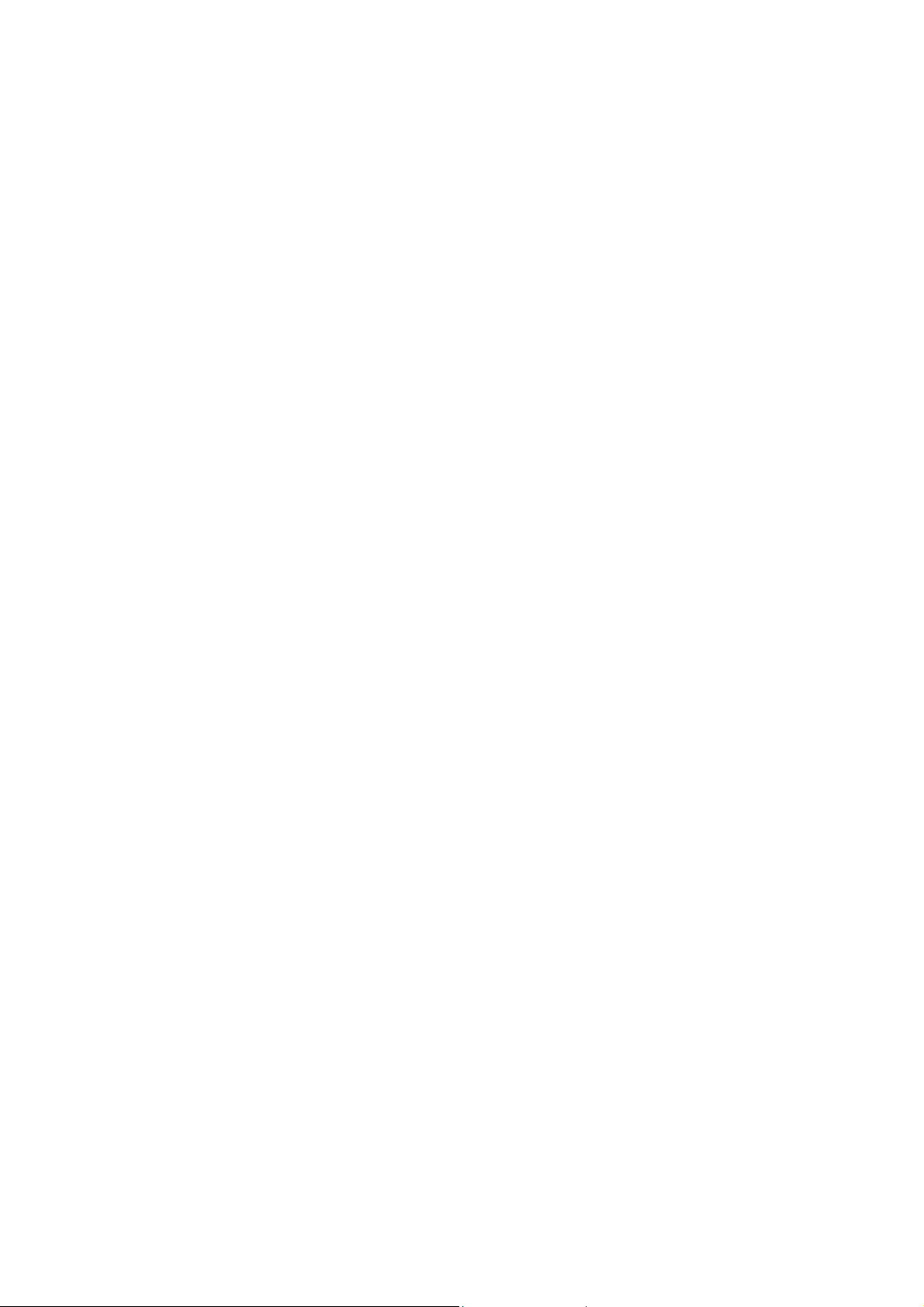
Federal Communication Commission Interference
Statement
This equipment has been tested and found to comply with the limits for a Class B
digital device, pursuant to Part 15 of the FCC Rules. These limits are designed to
provide reasonable protection against harmful interference in a residential installation.
This equipment generates, uses and can radiate radio frequency energy and, if not
installed and used in accordance with the instructions, may cause harmful interference
to radio communications. However, there is no guarantee that interference will not
occur in a particular installation. If this equipment does cause harmful interference
to radio or television reception, which can be determined by turning the equipment off
and on, the user is encouraged to try to correct the interference by one of the
following measures:
Reorient or relocate the receiving antenna.
Increase the separation between the equipment and receiver.
Connect the equipment into an outlet on a circuit different from that to which
the receiver is connected.
Consult the dealer or an experienced radio/TV technician for help.
FCC Caution: Any changes or modifications not expressly approved by the party
responsible for compliance could void the user's authority to operate this equipment.
This device complies with Part 15 of the FCC Rules. Operation is subject to the
following two conditions: (1) This device may not cause harmful interference, and (2)
this device must accept any interference received, including interference that may
cause undesired operation.
This device and its antenna(s) must not be co-located or operating in conjunction with
any other antenna or transmitter.
IMPORTANT NOTE:
FCC Radiation Exposure Statement:
This equipment complies with FCC radiation exposure limits set forth for an
uncontrolled environment. This equipment should be installed and operated with
minimum distance 20cm between the radiator & your body.
Page 3
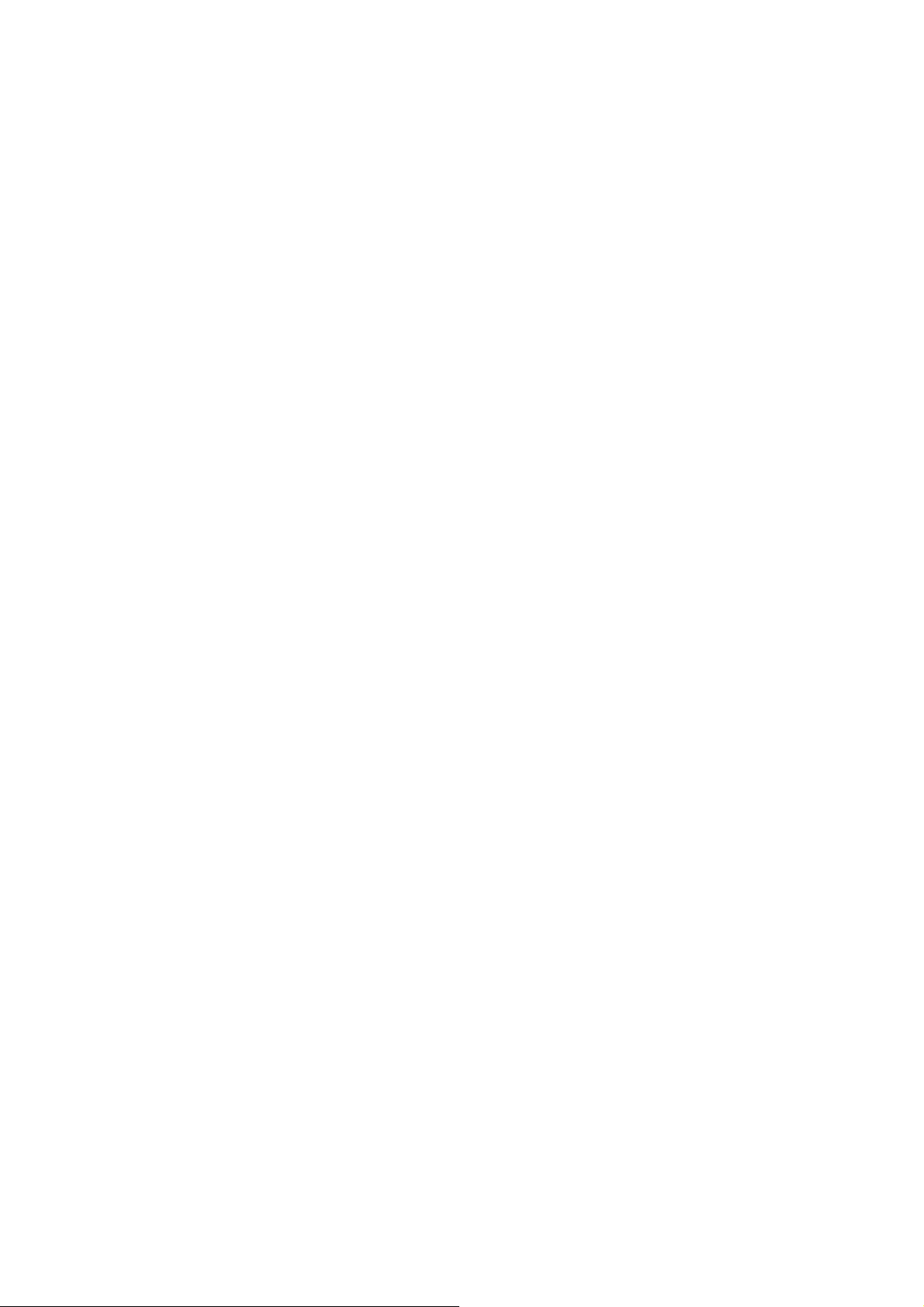
CE Statement:
Hereby, AboCom, declares that this device is in compliance with the essential
requirement and other relevant provisions of the R&TTE Driective 1999/5/EC.
For product available in the USA/Canada market, only channel 1~11 can be operated.
Selection of other channels is not possible.
Page 4
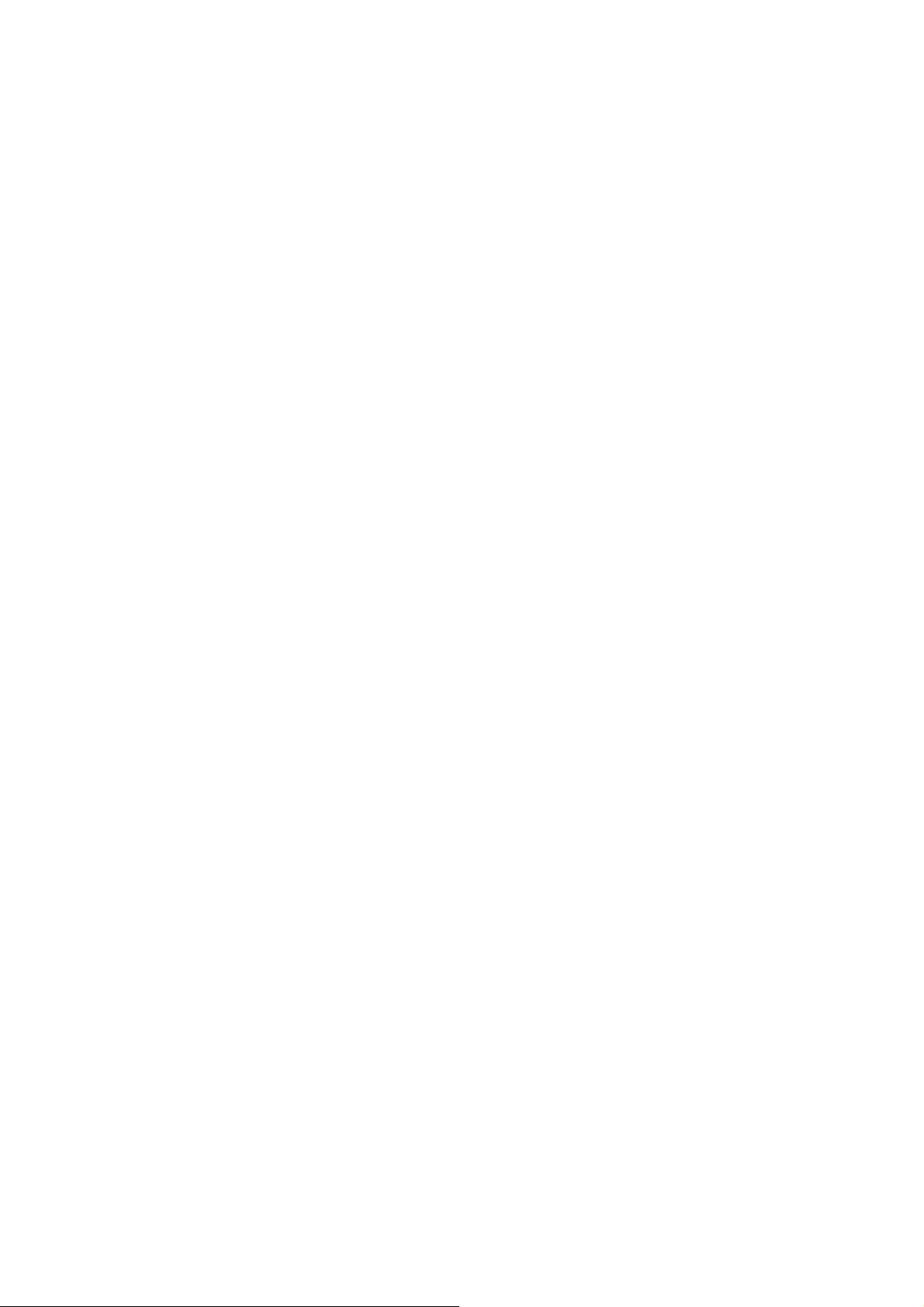
Table of Contents
INTRODUCTION................................................................................................... 1
WIRELESS NETWORK OPTIONS ...............................................................................1
The Peer-to-Peer Network.........................................................................1
The Access Point Network........................................................................2
INSTALLATION....................................................................................................3
INSTALL THE DEVICE ..............................................................................................3
INSTALL THE DRIVER & UTILITY ............................................................................3
Verify Device Installation..........................................................................5
CONFIGURATION................................................................................................6
ACCESSING THE CONFIGURATION UTILITY..............................................................6
EASY CONFIG......................................................................................................... 7
MAIN TAB............................................................................................................10
PROFILE MANAGER TAB.......................................................................................12
ADVANCED TAB...................................................................................................18
INFO TAB .............................................................................................................19
ABOUT TAB..........................................................................................................20
UNINSTALLATION.............................................................................................21
Page 5
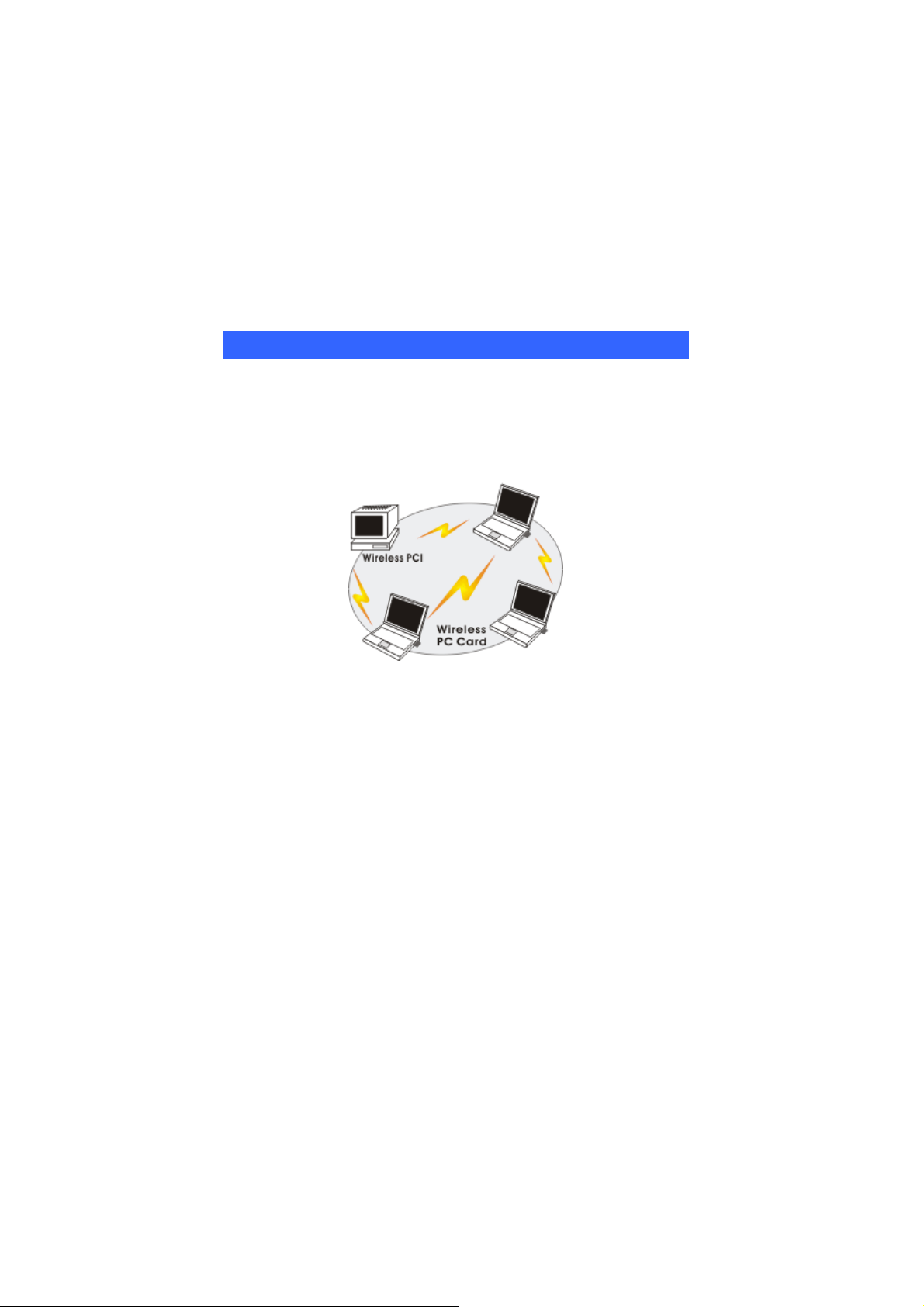
INTRODUCTION
The Wireless 802.11b/g PCI card Card is a device that allows you connect your
computer to a wireless local area network (LAN). A wireless LAN allows your
system to use wireless Radio Frequency (RF) technology to transmit and receive
data without physically attaching to the network. The Wireless protocols that
come with this product ensure data security and isolation from interference
generated by other radio frequencies.
This card also allows you to take full advantage of your computer’s mobility with
access to real-time information and online services anytime and anywhere. In
addition, this device eliminates the bother of pulling cable through walls and
under furniture. It even allows you to place your system in locations where
cabling is impossible. Modifying and augmenting networks has never been so
easy.
Wireless Network Options
The Peer-to-Peer Network
This network installation lets you set a small wireless workgroup easily and
quickly. Equipped with wireless PC Cards or wireless PCI, you can share files
and printers between each PC and laptop.
-
1 -
Page 6
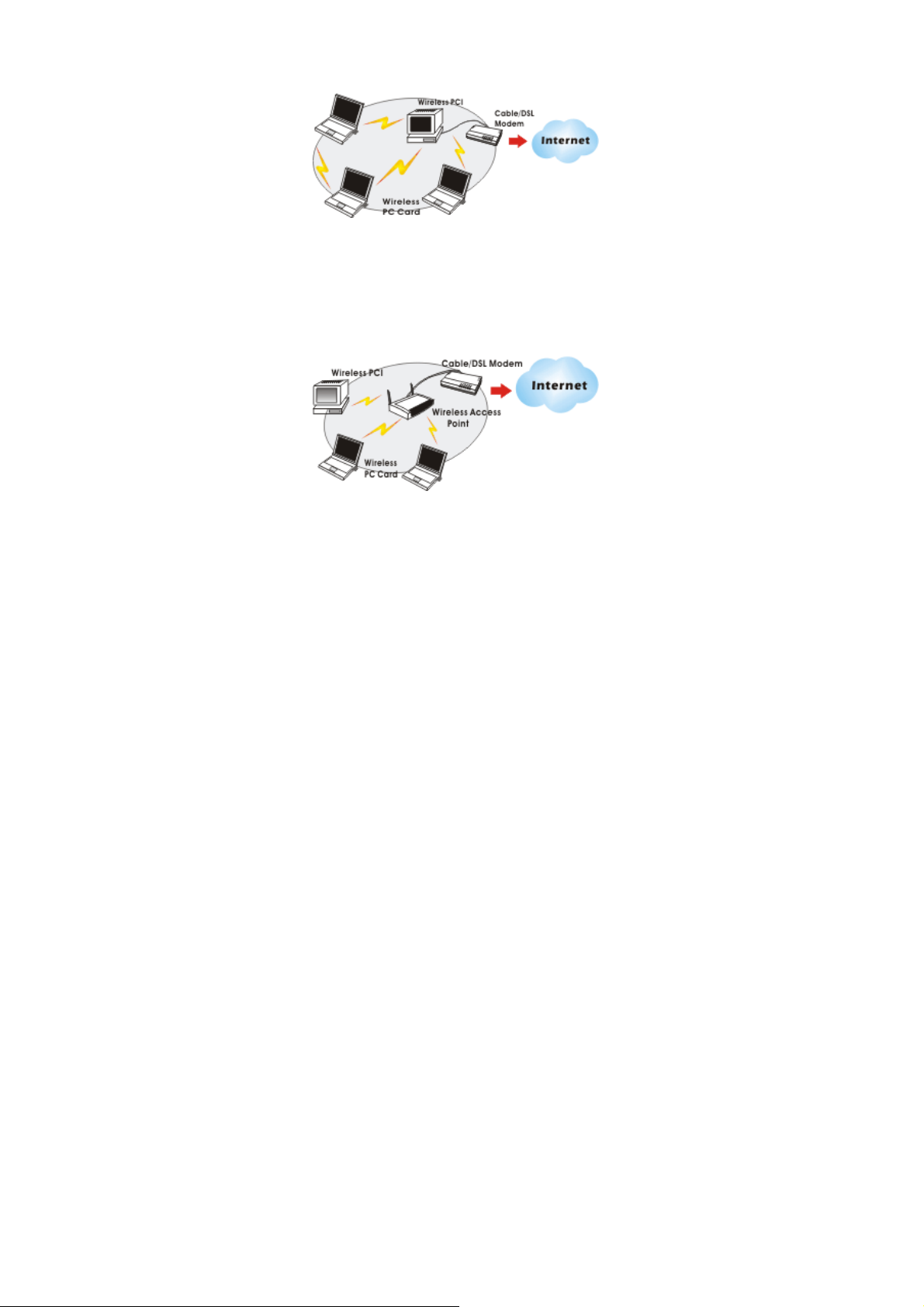
You can also use one computer as an Internet Server to connect to a wired global
network and share files and information with other computers via a wireless LAN.
The Access Point Network
The network installation allows you to share files, printers, and Internet access
much more conveniently. With Wireless LAN Cards, you can connect wireless
LAN to a wired global network via an Access Point.
-
2 -
Page 7
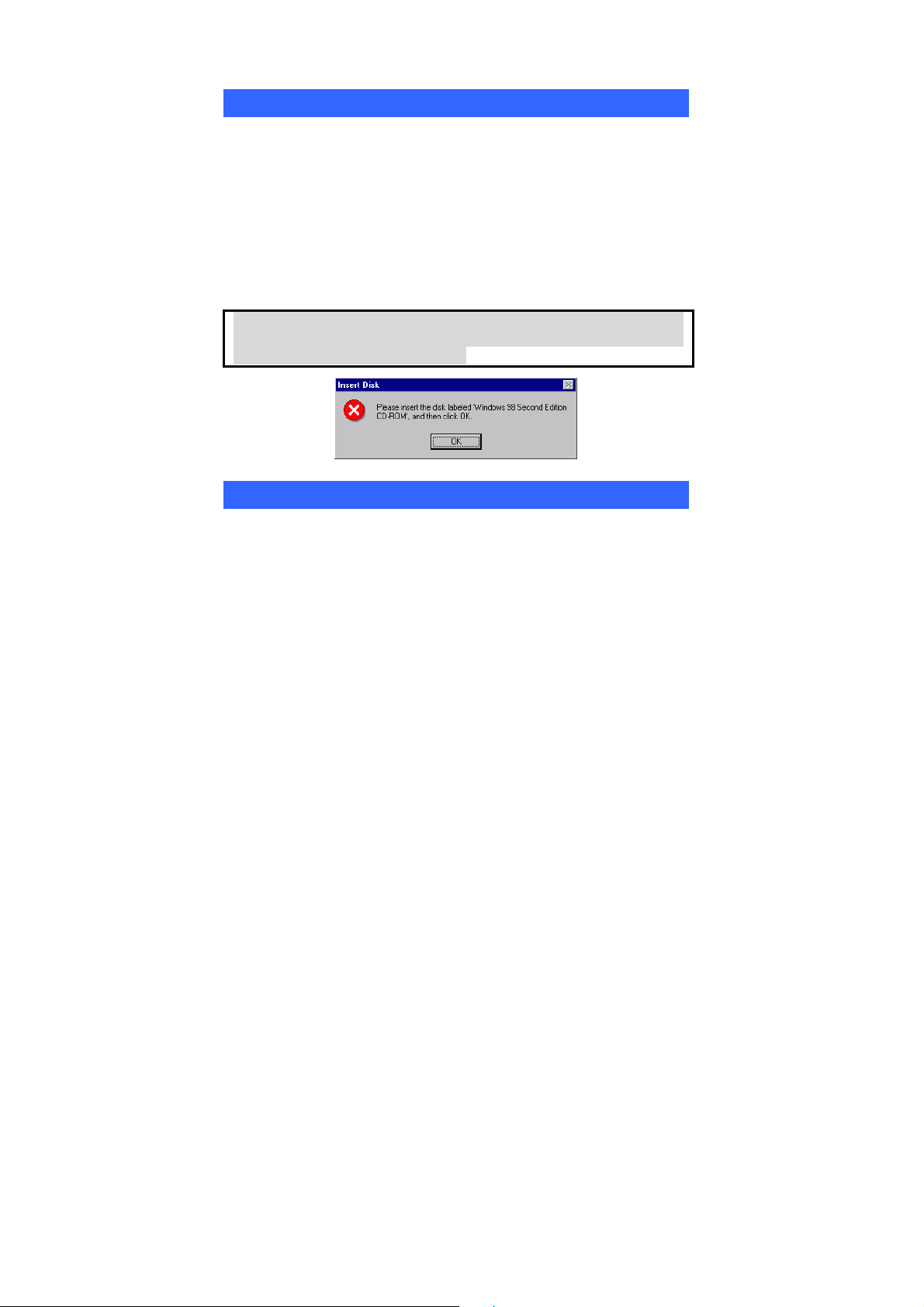
INSTALLATION
Install the device
1. Make sure the computer is turned off. Remove the expansion
slot cover from the computer.
2. Carefully slide the Wireless PCI Card into the PCI slot. Push
evenly and slowly and ensure it is properly seated, you may
have to use the mounting screw to have the card screwed
securely in place.
3. After the device has been connected to your computer, turn on
your computer. Windows will detect the new hardware and then
automatically copy all of the files needed for networking.
Note for Windows 98 users:
Before installation of the device, make sure you have your operating
system CD-ROM at hand. Yo u may be asked to insert the OS CD-ROM
in order to download specific drivers.
Install the Driver & Utility
1. Exit all Windows programs. Insert the CD-ROM into the CD-ROM
drive of your computer.
If the CD-ROM is not launched automatically, go to your CD-ROM drive
(e.g. drive D) and double-click on Setup.exe.
2. The main screen of the CD-ROM opens. Click Install Driver & Utility to
start the installation.
-
3 -
Page 8
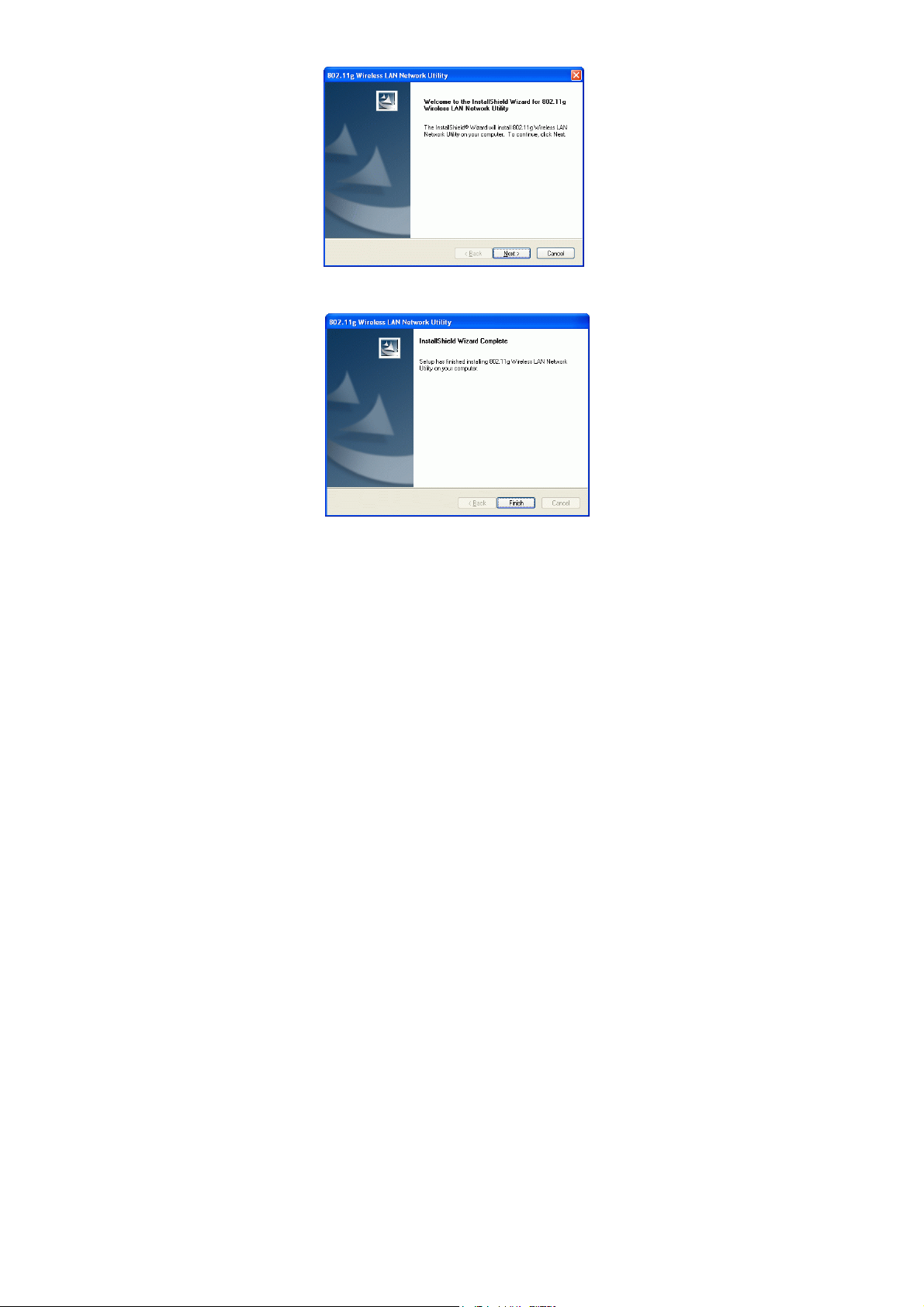
Wireless 802.11b/g PCI card
Wireless 802.11b/g PCI card
Wireless
802.11b/g PCI card
Wireless 802.11b/g PCI card
on your company.
Wireless 802.11b/g PCI card
on your company. To continue, click Next.
3. When the Welcome screen appears, click Next to continue.
4. Click Finish to complete the software installation.
-
4 -
Page 9

Wireless 802.11b/g PCI card
Verify Device Installation
To verify that the device has been properly installed in your computer and is
enabled, go to Start Æ Settings Æ Control P anel Æ System (Æ Hardware) Æ
Device Manager. Expand the Network adapters item. If the Wireless 802.11b/g PCI card
is listed, it means that your device is properly installed and enabled.
-
5 -
Page 10

CONFIGURATION
After successful installation of the Wireless LAN Card’s driver, the utility icon
will display in the task bar. You will be able to access the Configuration Utility
through the Network Status icon.
If the icon doesn’t appear automatically, go to Start Æ Programs Æ Wireless 802.11b/g
PCI card Driver and Utility Æ Wireless LAN PCI Card Utility, it will appear in the task bar.
Accessing the Configuration Utility
All settings are categorized into 5 Tabs:
Main Tab
Profile Manager Tab
Advanced Tab
Info Tab
About Tab
-
6 -
Page 11

Wireless 802.11b/g PCI card
Easy Config
1. In the Main tab, click Easy Config on the right down corner to start quick
configuration.
2. Select the wireless connection type, either Infrastructure or Ad-Hoc. Cl ick
Next to continue.
-
7 -
Page 12

3. Select a wireless station on the list, and click Next to configure its settings.
The following screen will appear for you to configure, for detailed configuration,
please refer to Profile Manager tab in the later selection.
-
8 -
Page 13

4. Configure the network TCP/IP, you may select DHCP to obtain an IP
address automatically or select Manual to set an IP address. Click Next to
continue.
5. Select DNS Auto to obtain DNS automatically or select Manual to set the
primary and secondary DNS. Click Finish to complete the Easy Config
procedure.
-
9 -
Page 14

Wireless 802.11b/g PCI card
Wireless 802.11b/g PCI card
Main Tab
The main tab enables you to scan for available networks, select a network to
which to connect, modify the settings for the current connection, or set up your
station for Ad Hoc connection.
Status
Speed
Type
Authentication
Encryption
Shows the current connection status.
Shows the connection speed.
Shows the wireless connection type.
Shows the authentication type.
Shows the encryption type.
-
10 -
Page 15

SSID
Signal Strength
The SSID is the unique name shared among all
points in your wireless network.
The name must be identical for all devices and
points attempting to connect to the same network.
The signal strength from the network Access
Point or station. The strength is displayed in
three formats: a signal quality level (one of five
levels, from Bad to Best), a numerical value in
dBm, and a signal quality bar graph with a scale
of –82 to –10.
Link Quality
Total Throughput
Throughput TX
Throughput RX
Network Address
MAC Address
IP Address
Subnet Mask
Gateway
Show Tray icon
Radio Off
Windows Zero Config
Shows the link quality percentage.
Shows the total throughput percentage.
The actual instantaneous transmitting rates.
The actual instantaneous receiving rates.
The MAC address of this wireless adapter.
The IP address of this wireless adapter.
The subnet mask of this wireless adapter.
The default gateway address of the adapter.
Place a check in the check box to show the utility
icon in the tray.
Place a check in the check box to disable the radio
function.
External Configuration Checkbox (Windows XP
only): A checkbox that enables you to disable the
WLAN Station Configuration Utility and indicates
that the station driver is to be configured with
Windows XP’s built-in Zero Configuration Utility
(ZCU).
-
11 -
Page 16

Wireless 802.11b/g PCI card
On Windows XP systems, the ZCU service is
automatically stopped when the WLAN utility is
installed. The ZCU is started when you check the
Configure using Windows Zero Configuration
checkbox.
The checkbox is only displayed on Windows XP
systems.
Profile Manager Tab
The Profile Manager enables you to create, modify and delete the profiles that the
station uses to connect to WLAN networks, to activate and de-activate profiles,
and to raise and lower a profiles’ priority.
Connect Select a wireless device that you want to connect with and
click Connect to make a connection. The wireless device
you have connected will be added into the Available
Profile(s) field below.
Rescan Click Rescan to refresh the wireless device list.
Configure Click Configure to set up the detailed configuration.
-
12 -
Page 17

Add
Remove
Edit
Click Add to add a wireless device into the Available
Profile(s) field below.
Select a wireless device that listed in the Available
Profile(s) field and then click Remove to delete it.
Select a wireless device in the Available Profile(s) field
and then click Edit to change its configuration.
-
13 -
Page 18

The following configuration screen will appear if you just click Connect, Configure
or Add buttons.
Note:
WEP: If WEP is selected, you can either input Encryption Key #1~4 or
check the Generate WEP Key and enter a WEP, the system will
automatically generate.
WPA-PSK/WPA2-PSK: If WPA-PSK/WPA2-PSK is selected, enter the
Passphrase in the column.
-
14 -
Page 19

Profile Name You may enter the preferred profile name in this
column.
Network Name (SSID)
Ad Hoc
Ad Hoc
Channel Select the channel (Channel 1-11) from the
Wireless Network Security
Network Authentication
The SSID for the current profile.
Place a check in the check box to enable the Ad Hoc
function. This mode allows wireless-equipped
computers to communicate directly with each other.
No access point is used.
Note:
Infrastructure: The infrastructure allows
wireless and wired networks to communicate
through an access point.
pull-down list.
The authentication type defines configuration
options for the sharing of wireless networks to verify
identity and access privileges of roaming wireless
network cards.
Select the Network Authentication from the
pull-down list.
Open system: If the Access Point is using "Open
System" authentication, then the wireless adapter
will need to be set to the same authentication type.
Shared Key: Shared Key is when both the sender
and the recipient share a secret key.
WPA-PSK/WPA2-PSK: In the Passphrase field,
enter the key (8~63 characters, case sensitive.) that
you are sharing with the network for the WLAN
connection. By default, the key that you type is
masked with asterisks (*). To view the key that you
entered, check Mask Key.
WPA 802.1x /WPA2 802.1x: Require setting up a
RADIUS sever for authentication, RADIUS server
manager will assign the username and password.
-
15 -
Page 20

Data encryption
WEP Key Format ASCII: ASCII (American Standard Code for
Passphrass
Key Length Select the key length from the pull-down menu,
Default Key Index Select the default key index from the pull-down
Encryption1~4
Select the data encryption from the pull-down menu,
either TKIP or AES.
Information Interchange), the standard for assigning
numerical values to the set of letters in the Roman
alphabet and typographic characters.
HEX: HEX (Hexadecimal): numbers from 0 to 9
and letters from A to F.
Mask Key: Place a check in the check box to
enable the Unmask Key function, this function is for
concealing the WEP key.
Instead of manually entering WEP keys, you can
enter a Passphrase, so that a WEP key is
automatically generated. It is case-sensitive and
should not be longer than 16 alphanumeric
characters. This Passphrase must match the
Passphrase of your wireless network.
either 64Bit or 128 Bit.
If you are using 64-bit WEP encryption, then the key
must consist of exactly ten hexadecimal characters. If
you are using 128-bit WEP encryption, then the key
must consist of exactly 26 he
xadecimal characters. Valid hexadecimal characters
are “0” to “9” and “A” to “F”.
menu.
To configure your WEP settings. WEP (Wired
Equivalent Privacy) encryption can be used to
ensure the security of your wireless network. Select
one Key and Key Size then fill in the appropriate
value/phrase in Encryption field. Note: You must use
the same Key and Encryption settings for the both
sides of the wireless network to connect
KEY1 ~ KEY 4:You can specify up to 4 different
keys to decrypt wireless data. Select the Default key
-
16 -
Page 21

setting from the radio button.
Encryption:This setting is the configuration key
used in accessing the wireless network via WEP
encryption.
A key of 10 hexadecimal characters (0-9, A-F) is
required if a 64-bit Key Length was selected.
A key of 26 hexadecimal characters (0-9, A-F) is
required if a 128-bit Key Length was selected.
A key of 58 hexadecimal characters (0-9, A-F) is
required if a 256-bit Key Length was selected.
802.11x configure
EAP TYPE
Tunnel Select the tunnel from the pull-down menu, including
Username
Identity Enter the identity in this column.
Password
Certificate Please query your network manager about the
Select the EAP TYPE from the pull-down list.
Including MD5, GTC, TLS, LEAP, TTLS and PEAP.
CHAP, MSCHAP, MSCHAP-V2, PEAP and
EAP-MD5.
Type in the user name assigned to the certificate.
This panel is available when EAP-TLS is not selected
(either MSCHAP V2 over PEAP is selected with
WEP or LEAP is selected for CCX). This panel
enables you to enter a login name and password or
request that the driver prompt for them when you
connect to a network.
certificate, select the same certificate as the
OK
certification server.
Click OK to save the configuration.
Cancel
Click Cancel to exit the configuration screen.
-
17 -
Page 22

Wireless 802.11b/g PCI card
Advanced Tab
The Advanced tab displays the current status of the Wireless PCI Card.
Threshold
Fragment Threshold The mechanism of Fragmentation Threshold is used to
improve the efficiency when high traffic flows along in
the wireless network. If your 802. Wireless LAN
Adapter often transmit large files in wireless network,
you can enter new Fragment Threshold value to split the
packet. The value can be set from 256 to 2346. The
default value is 2346.
RTS Threshold
Power Save
None
Min
Max
RTS/CTS Threshold is a mechanism implemented to
prevent the “Hidden Node” problem. If the “Hidden
Node” problem is an issue, users have to specify the
packet size. The RTS/CTS mechanism will be activated if
the data size exceeds the value you set.. The default
value is 2347.
This value should remain at its default setting of 2347.
Should you encounter inconsistent data flow, only minor
modifications of this value are recommended.
None: Select None will disable the power save function.
Min: Select Min will adjust the power save function as
the minimum value.
Max: Select Max will adjust the power save function as
-
18 -
Page 23

Wireless 802.11b/g PCI card
the maximum value.
Connection Wireless Mode: Select 802.11b or 802.11g from the
pull-down menu.
802.11b Preamble Mode: A preamble is a signal used in
wireless environment to synchronize the transmitting
timing including Synchronization and Start frame
delimiter. Select from the pull-down menu to change the
Preamble type into Auto, Long or Short.
Apply
Set Default
Click Apply to save current changes.
Click Set Default to restore default settings.
Info Tab
The Info tab displays information maintained by the driver, such as the number of
packet errors and the total number of bytes received or transmitted. The tab also
displays information about the current connection, as well as network information
about the station. The statistics are for the period starting when you last connected
to a network. The statistics are refreshed at least twice a second.
-
19 -
Page 24

About Tab
Click on the About tab to view basic version information about the OS Version,
Utility Version, Driver Version, Firmware Version and EEPROM Version.
-
20 -
Page 25

UNINSTALLATION
In case you need to uninstall the Utility and driver, please refer to below steps.
(As you uninstall the utility, the driver will be uninstalled as well.)
1. Go to Start Æ (All) Programs ÆWireless 802.11b/g PCI card
Driver and Utility Æ Uninstall.
2. Click OK to continue.
3. Click Finish to complete the uninstalled procedure.
-
21 -
