Page 1
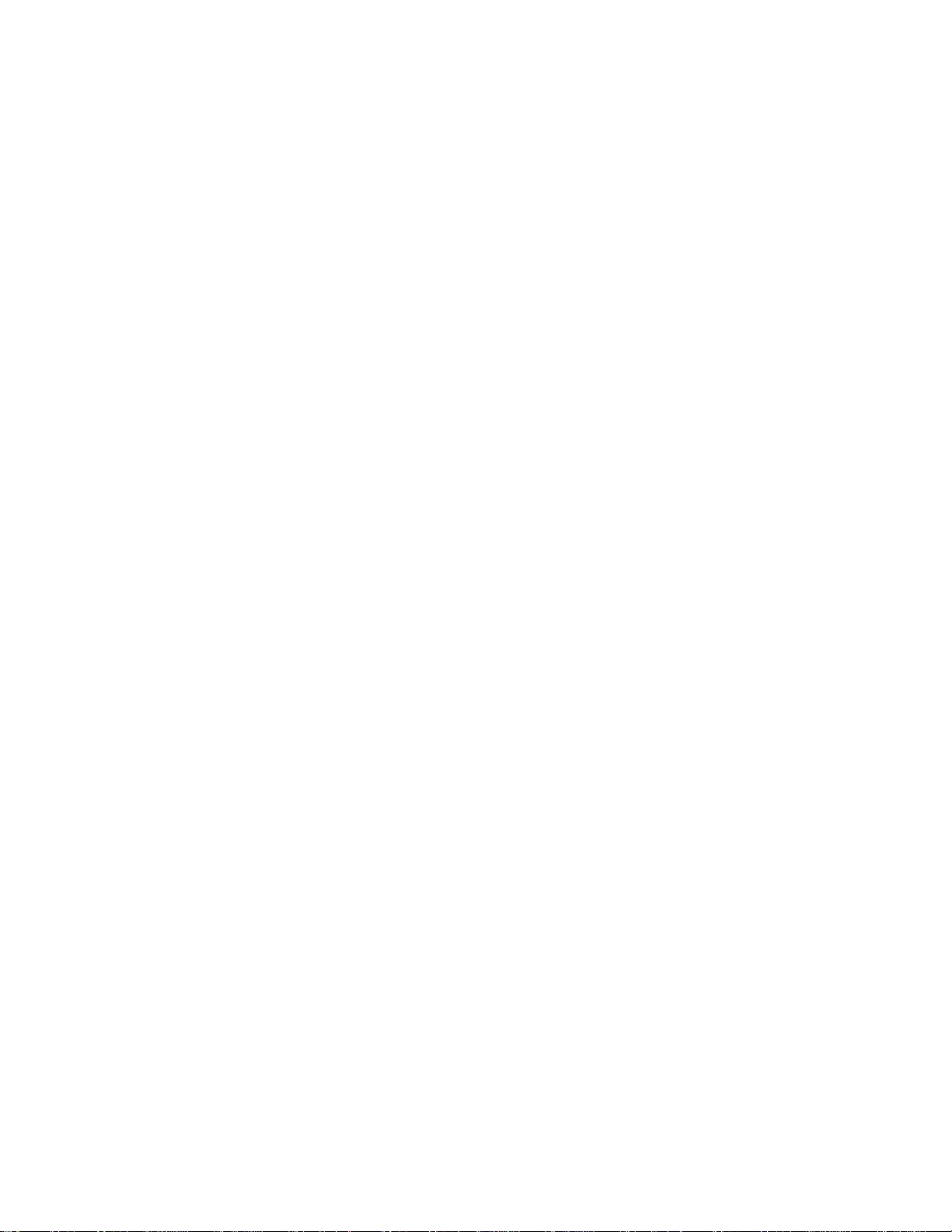
802.11b/g
Wireless MiniPCI Card
User’s Manual
Page 2
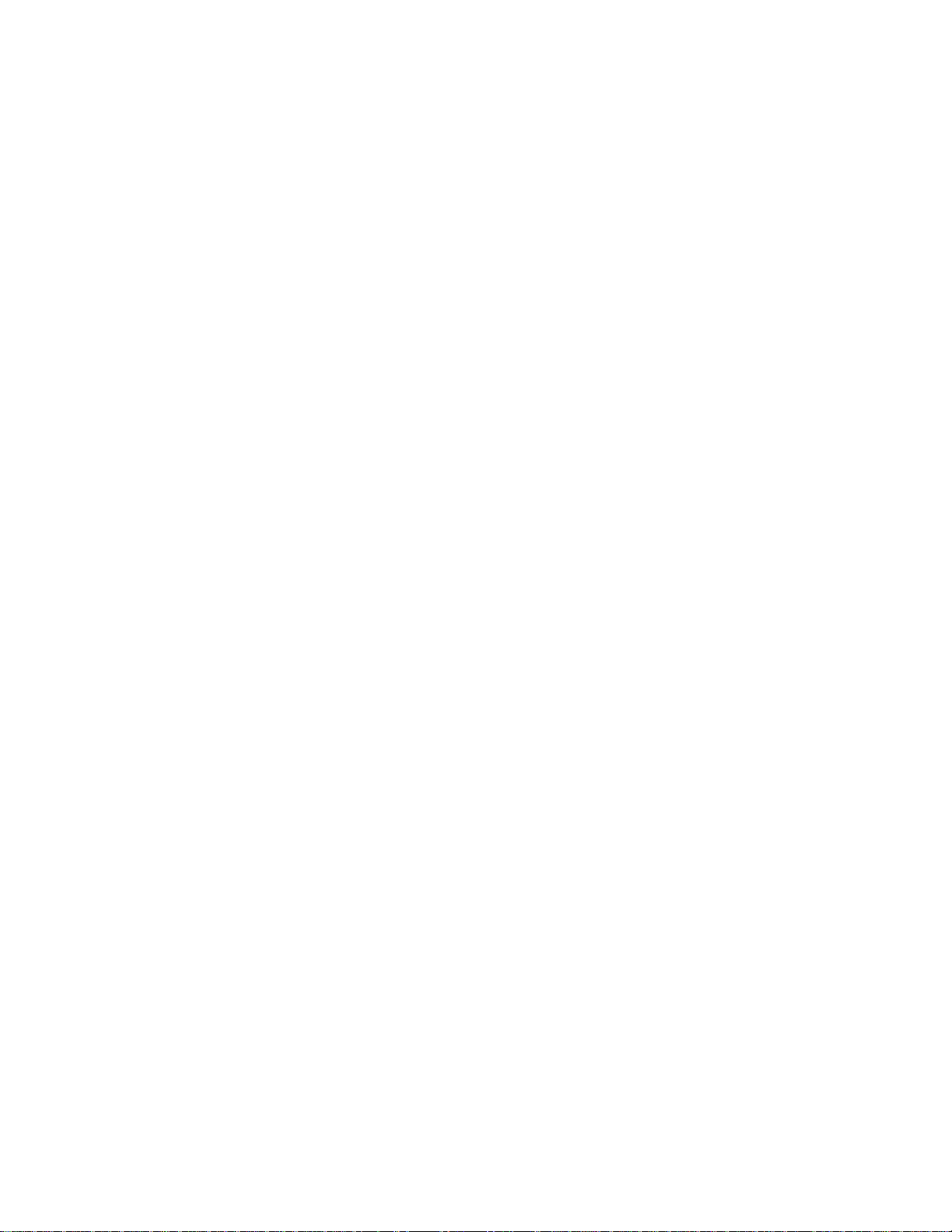
REGULATORY STATEMENTS
FCC Certification
The United States Federal Communication Commission (FCC) and the
Canadian Department of Communications have established certain rules
governing the use of electronic equipment.
Part15, Class B
Warning: Changes or modifications to this unit not expressly approved by the
party responsible for compliance could void the user authority to operate the
equipment.
This device complies with Part 15 of FCC rules. Operation is subject to the
following two conditions:
1) This device may not cause harmful interface, and
2) This device mu12st accept any interface received, including interface that
may cause undesired operation.
This equipment has been tested and found to comply with the limits for a Class
B digital device, pursuant to Part 15 of the FCC Rules. These limits are
designed to provide reasonable protection against harmful interference in a
residential installation. This equipment generates, uses and can radiate radio
frequency energy, and if not installed and used in accordance with the
instructions, may cause harmful interference to radio communications.
However, there is no guarantee that interference will not occur in a particular
installation. If this equipment does cause harmful interference to radio or
television reception, which can be determined by turning off and on, the user is
encouraged to try to correct the interference by one or more of the following
measures:
u Reorient or relocate the receiving antenna.
u Increase the distance between the equipment and receiver.
u Connect the equipment into an outlet on a circuit different from that to
which the receiver is needed.
u Consult the dealer or an experienced radio/TV technician for help.
CAUTION:
1) To comply with FCC RF exposure compliance requirements, a separation
distance of at least 20 cm must be maintained between the antenna of this
device and all persons.
Page 3
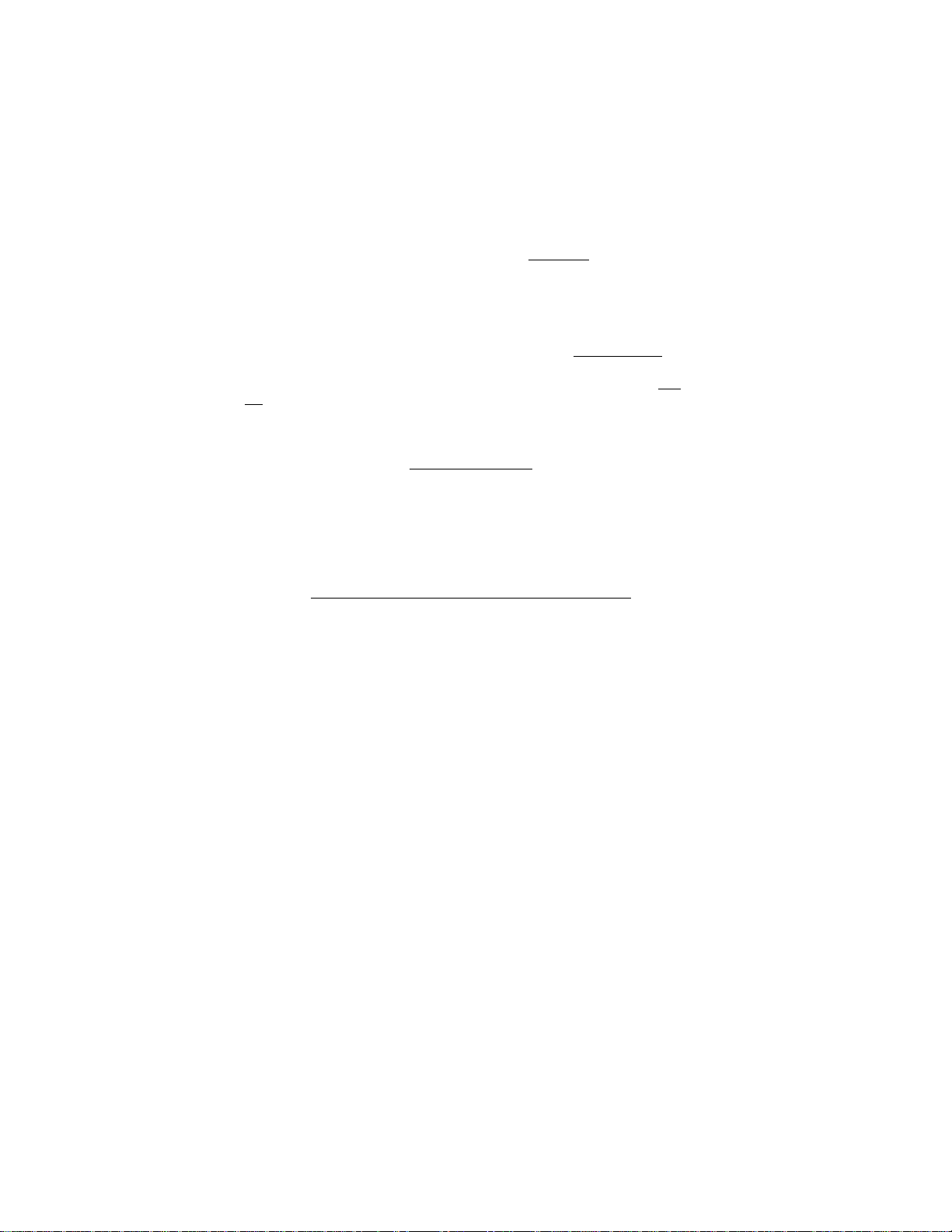
2) This transmitter must not be co-located or operating in conjunction with
any other antenna or transmitter.
This device is intended only for OEM integrators under the following
conditions:
1) The antenna must be installed such that 20 cm is maintained between the
antenna and users. For laptop installations, the antenna must be installed to
ensure that the proper spacing is maintained in the event the users places the
device in their lap during use (i.e. positioning of antennas must be placed in the
upper portion of the LCD panel only to ensure 20 cm will be maintained if the
user places the device in their lap for use) and
2) The transmitter module may not be co-located with any other transmitter
or antenna.
As long as the 2 conditions above are met, further transmitter testing will not be
required. However, the OEM integrator is still responsible for testing their
end-product for any additional compliance requirements required with this
module installed (for example, digital device emissions, PC peripheral
requirements, etc.).
IMPORTANT NOTE: In the event that these conditions can not be met (for
example certain laptop configurations or co-location with another transmitter),
then the FCC authorization is no longer considered valid and the FCC ID can
not be used on the final product. In these circumstances, the OEM integrator
will be responsible for re-evaluating the end product (including the transmitter)
and obtaining a separate FCC authorization.
End Product Labeling
This transmitter module is authorized only for use in devices where the antenna
may be installed such that 20 cm may be maintained between the antenna and
users (for example access points, routers, wireless ASDL modems, certain
laptop configurations, and similar equipment). The final end product must be
labeled in a visible area with the following: "Contains TX FCC ID:
MQ4WMG2K6".
RF Exposure Manual Information That Must be Included
The users manual for end users must include the following information in a
prominent location "IMPORTANT NOTE: To comply with FCC RF exposure
compliance requirements, the antenna used for this transmitter must be installed
to provide a separation distance of at least 20 cm from all persons and must not
be co-located or operating in conjunction with any other antenna or transmitter."
Page 4
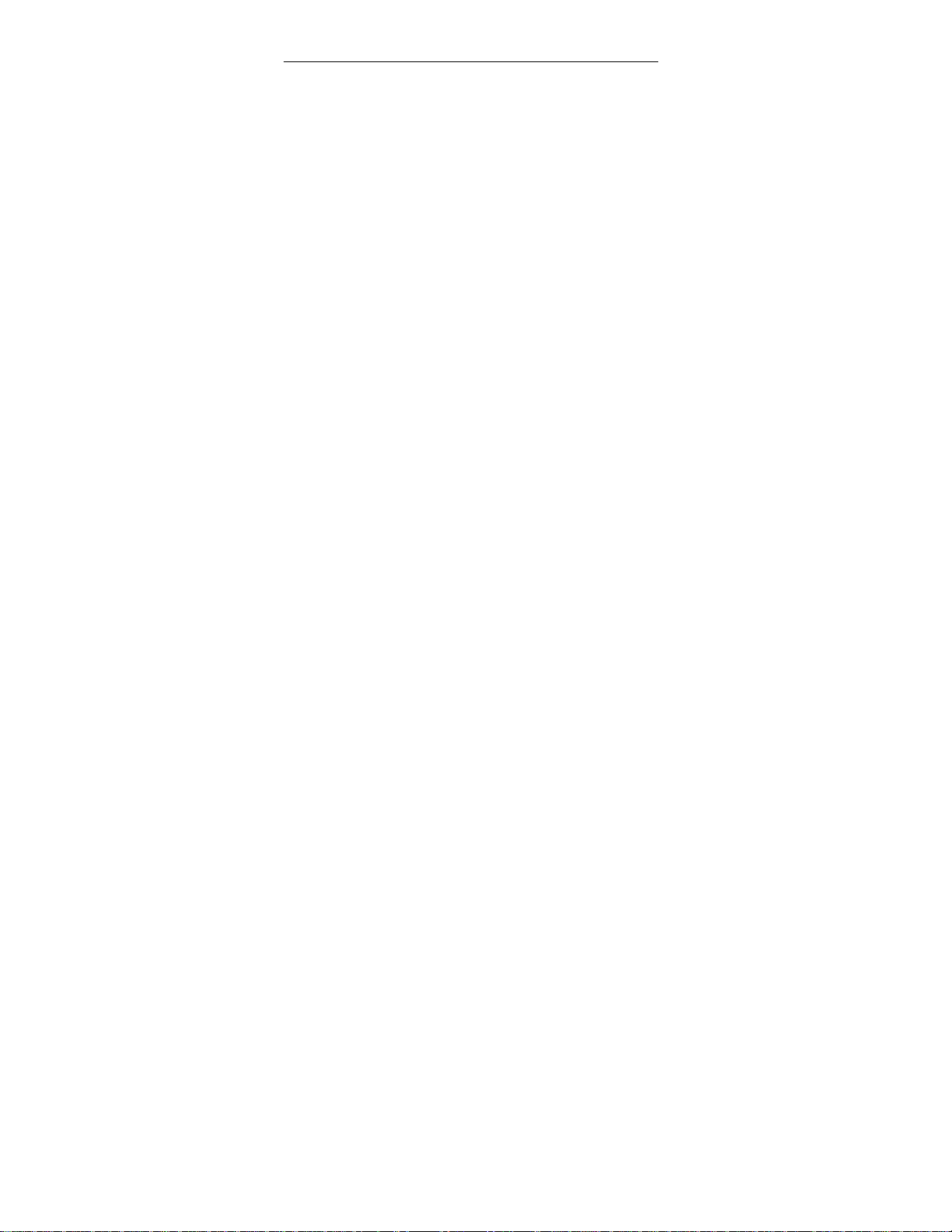
Additional Information That Must be Provided to OEM Integrators
The end user should NOT be provided any instructions on how to remove or
install the device.
Page 5
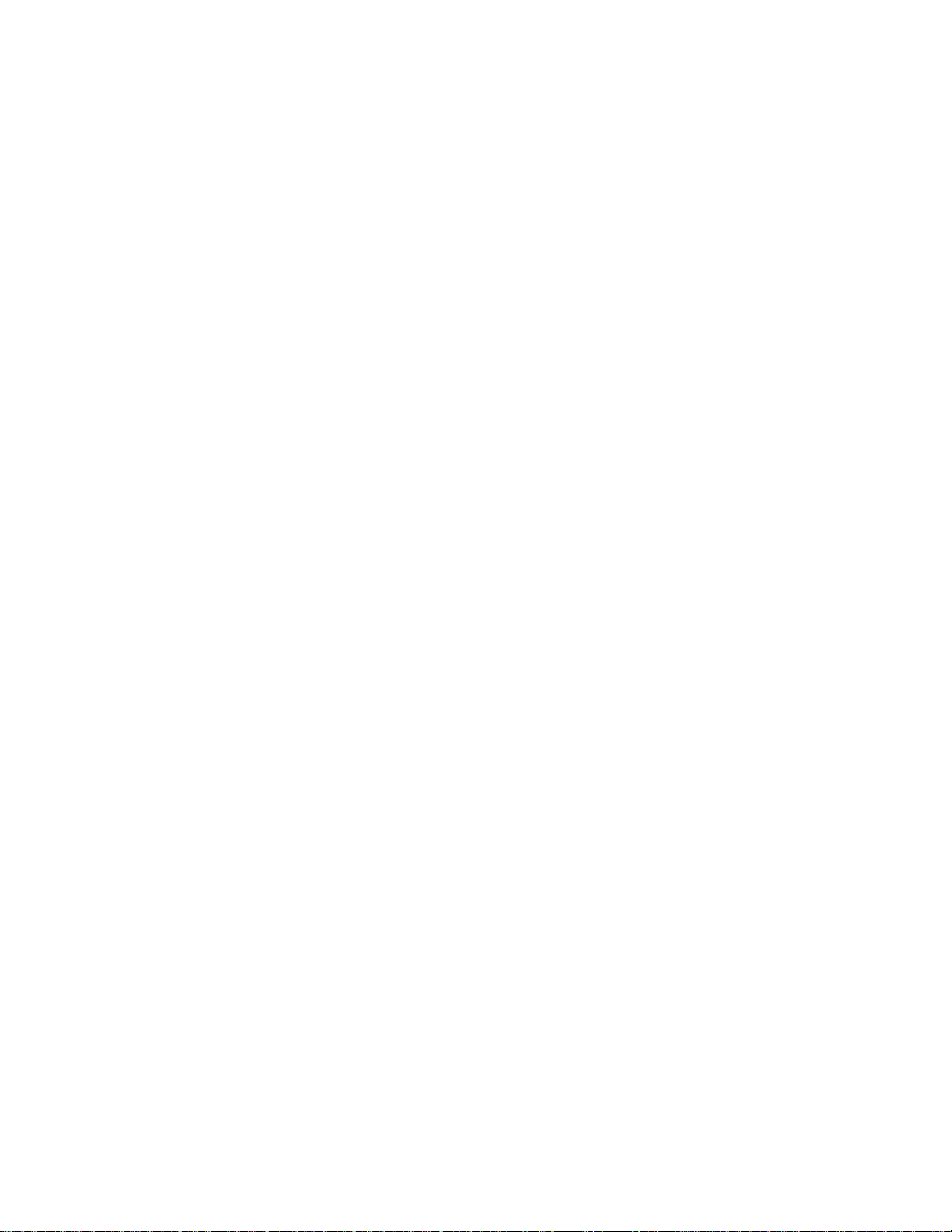
Table of Contents
INTRODUCTION
INSTALLATION
NETWORK CONNECTION
H
......................................................................................1
WIRELESS NETWORK OPTIONS .................................................................1
The Peer-to-Peer Network....................................................................1
The Access Point Network...................................................................2
.......................................................................................3
INSTALL THE DRIVER & UTILITY..............................................................3
INSTALL THE DEVICE.................................................................................6
Note for Windows 98 users:.................................................................6
Note for Windows 2000 users:.............................................................6
Note for Windows XP users:................................................................7
Verify Device Installation....................................................................8
..................................................................10
IN WINDOWS 98/ME...............................................................................10
IN WINDOWS 2000/XP............................................................................13
ARDWARE INSTALLATION......................................................................16
Page 6
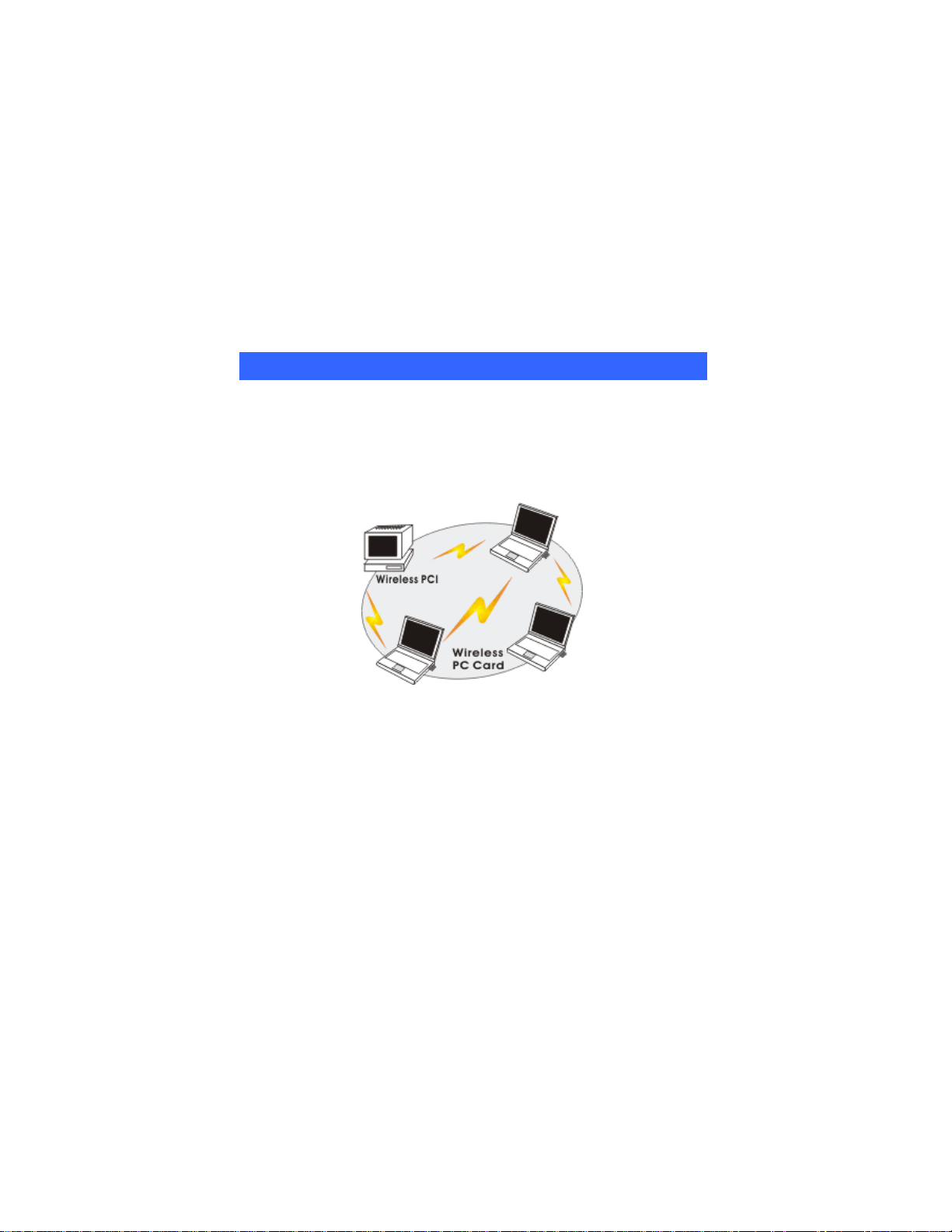
INTRODUCTION
The
connect your
LAN
technology
attach
ensure data security and isolation from interference generated by other
radio frequenc
This card
m
and anywhere.
cable through walls and under furniture. It even
system in locations where cabling is impossible. Modifying
augmenting networks
Wireless Network Options
The Peer
This network installation lets you set a small wireless workgroup easily
and
printers between each PC and laptop.
802.11b/g Wireless Mini PCI Card is a device that allows you
computer to a wireless local area network (LAN). A wireless
allows your system to use wireless Radio Frequency (RF)
to transmit and receive data without having to physically
to the network. The Wireless protocols that come with this product
ies.
also allows you to take full advantage of your computer’s
obility with access to real-time information and online services anytime
In addition, this device eliminates the bother of pulling
allows you to place your
and
has never been so easy.
-to-Peer Network
quickly. Equipped with wireless mini-PCI, you can share files and
- 1 -
Page 7
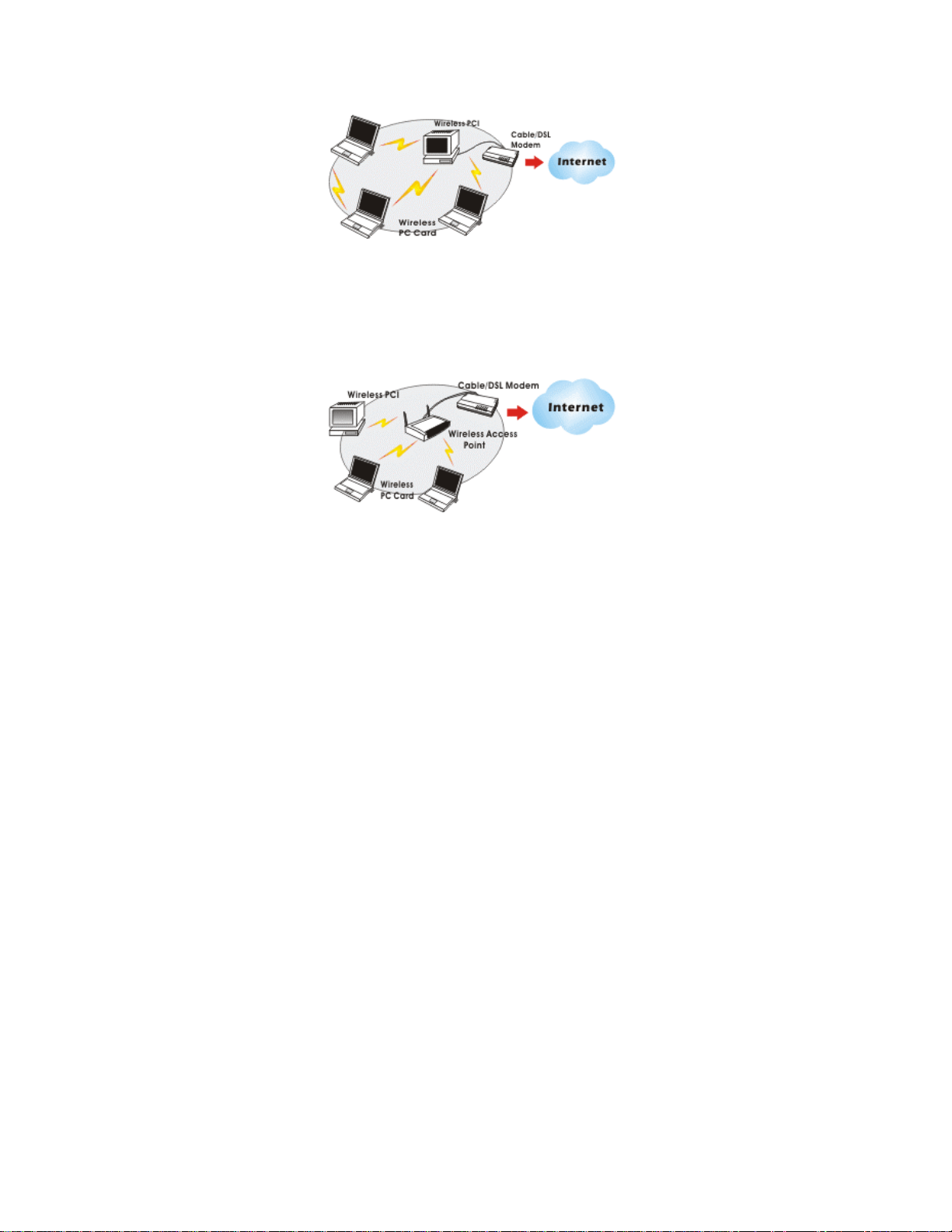
Y
ou can also use one computer as an Internet Server to connect to a wired
global network and share files and information with other
wi
The Access Point Network
The network installation allows you to share files, printers, and Internet
access much more conveniently. With Wireless LAN Cards, you can
connect wireless LAN to a wired global network via an
computers via a
reless LAN.
Access Point.
- 2 -
Page 8
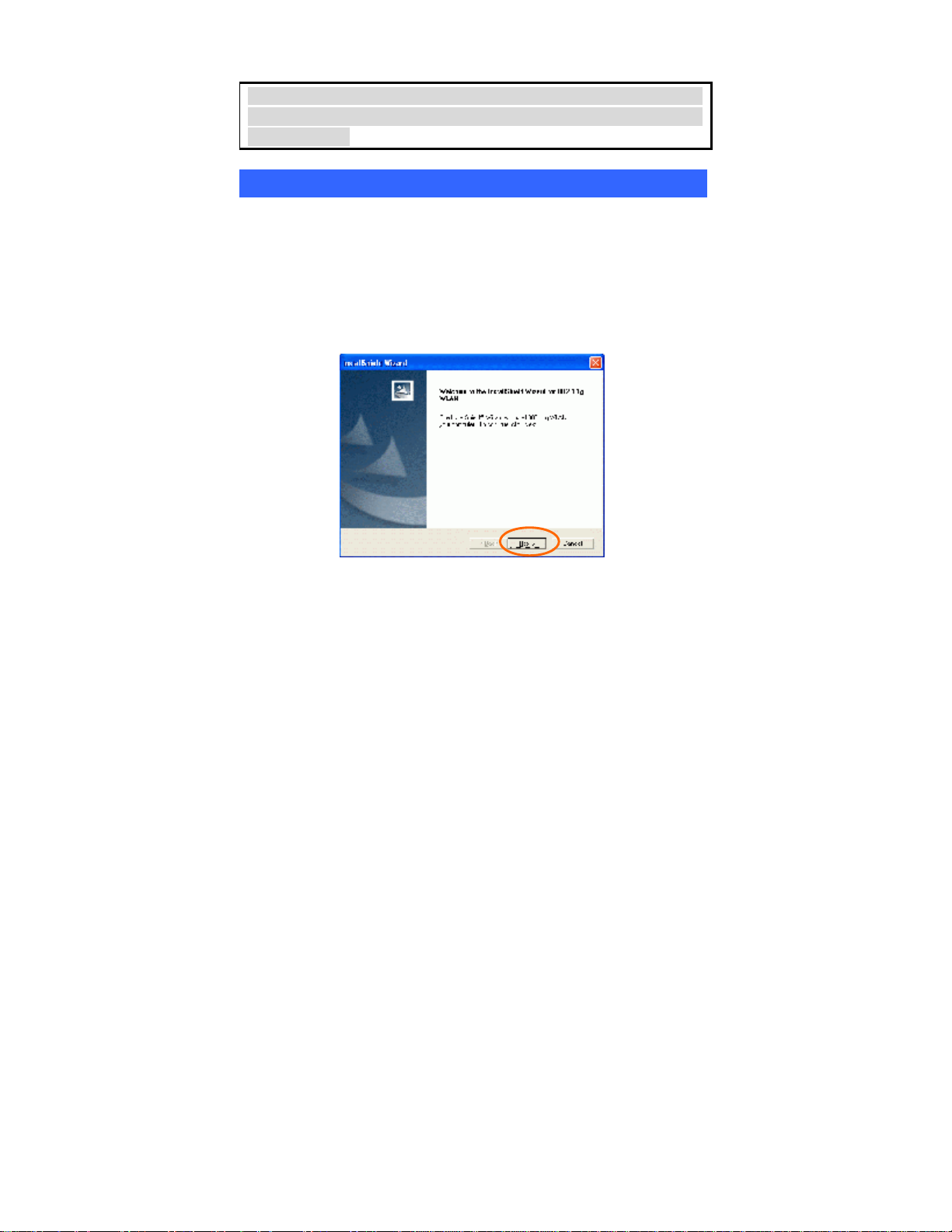
I
NSTALLATION
Install the Driver & Utility
3.
4.
5.
6.
Caution: Do not insert the Wireless Mini PCI Card into your
computer until the procedures in “Install the Driver & Utility” has
been performed.
Exit all Windows programs. Insert the CD-ROM into the CD-ROM
drive of your computer.
If the CD-ROM is not launched automatically, go to your CD-ROM
drive (e.g. drive D) and double-click on Setup.exe.
The main screen of the CD-ROM opens. Click Install Driver &
Utility to start the installation.
When the Welcome screen appears, click Next to continue.
The Choose Destination Location screen will show you the default
destination chosen by the utility. Click Next to continue.
- 3 -
Page 9

7.
8.
Follow the instruction to select the program folder. Click Next to
continue.
Click Finish to complete the installation
- 4 -
Page 10
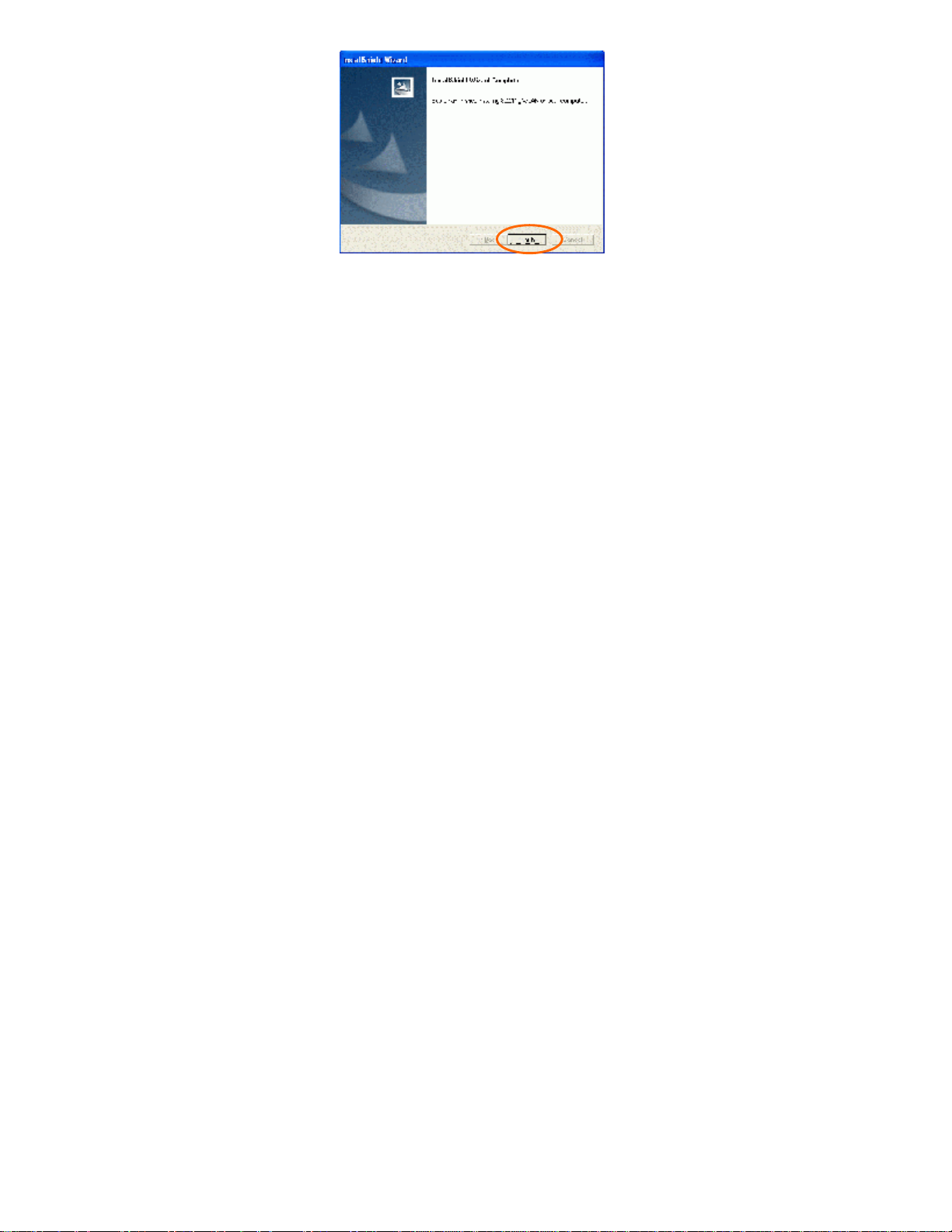
- 5 -
Page 11

Install the device
1
Note for Windows 98 users:
Note f
1
this document. Please discard the discrepancy and follow the installation procedures
continue anyway.
Note: Make sure the procedures in “Install the Driver & Utility” has
been performed.
1. Locate your Mini PCI slot.
2. Carefully slide the Wireless Mini PCI Card into the mini PCI
slot. Push evenly and slowly and ensure it is properly seated.
3. After the device has been connected to your computer, turn on
your computer. Windows will detect the new hardware and then
automatically copy all of the files needed for networking.
Recover your expansion slot cover if you are using the Wireless
PCI Card.
Before installation of the device, make sure you have your operating
system CD-ROM at hand. You may be asked to insert the OS CD-ROM
in order to download specific drivers.
or Windows 2000 users:
During the installation, when the “Digital Signature Not Found”
screen appears, click “Yes” to continue.
The product descriptions shown on the screen will differ from the illustrations shown in
to
- 6 -
Page 12
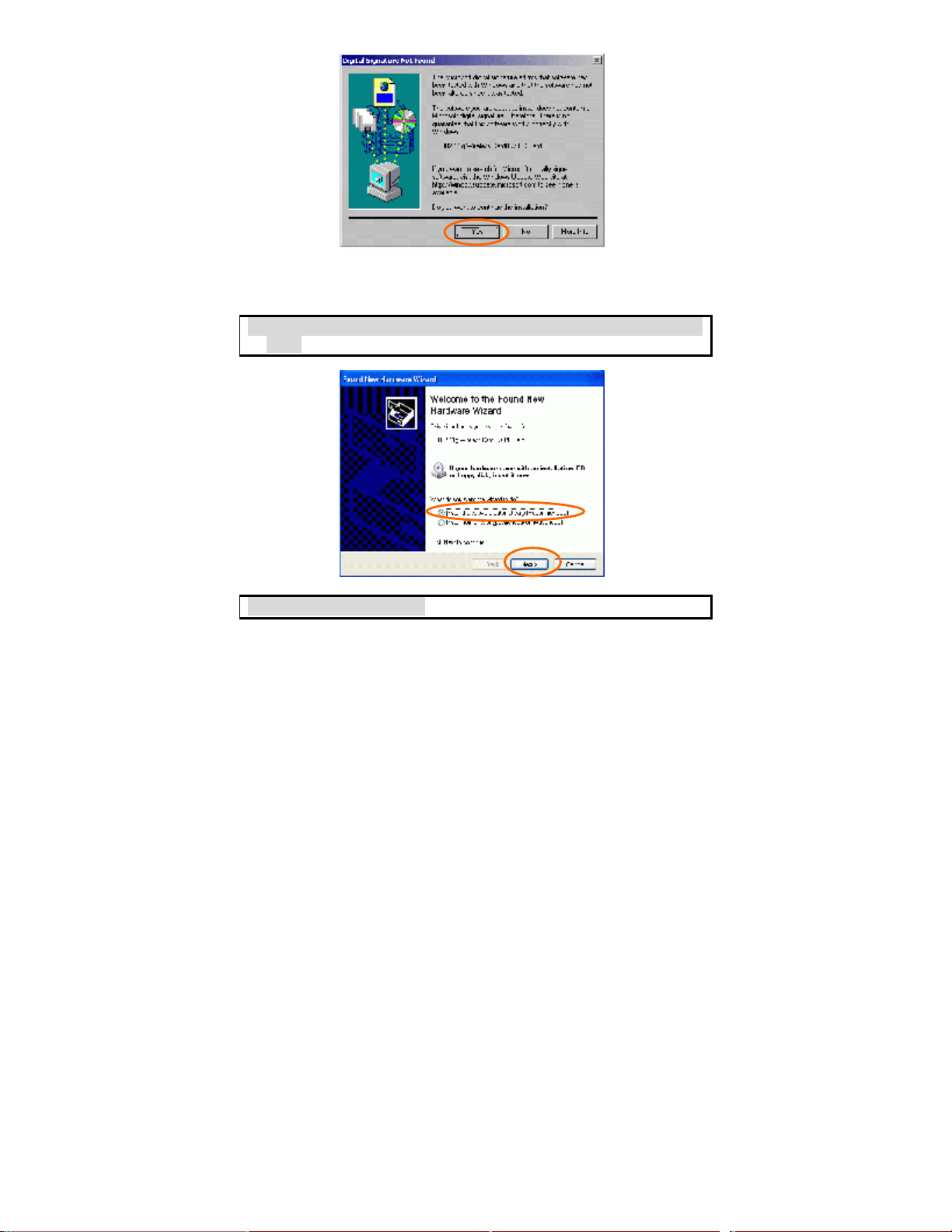
Note f
or Windows XP users:
1. Select Install the software automatically (Recommended) and click
Next.
3. Click Continue Anyway.
- 7 -
Page 13
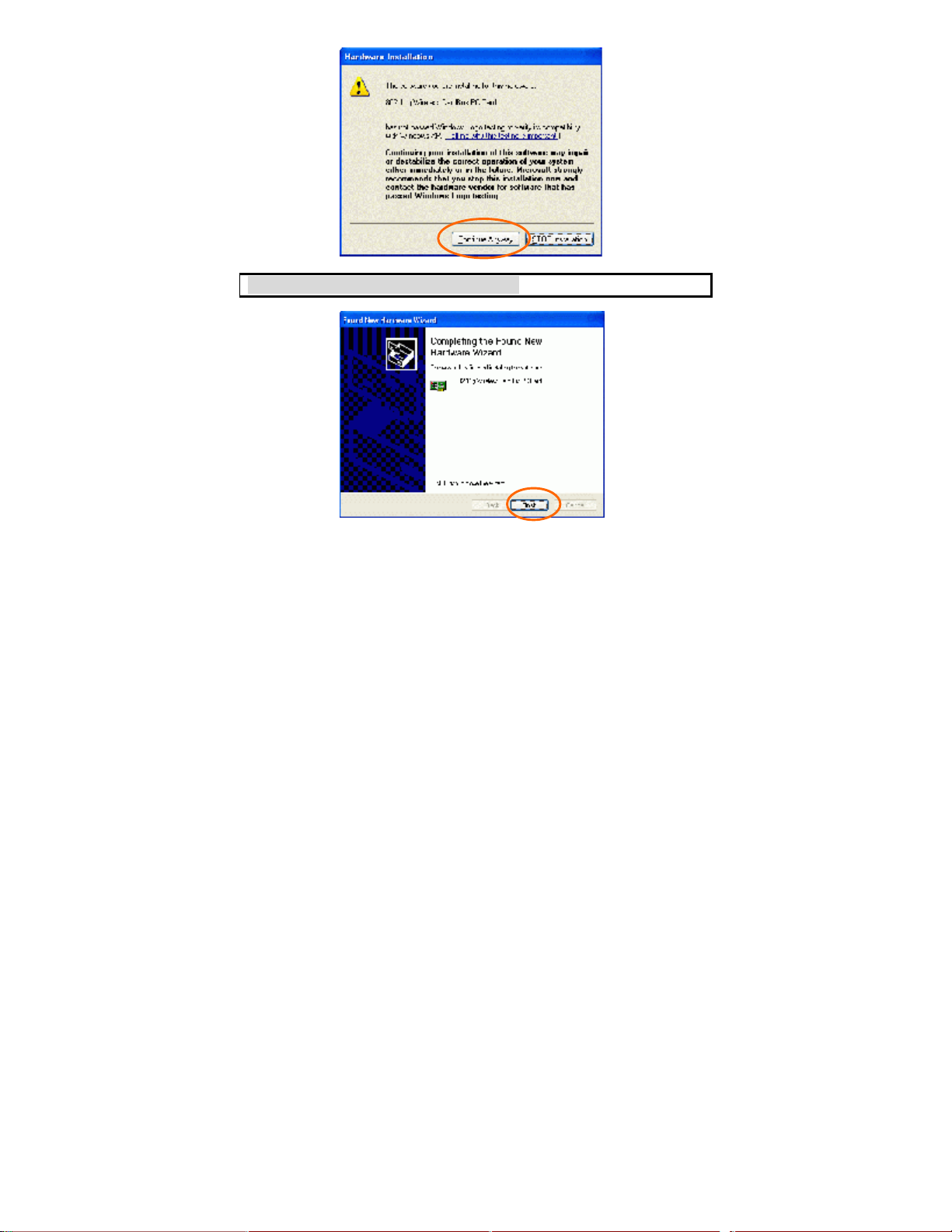
Verify Device Installation
To verify that
is enabled
Hardware)
the
properly
4. Click Finish to complete the installation.
the device has been properly installed in your computer and
, go to Start à Settings à Control Panel à System (à
à Device Manager. Expand the Network adapters item. If
802.11g Wireless LAN PC Card is listed, it means that your device is
installed and enabled.
- 8 -
Page 14

- 9 -
Page 15

NETWORK CONNECTION
Once the driver has been installed, you
your network settings.
In
1.
2.
will need to make adjustments to
Windows 98/ME
Go to Start à Settings à Control Panel à Network.
Make sure that you have all the following components installed.
§ 802.11g Wireless LAN PC Card
§ IPX/SPX-compatible Protocol
§ NetBEUI
§ TCP/IP
- 10 -
Page 16

If any components are missing, click on the
Add button to install them.
All
Microsoft.
3.
4.
5.
of the protocols and clients required (listed above) are provided by
Next, highlight the specific network component you need, click Add.
Highlight Microsoft, and then double click on the item you want to
add. Click OK.
After returning to the Network screen, you can make your computer is
visible on the network by enabling the File and Print Sharing.
Click the Identification tab. Enter a name that is unique on the
network. Type the name of your workgroup, which should be the
same name used by all of the other PCs on the network.
- 11 -
Page 17

6.
Click the Access Control tab. Make sure that “Share-level access
control” is selected. If connecting to a Netware server, share level
can be set to “User-level access control.”
- 12 -
Page 18

7.
When finished, restart your computer to activate the new device.
8.
9.
In
Once the computer has been rebooted, a Logon window will appear
and will require you to enter a username and password. Enter a
username and password and click OK. Do not click the Cancel
button, or you won’t be able to log onto the network.
Double-click the Network Neighborhood icon on the windows
desktop, and you should see the names of the other PCs on the
network.
Windows 2000/XP
1. (In Windows 2000)
Go to Startà Settings à Control Panel à Network and Dial-up
Connections à Local Area Connection à Properties.
(In Windows XP)
Go to Start à Control Panel à Network Connections à Wireless
Network Connection Enabled 802.11g Wireless LAN PC Card à
Properties.
- 13 -
Page 19

2.
3.
Make sure that you have all the following components installed.
§ Client for Microsoft Networks
§ NWLink NetBIOS
§ NWLink IPX/SPX/NetBIOS Compatible Transport Protocol
§ Internet Protocol (TCP/IP)
If any components are missing, click on the Install… button to select
the Client/Service/Protocol required.
After selecting the component you need, click Add… to install.
- 14 -
Page 20

4.
5.
6.
Select the network protocol you wish to add and click OK. This will
return you to the Local Area Connections Properties window.
To allow your computer to be visible on the network, make sure you
have checked off the File and Printer Sharing for Microsoft
Networks.
When finished, you must restart your computer to complete the
installation.
- 15 -
Page 21

Hardware Installation
Installation for
Align the 802.11
Push evenly and steadily until it is seated.
Hub Manufacturer
b/g Wireless Mini PCI Card toward the Mini PCI slot of Hub.
- 16 -
