Page 1
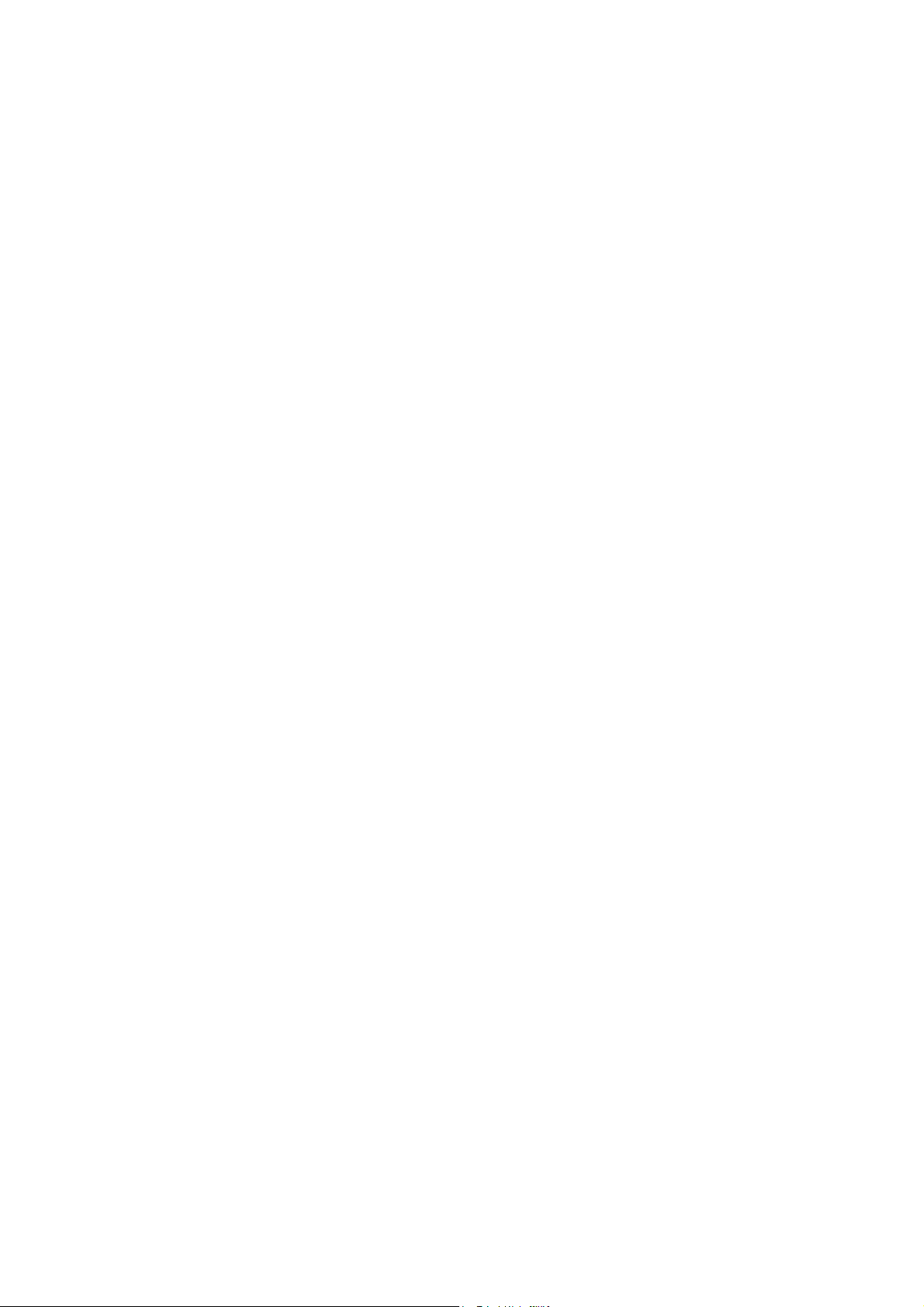
802.11b/g
Wireless PCIe Mini Card
User’s Manual
Page 2
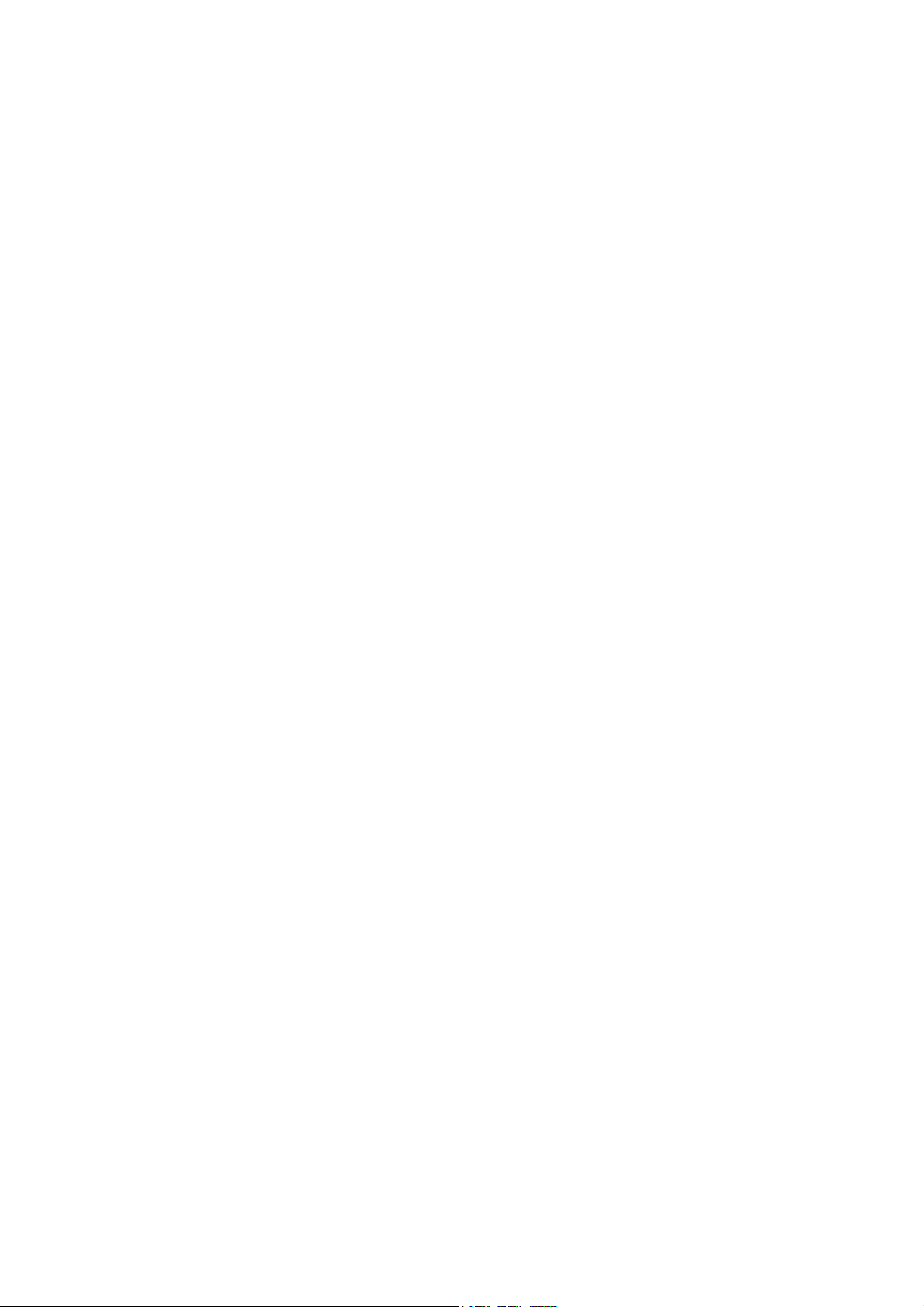
REGULATORY STATEMENTS
For product available in the USA/Canada market, only channel 1~11 can be
operated. Selection of other channels is not possible.
This device and its antenna(s) must not be co-located or operation in
conjunction with any other antenna or transmitter.
IMPORTANT NOTE:
FCC Radiation Exposure Statement:
This equipment complies with FCC radiation exposure limits set forth for an uncontrolled
environment. This equipment should be installed and operated with minimum distance 20cm
between the radiator & your body.
IMPORTANT NOTE:
This module is intended for OEM integrator. The OEM integrator is still responsible for the FCC
compliance requirement of the end product, which integrates this module.
20cm minimum distance has to be able to be maintained between the antenna and the users for
the host this module is integrated into. Under such configuration, the FCC radiation exposure
limits set forth for an population/uncontrolled environment can be satisfied.
Any changes or modifications not expressly approved by the manufacturer could void the
user's authority to operate this equipment.
USERS MANUAL OF THE END PRODUCT: In the users manual of the end product, the end user
has to be informed to keep at least 20cm separation with the antenna while this end product is
installed and operated. The end user has to be informed that the FCC radio-frequency exposure
guidelines for an uncontrolled environment can be satisfied. The end user has to also be
informed that any changes or modifications not expressly approved by the manufacturer could
void the user's authority to operate this equipment. If the size of the end product is smaller than
8x10cm, then additional FCC part 15.19 statement is required to be available in the users
manual: This device complies with Part 15 of FCC rules. Operation is subject to the following
two conditions: (1) this device may not cause harmful interference and (2) this device must
accept any interference received, including interference that may cause undesired operation.
LABEL OF THE END PRODUCT: The final end product must be labeled in a visible area with the
following " Contains TX FCC ID: MQ4WMG2503 ". If the size of the end product is larger than
8x10cm, then the following FCC part 15.19 statement has to also be available on the label: This
device complies with Part 15 of FCC rules. Operation is subject to the following two conditions:
(1) this device may not cause harmful interference and (2) this device must accept any
interference received, including interference that may cause undesired operation.
FCC Certification
The United States Federal Communication Commission (FCC) and the
Canadian Department of Communications have established certain rules
governing the use of electronic equipment.
Part15, Class B
This device complies with Part 15 of FCC rules. Operation is subject to the
following two conditions:
1) This device may not cause harmful interference, and
2) This device must accept any interference received, including interference
that may cause undesired operation. This equipment has been tested and
found to comply with the limits for a Class B digital device, pursuant to Part
15 of the FCC Rules. These limits are designed to provide reasonable
protection against harmful interference in a residential installation. This
equipment generates and can radiate radio frequency energy, and if not
installed and used in accordance with the instructions, may cause harmful
interference to radio communications. However, there is no guarantee that
interference will not occur in a particular installation. If this equipment does
cause harmful interference to radio or television reception, which can be
determined by turning off and on, the user is encouraged to try to correct the
interference by one or more of the following measures:
• Reorient or relocate the receiving antenna.
• Increase the separation between the equipment and receiver.
• Connect the equipment into an outlet on a circuit different from that
to which the receiver is connected.
• Consult the dealer or an experienced radio/TV technician for help.
Warning: Changes or modifications to this unit not expressly approved by
the party responsible for compliance could void the user authority to
operate the equipment.
Page 3
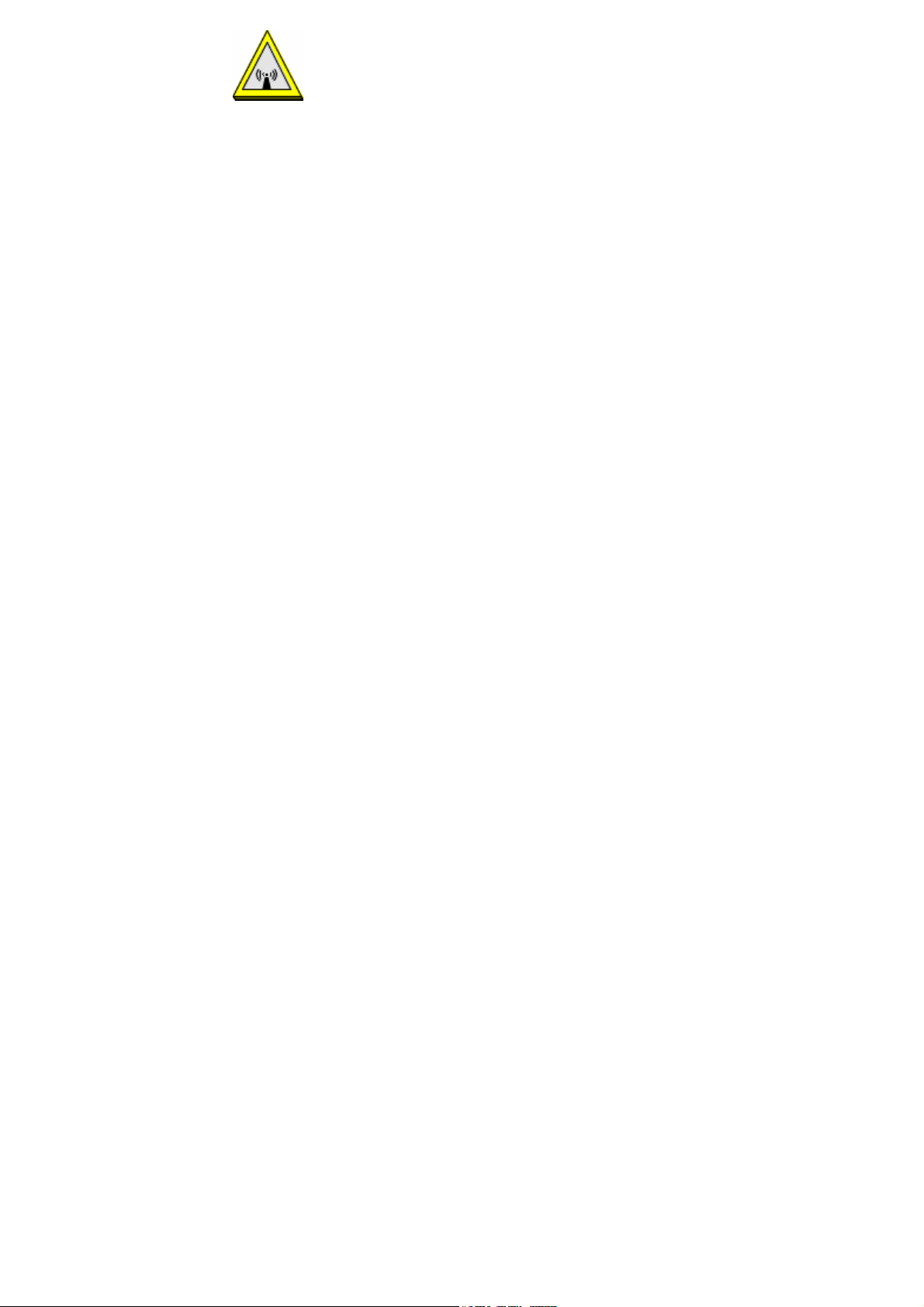
CAUTION
1. To comply with FCC RF exposure compliance requirements, a separation
distance of at least 20 cm must be maintained between the antenna of this
device and all persons.
2. This Transmitter must not be co-located or operating in conjunction with
any other antenna or transmitter.
3. For product available in the USA market, only channel 1~11 can be
operated. Selection of other channels is not possible.
Page 4
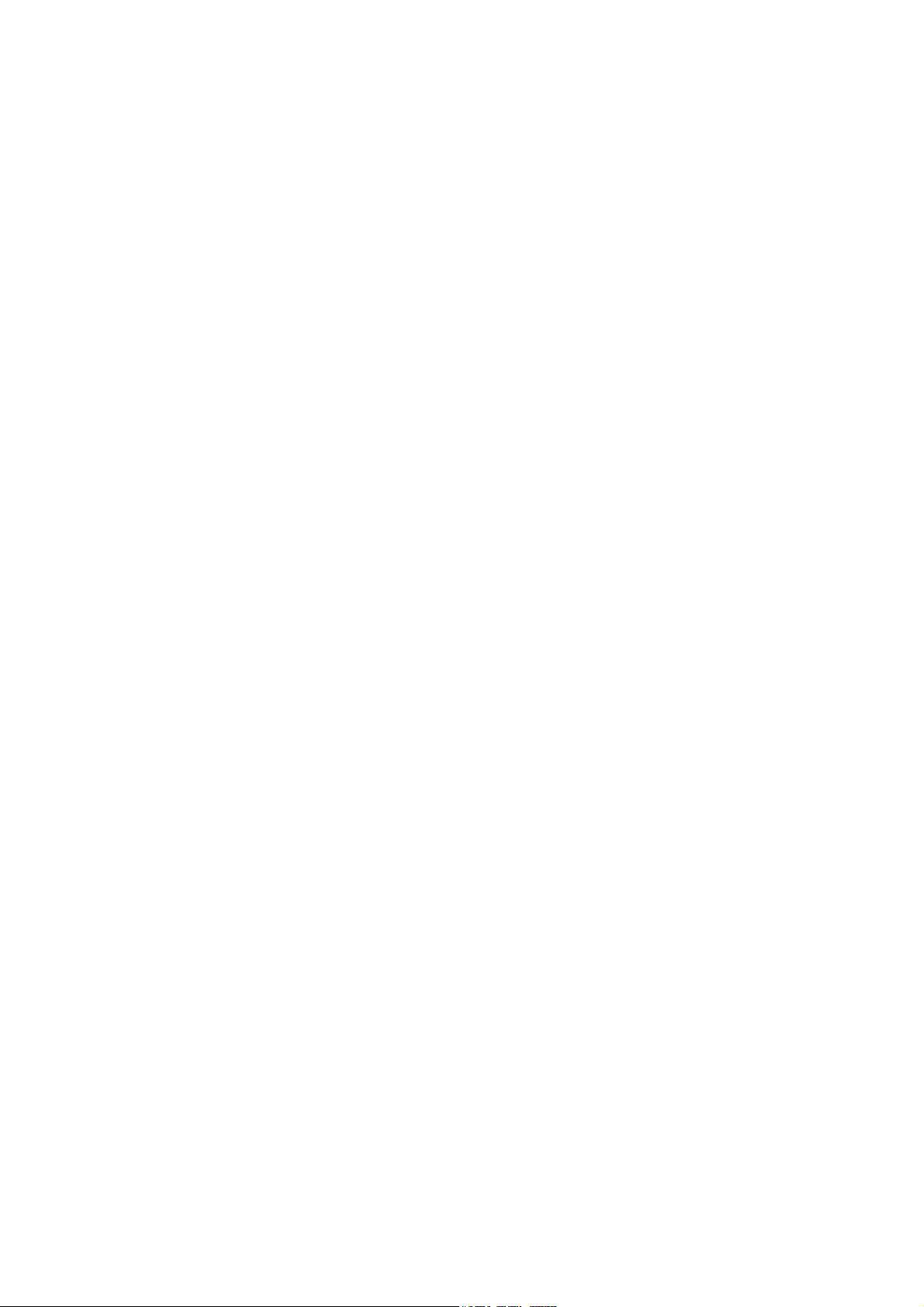
Table of Contents
INTRODUCTION...................................................................................................1
WIRELESS NETWORK OPTIONS ............................................................................... 1
The Peer-to-Peer Network......................................................................... 1
The Access Point Network........................................................................2
INSTALLATION....................................................................................................3
HARDWARE INSTALLATION.....................................................................................3
SOFTWARE INSTALLATION......................................................................................3
Device Installation Verification.................................................................4
CONFIGURATION................................................................................................6
ACCESSING THE CONFIGURATION UTILITY..............................................................7
EASY CONFIG.........................................................................................................7
MAIN TAB............................................................................................................10
PROFILE MANAGER TAB.......................................................................................12
ADVANCED TAB................................................................................................... 18
INFO TAB .............................................................................................................19
ABOUT TAB..........................................................................................................20
UNINSTALLATION.............................................................................................21
Page 5
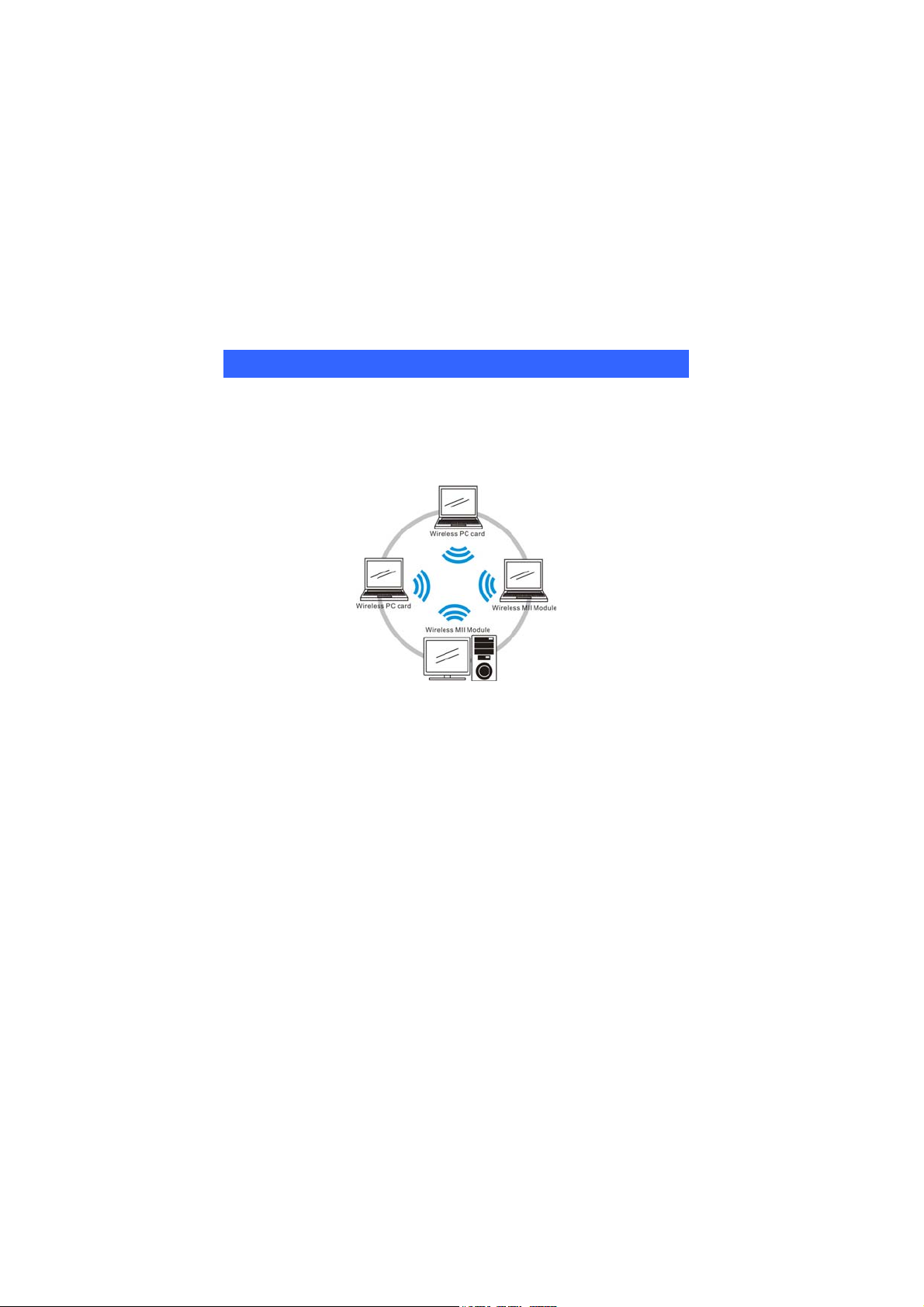
INTRODUCTION
The 802.11b/g Wireless PCIe Mini Card is a device that allows you
connect your computer to a wireless local area network (LAN). A
wireless LAN allows your system to use wireless Radio Frequency (RF)
technology to transmit and receive data without physically attaching to
the network. The wireless protocols that come with this product ensure
data security and isolation from interference generated by other radio
frequencies.
This card also allows you to take full advantage of your computer’s
mobility with access to real-time information and online services anytime
and anywhere. In addition, this device eliminates the bother of pulling
cable through walls and under furniture. It even allows you to place your
system in locations where cabling is impossible. Modifying and
augmenting networks has never been so easy.
Wireless Network Options
The Peer-to-Peer Network
This network installation lets you set a small wireless workgroup easily
and quickly. Equipped with wireless PC Ca rds or wireless Mini PCI, you
can share files and printers between each PC and laptop.
-
1 -
Page 6
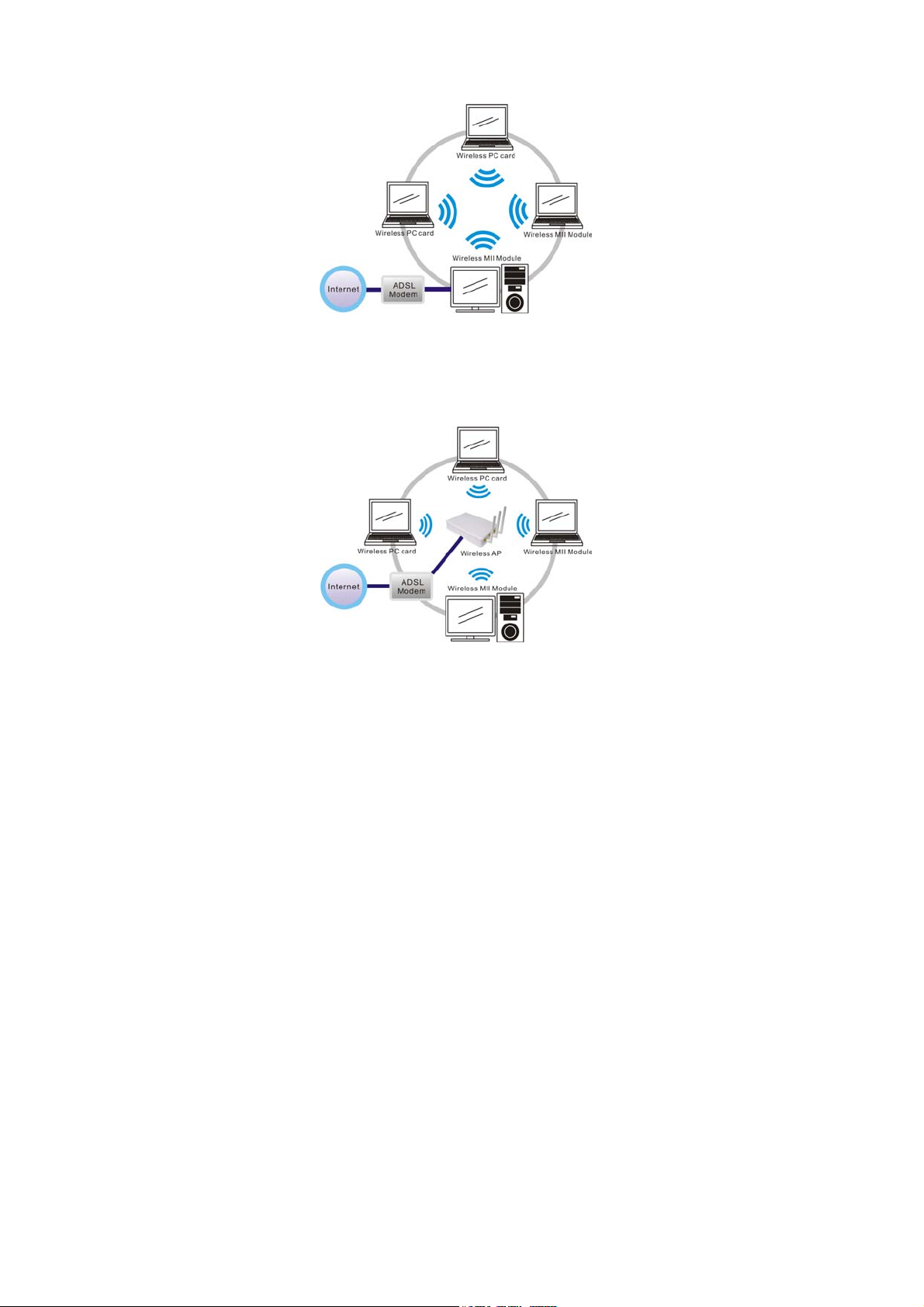
You can also use one computer as an Internet Server to connect to a wired
global network and share files and information with other computers via a
wireless LAN.
The Access Point Network
The network installation allows you to share files, printers, and Internet
access much more conveniently. With Wireless LAN Cards, you can
connect wireless LAN to a wired global network via an Access Point.
-
2 -
Page 7
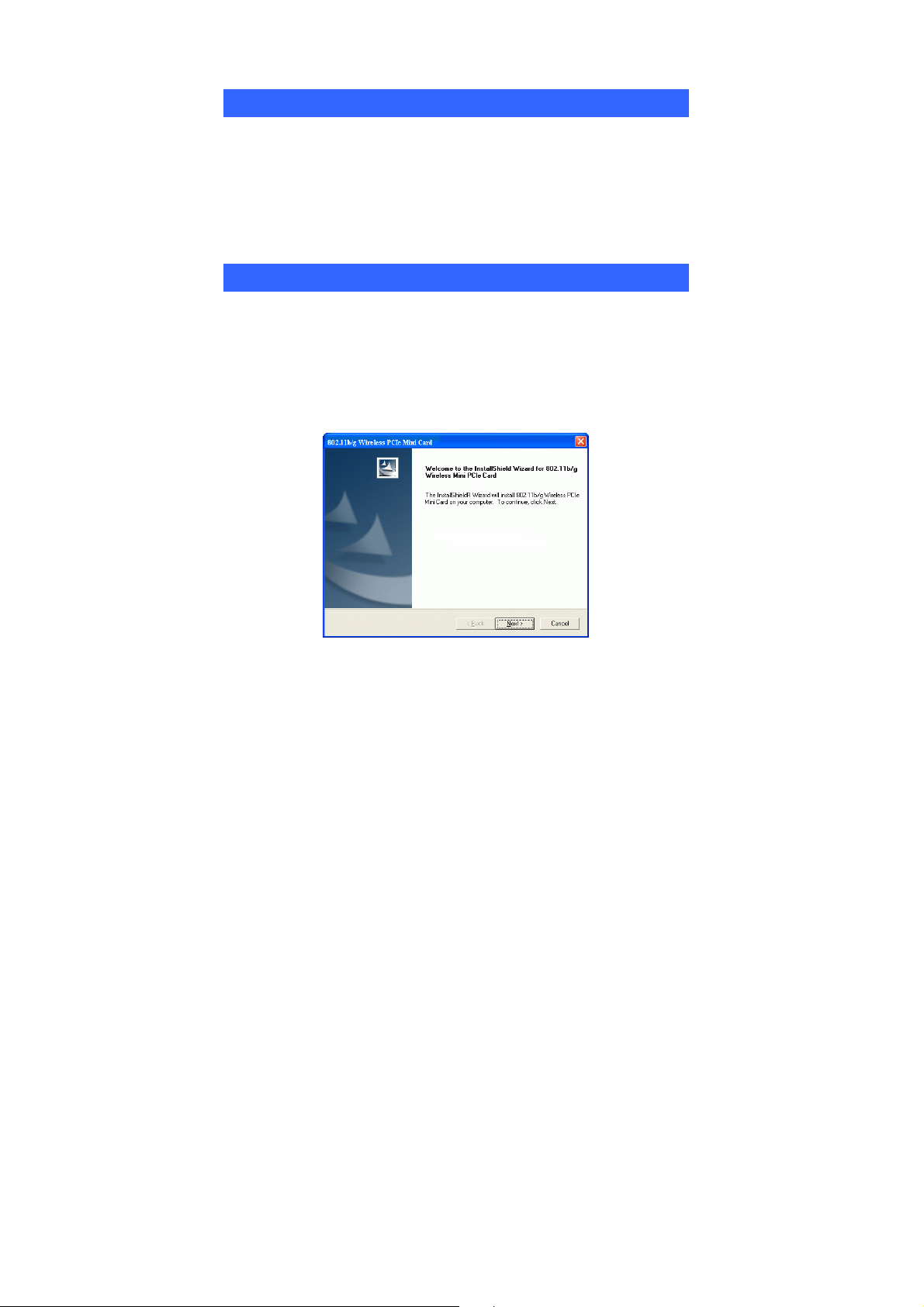
INSTALLATION
Hardware Installation
1. Make sure the computer is turned off. Remove the expansion slot
cover from the computer.
2. Carefully slide the 802.11b/g Wireless PCIe Mini Card into the Mini
PCI slot. Push evenly and slowly and ensure it is properly seated.
3. After the device has been connected to your computer, turn on your
computer. Windows will detect the new hardware and then
automatically copy all of the files needed for networking.
Software Installation
1. Exit all Windows programs. Insert the CD-ROM into the CD-ROM
drive of your computer. If the CD-ROM is not launched
automatically, go to your CD-ROM drive (e.g. drive D) and
double-click on Setup.exe.
2. The main screen of the CD-ROM opens. Click Install Driver &
Utility to start the installation.
3. When the Welcome screen appears, click Next to continue.
-
3 -
Page 8
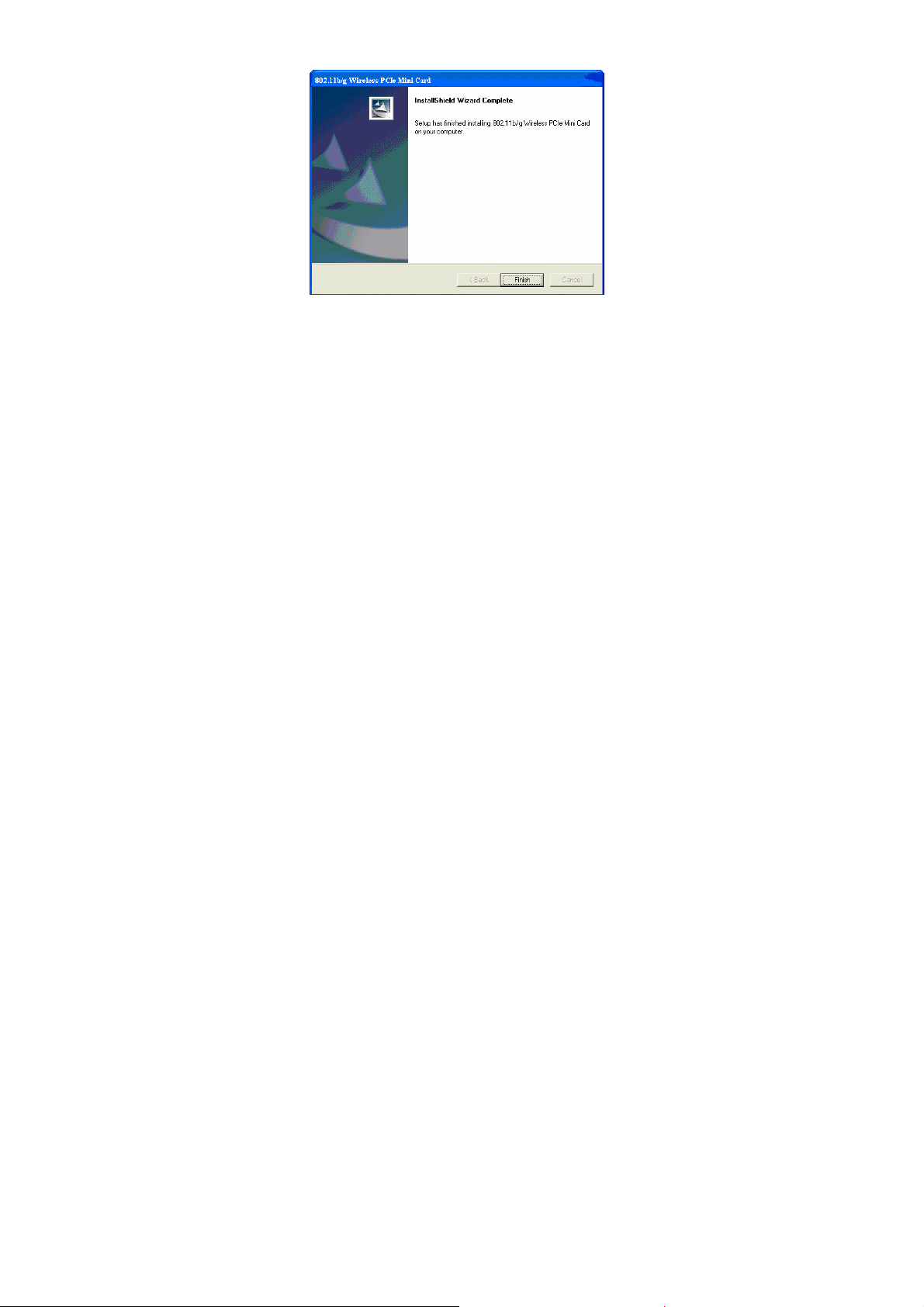
6. Click Finish to complete the software installation.
Device Installation Verification
To verify that the device has been properly installed in your computer and
is enabled, go to Start Æ Settings Æ Control Panel Æ System (Æ
Hardware) Æ Device Manager. Expand the Network adapters item. If
the 802.11b/g Wireless PCIe Mini Card is listed, it means that your
device is properly installed and enabled.
-
4 -
Page 9

-
5 -
Page 10

CONFIGURATION
After successful installation of the 802.11b/g Wireless PCIe Mini
Card’s driver, the utility icon will display in the task bar. You will be
able to access the Configuration Utility through the Network Status icon.
If the icon doesn’t appear automatically, go to Start Æ Programs Æ
802.11b/g Wireless PCIe Mini Card Utility Æ 802.11b/g Wireless
PCIe Mini Card Utility, it will appear in the task bar.
-
6 -
Page 11

Accessing the Configuration Utility
All settings are categorized into 5 Tabs:
Main Tab
Profile Manager Tab
Advanced Tab
Info Tab
About Tab
Easy Config
1. In the Main tab, click Easy Config on the right down corner to start a
quick configuration.
2. Select the wireless connection type, either Infrastructure or Ad-Hoc.
Click Next to continue.
-
7 -
Page 12

3. Select a wireless station on the list, and click Next to configure its settings.
The following screen will appear for you to configure, for detailed configuration,
please refer to Profile Manager tab in the later selection.
-
8 -
Page 13

4. Configure the network TCP/IP, you may select DHCP to obtain an IP
address automatically or select Manual to set an IP address. Click Next to
continue.
5. Select DNS Auto to obtain DNS automatically or select Manual to set the
primary and secondary DNS. Click Finish to complete the Easy Config
procedure.
-
9 -
Page 14

Main Tab
The main tab enables you to scan for available networks, select a network to
which to connect, modify the settings for the current connection, or set up your
station for Ad Hoc connection.
Status
Speed
Type
Authentication
Encryption
SSID
Signal Strength
Shows the current connection status.
Shows the connection speed.
Shows the wireless connection type.
Shows the authentication type.
Shows the encryption type.
The SSID is the unique name shared among all
points in your wireless network.
The name must be identical for all devices and
points attempting to connect to the same network.
The signal strength from the network Access Point or
station. The strength is displayed in three formats: a
signal quality level (one of five levels, from Bad to
Best), a numerical value in dBm, and a signal quality
bar graph with a scale of –82 to –10.
-
10 -
Page 15

Link Quality
Total Throughput
Throughput TX
Throughput RX
Network Address
MAC Address
IP Address
Subnet Mask
Gateway
Show Tray icon
Radio Off
Windows Zero Config
Shows the link quality percentage.
Shows the total throughput percentage.
The actual instantaneous transmitting rates.
The actual instantaneous receiving rates.
The MAC address of this wireless adapter.
The IP address of this wireless adapter.
The subnet mask of this wireless adapter.
The default gateway address of the adapter.
Place a check in the check box to show the utility
icon in the tray.
Place a check in the check box to disable the radio
function.
External Configuration Checkbox (Windows XP
only): A checkbox that enables you to disable the
WLAN Station Configuration Utility and indicates
that the station driver is to be configured with
Windows XP’s built-in Zero Configuration Utility
(ZCU).
On Windows XP systems, the ZCU service is
automatically stopped when the WLAN utility is
installed. The ZCU is started when you check the
Configure using Windows Zero Configuration
checkbox.
The checkbox is only displayed on Windows XP
systems.
-
11 -
Page 16

Profile Manager Tab
The Profile Manager enables you to create, modify and delete the profiles that the
station uses to connect to WLAN networks, to activate and de-activate profiles,
and to raise and lower a profiles’ priority.
Connect
Select a wireless device that you want to connect with and click
Connect to make a connection. The wireless device you have
connected will be added into the Available Profile(s) field
below.
Rescan Click Rescan to refresh the wireless device list.
Configure Click Configure to set up the detailed configuration.
Add
Remove
Edit
Click Add to add a wireless device into the Available Profile(s)
field below.
Select a wireless device that listed in the Available Profile(s)
field and then click Remove to delete it.
Select a wireless device in the Available Profile(s) field and
then click Edit to change its configuration.
-
12 -
Page 17

The following configuration screens will appear if you just click Connect,
Configure or Add buttons.
WEP and WPA-PSK/WPA2-PSK setting screens:
-
13 -
Page 18

802.1x configuration screen:
Note:
WEP: If WEP is selected, you can either input Encryption Key #1~4 or
check the Generate WEP Key and enter a WEP, the system will
automatically generate.
WPA-PSK/WPA2-PSK: If WPA-PSK/WPA2-PSK is selected, enter the
Passphrase in the column.
Profile Name You may enter the preferred profile name in this
column.
Network Name (SSID)
Ad Hoc
Ad Hoc
The SSID for the current profile.
Place a check in the check box to enable the Ad Hoc
function. This mode allows wireless-equipped
-
14 -
Page 19

computers to communicate directly with each other.
No access point is used.
Note:
Infrastructure: The infrastructure allows
wireless and wired networks to communicate
through an access point.
Channel Select the channel (Channel 1-11) from the
pull-down list.
Wireless Network Security
Network Authentication
Data encryption
WEP Key Format ASCII: ASCII (American Standard Code for
The authentication type defines configuration
options for the sharing of wireless networks to verify
identity and access privileges of roaming wireless
network cards.
Select the Network Authentication from the
pull-down list.
Open system: If the Access Point is using "Open
System" authentication, then the wireless adapter
will need to be set to the same authentication type.
Shared Key: Shared Key is when both the sender
and the recipient share a secret key.
WPA-PSK/WPA2-PSK: In the Passphrase field,
enter the key (8~63 characters, case sensitive.) that
you are sharing with the network for the WLAN
connection. By default, the key that you type is
masked with asterisks (*). To view the key that you
entered, check Mask Key.
WPA 802.1x /WPA2 802.1x: Require setting up a
RADIUS sever for authentication, RADIUS server
manager will assign the username and password.
Select the data encryption from the pull-down menu,
either TKIP or AES.
Information Interchange), the standard for assigning
numerical values to the set of letters in the Roman
alphabet and typographic characters.
HEX: HEX (Hexadecimal): numbers from 0 to 9
and letters from A to F.
-
15 -
Page 20

Mask Key: Place a check in the check box to
enable the Unmask Key function, this function is for
concealing the WEP key.
Passphrass
Instead of manually entering WEP keys, you can
enter a Passphrase, so that a WEP key is
automatically generated. It is case-sensitive and
should not be longer than 16 alphanumeric
characters. This Passphrase must match the
Passphrase of your wireless network.
Key Length Select the key length from the pull-down menu,
either 64Bit or 128 Bit.
If you are using 64-bit WEP encryption, then the key
must consist of exactly ten hexadecimal characters. If
you are using 128-bit WEP encryption, then the key
must consist of exactly 26 he
xadecimal characters. Valid hexadecimal characters
are “0” to “9” and “A” to “F”.
Default Key Index Select the default key index from the pull-down
menu.
Encryption1~4
To configure your WEP settings. WEP (Wired
Equivalent Privacy) encryption can be used to
ensure the security of your wireless network. Select
one Key and Key Size then fill in the appropriate
value/phrase in Encryption field. Note: You must use
the same Key and Encryption settings for the both
sides of the wireless network to connect
KEY1 ~ KEY 4:You can specify up to 4 different
keys to decrypt wireless data. Select the Default key
setting from the radio button.
Encryption:This setting is the configuration key
used in accessing the wireless network via WEP
encryption.
A key of 10 hexadecimal characters (0-9, A-F) is
required if a 64-bit Key Length was selected.
A key of 26 hexadecimal characters (0-9, A-F) is
required if a 128-bit Key Length was selected.
A key of 58 hexadecimal characters (0-9, A-F) is
required if a 256-bit Key Length was selected.
-
16 -
Page 21

802.11x configure
EAP TYPE
Tunnel Select the tunnel from the pull-down menu, including
Username
Identity Enter the identity in this column.
Password
Certificate Please query your network manager about the
Select the EAP TYPE from the pull-down list.
Including MD5, GTC, TLS, LEAP, TTLS and PEAP.
CHAP, MSCHAP, MSCHAP-V2, PEAP and
EAP-MD5.
Type in the user name assigned to the certificate.
This panel is available when EAP-TLS is not selected
(either MSCHAP V2 over PEAP is selected with
WEP or LEAP is selected for CCX). This panel
enables you to enter a login name and password or
request that the driver prompt for them when you
connect to a network.
certificate, select the same certificate as the
OK
certification server.
Click OK to save the configuration.
Cancel
Click Cancel to exit the configuration screen.
-
17 -
Page 22

Advanced Tab
The Advanced tab displays the current status of the 802.11b/g Wireless PCIe
Mini Card.
Threshold
Fragment Threshold The mechanism of Fragmentation Threshold is used to
improve the efficiency when high traffic flows along in
the wireless network. If your 802. Wireless LAN
Adapter often transmit large files in wireless network,
you can enter new Fragment Threshold value to split the
packet. The value can be set from 256 to 2346. The
default value is 2346.
RTS Threshold
RTS/CTS Threshold is a mechanism implemented to
prevent the “Hidden Node” problem. If the “Hidden
Node” problem is an issue, users have to specify the
packet size. The RTS/CTS mechanism will be activated if
the data size exceeds the value you set.. The default
value is 2347.
This value should remain at its default setting of 2347.
Should you encounter inconsistent data flow, only minor
modifications of this value are recommended.
-
18 -
Page 23

Connection Wireless Mode: Select 802.11b or 802.11g/b from the
pull-down menu.
802.11b Preamble Mode: A preamble is a signal used in
wireless environment to synchronize the transmitting
timing including Synchronization and Start frame
delimiter. Select from the pull-down menu to change the
Preamble type into Auto, Long or Short.
Apply
Set Default
Click Apply to save current changes.
Click Set Default to restore default settings.
Info Tab
The Info tab displays information maintained by the driver, such as the number of
packet errors and the total number of bytes received or transmitted. The tab also
displays information about the current connection, as well as network information
about the station. The statistics are for the period starting when you last connected
to a network. The statistics are refreshed at least twice a second.
-
19 -
Page 24

About Tab
Click on the About tab to view basic version information about the OS Version,
Utility Version, Driver Version, Firmware Version and EEPROM Version.
-
20 -
Page 25

UNINSTALLATION
In case you need to uninstall the Utility and driver, please refer to below steps.
(As you uninstall the utility, the driver will be uninstalled as well.)
1. Go to Start Æ (All) Programs Æ802.11b/g Wireless PCIe Mini
Card Utility Æ Uninstall.
2. Click OK to continue.
3. Click Finish to complete the uninstalled procedure.
-
21 -
