Page 1
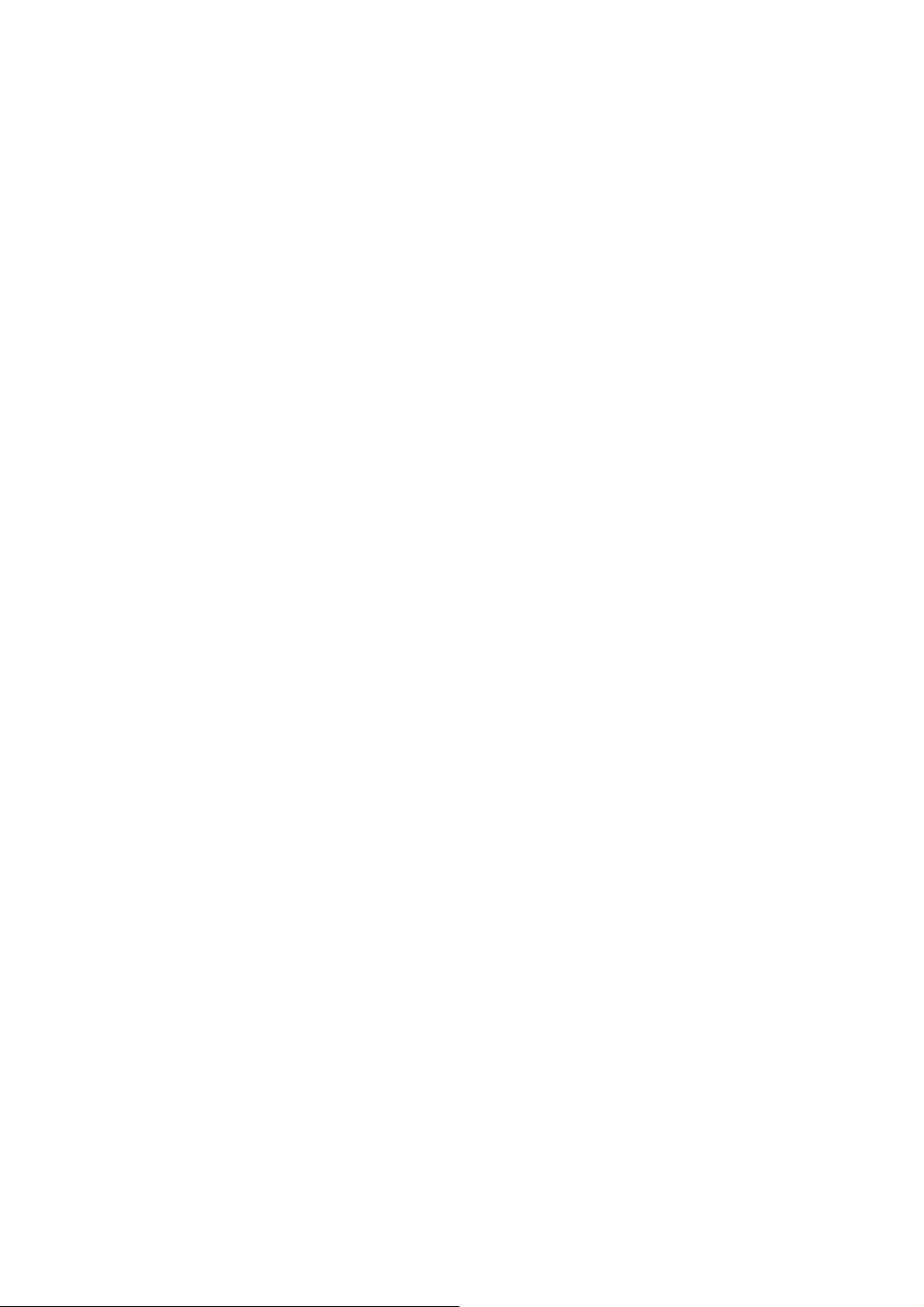
802.11n/b/g WLAN
Module
WM5208
User’s Manual
Page 2
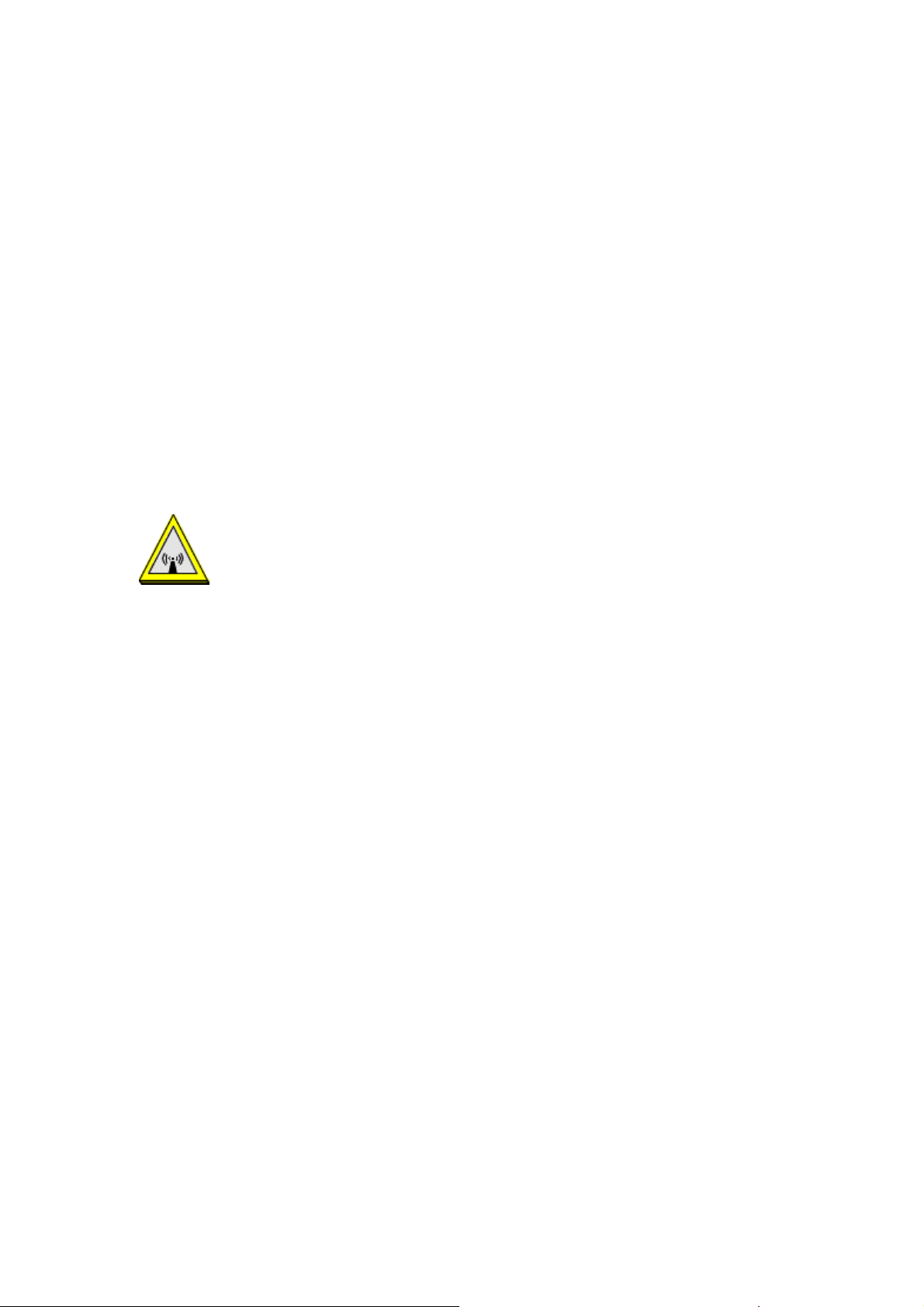
FCC Certification
Federal Communication Commission Interference Statement
This equipment has been tested and found to comply with the limits for a Class B digital device,
pursuant to Part 15 of the FCC Rules. These limits are designed to provide reasonable protection
against harmful interference in a residential installation. This equipment generates, uses and can radiate
radio frequency energy and, if not installed and used in accordance with the instructions, may cause
harmful interference to radio communications. However, there is no guarantee that interference will not
occur in a particular installation. If this equipment does cause harmful interference to radio or television
reception, which can be determined by turning the equipment off and on, the user is encouraged to try to
correct the interference by one of the following measures:
● Reorient or relocate the receiving antenna.
● Increase the separation between the equipment and receiver.
● Connect the equipment into an outlet on a circuit different from that to which the receiver is
connected.
● Consult the dealer or an experienced radio/TV technician for help.
Warning: Changes or modifications to this unit not expressly approved by the
party responsible for compliance could void the user authority to operate the
equipment.
CAUTION
This device complies with Part 15 of the FCC Rules. Operation is subject to the following two conditions:
(1) This device may not cause harmful interference, and (2) this device must accept any interference
received, including interference that may cause undesired operation.
For product available in the USA/Canada market, only channel 1~11 can be operated. Selection of other
channels is not possible.
This device and its antenna(s) must not be co-located with any other transmitters except in accordance
with FCC multi-transmitter product procedures.
Refering to the multi-transmitter policy, multiple-transmitter(s) and module(s) can be operated
simultaneously without C2P.
Page 3
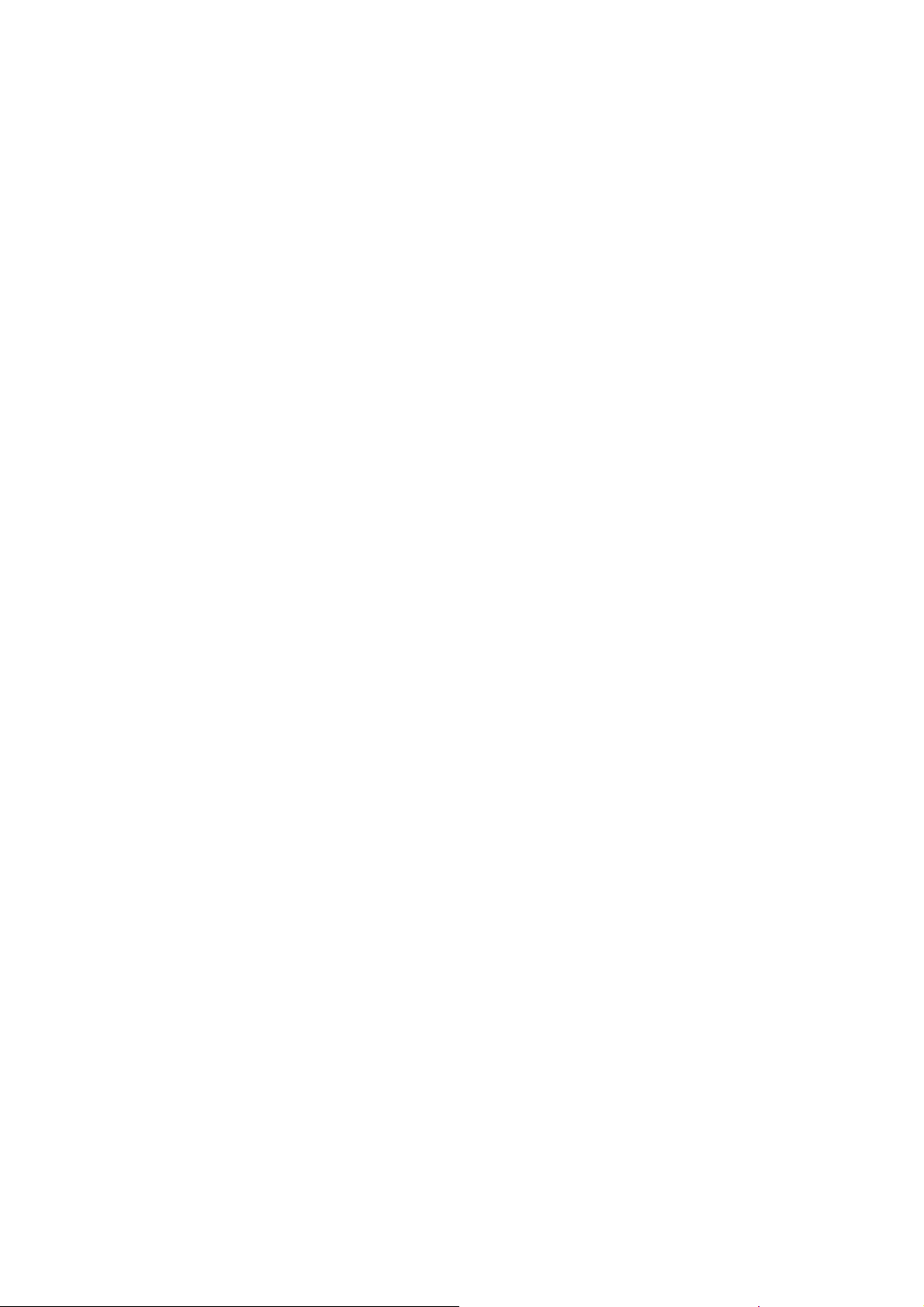
IMPORTANT NOTE:
This module is intended for OEM integrator. The OEM integrator is responsible for the compliance to all
the rules that apply to the product into which this certified RF module is integrated.
Additional testing and certification may be necessary when multiple modules are used.
20cm minimum distance has to be able to be maintained between the antenna and the users for the
host this module is integrated into. Under such configuration, the FCC radiation exposure limits set forth
for an population/uncontrolled environment can be satisfied.
Any changes or modifications not expressly approved by the manufacturer could void the user's
authority to operate this equipment.
USERS MANUAL OF THE END PRODUCT:
In the users manual of the end product, the end user has to be informed to keep at least 20cm
separation with the antenna while this end product is installed and operated. The end user has to be
informed that the FCC radio-frequency exposure guidelines for an uncontrolled environment can be
satisfied. The end user has to also be informed that any changes or modifications not expressly
approved by the manufacturer could void the user's authority to operate this equipment. If the size of the
end product is smaller than 8x10cm, then additional FCC part 15.19 statement is required to be
available in the users manual: This device complies with Part 15 of FCC rules. Operation is subject to
the following two conditions: (1) this device may not cause harmful interference and (2) this device must
accept any interference received, including interference that may cause undesired operation.
LABEL OF THE END PRODUCT:
The final end product must be labeled in a visible area with the following " Contains TX FCC ID: MQ4WM5208 ". If
the size of the end product is larger than 8x10cm, then the following FCC part 15.19 statement has to also be
available on the label: This device complies with Part 15 of FCC rules. Operation is subject to the following two
conditions: (1) this device may not cause harmful interference and (2) this device must accept any interference
received, including interference that may cause undesired operation.
IC Certification
This device complies with Industry Canada license-exempt RSS standard(s). Operation is subject to the
following two conditions: (1) this device may not cause interference, and (2) this device must accept any
interference, including interference that may cause undesired operat ion of the device.
Le présent appareil est conforme aux CNR d'Industrie Canada applicables aux appareils radio exempts
de licence. L'exploitation est autorisée aux deux condition s suivantes : (1) l'appareil ne doit pas produire
de brouillage, et (2) l'utilisateur de l'appareil doit accepter tout brouillage radioélectrique subi, même si l e
brouillage est susceptible d'en compromettre le fonctionnement.
For product available in the USA/Canada market, only channel 1~11 can be operated. Selection of other
channels is not possible.
Pour les produits disponibles aux États-Unis / Canada du marché, seul le canal 1 à 11 peuvent être
exploités. Sélection d'autres canaux n'est pas possible.
This device and its antenna(s) must not be co-located with any other transmitters except in accordance
with IC multi-transmitter product procedures.
Refering to the multi-transmitter policy, multiple-transmitter(s) and module(s) can be operated
simultaneously without reassessment permissive change.
Cet appareil et son antenne (s) ne doit pas être co-localisés ou fonctionnement en association avec une
autre antenne ou transmetteur.
Page 4
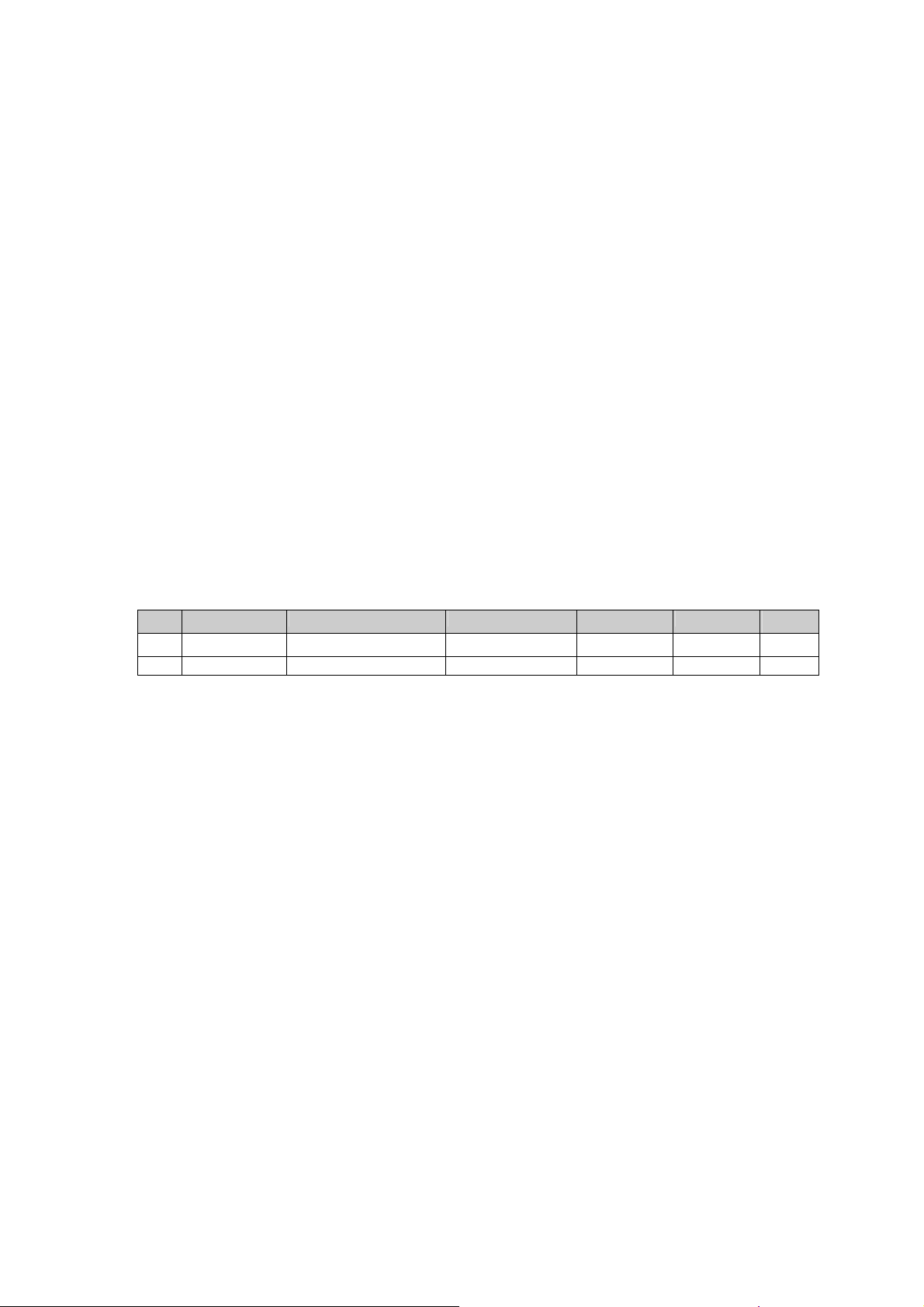
IMPORTANT NOTE:
IC Radiation Exposure Statement:
This equipment complies with IC RSS-102 radiation exposure limits set forth for an uncontrolled
environment. This equipment should be installed and operated with minimum distance 20 cm bet ween
the radiator & your body.
Cet équipement est conforme aux limites d'exposition aux rayonnements IC établies pour un
environnement non contrôlé. Cet équipement doit être installé et utilisé avec un minimum de 20 cm de
distance entre la source de rayonnement et votre corps.
This module is intended for OEM integrator. The OEM integrator is still responsible for the IC
compliance requirement of the end product, which integrates this module.
Any changes or modifications not expressly approved by the manufacturer could void the user's
authority to operate this equipment.
USERS MANUAL OF THE END PRODUCT:
In the users manual of the end product, the end user has to be informed to keep at least 20cm
separation with the antenna while this end product is installed and operated. The end user has to be
informed that the IC radio-frequency exposure guidelines for an uncontrolled env ironment can be
satisfied. The end user has to also be informed that any changes or modifications not expressly
approved by the manufacturer could void the user's authority to operate this equi pment. Operation is
subject to the following two conditions: (1) this device may not cause harmful interference and (2) this
device must accept any interference received, including interference that may cause undesired
operation.
LABEL OF THE END PRODUCT:
The final end product must be labeled in a visible area with the following " Contains T X IC :
2826B-WM5208 ".
Antenna list:
Ant. Brand Model Name Antenna Type Connector Gain (dBi)
1
2
Note: The EUT has two antennas (1TX, 1RX).
Abocom M30-05+++-000 PIFA Antenna
Abocom M30-05+++-000 PIFA Antenna
N/A
N/A 3.14
2.92
Remark
TX/RX
RX
Page 5
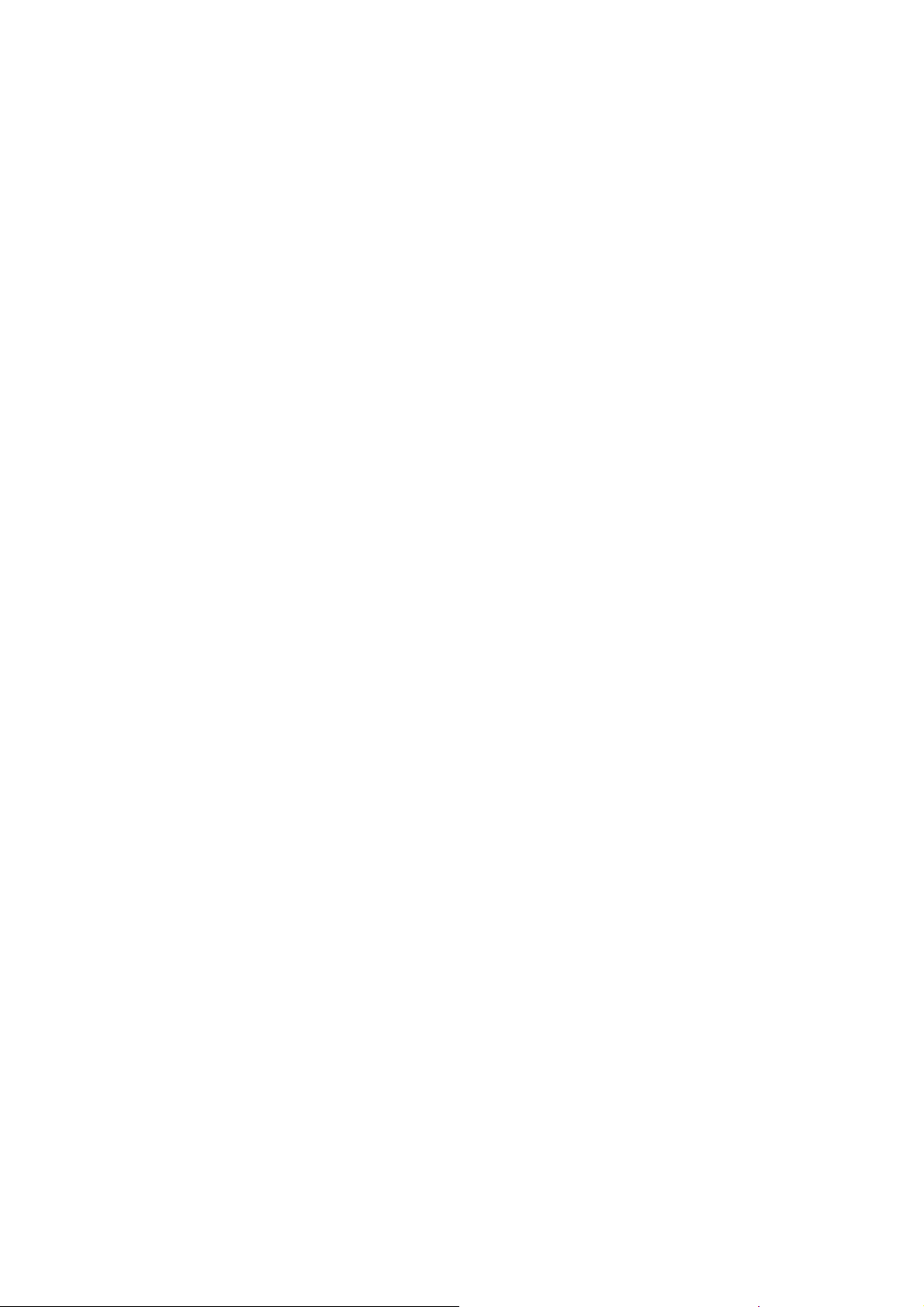
Table of Contents
CHAPTER 1: INTRODUCTION ..........................................................1
FEATURES ................................................................................................1
PHYSICAL DETAILS.....................................................................................1
CHAPTER 2: INSTALLATION.............................................................2
FOR WINDOWS 2000/XP...........................................................................2
Install Software.................................................................................................................2
Install Hardware................................................................................................................4
Verification.........................................................................................................................4
FOR WINDOWS VISTA ................................................................................5
Install Software.................................................................................................................5
Install Hardware................................................................................................................7
Verification.........................................................................................................................7
FOR WINDOWS 7......................................................................................8
Install Software.................................................................................................................8
Install Hardware..............................................................................................................10
Verification.......................................................................................................................10
CHAPTER 3: NETWORK CONNECTION .......................................11
HOW TO MAKE A CONNECTION ..................................................................11
HOW TO ADD A PROFILE...........................................................................13
CHAPTER 4: UTILITY CONFIGURATION....................................14
FOR WINDOWS 2000/XP.........................................................................14
Station Mode ...................................................................................................................14
Switch to AP Mode..........................................................................................................23
Soft AP mode...................................................................................................................24
FOR WINDOWS VISTA ..............................................................................29
Station Mode ...................................................................................................................29
Switch to AP Mode..........................................................................................................38
Soft AP mode...................................................................................................................39
FOR WINDOWS 7....................................................................................44
Station Mode ...................................................................................................................44
Switch to AP Mode..........................................................................................................53
Soft AP mode...................................................................................................................54
Page 6
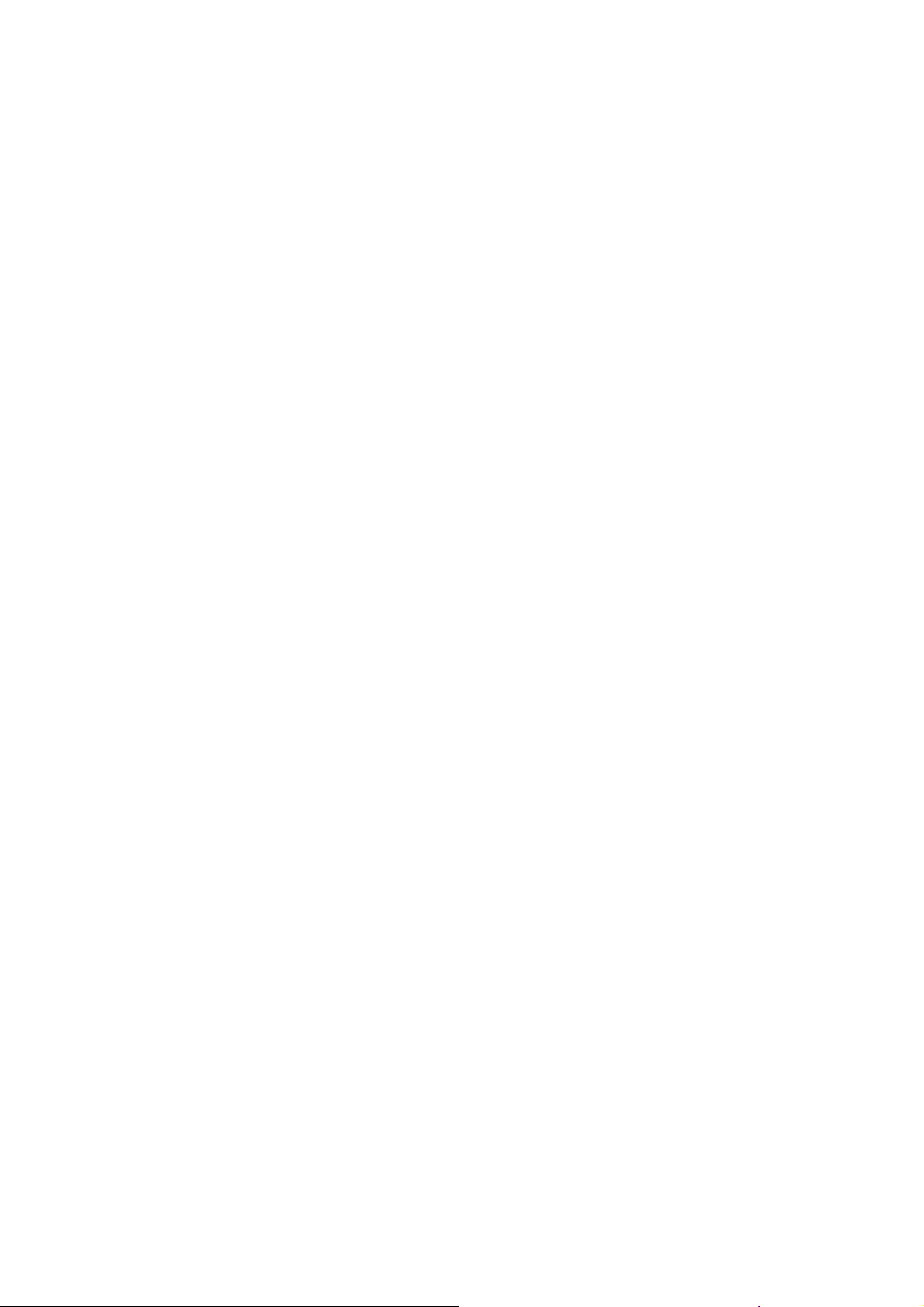
CHAPTER 5: UNINSTALL..................................................................59
FOR WINDOWS 2000/XP.........................................................................59
FOR WINDOWS VISTA ..............................................................................61
FOR WINDOWS 7....................................................................................63
Page 7
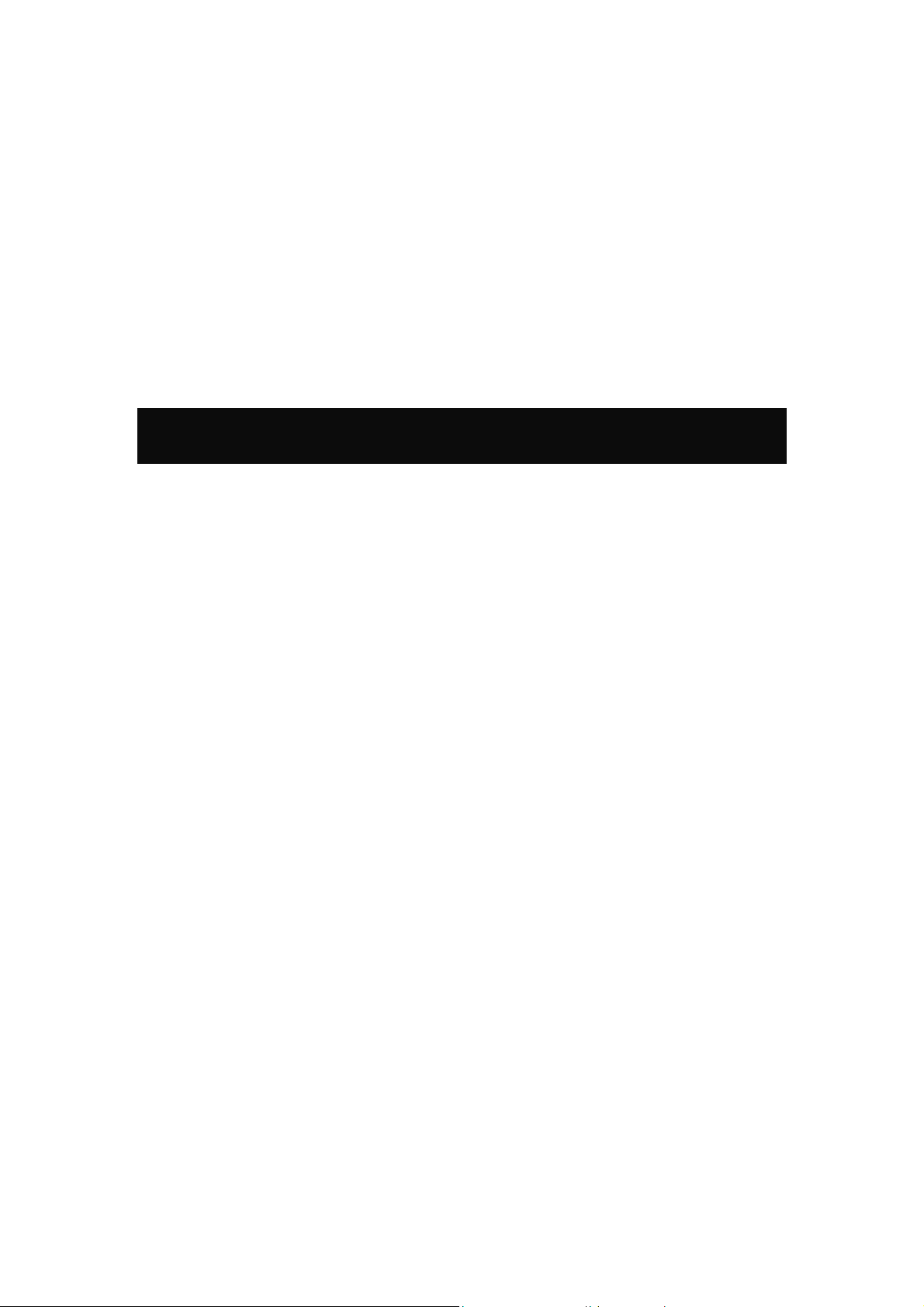
Chapter 1:
Introduction
WM5208 measures just around 15 mm long and 15mm wide that make it hold the distinction of being
the smallest USB dongle in the world at present. WM5208 give mobile workers the freedom of staying
connected to the network while roaming around a building or multiple buildings maintaining access to
the Internet, e-mail, networked applications with the best convenience in narrow or crowded space for
it’s ultra micro size.WM5208 is expected to be able to reach 150Mbps, which is relatively lower than
normal, but still far more than sufficient to receive media streaming to the from access point.
Features
1T1R Mode with 150Mbps PHY Rate
Complies with IEEE 802.11n and IEEE 802.11 b/g standards
Supports WEP 64/128, WPA, WPA2
Supports USB 2.0 interface
1 -
-
Page 8
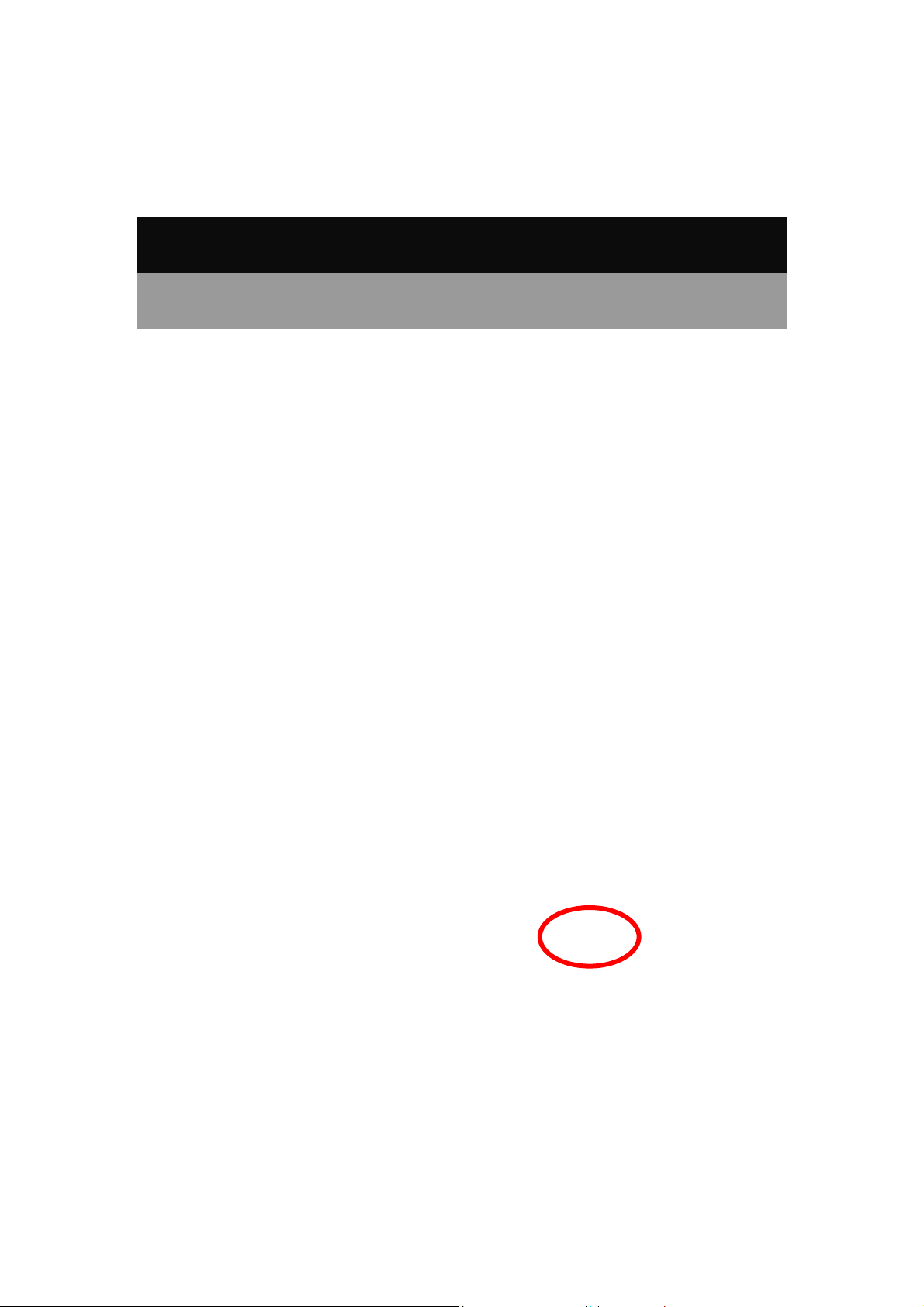
Chapter 2: Installation
For Windows 2000/XP
Install Software
Note:
Do not insert the Wireless USB Adapter into the computer until the
InstallShield Wizard finished installing.
1. Exit all Windows programs. Insert the included Installation CD into the computer. The CD-ROM
will run automatically. Please click Next to process the installation.
2 -
-
Page 9
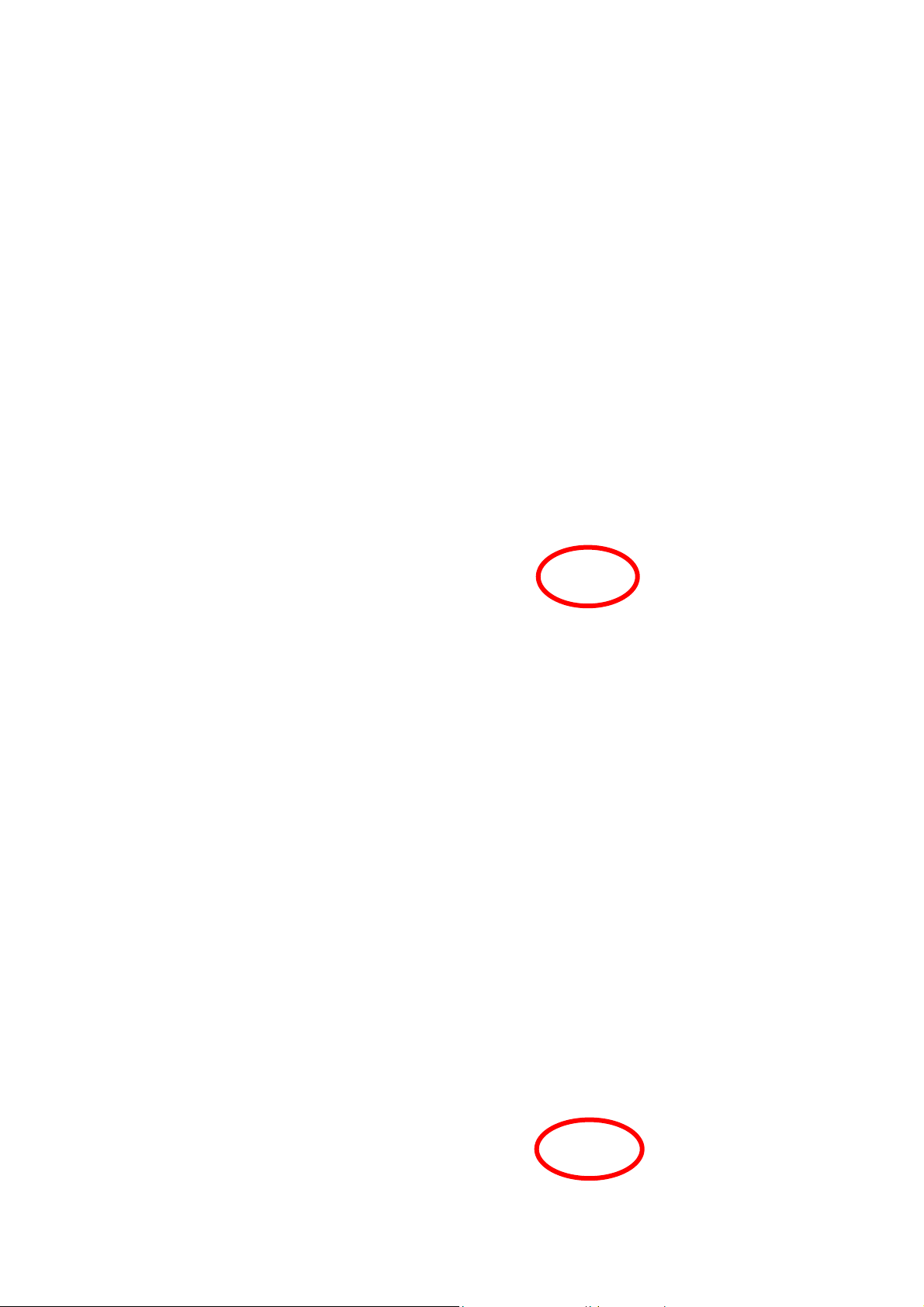
2. When prompt to the following message, please click Install to begin the installation.
3. When the following screen appears, click Finish to restart the computer to complete the software
installation.
3 -
-
Page 10
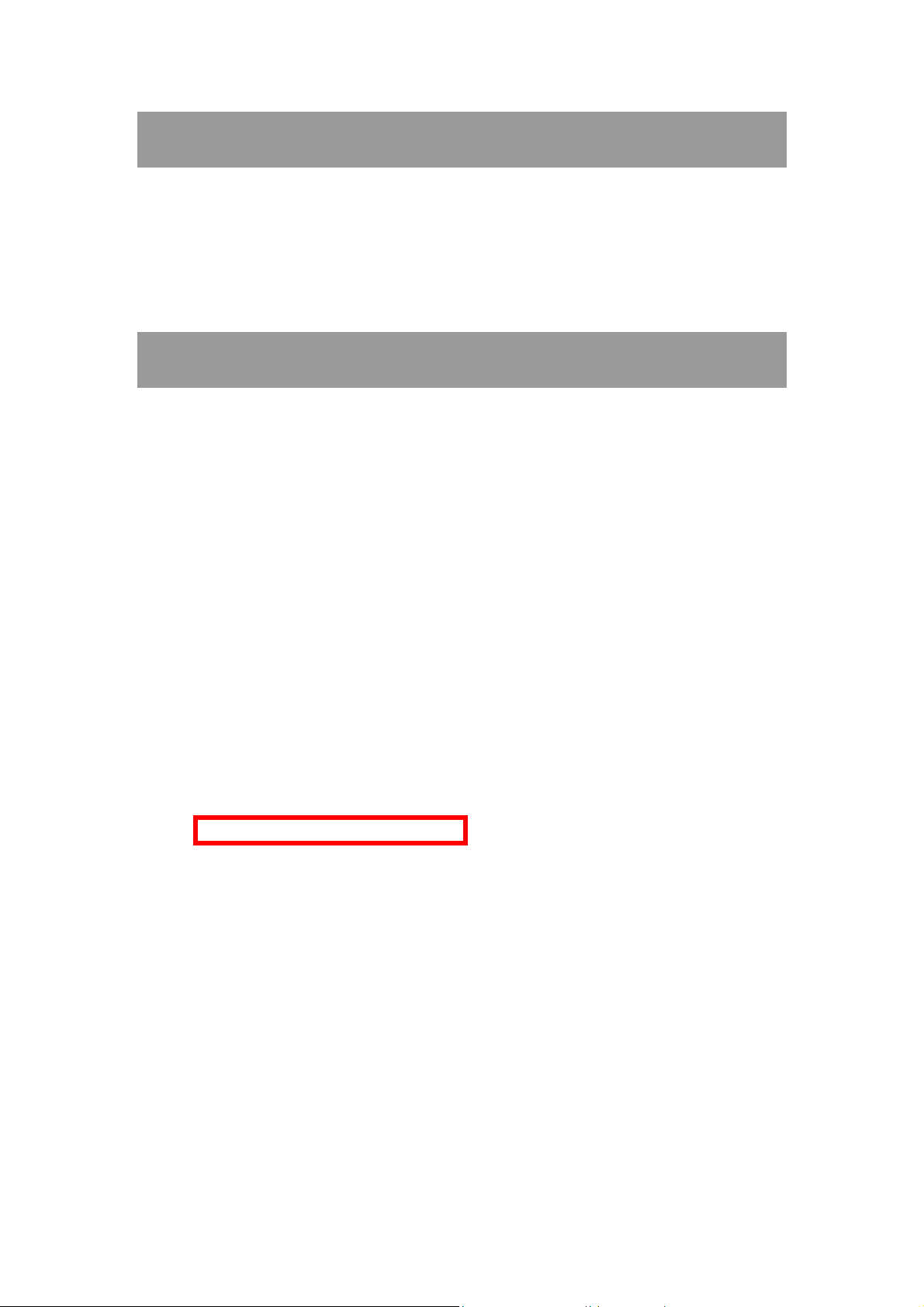
Install Hardware
Note:
Insert the Wireless USB Adapter when finished software installation.
Insert the Wireless USB Adapter into the USB Port of the computer. The system will automatically
detect the new hardware.
Verification
To verify the device is active in the computer. Go to Start > Control Panel > System > Hardware>
Device Manager. Expand the Network adapters category. If the 802.11n/b/g 2cm Wireless LAN
USB2.0 Adapter is listed here, it means that the device is properly installed and enabled.
4 -
-
Page 11
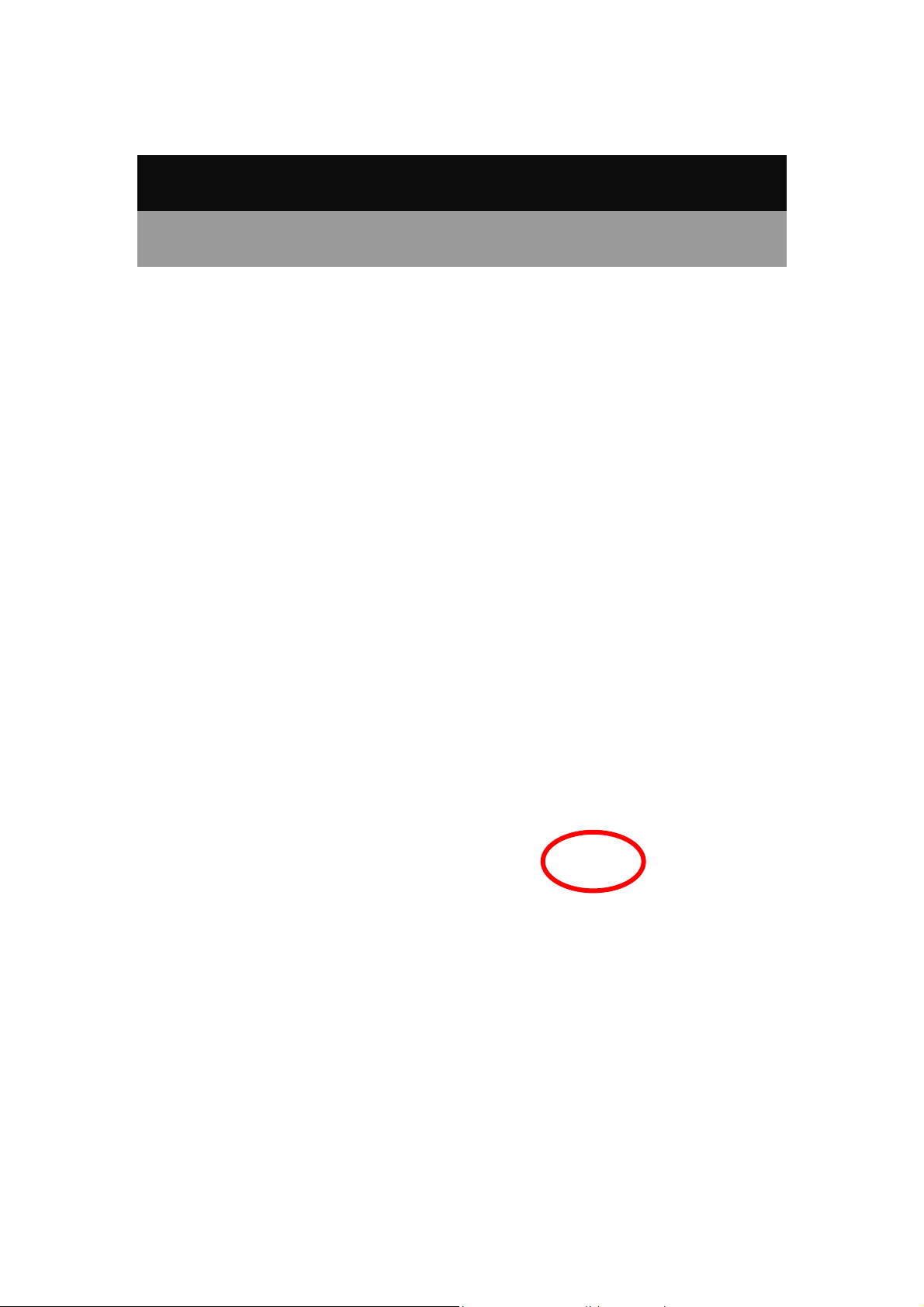
For Windows Vista
Install Software
Note:
Do not insert the Wireless USB Adapter into the computer until the
InstallShield Wizard finished installing.
1. Exit all Windows programs. Insert the included Installation CD into the computer. The CD-ROM
will run automatically. Please click Next to process the installation.
5 -
-
Page 12
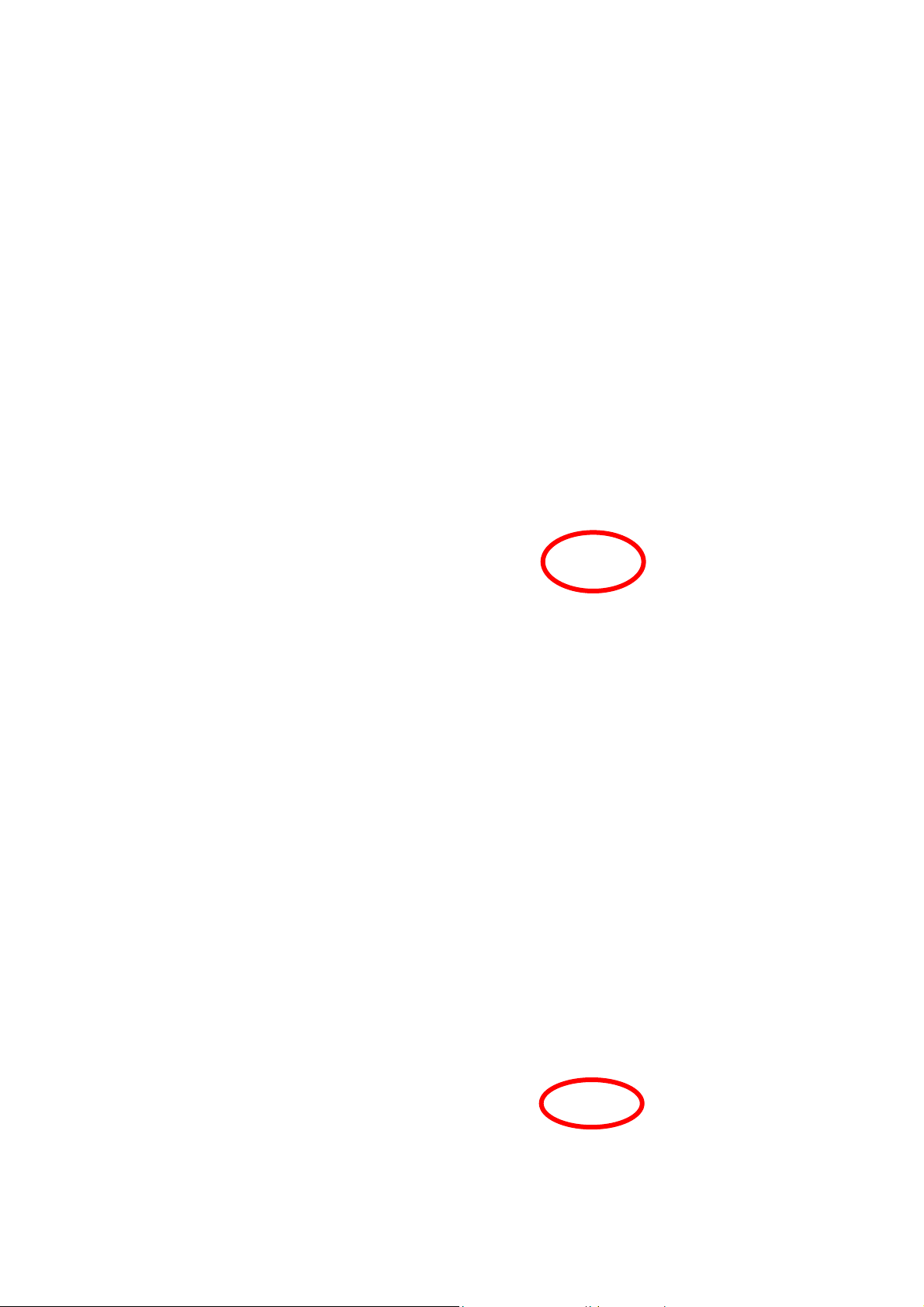
2. When prompt to the following message, please click Install to begin the installation.
3. When the following screen appears, click Finish to restart the computer to complete the software
installation.
6 -
-
Page 13
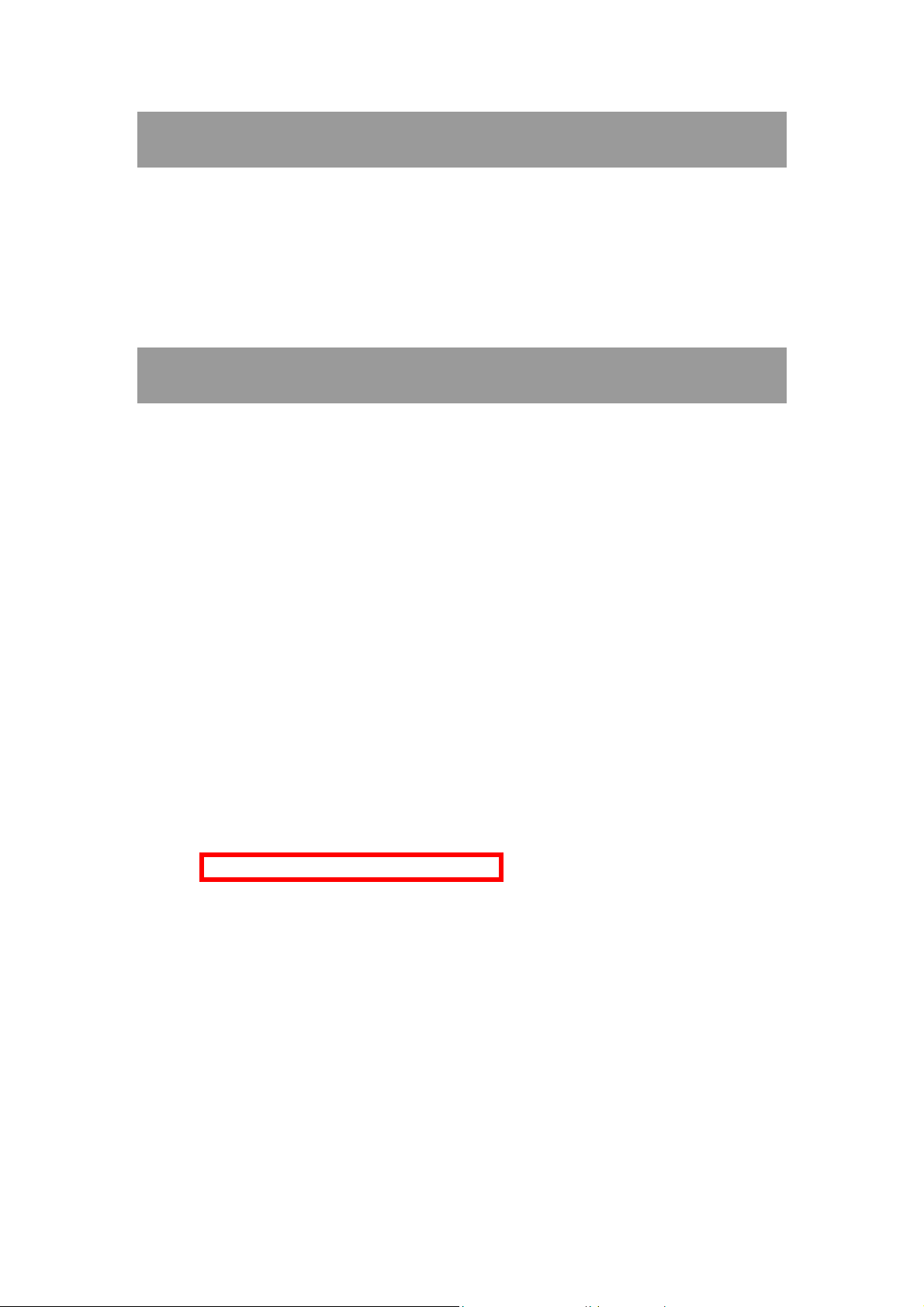
Install Hardware
Note:
Insert the Wireless USB Adapter when finished software installation.
Insert the Wireless USB Adapter into the USB Port of the computer. The system will automatically
detect the new hardware.
Verification
To verify the device is active in the computer. Go to Start >Control Panel > Hardware and
Sound > Device Manager. Expand the Network adapters category. If the 802.11n/b/g 2cm
Wireless LAN USB2.0 Adapter is listed here, it means that the device is properly installed and
enabled.
7 -
-
Page 14
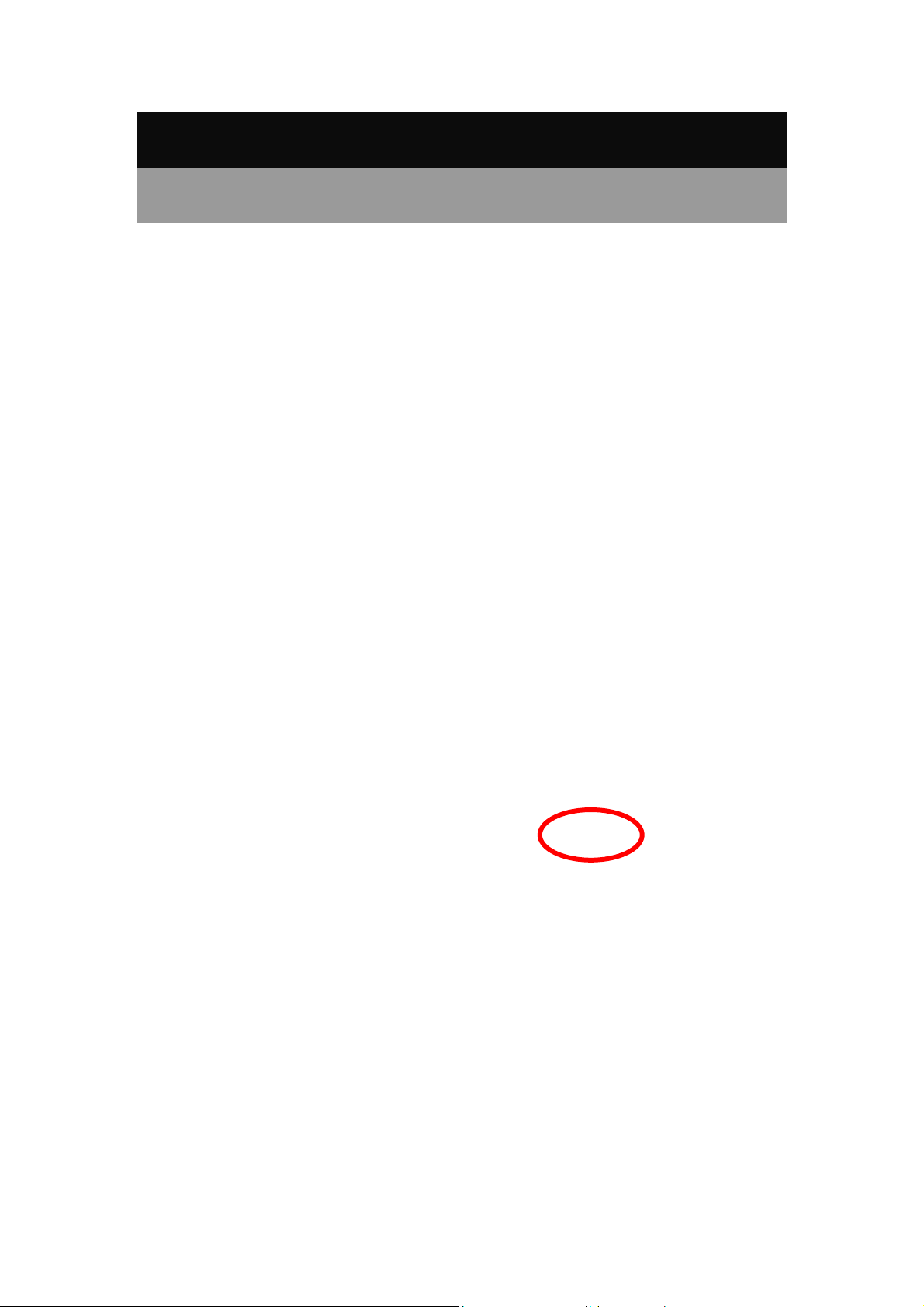
For Windows 7
Install Software
Note:
Do not insert the Wireless USB Adapter into the computer until the
InstallShield Wizard finished installing.
1. Exit all Windows programs. Insert the included Installation CD into the computer. The CD-ROM
will run automatically. Please click Next to process the installation.
8 -
-
Page 15
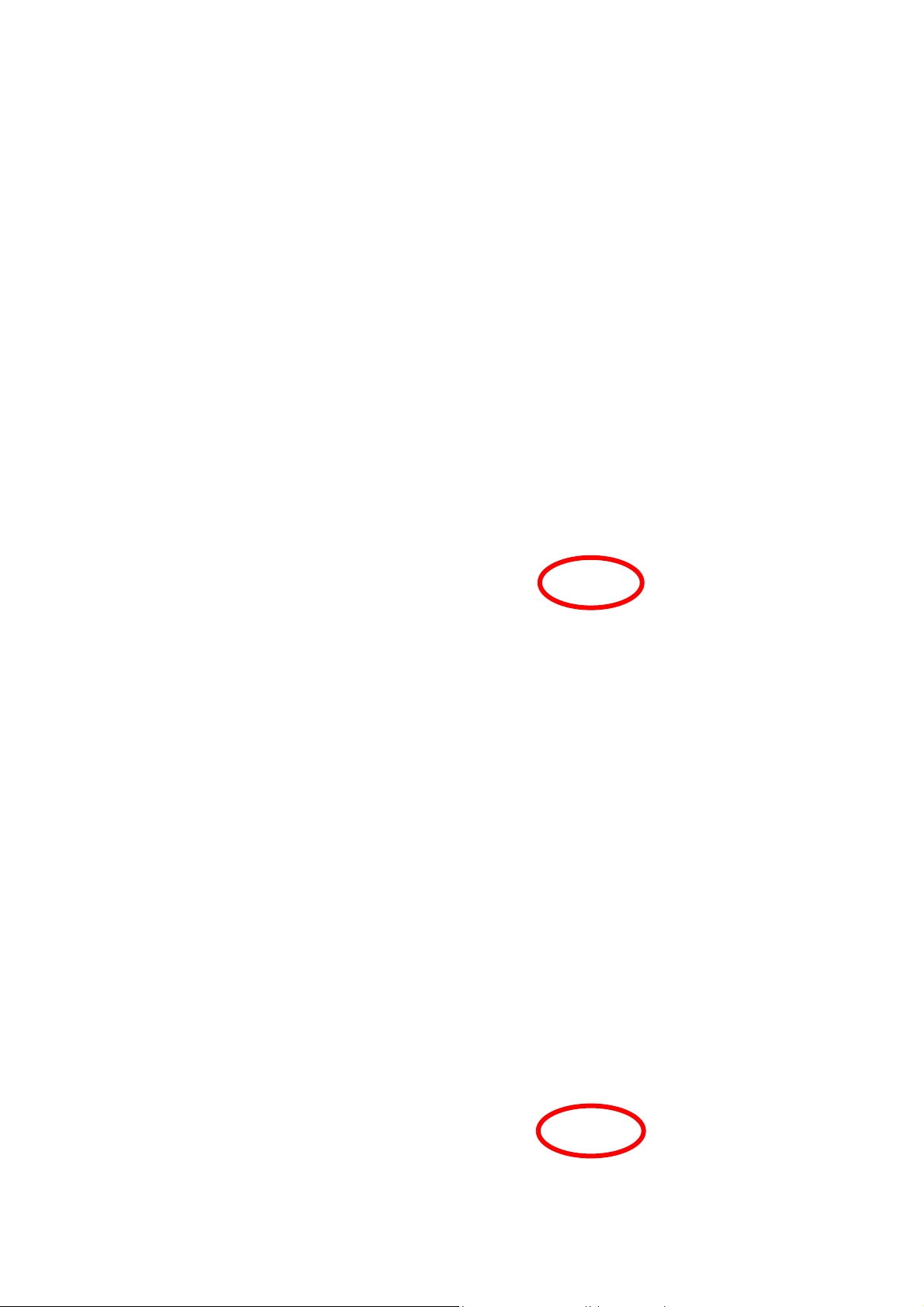
2. When prompt to the following message, please click Install to begin the installation
3. When the following screen appears, click Finish to restart the computer to complete the software
installation.
9 -
-
Page 16
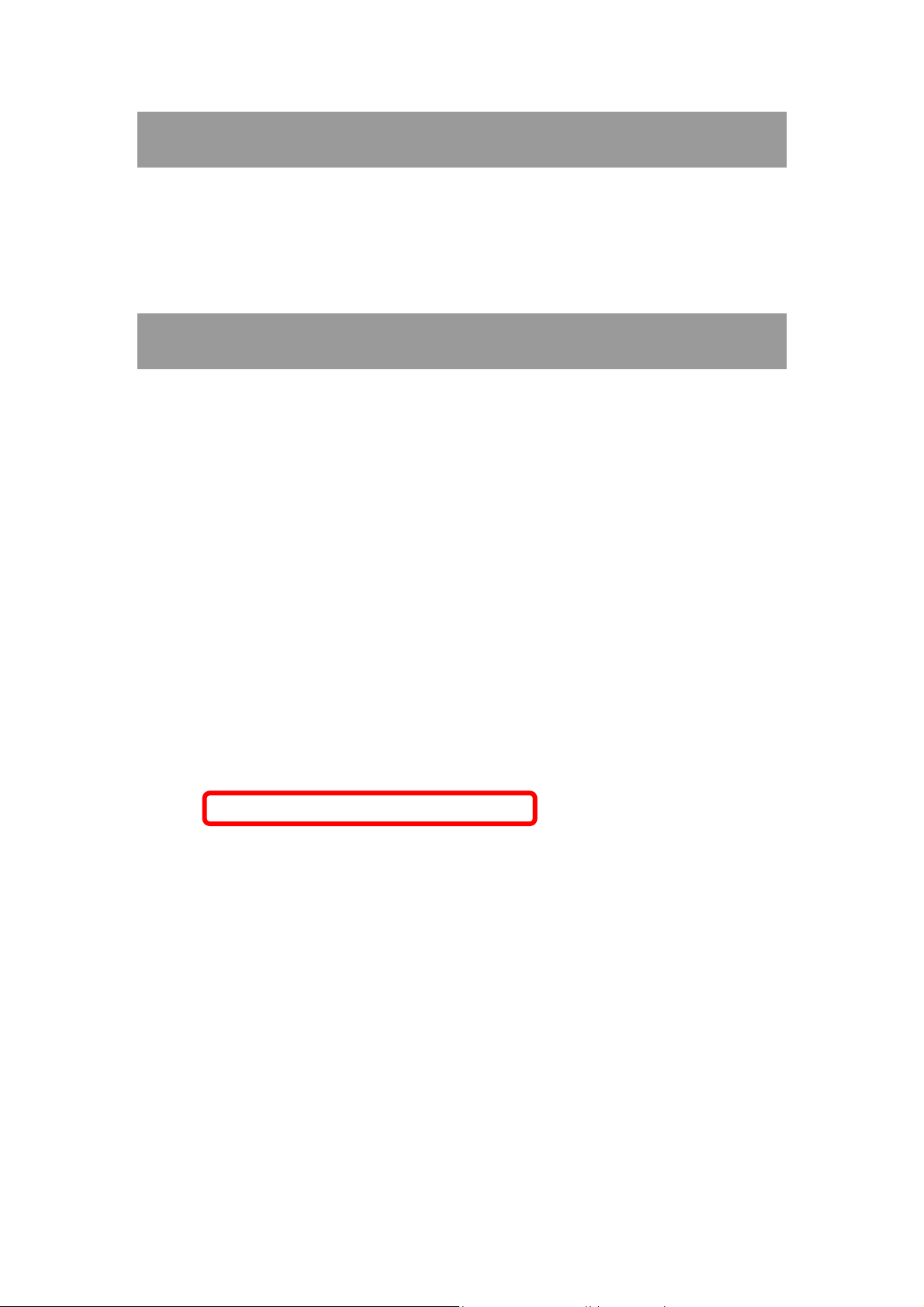
Install Hardware
Note:
Insert the Wireless USB Adapter when finished software installation.
Insert the Wireless USB Adapter into the USB Port of the computer. The system will automatically
detect the new hardware.
Verification
To verify the device is active in the computer. Go to Start > Control Panel > Device Manager.
Expand the Network adapters category. If the 802.11n/b/g 2cm Wireless LAN USB2.0 Adapter is
listed here, it means that the device is properly installed and enabled.
10 -
-
Page 17
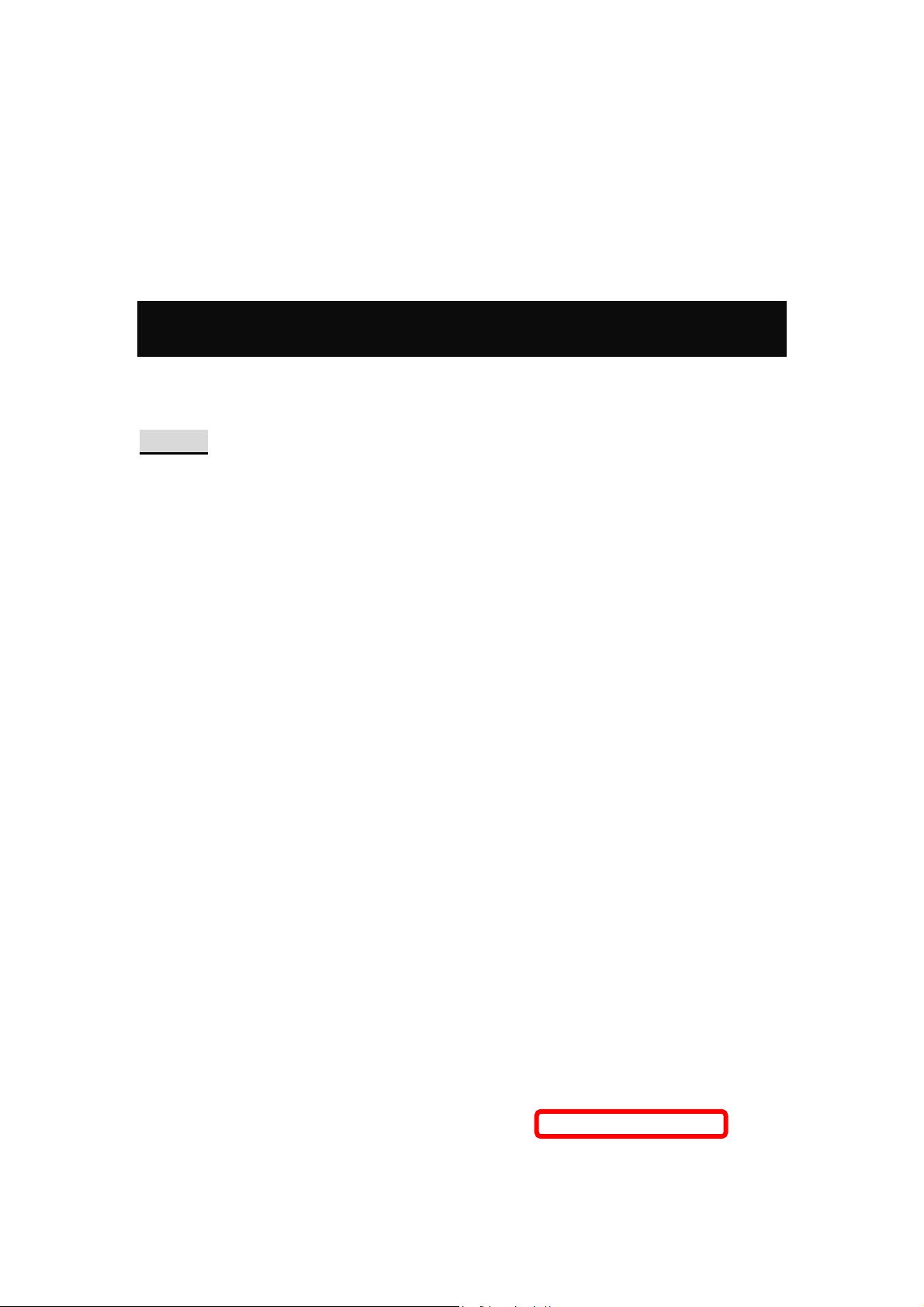
Chapter 3:
Network Connection
How to Make a Connection
To make a connection with an access point, please follow below steps. Here takes Windows XP OS for
example.
Step 1: After set up the Wireless USB Adapter successfully, please launch the Configuration
Utility. There are two ways to launch the utility by:
(1) Double clicking the Intelligent Wireless LAN Utility icon on the desktop.
(2) Or go to Start All Programs Intelligent Wireless Utility Intelligent Wireless LAN
Utility.
-
11 -
Page 18
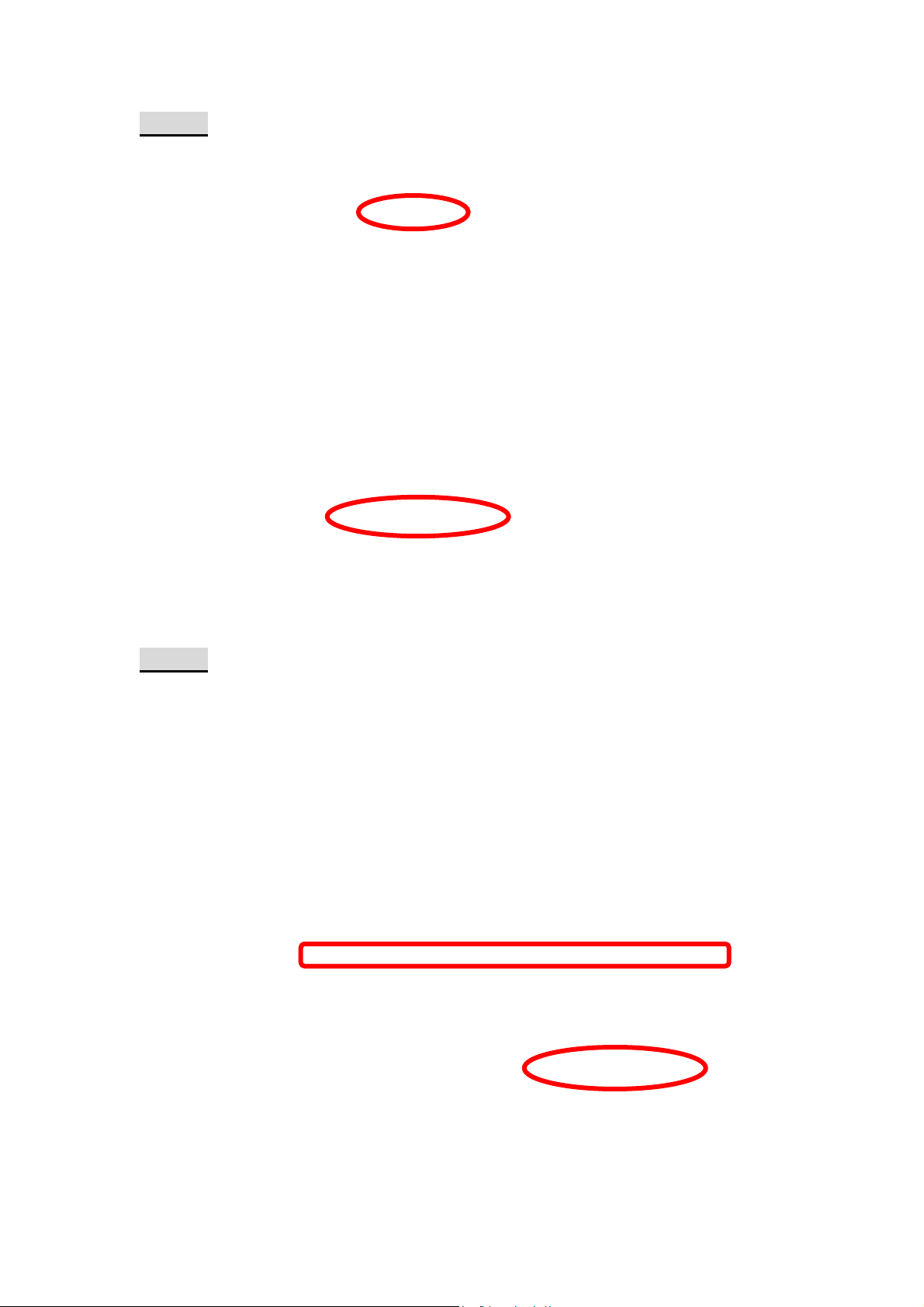
Step 2: Please go to the Available Network tab, the system will automatically scan access points
nearby, or click Refresh button to site survey again.
Step 3: Then, double click preferred access point or click Add to Profile button to make a
connection (if the access point has been set up security, please enter passwords and then click OK.)
-
12 -
Page 19
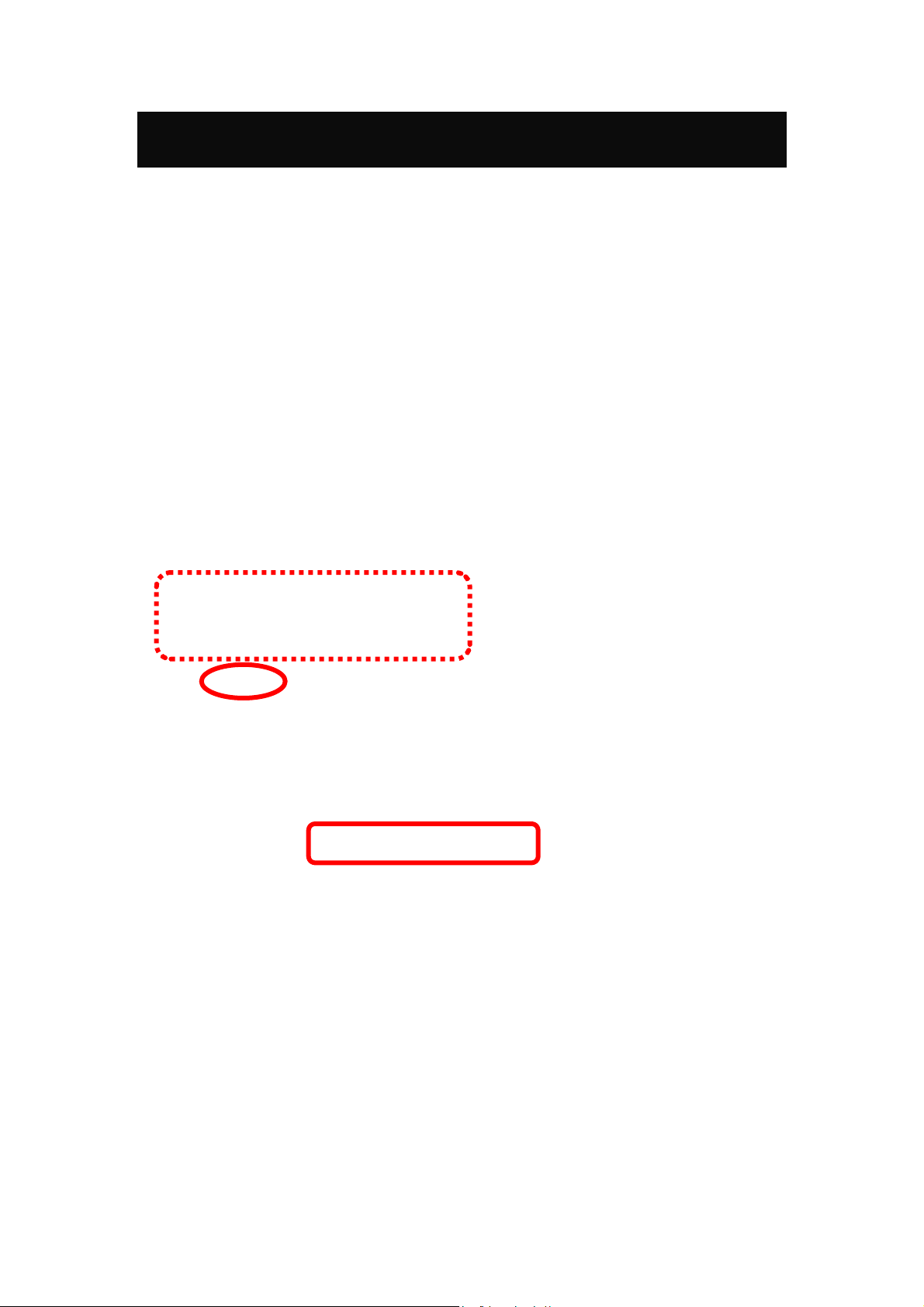
How to Add a Profile
After launched Wireless LAN Utility and selected preferred access point, please click Add to Profile
button to enter Wireless Network Properties windows. If the access point has been set up security,
please enter passwords, and then click OK to save profile settings.
After finished above settings, please go to Profile tab to check the profile list (Available Profile(s)).
-
13 -
Page 20
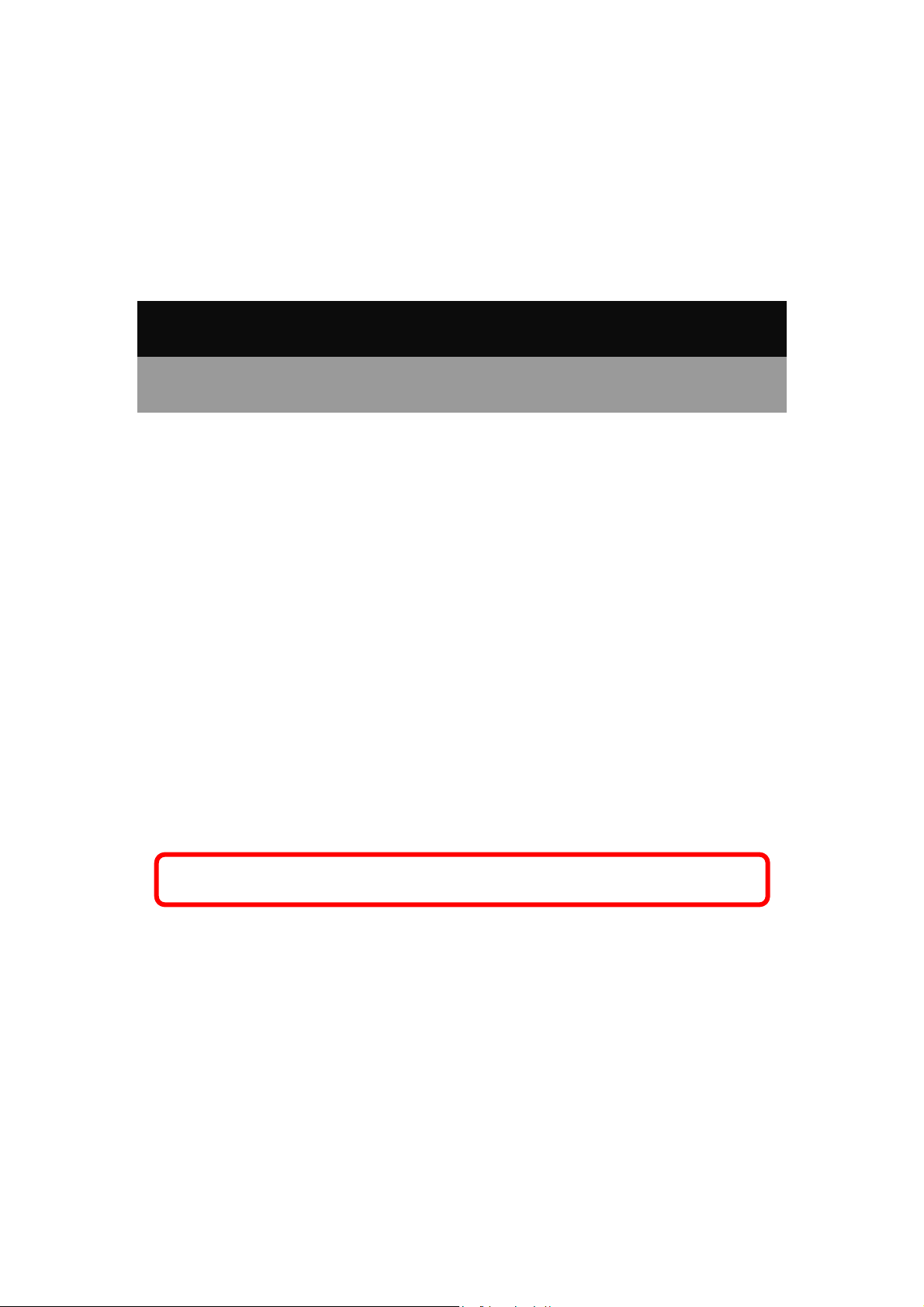
Chapter 4:
Utility Configuration
For Windows 2000/XP
Station Mode
Show Tray Icon: Check to show the wireless adapter icon at the tray.
Disable Adapter: Check this to disable the wireless adapter.
Radio off: Check this to turn OFF radio function.
Close: Click to leave the Intelligent 11n USB Wireless LAN Utility.
14 -
-
Page 21
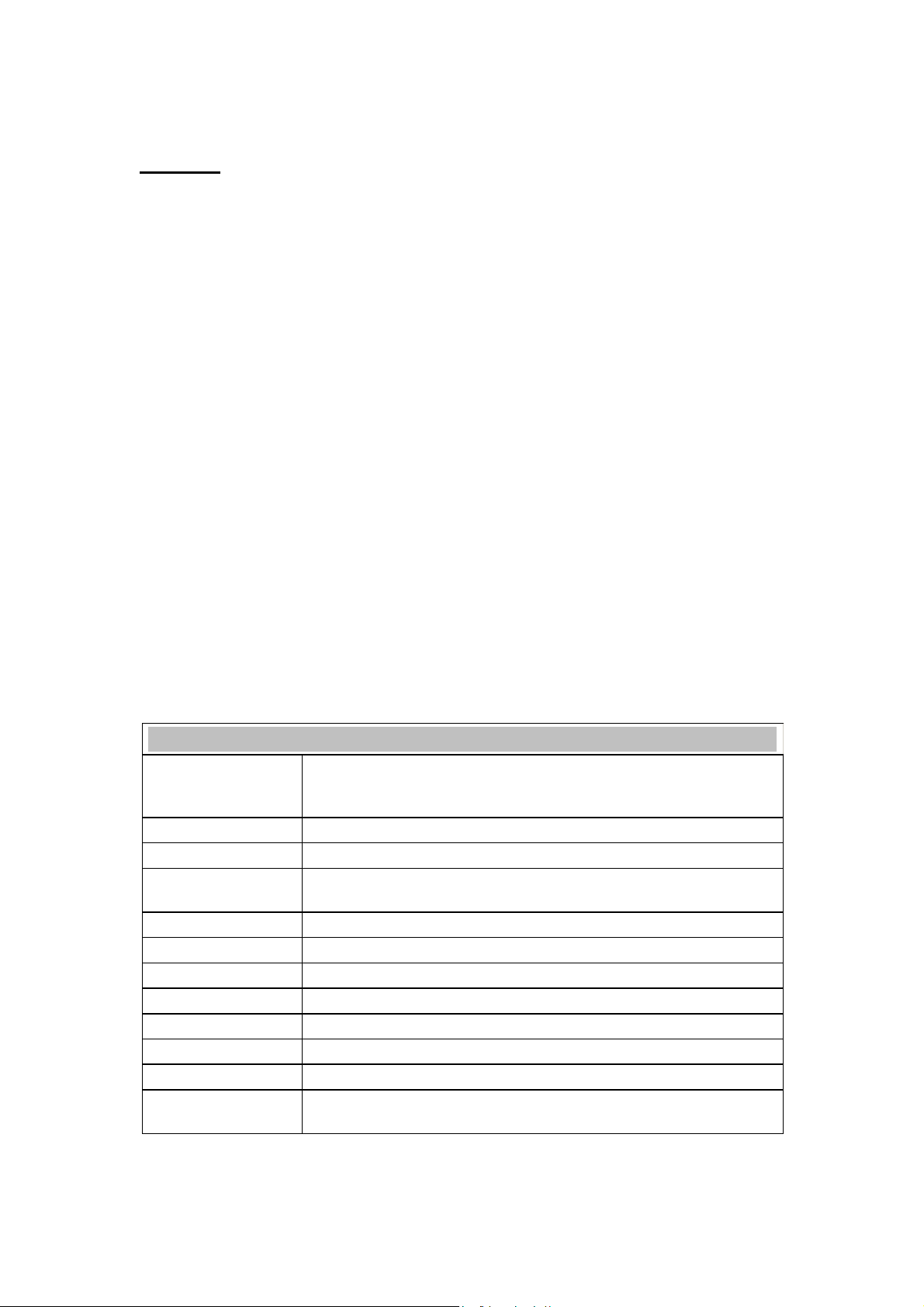
General
The General page displays the detail information of current connection.
General Tab
Status
Speed
Type
Encryption
SSID
Signal Strength
Link Quality
MAC Address
IP Address
Subnet Mask
Gateway
Renew IP
Shows the current connected status. If there is no connection, it will show
Not Associated. If been connected, the system will show Associated.
When connecting, the system will show checking Status.
Shows the current transmitting rate and receiving rate.
Network type in use, Infrastructure or Ad-Hoc.
Shows the encryption type currently in use. Valid value includes WEP,
TKIP, AES, and Not Use.
Shows the connected access point network name.
Shows the receiving signal strength.
Shows the connection quality based on signal strength.
The physical address of the Wireless USB Adapter.
Shows the IP address information.
Shows the Subnet Mask information.
Shows the default gateway IP address.
Click the Renew IP button to obtain IP address form the connected
gateway.
-
15 -
Page 22

Profile
Profile can let users book keeping the favorite wireless setting among home, office, and other public
hot-spot. Users may save multiple profiles, and activate the correct one at preference. The Profile
manager enables users to Add, Remove , E dit, Du plicate and Se t Default profiles.
Profile Tab
Profile Name
SSID
Add
Here shows a distinctive name of profile in this column.
The SSID is the unique name shared among all wireless access points in
the wireless network.
Click Add button to add a profile from the drop-down screen.
-
16 -
Page 23

Profile Name: Users can enter profile name at will.
Network Name (SSID): The SSID is the unique network name
(case-sensitive) shared among all wireless access points in the wireless
network. The name must be identical for all devices and wireless access
points attempting to connect to the same network.
This is a computer-to-computer (ad hoc) network; wireless access
points are not used: This function is selected to enable the ad hoc
network type that computers should be setup at the same channel to
communicate to each other directly without access point, users can share
files and printers between each PC and laptop. User can select channels
form the pull-down menu.
Wireless network security
Network Authentication: There are several types of authentication
modes including Open System, Shared Key, WPA-PSK, WPA2-PS K,
WPA 802.1X, WPA2 802.1X and WEP 802.1X.
Data encryption: For Open System, Shared Key and WEP 802.1X
authentication mode, the selection of encryption type is WEP. For
WPA-PSK, WPA2-PSK, WPA 802.1X and WPA2 802.1X authentication
mode, the encryption type supports both TKIP and AES.
When encryption is set to WEP…
ASCII: Only valid when using WEP encryption algorithm. When key
length is set to 64 bits user can enter 5 ASCII characters (case sensitive),
and 128 bits for 13 ASCII characters (case sensitive).
PASS PHRASE: Only valid when using WEP encryption algorithm.
When key length is set to 64 bits user can enter 10 Hexadecimal characters
(0~9, a~f) and 128 bits for 26 Hexadecimal characters (0~9, a~f).
Key index (advanced): Select 1~4 key index form the pull-down menu,
must match with the connected AP’s key index.
When encryption is set to WPA-PSK/ WPA2-PSK…
Network key: Enter network key at least 8 to 64 characters.
Confirm network key: Enter network key again to confirm.
17 -
-
Page 24

When encryption is set to WPA 802.1X/ WPA2 802.1X/ WEP
802.1X…
When users use radius server to authenticate client certificate for WPA
authentication mode (WPA authentication do not support EAP MethodMD5-Challenge).
EAP TYPE:
TLS: Transport Layer Security. Provides for certificate-based and
mutual authentication of the client and the network. It relies on
client-side and server-side certificates to perform authentication and
can be used to dynamically generate user-based and session-base d
WEP keys to secure subsequent communications between the WLAN
client and the access point.
LEAP: Light Extensible Authentication Protocol. It is an EAP
authentication type used primarily in Cisco Aironet WLANs. It
encrypts data transmissions using dynamically generated WEP keys,
and supports mutual authentication.
TTLS: Tunnelled Transport Layer Security. This security method
provides for certificate-based, mutual authentication of the client and
network through an encrypted channel. Unlike EAP-TLS, EAP-TTLS
requires only server-side certificates.
PEAP: Protect Extensible Authentication Protocol. PEAP transport
securely authentication data by using tunnelling between PEAP clients
and an authentication server. PEAP can authenticate wireless LAN
clients using only server-side certificates, thus simplifying the
implementation and administration of a secure wireless LAN.
MD5: Message Digest Challenge. Challenge is an EAP
authentication type that provides base-level EAP support . I t
provides for only one-way authentication - there is no mutual
authentication of wireless client and the network.
Tunnel: This is enabled under TTLS and PEAP type. For TTLS, the
selections of tunnel are CHAP, MSCHAP, MSCHAP-V2, PAP. For PEAP,
the selections of tunnel are MD5, GTC, TLS and MSCHAP-V2.
Username: Enter the username for server.
Identity: Enter the identity for server.
Domain: Enter the domain of the network.
Password: Enter the password for server.
Certificate: Choose server that issuer of certificates.
Remove
Edit
Duplicate
Set Default
Click Remove button to delete selected profile.
Click Edit button to edit selected profile.
Click Duplicate button to copy selected profile.
Click Set Default button to set selected profile to be connected first.
18 -
-
Page 25

Available Network
This page displays the information of surrounding APs from last scan result. The tab lists the
information including SSID, Channel, Encryption, Network Authentication, Signal, Type, BSSID,
Supported Rate (s), and Mode.
Network Tab
SSID
Channel
Encryption
Network
Authentication
Signal
Type
BSSID
Supported Rate(s)
Shows the network name of the access points.
Shows the currently channel in use.
Shows the encryption type currently in use. Valid value includes WEP,
TKIP, AES, None and TKIP/AES.
Show the device network authentication.
Shows transmit power, the amount of power used by a radio transceiver to
send the signal out.
Network type in use, Infrastructure or Ad-Hoc mode.
Shows Wireless MAC address.
Shows the transmitting data rate.
-
19 -
Page 26

Mode
Refresh
Add to Profile
Note
Supported wireless mode. It may support 802.11b, 802.11g and 802.11n
wireless mode.
Click Refresh button to search and rescan the available network.
Select an available network (SSID) on the list and then click Add to Profile
button to add it into the profile list.
Double click on item to join/create profile.
Status
This tab listed the information about the wireless USB adapter and connected access point.
-
20 -
Page 27

Statistics
The Statistics screen displays the statistics on the current network settings.
Statistics
Tx OK
Tx Error
Rx OK
Rx Packet Count
Rx Retry
Rx ICV Error
Reset
Shows information of packets successfully sent.
Shows information of packets failed transmit after hitting retry
limit.
Shows information of packets received successfully.
Shows information of packets received successfully.
Shows information of packets failed transmit after hitting retry
limit.
Shows information of packets received with ICV error.
Click to reset counters to zero.
-
21 -
Page 28

WPS
The primary goal of Wi-Fi Protected Setup (Wi-Fi Simple Configuration) is to simplify the security
setup and management of Wi-Fi networks. The STA as an Enrollee or external Registrar supports the
configuration setup using PIN (Personal Identification Number) configuration method or PBC (Push
Button Configuration) method through an internal or external Registrar.
WPS Tab
PIN Code
Pin Input Config
(PIN)
Push Button Config
(PBC)
8-digit numbers. It is required to enter PIN Code into Registrar when using
PIN method. When STA is Enrollee, users can use "Renew" button to
re-generate new PIN Code.
Click the Pin Input Config (PIN) button to select specific AP to process PIN
Config.
Click this button to connect with AP that supported WPS function within two
minutes. Meanwhile, the AP should also click the PBC button simultaneously.
-
22 -
Page 29

About
This page displays the information of the Wireless USB Adapter Version.
Switch to AP Mode
To access the soft AP mode, please select the Mode on the function list of the Utility to make the
Wireless USB Adapter act as a wireless AP.
-
23 -
Page 30

Soft AP mode
General
General
SSID
BSSID
Association Table
Config
Shows the network name of the AP.
Shows the MAC address of the AP.
This table shows the connected client here.
Click the Config button to set up the Wireless Network Properties.
-
24 -
Page 31

Network Name (SSID): User can change the network name of this access
point.
Channel: User can select the channel form the pull-down list.
Wireless network security
Network Authentication: There are several types of authentication
modes including Open System, Shared Key, WPA-PSK and WPA2-PSK.
Data encryption: For Open System and Shared Key authentication mode,
the selection of encryption type is WEP. For WPA-PSK, WPA2-PSK,
authentication mode, the encryption type supports both TKIP and AES.
When encryption is set to WEP…
ASCII: Only valid when using WEP encryption algorithm. When key
length is set to 64 bits user can enter 5 ASCII characters (case sensitive),
and 128 bits for 13 ASCII characters (case sensitive).
PASS PHRASE: Only valid when using WEP encryption algorithm.
When key length is set to 64 bits user can enter 10 Hexadecimal characters
(0~9, a~f) and 128 bits for 26 Hexadecimal characters (0~9, a~f).
Key index (advanced): Select 1~4 key index form the pull-down menu,
must match with the connected AP’s key index.
When encryption is set to WPA-PSK/ WPA2-PSK…
Network key: Enter network key at least 8 to 64 characters.
Confirm network key: Enter network key again to confirm.
-
25 -
Page 32

Advanced
Advanced
Beacon Interval
DTIM Period
Preamble
Set Defaults
Apply
The time between two beacons. (The system default is 100 ms.)
The delivery traffic indication message (DTIM) is an element included in
some beacon frames. User can specify a value from 1 to 255 beacons.
Select from the pull-down menu to change the Preamble type into Short
or Long.
Click to use the system default value.
Click to apply the above settings.
-
26 -
Page 33

Statistics
Statistics
Tx OK
Tx Error
Rx OK
Rx Packet Count
Rx Retry
Rx ICV Error
Reset
Shows information of packets successfully sent.
Shows information of packets failed transmit after hitting retry
limit.
Shows information of packets received successfully.
Shows information of packets received successfully.
Shows information of packets failed transmit after hitting retry
limit.
Shows information of packets received with ICV error.
Click to reset counters to zero.
-
27 -
Page 34

ICS
This page displays setting Internet connection sharing (ICS). Select a sharing public network and click
Apply button to make a connection.
-
28 -
Page 35

For Windows Vista
Station Mode
Show Tray Icon: Check to show the wireless adapter icon at the tray.
Disable Adapter: Check this to disable the wireless adapter.
Radio off: Check this to turn OFF radio function.
Close: Click to leave the Intelligent 11n USB Wireless LAN Utility.
-
29 -
Page 36

General
The General page displays the detail information of current connection.
General Tab
Status
Speed
Type
Encryption
SSID
Signal Strength
Link Quality
MAC Address
IP Address
Subnet Mask
Gateway
Renew IP
Shows the current connected status. If there is no connection, it will show
Not Associated. If been connected, the system will show Associated.
When connecting, the system will show checking Status.
Shows the current transmitting rate and receiving rate.
Network type in use, Infrastructure or Ad-Hoc.
Shows the encryption type currently in use. Valid value includes WEP,
TKIP, AES, and Not Use.
Shows the connected access point network name.
Shows the receiving signal strength.
Shows the connection quality based on signal strength.
The physical address of the Wireless USB Adapter.
Shows the IP address information.
Shows the Subnet Mask information.
Shows the default gateway IP address.
Click the Renew IP button to obtain IP address form the connected
-
30 -
Page 37

gateway.
Profile
Profile can let users book keeping the favorite wireless setting among home, office, and other public
hot-spot. Users may save multiple profiles, and activate the correct one at preference. The Profile
manager enables users to Add, Remove , E dit, Du plicate and Se t Default profiles.
Profile Tab
Profile Name
SSID
Add
Here shows a distinctive name of profile in this column.
The SSID is the unique name shared among all wireless access points in
the wireless network.
Click Add button to add a profile from the drop-down screen.
31 -
-
Page 38

This is a computer-to-computer (ad hoc) network; wireless access
points are not used: This function is selected to enable the ad hoc
network type that computers should be setup at the same channel to
communicate to each other directly without access point, users can share
files and printers between each PC and laptop.
Profile Name: Users can enter profile name at will.
Network Name (SSID): The SSID is the unique network name
(case-sensitive) shared among all wireless access points in the wireless
network. The name must be identical for all devices and wireless access
points attempting to connect to the same network.
Channel: If set to ad hoc network type, user can select channels form the
pull-down menu.
Wireless network security
Network Authentication: There are several types of authentication
modes including Open System, Shared Key, WPA-PSK, WPA2-PS K,
WPA 802.1X, WPA2 802.1X and WEP 802.1X.
Data encryption: For Open System, Shared Key and WEP 802.1X
authentication mode, the selection of encryption type is WEP. For
WPA-PSK, WPA2-PSK, WPA 802.1X and WPA2 802.1X authentication
mode, the encryption type supports both TKIP and AES.
When encryption is set to WEP…
ASCII: Only valid when using WEP encryption algorithm. When key
length is set to 64 bits user can enter 5 ASCII characters (case sensitive),
and 128 bits for 13 ASCII characters (case sensitive).
PASS PHRASE: Only valid when using WEP encryption algorithm.
When key length is set to 64 bits user can enter 10 Hexadecimal characters
(0~9, a~f) and 128 bits for 26 Hexadecimal characters (0~9, a~f).
Key index (advanced): Select 1~4 key index form the pull-down menu,
must match with the connected AP’s key index.
32 -
-
Page 39

When encryption is set to WPA-PSK/ WPA2-PSK…
Network key: Enter network key at least 8 to 64 characters.
Confirm network key: Enter network key again to confirm.
When encryption is set to WPA 802.1X/ WPA2 802.1X/ WEP
802.1X…
When users use radius server to authenticate client certificate for WPA
authentication mode (WPA authentication do not support EAP MethodMD5-Challenge).
EAP TYPE:
TLS: Transport Layer Security. Provides for certificate-based and
mutual authentication of the client and the network. It relies on
client-side and server-side certificates to perform authentication and
can be used to dynamically generate user-based and session-base d
WEP keys to secure subsequent communications between the WLAN
client and the access point.
LEAP: Light Extensible Authentication Protocol. It is an EAP
authentication type used primarily in Cisco Aironet WLANs. It
encrypts data transmissions using dynamically generated WEP keys,
and supports mutual authentication.
TTLS: Tunnelled Transport Layer Security. This security method
provides for certificate-based, mutual authentication of the client and
network through an encrypted channel. Unlike EAP-TLS, EAP-TTLS
requires only server-side certificates.
PEAP: Protect Extensible Authentication Protocol. PEAP transport
securely authentication data by using tunnelling between PEAP clients
and an authentication server. PEAP can authenticate wireless LAN
clients using only server-side certificates, thus simplifying the
implementation and administration of a secure wireless LAN.
MD5: Message Digest Challenge. Challenge is an EAP
authentication type that provides base-level EAP support . I t
provides for only one-way authentication - there is no mutual
authentication of wireless client and the network.
Tunnel: This is enabled under TTLS and PEAP type. For TTLS, the
selections of tunnel are CHAP, MSCHAP, MSCHAP-V2, PAP. For PEAP,
the selections of tunnel are MD5, GTC, TLS and MSCHAP-V2.
Username: Enter the username for server.
Identity: Enter the identity for server.
Domain: Enter the domain of the network.
Password: Enter the password for server.
Certificate: Choose server that issuer of certificates.
Remove
Edit
Duplicate
Set Default
Click Remove button to delete selected profile.
Click Edit button to edit selected profile.
Click Duplicate button to copy selected profile.
Click Set Default button to set selected profile to be connected first.
33 -
-
Page 40

Available Network
This page displays the information of surrounding APs from last scan result. The tab lists the
information including SSID, Channel, Encryption, Network Authentication, Signal, Type, BSSID,
Supported Rate(s), and Mode.
Network Tab
SSID
Channel
Encryption
Network
Authentication
Signal
Type
Shows the network name of the access points.
Shows the currently channel in use.
Shows the encryption type currently in use. Valid value includes WEP, TKIP,
AES, None and TKIP/AES.
Show the device network authentication.
Shows transmit power, the amount of power used by a radio transceiver to
send the signal out.
Network type in use, Infrastructure or Ad-Hoc mode.
34 -
-
Page 41

BSSID
Supported Rate(s)
Mode
Refresh
Add to Profile
Note
Shows Wireless MAC address.
Shows the transmitting data rate.
Supported wireless mode. It may support 802.11b, 802.11g and 802.11n
wireless mode.
Click Refresh button to search and rescan the available network.
Select an available network (SSID) on the list and then click Add to Profile
button to add it into the profile list.
Double click on item to join/create profile.
Status
This tab listed the information about the wireless USB adapter and connected access point.
35 -
-
Page 42

Statistics
The Statistics screen displays the statistics on the current network settings.
Statistics
Tx OK
Tx Error
Rx OK
Rx Packet Count
Rx Retry
Rx ICV Error
Reset
Shows information of packets successfully sent.
Shows information of packets failed transmit after hitting retry
limit.
Shows information of packets received successfully.
Shows information of packets received successfully.
Shows information of packets failed transmit after hitting retry
limit.
Shows information of packets received with ICV error.
Click to reset counters to zero.
-
36 -
Page 43

WPS
The primary goal of Wi-Fi Protected Setup (Wi-Fi Simple Configuration) is to simplify the security
setup and management of Wi-Fi networks. The STA as an Enrollee or external Registrar supports the
configuration setup using PIN (Personal Identification Number) configuration method or PBC (Push
Button Configuration) method through an internal or external Registrar.
WPS Tab
PIN Code
Pin Input Config
(PIN)
Push Button Config
(PBC)
8-digit numbers. It is required to enter PIN Code into Registrar when using
PIN method. When STA is Enrollee, users can use "Renew" button to
re-generate new PIN Code.
Click the Pin Input Config (PIN) button to select specific AP to process PIN
Config.
Click this button to connect with AP that supported WPS function within two
minutes. Meanwhile, the AP should also click the PBC button simultaneously.
37 -
-
Page 44

About
This page displays the information of the Wireless USB Adapter Version.
Switch to AP Mode
To access the soft AP mode, please select the Mode on the function list of the Utility to make the
Wireless USB Adapter act as a wireless AP.
-
38 -
Page 45

Soft AP mode
General
General
SSID
BSSID
Association Table
Config
Shows the network name of the AP.
Shows the MAC address of the AP.
This table shows the connected client here.
Click the Config button to set up the Wireless Network Properties.
-
39 -
Page 46

Network Name (SSID): User can change the network name of this access
point.
Channel: User can select the channel form the pull-down list.
Wireless network security
Network Authentication: There are several types of authentication
modes including Open System, Shared Key, WPA-PSK and WPA2-PSK.
Data encryption: For Open System and Shared Key authentication mode,
the selection of encryption type is WEP. For WPA-PSK, WPA2-PSK,
authentication mode, the encryption type supports both TKIP and AES.
When encryption is set to WEP…
ASCII: Only valid when using WEP encryption algorithm. When key
length is set to 64 bits user can enter 5 ASCII characters (case sensitive),
and 128 bits for 13 ASCII characters (case sensitive).
PASS PHRASE: Only valid when using WEP encryption algorithm.
When key length is set to 64 bits user can enter 10 Hexadecimal characters
(0~9, a~f) and 128 bits for 26 Hexadecimal characters (0~9, a~f).
Key index (advanced): Select 1~4 key index form the pull-down menu,
must match with the connected AP’s key index.
When encryption is set to WPA-PSK/ WPA2-PSK…
Network key: Enter network key at least 8 to 64 characters.
Confirm network key: Enter network key again to confirm.
40 -
-
Page 47

Advanced
Advanced
Beacon Interval
DTIM Period
Preamble
Set Defaults
Apply
The time between two beacons. (The system default is 100 ms.)
The delivery traffic indication message (DTIM) is an element included in
some beacon frames. User can specify a value from 1 to 255 beacons.
Select from the pull-down menu to change the Preamble type into Short
or Long.
Click to use the system default value.
Click to apply the above settings.
-
41 -
Page 48

Statistics
Statistics
Tx OK
Tx Error
Rx OK
Rx Packet Count
Rx Retry
Rx ICV Error
Reset
Shows information of packets successfully sent.
Shows information of packets failed transmit after hitting retry
limit.
Shows information of packets received successfully.
Shows information of packets received successfully.
Shows information of packets failed transmit after hitting retry
limit.
Shows information of packets received with ICV error.
Click to reset counters to zero.
-
42 -
Page 49

ICS
This page displays setting Internet connection sharing (ICS). Select a sharing public network and click
Apply button to make a connection.
43 -
-
Page 50

For Windows 7
Station Mode
Show Tray Icon: Check to show the wireless adapter icon at the tray.
Disable Adapter: Check this to disable the wireless adapter.
Radio off: Check this to turn OFF radio function.
Close: Click to leave the Intelligent 11n USB Wireless LAN Utility.
-
44 -
Page 51

General
The General page displays the detail information of current connection.
General Tab
Status
Speed
Type
Encryption
SSID
Signal Strength
Link Quality
MAC Address
IP Address
Subnet Mask
Gateway
Shows the current connected status. If there is no connection, it will show
Not Associated. If been connected, the system will show Associated.
When connecting, the system will show checking Status.
Shows the current transmitting rate and receiving rate.
Network type in use, Infrastructure or Ad-Hoc.
Shows the encryption type currently in use. Valid value includes WEP,
TKIP, AES, and Not Use.
Shows the connected access point network name.
Shows the receiving signal strength.
Shows the connection quality based on signal strength.
The physical address of the Wireless USB Adapter.
Shows the IP address information.
Shows the Subnet Mask information.
Shows the default gateway IP address.
-
45 -
Page 52

Renew IP
Click the Renew IP button to obtain IP address form the connected
gateway.
Profile
Profile can let users book keeping the favorite wireless setting among home, office, and other public
hot-spot. Users may save multiple profiles, and activate the correct one at preference. The Profile
manager enables users to Add, Remove , E dit, Du plicate and Se t Default profiles.
Profile Tab
Profile Name
SSID
Add
Here shows a distinctive name of profile in this column.
The SSID is the unique name shared among all wireless access points in
the wireless network.
Click Add button to add a profile from the drop-down screen.
46 -
-
Page 53

This is a computer-to-computer (ad hoc) network; wireless access
points are not used: This function is selected to enable the ad hoc
network type that computers should be setup at the same channel to
communicate to each other directly without access point, users can share
files and printers between each PC and laptop.
Profile Name: Users can enter profile name at will.
Network Name (SSID): The SSID is the unique network name
(case-sensitive) shared among all wireless access points in the wireless
network. The name must be identical for all devices and wireless access
points attempting to connect to the same network.
Channel: If set to ad hoc network type, user can select channels form the
pull-down menu.
Wireless network security
Network Authentication: There are several types of authentication
modes including Open System, Shared Key, WPA-PSK, WPA2-PS K,
WPA 802.1X, WPA2 802.1X and WEP 802.1X.
Data encryption: For Open System, Shared Key and WEP 802.1X
authentication mode, the selection of encryption type is WEP. For
WPA-PSK, WPA2-PSK, WPA 802.1X and WPA2 802.1X authentication
mode, the encryption type supports both TKIP and AES.
When encryption is set to WEP…
ASCII: Only valid when using WEP encryption algorithm. When key
length is set to 64 bits user can enter 5 ASCII characters (case sensitive),
and 128 bits for 13 ASCII characters (case sensitive).
PASS PHRASE: Only valid when using WEP encryption algorithm.
When key length is set to 64 bits user can enter 10 Hexadecimal characters
(0~9, a~f) and 128 bits for 26 Hexadecimal characters (0~9, a~f).
Key index (advanced): Select 1~4 key index form the pull-down menu,
must match with the connected AP’s key index.
47 -
-
Page 54

When encryption is set to WPA-PSK/ WPA2-PSK…
Network key: Enter network key at least 8 to 64 characters.
Confirm network key: Enter network key again to confirm.
When encryption is set to WPA 802.1X/ WPA2 802.1X/ WEP
802.1X…
When users use radius server to authenticate client certificate for WPA
authentication mode (WPA authentication do not support EAP MethodMD5-Challenge).
EAP TYPE:
TLS: Transport Layer Security. Provides for certificate-based and
mutual authentication of the client and the network. It relies on
client-side and server-side certificates to perform authentication and
can be used to dynamically generate user-based and session-base d
WEP keys to secure subsequent communications between the WLAN
client and the access point.
LEAP: Light Extensible Authentication Protocol. It is an EAP
authentication type used primarily in Cisco Aironet WLANs. It
encrypts data transmissions using dynamically generated WEP keys,
and supports mutual authentication.
TTLS: Tunnelled Transport Layer Security. This security method
provides for certificate-based, mutual authentication of the client and
network through an encrypted channel. Unlike EAP-TLS, EAP-TTLS
requires only server-side certificates.
PEAP: Protect Extensible Authentication Protocol. PEAP transport
securely authentication data by using tunnelling between PEAP clients
and an authentication server. PEAP can authenticate wireless LAN
clients using only server-side certificates, thus simplifying the
implementation and administration of a secure wireless LAN.
MD5: Message Digest Challenge. Challenge is an EAP
authentication type that provides base-level EAP support . I t
provides for only one-way authentication - there is no mutual
authentication of wireless client and the network.
Tunnel: This is enabled under TTLS and PEAP type. For TTLS, the
selections of tunnel are CHAP, MSCHAP, MSCHAP-V2, PAP. For PEAP,
the selections of tunnel are MD5, GTC, TLS and MSCHAP-V2.
Username: Enter the username for server.
Identity: Enter the identity for server.
Domain: Enter the domain of the network.
Password: Enter the password for server.
Certificate: Choose server that issuer of certificates.
Remove
Edit
Duplicate
Set Default
Click Remove button to delete selected profile.
Click Edit button to edit selected profile.
Click Duplicate button to copy selected profile.
Click Set Default button to set selected profile to be connected first.
48 -
-
Page 55

Available Network
This page displays the information of surrounding APs from last scan result. The tab lists the
information including SSID, Channel, Encryption, Network Authentication, Signal, Type, BSSID,
Supported Rate(s), and Mode.
Network Tab
SSID
Channel
Encryption
Network
Authentication
Signal
Type
Shows the network name of the access points.
Shows the currently channel in use.
Shows the encryption type currently in use. Valid value includes WEP, TKIP,
AES, None and TKIP/AES.
Show the device network authentication.
Shows transmit power, the amount of power used by a radio transceiver to
send the signal out.
Network type in use, Infrastructure or Ad-Hoc mode.
49 -
-
Page 56

BSSID
Supported Rate(s)
Mode
Refresh
Add to Profile
Note
Shows Wireless MAC address.
Shows the transmitting data rate.
Supported wireless mode. It may support 802.11b, 802.11g and 802.11n
wireless mode.
Click Refresh button to search and rescan the available network.
Select an available network (SSID) on the list and then click Add to Profile
button to add it into the profile list.
Double click on item to join/create profile.
Status
This tab listed the information about the wireless USB adapter and connected access point.
50 -
-
Page 57

Statistics
The Statistics screen displays the statistics on the current network settings.
Statistics
Tx OK
Tx Error
Rx OK
Rx Packet Count
Rx Retry
Rx ICV Error
Reset
Shows information of packets successfully sent.
Shows information of packets failed transmit after hitting retry
limit.
Shows information of packets received successfully.
Shows information of packets received successfully.
Shows information of packets failed transmit after hitting retry
limit.
Shows information of packets received with ICV error.
Click to reset counters to zero.
-
51 -
Page 58

WPS
The primary goal of Wi-Fi Protected Setup (Wi-Fi Simple Configuration) is to simplify the security
setup and management of Wi-Fi networks. The STA as an Enrollee or external Registrar supports the
configuration setup using PIN (Personal Identification Number) configuration method or PBC (Push
Button Configuration) method through an internal or external Registrar.
WPS Tab
PIN Code
Pin Input Config
(PIN)
Push Button Config
(PBC)
8-digit numbers. It is required to enter PIN Code into Registrar when using
PIN method. When STA is Enrollee, users can use "Renew" button to
re-generate new PIN Code.
Click the Pin Input Config (PIN) button to select specific AP to process PIN
Config.
Click this button to connect with AP that supported WPS function within two
minutes. Meanwhile, the AP should also click the PBC button simultaneously.
52 -
-
Page 59

About
This page displays the information of the Wireless USB Adapter Version.
Switch to AP Mode
To access the soft AP mode, please select the Mode on the function list of the Utility to make the
Wireless USB Adapter act as a wireless AP.
-
53 -
Page 60

Soft AP mode
General
General
SSID
BSSID
Association Table
Config
Shows the network name of the AP.
Shows the MAC address of the AP.
This table shows the connected client here.
Click the Config button to set up the Wireless Network Properties.
-
54 -
Page 61

Network Name (SSID): User can change the network name of this access
point.
Channel: User can select the channel form the pull-down list.
Wireless network security
Network Authentication: There are several types of authentication
modes including Open System, Shared Key, WPA-PSK and WPA2-PSK.
Data encryption: For Open System and Shared Key authentication mode,
the selection of encryption type is WEP. For WPA-PSK, WPA2-PSK,
authentication mode, the encryption type supports both TKIP and AES.
When encryption is set to WEP…
ASCII: Only valid when using WEP encryption algorithm. When key
length is set to 64 bits user can enter 5 ASCII characters (case sensitive),
and 128 bits for 13 ASCII characters (case sensitive).
PASS PHRASE: Only valid when using WEP encryption algorithm.
When key length is set to 64 bits user can enter 10 Hexadecimal characters
(0~9, a~f) and 128 bits for 26 Hexadecimal characters (0~9, a~f).
Key index (advanced): Select 1~4 key index form the pull-down menu,
must match with the connected AP’s key index.
When encryption is set to WPA-PSK/ WPA2-PSK…
Network key: Enter network key at least 8 to 64 characters.
Confirm network key: Enter network key again to confirm.
55 -
-
Page 62

Advanced
Advanced
Beacon Interval
DTIM Period
Preamble
Set Defaults
Apply
The time between two beacons. (The system default is 100 ms.)
The delivery traffic indication message (DTIM) is an element included in
some beacon frames. User can specify a value from 1 to 255 beacons.
Select from the pull-down menu to change the Preamble type into Short
or Long.
Click to use the system default value.
Click to apply the above settings.
-
56 -
Page 63

Statistics
Statistics
Tx OK
Tx Error
Rx OK
Rx Packet Count
Rx Retry
Rx ICV Error
Reset
Shows information of packets successfully sent.
Shows information of packets failed transmit after hitting retry
limit.
Shows information of packets received successfully.
Shows information of packets received successfully.
Shows information of packets failed transmit after hitting retry
limit.
Shows information of packets received with ICV error.
Click to reset counters to zero.
-
57 -
Page 64

ICS
This page displays setting Internet connection sharing (ICS). Select a sharing public network and click
Apply button to make a connection.
-
58 -
Page 65

Chapter 5: Uninstall
For Windows 2000/XP
To remove the utility and driver, please refer to below steps. (When removing the utility, the driver will
be removed as well.)
1. Go to Start All Programs Intelligent Wireless Utility Uninstall –Intelligent.
-
59 -
Page 66

2. Click Yes to completely remove the selected application and all of its features.
3. Then click Finish to complete uninstall.
-
60 -
Page 67

For Windows Vista
To remove the utility and driver, please refer to below steps. (When removing the utility, the driver will
be removed as well.)
1. Go to Start Programs Intelligent Wireless LAN Utility Uninstall –Intelligent.
2. Click Yes to complete remove the selected application and all of its features.
61 -
-
Page 68

3. Finally, click Finish to complete uninstall.
-
62 -
Page 69

For Windows 7
To remove the utility and driver, please refer to below steps. (When removing the utility, the driver will
be removed as well.)
1. Go to Start Programs Intelligent Wireless Utility Uninstall –Intelligent.
-
63 -
Page 70

2. Click Yes to complete remove the selected application and all of its features.
3. Finally, click Finish to complete uninstall.
-
64 -
