Page 1
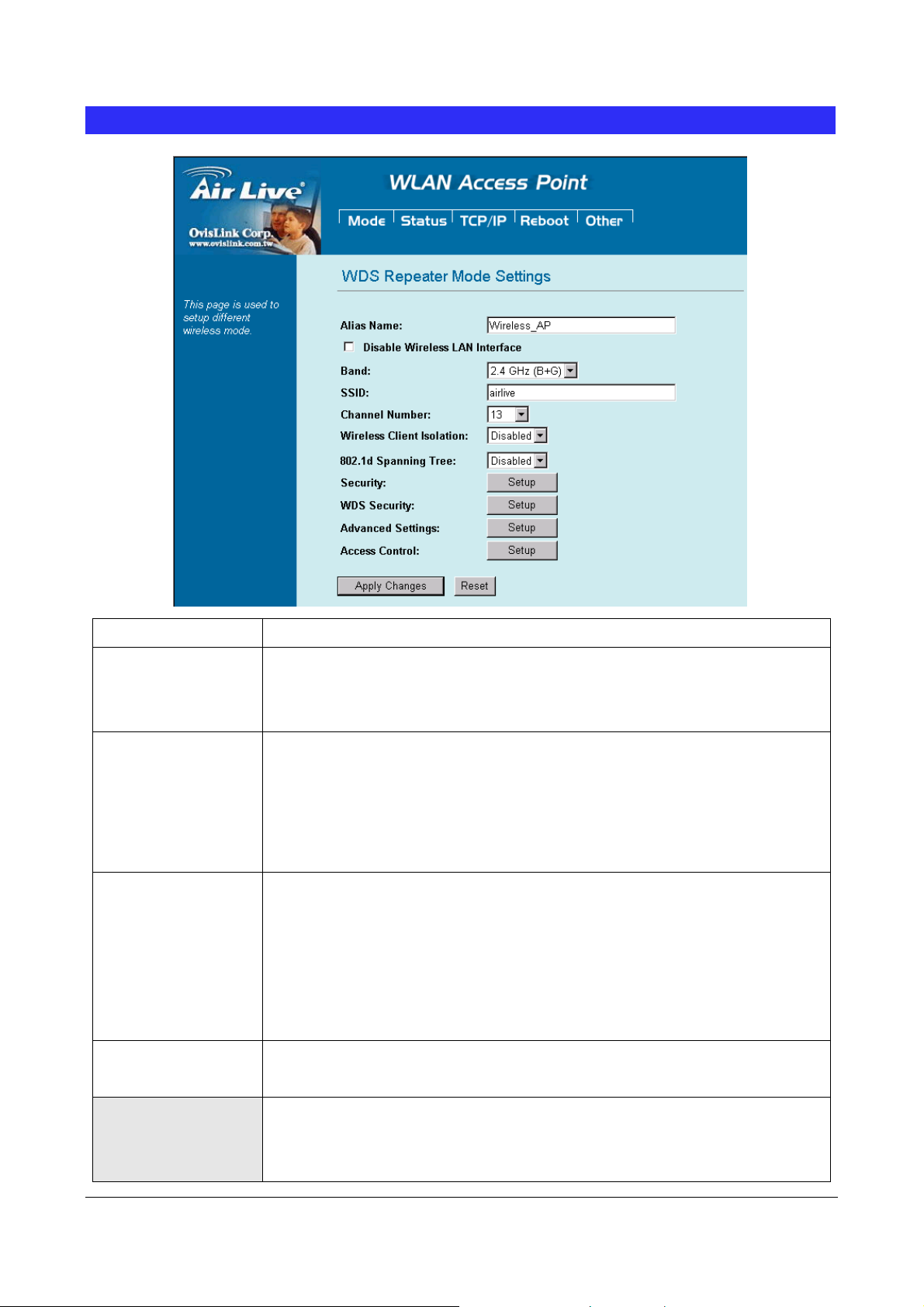
Universal Mode Setting
A
Alias Name
Disable Wireless
LAN Interface
Band
SSID
You can set the alias name for this device. limited not exceed 32 characters.
Check the box to disable the Wireless LAN Interface, by so doing, you won’t be
able to make wireless connection with this Access Point in the network you are
located. In other words, this device will not be visible by any wireless station.
You can choose one mode of the following you need.
~ 2.4GHz (B): 802.11b supported rate only.
~ 2.4GHz (G): 802.11g supported rate only.
~ 2.4GHz (B+G): 802.11b supported rate and 802.11g supported rate. The default
is 2.4GHz (B+G) mode.
The SSID differentiates one WLAN from another; therefore, all access points and
all devices attempting to connect to a specific WLAN must use the same SSID. It is
case-sensitive and must not exceed 32 characters. A device will not be permitted
to join the BSS unless it can provide the unique SSID. An SSID is also referred to
as a network name because essentially it is a name that identifies a wireless
network
Channel Number
SSID of extended
Interface
34 WL5470AP User’s Manual
The number of channels supported depends on the region of this Access Point.
stations communicating with the Access Point must use the same channel.
When in Univ
AP/Router that device want to connect.
The device SSID and the SSID of extended interface can be the same or different.
ersal mode, you have to enter the ESSID of other’s
ll
Page 2
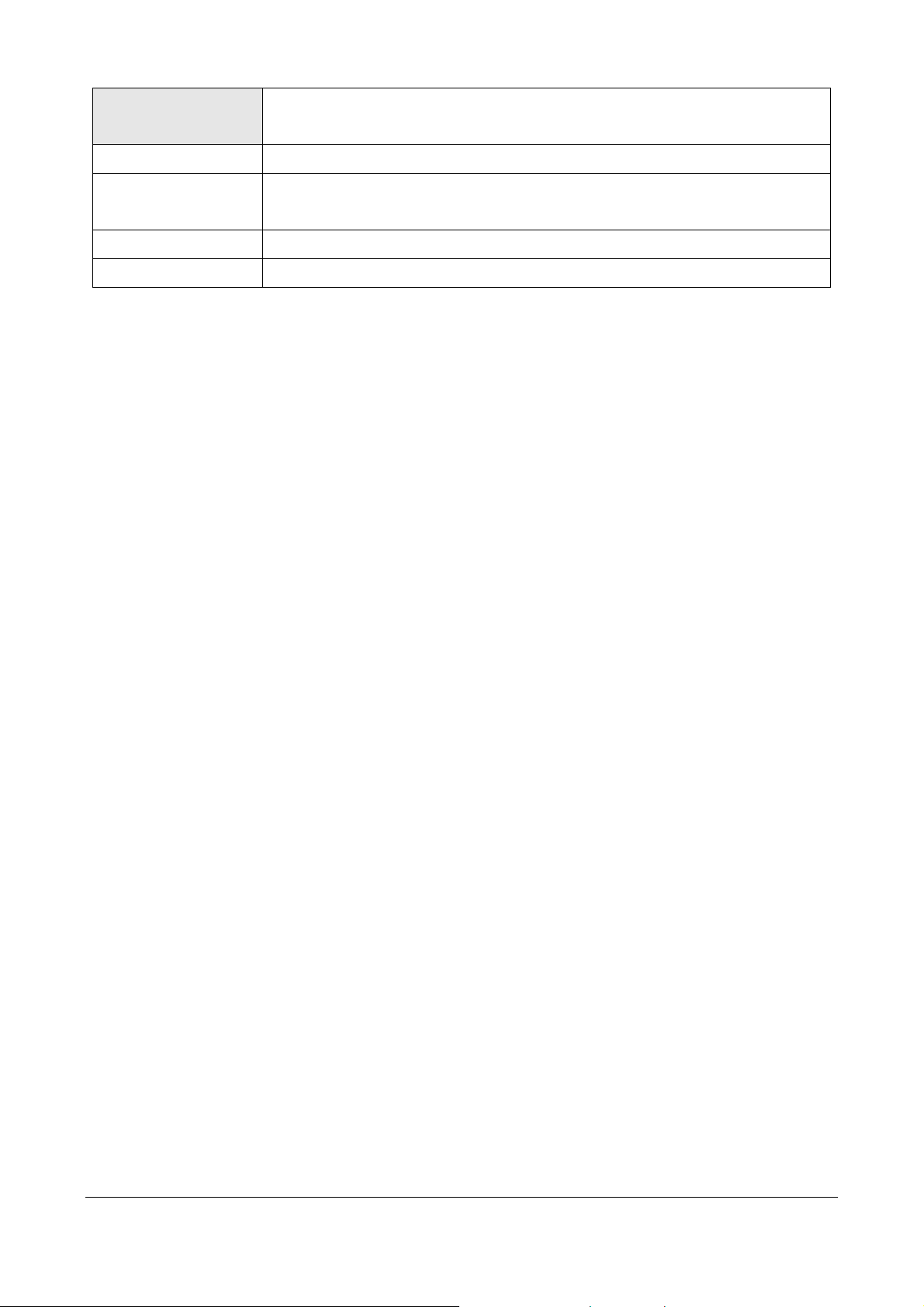
When you are using the universal mode, please make sure the remote
AP/Router WDS function is turned off.
Site Survey
Security
Advance Setting
Access Control
Please refer the Bridge mode settingsÆ Site Survey for details.
Please refer the AP mode settingsÆ Security for details,
This setting used Wireless client or remote AP to link this device.
Please refer the AP mode settingsÆ Advance Setting for details.
Please refer the AP mode setting Æ Access Control for details.
35 WL5470AP User’s Manual
Page 3

WISP (Client Router) Mode Setting
Alias Name
Disable Wireless
LAN Interface
Band
SSID
You can set the alias name for this device. limited not exceed 32
characters
Check the box to disable the Wireless LAN Interface, by so doing, you won’t be
able to make wireless connection with this Access Point in the network you are
located. In other words, this device will not be visible by any wireless station.
You can choose one mode of the following you need.
~ 2.4GHz (B): 802.11b supported rate only.
~ 2.4GHz (G): 802.11g supported rate only.
~ 2.4GHz (B+G): 802.11b supported rate and 802.11g supported rate. The
default is 2.4GHz (B+G) mode.
The SSID differentiates one WLAN from another; therefore, all access points and
all devices attempting to connect to a specific WLAN must use the same SSID. In
WISP mode, you have to enter the WISP Outdoor AP
SSID manually or click the “site survey” button to connect and get
SSID automatically.
Site Survey
MAC Clone Address
Security
36 WL5470AP User’s Manual
Please refer the Client mode settingsÆ Site Survey for details.
Enter the MAC Address of Single Ethernet Client.
Please refer the AP mode settingsÆ Security Survey for details.
Not supported with RADIUS 802.1x authentication.
Page 4
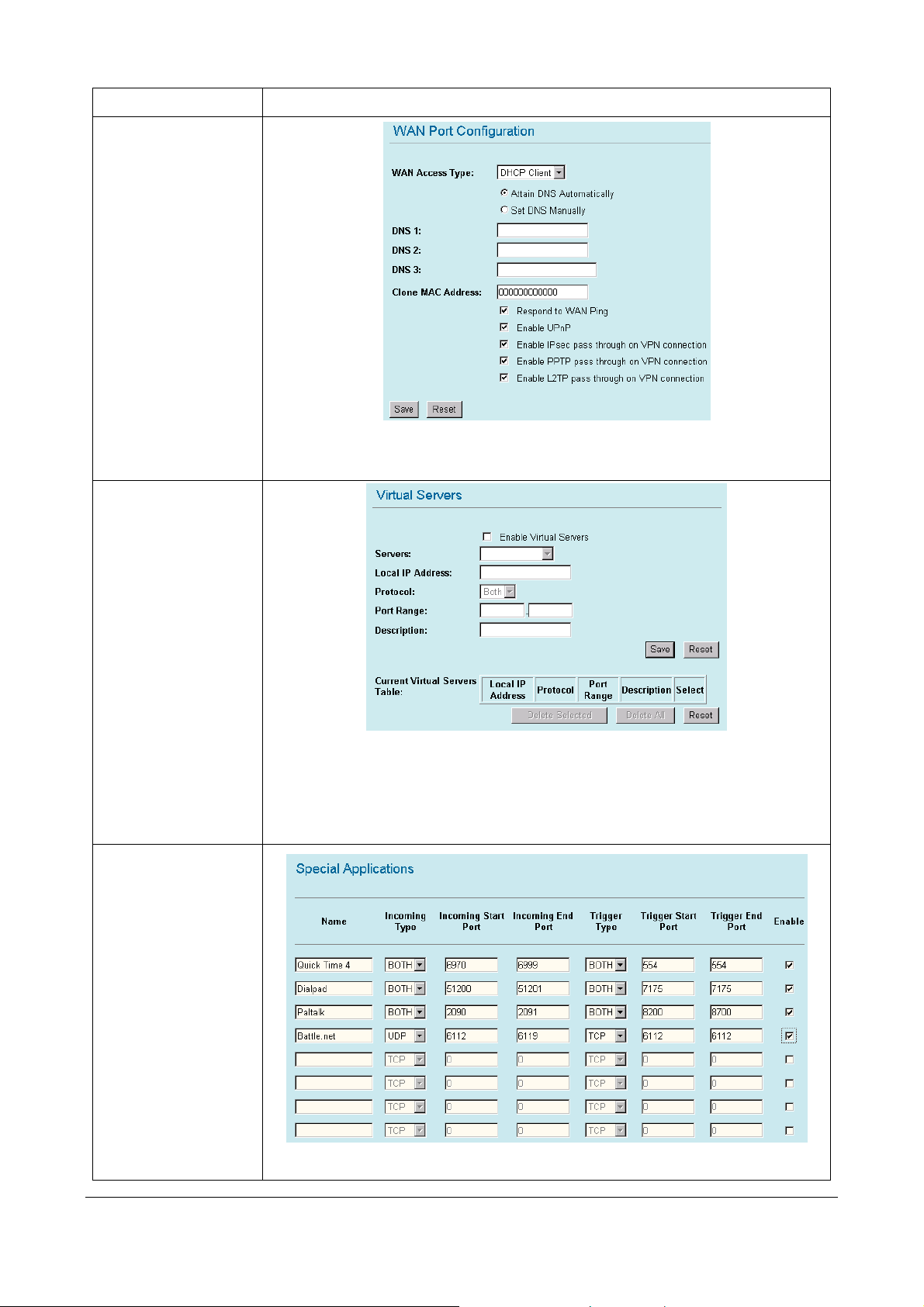
Advance Setting
WAN port
Virtual Server
Please refer the AP mode settingsÆ Advance Setting for details.
You can select many WAN Access Type : Static IP , DHCP Client, PPPOE,
PPTP, and L2TP for WAN connection depend on you WISP provided.
Special Application
In WISP mode, you can setup and enable Virtual server function. Like Web, FTP,
Email, DNS, Telnet server.
Select one virtual server type and enter the Local IP address, Local Port Range
and click the save button.
You can enable some system default special application, like Qucktime 4
37 WL5470AP User’s Manual
Page 5
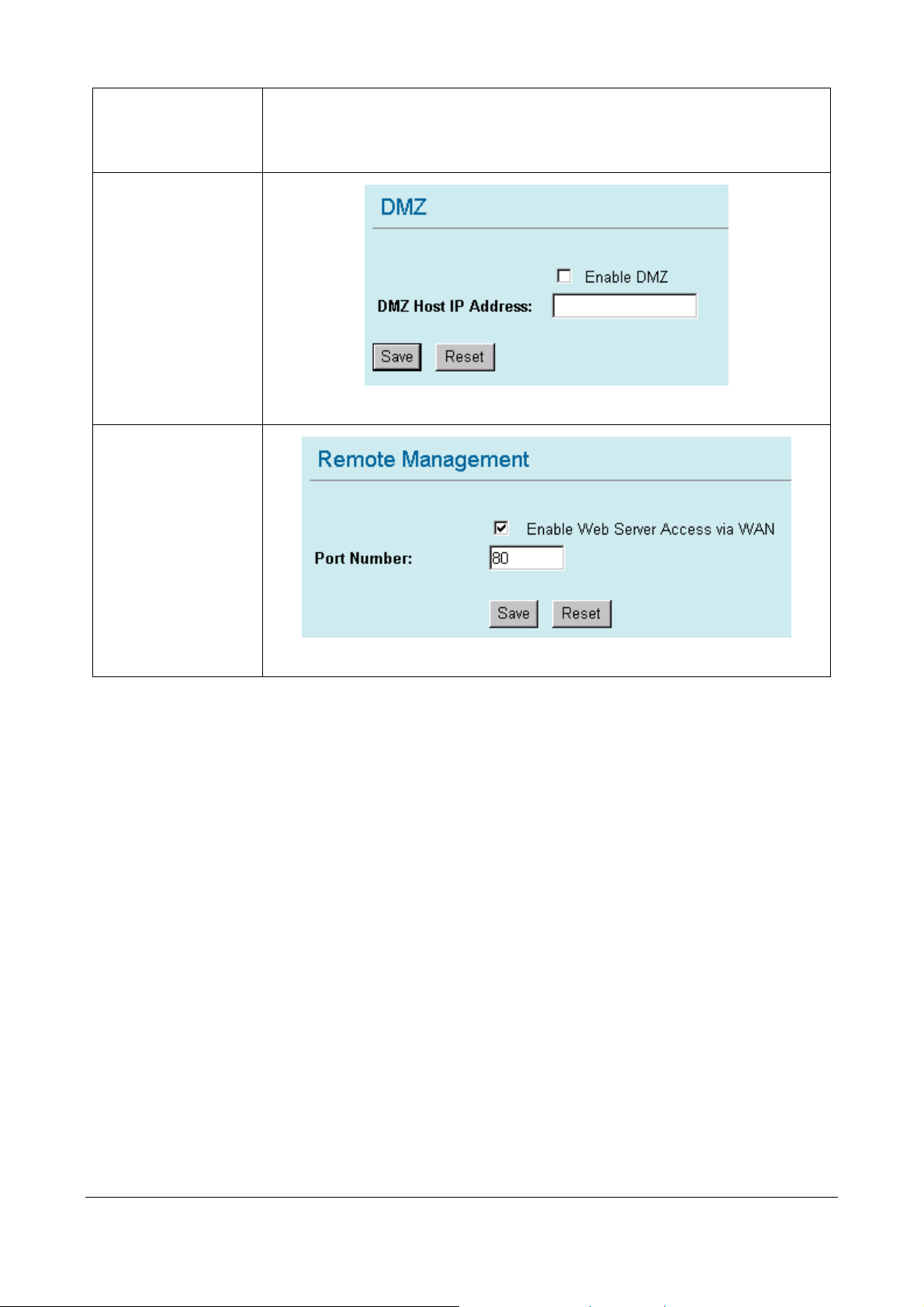
DMZ
Remote Management
Audio/Video application, Dialpad internet phone service. or define the special
application manually, select the incoming type (TCP/UDP) Incoming start ~ End
port ,Trigger Start ~ End port. Select the Trigger Type.
Enable DMZ and enter the DMZ Host IP address.
Enable the function that setting configuration from Internet.
38 WL5470AP User’s Manual
Page 6
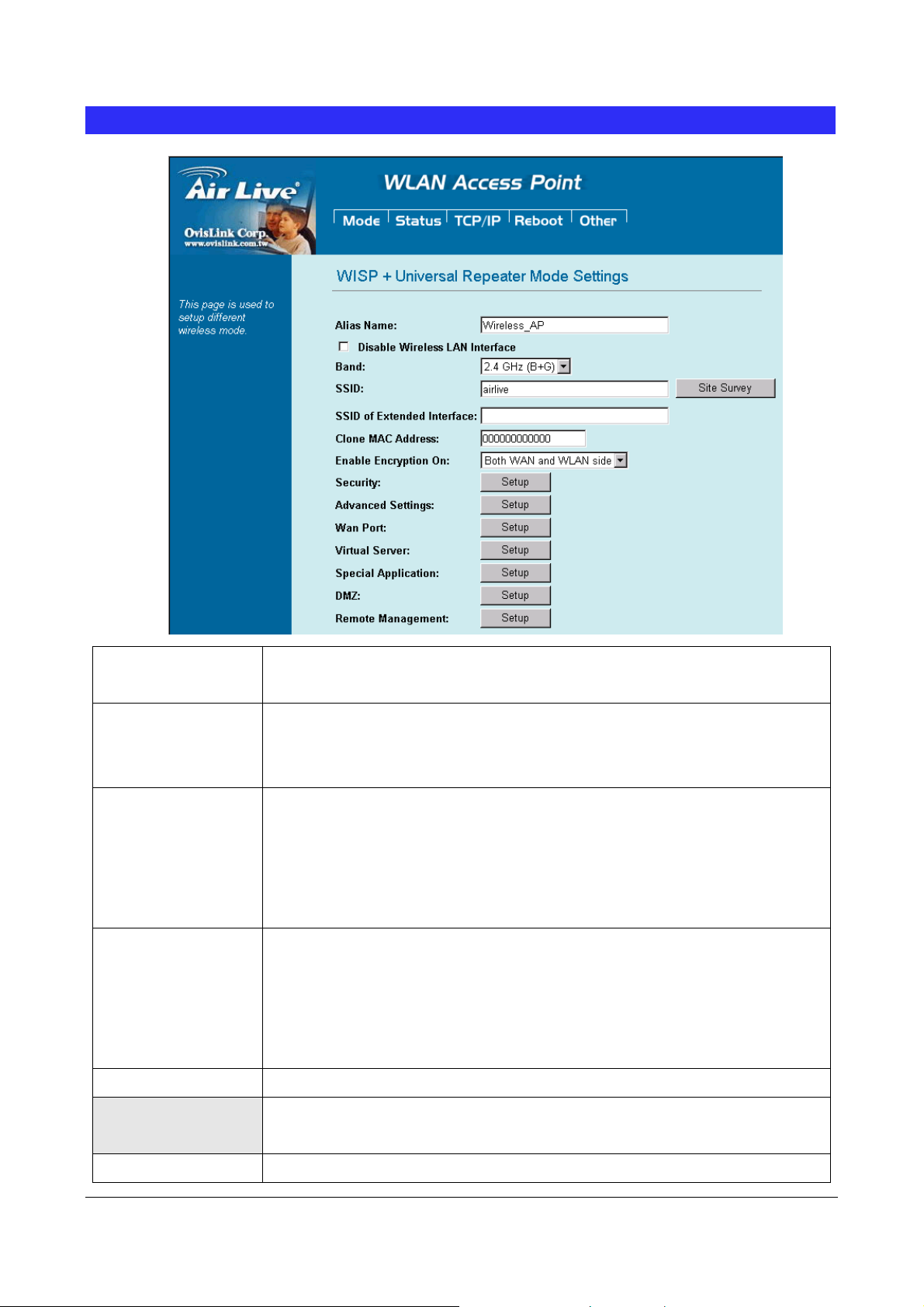
WISP + Universal Mode Setting
Alias Name
Disable Wireless
LAN Interface
Band
SSID
You can set the alias name for this device. limited not exceed 32
characters
Check the box to disable the Wireless LAN Interface, by so doing, you won’t be
able to make wireless connection with this Access Point in the network you are
located. In other words, this device will not be visible by any wireless station.
You can choose one mode of the following you need.
~ 2.4GHz (B): 802.11b supported rate only.
~ 2.4GHz (G): 802.11g supported rate only.
~ 2.4GHz (B+G): 802.11b supported rate and 802.11g supported rate. The
default is 2.4GHz (B+G) mode.
The SSID differentiates one WLAN from another; therefore, all access points and
all devices attempting to connect to a specific WLAN must use the same SSID. In
WISP mode, you have to enter the WISP Outdoor AP
SSID manually or click the “site survey” button to connect and get
SSID automatically.
Site Survey
SSID of extended
Interface
MAC Clone Address
39 WL5470AP User’s Manual
Please refer the Client mode settingsÆ Site Survey for details.
Please refer the Universal
for details.
Enter the MAC Address of Single Ethernet Client.
mode settingsÆ SSID of extended Interface
Page 7

Enable Encryption On
You can designate security to use for WLAN side, WAN side or both sides.
Both WAN and WLAN side: The security is used on both the WISP and the
Wireless Client(PC side) connection..
WLAN side only: The security used on wireless client connection only. The
WISP side is not encrypted.
WAN side only: The security used on WISP connection only. The WLAN side is
not encrypted..
Security
Advance Setting
WAN port
Virtual Server
Special Application
DMZ
Remote Management
Please refer the AP mode settingsÆ Security Survey for details.
Not supported with RADIUS 802.1x authentication.
Please refer the AP mode settingsÆ Advance Setting for details.
Please refer the WISP mode settingsÆ WAN port Setting for details.
Please refer the WISP mode settingsÆ Virtual Server Setting for details.
Please refer the WISP mode settingsÆ Special Application Setting for details.
Please refer the WISP mode settingsÆ DMZ Setting for details.
Please refer the WISP mode settingsÆ Remote Management Setting for details.
40 WL5470AP User’s Manual
Page 8
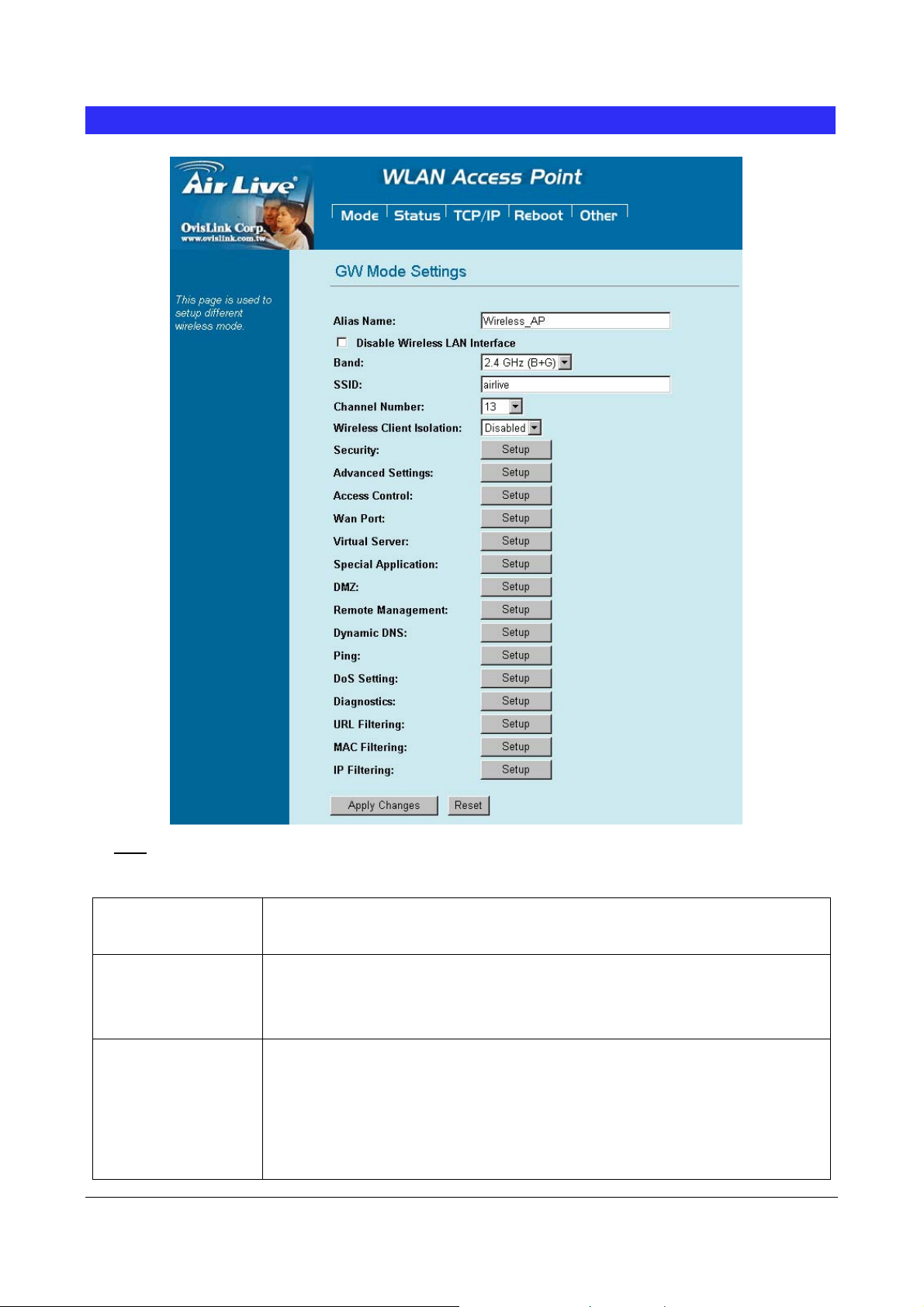
GW Mode Setting
Note: You may need to scroll the window in the actual web browser display to view all items in
GW Mode Settings.
Alias Name
Disable Wireless
LAN Interface
You can set the alias name for this device. limited not exceed 32
characters
Check the box to disable the Wireless LAN Interface. By doing so, you won’t be
able to make wireless connection with this Access Point in the network you are
located. In other words, this device will not be visible by any wireless station.
Band
41 WL5470AP User’s Manual
You can choose one mode of the following you need.
~ 2.4GHz (B): 802.11b supported rate only.
~ 2.4GHz (G): 802.11g supported rate only.
~ 2.4GHz (B+G): 802.11b supported rate and 802.11g supported rate. The
default is 2.4GHz (B+G) mode.
Page 9

SSID
A
The SSID differentiates one WLAN from another; therefore, all access points and
all devices attempting to connect to a specific WLAN must use the same SSID. In
WISP mode, you have to enter the WISP Outdoor AP
SSID manually or click the “site survey” button to connect and get
SSID automatically.
Channel Number
Wireless Client
Isolation
Security
Advance Setting
WAN port
Virtual Server
Special Application
DMZ
Remote Management
Dynamic DNS
Ping
The number of channels supported depends on the region of this Access Point.
ll
stations communicating with the Access Point must use the same channel.
When enabled, the wireless clients are separated from each other. Please refer
the AP mode settingsÆ Wireless Client Isolation for details.
Please refer the AP mode settingsÆ Security Survey for details.
Please refer the AP mode settingsÆ Advance Setting for details.
Please refer the WISP mode settingsÆ WAN port Setting for details.
Please refer the WISP mode settingsÆ Virtual Server Setting for details.
Please refer the WISP mode settingsÆ Special Application Setting for details.
Please refer the WISP mode settingsÆ DMZ Setting for details.
Please refer the WISP mode settingsÆ Remote Management Setting for details.
The DDNS (require DDNS Service) allows you to alias a dynamic IP address to a
static hostname, allowing your device to be more easily accessed by specific
name. When this function is enabled, the IP address in DDNS Server will be
automatically updated with the new IP address provided by ISP.
Ping is a network tool used to test whether a particular host is reachable across an
DoS setting
Diagnostics
URL Filtering
MAC Filtering
IP Filtering
IP network.
In WL5470AP , a denial-of-service attack (DoS attack) can block or limit the
system sending network flood to your local computer.
The nslookup command can be used in diagnostics to find the IP addresses of a
particular computer, using DNS lookup. The name means "name server lookup".
The most common version of the program is included as part of the BIND package.
The URL filter database is used for internet filtering that blocks access to
unwanted web content by URLs.
MAC Filter: Enables you to allow or deny Internet access to users within the LAN
based upon the MAC address of their network interface.
The IP filter function enables you to define a minimum and maximum IP address
range filter; all IP addresses falling within the range are not allowed Internet
access
42 WL5470AP User’s Manual
Page 10

Status
In this screen, you can see the current settings and status of this Access Point. You can change settings by
selecting specific tab described in below.
. System
43 WL5470AP User’s Manual
Page 11

System
Uptime The time period since the device was up.
Firmware Version The current version of the firmware installed in this device.
Wireless
Mode There are 7 modes supported, The default mode is Access Point. If you want to
change to other mode, please click the Mode and select the wireless mode you
want.
Physical Address Display wireless MAC address information.
Band Display wireless band type information.
SSID Display the SSID of this device.
Channel Number The number of channels supported depends on the region of this Access Point. All
stations communicating with the Access Point must use the same channel.
Encryption Display encryption setting information.
Associated Clients Displays the total number of clients associated to this AP. You can have up to 64
clients to associate to this Access Point.
BSSID BSSID displays the ID of current BSS, which uniquely identifies each BSS. In AP
mode, this value is the MAC address of this Access Point.
LAN Configuration (TCP/IP)
Connection Method: Display the connection method, you can setup in TCP/IP section
Physical Address: Display the LAN MAC address
IP Address: Display the LAN IP address, you can setup in TCP/IP section
Network Mask: Display the network mask, you can setup in TCP/IP section
Default Gateway: Display the default gateway ip , you can setup in TCP/IP section
DHCP Server: Default the DHCP Server is enabled(ON)
DHCP Start IP
Display the DHCP server start IP address.
Address:
DHCP Finish IP
Display the DHCP server finish IP address.
Address:
Internet Configuration
Connection Method: Display the internet connection method, you can setup in WISP modeÆWAN
Port configuration
Physical Address: Display the AP MAC address information
IP Address: Display the internet IP Address, you can setup in WISP modeÆWAN
Port configuration
Network Mask: Display the network mask, you can setup in WISP modeÆWAN
Port configuration
Default Gateway: Display the default gateway , you can setup in WISP modeÆWAN
Port configuration
44 WL5470AP User’s Manual
Page 12

. Statistics
The Statistics table shows the packets sent/received over wireless and ethernet LAN respectively.
. Active Clients
Display the active Wireless Clients information: Wireless MAC address, Tx/Rx Packet, Tx Rate, and Power
Saving information.
45 WL5470AP User’s Manual
Page 13

TCP/IP
In this page, you can change the TCP/IP settings of this Access Point, select to enable/disable the DHCP
Client, 802.1d Spanning Tree, and Clone MAC Address.
IP Address
Subnet Mask
Default Gateway
DHCP
DHCP Client Range
Show Client
DNS Server
802.1d Spanning Tree
This field can be modified only when DHCP Client is disabled. If your system
manager assigned you static IP settings, then you will have to enter the
information provided.
Enter the information provided by your system manager.
Enter the information provided by your system manager.
Select Disable, Client or Server from the pull-down menu.
Disable: Select to disable DHCP server function.
Client: Select to automatically get the LAN port IP address from ISP (For
ADSL/Cable Modem).
Server: Select to enable DHCP server function.
WL-5060AP IP addresses continuing from 192.168.100.1 to 192.168.100.253
Click to show Active DHCP Client table.
Enter the Domain Name Service IP address.
To enable 802.1d Spanning Tree will prevent the network from infinite loops.
Infinite loop will happen in the network when WDS is enabled and there are
multiple active paths between stations.
46 WL5470AP User’s Manual
Page 14
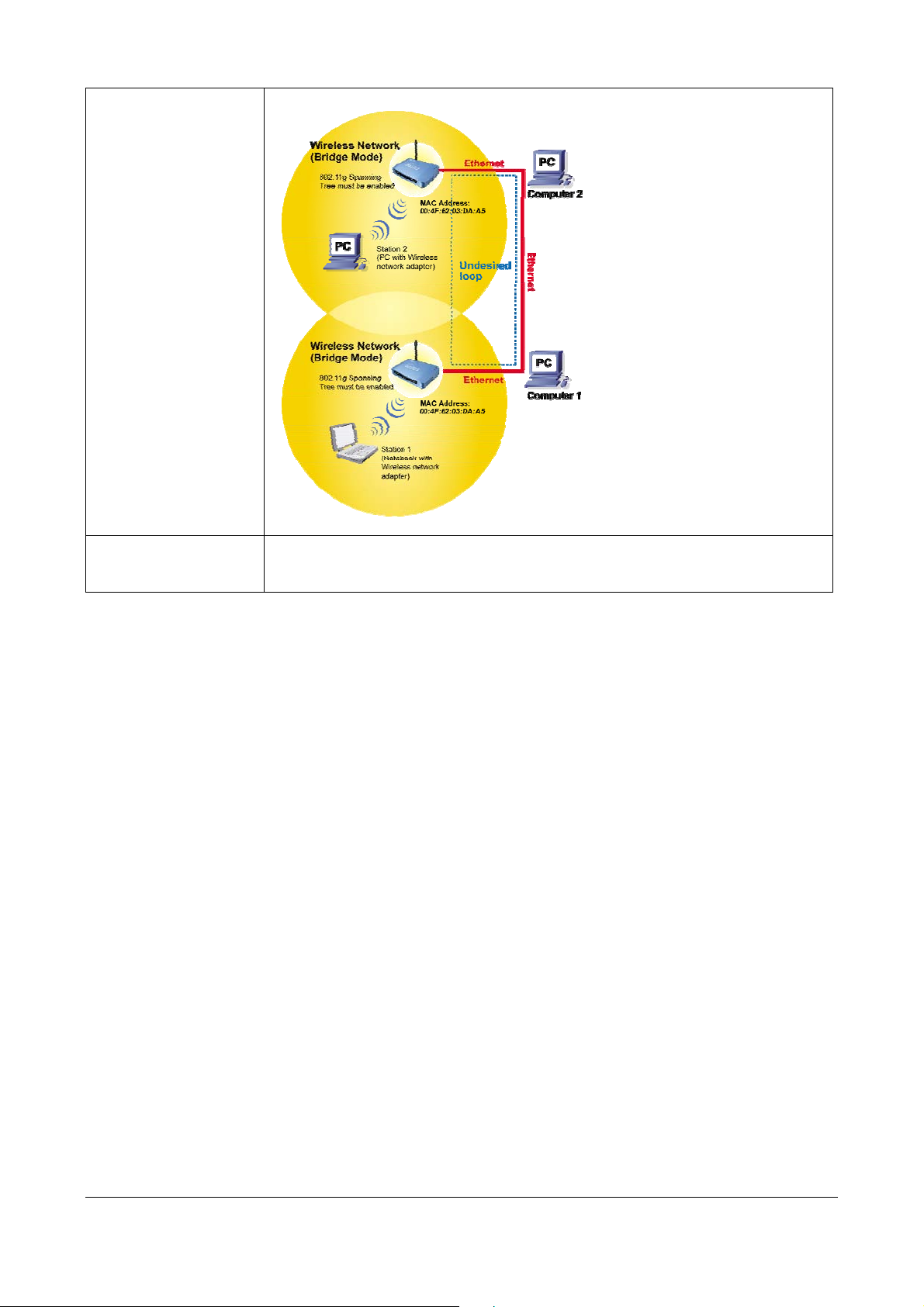
Clone MAC Address
You can specify the MAC address of your Access Point to replace the factory
setting.
47 WL5470AP User’s Manual
Page 15

Reboot
Click the Reboot button to restart device.
48 WL5470AP User’s Manual
Page 16

Other
. Upgrade Firmware
1. Download the latest firmware from your distributor and save the file on the hard drive.
2. Start the browser, open the configuration page, click on Other, and click Upgrade Firmware to
enter the Upgrade Firmware window.
3. Enter the new firmware’s path and file name (i.e. C:\FIRMWARE\firmware.bin) or click the Browse
button to find and open the firmware file (the browser will display to correct file path).
4. Click Upload button to start the upgrade function or Reset button to clear all the settings on this
page.
. Save / Reload Settings
This function enables users to save the current configuration as a file (i.e. config.dat) or loades
configuration from a file. Enter the file name or click Browse… to find the file from your computer.
Save Settings to File: Click SAVE.. to save the current configuration to file.
Load Settings From File: Click Browse… if you want to load a pre-saved file, enter the file name
with the correct path and then click on Upload or click Browse… to select the file.
49 WL5470AP User’s Manual
Page 17

Reset Settings to Default: Click Reset button to restore the default configuration.
. Password
For secure reason, It is recommended that you set the account to access the web server of this Access Point.
Leaving the password blank will disable the protection. The login screen prompts immediately once you finish
setting password. Remember your password for you will be asked to enter them every time you access the
web server of this Access Point.
New Password
Confirm Password
Note: when you setup the password and click the apply change button, system will pop-up Window and ask
the username and password, Please enter system default username “admin” (not changeable) and your
password for entering the configuration WEB UI.
Set your new password. Password can be up to 30 characters long. Password
can contain letter, number and space. It is case sensitive.
Re-enter the new password for confirmation.
. Log
50 WL5470AP User’s Manual
Page 18

This function can list all log information about device.
Enable Log
System All
Wireless Only
Refresh
Clear
. NTP
Enabled or Disabled display system log information.
List system all log information.
List wireless log information only.
Refresh log information.
Clear all information in window.
This function can setting system time from local computer or Internet.
Current Time
Enable NTP client update
Time Zone Select
NTP Server
Save
Reset
Refresh
Setting system time
Enable or Disable setting system from Internet NTP Server.
Select system time zone.
Select NTP Server by Server List or Manual Input.
Save configuration to flash.
Reset system time configuration.
Refresh system time information.
51 WL5470AP User’s Manual
