Page 1
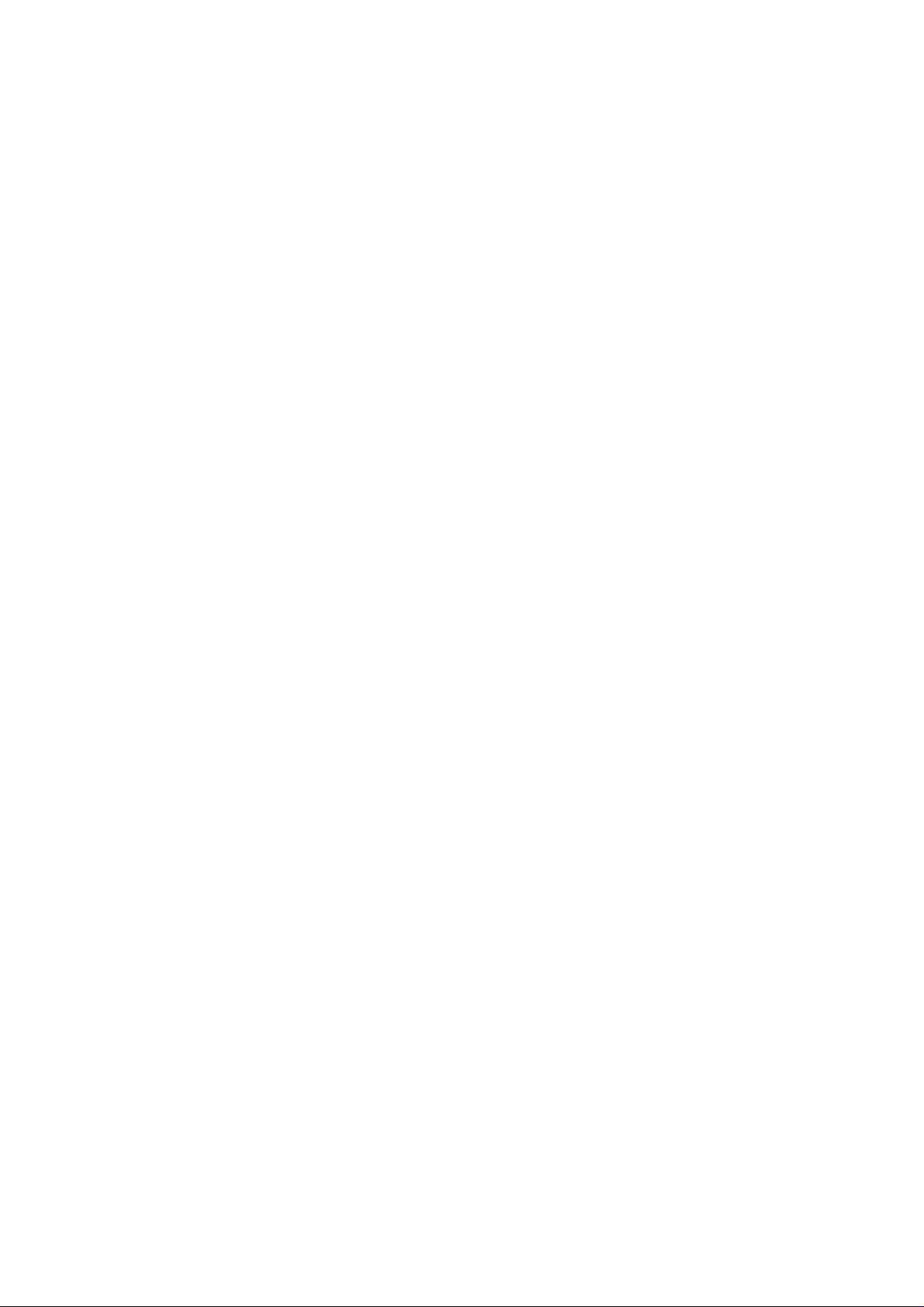
802.11b/g MIMO XRTM
Wireless LAN CardBus Card
User’s Manual
Page 2
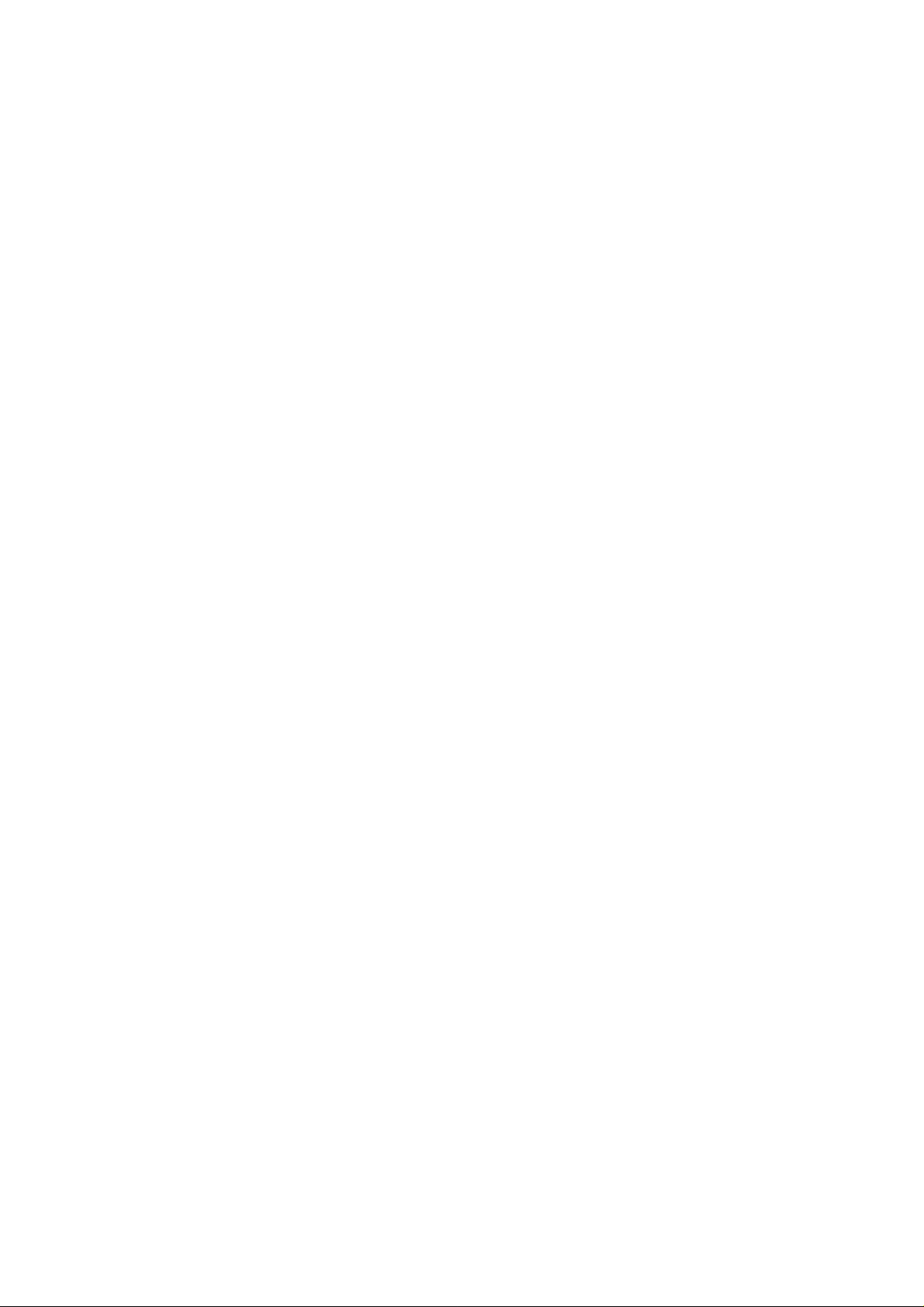
REGULATORY STATEMENTS
FCC Certification
The United States Federal Communication Commission (FCC) and the
Canadian Department of Communications have established certain rules
governing the use of electronic equipment.
Part15, Class B
This device complies with Part 15 of FCC rules. Operation is subject to the
following two conditions:
1) This device may not cause harmful interface, and
2) This device must accept any interface received, including interface that may
cause undesired operation.
This equipment has been tested and found to comply with the limits for a Class
B digital device, pursuant to Part 15 of the FCC Rules. These limits are
designed to provide reasonable protection against harmful interference in a
residential installation. This equipment generates, uses and can radiate radio
frequency energy and, if not installed and used in accordance with the
instructions, may cause harmful interference to radio communications.
However, there is no guarantee that interference will not occur in a particular
installation. If this equipment does cause harmful interference to radio or
television reception, which can be determined by turning the equipment off and
on, the user is encouraged to try to correct the interference by one of the
following measures:
- Reorient or relocate the receiving antenna.
- Increase the separation between the equipment and receiver.
- Connect the equipment into an outlet on a circuit different from that
to which the receiver is connected.
- Consult the dealer or an experienced radio/TV technician for help.
FCC Caution: Any changes or modifications not expressly approved by the
party responsible for compliance could void the user's authority to operate this
equipment.
Page 3
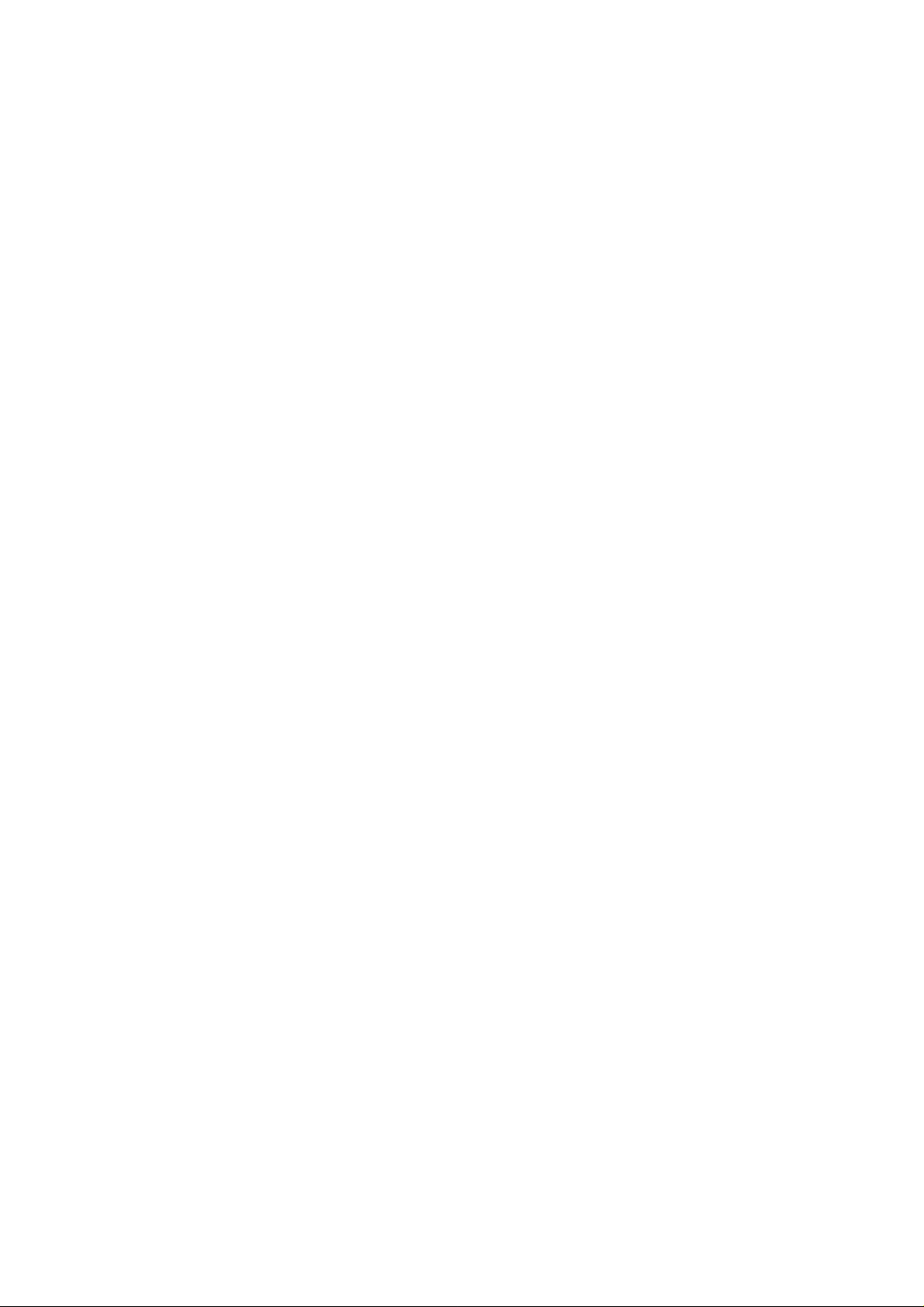
This device complies with Part 15 of the FCC Rules. Operation is subject to the
following two conditions: (1) This device may not cause harmful interference,
and (2) this device must accept any interference received, including
interference that may cause undesired operation.
The antenna(s) used for this transmitter must not be co-located or operating in
conjunction with any other antenna or transmitter.
FCC Radiation Exposure Statement:
This EUT is compliance with SAR for general population/uncontrolled exposure limits in ANSI/IEEE C95.1-1999
and had been tested in accordance with the measurement methods and procedures specified in OET Bulletin 65
Supplement C.
Page 4
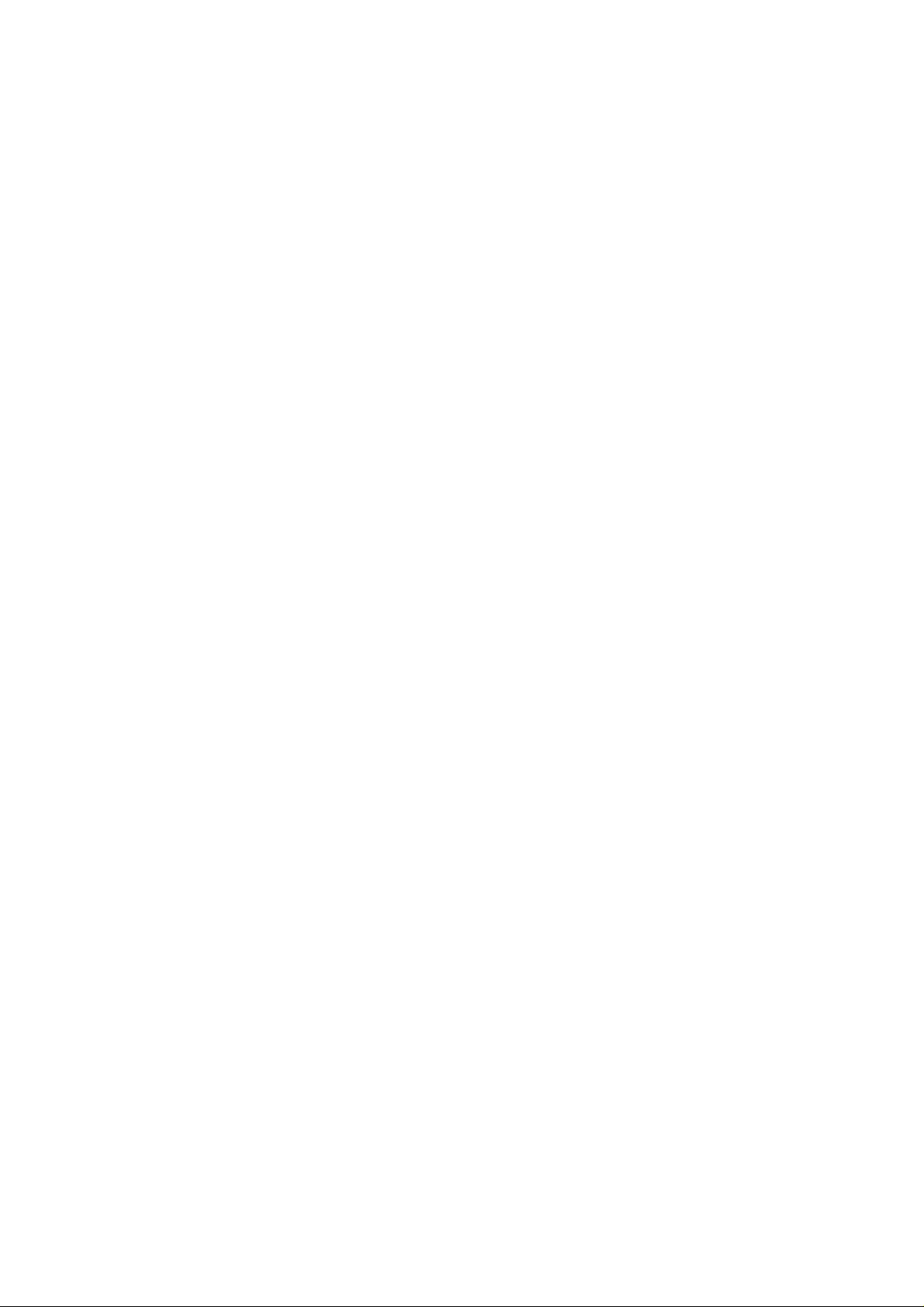
Table of Contents
INTRODUCTION...................................................................................................1
WIRELESS NETWORK OPTIONS ...............................................................................1
The Peer-to-Peer Network......................................................................... 1
The Access Point Network........................................................................2
INSTALLATION....................................................................................................3
INSTALL THE DRIVER & UTILITY............................................................................3
HARDWARE INSTALLATION.....................................................................................7
Installation Verification.............................................................................8
UTILITY CONFIGURATION...............................................................................9
ACCESSING THE CONFIGURATION UTILITY..............................................................9
PROFILE TAB........................................................................................................10
LINK STATUS........................................................................................................15
SITE SURVEY........................................................................................................15
STATISTICS...........................................................................................................17
ADVANCED ..........................................................................................................17
ABOUT .................................................................................................................18
UNINSTALLATION.............................................................................................20
Page 5
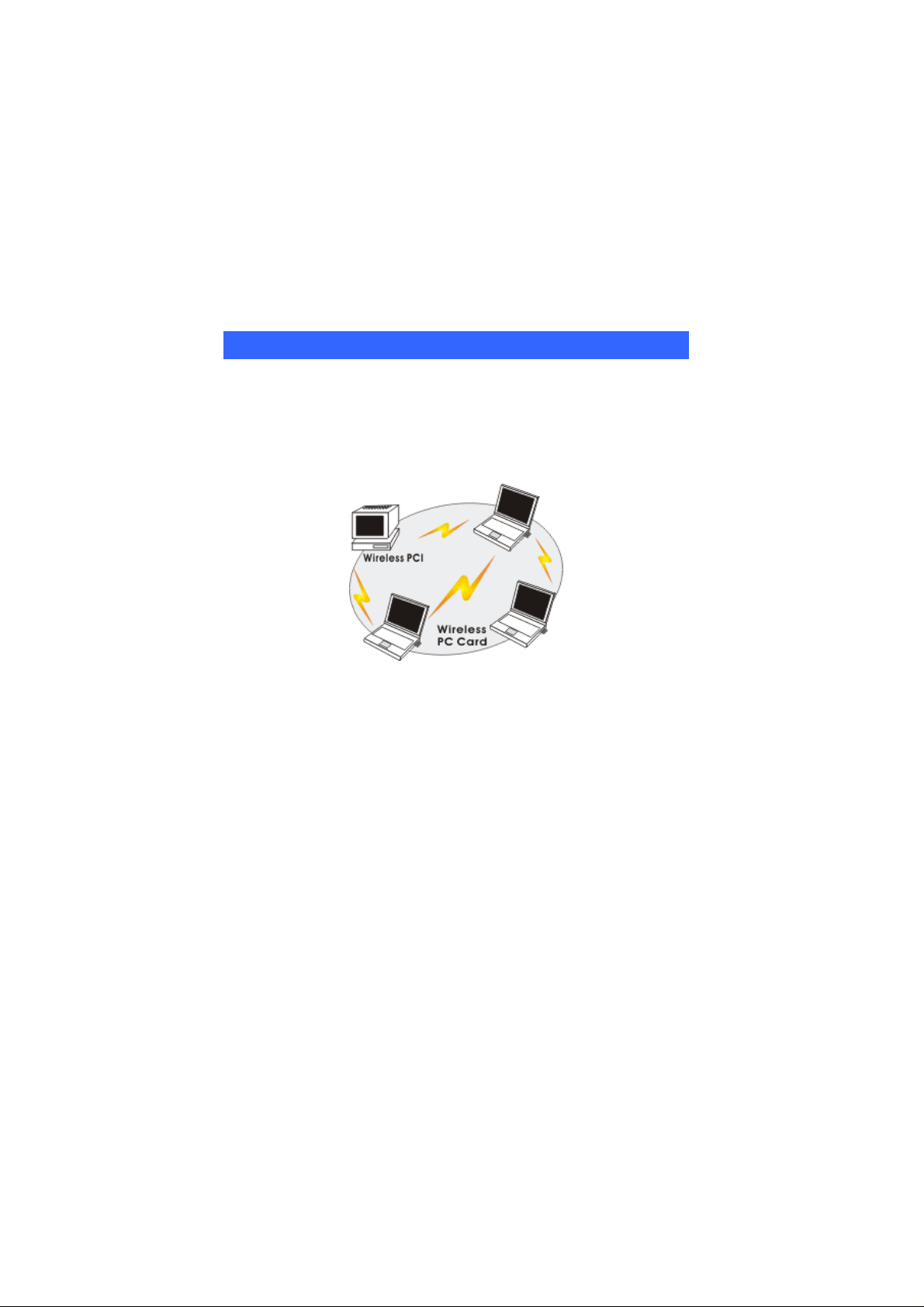
INTRODUCTION
The 802.11g MIMO XR
you connect your computer to a wireless local area network (LAN). A wireless
LAN allows your system to use wireless Radio Frequency (RF) technology to
transmit and receive data without physically attaching to the network. The
Wireless protocols that come with this product ensure data security and isolation
from interference generated by other radio frequencies.
This card also allows you to take full advantage of your computer’s mobility with
access to real-time information and online services anytime and anywhere. In
addition, this device eliminates the bother of pulling cable through walls and
under furniture. It even allows you to place your system in locations where
cabling is impossible. Modifying and augmenting networks has never been so
easy.
TM
Wireless LAN CardBus Card is a device that allows
Wireless Network Options
The Peer-to-Peer Network
This network installation lets you set a small wireless workgroup easily and
quickly. Equipped with wireless PC Cards or wireless PCI, you can share files
and printers between each PC and laptop.
-
1 -
Page 6
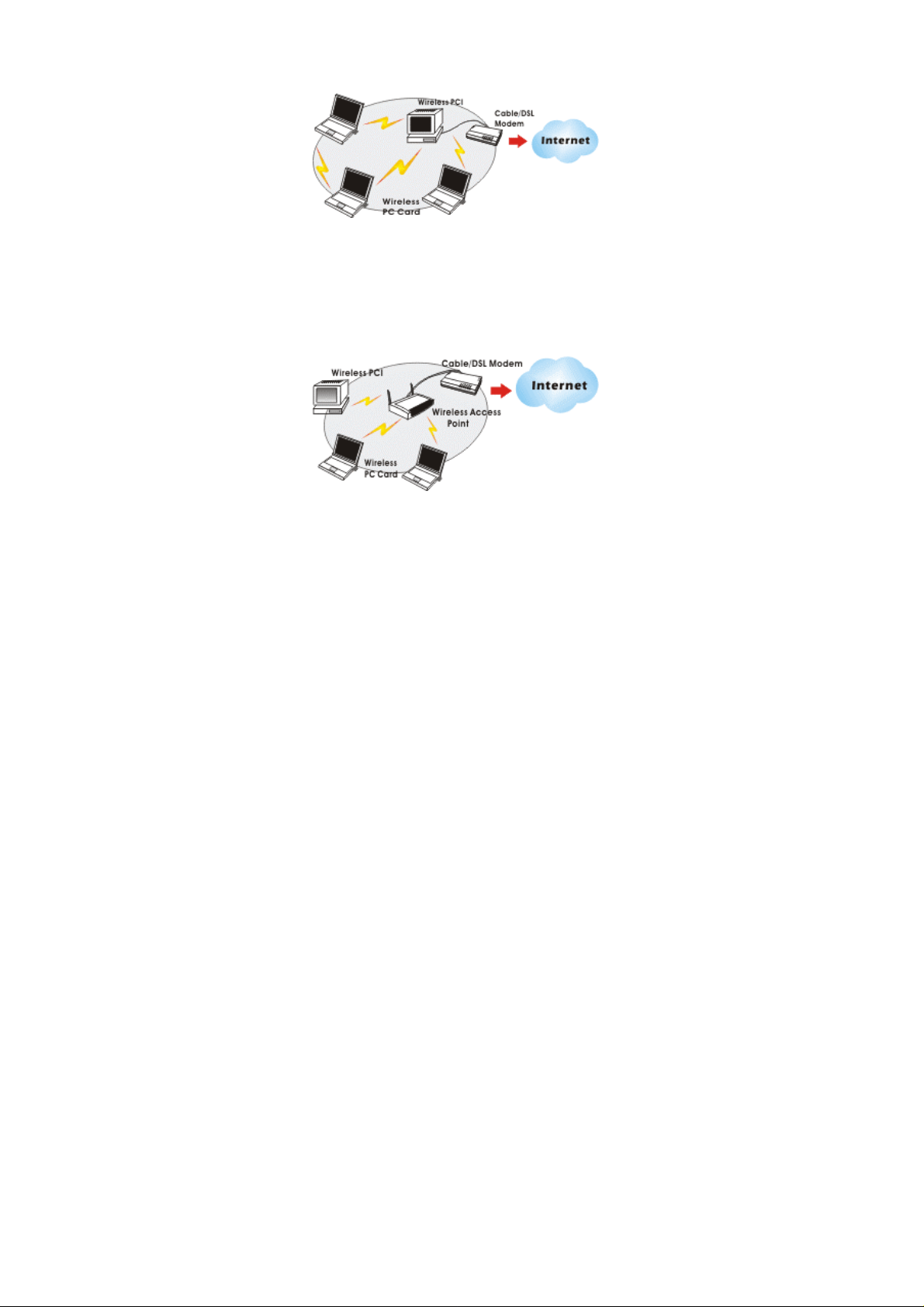
You can also use one computer as an Internet Server to connect to a wired global
network and share files and information with other computers via a wireless LAN.
The Access Point Network
The network installation allows you to share files, printers, and Internet access
much more conveniently. With Wireless LAN Cards, you can connect wireless
LAN to a wired global network via an Access Point.
-
2 -
Page 7
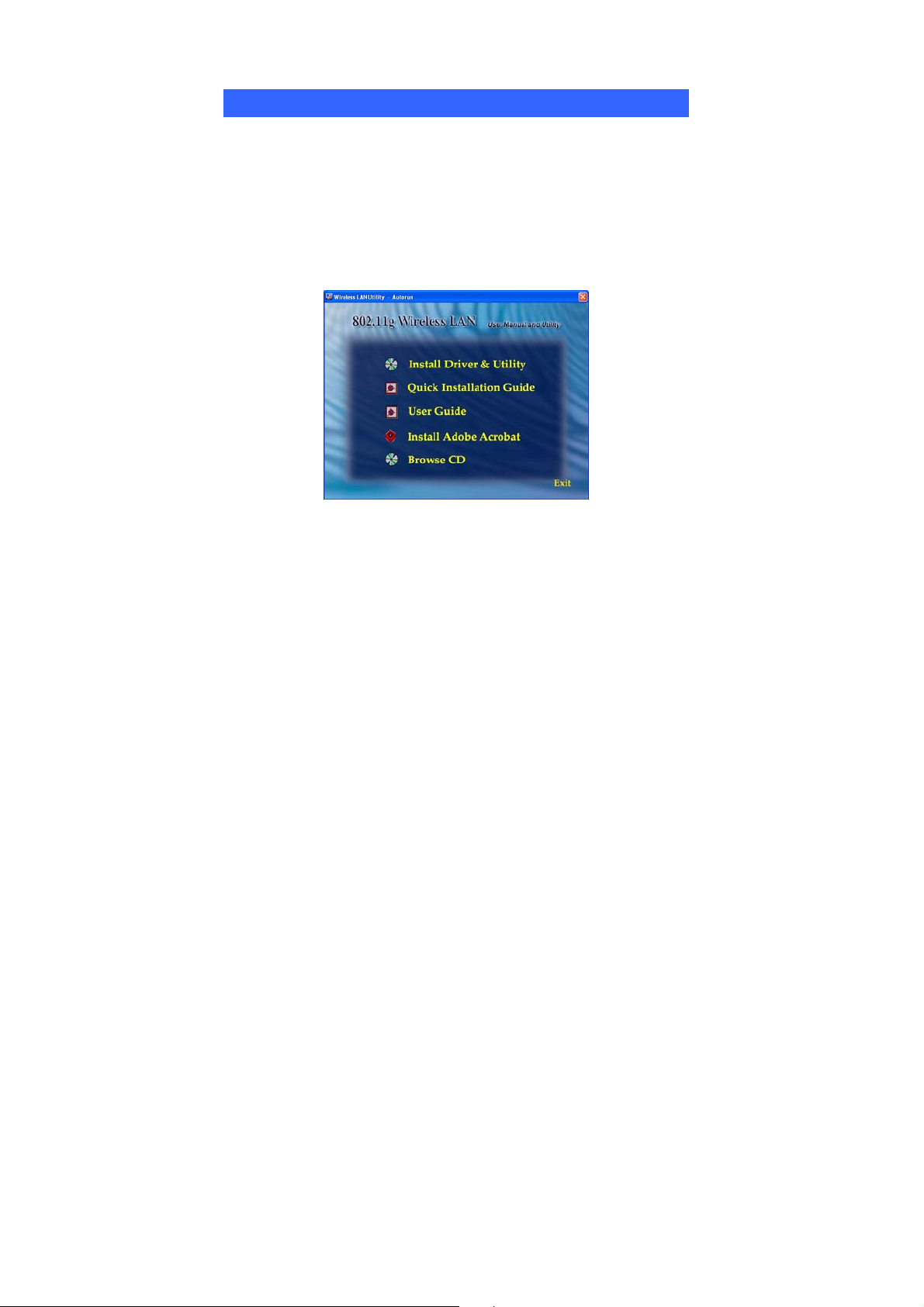
INSTALLATION
Install the Driver & Utility
1. Exit all Windows programs. Insert the CD-ROM into the CD-ROM
drive of your computer.
If the CD-ROM is not launched automatically, go to your CD-ROM drive
(e.g. drive D) and double-click on Setup.exe.
2. The main screen of the CD-ROM opens. Click Install Driver & Utility to
start the installation.
3. When the License Agreement screen appears, please read the
contents and then click Yes to continue.
-
3 -
Page 8
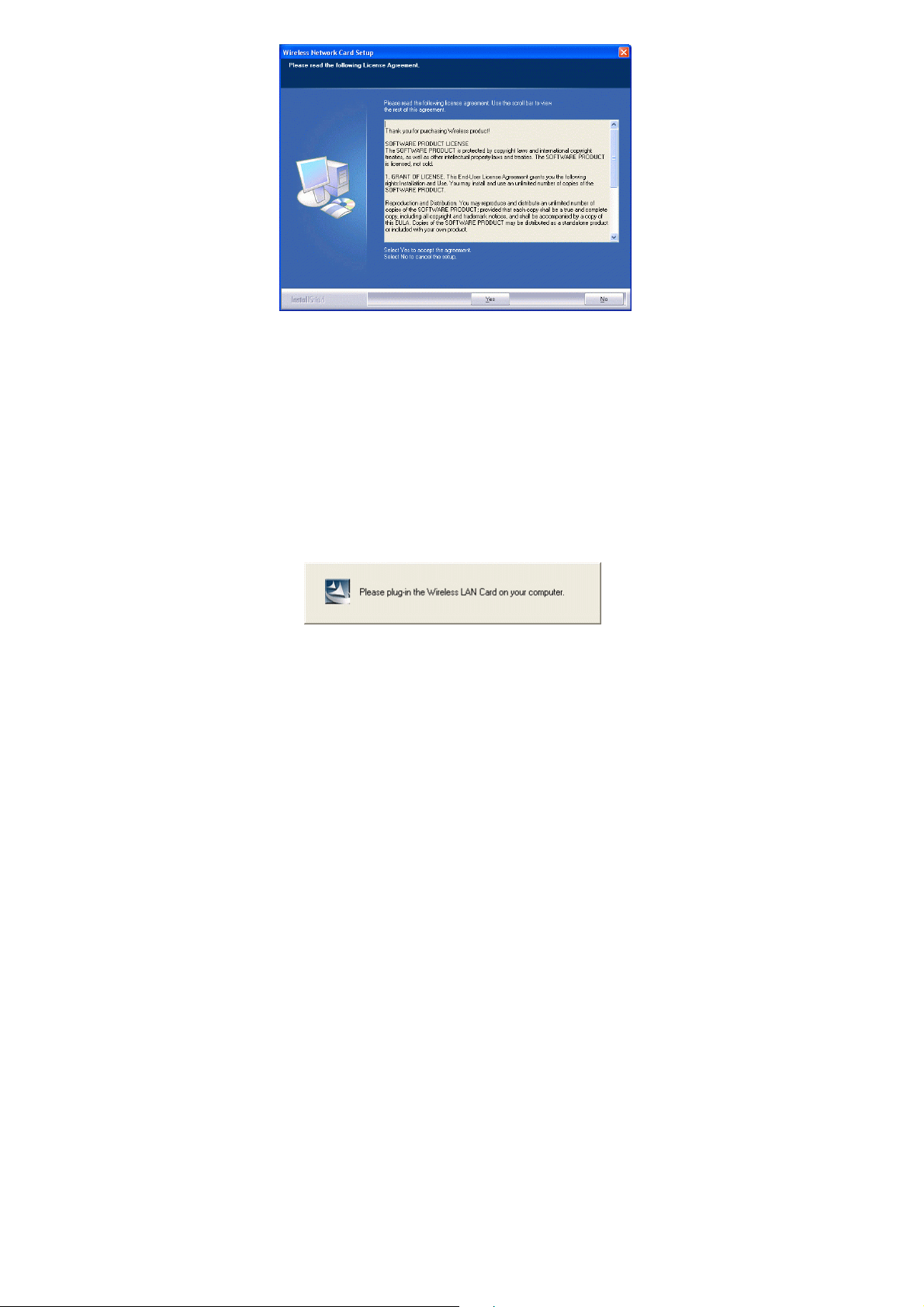
4. Select the check box to choose a configuration Tool from the listed
two choices.
Wireless Configuration Tool: Choose to use our configuration
utility.
Microsoft Zero Configuration Tool: Choose to use
built-in Zero Configuration Utility (ZCU).
Windows XP’s
Click Next to continue.
5. When you are prompted to insert the wireless CardBus, please do so
to continue the installation.
-
4 -
Page 9

5. There are two modes for you to choose in this screen, either choose
WiFi mode or performance mode (TxBurst mode). This mode
selection screen is set for the default mode shown in the utility screen,
you can still change its mode later in the utility screen. Click Next to
continue.
-
5 -
Page 10

6. When the following screen appears, you may select to restart your
computer immediately or to restart it later, and then click Finish to
complete the installation.
-
6 -
Page 11

Hardware Installation
Note: Insert the Wireless USB adapter when you are asked to do so
during your software installation.
Carefully slide the Wireless CardBus Adapter into the CardBus slot. Push
evenly and slowly and ensure it is properly seated.
-
7 -
Page 12

Installation Verification
To verify that the device has been properly installed in your computer and is
enabled, go to Start Settings Control Panel System ( Hardware)
Device Manager. Expand the Network adapters item. If the 802.11b/g MIMO
Wireless LAN CardBus Card is listed, it means that your device is properly
installed and enabled.
-
8 -
Page 13

UTILITY CONFIGURATION
After successful installation of the Wireless LAN Card’s driver, the utility icon
will display in the task bar. You will be able to access the Configuration Utility
through the Network Status icon.
If the icon doesn’t appear automatically, go to Start Programs Wireless
Utility Wireless Utility, it will appear in the task bar.
Accessing the Configuration Utility
All settings are categorized into Six Tabs:
Profile Tab
Link Status Tab
Site Survey Tab
-
9 -
Page 14

Statistics Tab
Advanced Tab
About Tab
Profile Tab
Profiles can bookkeeping your favourite wireless settings among your home,
office, and other public hotspots. You may save multiple profiles, and activate the
correct one by your preference.
Profile
Profile Name Show the profile names that are saved in your profile page.
The default profile name is PROF1, PROF2
SSID The SSID for the current profile
Channel The channel that is currently used.
Authentication Shows the network authentication in use.
Encryption Shows the encryption type of the profile.
Network Type Shows the Network type of the profile.
-
10 -
Page 15

Add Click the Add button to add up a new profile into the list
and configure your profile settings.
Configuration Tab-
Profile Name: The default profile name is PROF1, you
can modify it at will.
SSID: The SSID is the unique name shared among all
points in your wireless network.
The name must be identical for all devices and points
attempting to connect to the same network.
PSM:
• CAM (Constantly Awake Mode) - When this mode
is selected, the power supply will be normally
provided even when there is no throughput.
• PSM (Power Saving Mode) - When this mode is
selected, this device will stay in power saving mode
even when there is high volume of throughput.
Network Type:
• The infrastructure is intended for the connection
between wireless network cards and an Access Point.
With the wireless adapter, you can connect wireless
LAN to a wired global network via an Access Point
• The Ad-hoc lets you set a small wireless workgroup
easily and quickly. Equipped with the wireless
adapter, you can share files and printers between each
PC and laptop.
Tx Power: Select the Tx Power percentage from the
pull-down menu, including 100%, 75% and 50%
-
11 -
Page 16

environment to synchronize the transmitting timing
including Synchronization and Start frame delimiter. Select
from the pull-down menu to change the Preamble type into
Long or Short.
RTS Threshold: The minimum packet length for sending
an RTS frame, in bytes. The value must be greater than 0
(default is 2347)
Fragment Threshold: The maximum fragment length, in
bytes. The value is an even number from 256 to 2346
(default is 2346).
OK: Click to save and exit the current page.
Cancel: Click to exit the current page.
Apply: Click to apply and save the current settings.
Authentication and Security Tab-
Authentication Type: Select an Authentication Type from
the pull-down menu, including Open, Shared, LEAP,
WPA, WPA-PSK, WPA2 and WPA2-PSK.
• Shared- Shared Key is when both the sender and the
recipient share a secret key.
• Open- If your access point/wireless router is using
"Open " authentication, then the wireless adapter will
need to be set to the same authentication type.
• LEAP- (only with CCX mode enabled)
• WPA-PSK- WPA-PSK offers two encryption methods,
TKIP and AES. Select the type of algorithm, TKIP or
AES and then enter a WPA Shared Key of 8-63
characters in the WPA Preshared Key field.
• WPA/WPA2-
-
12 -
Page 17

Use 802.1x: Click to enable 802.1x function, to configure
the RADIUS Server setting, click the 802.1x Setting
button to enter the configuration screen.
Certificate Tab-
Authentication type:
• PEAP: Protect Extensible Authentication Protocol.
PEAP transport securely authentication data by using
tunneling between PEAP clients and an authentication
server. PEAP can authenticate wireless LAN clients
using only server-side certificates, thus simplifying the
implementation and administration of a secure wireless
LAN.
• TLS/Smart Card: Transport Layer Security. Provides
for certificate-based and mutual authentication of the
client and the network. It relies on client-side and
server-side certificates to perform authentication and can
be used to dynamically generate user-based and
session-based WEP keys to secure subsequent
communications between the WLAN client and the
access point.
• TTLS: Tunneled Transport Layer Security. This
security method provides for certificate-based, mutual
authentication of the client and network through an
encrypted channel. Unlike EAP-TLS, EAP-TTLS
requires only server-side certificates.
Session Resumption: you can choose Disable,
Reauthentication, Roaming, SameSsid or Always.
-
13 -
Page 18

Identity: Enter the given identity in this column.
Password: Enter the given password in this column.
Use Client Certificate: Check to enable this authentication
function.
Protocol: Select a protocol from the pull-down menu,
including EAP-MSCHAP v2, EAP-MSCHAP v2,
EAP-TLS/Smart card Generic Token Card.
(Tunnel)Identity: Enter the identity for tunnel.
( Tunnel)Password: Enter the password for tunnel.
CA Server Tab-
It is the Certificate Authority Server, each certificate is
signed or issued by it.
Use certificate chain: Check to enable the certificate
function.
Certificate issuer: Check to enable the certificate issuer
function.
Allow intimidate certificates: It must be in the server
certificate chain between the server certificate and the
server specified in the certificate issuer must be field.
Server name: Enter an authentication sever root.
Delete Select a profile and click Delete to delete it.
Edit Click to edit your existing profiles.
Activate Click to activate your existing profiles.
OK Click to exit this page.
-
14 -
Page 19

Link Status
The Link Status page displays the current connection status.
Link Status
Status Shows the current connection status.
Extra Info Shows the extra information of the current status.
Channel Shows the channel in use.
Link Speed Shows the current link speed.
Throughput Shows the current throughput.
Link Quality Shows the current link quality.
Signal Strength2 Shows the current signal strength percentage.
Noise level Shows the current noise level.
OK Click to exit this page.
Site Survey
The Site Survey screen displays a list of infrastructure and ad-hoc networks
available for connection.
-
15 -
Page 20

Site Survey
SSID
BSSID BSSID displays the ID of current BSS, which uniquely
Signal Shows the current signal strength percentage.
Channel Shows the channel in use.
Encryption Shows the encryption type.
Authentication Shows the current authentication type.
Network Type Shows the current network type.
Rescan Click to refresh the current site survey list.
Connect Select an item and Click to make a connection.
Add to Profile Select an item and click to add it up into your profile list.
OK Click to exit the current page.
The SSID is the unique name shared among all points in
your wireless network.
The name must be identical for all devices and points
attempting to connect to the same network.
identifies each BSS. The displayed value is the MAC
address of the Access Point or station.
-
16 -
Page 21

Statistics
The Statistics screen displays the statistics on your current network settings.
Advanced
The Advanced tab lets you configure the advanced wireless settings including
wireless security settings.
-
17 -
Page 22

Advanced
Wireless mode Select wireless mode. 802.11B only, 802.11 B/G
mixed 802.11A only, 802.11 A/B/G mixed and
802.11G only modes are supported.
B/G Protection ERP protection mode of 802.11G definition. You
can choose one from the pull-down list, including
Auto, On and Off.
Tx Rate Manually force the Transmit using selected rate.
Dafault is auto.
Tx BURST Check to enable the Tx BURST mode.
Enable TCP Window Size Check to enable TCP Window Size function.
Fast Roaming at Check to set the
CCX2.0 Check to enable the CCX2.0 function.
Turn off RF Click to disable the RF function.
Apply Click to apply the current settings.
OK Click to save and exit the current page.
About
Click on the About tab to view basic version information about the Configure
Version, Driver Version, EEPROM Version, Firmware Version.
-
18 -
Page 23

-
19 -
Page 24

UNINSTALLATION
In case you need to uninstall the Utility and driver, please refer to below steps.
(As you uninstall the utility, the driver will be uninstalled as well.)
1. Go to Start (All) Programs Wireless Utility
Uninstall-Utility
2. Click Remove all to perform the uninstallation.
-
20 -
