Page 1

802.11b Wireless
CardBus PC Card
User Guide
Doc. No.: 041902-01
Page 2

REGULATORY STATEMENTS
FCC STATEMENT
This model 802.11b Wireless CardBus PC Card
(WB2000) must be installed and used in strict
accordance with the manufacturer’s instructions
as described in the user documentation that comes
with the product.
This device complies with Part 15 of FCC rules.
Operation is subject to the following two conditions:
1) This device may not cause harmful interface, and
2) This device must accept any interface received,
including interface that may cause undesired
operation. This equipment has been tested and found
to comply with the limits for a Class B digital
device, pursuant to Part 15 of the FCC Rules. These
limits are designed to provide reasonable protection
against harmful interference in a residential
installation. This equipment generates, uses and can
radiate radio frequency energy, and if not installed
and used in accordance with the instructions, may
cause harmful interference to radio communications.
However, there is no guarantee that interference will
not occur in a particular installation. If this
equipment does cause harmful interference to radio
or television reception, which can be determined
by turning off and on, the user is encouraged to try
to correct the interference by one or more of the
following measures:
◗ Reorient or relocate the receiving antenna.
◗ Increase the distance between the equipment and
receiver.
◗ Connect the equipment into an outlet on a circuit
different from that to which the receiver is
connected.
Page 3
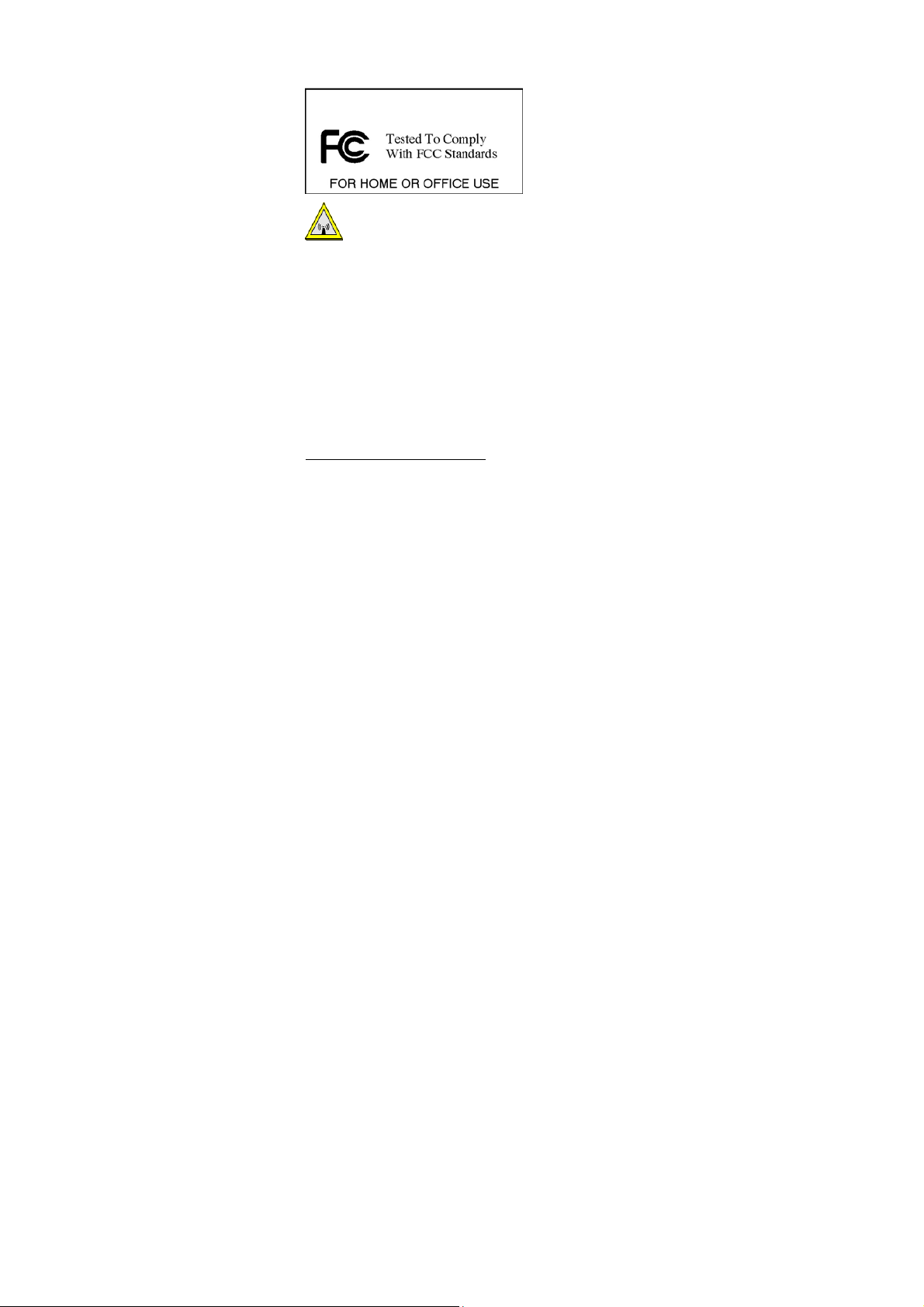
Warring: Changes or modifications not expressly approved by party
responsible for compliance could void the user the user
authority to operate the equipment.
CAUTION:
This transmitter must not be co-located or operating in
conjunction with any other antenna or transmitter.
Technical Support
AboCom Systems, Inc.
300 1F, No.21, R&D Rd.II, SBIP, Hsin-Chu, Taiwan , R.O.C.
Head office :
Tel: 886-3-5789090
Fax:886-3-5789520
Technical Support:
Tel: 0800-079-123
E-Mail: support@abocom.com.tw
Website: www.abocom.com.tw
U.S Service Center:
D-LINK CORPORATION
53 DISCOVERY DRIVE, IRVINE CA 92618, USA
TEL: 714-788-0805
Page 4

Table of Contents
INTRODUCTION .............................................1
FEATURES.........................................................2
LED INDICATORS .............................................2
INSTALLATION THE UTILITY UNDER
WINDOWS 98/ME/2000 ...................................3
UNINSTALL PROCEDURE UNDER WINDOWS
98/ME/2000 .....................................................7
Uninstall the Configuration Utility ......7
Uninstall the Device.............................9
HARDWARE INSTALLATION....................14
INSTALLATION OF THE USB ADAPTER
FOR WINDOWS XP.......................................15
UNINSTALL PROCEDURE UNDER WINDOWS XP
.......................................................................17
NETWORK CONNECTION..........................20
CONFIGURING THE NETWORK PROTOCOLS FOR
WINDOWS 98/ME/2000..................................20
Page 5

C
ONFIGURING THE NETWORK PROTOCOLS FOR
WINDOWS XP.................................................24
CONFIGURATION AND MONITOR
UTILITY FOR WINDOWS 98/ME/2000......27
STATUS...........................................................29
STATISTICS .....................................................33
SITE SURVEY ..................................................34
ENCRYPTION ..................................................36
ADVANCED.....................................................39
VERSION.........................................................42
CONFIGURATION FOR WINDOWS XP ...43
SPECIFICATIONS .........................................49
Page 6

Introduction
The 802.11b Wireless 32bit CardBus PC Card
is a device that lets you connect your notebook to
a wireless local area network (LAN). A wireless
LAN is like a regular LAN, except that you can
share information without looking for a place to
plug in, and augment networks without installing
or moving wires. Based on radio frequency (RF)
technology, a wireless LAN transmits and
receives data over the air, along with the
guarantee to provide privacy and noninterference
by the use of separate radio frequency.
The 802.11b Wireless 32bit CardBus PC Card
allows you to take full advantage of your PC’s
mobility with access to real-time information and
online services anytime and anywhere. Plus,
with the network installation simplicity and
flexibility, you can eliminate the need to pull
cable through walls and ceilings and allow the
network to go where wires cannot go. Exploring
WWW and augmenting networks can never be
done more easily
- 1 -
Page 7

Features
Complies with IEEE 802.11b standard for
2.4GHz Wireless LAN.
Complies with CardBus standard.
Supports PC Card hot swap and true Plug &
Play.
Works with all existing network
infrastructure.
Complies with specific wireless products
and services
Capable of up to 128-Bit WEP Encryption.
Freedom to roam while staying connected.
11 Mbps High-Speed Transfer Rate.
Rich diagnostic LED indicators with
Integrated Antenna.
Complies with Window 98/2000/ME/XP
Lower power consumption.
Easy to install and configure.
LED Indicators
LINK
A CT
- 2 -
Page 8

Installation the Utility under
Windows 98/ME/2000
Precaution for Windows 98, 2000, and ME
users: You must install the Adapter's software
before installation of the hardware.
1. Insert the Setup Utility CD-ROM into the
CD-ROM drive and double click on
Setup.exe to install the Configuration &
Monitor Utility.
2. When the Welcome screen appears, click
Next to continue.
- 3 -
Page 9
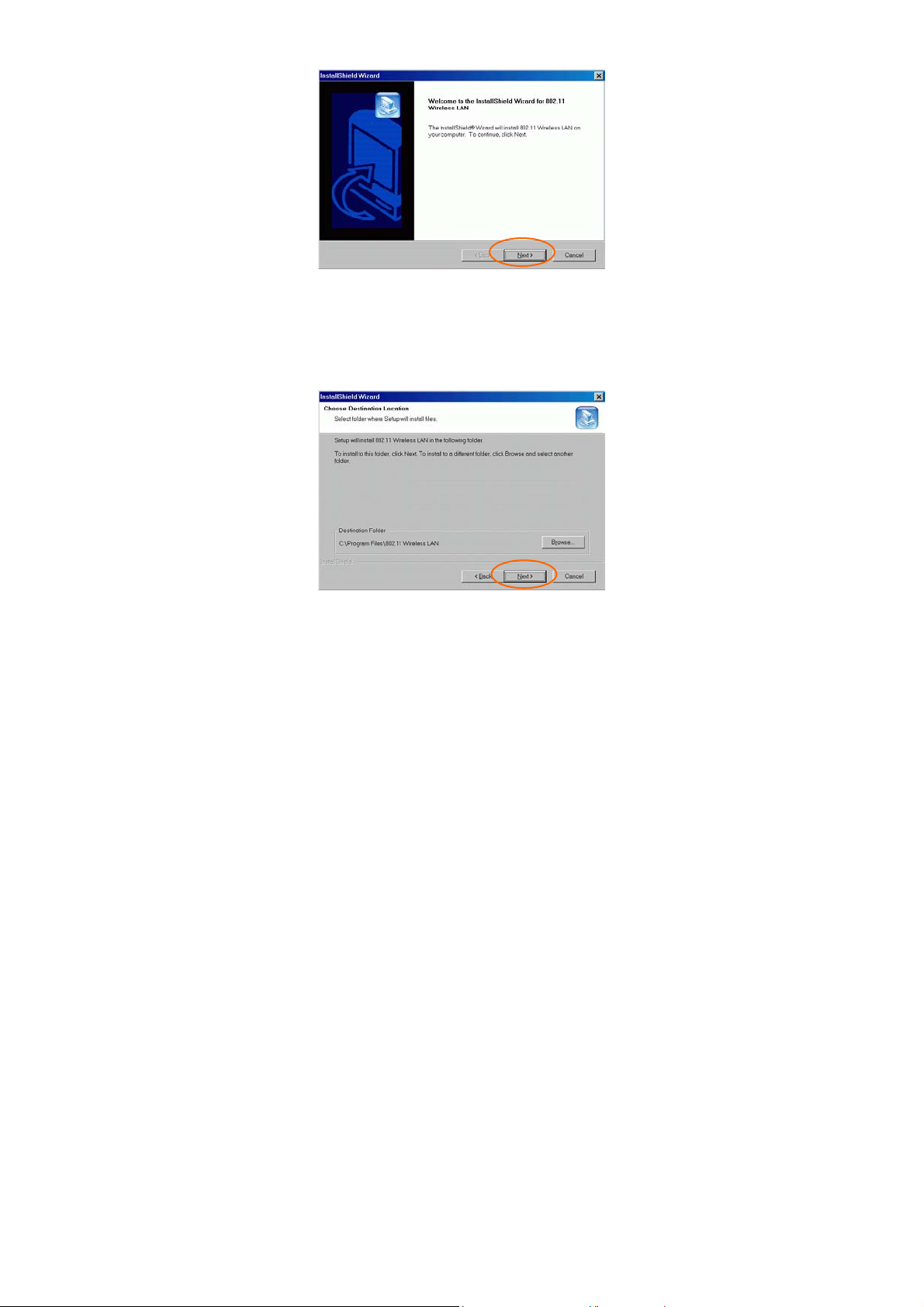
3. The Choose Destination Location screen
will show you the default destination chosen
by the utility. Click Next to continue.
4. In Setup Type, choose Application and
USB drivers and then click Next.
- 4 -
Page 10
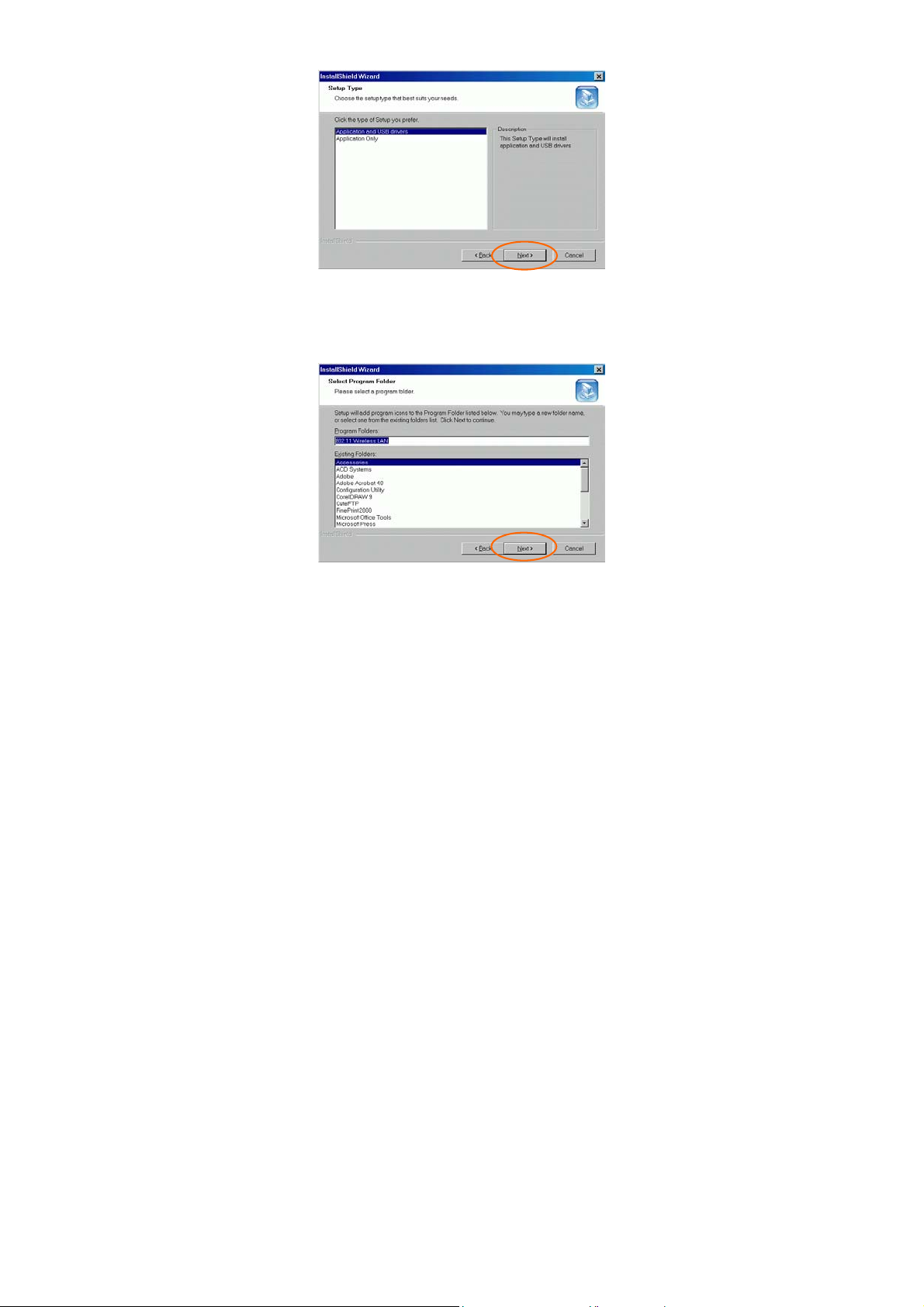
5. Follow the instruction to select the program
folder. Click Next to continue.
6. In Start Copying Files, click Next to
continue.
- 5 -
Page 11
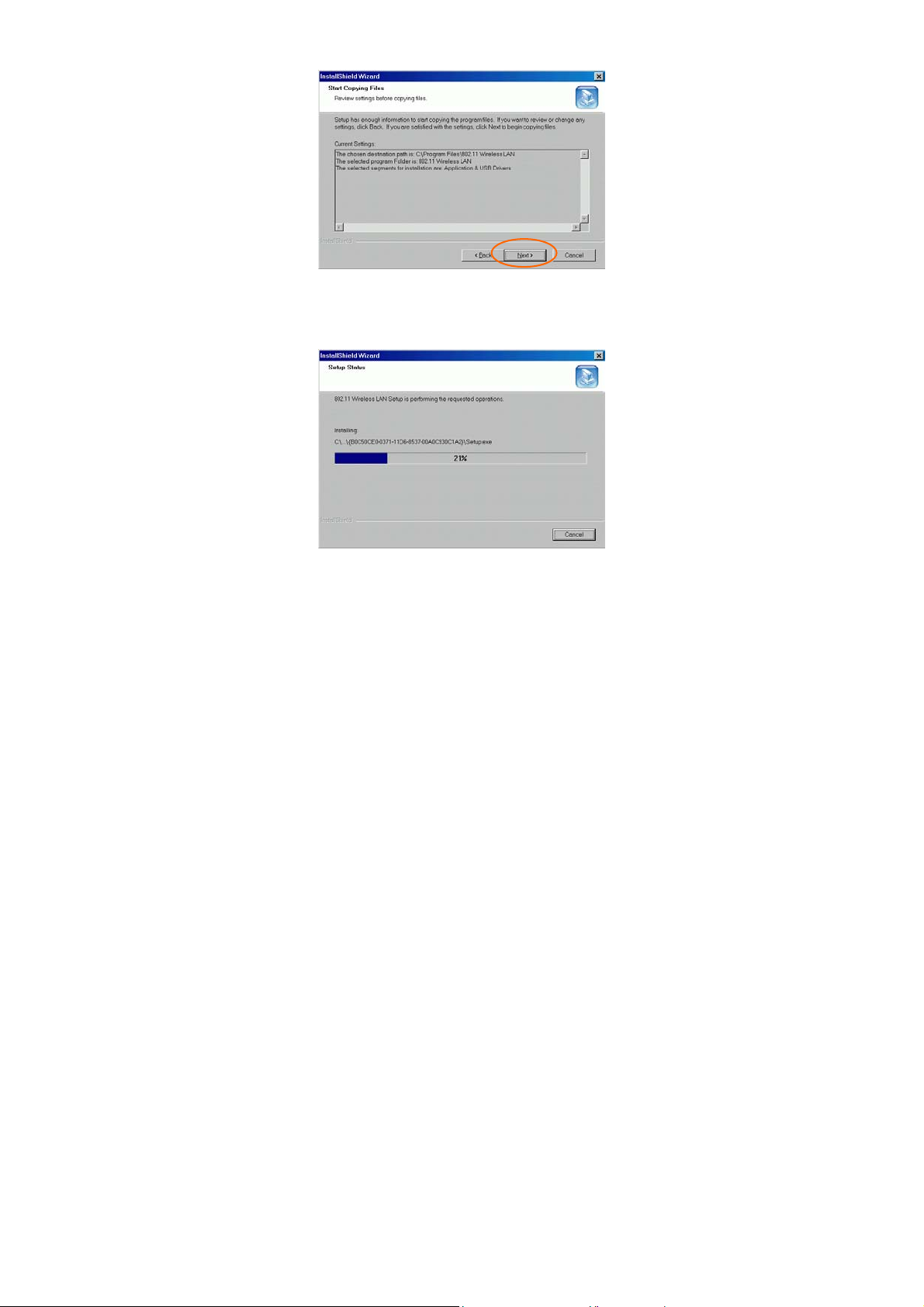
7. In Setup Status, the InstallShield Wizard
will begin copying the files.
8. After the Configuration Utility has been
successfully installed, select Yes, I want to
restart my computer now, and then click
Finish to restart.
- 6 -
Page 12
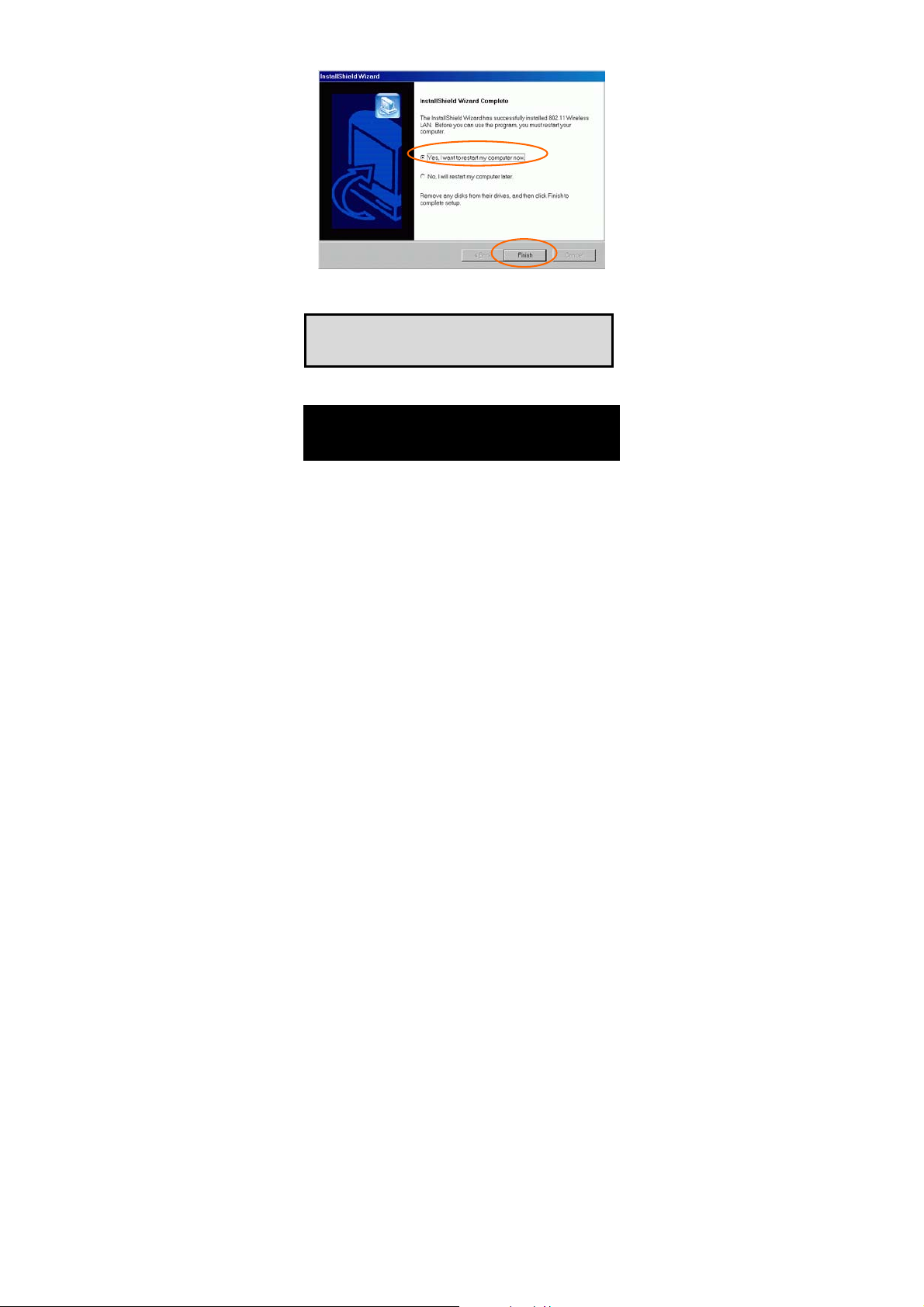
Note: In case you need to uninstall the Utility
or device, please refer to below section.
Uninstall Procedure Under
Windows 98/ME/2000
Uninstall the Configuration Utility
1. Go to Start Programs 802.11 Wireless
LAN Uninstall Configuration and
Monitor Utility.
- 7 -
Page 13
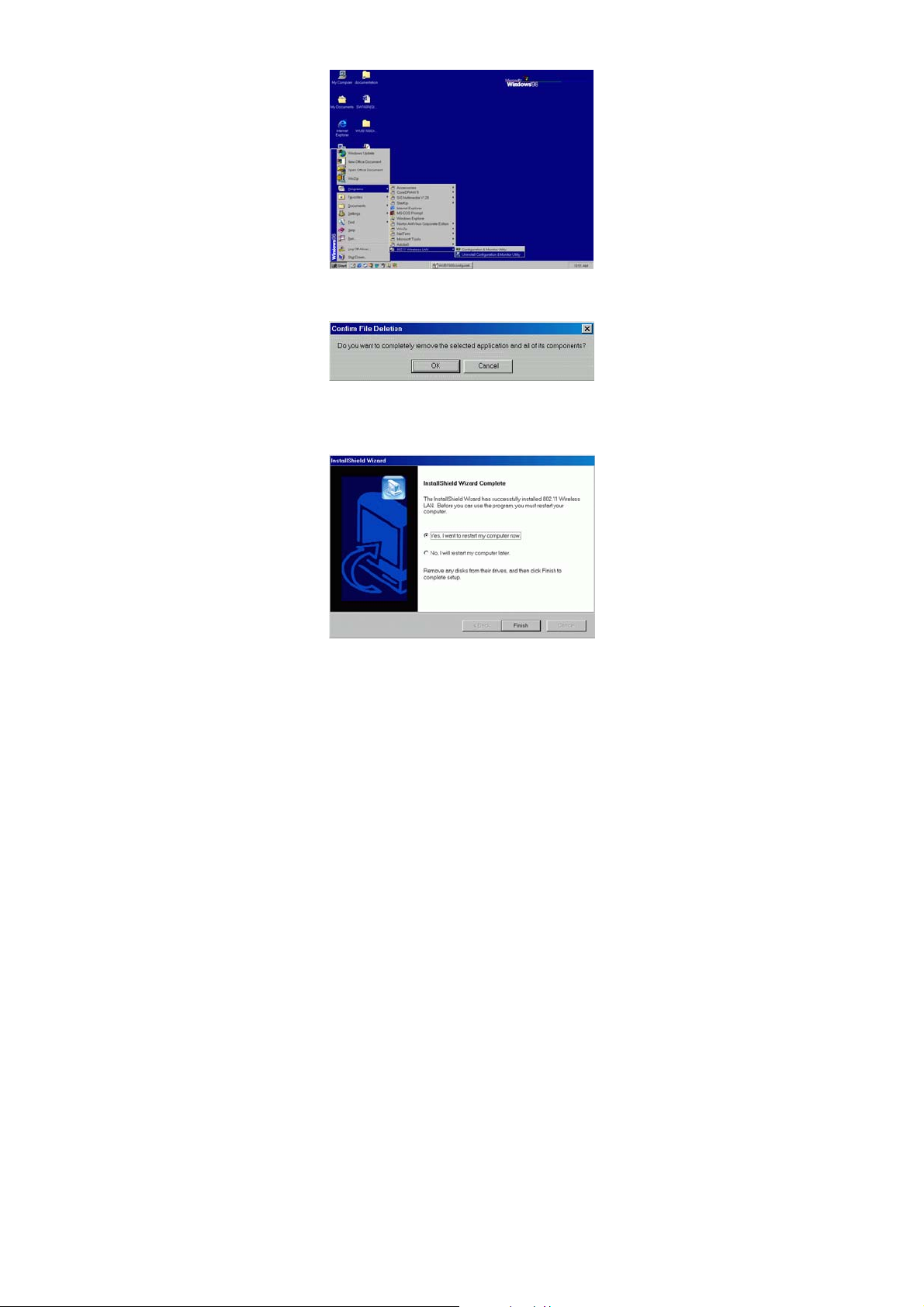
2. Click OK to continue.
3. Click Finish to complete the uninstalled
procedure.
- 8 -
Page 14
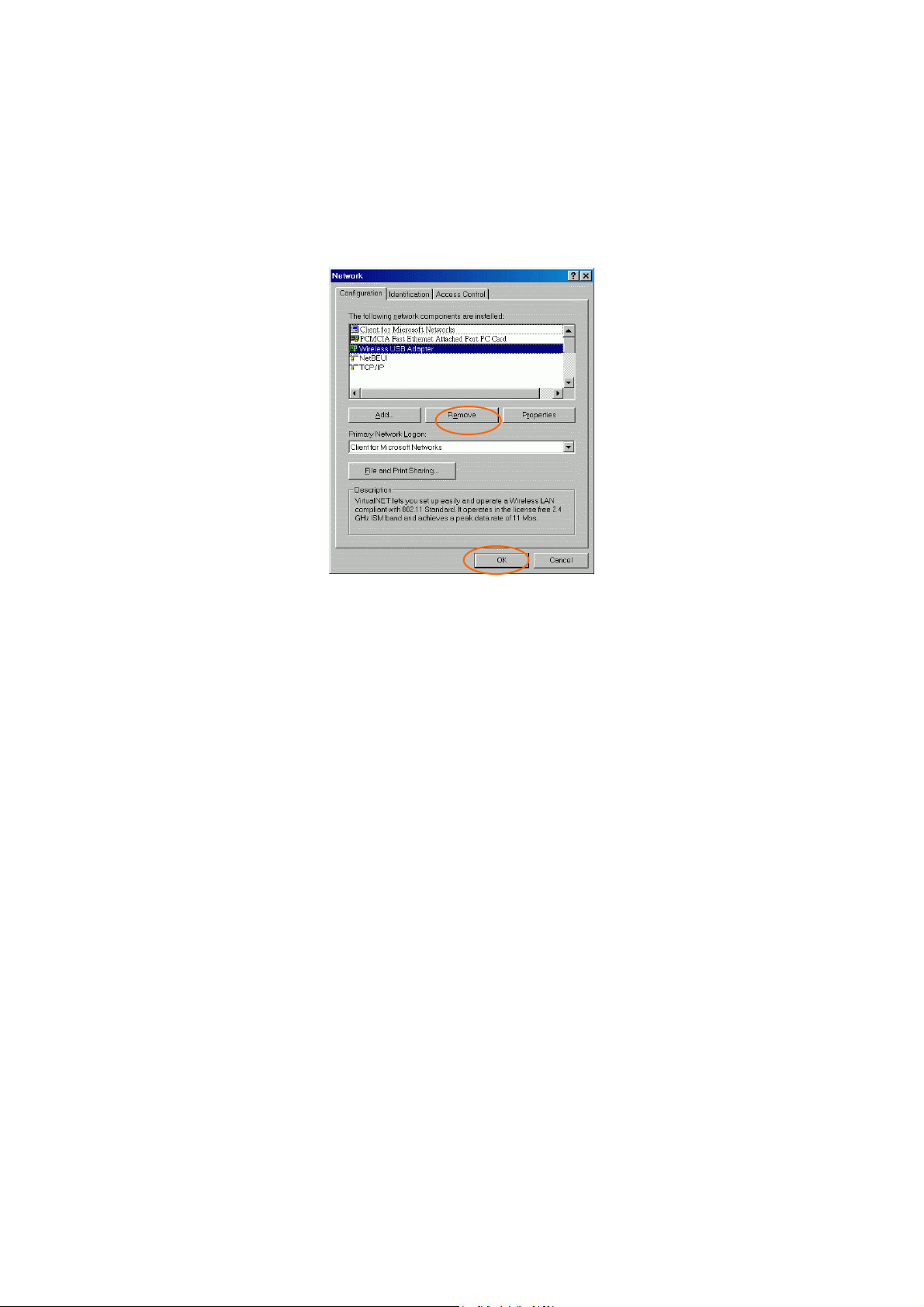
Uninstall the Device
Under Windows 98/ME
1. Go to Start → Settings → Control Panel →
Network.
2. Select Wireless USB Adapter then click
Remove. Click OK.
- 9 -
Page 15
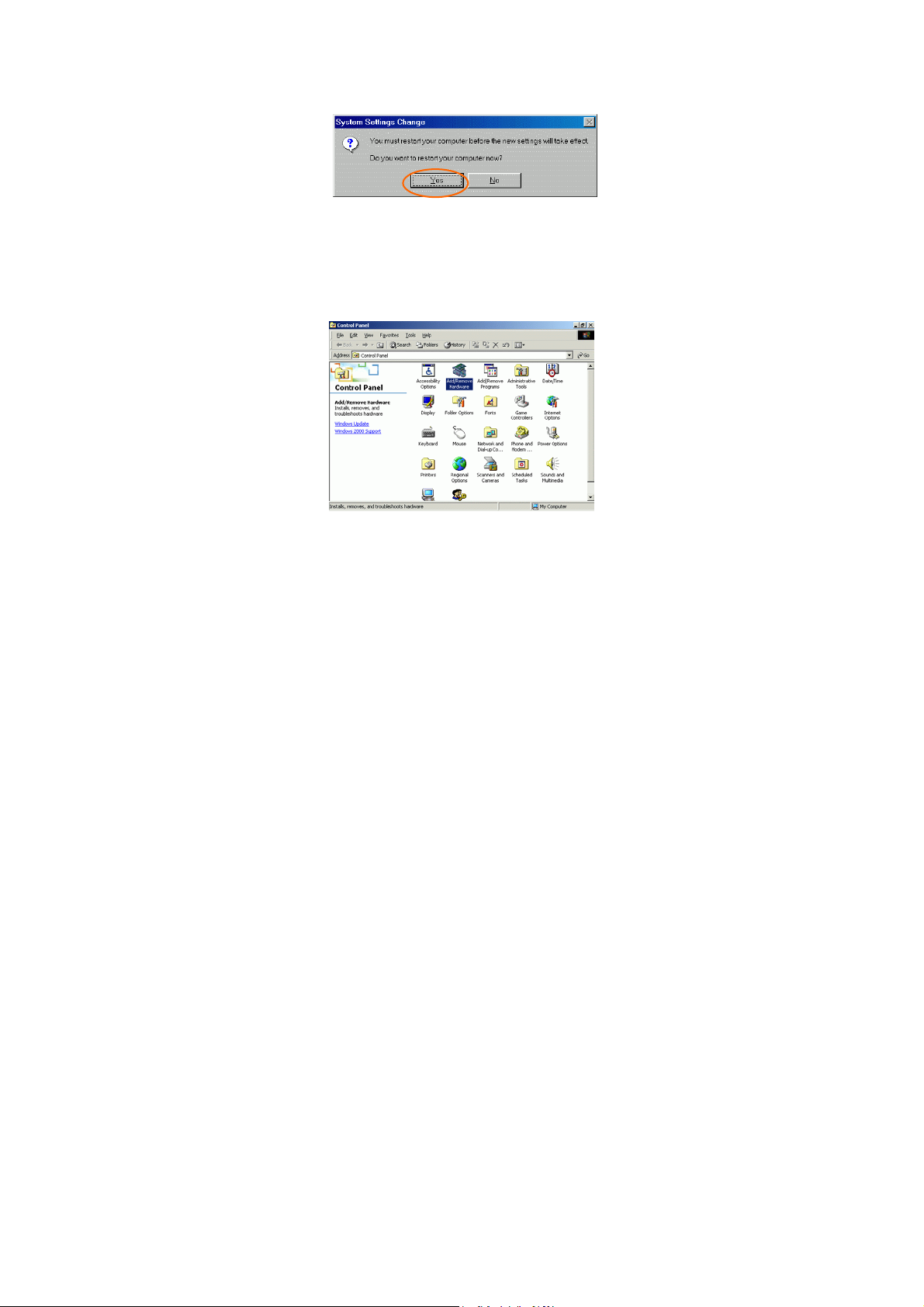
3. The system will prompt you to restart your
computer. Click Yes.
Under Windows 2000
1. Go to Start → Control Panel →
Add/Remove Hardware.
2. When the Welcome screen appears, click
Next to continue.
- 10 -
Page 16

3. In Choose a Hardware Task, select
Uninstall/Unplug a device and click Next to
continue.
4. In Choose a Removal Task, select Uninstall
a device and click Next.
- 11 -
Page 17
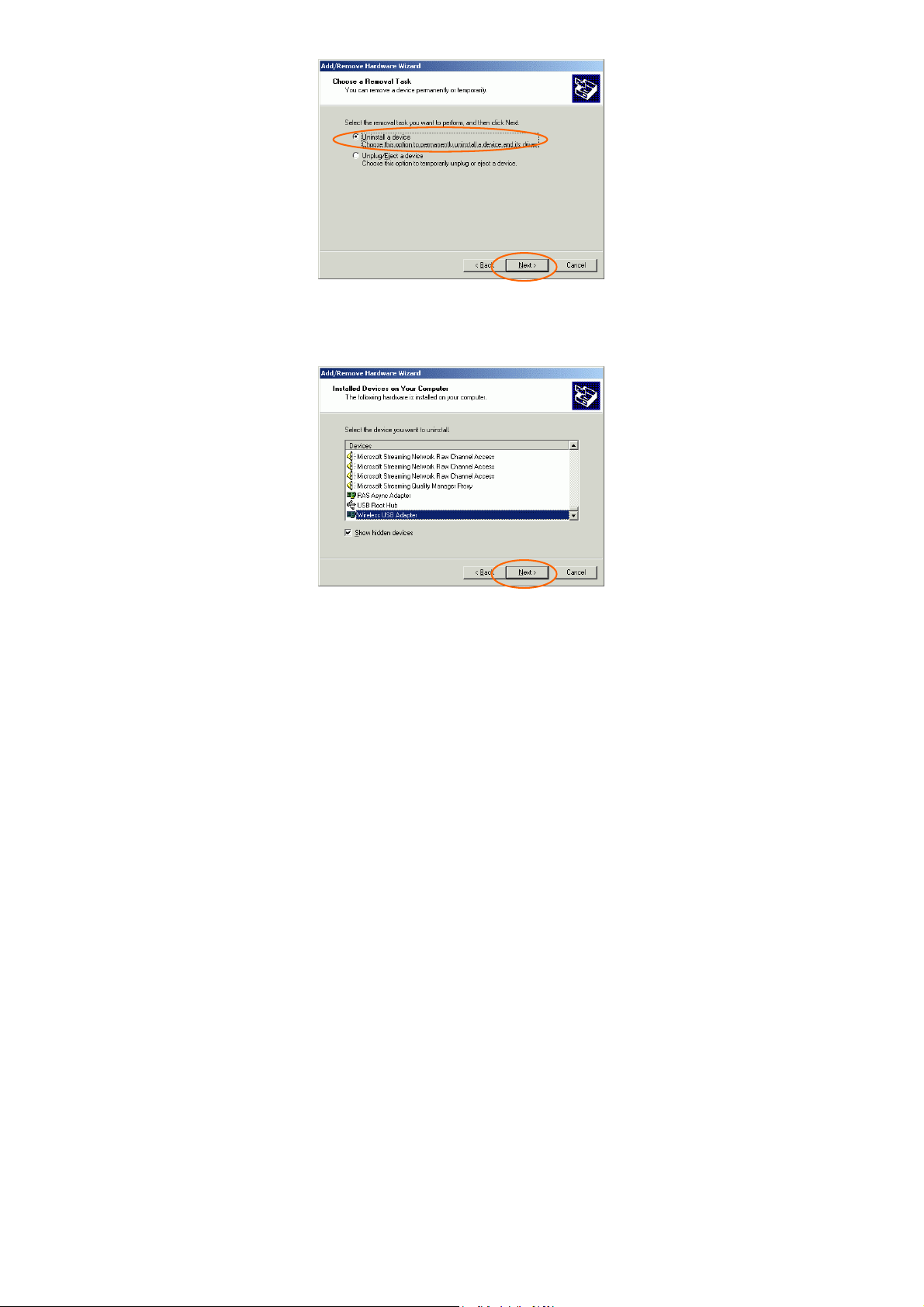
5. Check the Show hidden devices check box
and locate the device in the device list. Select
the device and click Next.
6. Select Yes, I want to uninstall this device
and click Next.
- 12 -
Page 18

7. Click Finish to complete the uninstalled
procedure.
- 13 -
Page 19

Hardware Installation
Precaution for Windows 98, 2000, and ME
users: Please do NOT install the hardware
until the Application setup in Installation the
Utility under Windows98/ME/2000 has been
completed.
1. Plug the square end (Type B) of USB cable
into the adapter's USB port.
2. Plug the rectangle end (Type A) of USB
cable into the PC's USB port.
After the device has been connected to your
computer, Windows will detect the new hardware
and then automatically copy all of the files
needed for networking.
Precaution for Windows XP users: You
must install the Adapter's hardware, and then
go to Installation of the USB Adapter for
Windows XP.
- 14 -
Page 20

Installation of the USB Adapter
for Windows XP
1. Once the device is well connected to your
computer, Windows XP will automatically
detect the new device. Click Install from a
list… and click Next.
2. Insert the Setup Utility CD-ROM into the
CD-ROM drive. Select Include this
location in the search: and click Browse
to provide the appropriate path (e.g.
E:\Drivers\WinXP). Click Next.
- 15 -
Page 21

3. Click Continue Anyway to proceed.
4. Click Finish to complete the Utility
installation.
- 16 -
Page 22

Uninstall Procedure Under
Windows XP
1. Go to Start Control Panel Network
Connections Wireless Network
Connection Enabled Wireless USB Adapter
Properties.
- 17 -
Page 23

2. Click Configure to continue.
3. Click Uninstall to uninstall this device.
- 18 -
Page 24

4. Click OK to complete the uninstalled
procedure.
- 19 -
Page 25

Network Connection
Configuring the Network Protocols for
Windows 98/ME/2000
1. Once the driver has been installed, you must
make some changes to your network settings.
Click Start Settings Control Panel
Network.
2. Make sure that you have all the following
components installed.
Wireless USB Adapter
IPX/SPX-compatible Protocol
- 20 -
Page 26

NetBEUI
TCP/IP
If any components are missing, click on the Add
button to add them in. All the protocols and
clients required and listed above are provided by
Microsoft.
3. After clicking Add, highlight the component
you need, click Add.
4. Highlight Microsoft, and then double click
on the item you want to add.
- 21 -
Page 27

5. For making your computer visible on the
network, enable the File and Printer
Sharing.
6. Click the Identification tab. Make up a
name that is unique from the other computers'
names on the network. Type the name of
your workgroup, which should be the same
used by all of the other PCs on the network.
7. Click the Access Control tab. Make sure
that “Shared-level access control” is
selected. If connecting to a Netware server,
share level can be set to “User-level access
control.”
- 22 -
Page 28

8. When finished, reboot your computer to
activate the new device.
9. Once the computer has restarted and
Windows has booted up, a Logon window
will appear and require you to enter a
username and password. Make up a username
and password and click OK. Do not click
the Cancel button, or you won’t be able to
log onto the network.
10. Double-click the Network Neighbourhood
icon on the windows desktop, and you should
see the names of the other PCs on the
network.
- 23 -
Page 29

Configuring the Network Protocols for
Windows XP
Once the driver has been installed, you must
check if some necessary network components are
well setup in your computer. Click Start
Control Panel Network Connections
Wireless Network Connection Enabled
Wireless USB Adapter Properties.
Make sure that you have all the following
components installed.
Client for Microsoft Networks
IPX/SPX-compatible Protocol
TCP/IP
- 24 -
Page 30

If any components are missing, click on the
Install…button to select the clients/service/
protocols required. After selecting the component
you need, click Add…to add it in.
For making your computer visible on the network,
enable the File and Printer Sharing.
- 25 -
Page 31

When finished, you must restart your computer to
complete installation.
- 26 -
Page 32

Configuration and Monitor
Utility for Windows 98/ME/2000
After installing the device successfully, go to
Start Programs 802.11 Wireless LAN
Configuration and Monitor Utility.
The Wireless LAN Monitor Utility icon will
appear in the taskbar every time the device is
running. You can open it by double-clicking on
this icon.
- 27 -
Page 33

Icon Status
Mode Icon Link Status
Access Point
mode
Peer-to-Peer
mode
Red. The station is not
associated to an Access
Point.
Blue. The station
associates itself to an
Access Point.
Red. The color is red only
when the card is during
resetting and initialization
procedure.
Blue. The color is always
blue, except when the card
is during resetting and
initialization procedure.
Note: Except for the following configuration
utility, using Windows to configure the
wireless network settings in the Windows XP
is recommended. (Please skip to the
Configuration for Windows XP section)
- 28 -
Page 34

All settings are categorized into 6 tabs:
Status
Statistics
Site Survey
Encryption
Advanced
Version
Status
The Status tab will display the current status of
the Wireless USB Adapter.
- 29 -
Page 35

Item Description
Operating
Mode
Channel
SSID
It displays the current operating
mode. (Access Point or Peer-to
-Peer).
It shows the selected channel that is
currently used. (There are 14
channels available, depends on the
country.)
The SSID is the unique name shared
among all points in your wireless
network. The name must be identical
for all devices and points attempting
to connect to the same network.
It shows the current SSID setting of
the Wireless USB Adapter.
- 30 -
Page 36

Item Description
Tx Rate
Int Roaming
MAC
Address
Status
Signal
Strength
Link Quality
Change
Submit
It shows the current transfer rate. (1,
2, 5.5, or 11Mbps or Auto)
It displays the current roaming
status. (Disabled or Enabled)
It displays the MAC address of the
Wireless USB Adapter.
It displays the information about the
status of the communication (the
BSSID of the Access Point to which
the card is associated).
It displays the signal strength of the
connection between the Wireless
USB Adapter and the Access Point it
connects.
It displays the link quality of the
connection between the Wireless
USB Adapter and the Access Point it
connects.
Click Change to change the
configuration parameters such as
Operating Mode, SSID, Tx Rate,
and Int Roaming. (Refer to below
page)
Click Submit to save the changes.
Cancel
Click Cancel to ignore the previous
setting.
- 31 -
Page 37

- 32 -
Page 38

Statistics
This option shows you to view the available
statistic information (Data packets,
Management Packets and Rejected packets).
Press the Reset button to renew or update this list
of statistics.
- 33 -
Page 39

Site Survey
The Site Survey tab shows all the available
Access Points and their features.
Item Description
BSSID
SSID
A set of wireless stations is referred
to as a Basic Service Set (BSS).
Computers in a BSS must be
configured with the same BSS ID.
The SSID is the unique name shared
among all points in your wireless
network.
The name must be identical for all
devices and points attempting to
connect to the same network.
- 34 -
Page 40

Item Description
Signal
Channel
Encryption
BSS
Re-Scan
Cancel
Exit
It displays the signal strength of the
connection between the Wireless
USB Adapter and the Access Point it
connects.
It shows the selected channel that is
currently used.
It displays the status of WEP
Encryption.
It displays the type of Basic Service
Set.
Access Point: allows the Adapter to
communicate with a wired network
which employing an Access Point.
Peer-to-Peer: allows PC-to-PC,
station-to-station communication
without employing an Access Point.
Search for all available networks.
Clicking on the button, the device
will start to rescan and list all
available sites.
Click Cancel to ignore the previous
setting. (Do not press Cancel while
Re-Scan is working.)
Click Exit to exit the application.
- 35 -
Page 41

Encryption
WEP (Wired Equivalent Privacy) encryption
can be used to ensure the security of your
wireless network.
Item Description
Encryption
WEP is a data privacy mechanism
based on a 64-bit/128-bit shared key
algorithm.
Under the drop-down box, you can
choose to have WEP encryption
Disabled, 64 Bit, or 128 Bit.
- 36 -
Page 42

p
Key1/Key2/
Key3/Key4
Default Key
Mode
Authentication
Type
This setting is the configuration key
used in accessing the wireless
network via WEP encryption. To
generate an encryption key:
1. Select 64 Bit or 128 Bit.
2. Click "Key1" or "Key2" or
"Key3" or "key4" item, then fill in
the appropriate value/phrase.
You can specify up to 4 different
keys to decrypt wireless data.
Select the Default key setting from
the pull-down menu.
Two WEP modes are available as
below: Mandatory and Optional.
Mandatory:WEP Encryption is
required to establish
connection with other
stations within the
wireless network.
Optional:Your station can
communicate with other
stations within the
wireless network
regardless if they use
WEP or not.
The authentication type defines
configuration options for the sharing
of wireless networks to verify
identity and access privileges of
roaming wireless network cards.
You may choose between Open
System, Shared Key, and Auto.
O
en System: If the Access Point
- 37 -
Page 43

Submit
is using "Open
System"
authentication,
then the wireless
adapter will need
to be set to the
same
authentication
type.
Shared Key: Shared Key is when
both the sender and
the recipient share a
secret key.
Auto: Select Auto for the USB
adapter to select the
Authentication type
automatically depending on
the Access Point
Authentication type.
Click Submit to save the changes.
Exit
Click Exit to exit the application.
Note: You must use the same value/phrase or
WEP key settings for all wireless
computers in order for the wireless
network to function well.
- 38 -
Page 44

Advanced
You can change advanced configuration settings,
such as the Preamble Type, Fragmentation
Threshold and RTS/CTS Threshold.
- 39 -
Page 45

Item Description
Preamble
Type
Long
Short
Auto
Fragmentation
Threshold
RTS/CTS
Threshold
A preamble is a signal used in
wireless environment to
synchronize the transmitting timing
including Synchronization and Start
frame delimiter.
IF in a "noisy" network
environment, the Preamble Type
should be set to Long.
The Short preamble is intended for
applications where minimum
overhead and maximum
performance is desired. If in a
"noisy" network environment, the
performance would be decreased.
Select Auto for the USB adapter to
select the Preamble type
automatically depending on the
Access Point Preamble type.
To fragment MSDU or MMPDU
into small sizes of frames for
increasing the reliability of frame
(The maximum value of 2346
means no fragmentation is needed)
transmission. The performance will
be decreased as well, thus a noisy
environment is recommended.
This value should remain at its
default setting of 2347. Should
you encounter inconsistent data
flow, only minor modifications of
this value are recommended.
- 40 -
Page 46

Power Save
Submit
Check the box to allow the Adapter
to go to sleep mode, during which
data communication could be
interrupted.
Click Submit to save the changes.
Exit
Click Exit to exit the application.
- 41 -
Page 47

Version
You can view basic information about the Utility like
the Driver, Firmware and Application Version. Use
the Exit button to exit the application.
- 42 -
Page 48

Configuration for Windows XP
1. Go to Start Control Panel Network
Connections.
2. In Network Connections window,
right-click the Wireless Network
Connections icon, and select Properties.
Note: Double-click the Wireless Network
Connection icon and you can see the status of
the wireless PC Card as described below.
- 43 -
Page 49

3. In Wireless Network Connection
Properties window, select the Wireless
Networks tab.
- 44 -
Page 50

Use Windows to configure…
Check the box to enable windows configuration.
Available networks
Displays all available networks.
Configure
Click the button to set up a new network or WEP
configuration as illustrated as below.
- 45 -
Page 51

Refresh
Click the button to refresh and search for all
available networks.
Preferred networks
From available network(s) listed above, you can
select preferred one(s) in an order that you can
arrange.
- 46 -
Page 52

The marked one is the currently used network.
Move up
Move the selected network forward one position.
Move down
Move the selected network back one position
Add…
Click the button and the Wireless Network
Properties window will appear. In the
Network name field, enter your desired network
name listed in the above Available networks box,
and click OK.
Note: The new settings will be active only
after you click on OK in the Wireless
Network Connection Properties window.
Remove
Highlight the unwanted network listed in the
Preferred networks box, and click the button to
remove it.
Properties
- 47 -
Page 53

Highlight the network listed in the above
Preferred networks box, and click the button to
display its properties.
Once network configuration is done, make sure to
click OK. The new parameters will be saved and
active only after doing so.
- 48 -
Page 54

N
Specifications
Standards IEEE 802.11b,Wi-Fi compliant
Host
Interface
Antenna Built-in Diversity Antenna
LED
Indicators
Frequency
Range
umber of
Selectable
Channels
Modulation
Technique
Security 0/64/128 bit WEP
Spreading 11 chip Barker sequence
Bit Error rate Better than 10-5
Media Access
Protocol
Power
Requirement
Physical
Specifications
32-bit CardBus
LINK:Green,ON
ACT:Orange,ON
2.412GHz-2.4835GHz
USA, Canada: 11 channels
Europe: 13 channels
Japan :14 channels
Direct Sequence Spread Spectrum
(CCK, DQPSK, DBPSK)
CSMA/CA (Collision Avoidance)
with ACK
Operating Voltage: 3.3V
TX consumption : 450mA
(Max)
RX consumption: 300mA
(Max)
Weight: 40 g
Dimension:
119(L)x53.94(W)x 6.88(H) mm
- 49 -
Page 55

Environment
Specifications
OperatingTemperature:
0~65℃ambient temperature
Storage Temperature:
-20~75 ℃ ambient
temperature
Operating humidity: 95%
maximum (non-condensing)
Storage humidity: 95%
maximum (non-condensing)
Supported OS Windows 98/ME/2000/XP
EMC
Certification
FCC Part 15 in US
EN300328 and
EN300826(EN301489-17) in
Europe
Japan-Telec in Japan
- 50 -
