Page 1
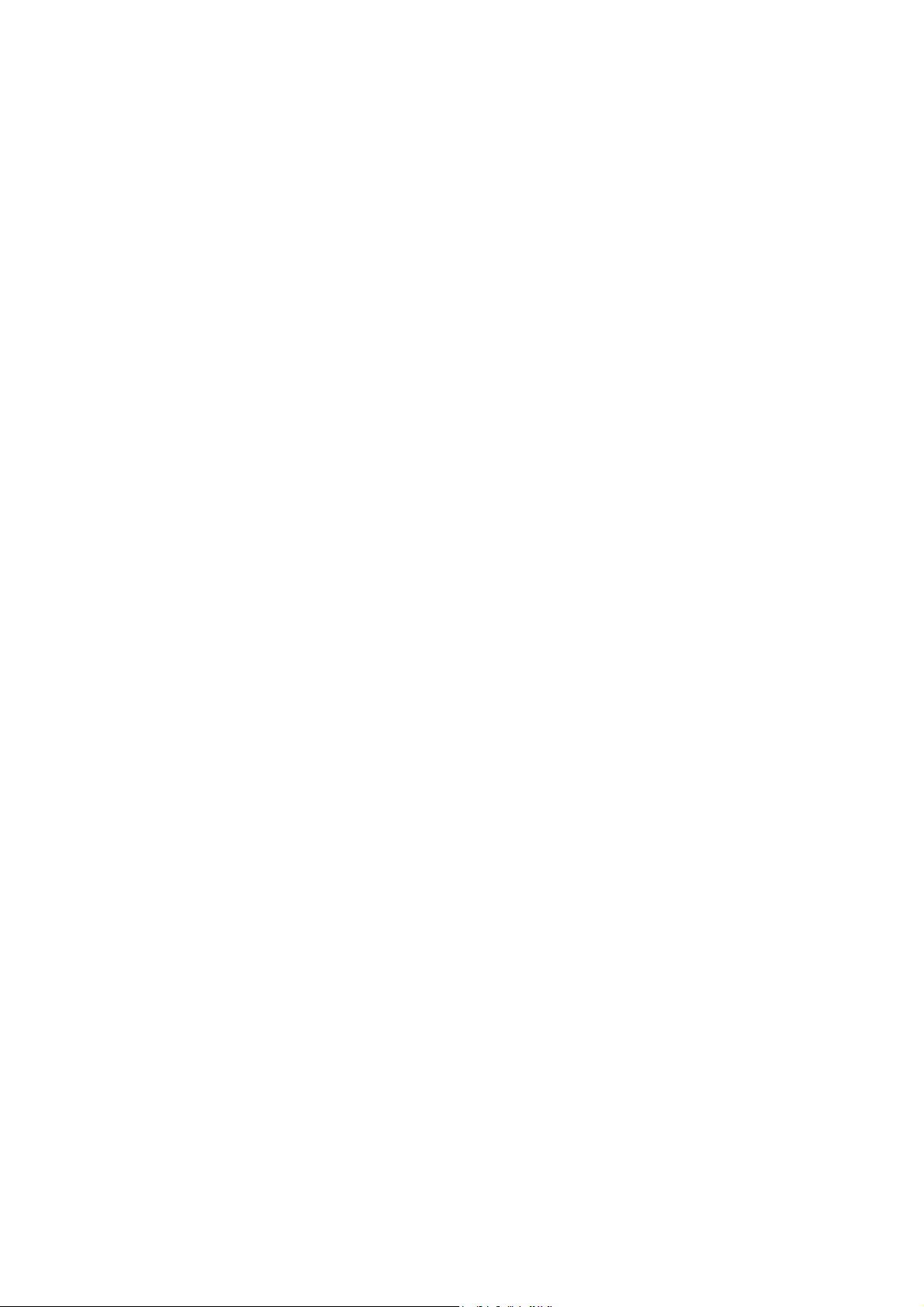
802.11b Wireless LAN
CardBus PC Card
User Manual
Doc. No.: 022103-02
Page 2
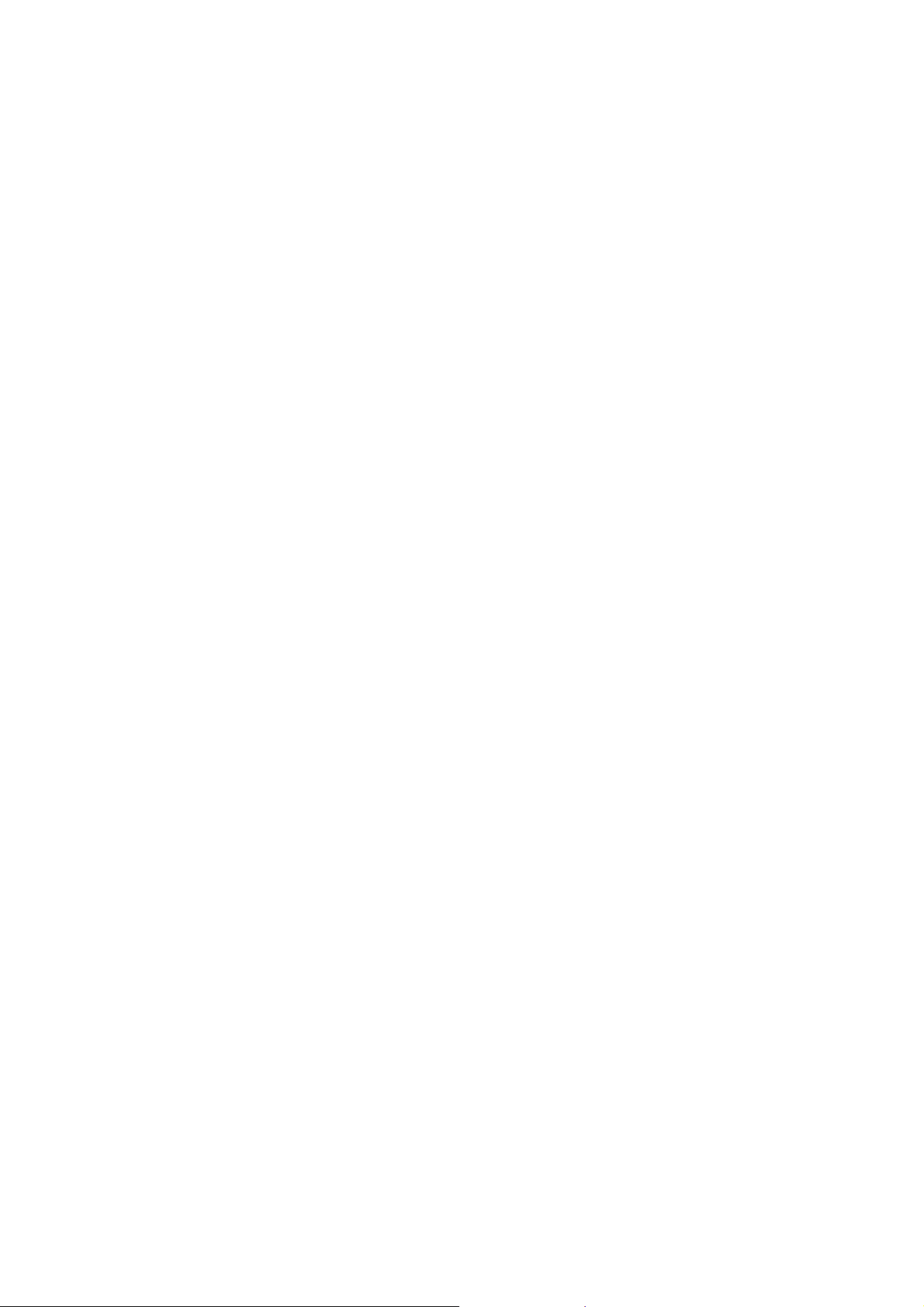
REGULATORY STATEMENTS
FCC Certification
The United States Federal Communication Commission (FCC) and the
Canadian Department of Communications have established certain rules
governing the use of electronic equipment.
Part15, Class B
This device complies with Part 15 of FCC rules. Operation is subject to the
following two conditions:
1) This device may not cause harmful interface, and
2) This device must accept any interface received, including interface that may
cause undesired operation. This equipment has been tested and found to
comply with the limits for a Class B digital device, pursuant to Part 15 of the
FCC Rules. These limits are designed to provide reasonable protection
against harmful interference in a residential installation. This equipment
generates, uses and can radiate radio frequency energy, and if not installed
and used in accordance with the instructions, may cause harmful interference
to radio communications. However, there is no guarantee that interference
will not occur in a particular installation. If this equipment does cause
harmful interference to radio or television reception, which can be
determined by turning off and on, the user is encouraged to try to correct the
interference by one or more of the following measures:
y Reorient or relocate the receiving antenna.
y Increase the distance between the equipment and receiver.
y Connect the equipment into an outlet on a circuit different from that to
which the receiver is connected.
CAUTION:
This transmitter must not be co-located or operating in conjunction
with any other antenna or transmitter.
Page 3

Regulatory statement (R&TTE / WLAN IEEE 802.11b)
European standards dictate maximum radiated transmit power of 100mW EIRP
and frequency range 2.400-2.4835GHz; In France, the equipment must be
restricted to the 2.4465-2.4835GHz frequency range and must be restricted to
indoor use.
CE Declaration of Conformity
For the following equipment: 802.11b Wireless LAN CardBus PC Card
Is herewith confirmed to comply with the requirements set out in the Council
Directive on the Approximation of the Laws of the Member States relating to
Electromagnetic Compatibility (89/336/EEC), Low-voltage Directive
(73/23/EEC) and the Amendment Directive (93/68/EEC), the procedures given
in European Council Directive 99/5/EC and 89/3360EEC.
The equipment was passed. The test was performed according to the following
European standards:
EN 300 328-2 V1.2.1 (2001)
EN 301 489-1 V.1.3.1 (2001-09) / EN 301 489-17 V.1.1.1 (2000-09)
EN 50371: 2002
EN 60950: 2000
Page 4

Table of Contents
INTRODUCTION...................................................................................... 1
FEATURES ................................................................................................. 1
WIRELESS NETWORK OPTIONS ................................................................. 2
The Peer-to-Peer Network............................................................ 2
The Access Point Network........................................................... 3
LED INDICATORS ..................................................................................... 3
Link: Green (On/Off) ................................................................... 3
Act: Orange (Blink)...................................................................... 3
INSTALLATION....................................................................................... 4
INSTALL THE DEVICE ................................................................................ 4
INSTALL THE DRIVER................................................................................ 4
In Windows 98 ............................................................................. 4
In Windows ME ........................................................................... 7
In Windows 2000 ......................................................................... 9
In Windows XP.......................................................................... 11
Verify ......................................................................................... 13
INSTALL THE UTILITY ............................................................................. 14
NETWORK CONNECTION.................................................................. 16
IN WINDOWS 98/ME............................................................................... 16
Page 5

I
N WINDOWS 2000/XP............................................................................ 19
CONFIGURATION................................................................................. 22
ACCESSING THE CONFIGURATION UTILITY ............................................. 22
Config Tab ................................................................................. 24
Advanced Config Tab ................................................................ 27
Status Tab................................................................................... 30
Statistics Tab .............................................................................. 31
About Tab .................................................................................. 32
Exit Tab...................................................................................... 33
UNINSTALLATION ............................................................................... 34
UNINSTALL THE UTILITY ........................................................................ 34
UNINSTALL THE DRIVER ......................................................................... 36
SPECIFICATIONS.................................................................................. 37
Page 6
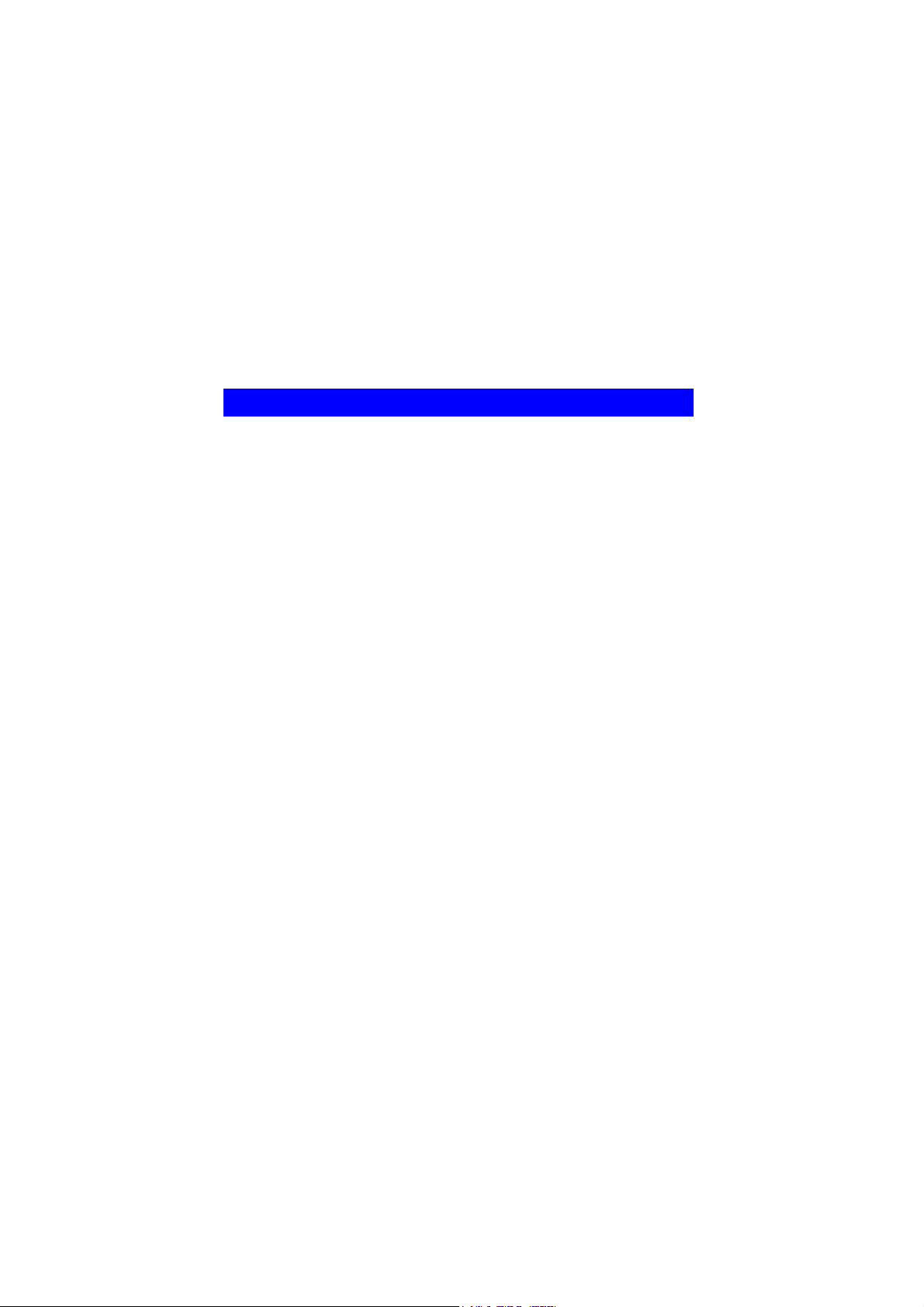
INTRODUCTION
The 802.11b Wireless 32bit CardBus PC Card is a high-speed 11
Megabits per second (Mbps) Ethernet wireless network adapter that plugs
into any CardBus enabled PC. Once connected with other networked PC’s,
it allows you to share hard disk drives, DVD drives, CD drives, printers,
and the likes. It also provides shared access to a modem for Internet access.
Based on radio frequency (RF) technology, a wireless LAN transmits and
receives data over the air, along with the guarantee to provide privacy and
noninterference by the use of separate radio frequency.
The 802.11b Wireless 32bit CardBus PC Card allows you to take full
advantage of your PC’s mobility with access to real-time information and
online services anytime and anywhere. Plus, with the network
installation simplicity and flexibility, you can eliminate the need to pull
cable through walls and ceilings and allow the network to go where wires
cannot go. Exploring WWW and augmenting networks can never be
done more easily.
Features
Complies with IEEE 802.11b standard for 2.4GHz Wireless LAN
Complies with PC Card standard
Supports PC Card hot swap and true Plug & Play
Works with all existing network infrastructure
Complies with specific wireless products and services
Capable of up to 128-Bit WEP Encryption
Freedom to roam while staying connected
11 Mbps high-speed transfer rate
Rich diagnostic LED indicators with Integrated Antenna
Supports Window 98/2000/ME/XP
Lower power consumption
Easy to install and configure
1 -
-
Page 7
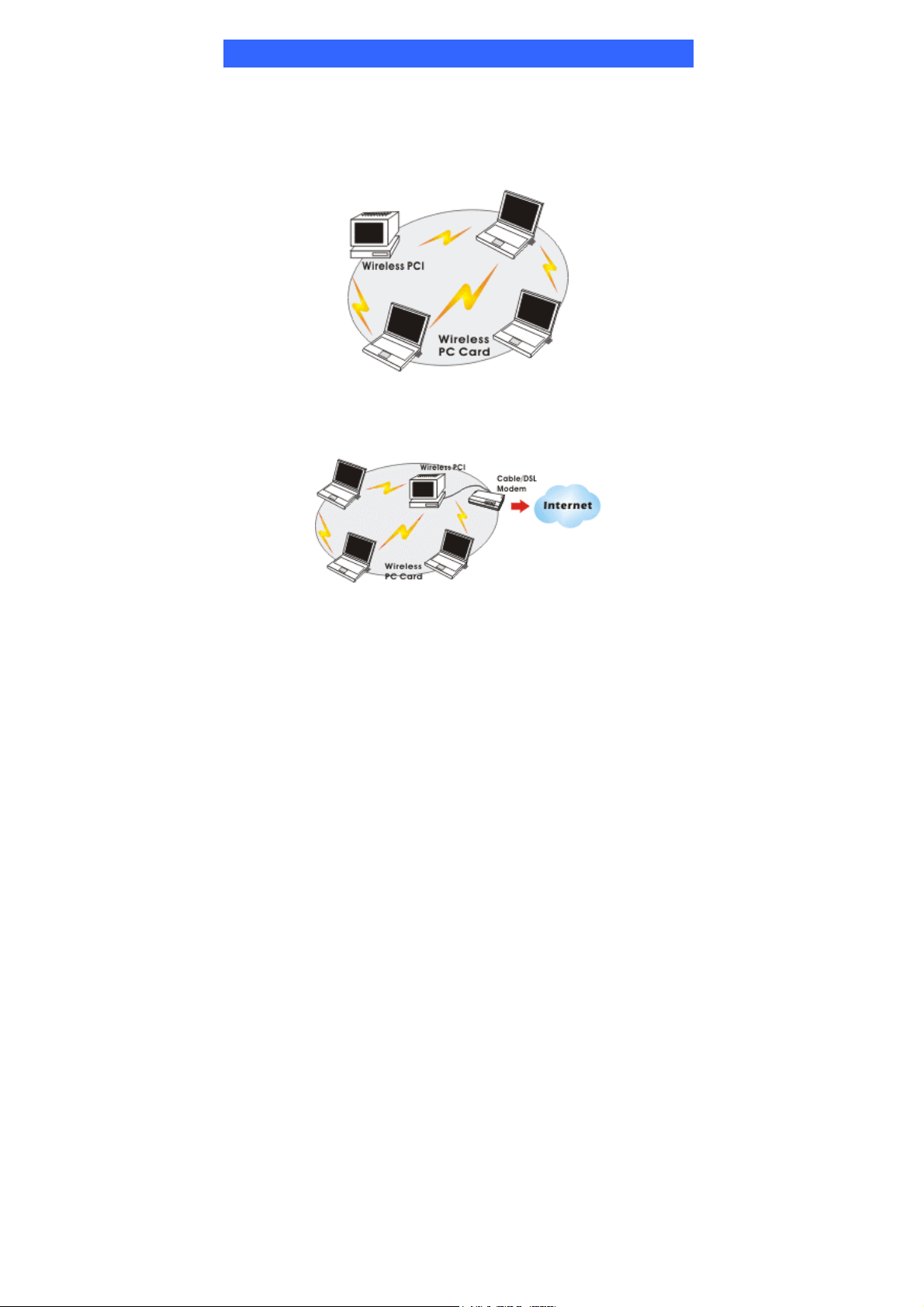
Wireless Network Options
The Peer-to-Peer Network
This network installation lets you set a small wireless workgroup easily
and quickly. Equipped with wireless PC Cards or wireless PCI, you can
share files and printers between each PC and laptop.
Or you can use one computer as an Internet Server to connect to a wired
global network and share files and information with other PCs via a
wireless LAN.
2 -
-
Page 8
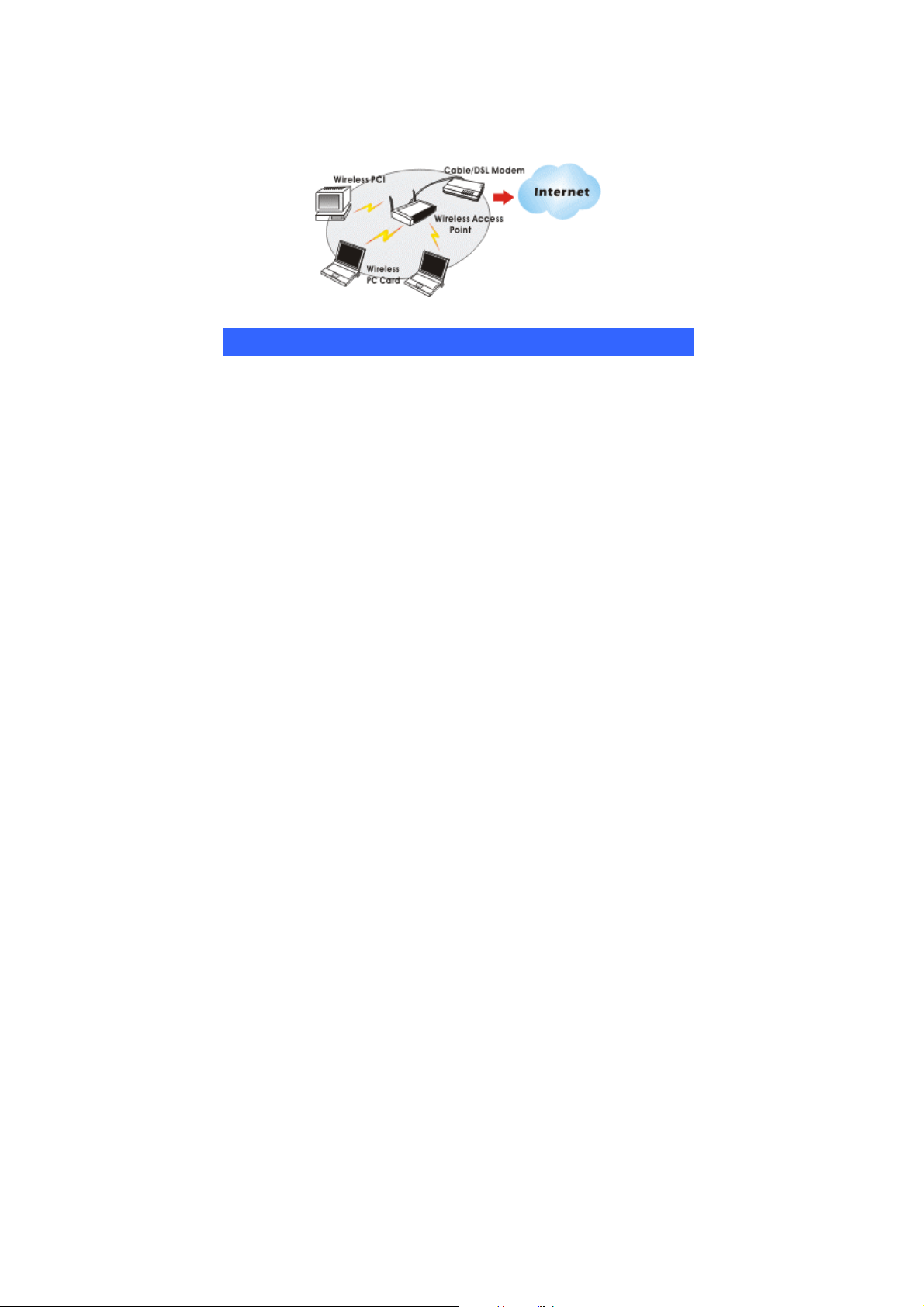
The Access Point Network
The network installation allows you to share files, printers, and Internet
access much more conveniently. With wireless PC Cards, you can
connect wireless LAN to a wired global network via an Access Point.
LED Indicators
Link: Green (On/Off)
Glow – linking to an Access Point or Peer-to-Peer mode.
Act: Orange (Blink)
Blink – Transmitting/receiving wireless data.
3 -
-
Page 9
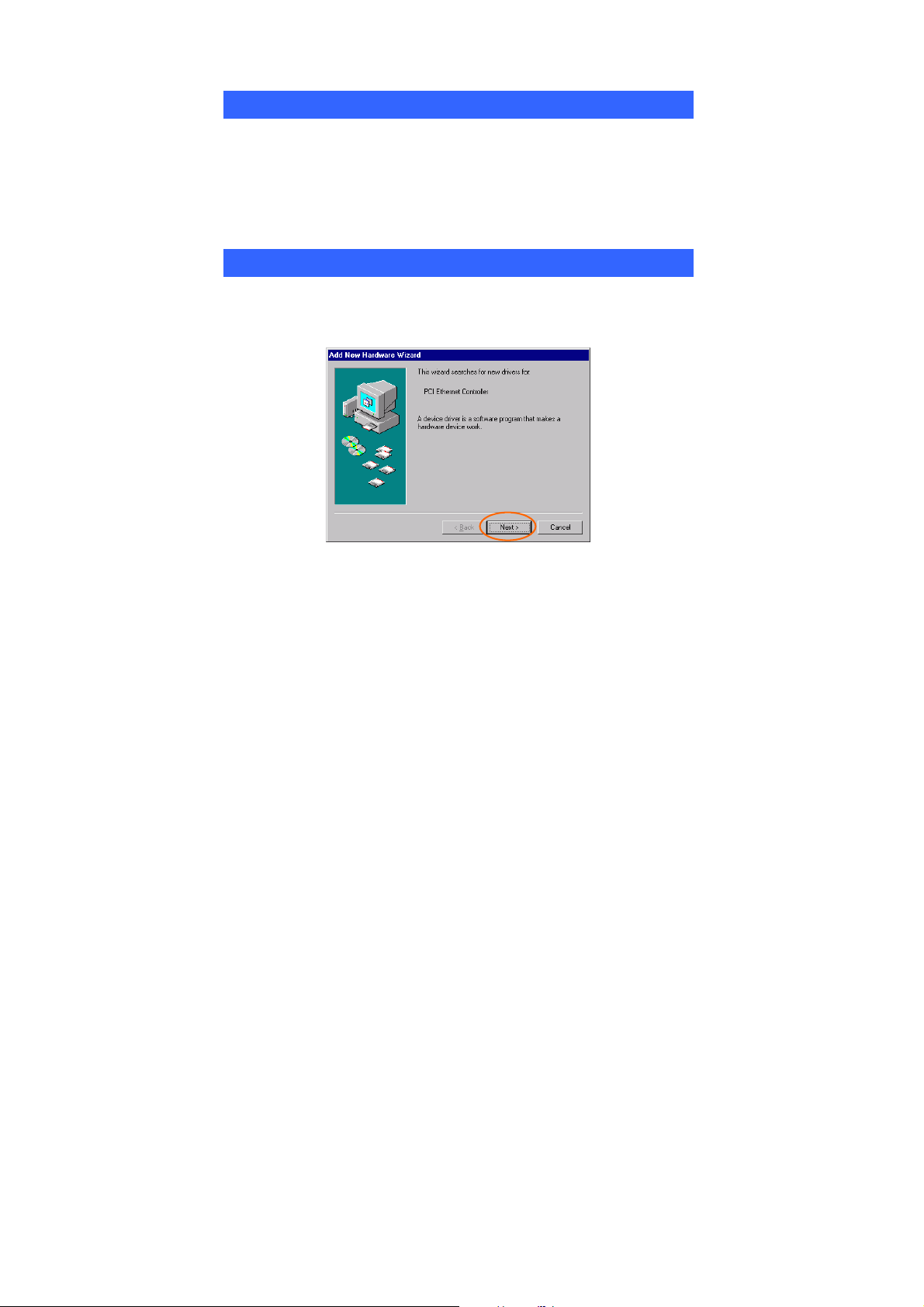
INSTALLATION
Install the Device
1. Locate the CardBus slot of your system.
2. Align the Wireless PC Card in the CardBus slot. Push evenly and
slowly until it is seated.
3. Once the device has been connected to your computer, Windows will
detect the new hardware and then automatically copy all of the files
needed for networking.
Install the Driver
In Windows 98
1. In Add New Hardware Wizard, click Next.
2. Select Search for the best driver for your device (Recommended).
Click Next.
4 -
-
Page 10
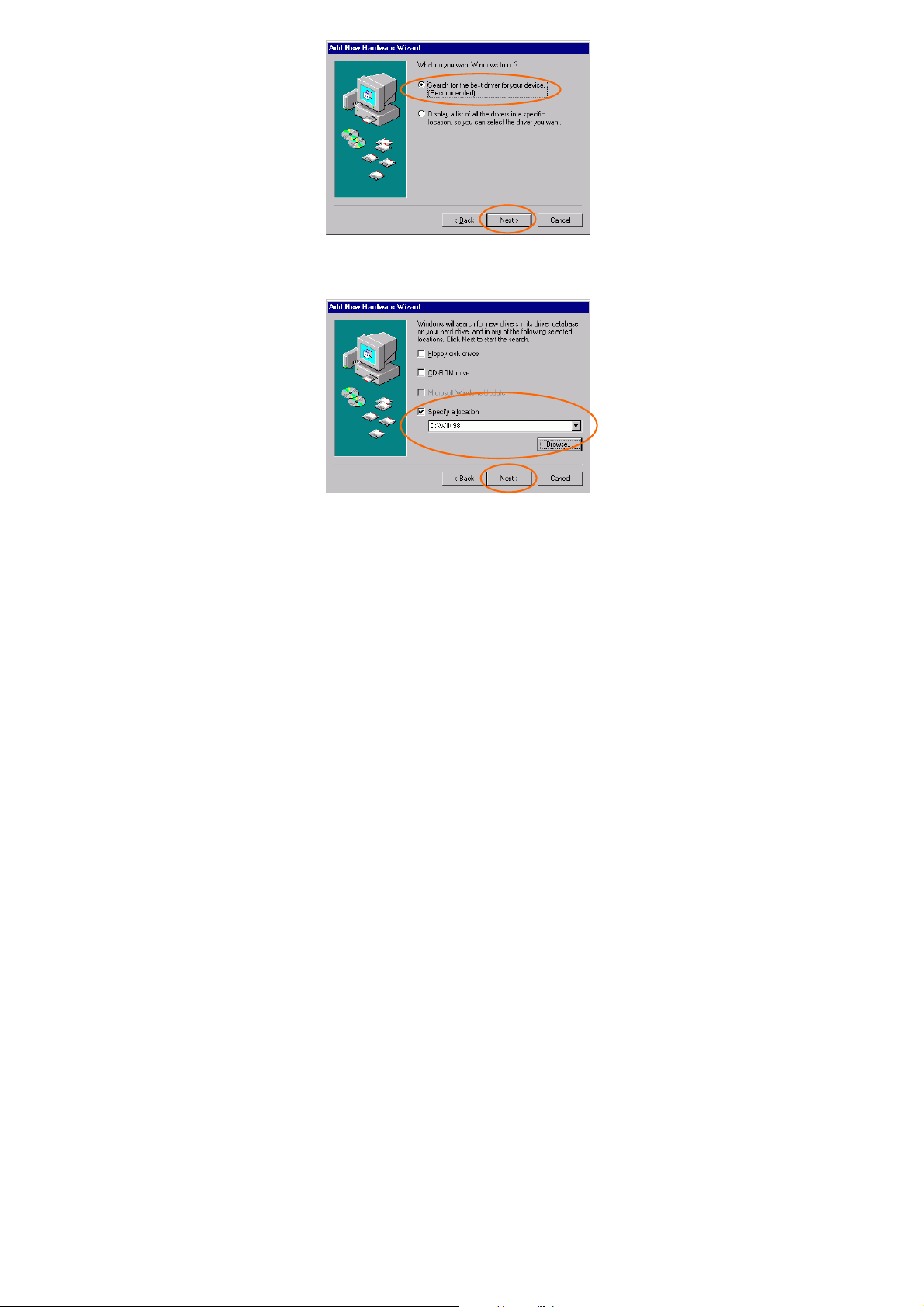
3. Insert the supplied CD-ROM into the CD-ROM drive. Select Specify
a location: and click Browse to provide the appropriate path (e.g.
D:\WIN98). Click Next.
4. Click Next, Windows will copy all the necessary files to your system.
5 -
-
Page 11
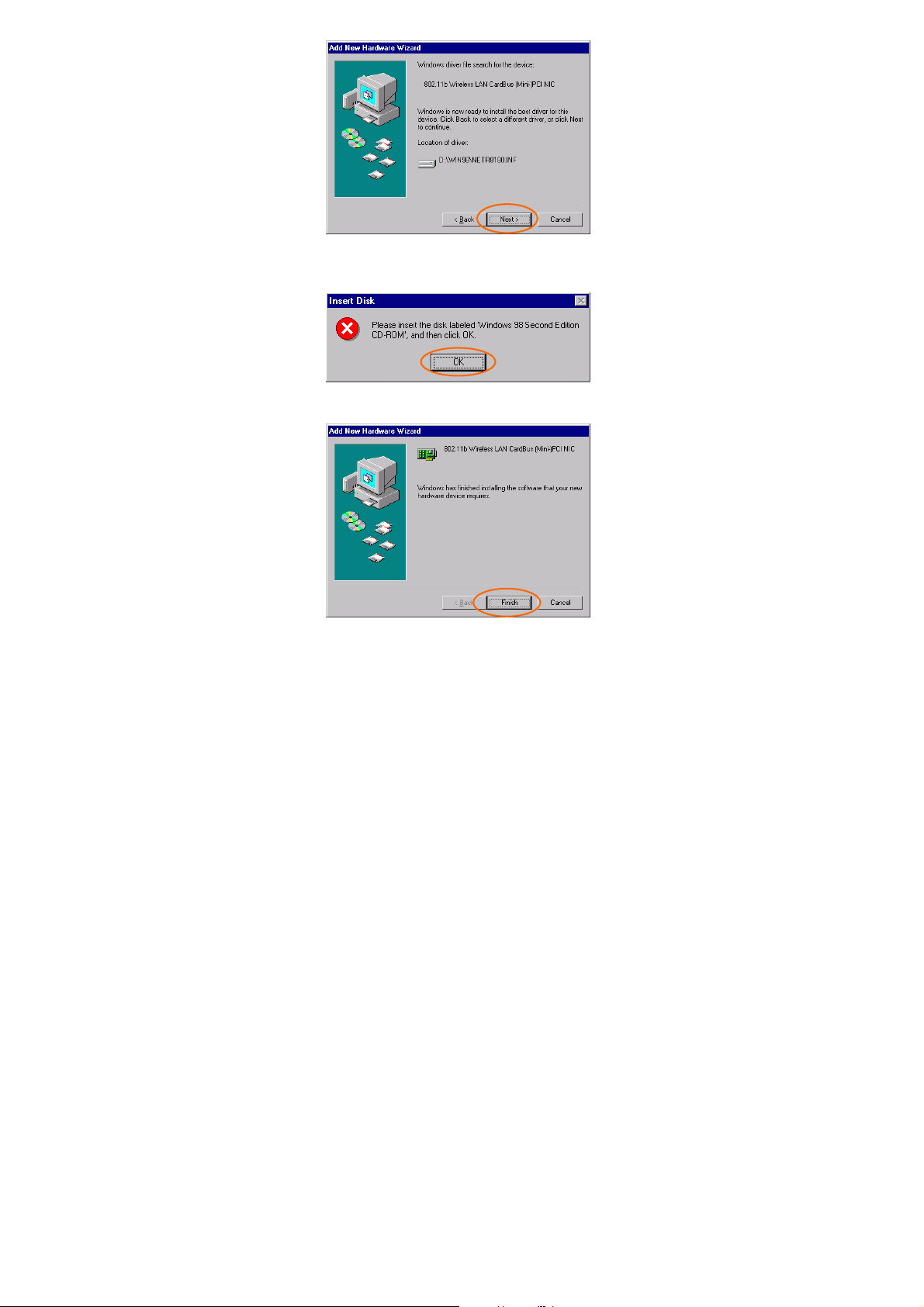
5. If you are asked to insert Windows 98 CD-ROM, please do so. Click
OK.
6. Click Finish to complete the installation.
7. When Windows prompts you to restart your computer, click Yes.
6 -
-
Page 12
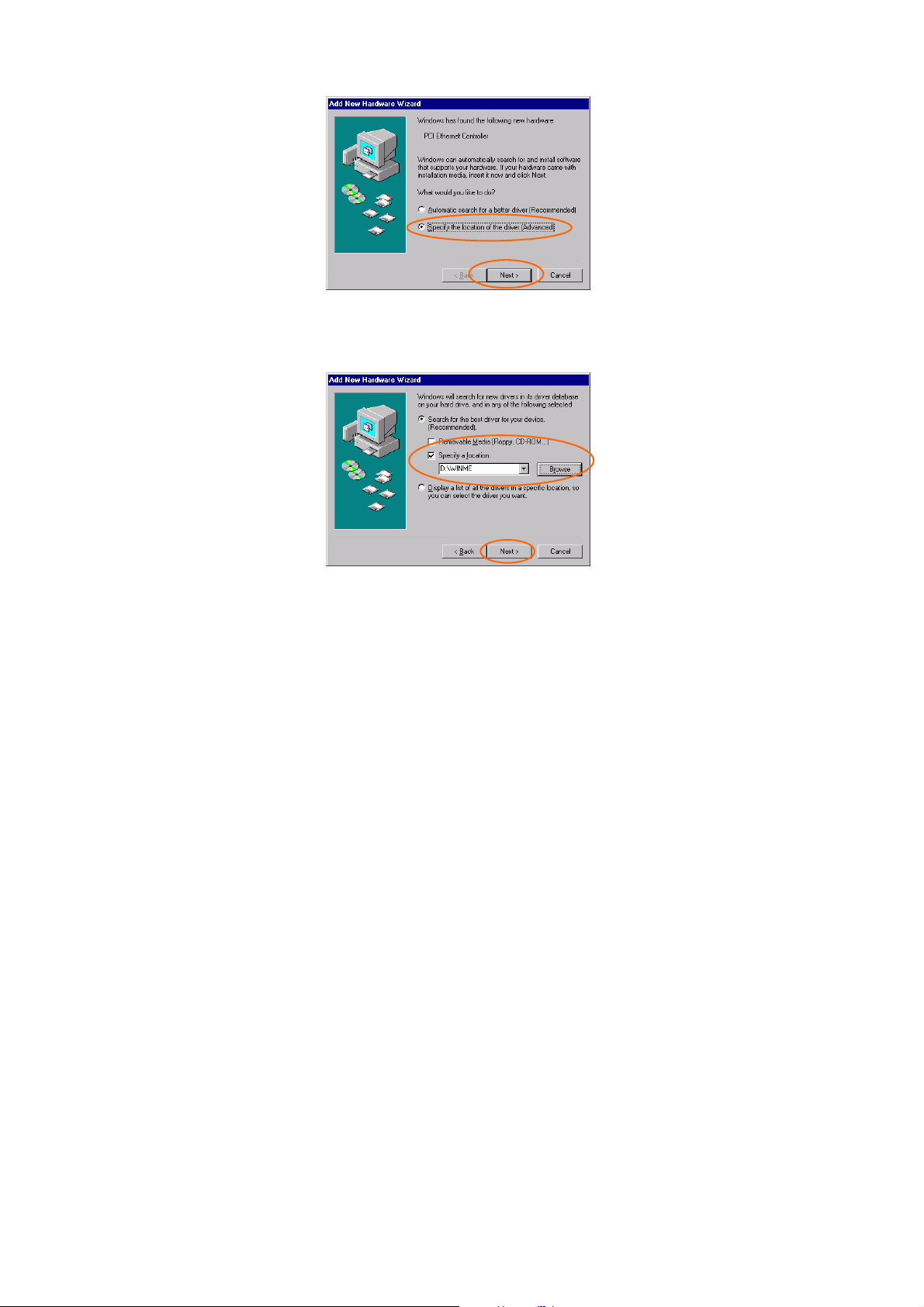
In Windows ME
1. Select Specify the location of the driver (Advanced), click Next.
2. Insert the supplied CD-ROM into the CD-ROM drive. Select Search
for the best driver for your device (Recommended) and click
Browse to provide the appropriate path (e.g. D:\WINME.) Click
Next.
3. Click Next, Windows will copy all the necessary files to your system.
7 -
-
Page 13
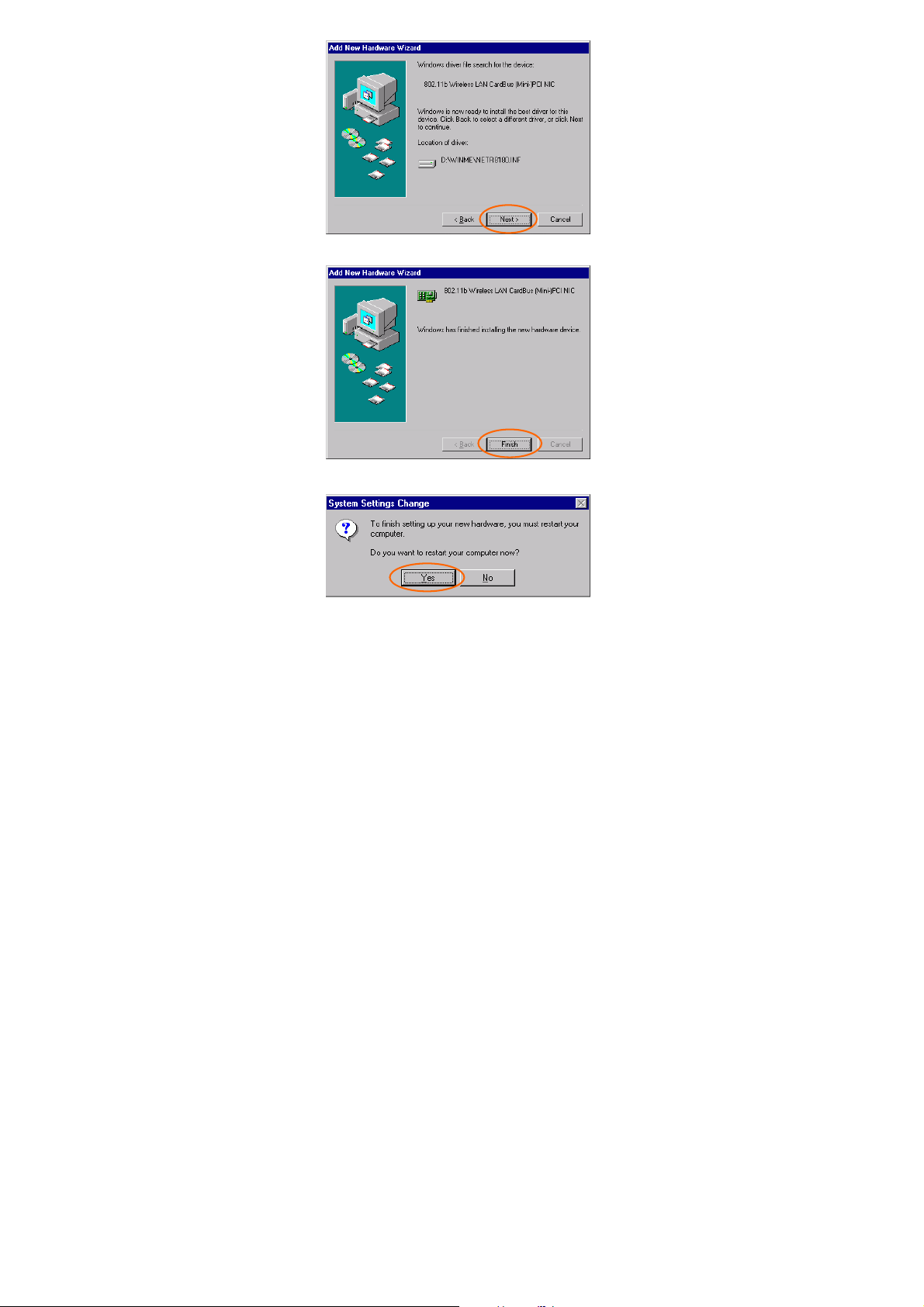
4. Click Finish to complete the installation.
5. When Windows prompts you to restart your computer, click Yes.
8 -
-
Page 14

In Windows 2000
1. In Found New Hardware Wizard, click Next.
2. In Install Hardware Device Drivers, select Search for a suitable
driver for my device (recommended), click Next.
3. Insert the supplied CD-ROM into the CD-ROM drive. Select Specify
a location, click Next.
9 -
-
Page 15

4. Click Browse to provide the appropriate path (e.g. D:\WIN2000).
Click OK.
5. Click Next, Windows will copy all the necessary files to your system.
10 -
-
Page 16

6. In Digital Signature Not Found window, click Yes to continue.
7. Click Finish to complete the installation.
In Windows XP
1. Select Install from a list or specific location (Advanced) and click
Next.
11 -
-
Page 17

2. Insert the supplied CD-ROM into the CD-ROM drive. Select Include
this location in the search: and click Browse to provide the
appropriate path (e.g. D:\WINXP). Click Next.
3. Click Continue Anyway to proceed. Windows will copy all the
necessary files to your system.
12 -
-
Page 18

4. Click Finish to complete the installation.
Verify
To verify if the device exists in your computer and is enabled, go to Start
Settings Control Panel System ( Hardware) Device
Manager. Expand the Network adapters category. If the 802.11b
13 -
-
Page 19

Wireless LAN CardBus (Mini-) PCI NIC is listed here, it means that
your device is properly installed and enabled.
Install the Utility
1. Insert the supplied CD-ROM into the CD-ROM drive. Double click
on Setup.exe to install the Wireless LAN Utility.
2. When the Welcome screen appears, click Next to continue.
3. In License Agreement, click Yes to accept the terms.
14 -
-
Page 20

4. Click Finish to complete the installation.
-
15 -
Page 21

NETWORK CONNECTION
Once the driver has been installed, you must make some changes to your
network settings.
In Windows 98/ME
1. Go to Start Settings Control Panel Network.
Make sure that the following components are installed.
2.
802.11b Wireless LAN CardBus(Mini-) PCI NIC
IPX/SPX-compatible Protocol
NetBEUI
TCP/IP
16 -
-
Page 22

If any components are missing, click on the Add button to add them in.
All the protocols and clients required and listed above are provided by
Microsoft.
3. After clicking Add, highlight the component you need, click Add.
4. Highlight Microsoft, and then double click on the item you want to
add. Click OK.
5. For making your computer visible on the network, enable the File
and Print Sharing.
6. Click the Identification tab. Make up a name that is unique from the
other computers' names on the network. Type the name of your
workgroup, which should be the same used by all of the other PCs on
the network.
17 -
-
Page 23

7. Click the Access Control tab. Make sure that “Share-level access
control” is selected. If connecting to a Netware server, share level
can be set to “User-level access control.”
-
18 -
Page 24

8. When finished, restart your computer to activate the new device.
9. Once the computer has restarted and Windows has booted up, a
Logon window will appear and require you to enter a username and
password. Make up a username and password and click OK. Do not
click the Cancel button, or you won’t be able to log onto the network.
10. Double-click the Network Neighborhood icon on the windows
desktop, and you should see the names of the other PCs on the
network.
In Windows 2000/XP
1. (In Windows 2000)
Go to Start Settings Control Panel Network and Dial-up
Connections Local Area Connection Properties.
(In Windows XP)
Go to Start Control Panel Network Connections Wireless
Network Connection Enabled 802.11b Wireless LAN CardBus
(Mini-) PCI NIC Properties.
-
19 -
Page 25

2. Make sure that you have all the following components installed.
Client for Microsoft Networks
NWLink NetBIOS
802.11b EAPPkt Protocol
Internet Protocol (TCP/IP)
3. If any components are missing, click on the Install… button to select
the Client/Service/Protocol required. After selecting the component
you need, click Add… to add it in.
20 -
-
Page 26

4. For making your computer visible on the network, make sure you
have installed File and Printer Sharing for Microsoft Networks.
5. When finished, you must restart your computer to complete the
installation.
21 -
-
Page 27

CONFIGURATION
After successful installation of the Wireless PC Card’s Driver and Utility,
a Network Status icon
a Utility Shortcut icon
will display in the system tray. Meanwhile,
will appear on the desktop.
Accessing the Configuration Utility
Double-click on to open the Configuration Utility.
Click Advanced to enter the Configuration Window.
-
22 -
Page 28

All settings are categorized into 6 Tabs:
Config Tab
Advanced Config Tab
Status Tab
Statistics Tab
About Tab
Exit Tab
-
23 -
Page 29

Config Tab
The Config tab allows you to configure WEP encryption and add/remove
Profile(s).
Item Description
Available Wireless
Network(s)
Configure
Displays all available networks.
Highlight an available network, click Configure to set
up WEP encryption (see diagram below).
24 -
-
Page 30

Item Description
Refresh
Click the button to refresh and search for all available
networks.
Item Description
Available Profile(s) Displays all available profiles.
Add
Click the button and the Wireless Network
Properties window will appear. In the Network
Name (SSID) field, enter your desired network name
listed in the above Available Wireless Network(s)
box, and click OK.
-
25 -
Page 31

Item Description
Remove
Set Default
Highlight the unwanted profile listed in the Available
profile(s) box, and click the button to remove it.
Highlight a profile, click the button to set it as a
default profile.
26 -
-
Page 32

Advanced Config Tab
The Advanced Config Tab allows you to change advanced configuration
settings, such as the Ad Hoc default channel, Power Save and Radio
Off.
Item Description
Ad Hoc default
channel
Power Save
CAM
(Constantly Awake
Mode)
Select the appropriate channel from the list provided to
correspond with your network settings. All devices in the
wireless LAN must be configured to share the same radio
channel in order to function properly.
Keeps the PC card powered up continuously so there is little
lag in message response time.
Consumes the most power but offers the highest throughput.
27 -
-
Page 33

Item Description
Is recommended for desktop computers and devices that use
AC power.
Max
(Power Save Mode)
Fast (Power
Save Mode)
Encryption
Algorithm
Preamble Mode A preamble is a signal used in wireless environment to
Auto
Long
Short
Causes the access point to buffer incoming messages for the
client adapter, which wakes up periodically and polls the
access point to see if any buffered messages are waiting for
it. The PC card can request each message and then go back
to sleep.
Conserves the most power but offers the lowest throughput.
Is recommended for devices which power consumption is
the ultimate concern (such as small battery-powered
devices).
Switched between PSP mode and CAM mode, depending on
network traffic. This mode switched to CAM when
retrieving a large number of packets and switches back to
PSP after the packets have been retrieved.
Is recommended when power consumption is a concern but
you need greater throughput than that allowed by Max PSP.
WEP (Wired Equivalent Privacy)
AES (Advanced Encryption Standard)
TKIP (Temporal Key Integrity Protocol)
Select one from the list to ensure the security of your
wireless network.
synchronize the transmitting timing including
Synchronization and Start frame delimiter. (Note: Please
check the setting of AP first.)
Select Auto for the USB adapter to select the Preamble type
automatically depending on the Access Point Preamble type.
In a "noisy" network environment, the Preamble Type
should be set to Long Preamble.
The Short Preamble is intended for applications where
minimum overhead and maximum performance is desired.
In a "noisy" network environment, the performance would
be decreased.
-
28 -
Page 34

Item Description
Show icon in
System Tray
Radio Off
Rescan
Check this box to show icon in system tray.
Check/Uncheck this box to disable/enable the radio module
function of the Wireless PC Card.
Searches for all available networks. Click this button to
rescan and issue an updated list of all available sites.
-
29 -
Page 35

Status Tab
The Status Tab displays basic link information, including Channel Set,
MAC Address, Network Type and Power Save Mode.
-
30 -
Page 36

Statistics Tab
The Statistics tab shows the available statistic information. Press Reset
button to renew this list of statistics.
-
31 -
Page 37

About Tab
Click on the About tab to view basic version information about the Configuration
Utility.
-
32 -
Page 38

Exit Tab
Click on the Exit tab to exit the application.
-
33 -
Page 39

UNINSTALLATION
In case you need to uninstall the Utility or Driver, please refer to below sections.
Uninstall the Utility
1. Go to Start (Settings ) Control Panel Add or Remove
Programs.
2. Highlight 802.11b Wireless LAN Utility, Click Change/Remove.
3. Select Remove and the click Next to continue.
4. Click OK to continue.
-
34 -
Page 40

5. Click Finish to complete the uninstalled procedure.
-
35 -
Page 41

Uninstall the Driver
1. Right-click My Computer → Properties → Hardware → Device
Manager.
2. Right-click 802.11b Wireless LAN CardBus (Mini-) PCI NIC then
click Uninstall (or Remove).
3. Click OK.
4. The system may prompt you to restart your computer. Click Yes
36 -
-
Page 42

SPECIFICATIONS
Standards IEEE 802.11b
Host Interface 32-bit CardBus
LED Indicators Link (Green) /ACT (Orange)
Operating
Frequency Range
Number of
Channels
Modulation
Technique
Security 0/64/128 bit WEP
Spreading 11 chip Barker sequence
Media Access
Protocol
Output Power
(Typical)
Power Requirement
Physical
Specifications
Environment
Specifications
Supported OS Windows 98/ME/2000/XP
EMC Certification
2.412GHz-2.4835GHz
USA, Canada: 11 channels
Europe: 13 channels
Japan: 14 channels
Direct Sequence Spread Spectrum (CCK, DQPSK,
DBPSK)
CSMA/CA (Collision Avoidance) with ACK
15dBm
Operating Voltage: 3.3 DC
TX consumption: 315 mA (Max)
RX consumption: 165 mA (Max)
Weight: 40g
Dimension: 119(L) x 53.94 (W) x 6.88(H) mm
Operating Temperature: 0~65℃ ambient temperature
Storage Temperature: -20~75℃ ambient temperature
Operating humidity: 95% maximum (non-condensing)
Storage humidity: 95% maximum (non-condensing)
FCC Part 15 in US
EN300328 and EN300826 (EN301489-17) in Europe
-
37 -
