Page 1

USB Home PhoneLine
1Mbps Network
Adapter
User Manual
Doc. No.: 091901-02
Page 2
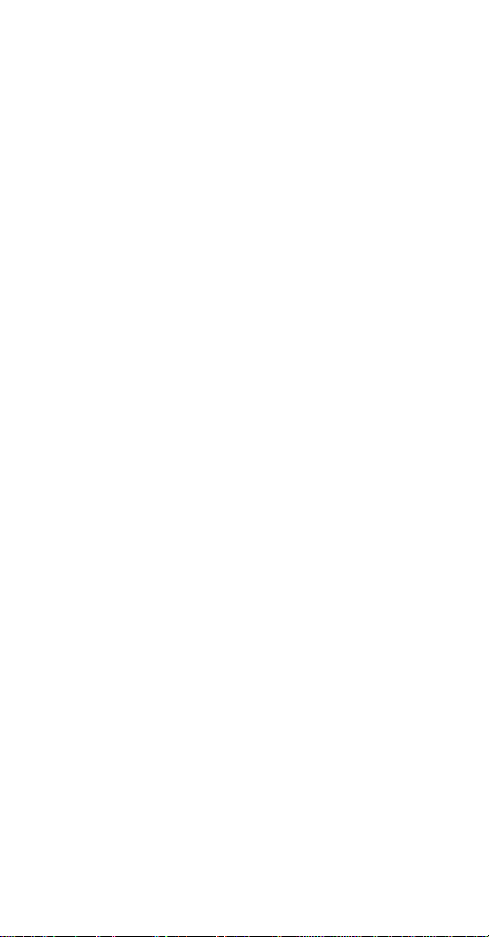
REGULATORY STATEMENTS
Part15, Class B
This device complies with Part 15 of FCC rules. Operation
is subject to the following two conditions:
1. This device may not cause harmful interface, and
2. This device must accept any interface received,
including interface that may cause undesired
operation. This equipment has been tested and found
to comply with the limits for a Class B digital device,
pursuant to Part 15 of the FCC Rules. These limits
are designed to provide reasonable protection against
harmful interference in a residential installation. This
equipment generates, uses and can radiate radio
frequency energy, and if not installed and used in
accordance with the instructions, may cause harmful
interference to radio communications. However,
there is no guarantee that interference will not occur
in a particular installation. If this equipment does
cause harmful interference to radio or television
reception, which can be determined by turning off
and on, the user is encouraged to try to correct the
interference by one or more of the following
measures:
Reorient or relocate the receiving antenna.
!
Increase the distance between the equipment and
!
receiver.
Connect the equipment into an outlet on a circuit
!
different from that to which the receiver is
connected.
Changes or modifications not expressly approved
#
by party responsible for compliance could void the
user the user authority to operate the equipment.
Page 3

FCC Part 68 Registration
This device complies with FCC Part 68 rules, and the use of this
device is subject to the following restrictions:
The FCC has established rules which permit this device to be
directly connected to the telephone network. Standardized jacks
are used for these connections. This equipment should not be
used on party lines or coin phones.
If this device is malfunctioning, it may also be causing harm to
the telephone network; this device should be disconnected until
the source of the problem can be determined and until repair has
been made. If this is not done, the telephone company may
temporarily disconnect service.
The telephone company may make changes in it's facilities,
equipment, operation and procedures; if such changes affect the
compatibility or use of this device, the telephone company is
required to give adequate notice of the situation with the FCC.
If the telephone company requests information on what
equipment is connected to their lines, inform them of:
a. The telephone number to which this unit is connected.
b. The Ringer Equivalence Number (REN).
c. The USOC jack required.
d. The FCC Registration number.
Items (b) and (d) are indicated on the label. The Ringer
Equivalence Number (REN) is used to determine how many
devices can be connected to your telephone line. In most areas,
the sum of the REN's of all the devices on any one line should not
exceed 5.0. If too many devices are attached, they may not ring
properly.
Page 4

INTRODUCTIONS
The USB Home PhoneLine 1Mbps Network
Adapter brings the latest technology of instant
connectivity to multiple PCs over a home's existing
telephone line. You can network any notebook
computer by connecting it to any standard phone
line. No switches, hubs, or even any additional
cables are needed - the network runs on standard
home-grade telephone wires just like the ones you
use everyday.
This USB device is equipped with two standard RJ11 telephone ports. You can connect to any 1Mbps
home phone network. The adapter connects to your
computer via USB (Universal Serial Bus), you can
enjoy the advantage of true plug-and-play
connections through a single interface.
You can share Internet access via a dial-up, cable
modem or DSL connection, as well as files, printers,
and CD-ROM drives at 1Mbps without interrupting
regular telephone service. The home phone
networking runs on regular telephone cables, so
there’s no extra hardware to buy. Just plug it into
any standard wall jack and you’re networked!
The USB Home PhoneLine 1Mbps Network
Adapter complies the HomePNA specification,
which allows your phone line to carry computer data
as well as regular telephone voice service. Every
standard telephone jack at home is capable of
hosting a PC - you can connect up to 25 computers,
thus transforming the home's telephone wiring into
an easily expandable network.
- 1 -
Page 5

Features
! Connects to a network using your existing
telephone line -- No additional hubs or network
cables are needed
! Works with any PCs with a USB port
! Supports Microsoft Windows 98/ ME/ 2000
! 1Mbps data transfer rate over telephone lines
! External USB network adapter with 2 RJ-11
modular telephone ports
! USB cable included – true plug & play
! HomePNA compliant
! Connects up to 25 devices together on your
home phone network
About Home Phone Networking Technology
The USB Home PhoneLine 1Mbps Network
Adapter utilizes a technology known as Frequency
Division Multiplexing (FDM) which essentially
divides the data travelling over the phone lines into
separate frequencies - one for voice, another for
high-bandwidth net access such as DSL, and the
other for the network data. These frequencies can
coexist on the same telephone line without
impacting one another.
The 1 Megabit-per-second (one million bits-persecond) data rate is 18 times that of the fastest
analog modems available, which runs at 56Kbps.
Even high-speed modem, DSL, and ISDN
connections will perform at full speed on a home
network.
- 2 -
Page 6
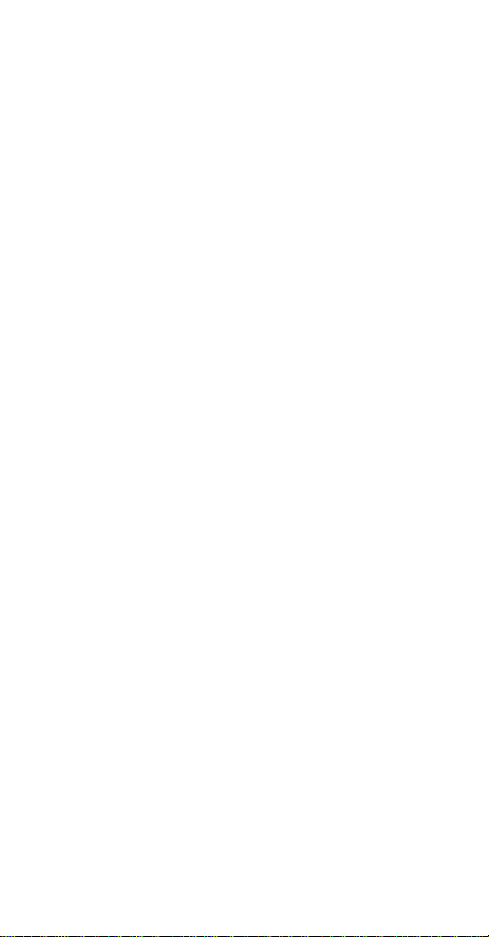
Note: Because of the limitations of
standard telephone cables, Home Phone
Networking devices require that your
cabling does not exceed a total length of
500 feet for your entire network.
Specifications
Network Standard
! HomePNA specification 1.1
! Standard phone wiring
Data Transfer Rate
! Up to 1 Mbps of HomePNA data transfer rate
Supported Operating Systems
! Windows 98
! Windows ME
! Windows 2000
- 3 -
Page 7

Parts Names and Functions
1. USB Connection Cable: connects the USB
Home PhoneLine 1Mbps Network Adapter
to the USB host port of your computer.
2. USB B Type Connector
3. USB A Type Connector
4. RJ-11 telephone ports
- Line port: connects to a phone jack.
- Phone port: connects to a phone setting.
5. USB B Type Port
6. USB Home PhoneLine 1Mbps Network
Adapter
7. LINK indicator: glows green when the adapter
is connecting to another USB Home PhoneLine
1Mbps Network Adapter
- 4 -
Page 8
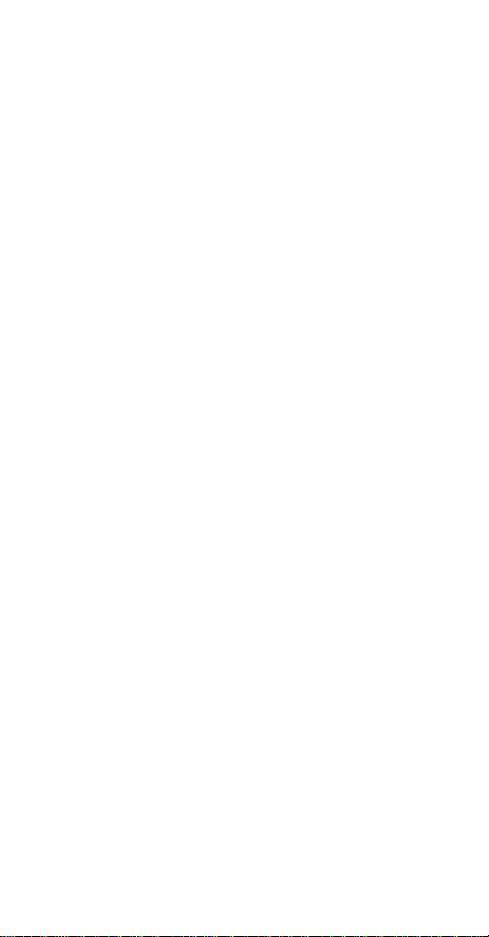
8. TX/RX indicator: blinks orange when the
Network Adapter is transmitting/receiving data
via Home Phoneline Networking
- 5 -
Page 9

HARDWARE INSTALLATION
Precaution
Before the installation, make sure the USB port
exists in your computer and is enabled. To check
this, go to My Computer$Control Panel$System.
Open the Device Manager tab. If the Universal
Serial Bus controller device is found, it means your
USB port is installed and enabled. If not, it means
no USB port is installed or the USB bios is not
properly enabled. In this case, consult your
computer dealer for USB support.
- 6 -
Page 10
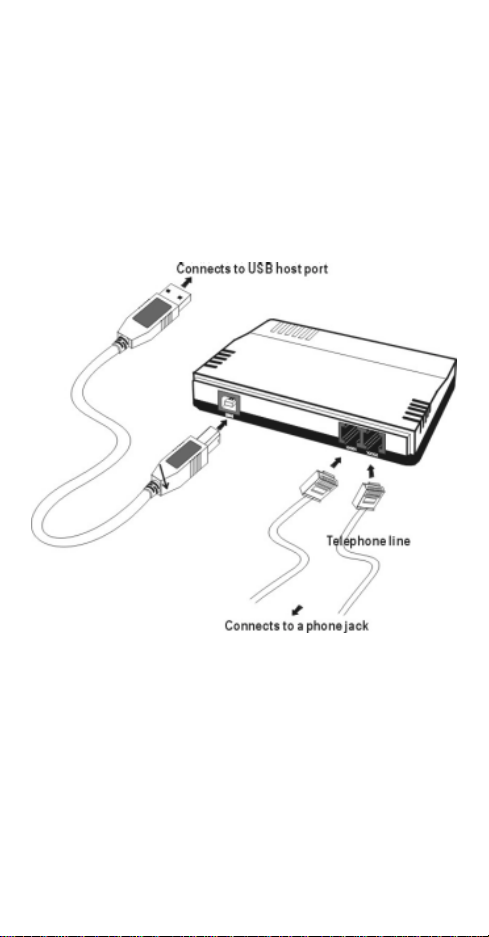
Getting Hooked Up
1. Locate the USB host port of your system. Align
the USB A-type connector toward the USB host
port. Push evenly and steadily until it is seated.
2. Connect the USB B-type connector to the
device port (USB B type port) of your USB
Home PhoneLine 1Mbps Network Adapter until
it clicks.
Installing Telephone Cabling
1. Attach one end of the telephone line to your
device’s Line port. Connect another end of the
cable into a telephone jack in your wall.
2. Align the device’s Phone port and a phone
setting with the telephone line.
- 7 -
Page 11
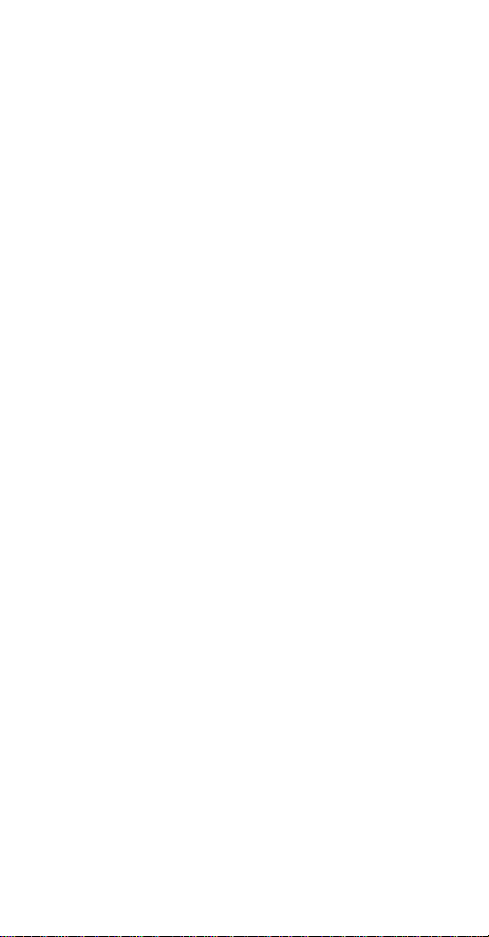
The USB Home PhoneLine 1Mbps Network
Adapter is now connected to your PC. Perform the
following procedures for the software installation.
- 8 -
Page 12

SOFTWARE INSTALLATION
Installation for Windows 98
1. Once the USB Home PhoneLine 1Mbps
Network Adapter is connected to your computer,
Windows 98 will automatically detect the new
device. Click Next.
2. Select Search for the best driver for your
device. (Recommended) and click Next.
- 9 -
Page 13

3. Insert the device driver disk into the floppy disk
drive on your system. Select Floppy disk
drives and click Next. Windows will search for
the drivers for what the new device needs.
4. Click Next. Windows will copy all the
necessary files to your system.
- 10 -
Page 14

5. Click Finish to complete the software
installation.
6. When asked if you want to restart your
computer, click No to continue the Network
configuration.
- 11 -
Page 15

Installation for Windows ME
1. Once the USB Home PhoneLine 1Mbps
Network Adapter is well connected to your
computer, Windows ME will automatically
detect the new device. Select Specify the
Location of the driver (Advanced) and click
Next.
2. Insert the device driver disk into the floppy disk
drive on your system. Select Removable Media
(Floppy, CD-ROM…) and click Next to
continue.
- 12 -
Page 16

3. Click Next. Windows will copy all the
necessary files to your system.
4. Click Finish to complete the software
installation.
- 13 -
Page 17

5. Wh en asked if you want to r estart your compu ter,
click No to continue the Network configuration.
Installation for Windows 2000
1. Once the USB Home PhoneLine 1Mbps
Network Adapter is well connected to your
computer, Windows 2000 will automatically
detect the new device. Click Next.
- 14 -
Page 18

2. Select Search for a suitable driver for my
device (recommended) and click Next.
3. Insert the device driver disk into the floppy
disk drive on your system. Select Floppy
disk drives. Click Next.
4. Click Next. Windows will copy all the
necessary files to your system.
- 15 -
Page 19

5. Click Yes to continue.
6. Click Finish to complete the software
installation.
- 16 -
Page 20

7. When asked if you want to restart your
computer, click No to continue the Network
Configuration.
Network Connection
1. To verify if the Network Adapter exists in
your computer and is enabled, go to My
Computer$Control Panel$System. Click
the Device Manager tab. If the USB Home
PhoneLine 1Mbps Network Adapter is
found, it means your Network Adapter is well
installed and enabled. If not, consult your
computer dealer for technical support.
- 17 -
Page 21

2. Once the driver has been installed, you must
make some changes to your network settings.
Click Start$Settings$Control Panel$
Network and make sure that you have all the
following components installed.
! Client for Microsoft Networks
! USB Home PhoneLine 1Mbps Network Adapter
! NetBEUI
! TCP/IP
- 18 -
Page 22
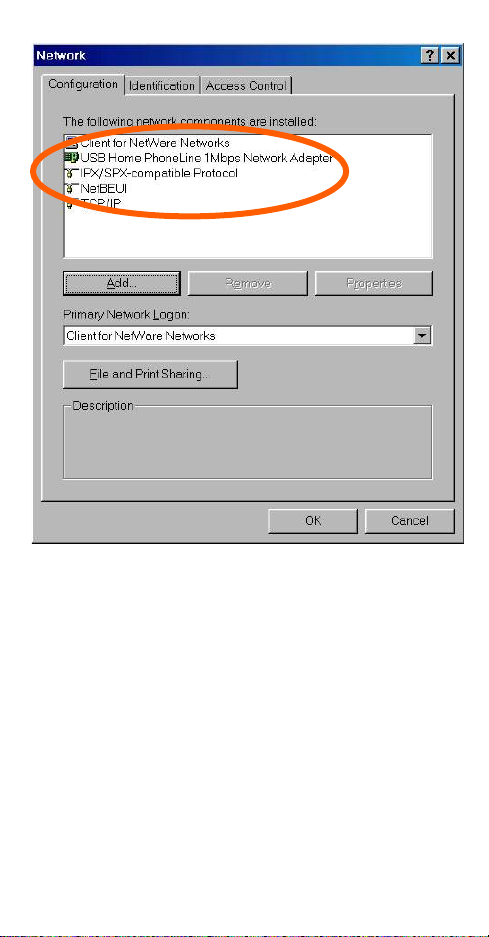
3. If any components are missing, click the Add
button to add them in. All the protocols and
clients required and listed above are provided
by Microsoft. After you click Add, highlight
the component you need, click Add, highlight
Microsoft, and then double click on the item
you want to add.
4. If you are using the Windows NT, Windows
for workgroups, Windows 98 or Windows ME
network, enable the File and Printer Sharing
to make your computer visible on the network.
- 19 -
Page 23

5. Click the Identification tab. Type the name
of your computer in the computer name box.
Make up a name that is unique from the other
computers' names on the network.
6. Type the name of your workgroup in the
workgroup box. The name you type should be
the same workgroup name used by all of the
other PCs on the network.
7. Click the Access Control tab. Make sure that
“Shared-level access control” is selected. If
connecting to a Netware server, share level
can be set to “User-level access control.”
- 20 -
Page 24
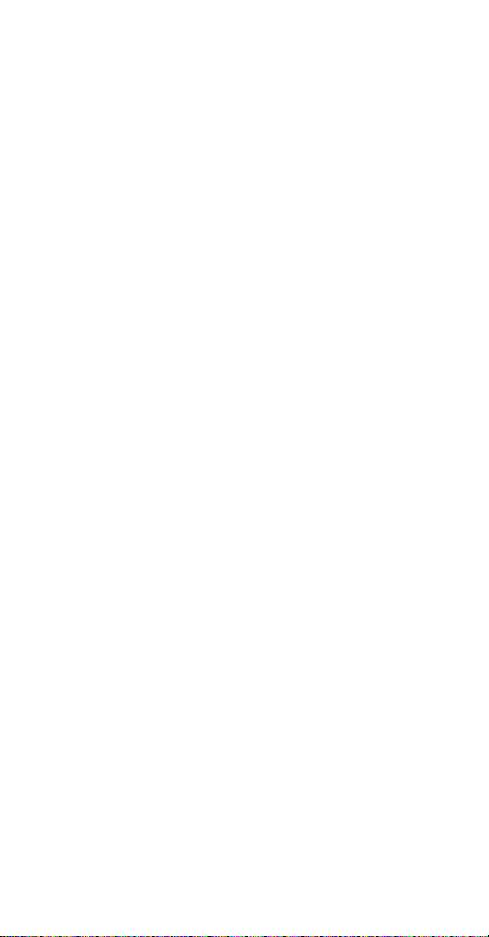
8. When finished, remove all disks from your
computer and restart your computer to activate
the new device.
Once the computer has restarted and Windows has
booted up, a Logon window will appear requiring
you to enter a username and password. Make up a
username and password, enter them, and click OK.
Do not click the Cancel button, or you won’t be able
to log onto the network.
When you are at the Windows desktop, double-click
the Network Neighborhood icon. You should see
the names of the other PCs on the network that have
enabled file and printer sharing.
Client Setup
If you are not using NT or Novell with Windows,
skip the next two sections. Perform the following
procedures to prepare your computer to be used with
any file servers that may be on the network.
Connecting to a Windows NT Domain
1. Click Start$Settings$Control Panel.
Double-click Network.
2. Change the Primary Network Logon to Client
for Microsoft Networks.
3. Double-click the Client for Microsoft
networks.
4. Select the Log on to Windows NT domain box.
Put your NT domain name in the Windows NT
domain area.
5. Click OK and restart your computer.
- 21 -
Page 25

Connecting to a NetWare File Server
1. Click Start$Settings$Control Panel.
Double-click Network.
2. Change the Network Logon to Client for
NetWare Network.
3. Double-click the Client for NetWare
networks. Put your server's name in the
Preferred Server box. Click in the Enable
Logon Script Processing box.
- 22 -
Page 26
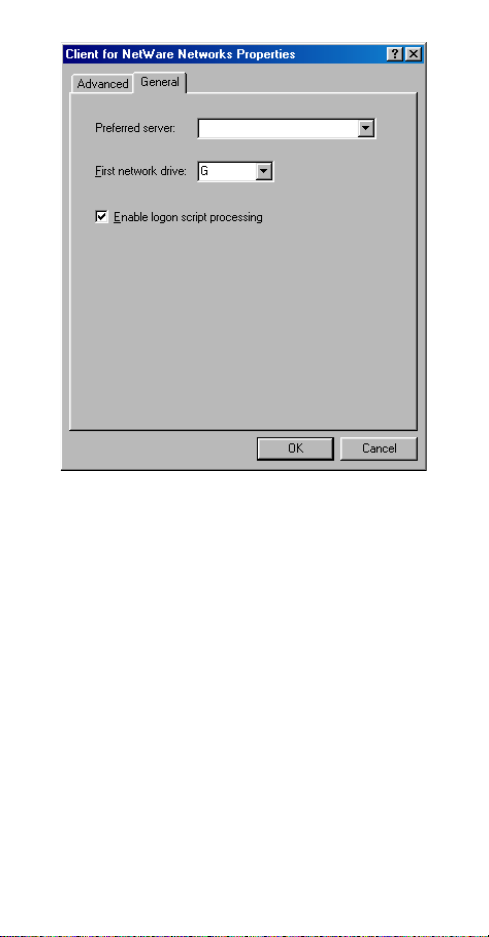
4. Click OK and restart your computer.
Using File and Printer Sharing
1. Click Start$Settings$Control Panel.
Double-click Network.
2. Click the Configuration tab, followed by the
File and Printer Sharing button. The File and
Printer Sharing window will appear.
- 23 -
Page 27

! If you'd like others to access the files on
your computer’s hard drive, select I want
to be able to give others access to my files.
! If you'd like to share your printer with other
users on the network, select I want to be
able to allow others to print to my
printer.
3. Click OK. File and Printer Sharing for
Microsoft Networks should now appear on the
list of installed components. Click OK. When
asked to restart your computer, choose to do so.
Enabling File Sharing
1. Double-click My Computer. A window of
available disk drives will appear.
2. Right-click the drive or the folder you want to
make available to other users.
3. Select Sharing, followed by the Sharing tab.
Click Share As. In th e Share Na me box, enter
a name for the drive or folder you are shar ing,
(e.g., C-Drive, CD-ROM, Leela, etc.).
- 24 -
Page 28

4. decide on the access type that you want to give
other users.
! Read-Only access allows other users to
view the files on your PC.
! Full access allows users to create, change,
or delete files on your PC.
! Depends on Password access allows users
have Read-Only and/or Full access, depending
on the password that you decide to give them.
Use your mouse to select the access type that you
want other users to have. If you want to assign
access password(s), type them into the Password
box (es).
- 25 -
Page 29
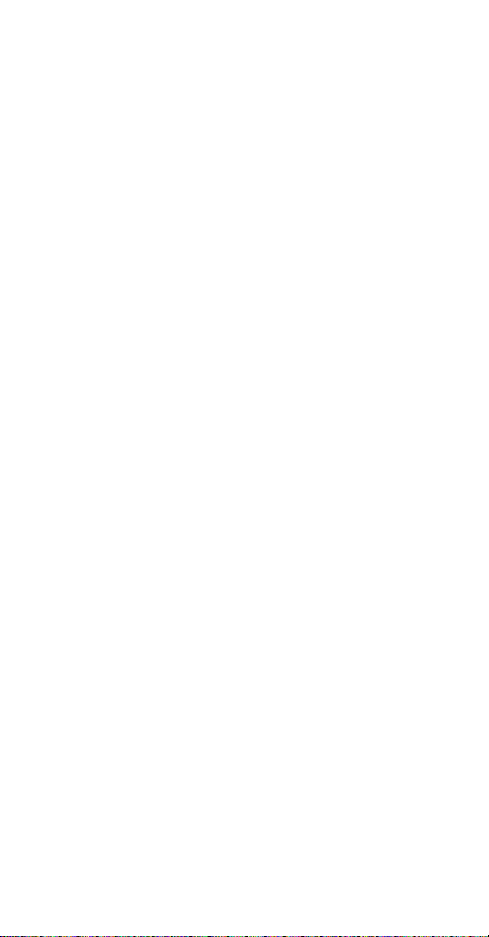
If you are sharing a cable modem or DSL broadband
connection that you will be using to access the
Internet, you should protect all of your shared drives
and printers with private passwords.
When finished, click Apply, followed by OK.
Enabling Printers Sharing
Click Start$Settings$ Printers. A window of
available printers will appear.
Right-click the printer that you want to share with
other users. Click Sharing, followed by the Sharing
tab. Click Share As. In the Share Name box, give a
name to the printer you're about to share (Jack's HP4,
for example). If you want to assign a password to
the printer so only certain users can access it, type a
password in the Password box. When you're done,
click Apply, followed by OK. Your printer(s) are
now shared.
- 26 -
