Page 1

Quick User’s Guide
For
IVT’s Bluesoleil On AboCom’s UBT4KH
This is a quick User’s Guide for using Bluesoleil software to run Bluetooth applications of A2DP (Stereo)
and Skype (Headset or VoIP) on AboCom’s Bluetooth headset and UBT4KH USB dongle.
This Bluesoleil software is intended to support Bluetooth functions beyond just A2DP (Stereo)
application. Please refer to IVT’s website for detailed User’s Guide and any support issues at
http://www.ivtcorporation.com .
A. Install Bluesoleil software on Windows XP or 2000
NOTE: please uninstall other Bluetooth software before install Bluesoleil, especially from
WidComm.
1. DONOT plug your UBT4KH into your PC/NB
2. Place Bluesoleil CD, or download the software from website and execute it (It is recommended
to uninstall, without UBT4KH plugged in, older version before install newer one. There is no
upgrade on installation.)
3. Follow the installation instructions to complete the installation. (PC/NB will re-start to activate
the Bluesoleil.)
4. NOTE and Strongly RECOMMENDED: Remove the Bluesoleil from Startup list so that it will
not be automatically started when system boots up. Just run or execute the Bluesoleil when you
need it.
B. Run Bluesoleil for Skype
1. Execute the Bluesoleil software on Windows XP or 2000
2. Follow the instruction to plug into UBT4KH
3. Power on your AboCom Bluetooth Stereo headset
4. click on (AA) the bright center of the pictorial Sun to search Bluetooth devices
5. You should find a stereo headset on the surrounding trail matches your headset (with MAC or
BD address or just a name of “Stereo headset”) and you may see other Bluetooth devices nearby
as well.
Note: The MAC address of BSH203 may be found inside the left cushion of ear cup. Other
models may be found inside battery cover, or back of the devices.
6. You may click the (AA) to stop searching or let it run out of searching time.
7. Click on the stereo headset to activate a connection and available services.
2005-7-12 1/2
Page 2
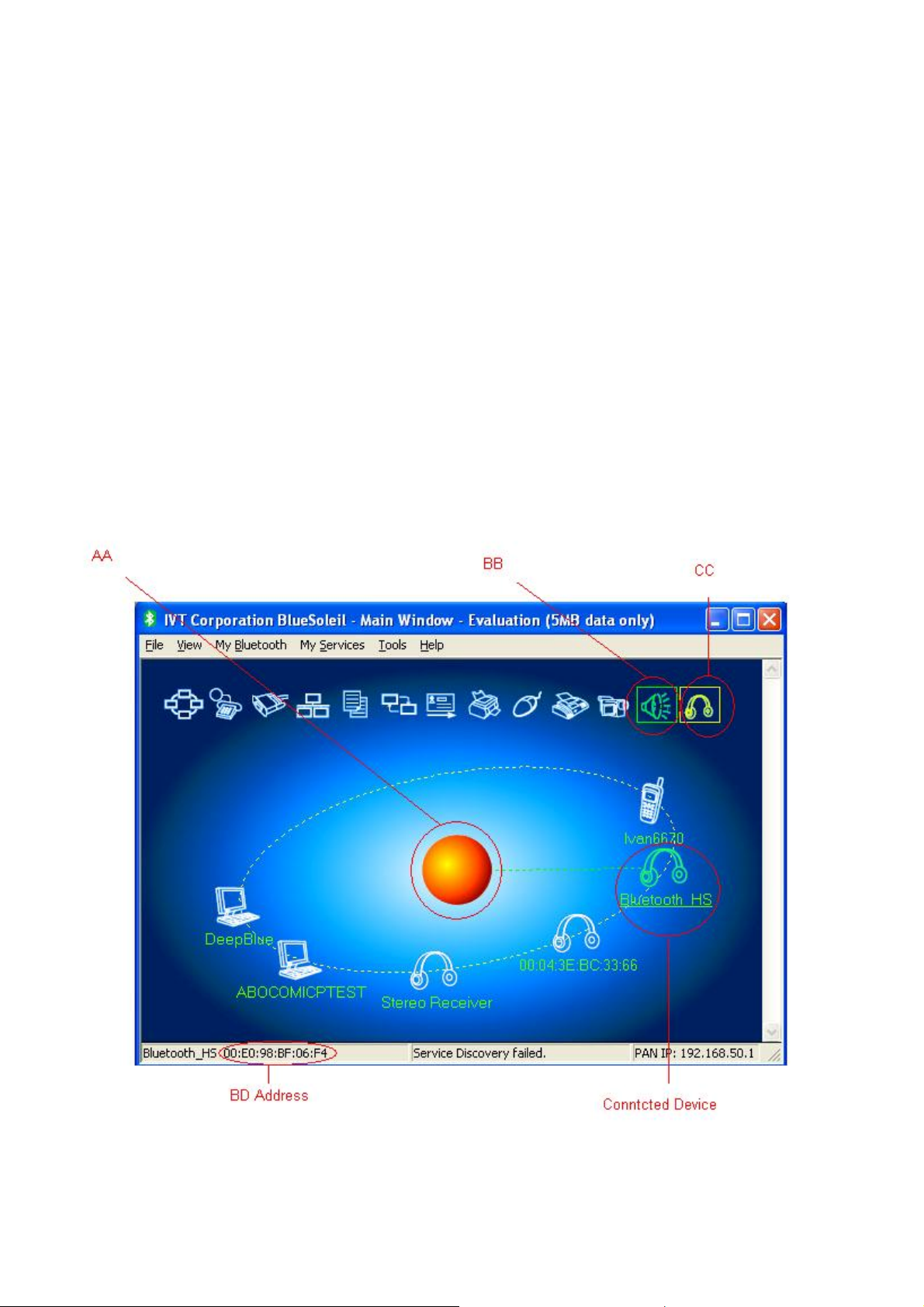
8. You will see the icons of available services are highlighted and framed.
9. For BSH203, you will see (BB) speaker for stereo music and (CC) headset for Skype or Mono
Audio-MIC headset application.
10. Click (CC). The LED will be blinking and you will hear ring tones on the headset to indicate a
connection established.
11. On the headset, click on the phone pick up bottom (same as power bottom on BSH203.)
12. Go ahead to use Skype as usual. You may listen and talk on the Bluetooth headset.
NOTE: When using Skype, if you do not hear any voice you may need to check on “Control
Panel”Æ”Sounds and Audio Devices”Æ”Audio” to check if Windows has switched your Sound
device to Bluetooth. If not, you need to switch to UBT4KH – “Bluetooth AV/HS”.
C. Run Bluesoleil for A2DP Stereo Bluetooth
1. Follow the step 1-9 in above section B
2. Click (BB). The LED will be blinking to indicate a connection established. On BSH203, you
will hear a short music played for connection.
3. Go ahead and play your favorite music on PC/NB
2005-7-12 2/2
Page 3

Federal Communication Commission Interference Statement
This equipment has been tested and found to comply with the limits for
a Class B digital device, pursuant to Part 15 of the FCC Rules. These
limits are designed to provide reasonable protection against harmful
interference in a residential installation. This equipment generates,
uses and can radiate radio frequency energy and, if not installed and
used in accordance with the instructions, may cause harmful
interference to radio communications. However, there is no guarantee
that interference will not occur in a particular installation. If this
equipment does cause harmful interference to radio or television
reception, which can be determined by turning the equipment off and
on, the user is encouraged to try to correct the interference by one of
the following measures:
- Reorient or relocate the receiving antenna.
- Increase the separation between the equipment and receiver.
- Connect the equipment into an outlet on a circuit different from that
to which the receiver is connected.
- Consult the dealer or an experienced radio/TV technician for help.
This device complies with Part 15 of the FCC Rules. Operation is
subject to the following two conditions: (1) This device may not cause
harmful interference, and (2) this device must accept any interference
received, including interference that may cause undesired operation.
FCC Caution: Any changes or modifications not expressly approved by
the party responsible for compliance could void the user's authority to
operate this equipment.
IMPORTANT NOTE:
FCC Radiation Exposure Statement:
This equipment complies with FCC radiation exposure limits set forth
for an uncontrolled environment. End users must follow the specific
operating instructions for satisfying RF exposure compliance.
This transmitter must not be co-located or operating in conjunction with
any other antenna or transmitter.
