Page 1
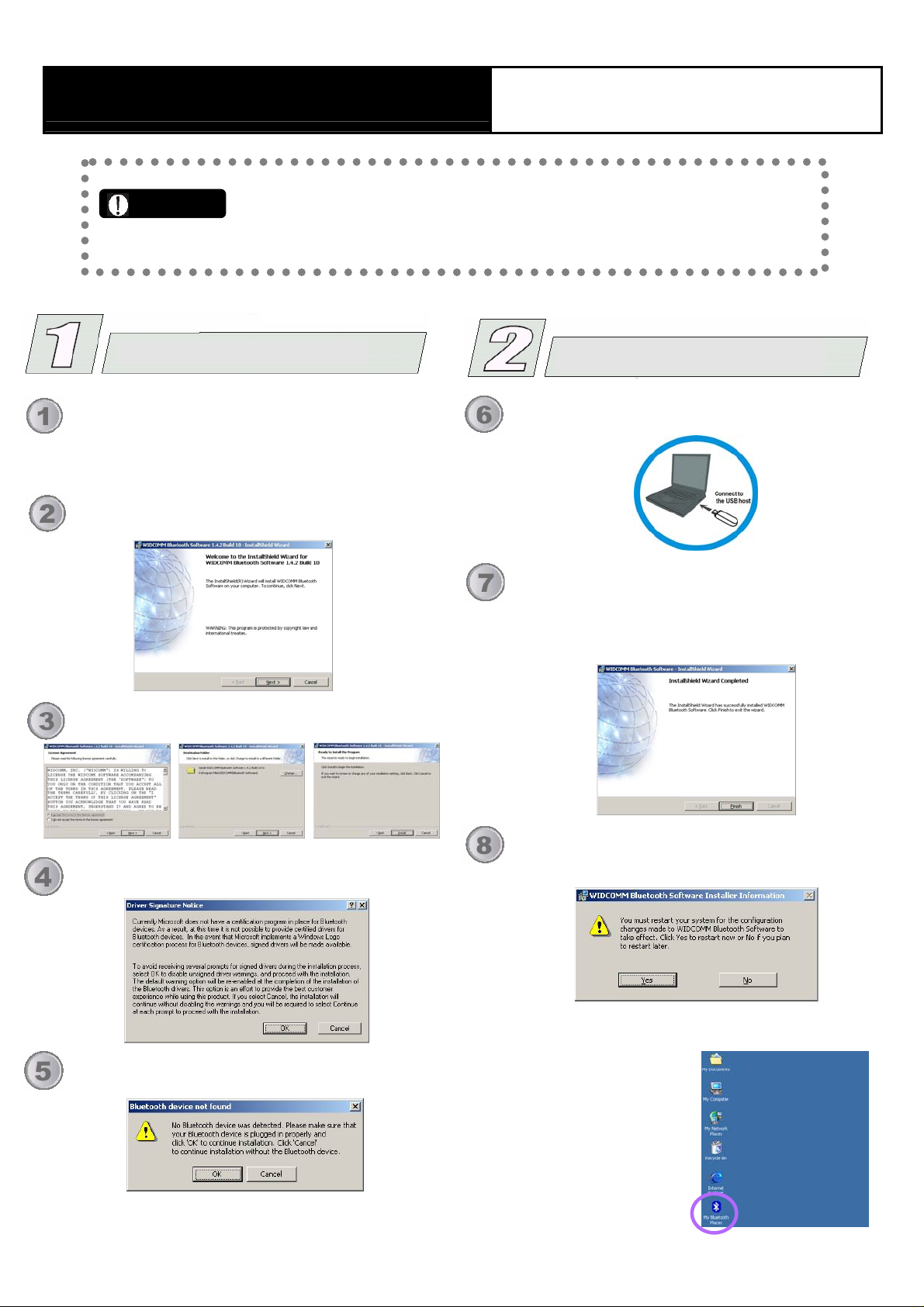
Bluetooth USB Dongle
Note:
This quick Installation is meant to help you install the product quickly and
easily. For detailed instructions on the Bluetooth application, please refer to
the User Guide saved in the included CD.
Quick Install
Driver Installation
Insert the included CD-ROM into your computer. The
CD-ROM will run automatically. If the Auto-Run function
is not functioning, please open the installation CD to find
“Setup.exe” file and double-click it to continue.
1. On the Welcome screen, click Next.
The installation program will start running automatically.
Follow the on-screen instruction to proceed.
Insert the USB Adapter.
Install the Device
Plug the USB adapter to a free USB port on your computer.
Once the device has been inserted to your computer,
Windows will detect the new hardware. Windows will
then copy necessary files to your computer.
Click “Finish” to complete the installation.
Click OK at the following message
When the following message appears, proceed to “Install
the Device” and click OK.
You will be asked to restart your system for the new
settings to take effect. Click “Yes” to restart immediately
or “No” to restart later manually.
After completing the installation, the Bluetooth icon will appear
on the task bar and the desktop as
well. You can open it by
double-clicking the icon to start
the Bluetooth Configuration.
Page 2
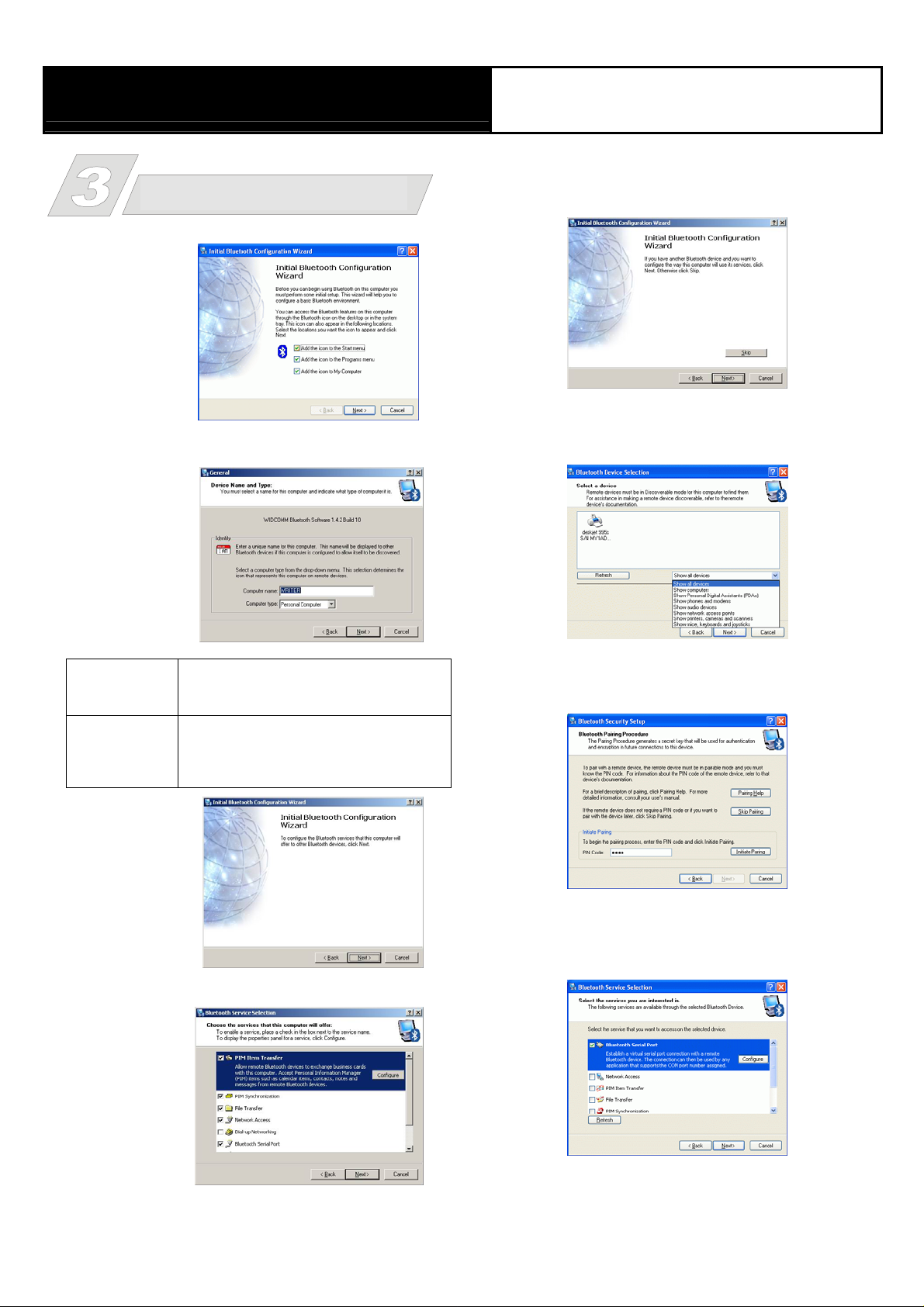
Bluetooth USB Dongle
1. Before using this Bluetooth device on your computer, you
must perform
the following
initial Bluetooth
Configuration
first. Select the
locations you
want the
Bluetooth icon
to appear and
click Next.
Bluetooth Configuration
2. You may determine the device properties by entering the
computer name
and selecting t
computer type
he
.
5. When the following figure appears, if you want to search
6. After clicking Next on last step, the following figure will
Quick Install
for remote Bluetooth devices to connect, click Next; or
click Skip to search later.
appear, select a device from the list to establish connection,
then click Next.
dentity
I
Enter a unique name to identify this
Computer
Name
Computer type
3. Click Next .
computer to other Bluetooth devices i
vicinity; this field cannot be left blank.
Select either Desktop or Laptop from th
drop-down menu to help identify this
computer to other Bluetooth devices in
vicinity.
n the
the
4. Choose the services that your computer offers and place a
check in front
of the items to
enable the
function, cl
Configure to
display the
properties th
click Next.
ick
en
7. Enter the PIN Code if the device you have chosen need
one and then click initial pairing; if not, click Skip
Pairing.
e
8. After the pairing procedure is completed, you may select
the services that the remote Bluetooth device is capable of
providing and click Configuration to display its properties,
and then click Next.
9. Click Finish to complete the Initial Bluetooth
Configuration.
Page 3

Federal Communication Commission Interference Statement
This equipment has been tested and found to comply with the limits for
a Class B digital device, pursuant to Part 15 of the FCC Rules. These
limits are designed to provide reasonable protection against harmful
interference in a residential installation. This equipment generates,
uses and can radiate radio frequency energy and, if not installed and
used in accordance with the instructions, may cause harmful
interference to radio communications. However, there is no guarantee
that interference will not occur in a particular installation. If this
equipment does cause harmful interference to radio or television
reception, which can be determined by turning the equipment off and
on, the user is encouraged to try to correct the interference by one of
the following measures:
- Reorient or relocate the receiving antenna.
- Increase the separation between the equipment and receiver.
- Connect the equipment into an outlet on a circuit different from that
to which the receiver is connected.
- Consult the dealer or an experienced radio/TV technician for help.
This device complies with Part 15 of the FCC Rules. Operation is
subject to the following two conditions: (1) This device may not cause
harmful interference, and (2) this device must accept any interference
received, including interference that may cause undesired operation.
FCC Caution: Any changes or modifications not expressly approved by
the party responsible for compliance could void the user's authority to
operate this equipment.
IMPORTANT NOTE:
FCC Radiation Exposure Statement:
This equipment complies with FCC radiation exposure limits set forth
for an uncontrolled environment. End users must follow the specific
operating instructions for satisfying RF exposure compliance.
This transmitter must not be co-located or operating in conjunction with
any other antenna or transmitter.
